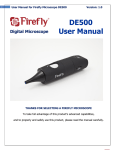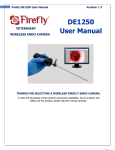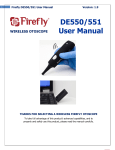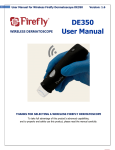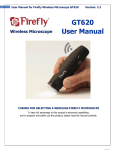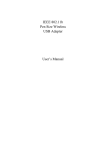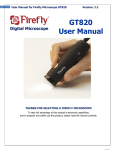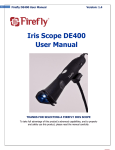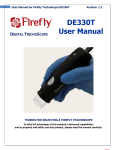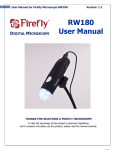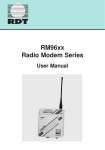Download DE551 User Manual
Transcript
1 Firefly GT470 Manual WIRELESS EYEPIECE CAMERA Version: 1.2 GT470 User Manual THANKS FOR SELECTING A FIREFLY WIRELESS DIGITAL EYEPIECE CAMERA To take full advantage of this product’s advanced capabilities, and to properly and safely use this product, please read the manual carefully. 2 Firefly GT470 Manual Version: 1.2 Copyright 2012 by Firefly Global. All rights are reserved. No one is permitted to reproduce or duplicate, in any form, this manual or any part thereof without permission from Firefly Global (www.fireflyglobal.com). Firefly Global assumes no responsibility for any injury, or for any illegal or improper use of the product, that may result from failure to use this product in accordance with the instructions, cautions, warnings, or indications for use published in this manual. Software in this product is copyright of Firefly Global and its vendors. All rights are reserved. The software is protected by U.S. and international copyright laws and international treaty provisions applicable worldwide. Under such laws, the licensee is entitled to use the copy of the software incorporated with this instrument as intended in the operation of the product in which it is embedded. The software may not be copied, decompiled, reverse-engineered, disassembled or otherwise reduced to human-perceivable form. This is not a sale of the software or any copy of the software; all rights, title, and ownership of the software remain with Firefly and/or its vendors. Caution: Changes or modifications not expressly approved by Firefly Global will void the purchaser’s authority to operate the equipment and its warranty. 3 Firefly GT470 Manual Version: 1.2 Table of Contents Introduction ................................................................................................................ 4 Warnings & Cautions .................................................................................................. 5 Warning .................................................................................................................................. 5 Caution ................................................................................................................................... 5 Check List .................................................................................................................... 7 Nomenclature ............................................................................................................. 8 Connect to PC: .................................................................................................................... 10 Power the Device On:........................................................................................................... 10 Charging the Battery: ............................................................................................................. 11 Channel Mapping: .................................................................................................................. 11 Using the Firefly GT470: ......................................................................................................... 12 Using the Image Capture Control: ........................................................................................... 12 Standby and Remove device: .................................................................................................. 12 Launch the Software Application: ............................................................................................ 13 Viewing the Images: .............................................................................................................. 13 Maintenance and service .......................................................................................... 16 Cleaning Recommendation ...................................................................................................... 16 Recycling the System Components ........................................................................................... 16 Service Policy......................................................................................................................... 17 Specifications ............................................................................................................ 18 Limited Warranty ...................................................................................................... 19 Troubleshooting ........................................................................................................ 22 Frequently Asked Questions (FAQs): ........................................................................................ 22 4 Firefly GT470 Manual Version: 1.2 INTRODUCTION The Wireless Firefly digital eyepiece camera consists of a wireless digital eyepiece camera, a compact USB receiver, software application and a charge cable. Only a computer equipped with a free USB port is needed to use the system. The wireless Firefly digital eyepiece camera is designed for effective operation under a variety of conditions and typical video parameters are set at the factory. The software allows users to adjust most parameters including Saturation, Hue, Brightness, Contrast and Sharpness for desired applications. System Requirements The wireless Firefly digital eyepiece camera system requires a user PC system running Windows XP Service Pack 2 or later operating system, a viewing screen, and a PC with an available USB 1.1 or 2.0 port. Intended use Wireless Firefly digital eyepiece camera system is intended to wirelessly transmit and capture images from traditional microscopes. User Profile The GT470 is intended for mainstream microscopy applications such as: Art / Watches / Jewelry inspection and repairs Electronic components inspection and repairs Schools and Science Education Insect dissection and examination Plant anatomy inspection Textile inspection Industrial inspection Coin examination for collectors Warranty Registration Register your Firefly device at http://www.fireflyglobal.com/warranty-registration/ within two weeks of your purchase and maintain your original receipt. 5 Firefly GT470 Manual Version: 1.2 WARNINGS & CAUTIONS Please familiarize all operating personnel with the general safety information in this summary. Specific warnings and cautions are also found throughout this manual. Warning A warning statement in this manual identifies a condition or practice which if not corrected or discontinued immediately, could lead to injury, illness, or death. Do not use in the presence of flammable anesthetics. This product has no user serviceable/replaceable parts. Please refer all service to authorized service personnel. This instrument is not intended to be used in the eye. This product generates and records reference images from inputs obtained from the software application FireflyPro. These reference images are not intended for medical or other diagnostic purposes. Caution A caution statement in this manual identifies condition or practice, which if not corrected or discontinued immediately, could lead to equipment failure, equipment damage, or data loss. In order to obtain optimum performance and ensure patient safety, thoroughly read this manual. Do not use the Firefly GT470 if you notice any signs of damage to the components of the system. Contact customer service for immediate assistance. Do not attempt to disinfect the Firefly GT470 system using glutaraldehyde products, ethylene oxide gas, steam or any other liquid or gas disinfectant. The signal output (USB Port) connector is intended for connection of only devices complying with IEC 60601-1, or other IEC standards (for example, IEC 60950), as appropriate to the device. Connecting additional devices to the Firefly GT470 is not allowed. You are responsible for verifying that the system complies with the requirements of the system standard IEC 60601-1-1. 6 Firefly GT470 Manual Version: 1.2 This product complies with current required standards for electromagnetic interference and should not present problems to other equipment or be affected by other devices. As a precaution, avoid using this device in close proximity to other equipment. Do not apply alcohol, chemicals, or water to the lens. optical assembly will damage internal components. Any liquids entering the 7 Firefly GT470 Manual Version: 1.2 CHECK LIST Before starting, check that all the following items have been included with your product. If anything is missing, contact your dealer. Microscope Eyepiece Camera x 1pc Receiver x 1 pc 100-240V AC to 5V USB DC Notice: Actual Shape may vary. Software Application CD Power Adapter x 1pc USB Charger Cable x 1pc 8 Firefly GT470 Manual NOMENCLATURE Version: 1.2 9 Firefly GT470 Manual OPERATION Version: 1.2 10 Firefly GT470 Manual Version: 1.2 Setting up the Software Application: Prior to using the Firefly GT470 for the first time, install the FireflyPro software application following the instructions provided with the installation CD. Connect to PC: Connect the compact receiver to the PC’s USB port Power the Device On: Push the “Power Button” at the rear of the GT470 to activate the device. An indicator light will turn on to confirm the power status. 11 Firefly GT470 Manual Version: 1.2 Charging the Battery: Duration: The Wireless Firefly GT470 has a built-in high efficiency lithium battery that enables more than 3.5 hours continuous operation. Charging the Battery: Through the mini-USB port at the rear of the GT470, the embedded battery can be charged with the provided USB DC cable. The cable must be connected to the USB port of a PC or to the “USB Power Adapter”, which can charge directly from a wall outlet. Overload Protection: The overload protection circuit will prevent overcharging when the battery is full and the “Indicator” will turn green. Power Indication: The power indicator light is normally red during operation, but it will turn blue when the remaining battery life is less than 10 minutes. The lithium battery is a delicate and consumable item. It is expected to last through years of use and is guaranteed for twelve months from its purchase against defects. If there is any battery related issue, please contact customer service immediately. Battery replacement by unauthorized personnel or replacement with unauthorized batteries may damage the system and voids the overall warranty. Channel Mapping: On the rear right side of the GT470, there is a switch allowing users to set the wireless channel. Both the receiver and GT470 must be set to the same channel for proper operation: CH CH CH CH 1: 2: 3: 4: Channel Channel Channel Channel 1 2 3 4 12 Firefly GT470 Manual Version: 1.2 Using the Firefly GT470: Using the Image Capture Control: Press and release the Capture button to capture image frames. The system will generate a shutter sound from the PC speaker as confirmation. Standby and Remove device: To temporarily turn off or remove the device, push and release the power button to the “OFF” position. The device must also be turned off through the Windows operating system: On your Microsoft Windows Desktop, click My Computer in the left pane. Double-click the USB Video Device (“Wireless Digital Microscope” in Windows Vista and Windows 7). After turning off the device through Windows above, the compact receiver can be unplugged from the PC’s USB port. Using this sequence will avoid transient voltages from potentially causing hardware damage. 13 Firefly GT470 Manual Version: 1.2 Launch the Software Application: Double-click the FireflyPro.exe icon on your computer desktop: Viewing the Images: FireflyPro software controls your Firefly GT470. The GT470 communicates with the PC through the USB compact receiver. The user can configure the video properties, review live images, capture images, record video clips and perform a variety of powerful measurement and documentation functions. The main features of FireflyPro are shown below: 14 Firefly GT470 Manual Version: 1.2 Tool bars The Tools bars enable quick access to the functions of FireflyPro software. The tool bars can be grouped into Control, Images and Device tool bar sets. Control Tool bar: Icon Icon Name Function Description Play Start the video stream preview Pause Freeze live video image frame Video Setting Configure video properities Video Recording Video recording and settings (frame, period, quality, codec etc...) Undo Undo the previous Rotation, Text Comment and Zoom Redo Redo the previous Rotation, Text Comment and Zoom ROI Select region of interest (ROI) on live video stream Undo ROI Revoke ROI selection Rotation Rotate live video 0°, 90°, 180°, 270° Mirror Mirror live video horizontally Flip Flip live video vertically Text Comment Add text layer on image Image Measure Launch image measurement application Zoom + Zoom-in live video up to 300% Zoom - Zoom-out live video down to 10% Zoom Ratio Set Zoom ratio from 10-300 15 Firefly GT470 Manual Version: 1.2 Image tool bar: Icon Icon Name Function Description Save Image Store frozen image Image Capture Capture and store instant image from live video Image Browsing Working Directory Browse images in working directory Pop-up to select working directory path Working directory path Device Tool bar: Icon Icon Name Function Description Device Connect Refresh image device connection Select a video format (default 640x480 YUY2) 16 Firefly GT470 Manual Version: 1.2 MAINTENANCE AND SERVICE Cleaning Recommendation CAUTION Do not apply alcohol, chemicals, or water to the lens. entering the optical assembly will damage internal components. Any liquids Recycling the System Components Within the EU Do not dispose of this product as unsorted municipal refuse. Submit for separate collection as specified by Directive 2002/96/EC of the European Parliament and the Council of the European Union on Waste Electronic and Electrical Equipment (WEEE). If this product is contaminated, this directive does not apply. For more specific disposal information contact Customer Service. Outside the EU When the product and its components reach end of life, recycle the product according to national, state, and local regulations. 17 Firefly GT470 Manual Version: 1.2 Service Policy All repairs on products under warranty must be performed or approved by Firefly or its authorized resellers. Unauthorized repairs will void the warranty. In addition, whether or not covered under warranty, any product repair shall exclusively be performed by Firefly-certified service personnel. If the product fails to function properly — or if you need assistance, service, or spare parts — contact your Firefly reseller. Before contacting your reseller, try to duplicate the problem and check all accessories to ensure that they are not causing the problem. When calling, please be prepared to provide: • Product name and model number and complete description of the problem. • Serial number of your product (if applicable). • Complete name, address and phone number of your facility. • For out-of-warranty repairs or parts orders, a purchase order or credit card number. • For parts orders, the required spare or replacement part numbers. If your product requires warranty, extended warranty, or non-warranty repair service, please contact your Firefly reseller. A customer service representative will assist you in troubleshooting the problem and will make every effort to solve it over the phone, avoiding potential unnecessary returns. In case a return cannot be avoided, the representative will record all necessary information and will provide a Return Authorization number, as well as the appropriate shipping address. The Return Authorization number must be obtained prior to any return. If you have to return your product for service, follow these recommended packing instructions: • Disconnect all hoses, cables, sensors, power cords, and ancillary products (as appropriate) before packing, unless you suspect they are associated with the problem. • • Wherever possible use the original shipping carton and packing materials. Include a packing list and the Return Authorization number. It is recommended that all returned goods be insured. Claims for loss or damage to the product are the responsibility of the sender. 18 Firefly GT470 Manual Version: 1.2 SPECIFICATIONS Item Weight Specification Approximately 280 g (0.62 lb) Length: 14.2 cm (6.5 inches) Dimensions (approximate) Height: 6.7. cm (2.65 inches) Width: 6.7 cm (2.65 inches) Power USB 5 VDC, 150mA Protection against ingress of water IPXØ Operating conditions Temperature Relative humidity Altitude Shipping & storage conditions Temperature Relative humidity Wireless power Sensitivity Noise ratio Antennae resistance Available Channels Coverage Battery (Lithium battery) Capacity +10°C to +40° C (+50°F to +104°F) 30% to 75% noncondensing 700 to 1060 hPa -20°C to +49°C (-4°F to +120°F) 95% noncondensing max. Less than 15mW -87dBm 47dBm 50Ω 4 Over 5 meters (15ft) on open field More than 3 hours continuous usage 850mAh (Lithium battery) Service Authorized personnel only Safety Compliance FCC, CE and RoHS compliant Patent Patent Pending 19 Firefly GT470 Manual Version: 1.2 LIMITED WARRANTY Limited Hardware Warranty (through distributors & resellers) Firefly Global hardware products come with a 1-year limited hardware warranty. The warranty is extended through Firefly Global authorized representatives and resellers. If you have a warranty claim, please contact the store, distributor, or website through which the product was purchased. Register your Firefly device at http://www.fireflyglobal.com/warranty-registration/ within two weeks of your purchase and maintain your original receipt. What is covered by this limited hardware warranty? This limited hardware warranty covers defects in materials and workmanship in your Firefly Global hardware products. What is not covered by this limited hardware warranty? This limited hardware warranty does not cover: • • • • • Software, including the operating system and software added to or bundled with the Firefly Global hardware products Problems that result from: • External causes such as accident, abuse, misuse, or problems with electrical power • Servicing not authorized by Firefly Global • Usage that is not in accordance with product instructions • Failure to follow the product instructions • Problems caused by using accessories, parts, or components not supplied by Firefly Global Products with missing or altered serial numbers Products for which Firefly Global or its distributors have not received payment Normal wear and tear THIS WARRANTY GIVES YOU SPECIFIC LEGAL RIGHTS, AND YOU MAY ALSO HAVE OTHER RIGHTS WHICH VARY FROM STATE TO STATE (OR JURISDICTION TO JURISDICTION). FIREFLY GLOBAL'S RESPONSIBILITY FOR MALFUNCTIONS AND DEFECTS IN HARDWARE IS LIMITED TO REPAIR AND REPLACEMENT AS SET FORTH IN THIS WARRANTY STATEMENT. ALL EXPRESS AND IMPLIED WARRANTIES FOR THE PRODUCT, INCLUDING BUT NOT LIMITED TO ANY IMPLIED WARRANTIES AND 20 Firefly GT470 Manual Version: 1.2 CONDITIONS OF MERCHANTABILITY AND FITNESS FOR A PARTICULAR PURPOSE, ARE LIMITED IN TIME TO THE TERM OF THE LIMITED WARRANTY PERIOD REFLECTED ON YOUR PACKING SLIP OR INVOICE. NO WARRANTIES, WHETHER EXPRESS OR IMPLIED, WILL APPLY AFTER THE LIMITED WARRANTY PERIOD HAS EXPIRED. SOME STATES DO NOT ALLOW LIMITATIONS ON HOW LONG AN IMPLIED WARRANTY LASTS, SO THIS LIMITATION MAY NOT APPLY TO YOU. WE DO NOT ACCEPT LIABILITY BEYOND THE REMEDIES PROVIDED FOR IN THIS LIMITED HARDWARE WARRANTY OR FOR CONSEQUENTIAL OR INCIDENTAL DAMAGES, INCLUDING, WITHOUT LIMITATION, ANY LIABILITY FOR THIRD-PARTY CLAIMS AGAINST YOU FOR DAMAGES, FOR PRODUCTS NOT BEING AVAILABLE FOR USE, OR FOR LOST DATA OR LOST SOFTWARE. OUR LIABILITY WILL BE NO MORE THAN THE AMOUNT YOU PAID FOR THE PRODUCT THAT IS THE SUBJECT OF A CLAIM. THIS IS THE MAXIMUM AMOUNT FOR WHICH WE ARE RESPONSIBLE. How long does this limited hardware warranty last? The limited hardware warranty on all Firefly Global products begins on the date of the packing slip, invoice, or receipt. The warranty period is not extended if a warranted product or any parts are repaired or replaced. Firefly Global may change the availability of limited hardware warranties, at its discretion, but any changes will not be retroactive. What do I do if I need warranty service? Before the warranty expires, please contact the store, distributor, or website through which the product was purchased. What will Firefly Global do? Firefly Global or its authorized representative or reseller will repair any Firefly Global hardware products returned that prove to be defective in materials or workmanship. If Firefly Global or its authorized representatives are not able to repair the product, we will replace it with a comparable product that is new or refurbished. When you contact our authorized representatives or resellers via phone or email, they will issue a Return Material Authorization Number for you to include with your return. You must return the products in their original or equivalent packaging, prepay shipping charges, and insure the shipment or accept the risk if the product is lost or damaged in shipment. The repaired or replacement products will be returned to you. The reseller or authorized representative will pay to ship the repaired or replaced products to you if you use a delivery address in the country where the reseller is located. Otherwise, the product will be shipped to you freight collect. 21 Firefly GT470 Manual Version: 1.2 If it is determined that the problem is not covered under this warranty, you will be notified and informed of service alternatives that are available to you on a fee basis. How will you fix my product? We use new and refurbished parts made by various manufacturers in performing warranty repairs and in building replacement parts and systems. Refurbished parts and systems are parts or systems that have been returned to Firefly Global, some of which were never used by a customer. All parts and systems are inspected and tested for quality. Replacement parts and systems are covered for the remaining period of the limited hardware warranty for the product you bought. Firefly Global owns all parts removed from repaired products. May I transfer the limited hardware warranty? Limited hardware warranties are not transferable. 22 Firefly GT470 Manual Version: 1.2 TROUBLESHOOTING Frequently Asked Questions (FAQs): Q1. What do I do if my Firefly GT470 and FireflyPro software suddenly stops working? Answer: a. Shutdown the Firefly GT470 and disconnect the USB wireless receiver from the computer. b. Close the FireflyPro software. c. Wait for one minute, reconnect the wireless receiver to system and switch the GT470 on. d. Double-click the FireflyPro icon on desktop to launch the software application again. Q2. When using the first version of Vista (not Vista SP1), there is a black visible region that randomly appears, what can I do to fix this? Answer: Please update Windows Vista through Microsoft update, or click Toolbar - "Set -" default” – “OK” to refresh the display. Q3. What do I do when my computer is woken-up from standby or hibernation and FireflyPro software stops working? Answer: Please close and try restarting the software application again. Q4. Why is there no image displayed on FireflyPro image windows? Answer: a. Please verify whether the wireless receiver is connected properly b. Please verify the brightness roller is turned on c. Recharge the GT470 to ensure it has sufficient power Q5. The GT470 and wireless receiver are installed, but why can they not be used? Answer: a. Make sure the FireflyPro software is installed completely and properly. b. Make sure the wireless receiver is connected to the PC’s USB port. c. Please unplug the compact receiver and plug into the PC’s USB port again. d. Recharge the GT470 to ensure it has sufficient power Q6. How do I uninstall the FireflyPro software? Answer: To uninstall, go to Start -> Settings -> Control Panel -> Programs and Features -> Uninstall Q7. Why does the video stream appear like a mosaic and update slowly (or not smoothly)? Answer: 23 Firefly GT470 Manual Version: 1.2 a. Too many software programs may be running simultaneously and overloading the CPU, or the physical memory has reached its saturation. Please close unnecessary programs. If video stream doesn’t improve, please reboot the system in order to release previously used memory. b. Check whether the system is infected by a virus. c. The PC may be too old to properly drive the video stream and does not meet the minimum standards set forth in the instructions. Please use faster system. Q8. What to do if the FireflyPro software application crashes? Answer: If the system crashes, disconnect the USB wireless receiver and switch off the GT470. Re-boot the PC and, after system reboot, reconnect the hardware, switch on and restart the FireflyPro application. Q9. There are some visual artifacts and disturbances on the displayed image Answer: Your GT470 may be experiencing interference from other wireless devices or may have weak signal strength. Please try the following steps: a. Look for a wireless band with less interference by switching the wireless channel both on the GT470 and wireless receiver b. Do not cover the back of the GT470 with your hand. This is where the antenna is located c. Move any cordless phones away from the GT470 as they may cause interference d. Tilt the wireless receiver up and down for better reception e. Recharge the GT470 to strengthen its power output f. Do not place the wireless receiver under metal desks, inside metal cabinets or near metal furniture For additional FAQ and support, please go to http://www.fireflyglobal.com/faqs/ Thank you for choosing Firefly. www.fireflyglobal.com