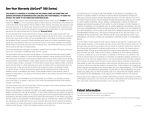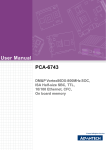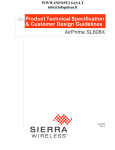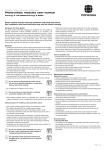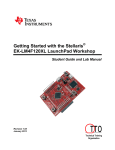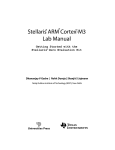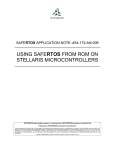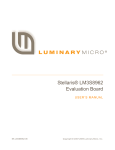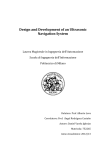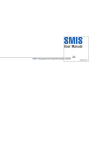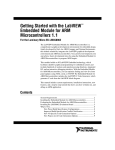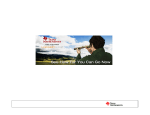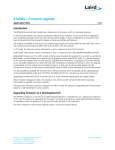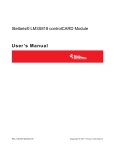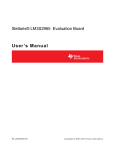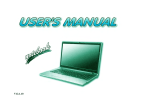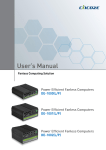Download LM3S8962 README FIRST
Transcript
Stellaris® LM3S8962 Evaluation Kit README FIRST The Stellaris LM3S8962 Evaluation Kit for Ethernet and CAN provides a low-cost way to start designing Ethernet and controller area network (CAN) applications with Stellaris microcontrollers. The LM3S8962 Evaluation Board (EVB) can function as either a complete evaluation target, or as a debugger interface to any external Stellaris device. The included USB cable is all that is needed to provide power and communication to the host PC. Stellaris One-Day Workshop - LM3S8962 README FIRST 6-1 Procedure Hardware list: PC with a USB port, running Microsoft® Windows 2000, XP, or Vista USB cable LM3S8962 evaluation kit Software list: Workshop Installation Flash Drive 6-2 Stellaris One-Day Workshop - LM3S8962 README FIRST Procedure Procedure Initial Board Set-Up 1. Connect and power the EVB Connect the LM3S8962 Evaluation Board to the LM3S2110 CAN Device Board using the 10-way ribbon cable included in the kit. The cable inserts into the header labeled CAN on each board. Note: Do not connect the larger 20-pin ribbon cable between the two boards. This will enable JTAG debugging of the LM3S2110. You could inadvertently overwrite the code in the devices flash memory. To power the EVB, use the USB cable supplied in the kit. Connect the mini-b (smaller) end of the USB cable to the connector labeled P4 on the EVB. Connect the other end (Type A) to a free USB port on your host PC. A PC’s USB is capable of sourcing up to 500 mA for each attached device, which is sufficient for the evaluation board. If connecting the board through a USB hub, it must be a powered hub. Stellaris One-Day Workshop - LM3S8962 README FIRST 6-3 Procedure Quickstart Application The LM3S8962 Evaluation Board comes preprogrammed with a quickstart application. Once you have powered the board, this application runs automatically. You have probably already noticed this running as you installed the drivers. A splash screen appears on the OLED display for a few seconds before the application begins. The quickstart application is a game in which you navigate a character through a maze. Use the directional push buttons to move the character, and the user pushbutton (SELECT) to fire a missile to destroy the monsters. Score accumulates for maze progress and the number of monsters destroyed. The game lasts for only one character “life,” the score displays at the end of the game. Since the OLED display on the evaluation board has burn-in characteristics similar to a CRT, the application also contains a screen saver. The screen saver only becomes active if two minutes have passed without the user pushbutton being pressed while waiting to start the game (that is, the screen saver never appears during game play). After two minutes of running the screen saver, the display turns off and the user LED blinks. Exit either mode of screen saver by pressing the user pushbutton (SELECT). Press the button again to start the game. The LM3S8962 Evaluation Board uses the CAN module on the LM3S8962 to communicate with the included CAN device board. During game play, the volume is adjusted by using the up and down buttons on the CAN device board. The Status LED on the CAN device board will blink during various portions of the quick start application. The LM3S8962 microcontroller contains an integrated Ethernet controller, which is also used by the game. During the game, a user can attach the board to a LAN. If there is a DHCP server present on the LAN, the board attempts to obtain an IP address from the DHCP server. After about a minute, if no DHCP server is found, the board defaults to an IP address displayed at the bottom of the main game screen. To view the web page you must configure your host machine to be on the same subnet as the board. If connecting to a LAN, your PC’s configuration should match the board’s, except for the last 3 digits of the address. In most cases, if you connect the board directly to your PC, your machine automatically detects the correct IP address and subnet settings after several seconds. 6-4 Stellaris One-Day Workshop - LM3S8962 README FIRST Procedure 1. PC Networking Changes After 30 seconds or so, you should see an IP address at the bottom of the OLED display. This is the IP address of the LM3S8962 Ethernet interface. If you have a 802.11, AirCard™, 3G or other wireless Internet connection, disable it at this time. We want to guarantee that your browser makes its connection attempt through the Ethernet cable. Connect the provided Ethernet cable to your PC and the 8962 board. If you have problems connecting to the board in later steps, you may need to disable your firewall software. Since there is no DHCP server present to allocate an address to the Ethernet port on the LM3S8962 board, the lwIP stack has defaulted to a preprogrammed IP address. In order to communicate, we need to provide the PCs Ethernet port a suitable address. Depending on the OS that you’re using, the following procedure may be slightly different. Go to Start Control Panel Network Connections Local Area Connection. Click the Properties button. When the Local Area Connection Properties window appears, scroll down until you see Internet Protocol (TCP/IP) like shown below: Stellaris One-Day Workshop - LM3S8962 README FIRST 6-5 Procedure Click the Properties button. When the Internet Protocol (TCP/IP) Properties window appears, make a mental (or other) note of the settings you see, then make the selections shown below (if your boards’ IP address was different, simply make sure that the first three fields are the same as shown on the OLED, and the fourth is different): Click OK. Close the Local Area Connection Properties and Local Area Connection Status windows. 6-6 Stellaris One-Day Workshop - LM3S8962 README FIRST Procedure 2. Start your browser Start your web browser, and enter the address shown on your OLED display and press Enter. A web page, like the one below, served from the LM3S8962 should appear. If the maze image above appears as a gray box on your browser, you likely do not have Java installed on your PC. Look on the flash installation drive and run the jre-6u17-windows-i586-s.exe Java offline installation file. Stellaris One-Day Workshop - LM3S8962 README FIRST 6-7 Procedure 3. UART Connection While the game is being played, a running tally of the score is output through UART0 of the LM3S8962 microcontroller. UART0 is connected to the FTDI’s second serial channel. This serial channel is available to Windows as a Virtual COM port. To determine which COM# Windows has assigned to the Virtual COM port on the LM3S8962 board, follow these steps: From the Start Menu, select Control Panel, then double-click the System icon. Select the Hardware tab. Click on the Device Manager button. Click on the + symbol to expand the Ports (COM & LPT) group. Stellaris Virtual COM Part (COM#) is listed as shown in the figure below. This COM# is the device you connect to using your terminal application. In this example, the COM port is COM34. To view the score, open up a terminal application on your PC such as HyperTerminal (usually found under Start All Programs Accessories Communications ). Give the connection a name like Temp, then connect using COM#, where # is the number Windows has assigned the Virtual COM port. Set the serial connection to a baud rate of 115200, 8 data bits, no parity, 1 stop bit, and no flow control. 6-8 Stellaris One-Day Workshop - LM3S8962 README FIRST Procedure Your HyperTerminal window should look something like this: If you have problems running HyperTerminal, open Code Composer Studio and, from the Menu Show view Other… . Click the + next to the Terminal folder and bar, click Window select Terminal. Click OK. At the top of the Terminal pane, click Settings Connection Type to Serial and use the settings shown above. . Change the References The following references are included on the Stellaris LM3S8962 Evaluation Kit Documentation and Software CD and are also available for download from www.ti.com/Stellaris : • Stellaris LM3S8962 Evaluation Kit User's Manual • StellarisWare® Driver Library • StellarisWare® Driver Library User’s Manual • Stellaris LM3S8962 Microcontroller Data Sheet You’re done. Stellaris One-Day Workshop - LM3S8962 README FIRST 6-9 Procedure *** another blank page *** 6 - 10 Stellaris One-Day Workshop - LM3S8962 README FIRST