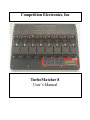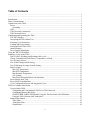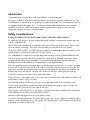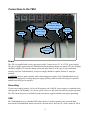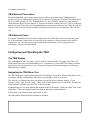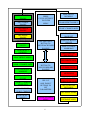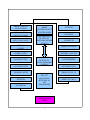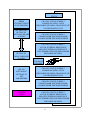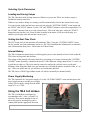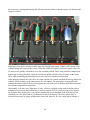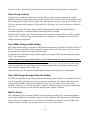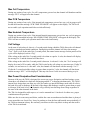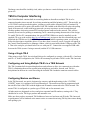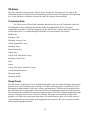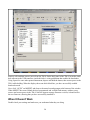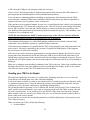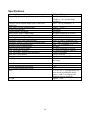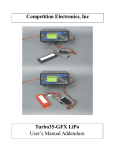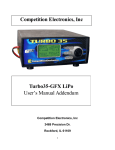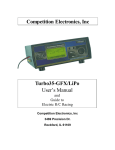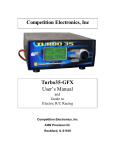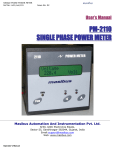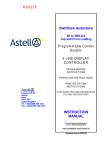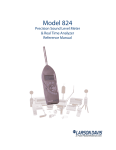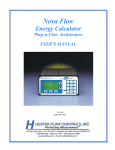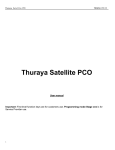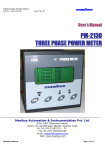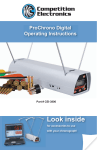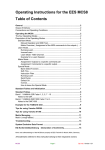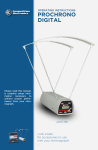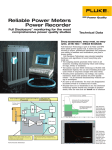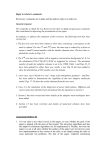Download TurboMatcher 8 User`s Manual Competition Electronics, Inc
Transcript
Competition Electronics, Inc TurboMatcher 8 User’s Manual Table of Contents ....................................................................................................................................................................1 ....................................................................................................................................................................1 Introduction................................................................................................................................................3 Safety Considerations................................................................................................................................ 3 Connections to the TM-8........................................................................................................................... 4 Power.....................................................................................................................................................4 Grounding......................................................................................................................................... 4 USB....................................................................................................................................................... 4 TM-8 Network Connections..................................................................................................................5 TM-8 Network Power........................................................................................................................... 5 Configuring and Operating the TM-8........................................................................................................ 5 The TM-8 Display................................................................................................................................. 5 Navigating the TM-8 Menu Tree.......................................................................................................... 5 Selecting Cycle Parameters................................................................................................................... 9 Loading and Saving Setups................................................................................................................... 9 Setting the Real-Time Clock................................................................................................................. 9 Internal Battery......................................................................................................................................9 Power Supply Monitoring..................................................................................................................... 9 Using the TM-8 Cell Holders.....................................................................................................................9 Running a Cycle on the TM-8..................................................................................................................11 Peak1, Peak2, Discharge and Recharge Sub-cycles............................................................................11 Charge Termination by Peak Detect, Temperature, or Both...............................................................11 Use of Long Lockout...........................................................................................................................12 Use of Max Charge mAHr Setting...................................................................................................... 12 Use of Discharge Average Seconds Setting........................................................................................ 12 Built in Limits..................................................................................................................................... 12 Max Cell Temperature....................................................................................................................13 Max PCB Temperature................................................................................................................... 13 Max Heatsink Temperature............................................................................................................ 13 Cell Voltage.................................................................................................................................... 13 Max Power Dissipation/Heat Considerations.................................................................................13 Power Supply Error Trap.................................................................................................................... 14 Power Down Considerations............................................................................................................... 14 Cycle Configuration Presets and Suggested Cycles............................................................................14 TM-8 to Computer Interfacing.................................................................................................................15 Using a Single TM-8........................................................................................................................... 15 Configuring and Using Multiple TM-8's in a TM-8 Network........................................................15 Configuring Masters and Slaves.....................................................................................................15 CEMATCHER LABEL PROGRAM: Using the TM-8 network with CEMatcher....................... 16 Using the TM-8 Network with TurboLabel....................................................................................16 Manual Data Output............................................................................................................................ 17 TM-8 Data...................................................................................................................................... 18 TurboLabel Data.............................................................................................................................18 Graph Points................................................................................................................................... 18 1 TM-8 Firmware Update........................................................................................................................... 19 When It Doesn't Work..............................................................................................................................20 Sending your TM-8 in for Repair........................................................................................................22 Specifications........................................................................................................................................... 24 ***Limited Warranty***.................................................................................................................... 25 How to Contact Competition Electronics............................................................................................25 NOTE: For installation of CEMatcher label and data collection program, proceed directly to page 16. 2 Introduction Congratulations on your purchase of the TurboMatcher 8 cell matching unit. This device is the state of the art for battery matchers. It is accurate, repeatable and easy to use. The TurboMatcher 8 is capable of up to 10A charge rate and 40A discharge rate, providing the potential of increased production throughput. It's 1 mV voltage resolution and cell temperature measurement capability, as well as it's ability to terminate charge by temperature, voltage or either, provides unmatched versatility for today's matching needs. Safety Considerations CAUTION: RISK OF EXPLOSION, FIRE, BURNS AND/OR OTHER INJURY! To reduce the risk of injury, use only rechargeable nickel cadmium or nickel metal hydride batteries with the TurboMatcher8. DO NOT leave the TurboMatcher8 unattended. The remote possibility of an electronic failure could cause an extreme overcharge. This could cause the battery to burst and cause a fire hazard. ALWAYS WEAR SAFETY GLASSES when operating the TurboMatcher8. Since the cells are often extremely hot, be careful not to handle the cells until cooled. The TurboMatcher8 is capable of very high charge and discharge currents. Modern NiMh cells have very large mAHr capacities, and their instantaneous current delivery potential is also large. When working with these high energy potentials, it is critical that you understand how the charge and discharge process works, and how to set up and operate your TurboMatcher8. There are hazardous currents and temperatures present during normal operation. It is entirely possible to create and set up cycles that will force the cells to reach dangerous temperatures. Pressure due to gases generated from the internal chemical reaction that takes place during charge and discharge can build up and cause cells to burst. Vents on cells can become blocked, causing pressure build up. Cells will reach high temperatures during normal operation. Always be aware of the charge state of your cells, and never set the charge long lockout so that the cell mAHr charge capacity will be exceeded. Never attempt to charge or discharge any type of cell other than NimH or NiCd chemistry types. It is the user's responsibility to make sure charge and discharge rates used on a given cell type are appropriate for the particular cell size, capacity and type. Power supplies used with this device can supply very high current. Always double check connections before applying power. Makes sure polarities are correct. Maintain a clean and organized work area to enhance safety. If working with lead acid batteries as a power source, make sure you have adequate ventilation. These batteries can emit flammable gases when charged. NEVER purposely or inadvertently short out a lead acid battery or a NimH or NiCd cell. 3 Connections to the TM-8 Fuses Main Power Tm8 Network Power Supply Connector TM8 Network Termination Jumper (not used at this time) Bootloader Push Button USB TM8 Network Connectors Power The TM-8 is supplied with a heavy gage power cable. Connect it to a 12V to 15V DC power supply. The power supply requirements are determined by the maximum charge rate setting. The power supply should be capable of 2 times the charge current rate plus about ¾ of an amp, so to get maximum capacity out of the TurboMatcher8, your power supply should be capable of about 21 amps per machine. CAUTION: Observe proper polarity when connecting power supply! Your TurboMatcher8 may be damaged by improperly reversing the power supply polarity; make sure the red lead goes to positive and the black lead goes to negative. Grounding If your power supply permits, it is best if the negative side of the DC power supply is connected to the earth ground of your building’s AC power system. However, this is not necessary for proper operation. The TM-8 network power is isolated from the main power supplies and does not require grounding. USB The TurboMatcher8 uses a standard USB cable (such as is used for printers, etc) to transfer data between the TurboMatcher8 master unit and it’s network slaves, and your PC. (More on this in TM-8 4 to computer interfacing). TM-8 Network Connections Each TurboMatcher8 comes with a special network cable used to interconnect TurboMatcher8’s together to form a TurboMatcher8 network for the purpose of getting data from the TurboMatcher8s to the PC for label printing, etc. The TurboMatcher8s are “daisy-chained” together by connecting the cables between units in a serial manner, ie, from one to the next, making sure every TM-8 is connected into the network. That is why each TurboMatcher8 has two network connectors; the TM-8 on each end will have only one network cable installed, but all the rest will have two; one from the TM-8 on each side. TM-8 Network Power If using the TurboMatcher8 in a network configuration; one of the units will need to have the proper DC wall transformer connected to it’s network power connector. It does not matter which unit it is connected to, but it must be of the proper voltage and current rating. CEI can supply this wall transformer. (Not shown in illustration) Configuring and Operating the TM-8 The TM-8 Display The TurboMatcher8 turns on when it’s power cable is connected to the DC supply. The TM-8 will briefly show firmware version information on it’s 16 character x 2 line backlit LCD display; and then display the main cell status screen. You can bypass the sign-on information display by pressing any button during it’s display. Navigating the TM-8 Menu Tree The TM-8 displays it’s status information on the LCD display. It can show different information, such as settings, cell data, configuration, and status, by navigating it’s built in menu tree. The menu tree is organized into three sub-menus accessed by discreet buttons: namely, “Cycle Settings”, Status” and “System Config”. Under each of these buttons there is a sub-menu. Pressing any of these buttons will take you to the “top” of that sub-menu. In addition there are two more buttons that implement the I/O functions: “Send Label Data” and “Send Graph Data”. These two buttons stand alone with no sub-menus underneath them. Finally, there is the “Start” button, which starts a cycle. The charts below illustrate the three menu tree structures. 5 PK1 CHARGE ENABLE PK2 CHARGE ENABLE PRESS “CYCLE SETTINGS” TO ENTER MENU LONG LOCKOUT 2 MAHR SET RECHARGE ENABLE PEAK DETECT VOLTS 1 PEAK DETECT DEGREES 1 PEAK DETECT MODE 2 PEAK 2 CHARGE AMPS DISCHARGE ENABLE CONTROL GROUP PEAK DETECT DEGREES 2 USE “PREVIOUS” BUTTON TO MOVE BACKWARD IN MENU LONG LOCKOUT 2 ON/OFF PEAK 2 CHARGE MAHR MAX DELAY BEFORE DISCHARGE PEAK DETECT MODE 1 DISCHARGE AMPS PEAK 1 CHARGE AMPS LONG LOCKOUT 1 MAHR SET USE “NEXT” BUTTON TO MOVE FORWARD IN MENU AIR ENABLE LONG LOCKOUT 1 ON/OFF PEAK 1 CHARGE MAHR MAX DELAY BEFORE PEAK 2 CHARGE PEAK DETECT VOLTS 2 CUTOFF VOLTS USE “UP” AND “DOWN” BUTTONS TO SET PARAMETERS SET DISCHARGE AVERAGE SECONDS DELAY BEFORE RECHARGE RECHARGE MAHR “CYCLE SETTINGS” MENU 6 RECHARGE AMPS PRESS START TO LOAD CONFIG PRESS START TO SAVE AS CONFIG SET CYCLE COUNT PRESS “SYSTEM CONFIG” TO ENTER MENU SET YEAR SET HOUR USE “PREVIOUS” BUTTON TO MOVE BACKWARD IN MENU SET MINUTE MASTER/SLAVE CONFIG SUPPLY VOLTAGE COMM CONFIG BATTERY VOLTAGE DATA PKT TYPE SET THIS UNIT ID USE “NEXT” BUTTON TO MOVE FORWARD IN MENU SET MAX UNIT ID SET DATE SET MONTH CONFIG BEEPER SET TEMP SCALE TEMP CAL CH 1-4 USE “UP” AND “DOWN” BUTTONS TO SET PARAMETERS “SYSTEM CONFIG” MENU 7 TEMP CAL CH 5-8 MAIN CYCLE STATUS PRESS “SYSTEM CONFIG” TO ENTER MENU USE “PREVIOUS” BUTTON TO MOVE BACKWARD IN MENU USE “NEXT” BUTTON TO MOVE FORWARD IN MENU USE “UP” AND “DOWN” BUTTONS TO SET PARAMETERS CH1 CELL STATUS SCREEN 1 CHARGE SECONDS, VOLTS DISCHARGE SECONDS, CHANNEL STATE AVE DISCHARGE VOLTS CH1 CELL STATUS SCREEN 2 CHARGE MAHR, DISCHARGE MAHR CHARGE MWHR, DISCHARGE MWHR CH1 CELL STATUS SCREEN 3 ACTUAL INTERNAL RESISTANCE RELATIVE INTERNAL RESISTANCE CELL TEMPERATURE, RECHARGE MAHR RECHARGE SECONDS REPEAT FOR EACH CHANNEL CH8 CELL STATUS SCREEN 1 CHARGE SECONDS, VOLTS DISCHARGE SECONDS, CHANNEL STATE AVE DISCHARGE VOLTS CH8 CELL STATUS SCREEN 2 CHARGE MAHR, DISCHARGE MAHR CHARGE MWHR, DISCHARGE MWHR “STATUS” MENU CH8 CELL STATUS SCREEN 3 ACTUAL INTERNAL RESISTANCE RELATIVE INTERNAL RESISTANCE CELL TEMPERATURE, RECHARGE MAHR RECHARGE SECONDS 8 Selecting Cycle Parameters Loading and Saving Setups The TM-8 has three built in Setup memories. Whenever you use the TM-8, one of these setups is loaded into memory and active. Whenever you make a change to a setting, it will be automatically stored in the current active setup. You can navigate to the load and save menu screens using the “SYSTEM CONFIG” menu button and the “PREV” and “NEXT” buttons. Use the “UP” and “DOWN” buttons to select the setup number. Use the “START” button to load or save the selected setup. “This is the only place where the “START” button does not start the cycle. From all other locations in the menu, it will move the display to a suitable cycle display state and start the current cycle.) Setting the Real-Time Clock The RTC keeps track of date and time info within the TM-8. Using the “SYSTEM CONFIG” menu, the day, month, year, hour and minute can be set. The TM-8 maintains this information even when the unit is disconnected from power. Enter hours in 24 hour format. Internal Battery The TM-8 contains an internal power cell that supplies power to the internal real time clock so that the TM-8 does not forget the date and time. The voltage of the internal cell can be checked by navigating to it’s menu selection in the “SYSTEM CONFIG” menu. Normally, it should read around 3 volts. When the voltage drops below 2.5 volts, it is a good idea to replace it. The cover must be removed to replace the cell; take care to avoid static discharge when doing this. Make sure you insert the new cell with the positive terminal visible, or “on top”. After you replace the cell, you will have to reset the date and time. The TM-8 uses a CR2032 type lithium watch cell, which can usually be obtained locally. Power Supply Monitoring The TM-8 measures it’s own power supply. Go to the “SYSTEM CONFIG” menu and navigate to the power supply menu to read the power supply voltage. Power supply voltage must be in the range of 12 to 15 volts. Using the TM-8 Cell Holders The TM-8 cell holders are designed to accommodate sub-C, AAA, AA and 2/3A cell sizes. They can be adapted for one of these cell types by inserting the positive contact plate into the appropriate slot, and 9 then removing, rotating and inserting the cell rotors into the holder so that the proper cell diameter and length is selected. The cell contact assemblies have a smaller internal sensing contact for accurate voltage measurement and a larger outer power contact for delivering and drawing high current. When a cell is inserted, the contacts springs are compressed to create a firm and solid low-resistance electrical contact to the cell. To insert a cell, pull the cell holder lever to the extended position. Then, being careful to compress the temperature sensing pillar fully, insert the cell into the holder until the cell rests firmly on the rotors. Then, while maintaining downward pressure, move the lever into the locked position. When properly inserted, the cell will be on center with the cell contacts and both the sensing and power contacts will be making a good connection to the cell contacts. The temperature sensing pillar that contains the thermocouple will be pressed against the side of the cell, to obtain a good thermal transfer for real time temperature measurement. Occasionally, cells may vent. When they do, they will leave a deposit on the contacts and in order to maintain good accuracy and performance, it must be cleaned off. If it is from a recent cycle, chances are all that will be required is to wipe off the contacts with a soft absorbent cloth. If the deposit has solidified, use a fine wire brush or a toothbrush to remove the deposit. The inner contact may be retracted if necessary by gently pulling on the sense lead, however, be very careful not to damage it. 10 Sometimes the inner teflon insulating sleeve between the sense and power contacts will be partially exposed when a cell is removed. This is not normally a problem, as the sleeve will move into place when the next cell is loaded. If it extends too far, you may gently push it in with your finger. If it becomes deformed, you can obtain replacement parts from Competition Electronics. Do not rotate cells when installed in the holder, because doing so may cause the thermocouple to catch on the seam of the plastic battery sleeve, and in extreme cases, this will damage the thermocouple assembly. If a cell becomes hot enough, the battery sleeve may split, exposing the thermocouple to the outer cell casing, which carries a voltage potential. This will not usually damage the matcher, but it will result in erratic and inaccurate temperature readings. The cycle should be terminated and the damaged cell should be removed. Running a Cycle on the TM-8 Peak1, Peak2, Discharge and Recharge Sub-cycles Every TM-8 “Cycle” Consists of one or more sub-cycles. The first four menu items in the “CYCLE SETTINGS” menu allow the user to enable or disable any or all of the TM-8 subcycles. They are as follows: • Peak1: This is a standard charge subcycle. It has selectable charge rate and cycle termination mode. • Peak2: This is a standard charge subcycle. In addition to containing all of the features of Peak1, it also includes a delay before activation which is settable and only executed when Peak1 is enabled. • Discharge: This is the only discharge cycle on the TM-8. It has selectable Discharge rate, cutoff volts, and Actual Internal Resistance, as well as a settable delay before activation which is only enabled if Peak1 or Peak2 are active. • Recharge: This mode is used to put a settable mAHr charge into cells. It terminates only by mAHrs delivered, and is intended for recharging cells after matching so that they are not left empty, as this can affect performance of the cells. Make sure your cells are empty enough of charge to take the mAHrs selected without overcharging. Charge Termination by Peak Detect, Temperature, or Both With the TM-8, it is possible to terminate a charge subcycle by temperature, voltage peak detect, or either. You may select one of the three options from the Peak 1 or Peak 2 menu. Terminate by Temp Alone: Continues to charge until the setpoint temperature is reached. Terminate by Volts Alone: Terminates the charge when the voltage drops back from the peak voltage by the peak detect voltage specified. Long Lockout, if active, will prevent termination until the lockout time expires. Peak detection will be referenced to the peak voltage of the cell from the time of long lockout expiration. Terminate by Volts or Temp: The subcycle will terminate by whichever condition occurs first. Long 11 lockout overrides terminate-by-peak-detect but will be overridden by the temperature termination. Use of Long Lockout Long lockout is settable in mAHrs and causes the TM-8 to ignore charge termination by voltage dropback when the lockout mAHr charge into the cell has not yet been exceeded. It is intended to reject false peaking by causing the TM-8 to ignore the voltage dip that can occur early on in the charge cycle. There are separate lockout settings for PK1 and PK2; it will rarely, if ever, be necessary to use both in one cycle. Make sure your cells do not have charge in them when using this option as the peak will not be terminated regardless of voltage dropback when long lockout is enabled. Long lockout is ignored when a charge termination by temperature alone has been set. When “peak by Temp or Volts” is selected, long lockout remains active as long as a cell channel does not reach the charge termination temperature. Use of Max Charge mAHr Setting Max Charge mAHr setting is included to limit the maximum number of mAHrs for a charge in PK1 or PK2. It is a safety feature that will not normally activate, unless a cell fails to peak, or for some other reason continues to absorb more charge than it should. If a channel exceeds the Max Charge mAHrs setpoint, the channel will be shut down and the message “Hi-P” will be displayed. NOTE: Faulty Hi-P messages and premature cycle termination may be experienced if the contacts are not kept clean on both the cell and the cell holders. It is critical that the contacts be kept clean; otherwise Hi-P errors may occur in intermittent and confusing ways. This occurs because the charge current in either the left or right banks may be reduced or prevented from flowing at unanticipated times during the charge portion of the cycle. Experimentation may be required to find the proper setting for the cells you are working with. Use of Discharge Average Seconds Setting The TM-8 accumulates average voltage during the discharge portion of the cycle. Normally, this occurs from the beginning of the discharge sub-cycle up to the moment the cell voltage reaches the cutoff voltage setpoint and the discharge is terminated. In some cases it is useful to know the average discharge voltage for a certain period of time, and that is what the Discharge Average Seconds setting is for. It causes averaging to cease when the discharge time setpoint is reached. Built in Limits The TurboMatcher8 has a number of built in limits designed to aid the user by controlling operation when channel conditions are marginal or incorrect. They include the following scenarios, listed below. If one of these error conditions occur, after the cycle is finished, you will have to press a button one additional time to clear the error messages before a new cycle can be started. 12 Max Cell Temperature During any portion of any cycle, if a cell’s temperature gets too hot, that channel will shutdown and the message “Hi-T’ will appear for that channel. Max PCB Temperature During any portion of any cycle, if the internal pcb temperature gets too hot, any cycle in progress will be shut down and the message “PCB TEMP TOO HIGH” will appear on the display. The TM-8 will not re-enable cycle operation until it has cooled sufficiently. Max Heatsink Temperature During any portion of any cycle, if the internal heatsink temperature gets too hot, any cycle in progress will be shut down and the message “HEATSINK TEMP TOO HIGH” will appear on the display. The TM-8 will not re-enable cycle operation until it has cooled sufficiently. Cell Voltage At the start of each subcycle, there is a 5 second period during which the TM-8 allows the cell channel to achieve standard operational conditions. During this period the channel will show the message “Test”. If all is well, at the end of the 5 second period, the normal status message for that portion of the cycle will be displayed, such as “Chg”. If the voltage at the end of the 5 second period is less than or equal to .4 volts, the channel will display the message Lo-V and the channel will shut down. If the voltage at the end of the 5 second period is between .4 volts and .9 volts, the “Test” message will display for a total of 30 seconds, while the TM-8 waits for the cell voltage to come into spec. If after 30 seconds, it is not between .9 volts and 2 volts, the channel will shut down with the message “Lo-V”. If after the 5 second period the voltage is greater than or equal to 2 volts, the channel will shut down and the message “Hi-V” will be displayed. This may also occur if cells are removed during a cycle. Max Power Dissipation/Heat Considerations Because of the way the TM-8 is designed, the worst case power dissipation, and thus heating, occurs when three cell channels in a bank are discharging and the 4th is charging simultaneously. The TM-8’s internal logic design does not allow any cells in a bank to go into the discharge mode until all cells in the bank are ready to discharge, if the total of the charge and discharge current is greater than or equal to 48 amps. If the total is less, cell channels will go directly into discharge from charge regardless of the state of the other channels in the bank. The TM-8 is designed for table top use, or it can be mounted in a 19 inch rack. In either case, proper ventilation must be provided. Make sure the air vents on top and below, and the fan vents are unobstructed and that there is plenty of room around the case for air flow. It may be prudent to clean the fans and heatsink area periodically if the TM-8 environment is dusty. Be extremely careful not to allow any debris to drop onto the surface of the TM-8 circuit board. 13 If mounting in a rack, leave ample space between units; do not mount them directly above/below one another, but leave several inches between units. It is advisable to keep the room temperature below 85 deg F. Power Supply Error Trap The TM-8 monitors it’s internal logic power supply. If it droops too low, any cycle in progress will be terminated and the TM-8 will “lock out” while displaying the message “PS Error Trap” + “Cycle Power”. If this happens, remove all cells, and then remove power from the TM-8 for 10 seconds. Then reconnect power. If the power supply is normal, then the TM-8 will restart and all will be well. If not, check the power supply voltage. Power Down Considerations In order to achieve a total power down and a proper power up sequence, it is necessary to remove all the cells from the cell holders, as well as removing power from the unit. Failure to do this may result in unexpected operation. Cycle Configuration Presets and Suggested Cycles There are three preconfigured preset cycles in the TM-8 which may be loaded and saved, and these presets are stored so that they may be recalled at a later time. Whenever you make a change to the active preset, it will automatically save your changes shortly after you cease to press any button. In addition, the TM-8 will automatically load the active preset last used whenever it is powered up. Basically, the preset configuration stores all the user settable cycle parameters. You can also copy one configuration to another by loading the configuration, then saving it in another number. This can be useful for modifying an existing preset that is almost what you want, but differs in only a few settings. Be sure to save it to the new preset number before making the changes, in order to avoid changing the original preset channel values. Collected and calculated data is not retained between power cycling, except for graph points. The TM-8 comes preconfigured with three usable configurations. You may freely modify these configurations for your use simply by loading the desired configuration and making the changes you desire. One standard cycle used often is to enable the Peak 1 subcycle set for 6A charge and .01v peak detect, with charge termination set for volts alone. Disable Peak 2 and enable Discharge with AIR set to on, a discharge rate of 35 amps, and a cutoff voltage of .9 volts. Configure recharge as desired. This cycle will get you started matching sub-C cells. Over time, you can tweak the settings to fine tune your results. For smaller cells, pick suitable charge and discharge rates and peak detects that will not exceed the capacity of the cell. For charge rates, start out with the “1-C' value, which you can determine by calculating the charge rate that will deliver the mAHr rating of the cell within 1 hour. You may increase this, providing that the temperature of the cells during peak detect does not rise too high. For smaller cells, 35-40 deg C. may be a good upper limit for temperature. 14 Discharge rates should be similarly sized, unless you know a certain discharge rate is acceptable for a given cell. TM-8 to Computer Interfacing Each TurboMatcher8 contains built in networking hardware that allows multiple TM-8s to be connected together into a network for real time monitoring and label printing via PC. Theoretically, up to 256 TM-8s can be networked together, yielding a system with a whopping 2048 cell stations! In practice, networks will be quite a bit smaller. Each TM-8 added to the network will reduce the polling speed of the network, so that with larger networks you may experience several seconds between machine updates when using external PC-based programs connected to the network. This will not normally be an issue for printing or monitoring, but is a normal operating characteristic of the design. To enable TM-8 to PC communications, the special FTDI USB drivers must be installed; use the supplied CD or go to the website http://www.ftdichip.com/, navigate to the driver download page, and download the USB drivers for the FT232R device for the Windows operating system you are using. follow the directions to install the drivers. If you have done it correctly, a new com port will appear in the Control Panel|System|Device Manager window, which is associated with the USB port on the TM8. That is the com port you should select for use with your PC. Connect the user-supplied USB cable between the TM-8 (master if using a network) and the PC's USB connector. Using a Single TM-8 When using a single TM-8, the unit should always be configured as a master, with unit ID = 0 and max unit ID = 0. In this configuration, the TM-8 will not attempt to poll other TM-8's on the TM-8 network. Configuring and Using Multiple TM-8's in a TM-8 Network The TM-8 contains built in networking hardware and software to allow it to communicate with other TM-8's, eliminating the need for external print multiplexers and cables. Instead, each TM-8 is daisychained to the next in a serial line using the included TM-8 modular connector network cables. Configuring Masters and Slaves In the TM-8 network, one unit is designated as a master, and through settings in the “SYSTEM CONFIG” menu, it is configured to be unit ID number 0. The master must also be programmed with the unit ID of the of the TM-8 with the highest unit ID number connected to the TM-8 network. The master TM-8 is configured to a packet type of TM-8 and set for automatic com. All other units are designated as slaves and given sequential unit ID numbers, starting with 1. They should also be set for TM-8 type packets and automatic com. Make sure that you have no unused TM-8 addresses between 0 and max unit ID in the TM-8 network, or performance will be hindered as the master retries to contact the missing TM-8(s) three times during each polling cycle. 15 CEMATCHER LABEL PROGRAM: Using the TM-8 network with CEMatcher All of this polling takes place internally within the network and cannot be accessed except by the use of an external PC program. Competition Electronics has provided such a program and it is included with every TM-8. It is called CEMatcher. It collects and prints label data using five pre-configured label formats, with selectable data fields. It also provides a way to monitor all the TM-8s in your network in a convenient and efficient manner. It is the best way to make full use of the many enhanced features of the TM-8. Should you find that you need additional features beyond what the program provides, contact the creators of the program at http://www.rcscoringpro.com/ for information regarding customization. The CEMatcher program can be downloaded from the internet at this link: http://www.rcscoringpro.com/ce Using the TM-8 Network with TurboLabel The TM-8 and it's network is backwards compatible with TurboLabel. To use the TM-8 network with TurboLabel, you must first install the special program TM-8ToTurboLabel.exe from the supplied CD or download it from the CEI website. Make sure to set TurboLabel for “TM4 V 1.6” packet type; the TM-8 emulates this packet type so that it can co-exist on the same virtual network as existing TM4 systems. All TM-8s should be set for TurboLabel compatible packets and the master should be set for manual com. The special FTDI USB drivers must be installed; use the supplied CD or go to the website http://www.ftdichip.com/, navigate to the driver download page, and download the USB drivers for the FT232R device for Windows 98. follow the directions to install the drivers, then boot and operate TurboLabel as usual (with TM4's configured for manual data transmission). To install, copy TM-8ToTurboLabel.exe into the TurboLabel directory on your PC's hard drive. For most people, this will be C:\Program Files\Competition Electronics\TurboLabel. Create a shortcut and place it on your PC's desktop. Now, start TM-8ToTurboLabel.exe. To enable communications to the TM-8 network, first select the com port associated with the USB port; if you are not sure which one to use, go to control panel|System and check Ports under the devices tab (WIN98 only) to get the com number. Check “Enable Com” to allow data collection and “Purge Data after Save” to delete it from the cache after saving to the TurboLabel Data file. 16 You may use TM-8ToTurboLabel.exe simultaneously with TurboLabel in manual communications mode only. As with the TM4's, be sure to press only one print button at a time and allow time with the TM-8's for the information to propagate through the TM-8 network, as it does not have any buffering capability in this mode, as the TM4 network does. When you want to get TM-8 data into TurboLabel, press the “SEND LABEL DATA” button to send label data for the selected TM-8. It will appear in the listbox at the bottom of the window as you send and the packet Count will increment twice for each TM-8 button press. Then, when you've collected sufficient data, click “Save” to transfer it into TurboLabel. From there, you may print normally using TurboLabel's Print Current Data button on the label window. Label data is sent as two groups of 4 labels, with the Name field containing the T8 plus the ID number. The Name1 field Contains the text “TM-8”, plus “A” or “B”, corresponding to the left or right banks, plus a three-digit ID number. In either case, The TM-8's name field will contain it's ID number. The TM-8 network does not support automatic printing with TurboLabel. To avoid connection problems and PC lockups under Windows 98, always Close the TM-8ToTlabel program before disconnecting the USB cable or powering down the TurboMatcher8, and always make sure the TM-8 is connected and configured correctly before opening and enabling the program.. Manual Data Output Manual data output disables automatic polling within the TurboLabel network. TM-8's must be set for Manual Data Output for use with TurboLabel or when sending graph points. For use with CEMatcher, always use Automatic Data Output. 17 TM-8 Data The TM-8 transmits a large amount of data to the PC through the TM-8 network. It is used by the CEMatcher program to display status and print labels, and for internal CEI diagnostic and monitoring use. At this time there is normally no reason to send TM-8 packets in manual mode. TurboLabel Data The TM-8 can send TurboLabel-compatible data packets for use with TurboLabel. Since the TurboMatcher 8 collects different data and has different settings than the TM4, only partial compatibility is possible. TurboLabel supports only the TM-8's Peak 1 charge subcycle in this mode. No data about Peak 2 is available through TurboLabel. The data available is as follows: Machine ID Discharge Time Discharge Average Volts Charge Amps(Peak 1 only) Discharge Amps Internal Resistance Charge Time Charge Peak Volts (Peak 1 only) Discharge Cutoff Volts Name Name1 Charge Peak Detect Volts(Peak 1 only) Actual Internal Resistance Discharge mAHr Discharge mWHr Graph Points The TM-8 stores “graph points” for each channel through the cycle for charge, discharge and recharge portions of the cycle, beginning with a reading at 0 seconds, and recurring at 5 second intervals. The data includes channel number, cycle state, voltage, and temperature. This data may be gathered from the TM-8 and used to create graphs. At this time, there is no companion program to use this data, but CEI anticipates the availability of something in the near future. The TM-8's internal graphpoint storage memory is adequate for most uses, but space is limited. The usage varies depending on the actual program cycle. More time equals more data points. If available memory space is exceeded, data will “wrap around and overwrite the data at the beginning of the data space. Be sure to keep this in mind when using the graphpoint feature. 18 TM-8 Firmware Update The TM-8's firmware (internal program) is updateable by customers in the field, using a simple program running on a PC. This will be appreciated by long time CEI customers who have sent their units in for firmware updates in the past. In order to perform the update, you will have had to install the FTDI USB serial port drivers as discussed earlier. This can be done from Microsoft operating systems beginning with WIN98 through Vista and beyond. You must install the proper drivers for the FT232R device which you can download from the http://www.ftdichip.com/ website. After installation, copy the program MSPFET.exe from the included CEI CD-ROM to a convenient location (like your desktop) and start it up. Click on the “Setup” icon and you should see something similar to what appears below: Make sure BSL is selected in the dropdown box and the proper com port is selected in the “Port” row. Click OK. Then Click File and navigate to the new firmware file (you will have received this from CEI). Load it. Then the “AUTO” icon will become enabled. Make sure the USB cable is connected between the PC and the TM-8. 19 Remove cells and then remove power from the TM-8. On the back panel of the TM-8, locate the small hole adjacent to the USB connector; inside this hole is a tiny pushbutton that enables the bootloader. Using a pencil or some other pointed instrument, depress and hold the button, then restore power to the TM-8 while holding. When the display shows one thick black line, you have successfully enabled bootloader mode. Now, click “AUTO” on MSPFET and observe the status bar and prompts at the bottom of the window. When MSPFET has erased, blank checked, programmed and verified flash memory with no errors, remove and restore power to the TM-8. Note the sign on message firmware revision; it should reflect the new firmware, showing that you have successfully installed it. When It Doesn't Work Double check your settings and make sure you understand what they are doing. 20 You should always make sure that the power supply is between 12v and 15v DC. Also, make sure that it does not sag, as the TM-8 can draw as much as 21 amps depending on it's settings. Power supplies with “foldback” type current limit feature can be used, but the user should assure that the power supply does not go into foldback current limiting, as the TM-8 will not self-recover normal operation if this happens. Make sure contacts are clean and cell holder wiring is in good shape. Deposits from venting may cause the TM-8 to issue false Hi-P messages and result in failure to charge the cells, or partial charging of cells. Cell temperature is dependent on many factors and the TM-8's temperature sensing mechanism is designed to give a general cell temperature of approximately +- 5 deg C. only. Cell temperature may be “calibrated” by activating the “SYSTEM CONFIG” menu, then advancing to the Temp Cal screens. Channels 1 through 4 are calibrated using the left-most cell holder, and Channels 5 through 8 using the right-most cell holder. You will need some kind of reference to calibrate to, and it is well to remember that environmental factors such as air currents cause temperatures in nearby locations to differ by many degrees at times. Occasionally, a thermocouple sensor may pierce the outer plastic jacket of a cell, creating an unwanted connection between the thermocouple and the cell jacket. This may cause odd temperature readings. If you experience temperature readings that seem out of place, be sure to remove all of the cells and check the temperature readings again. Most likely the problem will clear itself if this procedure is followed. If you suspect a voltage calibration problem, you can check the calibration by inserting a cell into the channel in question and using an accurate meter to cross check the voltage value on the TM-8. It should be no more than several mV off when using a quality, calibrated meter. Voltage and current calibration must be adjusted at the factory. Be aware that there is a lag between meter readings and readings from the TM-8 which is affected by a number of factors, the most prevalent being the software and hardware filtering components which reduce the response time of many meters, as well as the TM-8. Recalibration should not be necessary under normal circumstances, but if required it should be performed by a factory trained technician with the proper training and equipment. There are two 15 amp automotive type fuses installed in the back of the TM-8 near the power cable. If they ever blow, be sure to replace both fuses simultaneously, as they are in parallel and even if one looks OK, it is likely it was stressed and will blow very soon. Use only good quality brand name fuses such as Littelfuse or Buss brands. Not all fuses are created equal. When troubleshooting network and other communications problems, always make sure you have good cables that are not damaged. Try substituting cables to determine if the problem is in the cable. Break it down to the simplest working configuration, and then add TM-8s, cables, one at a time etc from there, until the problem reoccurs. Next, verify that you have the correct communications settings on the TM4's. Also, make sure that you have installed the USB to Serial drivers and that you have the proper com port selected. Try restarting the PC program if USB communication cannot be established. Plugging and unplugging 21 a TM-8 from the USB port can sometimes make this necessary. Always “close” the com port in the PC application program before removing the USB connector or powering down the TurboMatcher8 to avoid communications problems. If you encounter overheating problems, including overtemperature limit messages from the TM-8, assure adequate ventilation. Under some conditions, ambient temperature may make it impossible to operate hi-current cycles. If possible, reduce current rates. If the machine acts in an unusual manner, be sure to try re-initializing the non-volatile cycle parameters by holding down the “UP” button and cycling the power. This will overwrite your settings with factory presets, but it will also correct the non-volatile memory to a known working state, which may solve your problem if the internal non-volatile memory has been corrupted in any way. This should be a rare occurrence, if it ever happens at all. NOTE: Do not hold down the “DOWN” button on power up, as this will reset internal calibration values and the machine will have to be returned to CE for recalibration. Non-response to button presses or odd or blank display problems may be related to internal cable connections. These should be repaired by a qualified repair technician. Under unusual circumstances it is possible that the TM-8 will not properly start when connected to the power source. This may be indicated by the presence of a garbled or blank display. If this happens, recycle the power to correct the condition. Take care to treat cable connections appropriately to avoid mechanical damage. Be careful to activate locking tabs when disconnecting and do not pull on the USB or power cable itself to disconnect, but instead always apply pressure to the connector itself when inserting or removing the connector. Do not push the unit's rear panel against a flat surface and compress or distort the cable by severely bending or kinking it. Make sure to minimize static discharge conditions in the TM-8 work area. Under some conditions static discharge into the TM-8 can cause problems, such as scrambling of the display. If this occurs, unload cells and cycle power to the TM-8. This should correct the problem. Sending your TM-8 in for Repair The usual turn around time for repairs is 5 working days, beginning on the day we receive the unit. Total charges will include parts cost, labor, and return shipping. It is best to contact us before you ship us your unit because we can help you make sure that there really is a problem requiring service. Also, the method of payment can be established at this time, and you will help us to serve you more efficiently by minimizing irritating delays. The preferred method of payment is Visa or MasterCard. Include your card type (Visa or MasterCard only), and the card account number, your name as it appears on the card, the 3-digit security code and the card’s expiration date. If you would prefer to pay by UPS COD, make sure to provide a daytime phone number so that we can call you with the exact cost. You will need to obtain a cashier's check or money order in the correct amount. It is a good idea to save the box and packing material as it affords a high degree of protection for your TM-8 when you ship it. When you return your TM-8, include the following: • A return address 22 • • A daytime phone number An explanation of the problem. For warranty repair, also include: • A copy of a dated receipt of purchase. Please see the warranty information, printed later on in this manual, for specific warranty details. 23 Specifications Operating Temperature Range (non-condensing) Power Supply Input Range Charge Current Setpoint Range (Peak 1 and Peak 2 Subcycles) Peak Detect Voltage Setpoint Range mAHr Lockout Range Charge mAHr Limit Range Delay before Peak 2 Charge Range Delay before Discharge Range Discharge Current Setpoint Range Discharge Cutoff Volts Setpoint Range Discharge Average Voltage Cutoff Seconds Range Recharge Current Setpoint Range Recharge mAHr Setpoint Range Delay before Recharge Range Cell Temperature Accuracy Cell Temperature Measurement Resolution Real Time Clock Battery Fuse type and size Cell Types Supported Cell Channels Voltage Measurement Resolution # of storeable configuration setups Size 50° F - 100° F 12 VDC – 15 VDC (source must be capable of ~21A for full charge capability) 1.0 A – 10.0 A resolution .1 A 0.005 V – 0.050 V 100-10000 100-10000 10-10000 resolution 10 seconds 0-10000 resolution 10 seconds 1.0 A – 40.0 A resolution .1 A .500 V to 1.000 V resolution 1 mV 100 – 50000 resolution 100 seconds 1.0A – 7.0 A resolution .1 A 10-10000 10-10000 resolution 10 seconds +-5 degrees Centigrade, nominal 1 degree Centigrade CR2032 coin cell Qty 2 automotive type, 15A sub-C, AAA, AA and 2/3A NimH and NiCd only 8 1 mV 3 17”w x 6”h x 11”d (height allows for wires on top of cellholders and is approx.) (add 2” to width if rack mounting ears are installed) Approx. 14 lbs. Weight 24 ***Limited Warranty*** COMPETITION ELECTRONICS, INC., warrants the product manufactured by it to be free from defects in material and workmanship for a period of 90 days from date of purchase by the original purchaser for use. COMPETITION ELECTRONICS, at it’s option, will repair or replace without charge, or refund the purchase price of, any product which fails during the warranty period by reason of defect in material or workmanship found upon examination by COMPETITION ELECTRONICS, INC., to have been the cause of failure. This warranty does not cover any failures attributable to abuse, mishandling, failure to follow operating instructions, alteration or accident. To make claim under this warranty, the purchaser must return the product to COMPETITION ELECTRONICS, INC. at the address shown below, properly packed and with shipping charges prepaid. All claims must be accompanied by a sales slip or other written proof of date of purchase. TO THE EXTENT PERMITTED BY LAW, ANY AND ALL IMPLIED WARRANTIES, INCLUDING MERCHANTABILITY AND FITNESS FOR A PARTICULAR PURPOSE, ARE EXCLUDED; ANY IMPLIED WARRANTIES NOT EXCLUDED ARE LIMITED IN DURATION TO 90 DAYS FROM DATE OF PURCHASE. INCIDENTAL AND CONSEQUENTIAL DAMAGES ARE EXPRESSLY EXCLUDED FROM THE REMEDIES AVAILABLE TO PURCHASER, AND THE REMEDIES PROVIDED BY THIS WARRANTY SHALL BE EXCLUSIVE TO THE EXTENT PERMITTED BY LAW. (Note: Some states do not allow limitations on how long the implied warranty lasts or the exclusion or limitation of incidental or consequential damages, so the foregoing limitations and exclusions may not apply to you. This warranty gives you specific legal rights, and you may also have other rights which vary from state to state.) If any product returned by the purchaser is found by COMPETITION ELECTRONICS, INC., to require service not covered by warranty, COMPETITION ELECTRONICS, INC., will recondition to working order any product returned to it regardless of condition upon purchaser’s remittance of payment of ½ current retail price, if it is still manufactured by COMPETITION ELECTRONICS, INC. How to Contact Competition Electronics Competition Electronics, Inc. 3469 Precision Dr. Rockford, IL 61109 PH 815-874-8001 FAX 815-874-8181 www.competitionelectronics.com This manual and its contents ©2007 Competition Electronics, Inc. 25