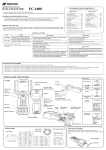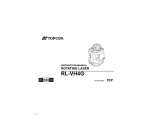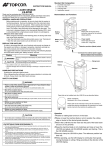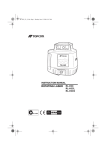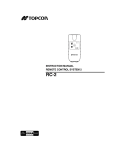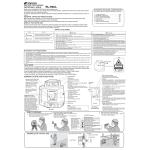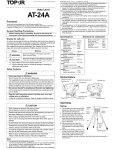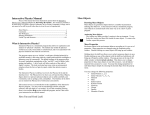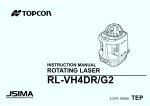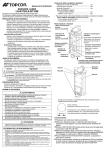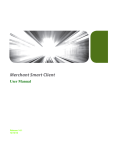Download FC-100 - Blinken as
Transcript
INSTRUCTION MANUAL FC-100 DATA COLLECTOR STANDARD PACKAGE COMPONENTS Upon opening, make sure that all the followings are included. Thank you for purchasing the TOPCON Data Collector FC-100. For superior product performance, please read this instruction manual carefully and keep it in a convenient place for future reference. 1 2 3 4 5 6 7 8 9 GENERAL HANDLING PRECAUTIONS •Before starting work or operation, be sure to check that the instrument is functioning correctly with normal performance. •Always make sure instrument is dry before putting it in the soft case. Never store a damp instrument. •Do not leave the instrument under strong sunlight for a long time. It may cause the instrument to malfunction. •When waterproofness is necessary, close all the caps securely. However, the serial connector has a waterproof structure, so it will remain waterproof even if its cap is not closed. FC-100 Instrument ............................................. 1set BT-62Q Battery ................................................. 1pc. AC-DC converter AD-9B or AD-7C*1) ............ 1pc. Interface cable F-25 ........................................... 1pc. Handstrap ........................................................... 1pc. Soft case ............................................................. 1pc. Stylus pen........................................................... 1pc. Display protection sheet..................................... 5pcs. Instruction manual ............................................. 1vol. *1) AD-9B is for AC 120V use, AD-7C is for AC 230V use. 2) Components are different by the markets. DISPLAY FOR SAFE USE In order to ensure the safe use of this product, prevent any danger to the operator or others, or damage to property, important warnings are placed on the product and inserted in the instruction manual. We recommend that you become familiar with the meaning of these Warnings and Cautions before continuing. SAFETY CAUTIONS Display WARNING CAUTION Meaning WARNING WARNING Ignoring or disregard of this display may lead to the danger of death or serious injury. Ignoring or disregard of this display may lead to personal injury or physical damage. • There is a risk of fire, electric shock or physical harm if you attempt to disassemble or repair the instrument yourself. Do not short circuit battery when storing it. • Battery can cause outbreak of fire. This is only to be carried out by TOPCON or an authorized dealer, only! Do not use any other type of charger other than the one specified. • May ignite explosively. Never use an instrument near flammable gas, liquid matter, and do not use in a coal mine. • Risk of fire or electric shock. Do not use any power voltage except the one given on manufacturers instructions. • High temperature may cause fire. • Injury refers to hurt, burn, electric shock, etc. • Physical damage refers to extensive damage to equipment and structure or furnishings. • The short circuit of a battery can cause a fire. Do not cover the charger while it is charging. • Risk of fire or electric shock. CAUTION Do not use a wet battery or charger. • Battery can cause explosion or injury. Do not dispose in fire or heat. • To reduce the risk of hazards, use only CSA/UL certified power supply cord set, cord is Type SPT-2 or heavier, minimum No.18 AWG copper, one end is provided with a moulded-on male attachment plug cap (with a specified NEMA configuration), and the other end is provided with a moulded-on female connector body (with a specified IEC non-industrial type configuration). • Do not allow skin or clothing to come into contact with acid from the batteries, if this does occur then wash off with copious amounts of water and seek medical advice. • Do not connect or disconnect equipment with wet hands, you are at risk of electric shocks if you do! • Do not touch the charger, AC-DC converter or heating part of the instrument for a long period while charging the battery. There is a risk of low-temperature burn. Exceptions from Responsibility 1 2 3 4 5 6 The user of this product is expected to follow all operating instructions and make periodic checks of the product’s performance. The manufacturer, or its representatives, assumes no responsibility for results of a faulty or intentional usage or misuse including any direct, indirect, consequential damage, and loss of profits. The manufacturer, or its representatives, assumes no responsibility for consequential damage, and loss of profits by any disaster, (an earthquake, storms, floods etc.), fire, accident, or an act of a third party and/or a usage in other than usual conditions. The manufacturer, or its representatives, assumes no responsibility for any damage, and loss of profits due to a change of data, loss of data, an interruption of business etc., caused by using the product or an unusable product. The manufacturer, or its representatives, assumes no responsibility for any damage, and loss of profits caused by usage other than explained in the user manual. The manufacturer, or its representatives, assumes no responsibility for damage caused by wrong movement, or action due to connecting with other products. NOMENCLATURE AND FUNCTIONS FC-100 Shortcut Keys Card slot side Card slot cap Display and Touch screen CF card eject button To eject the CF card, stand the button up, then press it. Soft Reset CF slot Push those keys up for at least 2 seconds. Enter key Speaker Continue tapping on an item Charge LED Stylus pen Escape key Hook for tripod Cursor keys Alt key Hook for handstrap Home key Cover screw To tighten or loosen the screw, use a coin. Microphone Connector caps Installing Handstrap Hard reset switch SD slot OR Shortcut Commands •Before closing the cap, bend the button down. This figure shows the FC-100 with the cap opened. USB Connector (Mini-B) Power key Windows key Serial Connector Hook for handstrap AC adapter Connector This figure shows the FC-100 with the cap opened. Serial connector No.1 DCD (IN) No.2 RXD (IN) No.3 TXD (OUT) No.4 DTR (OUT) No.5 GND No.6 DSR (IN) No.7 RTS (OUT) No.8 CTS (IN) No.9 RI (IN) USB Connector (Type Mini-B) Press [Alt] + tap on an item are the same as a right click on a mouse. A menu is displayed containing commands specific to the item. Connector side Battery cover Handstrap CONNECTORS [Alt] + [↑] + [→] No.1 VDD No.2 V- No.3 V+ No.4 NC No.5 GND PREPARATION FOR USE Battery Battery Installation Battery Charging 1 After installing the battery, plug the connector of AD-9B/ Charge LED AD-9B or AD-7C 7C in the FC-100. Battery terminal 1 Using a coin, loosen the cover screw on the battery cover. 2 Remove the battery cover. 3 Install the battery pack. (Cconfirm the direction of battery installation.) 2 Plug the AD-9B/7C in an outlet. Then the charge LED 4 Using a coin, install the battery cover. Tighten the cover will light. Charging is completed after approximately 5 hours. The display can be turned on or off by the power key. screw firmly. The charge LED of FC-100 will indicate charging status; Red ON Green ON Red Flashing : Charging. : Charging completed. : Charging error. Replacement of Battery • When the battery is replaced, the data recorded in memory will be lost. To protect the data, first execute “RAM Data Backup”, then replace the battery. Note 1)Recharging should take place in a room with an ambient temperature range of +10°C to +40°C (+50°F to +104°F). 2)The battery source will discharge when stored and should be checked before using with instrument . 3)Be sure to charge a stored battery source every 7 days and store in a place at 30°C and below when it will not used for a long period. If you allow the battery to be completely discharged, it will have an effect on the overall performance for proper charging in the future. 4)The charger may develop heat while charging, there is no problem of it. 5)If charging is done at high temperature, charging time of the battery may take longer. Connector Note: The instrument may develop heat while charging, there is no problem of it. Touch Screen Stylus pen Adjusting Touch Screen 1 Turn on the instrument after hard-reset or tap [Start], [Setting], [Control Panel], [Stylus], [Calibration], [Recalibrate]. 2 Using a stylus pen, touch the center of the target. 3 After touching all targets(5 points), press [ENT] key or tap the display. Targets (Use an accessory stylus pen to touch a screen. Do not use neither a ball-point pen nor pencil.) RAM DATA BACKUP TRANSMITTION DATA TO THE PC Interface Cable 1 Install ActiveSync in your PC (if it is not already installed). 2 Connect the FC-100 to your PC with an interface cable F-25 as shown below. FC-100 PC If your device had not recharged during several days, the battery will be running down, and you would lose all of data on the device other than that in the "CF Card (internal CF card)". In addition, you might perform hardware-reset by the hardware problem or software problem. In this case, you would lose all data same as the above. You can use Backup function of FC-100 in order to evade such kind of uneasiness. Your data will be restored to latest condition* automatically when rebooting by using the Backup function. The Backup function saves all data files of RAM (except for OS files), registry file and additionally installed programs into named "Backup" folder in the "CF Card". * Restoring former backed up data may be incomplete if you upgrade OS version. * The conditions that you executed the backup function last. Interface(USB) cable F-25 Execute the Backup function 1 Tap the icon "Start"-"Settings"-"Control Panel"-"System"-"Backup". You can see the "RAM Backup" screen on Display. 2 Tap the "Backup" button. Backup function will start. Return to "RAM Backup" screen automatically, when the data back up has been completed. USB port (TYPE A) 3 Tap the button "OK" on title bar. After that "RAM backup" screen will close automatically. USB port (TYPE Mini-B) * Backing up data may be incomplete if remaining capacity of "CF Card" is not enough. Please make sure the remaining capacity of "CF Card" before proceeding to the data back up. * Restoration will be impossible if you delete the "Backup" folder in the "CF Card". 3 The FC-100 will give the prompt, “Connecting to Host”. 4 The PC will prompt you to set up a partnership or set up as a guest. 5 Select the [NO] key to setting up as a guest. 6 Press the [Next] key. Set the Automatic Backup for every suspension Once a connection has been established, the ActiveSync window will appear on your PC. 7 Click the [Explorer] icon. You will then see the FC-100 file structure. Set the restoration disabled after hard reset Reference software for Connectivity See the WEB page as follows. http://www.microsoft.com/windowsmobile/ SPECIFICATIONS Microprocessor Processor speed Operating system Memory : : : : Display : Illumination Keyboard Pen touch screen Interface : : : : External power Audio Durability : : : XScale PXA 255 400MHz Microsoft Windows CE.NET 4.2 64MB RAM 64MB/128MB flash disc (internal) 240x320 QVGA (color) 3.5 inch TFT Transflective type LED back light 10 keys (“power key” included) Resistive touch screen/passive Pen digitization RS-232C serial (D-sub 9) USB(Rev1.1)(Mini-B) CompactFlash : Type I /ll SD Memory card 12V 1A(MAX) Sealed Speaker (mono) Sealed Microphone IP66 (Based on the standard IEC 60529) *1) *1) With the connector and card slot caps Operation temperature Storage temperature Protection against shock EMC Battery BT-62Q Operating time Charging time Dimensions Weight : -20°C to +50°C (-4°F to +122°F) : -30°C to +60°C (-22°F to +140°F) : Dropping this instrument from a height of 1 meter does not affect its functions. Conditions: Each of the instrument’s 6 sides was dropped onto a concrete surface, and the instrument’s operation was then confirmed. Only the exterior of the instrument was damaged. CE, FCC Li-ion rechargeable Battery 7.4V 2200mAh (This battery does not contain mercury.) 20 hours (Typical use ) 45 hours (With no display light, no touch) Approx. 5.0 hours with AD-9B/7C 182x103x59(mm) 0.6kg(with battery) : : : : : : Bluetooth™ and the Bluetooth™ logos are trademarks owned by Bluetooth™ SIG, Inc., USA. 1 On the "RAM Backup" Screen, please check it 'ON' "Ram data will be backed up before suspension".(Factory setting is 'OFF' as default) 2 Tap the button "OK" on title bar. After that, "RAM backup" screen will close automatically. 1 On the "RAM Backup" Screen, check it 'OFF' the "Data restoration after hard reset." (Factory setting is 'ON' as default) 2 Tap the button "OK" on title bar. After that, "RAM backup" screen will close automatically. STORAGE PRECAUTIONS Always clean the instrument after use. Use a clean cloth moistened with neutral detergent or water. Never use an abrasive cleaner, ether, thinner benzene, or other solvents. Always make sure the instrument is completely dry before storing. Dry any moisture with a soft, clean cloth. FCC conditions This device complies with the limits for a Class B digital device, pursuant to Part 15 of the FCC Rules. Operation is subject to the following two conditions: (1) This device may not cause harmful interference. (2) This device must accept any interference received, including interference that may cause undesired operation. TOPCON POSITIONING SYSTEMS, INC. 5758 West Las Positas Blvd., Pleasanton, CA 94588, U.S.A. Phone: 925-460-1300 Fax: 925-460-1315 www.topcon.com TOPCON CALIFORNIA 3380 Industrial Blvd, Suite 105, West Sacramento, CA 95691, U.S.A. Phone: 916-374-8575 Fax: 916-374-8329 TOPCON SOUTH ASIA PTE. LTD. Blk 192 Pandan Loop, #07-01 Pantech Industrial Complex, Singapore 128381 Phone: 62780222 Fax: 62733540 www.topcon.com.sg TOPCON AUSTRALIA PTY. LTD. Unit 18, 4 Avenue of Americas Newington NSW 2127, Australia Phone: 02-8748-8777 Fax: 02-9647-2926 www.topcon.com.au TOPCON INSTRUMENTS (THAILAND) CO., LTD. TOPCON EUROPE B.V. Essebaan 11, 2908 LJ Capelle a/d IJssel, The Netherlands. Phone: 010-4585077 Fax: 010-4585045 www.topconeurope.com IRELAND OFFICE Unit 69 Western Parkway Business Center Lower Ballymount Road, Dublin 12, Lreland Phone: 01460-0021 Fax: 01460-0129 77/162 Sinn Sathorn Tower, 37th Fl., Krungdhonburi Rd., Klongtonsai, Klongsarn, Bangkok 10600 Thailand. Phone: 02-440-1152~7 Fax: 02-440-1158 TOPCON INSTRUMENTS (MALAYSIA) SDN. BHD. TOPCON DEUTSCHLAND G.m.b.H. Giesserallee 31, 47877 Willich, GERMANY Phone: 02154-885-100 Fax: 02154-885-111 [email protected] www.topcon.de TOPCON S.A.R.L. 89, Rue de Paris, 92585 Clichy, Cedex, France. Phone: 33-1-41069490 Fax: 33-1-47390251 [email protected] TOPCON ESPAÑA S.A. Excella Business Park Block C, Ground & 1st Floor, Jalan Ampang Putra, Taman Ampang Hilir, 55100 Kuala Lumpur, MALAYSIA Phone: 03-42701068 Fax: 03-42704508 TOPCON KOREA CORPORATION 2F Yooseoung Bldg., 1595-3, Seocho-Dong, Seocho-gu, Seoul, 137-876, Korea. Phone: 82-2-2055-0321 Fax: 82-2-2055-0319 www.topcon.co.kr TOPCON OPTICAL (H.K.) LIMITED 2/F., Meeco Industrial Bldg., No. 53-55 Au Pui Wan Street, Fo Tan Road, Shatin, N.T., Hong Kong Phone: 2690-1328 Fax: 2690-2221 www.topcon.com.hk Frederic Mompou 5, ED. Euro 3, 08960, Sant Just Desvern, Barcelona, Spain. TOPCON CORPORATION BEIJING OFFICE Phone: 93-473-4057 Fax: 93-473-3932 www.topconesp.com Room 8A Poly Plaza Building, 14 Dongzhimen Nandajie, TOPCON SCANDINAVIA A. B. Dongcheng District, Beijing, 100027, China Phone: 10-6501-4191~2 Fax: 10-6501-4190 Neongatan 2 S-43151 Mölndal, SWEDEN Phone: 031-7109200 Fax: 031-7109249 TOPCON CORPORATION BEIRUT OFFICE TOPCON (GREATBRITAIN) LTD. Topcon House Kennet Side, Bone Lane, Newbury, Berkshire RG14 5PX U.K. Phone: 44-1635-551120 Fax: 44-1635-551170 [email protected] [email protected] P. O. BOX 70-1002 Antelias, BEIRUT-LEBANON. Phone: 961-4-523525/961-4-523526 Fax: 961-4-521119 TOPCON CORPORATION DUBAI OFFICE C/O Atlas Medical FZCO., P. O. Box 54304, C-25, Dubai Airport Free Zone,UAE Phone: 971-4-2995900 Fax: 971-4-2995901 TOPCON CORPORATION 75-1 Hasunuma-cho, Itabashi-ku, Tokyo 174-8580, Japan Phone: 3-3558-2520 Fax: 3-3960-4214 www.topcon.co.jp FC-100 64848 90050 0404 (1a)