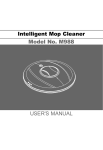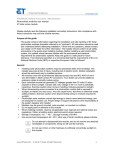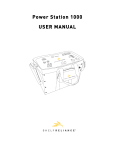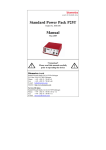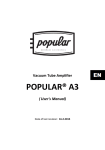Download USER MANUAL
Transcript
9” TFT LCD Digital Photo Frame with USB/SD/MMC Card Slot MODEL NO.: NF-901 USER MANUAL -Thank you very much for selecting our product. -Please enjoy the wonderful features of the latest digital technology. -You will learn how to use it within a minute with this user manual. IMPORTANT INSTRUCTIONS CAUTION: To reduce the risk of fire or electric shock, do not expose this product to water, rain or moisture. To prevent the risk of electric shock, do not remove the cover or back of this product. In case of product failure, only qualified personnel can repair. There are no user-serviceable parts inside. -The digital photo frame is for indoor use only! -To avoid the risk of fire or electric shock do not expose this appliance to rain or moisture. -Do not block the ventilation holes on the back of the unit at any time. -Keep the product out of strong sunlight. Direct sunlight may cause damage. -Do not open the cover of the digital photo frame. There are no user serviceable parts inside. -Unplug AC adaptor from power socket if the unit is not in use. - For pluggable product, the power outlet should be installed nearby and should be accessible. Maintenance: -Touch the screen gently. The screen in the digital photo frame is made of glass and is can be easily scratched or broken. -Disconnect the AC adaptor before maintaining the player. -Wipe the player with a dry, soft cloth. -If the surface is extremely dirty, wipe it with a clean cloth which has been dipped into a weak solution. Use another cloth to dry up the surface. -Never use alcohol, benzine, thinner, cleaning fluid or other chemicals. And do not use compressed air to remove dust. 1 FEATURES THANKS FOR YOUR PURCHASING THIS DIGITAL PHOTO FRAME. THESE INSTRUCTIONS CAN HELP YOU TO MAKE THE BEST USE OF THIS PLAYER. THE UNIT SUPPORTS THE FOLLOWING MEMORY CARD FORMATS: SD, MMC. - 9 inch TFT LCD - Resolution: 640(RGB) x 234 - Supports SD, MMC card reader. - Supports USB (not supports removable HDD). - Supports format: JPG. - Supports static image: slide display, shrink, zoom, rotate. - Supports copy or delete pictures. - Supports multi languages menu: English and other languages. - Supports clock and calendar. - Store about 3 pieces of picture in built-in memory. 2 TABLE OF CONTENTS IMPORTANT INSTRUCTION.....................................................................................1 FEATURES................................................................................................................2 MAIN UNIT..............................................................................................................4-5 BASIC CONNECTION...............................................................................................6 BASIC OPERATION...............................................................................................7-8 PHOTO PLAYBACK .............................................................................................8-10 LOGO OPERATION.................................................................................................10 COPY & DELETE OPERATION..........................................................................11-12 INITIAL SETUP....................................................................................................13-15 SPECIFICATION......................................................................................................16 TROUBLESHOOTING.............................................................................................16 ACCESSORIES ......................................................................................................16 3 MAIN UNIT Front view TFT display window Top view 1. Mode button- To switch the display mode: 7. ENTER button- To enter a tool bar, press AUTO, FULL, ORIGINAL. left/right button to select, or to confirm a 2. Right navigation button- To move right. selection. 3. Left navigation button- To move left. 8. STANDBY button- To power ON/OFF the 4. Up navigation button- To move up. unit. 5. Down navigation button- To move down. 6. MENU button- To enter the main menu, or exit. 4 Side view 1. DC 5V input jack 2. USB connection 3. SD/MMC card slot NOTE: Please insert the card into correct position! Back view Stand holder 5 BASIC CONNECTION Ensure all the cables are disconnected from the main unit before connecting to AC power source by AC power adaptor. Connecting to power source MAIN UNIT To power outlet AC adaptor 6 BASIC OPERATION ON and OFF After install the unit and connect it to the power socket, press STANDBY button, the unit will turn on. If you want to turn off the unit you should press this button again. AUTO-PLAY When turn on the unit, it will automatically play the pictures/photos in USB, CARD or NOR FLASH memory. (If insert CARD or USB into the unit) The playing order is: 1. USB and CARD in the unit Connect the AC adapter, turn on the unit, then insert USB first and CARD later, the unit will automatically play the files in the USB. Moreover, it only play the files in the USB continuously. But insert CARD first, then insert USB when the unit is playing the files in the CARD, the unit will switch to play the files in the USB continuously. If you want to play the files in CARD, pull out the USB, then the unit can play the files in the CARD. 2. Only CARD or USB in the unit The unit will play the files in CARD or USB continuously. 3. No USB and CARD in the unit The unit will play the files in the internal memory (NOR FLASH). If the NOR FLASH memory has no pictures/photos files, the screen will display MAIN MENU interface. Note: When automatically playing the files, if you press MENU button, the screen will display MAIN MENU interface and auto-play action will be stopped. In this time, you can select SLIDE SHOW item to play the files. Basic display -Press MENU button then the screen will display as below, choose the item you want to play. -With USB device/Memory cards rightly inserted into the unit. 1. SLIDE SHOW - Press LEFT/RIGHT button to select this item and press ENTER button to enter the below interface, select the storage device what you want to play and press ENTER button to confirm. 7 2. CALENDAR - Press UP/DOWN/LEFT/RIGHT button to select this item, the screen will display the calendar as below: Year & month display Day display Picture display Current time PHOTO PLAYBACK ACTIONS 1. During playback, press ENTER button to show the tool bar. 2. Select a function item by pressing LEFT/RIGHT button, and then press ENTER to perform the corresponding function. TOOL BAR TOOL BAR 1. PREVIOUS FILE: To play the previous file. 2. PLAY/PAUSE: To play the file or pause the file. 3. NEXT FILE: To play the next file. 4. ROTATEFILE: To rotate the picture playing (clockwise) by 90°. 5. SCREEN MODE: To switch the screen mode in auto, full, original (except full screen picture). 6. ZOOM/SHRINK: To zoom or shrink the picture in 1x, 1.5x, 2x, 0.5x, 0.7x, then press MENU button to enter the slide mode. 7. PICTURE INFORMATION: To display the information of the picture. 8. MINIATURIZED: To display 9 pieces of miniaturized picture. 8 PLAYBACK OPERATION 1. Select PREVIOUS/NEXT, then press ENTER to play previous or next picture. o 2. Select ROTATE then press ENTER to rotate one picture clockwise by 90 . 3. Select MINIATURIZED, then press ENTER to enter preview mode, a nine-picture image displays on the screen. Then press navigation button to enter next page or select a photo. 4. Switching the CARD/USB/NOR Flash Once you insert a CARD/USB, you want to play the files in the CARD/USB/NOR FLASH. You need switch the CARD/USB/NOR Flash mode first. 1) Press UP navigation button on the unit continuously to switch the mode which you wanted when the unit in slide show mode. 2) The mode will display on the picture in short time when the unit in slide show mode. As follows: SWITCH The mode in NOR FLASH. SWITCH The mode in SD/MMC CARD mode. The mode in USB mode. 3) After you switching the mode which you wanted, the unit will play the pictures in it. 9 5. Adjust the brightness The brightness of the unit could be adjusted, you can adjust it to suitable. When it is sliding the picture, you can adjust the level of the BRIGHTNESS. 1) Press DOWN navigation button, the screen will display: BRIGHTNESS 2) Press LEFT/RIGHT button to adjust it. 3) Press MENU button to exit. 6. Select PICTURE INFORMATION in the tool bar, then press ENTER to display the picture information. Picture information LOGO OPERATION This unit can set the startup screen logo. (Only in NOR flash mode) Once you read the pictures in Nor flash, you can operate them, and set a piece of picture to be startup screen logo. -First, enter the miniaturized picture. -Then, select the picture you want to set as starting logo pressing DOWN navigation button. The screen will display as below: - Press UP/DOWN button to select “LOGO” or “DEL”, and confirm with ENTER button. NOTE: You cannot copy the pictures from Nor flash to CARD/USB. 10 COPY & DELETE OPERATION First confirm the pictures which you want to copy/delete, read these pictures/images in mode which they are inner. (USB/CARD/Nor flash) From slide show mode depress “ENTER”, the following bar will appear on the bottom screen, go to the last icon and press “ENTER” button. Select this icon press “ENTER” NOTE: The unit can copy/delete one picture at a time, or copy/delete 9 pictures which at one interface at a time. First, we introduce the operation of copying/deleting one picture at a time. Use navigation button to navigate to the MINIATURIZED images/photos you want “COPY” or “DELETE”. There will be a yellow frame surrounding the picture/image, instead of a white frame on the image you want to copy or delete. Once you have got to the MINIATURIZED images/photos that you want to COPY or DELETE, press DOWN navigation button the bars COPY and DEL will appear. Use UP/DOWN navigation button to decide whether you want to copy or delete, the pink background will indicate your action chosen. - Press UP/DOWN button to select COPY or DEL, then press ENTER button, the screen will display as: If you haven’t insert the USB/CARD, the bar will display the gray background Note: The unit supports to copy the pictures from the USB/CARD into the unit (NOR flash), or copy the pictures between USB/CARD(SD/MMC).You can select where the picture copy to. - Press MENU button to back. 11 Then, we introduce how to copy/delete several pieces of picture at a time. (NOTE: These pictures must in one interface.) Use navigate button to the MINIATURIZED images/photos. 1) Choose the picture which you want to copy/delete. 2) Press UP navigation button on the image you want to delete, then there will be a “√” beside the picture, as follows: 3) You can select other pictures in this interface by the same way, as follows: You can only copy/delete the pictures which is on the interface, so in one interface, you can select up to 9 images/pictures at a time. 4) After you select the pictures, press DOWN navigation button. Then choose the destination where to copy the selected pictures. 5) When the Nor FLASH is full, the following icon will appear on the display: 12 INITIAL SETUP - There is a setup menu for the initial setting. - Once the initial programming is entered it is retained in memory until changed, the player can always be operated under the same conditions. - The settings will be retained in the memory until the settings are changed even after setting the player to off. - Select the SETUP icon in the main menu to enter setup menu. - Press the UP/DOWN button to select different item, press ENTER button to confirm. - Press the LEFT/RIGHT button to adjust. 1. Transition Effect (Slide mode picture effects): You can select RANDOM, NONE, ZIGZAG TOP, ZIGZAGBOTTOM, BOX, BLINDS (LR), BLINDS (TD), SPIRAL, BARDOOR (TD), BARDOOR (LR), CROSS, CROSS COMB, STRIPE (TD), MASK, DISSOLVE, BAR ,PUSH(LR), DIAGONAL(LB2RT), DIAGONAL (RB2LT), FADE, BRICK, CHECHER (CENTER), STRETCH(TD). 2. Slideshow Interval This item can adjust the interval time between the playing pictures. You can select the interval time from Random, 3/ 5/ 7/ 10/ 15/ 20/ 30 seconds, 1/ 10/ 30 minutes, 1/ 2/ 4/ 8/ 12 hours, 1 day. 3. Reset This item is the factory default setup. If you select this item, then press ENTER button to confirm, the screen will display as follow: “Yes” is go to the factory reset. “No” is cancel. Press ENTER button to confirm. 13 4. Update This item is for SOFTWARE updated. If you select this item, then press ENTER button to confirm, the screen will display as below: “Yes” is go to update the software. “No” is cancel. Press ENTER button to confirm. 5. OSD Language This unit supports multi-languages. You can select ENGLISH or other languages. 6. Date - Press UP/DOWN button to select the DATE item, press UP/DOWN button to select month/ date / year. - Press LEFT/RIGHT button to adjust. 14 7. Clock - Press UP/DOWN button to select the CLOCK item, press UP/DOWN button to select hour/ minute / second. - Press LEFT/RIGHT button to adjust. 8. About This will display the version number of unit. 15 SPECIFICATIONS DISPLAY DEVICE: 9” COLOR TFT LED POWER SOURCE: AC adaptor POWER INPUT: AC100-240 V~ 50/60HZ DC 5V --- 1000mA AC POWER CONSUMPTION: ≤ 5W RESOLUTION: 640(RGB) X 234 MEASUREMENT: 284X187X34MM WEIGHT: About 644 g Specifications are subject to change without notice. TROUBLESHOOTING Before requesting service for this player, check the chart below for a possible cause of the problem you are experiencing. Some simple checks or an adjustment on your part may eliminate the problem and restore proper operation. Symptom Remedy No power. Insert the AC adaptor securely into the power outlet. The player is automatically set to Disconnect the power source and connect them the standby mode. again. No picture. Ensure that the equipment is connected properly. Picture is distorted during rapid The picture will be somewhat distorted at times, this advance or rapid reverse. is normal. ACCESSORIES Instruction manual .....................1 AC adaptor ................1 All the pictures in the instruction manual are just for your reference, specification should refer to actual accessories. 16