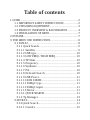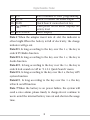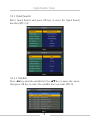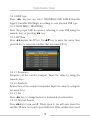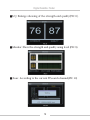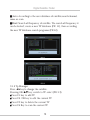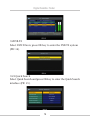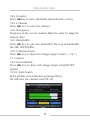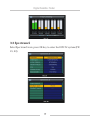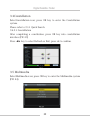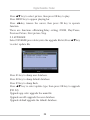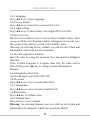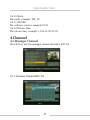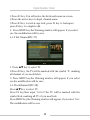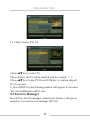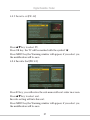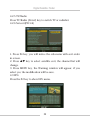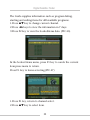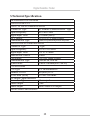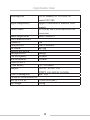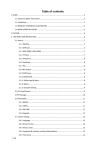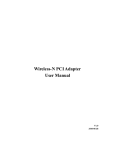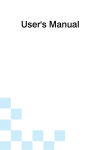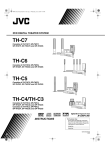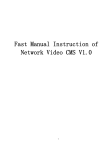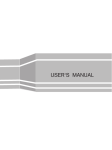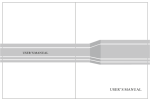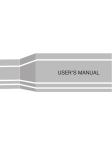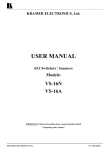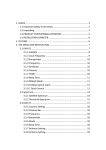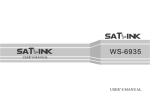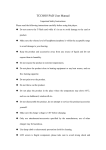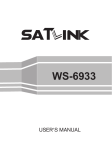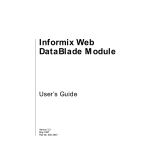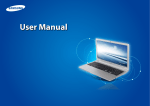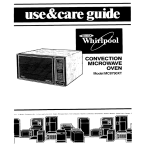Download WS-7009
Transcript
WS-7009 USER‘S MANUAL Table of contents 1 GUIDE....................................................................................................2 1.1 IMPORTANT SAFETY INSTRUCTIONS.........................2 1.2 UNPACKING EQUIPMENT.................................................3 1.3 PRODUCT OVERVIEW & ILLUSTRATION...................4 1.4 INSTALLATION OF METE..................................................7 2 OUTLINE..............................................................................................7 3. THE MENU OSD INSTRUCTION................................................8 3.1 DVB-S2.......................................................................................8 3.1.1 Quick Search....................................................................9 3.1.1.1 Satellite..........................................................................9 3.1.1.2 LNB type..................................................................... 10 3.1.1.3 LOW FREQ / HIGH FREQ..................................... 10 3.1.1.4 TP Num....................................................................... 10 3.1.1.5 Frequency.................................................................. 10 3.1.1.6 Symbrate.................................................................... 10 3.1.1.7 Pol................................................................................. 10 3.1.1.8 Network Search....................................................... 10 3.1.1.9 LNB Power................................................................. 11 3.1.1.10 LNB 22KHZ............................................................ 11 3.1.1.11 DiSEqC type............................................................ 11 3.1.1.12 DiSEqC input.......................................................... 11 3.1.1.13 Motor........................................................................ 11 3.1.0.1 QUICK SEARCH........................................................ 11 3.1.2 Tp Manager................................................................... 13 3.2DVB-T2..................................................................................... 14 3.2.1Quick Search.................................................................. 11 3.2.1.1 Country....................................................................... 15 3.2.1.2 Channel......................................................................... 15 3.2.1.3 Frequency..................................................................... 15 3.2.1.4 Bandwidth.................................................................... 15 3.2.1.5 Antenna Power........................................................... 15 3.2.1.6 Power Enable.............................................................. 15 3.2.0.1 Quick Search............................................................... 15 3.2.2Freq-Checking.................................................................. 16 3.2.2.1 Signal Test.................................................................... 16 3.3 SPECTRUM-S............................................................................. 17 3.3.1 Satellite................................................................................ 18 3.3.2 LNB type.............................................................................. 18 3.3.3 LOW FREQ / HIGH FREQ............................................. 18 3.3.4 Pol.......................................................................................... 18 3.3.5 Center Freq........................................................................ 18 3.3.6 Bandwidth.......................................................................... 18 3.3.7 LNB 22KHZ........................................................................ 18 3.3.8 DisEqC type........................................................................ 18 3.3.9 DisEqC input...................................................................... 18 3.3.0.1 Analyzer........................................................................... 18 3.3.0.2 ANALYZER OF UNICABLESCR................................ 19 3.4 CONSTELLATION.................................................................... 20 3.4.0.1 CONSTELLATION......................................................... 20 3.5 MULTIMEDIA............................................................................ 20 3.5.1 Music.................................................................................... 21 3.5.2 VIDEO................................................................................... 22 3.5.3 PICTURE.............................................................................. 23 3.5.4 UPGRADE............................................................................ 24 3.6 SYSTEM SETUP.................................................................... 25 3.6.1 Language............................................................................ 26 3.6.2 Screen format.................................................................... 26 3.6.3 Light setting.................................................................... 26 3.6.4 Factory reset................................................................... 26 3.6.5 Local Longitude & Latitude...................................... 26 3.6.6 Location............................................................................ 26 3.6.7 Hemisphere..................................................................... 26 3.6.8 Time Zone........................................................................ 26 3.6.9 Channel Reset................................................................. 26 3.6.10 Mode................................................................................ 27 3.6.11 SW VER........................................................................... 27 3.6.12 Release Time................................................................ 27 4. CHANNEL......................................................................................... 27 4.1 MANAGER CHANNEL.......................................................... 27 4.1.1 Rename Channel (PIC 36)......................................... 27 4.1.2 Del Channel(PIC 37).................................................... 28 4.1.3 Lock Channel (PIC 38)................................................ 28 4.1.4 Skip Channel (PIC 39)................................................. 29 4.2 FAVORITE MANAGER...................................................... 29 4.2.1 Rename.............................................................................. 30 4.2.2 Sort order(PIC 41)........................................................ 30 4.2.3 Favorite set(PIC 42)..................................................... 31 4.2.4 Favorite Sort(PIC 43)................................................... 31 4.2.5 TV/Radio........................................................................... 32 4.2.6 Sat sort(PIC 44)............................................................. 32 4.3 EPG............................................................................................. 32 4.4 PROGRAM LIST (PIC 48)................................................... 34 4.5 SUBTITLE/ TELETEXT(PIC 49)....................................... 34 5 TECHNICAL SPECIFICATION.................................................... 35 6 TROUBLE SHOOTING.................................................................. 37 Digital Satellite Finder 1 GUIDE 1.1 Important Safety Instructions Thank you for choosing our product. Before installation, we would like to remind you some notes, which is very important for operating safely and properly, as follows: gBe sure to read this user manual before starting your operation. gYou must install the dish with correct direction and angle. If the dish is not working properly, contact your local dealer. gWhen the unit is suddenly moved to a hot area from a cold area, it may cause some problems. In that case, turn off the power, and turn on again after 1-2 hours. gKeep gDo meter placed in clean space with sufficient ventilation. not cover the meter with or place it on a unit that emits heat. gClean the case by a soft cloth with a little washing liquid. gDo not remove the cover. gDo not let the unit exposed to extreme heat, cold or humid conditions. gNo liquids or any other materials to come inside of the unit. WARNING:All instructions are subject to the latest version of software without prior notice if any new functions are added to the equipment. 2 Digital Satellite Finder 1.2 Unpacking Equipment Open the package and make sure it includes all below items, if anything is missing, please contact the reseller for replacement. 1.Digital SatelliteMeter 2.User’s manual 3.AV cable 4.Car charger cable 5.Adaptor 6.Carrying bag 7.Silicone case 3 Digital Satellite Finder 1.3 PRODUCT OVERVIEW& ILLUSTRATION 4 Digital Satellite Finder NO 1 2 3 4 5 6 7 8 9 10 11 12 Description LNB IN Antenna IN AV OUT AV IN Power witch USB Port DC Slot Torch LED Speaker Power 22KHZ 13V/18v 13 14 15 16 17 18 19 LOCK Charger (Note1) F1 (Note2) F2(Note3) F3(NOTE4) F4(NOTE5) INFO 20 MENU 21 (NOTE6) 22 NEVIGATION KEY 23 FUNCTION Connect to satellite antenna cable Connecting to the antenna for DVB-T Connect to AV port for TV Connect to AV port for meter Turn on/off meter Connect to USB memory Connect to Adaptor Input Night lighting Speaker Integrated Power indicator light 22Khz indicator light Vertical /Horizontal polarization voltage output light Signal lock indicator ligh Charger indicator light Shows the SUBTITLE/TELETEXT menu Shows the EPG menu Favorite Manager Channel manager To display channel status or various program information of current channel Show the main menu on the screen or jump back to previous menu in submenu setting conditions AV Switch Volume Control or move cursor, channel or change, confirm etc EXIT 5 Digital Satellite Finder 24 0-9 25 MUTE 26 SCAN 27 (Note7) 28 LCD Screen Select channels or enter programming Enable or disable the audio output ‘Quick Search’ menu shortcut key When power on the meter ,displays the battery level Video display Note1: When the adapter insert into dc slot, the indicator is often bright.When the battery is full of electricity, the charge indicator will go out. Note2:F1,Is long according to the key over the 1 s, the key is switch TV/Radio function Note3:F2,Is long according to the key over the 1 s, the key is Audio function Note4:F3, Is long according to the key over the 1 s, the key is switch lock sound on /off in “3.1.0.1 Quick Search” menu Note5:F4, Is long according to the key over the 1 s, the key isTV system function Note6:F5, Is long according to the key over the 1 s, the key isTorch on/off function Note 7:When the battery is on power failure, the system will send a voice alarm, please timely to charge,do not continue to useto avoid the internal battery run out and shorten the usage time. 6 Digital Satellite Finder 1.4 INSTALLATION OFMETE 2.OUTLINE g4.3 Inch High Definition TFT LCD Screen gFully DVB-S/DVB-T, gDigital meter for signal strength and quality gSpectrum analyzer gSupports scan of Auto,Blind,Manual gSound and Light Alarm for Locking Signal gAuto Calculate Angle of AZ ,EL gSupports DISEQC 1.0/1.1/1.2 ,0/22khz Tone gSupport both AV out and AV in gLNB short protect g7.4V/3000mAh Lion Battery Included gSoftware upgrade via USB port gEasy to carry 7 Digital Satellite Finder 3. THE MENU OSD INSTRUCTION If you have installed and connected the cables to the meter, pressing MENU key to display the Main Menu.(pic1) gDVB-S2 gDVB-T2 gSpectrum-S gConstellation gMultimedia gSystem Press the keys of ▲▼◄► to move the cursor up or down in the menu interface, then use OK key to confirm a selection. 3.1 DVB-S2 Select DVB-S2icon; press OK key to enter the DVB-S2 system (PIC 2). 8 Digital Satellite Finder 3.1.1 Quick Search Select Quick Search and press OK key to enter the Quick Search interface.(PIC 3,4) 3.1.1.1 Satellite Press ◄►key enterthe satellite list. Use ▲▼ key to move the cursor, then press OK key to select the satellite that you want. (PIC 5) 9 Digital Satellite Finder 3.1.1.2LNB type Press ◄► key,you can select UNIVERSAL/ONE CABLE/Unicable Legacy/Unicable SCR/Single, according to your physical LNB type. 3.1.1.3LOW FREQ / HIGH FREQ Enter the proper LNB fre¬quency referring to your LNB using the numeric keys or pressing ◄► key. 3.1.1.4TP Num Press ◄►keyinto the TP list. Use ▲▼ key to move the cursor then pressOK key to select the satellite that you want.(PIC 6). 3.1.1.5 Frequency Frequency of the current transport, Input the value by using the numeric keys. 3.1.1.6 Symbrate Symbol rate of the current transponder, Input the value by using the nu¬meric keys. 3.1.1.7 Pol Press ◄► key to changeVertical or horizontal of polarization. 3.1.1.8 Network Search Press◄►keyto turn on/off. When open it, we will auto down the satellite TP data, but search speed will slow. If the satellite don’t send 10 Digital Satellite Finder the data of network, please off it. 3.1.1.9 LNB Power Press ◄►keyto select the desired option. If your meter is connected to another receiver through LOOP THROUGH support, in case the other receiver is directly connected to the LNB, then select OFF. 3.1.1.10LNB 22KHZ 22KHz control is automatically set for each LNB alternative. If “UNIVERSAL” is selected, 22KHz control should be “off state”. 3.1.1.11DiSEqCtype Press ◄► key to select the DISEQC 1.0/DISEQC 1.1/NONE 3.1.1.12DiSEqCinput Accordingto DiSEqC type you selected,Press ◄► key to Select the mode(OFF/1-4) or DiSEqC1.1 mode (OFF/1-16) or “off” state. 3.1.1.13Motor Press◄► key to select (OFF/DiSEqC 1.2 / USALS) 3.1.0.1 Quick Search In the satellite search interface,pressing OK key will enter the quick search. If you set the My Longitude and My Latitude Under the “3.6system setup”, the angle of LNB, theorientation and elevation of antenna, all will be displayed on the screen.Press ◄► key to select TP Scan, Auto Scan, Zoom, then press OK key into function.(PIC 7) 11 Digital Satellite Finder gS/Q: Enlarge showing of the strength and quality(PIC 8). g Monitor: Show the strength and quality using level (PIC 9). g Scan : According to the current TP,search channel(PIC 10) 12 Digital Satellite Finder g Auto: According to the user database of satellite,searchchannel, same as scan. gBlind: Search all frequency of satellite. We search all frequency it can be locked; create a new TP database (PIC 11), then according the new TP database search programs (PIC12). 3.1.2 Tp Manager Press ◄►keyto change the satellite. Pressing OK/▲▼ key, switch to TP select (PIC 13). gPress F1 key to add TP gPress F2 /OK key to edit the current TP gPress F3 key to delete the current TP Press F4 Key to scan the current TP g 13 Digital Satellite Finder 3.2DVB-T2 Select DVB-T2icon; press OK key to enter the DVB-T2 system (PIC 14). 3.2.1Quick Search Select Quick Search and press OK key to enter the Quick Search interface (PIC 15). 14 Digital Satellite Finder 3.2.1.1Country Press ◄►key to select thedefault channelsof the country. 3.2.1.2 Channel Press ◄► key to select the channel. 3.2.1.3Frequency Frequency of the current channel, Input the value by using the numeric keys. 3.2.1.4Bandwidth Press ◄► key to select the bandwidth. The type of bandwidth has 5M/ 6M/7M/8M. 3.2.1.5 Antenna Power Press ◄► key to choiceAnt voltage output, it has5 v / 12 v / 17 v options 3.2.1.6 PowerEnable Press ◄► key to choice Ant voltage output, it hasON/OFF options 3.2.0.1 Quick Search In the satellite search interface,pressing OK key We will enter the channel scan (PIC16). 15 Digital Satellite Finder Press ▲▼ key to change the channel Press ◄► key to select Scan, Auto Scan, S/Q; Press OK key toenterthe function gScan : According to the current channel,searchprogram gAuto Scan : According to the channels of country, search program. gS/Q: Enlarge showing of the signal strengthandquality These functions pleaserefer to the3.1.0.1 Quick Search 3.2.2Freq-Checking In the Freq–checking, we can make signal testfor Multi-Channel (PIC 17) Press ◄► key to select the current channel. Press▲▼ key to change channel. Press OK key to enter next menu for signal testing. 3.2.2.1 Signal Test Take turns to check signals of five channels.(PIC18) Press ◄►key to switch next/Previous channels Press OK key stop/start check 16 Digital Satellite Finder 3.3 Spectrum-S SelectSpectrum-S icon; press OK key to enter the DVB-T2 system (PIC 19, 20). 17 Digital Satellite Finder 3.3.1 Satellite Press ◄►keyinto the satellite list. Use ▲▼ key to move the cursor, then press OK key to select the satellite that you want. 3.3.2 LNB type Press ◄► key,you can select UNIVERSAL/ONE CABLE/ UnicableLegacy/UnicableSCR/Single, according to your physical LNB type. 3.3.3 LOW FREQ / HIGH FREQ Input the proper LNB fre¬quency referring to your LNB using the numeric keys 3.3.4 Pol Vertical or Horizontal polarization 3.3.5Center Freq Input the proper center fre¬quency using the numeric keys 3.3.6Bandwidth Press ◄► key to select the bandwidth. The type of bandwidth has Full/108MHz/540MHz. 3.3.7LNB 22KHZ 22KHz control is automatically set for each LNB alternative. 3.3.8DisEqC type Press ◄►keytoset the port type (None/DISEQC1.0/DISEQC1.1). 3.3.9DisEqC input Press ◄► key to select the DisEqC input (mode DISEQC1.0 has OFF/1-4, mode DISEQC1.1 has OFF/1-16) 3.3.0.1 Analyzer After completing a constitution, press OK key into Spectrum interface (PIC 21). 18 Digital Satellite Finder gPress ▲▼ key to modify the biggest PWR value. g Press ◄► key to changethe center frequency. g Press F1 key to change the bandwidth. g Press F2 key to change Polar. g Press F3 key to change 22k tone. g Press F4 Key to scan local frequency,if the signal is locked,we will scan TP. 3.3.0.2 Analyzer OF UnicableSCR In “3.3.2 LNB type”, if you select Unicable, press ok key into Spectrum (PIC 22) gPress ▲▼ key to modify the biggest PWR value. gPress ◄► key tochange frequency of scr. 19 Digital Satellite Finder 3.4Constellation SelectConstellation icon; press OK key to enter the Constellation system. Please refer to 3.1.1 Quick Search. 3.4.0.1 Constellation After completing a constitution, press OK key into constellation interface (PIC 23) Press ◄► key to select Refresh or Exit, press ok to confirm. 3.5 Multimedia SelectMultimedia icon; press OK key to enter the Multimedia system (PIC 24). 20 Digital Satellite Finder The meter intergrates USB port, which support the following device: gUSB portable harddisk gUSB memory gUSB upgrade It will appear “storage device is inserted ” when USB device is inserted to the USB port that means the usb device has been recognized and can be used Otherwise will appear “ Device was removed”. 3.5.1 Music Select Music press ok key into music list (PIC 25). Press ▲▼key to select song, then press OK key to play.(PIC 26). 21 Digital Satellite Finder Press F1 and F2 to control volume Press ◄►key tomove the cursor, then press OK key to operate function. Press menu to show the functions ofRotating,Pause/ Play,Previous, Next, Stop. 3.5.2 VIDEO Select VIDEO press ok key into the file list (PIC 27). Press ▲▼key to select video, then press OK key to play(PIC 28). 22 Digital Satellite Finder Press ◄►key to control volume Press menu to show the functions ofRotating,Zoom ;Quickly Play, Slowly Play,Pause/Play,Previous, Next, Stop, then Press ◄►key tomove the cursor, then press OK key to operate function. 3.5.3PICTURE Press ▲▼◄►key to select picture, then press OK key to play (PIC 29, 30) 23 Digital Satellite Finder Press ▲▼ key to select picture, then press OK key to play. Press MENU key to appear playing bar. Press ◄►key tomove the cursor, then press OK key to operate function. There are functions ofRotating,Delay setting, ZOOM, Play/Pause, Previous Picture, Next picture, Stop. 3.5.4UPGRADE Select UPGRADE press ok key into the upgrade file list,Press ▲▼ key to select update file, Press F1 key to dump user database. Press F2 key to dump default database. Press F3 key to dump flash. Press ▲▼ key to select update type, then press OK key to upgrade (PIC 32) Upgrade app code: upgrade the main file Upgrade userdb: upgrade the user database. Upgrade default:upgrade the default database. 24 Digital Satellite Finder WARNING: when upgrade the app code,you must ensure that power is not off. 3.6 System Setup This menu consists of sub-menus shownas (PIC33, 34) 25 Digital Satellite Finder 3.6.1 Language Press ◄► key to select language. 3.6.2Screen format Press ◄► key to select Screen format:4:3/16:9 3.6.3 Light setting Press ◄► key to control delay of key light:off/5s/10s/20s. 3.6.4Factory reset The factory-resetallows user to restore theset default values, when you press OK key, the Warning window will appear, if you select yes, the system setup will be restored to the default values. Warning: On selecting factory default you will lost all of data and information, which was previous installed. 3.6.5Local Longitude & Latitude Input the value by using the nu¬meric; the value must be nothigher than180; If the location longitude A is higher than 180, the value will be (360-A),then press ◄► key to change location/Hemisphere Example: Local longitude is East 200. You should input west (360-200)=160. 3.6.6Location Press ◄► key to select location:East/West. 3.6.7 Hemisphere Press ◄► key to select location: South/North 3.6.8Time Zone Press ◄►key to setTime Zone. 3.6.9 Channel Reset Press ok key to reset channel. Warning: On selecting channel reset you will lost all of data and information of channels, which was previous added. 26 Digital Satellite Finder 3.6.10 Mode The mode, example: SAT_TS. 3.6.11 SW VER The software version, example:V3.05 3.6.12 Release Time The release time, example: 13.06.14-20.22.30 4.Channel 4.1 Manager Channel Press F4 key into the manager channel interface (PIC 35) 4.1.1 Rename Channel(PIC 36) 27 Digital Satellite Finder 1.Press F1 key. You will notice the Keyboard menu in screen. 2.Press the arrow keys to Input channel name. 3.Press F3 key to switch caps lock; press F1 key to backspace; press F4 key to complete edit. 4. Press MENU key,the Warning window will appear, if you select yes, the modification will be save. 4.1.2 Del Channel(PIC 37) 1. Press ▲▼ key to select TV. 2.Press F2 key, the TV will be marked with the symbol “X”, marking all channel of you need delete. 3. Press MENU key,the Warning window will appear, if you select yes,the modification will be save. 4.1.3LockChannel (PIC 38) Press ▲▼ key to select TV. Press F3 key,then input “0,0,0,0”,the TV will be marked with the symbol lock, marking all TV of you need lock. Press MENU key,the Warning window will appear, if you select ‘Yes’, The modification will be save 28 Digital Satellite Finder 4.1.4 Skip Channel (PIC 39) 1.Press ▲▼ key to select TV. 2.Press F4 key, the TV will be marked with the symbol “↑↓”. 3.Press ▲▼ key to skip TV, Press F4/OK key to confirm, skip all TV of you need. 4. Press MENU key,the Warning window will appear, if you select ‘Yes’, the modification will be save. 4.2 Favorite Manager Press F3 key into the manager channel sort interface, then press menu key to return favorite manager (PIC 40). 29 Digital Satellite Finder 4.2.1Rename Please make reference to rename of “4.1.1 Rename channel”. 4.2.2 Sort order(PIC 41) 1.Press F2 key, you will notice the sub-menu with sort order in screen. 2.Select the desired one of the four sort order in screen and press OK. 3.Press MENU key,the Warning window will appear, if you select yes, the modification will be save. 30 Digital Satellite Finder 4.2.3 Favorite set(PIC 42) Press ▲▼ key to select TV. Press OK key, the TV will be marked with the symbol ‘d’. Press MENU key,the Warning window will appear, if you select yes, the modification will be save. 4.2.4 Favorite Sort(PIC 43) Press F2 key, you will notice the sub-menu with sort order in screen. Press ▲▼ key to select sort. Favorite setting will into this sort. Press MENU key,the Warning window will appear, if you select yes, the modification will be save. 31 Digital Satellite Finder 4.2.5 TV/Radio Press TV/Radio (Note2) key to switch TV or radiolist. 4.2.6 Sat sort(PIC 44) 1. Press F4 key, you will notice the sub-menu with sort order in screen. 2. Press ▲▼ key to select satellite sort, the channel list will change. 3. Press MENU key, the Warning window will appear, if you select yes, the modification will be save. 4.3 EPG Press the F2 key to show EPG menu. 32 Digital Satellite Finder The Guide supplies information such as program listing, starting and ending items for alll available programs. 1.Press ▲▼ key to change current channel. 2.Press ◄►keys to view the information in 7 days. 3.Press F2 key to view the bookeditems data (PIC 46). In the booked items menu, press F1 key to cancle the current item,press menu to return. Press F1 key to items setecting (PIC 47). 1.Press F1 key, return to channel select. 2.Press ▲▼ key to select item. 33 Digital Satellite Finder 3.Press F4 key to change detail information page. 4. Press F2 key to book the current item,and into the bookeditems menu. 4.4 Program List (PIC 48) Press OK key into program list interface. Please make reference to“4.2 Favorite Manager”. 4.5Subtitle/ TeleText(PIC 49) 1.Press F1 key, you will notice the sub-menu with sort order in screen. 2.Press▲▼ key to change subtiltle. 3.Prss OK key to confirm. 34 Digital Satellite Finder 5.Technical Specification TRANSMISSION STANDARDS DVB-S/S2,DVB-T/T2 DVB-T/T2 INPUT/DEMODULATION Connector Type IEC Female 9.5mm/FEMALE Type Input Frequency 48 to 862 MHz Signal Input Level -79.5dBm (MAX) ANT Supply 5V/12V/17V, IMax100mA Demodulation Type QPSK,16QAM,64QAM,256QAM DVB-S/S2 INPUT/DEMODULATION Connector Type F Type Input Frequency 950 to 2150 MHz Signal Input Level - 65 to -25 dBm Band Switch Control 22KHz LNB Supply 13V/18V, IMax 400mA Demodulation Type QPSK,8PSK,16APSK Symbol Rate 2<Rs<45 Mband(SCPC/MCPC) LCD FEATURES LCD Type TFT TRANSMISSIVE Number of Dots 480(RGB) x272 Active area (WxH) 95.04x53.86 mm2 AV output/ input interface Connector Type 3.5 mm jack Video Output CVBS Audio output Stereo Audio L/R output AUDIO/VIDEO PROCESSING 35 Digital Satellite Finder Resolving rate PAL-25 frame@720*576,NTSC-30 Signal compatibility frame@720*480, Support conversion for different video Video Format formats 4:3,16:9,By Pan & Scan and Letter Box Audio output mode DATA SERVICE PORT Connector Data protocol file format MICROPROCESSOR Microprocessor Clock Frequency SDRAM Memory Power SUPPLY Li-Ion Battery Adapter conversion Stereo, Mono,R/L USB USB2.0 interface mp3,jpg Amlogic 180MHz 512Mbit 7.4V/3000mAh OUTPUT :DC12V/1.5A INTUPT :100-240VAC 50/60Hz Power consumption Max. 10W PHYSICAL CHARACERSTICS Size (W x D x H) 125x205x4.5(cm3) Net Weight 0.66kg 36 Digital Satellite Finder 6 .Trouble Shooting Problem Possible Causes What To Do No display light up Power switch is not onRun out of batteries Check to make sure power on. Even on adapter No sound or AV IN jack insert, picture, but the but no front panel power video input light is ON. Pull out AV IN cable No sound or picture The satellite dish is not pointing at the satellite. Adjust the dish. Check the Signal Level in the Antenna Setup Menu Bad picture/ Blocking Error No signal or weak Check the cable connections. signal LNB and other equipment connected between the LNB and the meter and adjust the dish. The satellite dish Adjust the dish. in not pointing at the satellite Signal is too Connect a signal attenuator to strong the LNB input Satellite dish is Change to a larger dish too small LNB noise factor Change to an LNB with lower too high. noise factor The LNB is faulty. Change the LNB 37 Digital Satellite Finder AV out No picture(Video) The key is not working. The system is connected by SCART cable and TV is not in AV mode. Out of battery Key blocks Check the UHF channel fixed in your system and tune the UHF properly. Even on adapter make sure no blocks between the front panel Note: If you still cannot resolve the problem with above reference. Please contact the local dealer or their after-sales service center. 38 USER‘S MANUAL