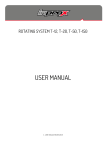Download N-Series TeraFrame Gen 3 User Manual
Transcript
N-‐Series TeraFrame® N-Series TeraFrame® Gen 3 Cabinet System User’s Manual [email protected] www.chatsworth.com ©2014 Chatsworth Products, Inc. All rights reserved. Chatsworth Products, CPI, CPI Passive Cooling, eConnect, MegaFrame, Saf-T-Grip, Seismic Frame, SlimFrame, TeraFrame, GlobalFrame, Cube-iT Plus, Evolution, OnTrac, QuadraRack and Velocity are federally registered trademarks of Chatsworth Products.Simply Efficient is a trademark of Chatsworth Products. All other trademarks belong to their respective companies. Rev.2 08/14 MKT-60020-606 Contents N-‐Series TeraFrame Gen 3 Cabinet Overview ...................................................................................... 3 Introduction to the N-‐Series TeraFrame Gen 3 Cabinet ......................................................................... 3 Safety Information .................................................................................................................................. 3 Intended Use .......................................................................................................................................... 5 Components of the N-‐Series TeraFrame Gen 2 Cabinet ......................................................................... 6 Included Hardware ................................................................................................................................. 7 Tools Required ........................................................................................................................................ 9 Unpacking ............................................................................................................................................... 9 Installation ....................................................................................................................................... 11 Moving the cabinet ............................................................................................................................... 11 Anchoring the cabinet to the floor ....................................................................................................... 11 Bonding the cabinet to the telecommunications ground ..................................................................... 12 Configuring the cabinet .................................................................................................................... 14 Removing and Installing the Front Door ............................................................................................... 14 Removing and Installing the Rear Doors ............................................................................................... 15 Removing and Installing the Top Panel ................................................................................................. 16 Removing and Installing the Side Panels .............................................................................................. 18 Adjusting the Equipment Rails .............................................................................................................. 20 Installing the Standard PDU Brackets ................................................................................................... 20 Installing Equipment ............................................................................................................................. 21 Cable Management .............................................................................................................................. 21 Accessories ...................................................................................................................................... 22 Cable Management .............................................................................................................................. 22 Power Management ............................................................................................................................. 24 Thermal Management .......................................................................................................................... 25 N-‐Series TeraFrame Gen 3 Cabinet Overview Introduction to the N-‐Series TeraFrame Gen 3 Cabinet The N-‐Series TeraFrame® Gen 3 Cabinet System from Chatsworth Products (CPI) has been developed to meet a wide range of application needs. The N-‐Series is available in multiple widths, heights, and depths, allowing for precise alignment with the size and capacity requirements for most installations. The N-‐Series TeraFrame Gen 3 Cabinet accessories, including cable management, power management, thermal management and more, offer additional flexibility, enabling the cabinet to be further configured to support many different applications. Safety Information Keep a printed copy of this User’s Manual, especially the following safety information, in or near the cabinet. WARNINGS: • Improper use of this product or failure to follow these instructions may result in equipment damage, personal injury, or death. Read and understand all instructions for proper installation and use of this product. • Only trained service personnel or licensed electricians shall install the equipment. • Be sure to use sufficient personnel to safely remove the cabinet from the pallet. • Do not attempt to move large cabinets by yourself. Obtain adequate assistance to stabilize the cabinet during movement or hire professional equipment riggers. • Move cabinets on installed casters with extreme care. Sudden stops, excessive force, and uneven surfaces may cause the cabinet to overturn. Move the cabinet with the back as the leading edge. Never push on the sides. • The cabinet shall be level, stable, bolted and appropriately secured to the building structure. Castors are only provided to transport the cabinet from the receiving location to its install location. • The cabinet shall be installed in a Restricted Access Location and only used by trained service personnel. • Suitable for mounting on concrete or other noncombustible surface only. 3 Safety Information WARNINGS: • Unload equipment from the cabinet before moving it. • Two or more cabinets can be bayed together (coupled) to enhance their stability. Each cabinet should be anchored to the floor. • Before loading equipment in the cabinet, be sure to adjust and lock the leveling feet to level the cabinet. Do not use casters to stabilize the cabinet; always anchor the leveling feet or the cabinet frame to the floor. • Always load heavy equipment, such as a UPS, at the bottom of the cabinet first, and add lighter equipment on higher levels. • A safety risk exists when equipment is mounted on a shelf installed more than 30 inches (760 mm) above the floor in a cabinet without doors and/or side panels. The equipment may accidentally slide or be accidentally pushed off the shelf and fall on personnel. When equipment is mounted on a shelf in this condition, securely fasten the equipment to the shelf or cabinet frame in a manner that will prevent the equipment from accidentally sliding off the shelf. The following accessories may be used to secure certain equipment on shelves: monitor tie-‐down kit (P/N 11725-‐701), seismic equipment tie-‐down bracket (P/N 14061-‐719), or equipment tie-‐down bracket (P/N 16356-‐719). • The cabinet can support many system configurations. The amount of force required to tip or make the cabinet unstable differs with each. Read and follow your equipment manufacturer’s specific assembly, installation, and safety instructions. • When servicing slide-‐mounted equipment such as servers: - Secure all equipment, other than the unit being serviced, in position to prevent it from sliding out and destabilizing the cabinet. - Slowly extend only one unit at a time. Extending multiple units may cause the cabinet to tip over. Rapid deployment of the unit could cause the cabinet to tip. • For protection of the equipment and personnel, ground each cabinet individually to the Telecommunications Equipment Bonding Conductor (TEBC) or Signal Reference Structure (SRS). • Provide the minimum spacing between the accessories/components and the housing that shall be maintained for safe operation of the equipment when installed in accordance with the National Electric Code, ANSI/NFPA 70. • As appropriate, all wiring and equipment should be installed in accordance with NFPA 70, “National Electrical Code,” and the applicable sections of ANSI C2, “National Electrical Safety Code." 4 Intended Use Keep a printed copy of the Preface of this User’s Manual in or near the cabinet. • Install the cabinet only in a Restricted Access Location, such as a data center. • Use indoors only, in environmentally controlled areas; do not use outdoors, in harsh environments, or in air-‐handling spaces. • Use the cabinet for information technology and telecommunications equipment, including servers and peripherals. • Allow only qualified service personnel to use the cabinet. • The cabinets must be anchored to the floor to ensure stability and a safe working environment. • The load-‐bearing capacity of the N-‐Series TeraFrame Gen 3 Cabinet is: 4-‐Slide 2,500 lb (1134 kg) Static: 5 Components of the N-‐Series TeraFrame Gen 2 Cabinet 1. Frame 8. Double rear perforated door 2. Front door (800W shown) 9. Solid rear door 3. Equipment mounting rails 10. Solid rear door with perforated insert 4. Cable Manager Fingers 11. Bottom Panel (included with VED) 5. Standard top panel 12. Standard PDU bracket 6. Vertical Exhaust Duct top panel 13. Air Dam (not shown) 7. Side Panel 14. Side airflow intake duct (not shown) 6 Included Hardware 1. (2) Keys x 2 2. (50) M6 Cage Nuts and Screws x 50 x 50 3. (2) Standard PDU Brackets + (4) M6x16 Screw and Front Mount Nut x 2 x 4 4. (2) Baying Brackets, (4) M8x16 Hex Head Screws, + (4) M8 Hex Nuts x 2 x 4 x 4 7 5. (4) Anchor Brackets + (4) M8x20 Hex Head Screws x 4 x 4 x 4 6. (1) Ground Terminal Block + (2) M5x16 Bolt + (2) M5 Hex Nut + Antioxidant Compound x 1 x 2 x 2 7. (1) Label Holder x 1 8. (1) Label Seals (Black or White) x 1 8 Getting Started Tools Required 1. Utility Knife a. For removing stretch wrap from around cabinet 2. 13 mm Socket Wrench a. For removing shipping brackets securing cabinet to pallet b. For adjusting equipment mounting rail c. For installing baying brackets 3. 13 mm Open End Wrench a. For adjusting leveling feet 4. 8mm Socket or Open End Wrench a. For installing ground terminal block 5. #2 Phillips Screwdriver a. For installing M6 screws into cage nuts to secure equipment in mounting rails b. For removing and installing door hinges c. For installation and removal of PDU brackets 6. 5mm Ball Hex Driver a. For adjusting leveling feet Unpacking CAUTION: The TeraFrame cabinet is heavy. Use a minimum of two (2) people to unpack and remove the cabinet from the pallet. CAUTION: The TeraFrame casters are for moving the cabinet short distances over smooth floor surfaces only. Move shipping pallet as close as possible to the final installation location before unpacking. CAUTION: The TeraFrame casters are not intended to support cabinet loads for extended periods of time. Always level and anchor the cabinet after positioning. 9 Inspect the cabinet for damage. If any damage to the cabinet is observed, contact your distributor or CPI Customer Service. 1. Carefully remove the plastic wrap surrounding the cabinet using a utility knife. Be careful not to allow the knife to contact the cabinet as this may damage the unit. 2. Remove the four (4) cardboard corner protectors. 3. Inspect inside the cabinet to insure all items are securely fastened to the cabinet. Remove any items that were shipped inside the cabinet but are not fastened to the cabinet. 4. Remove the shipping bracket that anchors the cabinet to the pallet using a 13 mm (1/2”) socket wrench. 5. Remove the cabinet from the pallet. RECYCLABLE MATERIALS: CPI uses only recyclable materials in all of its cabinet packaging. Please save packaging for later use or dispose of properly. All wood components of CPI pallets have been properly treated to comply with the pest-‐free certifications required by foreign countries. 6. If the cabinet is to be reshipped, save all packaging materials for reuse. DISCLAIMER: CPI is not responsible for any damage to the cabinet or its contents after the cabinet is repackaged and reshipped. 7. After the cabinet is unpacked, check the cabinet and the hardware kit to insure that all of the components and hardware items have been received with the cabinet. If any components are missing or damaged, email Technical Support at [email protected], or call toll-‐free at 800-‐834-‐4969 (US & Canada) Monday to Friday, 5 a.m. to 5 p.m., Pacific Time. 10 Installation Moving the cabinet CAUTION: The N-‐Series TeraFrame cabinet ships on casters. Move the cabinet by pushing on the front or the rear of the cabinet. Do not push the cabinet from the sides. The TeraFrame Cabinet has been provided with four (4) casters to allow the cabinet to be rolled into position. Once the cabinet has been moved to the final location, level and anchor the cabinet per the instructions below. Anchoring the cabinet to the floor Insure that the cabinet has been properly leveled. All leveling feet should be in firm contact with the floor and the cabinet should not rock in any direction. A level placed on the cabinet frame should confirm that the cabinet is level. If the cabinet is not level, adjust the leveling feet with a 5mm ball driver or 13 mm open-‐end wrench until the cabinet is level and the cabinet will not rock in any direction. Then, remove the transport casters and install cable seals, if included. N-‐Series TeraFrame Cabinets, whether bayed together or standing alone, should be anchored to the floor. The floor attachment brackets (shown on the next page) are used to anchor the cabinet to the floor. The brackets attach to the outside of the frame. Installation requires four anchors, either 3/8” or M10 hardware (ordered separately). 11 Floor Attachment Bracket The mounting locations for the brackets are shown in the figure below. Attach the cabinet to the floor with 3/8” or M10 hardware appropriate for your type of flooring. Bonding the cabinet to the telecommunications ground N-‐Series TeraFrame Cabinets should be bonded to the telecommunications ground. The top panel, side panels, doors and mounting rails on the TeraFrame cabinet are electrically bonded to the frame. A ground strap bonds the panels and doors to the frame. In order to bond the cabinet to the telecommunications ground, use the Ground Terminal Block (included) to connect a bonding conductor (ordered separately) to the telecommunications ground or signal reference grid. Remove the mask sticker at desired grounding location and apply generous coating of gray antioxidant. For top location, remove hole plug and route the bonding conductor through frame top first. Secure grounding wire to the terminal block. Attach the block to the cabinet frame with an 8 mm wrench using two M5 bolts and nuts. 12 Baying cabinets together N-‐Series TeraFrame Cabinets can be bayed (fastened) together with solid side panels in place, with a shared solid, or with no side panels, depending on installation requirements. Cabinets must be the same height and depth. 1. Install side panels as required. Side panels must be used on cabinets with Air Dam or Intake Duct Air Managers. Not shown below for clarity. 2. Remove the hole plugs on top of cabinet frame. 3. Use the supplied hardware and a 13mm Socket wrench to attach the baying bracket (included in the hardware kit) to the first cabinet. Make sure to use the correct set of holes to bay the cabinets side-‐by-‐side. 600mm 24” 4. Move the second cabinet so that the cabinets are aligned. This may also require adjusting the leveling feet if the second cabinet was not set at the same level as the first cabinet. 5. Use the supplied hardware to attach the baying bracket to the second cabinet. 6. Repeat steps 1-‐4 for the other end of the cabinet. 13 Configuring the cabinet The N-‐Series TeraFrame Gen 3 Cabinet can easily be configured for a variety of applications. Not only can the standard cabinet components be adjusted or removed, but a broad range of accessories can be installed to create a cabinet solution that meets all the needs of your installation requirements. Removing and Installing the Front Door CAUTION: To avoid personal injury and reduce the risk of damaging the door or the cabinet, one person should support the door while another person retracts the hinge pins and removes the door from the frame. Removing the Front Door: 1. Open the front door approximately 60 degrees. 2. Disconnect the ground wire. 3. Retract the hinge pin from the lower hinge. 4. While supporting the door, retract the hinge pin from the upper hinge. 5. Pull the door away from the frame. 14 Installing Front Door: 1. Hold door in partially open position and align hinges on door with hinges on frame and slide hinges together. 2. Insert hinge pin in upper hinge. 3. Insert hinge pin in lower hinge. 4. Reconnect ground wire. 5. Close front door. Removing and Installing the Rear Doors Removing the Rear Doors: 1. With the doors closed, lift and remove the hinge pins from both the upper and lower hinges on the door that you want to remove. 2. Partially open the door, but not as far as 90 degrees. 3. Disconnect the ground wire. 4. Open the door to exactly 90 degrees and pull the door away from the cabinet frame. 15 Installing the Rear Doors: 1. Hold the door in a 90 degree open position. 2. Align the hinges on the door with the hinges on the frame and slide the hinges together. 3. Rotate the door to the closed position. 4. Insert the hinge pins (from the top of the hinge) into both the upper and lower door hinges. 5. Open the door and reconnect the ground wire. Removing and Installing the Top Panel Removing the One-‐Piece Top Panel: 1. Remove two (2) shipping brackets on top of cabinet using 13mm socket wrench. 2. Open the rear door(s) of the cabinet. Remove grounding wire from the top panel (item 1 in image next page). 3. Depress and hold the two (2) spring retainers (item 2 in image next page) that hold the top panel to the frame. 4. Push up on the top panel and remove. 16 Installing the Top Panel: 1. Align the front edge of the top panel with the frame. 2. Lower the top panel, sliding it forward to make contact with the front of the frame. 3. Lower the back of the top panel. Insure that the two (2) spring retainers have snapped in place and secure the top panel from lifting. 4. Reconnect top panel ground wire. 17 Removing and Installing the Side Panels Removing the Side Panels: 1. Unlock the top side panel latch with the key (if necessary). 2. Retract the top side panel latch by pulling down and allowing it to tilt away from the cabinet. 3. Disconnect the ground wire from the top side panel. 4. Lift up on the side panel and remove it from the cabinet. 5. Lift up on the bottom side panel and tilt it away from the cabinet. 6. Disconnect the ground wire from the bottom side panel. 7. Remove the bottom side panel. Installing the Side Panels: 1. Align the bottom side panel with the cabinet frame and slip the side panel into the side of the frame. 2. Connect the ground wire. 3. Rotate the side panel up to meet the frame and slightly lift to engage the lower half of the two side panel catches on both ends of the frame. 18 4. Align the top side panel on the bottom side panel and slip the side panel into the side of the frame. 5. Connect the ground wire. 6. Rotate the top side panel up to meet the frame and slightly lift to engage the upper half of the two side panel catches on both ends of the frame. The latch engages the front-‐to-‐rear frame member above the side panel. 7. Lock the side panel with the key (if necessary). 19 Adjusting the Equipment Rails 1. Use a 13 mm socket wrench to loosen (but do not remove) the nuts securing the equipment rail to the frame in two (2) locations. 2. Move the equipment rail forward or backward to the desired location. 3. Tighten the nuts in two (2) locations on cabinet. Markings are provided on the frame to help align the equipment rails so that they are vertical as well as in the same location as the rails on the opposite side of the frame. Installing the Standard PDU Brackets 1. Choose the desired corner of the cabinet to install the PDU Brackets and install cage nuts in square holes. 2. Position PDU bracket against vertical frame member and install 2 screws through holes into cage nuts. Torque screws to 168 in-‐lb (19 Nm) using a Phillips screw driver. 3. Repeat for second PDU Bracket. 20 Installing Equipment The N-‐Series TeraFrame Gen 3 Cabinet supports all manufacturers’ equipment that conforms to the EIA/ECA-‐310E standard. Most equipment attaches directly to the equipment mounting rails; however, some manufacturers may provide brackets or slide assemblies that require additional installation. Rack-‐mount unit (U) markings are clearly printed on the side of the equipment rails to simplify installation of components. Align equipment with the U markings on each side of the cabinet before securing the equipment. ü NOTE: Equipment rails should be adjusted to the desired location (front to rear) prior to installing equipment. See “Adjusting the Equipment Rails” on page 20. The N-‐Series TeraFrame Gen 3 Cabinet is provided with hardware to secure equipment to the mounting rails. This hardware includes 50 sets of M6 cage nuts and screws or 100 #12-‐24 screws depending on rail style. Additional hardware is available separately (see “Other Accessories” on page 27). Cable Management CPI cable management products provide the proper cable bend radii for better data transmission; fewer tangled cords and cable damage; and ease in moving, adding, and changing connections. The products assist in complying with ANSI/TIA/EIA installation of Category 5/5e/6/6a and fiber cables. Separate the cables by type, gather into bundles, and fasten loosely with hook and loop fasteners. CPI offers Saf-‐T-‐Grip Straps to fasten cable bundles (P/N 0200X-‐series). See “Accessories – Cable Management” on page 22 for more information. 21 Accessories Cable Management Finger Manager Kit For equipment rails Two (2) full-‐height sections 42U -‐ 39375-‐000 45U -‐ 39375-‐003 48U -‐ 39375-‐006 52U -‐ 39375-‐010 Cable Lashing Manager, Slim One (1) full-‐height panel Attaches to the cabinet frame 5”W (130 mm) 42U -‐ 39380-‐X00 45U -‐ 39380-‐X03 48U -‐ 39380-‐X06 52U -‐ 39380-‐X10 Cable Lashing Manager, Wide One (1) full-‐height panel Attaches to the cabinet frame 9.8”W (250 mm) 42U -‐ 39381-‐X00 45U -‐ 39381-‐X03 48U -‐ 39381-‐X06 52U -‐ 39381-‐X10 39380-XXX Ring Cable Manager For 31.5” (800 mm) wide cabinets One (1) full-‐height section 42U x 800 -‐ 39128-‐X00 45U x 800 -‐ 39128-‐X03 48U x 800 -‐ 39128-‐X06 52U x 800 -‐ 39128-‐X10 Ring Cable Manager For 40” (1016 mm) wide cabinets One (1) full-‐height section 42U x 1016 -‐ 39129-‐X00 45U x 1016 -‐ 39129-‐X03 48U x 1016 -‐ 39129-‐X06 52U x 1016 -‐ 39129-‐X10 Telescoping Cable Manager One (1) telescoping section with 5 cable spools 800W -‐ 39377-‐X01 1016W -‐ 39377-‐X02 X = Color (C=Black, E=Glacier White) 22 39381-XXX 39128-XXX 39129-XXX Cable Management (cont’d) Cable Port Seal Kit, Top Two (2) full length sections Cable Port Seal Kit, Bottom Two (2) full length sections Cable Entry Brush Kit, Top Two (2) full length sections Cable EntryBrush Kit, Bottom Two (2) full length sections 800W x 1000D -‐ 39413-‐008 800W x 1050D -‐ 39413-‐010 800W x 1100D -‐ 39413-‐012 800W x 1200D -‐ 39413-‐016 1016W x 1100D -‐ 39415-‐012 1016W x 1200D -‐ 39415-‐016 800W x 1000D -‐ 39414-‐008 800W x 1050D -‐ 39414-‐010 800W x 1100D -‐ 39414-‐012 800W x 1200D -‐ 39414-‐016 1016W x 1100D -‐ 39416-‐012 1016W x 1200D -‐ 39416-‐016 800W x 1000D -‐ 39433-‐008 800W x 1050D -‐ 39433-‐010 800W x 1100D -‐ 39433-‐012 800W x 1200D -‐ 39433-‐016 1016W x 1100D -‐ 39435-‐012 1016W x 1200D -‐ 39435-‐016 800W x 1000D -‐ 39434-‐008 800W x 1050D -‐ 39434-‐010 800W x 1100D -‐ 39434-‐012 800W x 1200D -‐ 39434-‐016 1016W x 1100D -‐ 39436-‐012 1016W x 1200D -‐ 39436-‐016 Cable Port Brush Kit Brushes for two (2) large cable knock-‐outs in cabinet top panel 25190-‐001 Cable Radius Drop Manager One (1) bracket Attaches to top frame slides 39327-‐X00 X = Color (C=Black, E=Glacier White) 23 Power Management One set of Standard PDU brackets is included with the N-‐Series TeraFrame Gen 3 Cabinet. Additional PDU brackets are available as well as a wide range of power strips and PDU’s, including monitored and switched versions. Standard PDU Brackets Two (2) brackets Attaches to the cabinet vertical frame member 39110-‐701 Full Height PDU Bracket Attaches to the cabinet frame Dual, for 2.2”W (56 mm) PDUs 42U -‐ 39086-‐X00 45U -‐ 39086-‐X03 48U -‐ 39086-‐X06 52U -‐ 39086-‐X10 Wide, for 2.7”W (69 mm) PDUs 42U -‐ 39221-‐X00 45U -‐ 39221-‐X03 48U -‐ 39221-‐X06 52U -‐ 39221-‐X10 X = Color (C=Black, E=Glacier White) 24 Thermal Management Vertical Exhaust Duct Kit Includes top panel, bottom panel, and exhaust duct 14” -‐ 20” (356 -‐ 508 mm) Vertical Exhaust Duct Kit Includes top panel, bottom panel, and exhaust duct 20” -‐ 34” (508 -‐ 863 mm) Vertical Exhaust Duct Kit Includes top panel, bottom panel, and exhaust duct 34” -‐ 60” (863 -‐ 1523 mm) 1050D -‐ 39440-‐X10 1100D -‐ 39440-‐X12 1200D -‐ 39440-‐X16 1050D -‐ 39441-‐X10 1100D -‐ 39441-‐X12 1200D -‐ 39441-‐X16 1050D -‐ 39442-‐X10 1100D -‐ 39442-‐X12 1200D -‐ 39442-‐X16 Bottom Panel with Grommets Seals bottom of cabinet 39410-‐X01 Snap-‐In Filler Panel 1U X19, Black, 6 EA -‐ 34537-‐001 2U X19, Black, 6 EA -‐ 34538-‐001 1U X19, Black, 50 EA -‐ 34537-‐002 2U X19, Black, 50 EA -‐ 34538-‐002 X = Color (C=Black, E=Glacier White) 25 Thermal Management (cont’d) Air Dam, 1 Side For 31.5” (800 mm) and 40” (1016 mm) wide cabinets 42U x 800 -‐ 39386-‐X00 45U x 800 -‐ 39386-‐X03 48U x 800 -‐ 39386-‐X06 52U x 800 -‐ 39386-‐X10 42U x 1016 -‐ 39384-‐X00 45U x 1016 -‐ 39384-‐X03 48U x 1016 -‐ 39384-‐X06 52U x 1016 -‐ 39384-‐X10 39386-XXX 39384-XXX Air Dam, 2 Side For 31.5” (800 mm) and 40” (1016 mm) wide cabinets 42U x 800 -‐ 39387-‐X00 45U x 800 -‐ 39387-‐X03 48U x 800 -‐ 39387-‐X06 52U x 800 -‐ 39387-‐X10 42U x 1016 -‐ 39385-‐X00 45U x 1016 -‐ 39385-‐X03 48U x 1016 -‐ 39385-‐X06 52U x 1016 -‐ 39385-‐X10 39387-XXX X = Color (C=Black, E=Glacier White) 26 39385-XXX Shelves, Trays and other accessories Cage Nuts & Screws (25) M6 cage nuts and screws for square-‐punched rails 12637-‐001 Screws (50) #12-‐24 screws for tapped rails 40506-‐001 Rack-‐Mount Cable Shelf 1U x 19”W brush sealed openings on front for cable pass-‐through 13517-‐701 Concrete Floor Installation Kit Four (4) floor anchors Runway Elevation Kit 3/8” -‐ 40604-‐001 M10 -‐ 40604-‐004 2”-‐3” (50-‐75 mm) H -‐ 10506-‐712 4”-‐6” (100-‐150 mm) H -‐ 10506-‐716 27

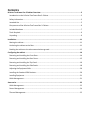




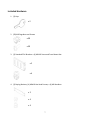

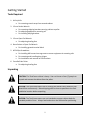




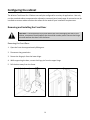



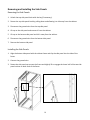

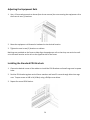

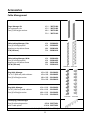





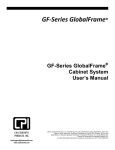

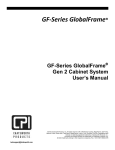
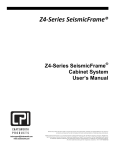
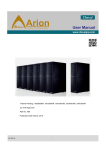

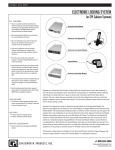
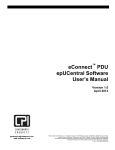



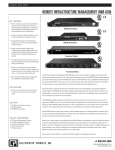
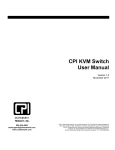

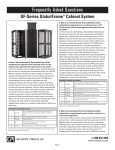

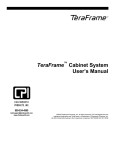
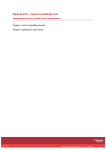
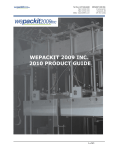
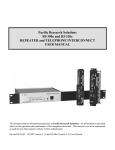
![Manual[DOWNLOAD]](http://vs1.manualzilla.com/store/data/005715994_1-2fafd5cf8faf458a6c3437b6894f1203-150x150.png)