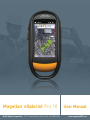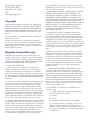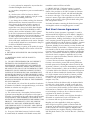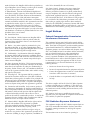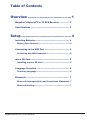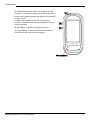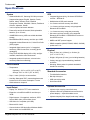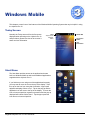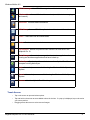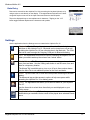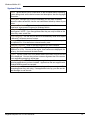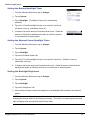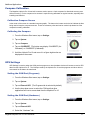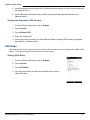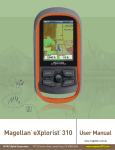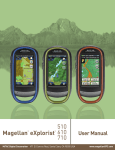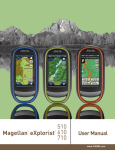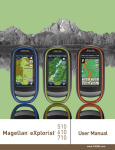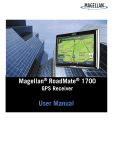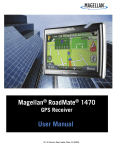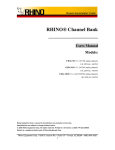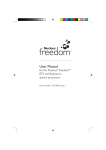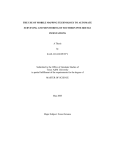Download Magellan® eXplorist® Pro 10
Transcript
Magellan eXplorist Pro 10 ® ® MiTAC Digital Corporation 471 El Camino Real, Santa Clara, CA 95050 USA User Manual www.magellanGPS.com Safety Information The Magellan eXplorist Pro 10 is a navigation aid designed to assist you in arriving at your selected destination. When using the Magellan eXplorist Pro 10, these safety rules must be followed to prevent accidents that can result in injury or death to yourself or others: USE CAUTION WHILE DRIVING Please do not try to change any settings on the Magellan eXplorist Pro 10 while driving. Come to a complete stop or ask a passenger make any changes. Taking your eyes off the road is dangerous and can result in an accident in which you or others could be injured. USE GOOD JUDGEMENT This product is an excellent navigation aid, but does not replace the need for careful orienteering and good judgement. Never rely solely on one device for navigating. USE CARE The Global Positioning System (GPS) is operated by the U.S. Government, which is solely responsible for the accuracy and maintenance of the GPS network. The accuracy of position fixes can be affected by the periodic adjustments to GPS satellites made by the U.S. government and is subject to change in accordance with the Department of Defence civil GPS user policy and the Federal Radionavigation Plan. Accuracy can also be affected by poor satellite geometry and obstructions, like buildings and large trees. USE PROPER ACCESSORIES Use only Magellan cables and antennas; the use of non-Magellan cables and antennas may severely degrade performance or damage the receiver, and will void the warranty. Magellan eXplorist Pro 10 GPS Receiver i MiTAC Digital Corporation 471 El Camino Real Santa Clara, CA 95050 USA www.magellangps.com Copyright ©2011 MiTAC International Corporation. The Magellan logo, Magellan, and RoadMate are registered trademarks of MiTAC International Corporation, and OneTouch and QuickSpell are trademarks of MiTAC International Corporation and are used under license by MiTAC International Corporation. All rights reserved. All other trademarks and registered trademarks are property of their respective owners. No part of this manual may be reproduced or transmitted in any form or by any means, electronic or mechanical, including photocopying and recording, for any purpose other than the purchaser’s personal use without the prior written permission of MiTAC Digital Corporation. Magellan Limited Warranty All Magellan global positioning system (GPS) receivers are navigation aids, and are not intended to replace other methods of navigation. The purchaser is advised to perform careful position charting and use good judgment. READ THE USER GUIDE CAREFULLY BEFORE USING THE PRODUCT. 1. MAGELLAN WARRANTY. (a) MiTAC Digital Corp. (“Magellan”) warrants its GPS receivers and hardware accessories to be free from defects in material and workmanship and will conform to its published specifications for the product for a period of one year from the date of original purchase. THIS WARRANTY APPLIES ONLY TO THE ORIGINAL CONSUMER PURCHASER OF THIS PRODUCT. (b) In the event of a defect, Magellan will, at its discretion, repair or replace the hardware product with a product of like kind or quality, which may be new or reconditioned, with no charge to the purchaser for parts or labor. Magellan’s limit of liability under the limited warranty shall be the actual cash value of the product at the time the purchaser returns the product to Magellan for repair less a reasonable amount for usage, as determined by Magellan in its sole discretion. The repaired or replaced product will be warranted for 90 days from the date of return shipment, or for the balance of the original warranty, whichever is longer. (c) Magellan warrants that software products or software included in hardware products will be free from defects in the media for a period of 30 days from the date of shipment and will substantially conform to the then current user documentation provided with the software (including updates thereto). Magellan’s sole obligation shall be the correction or replacement of the media or the software so that it will substantially conform to the then- current user documentation. Magellan does not warrant the software will meet purchaser’s requirements or that its operation will be uninterrupted, error-free or virus-free. The purchaser assumes the entire risk of using the software. 2. PURCHASER’S REMEDY. PURCHASER’S EXCLUSIVE REMEDY UNDER THIS WRITTEN WARRANTY OR ANY IMPLIED WARRANTY SHALL BE LIMITED TO THE REPAIR OR REPLACEMENT, AT MAGELLAN’S OPTION, OF ANY DEFECTIVE PART OF THE RECEIVER OR ACCESSORIES WHICH ARE COVERED BY THIS WARRANTY. REPAIRS UNDER THIS WARRANTY SHALL ONLY BE MADE AT AN AUTHORIZED MAGELLAN SERVICE CENTER. ANY REPAIRS BY A SERVICE CENTER NOT AUTHORIZED BY MAGELLAN WILL VOID THIS WARRANTY. 3. PURCHASER’S DUTIES. Magellan® warranty covers the receiver for a period of 1 year from the date of purchase. Warranty repair requires a valid proof of purchase in the form of a purchase sales receipt and an approved RMA number from a Magellan Customer Service agent. A copy of the credit card statement showing the store it was purchased from, date item was purchased, and the amount of purchase is an acceptable substitute for the purchase sales receipt. The end-user should contact their dealer for details on contacting a Magellan Customer Service agent. Magellan reserves the right to refuse to provide service free-ofcharge if the sales receipt is not provided or if the information contained in it is incomplete or illegible or if the serial number has been altered or removed. Magellan will not be responsible for any losses or damage to the product incurred while the product is in transit or is being shipped for repair. Insurance is recommended. Magellan recommends the use of a trackable shipping method such as UPS or FedEx when returning a product for service. 4. LIMITATION OF IMPLIED WARRANTIES. Except as set forth in item 1 above, all other expressed or implied warranties, including those of fitness for any particular purpose or merchantability, are hereby disclaimed AND IF APPLICABLE, IMPLIED WARRANTIES UNDER ARTICLE 35 OF THE UNITED NATIONS CONVENTION ON CONTRACTS FOR THE INTERNATIONAL SALE OF GOODS. Some national, state, or local laws do not allow limitations on implied warranty on how long an implied warranty lasts, so the above limitation may not apply to you. 5. EXCLUSIONS. The following are excluded from the warranty coverage: (a) periodic maintenance and repair or replacement of parts due to normal wear and tear; (b) batteries; (c) finishes; (d) installations or defects resulting from installation; (e) any damage caused by (i) shipping, misuse, abuse, negligence, tampering, moisture, liquids, proximity or exposure to heat, or improper use; (ii) disasters such as fire, flood, wind, and lightning; (iii) unauthorized attachments or modification; (f) service performed or attempted by anyone other than an authorized Magellan Service Center; (g) any product, components or parts not manufactured by Magellan, (h) that the receiver will be free from any claim for infringement of any patent, trademark, copyright or other proprietary right, including trade secrets (i) any damage due to accident, resulting from inaccurate satellite transmissions. Inaccurate transmissions can occur due to changes in the position, health or geometry of a satellite or modifications to the receiver that may be required due to any change in the GPS. (Note: Magellan GPS receivers use GPS or GPS+GLONASS to obtain position, velocity and time information. GPS is operated by the U.S. Government and GLONASS is the Global Navigation Satellite System of the Russian Federation, which are solely responsible for the accuracy and maintenance of their systems. Certain conditions can cause inaccuracies which could require modifications to the receiver. Examples of such conditions include but are not limited to changes in the GPS or GLONASS transmission.). The opening, dismantling or repairing of this product by anyone other than an authorized Magellan Service Center will void this warranty. 6. EXCLUSION OF INCIDENTAL OR CONSEQUENTIAL DAMAGES (a) MAGELLAN SHALL NOT BE LIABLE TO PURCHASER (b) OR ANY OTHER PERSON FOR ANY INDIRECT, INCIDENTAL OR CONSEQUENTIAL DAMAGES WHATSOEVER, INCLUDING BUT NOT LIMITED TO LOST PROFITS, DAMAGES ARISING FROM A DELAY OR LOSS OF USE, OR OUT OF THE BREACH OF THIS WARRANTY OR ANY IMPLIED WARRANTY EVEN IF CAUSED BY THE NEGLIGENCE OR ANOTHER FAULT OF MAGELLAN OR OUT OF THE NEGLIGENT USAGE OF THE PRODUCT. IN NO EVENT WILL MAGELLAN BE HELD RESPONSIBLE FOR SUCH DAMAGES, EVEN IF MAGELLAN HAS BEEN ADVISED OF THE POSSIBILITY OF SUCH DAMAGES. (c) Some national, state, or local laws do not allow the exclusion or limitation of incidental or consequential damages, so the above limitation or exclusion may not apply to you. 7. COMPLETE AGREEMENT (a) This written warranty is the complete, final and exclusive agreement between Magellan and the purchaser with respect to the quality of performance of the goods and any and all warranties and representations. THIS WARRANTY SETS FORTH ALL OF MAGELLAN’S RESPONSIBILITIES REGARDING THIS PRODUCT. THIS WARRANTY GIVES YOU SPECIFIC RIGHTS. YOU MAY HAVE OTHER RIGHTS WHICH VARY FROM LOCALITY TO LOCALITY AND CERTAIN LIMITATIONS CONTAINED IN THIS WARRANTY MAY NOT APPLY TO YOU. (b) If any part of this limited warranty is held to be invalid or unenforceable, the remainder of the limited warranty shall nonetheless remain in full force and effect. 8. CHOICE OF LAW. This limited warranty is governed by the laws of the State of California, without reference to its conflict of law provisions or the U.N. Convention on Contracts for the International Sale of Goods, and shall benefit Magellan, its successors and assigns. This warranty does not affect the consumer’s statutory rights under applicable laws in force in their locality, nor the customer’s rights against the dealer arising from their sales/purchase contract. For further information concerning this limited warranty, please visit Magellan’s website www.magellangps.com or contact: End User License Agreement This End-User License Agreement (“Agreement”) is made by and between MiTAC Digital Corp. and its affiliates (“Magellan”) and the end-user of the Software (“Customer”). By clicking the acceptance button, installing, downloading or using the Software onto a computer, personal navigation device, cell phone or other product intended for use with the Software (“Product”), Customer agrees to be bound by all of the terms and conditions of this Agreement, including the use restrictions, warranty disclaimer and limitation of liability set forth below. If Customer does not agree to be bound by all of the terms and conditions of this Agreement, Customer must (i) immediately stop the installation, downloading and/or use of the Software and delete any Software downloaded from the web from its computer, as applicable, and (ii) where Software was acquired with Product, return the Software to the retailer who sold the Software. 1. Grant of License to Software. Magellan hereby grants to Customer a non-exclusive, personal and non-assignable license to install, operate and use the Magellan software covered by this Agreement (“Software”) and use the documentation provided with the same (“Documentation”), subject to the following restrictions: (i) Customer shall use the Software for non-commercial purposes only and, for Software intended for download onto a computer, on a single computer owned or leased by Customer, provided that Customer may transfer the Software from one computer to another so long as the Software is operated only on one (1) computer at any time; (ii) Customer shall use the Software solely to download data for use solely with a single Product, and shall not sell, trade, lease, rent or hire out the Software to any third party or otherwise act as a service bureau (which restriction, for the avoidance of doubt, shall extend to any situation in which Customer becomes subject to any bankruptcy or insolvency laws or otherwise makes any assignment for the benefit of its creditors); (iii) Customer shall not modify, reverse engineer, decompile or disassemble or create derivative works of the Software; and (iv) Customer shall not copy the Documentation. Magellan (and, where applicable, its third party suppliers) retain all rights not expressly granted to Customer under this Agreement, to the Software and any software program(s) and/ or data compiled into same and supplied by Magellan under license from third party suppliers, including without limitation, NAVTEQ North America, LLC and Tele Atlas N.V. (“Third Party Software”). 2. Third Party Software. Customer acknowledges that certain Third Party Software may be compiled into the Software. As such, Customer may be required in connection with its use of the Software to agree to the terms and conditions the applicable third party supplier requires of its end users. For installable and/ or downloadable Software, such terms and conditions may require additional steps for Customer to manifest consent. For boxed software, Customer shall be provided with copies of such terms and conditions and is required to review and comply with same. In any event, Customer acknowledges and agrees that its rights to and use of each item of Third Party Software shall be subject to the terms and conditions governing the same. 3. Copies of Software. Customer shall have the right to make one (1) copy of the Software for archival and backup purposes, provided that such copy shall also reproduce all copyright and intellectual property rights notices found on the original. 4. Ownership of Software and Certain Intellectual Property Rights. The license granted to Customer under Section 1 is not a sale of the Software. The Software, Third Party Software and Documentation are copyrighted works of authorship and contain valuable secret and confidential information proprietary to Magellan and its third party suppliers, as applicable. Any and all intellectual property rights in or to the Software and Documentation shall be and remain the sole property of Magellan, and any and all intellectual property rights in or to any Third Party Software shall be and remain the sole property of the applicable third party supplier. Customer shall exercise due care in connection with the use, storage and copying of the Software and will treat the Software, Third Party Software and the Documentation with the same degree of care that it uses for its own confidential information. For the avoidance of doubt, as between Customer and Magellan, Magellan shall retain exclusive use and ownership of all trademarks related to the Software. 5. Disclaimer of Warranties. MAGELLAN AND ITS THIRD PARTY SUPPLIERS MAKE NO WARRANTIES OR REPRESENTATIONS, EXPRESS OR IMPLIED, REGARDING THE SOFTWARE, THIRD PARTY SOFTWARE, MEDIA, DOCUMENTATION, RESULTS OR ACCURACY OF DATA AND HEREBY EXPRESSLY DISCLAIM, TO THE FULLEST EXTENT PERMITTED UNDER APPLICABLE LAW, ANY WARRANTIES OF MERCHANTABILITY, FITNESS FOR A PARTICULAR PURPOSE OR NON-INFRINGEMENT. THE SOFTWARE AND THIRD PARTY SOFTWARE ARE PROVIDED ON AN “AS IS” AND “AS AVAILABLE” BASIS, AND MAGELLAN AND ITS THIRD PARTY SUPPLIERS DO NOT WARRANT THAT THE SOFTWARE WILL MEET CUSTOMER’S REQUIREMENTS OR THAT ITS OPERATION WILL BE UNINTERRUPTED OR ERROR-FREE. This provision shall not affect the consumer’s statutory rights under applicable laws in force in their locality as provided in Section 10. CUSTOMER MAY HAVE OTHER RIGHTS WHICH VARY FROM LOCALITY TO LOCALITY. 6. Warning. The Software reflects conditions as they existed at various points in time before Customer purchased its copy of the Software. Accordingly, the Software may contain inaccurate or incomplete data or information due to the passage of time, road construction and changing conditions or otherwise. The Software does not include, analyze, process, consider or reflect any of the following: legal restrictions (such as vehicular type, weight, height, width, load and speed restrictions); road slope or grade; bridge height, width, weight or other limits; population density; neighborhood quality or safety; availability or proximity of law enforcement, emergency rescue, medical or other assistance; construction work zones or hazards; road or lane closures; road, traffic or traffic facilities safety or condition; weather conditions; pavement characteristics or conditions; special events; traffic congestion; travel time. 7. Limitation of Liability. TO THE FULLEST EXTENT PERMITTED UNDER APPLICABLE LAW, IN NO EVENT SHALL MAGELLAN OR ITS THIRD PARTY SUPPLIERS BE LIABLE UNDER THIS AGREEMENT OR OTHERWISE TO CUSTOMER OR ANY THIRD PARTY FOR ANY SPECIAL, CONSEQUENTIAL, INCIDENTAL, INDIRECT OR PUNITIVE DAMAGES, INCLUDING LOSS OF PROFITS OR SAVINGS, LOSS OF BUSINESS, BUSINESS INTERRUPTION, LOSS OF USE, DAMAGE TO OR REPLACEMENT OF EQUIPMENT AND PROPERTY, OR RECOVERY OR REPLACEMENT OF PROGRAMS OR DATA ARISING FROM CLAIMS BASED IN WARRANTY, CONTRACT, TORT (INCLUDING NEGLIGENCE), STRICT LIABILITY, OR OTHERWISE EVEN IF MAGELLAN OR ITS THIRD PARTY SUPPLIERS HAVE BEEN ADVISED OF THE POSSIBILITY OF SUCH CLAIMS OR DAMAGES; PROVIDED, HOWEVER, THAT NOTHING IN THIS SECTION 7 SHALL BE DEEMED TO LIMIT THE LIABILITY OF MAGELLAN FOR DEATH OR PERSONAL INJURY ARISING FROM ITS NEGLIGENCE. Some national, state, or local laws do not allow the exclusion or limitation of incidental, consequential damages or tort liability, so the above limitation or exclusion may not apply to Customer and Customer may also have other legal rights that vary from locality to locality. The total liability of Magellan under this Agreement, whether arising from negligence or willful misconduct of Magellan, its employees, officers or other agents, and under contract, tort or any other theory of liability, for any reasons, including with respect to (i) death or injury to persons, or (ii) physical loss or damage to property, shall be limited to the amount of damages foreseeable at the time of entering into this Agreement, which in no event shall exceed one hundred dollars ($100). 8. Term and Termination 8.1 Term. This Agreement shall remain in full force and effect for the duration of the intellectual property rights owned by Magellan, except that this Agreement shall immediately and automatically terminate in the event that Customer materially breaches this Agreement, or (ii) Customer becomes bankrupt or insolvent under the bankruptcy laws of the United States or other governmental authority. 8.2 Effect of Termination. Upon any termination of this Agreement by Magellan, all rights granted to Customer hereunder shall immediately terminate, and Customer shall delete and/or destroy all Software, Third Party Software and Documentation and any copies thereof. 8.3 Remedies not Limited. The exercise of any termination right under this Section 8 by Magellan shall not limit or prejudice any right of Magellan to recover damages or other rights or remedies, or give rise to any right or recovery by Customer. 9. Indemnification. Customer shall indemnify Magellan and its third party suppliers against any claims related to Customer’s use of the Software, Third Party Software and Documentation, including claims for loss of data and business interruption. 10. Consumer End Users Only. The limitations or exclusions of warranties and liability contained in this Agreement do not affect or prejudice the statutory rights of a consumer, i.e., a person acquiring goods otherwise than in the course of a business. The limitations or exclusions of warranties, remedies or liability contained in this Agreement shall apply to you only to the extent such limitations or exclusions are permitted under the laws of the jurisdiction where you are located. 11.0 General Provisions 11.1 Force Majeure. Neither Customer nor Magellan shall be liable in any circumstances for failure to perform under this Agreement where such failure is due to a cause beyond such party’s reasonable control. 11.2 Notices. Any notices required or permitted to be given hereunder to Magellan, or any other communications related hereto, shall be sent to the appropriate Magellan address set forth below by internationally-recognized overnight courier. 11.3 Confidentiality. Any information disclosed by Magellan to Customer shall be held by Customer in confidence and not disclosed, and Customer shall ensure that such information is not disclosed to a third party in any manner except with the prior written consent of Magellan. 11.4 Entire Agreement; No Waiver. This Agreement represents the entire understanding of the parties with respect to the subject matter hereof, and supersedes any other prior understanding of the parties, whether written or oral. No amendment, alteration or waiver of this Agreement shall be effective unless made in writing and signed by both parties. 11.5 Governing Law. This Agreement shall be governed and construed in accordance with the laws of the State of California, United States, without regard to its conflicts of law principles and without regard to the United Nations Convention on Contracts for the International Sale of Goods. The parties shall attempt to resolve any disputes arising under this Agreement in good faith. 11.6 Construction and Severability. In the event any portion of this Agreement is determined to be invalid or unenforceable by a court of competent jurisdiction, the remainder of this Agreement shall remain in effect and such provision shall be replaced with a valid and enforceable provision with an effect as close as possible to the invalid or unenforceable provision. As used in this Agreement, the terms “include” and its correlative terms shall be deemed to be terms of example and not limitation. 11.7 Injunctive Relief. Magellan shall have the right to enforce the terms and conditions of this Agreement by equitable relief where applicable, including injunctive relief and specific performance, without the necessity of posting a bond. 11.8 Assignment. Customer shall have no right to assign or transfer all or any portion of this Agreement by operation of law or otherwise (including by merger, acquisition, consolidation or sale of all or substantially all assets of Customer). 11.9 Export Control. Customer agrees not to export from anywhere any part of the Software, including Third Party Software, provided to Customer or any direct product thereof, except in compliance with, and with all licenses and approvals required under, applicable export laws, rules and regulations. 11.10 Government End Users. If the Software is being acquired by or on behalf of the United States government or any other entity seeking or applying rights similar to those customarily claimed by the United States government, Customer shall contact Magellan at the Magellan address set forth below for a copy of the additional terms and conditions governing such Customer’s use. Legal Notices Federal Communication Commission Interference Statement This equipment has been tested and found to comply with the limits for a Class B digital device, pursuant to Part 15 of the FCC Rules. These limits are designed to provide reasonable protection against harmful interference in a residential installation. This equipment generates, uses and can radiate radio frequency energy and, if not installed and used in accordance with the instructions, may cause harmful interference to radio communications. However, there is no guarantee that interference will not occur in a particular installation. If this equipment does cause harmful interference to radio or television reception, which can be determined by turning the equipment off and on, the user is encouraged to try to correct the interference by one of the following measures: • Reorient or relocate the receiving antenna. • Increase the separation between the equipment and receiver. • Connect the equipment into an outlet on a circuit different from that to which the receiver is connected. • Consult the dealer or an experienced radio/TV technician for help. This device complies with Part 15 of the FCC Rules. Operation is subject to the following two conditions: (1) This device may not cause harmful interference, and (2) this device must accept any interference received, including interference that may cause undesired operation. FCC Caution: Any changes or modifications not expressly approved by the party responsible for compliance could void the user’s authority to operate this equipment. FCC Radiation Exposure Statement This equipment complies with FCC radiation exposure limits set forth for an uncontrolled environment. End users must follow the specific operating instructions for satisfying RF exposure compliance. This transmitter must not be co-located or operating in conjunction with any other aerial or transmitter. In order to maintain compliance with FCC regulations, shielded cables must be used with this equipment. Operation with nonapproved equipment or unshielded cables is likely to result in interference to radio and TV reception. The user is cautioned that changes and modifications made to the equipment without the approval of manufacturer could void the user’s authority to operate this equipment. The Magellan receiver must be installed and operated at a distance no closer then 8 inches (20 cm) from the user. This Class B digital device meets all requirements of the Canadian Interference-Causing Equipment Regulations. IC Statement Operation is subject to the following two conditions: This device may not cause interference. This device must accept any interference, including interference that may cause undesired operation of the device. IC Radiation Exposure Statement This equipment complies with IC radiation exposure limits set forth for an uncontrolled environment. End users must follow the specific operating instructions for satisfying RF exposure compliance. This transmitter must not be co-located or operating in conjunction with any other antenna or transmitter. Bluetooth Qualified Design ID Bluetooth QD ID B017800 Table of Contents Overview......................................... 1 Magellan® eXplorist® Pro 10 GPS Receiver................. 1 Specifications.............................................................. 3 Setup............................................... 4 Installing Batteries...................................................... 4 Battery Door Removal...................................................... 4 Connecting to the USB Port........................................ 4 Accessing the USB Connector......................................... 5 micro SD Card.............................................................. 5 Installing a micro SD Card............................................... 5 Language Selection..................................................... 6 Selecting Language......................................................... 6 Bluetooth®.................................................................... 7 Bluetooth Interoperability and Compliance Statement.. 7 Bluetooth Pairing.............................................................. 7 Magellan eXplorist Pro 10 GPS Receiver I Windows Mobile.............................. 9 Today Screen............................................................... 9 Start Menu................................................................... 9 Header Bar..................................................................... 10 Applications Installed with Windows Mobile................ 10 Touch Screen................................................................. 11 Data Entry....................................................................... 12 Settings...................................................................... 12 Connections Folder........................................................ 13 Personal Folder.............................................................. 13 System Folder................................................................. 14 Additional Applications................ 15 Windows Mobile v6.5................................................. 15 Battery Type.............................................................. 15 Setting the Battery Type................................................ 15 Backlight.................................................................... 15 Setting the Battery Backlight Timer............................. 16 Setting the External Power Backlight Timer................ 16 Setting the Backlight Brightness.................................. 16 Compass Calibration.................................................. 17 Calibration Compass Screen......................................... 17 Calibating the Compass................................................. 17 Magellan eXplorist Pro 10 GPS Receiver II GPS Settings.............................................................. 17 Setting the COM Port (Programs).................................. 17 Setting the COM Port (Hardware).................................. 17 Setting the Automatic GPS Access............................... 18 GPS Mode................................................................... 18 Setting GPS Mode.......................................................... 18 Magellan eXplorist Pro 10 GPS Receiver III Overview Magellan® eXplorist® Pro 10 GPS Receiver Accurate With its rugged, IPX-7 waterproof casing, the lightweight eXplorist Pro 10 is the ideal GIS data collection handheld device for GIS professionals seeking to collect GPS data. Whether it’s 3-5 meter, 1-3 meter or sub-meter GPS positioning, the eXplorist Pro 10 can deliver all three levels of accuracy in real-time using its internal GPS receiver or a supported Bluetooth GPS receivers in challenging GPS environments, such as under forest canopy and near buildings. Flexible The palm-sized eXplorist Pro 10 is powered by the standard Windlows Mobile® v6.5 operating system, allowing users to run powerful GIS data collection programs such as ESRI’s ArcPad 10 as well as a wide range of other Windows Mobile data collection software. Affordable The eXplorist Pro 10 is one of the most cost-effective GPS/GIS handhelds on the market today. No other handheld offers you Windows Mobile® 6.5 and accuracy options at the eXplorist Pro 10 price point, setting a new standard for total cost of ownership. Leveraging our expertise in consumer electronics manufacturing, you can rest assured the design and manufacturing quality is world-class. Magellan eXplorist Pro 10 GPS Receiver Fundamentals [A] Power Button: Press and hold for 2 seconds to turn the receiver on. Press again to bring up the Power Options menu. Pressing and holding the power button down for 5 seconds will reset the receiver. Suspend turns the display off but your track will still be recorded. This reduces battery life consumption but does not eliminate it entirely. [B] Back Button. Steps back to the previous screen. [C] Camera Button. Accesses the camera function and is used as the shutter button to take photograph. Magellan eXplorist Pro 10 GPS Receiver 2 Fundamentals Specifications System • Windows Mobile® 6.5, Samsung 533 MHz processor • Supported languages: English, Spanish, French, Danish, Italian, German, Dutch, Brazilian Portuguese, Russian, Simplifed Chinese, Traditional Chinese, Japanese, Korean GPS • Integrated high-sensitivity, 20-channel GPS/SBAS receiver – SiRFstar III • Multidirectional GPS patch antenna • 2 to 5 meter real-time accuracy with SBAS • 3-axis compass, barometric altimeter • 1 to 3 meter real-time accuracy using supported Bluetooth GPS w/SBAS • Powered by two AA off-the-shelf, field replaceable batteries, up to 15 hours • 1 to 3 meter accuracy using post-processing. • 128MB RAM memory, 4GB non-volatile dash data storage • Sub-meter real-time accuracy using supported Bluetooth GPS w/SBAS - DGPS/beacon receiver or OmniSTAR receiver • MicroSD/MicroSDHC memory card slot up to 32GB • NMEA and SiRF protocol support • Integrated wireless Bluetooth v2.0, Serial Port Profle (SPP) support • SBAS-compatible (WAAS, EGNOS, MSAS, GAGAN) • Integrated digital camera (color, 3.2 megapixel, autofocus), WMV format video recording, photo geotagging • Crisp 16-bit WQVGA display (400 x 240), sunlightreadable, transfective color touchscreen • Integrated speaker/microphone, on-board voice recorder (hands-free notetaking) Environmental • Temperature: Operating: -10°C to +60°C (14°F to 140°F) Storage: -20°C to +70°C (-4°F to 158°F) • Drop: 1 meter (3.28 ft) to a concrete floor • Humidity: Waterproof IPX7, protected against water immersion for 30 minutes at a depth of 1 meter • Wind resistance: dustproof Input/Output • Display: 3.0” WQVGA TFTT color transfective • Expansion: microSD/microSDHC card slot up to 32GB • Digital camera: 3.2 megapixel, autofocus, JPEG format, WMV video, picture/video viewer • update rate: 1 Hz Physical • Size: 65.3mm (w) x 128mm (h) x 36.8mm (d) (2.57” x 5.04” x 1.45”) • Weight: 195 grams (6.9 ozs). (not including batteries) • Casing: easy-grip, impact-absorbing, handheld enclosure • Mounting: Mount points for optional windshield/ handle bar accessory Standard Accessories • Two AA alkaline batteries • Belt clip with stylus • USB connectivity cable • Quick Start Guide Optional Accessories • eXplorist nylon carrying case w/belt strap • eXplorist vehicle kit (windshield mount and vehicle power adapter) • eXplorist handbar mount • eXplorist lanyard (50cm length,“break away” safety) • USB client v2.0 compliant (mini USB) • Bluetooth 2.0 class 3 • Communication: USB ActiveSync/Windows Mobile device center or microSD/SDHC car Magellan eXplorist Pro 10 GPS Receiver 3 Setup Installing Batteries The Magellan eXplorist Pro 10 is powered by two AA batteries. Alkaline, lithium or rechargeable batteries may be used but both batteries must be of the same type. Battery Door Removal 1. Raise the arm [A]. 2. Turn the battery door lock counter clockwise a quarter turn. A 3. Lift the top of the battery door until the pivot point at the bottom releases, allowing the door to become free from the receiver. 4. Install two AA batteries observing the polarity as shown in the battery tray. 5. When reinstalling the battery door be sure to first insert the hinge point at the base of the door. Pivot the battery door down and lock it in place by turning the battery door lock clockwise for a quarter of a turn. Camera Speaker Pivot Point Connecting to the USB Port The Magellan eXplorist Pro 10 can be connected to a personal computer or external power using the USB connector located at the bottom of the receiver. It has a rubber covering to protect the connector from water or dirt and should always be closed firmly when the receiver is not connected to a remote device. Magellan eXplorist Pro 10 GPS Receiver Setup Accessing the USB Connector 1. Using your fingernail at [B], open the USB Port cover. When done, be sure to close the cover firmly to prevent water or dirt from entering the USB port. (Note that the USB connector is angled up slightly.) B micro SD Card A micro SD card can be installed in the Magellan eXplorist Pro 10 to store and retrieve data. Please see your application instructions for details on how to save to or access data from the micro SD card. Installing a micro SD Card 1. Remove the battery door and batteries. 2. Slide the silver micro SD card retaining plate towards the top of the receiver. 3. Lift the retaining plate up with your fingernail. 4. Insert a micro SD card with the contacts down, pointing towards the top of the receiver. 5. Close the retaining plate and slide towards the bottom of the receiver, locking the micro SD card in place. 6. Reinstall the batteries and replace the battery door. Magellan eXplorist Pro 10 GPS Receiver 5 Setup Language Selection Some versions of the eXplorist Pro 10 support languages other than English. If the version you have supports other languages you will be prompted to select the language when you turn the eXplorist Pro 10 on for the first time CAUTION: The selection of the language is irreversable. Once a language has been selected it cannot be changed. Selecting Language 1. When turning the receiver on for the first time you may be prompted to select the language to be used for the device and its applications. 2. If prompted, use the side buttons (A and B) to highlight the desired language. 3. Once the language is highlighted, press the Power button (C) to accept the language. NOTE: If you are unsure what language to select, press and hold the Power button (C) for 3 seconds. The receiver will turn off without a language selected and you will be prompted again the next time the receiver is turned on. Magellan eXplorist Pro 10 GPS Receiver 6 Setup Bluetooth® Bluetooth Interoperability and Compliance Statement This equipment has been tested by a qualified test facility and found to comply with the requirements of the Bluetooth Qualification Body (BQB) for radio-frequency emissions and Bluetooth interoperability. Bluetooth Pairing The eXplorist Touch Pro 10 will need to be paired with a Bluetooth-capable device before they can communicate with each other. Each Bluetooth device comes with manufacturer instructions specifying how place it into “Discover Mode” and you will need to refer to those instructions when pairing the eXplorist Touch Pro 10 and the other device. 1. Place the eXplorist and the other Bluetooth-capable device within a few meters of each other. 2. Place the Bluetooth-capable device in “Discover Mode”. 3. Turn on the eXplorist Touch Pro 10. 4. Access the Menu and tap on the Settings icon. 5. Tap on the Bluetooth icon. 6. Tap on “Add” in the lower right corner. 7. A list of Bluetooth devices will be displayed. Tap on the name of the device to be paired with. 8. On the eXplorist Touch Pro, enter the Passkey for the device you are pairing with. (The Passkey or how to assign a Passkey can be found in the documentation for the Bluetooth-capable device.) 9. Once the Passkey is accepted, a trusted pair is created and both devices can communicate to each other via Bluetooth. Magellan eXplorist Pro 10 GPS Receiver 7 Windows Mobile This chapters covers fa ew of the features of the Windows Mobile Operating System that may be helpful in using the eXplorist Pro 10. Today Screen Normally the Today screen will be the first screen displayed when powering on the eXplorist Pro 10 and provides a general overview of the receiver’s status and user information. Start Tap to access the Start Menu Header Bar Connection Status User Information Start Menu The Start Menu provides access to the applications that are built-in to Windows Mobile as well as the additional applications supplied with the eXplorist Pro 10. If you find that you are using one of the applications frequently you may want to move the icon to the top of the display. To do this, tap on the icon from more than 2 seconds. A pop-up will appear that displays “Move to Top”. Tap on the pop-up and the application icon will move to the top of the display. To return the icon to its normal position, repeat this procedure and the pop-up displayed will indicate “Move Down”. Tap the pop-up and the icon returns to its normal position. Magellan eXplorist Pro 10 GPS Receiver Windows Mobile v6.5 Header Bar The following table displays the icons that can be displayed in the header bar and their meaning: Battery Level. Displayed bars indicate approximate remaining battery life. Remaining battery life below 10%. Batteries should be replaced or recharged. External power is applied. Speaker on. Speaker off Connected to Bluetooth-enabled phone, ActiveSync or cellular network. Disconnected. Applications Installed with Windows Mobile The following table displays the icons and applications that are included with the eXplorist Pro 10. Note that additional applications that are available only with the eXplorist Pro 10 are described in the next chapter: Today. Accesses the Today screen. Contacts. Address book for storing contact information for friends and colleagues. Internet Explorer. Web browser. Settings. Access applications to customize the receiver as well as access to additional applications for the eXplorist Pro 10. Calendar. Basic calendar functions including scheduled appointments and meetings. Getting Started. Wizard that can be used to set all the normal settings for first time use. Windows Media. Player to display video and audio files. Pictures & Video. Access photos and videos saved to the eXplorist Pro 10’s memory. Marketplace. Access Windows Marketplace to access downloadable applications. MSN Weather. Access MSN Weather for up-to-date weather information for any location in the world. Magellan eXplorist Pro 10 GPS Receiver 10 Windows Mobile v6.5 MSN Messenger. Use MSN Messenger to send instant text messages. Windows Live. Access Windows Live services (e-mail, instant messaging, and search). Calculator. Performs basic calculations. MSN Money. Access MSN Money for stock and investment information. Tasks. Create and view to-be-done tasks. Notes. Create notes and reminders. File Explorer. Access and perform basic functions for files save in the eXplorist Pro 10. Task Manager. Access task manager functions to view applications that are running and shutdown applications that have locked up. ActiveSync. Synchronize information between the eXplorist Pro 10 and a computer running ActiveSync. Help. Access help screens useful for using the Windows Mobile Operating System. Search. Access help screens useful for using the Windows Mobile Operating System. Camera. Use the eXplorist Pro 10 to take pictures and videos. Touch Screen • Tap on the screen to open and select options. • Tap and hold on the screen to see available actions for the item. If a pop-up is displayed, tap on the action you want to perform. • Dragging across the screen to select text and images. Magellan eXplorist Pro 10 GPS Receiver 11 Windows Mobile v6.5 Data Entry Data can be entered into the eXplorist Pro 10 by accessing the keyboard (shown) or by using a stylus to write directly on the display. To change between keyboard or the letter recognizer tap the arrow next to the Input button and select the desired option. Tap on the displayed keys to enter alphanumeric characters. Tapping on the “123” button toggles between alphanumeric characters and symbols. Input Button Settings Use the applications from the Settings menu to customize the eXplorist Pro 10. Bluetooth. Tap the Bluetooth icon to search for other Bluetooth devices and add them to the eXplorist Pro 10. Bluetooth can be turned on or off as well as hiding the eXplorist Pro 10 from other devices in the Mode tab. The COM Port tab is used to assign the Outgoing COM port for Bluetooth sharing. Lock. Set a password and hint to be used for unlocking the eXplorist Pro 10 when you need to wake up the reciever from ‘locked’ status. Clock & Alarms. The Time tab provides access to setting your home time zone, time and date. Use the Visiting radio button to set time zone, time and date for a temporary location. The Alarms Tab is available set up, turn on or off up to three unique alarms. Use the More Tab to set additional options for the clock and alarm. Power. Tap the Power icon to view the current power remaining on the Main battery. The Advanced tap provides access to options to help save power while operating the eXplorist Pro 10 on battery power. Today. The Appearance tab allows you to select a theme for your eXplorist Pro 10. Use the Items tab to select those items that you want displayed on your Today screen. Sounds & Notifications. Define when you want sounds made. In Notifications you can define that a sound will be played when selected Events occur. Magellan eXplorist Pro 10 GPS Receiver 12 Windows Mobile v6.5 Connections. The Connections folder contains six additional applications used for setting up wireless or USB connections between the eXplorist Pro 10 and external devices. Each application will be covered in the next section. Personal. The Personal folder contains three additional applications used for setting up the eXplorist Pro 10. Each application will be covered in the following section. System. The System folder contains additional applications used for setting up the eXplorist Pro 10 system. The additional applications supplied with the eXplorist Pro 10 (explained in the next chapter) are found in this folder. The standard applications will be covered in the following section. Connections Folder Beam. The Beam application allows you to receiver incoming beams or turn off incoming beams. Domain E-mail. This application will allow you to connect with company resources for e-mail. Contact your IT department system administrator for passwords and additional information you may need to set up the domain e-mail. Connections. Provides access for adding a personal ISP connection, a work network connection, a VPN server connection or setting up a proxy server. The Advanced tab provides a way to select which network will automatically connect and any dialing rules. You can also set up Exceptions... for internet addresses. Network Cards. Provides a means to setup and modify settings for different network cards and adapters. Wireless Manager. Turn off or on any wireless devices that you may connect with. USB to PC. Enables or disables advanced network functionality when connecting the eXplorist Pro 10 to a PC using ActiveSync. Personal Folder Buttons. The Buttons applications provides a way of assigning the events that will occur when pressing the top and bottom side buttons. The Up/Down Control tab is used to fine tune how the up and down controls behave. Input. Set the rules and define the default option for inputting data into the eXplorist Pro 10. Owner Information. Enter personal information (Name, Company, Address, Telephone, and e-mail address for the owner or user of the eXplorist Pro 10. Additional notes can be entered and reviewed by accessing the Notes tab at the bottom. Magellan eXplorist Pro 10 GPS Receiver 13 Windows Mobile v6.5 System Folder About. Tap the About icon for information on the Windows Mobile Operating System being used, set the device’s name and description, also the copyright information. Certificates. Manage any personal certificates you may have to identify yourself to others as well as view the root certificates issued by others to your device. Customer Feedback. Tap to enter and send feedback to the Customer Experience Improvement Program for Windows Mobile. Encryption. Set if you want your files that will be saved to a storage card to be encrypted. NOTE: If you encrypt these files they can only be read on the device they were saved from. Error Reporting. You can set your device to automatically send error reports to Microsoft® whenever an error occurs. Memory. View the total, used, and free memory for the internal memory of the eXplorist Pro 10 as well as an external memory card. Managed Programs. Used to manage programs you have installed. Regional Settings. Set information about the region you are using the eXplorist Pro 10 on. You can set the region, how numbers are displayed, the currency, the time format and the date format. Screen. Tap the Screen icon to set details about the screen and how the text will be displayed. You can also perform a screen alignment test if the screen is not responding properly to stylus taps. Remove Programs. The Remove Program application provides a way of removing applications you have installed. Applications that are supplied with Windows Mobile cannot be removed. Task Manager. View any tasks that are running and the percentage of CPU processing power they are using. If an application locks up, you can use the Task Manager to end the task. Magellan eXplorist Pro 10 GPS Receiver 14 Additional Applications Windows Mobile v6.5 The Magellan eXplorist Pro 10 utilizies the Windows Mobile v6.5 operating system with all the built-in applications and tools provided. In addition to the standard applications and tools, the Magellan eXplorist Pro 10 includes additional tools designed for use with the eXplorist Pro 10 Battery Type The Magellan eXplorist Pro 10 will alert you as to when the battery power is low and the batteries require changing. The accuracy of this alert depends on the type of battery installed. To get the optimum battery life (and to prevent changing batteries more often then required) you should always set the battery selection to the type of batteries being used. NOTE: Do not mix battery types. Both batteries should be of the same type. Setting the Battery Type 1. From the Windows Start menu, tap on Settings. 2. Tap on System. 3. Tap on Battery Type. 4. Tap on Alkaline, Lithium or Recharegable. Backlight Using the backlight will drain the batteries at a much higher rate then with the backlight off. The Magellan eXplorist Pro 10 provides the means to set the amount of time that elapses while the receiver is idle before it automatically turns off the backlight. The timer is divided into two segments: Battery and External. While on external power there isn’t the drain on the batteries so you may leave the backlight on but the option is there if needed. Brightness (both on battery and external power) can be set from the Backlight Application. Choose the setting that is best for your viewing conditions. Magellan eXplorist Pro 10 GPS Receiver Additional Applications Setting the Battery Backlight Timer 1. From the Windows Start menu, tap on Settings. 2. Tap on System. 3. Tap on Backlight. (The Battery Power tab is automatically selected.) 4. Tap on the “Turn off backlight if device is not used for” check box. (Checked - timer on, unchecked - timer off.) 5. If checked, tap on the amount of time drop-down menu. Select the amount of time that the backlight will remain on while the receiver is not used while on battery power. Setting the External Power Backlight Timer 1. From the Windows Start menu, tap on Settings. 2. Tap on System. 3. Tap on Backlight. 4. Tap on the “External Power” tab. 5. Tap on the “Turn off backlight if device is not used for” check box. (Checked - timer on, unchecked - timer off.) 6. If checked, tap on the amount of time drop-down menu. Select the amount of time that the backlight will remain on while the receiver is not used while on external power. Setting the Backlight Brightness 1. From the Windows Start menu, tap on Settings. 2. Tap on System. 3. Tap on Backlight. 4. Tap on the “Brightness” tab. 5. Use the slider controls to adjust the brightness of the backlight while on battery and external power. NOTE: If you are on battery power you will see the backlight change as you move the slider but changing the external slider will not display the change. Conversly, if on external power the backlight will change while moving the External Power slider. Magellan eXplorist Pro 10 GPS Receiver 16 Additional Applications Compass Calibration The Magellan eXplorist Pro 10 has built-in sensors used to power a 3-axis compass for directional accuracy even while not moving. For the compass to be accurate it requires being calibrated on regular intervals, especially after installing new batteries. Calibration Compass Screen In the center of the screen is a standard compass graphic. The bars on the bottom and to the left indicate the bias being used to keep the compass accurate. These are reference points and can be used to help determine if the compass is needing calibration. Calibating the Compass 1. From the Windows Start menu, tap on Settings. 2. Tap on System. 3. Tap on Compass. 4. Tap on CALIBRATE. (The button may display ‘CALIBRATE (UnCalbrated)’ or ‘CALIBRATE (Calibrated)’. 5. Hold the eXplorist Pro 10 and move it in a figure eight motion as displayed on the screen. GPS Settings GPS Settings is used to assign the COM port that programs or other hardware devices will access to receive GPS data from the eXplorist Pro 10. The COM port used by the eXplorist Pro 10 and the programs and other devices must match for the data to be transferred. Setting the COM Port (Programs) 1. From the Windows Start menu, tap on Settings. 2. Tap on System. 3. Tap on External GPS. (The Programs tab is selected by default.) 4. Use the drop-down menu to select the COM port that other applications will use to access data from the eXplorist Pro 10. Setting the COM Port (Hardware) 1. From the Windows Start menu, tap on Settings. 2. Tap on System. 3. Tap on External GPS. 4. Select the “Hardware” tab. Magellan eXplorist Pro 10 GPS Receiver 17 Additional Applications 5. Use the drop-down menu to select the COM port that other devices will use to communicate with the eXplorist Pro 10. 6. Use the Baud rate drop-down menu to select the baud rate matching the baud rate of the hardware device. Setting the Automatic GPS Access 1. From the Windows Start menu, tap on Settings. 2. Tap on System. 3. Tap on External GPS. 4. Select the “Access” tab. 5. Use the check box to select if you want Windows Mobile to manage GPS access by programs automatically. (Recommended.) GPS Mode GPS Mode provides a way of selecting the format that the GPS information is sent to an application; NMEA or SiRF Battery. Check with the application to determine the format required. Setting GPS Mode 1. From the Windows Start menu, tap on Settings. 2. Tap on System. 3. Tap on GPS Mode. 4. Tap on the radio button to select the mode that will be used to output GPS data. Magellan eXplorist Pro 10 GPS Receiver 18