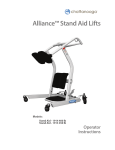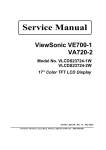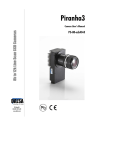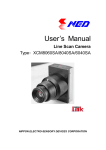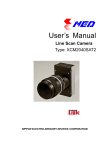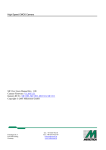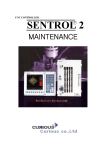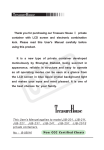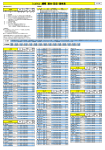Download Product Manual
Transcript
User’s Manual Line Scan Camera Type:SUCL2025T3 NIPPON ELECTRO-SENSORY DEVICES CORPORATION 2 NED For Customers in U.S.A. This equipment has been tested and found to comply with the limits for a Class A digital device, in accordance with Part 15 of the FCC Rules. These limits are designed to provide reasonable protection against harmful interference when the equipment is operated in a commercial environment. This equipment generates, uses, and can radiate radio frequency energy and, if not installed and used in accordance with the instruction manual, may cause harmful interference to radio communications. Operation of this equipment in a residential area is likely to cause harmful interference, in which case the user will be required to correct the interference at his or her own expense. For Customers in the EU This equipment has been tested and found to comply with the essential requirements of the EMC Directive 2004/108/EC, based on the following specifications applied: EU Harmonized Standards EN55011: 1998+A1: 1999+A2: 2002 Group1 Class A EN61000-6-2: 2005 *Group 1 contains all ISM (Industrial, Scientific and medical) equipment in which there is intentionally generated and/or used conductively coupled radio-frequency energy which is necessary for the internal functioning of the Equipment itself. *Class A equipment is equipment suitable for use in all establishments other than domestic and those directly connected to a low voltage power supply network which supplies buildings used for domestic purposes. Directive on Waste Electrical and Electronic Equipment (WEEE) Please return all End of Life NED products to the distributor from whom the product was purchased for adequate recycling and / or disposal. All costs of returning the Product to NED are borne by the shipper. SUCL2025T3 UME-0017-01 NED 3 Introduction Thank you for purchasing NED’s Line Scan Camera. We look forward to your continued custom in the future. For safety use u For your protection, please read these safety instructions completely before operating the product and keep this manual for future reference. u The following symbols appear next to important information regarding safe product handling. Warning If the product is not handled properly, this may result in serious injury or possible death. Caution If the product is not handled properly, this may result in physical injury or cause property damage. Safety precaution Warning u Never disassemble or modify this product, unless otherwise specified to do so in this manual. u When hands are wet, avoid handling this product and do not touch any of the connection cable pins or other metallic components. u Do not operate this product in an environment that is exposed to rain or other severe external elements, hazardous gases or chemicals. u If the product is not to be used for an extended period of time, as a safety precaution, always unplug the connection cable from the camera unit. u If the product installation or inspection must be executed in an overhead location, please take the necessary measures to prevent the camera unit and its components from accidentally falling to the ground. u If smoke, an abnormal odor or strange noise is emitted from the camera unit, first turn OFF power, then unplug the cable from the camera unit. u This product is not intended for use in a system configuration built for critical applications. UME-0017-01 SUCL2025T3 4 NED Instructions before use u Only operate this product within the recommended environmental temperature range. u Use only the specified power source and voltage rating. u Do not drop this product. Avoid exposure to strong impact and vibrations. u Install the camera unit in a well-ventilated environment, in order to prevent the camera from overheating. u If the camera must be installed in an environment containing dust or other particles, take required measures to protect the camera unit from dust adhesion. u Do not unplug the cable while power is being supplied to the camera unit. To prevent product damage, always shut down the power supply before unplugging the power cable. u When the surface of the camera window becomes dirty due to dust or grime, black smudges appear in the displayed image. Use an air blower to remove the dust particles. Dip a cotton swab into ethanol alcohol and clean the camera window. Be careful not to scratch the glass. u Use of non-infrared lighting such as a daylight fluorescent lamp is recommended. If halogen lighting is employed, always install an infrared filter into your system configuration. u Please note that exposure to long wavelength light outside of the sensors visible optical range can affect the image. u Sensitivity may fluctuate depending on the spectral response level of the light source. In cases like this, changing the light source to one with a different spectral response level may reduce this problem. u Please note that when the CCD is exposed to excessive quantities of light, blooming can occur. (This product does not have an Anti-Blooming function) u For stabilized image capturing, turn ON the power supply and execute aging for ten to twenty minutes before actually using the camera unit. u Do not share the power supply with motor units or other devices that generate noise interference. u The signal ground (SG) and the frame ground (FG) are connected inside the camera unit. Design the system configuration so that a loop will not be formed by the ground potential differential. u Do not disconnect the camera while rewriting the embedded memory. u When you change the exposure mode that is set at the NED factory, input control signal (CC1) from the capture board. SUCL2025T3 UME-0017-01 NED 5 Exclusion Clause u The manufacturer assumes no responsibility for damages resulting from natural disasters, earthquakes, or acts executed by a third party. Warranty excludes any accidents resulting from improper handling or misuse of this product, whether intentional or not, and any camera operations conducted under abnormal conditions. u The manufacturer assumes no responsibility for any incidental damages (loss of corporate profits, interruption of business, etc.) resulting form use or non-use of this product. u The manufacturer assumes no responsibility for damages resulting from failure to follow the instructions and procedures indicated in this User’s Manual. u The manufacturer assumes no responsibility for any damages resulting from malfunctions caused by combined use of this product with other peripheral equipment. u The manufacturer assumes no responsibility for damages resulting from malfunctions caused by non-authorized repair or modifications made to this product. UME-0017-01 SUCL2025T3 6 NED Table of Contents 1 Product Outline ..................................................................................................... 9 1.1 Features ................................................................................................................................ 9 1.2 Applications ......................................................................................................................... 9 1.3 Image Sensor ..................................................................................................................... 10 1.4 Performance Specifications ............................................................................................. 10 2 Camera Setting and Optical Interface .................................................... 12 2.1 Setting Camera .................................................................................................................. 12 2.2 Fixing Camera .................................................................................................................... 12 2.3 Camera dimension............................................................................................................. 13 2.4 Optical Interface................................................................................................................. 14 3 Hardware ................................................................................................................. 15 3.1 Camera Connection........................................................................................................... 15 3.2 Input / Output Connectors and Indicator ........................................................................ 16 3.3 Connectors・Pin Assignments・Cables ............................................................................ 17 3.4 Power Supply ..................................................................................................................... 20 4 Camera Control ................................................................................................... 21 4.1 Flow of Camera Control .................................................................................................... 21 4.1.1 Command Overview ................................................................................................................21 4.1.2 Command Format (PC to Camera Transmission) ................................................................21 4.1.3 Reply Format (Camera to PC Transmission) ........................................................................21 4.1.4 Camera Control Commands ...................................................................................................22 4.1.5 Memory Setup Values (Factory Settings)..............................................................................23 4.2 Details on Commands ....................................................................................................... 23 4.2.1 Setting Analog Gain.................................................................................................................23 4.2.2 Setting Digital Offset................................................................................................................24 4.2.3 Exposure Mode ........................................................................................................................24 4.2.4 Line Delay .................................................................................................................................24 4.2.5 Setting Output Signals (Setting Data Format) ......................................................................24 4.2.6 Memory Initializing (Initializing Camera Settings)................................................................25 4.2.7 Memory Load (Readout the Camera setting from the flash memory)................................25 4.2.8 Memory Save ............................................................................................................................25 4.2.9 Generating Test Pattern ..........................................................................................................25 4.2.10 Readout the Operation Status ..............................................................................................26 4.3 Digital Processing flow in FPGA...................................................................................... 26 4.4 Startup................................................................................................................................. 27 SUCL2025T3 UME-0017-01 NED 7 4.5 Saving and Loading Camera Settings............................................................................. 27 4.6 Serial Communication Settings ....................................................................................... 28 4.7 Video Output Format ......................................................................................................... 28 4.8 Exposure Mode and Timing Chart ................................................................................... 29 4.8.1 Free Run Exposure Mode........................................................................................................29 4.8.2 External Trigger Exposure Mode (Trigger Edge)..................................................................30 4.8.3 External Trigger Exposure Mode (Trigger Level) .................................................................31 4.9 Setting Offset ..................................................................................................................... 32 4.10 Setting Gain...................................................................................................................... 33 4.11 Test Pattern....................................................................................................................... 34 5 Confirming Camera Settings ....................................................................... 35 5.1 Before Power-on ................................................................................................................ 35 5.2 After Power-on ................................................................................................................... 36 5.3 During Operation ............................................................................................................... 39 6 Sensor Handling Instructions ..................................................................... 40 6.1 Electrostatic Discharge and the Sensor ......................................................................... 40 6.2 Protecting Against Dust, Oil and Scratches ................................................................... 40 6.3 Cleaning the Sensor Window ........................................................................................... 40 7 Troubleshooting .................................................................................................. 41 7.1 No Image............................................................................................................................. 41 7.2 Noise on Image .................................................................................................................. 43 7.3 Camera becomes hot ........................................................................................................ 45 8 NCCtrl ....................................................................................................................... 46 8.1 Overview ............................................................................................................................. 46 8.2 System Requirements ....................................................................................................... 46 8.3 Installaton ........................................................................................................................... 47 8.4 Uninstall.............................................................................................................................. 47 8.5 Operation ............................................................................................................................ 47 8.5.1 General description .................................................................................................................47 8.5.2 Starting NCCtrl .........................................................................................................................47 8.5.3 Open the control setting file ...................................................................................................48 8.5.4 Selecting interface and Timeout setting ...............................................................................49 8.5.5 Connect.....................................................................................................................................52 8.5.6 Disconnect and exit program .................................................................................................52 8.5.7 Check the contents of communication..................................................................................52 8.5.8 Export Parameters to text file.................................................................................................52 UME-0017-01 SUCL2025T3 8 NED 8.5.9 Import Parameters from text file ............................................................................................53 8.6 Control ................................................................................................................................ 53 8.6.1 Gain and Offset ........................................................................................................................54 8.6.2 Clock, Video output, Video shift, Exposure mode ...............................................................55 8.6.3 Exposure time ..........................................................................................................................55 8.6.4 Binning......................................................................................................................................55 8.6.5 Camera Memory .......................................................................................................................55 8.6.6 Calibration ................................................................................................................................56 8.6.7 Level Correction.......................................................................................................................56 8.6.8 Test Pattern...............................................................................................................................56 8.6.9 Line Delay .................................................................................................................................57 8.7 Software Upgrades ............................................................................................................ 57 8.7.1 NCCtrl upgrades.......................................................................................................................57 8.7.2 Adding/Replacing control setting file ....................................................................................57 8.7.3 Adding/Replacing the interface Plug-in.................................................................................57 8.8 Data Transmission Programming .................................................................................... 57 8.9 NCCtrl Troubleshooting .................................................................................................... 58 8.9.1 You can not change the exposure time with NCCtrl ............................................................58 8.10 Attention on use .............................................................................................................. 58 9 Others ........................................................................................................................ 58 9.1 Notice .................................................................................................................................. 58 9.2 Contact for support ........................................................................................................... 58 9.3 Product Support ................................................................................................................ 59 Revision History ......................................................................................................... 60 SUCL2025T3 UME-0017-01 NED 9 1 Product Outline 1.1 Features l readout(25MHz) l High resolution(2098 pixels) l On-chip AD (8-or 10-bit) conversion l Single power source DC12V for operation l Easy connection with a variety of frame grabber boards via Camera Link interface l Easy control of gain / offset / video output (8-/10-bit) with external software. l High responsivity and low noise l Flat-field correction - minimizes lens vignetting, non-uniform lighting and sensor FPN and PRNU l Low power consumption (on the current NED camera) 1.2 Applications l Inspection of Transparent panels and PCBs l Inspection of high speed moving objects l Flat panel display inspection l Inspection of glass and sheet-like objects l Printed circuit board inspection l This camera utilizes an Intelligent Transportation System l Outdoor surveillance An example of Visual Inspection of PCBs is shown below. Power Supply PCB pattern Figure 1-2-1 UME-0017-01 LED incident lighting Visual Inspection of PCBs SUCL2025T3 10 NED Applicable Work COB, BGA and MCM printed circuit boards Performance 1. Maximum board size: 100mm×200mm 2. Resolution: 35µm 3. Inspection time: less than 30 seconds Unit Configuration 1. Camera: Color line scan camera 2098 pixel 2. Controller: Dedicated software for PC system 3. Size: L930 x D500 x H500 (mm) Applicable Fields Inspection of patterns on film PCBs 1.3 Image Sensor The camera uses a CCD sensor with a maximum data rate of 25MHz to acquire high responsivity and superior quality images. The pixel size is 14µm x 14µm. It outputs 2098 pixels data through 25MHz. 1.4 Performance Specifications The Performance Specifications are shown below. Unless otherwise specified, the data shown is when the camera is operating at the maximum scan rate. Table 1-4-1 Performance Specifications Specifications Items SUCL2025T3 2098 x 3 Number of Pixels Pixel Size 14 x14 (R-G G-B distance each 112μm) H x V (µm) 29.372 Sensor Length (mm) Spectral Responsivity (nm) See Figure 1-4-1 Data Rate (MHz) 25(fixed) 92.4 / [10.82] Maximum Scan Rate (µs) / [kHz] Note: Please don’t set exposure time less than 90.4μs in External Trigger (electronic shutter opening) mode. Because it is impossible to right capture. See Figure 4-8-1-2 (Timing Chart) Saturation Exposure ( lx ・ s ) (typically) SUCL2025T3 0.125 UME-0017-01 NED 11 25 (V/[lx・s]) Responsivity(typically) Analog 5V Conversion Sensitivity Offset Adjustable Range (LSB) 8 bit:4 to about 20 DN 10 bit:16 to about 80 DN Camera Link Base line Format 24bit-RGB Camera Link Medium line Video output 30bit-RGB Camera Link Base Configuration Protocol Camera Link Medium Configuration PRNU (Photo Response Non Uniformity) Random Noise Typically 5 % 20DN (minimum gain 10 bit) CC1: External Trigger Signal [start signal] Control Input CC2-4: Not in use SerTC、SerTFG Serial communication control 50 (internal clock or external clock) Master clock (MHz) Connectors Data/Controller 3M: MDR26 [Camera Link] Power Supply Hirose: HR10G (4Pin) Lens Mount Nikon mount Operating Temperature (°C) 0 to 50 *No Condensation Power Supply Voltage (V) Current (typically) Size Analog 5V Conversion Sensitivity 0 to xabout 22 Gain Adjustable Range (dB) Consumption *When shipping Ta=25℃, by Daylight Fluorescent Light] W x H x D (mm) Mass (g) DC12 [+/-5%] (mA) 350 64×70×116 [except base holder] Under 470 [except base holder about 145g] 1. RGB line delay 2. Exposure control 3. Programmable Exposure Control Additional Functions 4. Gain / Offset Control 5. 8 or 10 bit Video Output 6. Scan Direction Switching 7. Test Pattern Output UME-0017-01 SUCL2025T3 12 NED The spectral Responsivity is shown below. Relative Responsivity (% ) 100 (Ta= 25℃ ) 80 B G R 60 40 20 0 350 550 450 650 750 850 Wavelength (nm) Figure 1-4-1 Spectral Responsivity Device structure is shown below. 14μm SUCL2025T3 pixel array 14μm 112μm 112μm B G R 1 2098 2 Camera Setting and Optical Interface 2.1 Setting Camera The M4 screws on the front panel can be used to set the camera. 2.2 Fixing Camera • Use the M4 screw holes (4 places at the front) to fix the camera. u If using the front panel M4 mounting holes, the screw length for fixing the camera should be less than 6mm at the front. u No X-, Y-axis orientation and tilt adjustment mechanism is available. Please provide an adjustment mechanism yourself as necessary. SUCL2025T3 UME-0017-01 (50) 85 front panel M4 cap bolt detail 50 1st Pixel 41.8 10 7 10 70 Φ47 fixing base Nikon lense mount mount folder chuck part folder chuck diameter Nikon mount detail (55) Φ59 35 30 56 (61.7) 10.6 FB46.5 fixing base holder detail 4-C2 50 64 4.4 4.4 ( mount holder fixing) 1/4"-20UNC (6.0) MDR26Connector Baseside 2-M5 flat countersunk head screw mount holda 110 (116.0) ( 131.5 ) M4 cap bolt L= 6mm hexagon socket head screw 3M light axis screw 40 UME-0017-01 64 hexagon socket head screw M4cap bolt Caution! No unplug detach plug通電中は、着脱禁止 SCAN Power Supply Connrctor (HIROSE HR10A 4P) MDR26Connector (MDR26) +12V Power Supply Indicator panel (output check terminal) NED 13 2.3 Camera dimension The dimensions for the cameras are shown below. Figure 2-3-1 Dimensions(Nikon F Mount) SUCL2025T3 40 14 NED 2.4 Optical Interface The amount and wavelengths of light required to capture useful images depend on the intended use. Factors include the property, speed, the object’s spectral characteristics, exposure time, the light source characteristics, the specifications of the acquisition system and so on. The exposure amount (exposure time x light amount) is the most important factor in getting desirable images. Please determine the exposure amount after studying what is most important to your system. Keep these guidelines in mind when setting up your light source: l LED light sources are relatively inexpensive, provide a uniform field and longer life span compared to other light sources. However, they also require a camera with excellent sensitivity. l Halogen light sources generally provide very little blue relative to infrared light (IR). l Fiber-optic light distribution systems generally transmit very little blue light relative to IR. l Metal halide light sources are very bright but have a shorter life span compared to other light sources. Generally speaking, the brighter light sources, the shorter life span. CCD image sensors are sensitive to infrared (IR). We recommend using daylight color fluorescent lamps that have low IR emissions. If you use a halogen light source, to prevent infrared from distorting the images use an IR cutoff filter that does not transmit IR wavelengths. SUCL2025T3 UME-0017-01 NED 15 3 Hardware 3.1 Camera Connection (1) Camera Link cables shall be used to connect the camera unit with the frame grabber board. u Use two cables of the same length and the same manufacturer. If you use asymmetric Camera Link cables, connect the camera with the connector labeled as ”Camera side”. (2) Connect with a power supply. Use a power cable to connect the camera with the power source for the camera. Insert the plug end of the cable into the camera. Attach the opposite end (loose wires) to the power unit. u Other than the above, a personal computer, a frame grabber board, a photographic lens, a photographic lens mount, a light source and an encoder are necessary, depending on the situation. Line sensor camera Camera Link Cable 3M:14B26-SZLB-xxx-0LC PC Camera Link Frame Grabber Board Power Cable DGP-10 (10m) Camera Power supply DC+12V 15W Figure 3-1-1 Connections between Camera and Frame Grabber Board and Power Supply u There are two connectors available for the Camera Link Medium or Full Configuration board. Always check the frame grabber board specifications before making connections. UME-0017-01 SUCL2025T3 16 NED <Note: Choosing the appropriate Camera Link cable length > According to the Camera Link Specification, the maximum cable length is 10m. But the maximum cable length to be able to transfer data depends on the type of cable performance and clock speed. The actual maximum transmission distance becomes less than 10m at faster clock speeds, though the transmission distance of 10m is feasible at slower clock speeds. The following table shows values being calculated in accordance with the Camera Link Specification 2007.Version1.2, using a typical cable (14B26-SZLB-xxx-0LC from 3M) and frame grabber board (Solios from Matrox). Please choose the appropriate Camera Link cable type and length for your application. We recommend you perform a connection test in advance. Table 3-1-1 calculated value of maximum cable length Solios model clock speed(MHz) maximum cable length (m) SOL 6M CL E* (20∼66MHz) 40 9.8 66 8.0 SOL 6M FC E* (20∼85MHz) 75 7.6 85 5.8 3.2 Input / Output Connectors and Indicator The layout of input /output connecters and the indicator lamp are as follows. Panel(output check terminal) +12V Power Supply Indicator MDR26 Connector Medi um side MDR26 Connector Power Supply Connector Baseside Figure 3-2-1 Input/Output Connectors and Indicator SUCL2025T3 UME-0017-01 NED 17 3.3 Connectors・Pin Assignments・Cables This camera uses the Medium Configuration (8 bit output) of the Camera Link interface standard. The figure shown below shows the interface for the camera and a typical implementation for the frame grabber interface in the case of Medium Configuration. Camera Channel Link Bus LVAL,FVAL DVAL,SP Por t A∼C LVDS_RECEIVER(NS) DS90CR286MTD recommended 28 X0± X0± X1± X1± X2± X2± XClk± CK40MHz(8040SA_6040SA) LVDS_DRIVER/ RECEIVER(NS) DS90LV019TM equivalent Ser TFG SerTFG± Ser TC SerTC± 100Ω LVDS_RECEIVER(NS) DS90LV048AT equivalent CC1( control input) CC2 100Ω CC3 100Ω CC4 100Ω 100Ω CC1± X3± Cable 26-pin MDR Connector CK60MHz(8060SA) 26-pin MDR Connector CL1 X3± Channel Link Bus LVAL,FVAL DVAL,SP Por t D∼F Frame Grabber Board LVDS_DRIVER(NS) DS90CR285MTD equivalent XClk± 100Ω 28 100Ω 100Ω 100Ω 100Ω LVDS_DRIVER/ RECEIVER(NS) DS90LV019TM recommended SerTFG± SerTC± 100Ω LVDS_DRIVER(NS) DS90LV047AT recommended CC1± CC2± CC2± CC3± CC3± CC4± CC4± LVDS_DRIVER(NS) DS90CR285MTD equivalent LVDS_RECEIVER(NS) DS90CR286MTD recommended 28 Y0± Y0± Y1± Y1± Y2± Y2± YClk± CK40MHz(8040SA_6040SA) 100Ω 100Ω terminated 100Ω Y3± Cable 26-pin MDR Connector CK60MHz(8060SA) 26-pin MDR Connector CL2 Y3± YClk± 100Ω 28 100Ω 100Ω 100Ω 100Ω 100Ω 100Ω terminated 100Ω 100Ω Figure 3-3-1 Camera / Frame Grabber Interface UME-0017-01 SUCL2025T3 18 NED u Set the LVDS, Channel Link receiver side to 100-ohm termination. u With the driver side of LVDS, even if not used, do not make it open but set the logic to H or L. Driver H or L Receiver + + 100Ω - - Figure 3-3-2 Circuit of LVDS The camera has 26-pin MDR connectors for control signals of Camera Link, data signals and serial communications. The camera also has a 4-pin HIROSE connector for power supply. 13 12 11 3 2 1 26 25 24 16 15 14 Figure 3-3-3 Camera Link Connector l l Half pitch (miniature half ribbon) shape Locking screw (UNC #4-40) type SUCL2025T3 UME-0017-01 NED 19 Table 3-3-1 Camera Link Connector (26-pin MDR Connector) pin assignments CL1 (Base Configuration) No NAME No NAME 1 Inner Shield 14 Inner Shield 2 X0- 15 X0+ 3 X1- 16 4 X2- 5 CL2 (Medium or Full Configuration) I/O No NAME No NAME 1 Inner Shield 14 Inner Shield Out 2 Y0- 15 Y0+ Out X1+ Out 3 Y1- 16 Y1+ Out 17 X2+ Out 4 Y2- 17 Y2+ Out Xclk- 18 Xclk+ Out 5 Yclk- 18 Yclk+ Out 6 X3- 19 X3+ Out 6 Y3- 19 Y3+ Out 7 SerTC+ 20 SerTC- In 7 N.C 20 N.C 8 SerTFG- 21 SerTFG+ Out 8 N.C 21 N.C 9 CC1- 22 CC1+ In 9 N.C 22 N.C 10 CC2+ Not in use 23 CC2- Not in use In 10 N.C 23 N.C 11 CC3- Not in use 24 CC3+ Not in use In 11 N.C 24 N.C 12 CC4+ Not in use 25 CC4- Not in use In 12 N.C 25 N.C 13 Inner Shield 26 Inner Shield 13 Inner Shield 26 Inner Shield l I/O Explanation of Signals Inner Shield: Shield cable (GND) X0+, X0-…X3+, X3-: Data output (Channel Link) Xclk+,Xclk- : Clock output for above data output synchronization (Channel Link) Y0+, Y0-…Y3+, Y3-: Data output (Channel Link) Yclk+,Yclk- : Clock output for above data output synchronization (Channel Link) SerTC+, SerTC- : Serial data input (LVDS) SerTFG+, SerTFG- : Serial data output (LVDS) CC1+,CC1- : External synchronous signal input (LVDS) *When using External Trigger l CC2+,CC2- : Not in use (LVDS) CC3+,CC3- : Not in use (LVDS) CC4+,CC4- : Not in use (LVDS) Camera Link compatible cable 14B26 - SZLB - xxx - 0LC by 3M (or equivalent) u u To avoid uncoupling of cable connectors during power on, make sure to clamp them with locking screws. Do not unplug the cable while power is being supplied to the camera. UME-0017-01 SUCL2025T3 20 NED The pin assignment of the power supply connector is shown below. 1 4 2 3 Figure 3-3-4 Power Supply Connector (HIROSE: HR10G -7R- 4P) l Round shape push-pull lock type Table 3-3-2 Pin Assignment of Power Supply Connector No NAME Color of Cable 1 12 V White 2 12 V Red 3 GND Green 4 GND Black 3.4 Power Supply The camera requires a single power supply (DC+12 V). u When selecting a power source, choose one with the capacity to allow for inrush current. (15W or more recommended) u Insert the cable plug securely until it locks into position. This is to prevent the connector from coming loose during power transmission. l l l Compatible Cable (Compatible plug): DGPS -10 (HIROSE: HR10A -7P - 4S) Power supply voltage: DC+12 V (+/-5%) Consumption Current (rated): DC+12V: 350mA l The LED lamp illuminates when +12 V power is being supplied to the camera. u If the lamp fails to illuminate even after power is supplied, turn OFF power immediately. Inspect wiring. Check the voltage and capacity of the supplied power source. SUCL2025T3 UME-0017-01 NED 21 4 Camera Control The camera can be controlled through serial communication. Two methods can be used to change the camera’s parameters. The first approach is to change parameters using NCCtrl02 (Camera control software). (See “8 NCCtrl”.) Or you can also change the parameters directly from your application by using binary read/write commands to set values in the camera register. The camera can be used without the serial interface after it has been set up correctly. 4.1 Flow of Camera Control 4.1.1 Command Overview The serial interface uses a simple ASCII-based command. l Communication begins when the computer sends control commands to the camera. l The camera receives and interprets the computer commands and then executes control operation accordingly. l Transmission ends when the camera returns the analyzed results of control commands to the computer. u Always allow the previous transmission to end before starting the next transmission. (Only one command can be sent per transmission.) 4.1.2 Command Format (PC to Camera Transmission) l Format 1 CMD VAL1 CR CMD: Control text (1 Byte) CR: Carriage Return (0x0D fixed) VAL: Setting value (decimal, 1 Byte x maximum 4 digits) *If you don’t have a set value, it is not required. <Example> r0 CR 4.1.3 Reply Format (Camera to PC Transmission) l Format 1 >R CR >[SB] CR EOT l Format 2 (for “r0” command) >OK CR >[MEM] CR >r0 CR EOT >: Results start text (0×3E fixed) R: [SB] : [MEM] : Camera receive command analyzed results Camera receive command send back Memory data readout value CR: EOT: Separated text (0×0D ) Send command all text End text (0×04) <Example> >OK CR >r 0 CR EOT UME-0017-01 SUCL2025T3 22 NED Table 4-1-3-1 Error Messages Camera Response Meaning OK Camera executed command CMD ERR! Command is not valid CMD OVR ERR! Command text line is too long VAL ERR! Parameter accepted was outside of specified MEM ERR! Memory error 4.1.4 Camera Control Commands The table below shows the list of Camera Control Commands. Table 4-1-4-1 List of Camera Control Commands CMD VAL1 Control Description Output Signal Setting v 0 to 1 8bit / 10bit Exposure Mode t 0 to 2 Line Delay d -16 to 16 Test Pattern T 0 to 1 g 0 to 700 Green gain adjustment b 0 to 700 Blue gain adjustment r 0 to 700 Red gain Setting o 0 to 15 p 0 to 15 q 0 to 15 Control Item Free Run / External Trigger (Ext Edge) / External Trigger (Ext level) Adjust output delay between lines (RGB) OFF / ON Gain Setting Offset Green offset adjustment (8bit:4∼19DN、10bit:16∼78DN) Blue offset adjustment (8bit:4∼19DN、10bit:16∼78DN) Red offset adjustment (8bit:4∼19DN、10bit:16∼78DN) Memory Save w Store present setup data in memory Memory Load l Readout setup data in memory Memory Initializing z Reset to factory settings *See 10.7 sta Returns the current camera settings Operation Status Readout SUCL2025T3 UME-0017-01 NED 23 4.1.5 Memory Setup Values (Factory Settings) The memory setup values (factory settings) are shown below. CMD VAL1 v 0 8bit t 0 Free Run Delay Line d 0 Adjust output delay between lines (RGB) Test Pattern T 0 OFF g 0 Green channel gain setting b 0 Blue channel gain setting r 0 Red channel gain setting o 8 Green channel offset setting p 8 Blue channel offset setting q 8 Red channel offset setting Control Item Output Signal Setting Programmable Control Description Exposure Time Gain Offset Memory Save w Store present setup data in memory Memory Load l Readout setup data in memory Memory Initializing z Reset to factory settings *See 10.7 sta Returns the current camera settings Operation Readout Status Table 4-1-5-1 Memory Setup Values (Factory Settings) 4.2 Details on Commands 4.2.1 Setting Analog Gain Sets analog gain. • Format 2 CMD VAL1 CR • CMD g(g,b,r) • VAL 0(×1)- 20(×11.2) <Example> g5 CR (Setting Green channel analog gain 5) >OK >g5 UME-0017-01 SUCL2025T3 24 NED 4.2.2 Setting Digital Offset Sets digital offset 0 to +15(8 bit: 1DN/Step), 16 to +78 (10 bit: 4DN/step) • Format 2 CMD VAL1 CR • CMD q(o,p,q) • VAL 0 ∼ +15 <Example> q5 CR (Sets Red channel offset 5 (8-bit) or 20 (10-bit)) >OK >q5 4.2.3 Exposure Mode Sets Exposure Mode. • Format 2 CMD VAL1 CR • CMD t • VAL 0,1,2 <Example> t0 CR (Free run selection) >OK >t0 4.2.4 Line Delay Adjust the delay between lines (RGB). • Format 2 CMD VAL1 CR • CMD d • VAL -15 - 15 <Example> d8 CR (Sets Line delay to forward 8) >OK >d8 4.2.5 Setting Output Signals (Setting Data Format) Sets the data format of output signals. • Format 2 CMD VAL1 CR • CMD v • VAL 0,1 (output data 8 bit/10 bit switching) <Example> v0 CR (8bit output) >OK >v0 SUCL2025T3 UME-0017-01 NED 25 4.2.6 Memory Initializing (Initializing Camera Settings) Reset the flash memory to the factory default. • Format 1 • CMD CMD CR z <Example> z CR >OK >z 0 4.2.7 Memory Load (Readout the Camera setting from the flash memory) Reads out the camera settings from the flash memory. • Format 1 • CMD CMD CR l <Example> l CR >OK >l 0 4.2.8 Memory Save Stores current camera settings in the flash memory. • Format 1 CMD CR • CMD w <Example> w CR >OK >w 4.2.9 Generating Test Pattern Generates test pattern. • Format 2 CMD VAL1 CR • CMD T • VAL 0,1 (0:Image data, 1: Test pattern) <Example> T1 CR (Generating test pattern) >OK >T1 UME-0017-01 SUCL2025T3 26 NED 4.2.10 Readout the Operation Status Reads out the current camera settings. • Format 2 CMD VAL CR • CMD sta <Example> sta CR >OK >Type=SUCL2025T3 >Ver.=1.00 >r0 >q8 >g0 >o8 >b0 >p8 >t0 >v0 >d0 >T0 >sta 4.3 Digital Processing flow in FPGA The figure below shows the digital processing flow in the FPGA. FPGA Processing block diagram Video(10bit) From Sensor - Test Pattern select LINE DELAY Video(8 or 10bit) To Channel Link Driver 8 or 10bit select Note:When Test Pattern is selected, LINE DELAY is skipped. Figure 4-3-1 FPGA Processing block diagram SUCL2025T3 UME-0017-01 NED 27 4.4 Startup After turning on, the camera runs a startup procedure before it starts getting images and outputting data. It takes about four seconds. The startup procedure is as follows. (1) The camera initializes the hardware. (2) Reads out the latest camera settings from the flash memory. (User settings if any or factory default settings) (3) Sets up the camera with the setting values from the flash memory. After this sequence, the camera is ready to get images and output data. 4.5 Saving and Loading Camera Settings The camera setting data is saved in the internal memory (flash memory) and is loaded from the memory when turning on the power supply or loading (sending the “rfd” command). • The number of times the flash memory can be rewritten will vary depending on actual operational conditions. After turning on the power supply, the camera always checks the memory status. If the data is not within the designated range due to a malfunction or other type of trouble, the memory will be automatically rewritten with the factory settings. u If disconnecting camera power while rewriting the memory, all data saved in the memory will be deleted. As it takes several seconds to rewrite the memory, do not disconnect the power supply before receiving the response from the camera. Commands for rewriting the memory are as follows. • Reset to factory settings(rst) • Store present setup data in memory(sav) u When changing the camera setting, be sure to send the control input signal (CC1) from the frame grabber board. If you do not send CC1 or send control input signals are out of the designated range, you cannot get images and cannot change the settings. See 4.8.2 to 4.8.4. Table 4-5-1 Camera Operation Mode and Control Input Camera operation mode Control input (Exposure mode) (From frame grabber board) Free Run (Programmable time setting) (Factory Setting) Ext Edge (External trigger edge+ Programmable time setting) Ext Level (External trigger level time setting) UME-0017-01 Not in use External trigger (CC1) is required External trigger (CC1) is required SUCL2025T3 28 NED 4.6 Serial Communication Settings Serial communication is performed through the Camera Link Interface. The table below shows the serial communication settings. Table 4-6-1 Serial Communication Settings Parameter Items Setup Value Communication Speed (Baud rate) 9600bps Data Length 8bit Parity Bit None Stop bit 1bit Flow Control None 4.7 Video Output Format The camera outputs 8-bit or 10-bit digital data. 8-bi t (Default) MSB bi t 9 bi t 8 bi t 8 bi t 7 bi t 7 bi t 6 bi t 6 bi t 5 8bi t bi t 4 MSB bi t 5 10bi t bi t 4 bi t 3 bi t 3 bi t 2 ADC ADC bi t 9 10-bi t LSB bi t 2 bi t 1 bi t 1 bi t 0 bi t 0 LSB Figure 4-7-1 Pin Assignments of Digital Data u The A/D converter of the camera has a 10-bit resolution. For 8-bit output, the upper 8-bit signal can be output as a video data. u In R, G, B 8-bit output mode, output is Camera Link Base Configuration. u In R, G, B 10-bit output mode, output is Camera Link Medium Configuration. SUCL2025T3 UME-0017-01 NED 29 The video output phase is shown below. Internal clock (50M) CST CLK (25M) 2098CK LVAL VIDEO • • invalid invalid invalid invalid invalid invalid invalid 1 2 3 2096 2097 単 invalid 2098 invalid invalid invalid 位: mm FVAL=「0」(Low レベル)fixed DVAL=「0」(Low レベル)fixed Figure 4-7-2 Video Output Phase 4.8 Exposure Mode and Timing Chart The camera has three exposure modes. The overview of each mode and the timing are as follows. 4.8.1 Free Run Exposure Mode In free-run exposure mode, the camera generates its own internal control signal based on two programmable parameters, exposure time and readout time. The range of programmable exposure time and the timing chart of the exposure and the readout are shown below. scan p Exposure ① r ② ① ③ ② ④ ③ ⑤ ④ Readout (LVAL) Figure 4-8-1-1 Free Run Exposure Mode u The data of Exposure ① is read out at Readout ①. UME-0017-01 SUCL2025T3 30 NED CLK (25M) 92.4usec 100n−2usec CST 2098CK LVAL invalid data (0) VIDEO valid data 2098piexls invalid data (0) Figure 4-8-1-2 Free Run timing chart 4.8.2 External Trigger Exposure Mode (Trigger Edge) In external trigger exposure mode (Trigger Edge), the exposure time is determined by the setting for the line period parameter, each exposure starts with the rising edge and the line period is determined by the time from rising edge to rising edge of the internal control signal. The range of programmable exposure time, the timing chart of the exposure and the readout are shown below. ① trig g e r (CC1) ② a ③ b c p ① Exposure r ② ① ③ ② Readout Figure 4-8-2-1 External Trigger Exposure Mode u The data of Exposure ① is read out at Readout ①. u Please don’t be made shorter C in figure from 92.4μs SUCL2025T3 UME-0017-01 NED 31 92.4usec< 100ns< <2μs CC1 <50ns Exposure time CST CLK (25M) 2098CK LVAL invalid data( 0) VIDEO valid data 2098 piexls invalid data (0) Figure 4-8-2-1 External Trigger Exposure Mode 4.8.3 External Trigger Exposure Mode (Trigger Level) In external trigger exposure mode (Trigger Level), the exposure time is determined by the setting for the line period parameter, each exposure starts with the rising edge and the line period is determined by high trigger pulse time. The range of programmable exposure time, the timing chart of the exposure and the readout are shown below. Table 4-8-3-1 Pseudo-exposure control mode (Edge) ① Trigger (CC1) a ③ ② b c b ① Exposure r ② ① ③ ② Readout u The data of Exposure ① is read out at Readout ①. u Please don’t be made shorter C in figure from 92.4μs. u Please don’t be made shorter Exposure time from 90.4μs of Maximum Scan Rate when External Trigger Exposure Mode. UME-0017-01 SUCL2025T3 32 NED 92.4us < 2us < Exposure time 90.4us < CC1 <50ns Exposure time CST CLK (25M) 2098CK LVAL invalid data( 0) VIDEO valid data 2098 pixels invalid data( 0) Figure 4-8-3-1 Pseudo-exposure control mode 4.9 Setting Offset In the figure below, the horizontal axis indicates the amount of incident light and the vertical axis indicates the output. Fs shows the output at saturation. Dd shows the output at darkness. (Both Fs and Dd are digital.) Se shows the saturation current, or the amount of exposure when the output saturates. Output Fs Se : Saturation Exposure Fs : Saturation Output Dd : Dark Current Dd Se Amount of Incident Light (lx・ s) Figure 4-9-1 Saturation Exposure and Dark Current Output SUCL2025T3 UME-0017-01 NED 33 By setting the offset, you can set the Y-intercept arbitrarily. DF shows the digital offset value. The gradient of the line does not change. DF : Offset Value Output DF Amount of Incident Light (lx・ s) Figure 4-9-2 Offset Adjustment u Adjust amount of offset in accordance with the requirements of your camera system. 4.10 Setting Gain Gain setting changes according to the following formulas in general. About the gain preset value (VAL:0-700) sent to a camera, gain (GAIN (dB)) change is carried out in general according to the following formulas. GAIN(dB)= 0.03125 × VAL The camera can adjust the gain (x1 to x 2.5). As shown in the figure below, increasing the gain setting increases the gradient of the camera’s response curve and results in a higher camera output for a given amount of light. Fs : Saturation Output (a<b<c) Fs Gain a Gain b Gain c Amount of Incident Light (lx・s) Figure 4-10-1 PGA Gain Adjustment u Gain and noise values are proportionally related. u Adjust the amount of gain in accordance with the requirements of your camera system. UME-0017-01 SUCL2025T3 34 NED 4.11 Test Pattern This camera can generate a test pattern. Use the test pattern to verify the proper timing and connections between the camera and the frame grabber board. The test pattern of SUCL2025T3(10bit) is as follows. Figure 4-12-1 Test Pattern of SUCL2025T3 The test pattern is a ramp from 0 to 1023DN in 10-bit data, and then starts at 0 again SUCL2025T3 UME-0017-01 NED 35 5 Confirming Camera Settings 5.1 Before Power-on (1) Confirm the pin assignment of the power cable. 1 4 2 3 No NAME Color of Cable 1 12 -15V White 2 12 -15V Red 3 GND Green 4 GND Black Figure 5-1-1 Pin Assignment of Power Cable (2) Confirm the direction and the channel of the cables. Some Camera Link cables are directional. If one of the connectors says “Camera side”, connect this to the camera. Camera side Frame grabber side Figure 5-1-2 Connection Direction of Camera Cable UME-0017-01 SUCL2025T3 36 NED The connection channel of in the case of using a “Solios” board: CL1 = CHANNEL #0 CL2 = CHANNEL #1 CHANNEL #0 CHANNEL #1 Figure 5-1-3 Channel of Camera Link Cables 5.2 After Power-on (1) Confirm sent and received commands using the camera control utility. Launch NCCtrl02, set COM port and connect. Click “Load” and ”O.K”, then wait for the response. Figure 5-2-1 Confirmation of Connection SUCL2025T3 UME-0017-01 NED 37 (2) Set an Exposure mode and a video output mode with the camera control utility. Exposure mode = Free run Video output mode =24bit RGB Figure 5-2-2 Video Output Mode Settting u If you have your own application to check the images, select suitable settings. (3) Capture images using a camera interface board utility. In the case of Matrox’s Solios, it is convenient to use Intellicam. UME-0017-01 SUCL2025T3 38 NED Figure 5-2-3 Solios Window SUCL2025T3 UME-0017-01 NED 39 5.3 During Operation (1) Does an acquisition time out error occur? <Cause> <1> Captured images are too large. If there are many filtering processes, the assignments to the driver may be insufficient. <2> The cable is detached from the connector Ensure that the power cable and Camera Link cables are connected to the camera firmly. <3> Camera Link cables are susceptible to noise when the cables are laid near a light source inverter line or a power line. The personal computer in use may be freeze and need to be reset. (2) Are there dark lines in the direction of vertical scanning on the image? <Cause> <1> Dust on the sensor window Dust may get onto the sensor window from the inside or the outside of the camera. Remove the dust with air or a lens cleaner. UME-0017-01 SUCL2025T3 40 NED 6 Sensor Handling Instructions 6.1 Electrostatic Discharge and the Sensor CCD sensors are susceptible to damage from electrostatic discharge and can deteriorate as a result. Take care when handing the sensor. 6.2 Protecting Against Dust, Oil and Scratches The CCD sensor window is part of the optical path and should be handled like other optical components with care. If you use the camera in a dusty area, prepare a dust-proof enclosure. Dust can obscure pixels, producing dark lines on the image. 6.3 Cleaning the Sensor Window Dust: Can usually be removed by blowing the window surface using a compressed air blower. Oil: Wipe the window with a lint-free cloth wiper moistened with ethyl alcohol carefully and slowly. When there is dust or smudges on the sensor window, it appears in the same way as noise on the image. Please remove it appropriately. SUCL2025T3 UME-0017-01 NED 41 7 Troubleshooting The following pages contain several troubleshooting charts that can help you find the cause of problems users sometimes encounter. 7.1 No Image The camera has the correct connections No The indicator is glowing. No with the power source and the frame grabber. Yes Yes No The power source meets the specified voltage. Yes After power on, the power source meets the No specified voltage. The capacity of the power Yes No source is sufficient The camera may be out of Yes order. Please contact us for service. The camera has Use a power source that meets the specifications. the correct No connection with the frame grabber. Connect the camera and the frame grabber board with camera cables. Yes The frame grabber board is After being powered on, set up the No frame grabber board suitably. powered on and set up. Yes The sample software program is used to control The frame grabber No is communicating No the camera. Yes with the camera The sample software program is used to successfully. control the camera and is communicating with the camera successfully. Yes To next page To next page A B No To next page B Confirm the communication software, the control protocol for the camera and commands. UME-0017-01 SUCL2025T3 42 NED No A The communication port is set correctly. B Yes Set the communication port correctly. The camera may be out of order. Please contact us for service. The capture software program is No The capture software program is provided with the board as a sample program. custom made. Yes With the sample software program No provided, no image is captured. Check the compatibility between the camera and the frame grabber board. Yes No Nothing blocks off the light. If a lens cap is attached, take it off. Yes The amount of illumination is No enough. Yes No image at the full aperture. No Yes The optical axes of the camera and the image sensor are aligned. No Check the light source. If the images are too dark, try to increase the light intensity, and vice versa. The camera may be out of order. Please contact us for service. SUCL2025T3 UME-0017-01 NED 43 7.2 Noise on Image The camera has been used for 3 or Noise is present from No more the beginning. years, or the ambient No temperature is higher than room temperature. Yes Yes A servomotor or a No magnetic valve is placed There are some consumable parts near the camera. in the camera. Please contact us for service. Yes Turning on a servomotor or a magnetic valve The power supply has been used for No 3 or more years, or the ambient generates noise. No temperature is higher than room temperature. Yes Yes Prevent the Check the deterioration of the noise power supply. source from disturbing the camera cables and the power cable. The camera, the camera cables and No the power source cable are in swinging motion. Yes Check the deterioration of the camera cables and the power supply cable. The camera may be out of order. Please contact us for service. To next page C UME-0017-01 SUCL2025T3 44 NED C Cables are asymmetric e.g. thin cables. No Yes Only one of the connectors of an asymmetric camera cable can be connected with the camera. (Labeled as “Camera side”) The camera cables are too long. No Yes Use camera cables in accordance with the transmission rate. The cables should not be too long in order to avoid noise disturbance. The power source has no fluctuation in voltage and is not deteriorated. No Yes Use a stable power supply. When the camera gain is on a high level, bright spots occur without incident light. No Yes Secondary radiation (rays) could cause bright spots, but The camera may be out of order. Please contact us for service. this is not a malfunction. SUCL2025T3 UME-0017-01 NED 45 7.3 Camera becomes hot The consumption current of the power supply is larger than the No rating. Yes No The camera is too hot to touch. Yes The camera will become hotter than the ambient temperature while in operation because of self-heating. Allow sufficient air circulation around the camera to give it a longer life. Keep the ambient temperature within the range the specifications specify. The camera may be out of order. Please contact us for service. UME-0017-01 SUCL2025T3 46 NED 8 NCCtrl 8.1 Overview NCCtrl02 is software designed for line scan cameras that support the NED camera control protocol (NCCP). This software enables you to remotely control line scan cameras from a PC. The following interface connections are available: 1) COM port (RS232C) 2) Camera Link 8.2 System Requirements PC: PC/AT compatible OS: Microsoft Windows series (9x / NT / 2000 / XP) Free disk space: 1 MB – 2 MB (The required size may vary depending on the number of camera setting files) The following system environment is required for the respective interfaces. For COM port (RS232C) connection: 1) COM port that is compatible with the hardware and OS 2) RS232C cross cable (Dsub9s – Dsub9s) Dsub9p Dsub9s 1 Dsub9s Dsub9p 1 1 RxD 2 RxD 2 2 RxD 2 RxD TxD 3 TxD 3 3 TxD 3 TxD 4 4 4 GND 5 1 4 5 5 6 6 6 6 7 7 7 7 8 8 8 8 9 9 9 9 GND PC side RS232C cross cable GND 5 GND Camera side For Camera Link connection: 1) Camera Link compatible frame grabber board and device driver must be installed. The DLL file for Camera Link API provided by the frame grabber manufacturer must be included. For details, ask the frame grabber manufacturer. 2) Camera Link compatible cable SUCL2025T3 UME-0017-01 NED 47 8.3 Installaton Insert the FD or CD-ROM (or other media) provided by NED into your PC. Copy the NCCtrl02 folder into the desired location in your hard disk drive. Note: In case you copy from CD-ROM you should cancel the read only attribute. 8.4 Uninstall 1) Delete NCCtrl02 folder and all data files that included in that folder. 8.5 Operation 8.5.1 General description 8.5.2 Starting NCCtrl Start Windows Explorer and double-click the NCCtrl02.exe icon. UME-0017-01 SUCL2025T3 48 NED There are some buttons in the tool-bar. The function of each button is follows. A B C D E F G A: Open a camera setting file (*.ini file) B: Export the parameters to text file (*.txt file) C: Load the parameters from a text file (*.txt file) D: Connect to the camera. E: Disconnect from the camera F: Communication settings G: Version information. 8.5.3 Open the control setting file 1) Click on tool-bar button “A”. 2) Select the appropriate setting file (*.ini file) and click on the "Open" button. 3) The setting is loaded, and each control parameter is initialized. Note: If the parameters displayed are gray, this indicates that the camera does not support the function. NCCtrl memorizes automatically the setting file name that was last opened. This file is automatically opened when NCCtrl is booted up. SUCL2025T3 UME-0017-01 NED 49 8.5.4 Selecting interface and Timeout setting 8.5.4.1 Selecting interface 1) Click tool-bar button F. 2) Select the desired interface in the Drop-down-list-box. 3) Using the “Detailed setting” button, you can change the interface setting. 4) Click on the “OK” button to complete this operation. Click on the “Cancel” button to cancel this operation. Note: NCCtrl memorizes settings automatically. So you do not have to repeat this operation every time. 8.5.4.2 Setting the COM port 1) Set each item as follows. (NED standard) Unless in cases where different settings have been specified. UME-0017-01 SUCL2025T3 50 NED (1) Port: Select connecting port. (2) Bits per Second: 9600 (3) Data bits: 8 (4) Parity: None (5) Stop bits: 1 (6) Flow control: None Note: Other parameter should not be used. 2) Click on the “OK” button to complete this operation. Click on the “Cancel” button to cancel this operation. Note: NCCtrl memorize settings automatically. So you do not have to repeat this operation every time. 8.5.4.3 Setting Camera Link 1) Enter the DLL file name of Camera Link API in the edit-box, or click “Browse” button and select DLL file. 2) Enter value corresponding to the position of Camera Link cable to connect into the “Serial Index” column. SUCL2025T3 UME-0017-01 NED 51 3) Click on the “OK” button to complete this operation. Click on the “Cancel” button to cancel this operation. Note: NCCtrl memorize settings automatically. So you do not have to repeat this operation every time. Frame grabber manufacturers provide the DLL file for Camera Link API. Some frame grabber boards are connected directly to the PC’s COM port. In this case, set the interface to COM port (RS232C). For details, please inquire with the frame grabber manufacturer. 8.5.4.4 Setting Timeout 1) Enter timeout values to each edit-box in milliseconds. Click "Default" button to restore all timeout values to default settings. The meanings of each timeout are as follows. First Receive:Maximum time, allowed to arrival of first characters after command transmission. Next Receive :Maximum time, allowed to elapse between the arrival of two characters. Send :Maximum time, allowed to completing of command transmission. 2) Click on the “OK” button to save the setting. Click on the “Cancel” button to cancel the setting. Note: NCCtrl memorizes settings automatically. So you do not have to repeat this operation every time. UME-0017-01 SUCL2025T3 52 NED 8.5.5 Connect Click on tool-bar button D. Then you can control the camera. 8.5.6 Disconnect and exit program Click on tool-bar button E. Then click the “X” button in the top right of the window. 8.5.7 Check the contents of communication Click on the "Console" tab at the bottom of the window to confirm the settings. 8.5.8 Export Parameters to text file 1) Click on tool-bar button B. SUCL2025T3 UME-0017-01 NED 53 2) Input the desired file name and click on the “Save” button. The current settings value of each item is saved in text format. 8.5.9 Import Parameters from text file 1) Select menu “File” – “Text Load” 2) Select the file name and click on the “Open” button. Each command written in the text file is executed sequentially. 8.6 Control The controllable functions and range of values differ for every camera. For details, refer to the camera specifications. (Section.4) UME-0017-01 SUCL2025T3 54 NED 8.6.1 Gain and Offset Enter the value directly into the edit-box or click on the spin-button to set the value. Then, click on the “Send” button to send the command to the camera. SUCL2025T3 UME-0017-01 NED 55 8.6.2 Clock, Video output, Video shift, Exposure mode Every time you choose from the Drop-down-list-box, the command is sent to the camera. 8.6.3 Exposure time Enter the value in the edit-box and click the “Send” button to send the command to the camera. 8.6.4 Binning Every time you click the Check-box, the command is sent to the camera. 8.6.5 Camera Memory a) “Load”: Load data from camera memory b) “Save”: Save data into camera memory c) “Factory default”: Restore camera memory data to factory settings. UME-0017-01 SUCL2025T3 56 NED 8.6.6 Calibration a) ”Calib Black”: Acquisition of black data (When you do this please cover the lens.) b) ”Calib White”: Acquisition of white data. c) “Data reflect”: Save the calibration data to camera memory and apply the data. d) “Level”: Enter the value directly in the edit-box or click the spin-button to set the value. Then, click the “Send” button to send the command to the camera. e) “Mode”: Every time you choose from the Drop-down-list-box, the command is sent to the camera. 8.6.7 Level Correction a) “Minimum”: Enter the value directly in the edit-box or click the spin-button to set the value. Then, click the “Send” button to send the command to the camera. b) “Maximum”: Enter the value directly in the edit-box or click the spin-button to set the value. Then, click the “Send” button to send the command to the camera. c) “Enable”: Every time you click the Check box, the command is sent to the camera. 8.6.8 Test Pattern Every time you choose from the Drop-down-list-box, the command is sent to the camera. SUCL2025T3 UME-0017-01 NED 57 8.6.9 Line Delay Enter the value directly in the edit-box or click the spin-button to set the value. Then, click the “Send” button to send the command to the camera. 8.7 Software Upgrades When you received the newest software from NED, Please execute the following procedure. 8.7.1 NCCtrl upgrades 1) Check the old version of NCCtrl is not in operation. 2) Uninstall old version. (See “4.Uninstall”) 3) Install new version. (See “3.Software installation”) 8.7.2 Adding/Replacing control setting file 1) Check the old version of NCCtrl is not in operation. 2) Copy the control setting file(*.ini) to NCCtrl¥Camconf folder. 8.7.3 Adding/Replacing the interface Plug-in 1) Check the old version of NCCtrl is not in operation. 2) Copy the Plug-in file (*.dll) to the NCCtrl folder. 8.8 Data Transmission Programming To make your own communication program, please refer to the sample programs in NCCtrl¥SampleProgram folder. UME-0017-01 SUCL2025T3 58 NED 8.9 NCCtrl Troubleshooting 8.9.1 You can not change the exposure time with NCCtrl Cause:If these items are gray, the camera does not have a function to change exposure time. Solution:First, change the exposure mode to “External Trigger”with NCCtrl. Then, provide a periodic trigger signal to the camera from the frame grabber board. Please refer to the frame grabber board specifications. In this case, the trigger signal period is equal to exposure time. 8.10 Attention on use 1) Reproducing and distributing without notice part or all of this software and this manual is prohibited. 2) Reverse engineering, decompiling, disassembling and modifying without notice part or all of this software is prohibited. 3) The specification of this software and the contents of this manual may be changed by NED at any time without notice. 9 Others 9.1 Notice l No part of this document may be reproduced in any form, in whole or in part, without the expressed written consent of NED. l Contents of this document are subject to change without prior notice. l Every care has been taken in the preparation of this User’s Manual. If you should discover any errors or omissions, please notify your nearest NED representative. 9.2 Contact for support Nippon Electro-Sensory Devices Corporation Head Office 2-5-12, Itachibori, Nishi-ku, Osaka 550-0012, Japan Phone +81-6-6534-5300 Fax +81-6-6534-6080 Tokyo Branch Jiburaruta Seimei Oi BLDG., Room No.402 1-45-2, Oi, Shinagawa-ku, Tokyo 140-0014, Japan SUCL2025T3 UME-0017-01 NED 59 Phone +81-3-5718-3181 Fax +81-3-5718-0331 Nishi-Nippon Branch 1-8-28 Enokida, Hakata-ku, Fukuoka 812-0004, Japan Phone +81-92-451-9333 Fax +81-92-451-9335 URL http://ned-sensor.co.jp/ E-Mail [email protected] 9.3 Product Support If there is still a problem with your camera after checking it in accordance with the troubleshooting guide, turn off the power and call your NED representative. In such case, please inform us of the status of the camera. You can get the status by executing the “sta” command. The example of the camera status. sta CR >OK >Type=SUCL2025T3 >Ver.=1.00 >r0 >q8 >g0 >o8 >b0 >p8 >t0 >v0 >d0 >T0 >sta UME-0017-01 SUCL2025T3 60 NED Revision History Revision Number Date Changes 01 9 Mar. 2012 Initial release SUCL2025T3 UME-0017-01