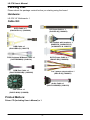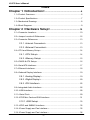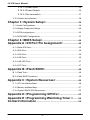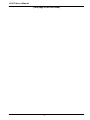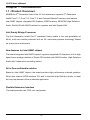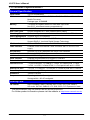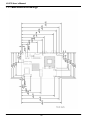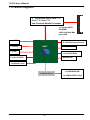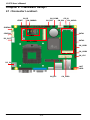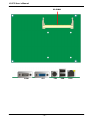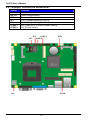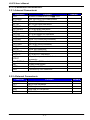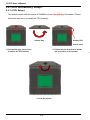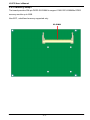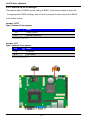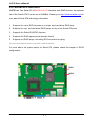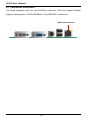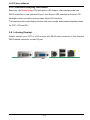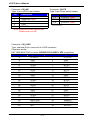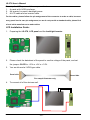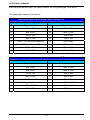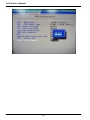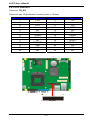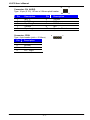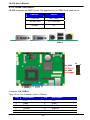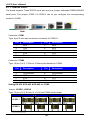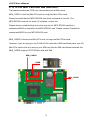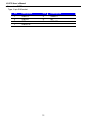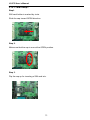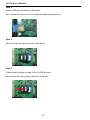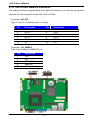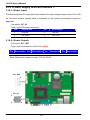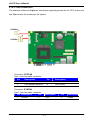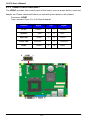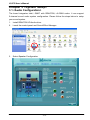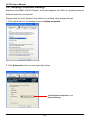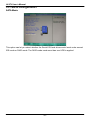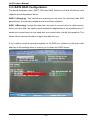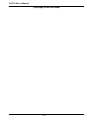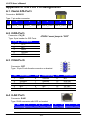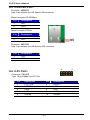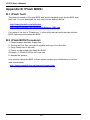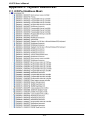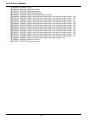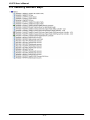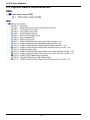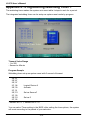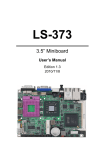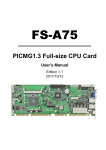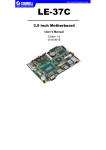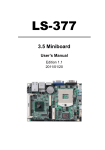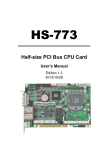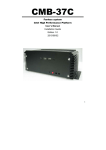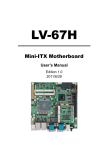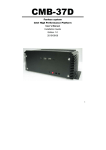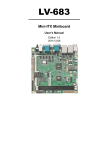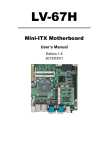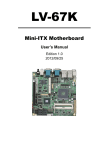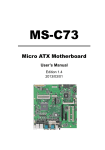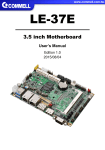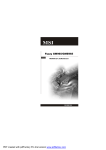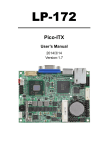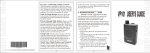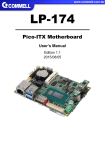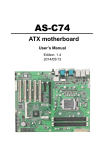Download User`s manual
Transcript
LS-378 3.5 inch Motherboard User’s Manual Edition 1.4 2014/03/18 LS-378 User’s Manual Copyright Copyright 2012, all rights reserved. This document is copyrighted and all rights are reserved. The information in this document is subject to change without prior notice to make improvements to the products. This document contains proprietary information and protected by copyright. No part of this document may be reproduced, copied, or translated in any form or any means without prior written permission of the manufacturer. All trademarks and/or registered trademarks contains in this document are property of their respective owners. Disclaimer The company shall not be liable for any incidental or consequential damages resulting from the performance or use of this product. The company does not issue a warranty of any kind, express or implied, including without limitation implied warranties of merchantability or fitness for a particular purpose. The company has the right to revise the manual or include changes in the specifications of the product described within it at any time without notice and without obligation to notify any person of such revision or changes. Trademark All trademarks are the property of their respective holders. Any questions please visit our website at http://www.commell.com.tw TU UT -1- LS-378 User’s Manual Packing List: Please check the package content before you starting using the board. Hardware: LS-378 3.5“ Miniboard x 1 Cable Kit: SATA Cable x 2 (OALSATA3-L)/ (1045029) DC Power Cable x 1 (OALDC-A)/ (1040433) DVI module with bracket x 1 (BADPDVI_A&OALDVI-P) (4120008011 & 1040075) USB Cable x 1 (OALUSBA-3)/ (1040173) SATA Power Cable x 1 (OAL4P-S2)/ (1040054) PS/2 Keyboard & Mouse Cable x 1 (OALPS2/MKN)/ (1040134) COM Port Cable x 1 (OALES-BKU1NB)/ (1040086) 1 to 3 power output cable x 1 (OAL4P-2)/ (1040051) Audio Cable x 1 (OALPJ-HDUNB)/ (1040123) CPU Cooler x 1 (OHS-P-M-H)/ (1190058) Printed Matters: Driver CD (Including User’s Manual) x 1 -2- LS-378 User’s Manual Index Chapter 1 <Introduction> .............................................................6 1.1 <Product Overview>..................................................................................... 6 1.2 <Product Specification>................................................................................ 7 1.3 <Mechanical Drawing>................................................................................. 8 1.4 <Block Diagram>.......................................................................................... 9 Chapter 2 <Hardware Setup> ..................................................10 2.1 <Connector Location> ................................................................................ 10 2.2 <Jumper Location & Reference>................................................................ 12 2.3 <Connector Reference> ............................................................................. 13 2.3.1 <Internal Connectors> .............................................................. 13 2.3.2 <External Connectors> ............................................................. 13 2.4 <CPU and Memory Setup> ........................................................................ 14 2.4.1 <CPU Setup> ............................................................................. 14 2.4.2 <Memory Setup> ....................................................................... 15 2.5 <CMOS & ATX Setup> ............................................................................... 16 2.6 <Serial ATA Interface> ................................................................................ 17 2.7 <Ethernet Interface>................................................................................... 18 2.8 <Onboard Display Interface> ..................................................................... 19 2.8.1 <Analog Display>....................................................................... 19 2.8.2 <Digital Display> ........................................................................ 20 2.8.3 <DVI Interface> .......................................................................... 25 2.9 <Integrated Audio Interface> ...................................................................... 26 2.10 <USB Interface>....................................................................................... 28 2.11 <Serial Port>............................................................................................. 29 2.12 <PCIE Mini Card and SIM Interface> ....................................................... 31 2.12.1 <SIM Setup> ............................................................................ 33 2.13 <GPIO and SMBUS Interface>................................................................. 35 2.14 <Power Supply and Fan Interface > ......................................................... 35 2.14 <Power Supply and Fan Interface > ......................................................... 36 -3- LS-378 User’s Manual 2.14.1 <Power Input> ..........................................................................36 2.14.2 <Power Output> .......................................................................36 2.14.3 <Fan connector> ......................................................................37 2.15 <Switch and Indicator> .............................................................................38 Chapter 3 <System Setup> .......................................................39 3.1 <Audio Configuration> ................................................................................39 3.2 <Display Properties Setting> ......................................................................40 3.3 <SATA configuration> .................................................................................42 3.4 <SATA RAID Configuration> .......................................................................43 Chapter 4 <BIOS Setup> .............................................................44 Appendix A <I/O Port Pin Assignment> ..........................46 A.1 <Serial ATA Port> .......................................................................................46 A.2 <IrDA Port>.................................................................................................46 A.3 <VGA Port> ................................................................................................46 A.4 <LAN Port>.................................................................................................46 A.5 <LAN LED Port>.........................................................................................47 A.6 <LPC Port>.................................................................................................47 Appendix B <Flash BIOS> .........................................................48 B.1 <Flash Tool>...............................................................................................48 B.2 <Flash BIOS Procedure> ...........................................................................48 Appendix C <System Resources> ......................................49 C.1 <I/O Port Address Map>.............................................................................49 C.2 <Memory Address Map> ............................................................................51 C.3 <System DMA & IRQ Resources> .............................................................52 Appendix D <Programming GPIO’s> .................................53 Appendix E <Programming Watchdog Timer > .........54 Contact Information .......................................................................55 -4- LS-378 User’s Manual (This page is left for blank) -5- LS-378 User’s Manual Chapter 1 <Introduction> 1.1 <Product Overview> LS-378 the 2nd Generation Intel of the 3.5 inch miniboard, supports 2nd Generation Intel® Core™ i7, Core™ i5, Core™ i3 and Celeron® Mobile Processor and features Intel QM67 chipset, integrated HD Graphics, DDR3 memory, REALTEK High Definition Audio, Serial ATA with RAID function for a system and Intel Gigabit LAN. Intel Sandy Bridge Processor The 2nd Generation Intel® Core™ processor family mobile is the next generation of 64-bit, multi-core mobile processor built on 32- nanometer process technology. Based on a new micro-architecture. New features for Intel QM67 chipset The board integrates Intel QM67 chipset, supports integrated HD Graphics, built-in high speed mass storage interface of Serial ATA interface with RAID function, High Definition Audio with 2 channels surrounding sound. All in One multimedia solution Based on Intel QM67 chipset, the board provides high performance onboard graphics, 24-bit dual channel LVDS interface, DVI and 2 channels High Definition Audio, to meet the very requirement of the multimedia application. Flexible Extension Interface The board provides two PCIE mini card socket. -6- LS-378 User’s Manual 1.2 <Product Specification> General Specification Form Factor 3.5 inch motherboard CPU 2 Generation Intel® Core™ i7, Core™ i5, Core™ i3 and Celeron® nd Mobile Processor Package type: rPGA988B Memory 1 x DDRIII SO-DIMM 1066/1333/1600 MHz up to 8GB Non-ECC, unbuffered memory supported only Chipset Intel QM67 Real Time Clock Chipset integrated RTC with onboard lithium battery Watchdog Timer Generates a system reset with internal timer for 1min/s ~255min/s Power Management Supports ACPI 2.0 compliant, Serial ATA Interface 2 x serial ATAIII interface with 600MB/s transfer rate Support RAID 0, 1and Intel Rapid Storage Technology VGA Interface Onboard DSUB15 connector for VGA interface LVDS Interface Onboard 24-bit dual channel LVDS connector with +3.3V/+5V/+12V supply DVI Interface Chrontel CH7318 Transmitter with 26-pin DVI connector Audio Interface Realtek ALC888 HD Audio LAN Interface Intel 82579LM Gigabit LAN GPIO interface Onboard programmable 8-bit Digital I/O interface Extended Interface 2 x PCIE mini card socket,1 x SIM socket Internal I/O Port 1 x RS232/422/485, 1 x SMBUS, 1 x GPIO, 4 x USB2.0 ports, 1 x IrDA, 1 x DVI ,1 x LVDS, 2 x Serial ATAIII, 1 x Front panel Audio and 1 x CDIN External I/O Port 1 x PS/2, 1 x LAN port, 1 x VGA port, 2 x USB2.0 ports and 1 x RS232 Power Requirement 9~24V full range DC Input Dimension 146mm x 101mm Temperature Operating within 0~60 centigrade Storage within –20~85 centigrade Ordering Code LS-378DXT Intel PGA988B+ QM67 Onboard VGA, LVDS, DVI, LAN, USB2.0, HD Audio, SATAIII, SMBUS, LPC, SIM, GPIO, PCI Express mini card. The specifications may be different as the actual production. For further product information please visit the website at http://www.commell.com.tw TU -7 - UT LS-378 User’s Manual 1.3 <Mechanical Drawing> -8 - LS-378 User’s Manual 1.4 <Block Diagram> 2nd Generation Intel® Core™ i7, Core™ i5, Core™ i3 and Celeron® Mobile Processor 1 x 204-pin DDR3 SO-DIMM 1066/1333/1600 MHz up to 8GB 1 x CRT 1 x LVDS 2 x PCI Express mini card QM67 6 x USB 2.0 1 x DVI 1 x Intel 82579LM 2 x Serial ATAIII W25X64 SPI ALC888 HD Audio 1 x RS232/422/485 IO W83627DHG-P 1 x COM & GPIO & IrDA -9 - LS-378 User’s Manual Chapter 2 <Hardware Setup> 2.1 <Connector Location> JFRNT CN_IR CN_SMBUS CN_COM2 CD_IN CN_DIO CN_INV CN_AUDIO SYSFAN SATA1 CPUFAN SIMM DC_OUT SATA2 MINI_CARD2 CN_USB1 CN_USB2 MINI_CARD1 CN_LPC DC_IN JACT JSPD CN_DVI -10- CN_LVDS LS-378 User’s Manual SO-DIMM COM1 CRT -11- PS2 USB RJ45 LS-378 User’s Manual 2.2 <Jumper Location & Reference> Jumper JRTC JVLCD JAT JP1 JP2 JCSEL1 JCSEL2 Function CMOS Operating/Clear Setting Panel Voltage Setting Power mode select Com1 Voltage Setting (For Pin 9) Com2 Voltage Setting (For Pin 9) CN_COM2 RS-232 RS422 RS485 Setting CN_IR IrDA Setting JAT JP2 JCSEL1 JCSEL2 JP1 JRTC JVLCD -12- LS-378 User’s Manual 2.3 <Connector Reference> 2.3.1 <Internal Connectors> Connector CPU SO-DIMM SATA 1/2 DC_IN DC_OUT CN_AUDIO CD_IN CN_DIO CN_USB 1/2 CPUFAN SYSFAN CN_LVDS CN_INV CN_IR CN_COM2 CN_LPC JFRNT Mini-PCIE1/2 JAT JSPD JACT Function Socket rPGA988B for PGA988 CPU 204 -pin DDR3 SO-DIMM socket 7-pin Serial ATAIII connector DC 9~24V input connector 4-pin DC output connector 5 x 2-pin audio connector 4-pin CD-ROM audio input connector 6 x 2-pin digital I/O connector 5 x 2-pin USB connector 4-pin CPU cooler fan connector 3-pin system cooler fan connector 20 x 2-pin LVDS connector 5-pin LCD inverter connector 5-pin IrDA connector 9-pin RS232/485/422 5 x 2-pin LPC connector 10-pin front panel switch/indicator connector 52-pin Mini-PCIE socket Power mode select LAN Speed LED connector LAN Activity LED connector Remark 2.3.2 <External Connectors> Connector COM1 CRT PS2 USB RJ45 Function DB9 Serial port connector DB15 VGA connector PS/2 keyboard and mouse connector Dual USB 2.0 connector RJ45 LAN connector -13- Remark LS-378 User’s Manual 2.4 <CPU and Memory Setup> 2.4.1 <CPU Setup> The board comes with the socket rPGA988 for Intel SandyBridge Processor, Please follow the instruction to install the CPU properly. Unlock way Socket CPU Check point 1. Use the flat-type screw drive to unlock the CPU socket 2. Follow the pin direction to install the processor on the socket 3. Lock the socket -14- C LS-378 User’s Manual 2.4.2 <Memory Setup> The board provides 204-pin DDR3 SO-DIMM to support 1066/1333/1600MHz DDR3 memory module up to 8GB. Non-ECC, unbuffered memory supported only SO-DIMM -15- LS-378 User’s Manual 2.5 <CMOS & ATX Setup> The board’s data of CMOS can be setting in BIOS. If the board refuses to boot due to inappropriate CMOS settings, here is how to proceed to clear (reset) the CMOS to its default values. Jumper: JRTC Type: Onboard 3-pin jumper JRTC Mode 1-2 Clear CMOS 2-3 Normal Operation Default setting: 2-3 Jumper: JAT Type: onboard 3-pin jumper JAT Mode 1-2 AT Mode 2-3 ATX Mode Default setting:2-3 JAT 3 JRTC 1 3 -16- 1 LS-378 User’s Manual 2.6 <Serial ATA Interface> LS-378 has Two Serial ATA III(SATA Port1/2) interfaces with RAID function, the transfer rate of the Serial ATA III can be up to 600MB/s. Please go to http://www.serialata.org/ for more about Serial ATA technology information. 1. Supports for up to RAID volumes on a single, two-hard drive RAID array. 2. Supports for two, two-hard drive RAID arrays on any of six Serial ATA ports. 3. Supports for Serial ATA ATAPI devices. 4. Supports for RAID spares and automatic rebuild. 5. Supports on RAID arrays, including NCQ and native hot plug. For more information please visit Intel’s official website. For more about the system setup for Serial ATA, please check the chapter of SATA configuration. SATA1 SATA2 -17- LS-378 User’s Manual 2.7 <Ethernet Interface> The board integrates with one Intel 82579LM controllers, The Intel Gigabit Ethernet supports triple speed of 10/100/1000Base-T, with IEEE802.3 compliance. RJ45 LAN connector -18- LS-378 User’s Manual 2.8 <Onboard Display Interface> Based on Intel Sandy Bridge CPU with built-in HD Graphic, the board provides one DB15 connector on real external I/O port, one 40-pin LVDS interface with 5-pin LCD backlight inverter connector and provides 26-pin DVI interface. The board provides dual display function with clone mode and extended desktop mode for CRT, LCD and DVI. 2.8.1 <Analog Display> Please connect your CRT or LCD monitor with DB15 male connector to the onboard DB15 female connector on rear I/O port. CRT -19- LS-378 User’s Manual 2.8.2 <Digital Display> The board provides one 40-pin LVDS connector for 24-bit single/dual channel panels, supports up to 2048 x 1536 (UXGA) resolution, with one LCD backlight inverter connector and one jumper for panel voltage setting. CN_INV 5 1 39 1 2 5 1 6 2 JVLCD Effective patterns of connection: 1-2 / 3-4 / 5-6 5 3 1 6 4 2 Warning: others cause damages -20- CN_LVDS 40 LS-378 User’s Manual Connector: CN_INV Type: 5-pin LVDS Power Header Connector: JVLCD Type: 6-pin Power select Header Pin Description 1 +12V 2 Reserved (Note) 3 GND 4 GND 5 ENABKL Note: Reserved for MB internal test Please treat it as NC. Pin Description 1-2 LCDVCC (3.3V) 3-4 LCDVCC (5V) 5-6 LCDVCC (12V) Default: 1-2 Connector: CN_LVDS Type: onboard 40-pin connector for LVDS connector Connector model: E&T 3950-B40C-00R or similar (HIROSE DF13-40DP-1.25V compatible) Pin 2 4 6 8 10 12 14 16 18 20 22 24 26 28 30 32 34 36 38 40 Signal LCDVCC GND ATX0ATX0+ GND ATX1ATX1+ GND ATX2ATX2+ GND ACLKACLK+ GND ATX3ATX3+ GND DDCPCLK DDCPDATA N/C -21- Pin 1 3 5 7 9 11 13 15 17 19 21 23 25 27 29 31 33 35 37 39 Signal LCDVCC GND BTX0BTX0+ GND BTX1BTX1+ GND BTX2BTX2+ GND BTX3BTX3+ GND BCLKBCLK+ GND SMBCKL SMBDATA SPDIFO LS-378 User’s Manual To setup the LCD, you need the component below: 1. A panel with LVDS interfaces. 2. An inverter for panel’s backlight power. 3. A LCD cable and an inverter cable. For the cables, please follow the pin assignment of the connector to make a cable, because every panel has its own pin assignment, so we do not provide a standard cable; please find a local cable manufacture to make cables. LCD Installation Guide: 1. Preparing the LS-378, LCD panel and the backlight inverter. 2. Please check the datasheet of the panel to see the voltage of the panel, and set the jumper JVLCD to +12V or +5V or +3.3V. 3. You would need a LVDS type cable. Panel side Board side For sample illustrator only 4. To connect all of the devices well. -22- LS-378 User’s Manual After setup the devices well, you need to select the LCD panel type in the BIOS. The panel type mapping is list below: BIOS panel type selection form (BIOS Version:1.0) Single / Dual channel Single / Dual channel NO. Output format NO. Output format 1 640 x 480 9 1680 x 1050 2 800 x 600 10 1920 x 1200 3 1024 x 768 11 1440 x 900 4 1280 x 1024 12 1600 x 900 5 1400 x 1050 Reduced Blanking 13 OEM Keep 6 1400 x 1050 non-Reduced Blanking 14 1280 x 800 7 1680 x 1200 15 1920 x 1080 8 1366 x 768 16 2048 x 1536 BIOS panel type selection form (BIOS Version:2.0) Single / Dual channel Single / Dual channel NO. Output format NO. Output format 1 640 x 480 9 1680 x 1050 2 800 x 600 10 1920 x 1200 3 1024 x 768 11 1440 x 900 4 1280 x 1024 12 1600 x 900 5 1400 x 1050 Reduced Blanking 13 800 x 480 6 1400 x 1050 non-Reduced Blanking 14 1280 x 800 7 1680 x 1200 15 1920 x 1080 8 1366 x 768 16 OEM Keep -23- LS-378 User’s Manual -24- LS-378 User’s Manual 2.8.3 <DVI Interface> Connector: CN_DVI Connector type: 26-pin header connector (pitch = 2.00mm) Pin Number 1 3 5 7 9 11 13 15 17 19 21 23 25 Assignment TX1+ Ground TXC+ Ground N/C TX2+ Ground TX0+ N/C DDCDATA GND N/C N/C Pin Number 2 4 6 8 10 12 14 16 18 20 22 24 26 25 Assignment TX1Ground TXCPVDD N/C TX2Ground TX0HPDET DDCCLK N/C N/C N/C 1 CN_DVI 26 -25- 2 LS-378 User’s Manual 2.9 <Integrated Audio Interface> The board integrates onboard audio interface with REALTEK ALC888 codec, with Intel next generation of audio standard as High Definition Audio, it offers more vivid sound and other advantages than former HD audio compliance. The main specifications of ALC888 are: z High-performance DACs with 100dB S/N ratio z 2 DAC channels support 16/20/24-bit PCM format for 2 audio solution z 16/20/24-bit S/PDIF-OUT supports 44.1K/48K/96kHz sample rate z Compatible with HD z Meets Microsoft WHQL/WLP 2.0 audio requirements The board provides 2 channels audio phone jacks on rear I/O port, Line-in/MIC-in ports for front I/O panel through optional cable. 9 CD_IN 4 1 10 -26- CN_AUDIO 1 2 LS-378 User’s Manual Connector: CN_AUDIO Type: 10-pin (2 x 5) 1.27mm x 2.54mm-pitch header Pin 1 3 5 7 9 Description MIC_L MIC_R Speaker_R SENSE Speaker_L Pin 2 4 6 8 10 Connector: CDIN Type: 4-pin header (pitch = 2.54mm) Pin Description 1 CD – Left 2 Ground 3 Ground 4 CD – Right -27- 9 1 10 2 Description Ground N/C MIC Detect N/C Speaker Detect 4 1 LS-378 User’s Manual 2.10 <USB Interface> LS-378 integrates six USB2.0 ports. The specifications of USB2.0 are listed below: Interface USB2.0 Controller Intel®QM67 Transfer Rate Up to 480Mb/s Voltage 5V USB1/2 10 9 2 1 CN_USB1 CN_USB2 Connector: CN_USB1/2 Type: 10-pin (2 x 5) header (pitch = 2.54mm) Pin 1 3 5 7 9 Description VCC Data0Data0+ Ground Ground Pin 2 4 6 8 10 -28- Description VCC Data1Data1+ Ground N/C LS-378 User’s Manual 2.11 <Serial Port> The board supports Three RS232 serial port and one jumper selectable RS232/422/485 serial ports. The jumper JCSEL1 & JCSEL2 can let you configure the communicating modes for COM2. COM1 Connector: COM1 Type: 9-pin D-sub male connector on bracket for COM1/3 Pin 1 3 5 7 9 Description DCD TXD GND RTS RI Pin 2 4 6 8 10 Description RXD DTR DSR CTS N/C Connector: COM2 Type: 10-pin (5 x 2) 1.27mm x 2.54mm-pitch header for COM2 Pin 1 3 5 7 9 Description DCD/422TX-/485TXD/422RX+ GND RTS RI Pin 2 4 6 8 10 Description RXD/422TX+/485+ DTR/422RXDSR CTS N/C Setting RS-232 & RS-422 & RS-485 for COM2 Jumper: JCSEL1,JCSEL2 Type: 12-pin (6 x 2) & 8-pin (4 x 2) for set COM2 mode jumper RS232 RS485 RS422 JCSEL1 JCSEL2 Default: RS232 -29- IrDA LS-378 User’s Manual CN_COM2 JP2 5 1 6 2 JCSEL2 JCSEL1 9 1 10 2 5 6 2 1 JP1 Jumper: JP1/JP2 (COM1/2) Type: onboard 6-pin header Power Mode JP1/2/3/4 Pin 9 with 5V Power 1-2 Pin 9 with 12V Power 3-4 Standard COM port 5-6 Default setting: 5-6 -30- LS-378 User’s Manual 2.12 <PCIE Mini Card and SIM Interface> The board provides two PCIE mini card sockets and a SIM socket. MINI_CARD1 is the first Mini-PCIe slot for long size Mini-PCIe cards. Please be noted that the MPX-SDVOD card must be placed in this slot. The MPX-SDVOD card will not work if it is placed in other slot. Please also be noted that this slot is the only slot for MPX-SDVOX card but a customized BIOS is needed for the MPX-SDVOX card. Please contact Commell for customized BIOS for your MPX-SDVOX card. MINI_CARD2 is the second Mini-PCIe slot for long size Mini-PCIe cards. However, if you are trying to use 3G Mini-PCIe card with a SIM card then place your 3G Mini-PCIe card in this slot and put your SIM card into the SIM card socket beneath this MINI_CARD2 support 3G PCIE Mini card with SIM. MINI_CARD2 SIMM 5 6 7 1 2 3 MINI_CARD1 31 LS-378 User’s Manual Connector: SIMM Type: 6-pin SIM socket Pin 1 3 5 7 Description SIMVCC SIMCLK GND SIMDATA Pin 2 4 6 32 Description SIMRST NC SIMVPP LS-378 User’s Manual 2.12.1 <SIM Setup> Step1. SIM card holder is marked by circle. Slide the cap toward OPEN direction. Step 2. Make sure that the cap is now at the OPEN position. Step 3. Flip the cap up for inserting a SIM card into. 33 LS-378 User’s Manual Step 4. Insert a SIM card as shown in the photo. Be sure that the corner cut is on top and the golden pads are up. Step 5. Now, flip down the cap as shown in the photo. Step 6. Press down and slide the cap to the CLOSE position. Be sure that the cap is tightly held with the socket 34 LS-378 User’s Manual 2.13 <GPIO and SMBUS Interface> The board provides a programmable 8-bit digital I/O interface; you can use this general purpose I/O port for system control like POS or KIOSK. Connector: CN_DIO Type: 12-pin (6 x 2) header (pitch = 2.0mm) Pin 1 3 5 7 9 11 Description Ground GP10 GP11 GP12 GP13 5V Pin 2 4 6 8 10 12 Description Ground GP14 GP15 GP16 GP17 12V Connector: CN_SMBUS Type: 5-pin header for SMBUS Ports Pin 1 2 3 4 5 Description VCC N/C SMBDATA SMBCLK Ground CN_SMBUS 5 1 11 CN_DIO 1 12 2 -35- LS-378 User’s Manual 2.14 <Power Supply and Fan Interface > 2.14.1 <Power Input> The board requires DC input with 4-pin header, the input voltage range is from 9V to 24V, for the input current, please take a reference of the power consumption report on appendix. Connector: DC_IN Type: 4-pin DC power connector Pin Description 1 Ground 3 +9~+24V Pin 2 4 Description Ground +9~+24V 2.14.2 <Power Output> Connector: DC_OUT Type: 4-pin connector for +5V/+12V output Pin Description Pin Description Pin Description Pin Description 1 +12V 2 Ground 3 Ground 4 +5V Note: Maximum output current 12V/3A, 5V/3A DC_OUT 4 1 DC_IN 3 4 1 2 -36- LS-378 User’s Manual 2.14.3 <Fan connector> The board provides one 4-pin fan connectors supporting smart fan for CPU cooler and one 3-pin cooler fan connectors for system. SYSFAN 3 1 4 CPUFAN 1 Connector: CPUFAN Type: 4-pin fan wafer connector Pin Description 1 Ground 3 Fan Speed Detection Connector: SYSFAN Type: 3-pin fan wafer connector Pin Description Pin 1 Ground 2 Pin 2 4 Description +12V Fan Control Description +12V -37- Pin 3 Description Sense LS-378 User’s Manual 2.15 <Switch and Indicator> The JFRNT provides front control panel of the board, such as power button, reset and beeper, etc. Please check well before you connecting the cables on the chassis. Connector: JFRNT Type: onboard 10-pin (2 x 5) 2.54-pitch header Function Signal Power PWRBT- 1 2 PWRBT+ Speaker SPK- 3 4 SPK+ HDD LED HLED- 5 6 HLED+ PWRLED- 7 8 PWRLED+ Reset+ 9 10 Reset- Power LED Reset 9 10 JFRNT 1 2 -38- PIN Signal LS-378 User’s Manual Chapter 3 <System Setup> 3.1 <Audio Configuration> The board integrates Intel® QM67 with REALTEK® ALC888 codec. It can support 2-channel sound under system configuration. Please follow the steps below to setup your sound system. 1. Install REALTEK HD Audio driver. 2. Lunch the control panel and Sound Effect Manager. 3. Select Speaker Configuration -39- LV-67J User’s Manual 3.2 <Display Properties Setting> Based on Intel QM67 with HD Graphic, the board supports two DACs for display device as different resolution and color bit. Please install the Intel Graphic Driver before you starting setup display devices. 1. Click right button on the desktop to lunch display properties 2. Click Advanced button for more specificity setup. Click Graphics Properties... for advanced setup -40- LV-67J User’s Manual 3. This setup options can let you define each device settings. Click Monitor to setup the CRT monitor for Resolution and Refresh Rate Click Intel® Dual Display Clone to setup the dual display mode as same screen -41- LV-67J User’s Manual 3.3 <SATA configuration> SATA Mode: This option can let you select whether the Serial ATA hard drives would work under normal IDE mode or RAID mode. The RAID mode need more than one HDD is applied. -42- LV-67J User’s Manual 3.4 <SATA RAID Configuration> The board integrates Intel® QM77 PCH with RAID function for Serial ATA drives, and supports the configurations below: RAID 0 (Stripping): Two hard drives operating as one drive for optimized data R/W performance. It needs two unused drives to build this operation. RAID 1 (Mirroring): Copies the data from first drive to second drive for data security, and if one drive fails, the system would access the applications to the workable drive. It needs two unused drives or one used and one unused drive to build this operation. The second drive must be the same or lager size than first one. If you need to install an operation system on the RAID set, please use the driver disk attached in the package when it informs you to obtain the RAID drivers. -43- LS-378 User’s Manual Chapter 4 <BIOS Setup> The motherboard uses the Phoenix BIOS for the system configuration. The Phoenix BIOS in the single board computer is a customized version of the industrial standard BIOS for IBM PC AT-compatible computers. It supports Intel x86 and compatible CPU architecture based processors and computers. The BIOS provides critical low-level support for the system central processing, memory and I/O sub-systems. The BIOS setup program of the single board computer let the customers modify the basic configuration setting. The settings are stored in a dedicated battery-backed memory, NVRAM, retains the information when the power is turned off. If the battery runs out of the power, then the settings of BIOS will come back to the default setting. The BIOS section of the manual is subject to change without notice and is provided here for reference purpose only. The settings and configurations of the BIOS are current at the time of print, and therefore they may not be exactly the same as that displayed on your screen. To activate CMOS Setup program, press <DEL> key immediately after you turn on the system. The following message “Press DEL to enter SETUP” should appear in the lower left hand corner of your screen. When you enter the CMOS Setup Utility, the Main Menu will be displayed as Figure 4-1. You can use arrow keys to select your function, press <Enter> key to accept the selection and enter the sub-menu. Figure 4-1 CMOS Setup Utility Main Screen -44- LS-378 User’s Manual (This page is left for blank) -45- LS-378 User’s Manual Appendix A <I/O Port Pin Assignment> A.1 <Serial ATA Port> Connector: SATA1/2 Type: 7-pin wafer connector 1 2 7 3 4 5 1 6 7 GND RSATA_TXP1 RSATA_TXN1 GND RSATA_RXN1 RSATA_RXP1 GND A.2 <IrDA Port> Connector: CN_IR Type: 5-pin header for SIR Ports Pin 1 2 3 4 5 JCSEL1 must jump to “SIR” Description VCC N/C IRRX Ground IRTX 1 5 A.3 <VGA Port> 6 1 2 3 4 5 Connector: CRT Type: 15-pin D-sub female connector on bracket 11 12 13 14 15 10 Pin 1 2 3 4 5 Description RED GREEN BLUE N/C Ground Pin 6 7 8 9 10 Description Ground Ground Ground N/C Ground Pin 11 12 13 14 15 Description N/C DDCDA HSYNC VSYNC DDCCLK A.4 <LAN Port> Connector: RJ45 Type: RJ45 connector with LED on bracket Pin Description 8 1 2 3 4 MI0+ MI0- MI1+ MI2+ -46- 5 6 MI2- MI1- 1 7 8 MI3+ MI3- LS-378 User’s Manual A.5 <LAN LED Port> Connector: JSPD1/2 Type: 5-pin header for LAN Speed LED connector When Lan speed 10/100Mbps Pin 1 2 Description LEDLED+ When Lan speed 1Gbps Pin 1 2 Description LED+ LED- 2 1 2 1 JACT JSPD Connector: JATC1/2 Type: 5-pin header for LAN Activity LED connector Pin 1 2 Description LEDLED+ A.6 <LPC Port> Connector: CN_LPC Type: 10-pin header for LPC Port Pin 1 3 5 7 9 Description LPC_CLK LFRAMELAD2 LAD1 Ground Pin 2 4 6 8 10 -47- 9 1 10 2 Description RESETLAD3 LAD1 +3.3V Ground LS-378 User’s Manual Appendix B <Flash BIOS> B.1 <Flash Tool> The board is based on Phoenix BIOS and can be updated easily by the BIOS auto flash tool. You can download the tool online at the address below: http://www.phoenix.com/en/home/ http://www.commell.com.tw/Support/Support_SBC.htm File name of the tool is “Phlash.exe”, it’s the utility that can write the data into the BIOS flash ship and update the BIOS. B.2 <Flash BIOS Procedure> 1. Please make a bootable floppy disk. 2. Get the last .bin files you want to update and copy it into the disk. 3. Copy Phlash.exe to the disk. 4. Power on the system and flash the BIOS. (Example: C:/Pflash XXX.bin /bbl /cvar /sa) 5. Restart the system. Any question about the BIOS re-flash please contact your distributors or visit the web-site at below: http://www.commell.com.tw/support/support.htm UT -48- LS-378 User’s Manual Appendix C <System Resources> C.1 <I/O Port Address Map> -49- LS-378 User’s Manual -50- LS-378 User’s Manual C.2 <Memory Address Map> -51- LS-378 User’s Manual C.3 <System DMA & IRQ Resources> DMA: IRQ: -52- LS-378 User’s Manual Appendix D <Programming GPIO’s> The GPIO’can be programmed with the MSDOS debug program using simple IN/OUT commands.The following lines show an example how to do this. GPIO0…..GPIO7 bit0……bit7 -o 2 E 87 ;enter configuration -o 2E 87 -o 2E 07 -o 2F 09 ;enale GPIO function -o 2E 30 -o 2F 02 ;enable GPIO configuration -o 2E F0 -o 2F xx ;set GPIO as input/output; set ‘1’ for input,’0’for output -o 2E F1 -o 2F xx ;if set GPIO’s as output,in this register its value can be set Optional : -o 2E F2 -o 2F xx ; Data inversion register ; ‘1’ inverts the current valus of the bits ,’0’ leaves them as they are -o 2E 30 -o 2F 01 ; active GPIO’s For further information, please refer to Winbond W83627DHG datasheet. -53- LS-378 User’s Manual Appendix E <Programming Watchdog Timer > The watchdog timer makes the system auto-reset while it stops to work for a period. The integrated watchdog timer can be setup as system reset mode by program. Timeout Value Range - 1 to 255 - Second or Minute Program Sample Watchdog timer setup as system reset with 5 second of timeout 2E, 87 2E, 87 2E, 07 2F, 08 Logical Device 8 2E, 30 Activate 2F, 01 2E, F5 Set as Second* 2F, 00 2E, F6 Set as 5 2F, 05 * Minute: bit 3 = 1; Second: bit 3 = 0 You can select Timer setting in the BIOS, after setting the time options, the system will reset according to the period of your selection. -54- LS-378 User’s Manual Contact Information Any advice or comment about our products and service, or anything we can help you please don’t hesitate to contact with us. We will do our best to support you for your products, projects and business. Taiwan Commate Computer Inc. 19F., No.94, Sec. 1, Xintai 5th Rd., Xizhi Dist., New Taipei Address City 22102, Taiwan TEL +886-2-26963909 FAX +886-2-26963911 http://www.commell.com.tw Website TU UT [email protected] (General Information) TU UT E-Mail [email protected] (Technical Support) TU Facebook Twitter UT https://www.facebook.com/pages/Taiwan-Commate-Computer-Inc/547993955271899 https://twitter.com/Taiwan_Commate Commell is a brand name of Taiwan commate computer Inc. -55-