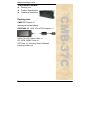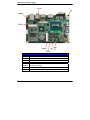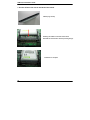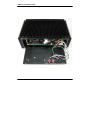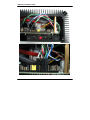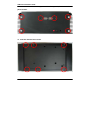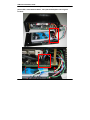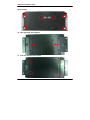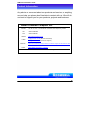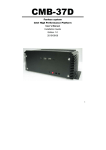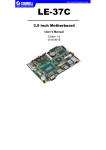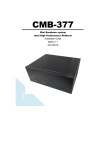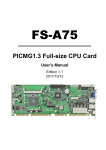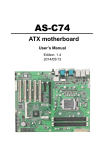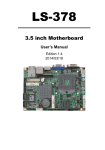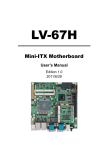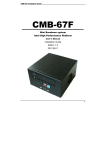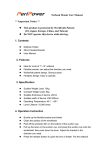Download CMB-37C - Commell
Transcript
CMB-37C Fanless system Intel High Performance Platform User’s Manual Installation Guide Edition 1.0 2015/06/02 1 CMB-37C Installation Guide Document Content: z z z Packing List Product Specification Hardware Installation CMB-37C Chassis x1 (Including LE-37C Motherboard) DSPD-080-12 80W 12V AC-DC Adapter x 1 SATA (7P+15P) 24cm Cable x1 DC JACK CABLE 26cm x1 CD Driver x1 (Including User’s Manual) Hanging holders x2 2 CMB-37C Packing List: CMB-37C Installation Guide Hardware Installation: Motherboard placement 3 CMB-37C Installation Guide Jumper Location & Reference Jumper JRTC JVLCD JAT JP1 JP2 JCSEL1 JCSEL2 JVUSB JMSATA 4 Function CMOS Operating/Clear Setting Panel Voltage Setting Power mode select Com1 Voltage Setting (For Pin 9) Com2 Voltage Setting (For Pin 9) CN_COM2 RS-232 RS422 RS485 Setting CN_IR IrDA Setting USB Voltage Setting Mini Card1 mSATA Setting CMB-37C Installation Guide I/O panel: USB 2.0 Front: Power Button Reset Button HD LED Power LED Mic / Ear-Phone Rear: DC-IN Antenna Port COM1 DisplayPort DVI USB 3.0 Power input : DSPD-080-12 LAN 80W 12V AC-DC Adapter Input. 5 CMB-37C Installation Guide Chassis Setup procedure: 1. Remove the support screws. 2. Then remove the supports. 6 CMB-37C Installation Guide 3. Remove chassis screws. Front: Bottom : 7 CMB-37C Installation Guide 4. Push opened the Chassis front panel. 5. Removed the baseplate. 8 CMB-37C Installation Guide 6. Insert the DDR3L SO-DIMM module into the socket at 45 degree. Press down the module with a click sound. 9 CMB-37C Installation Guide Use CFast Card: 7. Put the CFast to the slot in the back of the board. CFAST plug closeup Installing the CFAST in the back of the board. Note that the slot direction and fool-proofing design. Installation is complete 10 CMB-37C Installation Guide 8. Put the backplane into original location. 11 CMB-37C Installation Guide 9. Connect the power bottom , HDD LED , power LED , reset bottom cables. 12 CMB-37C Installation Guide 10. Lock the USB cable screws , put back the front panel , final lock the front panel screws. 11. Lock the chassis feet screws. 13 CMB-37C Installation Guide 12. Then put back the supports. 13. Lock the support screws. 14. Finished products 14 CMB-37C Installation Guide Use SATA HDD: 7. Put on HDD driver and lock the screws. 15 CMB-37C Installation Guide 8. Connect the SATA and SATA power cable, the power bottom , HDD LED , power LED , reset bottom cables , then put the backplane into original location. 16 CMB-37C Installation Guide 9. Lock the USB cable screws , put back the front panel , final lock the front panel screws. 10. Then put back the supports. 11. Lock the chassis feet screws. 17 CMB-37C Installation Guide 12. Finished products 18 CMB-37C Installation Guide Contact Information Any advice or comment about our products and service, or anything we can help you please don’t hesitate to contact with us. We will do our best to support you for your products, projects and business Taiwan Commate Computer Inc. Address 19F, No. 94, Sec. 1, Xintai 5th Rd., Xizhi Dist., New Taipei City, Taiwan TEL +886-2-26963909 FAX +886-2-26963911 Website http://www.commell.com.tw TU UT [email protected] (General Information) TU UT E-Mail [email protected] (Technical Support) TU Facebook Twitter UT https://www.facebook.com/pages/Taiwan-Commate-Computer-Inc/547993955271899 https://twitter.com/Taiwan_Commate Commell is a brand name of Taiwan Commate Computer Inc. 19