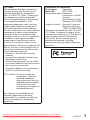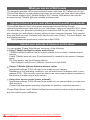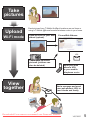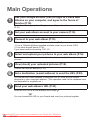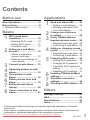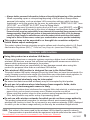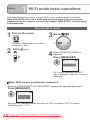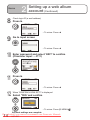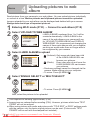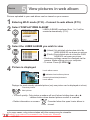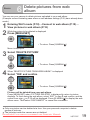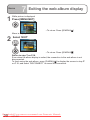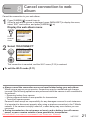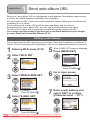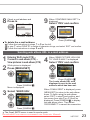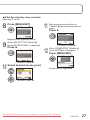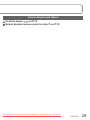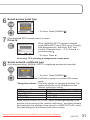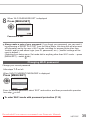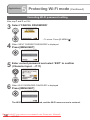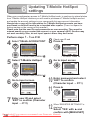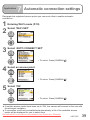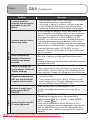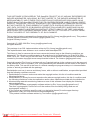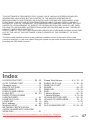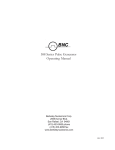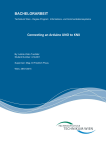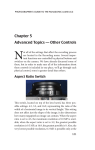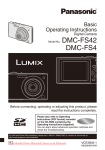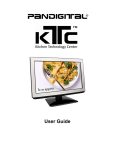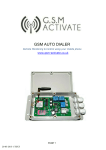Download Panasonic Lumix DMC-TZ50 User Guide Manual pdf
Transcript
Operating Instructions Digital Camera Wi-Fi mode Model No. DMC-TZ50 Before connecting, operating or adjusting this product, please read the instructions completely. For USA assistance, please call: 1-800-211-Pana(7262) or, contact us via the web at: http://www.panasonic.com/contactinfo P Downloaded From camera-usermanual.com Panasonic Manuals VQT1R37-1 FCC RF Exposure Statement The available scientific evidence does not show that any health problems are associated with using low power wireless devices. There is no proof, however, that these low power wireless devices are absolutely safe. Low power wireless devices emit low levels of radio frequency energy (RF) in the microwave range while being used. Whereas high levels of RF can produce health effects (by heating tissue), exposure to low-level RF that does not produce heating effects causes no known adverse health effects. Many studies of low-level RF exposures have not found any biological effects. Some studies have suggested that some biological effects might occur, but such findings have not been confirmed by additional research. DMC-TZ50 has been tested and found to comply with FCC radiation exposure limits set forth for an uncontrolled equipment and meets the FCC radio frequency (RF) Exposure Guidelines in Supplement C to OET65. Please refer to the SAR test report that was uploaded at FCC website. This device should not be co-located or operated in conjunction with any other antenna or transmitter. Downloaded From camera-usermanual.com Panasonic Manuals 2 VQT1R37 FCC Note: This equipment has been tested and found to comply with the limits for a Class B digital device, pursuant to Part 15 of the FCC Rules. These limits are designed to provide reasonable protection against harmful interference in a residential installation. This equipment generates, uses, and can radiate radio frequency energy and, if not installed and used in accordance with the instructions, may cause harmful interference to radio communications. However, there is no guarantee that interference will not occur in a particular installation. If this equipment does cause harmful interference to radio or television reception, which can be determined by turning the equipment off and on, the user is encouraged to try to correct the interference by one or more of the following measures: • Reorient or relocate the receiving antenna. • Increase the separation between the equipment and receiver. • Connect the equipment into an outlet on a circuit different from that to which the receiver is connected. • Consult the dealer or an experienced radio/TV technician for help. Declaration of Conformity Trade Name: Panasonic Model No.: DMC-TZ50 Responsible party: Panasonic Corporation of North America One Panasonic Way, Secaucus, NJ 07094 Support Contact: Panasonic Consumer Electronics Company 1-800-211-PANA (7262) This device complies with Part 15 of the FCC Rules. Operation is subject to the following two conditions: (1) This device may not cause harmful interference, and (2) this device must accept any interference received, including interference that may cause undesired operation. DMC-TZ50 FCC Caution: To assure continued compliance, follow the attached installation instructions and use only shielded interface cables with ferrite core when connecting to computer or peripheral devices. Any changes or modifications not expressly approved by the party responsible for compliance could void the user’s authority to operate this equipment. Downloaded From camera-usermanual.com Panasonic Manuals VQT1R37 3 What you can do in Wi-Fi mode The camera’s wireless LAN communication function that uses Wi-Fi allows you to use ‘Picasa Web Albums’ as web albums and share the pictures you have taken with others. This camera supports the T-Mobile HotSpot Wi-Fi service. Web albums can also be accessed using T-Mobile @Home branded wireless router. Upload pictures to your web album and view with your friends ‘Picasa Web Albums’ is an online photo sharing service provided by Google. Upload the pictures you have taken to your web album, using your camera’s Wi-Fi mode. You can share your pictures by sending your web album URL to your friends. You can also change your web album’s privacy setting on your computer between ‘Only people I have informed can view (Unlisted)’ and ‘Anyone can view (Public)’. For more details, see the following website. http://picasaweb.google.com (correct as of April 2008) Upload your pictures at home or on the move You can access ‘Picasa Web Albums’ using any of the following. Using T-Mobile HotSpot locations around town T-Mobile HotSpot locations can be found in places such as hotels, bookstores and airports. A valid T-Mobile account (user ID and password) is needed for this service (charges apply). For more details, see the following website. http://hotspot.t-mobile.com/ (Address correct as of April 2008) Using a T-Mobile @Home branded wireless router Appropriate settings (P.26) will need to be made on your camera. Depending on the operating conditions, you will need to set the access point in your camera (P.26). (This function cannot be used in an environment where connection to the Internet is made using a proxy server.) Using other access points (home, external) Appropriate settings (P.30) will need to be made on your camera when you sign up to other services. (Contact the appropriate operating companies for details on individual services.) 'Picasa Web Albums' and T-Mobile HotSpot services and/or locations may be altered at any time without prior notification. Downloaded From camera-usermanual.com Panasonic Manuals 4 VQT1R37 Take pictures Upload Wi-Fi mode Send pictures from T-Mobile HotSpot locations around town or using a T-Mobile @Home branded wireless router in your home. Send pictures to your web album (upload). Picasa Web Albums URL Check your uploaded pictures (pictures can also be deleted) View together Send your web album’s URL to your mobile telephone or etc. Add a message and send your web album’s URL to your friends and family Downloaded From camera-usermanual.com Panasonic Manuals VQT1R37 5 Main Operations 1 Use your Google account (free) to login to Picasa Web Albums on your computer, and agree to the Terms of Service (P.12). You will need to sign up for a Google account if you do not have one already (P.12). 2 3 Set your web album account to your camera (P.12). Connect to your web album (P.15). • From T-Mobile HotSpot locations around town (P.15) • From a T-Mobile @Home branded wireless router in your home (P.26) • From other access points (P.30) If you have trouble connecting: P.41, 43 4 Select and upload your pictures to your web album (P.16). The number of pixels is automatically reduced (= resized) before uploading the pictures. 5 View (check) your uploaded pictures (P.18). Pictures can also be deleted (P.19). 6 Set a destination (e-mail address) to send the URL (P.22). You can set one e-mail address to send the URL to, such as your mobile telephone or your computer address. (This operation need not be repeated once the destination is originally set.) 7 Send your web album’s URL (P.23). Send the URL to the e-mail address set in step 6 . You can forward this URL to your friends and view your pictures together. Downloaded From camera-usermanual.com Panasonic Manuals 6 VQT1R37 Contents Before use Main Operations .............................6 Before Using ...................................8 • Wireless LAN function ..................9 Basics 1 2 3 4 5 6 7 8 Wi-Fi mode basic operations .......................... 10 • Entering Wi-Fi mode ........ 10 • Exiting Wi-Fi mode ..........11 • Character input .................11 Setting up a web album account ............................... 12 • Obtain a web album account and login ............ 12 • Make account settings on your camera..................... 12 Connect to web album ...... 15 Uploading pictures to web album .................................. 16 View pictures in web album .................................. 18 Delete pictures from web album .................................. 19 Exiting the web album display ................................ 20 Cancel connection to web album .................................. 21 Applications 1 2 3 4 5 6 7 8 Send web album URL ........ 22 • Setting e-mail address ..... 22 • Sending web album URL to e-mail address ............. 23 Change size of pictures to upload ............................ 24 Using T-Mobile @Home branded wireless router .... 26 • Registering access point .. 26 • Connecting to web album.. 29 Adding or changing access points .................................. 30 • Registering access point .. 30 • Connecting to web album.. 33 Protecting Wi-Fi mode ...... 34 • Setting Wi-Fi password.... 34 • Changing Wi-Fi password .. 35 • Canceling Wi-Fi password setting .............................. 36 • Resetting Wi-Fi settings... 37 Updating T-Mobile HotSpot settings ............................... 38 Automatic connection settings ............................... 39 Checking the MAC address .. 40 Others Message displays .........................41 Q&A................................................43 Specifications ...............................45 Index ..............................................47 • T-Mobile and HotSpot and design are federally registered trademarks of Deutsche Telekom AG. • Other names, company names, and product names printed in these instructions are trademarks or registered trademarks of the companies concerned. Downloaded From camera-usermanual.com Panasonic Manuals VQT1R37 7 Before Using Important disclaimers • Panasonic will in no way be liable for any damages resulting from the abuse, misuse, modification, disassembly, or repair of the camera by the user, or from its use under any other abnormal conditions; or liable for any incidental damages resulting from the use of the camera or from the failure or inability of the camera to operate. • This camera is not intended to be used in medical equipment, life-support systems, aircraft traffic control equipment or other equipment, devices and systems which affect or endanger life. As such, Panasonic will in no way be liable for any damages resulting from the use of the camera in such equipment, devices or systems. • The pictures and other data stored in the camera may be changed or lost at such times when the camera has been operated incorrectly by the user or a third party, when the camera has been adversely affected by static electricity or other types of noise or when the camera has been repaired or malfunction has occurred. To protect valuable pictures and data from unexpected trouble, please read the advice given in ‘Before Using’ (P.8-9). About this manual Product illustrations and screens may differ from the actual product. Operating the cursor buttons • To select direction Up▲ The correct button to press ◄Left Right► will be shaded grey and labeled with ▲▼◄►, as shown here. Down▼ • To return to previous screen Display at bottom Button to left of screen press Be aware of copyrights and image rights • Pictures taken may not be used without the permission of rights holders except for individual enjoyment. • The taking of pictures even for personal usage may be subject to restrictions in some cases. • Recording and making available images of another person’s appearance without their consent may be a violation of their image rights. Personal information management and disclaimer • To protect your personal information, using ‘Setting Wi-Fi password’ (P.34) is recommended. • Always keep a copy of important information. (There is a space for writing memos on the reverse of this manual.) Information containing personal information, such as wireless LAN connection settings, which has been registered or set to the product by the user, may be altered or lost through erroneous operation, static electricity, accidents, faults, repairs, or other modes of handling. Panasonic shall accept no responsibility for any direct or indirect damage or financial loss resulting from the alteration or loss of such information through no fault of its own. • When requesting repair, always take a copy of your personal information and then delete the information. Downloaded From camera-usermanual.com Panasonic Manuals 8 VQT1R37 • Always delete personal information before relinquishing/disposing of this product. When requesting repair or relinquishing/disposing of this product, always delete personal information, such as wireless LAN connection settings, which has been registered or set to the product by the user, by performing a ‘RESET Wi-Fi SET’ from ‘Wi-Fi SET’, or a ‘RESET Wi-Fi SET’ from the Setup Menu. (Selecting from setup menu: Set mode dial to anything other than Wi-Fi mode → press [MENU/SET] →select tab) • No compensation shall be paid in the event of damage resulting from theft or loss. Panasonic shall accept no responsibility for any demands for connection charge payment or other damage caused by illegal third party access to non-protected wireless LANs, or for any damage caused by illegal usage of e-mail addresses set to the product, which results from this product being lost or stolen. In these cases, contact your communications service provider immediately. This product may not be exported to or brought into countries subject to United States export embargoes* This product contains American-originating encryption software and is therefore subject to U.S. Export Administration Regulations (EAR). (* Cuba, Iran, Iraq, Libya, etc. (correct as of February 2008)) Wireless LAN function Using this product as a wireless LAN device When using in devices or computer systems requiring a higher level of reliability than wireless LAN devices, ensure that sufficient and appropriate measures are taken to ensure safety and prevent damage to the system. Panasonic shall accept no responsibility for any damage caused when using this product for purposes other than as a wireless LAN device. This wireless LAN function is designed for use in the United States This product’s wireless LAN function is designed for use in the United States, and cannot be used outside of the country. Attempting to use this function outside of the United States may violate related national regulations, for which Panasonic shall accept no responsibility. (Other functions may be used in other countries.) Data transmitted wirelessly may be intercepted Be aware that data transmitted wirelessly may be intercepted by third parties. Do not use in locations where interference from magnetic fields, static electricity, or electromagnetic waves is likely • Do not use in locations where interference from magnetic fields, static electricity, or electromagnetic waves is likely, such as close to microwave ovens. Wireless connection may be lost. • When using this product close to other products using frequencies of around 2.4 GHz, both products may suffer a drop in processing speed. Do not use with wireless networks for which you do not have usage authority This product automatically searches for wireless network environments when the wireless LAN function is used. Do not connect to any wireless networks (SSID) displayed for which you do not have usage authority, as this may be considered illegal access. SSID: This refers to the name used by the wireless LAN to identify a specific network. Communication is possible when the equipment at both ends have the same SSID. Downloaded From camera-usermanual.com Panasonic Manuals VQT1R37 9 Basics 1 Wi-Fi mode basic operations This page explains how to enter and exit Wi-Fi mode, and how to input characters. When using Wi-Fi mode, use a sufficiently charged battery. If you are using the camera at home, for instance, use of the AC adapter (DMW-AC5PP, sold separately) is recommended. Entering Wi-Fi mode 1 Turn on the power 3 Set to 4 When ‘ENTER Wi-Fi MODE’ is displayed (Operation display lamp illuminated for approx. 1 sec) 2 Set to (play) Press [MENU/SET] Wi-Fi mode opens after the Wi-Fi logo is displayed. Then Wi-Fi menu is displayed. When Wi-Fi mode is protected by a password: When the ‘PLEASE INPUT Wi-Fi PASSWORD’ message has appeared after step 4 Press [MENU/SET]. Enter the Wi-Fi password which you have set (P.34), and select ‘EXIT’ to confirm. (Character input → P.11) Downloaded From camera-usermanual.com Panasonic Manuals 10 VQT1R37 Exiting Wi-Fi mode 1 Set to any mode other than 2 When ‘EXIT Wi-Fi MODE’ is displayed Press [MENU/SET] Wi-Fi mode closes. 3 Turn off the power Character input Use the following method to input information such as accounts, passwords, and e-mail addresses into your camera. Press several times to scroll through the types of characters ( lower/upper case alphabet, symbols/numbers) Select character with (repeat) Select ‘EXIT’ with and press and press to confirm to confirm • The maximum number of characters you can enter will vary with each function you are configuring. • When inputting passwords, characters are shown as ‘******’. • Using , the input position cursor can be moved or characters can be scrolled when there are many characters. Downloaded From camera-usermanual.com Panasonic Manuals VQT1R37 11 Basics 2 Setting up a web album account Information First of all, use a Google Gmail account to login to Picasa Web Albums and agree to the Terms of Service (see below). Without this agreement, you cannot use web albums. Obtain a web album account and login • Before you begin you’ll need to have a Google Gmail account. If you don’t already have one, visit www.gmail.com and create an account; it’s free! • Next, you’ll need to associate this account with a Picasa Web Album account; this is also free! To do so, simply click on the ‘Photos’ link on the Gmail web page. Alternatively, access http://picasaweb.google.com and login to Picasa Web Albums using your Gmail address and password. • Finally, you’ll also need to agree to the Terms of Service agreement. Without this agreement, you cannot use the web album function. Make a note of the ‘Email’ and ‘Password’ of your Google account for Picasa Web Albums, as these will be required when making settings on your camera. (There is a space for writing memos on the reverse of this manual.) * You cannot use the ‘Send web album URL’ function (P.23) if you have set a nonGmail address as your Google account ‘Email’ for Picasa Web Albums. These details and services are correct as of April 2008 and may be altered without prior notice. URLs are correct as of April 2008. For information on how to use Picasa Web Albums, please view the Picasa Web Albums website. Make account settings on your camera Input your web album ‘Account’ into your camera. Please note that the e-mail addresses and passwords are case sensitive. They must be entered exactly as you created the account, or your camera's Wi-Fi function may not work correctly. Also, do not input ‘spaces’ where they don't exist. 1 2 Entering Wi-Fi mode (P.10) Select ‘Wi-Fi SET’ Downloaded From camera-usermanual.com Panasonic Manuals 12 VQT1R37 3 Select ‘WEB ALBUM SET’ • To return: Press [Q.MENU/ ] 4 Select ‘LOGIN SET’ • To return: Press [Q.MENU/ ] 5 When LOGIN SET screen is displayed Press [MENU/SET] • To return: Press [Q.MENU/ ] 6 Go to input screen • To return: Press ◄ 7 Input login ID (e-mail address) and select ‘EXIT’ to confirm (Character input → P.11) Downloaded From camera-usermanual.com Panasonic Manuals VQT1R37 13 Basics 8 2 Setting up a web album account (Continued) Check login ID (e-mail address) Press ► • To return: Press ◄ 9 Go to input screen • To return: Press ◄ 10 Enter password and select ‘EXIT’ to confirm (Character input → P.11) 11 Press ► • To return: Press ◄ 12 When ‘CONFIRM LOGIN SET?’ is displayed Select ‘YES’ and confirm • To return: Press [Q.MENU/ ] Account settings are complete. Downloaded From camera-usermanual.com Panasonic Manuals 14 VQT1R37 Basics 3 Connect to web album This page explains how to connect to your web album using T-Mobile HotSpot locations (P.4). See http://hotspot.t-mobile.com (correct as of April 2008) for a list of T-Mobile HotSpot locations. See P.26 if using a T-Mobile @Home branded wireless router, or P.30 if adding or changing access points. 1 2 Entering Wi-Fi mode (P.10) Select ‘WEB ALBUM’ Wi-Fi menu The T-Mobile HotSpot (tmobile) already registered at the time of purchase is displayed. 3 Select ‘tmobile’ The signal strength is displayed. Out of service area Weak Strong The signal strength display reflects the strength status when the access point was detected: as such, it may not reflect the current strength. To check the current signal strength, press [DISPLAY], and search the access point again. (Communication may take longer if the signal strength is weak.) • To return: Press [Q.MENU/ ] Displays signal strength during connection * When using public wireless LAN only Connection is made with your web album, and the web album menu (P.16) is displayed. During transmission, do not remove or insert card or battery, turn off camera power, or move camera outside of area possible for transmission. If you cannot connect with your album, the signal strength may be weak, the user ID for the access point may have expired or some other such factor may be to blame. For details, refer to ‘Message displays’ (P.41) or ‘Q&A’ (P.43). To disconnect (P.21) Downloaded From camera-usermanual.com Panasonic Manuals VQT1R37 15 Basics 4 Uploading pictures to web album Send pictures from your camera to your web album. You can upload pictures individually or several at a time. Motion pictures and clipboard pictures cannot be uploaded. Images uploaded to your web album can be displayed and deleted with your camera. Always make back-ups of important pictures. 1 2 Entering Wi-Fi mode (P.10) → Connect to web album (P.15) Select ‘UPLOAD TO WEB ALBUM’ WEB ALBUM menu LUMIX ALBUMS numbered from 1 to 5 will be created automatically. LUMIX ALBUM is the name of the web albums your camera will use for ‘UPLOAD TO WEB ALBUM’ and ‘DISPLAY WEB ALBUM’. We recommend not changing the names of these web albums with your computer, as doing so would make them no longer able to be recognized by your camera. 3 Select LUMIX ALBUM to upload 4 Select ‘SINGLE SELECT’ or ‘MULTI SELECT’ (Unlisted): Only users who have been told of the LUMIX ALBUM URL can browse your pictures. (Public): Even users who do not know the LUMIX ALBUM URL can browse your pictures. • Disclosure settings cannot be changed via the camera. Make settings via your computer. • To return: Press [Q.MENU/ ] • To return: Press [Q.MENU/ ] Next, select the pictures to be uploaded. Time required for sending (approximate) (P.25) Image sizes are reduced before sending (P.24). However, pictures which have ‘TEXT STAMP’ will not be reduced. When using pictures with audio and pictures with ‘TITLE EDIT’ or DPOF settings made with the camera, only the basic original pictures can be sent. (Pictures with ‘TEXT STAMPS’ will be sent with the stamped text included.) Downloaded From camera-usermanual.com Panasonic Manuals 16 VQT1R37 SINGLE SELECT 5 Select picture and confirm Destination Lumix album name MULTI SELECT (up to 10) 5 Select picture and confirm Destination Lumix album name • To return: Press [Q.MENU/ ] 6 Indicates picture is selected • Repeat this operation to select multiple pictures. • To return: Press [Q.MENU/ ] When ‘UPLOAD THIS PICTURE?’ is displayed Select ‘YES’ and confirm 6 7 When selection is complete Press [MENU/SET] When ‘UPLOAD # PICTURES TO WEB ALBUM?’ is displayed Select ‘YES’ and confirm • To return: Press [Q.MENU/ ] • To cancel during sending: Press [MENU/SET] • To return: Press [Q.MENU/ ] • To cancel during sending: Press [MENU/SET] Pictures will be sent to your Lumix album If [MENU/SET] is pressed when ‘UPLOAD COMPLETED’ is displayed, the screen in step 4 on the left is restored. To finish using the web album, press [Q.MENU/ ] twice to display the screen in step 2, and select ‘DISCONNECT’ to cancel the connection. Depending on the signal strength, it may not be possible to complete the uploading. Pictures taken with other cameras may not be able to be sent, even if they are viewable on this camera. It may not be possible to upload pictures if they have been edited or processed using a personal computer. Uploaded pictures may also be checked on your computer. ‘AUTO LCD OFF’ will not operate in Wi-Fi mode. In addition, ‘POWER SAVE’ will not operate during connection to access points (e.g. when sending pictures) or during text input. Downloaded From camera-usermanual.com Panasonic Manuals VQT1R37 17 Basics 5 View pictures in web album Pictures uploaded to your web album can be viewed on your camera. 1 2 Entering Wi-Fi mode (P.10)→Connect to web album (P.15) Select ‘DISPLAY WEB ALBUM’ LUMIX ALBUMS numbered from 1 to 5 will be created automatically. (P.16) WEB ALBUM menu 3 Select the LUMIX ALBUM you wish to view 4 Picture is displayed (Unlisted): Only individuals who have been told of the LUMIX ALBUM URL can browse your pictures. (Public): Even individuals who do not know the LUMIX ALBUM URL can browse your pictures. • Disclosure settings cannot be changed via the camera. Make settings via your computer. • To return: Press [Q.MENU/ ] Lumix album name Indicates Lumix album picture Current picture/total pictures in Lumix album Displays the most recently uploaded picture (only one picture can be displayed at a time). Previous picture Next picture • To scroll quickly: Only picture numbers will scroll when holding down ◄ or ► - release button when desired picture number is reached. • Delete information on screen: Press Canceled when the open Lumix album is closed. In some cases, only pictures taken with this camera may be viewable. Downloaded From camera-usermanual.com Panasonic Manuals 18 VQT1R37 Basics 6 Delete pictures from web album You can use your camera to delete pictures uploaded to your web album. (Example screen illustrating case where e-mail address settings (P.22) have already been made.) 1 2 Entering Wi-Fi mode (P.10)→Connect to web album (P.15)→ View pictures in web album (P.18) While the picture to be deleted is displayed Press [MENU/SET] • To return: Press [Q.MENU/ ] Menu is displayed. 3 Select ‘DELETE PICTURE’ • To return: Press [Q.MENU/ ] 4 When ‘DELETE PICTURE FROM WEB ALBUM?’ is displayed Select ‘YES’ and confirm • To return: Press [Q.MENU/ ] Pictures will be deleted from your web album. Press [MENU/SET] when ‘PICTURE DELETED’ is displayed to return to picture displays. To finish using the web album, select ‘EXIT’ in step 2 and confirm, and the screen from step 3 on P.18 will be displayed. Press [Q.MENU/ ] to display the web album menu. Then select ‘DISCONNECT’ to cancel the connection. Only one picture can be deleted at a time. Use your personal computer to delete groups of pictures. The pictures inside the camera are not deleted. Downloaded From camera-usermanual.com Panasonic Manuals VQT1R37 19 Basics 1 7 Exiting the web album display While picture is displayed Press [MENU/SET] • To return: Press [Q.MENU/ ] Menu is displayed. 2 Select ‘EXIT’ • To return: Press [Q.MENU/ ] Return to step 3 on P.18. Even when the album display is exited, the connection to the web album is not disconnected. To finish using the web album, press [Q.MENU/ ] to display the screen in step 2 on P.18, and select ‘DISCONNECT’ to cancel the connection. Downloaded From camera-usermanual.com Panasonic Manuals 20 VQT1R37 Basics 8 Cancel connection to web album Cancel the connection to your web album. 1 Press [Q.MENU/ ] several times to (When a web album picture is displayed, press [MENU/SET] to display the menu, select ‘EXIT’ and confirm, and press [Q.MENU/ ] to) Display the web album menu Press several times 2 WEB ALBUM menu Select ‘DISCONNECT’ The connection is canceled, and the Wi-Fi menu (P.15) is restored. To exit the Wi-Fi mode (P.11) Always cancel the connection once you have finished using your web album. When using a pay-as-you-go service, connections may be maintained and charges incurred if the following operations are performed while the camera is still connected to the network. • Removing battery from camera • Moving camera outside of area possible for transmission • Turning off camera power Panasonic shall accept no responsibility for any damages occurred in such instances. It is important to disconnect properly after using a wireless connection to the T-Mobile network. If the camera is simply turned off, a short delay may occur before you can reconnect. During transmission, do not remove or insert card or battery, turn off camera power, or move camera outside of area possible for transmission. Downloaded From camera-usermanual.com Panasonic Manuals VQT1R37 21 Applications 1 Send web album URL Send your Lumix album URL to a designated e-mail address. One address may be used at a time, but mobile telephone addresses are compatible. You can send the URL to your own mobile telephone, before adding your comments and forwarding it on to others. The e-mail sent will contain URLs both for your web album and for pictures. By accessing the Lumix album URL, you can see all of the pictures in the album. You can also let others see your pictures immediately just by sending the URL. You cannot use this function if you have set a non-Gmail address as your Google account ‘Email’ for Picasa Web Albums (P.12). Setting e-mail address Anyone that knows the URL can browse your pictures. Check that the address you have set is correct. (No error messages will be displayed or sent if e-mail addresses entered are incorrect.) 1 2 Entering Wi-Fi mode (P.10) 5 When E-MAIL SET screen is displayed Press [MENU/SET] Select ‘Wi-Fi SET’ • To return: Press [Q.MENU/ ] 3 Select ‘WEB ALBUM SET’ 6 Go to input screen • To return: Press ◄ • To return: Press [Q.MENU/ ] 4 Select ‘E-MAIL SET’ • To return: Press [Q.MENU/ ] 7 Enter e-mail address and select ‘EXIT’ to confirm (Character input → P.11) Downloaded From camera-usermanual.com Panasonic Manuals 22 VQT1R37 8 Check e-mail address and Press ► 9 When ‘CONFIRM E-MAIL SET?’ is displayed Select ‘YES’ and confirm • To return: Press ◄ • To return: Press [Q.MENU/ ] To delete the e-mail address Follow the instructions in steps 1 to 6 on the left. In step 7, select ‘DELETE’ to delete all character strings, and select ‘EXIT’ and confirm. Follow the instructions in steps 8 and 9. Sending web album URL to e-mail address 1 2 Entering Wi-Fi mode (P.10)→ Connect to web album (P.15)→ View pictures in web album (P.18) 4 Select ‘YES’ and confirm While picture is displayed Press [MENU/SET] • To return: Press [Q.MENU/ ] The Lumix album URL now displayed is sent to the mail address which has been set. • To return: Press [Q.MENU/ ] Menu is displayed. 3 When ‘SEND PICTURE URL LINK TO YOUR E-MAIL?’ is displayed Select ‘SEND URL’ • To return: Press [Q.MENU/ ] When ‘E-MAIL SENT’ is displayed, press [MENU/SET] to return to the web album menu. To finish using the web album, select ‘EXIT’ in step 2 and confirm, and the screen from step 3 on P.18 will be displayed. Press [Q.MENU/ ] to display the web album menu. Then select ‘DISCONNECT’ to cancel the connection. The Gmail SMTP server is used to send e-mails. Downloaded From camera-usermanual.com Panasonic Manuals VQT1R37 23 Applications 2 Change size of pictures to upload Reduce the size of any large pictures before sending, as it will take longer to send large pictures to your web album. With the default settings, pictures with 4:3 aspect ratios are reduced to 3M, 3:2 to 2.5M, and 16:9 to 2M before sending. 1 2 3 Entering Wi-Fi mode (P.10) Select ‘RESIZE’ or ‘ORIGINAL’ Select ‘Wi-Fi SET’ Select ‘WEB ALBUM SET’ • To return: Press [Q.MENU/ ] 4 5 Select ‘PICTURE SIZE SET’ • To return: Press [Q.MENU/ ] • To return: Press [Q.MENU/ ] ‘RESIZE’ : Reduce picture size ‘ORIGINAL’ : Send in original size 6 (When ‘RESIZE’ selected) Select size and confirm • To return: Press [Q.MENU/ ] Pictures of larger sizes will be reduced to the selected size before sending. Pictures of smaller sizes than that selected will not be resized. (Pictures which have ‘TEXT STAMP’ will not be reduced.) Downloaded From camera-usermanual.com Panasonic Manuals 24 VQT1R37 Time required to send one picture (estimated) (unit: second) Size of pictures when they are uploaded Size of pictures when they are shot (4:3) 7M 5M 3M 2M 9M 40 - 60 7M – 5M – – 3M – – – 2M – – – – 0.3M – – – – Size of pictures when they are shot (3:2) 6M 4.5M 2.5M ORIGINAL 8.5M 35 - 55 35 - 50 30 - 45 ORIGINAL 40 - 70 25 - 40 20 - 30 40 - 60 15 - 20 35 - 50 25 - 40 20 - 30 – 15 - 20 35 - 60 6M – 4.5M – – 2.5M – – – 30 - 40 Size of pictures when they are shot (16:9) 5.5M 3.5M 2M ORIGINAL 7.5M 30 - 50 5.5M – 3.5M – – 2M – – 30 - 40 0.3M 30 - 40 35 - 55 30 - 45 35 - 55 25 - 30 30 - 50 30 - 40 – 25 - 30 • The signal strength affects the time it takes to send pictures. Encryption settings may make connection slower. • Normally, a picture size of 2M to 3M is recommended. • Depending on connection conditions, sending ten pictures will take approximately ten times as long. (Approx. 3-7 mins for ten 2-3M pictures) Estimated maximum battery life (when sending pictures continuously with a fully charged battery): Approx. 180 min Battery life is affected by signal reception, usage conditions, and usage environment. Battery life may be particularly reduced when using in cold climates. Even when you have resized and uploaded pictures, the sizes of the original pictures inside the camera will remain unchanged. Downloaded From camera-usermanual.com Panasonic Manuals VQT1R37 25 Applications 3 Using T-Mobile @Home branded wireless router Connect to your web album using a T-Mobile @Home branded wireless router. Read your router’s operating instructions thoroughly. Registering access point Get Security Key (using secure button of T-Mobile @Home branded wireless router) 1 2 3 4 Entering Wi-Fi mode (P.10) Select ‘Wi-Fi SET’ Select ‘ACCESS POINT SET’ • To return: Press [Q.MENU/ ] 5 6 7 Select ‘T-Mobile @Home’ • To return: Press [Q.MENU/ ] Select ‘Get Security Key’ • To return: Press [Q.MENU/ ] After pressing secure button of T-Mobile @Home branded wireless router Press ► Select ‘T-Mobile ACCESS POINT’ • To return: Press [Q.MENU/ ] 8 • To return: Press ◄ When ‘COMPLETED T-Mobile @ Home SETTING’ is displayed Press [MENU/SET] Access point is registered. Downloaded From camera-usermanual.com Panasonic Manuals 26 VQT1R37 If Get Security Key does not work After step 7 on left 8 Press [MENU/SET] 11 After pressing secure button of T-Mobile @Home branded wireless router Press ► Begins scanning access points. 9 When ‘SELECT THE T-Mobile @ Home ACCESS POINT’ is displayed Press ► • To return: Press ◄ 12 When ‘COMPLETED T-Mobile @ Home SETTING’ is displayed Press [MENU/SET] • To return: Press ◄ 10 Select desired access point Access point is registered. • To return: Press ◄ Downloaded From camera-usermanual.com Panasonic Manuals VQT1R37 27 Applications 3 Using T-Mobile @Home branded wireless router (Continued) MANUAL SET After steps 1-5 on P.26 6 Select ‘MANUAL SET’ 7 When ‘SET THIS ACCESS POINT’ is displayed Press ► Skip to step 11 if no encryption has been set. 8 Go to input screen 9 Enter encryption key and select ‘EXIT’ to confirm (Character input → P.11) 10 Press ► • To return: Press ◄ 11 When ‘REGISTER SETTINGS?’ is displayed Select ‘YES’ • To return: Press ◄ • To return: Press [Q.MENU/ ] Access point is registered. Downloaded From camera-usermanual.com Panasonic Manuals 28 VQT1R37 Connecting to web album Perform steps 1-2 on P.15 Select desired access point in step 3 on P.15 Downloaded From camera-usermanual.com Panasonic Manuals VQT1R37 29 Applications 4 Adding or changing access points Public LAN access points may be added, but please note that successful internet connection with this camera via non-T-Mobile services cannot be guaranteed. When using a wireless LAN router, please use one that is compliant with either the IEEE 802.11g or the IEEE 802.11b standard. First, register your access point, then select it from the list to connect. For information security reasons, we strongly recommend making encryption settings on your router when using a home wireless LAN. Fixed IP address settings cannot be made on the camera itself. Registering access point You can register up to eight access points, including the ‘tmobile’ which comes preset. Depending on the setting of the access point used, the screen requiring no settings may not be displayed. Check with your provider or network administrator if you do not know the ‘SSID’ (network name), ‘network certification’ or ‘encryption key.’ 1 2 3 Entering Wi-Fi mode (P.10) Signal strength (P.15) Select ‘Wi-Fi SET’ Select ‘ACCESS POINT SET’ • To return: Press [Q.MENU/ ] 4 5 Selecting an access point Select ‘OTHER ACCESS POINT’ • To return: Press [Q.MENU/ ] Unregistered Registered (PUBLIC Wi-Fi LAN) (HOME Wi-Fi LAN) • To return: Press ◄ • To scan again: Press [DISPLAY] • To change page: Turn zoom lever If the access point to be registered on the list is not displayed, select MANUAL INPUT.’ ‘ • The signal strength display reflects the strength status when the access point was detected: as such, it may not reflect the current strength. To check the current signal strength, press [DISPLAY], and search the access point again. Downloaded From camera-usermanual.com Panasonic Manuals 30 VQT1R37 6 Select access point type • To return: Press [Q.MENU/ ] 7 If the displayed SSID (network name) is correct Press ► When ‘MANUAL INPUT’ has been selected, press [MENU/SET], input SSID (up to 32 singlebyte alphanumerics), and select ‘EXIT’ and confirm. (Character input → P.11) Press ► to proceed to step 8. • To return: Press ◄ Go to step 10 if selecting a unregistered access point. 8 Select network certificate type (Only displayed when ‘MANUAL INPUT’ or registered access point selected) • To return: Press [Q.MENU/ ] Network certification : Certification system for wireless LAN access points Encryption scheme : This is the system for encrypting the data. The system which can be set will depend on the network certification setting. Network certificate Available encryption scheme OPEN WITHOUT ENCRYPTION, or WEP SHARED KEY WEP WPA-PSK AES / TKIP WPA2-PSK AES / TKIP When using a ‘PUBLIC Wi-Fi LAN’, select the settings supplied by the provider you are using for the ‘network certification,’ ‘encryption scheme’ and ‘encryption key’ settings; when using of a ‘HOME Wi-Fi LAN’, select the same settings as the wireless LAN router settings. Downloaded From camera-usermanual.com Panasonic Manuals VQT1R37 31 Applications 9 4 Adding or changing access points (Continued) Select encryption scheme (Only displayed when ‘MANUAL INPUT’ or registered access point selected) 12 Press ► • To return: Press ◄ (Screen displayed if ‘OPEN’ selected in step 8) • To return: Press [Q.MENU/ ] 10 Go to input screen When selecting ‘HOME Wi-Fi LAN’ in step 6 When ‘REGISTER SETTINGS?’ is displayed Select ‘YES’ and confirm • To return: Press ◄ • Steps 10-12 are skipped if ‘WITHOUT ENCRYPTION’ is selected in step 9. 11 13 Enter encryption key and select ‘EXIT’ to confirm (Character input → P.11) • To return: Press [Q.MENU/ ] Access point is registered. Finish at step 13. When selecting ‘PUBLIC Wi-Fi LAN’ in step 6 Go to input screen • If ‘EXIT’ cannot be selected, the number of characters in the encryption scheme and encryption key may not match. Input the characters correctly. • To return: Press ◄ Go to step 14. Downloaded From camera-usermanual.com Panasonic Manuals 32 VQT1R37 14 Enter user ID and select ‘EXIT’ to confirm (Character input → P.11) 15 Check user ID and Press ► 17 Enter password and select ‘EXIT’ to confirm (Character input → P.11) 18 Press ► • To return: Press ◄ • To return: Press ◄ 16 Go to input screen 19 When ‘REGISTER SETTINGS?’ is displayed Select ‘YES’ and confirm • To return: Press ◄ • To return: Press [Q.MENU/ ] Access point is registered. To delete an access point which has been registered Follow the instructions in steps 1 to 4 on P.30. In step 5, select the access point to be deleted using ▲ and ▼ Press [Q.MENU/ ] When ‘CANCEL A REGISTRATION?’ is displayed, select ‘YES’ using ▲, and then press [MENU/SET]. Connecting to web album Perform steps 1-2 on P.15 Select desired access point in step 3 on P.15 Downloaded From camera-usermanual.com Panasonic Manuals VQT1R37 33 Applications 5 Protecting Wi-Fi mode Setting a password is recommended, to avoid Wi-Fi usage through erroneous operation or by third parties, and to protect your personal information. Always reset Wi-Fi settings when relinquishing or disposing of your camera, so that your personal information is not used by others. Setting Wi-Fi password Make password entry necessary when entering Wi-Fi mode. Any password consisting of 1 to 16 characters can be set. 1 2 3 Entering Wi-Fi mode (P.10) Select ‘Wi-Fi PASSWORD SET’ Select ‘SET PASSWORD’ • To return: Press [Q.MENU/ ] 4 5 When ‘INPUT NEW PASSWORD’ is displayed Press [MENU/SET] 6 Enter password and select ‘EXIT’ to confirm (Character input → P.11) When ‘INPUT NEW PASSWORD AGAIN’ is displayed Press [MENU/SET] 75 Enter the password in step again, and select ‘EXIT’ and confirm. (Character input → P.11) • If ‘WRONG PASSWORD’ is displayed, press [MENU/SET], and repeat the operation from step 4. Downloaded From camera-usermanual.com Panasonic Manuals 34 VQT1R37 8 When ‘Wi-Fi PASSWORD SET’ is displayed Press [MENU/SET] Password is set. Always make a note of your password. If you forget your password, you can reset it by performing a ‘RESET Wi-Fi SET’ from the Setup Menu, but doing this will also reset all information set by the user in Wi-Fi mode, including for access points other than ‘tmobile’ and for web album login (user ID, passwords, etc.). (‘tmobile’ settings will be reset to default.) (Selecting from setup menu: Set mode dial to anything other than Wi-Fi mode → press [MENU/SET] →select tab) Changing Wi-Fi password Change your current password. After steps 1-3 on left When ‘INPUT CURRENT PASSWORD’ is displayed Press [MENU/SET] Enter the current password, select ‘EXIT’ and confirm, and then proceed with operation from step 4 on left. To enter Wi-Fi mode with password protection (P.10) Downloaded From camera-usermanual.com Panasonic Manuals VQT1R37 35 Applications 5 Protecting Wi-Fi mode (Continued) Canceling Wi-Fi password setting After step1 and 2 on P.34 3 Select ‘CANCEL PASSWORD’ • To return: Press [Q.MENU/ ] 4 5 6 When ‘INPUT CURRENT PASSWORD’ is displayed Press [MENU/SET] Enter current password and select ‘EXIT’ to confirm (Character input → P.11) When ‘Wi-Fi PASSWORD CANCELED’ is displayed Press [MENU/SET] The Wi-Fi password is released, and the Wi-Fi menu screen is restored. Downloaded From camera-usermanual.com Panasonic Manuals 36 VQT1R37 Resetting Wi-Fi settings Reset Wi-Fi settings from your camera. ‘Wi-Fi settings’ refers to all information set by the user in Wi-Fi mode. Always reset Wi-Fi settings before relinquishing or disposing of your camera to ensure that your personal information is not erroneously used by others. When requesting repair, always take a copy of your personal information and then reset Wi-Fi settings. (There is a space for writing memos on the reverse of this manual.) 1 2 Entering Wi-Fi mode (P.10) 4 When ‘DELETE ALL Wi-Fi RELATED DATA FOR THIS CAMERA?’ is displayed Select ‘YES’ and confirm Select ‘Wi-Fi SET’ • To return: Press [Q.MENU/ ] 3 Select ‘RESET Wi-Fi SET’ 5 When ‘ALL Wi-Fi RELATED DATA HAS BEEN RESET FOR CAMERA’ is displayed Press [MENU/SET] • To return: Press [Q.MENU/ ] All information set by the user in Wi-Fi mode, including for access points other than ‘tmobile’ and for web album login (user ID, passwords, etc.), will also be reset. (‘tmobile’ settings will be reset to default.) Downloaded From camera-usermanual.com Panasonic Manuals VQT1R37 37 Applications 6 Updating T-Mobile HotSpot settings When your complimentary access to T-Mobile HotSpot ends, to continue to upload photos from T-Mobile HotSpot locations you will need to purchase a T-Mobile HotSpot account and update the account settings in your camera with this new account information. Always take a copy of the information for T-Mobile HotSpot accounts you have purchased, as this will need to be re-inputted after repairs. (There is a space for writing memos on the reverse of this manual.) Please note that the user IDs and passwords are case sensitive. They must be entered exactly as you created the account, or your camera's Wi-Fi function may not work correctly. Also, do not input ‘spaces’ where they don't exist. Perform steps 1 - 3 on P.30 4 Select ‘T-Mobile ACCESS POINT’ 8 Check user ID and Press ► • To return: Press [Q.MENU/ ] 5 Select ‘T-Mobile HotSpot’ • To return: Press [Q.MENU/ ] 6 Go to input screen • To return: Press ◄ 9 Go to input screen • To return: Press ◄ 10 11 Enter password and select ‘EXIT’ to confirm (Character input → P.11) 12 When ‘REGISTER SETTINGS?’ is displayed Press ► • To return: Press ◄ 7 Enter user ID and select ‘EXIT’ to confirm (Character input → P.11) • To return: Press ◄ Select ‘YES’ with ▲ and confirm with [MENU/SET] Downloaded From camera-usermanual.com Panasonic Manuals 38 VQT1R37 Applications 7 Automatic connection settings Designate the registered access points you use most often to enable automatic connection. 1 2 3 Entering Wi-Fi mode (P.10) Select ‘Wi-Fi SET’ Select ‘AUTO CONNECT SET’ • To return: Press [Q.MENU/ ] 4 Select an access point • To return: Press [Q.MENU/ ] 5 Select ‘ON’ • To return: Press [Q.MENU/ ] If multiple access points have been set to ‘ON’, the camera will connect to the one with the strongest reception. If connection could not be established automatically, a list of the available access points will be displayed for you to select from. Downloaded From camera-usermanual.com Panasonic Manuals VQT1R37 39 Applications 8 Checking the MAC address Display the MAC address which has been set in the camera. The ‘MAC address’ is a fixed address to identify network devices. 1 2 3 Entering Wi-Fi mode (P.10) Select ‘Wi-Fi SET’ Select ‘MAC ADDRESS’ • To return: Press [Q.MENU/ ] • To return: Press [Q.MENU/ ] Check the MAC address, and press [MENU/SET] to exit. Downloaded From camera-usermanual.com Panasonic Manuals 40 VQT1R37 Message displays Others Meanings and ways to respond to the main messages displayed on the LCD monitor. Message Get Security Key FAILED. CHECK THE T-Mobile ROUTER SETTINGS. ACCESS POINT CONNECTION WAS FAILED. CONNECTION WAS FAILED. Remarks Check and update the access point settings. (P.26) • The access point information set to your camera is incorrect. Check the certificate format, the encryption format, and the encryption key. (P.31-32) • Access point reception is poor. Try moving closer to the access point. • The access point is switched off. • The access point selected is not supported by this camera. CANNOT DISPLAY Picture cannot be played back on this camera. CANNOT SEND E-MAIL • The selected picture does not exist. • Check the destination e-mail address. • Could not establish communication. Try again later. CANNOT SET TO THIS PICTURE Motion pictures cannot be uploaded. DISCONNECTED • Access point reception is poor. Try moving closer to the access point. • With certain access points, connection may be automatically canceled once a fixed period of time has elapsed. In such cases, connect to the network again. FAILED TO COMMUNICATE • Access point reception is poor. Try moving closer to the access point. • No response from the server, or communication has timed out. Try again later. FAILED TO DELETE IMAGE The picture you have tried to delete does not exist. Downloaded From camera-usermanual.com Panasonic Manuals VQT1R37 41 Message displays (Continued) Others Message Remarks FAILED TO LOGIN • Public wireless LAN user ID and/or password are incorrect. • This public wireless LAN service may not be supported on this camera. • A communication error occurred during web album login due to poor wireless reception. Please try again later. IP ALLOCATION WAS FAILED. • The access point DHCP function is not working. Check the wireless LAN router. • There is no response from the access point. Check the access point settings. LOGIN ERROR: ACCOUNT EXPIRED OR INVALID. CONTACT T-Mobile HotSpot @ 877-822-SPOT Either your T-Mobile HotSpot complimentary access period has expired, or the T-Mobile HotSpot user ID and password you have entered is invalid. Input a valid TMobile HotSpot user ID and password into your camera. (P.38) LOGIN ID/PASSWORD AUTHORIZATION FAILED. Check web album login ID and password. MAXIMUM NUMBER OF IMAGE UPLOADS REACHED. • Upload your pictures to a different Lumix album. • Delete unneeded pictures from your web album (P.19). MAXIMUM STORAGE SPACE REACHED ON WEB ALBUM. Delete unneeded pictures from your web album (P.19). NO PICTURE TO DISPLAY • There are no pictures in your Lumix album. • If you have changed the name of your Lumix album, you will no longer be able to view it with your camera. PLEASE SET ACCESS POINT. Make access point settings in ‘Wi-Fi SET’ → ‘ACCESS POINT SET’. (P.30) WEB ALBUM NOT FOUND LUMIX ALBUM# NOT FOUND. Try again. If your Lumix album still cannot be found, it may have been deleted, or the album name may have been changed. Downloaded From camera-usermanual.com Panasonic Manuals 42 VQT1R37 Q&A Others Problem Access Point I cannot register access points No access points are displayed. I cannot connect to an access point Web Album I have forgotten my Picasa Web Albums password I want to swap between the card and the internal memory when sending pictures Pictures cannot be sent to/displayed in/deleted from my web album Sending pictures to my web album takes a long time Remarks Has the maximum number of access points been reached? (Maximum of 8 access points, including default ‘tmobile’) • If you are unable to use T-Mobile HotSpot having successfully used the service before, it is possible that your complimentary usage period has expired. If that is the case, you may purchase a T-Mobile HotSpot account and make the appropriate changes to the settings on your camera to use the service again. Contact T-Mobile HotSpot at 877822-SPOT (7768) for details. (Updating settings → P.38) • Check that the access point you wish to connect to is currently open for use. • It may not be possible to display or connect to an access point if the signals from that access point are weak or otherwise inadequate. • Depending on their settings, some access points may not be displayed even if reception is available. Check the access point settings. • Try the following - Bring the camera (particularly the antenna grip part) closer to the access point - Remove any obstacles between the camera and the access point - Point the camera in different directions • This camera does not support channel 12 or channel 13. See the following URL for a guide to password reissues from Picasa Web Albums. http://picasa.google.com/support/bin/answer.py?answ er=39549&topic=10750 (correct as of April 2008) You cannot swap between the card and the internal memory during communication. You can only use the card (or internal memory) in use when communication with the access point is established. It is possible that the web album server or the connection line is busy. Try again later. Are your pictures particularly large? Resize your pictures using ‘Change size of pictures to upload’ (P.24). Downloaded From camera-usermanual.com Panasonic Manuals VQT1R37 43 Q&A (Continued) Others Problem I cannot view the pictures that should be uploaded to my web album Web Album I cannot see my Lumix album any more Older pictures are displayed first when viewing web album pictures I want to change my Lumix album ‘Unlisted’/ ‘Public’ settings Others E-mails containing the URL are not delivered/ I cannot send e-mails Remarks • Upload may not have been completed if connection was lost during picture transmission. • According to server conditions, pictures may take a little time to be displayed in web albums after uploading. Please wait a little before trying again. If you change the name of your Lumix album via your computer, you will be unable to view it with your camera. For example, if after using your computer to change the name of ‘LUMIX ALBUM1’ to ‘MY ALBUM’, you use your camera to upload pictures or to display pictures from your albums, it will not be able to find a ‘LUMIX ALBUM1’ and will automatically create a new ‘LUMIX ALBUM1’, making it impossible to access pictures within ‘MY ALBUM’ via your camera. (You will still be able to access pictures via your computer.) The date of pictures edited on your computer will be the date of editing, not the date the pictures were taken. Display orders may be affected by web album picture management rules. Your Lumix album can be set to either ‘Only people I have informed can view (Unlisted)’ or ‘Anyone can view (Public)’, but this setting cannot be changed via your camera. Change the setting with your computer. • Check that the e-mail address has been set correctly (P.22). • This function can only be used if a Gmail (e-mail service supplied by Google) address has been set as your Google account ‘Email’ (P.12). I can only select one picture to send, even when using ‘MULTI SELECT’ Web album picture or data capacity is full. Delete unneeded pictures from your web album (P.19). I have forgotten my WiFi mode password Perform a ‘RESET Wi-Fi SET’ from the Setup Menu. (Selecting from setup menu: Set mode dial to anything other than Wi-Fi mode → press [MENU/ SET] →select tab) Note that all information set by the user in Wi-Fi mode, including for access points other than ‘tmobile’ and for web album login (user ID, passwords, etc.), will also be reset. (‘tmobile’ settings will be reset to default.) Downloaded From camera-usermanual.com Panasonic Manuals 44 VQT1R37 Others Specifications Wireless transmitter Standards IEEE 802.11 b/g (standard wireless LAN protocol) ARIB STD-T66 (low power data transmission system standards) Communications protocols IEEE 802.11b: DSSS IEEE 802.11g: OFDM Communication distance (approximate) Approx. 50 m * Communication distance may be affected by obstacles and weather conditions. Frequency range (center frequency) 2412 MHz-2462 MHz (11 channels) Data transmission speeds (standard values) IEEE 802.11b: 11M/5.5M/2M/1M (bps) IEEE 802.11g: 54M/48M/36M/24M/18M/12M/9M/6M (bps) Security 128/64 bit WEP, TKIP, AES Access format Infrastructure mode This product contains OpenSSL software developed by OpenSSL Project, which is used subject to the following license conditions. LICENSE ISSUES The OpenSSL toolkit stays under a dual license, i.e. both the conditions of the OpenSSL License and the original SSLeay license apply to the toolkit. See below for the actual license texts. Actually both licenses are BSD-style Open Source licenses. In case of any license issues related to OpenSSL please contact [email protected]. OpenSSL License Copyright (c) 1998-2004 The OpenSSL Project. All rights reserved. Redistribution and use in source and binary forms, with or without modification, are permitted provided that the following conditions are met: 1. Redistributions of source code must retain the above copyright notice, this list of conditions and the following disclaimer. 2. Redistributions in binary form must reproduce the above copyright notice, this list of conditions and the following disclaimer in the documentation and/or other materials provided with the distribution. 3. All advertising materials mentioning features or use of this software must display the following acknowledgment: "This product includes software developed by the OpenSSL Project for use in the OpenSSL Toolkit. (http://www.openssl.org/)" 4. The names "OpenSSL Toolkit" and "OpenSSL Project" must not be used to endorse or promote products derived from this software without prior written permission. For written permission, please contact [email protected]. 5. Products derived from this software may not be called "OpenSSL" nor may "OpenSSL" appear in their names without prior written permission of the OpenSSL Project. 6. Redistributions of any form whatsoever must retain the following acknowledgment: "This product includes software developed by the OpenSSL Project for use in the OpenSSL Toolkit (http://www.openssl.org/)" Downloaded From camera-usermanual.com Panasonic Manuals VQT1R37 45 THIS SOFTWARE IS PROVIDED BY THE OpenSSL PROJECT ''AS IS'' AND ANY EXPRESSED OR IMPLIED WARRANTIES, INCLUDING, BUT NOT LIMITED TO, THE IMPLIED WARRANTIES OF MERCHANTABILITY AND FITNESS FOR A PARTICULAR PURPOSE ARE DISCLAIMED. IN NO EVENT SHALL THE OpenSSL PROJECT OR ITS CONTRIBUTORS BE LIABLE FOR ANY DIRECT, INDIRECT, INCIDENTAL, SPECIAL, EXEMPLARY, OR CONSEQUENTIAL DAMAGES (INCLUDING, BUT NOT LIMITED TO, PROCUREMENT OF SUBSTITUTE GOODS OR SERVICES; LOSS OF USE, DATA, OR PROFITS; OR BUSINESS INTERRUPTION) HOWEVER CAUSED AND ON ANY THEORY OF LIABILITY, WHETHER IN CONTRACT, STRICT LIABILITY, OR TORT (INCLUDING NEGLIGENCE OR OTHERWISE) ARISING IN ANY WAY OUT OF THE USE OF THIS SOFTWARE, EVEN IF ADVISED OF THE POSSIBILITY OF SUCH DAMAGE. This product includes cryptographic software written by Eric Young ([email protected]). This product includes software written by Tim Hudson ([email protected]). Original SSLeay License Copyright (C) 1995-1998 Eric Young ([email protected]) All rights reserved. This package is an SSL implementation written by Eric Young ([email protected]). The implementation was written so as to conform with Netscapes SSL. This library is free for commercial and non-commercial use as long as the following conditions are adhered to. The following conditions apply to all code found in this distribution, be it the RC4, RSA, lhash, DES, etc., code; not just the SSL code. The SSL documentation included with this distribution is covered by the same copyright terms except that the holder is Tim Hudson ([email protected]). Copyright remains Eric Young's, and as such any Copyright notices in the code are not to be removed. If this package is used in a product, Eric Young should be given attribution as the author of the parts of the library used. This can be in the form of a textual message at program startup or in documentation (online or textual) provided with the package. Redistribution and use in source and binary forms, with or without modification, are permitted provided that the following conditions are met: 1. Redistributions of source code must retain the copyright notice, this list of conditions and the following disclaimer. 2. Redistributions in binary form must reproduce the above copyright notice, this list of conditions and the following disclaimer in the documentation and/or other materials provided with the distribution. 3. All advertising materials mentioning features or use of this software must display the following acknowledgement: "This product includes cryptographic software written by Eric Young ([email protected])" The word 'cryptographic' can be left out if the routines from the library being used are not cryptographic related :-). 4. If you include any Windows specific code (or a derivative thereof) from the apps directory (application code) you must include an acknowledgement: "This product includes software written by Tim Hudson ([email protected])" Downloaded From camera-usermanual.com Panasonic Manuals 46 VQT1R37 THIS SOFTWARE IS PROVIDED BY ERIC YOUNG ''AS IS'' AND ANY EXPRESS OR IMPLIED WARRANTIES, INCLUDING, BUT NOT LIMITED TO, THE IMPLIED WARRANTIES OF MERCHANTABILITY AND FITNESS FOR A PARTICULAR PURPOSE ARE DISCLAIMED. IN NO EVENT SHALL THE AUTHOR OR CONTRIBUTORS BE LIABLE FOR ANY DIRECT, INDIRECT, INCIDENTAL, SPECIAL, EXEMPLARY, OR CONSEQUENTIAL DAMAGES (INCLUDING, BUT NOT LIMITED TO, PROCUREMENT OF SUBSTITUTE GOODS OR SERVICES; LOSS OF USE, DATA, OR PROFITS; OR BUSINESS INTERRUPTION) HOWEVER CAUSED AND ON ANY THEORY OF LIABILITY, WHETHER IN CONTRACT, STRICT LIABILITY, OR TORT (INCLUDING NEGLIGENCE OR OTHERWISE) ARISING IN ANY WAY OUT OF THE USE OF THIS SOFTWARE, EVEN IF ADVISED OF THE POSSIBILITY OF SUCH DAMAGE. The license and distribution terms for any publically available version or derivative of this code cannot be changed. i.e. this code cannot simply be copied and put under another distribution license [including the GNU Public License.] Index ACCESS POINT SET ...................... 30 - 33 AUTO CONNECT SET ........................... 39 Character input ........................................11 DELETE PICTURE ................................. 19 DISCONNECT ........................................ 21 DISPLAY WEB ALBUM .......................... 18 E-MAIL SET ..................................... 22 - 23 ENCRYPTION SCHEME (AES/TKIP/WEP) .................................... 31 HOME Wi-Fi LAN ............................ 30 - 33 LOGIN SET ..................................... 12 - 14 MAC address .......................................... 40 MANUAL INPUT .............................. 30 - 33 NETWORK CERTIFICATION (OPEN/ SHARED KEY/ WPA-PSK/ WPA2-PSK) ............................................ 31 Picasa Web Albums................. 4, 6, 12 - 14 PUBLIC Wi-Fi LAN ...................... 4, 30 - 33 RESET Wi-Fi SET ................................. 37 RESIZE............................................ 24 - 25 SEND URL ...................................... 22 - 23 SSID ................................................... 9, 31 T-Mobile @Home ............................ 26 - 29 T-Mobile HotSpot .......................... 4, 15, 38 UPLOAD PICTURE SIZE ................ 24 - 25 UPLOAD TO WEB ALBUM ............. 16 - 17 URL .................................................... 4, 22 Wi-Fi ......................................................... 4 Wi-Fi PASSWORD SET ............ 10, 34 - 35 Downloaded From camera-usermanual.com Panasonic Manuals VQT1R37 47