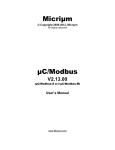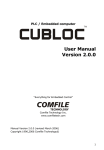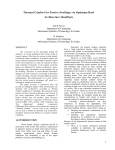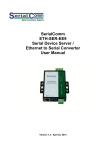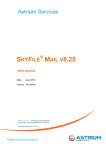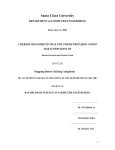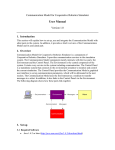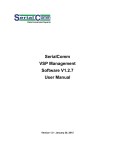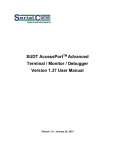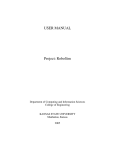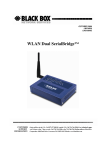Download CENTRALIZED INTRUSION DETECTION via SWARM ROBOTS
Transcript
Project Number: MAD-006A
CENTRALIZED INTRUSION DETECTION via SWARM ROBOTS
A Major Qualifying Project Report
Submitted to the Faculty
of the
WORCESTER POLYTECHNIC INSTITUTE
in partial fulfillment of the requirements for the
Degree of Bachelor of Science
by:
________________
Nathan Fuller
________________
Nathan Rosenblad
________________
Christopher Thein
________________
Christopher Warms
________________
Derek Williams
Date: March 1, 2007
Approved:
_____________________________________
Professor Michael Demetriou, Major Advisor
Acknowledgments
We would like to especially thank Professor Michael Demetriou for all his guidance
throughout this project. Special thanks are extended to Eric Twark, whose extensive knowledge
of programming, aided us in the creation of a program for the robots. We would like express our
sincere gratitude to Nathan Rosenblad whose efforts in creating basic circuit board design,
procuring parts, and base construction over the summer made this project possible. Other special
thanks are sent to the Aerospace Engineering Professors who shared their input and ideas at our
weekly meetings.
i
Abstract
The goal of this project is to design, construct, and implement a centralized system to
control drone robots equipped with visible and infrared light sensors which systematically detect,
track, and contain an “intruder.” The drone robots and base station use custom-written software
which allows wireless intercommunication and control between them via radios. Once the
program commences, the robots are controlled autonomously by the base station; there is no
human input, other than controlling the “intruder’s” trajectory.
ii
TABLE OF CONTENTS
TABLE OF CONTENTS ............................................................................................................ iii
LIST OF FIGURES ...................................................................................................................... v
1. INTRODUCTION..................................................................................................................... 1
2. COMPONENTS........................................................................................................................ 4
2.1 Testing Environment............................................................................................................. 4
2.1.1 Environmental Test Platform (ETP) .............................................................................. 5
2.2 Drone Robots ........................................................................................................................ 7
2.2.1 Radio .............................................................................................................................. 8
2.2.2 Battery Pack ................................................................................................................... 9
2.2.3 Power Saving Feature .................................................................................................... 9
2.2.4 Infrared Distance Sensors ............................................................................................ 10
2.2.5 Boe Bot Chassis ........................................................................................................... 10
2.2.6 Wheels.......................................................................................................................... 11
2.3 Chute................................................................................................................................... 12
3. SUBSYSTEM DESIGN .......................................................................................................... 13
3.1 Panning Sensor Head .......................................................................................................... 13
3.1.1 Light Contamination Detectors.................................................................................... 14
3.1.2 Angular Positioning of Light Sensors.......................................................................... 14
3.1.3 Final Design ................................................................................................................. 18
3.2 Short Distance Infrared Sensors ......................................................................................... 19
3.3 LED Contaminant Source................................................................................................... 19
3.4 Positioning System Methods .............................................................................................. 20
3.4.1 Time Based Positioning ............................................................................................... 21
3.4.2 Global Based Positioning............................................................................................. 21
3.4.3 Inertial Navigation ....................................................................................................... 22
3.4.4 Odometry ..................................................................................................................... 22
3.5 Main circuit boards and components .................................................................................. 25
3.6 Programming ...................................................................................................................... 26
3.6.1 Interactive Graphical User-Interface (GUI)................................................................. 27
iii
3.6.2 Development of GUI.................................................................................................... 27
3.6.3 GUI Obstacles .............................................................................................................. 27
3.6.4 Present Programming................................................................................................... 28
4. RESULTS ................................................................................................................................ 29
4.1 Program: ‘RoboSim V2.0’.................................................................................................. 29
4.2 Large Testing Environments............................................................................................... 34
4.3 Sensors ................................................................................................................................ 37
4.4 Radio Communication ........................................................................................................ 38
5. ANALYSIS .............................................................................................................................. 39
6. CONCLUSION ....................................................................................................................... 41
7. RECOMMENDATIONS........................................................................................................ 42
References .................................................................................................................................... 43
Appendix A: Robot Component Schematics ............................................................................ 44
Appendix A: Robot Component Schematics ............................................................................ 44
Appendix B: Robot Movement Equations................................................................................ 46
Appendix C: Full Calculations for Sensor Head Field of View .............................................. 47
Appendix D: Initial Scanning and Panning Sensor Head Design .......................................... 48
Appendix E: Main Cubloc Code................................................................................................ 49
Appendix F: Radio Cubloc Code............................................................................................... 62
Appendix G: Base Station Code ................................................................................................ 64
Appendix H: Purchased Materials ............................................................................................ 89
iv
LIST OF FIGURES
Figure 1: Unmanned Aerial Vehicle, "Predator" ............................................................................ 1
Figure 2: MARs Robots Navigating Obstacles............................................................................... 2
Figure 3: Environmental Test Platform with Robots and Intruder ................................................. 5
Figure 4: Fully Assembled Robot ................................................................................................... 7
Figure 5: Radio Circuit ................................................................................................................... 8
Figure 6: Battery Pack with (On/Off/Charge Switch) .................................................................... 9
Figure 7:GP2Y0A02YK Infrared Distance Sensor....................................................................... 10
Figure 8: Boe Bot® Chassis ......................................................................................................... 11
Figure 9: Wheel with Encoder Cover ........................................................................................... 11
Figure 10: Chute: The origin and charging port of the robot........................................................ 12
Figure 11: Panning Sensor Head with Sensors ............................................................................. 13
Figure 12:TSL257 Sensor with and without Collimator............................................................... 14
Figure 13: Light and Sensor Calibration Setup............................................................................. 15
Figure 14: Sensor Output Values.................................................................................................. 15
Figure 15: Plot of Minimum Over-Threshold Data ...................................................................... 16
Figure 16: Diagram of Sensor Head Angular Offset Nomenclature............................................ 17
Figure 17: Final Design Panning Sensor Head ............................................................................. 18
Figure 18: GP2D12 Infrared Short Range Distance Sensors........................................................ 19
Figure 19: Intruder with LEDs...................................................................................................... 20
Figure 20: Boe Bot Chassis with Tank Treads ............................................................................. 22
Figure 21: Wheel servo with optical encoder fixed to the inside of the servo.............................. 24
Figure 22: Main Circuit Board...................................................................................................... 25
Figure 23: RoboSim's Main Screen .............................................................................................. 29
Figure 24: RoboSim's New Simulation Drop Down Menu .......................................................... 30
Figure 25: RoboSim’s Simulation Drop Down Menu .................................................................. 30
Figure 26: RoboSim's Scenario Menu .......................................................................................... 31
Figure 27: RoboSim's Environment Size Menu ........................................................................... 32
Figure 28: RoboSim's Pre-Sim Setup Menu ................................................................................. 33
Figure 29: RoboSim's Robot Health Menu................................................................................... 34
Figure 30: Robots in the Chute (Origin) ....................................................................................... 34
Figure 31: Robots Moving to their Starting Positions .................................................................. 35
Figure 32: Robots in Position; Awaiting the Start Command ...................................................... 35
Figure 33: Robots Initial Movement Towards the Intruder .......................................................... 36
Figure 34: Robots Tighten the Gap around the Intruder............................................................... 36
Figure 35: Contained Intruder....................................................................................................... 36
Figure 36: Panning and Scanning Sensor Head............................................................................ 48
v
1. INTRODUCTION
The goal of this project was to develop a network of robots with the capability of
detecting an intruder, and having the ability to track, follow, and effectively surround it. Prior to
the development of this system, other robotic programs used by the military and other
universities were studied and reviewed. Previous autonomous robot models were examined, as
this project aims to add more advanced capabilities to autonomous technologies already in place.
An autonomous robot network was developed to allow a robot to detect and capture an intruder
alone and/or with the aid of other robots.
This was one of the first autonomous robotic projects to be completed in WPI’s
Aerospace Engineering Department. WPI was not the first to investigate the need for
autonomous robots, as there have been many university and military research projects
investigating the plausibility of utilizing self-guided systems. One such system is the military’s
“Predator,” which is an autonomous unmanned aerial vehicle, requiring human input only on
certain mission critical decisions.. It requires the input of a directive or target that it aims to
achieve or destroy.
Figure 1: Unmanned Aerial Vehicle, "Predator"
The “Predator” has the capability to make its own decisions in flight as well as to communicate
to other “Predators.” The concept of a completely autonomous robot is complex, but beginning
with basic sense-and-react algorithms, as was conducted in this MQP project, one is better able
to understand “the next step” in achieving a fully autonomous system.
1
Another project that involved autonomous robots was the “Multiple Autonomous
Robots” (MARs) program conducted at GRASPP Laboratories, PA. The MARs project worked
with multiple robots over various types of terrain using several types of sensors as seen in Figure
2. These sensors included infrared distance sensors, omni-directional cameras, video
transmitters, and powerful onboard processors. This project modeled tests that involved random
terrain and hazardous conditions (smokey buildings, inclement weather). They used laptop
processors to increase the robots’ operating capacity as well as sensor functionality. The methods
implemented by the MARs project provided useful information on some of the characteristics
that needed to be investigated for the model being developed in the WPI project.
Figure 2: MARs Robots Navigating Obstacles
The research completed by the MARs group showed that there was the need for an
autonomous system of robots with the ability to track, capture, or contain an object that makes a
safe zone unsafe. This object can be a physical mass or a liquid that results in the harmful
contamination of previously clean area. There are a variety of sensors that can be used to track an
intruder, (video, light, distance, vibration, chemical, or biological, etc). The robot network was
developed to detect an intruding contaminating source using only distace and light sensors. The
project was limited to this scale of sensors due to the availability of equipment and budget. The
sensors used in this project provided an excellent proof of concept in creating an autonomous
network resulting in the potential to integrate additional sensors in the future. The light sensors
that were integrated into the detection robots provide for the tracking of the intruder which emits
a contaminant signature of blue LED light. Using the robots that were built, along with Cubloc®
software, the sensory input from the robots is transmitted wirelessly to the main base station and
in turn to any other robots connected wirelessly with the same software. The program’s ability to
2
communicate wirelessly is the key to allowing multiple robots to be used in the tracking and
capturing of said intruder.
Movement is a key part of the robots’ operational features. Each robot is required to
tabulate its own position in order to effectively communicate it to the others operating in the
area. Various transportation methods such as flying, wheeled motion, tread movement, or roller
balls, each have their own benefits but also require different methods for calculating position.
The choice of movement was decided in conjunction with the means of determining position.
Wheel based mobility was chosen due to the fact that a proven system was already in place that
was accurate and useful for the scope of the project.
Position calculation was another key component of the project, as it was an integral part
in tracking not only the location of the intruder, but the positions of other robots as well.
Accurate movements needed to be recorded in order to effectively track a robot’s position. The
tracking information was relayed to the other robots through the base station allowing for
combined efforts between the robots to contain the intruder. The environment in which the
system was designed to operate was on a small scale, therefore positioning technologies such as
GPS did not provide the accuracy and also had prohibitive costs. The localization method used
required the installation of an optical rotary encoder on the drones’ drive motors to track the
number of wheel revolutions completed. This method was been proven to be accurate using the
Cubloc® software, and was implemented in the design of this project.
At the time that this project was conducted, there were no other existing projects at WPI
that utilize 9 robots that communicate together in an attempt to trap or contain an intruder. This
project breaks a lot of new ground in the field of autonomous inter-communication, position
tracking, and robot controls. The scope of this project encompassed a large number of aspects
that were challenging to complete in the 3 term period allotted for the project.
The developed program effectively executes the utilization of the robots’ sensors as well
as allows the robots to communicate with one another, resulting in an efficient, expeditious
containment of an intruder. The design of the system allows the capture of an intruder in multiple
scenarios in various differently sized areas. The project presents a basic model of autonomous
robot based communication and its effectiveness in completing the specifically tasked functions.
It also presents great opportunities for future students to expand and further develop the tracking
and containing methods as well as programming of robot intercommunication.
3
2. COMPONENTS
The following sections describe the components of the robots that were purchased or
manufactured and assembled. Additionally, this section details what initial components were
necessary to be built prior to initial testing of the robots. Certain parameters were assumed, as
they provided guidance on how the project was developed in certain areas. For example, the
distance sensors maximum range is five feet, so the testing environment was limited to no more
than 50 square feet. Therefore, the robots would eventually contain the intruder, but after an
extensive amount of time. Limits such as these provided more defined requirements for the
development of the system.
2.1 Testing Environment
Defining acceptable testing spaces helped concentrate the project goals. The fifty square
foot dimensions of a rectangular area were assumed for a number of factors:
a. Battery life of the robot
b. Capability of sensory equipment (range)
c. Timing of tracking intruder
d. Accessibility to malfunctioning robots
e. Number of robots used for scenario
Two main reasons for the definition of a testing space included the fact that the sensory
equipment used had limited capabilities, and the amount of time required to track and surround
an intruder needed to be within limits of detecting robot’s battery life. In a large-scale application
of this model, a robot may be given hours to detect an intruder over a large distance, and
provided with the proper equipment to scan large areas. With the allocated budget and time
restraints for developing the model system, the smaller operating area was necessary and well
suited for the robots’ abilities. The smaller area also provides for the recording of data that can
be used to verify the accuracy and effectiveness of the algorithmic functions and the system’s
responses.
4
2.1.1 Environmental Test Platform (ETP)
Due to the fact that the speed (eight inches per second) and physical size of the robots did
not mandate a large operating area to demonstrate initial results, an original testing space of 6 by
9 feet was defined. A platform was designed and built, keeping in mind the necessity to access
the robots during testing (all sections of the platform were required to be within reaching
distance). By first operating the system in this well-defined controlled are, it allowed for the
decision to be made as to whether or not the model was ready for testing in a larger area. The
flat, smooth surface eliminated unknown variables such as reflection and slippage. It also
allowed the addition of temporary obstacles which were used to test the maneuverability
functions of the robots. Once moved to a larger testing area, variables such as smooth, flat
surfaces, and external interference (lights, wax floors, reflections) were no longer controlled.
For initial testing, the surface presented no obstacles or obstructions that affected the robots’
distance and light sensors. With no foreign impediments on either of the sensors (light or
distance), the ability to accurately track the results of any test was achieved.. To minimize the
number of impediments, the platform was constructed with a plain white base. The base
consisted of a 3/16 inch rigid particle board material with a semi glossy white surface finish as
seen in Figure 3 below.
Figure 3: Environmental Test Platform with Robots and Intruder
5
The platform was required to be mobile, giving the robots the ability to be presented or
demonstrated in various locations. This was taken into consideration, as the platform was
designed in three identical sections. Each section had the dimensions of 3 feet by 6 feet by 3
inches (length x width x height). The sections were bolted together to provide stability and
eliminate cracks between the sections of the whiteboard.
6
2.2 Drone Robots
There were ten drone robots that were assembled for this project. Nine of the robots were
designed for tracking and sensing an intruder, and one of the robots was set as the intruder. The
setup of the main circuit boards of the robots was designed during the summer previous to the
official project by Nathan Rosenblad, who was participating in a summer internship. Of the ten
robots, the intruder is the only one not equipped with the long/short distance sensors and light
sensors. As seen in Figure 4, the remaining nine robots have the following components:
a. Radio communication board
b. Standard battery pack
c. Power saving feature
d. Infrared distance sensors
e. Boe Bot chassis
f. Wheel based movement
Radio Daughter
Scanning Head
Board
Blue light sensors
Long range infrared
distance sensor
Battery Connector
Scanning servo
Main circuit board
Obstacle avoidance
infrared distance sensors
Power management
mosfets
Figure 4: Fully Assembled Robot
Each component above was used during the testing of the robot. Some of the capabilities
were modified from its manufacturer’s specifications to be more efficient for this project. The
nine drone robots are equipped with a set of long and short range infrared sensors that detect
distance to objects and light. The purpose of these devices was to detect other robots, obstacles,
walls and sources of contamination.
7
These sensors are divided into two separate groups: navigation sensors and intruder detection
sensors. The navigation sensors are proprioceptive in that they are responsible for the functions
that are inherent to the robots such as the compass or positioning sensors. The intruder detection
sensors are exteroceptive, in that they are influenced by outside sources such as the light from
the intruder or distance readings induced by a physical obstacle.
2.2.1 Radio
Each robot was equipped with a 2.4 GHz radio with a range of 490 feet, allowing
communication from a base station to the robots. The base station consists of a PC operating the
Cubloc® software and the program that was developed on it. The antenna allows wireless
communication between the robot and the station. The program was designed to directly
communicate from the station to the robots or vice versa. Information from the computer
program is sent to the robot to order it to engage certain functions. The robots also operate based
on the program embedded in their primary CPU, and relay gathered data to the base station. The
robots have the potential to communicate robot to robot, but due to limitations in the onboard
processors, this type of delegation is not viable. The radio daughter board and its components
can be seen in Figure 5.
Radio Processor reset
3.3 Volt regulator
Radio aux. power
XBee 24 Wireless serial
modem
Radio ID #
Data Bus to main
circuit board
Radio processor
programming port
CB220 Processor
module
Figure 5: Radio Circuit
8
2.2.2 Battery Pack
The onboard power supply for the robots is a Nimh (Nickel Metal Hydride) pack
containing 6 AA sized batteries. Each robot is equipped with a rechargeable battery pack
mounted to the underside of the robot chassis. To recharge the batteries, the battery packs can be
wired to a battery recharging unit, or can be directly connected to a power supply providing a
charge of 9 volts. With the addition of an “on/off/charge” switch, as seen in Figure 6, one can
stop charging the batteries easily when it’s wired directly to a power source.
On/Off/Charge
Switch
Figure 6: Battery Pack with (On/Off/Charge Switch)
The switch has three positions: up (on), middle (off), and down (charge). It takes the battery
pack about 10 hours to charge while in ‘charge mode’. The battery charger was attached to the
chute which provided protection to the robots while they were being charged. These batteries are
suitable for this project because if they ware run at max capacity, meaning all functions of the
robot were running constantly, the battery life during this operation would be about 4 hours.
There was no need to run all the functions of the robot at once so the battery life increases to
about 8-10 hours.
2.2.3 Power Saving Feature
Similar to what was stated in the ‘battery pack’ section above, the robots have the
capability to use only the functions necessary to complete the required operations. The program
developed to control the robots has commands built in that command the robot to perform
specific functions when certain variables are encountered. This feature allows the robot to sustain
a longer battery life because it knows which functions are necessary at any given time.
9
2.2.4 Infrared Distance Sensors
Each drone robot is equipped with a pair of identical SHARP GP2D120 infrared object
detectors. These detectors, hard-mounted on the front of the robot have the ability to sense
objects in the range of 5 to 40 cm from their front faces. The use of two detectors mounted side
by side allowed the onboard processor to make movement decisions in a given direction based
on the feedback from these detectors.
A long range infrared sensor was also part of the contamination detection system. The
GP2Y0A02YK, by Sharp, is capable of detecting objects in the range of 20 to 150 cm from the
front of the sensor. One of these long range sensors was mounted on each robot. They served to
aid in contamination detection by locating the distance to the source of the blue light
contamination. The long range distance sensor is shown in Figure 7.
Emitter
Detector/Receiver
Figure 7:GP2Y0A02YK Infrared Distance Sensor
2.2.5 Boe Bot Chassis
The base platform chosen for the drone robots was the Boe Bot® Chassis by the Parallax
Company. The chassis was a standard part that allowed for easy integration with the electronic
subsystems. Constructed of aluminum, it had pre-cut square openings for attaching servo motors
for mobility, in addition to a number of standard holes for mounting electronics, wheels, and
sensors. Three additional holes were made to this chassis to support the main circuit board. The
chassis is shown in Figure 8.
10
Figure 8: Boe Bot® Chassis
2.2.6 Wheels
There was a choice of using wheels or treads as the method of movement for the robot.
Although treads provided a lower amount of slippage compared to wheels, the final decision was
made to use wheels. Initially, treads were installed on the robots; however, the method of
positioning that was attempted was not successful due to the low resolution of the tread counters
that were mounted to the drive sprockets. Wheels were finally chosen because there was already
a position tracking algorithm in place that was modified to work better for our model. With the
wheels, operation in rough terrain such as gravel or shag carpet is not feasible, but the amount of
error in the wheels is far less than what could be obtained with treads. An example of the wheels
that were used is shown in Figure 9.
Figure 9: Wheel with Encoder Cover
11
2.3 Chute
The chute was designed to give the robots a starting point for initialization of all
detection scenarios. Since the robots’ positioning system is absolute, they need to have a known
starting point, or global origin, allowing the base station to relay accurate position of where an
individual robot is positioned in the operating environment or in relation to additional activated
robots. The chute provided this known starting point due to the fact that it is placed on the field
in a known position, and the position of each robot in each chute was known. The position of
each robot is based off the bottom left corner of the chute. Since the dimension of the chute was
known, the area of the test platform was known, and the placement of the robots were known, the
robots global origin is defined and its location anywhere on the platform is known with respect to
the origin. This initial set up was the only user interface required to get accurate position. Once
the original position was calculated and entered into the simulation program, the robots were
able to track themselves and the other robots for the duration of the test.
The secondary function of the chute was to operate as a battery charging station. Holes
were drilled into the rear wall of the chute to allow a charging connector wire access to each of
the robots. The robots, once finished with their testing, returned to the chute and were manually
plugged in by the user. The chute is shown in Figure 10 below.
Figure 10: Chute: The origin and charging port of the robot
12
3. SUBSYSTEM DESIGN
The “Subsystem Design” section explains how components previously described in the
components section above were integrated resulting in a high performance intrusion detection
network. The designs below were specifically manufactured for this application. These
subsystems include the panning sensor head, LED contaminant robot, optical positioning system,
performance coding, and the main circuit board design.
3.1 Panning Sensor Head
In order to locate and track the contaminating intruder, a sensor head was designed on
which both the long-range infrared object detector and three light-to-voltage converters are
mounted. The infrared distance sensor was mounted vertically as seen in Figure 11 to allow the
scanning capability that is an integral part of locating the intruder. The sensor scans in a 180
degree vertical plane. Many design iterations were performed and the final design was chosen
due to the fact that it successfully integrates its components for use in the dynamic testing
environment. If the future testing environments change, it may be necessary to modify the sensor
head to acquire the best results for the new environment.
Light Sensor with
collimator
Infrared long
distance sensor
Figure 11: Panning Sensor Head with Sensors
13
3.1.1 Light Contamination Detectors
The drone robots are each equipped with a set of sensors that serve the function of
detecting a remote contamination source. For the applications that were investigated in the
project's current research, the contamination source was a blue light emitting diode (LED)
attached to an independent robot. The LED, mounted to the "intruder" robot, emitted a blue
light (approximately 470nm wavelength). Therefore, each drone robot was equipped with a set of
sensors capable of detecting this wavelength. The sensors used to detect the contaminating
source were classified as high sensitivity light to voltage converters. The TSL 257 had its highest
response in the 350 to 500 nm wavelength range, with its peak at 590 nm (TAOS). With an input
voltage source of 2.7 - 5.5 volts, the sensor outputted a voltage that was directly proportional to
the light intensity.
Initial tests showed that the sensors were reading values that were close to the maximum
limit when used unmodified in a room with ambient fluorescent lighting. This was due to the fact
that the sensors, in their original form allowed light to enter from 180 degrees around the front
surface. Through the attachment of a collimating tube to the front surface of the sensor, the
amount of ambient light that entered the sensor was limited. It only permitted light rays that were
traveling in a straight line parallel with the tube to enter the sensor. This allowed the drone to
determine the location of the intruder based upon the angle with the maximum blue light levels.
The TSL257 light sensor and collimator tube can be seen in Figure 12.
Collimator
Taos INC. TSL257
Figure 12:TSL257 Sensor with and without Collimator
3.1.2 Angular Positioning of Light Sensors
The angular placement of the light to voltage converters in the panning sensor head was
determined through the use of initial experimental data. A set of calibrations was completed on a
single light to voltage converter (with collimator) to determine its field of view.
14
LED Light
Source
y
Multimeter
Light
Sensor
Power
Supply
x
Figure 13: Light and Sensor Calibration Setup
The algorithm developed to locate and track the contaminating light source requires
known calibration values for the field of view of each individual sensor, as well as the sensor
head as a whole. An initial experiment was performed to determine the field of view of a single
sensor with collimator attached. As seen in Figure 13, above, a high power blue LED was used
as the light source. The experiment was performed on a vibration isolation table that has bolt
holes every inch on its top surface. A dual output power supply at 4.0 Volts DC was used to
supply the voltage for the LED and sensor. A digital multi-meter was used to measure the sensor
output. The LED was mounted to a steel support block and moved to different x and y
coordinates of the table, with the sensor output being recorded for each location. This data was,
in turn, used to calculate the angular field of view of an individual sensor. A plot of one set of
data recorded can be seen in Figure 14, below.
Figure 14: Sensor Output Values
15
Using the data obtained in the measurements described above, the field of view for the
sensor was calculated. During the time of experimentation, the sensor output with ambient
lighting (no LED) was 0.479 volts. In order to determine the angle at which the sensors received
a noticeable light change, a minimum threshold value for measured light had to be set. This
threshold was rounded up from the ambient level to 0.5 volts in order to eliminate any small
offsets or outliers. The lowest values above the 0.5 volt threshold were then used to plot a line
and determine its angular offset from the centerline of the sensor. A plot of the minimum overthreshold values with overlaid linear trend lines is shown in Figure 15 below.
45
40
35
y position (inches)
30
25
20
15
10
5
0
-10
-5
0
5
10
x position (inches)
Figure 15: Plot of Minimum Over-Threshold Data
It can be seen that there is a bias in the data values towards the positive x-coordinates. This is
most likely due to an angular offset in the mounting of the sensor on the steel support block. This
offset is ignored due to the fact that the field of view is taken as the combination of the two
angles. The field of view angle for the sensor-collimator unit was estimated using the slopes of
the linear trend lines shown in the plots above (mL = 7.77, mR = 12.071).
1
Θ = tan −1
mL
1
+ tan −1
mR
16
= 12.07 deg
Using the field of view angle (Θ), the offset angles for the side sensors were determined. By
setting the intersection point for the side field of view with the center field of view to be four
inches, the angular offset angle (θ) is calculated using the following equation:
d Θ
−1
− ,
θ = 90− tan
Θ 2
d tan
2
where d is the distance to the intersection point from the front of the collimator. The angle θ that
was calculated for the distance (d) of four inches is 6.93 degrees. Due to manufacturing
constraints, the angle was rounded down to 5 degrees. Using a Bridgeport Milling Machine in
the shops of Higgins Labs, angle blocks were used to drill holes in the sensor head at this angle
and were only available in five degree increments. This angular orientation was tested and
proved to be successful. Figure below illustrates the variables used and the arrangement of the
light sensors.
d
Θ
θ
Figure 16: Diagram of Sensor Head Angular Offset Nomenclature
17
3.1.3 Final Design
There were many alterations to the original sensor head design to accommodate certain
modifications to the robot. It was determined that the two axes of sensor head panning ability
were unnecessary and possibly detrimental to accuracy, therefore the head was modified to pan
along one axis. The two axes of servos increased the uncertainty of observations because the
long range sensor cannot take accurate measurements at a downward angle. In addition, project
costs were reduced and it freed up more CPU and battery power.
There were other alterations that improved the overall performance of the sensor head.
The original design had three separate components required to mount the servo onto the sensor
head. It was modified to a single piece sensor head to accommodate the single axis operation,
and strengthen the part. This allocated less moving parts, provided more sturdiness and resulted
in less induced error.
Taos INC Blue
light sensors
Collimator
GP2Y0A02YK Infrared
Distance Sensor
Figure 17: Final Design Panning Sensor Head
One of the major design changes to the sensor head involved the long-range sensor
orientation. The sensor was repositioned from a horizontal to a vertical orientation, as is seen in
Figure 17 above. This was selected because when mounted horizontally, the IR signal interfered
with the short range sensors. The vertical orientation negated the interference, and through
18
experimental observations this orientation provided measurements that were far superior to
previous ones. This phenomenon occurred because the vertical sensor was now directly aligned
with the contaminant source. This modification consequently allowed distance measurements to
the source of the light to be accurate and properly aligned.
3.2 Short Distance Infrared Sensors
These sensors also needed to be mounted so their scanning area is a 180 degree vertical
scan. The two sensors mounted on the front of the robot needed to be mounted at a 45 degree
angle outwards (away from each other). This was done in order to eliminate readings from the
sensors concerning the same detected object which would skew the results transmitted to the hub
and send the robot in the wrong direction.
Receiver
Emitter
Figure 18: GP2D12 Infrared Short Range Distance Sensors
3.3 LED Contaminant Source
The role of the intruding contaminating source was fulfilled by a simple robot similar to
the drone robots. It uses the same chassis as the drones, but was not equipped with a Cubloc®
processor. The robot followed a designated path, and was not designed to operate autonomously
as the drones. The intruder distributed a contaminant within the 2-dimensional operating
environment. Blue light emitted from an LEDs attached to the intruder robot was used as the
contamination source and was detected by the sensor arrays of the drone robots. The LEDs
emitted light with a wavelength of λ ~ 470 nm. A key requirement for the intruder was that the
robot was able to distribute LEDs light 360 degrees around the robot. This allowed the drone
19
robots to identify and accurately determine the location of the intruder. Several methods of
distributing the LEDs light around the robot were proposed, including: mounting several LEDs
around the robot, and using one high power LEDs with a reflective distributor. The idea of
mounting several LEDs around the perimeter of the intruder induces a greater error in
determination of the target’s location due to the fact that there are multiple light sources on the
same intruder that were detected by the drone robots. The development of a light distribution
device allowed the light from a single high power LED source (3500-4000 mW) to be distributed
360 degrees around the intruder robot. The light was emitted upwards from the LED and was
reflected off the inverted cone and redirected outwards away from the center of the robot.
Figure 19: Intruder with LEDs
3.4 Positioning System Methods
In order for successful operation of the drone robots, a precise positioning system was
required. This system was required in order to accurately command each robot to any point in a
2-D space. Each robot should be able to both accurately and precisely navigate to any given set
of coordinates within a specified tolerance (tolerance and error are discussed in the analysis
section). Due to the cooperative operation of the robots, they should also work with the same
coordinate system so that a particular set of coordinates means the same thing for each robot.
The coordinate system can also be used to set boundaries, meaning that physical walls may not
be necessary. Lastly with respect to the intruder, if located by one of the drones its position can
be accurately conveyed to the remainder of the drones.
20
Several methods for determining the position of the robots while operating in a defined
area were investigated. Each method had benefits and disadvantages. Time based movement,
Global reference positioning, inertial navigation, electromagnetic guidance, and several methods
of odometry were all researched in the development of the drone robots. The system that was
eventually chosen was a method of odometry that used an optical rotary encoder.
3.4.1 Time Based Positioning
The highest error rated method was that of time based positioning. The basic concept of
this system was movement over defined periods of time at approximate velocities. This method
achieves partially accurate positioning. However, basing movement on time introduces much
possibility for error. Propulsion errors were large and were difficult to minimize as drive
velocities varied with the type of movement, the acceleration necessary to achieve the velocity,
power train status, terrain, and the kinematics coupling the system to the environment. The
produced results worked, however the tolerance between each robot made the system both
impractical and imprecise. Lastly, such a system has compounding positional errors which were
a function of distance traveled.
3.4.2 Global Based Positioning
The system was based on measured distances to known positions and was accurate and
precise however, the equipment needed to operate this method was expensive and out of our
budget. The systems ability varied when taking the requested change of distance with respect to
the space to measured. Most of the measured distance systems rely on some sort of
electromagnetic wave transmitter and receiver system. The most popular are GPS and LORAN.
These systems rely on being able to calculate the difference in time it took the radio wave which
traveled at a constant speed to arrive at a location from multiple transmitters. Accuracy was
largely a function of the frequency used as one wavelength was ideal. With GPS for example, a
position could be obtained within a few centimeters with respect to the whole world. In the case
of the drone robots, a few centimeters was a large area as the whole system wasn’t very big. A
positioning system that used distance measuring would require short wavelengths; these
wavelengths were so short that the cost of implementing such systems would be prohibitive.
21
3.4.3 Inertial Navigation
Inertial navigation determines an object’s placement in a defined space by measuring
accelerations in various axes and integrating these measurements with respect to time. This
system can be very precise but not accurate as it was subject to drift. It required periodic updates
of its location by a global measurement system. These systems also have the same price short
comings as the GPS style systems in that more accurate systems are expensive.
3.4.4 Odometry
This left the final method of positioning an object in a defined area, odometry. The
method utilized a system of sensors which estimated the distance traveled by a wheeled or trackdriven robot. The most popular odometry method was measurement of the angular displacement
of the wheels or drive train. This system was particularly accurate when the interaction between
the drive train and ground was ideal. This meant no slippage; one rotation of a wheel with the
diameter of one unit traveled exactly Pi units with respect to ground. Vehicles driven with tracks
or tank-steer had a hard time maintaining accuracy after a series of movements due to friction
and slippage that could not be modeled.
Tread Counter
The initial odometry method proposed involved the use of optical encoders attached to
the spur gears of the tread drive system. After initial experimentation, it was determined that this
method introduced a highly significant amount of error due to the tread slippage issues discussed
above. These errors resulted in the abandonment of this positioning method.
Figure 20: Boe Bot Chassis with Tank Treads
22
Mouse (surface)-Based Odometry
In an effort to maintain the implementation of the tread-drive system for the robots,
methods of using optical and ball computer mice to determine position were thoroughly
investigated. It was hypothesized that this would eliminate the slippage problem by removing the
tire/surface interaction from the equation. This method required that onboard sensors directly
evaluate the ground, surface, and identify vehicle movement by detecting the changes in the
surface. This method was widely used in the macro field with ground firing radar which
measures Doppler shift to determine movement. In the micro field of the drone robots, the
preference was the use of optical systems. These systems detected the change in surface texture
or movement of surface anomalies with respect to their field of view. This method was relatively
inexpensive and was thought to have a supposedly high level of precision and accuracy on
surfaces.
The proposed operation of the mouse (surface)-based odometry system was as follows;
the counts in the x and y axis were to be tabulated for each sensor. The x values were ignored as
they were only indicating slippage in a direction perpendicular to direction of travel. These
values were used to detect the lateral movement such as an outside force acting on the drone. The
position of each drone was determined by analysis of the separate y axis counts for the left and
right sides. When the count was equal to the right count the drone was moving in a straight line.
If the left count was higher the drone is turning right; if the right count was higher the drone was
turning left.
The initial devices used for this method were optical PS/2 computer mice. Preliminary
testing showed that these devices would be successful at completing this task. Communication
between the mouse and the robot’s Cubloc® processor was established. Using these mice
required the addition of a PIC microcontroller chip. However, as programming was further
developed, several major sources of error were discovered. The optical mice calculated position
by integrating an observed velocity which lead to a large number of rounding errors. In further
pursuance of this method, standard PS/2 ball mice were investigated. Ball mice were promising
at first as they measured displacement instead of velocity; however they still had poor
repeatability. This was caused by the fact that the values drifted when the mouse was idle. When
data of positioning was compiled over time, this produced errors, greater than one foot in
23
magnitude. When used in a small operating environment (six by nine feet), this large magnitude
was highly unacceptable, resulting in the abandonment of this positioning concept.
Wheel-based Odometry (Method Used)
The positioning system that was chosen for this project was a method of wheel-based
odometry. Often used in robotic applications, this method was overlooked at first due to the fact
that it would not work with the tread-drive system. The decision was made to switch to wheels
and use optical rotary encoders to measure the number of rotations that the wheels traveled.
In this method, a sensor was used in collaboration with an encoder pattern that was glued
to a gear. The encoder pattern is made up of black and white wedges that are equally spaced
around the gear. A sensor adds to a running total every time a black wedge passes. These two
totals are used in the following algorithm to resolve the current heading and position of the
drone.
Optical encoder pattern
Rotary encoder glued inside the servo
Figure 21: Wheel servo with optical encoder fixed to the inside of the servo
LDISTANCE = LCOUNTTOTAL * N INCHESPERC OUNT
RDISTANCE = RCOUNTtTOTA L * N INCHESPERC OUNT
If : LDISTANCE = RDISTANCE
X POSITION = X ORIGINAL + LDISTANCE * cos(θ ORIGINAL )
YPOSITION = YORIGINAL + RDISTANCE * sin(θ ORIGINAL )
Else :
θ NEW =
( RCOUNT − LCOUNT ) * N INCHESPERC OUNT
+ θ ORIGINAL
DWIDTHOFVEH ICLE
A DISTANCE =
DWIDTHOFVEH ICLE * (R DISTANCE + L DISTANCE )
/
2 * (R DISTANCE - L DISTANCE )
X POSITION = X ORIGINAL + A DISTANCE * (sin(θ NEW ) - sin(θ ORIGINAL ))
YPOSITION = YORIGINAL + A DISTANCE * (cos(θ NEW ) - cos(θ ORIGINAL ))
24
3.5 Main circuit boards and components
The main board of each robot serves as back plane for all of the components. All
connections between parts are made on the surface of the board. Numerous header connectors
were attached for connecting various sensors and external circuitry. The main board in actuality
was a CublocTM® CB280 prototyping board adapted for use on these robots. The board was
made from double-sided copper clad fiberglass. All components are thru-hole mounted meaning
fast and easy repair due to accessibility. The board, as designed for prototyping, has ample space
for component placement as well as easy access to all the IO lines of the processor. Holes were
drilled in the board to ease in the mounting of large components like the charging port.
Components were fastened to the board by means of soldering; most components are located on
the outer perimeter to free space in the middle for future component additions. The main board,
when mounted to the metal chassis of the robot, served as the backbone of each robot.
Cubloc CB280
Processor
ADC zeroing
resistors
Wheel encoder
connector
Radio daughter
card interface
Main
processor
program port
Whisker
switches (not
implemented)
Batter
charging port
Right motor
connector
Power supply
Left motor
connector
Battery
Connector
Main processor reset
R. distance sensor
L. distance sensor
Scanning Servo
switch
Power Management mosfets
Long range dist. sensor
Blue light sensor
Figure 22: Main Circuit Board
25
The power supply for each robot was located on the main board. It was based on the
LM2576T switching regulator. This device regulates the high non-stable voltage provided by the
battery packs into a stable five volts which were used for all voltage-sensitive components. Due
to the switching nature of the regulator, there was very little energy lost converting from the
higher battery voltage down to five volts. However not all components operate solely on the five
volt bus. The drive motors, used for propulsion, used the raw voltage of the batteries. This
means that as the battery packs discharge, the motors operated slower. This method was chosen
to isolate the sensitive electronics from the back EMF created by the operation of the motors.
The radios used on these robots also operate on a lower voltage then the five volt main bus. The
three volts necessary for the operational radios was provided by a low current regulator pulling
power from the 5 volt bus. The power supply system for these robots was very efficient,
meaning longer run times on the batteries before recharging.
To further decrease the power consumption of each drone robot; all sub systems can be
powered down either individually or collectively. Mosfet switches are used to control which
subsystems are active. An adaptive power scheme was devised to maximize the run time of the
fleet of robots. Each drone is assigned a different power usage layout based on what its task in
the fleet is. For instance if the drone is in sleep mode, only the main processor and radio is
powered; while in active mode all sensors and motors can be energized.
3.6 Programming
Programming was a crucial part of this project as it provided the guidance given to the
robots. This part of the project required the user to understand the computer science field.
Programming was the second most important step in the project (the first being the design and
manufacturing of the robots). This project would be unaffective if there was no direction given to
the robots to tell them how to interact. Looking into other literary sources concerning robotic
positioning and models, this project created an advanced track and trap method the robots
followed. All Algorithms and code were broken into two parts, the code which is sent to each
drone and the code running of the base station.
26
3.6.1 Interactive Graphical User-Interface (GUI)
The graphical user-interface (GUI) was essential to this project as it allows future teams
to run the same code without an understanding of how it works. The GUI must be intuitive for
users who will not receive a great deal of training. Some training will be available from past
students who worked on the project, however in the future it may be more difficult to find. The
GUI has many requirements, many of which are very time consuming to follow through with.
The GUI provides a simple, user-friendly way of creating, saving, and loading different
simulation scenarios. A scenario consists of a series of robots, a user-defined environment, static
but randomly placed obstacles, and various robot “states.” There also is a way for a user to
change general preferences, add or remove robots from the software, and view robot vital
statistics without looking at or modifying existing source code. Finally the GUI must show a
real-time simulation view, which has pseudo-scale robot representations moving about the screen
as they are actually doing it in the simulation. For each task detailed in this report, there must be
a graphical counterpart to illustrate that task such that the user need not understand source code
to utilize the software.
3.6.2 Development of GUI
Before a user-interface can be developed, the tasks that the GUI represented must first be
developed. In this case, the GUI and the represented tasks were done in parallel. For instance,
when functionality becomes available to install or remove a robot, a GUI representation of that
task was developed before another task was started. The GUI part should always be done after
the task has been completed. This means that if a task has become delayed, the GUI
representation of that task has also become delayed.
3.6.3 GUI Obstacles
There comes a time when the GUI cannot be developed until another part of the project
was also developed. For example, until the position system was tested and working, it was nearly
impossible to test with any certainty the quality of the simulation viewer on the master software.
This module was tested by feeding it sample data, however many variables such as refresh speed
cannot be significantly tested until position is completed.
27
The only difficulty was the issue with robot representation scaling on the simulation
viewer module of the master software. Initially the robots were to be on a 9ft by 6ft
environmental test platform. With the resolution of a standard computer monitor, both the test
platform, and the robots could be drawn to scale on-screen while still showing the heading of
each robot. When the scenario changed to placing robots on a 30ft by 30ft environment, the
drawing also changed on-screen. When drawing a large environment to scale, the 8-inch robots
become 1 pixel or less! One pixel was not enough detail for the user to accurately see what is
happening, nor was it enough space for the user to click on to view details. To fix this problem,
the robots have a minimum size. When environments grow large enough, the robot was scaled to
that minimum size. This means for large environments, the robots will not be drawn to scale on
the screen. This may give users some confusion; however it was the only alternative to
presenting the user with unusable software.
3.6.4 Present Programming
Currently there are many modules that have been developed and tested with a graphical
interface counterpart. The user can currently create a new simulation, selecting any of the
installed robots. The user can assign each robot a “state” when starting the simulation. These
states included: active; moving, sensing and looking for the intruder; paused; stopped, but
sensing and looking for the intruder or sleeping, not moving, not sensing, waiting for a request
from the master to become active. The new simulation dialog also provided a graphical view of
each robots communications test. Within this dialog, a user can define a custom environment
size, and provide specific pre-simulation commands. These commands included stationing robots
at various key points within the environment, and placing them at specific headings.
The user can also view a list of installed robots, add robots, and remove robots
graphically. In addition, each robot can be viewed using the robot health viewer, a module
designed to show vital statistics about each robot including voltages, sensor outputs, and
communication status. The simulation viewer was on hold due to the positioning system. The
load and save simulation module was complete, however it needed a graphical interface to
represent it. The general preferences module also needed a graphical interface to represent it.
Once these modules have been added, and the positioning system has been finalized the
graphical interface will be close to completed.
28
4. RESULTS
Multiple tests needed to be conducted in order to test each sensor individually as well as
to test multiple sensors at once. In addition to the sensors being tested, tests were run with the
introduction of obstacles to test if the robots could handle stationary objects blocking their path.
Light intensity from the intruder was varied to determine how effective the robots would react to
a limited light source.
4.1 Program: ‘RoboSim V2.0’
The GUI was completed allowing a user with no previous knowledge of the software, the
ability to sit down with little instruction, and run the program. Many hours were spent creating
the background coding to run the program. This background coding can be looked at in
Appendix E, as there are numerous pages of programming that were developed to create this user
friendly interface. Finalized, the following program was labeled “RoboSim V 2.0”
Opening the program, the user will start off on a blank screen, as seen below. This is the
main screen that opened up when the program was run. The screenshot below provides a visual
to help the user understand what they are looking at.
Figure 23: RoboSim's Main Screen
Once this screen is opened, we created a ‘new simulation’. This function allowed us to
start a new project, giving the robots new positions and area to test in. The ability to ‘load
simulation’ is also available from this menu. If chosen, one is able to load previous settings of
29
test conducted in the past. The screenshot below provides visual aid on how to reach these two
options.
Figure 24: RoboSim's New Simulation Drop Down Menu
The next step was clicking on the ‘Simulation’ tab. A drop down menu brought up three
options, ‘Communication’, ‘Robot Health’, and ‘Simulations Specs.’ When ‘Communication’
was clicked it brought the user to a scenario set-up page which will be discussed in a moment.
The ‘Robot Health’ and ‘Simulation Specs’ buttons were not clicked as there was no scenario
currently programmed into the software. Below a screenshot provides another visual aid of the
step explained above.
Figure 25: RoboSim’s Simulation Drop Down Menu
30
After clicking the ‘Communications’ link, we were brought to the ‘Robots’ tab. A
number of important variables were displayed on this screen. First, we checked off the number of
robots used for this particular test. The number of checked robots could vary depending on the
scale of the test. Highlighting an individual robot, the program displayed the ‘Robot Status’ box
whether the robot was ‘active, paused, or sleeping.’ Active meant the robot was moving in an
attempt to find the intruder; paused meant the robot was stopped somewhere on the test platform;
and sleeping meant the robot was charging in the chute. The box to the right labeled ‘Team
Status’ displayed a list of robots the user selected and their statuses. When one robot was
selected, individual robot data was displayed in the ‘Robot Comms’ box on the bottom right of
the screen. Here you saw the robots name, ID #, Robot Comm ID #, and whether it was
initialized. Dependent upon the scenario, the user had the ability to choose from 1 to 9 of the
robots available. To clarify where exactly everything is on this screen, another screenshot is seen
below to provide a better understanding of the directions above.
Figure 26: RoboSim's Scenario Menu
After the ‘Robots’ tab has been set up, the user moved on to the ‘Scenario’ tab. At this
tab, the user was required to set the dimensions for the testing area. In the case below, a 9ft X 6ft
area was chosen, as it was the size of the ETP. The user clicked on the ‘length’ and ‘width’
31
boxes to input the dimensions. Various dimensions can be used, depending on the specific
scenario run. The screenshot below shows a visual on where to input values.
Figure 27: RoboSim's Environment Size Menu
The last stage of the program preparation required us to place the robots we chose in the
area we specified. As stated in section 2.3, the robots started in the chute as that was where their
global origin is found. The chute was always and will always be placed in the bottom left most
portion of the designated area. The program was written with these known variables, and
calculates the position of the robots off of this known origin.
Clicking on a robot in the ‘Avail Robots’ tab, the mouse was then moved over the white
space depicting the testing area, where a blue outline of the robot appeared. Notice that the
robot’s size was to scale with the specified area. Moving the mouse over the white space, the
robot was placed in the top right corner for demonstration purposes. The robot was only able to
be placed if the icon was blue. If red in color, the robot is not in the programs boundary area.
Once the robot icon was placed, one had the option to rotate the face of the robot by sliding the
pointer in the ‘Heading’ box to a given angle. Once the robot placement and angle was
designated, the next robot (if available) was chosen and the procedure was repeated for as many
robots as were selected in the “Robots’ tab. At any point the user is able to remove a robot by
clicking on the blue robot icon and then clicking the ‘Remove’ button. Once all the robots were
placed, the user hit the ‘Create New’ button, at which point the activated robots moved to their
designated positions and began searching for the intruder. Below is a screenshot to help
understand where the controls are for the directions stated above.
32
Figure 28: RoboSim's Pre-Sim Setup Menu
Once all the steps above were completed, the robots moved to their designated positions
and began scanning for the intruder. While the robots ran their scenario, another section of the
software allowed the user to monitor various components of the active robots. Once the user
clicked ‘Create New’, the robots began to move and the computer screen flashed back to the
main page. At this point, the user clicked on ‘CommunicationsRobot Health’, which opened
the window seen below. In this window, the user chooses a robot that they would like to see the
status of. Status of the robot is checked every 700 milliseconds, which is safe to say that the
robots are continuously being checked. Clicking robot 1, the user verified the robots ID in the
‘Robot Identification’ box. The robots communication status in the ‘Robot Communication’ box
displayed that the ‘comm status’ was ‘not initialized’ because the robot was not in use or the
radio was not communicating to the base station properly. The user was able to track the robots
position at any time in the ‘Robot Positioning’ box. Values were presented in the ‘Sensor
Voltages’ and ‘Actuator PWM’ that allowed the user to track the accuracy and power available
to the robot. To exit the ‘Robot Health’ screen, click on the ‘Close’ button. Below is the
screenshot to aid in following the directions above.
33
Figure 29: RoboSim's Robot Health Menu
4.2 Large Testing Environments
The initial testing took place on the ETP, and the program was debugged. Satisfied with
the results the robots were taken to WPI’s squash courts which provided a larger testing area.
Within this area, tests were taken to determine if the maximum range values of the sensors and
were correct. To verify our values a basic test was conducted with the intruder and seven of the
robots.
The test started by inputting the parameters, into the ‘RoboSim’ program. Seven robots
were used, and the chute was placed in the bottom left corner of the court which established the
robots origin. All the ‘pre-sim’ information was uploaded into ‘RoboSim.’
Figure 30: Robots in the Chute (Origin)
The robots were mapped in the program to align around the perimeter of the squash court.
The perimeter of the squash court was 15ft X 30ft, but we reduced the area to a 15ft X 20ft area.
34
The intruder was placed in the center of the field. Once the intruder was placed, the ‘Create
New’ button was pushed in ‘RoboSim’ and the robots began to move to their assigned positions.
Figure 31: Robots Moving to their Starting Positions
Once in their assigned positions the intruder’s light was then flipped on and the robots began
searching for the intruder.
Figure 32: Robots in Position; Awaiting the Start Command
The robots then began moving towards the intruder while the intruder was moving
towards the top left corner of the picture. We noticed that the robots fluidly corrected their
positions to adjust to the intruders movement.
35
Figure 33: Robots Initial Movement Towards the Intruder
The intruder continued to try and move through a gap between the oncoming robots, but
the continual updated position of the intruder to the surrounding robots, allowed for quick
corrective movements preventing the intruder from escaping.
Figure 34: Robots Tighten the Gap around the Intruder
In the tests final stages, the intruder was unable to move as the other robots had
successfully contained the intruder. At this point, the robots kept their assigned minimum
distance of one foot from the intruder.
Figure 35: Contained Intruder
36
4.3 Sensors
The 45 degree angle mounted short distance infrared sensors worked perfectly in
detecting oncoming obstacles and redirecting the robots path with plenty of space between the
obstacle and the robot. This minimized the probability that the robot could get stuck or boxed
into a corner, and use valuable energy to maneuver its way out. The short distance sensors
accurately detected an object about 18 inches away.
The long distance infrared sensor placement proved useful as it was mounted higher than
the short distance sensors and could see above a few of the obstacles that the short range sensor
could not see above. Combined with the light sensors, once both sensors detect the intruder
through the created algorithm, the robot accurately hone in on the intruders’ position.
The light sensors played the most important role in detecting the intruder. Since the
intruder’s only unique variable was that it gave off light, it was important that the light sensors
covered a wide area over a great distance. The light sensors discerned the difference between
outside variables and what was actually the intruder; something the infrared sensors could not do
alone. With a range of about 62 inches, using seven robots in a 30 foot square grid, it does not
take long for one robot to spot the intruder and relay this information to the other robots to
eventually contain the intruder.
37
4.4 Radio Communication
The only method of communication between the robots and the base station was the
radios. The radios needed their own processor that was used to delegate a number of functions
within the program. With nine robots working together, there was a lot of “chatter”. The
processor was able to filter this chatter to specific robots, relaying information about the position
of the intruder which can be transmitted to other robots to quicken the containment process. The
algorithm created for this project lets the processor know what information was critical and
which robot needed to process the information.
The radio processor used the Cubloc® base program which was written for this project.
The software used has limited processing capability, but enough for the processing required for
this project. If more sensory equipment was added to the robots or the number of robots was
increased, it may be necessary to improve the quality of radio communication.
38
5. ANALYSIS
The development of the intrusion detection network using mobile sensor arrays involved
the integration of multiple subsystems into a system capable of dynamically determining the
position of an intruding or contaminating object with known quantifiable characteristics. Once
requirements were defined, the initial base hardware was acquired and development of the
required systems was completed.
The subsystems and components that were integrated into the system were done so after
several iterations and changes. A key component of the system was the method of determining
the global positions of each individual drone robot. The odometry method that was finally
chosen included the use of optical rotary encoders embedded in the servo-drive motors of the
drones. Compared to the other methods investigated, this system provided precision
measurements of the distance traveled by each drive wheel, allowing sufficient determination of
the robot's heading and position in the given environment. A benefit of knowing the accurate
position of each robot includes the ability for the base station to direct other drones efficiently so
as not to cover the same terrain multiple unnecessary times and to prevent situations where
drones might interfere with each others' movement.
The final arrangement of the detection sensors resulted in the system being capable of
effectively discriminating an intruder with a known "contaminant signature" from other drone
robots and immobile objects such as walls and other obstacles. Based on the measurements
obtained by a single robot, the general location of an intruder is distributed to a given number of
active drones which are sent to further define the exact location of the intruder. This allowed the
system to use a minimum amount of movement and system resources necessary contain the
intruder. The five degree angle that was chosen for the blue light sensors was compatible with
the code developed, allowing the robot to center its sensor head on the intruder and make
intelligent movements based upon both the angular orientation of the intruder and the algorithms
present in the robots control programs. The development of a short range object detection
method began with the inclusion of both physical contact whiskers and short range infrared
distance sensors. The decision to eliminate the whiskers proved to be acceptable due to the
angular orientation of the two IR distance sensors being capable of preventing
unwanted contact.
39
The finalized intruding contaminating source that was used to test the system is operated
by human-interface and is completely controllable. There are several advantages and
disadvantages to this approach. The use of an intruder controlled by hand is beneficial in that it
allows for testing and manipulation of the device by a wireless radio controller. Thus, it is easier
to test a variety of movement tactics and methods in an attempt to "fool" the sensor network.
However, a downside of this method is that the exact movements and positions of the device are
not known (unless physically measured), disallowing the direct evaluation of the detection
system's accuracy. One of the Cubloc based robots could have been outfitted with blue light
emitters and used as an intruder. This was not done due to the fact that further programming of
each individual scenario would be required. The main benefit of the human-interfaced intruder is
that it allows for random control to test every aspect of the system.
Development of programming and algorithms for control of the drone robots also
required knowledge of the capabilities of the sensors and drive units. Often times, sensor
components and other hardware were modified due to limitations in programming. The final
program that was developed successfully incorporates the sensor inputs with control algorithms
to track and detain the intruder. The PC-based graphic user interface allows for "on-the-fly"
notifications and scenario updates, proving to be very useful in the operation of the system. The
central hub server programming has the ability to intelligently delegate tasks and functions
assigned by the main server code to the drone robots.
The operation of the radio communication programming proved to have minor flaws that
resulted in disrupted communications between the central hub and the drone robots. Countless
hours were spent developing and troubleshooting the radio communications problems, but time
did not permit for all the bugs to be fixed. It is recommended that future MQP groups include
students majoring in computer science and electrical engineering. The overall functionality of the
entire mobile sensor network is successful except for the issues discussed regarding the radio
communications programming.
40
6. CONCLUSION
The primary goal of this project was to develop a system that could effectively use sensor
measurements, wireless communication, and a series of fully developed algorithms to
expeditiously detect, track and detain an intruder. Initially, this project presented the challenge of
learning programming as well as some electrical engineering skills. A user friendly programming
system was chosen, Cubloc ® Technologies, which was used to aid us in developing an
advanced program that allowed us to give orders to multiple robots over one network. Initial
iterations showed that there were vast numbers of possible combinations of types of sensors,
styles of movement, and programming techniques that could have been developed to effectively
complete the desired tasks. We maximized our budget to acquire sensors, processors, and
position encoders, which provided the robots with sensors capable of detecting an intruder up to
five feet away. Since the base circuit board can be modified, there was no limit to the type of
program or sensory components that we used. We took full advantage of the circuit boards
capability and produced the most effective robot possible for the scenarios we tested.
Many hours were invested in determining an accurate method of position tracking. The
focus on tracking position was crucial, as it provided the data that was inputted into the program
‘RoboSim’. If robot tracking produced error, than the information transmitted from the robots to
the base station would be inaccurate and the intruder would mostly likely not be contained.
Tracking an intruder in a 20ft X 20ft area was completely accurate and effective. If this project
were to be implemented on a larger scale, systems already in place (GPS) could be used to track
position. The network that the robots run on made the best use of the sensors and processors
available to our project. In the future, time can be spent on the improvement, rather than the
design of this network, as the need for something new in the field of autonomous robots is in
high demand. Overall, the design and integration of the various subsystems resulted in a state of
the art intrusion detection system capable of tracking and surrounding an intruder.
41
7. RECOMMENDATIONS
A number of iterations for the light sensors, distance sensors, position tracking, style of
movement, and programming were evaluated and the current design best suited our MQP’s
environment. Now that base of the robots and programming have been created, future project
groups can focus more time how to make the program better, rather than how to make the
program function. Numerous hours were spent on creating an in-depth program, but as in any
project, the more one analyzes situations, the more opportunities they find for improvement.
The programming for this project has a major significance in this project as it gives the
robots direction and a mission. Since the group members were not Computer Science majors, it
took a substantial amount of time to learn and write code that would meet the specifications of
the MQP project. In the future it would be extremely beneficial to have an electrical as well as
computer science background, in order to maximize the work output efficiency.
42
References
1. COMFILE Technology, Version 2.0; Cubloc User’s Manual; COMFILE Technology ©;
Foster City, CA; 2006
2. Holland, John M.; Designing Autonomous Mobile Robots; Newnes Publications, 2004
3. Meystel, A.; Autonomous Mobile Robots; World Scientific Publishing, 1991
4. Military ‘Predator’ UAV: http://www.fas.org/irp/program/collect/predator.htm, January
30th, 2007
5. Multiple Autonomous Robots: http://www.cis.upenn.edu/mars/ , February 1st 2007
6. 'TSL257 High-Sensitivity Light-to-Voltage Converter Data Sheet’, TAOS Inc., Copyright
2001
43
Appendix A: Robot Component Schematics
DRONE ROBOT POWER REGULATOR & CHARGING SYSTEM
DRONE RADIO TRANSPONDER SUB BOARD
MAIN BOARD & SENSOR ACTUATOR CONNECTIONS
44
45
Appendix B: Robot Movement Equations
Algorithms
If : RCOUNT > LCOUNT : Then
∆ COUNT LCOUNT
=
RWIDTH
RINSIDE
RCOUNT + LCOUNT
1
= ACOUNT = ( R INSIDE + RWIDTH ) * ∆θ
2
2
EndIf
If : RCOUNT < LCOUNT : Then
∆ COUNT RCOUNT
=
RWIDTH
RINSIDE
RCOUNT + LCOUNT
1
= ACOUNT = ( R INSIDE + RWIDTH ) * (− ∆θ )
2
2
EndIf
θ HEADING _ CURRENT = θ HEADING _PREVIOUS + ∆θ
1
RWIDTH ) * sin( ∆θ )
2
1
∆X = ( RINSIDE + RWIDTH ) * cos(∆θ )
2
YCURRENT = YPREVIOUS + ∆Y
∆Y = ( RINSIDE +
X CURRENT = X PREVIOUS + ∆X
ElseIf :
RCOUNT + LCOUNT
= ACOUNT
2
θ HEADING _ CURRENT = θ HEADING _PREVIOUS
∆Y = ( ACOUNT ) * sin(θ HEADING _ CURRENT )
∆Y = ( ACOUNT ) * cos(θ HEADING _ CURRENT )
YCURRENT = YPREVIOUS + ∆Y
X CURRENT = X PREVIOUS + ∆X
EndElseIf
46
Appendix C: Full Calculations for Sensor Head Field of View
r
d
b
a
ά
c
φ
s
d := 4in
Θ2 =
Θ2 := 6deg
( )
r := tan Θ 2 ⋅ d
Θ
2
r = 0.035ft
α := 90deg − Θ 2
b :=
c :=
a :=
2
d +r
2
.4ft
b = 0.335ft
c = 0.033ft
12
−2⋅ b ⋅ c⋅ cos ( α ) + b + c
2
s := r − c
φ := asin
2
a = 4 in
s = 0.02in
d
a
φ = 89.708deg
θ := 90deg − φ + Θ 2
θ = 6.292deg
47
Appendix D: Initial Scanning and Panning Sensor Head
Design
2
1
Figure 36: Panning and Scanning Sensor Head
The initial design of this panning sensor head has the ability to pan left to right, as well as scan
up and down. The movement of the head is facilitated by a pair of mini servo motors as seen in
the figure above. This design called for the manufacture of two separate head components (1 and
2) which were to be screwed together. This design was discarded for several reasons. The
horizontal orientation of the distance sensor resulted in interference with the short range sensors.
The cost of using 2 servos was prohibitive. Large moments due to the weight of the head and
sensors could result in instability of the structure when panning. The largest factor in the decision
to discard this design was the instability of the dual axis servo-servo mounting and the
programming error that would develop due to the vertical scanning. In order to accurately
determine the vertical angle at which the servo is oriented, a separate feedback device would be
needed due to the fact that the sensitivity in the vertical plane is very high. A small error in the
angular position of the servo shaft would result in a large error in the sensor-to-ground distance
reading.
48
Appendix E: Main Cubloc Code
Const Device=cb280
Ramclear
Dim SSN As Integer 'Unique identification number used in radio communications
Dim RAW(8) As Integer 'Array of important voltages - Batt/Aux/R Blue/C Blue/L Blue/R
Dist/C Dist/L Dist
Dim PWMS(4) As Integer 'Array of PWM values - Left/Right/Pan/Batt
Dim POSITION(3) As Single
'Array of all Position Information of Robot - X/Y/Heading
Dim header(7) As Byte
'The header input data received for all radio
communications
Dim dataInput(104) As Byte 'Data that will be received for radio communications
Dim PositionMatrix(10,2) As Integer 'Matrix with Position Data
Dim LastX As Integer
Dim LastY As Integer
Dim INTRUDER(3) As Integer
'Array of all Position Information for Intruder X/Y/Confidence Interval(0-100)
Dim SPWM As Integer
'PWM For Panning Head Servo
Set Debug Off
'This is the MAIN function block, only the function calls in HERE will be executed
initNavHardware
initRadio
enableSensors
POSITION(0)=0
POSITION(1)=0
POSITION(2)=1.57096
LastX=0
LastY=0
Do
updateRawVoltages
If In(48)=1 Then
ackMsg
receiveRadioComm
Endif
Loop
'End MAIN function block
End
Sub initNavHardware()
49
'This sub initializes all navigation hardware
Set Count0 On
HARDWARE COUNTER
Input 14
COUNTER) TO INPUT
Input 15
COUNTER) TO INPUT
Countreset 0
Countreset 1
Low 19
Low 20
Low 21
Pwm 4,3500,65535
NEUTRAL
Pwm 5,3500,65535
NEUTRAL
High 17
CURRENT
Input 48
Flag) to INPUT
Output 47
Flag) to OUTPUT
Low 47
PIN"
End Sub
'INITIALIZE SECOND
'SET PORT 14 (RIGHT
'SET PORT 15 (LEFT
'RESET RIGHT COUNTER
'RESET LEFT COUNTER
'Turn off Panning Motor
'Turn off Left Drive Motor
'Turn off Right Drive Motor
'SET PWM Left Drive TO MOTOR
'SET PWM Right Drive TO MOTOR
'TURN ON MOTOR
'SET PORT 48 (Radio Proc
'SET PORT 47 (Radio Response
'TURN OFF "TURN-OFF-
Sub delegatePosMatrix()
Dim i As Integer
Dim myDistance As Single
For i=0 To 9
myDistance=Sqr((PositionMatrix(i,0)-LastX)^2+(PositionMatrix(i,1)-LastY)^2)
Debug Dec i,Cr
navGoToCoord PositionMatrix(i,0),PositionMatrix(i,1),myDistance
'If In(48)=1 Then
ackMsg
If header(2)=1 Or header(2)=3 Then
i=9
Else
receiveRadioComm
Endif
Endif
'
'
'
'
'
'
'
Next
Pwm 4,3500,65535
Pwm 5,3500,65535
'receiveRadioComm
50
End Sub
Sub navGetPosition()
Dim leftDistTrav As Single
Dim rghtDistTrav As Single
Dim radius As Single
Dim oldHeading As Single
Dim BOEWIDTH As Single
Dim IPC As Single
'DISTANCE TRAVELED OF LEFT TIRE
'DISTANCE TRAVELED OF RIGHT TIRE
'RESULTING RADIUS
IPC=0.022776
BOEWIDTH=4.304
'DISTANCE MEASURED
BETWEEN TIRES (INCHES)
leftDistTrav = Count(1)*IPC 'ACTUAL TRAVELED DISTANCE OF LEFT TIRE
rghtDistTrav = Count(0)*IPC 'ACTUAL TRAVELED DISTANCE OF RIGHT TIRE
If leftDistTrav = rghtDistTrav Then 'If both travel the same distance, it went straight
POSITION(1) = POSITION(1) + leftDistTrav*(Sin(POSITION(2)))
POSITION(0) = POSITION(0) + leftDistTrav*(Cos(POSITION(2)))
Else
oldHeading=POSITION(2)
POSITION(2) = (rghtDistTrav-leftDistTrav)/BOEWIDTH + POSITION(2)
'ACTUAL ANGLE
radius = (BOEWIDTH*(rghtDistTrav+leftDistTrav))/(2*(rghtDistTravleftDistTrav))
'ACTUAL RADIUS OF ARC
POSITION(1) = POSITION(1) - radius*(Cos(POSITION(2))-Cos(oldHeading))
'ACTUAL Y CORDINATE
POSITION(0) = POSITION(0) + radius*(Sin(POSITION(2))-Sin(oldHeading))
'ACTUAL X CORDINATE
Endif
Countreset 0
Countreset 1
End Sub
Sub navGoToCoord(nextX As Integer, nextY As Integer, pntDistance As Single)
'This sub takes the X,Y cords of the next point it is trying to go to, as well as the distance from
the previous point, to the point it is trying to go to.
'The sub makes changes to the robots position until it is close enough to the given position to get
another command.
Dim distFromGoal As Single
Dim xStraight As Single
Dim yStraight As Single
Dim errorStraight As Single
Dim xTurnGuess As Single
Dim yTurnGuess As Single
51
Dim errorGuess As Single
Dim angErrorPerc As Single
Dim disErrorPerc As Single
distFromGoal=Sqr((nextX-POSITION(0))^2 + (nextY-POSITION(1))^2)
Debug "Going To: ",Dec nextX, " ", Dec nextY,Cr
Do While (distFromGoal > 0.75)
xStraight=distFromGoal*Cos(POSITION(2)) + POSITION(0)
'X Coord if
robot went straight for distance-to-goal inches
yStraight=distFromGoal*Sin(POSITION(2)) + POSITION(1) 'Y Coord if robot
went straight for distance-to-goal inches
errorStraight=Sqr((nextX-xStraight)^2 + (nextY-yStraight)^2) 'How far off is that
hypothetical point?
angErrorPerc=errorStraight/distFromGoal 'Distance from target point as a
percentage of distance to travel ideally
disErrorPerc=distFromGoal/pntDistance
'Distance from target as a
percentage of the distance from last registered point (progress)
'Debug Float xStraight," ",Float yStraight," ",Float errorStraight,Cr
If (3.0*angErrorPerc) > (disErrorPerc) Then
'The error in angle is worse than the error in distance
xTurnGuess=distFromGoal*Cos(POSITION(2)+0.001) + POSITION(0)
yTurnGuess=distFromGoal*Sin(POSITION(2)+0.001) + POSITION(1)
errorGuess=Sqr((nextX-xTurnGuess)^2+(nextY-yTurnGuess)^2)
If (errorGuess > errorStraight) Then
'Guessed Correction got worse, Turn Right
Pwm 5,3600,65535
Pwm 4,3500,65535
Do While Count(1)<5
Loop
Else
'Guessed Correction got better, Turn Left
Pwm 4,3600,65535
Pwm 5,3500,65535
Do While Count(0)<5
Loop
End If
Else
'The error in the distance is worse than the error in the angle, Go Straight
Pwm 4,3600,65535
Pwm 5,3600,65535
Do While (Count(0)+Count(1))<10
Loop
End If
navGetPosition
52
distFromGoal=Sqr((nextX-POSITION(0))^2 + (nextY-POSITION(1))^2)
'Debug Float distFromGoal, " ", Float POSITION(0)," ", Float POSITION(1),"
",Float POSITION(2),Cr
Loop
LastX=nextX
LastY=nextY
End Sub
Sub TRACKING()
High 34 'center distance sensor enable
High 36 'blue light sensor enable
High 18 'PAN motor enable
Low 19 'PWM channel config
Dim trk As Byte 'tracking loop counter
Dim lt As Integer 'left blue light ADC value
Dim ct As Integer 'right blue light ADC value
Dim rt As Integer
'center blue light ADC value
Dim dist As Integer 'distance from robot center target
Dim headangle As Single 'head angle wrt body in radians (left = pi/2, center =0,
right =-pi/2)
Dim confidence As Integer 'percentage confidence
For trk=0 To 4 'trys to resolve a fix on the intruder in 10 trys if not it boots out of
the sub
lt = Tadin(4) 'sets lt as ADC value of left blue light sensor
ct = Tadin(3) 'sets ct as ADC value of center blue light sensor
rt = Tadin(2) 'sets rt as ADC value of right blue light sensor
If (1.0*ct)<(lt+rt) Then 'changes PWM value if the left or right sensor has
value higher than center
If lt>rt Then SPWM=SPWM-0.1*(lt-ct) 'If lt > rt, head moves to
left percentage of difference between lt and ct
If rt>lt Then SPWM=SPWM+0.1*(rt-ct)
'If lt > rt, head moves
to left percentage of difference between lt and ct
Endif
If SPWM<1900 Then SPWM=1900 'left motion max limit
If SPWM>5200 Then SPWM=5200 'right right max limit
Pwm 3,SPWM,65535 'sets motor to new position
dist = Longrange(Tadin(6)) 'coverts Longrange distance sensor ADC to
inches
headangle = 3.379406-(0.0009519*SPWM) 'converts scan head PWM to
radians (left = pi/2, center =0, right =-pi/2)
INTRUDER(2) = 100.0*(ct/400.0) 'calculates confidence of blue light
tracking based on center intensity and distance
If INTRUDER(2) > 100 Then INTRUDER(2) = 100 'limits confidence to
100%
53
If INTRUDER(2) < 20 Then SCAN 'requires a confidence to higher then
30% or it does a broad scan
If INTRUDER(2) > 50 Then 'requires confidence to be higher then 50% to
report intruder position
INTRUDER(0)=POSITION(0)+dist*Cos(headangle+POSITION(2)) 'calcs x cordinate of
intruder
INTRUDER(1)=POSITION(1)+dist*Sin(headangle+POSITION(2)) 'calcs y cordinate of
intruder
Goto endtrack 'pointer to get out of FOR loop
Else
INTRUDER(0)=0
'sets to zero if confidence is too low
INTRUDER(1)=0
'sets to zero if confidence is too low
INTRUDER(2)=0
'sets to zero if confidence is too low
Endif
Next
endtrack:
End Sub
Sub SCAN()
High 34 'center distance sensor enable
High 36 'blue light sensor enable
High 18 'PAN motor enable
Low 19 'PWM channel config
Dim i As Integer 'counter value
Dim level As Integer 'threshold to continue scanning
level = 40 'minimum level needed to try tracking
For i=SPWM To 1900 Step -10
'moves the head all the way to the
left
If Tadin(3)> level Then Goto break 'breaks from the loop if the
level is met
Pwm 3,i,65535
'moves motor
Next
For i=1900 To 5200 Step 10 'scans from left to right
If Tadin(3)> level Then Goto break 'breaks from the loop if the
level is met
Pwm 3,i,65535
Next
For i=5200 To SPWM Step -10
'scans from Right To Left
If Tadin(3)> level Then Goto break 'breaks from the loop if the
level is met
Pwm 3,i,65535 'moves motor
Next
break: 'break pointer
54
SPWM=i
End Sub
'sets global SPWM to last position scanned
Function Longrange (C As Integer) As Integer 'converts ADC value of a longrange distance
sensor to inches
Longrange= 5197.9*(C)^-1.0003
End Function
Sub initRadio()
'This sub reads the unique radio identification number from EEPROM, opens communication
with the radio attached to its serial port
'and clears the buffer
SSN=Eeread(0,1)
Opencom 1,115200,3,105,105
Bclr 1,2
End Sub
Sub updateRawVoltages()
'This sub updates a global array containing the raw voltages for all analog channels
Dim i As Integer
For i=0 To 7
RAW(i) = Tadin(i)
Next
End Sub
Sub enableSensors()
'This sub enables distance sensors and blue light sensors
High 33
High 34
High 35
High 36
End Sub
Sub receiveRadioComm()
'This sub takes a message received and verified by the radio and parses it into various parts.
'The header contains the address, a function category, the function number within that category,
and a data length
'followed by the amount of data claimed in the header. Once parsed into global and local
variables, the function passes
'the message onto a delegation function which performs the operation requested.
Dim funcID As Integer
Dim dataLength As Integer
Dim k As Integer
55
If (Blen(1,0)>=7) Then 'When the length of the input is at least 7
Geta 1,header,7 'Read the header
End If
For k=0 To 6
header(k)=header(k)-48
numerical value
Next
'Take ASCII character and convert to
funcID=header(3)*10+header(4)
be executed
dataLength=(header(5)*10+header(6))
function will be
'Determine the function ID to
'Determine how long the input string to the
Do While (Blen(1,0)<dataLength)
Loop
'Wait until the all input is read
Geta 1, dataInput, dataLength
Bclr 1,2
'Puts input values into an array
'Clear
buffer
For k=0 To dataLength-1
dataInput(k)=dataInput(k)-48 'Take ASCII character and convert to numerical
value
Next
commDelegate header(2),funcID
End Sub
Sub ackMsg()
High 47
Do While In(48)=1
Loop
Low 47
End Sub
Sub commDelegate(categoryID As Integer, functionID As Integer)
'This sub pushes the function number to the delegator of the requested category.
Select Case categoryID
Case 0
commCatStatus functionID
Case 1
commCatRole functionID
Case 2
commCatObstacle functionID
Case 3
56
commCatAutonomous functionID
End Select
End Sub
Sub commCatStatus(functionID As Integer)
'This is the STATUS delegation function, it selects a function to execute based on the
function ID
Select Case functionID
Case 0
statusHandshake
Case 1
statusSendRaw
Case 2
statusSendPWM
Case 3
statusSendNav
Case 4
statusSendObstacle
Case 5
statusSendIntruder
End Select
End Sub
Sub statusHandshake()
'This sub responds to the server with a HELO message and the battery voltage to
confirm adequate life
Putstr 1,"5000011|HELO|"
If RAW(0)<999 Then Putstr 1,"0"
If RAW(0)<99 Then Putstr 1,"0"
If RAW(0)<9 Then Putstr 1,"0"
Putstr 1,Dec RAW(0),"|",Cr
End Sub
Sub statusSendRaw()
'This sub responds to the server with the raw voltages for all analog channels
Dim i As Integer
Putstr 1,"5000142|"
For i=0 To 7
If RAW(i)<999 Then Putstr 1,"0"
If RAW(i)<99 Then Putstr 1,"0"
If RAW(i)<9 Then Putstr 1,"0"
Putstr 1,Dec RAW(i),"|"
Next
Putstr 1,Cr
End Sub
57
Sub statusSendPWM()
'This sub responds to the server with the current PWM values for all PWM
channels
Dim i As Integer
Putstr 1,"5000226|"
For i=0 To 3
If PWMS(i)<9999 Then Putstr 1,"0"
If PWMS(i)<999 Then Putstr 1,"0"
If PWMS(i)<99 Then Putstr 1,"0"
If PWMS(i)<9 Then Putstr 1,"0"
Putstr 1,Dec PWMS(i),"|"
Next
Putstr 1,Cr
End Sub
Sub statusSendNav()
'This sub responds to the server with the current position information of the robot
Dim datLen As Byte
datLen=Len(Dec POSITION(0)) + Len(Dec POSITION(1)) + Len(Dec
POSITION(2)) + 5 'Calculates the length of all position data and markup
Putstr 1,"50003",Dec (datLen),"|",Dec POSITION(0),"|",Dec
POSITION(1),"|",Dec POSITION(2),"|",Cr 'Returns Position info
End Sub
Sub statusSendObstacle()
'This sub responds to the server with all information pertaining to obstacle
avoidance
End Sub
Sub statusSendIntruder()
Dim datLen As Byte
datLen=Len(Dec INTRUDER(0)) + Len(Dec INTRUDER(1)) + Len(Dec
INTRUDER(2)) + 5 'Calculates the length of all position data and markup
Putstr 1,"50005",Dec (datLen),"|",Dec INTRUDER(0),"|",Dec
INTRUDER(1),"|",Dec INTRUDER(2),"|",Cr 'Returns Intruder Position info
End Sub
Sub commCatRole(functionID As Integer)
'This is the ROLE delegation function, it executes the function requested by the function
ID
Select Case functionID
Case 0
roleSleep
Case 1
roleWait
Case 2
58
roleActive
End Select
End Sub
Sub roleSleep()
'This sub puts the robot in SLEEP mode
End Sub
Sub roleWait()
'This sub puts the robot in WAIT mode
End Sub
Sub roleActive()
'This sub puts the robot in ACTIVE mode
End Sub
Sub commCatObstacle(functionID As Integer)
'This is the OBSTACLE delegation function, it executes the function requested by the
function ID
'Select Case functionID
'
Case 0
'
Case 1
'
Case 2
'
Case 3
'
Case 4
'End Select
End Sub
Sub commCatAutonomous(functionID As Integer)
'This is the AUTONOMOUS delegation function, it executes the function requested by
the function ID
Select Case functionID
Case 0
autonomousMatrix
Case 1
TurnToHeading
Case 2
Backup
'
Case 3
'
Case 4
End Select
End Sub
Sub autonomousMatrix()
Dim i As Integer
Dim j As Integer
59
i=0
j=0
Do While i<54
PositionMatrix(j,0)=dataInput(i)*100+dataInput(i+1)*10+dataInput(i+2)
PositionMatrix(j,1)=dataInput(i+3)*100+dataInput(i+4)*10+dataInput(i+5)
j=j+1
i=i+6
Loop
delegatePosMatrix
End Sub
Sub TurnToHeading ()
Dim Heading As Single
Heading =
dataInput(0)+dataInput(1)/10+dataInput(2)/100+dataInput(3)/1000+dataInput(4)/10000+dataInp
ut(5)/100000
If POSITION(2)>6.28318530 Then POSITION(2) = POSITION(2) MOD
6.28318530
If POSITION(2)>Heading Then
Pwm 4,3450,65535
Pwm 5,3550,65535
Do While
(Count(0)+Count(1))<(4.304*Fabs(POSITION(2)-Heading)/0.022776)
Loop
Pwm 4,3500,65535
Pwm 5,3500,65535
Delay 100
POSITION(2)=(Heading(((0.022776/4.304)*(Count(0)+Count(1)))-POSITION(2)))
Else
Pwm 4,3550,65535
Pwm 5,3450,65535
Do While Count(0)+Count(1)<(4.304*Fabs(POSITION(2)Heading)/0.022776)
Loop
Pwm 4,3500,65535
Pwm 5,3500,65535
Delay 100
POSITION(2)=(Heading+(((0.022776/4.304)*(Count(0)+Count(1)))-POSITION(2)))
Endif
Countreset 0
Countreset 1
End Sub
60
Sub Backup ()
Dim Inches As Integer
Inches = dataInput(0)*100+dataInput(1)*10+dataInput(2)
Pwm 4,3450,65535
Pwm 5,3450,65535
Do While ((Count(0)+Count(1))/2)<(Inches/0.022776)
Loop
Pwm 4,3500,65535
Pwm 5,3500,65535
Delay 100
POSITION(0) = POSITION(0) ((Count(0)+Count(1))/2*0.022776)*(Cos(POSITION(2)))
POSITION(1) = POSITION(1) ((Count(0)+Count(1))/2*0.022776)*(Sin(POSITION(2)))
Countreset 0
Countreset 1
End Sub
61
Appendix F: Radio Cubloc Code
Const Device =cb220
Dim SSN As Integer
SSN = Eeread(0,1)
' DATA RECEIVE SPECIFIC
Dim HEADR(7) As Byte
Dim DAT(104) As Byte
Dim ROBOID As Integer
Dim HEADR_CODE As Integer
Dim DAT_LEN As Integer
Dim REC_INDEX As Integer
Input 13
Output 12
Low 12
Opencom 1,115200,3,105,105
Opencom 0,115200,3,105,105
Bclr 1,2
Bclr 0,2
On Recv1 Gosub RECEIVE
Set Until 1,7
Set Debug Off
Debug "RADIO ID: ",Dec SSN,Cr
Low 12
Do
If In(13)=1 Then
Low 12
Endif
Loop
RECEIVE:
If (Blen(1,0)>=7) Then
Geta 1,HEADR,7
For REC_INDEX=0 To 6
HEADR(REC_INDEX)=HEADR(REC_INDEX)-48
Debug Dec HEADR(REC_INDEX)," "
Next
62
ROBOID = HEADR(0)*10+HEADR(1)
HEADR_CODE=HEADR(3)*10+HEADR(4)
DAT_LEN=(HEADR(5)*10+HEADR(6))
Do While (Blen(1,0)<DAT_LEN)
Loop
Geta 1, DAT, DAT_LEN
Bclr 1,2
For REC_INDEX=0 To DAT_LEN-1
DAT(REC_INDEX)=DAT(REC_INDEX)-48
Next
If ROBOID=SSN Then
High 12
Debug Cr,"CONTROL HEADER",Cr
For REC_INDEX=0 To 6
Debug Dec HEADR(REC_INDEX)," "
Putstr 0,HEADR(REC_INDEX)+48
Next
Debug Cr,"DATA",Cr
For REC_INDEX=0 To DAT_LEN-1
Debug Dec DAT(REC_INDEX)," "
Putstr 0,DAT(REC_INDEX)+48
Next
Debug Cr
Else
Return
End If
End If
Bclr 1,2
Return
63
Appendix G: Base Station Code
PhysicalRobot
using
using
using
using
System;
System.Collections.Generic;
System.Text;
System.Windows.Forms;
namespace RoboSim
{
class PhysicalRobot : IDisposable
{
//Robot Information
private byte robotID; //ID Number Unique to Each Robot
private byte robotStatus; //0=Active 1=Paused 2=Sleeping
private string robotName; //Name Used to Describe Robot (Not Unique)
private bool inSimulation; //0=No 1=yes
//Communication
private short commAddress; //16-bit Hex Address Used for Radios
private string commStatus; //0=Not Initialized 1=Failed
2=Initializing 3=Successful
private byte commStatColor; //Represents the text color status will
be displayed in
//Raw Analog Data
private short battVoltage=0; //0-1024 Battery Voltage
private short leftLightVoltage=0; //0-1024 Left Blue Light Sensor
Voltage
private short centerLightVoltage=0; //0-1024 Center Blue Light Sensor
Voltage
private short rightLightVoltage=0; //0-1024 Right Blue Light Sensor
Voltage
private short leftDistanceVoltage=0; //0-1024 Left Distance Sensor
Voltage
private short centerDistanceVoltage=0; //0-1024 Center Distance
Sensor Voltage
private short rightDistanceVoltage=0; //0-1024 Right Distance Sensor
Voltage
private short auxVoltage=0; //0-1024 Auxilary Port Voltage
//Raw PWM Data
private int sensorPanningMotor=0; //Sensor Panning Motor PWM
private int leftDriveMotor=0; //Left Driving Motor PWM
private int rightDriveMotor=0; //Right Driving Motor PWM
private int battCharge=0; //Is Battery Charging?
//Navigation
private int posX=0; //X Position on Environment
private int posY=0; //Y Position on Environment
private double heading=0.0; //What is the Robots Heading?
private int startX=-1; //Where should I start X?
private int startY=-1; //Where should I start Y?
64
private double startHeading = 90; //Where should I Start facing?
private int[,] PositionMatrix;
//Obstacle Detection
private int intruderX = 0;
private int intruderY = 0;
private int confidenceInterval = 0;
//Functions / Methods
//Constructors
public PhysicalRobot()
{
robotID = 0;
robotStatus = 3;
}
public PhysicalRobot(byte newRobotID)
{
robotID = newRobotID;
setCommStatus(0);
battVoltage = 0;
}
//Destructors
public void Dispose()
{
}
//Get Properties
public byte RobotID
{
get
{
return robotID;
}
}
public string RobotName
{
get
{
return robotName;
}
}
public short RobotCommAddress
{
get
{
return commAddress;
}
}
//Accessors
public short RobotCommAddress2()
{
65
return commAddress;
}
public string getCommStatus()
{
return commStatus;
}
public byte getCommStatColor()
{
return commStatColor;
}
public byte getStatus()
{
return robotStatus;
}
public byte getRobotID()
{
return robotID;
}
public override string ToString()
{
return robotName;
}
public bool isInSimulation()
{
return inSimulation;
}
public double getBattVoltage()
{
return (double)battVoltage*10/1023;
}
public double getLeftLightVoltage()
{
return (double)leftLightVoltage*5/1023;
}
public double getCenterLightVoltage()
{
return (double)centerLightVoltage*5/1023;
}
public double getRightLightVoltage()
{
return (double)rightLightVoltage*5/1023;
}
public double getLeftDistanceVoltage()
{
return (double)leftDistanceVoltage*5/1023;
}
public double getCenterDistanceVoltage()
{
return (double)centerDistanceVoltage*5/1023;
}
public double getRightDistanceVoltage()
{
return (double)rightDistanceVoltage*5/1023;
}
public double getAuxVoltage()
{
66
return (double)auxVoltage*5/1023;
}
public int
{
return
}
public int
{
return
}
public int
{
return
}
public int
{
return
}
getSensorPanningMotorPWM()
sensorPanningMotor;
getLeftDriveMotorPWM()
leftDriveMotor;
getRightDriveMotorPWM()
rightDriveMotor;
getBattChargePWM()
battCharge;
public int getPosX()
{
return posX;
}
public int getPosY()
{
return posY;
}
public double getHeading()
{
return heading;
}
public int[,] getPositionMatrix()
{
return PositionMatrix;
}
public int
{
return
}
public int
{
return
}
public int
{
return
}
getIntruderX()
public int
{
return
}
public int
{
return
getStartX()
intruderX;
getIntruderY()
intruderY;
getConfidenceInterval()
confidenceInterval;
startX;
getStartY()
startY;
67
}
public double getStartHeading()
{
return startHeading;
}
//Modifiers
public void setName(string newName)
{
robotName = newName;
}
public void setInSimulation(bool newValue)
{
inSimulation = newValue;
}
public void setCommAddress(short newCommAdd)
{
commAddress = newCommAdd;
}
public void setCommStatus(short newStatus)
{
switch (newStatus)
{
case 0: { commStatus = "Not Initialized"; commStatColor = 0;
break; }
case 1: { commStatus = "Failed"; commStatColor = 1; break; }
case 2: { commStatus = "Initializing..."; commStatColor = 2;
break; }
case 3: { commStatus = "Connected"; commStatColor = 3; break;
}
}
}
public void setStatus(byte newStatus)
{
robotStatus = newStatus;
}
public void setAnalogs(ref string[] myValues)
{
battVoltage = short.Parse(myValues[1]);
rightLightVoltage = short.Parse(myValues[2]);
centerLightVoltage = short.Parse(myValues[3]);
leftLightVoltage = short.Parse(myValues[4]);
rightDistanceVoltage = short.Parse(myValues[5]);
centerDistanceVoltage = short.Parse(myValues[6]);
leftDistanceVoltage = short.Parse(myValues[7]);
auxVoltage = short.Parse(myValues[8]);
}
public void setPWMS(ref string[] myValues)
{
leftDriveMotor = int.Parse(myValues[1]);
rightDriveMotor = int.Parse(myValues[2]);
sensorPanningMotor = int.Parse(myValues[3]);
battCharge = int.Parse(myValues[4]);
}
public void setPosition(ref string[] myValues)
{
68
posX = (int)(double.Parse(myValues[1]));
posY = (int)(double.Parse(myValues[2]));
heading = double.Parse(myValues[3]);
}
public void setStartPos(int newX, int newY)
{
startX = newX;
startY = newY;
}
public void setStartHeading(int newValue)
{
startHeading = newValue;
}
public void setPositionMatrix(ref int[,] newMatrix)
{
PositionMatrix = newMatrix;
}
public void setIntruderPosition(ref string[] myValues)
{
intruderX=(int)(double.Parse(myValues[1]));
intruderY=(int)(double.Parse(myValues[2]));
confidenceInterval=(int)(double.Parse(myValues[3]));
}
}
}
Program
using System;
using System.Collections.Generic;
using System.Windows.Forms;
namespace RoboSim
{
static class Program
{
/// <summary>
/// The main entry point for the application.
/// </summary>
[STAThread]
static void Main()
{
Application.EnableVisualStyles();
Application.SetCompatibleTextRenderingDefault(false);
Application.Run(new frmMainControl());
}
}
}
frmRobotHealth
using System;
69
using
using
using
using
using
using
using
System.Collections;
System.ComponentModel;
System.Data;
System.Drawing;
System.Text;
System.Windows.Forms;
System.Threading;
namespace RoboSim
{
public partial class frmRobotHealth : Form
{
ArrayList activeRobots;
Object waste=null;
EventArgs waste2=null;
System.IO.Ports.SerialPort serialComm;
//Constructor
public frmRobotHealth(ref ArrayList myRobots, ref
System.IO.Ports.SerialPort newSerialComm)
{
InitializeComponent();
serialComm = newSerialComm;
activeRobots = myRobots;
foreach (object robot in activeRobots)
{
lstRunningRobots.Items.Add(robot);
}
lstRunningRobots.SelectedIndex = 0;
lstRunningRobots.Refresh();
tmrUpdate.Interval = 1000;
tmrUpdate.Tick+=new EventHandler(updateData);
startTimer();
}
//Destructor
public void Dispose()
{
tmrUpdate.Dispose();
}
public void startTimer()
{
tmrUpdate.Start();
}
//Functions-Methods
private void updateData(object o, EventArgs eargs)
{
PhysicalRobot selRobot =
(PhysicalRobot)activeRobots[lstRunningRobots.SelectedIndex];
lblRobotID.Text = selRobot.getRobotID().ToString();
lblRobotName.Text = selRobot.ToString();
switch (selRobot.getStatus())
{
case 0: { lblScenarioRole.Text = "Active"; break; }
case 1: { lblScenarioRole.Text = "Paused"; break; }
case 2: { lblScenarioRole.Text = "Sleeping"; break; }
70
}
lblCommAddress.Text = selRobot.RobotCommAddress2().ToString();
lblCommStatus.Text = selRobot.getCommStatus();
lblBattVoltage.Text = selRobot.getBattVoltage().ToString("n"+2);
lblLeftLightVoltage.Text =
selRobot.getLeftLightVoltage().ToString("n"+2);
lblCenterLightVoltage.Text =
selRobot.getCenterLightVoltage().ToString("n"+2);
lblRightLightVoltage.Text =
selRobot.getRightLightVoltage().ToString("n"+2);
lblRightDistanceVoltage.Text =
selRobot.getRightDistanceVoltage().ToString("n"+2);
lblCenterDistanceVoltage.Text =
selRobot.getCenterDistanceVoltage().ToString("n"+2);
lblLeftDistanceVoltage.Text =
selRobot.getLeftDistanceVoltage().ToString("n"+2);
lblAuxVoltage.Text = selRobot.getAuxVoltage().ToString("n"+2);
lblLeftDriveMotor.Text =
selRobot.getLeftDriveMotorPWM().ToString();
lblRightDriveMotor.Text =
selRobot.getRightDriveMotorPWM().ToString();
lblSensorPanningMotor.Text =
selRobot.getSensorPanningMotorPWM().ToString();
lblBattCharge.Text = selRobot.getBattChargePWM().ToString();
lblXPos.Text = selRobot.getPosX().ToString();
lblYPos.Text = selRobot.getPosY().ToString();
lblH.Text = selRobot.getHeading().ToString();
}
//Events
private void lstRunningRobots_SelectedIndexChanged(object sender,
EventArgs e)
{
updateData(waste,waste2);
}
private void btnClose_Click(object sender, EventArgs e)
{
this.Visible = false;
tmrUpdate.Stop();
}
}
}
frmRobotFileNotExist
using
using
using
using
using
using
using
System;
System.Collections.Generic;
System.ComponentModel;
System.Data;
System.Drawing;
System.Text;
System.Windows.Forms;
namespace RoboSim
{
public partial class frmRobotFileNotExist : Form
71
{
public frmRobotFileNotExist()
{
InitializeComponent();
}
}
}
frmConfigureRobots
using
using
using
using
using
using
using
System;
System.Collections;
System.ComponentModel;
System.Data;
System.Drawing;
System.Text;
System.Windows.Forms;
namespace RoboSim
{
public partial class frmConfigureRobots : Form
{
private ArrayList mine;
public frmConfigureRobots()
{
InitializeComponent();
}
public void setRoboList(ref ArrayList newList)
{
mine = newList;
dgvRobotDisplay.DataSource = newList;
dgvRobotDisplay.Refresh();
}
}
}
frmAddNewRobot
using
using
using
using
using
using
using
System;
System.Collections.Generic;
System.ComponentModel;
System.Data;
System.Drawing;
System.Text;
System.Windows.Forms;
namespace RoboSim
{
public partial class frmAddNewRobot : Form
{
public frmAddNewRobot()
{
InitializeComponent();
}
}
72
}
CommTest
using
using
using
using
using
using
using
using
System;
System.Collections.Generic;
System.ComponentModel;
System.Data;
System.Drawing;
System.Text;
System.Windows.Forms;
System.IO.Ports;
namespace RoboSim
{
public partial class CommTest : Form
{
SerialPort serialComm;
public CommTest(ref SerialPort newSerialComm)
{
InitializeComponent();
serialComm = newSerialComm;
}
private void button1_Click(object sender, EventArgs e)
{
try
{
serialComm.ReadTimeout = 1000;
serialComm.WriteTimeout = 1000;
serialComm.Write(textBox1.Text);
string x = serialComm.ReadLine();
label2.Text = x;
}
catch
{
label2.Text = "Timeout";
}
}
}
}
frmNewScenario
using
using
using
using
using
using
using
using
using
using
System;
System.Collections;
System.ComponentModel;
System.Data;
System.Drawing;
System.Drawing.Drawing2D;
System.Text;
System.Windows.Forms;
System.Threading;
System.IO.Ports;
73
namespace RoboSim
{
public partial class frmNewScenario : Form
{
ArrayList loadedRobots;
double myHeight;
double myWidth;
int pixelsPerUnit;
double pixelsPerUnitD;
int tempX=-1;
int tempY=-1;
int tempHeading = 180;
//Constructors
public frmNewScenario(ref ArrayList myRobots, ref SerialPort
newSerialComm)
{
InitializeComponent();
loadedRobots = myRobots;
serialComm = newSerialComm;
txtLength.Text = "0";
txtWidth.Text = "0";
foreach (PhysicalRobot robot in loadedRobots)
{
clistBoxRobots.Items.Add(robot);
lstPlaceRobots.Items.Add(robot);
}
clistBoxRobots.SetSelected(0, true);
lstPlaceRobots.SetSelected(0, true);
}
//Functions-Methods
private void updateCommStatus(int index)
{
lblCommStat.Text =
((PhysicalRobot)loadedRobots[index]).getCommStatus();
byte color =
((PhysicalRobot)loadedRobots[clistBoxRobots.SelectedIndex]).getCommStatColor(
);
switch (color)
{
case 0: { lblCommStat.ForeColor =
System.Drawing.Color.Yellow; break; }
case 1: { lblCommStat.ForeColor = System.Drawing.Color.Red;
break; }
case 2: { lblCommStat.ForeColor =
System.Drawing.Color.Yellow; break; }
case 3: { lblCommStat.ForeColor = System.Drawing.Color.Green;
break; }
}
}
private void updateTeamStatus(object robot)
{
PhysicalRobot myRobot = (PhysicalRobot)robot;
lstActive.Items.Remove(myRobot);
lstPaused.Items.Remove(myRobot);
74
lstSleep.Items.Remove(myRobot);
switch (myRobot.getStatus())
{
case 0: { lstActive.Items.Add(myRobot); break; }
case 1: { lstPaused.Items.Add(myRobot); break; }
case 2: { lstSleep.Items.Add(myRobot); break; }
}
}
private void removeRobotFromTeam(object robot)
{
PhysicalRobot myRobot = (PhysicalRobot)robot;
lstActive.Items.Remove(myRobot);
lstPaused.Items.Remove(myRobot);
lstSleep.Items.Remove(myRobot);
}
private bool handshake(object newHex)
{
try
{
string newDestHex = newHex.ToString();
serialComm.Write(newDestHex+"00000");
serialComm.WriteTimeout = 1000;
serialComm.ReadTimeout = 1000;
string response = serialComm.ReadLine();
string[] respParsed = response.Split('|');
response = response.Substring(8, response.Length - 8);
if (respParsed[1].StartsWith("HELO"))
return true;
else
return false;
}
catch (Exception ex)
{
string temp = ex.StackTrace;
return false;
}
}
private void fail()
{
((PhysicalRobot)loadedRobots[clistBoxRobots.SelectedIndex]).setCommStatus(1);
removeRobotFromTeam(loadedRobots[clistBoxRobots.SelectedIndex]);
clistBoxRobots.SetItemChecked(clistBoxRobots.SelectedIndex,
false);
string
name=((PhysicalRobot)loadedRobots[clistBoxRobots.SelectedIndex]).ToString();
MessageBox.Show("Communication tests for " + name + " have
failed");
}
public double feetToInches(double feet)
{
return feet * 12;
}
public double metersToCm(double meters)
{
return meters * 100;
}
75
private bool canRobotBePlaced(int xCoord, int yCoord)
{
bool canIDoThis = true;
if (xCoord >= 15 && yCoord >= 15 && yCoord <= pnlEnv.Height (15) && xCoord <= pnlEnv.Width - (15))
{
return canIDoThis;
}
else
return false;
}
private bool canRobotBePlaced2(int xCoord, int yCoord)
{
bool canIDoThis = true;
try
{
foreach (PhysicalRobot test in lstPlaceRobots.Items)
{
if
(!test.Equals(lstPlaceRobots.Items[lstPlaceRobots.SelectedIndex]))
{
if (Math.Abs(test.getStartX() - xCoord) < 20 *
pixelsPerUnit && Math.Abs(test.getStartY() - yCoord) < 20 * pixelsPerUnit)
canIDoThis = false;
}
}
return canIDoThis;
}
catch
{
return false;
}
}
public int getEnvWidth()
{
return int.Parse(txtWidth.Text);
}
public int getEnvLength()
{
return int.Parse(txtLength.Text);
}
//Events
private void clistBoxRobots_SelectedIndexChanged(object sender,
EventArgs e)
{
int index = clistBoxRobots.SelectedIndex;
PhysicalRobot currRobot = (PhysicalRobot)loadedRobots[index];
updateCommStatus(clistBoxRobots.SelectedIndex);
lblRobotID.Text = currRobot.getRobotID().ToString();
lblRobotName.Text = currRobot.ToString();
lblRobotCommNum.Text = currRobot.RobotCommAddress2().ToString();
if (currRobot.getCommStatus().StartsWith("Failed"))
clistBoxRobots.SetItemChecked(clistBoxRobots.SelectedIndex,
false);
if (clistBoxRobots.GetItemChecked(clistBoxRobots.SelectedIndex))
{
76
lstRobotStatus.Enabled=true;
lstRobotStatus.SelectedIndex = currRobot.getStatus();
}
else
{
lstRobotStatus.Enabled=false;
}
}
private void clistBoxRobots_ItemCheck(object sender,
ItemCheckEventArgs e)
{
if (clistBoxRobots.GetItemChecked(clistBoxRobots.SelectedIndex))
{
lstRobotStatus.Enabled = false;
removeRobotFromTeam(loadedRobots[clistBoxRobots.SelectedIndex]);
((PhysicalRobot)loadedRobots[clistBoxRobots.SelectedIndex]).setInSimulation(f
alse);
}
else
{
string
newHex=((PhysicalRobot)loadedRobots[clistBoxRobots.SelectedIndex]).RobotCommA
ddress2().ToString();
((PhysicalRobot)loadedRobots[clistBoxRobots.SelectedIndex]).setCommStatus(2);
updateCommStatus(clistBoxRobots.SelectedIndex);
lstRobotStatus.Enabled = true;
lstRobotStatus.SelectedIndex =
((PhysicalRobot)loadedRobots[clistBoxRobots.SelectedIndex]).getStatus();
updateTeamStatus(loadedRobots[clistBoxRobots.SelectedIndex]);
if (handshake(newHex))
{
((PhysicalRobot)loadedRobots[clistBoxRobots.SelectedIndex]).setCommStatus(3);
((PhysicalRobot)loadedRobots[clistBoxRobots.SelectedIndex]).setInSimulation(t
rue);
}
else
{
fail();
}
updateCommStatus(clistBoxRobots.SelectedIndex);
}
}
private void lstRobotStatus_SelectedIndexChanged(object sender,
EventArgs e)
{
((PhysicalRobot)loadedRobots[clistBoxRobots.SelectedIndex]).setStatus(byte.Pa
rse(lstRobotStatus.SelectedIndex.ToString()));
updateTeamStatus(loadedRobots[clistBoxRobots.SelectedIndex]);
}
private void btnCancel_Click(object sender, EventArgs e)
{
77
}
private void btnNewScenario_Click(object sender, EventArgs e)
{
try
{
int NumRobots;
int MatrixDistance;
int RobotDistance;
int[,] tempMatrix = new int[10, 2];
double Heading;
NumRobots = lstPlaceRobots.Items.Count;
PhysicalRobot tempRobot;
string id;
for (int i = 0; i < NumRobots; i++)
{
tempRobot = (PhysicalRobot)(lstPlaceRobots.Items[i]);
id = tempRobot.getRobotID().ToString();
serialComm.Write(id + "00300");
string response = serialComm.ReadLine();
string[] output = response.Split('|');
tempRobot.setPosition(ref output);
tempMatrix[0, 0] = tempRobot.getPosX();
tempMatrix[0, 1] = tempRobot.getPosY();
tempMatrix[1, 0] = tempRobot.getPosX();
tempMatrix[1, 1] = tempRobot.getPosY() + 010;
for (int j = 2; j < 10; j++)
{
tempMatrix[j, 0] = (int)(tempRobot.getStartX() * (j /
7.0));
tempMatrix[j, 1] = (int)(tempRobot.getStartY() * (j /
7.0));
}
tempRobot.setPositionMatrix(ref tempMatrix);
string PosMatrix;
PosMatrix = tempMatrix[0, 0].ToString() + "|";
PosMatrix += tempMatrix[0, 1].ToString() + "|";
for (int n = 1; n < 10; n++)
{
PosMatrix += tempMatrix[i, 0].ToString() + "|";
PosMatrix += tempMatrix[i, 1].ToString() + "|";
}
serialComm.Write(id + "300" + PosMatrix.Length.ToString()
+ PosMatrix);
string ack = serialComm.ReadLine();
MatrixDistance = (int)(Math.Sqrt((((tempMatrix[3, 0] tempMatrix[0, 0]) ^ 2) + ((tempMatrix[3, 1] - tempMatrix[0, 1]) ^ 2))));
for (int m = 1; m < NumRobots; m++)
{
RobotDistance = (int)Math.Sqrt((((tempRobot.getPosX()
- tempMatrix[0, 0]) ^ 2 + (tempRobot.getPosY() - tempMatrix[0, 1]) ^ 2)));
while (RobotDistance < MatrixDistance)
{
RobotDistance =
(int)Math.Sqrt((((tempRobot.getPosX() - tempMatrix[0, 0]) ^ 2 +
(tempRobot.getPosY() - tempMatrix[0, 1]) ^ 2)));
for (int k = 0; k < 100000; k++)
{
78
}
}
}
}
tempRobot = (PhysicalRobot)(lstPlaceRobots.Items[NumRobots 1]);
while (tempRobot.getPosX() + 1.5 < tempMatrix[9, 0] &&
tempRobot.getPosY() + 1.5 < tempMatrix[9, 1])
{
tempRobot.getPosX();
tempRobot.getPosY();
for (int k = 0; k < 100000; k++)
{
}
}
for (int k = 0; k < 100000; k++)
{
}
for (int i = 0; i < NumRobots; i++)
{
tempRobot = (PhysicalRobot)(lstPlaceRobots.Items[i]);
Heading = tempRobot.getStartHeading() * (Math.PI / 180);
id = tempRobot.getRobotID().ToString();
serialComm.Write(id + "30106" +
Heading.ToString().Substring(0, 6));
string ack = serialComm.ReadLine();
}
}
catch
{
}
}
private void pnlEnv_MouseClick(object sender, MouseEventArgs e)
{
tempX = -1;
tempY = -1;
try
{
if (canRobotBePlaced(e.X, e.Y))
{
//if (canRobotBePlaced2(e.X,e.Y))
//{
((PhysicalRobot)lstPlaceRobots.Items[lstPlaceRobots.SelectedIndex]).setStartP
os((int)(e.X/pixelsPerUnitD), (int)(e.Y/pixelsPerUnitD));
tckbrHeading.Enabled = true;
tckbrHeading.Value =
(int)(((PhysicalRobot)lstPlaceRobots.Items[lstPlaceRobots.SelectedIndex]).get
StartHeading());
pnlEnv.Refresh();
//}
//else
//{
//
foreach (PhysicalRobot test in
lstPlaceRobots.Items)
79
//
{
//
if (Math.Abs(test.getStartX() - xCoord) < 20 *
pixelsPerUnit && Math.Abs(test.getStartY() - yCoord) < 20 * pixelsPerUnit)
//
//}
}
}
robots
(tempY
(tempY
(tempY
}
catch
{
MessageBox.Show("Please select a robot. If there are no
in the list, consult the Robots tab");
}
}
private void pnlEnv_Paint(object sender, PaintEventArgs e)
{
Graphics g = e.Graphics;
GraphicsPath myG = new GraphicsPath();
Matrix mat = new Matrix();
if (tempX >= 0 && tempY >= 0)
{
mat.RotateAt(tempHeading, new PointF(tempX, tempY));
myG.AddRectangle(new Rectangle((tempX - 2 * pixelsPerUnit),
- 4 * pixelsPerUnit), (4 * pixelsPerUnit), (6 * pixelsPerUnit)));
myG.AddRectangle(new Rectangle((tempX - 3 * pixelsPerUnit),
- 5 * pixelsPerUnit), (1 * pixelsPerUnit), (9 * pixelsPerUnit)));
myG.AddRectangle(new Rectangle((tempX + 2 * pixelsPerUnit),
- 5 * pixelsPerUnit), (1 * pixelsPerUnit), (9 * pixelsPerUnit)));
myG.Transform(mat);
if (canRobotBePlaced(tempX, tempY))
g.DrawPath(new Pen(Color.Blue), myG);
else
g.DrawPath(new Pen(Color.Red), myG);
}
foreach (PhysicalRobot currRobot in lstPlaceRobots.Items)
{
int x=(int)(currRobot.getStartX()*pixelsPerUnitD);
int y=(int)(currRobot.getStartY()*pixelsPerUnitD);
if (x >= 0 && y >= 0)
{
myG = new GraphicsPath();
mat = new Matrix();
mat.RotateAt((int)(currRobot.getStartHeading()),new
PointF(x,y));
myG.AddRectangle(new Rectangle((x - 2 * pixelsPerUnit),
(y - 4 * pixelsPerUnit), (4 * pixelsPerUnit), (6 * pixelsPerUnit)));
myG.AddRectangle(new Rectangle((x - 3 * pixelsPerUnit),
(y - 5 * pixelsPerUnit), (1 * pixelsPerUnit), (9 * pixelsPerUnit)));
myG.AddRectangle(new Rectangle((x + 2 * pixelsPerUnit),
(y - 5 * pixelsPerUnit), (1 * pixelsPerUnit), (9 * pixelsPerUnit)));
myG.Transform(mat);
80
if
(lstPlaceRobots.Items[lstPlaceRobots.SelectedIndex].Equals(currRobot))
g.DrawPath(new Pen(Color.Blue), myG);
else
g.DrawPath(new Pen(Color.Black), myG);
}
}
}
private void btnRemove_Click(object sender, EventArgs e)
{
((PhysicalRobot)lstPlaceRobots.Items[lstPlaceRobots.SelectedIndex]).setStartP
os(-1, -1);
((PhysicalRobot)lstPlaceRobots.Items[lstPlaceRobots.SelectedIndex]).setStartH
eading(180);
pnlEnv.Refresh();
}
private void lstPlaceRobots_SelectedIndexChanged(object sender,
EventArgs e)
{
PhysicalRobot loadValues =
((PhysicalRobot)lstPlaceRobots.Items[lstPlaceRobots.SelectedIndex]);
if (loadValues.getStartY() < 0 || loadValues.getStartX() < 0)
tckbrHeading.Enabled = false;
else
tckbrHeading.Enabled = true;
tckbrHeading.Value = (int)(loadValues.getStartHeading());
tempHeading = tckbrHeading.Value;
pnlEnv.Refresh();
}
private void tckbrHeading_Scroll(object sender, EventArgs e)
{
((PhysicalRobot)lstPlaceRobots.Items[lstPlaceRobots.SelectedIndex]).setStartH
eading(tckbrHeading.Value);
tempHeading = tckbrHeading.Value;
pnlEnv.Refresh();
}
private void pnlEnv_MouseMove(object sender, MouseEventArgs e)
{
tempX = e.X;
tempY = e.Y;
pnlEnv.Refresh();
}
private void pnlEnv_MouseLeave(object sender, EventArgs e)
{
Cursor.Show();
tempX = -1;
tempY = -1;
pnlEnv.Refresh();
}
private void pnlEnv_MouseEnter(object sender, EventArgs e)
{
Cursor.Hide();
}
81
private void tabSwitcher_SelectedIndexChanged(object sender,
EventArgs e)
{
if (tabSwitcher.SelectedIndex == 3)
{
double envHeight = double.Parse(txtLength.Text);
double envWidth = double.Parse(txtWidth.Text);
if (envWidth>=envHeight)
{
myHeight = envHeight;
myWidth = envWidth;
}
else
{
myHeight = envWidth;
myWidth = envHeight;
}
if (0 == 0)
{
myHeight = feetToInches(myHeight);
myWidth = feetToInches(myWidth);
}
else
{
myHeight = metersToCm(myHeight);
myWidth = metersToCm(myWidth);
}
double ratio = myWidth / myHeight;
if (ratio <= 2)
{
pnlEnv.Height = 150;
pixelsPerUnitD = (150 / myHeight);
pnlEnv.Width = (int)(pixelsPerUnitD * myWidth);
}
else
{
int tempHeight = 150;
pixelsPerUnitD = (150 / myHeight);
while (pixelsPerUnitD * myWidth > 300)
{
tempHeight--;
pixelsPerUnitD = (tempHeight / myHeight);
}
pnlEnv.Width = (int)(pixelsPerUnitD * myWidth);
pnlEnv.Height = (int)(pixelsPerUnitD * myHeight);
}
pixelsPerUnit = (int)pixelsPerUnitD;
if (pixelsPerUnit == 0)
pixelsPerUnit = 1;
}
}
}
}
frmMainControl
82
using
using
using
using
using
using
using
using
using
using
using
System;
System.IO;
System.IO.Ports;
System.Collections;
System.ComponentModel;
System.Data;
System.Drawing;
System.Text;
System.Windows.Forms;
System.Threading;
System.Drawing.Drawing2D;
namespace RoboSim
{
public partial class frmMainControl : Form
{
private ArrayList loadedRobots;
frmRobotHealth roboHealth;
private double envWidth, envLength, pixelsPerUnitD;
private int pixelsPerUnit;
//Constructors
public frmMainControl()
{
InitializeComponent();
loadedRobots = loadRobots();
initRadio();
roboHealth = new frmRobotHealth(ref loadedRobots, ref
serialComm);
roboHealth.Visible = false;
tmrUpdate.Interval = 700;
tmrUpdate.Tick += new EventHandler(updateData);
serialComm.WriteTimeout = 1000;
serialComm.ReadTimeout = 1000;
}
//Functions-Methods
private ArrayList loadRobots()
{
string directory = @"C:\ERIC\ISP\RoboSim v.1.0\RoboSim
v.1.0\Robots\";
string fileName = "index.ini";
FileStream indexFile = new FileStream((directory + fileName),
FileMode.Open);
StreamReader fileReader = new StreamReader(indexFile);
ArrayList robotFiles = new ArrayList();
ArrayList myloadedRobots = new ArrayList();
string lineInput;
try
{
while ((lineInput = fileReader.ReadLine()) != null)
{
robotFiles.Add(lineInput);
}
}
83
finally
{
fileReader.Close();
indexFile.Close();
}
for (int k = 0; k < robotFiles.Count; k++)
{
try
{
fileName = (string)robotFiles[k];
indexFile = new FileStream((directory + fileName),
FileMode.Open);
fileReader = new StreamReader(indexFile);
byte robotID = byte.Parse(fileReader.ReadLine());
PhysicalRobot toBeAdded = new PhysicalRobot(robotID);
toBeAdded.setName(fileReader.ReadLine());
toBeAdded.setCommAddress(short.Parse(fileReader.ReadLine()));
myloadedRobots.Add(toBeAdded);
}
catch (FileNotFoundException e)
{
string temp = e.StackTrace;
frmRobotFileNotExist error = new frmRobotFileNotExist();
error.ShowDialog();
}
finally
{
fileReader.Close();
indexFile.Close();
}
}
return myloadedRobots;
}
private void initRadio()
{
try
{
serialComm.Open();
serialComm.ReadTimeout = 100;
serialComm.WriteTimeout = 100;
}
catch
{
MessageBox.Show("The Server Radio is not properly
configured.");
}
}
private void updateAnalogs(ref PhysicalRobot myRobot)
{
string address = myRobot.RobotCommAddress2().ToString();
try
{
serialComm.Write(address + "00100");
string[] response = serialComm.ReadLine().Split('|');
84
if (response.Length == 10)
{
myRobot.setAnalogs(ref response);
}
}
catch
{
tmrUpdate.Stop();
MessageBox.Show("Lost Communications");
}
}
private void updatePWMS(ref PhysicalRobot myRobot)
{
string address = myRobot.RobotCommAddress2().ToString();
try
{
serialComm.Write(address + "00200");
string[] response = serialComm.ReadLine().Split('|');
if (response.Length == 6)
{
myRobot.setPWMS(ref response);
}
}
catch
{
tmrUpdate.Stop();
MessageBox.Show("Lost Communications");
}
}
private void updatePosition(ref PhysicalRobot myRobot)
{
string address = myRobot.RobotCommAddress2().ToString();
try
{
serialComm.Write(address + "00300");
string[] response = serialComm.ReadLine().Split('|');
if (response.Length == 5)
{
myRobot.setPosition(ref response);
}
}
catch
{
tmrUpdate.Stop();
MessageBox.Show("Lost Communications");
}
}
private void updateData(object o, EventArgs eargs)
{
PhysicalRobot currRobot = (PhysicalRobot)loadedRobots[0];
if (currRobot.getCommStatus().StartsWith("Connected"))
{
updateAnalogs(ref currRobot);
updatePWMS(ref currRobot);
updatePosition(ref currRobot);
}
}
85
//Events
private void newSimulationToolStripMenuItem_Click(object sender,
EventArgs e)
{
frmNewScenario newDialog = new frmNewScenario(ref loadedRobots,
ref serialComm);
newDialog.ShowDialog();
envWidth = newDialog.getEnvWidth();
envLength = newDialog.getEnvLength();
panelResize();
btnStartSim.Enabled = true;
pnlEnvironment.Visible = true;
newDialog.Dispose();
}
private void installedRobotsToolStripMenuItem_Click_1(object sender,
EventArgs e)
{
frmConfigureRobots newDialog = new frmConfigureRobots();
newDialog.setRoboList(ref loadedRobots);
newDialog.ShowDialog();
}
private void robotHealthToolStripMenuItem_Click(object sender,
EventArgs e)
{
roboHealth.Visible = true;
roboHealth.startTimer();
}
private void commTestToolStripMenuItem_Click(object sender, EventArgs
e)
{
CommTest test = new CommTest(ref serialComm);
test.Show();
}
private void button1_Click(object sender, EventArgs e)
{
tmrUpdate.Start();
}
private void button2_Click(object sender, EventArgs e)
{
tmrUpdate.Stop();
}
private void panelResize()
{
double tempEnvHeight = envLength;
double tempEnvWidth = envWidth;
if (tempEnvWidth >= tempEnvHeight)
{
envLength = tempEnvHeight;
envWidth = tempEnvWidth;
}
else
{
envLength = tempEnvWidth;
envWidth = tempEnvHeight;
}
86
envLength *= 12;
envWidth *= 12;
double ratio = envWidth / envLength;
if (ratio <= (670/400))
{
pnlEnvironment.Height = 400;
pixelsPerUnitD = (400 / envLength);
pnlEnvironment.Width = (int)(pixelsPerUnitD * envWidth);
}
else
{
int tempHeight = 400;
pixelsPerUnitD = (400 / envLength);
while (pixelsPerUnitD * envWidth > 670)
{
tempHeight--;
pixelsPerUnitD = (tempHeight / envLength);
}
pnlEnvironment.Width = (int)(pixelsPerUnitD * envWidth);
pnlEnvironment.Height = (int)(pixelsPerUnitD * envLength);
}
pixelsPerUnit = (int)pixelsPerUnitD;
if (pixelsPerUnit == 0)
pixelsPerUnit = 1;
}
private void btnStartSim_Click(object sender, EventArgs e)
{
//While goal not met
foreach (PhysicalRobot currRobot in loadedRobots)
{
int[,] tempMatrix = new int[10, 2];
tempMatrix[0, 0] = currRobot.getPosX();
tempMatrix[0, 1] = currRobot.getPosY();
serialComm.Write(currRobot.getRobotID().ToString() +
"00500");
string response = serialComm.ReadLine();
string[] output = response.Split('|');
currRobot.setIntruderPosition(ref output);
if (currRobot.getConfidenceInterval()>50)
{
}
//pnlEnvironment.Refresh();
}
//After goal is met
//MessageBox.Show("intruder captured!");
}
private void pnlEnvironment_Paint(object sender, PaintEventArgs e)
{
Graphics g = e.Graphics;
GraphicsPath myG = new GraphicsPath();
Matrix mat = new Matrix();
foreach (PhysicalRobot currRobot in loadedRobots)
87
{
if (currRobot.isInSimulation())
{
int x = (int)(currRobot.getPosX() * pixelsPerUnitD);
int y = (int)(currRobot.getPosY() * pixelsPerUnitD);
if (x >= 0 && y >= 0)
{
myG = new GraphicsPath();
mat = new Matrix();
mat.RotateAt((int)(currRobot.getHeading()), new
PointF(x, y));
myG.AddRectangle(new Rectangle((x - 2 *
pixelsPerUnit), (y - 4 * pixelsPerUnit), (4 * pixelsPerUnit), (6 *
pixelsPerUnit)));
myG.AddRectangle(new Rectangle((x - 3 *
pixelsPerUnit), (y - 5 * pixelsPerUnit), (1 * pixelsPerUnit), (9 *
pixelsPerUnit)));
myG.AddRectangle(new Rectangle((x + 2 *
pixelsPerUnit), (y - 5 * pixelsPerUnit), (1 * pixelsPerUnit), (9 *
pixelsPerUnit)));
myG.Transform(mat);
g.DrawPath(new Pen(Color.Black), myG);
}
}
}
}
}
}
88
Appendix H: Purchased Materials
89