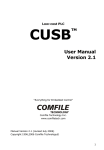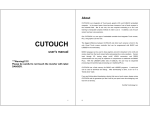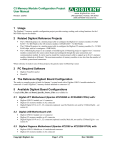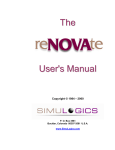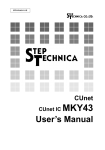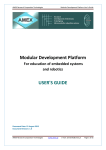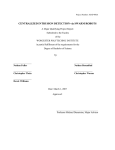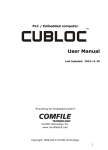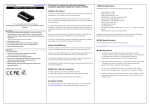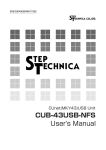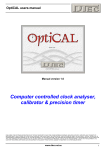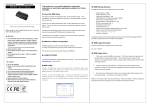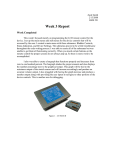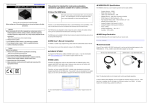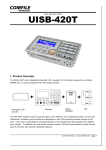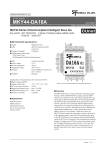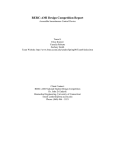Download What is CUBLOC?
Transcript
PLC / Embedded computer
TM
User Manual
Version 2.0.0
“Everything for Embedded Control”
Comfile Technology Inc.
www.comfiletech.com
Manual Version 2.0.0 (revised March 2006)
Copyright 1996,2006 Comfile Technology©
1
2
3
Warranty
Comfile Technology provides 1 Year warranty on its products against defects in
materials and workmanship. If you discover a defect, Comfile Technology will, at its
option, repair, replace, or refund the purchase price. Simply return the product with a
description of the problem and a copy of your invoice (if you do not have your invoice,
please include your name and telephone number).
This warranty does not apply if the product has been modified or damaged by accident,
abuse, or misuse.
14-Day Money-Back Guarantee
If, within 14 days of having received your product, you find that it does not suit your
needs, you may return it for a refund. Comfile Technology will refund the purchase
price of the product, excluding shipping/handling costs.
This does not apply if the
product has been altered or damaged.
Copyright & Trademarks
Copyright © 2005 by Comfile Technology Inc. All rights reserved. CUBLOC is a
trademark of Comfile Technology Inc.
Corporation.
WINDOWS is a trademark of Microsoft
XPORT is trademark of Lantronix inc.
Other trademarks are of their
respective companies.
Notice
This Data Book may be changed and updated without notice. For the addition of new
features, information can be updated without notice. Comfile Technology Inc. is not
responsible for any actions taken outside the explanation of this data book.
product is protected by patents across the world.
This
You may not change, copy,
reproduce, or translate without the consent of Comfile Technology Inc.
Disclaimer of Liability
Comfile Technology Inc. is not responsible for special, incidental, or consequential
damages resulting from any breach of warranty, or under any legal theory, including
lost profits, downtime, goodwill, damage to or replacement of equipment or property,
and costs or recovering, reprogramming, or reproducing any data stored in or use with
Comfile Technology products.
4
Preface
Comfile Technology has been developing PLC and BASIC controllers since
1997. With our past knowledge of this field, we are giving you a brand new
product that is more powerful, flexible, and has the best features of both
BASIC and PLC controllers embedded.
After experiences developing and selling TinyPLC and PicBASIC, which are
chip based PLCs and BASIC controllers, we have been able to improve our
engineering efforts every year. CUBLOC is able to adapt to the user’s
strengths, whether that be BASIC or LADDER. Unlike other products, you
can simply use CUBLOC as a BASIC controller or as a PLC controller.
LADDER LOGIC, which is the traditional way of programming PLCs for its
outstanding control sequence, is neither sufficient nor easy to use for
graphic interface and other modern technology that require complex
programming. In comparison, the BASIC language proves to be simple yet
easy to implement those modern devices.
CUBLOC is able to handle both BASIC and LADDER LOGIC through on-chip
multi-tasking. By sharing memory data, it’s able to integrate both BASIC
and LADDER efficiently and become a new type of controller by itself.
“CUBLOC” is created for beginners in mind. It’s basic purpose if to cut
design time for those who are just entering the field of microcontrollers,
engineers from other backgrounds such as Chemical or Mechanical, and
anyone who would like to make something that they envision quickly and
get a head start on their competitors.
With our Plug-N-Play displays, development boards, and relay boards, you
will be able to put something together in matter or hours, instead of months.
Comfile Technology, Inc.
5
Notice
The Start Kit or Industrial Kit you receive comes with the latest version of
Cubloc Studio.
z
z
z
z
z
z
Please be aware that the software may be upgraded often.
Please check www.comfiletech.com to download the latest version of
Cubloc Studio.
Please do Setup->Firmware Download after installing new version of
Cubloc Studio as firmware of the modules are upgraded along with our
software.
Please check www.comfiletech.com often for latest Manual.
Please make sure to insert the Cubloc module correctly as inserting it
upside-down can cause damage to the chip.
Please be aware that our 1 Year Warranty only covers defective items.
Special thanks goes to:
Mr. Alexandre Braun & Lextronics for applications on the Forum
Mr. Batman for applications on the Forum
Mr. Mauro Russo & Uniplan Software srl, Italy for User Manual Revisions
Mr. Steve Yang & Mr. Bill Ebert for Modbus RTU
Mr. Spence for website links and website bugs
6
Table of Contents
CHAPTER 1 CUBLOC GETTING STARTED… ............................................................... 15
What is CUBLOC? ..........................................................................16
LADDER LOGIC and BASIC .............................................................19
Multi-tasking of LADDER and BASIC ................................................21
Advantages of “On-Chip” PLC/Embedded Computer ........................23
Development Environment .............................................................25
Download and Monitoring through the Internet.................................26
Hints for traditional PLC User ..........................................................27
Hints for Micro Controller User ........................................................28
CUBLOC’s Internal Structure...........................................................29
CUBLOC Peripherals.......................................................................30
CHAPTER 2 HARDWARE............................................................................................................ 33
Hardware Features ........................................................................34
CB220..........................................................................................35
Supplying power to the CB220........................................................37
CB280..........................................................................................38
How to supply power to the CB280 .................................................40
CB290..........................................................................................41
How to connect Battery to CB290....................................................45
Dimensions...................................................................................46
CUBLOC Chipset : CB280CS ...........................................................48
CHAPTER 3 CUBLOC STUDIO EDITOR/COMPILER............................................. 51
CUBLOC STUDIO Basics .................................................................52
Creating BASIC .............................................................................54
Debugging ....................................................................................55
Menus ..........................................................................................56
CHAPTER 4 CUBLOC BASIC LANGUAGE.................................................................... 59
CUBLOC BASIC Features ................................................................60
Simple BASIC program ..................................................................62
Sub and Function ..........................................................................63
Variables ......................................................................................69
String...........................................................................................70
About Variable Memory Space ........................................................73
Arrays ..........................................................................................74
7
Bits and Bytes modifiers ................................................................ 75
Constants .................................................................................... 77
Constant Arrays... ........................................................................ 78
Operators .................................................................................... 80
Expressing Numbers in Bits ........................................................... 83
The BASIC Preprocessor................................................................ 84
Conditional................................................................................... 86
To use LADDER ONLY.................................................................... 89
To use BASIC ONLY ...................................................................... 89
Interrupt...................................................................................... 90
Pointers using Peek, Poke, and Memadr ........................................ 91
Sharing Data................................................................................ 92
CHAPTER 5 CUBLOC BASIC FUNCTIONS.................................................................. 95
Math Functions............................................................................. 96
Type Conversion........................................................................... 98
String Functions ........................................................................... 99
CHAPTER 6 CUBLOC BASIC STATEMENTS & LIBRARY..................................103
Adin( )........................................................................................104
Alias...........................................................................................106
Bcd2bin ......................................................................................107
Bclr ............................................................................................108
Beep ..........................................................................................109
Bfree( ) ......................................................................................110
Bin2bcd ......................................................................................110
Bin2bcd ......................................................................................111
Blen( )........................................................................................112
Bytein( ) .....................................................................................113
Byteout ......................................................................................114
CheckBf( ) ..................................................................................115
Count( ) .....................................................................................116
Countreset..................................................................................118
Dcd ............................................................................................119
Debug ........................................................................................120
Decr...........................................................................................123
Delay .........................................................................................124
Do...Loop....................................................................................125
Dtzero ........................................................................................126
Eeread( ) ....................................................................................127
EAdin( )......................................................................................128
Eewrite.......................................................................................130
8
Ekeypad .....................................................................................131
For...Next ...................................................................................132
Freqout ......................................................................................133
Get( ).........................................................................................135
Getstr( ) .....................................................................................136
Geta...........................................................................................137
Gosub..Return.............................................................................138
Goto ..........................................................................................138
High...........................................................................................139
I2Cstart......................................................................................140
I2Cstop ......................................................................................140
I2Cread( ) ..................................................................................141
I2Cwrite( )..................................................................................141
If..Then..Elseif…Endif ...................................................................142
In( )...........................................................................................143
Incr............................................................................................144
Input..........................................................................................145
Keyin .........................................................................................146
Keyinh........................................................................................146
Keypad.......................................................................................147
Ladderscan .................................................................................148
Low............................................................................................149
Memadr( ) ..................................................................................150
Ncd............................................................................................151
Nop............................................................................................152
On Int ........................................................................................153
On Ladderint Gosub.....................................................................154
On Pad Gosub .............................................................................156
On Recv1....................................................................................157
On Timer() .................................................................................158
Opencom....................................................................................159
Out ............................................................................................161
Output .......................................................................................162
Outstat( ) ...................................................................................163
Pause.........................................................................................163
Peek( ) .......................................................................................164
Poke ..........................................................................................164
Pulsout .......................................................................................165
Put.............................................................................................166
Putstr .........................................................................................167
Puta ...........................................................................................168
Pwm ..........................................................................................169
9
Pwmoff.......................................................................................170
Ramclear ....................................................................................171
Reverse ......................................................................................172
Rnd( ) ........................................................................................173
Select...Case ...............................................................................174
Set Debug ..................................................................................175
Set I2c .......................................................................................176
Set Ladder on/off ........................................................................177
Set Modbus.................................................................................178
Set Outonly.................................................................................179
Set Pad ......................................................................................180
Set Rs232...................................................................................183
Set Until .....................................................................................184
Set Int........................................................................................185
Set Onglobal ...............................................................................186
Set Onint ....................................................................................187
Set OnLadderint ..........................................................................188
Set Onpad ..................................................................................189
Set Onrecv..................................................................................190
Set Ontimer ................................................................................191
Shiftin( ).....................................................................................192
Shiftout ......................................................................................193
Sys( ).........................................................................................194
Tadin() .......................................................................................195
Time( ) .......................................................................................196
Timeset ......................................................................................197
Udelay........................................................................................199
Usepin........................................................................................200
Utmax ........................................................................................201
WaitTx........................................................................................202
CHAPTER 7 CUBLOC DISPLAY LIBRARY ...................................................................203
Set Display..................................................................................205
Cls .............................................................................................208
Csron .........................................................................................208
Csroff .........................................................................................208
Locate ........................................................................................208
Print...........................................................................................208
CLCD Module ..............................................................................209
GHLCD Graphic LCD : GHB3224 Series ..........................................212
Cls .............................................................................................215
Clear ..........................................................................................215
10
Csron .........................................................................................215
Csroff .........................................................................................215
Locate ........................................................................................215
Print...........................................................................................216
Layer .........................................................................................216
GLayer .......................................................................................217
Overlay ......................................................................................217
Contrast .....................................................................................217
Light ..........................................................................................218
Wmode ......................................................................................218
Font ...........................................................................................219
Style ..........................................................................................220
Cmode .......................................................................................221
Line ...........................................................................................221
Lineto.........................................................................................221
Box............................................................................................221
Boxclear .....................................................................................222
Boxfill.........................................................................................222
Circle .........................................................................................222
Circlefill ......................................................................................223
Ellipse ........................................................................................223
Elfill............................................................................................223
Glocate.......................................................................................223
Gprint ........................................................................................224
Dprint ........................................................................................224
Offset.........................................................................................225
Pset ...........................................................................................226
Color..........................................................................................226
Linestyle.....................................................................................226
Dotsize.......................................................................................226
Paint ..........................................................................................227
Arc.............................................................................................227
Defchr ........................................................................................227
Bmp...........................................................................................228
Gpush ........................................................................................229
Gpop..........................................................................................229
Gpaste .......................................................................................230
Hpush ........................................................................................231
Hpop..........................................................................................231
Hpaste .......................................................................................231
Seven Segment Display : CSG Series ............................................233
Csgdec .......................................................................................234
11
Csgnput......................................................................................235
Csgxput......................................................................................236
Csgdec .......................................................................................236
Csghex .......................................................................................236
CHAPTER 8 INTERFACE...........................................................................................................237
Input/Output Circuits ...................................................................238
RS232 HOWTO............................................................................242
CuNET ........................................................................................244
CUBLOC STUDY BOARD Circuit Diagram ........................................246
About I2C….................................................................................248
CHAPTER 9 MODBUS .................................................................................................................253
About MODBUS….........................................................................254
Function Code 01,02 : Bit Read.....................................................256
Function Code 03,04 : Word Read .................................................258
Function Code 05 : 1 Bit Write ......................................................259
Function Code 06 : 1 Word Write ..................................................260
Function Code 15: Multiple Bit Write ..............................................261
Function Code 16 : Multiple Word Write .........................................262
Error Check.................................................................................263
MODBUS Master Mode (ASCII)......................................................264
MODBUS Master Mode (RTU) ........................................................266
CHAPTER 10 CUTOUCH............................................................................................................271
About CUTOUCH..........................................................................273
CUTOUCH ...................................................................................274
CUTOUCH Dimensions..................................................................275
Menu System Library ...................................................................276
MENU Commands........................................................................276
Menuset .....................................................................................277
Menutitle ....................................................................................277
Menucheck( ) ..............................................................................278
Menureverse ...............................................................................278
Menu( ) ......................................................................................278
Waitdraw ....................................................................................279
Touch Pad Input Example.............................................................280
CUTOUCH I/O Ports .....................................................................282
Relays ........................................................................................285
Backup Battery............................................................................286
KEEP Timer and KEEP Counter ......................................................287
12
CHAPTER 11 APPLICATION NOTES ..............................................................................299
NOTE 1. Switch Input ..................................................................300
NOTE 2. Keypad Input .................................................................302
NOTE 3. Temperature Sensor .......................................................305
NOTE 4. Connect to the Internet through XPORT ............................310
NOTE 5. Sound Bytes...................................................................314
NOTE 6. Step Motor Pulse Generation............................................317
NOTE 7. RC Servo Motor ..............................................................319
NOTE 9. DS1302 RTC ..................................................................322
NOTE 10. MCP3202 12 Bit A/D Conversion ...................................324
NOTE 11. Read and write to the EEPROM .......................................326
NOTE 12. XPORT Server program to control multiple devices from
single PC ....................................................................................328
MEMO ........................................................................................338
CHAPTER 12 LADDER LOGIC ..............................................................................................339
LADDER Basics............................................................................340
Creating LADDER.........................................................................342
Editing LADDER Text....................................................................344
Monitoring ..................................................................................348
Time Chart Monitoring .................................................................349
WATCH POINT ............................................................................350
Relay Expression .........................................................................355
Ladder symbols...........................................................................357
Using I/Os ..................................................................................359
Use of Aliases..............................................................................360
Beginning of LADDER...................................................................361
Declare devices to use .................................................................361
To Use Ladder Only, without BASIC .............................................362
Enable Turbo Scan Time Mode ......................................................363
Things to Remember in LADDER ...................................................364
ladder instructions .......................................................................367
LOAD,LOADN,OUT .......................................................................369
NOT, AND,OR..............................................................................370
SETOUT, RSTOUT........................................................................371
DIFU, DIFD .................................................................................372
MCS, MCSCLR .............................................................................373
STEPSET.....................................................................................375
STEPOUT ....................................................................................376
TON, TAON .................................................................................377
TOFF, TAOFF...............................................................................378
13
CTU............................................................................................379
CTD ...........................................................................................379
UP/DOWN COUNTER....................................................................380
KCTU..........................................................................................381
KCTD .........................................................................................381
Comparison Logic ........................................................................382
How to store Words and Double Words ........................................383
Binary, Decimal, Hexadecimal.......................................................384
WMOV, DWMOV ..........................................................................385
WXCHG, DWXCHG.......................................................................386
FMOV .........................................................................................387
GMOV.........................................................................................388
WINC, DWINC, WDEC, DWDEC .....................................................389
WADD, DWADD...........................................................................390
WSUB, DWSUB ...........................................................................390
WMUL, DWMUL ...........................................................................391
WDIV, DWDIV.............................................................................392
WOR, DWOR ...............................................................................393
WXOR, DWXOR ...........................................................................394
WAND, DWAND...........................................................................395
WROL, DWROL............................................................................396
WROR, DWROR ...........................................................................397
GOTO, LABEL ..............................................................................398
CALLS, SBRT, RET .......................................................................399
INTON ........................................................................................400
Special Relays .............................................................................401
APPENDIX.............................................................................................................................................403
Appendix
Appendix
Appendix
Appendix
Appendix
Appendix
Appendix
14
A. ASCII CODE..............................................................404
B. Note for BASIC STAMP users ......................................405
C. Using Output Port on the CB290 / CT1720 ...................406
D. CB280 Proto Board Schematics...................................407
E. CB290 Proto Board Schematics ...................................409
F. CB280CS ..................................................................413
G. CUBLOC BASIC Command summary ...........................418
Chapter 1
CUBLOC
Getting started…
15
What is CUBLOC?
CUBLOC is different from the traditional PLCs that you may associate with.
Traditional PLCs have cases and connections like the picture below but
CUBLOC is an “On-Chip” PLC/Industrial Controller, meaning you have more
freedom and flexibility to the final product size and design.
CUBLOC Modules are similar to traditional PLCs in that LADDER LOGIC can
be used. But its small size allows developers to design custom PCBs just
like a microcontroller.
CUBLOC core module
traditional PLC
There are different models, each with a unique program memory size and
number of I/O ports. Please make a selection based on your product’s
requirement.
Model
CB220
CB280
CB290
Picture
Program
Memory
I/O Ports
Data Memory
(Basic)
Data Memory
(Ladder)
EEPROM
PWM
Ext. INT
RS232
Package
RTC
16
80KB
80KB
80KB
16
2KB
49 + 2
2KB
91 + 2
24KB
1KB
1KB
4KB
4KB
3
0
2
24 Pin DIP
4KB
6
4
2
64 Pin Module
4KB
6
4
2
108 Pin Module
Include
The main advantage of CUBLOC over other PLCs is that it fills LADDER
LOGIC’s weaknesses with BASIC language. LADDER LOGIC is good enough
to replace sequence diagrams, but to collect data, print graphics, and
process complex tasks is asking a little bit too much. That is why we added
the BASIC language. You can now run both LADDER LOGIC and/or BASIC!
Another advantage over other BASIC processors is that CUBLOC is able to
separate the amount of work and programming between LADDER LOGIC
and BASIC as necessary. The user is able to debug easier by having two
processes work together, instead of grudging through lines of BASIC codes.
DIM A AS INTEGER
IF IN(0) = 0 THEN
OUT 2,A
END IF
GOTO LAB1
LADDER LOGIC
BASIC
Picture of “CUBLOC Studio” is shown above.
17
There are PLCs on the market currently that supports both LADDER and
BASIC. But these PLCs do not multi-task and run “Single-task.” Meaning
BASIC is part of LADDER and does not run independently like CUBLOC.
This can prove to be costly since BASIC is not real-time oriented and can
affect LADDER part of the program. CUBLOC is able to cover these
weaknesses through its multi-tasking features, guaranteeing accuracy and
precision of timing. Unlike many BASIC processors on the market today,
CUBLOC supports real-time processing and multi-tasking.
CUBLOC has a multi-tasking structure that runs BASIC and LADDER
simultaneously that allows accurate LADDER scan timing and still processing
BASIC. You even have a choice of simply using BASIC or LADDER by itself.
SINGLE TASK
MULTI TASK
LADDER
BASIC
LADDER
BASIC
LADDER
BASIC
As you can see, CUBLOC is a brand new type of industrial controller. By
being able to do things that traditional PLCs couldn’t through BASIC
language, we have expanded the horizons of both PLCs and BASIC microcomputers.
Unlike some BASIC controllers out on the market today, CUBLOC is fully
backed by many Plug-N-Play peripherals such as our CuBASE industrial I/O
Boards and Plug-N-Play Relay8 Boards. With these peripherals, controlling
DC/AC devices becomes a walk in the park.
With 32-bit IEEE floating point math support and MODBUS ASCII and RTU
support, the user will find one of the most advanced BASIC/PLC hybrid chip
on the market today.
Another analogy to real life would be to automobiles. Do you have a very
small fast car? Or do you have a monster truck? How would it be to use
an SUV? Yes, CUBLOC is sort of like an SUV in the automobile world. You
have the best of the worlds. Although it’s not as fast as a raw MCU, you
can take advantage over the overall development cost and time using our
Plug-N-Play peripherals or a simple serial cable to program the modules.
18
LADDER LOGIC and BASIC
The biggest advantage of LADDER LOGIC is that all circuits are processed in
“Parallel,” meaning they are all processed at the same time.
P0
A
P2
P9
P6
P8
P3
P5
B
As you can see above, both A and B circuits are in a waiting state, ready to
turn output On as soon as input is turned On. For example, if input P3
turned On, P9 would turn On.
In comparison, BASIC processes code in order, a type of “Sequential
Processing.”
Dim A As Integer
Dim B As Integer
A=0
Again:
Jump
For B=0 to 10
Debug DEC A,CR
A = A + 10
Loop
Next
Goto Again
These 2 types of programming languages have been used in different fields
for a long time. LADDER LOGIC is used in automation controllers such as
PLCs. On the other hand, BASIC and other programming languages such
as C and Assembly have been used in PCs and MCUs.
Whether you are an experienced MCU or PLC user, you will be able to
benefit by integrating both BASIC and LADDER LOGIC in your designs.
19
The biggest advantage that LADDER LOGIC possesses is the ability to
process input within a guaranteed slot of time. No matter how complex the
circuit becomes, LADDER LOGIC is always ready to output when it receives
input. This is the main reason why it’s used for machine control and other
automation fields.
LADDER LOGIC is more logic oriented, not a complete programming
language. To do complex processes, it has its limits. For example, to
receive input from a keypad, display to 7 Segment or LCD, and process
user’s input is a daring task for LADDER LOGIC.
But these things are rarely a problem for programming languages such as
BASIC.
BASIC is able to process floating point numbers, data
communications, and other things beyond the scope of what LADDER LOGIC
can do alone. Another advantage that BASIC has is that its language is
very similar to the English language (IF, GOTO, etc…), allowing the
beginners and the developers to learn in matter of hours, instead having to
deal with months of learning curves.
LADDER LOGIC
Device
Application
Advantages
Basic
Mechanism
PLC
Automation,
MachineControl
Sequencer, Bit Logic,
Timers, Counters
Parallel
Programming Languages
(BASIC, C, ASM)
PC or Micro-Computer
General Computing
Complex Math,
Data Communication,
Data Collection & Process, Analysis,
Graphic Interface
Sequential
LADDER LOGIC’s parallelism and BASIC sequential language both have its
advantages over each other. LADDER LOGIC is able to process what
couldn’t be done with BASIC. On the other hand, BASIC is able to process
easily what either couldn’t be done or is very hard to do with LADDER
LOGIC.
That is why we created “CUBLOC,” which the user is free to use both
LADDER LOGIC and/or BASIC based on the application being created. After
understanding the advantages of both LADDER LOGIC and BASIC, the user
will be able to create more efficient final products while saving development
time and costs.
20
Multi-tasking of LADDER
and BASIC
There are many ways to implement both BASIC and LADDER in one
processor. The current products on the market use BASIC as part of
LADDER LOGIC. These products support BASIC and LADDER LOGIC but
there is one clear weakness.
FUNC #1
P0
P1
FUNC #1
Print "Setting Mode"
A=A+1
B = B +1
RETURN
The first weakness is that based on the execution time of BASIC, LADDER
LOGIC also gets affected. If the BASIC code is made up of an infinite loop,
LADDER LOGIC will also stop.
LADDER LOGIC’s main advantage is that it can process input in a
guaranteed scan-time.
If LADDER LOGIC cannot process within this
guaranteed scan-time because of BASIC, it might be better to not include
BASIC capabilities.
The second weakness is that BASIC can only be used as part of LADDER
LOGIC. BASIC is a powerful language by being able to process complex
algorithms. But if we can only use BASIC as part of LADDER LOGIC, we
are not fully using BASIC to its maximum performance.
The third point has to do with I/Os. BASIC language’s execution of I/Os
can create unwanted collisions with LADDER. The reason is that LADDER
LOGIC I/Os are updated while in BASIC, I/Os are directly accessed.
After solving these problems, we have created a BASIC and LADDER LOGIC
processor that supports real-time “multi-tasking.” BASIC runs BASIC and
LADDER runs LADDER, simultaneously without causing collision between the
each other.
21
With just BASIC, you will be able to create many devices. In comparison to
other BASIC processor on the market today, CUBLOC’s BASIC clearly has
faster processing speed and the upper hand on the main features. If
LADDER LOGIC is not necessary, the user may use just BASIC.
In the case of I/Os, the user can specifically control the I/Os used by BASIC
and LADDER, thereby eliminating I/O collision problems.
CUBLOC uses BASIC as its main language. We recommend controlling
LADDER from BASIC.
For example, there is a MASTER CONTROL feature in LADDER LOGIC,
allowing the user to set Control Zones. Control Zones are sections within
the LADDER LOGIC that the user can set entire sections of the control circuit.
With the MASTER CONTROL feature, the user can enable/disable LADDER
LOGIC’s Control Zones easily.
M1
P0
If A=1 THEN _M(1) = 1
If B=1 THEN _M(1) = 0
MCS 0
P2
P9
P3
MCSCLR 0
In BASIC, the user may read or write to LADDER LOGIC’s data memory.
In the above example, you can access relay M1 as _M(1) and write to it
from BASIC.
As you can see, CUBLOC supports BASIC and LADDER multi-tasking
simultaneously through “data memory sharing.”
22
Advantages of “On-Chip”
PLC/Embedded Computer
One of the main advantages of CUBLOC is that it is an “On-Chip” PLC.
Normally, we think of PLC as a block type case with input and output lines.
When using these PLCs, an external case, and cabinet must be used in
addition to other mind-bogging wiring requirements
When using just a couple of sets, this might not present a big problem. But
when mass-producing such PLCs, labor cost for assembling the PLCs and
faulty parts could lead to many problems. Most importantly, the overall
design of you final product will be bigger and will cost more to produce.
CUBLOC
CORE MODULE
CUBLOC
CORE MODULE
23
CUBLOC is an “On-Chip” PLC, allowing easy fit on a PCB. You may use the
PLC almost like an MCU. You can design a customized PCB for the desired
product which reduces the cost and size of your final product, and most
importantly, allow the product to be one-of-a-kind.
The following table shows differences between a traditional PLC and “OnChip” PLC/Micro-computer, CUBLOC.
Traditional PLC
CUBLOC
Picture
Production
Labor Costs
MassProduction
Final Product
Cost
Final Size
Din Rail Attachment
High
Difficult
Din Rail or PCB
Low
Easy
High
Low
Large
Compact
If you are currently using a traditional PLC, please review our product and
compare the costs if you change it to a PCB type. We believe that you will
have much more satisfactory final product at a fractional cost.
24
Development Environment
To use CUBLOC, the user may use a Windows XP, 2000, or 98 operating
system equipped computer.
If you would like to use it in
Linux/Unix/Macintosh environment, you will need to install a virtual machine
software of some type (such as VMware, etc…) that allows Windows
operating system to run on it.
An RS232 port is also required or you may use a USB-to-RS232C converter.
Download and Monitoring is possible when connected with the PC.
RS232
6
1
SOUT
1
2
24
VIN
23
VSS
3
4
22
RES
21
VDD
5
6
20
19
P15
18
17
P13
P3
7
8
P4
9
P11
P5
10
11
16
15
14
13
P9
P8
SIN
2
7
3
Rx
VSS
Tx
8
4
P0
P1
DTR
9
5
ATN
GND
P2
P6
P7
12
P14
P12
P10
When CUBLOC is disconnected from the PC, it goes into a STAND-ALONE
state. The main program is stored in CUBLOC’s flash memory, and will be
retained even with no power. The user may download new programs and
erase them as many times as he or she wishes.
Cubloc core module with Study board
25
Download and Monitoring
through the Internet
XPORT is an internet module that converts RS232 signals into TCP or UDP
packets. You can use XPORT and CUBLOC to download and monitor
programs through the internet.
By using this feature, you will be able to update and provide customer
service for your products even if it’s located in other parts of the world. We
provide custom XPORT firmware, Downloading/Monitoring Server programs
and embeddable applets for downloading and monitoring your CUBLOC
module. You may use this program to manage thousands of devices.
Please refer to our CUBLOC Forum on our homepage for application notes.
(http://www.cubloc.com)
XPORT module
Monitoring/Download Server Program for multiple XPORTs
26
Hints for traditional PLC User
For users with much experience in traditional PLCs, they will find BASIC a
completely new language. CUBLOC is a PLC with BASIC language
capabilities added. The user may program only using the ladder language.
By having the option of using the BASIC language, even the PLC user may
be able to incorporate new features to the final product by making use of
BASIC, which has much powerful capability and flexibility in communicating
with other devices than PLCs.
To use CUBLOC, the user does not have to know BASIC. He/She may
simply use only LADDER for development. If the user does not require LCD
display or keypad usage, he or she does not need to use BASIC at all.
As you can realize, more emphasis on user interface is becoming apparent
in our industrial world. CUBLOC is able to overcome the deficiencies and
disadvantages of traditional PLCs by being able to use both BASIC and
LADDER language.
DISPLAY
KEYPAD
PC INTERFACE
MACHINE CONTROL
We provide many BASIC libraries for user interfaces which you can simply
copy & paste to achieve the user interface structure desired.
27
Hints for Micro Controller User
MCU, Micro Controller Unit, is programmable micro-computers such as PIC,
AVR, and 8051. For mass-production, MCUs can cut costs and reduce the
overall product size. But the main disadvantage of MCUs is that it is hard
to develop and takes a long time. For simple projects, this might be a good
route.
Even those experienced engineers feel that MCU programming is timeconsuming and not a simple task. To make a final product, it takes many
hours programming and debugging with an MCU. Even after development,
if bugs arise, it becomes almost impossible to update the MCU.
In comparison, Comfile’s CUBLOC will cut the users development time as
much as 20 times and provide a MCU-like chip that is upgradeable through
RS232 cable or even through the internet by using an XPORT. By being
able to provide a way to upgrade the final product, the value of your final
product is much more than what you thought.
If you have experience programming with MCUs, we guarantee you that
development of your final product will be much easier. You will be able to
spend more time designing the features of your final product, instead of
spending hours and hours in front of a computer.
PC
compiler
socket
flash programmer
emulator
mcu
cubloc
target board
target board
MCU engineer's desk
28
PC
CUBLOC engineer's desk
CUBLOC’s Internal Structure
4
SRAM
2KB~24KB
BASIC
Interpreter
LADDER
Processor
BASIC
Program Memory
LADDER
Program Memory
1
BASIC
Data Memory
FLASH
80KB
3
SRAM
1KB~4KB
2
FLASH
80KB
LADDER
Data Memory
5
I/O Ports
The BASIC interpreter contains a “Flash memory” for user’s BASIC
programs. LADDER processor also has a “Flash memory” for user’s LADDER
program. I/O ports are shared among BASIC and LADDER, allowing free
access to both.
BASIC data Memory can only be accessed by BASIC interpreter while
LADDER data memory can be accessed by both BASIC Interpreter and
LADDER Processor.
BASIC program memory(1) and LADDER(2) share the same Flash Memory.
The total available memory space is 80KB. BASIC can use the whole
memory or LADDER may use the whole memory. As long as the BASIC
and LADDER program total is within 80KB, the user is free to program as
he/she wills. (CB2XX series allow 80KB; future models will have more
memory)
I/O ports (5) can be used both by BASIC and LADDER. The user must
specify I/O ports to use in LADDER and BASIC. All I/O ports can be used in
LADDER or BASIC.
29
CUBLOC Peripherals
PROTO BOARD Series
Proto-boards for CUBLOC can be used for testing and debugging your future
products before starting PCB artwork or production. These proto-boards all
include basic power and interface circuits.
BASE BOARD (CUBASE Series)
Base-boards for CUBLOC, BASE-Board, are especially geared for the
industrial field applications. Simply attach our Plug-N-Play relays to the
output ports for implementing solenoids, magnetic switches, and etc… With
24V input ports and DIN-RAIL Mount Brackets, the user does not have to
re-invent the wheel by using CUBASE.
30
STUDY BOARD
Study board is geared for first timers and experienced developers to
CUBLOC. Peripherals for simple experiments including switches, LED,
RS232 communication, I2C, piezo, ADC, toggle switches, and LCDs are
included.
We recommend the Start Kit for first-timers, which includes this study board,
a CUBLOC module, necessary cables, and a manual.
LCD DISPLAY Module
(CLCD, GHLCD Series)
Various LCD displays are provided for use with CUBLOC using CUNET (I2C)
protocol. With one line commands (PRINT, CLS, etc…), you can easily start
printing to the LCD without hassling with complex lines and commands.
CUNET is especially engineered for CUBLOC displays, therefore, we
recommend to use CUNET supported LCDs for quick and easy development.
Our Graphic Display GHLCD allows you to download Black and White BMP
images from your computer and store it in its memory.
31
7 Segment Display Modules (CSG Series)
7 Segment display, modules can be easily implemented using CUBLOC’s I2C
protocol and native commands.
CUTOUCH Series
CUTOUCH is an integration of our graphic LCD, touch panel, and CUBLOC
core module. With BASIC, you can control the GHLCD, touch panel. With
LADDER LOGIC, I/O ports can be controlled in real-time.
We are constantly upgrading and developing new peripherals for CUBLOC
core modules. Please check out our website www.comfiletech.com often for
these updates.
32
Chapter 2
Hardware
33
Hardware Features
CUBLOC
z
z
z
z
z
z
z
z
z
z
z
z
have the following features:
(BASIC and LADDER LOGIC) 80KB Flash Memory
BASIC Execution Speed : 36,000 Instr./sec
LADDER Execution Speed : 10ms Scan time
(Turbo Mode ~= 100 Micro Second)
Data Memory for BASIC: 2~24KB
Data Memory for LADDER: 1~4KB
EEPROM Memory: 4KB
16 to 91 I/O pins (ports)
10 bit, 8 Channel ADC
8~16bit, 3 or 6 Channel PWM (DAC)
UART (H/W RS232C ports) 2 Channels
RS232C port PC interface
RTC chip included (CB290)
Model Comparison Chart
Feature
Program
Memory
Data Memory
Battery
Backup
EEPROM
I/O ports
Package
ADC
PWM
External
Interrupt
HIGH COUNT
INPUT
RTC
Operation
current
Operation
Temp.
34
CB220
CB280
CB290
80KB
80KB
80KB
BASIC 2KB
LADDER 1KB
N/A
BASIC 2KB
LADDER 1KB
N/A
BASIC 24KB
LADDER 4KB
Available
4KB
16
24 pin DIP
8 Channel
3 Channel
None
4KB
49 + 2
64 pin Module
8 Channel
6 Channel
4
4KB
91 + 2
108 pin Module
8 Channel
6 Channel
4
2 Channel
2 Channel
2 Channel
None
40~60mA
None
40~60mA
Yes
70~100mA
-40°C~125°C
-40°C~125°C
-40°C~125°C
CB220
CB220 is comes as a 24pin DIP type package. It has 16 I/O ports and an
internal 5V power regulator.
Name
SOUT
SIN
ATN
VSS
P0
P1
P2
P3
P4
P5
P6
P7
P8
P9
P10
P11
P12
P13
P14
P15
VDD
RES
VSS
VIN
Pin #
1
2
3
4
5
6
7
8
9
10
11
12
13
14
15
16
17
18
19
20
21
22
23
24
I/O
OUT
IN
IN
POWER
I/O
Input
I/O
I/O
I/O
I/O
I/O
I/O
I/O
I/O
I/O
I/O
I/O
I/O
I/O
I/O
I/O
IN
IN
IN
Port Block
Block 0
Block 1
Explanation
DOWNLOAD SERIAL OUTPUT
DOWNLOAD SERIAL INPUT
DOWNLOAD SERIAL INPUT
GROUND
ADC0 / SPI SS
ADC1 / SPI SCK
ADC2 / SPI MOSI
ADC3 / SPI MISO
ADC4
PWM0 / ADC5
PWM1 / ADC6
PWM2 / ADC7
CuNET SCL
CuNET SDA
RS232C Channel 1 RX
RS232C Channel 1 TX
High Count channel 0
High Count channel 1
5V Output/Input
RESET Input (LOW signal resets!)
GROUND
5.5V~12V Input Power
35
SIN, SOUT, ATN are connection pins to the PC/XPORT for DOWNLOAD,
DEBUG, and MONITORING. All CUBLOC models have SOUT, SIN, ATN pins
and you can connect to the PC serial cable as shown below.
6
1
2
7
Rx
3
Tx
4
DTR
5
GND
8
9
SO UT
1
24
VIN
SIN
2
23
VS S
ATN
3
22
RES
VS S
4
21
VDD
P0
5
20
P1 5
P1
6
19
P1 4
P2
7
18
P1 3
P3
8
17
P1 2
P4
9
16
P11
P5
10
15
P1 0
P6
11
14
P9
P7
12
13
P8
Other pins are mostly I/O ports. The user may select which ports (pins) to
use as INPUT or OUTPUT. When set to INPUT, the pin enters a HIGH
impedance state whereas when set to OUTPUT, the pin ether outputs LOW
or HIGH. The maximum current coming out of the output ports is 25mA.
The user is free to choose which I/O ports he/she will use for which purpose
(such as AD, PWM, etc…).
36
Supplying power to the CB220
CB220 has an internal 5V power regulator that accepts anything between
5.5~12V of power.
It will produce a stable 100mA 5V. When using the internal regulator,
voltage can be inputted to pin 24 and 5V will output on pin 21. If 5V is
used for power, the user may simply connect to pin 21. If your application
requires more than 100mA of current that can be supplied by the internal
regulator, please use a separate power supply.
Method 1
DC5.5~12V
1
6
2
Rx
3
Tx
7
SOUT
1
24
VIN
SIN
2
23
VSS
ATN
3
22
RES
VSS
8
4
21
VDD
P0
5
P15
P1
6
20
19
7
8
18
17
P13
9
10
11
16
15
4
DTR
P2
5
GND
P3
P4
9
P5
P6
P7
P14
P12
P11
P10
P9
P8
14
13
12
Method 2
6
1
2
Rx
3
Tx
7
8
4
DTR
5
GND
9
SOUT
1
24
VIN
SIN
2
3
23
VSS
ATN
22
RES
VSS
4
21
VDD
P0
5
20
P15
P1
6
19
P14
P2
7
18
P13
P3
8
17
P12
P4
9
16
P11
P5
10
15
P10
P6
11
14
P9
P7
12
13
P8
DC5V
37
CB280
CB280 is in a 64 pin module package and 49 of those pins can be used for
I/O. The CB280 does not have a 5V internal regulator.
The pin numbers below are categorized by features, not by pin numbers.
Name
SOUT
SIN
ATN
VSS
P0
P1
P2
P3
P4
P5
P6
P7
P8
P9
P10
P11
P12
P13
P14
P15
P16
P17
P18
P19
P20
P21
P22
P23
38
Pin
#
1
2
3
4
5
6
7
8
9
10
11
12
13
14
15
16
32
31
30
29
21
22
23
24
25
26
27
28
I/O
OUT
IN
IN
POWER
I/O
Input
I/O
I/O
I/O
I/O
I/O
I/O
I/O
I/O
I/O
I/O
I/O
I/O
I/O
I/O
I/O
I/O
I/O
I/O
I/O
I/O
I/O
I/O
Port
Block
Block 0
Explanation
DOWNLOAD SERIAL OUTPUT
DOWNLOAD SERIAL INPUT
DOWNLOAD SERIAL INPUT
GROUND
SPI SS
SPI SCK
SPI MOSI
SP MISO
PWM Channel 0
PWM Channel 1
PWM Channel 2
CuNET SCL
CuNET SDA
Block 1
High Count Channel 0
High Count Channel 0
Block 2
PWM Channel 3
PWM Channel 4 / INT Channel 0
PWM Channel 5 / INT Channel 1
INT Channel 2
INT Channel 3
P24
P25
P26
P27
P28
P29
P30
P31
P32
P33
P34
P35
P36
P37
P38
P39
P40
P41
P42
P43
P44
P45
P46
P47
P48
VDD
VSS
RES
37
38
39
40
56
55
54
53
57
58
59
60
61
62
63
64
48
47
46
45
44
43
42
41
52
17
18
19
TX1
RX1
AVDD
TTLTX1
33
34
35
49
TTLRX1
50
AVREF
51
I/O
I/O
I/O
I/O
I/O
I/O
I/O
I/O
I/O
I/O
I/O
I/O
I/O
I/O
I/O
I/O
I/O
I/O
I/O
I/O
I/O
I/O
I/O
I/O
I/O
IN
IN
IN
Block 3
ADC0 : AD Channel
ADC1 : AD Channel
ADC2 : AD Channel
ADC3 : AD Channel
ADC4 : AD Channel
ADC5 : AD Channel
ADC6 : AD Channel
ADC7 : AD Channel
0
1
2
3
4
5
6
7
Block 4
Block 5
Power, 4.5V~5.5V
GROUND
RESET Input (LOW signal resets!),
Normally HIGH or OPEN
RS232 Channel 1, +/- 12V Data Output
RS232 Channel 1, +/- 12V Data Input
ADC Power
RS232 Channel 1, 5V (TTL level) Data
Output
RS232 Channel 1, 5V (TTL level) Data
Input
ADC Reference Voltage
39
How to supply power to the CB280
The CB280 does not have a 5V regulator; you must provide your own 5V
power like shown below.
DC5V
6
1
2
7
Rx
3
Tx
4
DTR
8
9
5
GND
1
17
VDD
TX1
33
49
TTLTX 1
S IN
2
18
VSS
RX 1
34
50
TTLRX1
ATN
3
19
RE S
AVDD
35
51
AV RE F
V SS
4
20
N/C
N/C
36
52
P48
P0
5
21
P16
P 24
37
53
P31
P1
6
22
P17
P 25
38
54
P30
P2
7
23
P18
P 26
39
55
P29
P3
8
24
P19
P 27
40
56
P28
P4
9
25
P20
P 47
41
57
P32
P5
10
26
P21
P 46
42
58
P33
43
59
P34
S OUT
P6
11
27
P22
P 45
P7
12
28
P23
P 44
44
60
P35
P8
13
29
P15
P 43
45
61
P36
P9
14
30
P14
P 42
46
62
P37
P10
15
31
P13
P 41
47
63
P38
P 11
16
32
P12
P 40
48
64
P39
* Pin 20 and 36 are not used, please DO NOT CONNECT anything.
40
CB290
21
22
23
24
25
26
27
28
29
30
31
32
33
34
35
36
37
38
39
40
41
42
43
44
45
46
47
48
49
50
51
52
53
54
55
56
57
58
59
60
61
62
63
64
65
66
67
68
69
70
71
72
73
74
75
76
77
78
79
80
95
96
97
98
99
100
101
102
103
104
105
106
107
108
1
2
3
4
5
6
7
8
9
10
11
12
13
14
15
16
17
18
19
20
81
82
83
84
85
86
87
88
89
90
91
92
93
94
CB290 is in a 108 pin module package, of which 91 pins can be used as I/O
ports.
It has a battery backup-able 28KB of data memory and RTC. CB290 does
not have an internal 5V regulator. Of the I/O ports, 32 ports are Output
only, 32 ports are Input only, and rest can be set as desired by the user.
The pin numbers below are categorized by features, not by pin numbers.
Name
SOUT
SIN
ATN
VSS
P0
P1
P2
P3
P4
P5
P6
P7
P8
P9
P10
P11
P12
P13
P14
P15
P16
P17
P18
P19
P20
P21
Pin #
1
2
3
4
5
6
7
8
9
10
11
12
25
26
27
28
29
30
31
32
83
84
85
86
97
98
I/O
OUT
IN
IN
POWER
I/O
Input
I/O
I/O
I/O
I/O
I/O
I/O
I/O
I/O
I/O
I/O
I/O
I/O
I/O
I/O
I/O
I/O
I/O
I/O
I/O
I/O
Port Block
Block 0
Block 1
Block 2
Explanation
DOWNLOAD SERIAL OUTPUT
DOWNLOAD SERIAL INPUT
DOWNLOAD SERIAL INPUT
GROUND
SPI SS
SPI SCK
SPI MOSI
SPI MISO
PWM Channel 0
PWM Channel 1
PWM Channel 2
ADC0 : AD Channel
ADC1 : AD Channel
ADC2 : AD Channel
ADC3 : AD Channel
ADC4 : AD Channel
ADC5 : AD Channel
ADC6 : AD Channel
ADC7 : AD Channel
CUNET SCL
CUNET SDA
INT Channel 2
INT Channel 3
0
1
2
3
4
5
6
7
41
P22
P23
P24
P25
P26
P27
P28
P29
P30
P31
P32
P33
P34
P35
P36
P37
P38
P39
P40
P41
P42
P43
P44
P45
P46
P47
P48
P49
P50
P51
P52
P53
P54
P55
P56
P57
P58
P59
P60
P61
P62
P63
P64
P65
P66
P67
P68
P69
P70
P71
42
99
100
45
46
47
48
49
50
51
52
65
66
67
68
69
70
71
72
53
54
55
56
57
58
59
60
73
74
75
76
77
78
79
80
13
14
15
16
17
18
19
20
33
34
35
36
37
38
39
40
I/O
I/O
Output
Output
Output
Output
Output
Output
Output
Output
Output
Output
Output
Output
Output
Output
Output
Output
Output
Output
Output
Output
Output
Output
Output
Output
Output
Output
Output
Output
Output
Output
Output
Output
Input
Input
Input
Input
Input
Input
Input
Input
Input
Input
Input
Input
Input
Input
Input
Input
High Count Channel 0
High Count Channel 1
Block 3
Block 4
Block 5
Block 6
Block 7
Block 8
P72
P73
P74
P75
P76
P77
P78
P79
P80
P81
P82
P83
P84
P85
P86
P87
P88
P89
P90
P91
VDD
VSS
RES
87
88
89
90
101
102
103
104
91
92
93
94
105
106
107
108
81
82
95
96
21,44
22,64
23
Input
Input
Input
Input
Input
Input
Input
Input
Input
Input
Input
Input
Input
Input
Input
Input
N/C
I/O
I/O
I/O
IN
IN
IN
VBB
TX1
24
41
IN
RX1
42
AVDD
TTLTX1
43
61
TTLRX1
62
AVREF
63
Block 9
Block 10
Block 11
N/C (Do not use this I/O number)
PWM Channel 3
PWM Channel 4 / INT Channel 0
PWM Channel 5 / INT Channel 1
Power, 4.5V~5.5V
GROUND
RESET Input (LOW signal resets!),
Normally HIGH or OPEN
Battery Backup
RS232 Channel 1, +/- 12V Data
Output
RS232 Channel 1, +/- 12V Data
Input
ADC Power
RS232 Channel 1, 5V (TTL level)
Data Output
RS232 Channel 1, 5V (TTL level)
Data Input
ADC Reference Voltage
The CB290 output-only pins P24~P55 are in high impedance state(High-Z)
at power ON. You can use “Set Outonly On” to set them all to output
states.
Set Outonly On
This command only works with CB290 rev B. The revision number is
written on the bottom side of the CB290 module.
A fake port 88 was made to make the Set OUTOnly command, which is
same as LOW 88. Therefore, when using the CB290 Rev B, you may not
use port 88 (P88) for other purposes. Please do not use USEPIN 88 when
using with LADDER.
43
Vdd
Vss
RES
VBB
P8 /AD0
P9 /AD1
P10 /AD2
P11 /AD3
P12 /AD4
P13 /AD5
P14 /AD6
P15 /AD7
P64
P65
P66
P67
P68
P69
P70
P71
P88
P89 /PWM3
P16 / SCL
P17/ SDA
P18 / INT3
P19 / INT 4
P72
P73
P74
P75
P80
P81
P82
P83
21
22
23
24
25
26
27
28
29
30
31
32
33
34
35
36
37
38
39
40
81
82
83
84
85
86
87
88
89
90
91
92
93
94
1
2
3
4
5
6
7
8
9
10
11
12
13
14
15
16
17
18
19
20
TX1
RX1
AVdd
Vdd
P24
P25
P26
P27
P28
P29
P30
P31
P40
P41
P42
P43
P44
P45
P46
P47
PWM4 / P90
PWM5 / P91
P20
P21
HCNT1 / P22
HCNT2 / P23
P76
P77
P78
P79
P84
P85
P86
P87
95
96
97
98
99
100
101
102
103
104
105
106
107
108
Sout
Sin
Atn
Vss
P0
P1
P2
P3
P4
P5
P6
P7
P56
P57
P58
P59
P60
P61
P62
P63
0
1
7
8
CB290
11
2
9
10
Port Blocks
44
3
4
5
6
41
42
43
44
45
46
47
48
49
50
51
52
53
54
55
56
57
58
59
60
61
62
63
64
65
66
67
68
69
70
71
72
73
74
75
76
77
78
79
80
TtlTX1
TtlRX1
AVref
Vss
P32
P33
P34
P35
P36
P37
P38
P39
P48
P49
P50
P51
P52
P53
P54
P55
How to connect Battery to CB290
When a super capacitor is used for VBB of CB290, a length of couple days to
couple weeks can be backed up once powered OFF. CB290 consumes
about 15-20mA of current when idling. For longer backup period, a battery
can be used. Using a battery with large capacity could yield up to 1 year of
data backup. Make sure to use a diode as shown below for using batteries.
VBB
CB290
Power Features
z
z
z
z
z
z
z
Operating Voltage : 4.5V ~ 5.5V
Operating Clock : 18.432MHz
I/O Port Source Current : 20mA
I/O Port Sink Current : 25mA
Operating Temperature : -40~125 Degrees(Celcius)
Maintenance Temperature: -60~140 Degrees(Celcius)
Operating Humidity : 5~95% RH
(Keep the board's surface dry when testing and/or operating)
Additional Information
If CUBLOC module is supplied with power above recommended voltage, the
chip can be destroyed. Please be careful of static electricity that could
damage the chip. Please be aware that P1 is an input-only pin.
To block noise, please set all pins not used to input and set all outputs to
Low when not being used. All I/Os are set to input as default at power-ON.
When not using SIN, SOUT, and ATN pins, please do not connect them to
anything.
45
Dimensions
CB220
30mm (1181m il)
15.24m m (600 mil)
25.4mm (1000 mil)
2mm (78.74 mil)
CB280
34.9mm (1374mil)
2mm (78.74 mil)
18.415mm (725 mil)
46
59.4mm (2338 mil)
49.53mm (1950 mil)
CB290
2mm (78.74 mil)
47.8mm (1882mil)
36.83mm (1450 mil)
2mm (78.74 mil)
10.8mm (425 mil)
14.0 ~14.9mm (551~586m il)
CB290
9.5m m (374mil)
Please refer to the above picture for PCB design. The numbers are Offsets
based on location 0, 0.
X:150
Y:1600
X:2100
Y:1600
CB290
X:575
Y:150
X:0
Y:0
Unit : 1/100 Inch (Mil)
47
CUBLOC Chipset : CB280CS
The CB280CS has exactly the same features as a regular CB280 chip except
it's in a chipset format. By using the CB280CS, the user is able to solder
the chipset directly on to their PCB. This will lower your overall production
cost while integrating CB280 into your product seamlessly.
Since this chipset has same features as a regular CB280, we recommend
you develop your applications on the CB280 before going into production
with the chipset version.
*The CB280CS includes: Main Chip, Sub Chip
Main chip pin out
Pin #
1
2
3
4
5
6
7
8
9
10
11
12
13
14
48
Name
VDD
RX0
TX0
P18
P19
P20
P21
P22
P23
P0
P1
P2
P3
P4
Function
DOWNLOAD RX
DOWNLOAD TX
PWM3
PWM4 / INT0
PWM5 / INT1
INT2
INT3
SS
SCK
MOSI
MISO
Desc.
Power Supply
RS232-RX
RS232-TX
I/O port
I/O port
I/O port
I/O port
I/O port
I/O port
I/O port
I/O port
I/O port
I/O port
I/O port
15
16
17
18
19
20
21
22
23
24
25
26
27
28
29
30
31
32
33
34
35
36
37
38
39
40
41
42
43
44
45
46
47
48
49
50
51
52
53
54
55
56
57
58
59
60
61
62
63
64
P5
P6
P7
P16
P17
/RESET
VDD
VSS
XTALOUT
XTALIN
P8
P9
RX1
TX1
P12
P13
P14
P15
P10
P11
P40
P41
P42
P43
P44
P45
P46
P47
P48
P39
P38
P37
P36
P35
P34
P33
P32
VDD
VSS
P31
P30
P29
P28
P27
P26
P25
P24
AREF
VSS
AVDD
PWM0
PWM1
PWM2
CUNET_SCL
CUNET_SDA
RS232 CH1 RX
RS232 CH1 TX
HCOUNT0
HCOUNT1
ADC7
ADC6
ADC5
ADC4
ADC3
ADC2
ADC1
ADC0
I/O port
I/O port
I/O port
I/O port
I/O port
Reset (Low active)
Power supply
Ground
Xtal output
Xtal input
I/O port
I/O port
RS232 Channel 1 Rx
RS232 Channel 1 Tx
I/O port
I/O port
I/O port
I/O port
I/O port
I/O port
I/O port
I/O port
I/O port
I/O port
I/O port
I/O port
I/O port
I/O port
I/O port
I/O port
I/O port
I/O port
I/O port
I/O port
I/O port
I/O port
I/O port
Power supply
Ground
I/O port
I/O port
I/O port
I/O port
I/O port
I/O port
I/O port
I/O port
Ref. for ADC
Ground
Power supply for ADC
Please refer to Appendix F for detailed CB280CS specification.
49
CB280CS Application Schematic
50
Chapter 3
CUBLOC STUDIO
Editor/Compiler
51
CUBLOC STUDIO Basics
After installing CUBLOC STUDIO and executing it, you will see the following
screen.
You will see that at first CUBLOC STUDIO will be in TEXT EDITOR Mode.
If you press F2, the screen will change to LADDER EDITOR Mode and if you
press F1, it will switch back to TEXT EDITOR Mode.
52
Source files are saved under file extensions .CUL and .CUB, as TWO FILES.
If you need to backup or move source files, you must save BOTH of these
files.
When opening a file, you will only see .CUL files. (.CUB files are not
displayed, but they are in the same folder). When you open .CUL file,
CUBLOC STUDIO automatically opens CUB file.
The source code can only be saved on the PC. Source code downloaded to
the CUBLOC module can not be recovered.
IMPORTANT
CUBLOC module supports “Codeprotection.”
By encrypting
download data, others can not
simply read part of the chip’s
memory to access the source
code.
When you press the RUN button (or
CTRL-R),
Save->
Compile->
Download->
Execute
are
automatically processed.
LADDER and BASIC both are
compiled with one RUN button. If
error is found during compilation,
the screen will move to where the
error occurs.
53
Creating BASIC
You can create BASIC code as shown below. CUBLOC Text Editor is similar
to most text editors and supports Coloring of certain commands.
54
Short-Cut
CTRL-Z
CTRL-O
CTRL-S
Explanation
UNDO
OPEN
SAVE
CTRL-C
CTRL-X
CTRL-V
CTRL-F
CTRL-HOME
CTRL-END
CTRL-Y
COPY
CUT
PASTE
FIND
Go to the very beginning
Go to the very end
REDO
Debugging
As you can see in the above example, DEBUG command can be used to
debug your BASIC program while it’s running. Be aware that you are not
allowed to use both Debugging and LADDER Monitoring at the same time.
You must remove Debug commands or comment them out with an
apostrophe to use LADDER Monitoring. Another option is to use the
command “Set Debug Off”, which will turn OFF the DEBUG feature.
55
Menus
File Menu
Menu
New
Open
Ladder Import
Save
Save As
Save Object
Print Ladder
Print Basic
Print Setup
Download
from
Object file
Basic Section
Ladder Section
Last 4 Files Edited
Exit
56
Explanation
Create new file.
Open file.
Import Ladder Logic part of a CUBLOC program.
Save current file.
Save current file under different name.
Save current program as an object file. Use this to protect
your source code. Object file is strictly binary format file so
others cannot reverse engineer it. You can use “Download
from Object File” to download your object file to CUBLOC.
Create object files for internet-downloading with CuMAX or
CuMAX Server.
Print Ladder Logic Section only.
Print Basic Section only.
Setup Printer for printing Ladder Logic Section.
Download an Object file to the CUBLOC module.
Switch to Basic Section for editing. (Or press F1).
Switch to Ladder Logic Section for editing. (Or press F2).
View last 4 files edited.
Exit CUBLOC Studio
Run Menu
Menu
Run
Reset
Ladder Monitor on
BASIC Debug Terminal
Clear
CUBLOC’s
Memory
View Relay Usage
Flash
Explanation
Compile Basic and Ladder, download to CUBLOC
module if there are no errors, and restart the program
automatically. To disable automatic restart, please go
to Setup->Studio Option to change.
Reset CUBLOC Module.
Start Ladder Monitoring
Open BASIC Debug Terminal Window.
This window opens automatically when there’s a
DEBUG command in the source code.
Clear CUBLOC’s Flash Memory.
(After Compiling) View relay usage of Ladder Logic.
Setup Menu
Menu
PLC Setup Wizard
PC Interface Setup
Editor
Environment
Setup
Studio Options
Firmware Download
Explanation
Automatic BASIC source code generation for Ladder Logic
Setup the RS232 COM PORT for Download/Monitor.
Select COM1 through COM4.
Setup Editor Environment options for BASIC text editor.
CUBLOC Studio Options.
Download Firmware to CUBLOC CORE. Please use this to
download firmware to CUBLOC CORE manually.
57
MEMO
58
Chapter 4
CUBLOC
BASIC Language
IMPORTANT
You must declare the device being used before using BASIC or LADDER.
Below is an example of declaring CUBLOC CB220 module.
CONST DEVICE = CB220
‘ Use CB220.
This should be the first line at the start of your program.
command is not used, CB220 model will be chosen as default.
CONST DEVICE = CT1720
CONST DEVICE = CB280
When this
‘ Use CT1720.
‘ Use CB280.
59
CUBLOC BASIC Features
Interface PC with RS232C Port
CUBLOC BASIC uses RS232 port to interface with the PC. You also have
option of using it to connect to XPORT and use monitoring/downloading via
the internet.
CUBLOC BASIC
routines.
supports
functions
and
sub
Like C language, the user is able to create sub-routines and functions to
lessen the complexities of their programs. By being able to use subroutines and functions, it is now possible to simple copy & paste for new
programs, instead of starting everything from scratch.
Function SUM( A As Integer, B As Integer) As Integer
Dim RES As Integer
RES = A + B
SUM = RES
End Function
Calculations can be done within
statements such as If, While, etc…
conditional
IF ((A + 1) = 100) THEN GOTO ABC
IF ((A + 1) = 100) AND (B / 100 = 20) OR C = 3 THEN GOTO ABC
Multi-dimension arrays are supported.
CUBLOC supports multi-dimension arrays including character arrays. Up to
8-D arrays are supported and character arrays only allow one-dimensional
arrays.
DIM A(100,10,20) AS BYTE
60
Hardware RS232 Communication are Supported
CUBLOC supports hardware RS232 communication, meaning it does not
conflict with real-time processing.
Conditional Statements are supported.
CUBLOC BASIC
statements.
supports
SELECT
CASE
and
DO…LOOP
conditional
A graphic LCD library is provided.
CUBLOC provides a complete graphic LCD library for GHLCD. Drawing
boxes, lines, circles, and graphic commands are easily implemented in few
lines of code.
Various Communication Protocols are supported.
CUNET : Display Peripherals such as LCD
RS232 : 2 channel
MODBUS : HMI and Touch screen Protocol
I2C : I2C commands supported (I2CREAD, I2CWRITE)
SPI : SPI commands supported (SHIFTIN, SHIFTOUT)
PAD: Keypad, touchpad supported.
Advanced Basic Language is Comparable to C
Language.
#include support
#define support
#if..#ifdef..#endif conditional compile support
Incr, Decr commands: same function as C’s + +, - Pointers allowed (PEEK, POKE, and MEMADR)
String Arrays (1-Dimension)
61
Simple BASIC program
Below is an example of simple BASIC program with Do…Loop statement.
Dim A As Byte
Do
Byteout 0, A
A=A+1
Loop
This program outputs to Port P0-P7 an increasing value of A.
program uses a function to accomplish the same task:
The next
Dim A As Byte
Do
Byteout 0, A
A=ADD_VALUE(A)
Loop
End
Function ADD_VALUE(B As Byte) As Byte
ADD_VALUE = B + 1
End Function
By separating A=A+1 to a function, the user will be able to separate one big
program into small chunks. As you can see here, the main program ends
when “END” comes and functions are added afterwards.
MAIN P ROGRAM
SUB
FUNCTION
SUB
62
Sub routine
Sub and Function
For sub-routines, you can either use Sub or Function. Sub does not return
any values whereas Function does return values.
Sub SubName (Param1 As DataType [,ParamX As DataType][,…])
Statements
[Exit sub] ‘ Exit during sub-routine
End Sub
Function FunctionName (Param1 As DataType [,…])[As ReturnDataType]
Statements
[Exit Function] ‘ Exit during sub-routine
End Function
To return values using Function, simply store the final value as the name of
the Function like shown here:
Function ADD_VALUE(B As Byte) As Byte
ADD_VALUE = B + 1 ‘ Return B+1.
End Function
63
Global and Local Variables
When you declare variables inside a Sub or Function, it is considered to be a
“Local” variable. The Local Variables are created upon call of the Sub or
Function and removed at exit. This means that the Local Variables will use
the Data Memory and then free it for other resources. Local Variables may
only be referred to or used inside the Sub or Function.
On the other hand, Global variables may be used in all parts of your code.
Main Program
Global Variable
Sub Progr am A
Sub Program B
Local Variable
Dim A As Integer
LOOP1:
A = A + 1
Debug Dp(A),CR
DELAYTIME
Goto LOOP1
End
Sub DELAYTIME()
Dim K As Integer
For K=0 To 10
Next
End Sub
Local Variable
‘ Declare A as Global Variable
‘ Display A on Debug screen
‘ Call Sub DELAYTIME
‘ End of Main Program
‘ Declare K as Local Variable
In the program above, “A” is declared as Global Variable and “K” is declared
as Local Variable. A can be used anywhere in your code but K may only be
used inside the subroutine DELAYTIME().
Arrays may not be used for Local Variables. Arrays must be declared as
Global Variables.
64
Calling subroutines
Once the subroutine is created, you can use them like a regular command.
For Sub, you do not need parenthesis around the parameters. For multiple
parameters, use a comma to separate them.
The example shows how this is done:
DELAYTIME 100
End
‘ Call subroutine
Sub DELAYTIME(DL As Integer)
Dim K As Integer ‘ Declare K as Local Variable
For K=0 To DL
Next
End Sub
For Function, you need parenthesis around the parameters. Parenthesis is
required even when there is no parameters.
Dim K As Integer
K = SUMAB(100,200)
in K
Debug Dec K,cr
End
‘
Call subroutine and store return value
Function SUMAB(A AS INTEGER, B AS INTEGER) As Integer
SUMAB = A + B
End Function
65
Subroutine Position
Subroutines must be created after the main program. To do this, simply
put “End” at the end of your main program like shown here:
(“End” is only required if you have subroutines)
Dim A As Integer
LOOP1:
A = A + 1
Debug DP(A),CR
DELAYTIME
Goto Loop1
End
‘ End of main program
Sub DELAYTIME()
Dim K As Integer
For K=0 To 10
Next
End Sub
Sub and Function subroutines come after the “End”.
must be within the main program like shown here:
Gosub subroutines
Dim A As Integer
:
:
Gosub ABC
:
ABC:
:
End
Sub DEF(B as Byte)
:
:
End Sub
Function GHI(C as Byte)
:
:
End Function
* End command is used to differentiate between BASIC main program and
the subroutines. END command used in Ladder Logic is to indicate the
end of Ladder Logic.
66
Subroutine Parameters and Return Values
Function may use any data type as parameters and return values.
Dim A(10) As Integer
Function ABC(A AS Single) as Single
End Function
‘ Return Single value
Function ABC(A AS String * 12) as String *12
value
End Function
‘ Return String
Function ABC(A AS long) ‘ Long value as a parameter
End Function
‘ When return value is not declared, Long
‘ will be used as return value.
Exceptions includes using arrays as parameters.
Function ARRAYUSING(A(10) AS Integer) ‘ Arrays may not be used as
‘ parameters.
End Function
But you may use one element of an array as a parameter.
Dim b(10) as integer
K = ARRAYUSING(b(10)) ‘ Use 10th element of array b as a parameter.
Function ARRAYUSING(A AS Integer) as integer
End Function
All subroutines’ parameters are “Call by value”, meaning the values are only
used as reference. Even if the parameter value is changed within a
subroutine, it will not affect the actual variable used as a parameter like
shown here:
Dim A As Integer
Dim K As Integer
A = 100
K = ADDATEN(A)
Debug Dec? A, Dec? K,CR ‘ A is 100 and K is 110
End
Sub ADDATEN(V As Integer)
V = V + 10
‘ A does not change when V is changed.
ADDATEN = V
End Sub
67
In contrast, there is “Reference by Address”, in which the actual Data
Memory address is passed to the subroutine. CUBLOC only supports
“Call by Value”.
Too many characters in one line?
If you run out of room, you can use an underscore character (_) to go to
the next line like shown here:
ST = “COMFILE TECHNOLOGY”
ST = “COMFILE _
TECHNOLOGY”
Comments
Use an apostrophe (‘) to add comments. Comments are discarded during
compile, meaning it will not take up extra Program Memory.
ADD_VALUE = B + 1
‘ Add 1 to B.(Comment)
Nested subroutines
Nested subroutines are supported in CUBLOC.
A=FLOOR(SQR(F)) ‘ Do Floor() on SQR(F).
Colons
Colons may not be used to put append commands in CUBLOC BASIC.
A=1: B=1 : C=1
A=1
B=1
C=1
68
‘ Incorrect.
‘ Correct.
Variables
There are 5 types of variables in CUBLOC BASIC.
z
z
z
BYTE
INTEGER
LONG
z
SINGLE
z
STRING
8 bit Positive Number, 0~255
16 bit Positive Number, 0~65535
32 bit Positive/Negative Number,
(-2147483648 ~ +2147483647)
32 bit Floating Point Number,
(-3.402823E+38 ~ 3.402823E+38)
String, 0 TO 127 bytes
A Byte is an 8 bit positive number representing 0 to 255.
An Integer is a 16 bit positive number representing 0 to 65535.
A Long is a 32 bit positive or negative number representing
-2,147,483,648 to 2,147,483,647.
A Single is a 32 bit positive or negative floating point number representing
-3.402823x1038 to 3.402823 x 1038.
BYTE
WORD
LONG
*For storing negative numbers, please use LONG or SINGLE.
Use DIM command for declaring variables as shown below:
Dim
Dim
Dim
Dim
Dim
Dim
Dim
A As Byte
B As Integer, C As Byte
ST1 As String * 12
ST2 As String
AR(10) As Byte
AK(10,20) As Integer
ST(10) As String*10
'Declare A as BYTE.
'Comma may NOT be used.
'Set String size for String.
'Set as 64 bytes (default).
'Declare as Byte Array.
'Declare as 2D Array
'Declare a String Array
VAR Command (Same function as DIM)
VAR can be used in place of DIM to declare variables. Below are examples
of how to use VAR:
A
ST1
AR
AK
ST
Var
Var
Var
Var
Var
Byte
' Declare A as BYTE.
String * 12 ' Declare ST1 as String of 12 bytes.
Byte(10)
' Declare AR as Byte Array of 10.
Integer(10,20)
' Declare AK as 2-D Integer Array
String *12 (10)
' Declare String Array
69
String
A String size can be set up to 127 bytes. When size is not set, default
value of 64 bytes will be used as the String size.
Dim ST As String * 14
Dim ST2 As String
' For maximum usage of 14 bytes
' Set as 64 byte String variable
When setting a String as 14 bytes, another byte is allocated by the
processor to store NULL. When storing “COMFILE TECHNOLOGY” in a 14
byte String, the last 4 characters (bytes) will not be stored.
Dim ST As String * 14
ST = “COMFILE TECHNOLOGY” ‘ “LOGY” is not stored
COMFILE TECHNOLOGY
GY
C O M F I L E T E C H N O L O do
not fit here
In CUBLOC BASIC, (“) must be used for String. An apostrophe (‘) may not
be used.
ST = “COMFILE “ TECHNOLOGY” ‘ (“) can not be used inside the String.
ST = “COMFILE ‘ TECHNOLOGY” ‘ (‘) can not be used inside the String.
ST = “COMFILE , TECHNOLOGY” ‘ (,) can not be used inside the String.
You can use CHR(&H22) to express (“) and CHR(&H27) to express (‘) and
CHR(&H2C) to express (,).
Example for printing to LCD:
Print Chr(&H22),“COMFILE “ TECHNOLOGY”,Chr(&H22) ‘ (“)
Print Chr(&H27),“COMFILE “ TECHNOLOGY”,Chr(&H27) ‘ (‘) Apostrophe
70
To connect multiple Strings, you can use a comma as shown below:
Print “ABC”,”DEF”,”GHI”
‘ Same as PRINT “ABCDEFGHI”.
Use CR for Carriage Return (Next Line).
Print “California”,CR
‘ Print California and go to the next line.
Merge Multiple Strings
To merge multiple strings together, use & as shown below:
Dim a1 As String * 30
Dim a2 As String * 30
a1 = "Comfile "
a2 = "Technology "
a1 = a1 + a2 + ",Inc"
Debug a1,cr
The above program will show “Comfile Technology, Inc” on the debug
screen.
71
How to Access Individual Characters within a
String
You can use strings like an array. Simply append “_A” after the name of
your string variable like shown here:
DIM ST1 AS STRING * 12
ST1 = “123”
ST1_A(0) = ASC(“A”)
‘ ST1_A Array is created at the same time.
‘ Store A in the first character of ST1.
When you declare Dim St1 as String * 12, St1_A(12) is also declared
automatically by the RTOS. The string and the array use the same
memory space. Whether you use the string or the array, you are still
accessing same memory location.
The example below shows how to convert blank characters to z.
Const Device = CB280
Dim a as integer
Dim st As String * 30
st = "C O M F I L E "
Print st,cr
For a = 0 To 10
If st_a(a) = Asc(" ") Then
st_a(a) = Asc("z")
End If
Next
Print st
With string arrays, you may not use this feature.
Dim st(10) As String * 3
72
About Variable Memory Space
In the case of CB220 and CB280, 2KB (2048 bytes) of data memory is
available. You may not use the whole data memory for variables. Part of
the data memory space is reserved for use by peripherals such as DISPLAY
and the RS232 buffers. The 80 bytes are used for DEBUG command.
Sub and Function routines and interrupt routines use up data memory space.
Of the available 2048 bytes, about 1800 bytes can be used for global
variables. The more Sub/Function routines you use, you will have less
memory available for variables and constants.
When the user uses buffers with command SET DISPLAY or OPENCOM, the
data memory will lose that much amount of memory space to use for
variables.
Initializing Memory
CUBLOC BASIC data memory is not cleared at POWER UP. The user must
initialize variables to zero or use RAMCLEAR command to clear the whole
memory.
Ramclear
The data memory will contain garbage values at POWER UP.
This is because in the case of Battery-backuped modules, the variables will
remember their values after powering off and on.
73
Arrays
CUBLOC BASIC supports up to 8 dimensional arrays, each dimension
allowed up to 65535 members.
DIM
DIM
DIM
DIM
DIM
A(20) AS BYTE
‘ Declare A’s array size as 20
B(200) AS INTEGER
‘ Declare Integer array
C(200) AS LONG
‘ Declare Long array
D(20,10) AS SINGLE
‘ 2-dimensional Single array
ST1(10) AS STRING * 12
‘ Declare String array
A(6)
A(3,6)
A(3,3,6)
CUBLOC supports multi-dimension arrays including character arrays. Up to
8-D arrays are supported. Please make note of how much memory is used
when using multi-dimensional arrays.
‘ 13 * 10 = 130 Bytes of Data Memory
DIM
ST1(10) AS STRING * 12
‘ 4*10 * 20 = 800 Bytes of Data Memory
DIM
D(20,10) AS SINGLE
74
Bits and Bytes modifiers
A variable’s bits and bytes can individually be accessed by using the
commands shown below.
DIM A AS INTEGER
DIM B AS BYTE
A.LOWBYTE = &H12
‘ Store &H12 at A’s lowest byte
Bit
LOWBIT
BIT0~31
Variable’s bit 0
Variable’s bit 0 through 31
BI
T7
BI
T6
BI
T5
BI
T4
BI
T3
BI
T2
BI
T1
BI
T0
A.BIT2 = 1 ‘Make bit 2 of A 1.
BYTE
BI
T7
BI
T6
BI
T5
BI
T4
BI
T3
BI
T2
BI
T1
BI
T0
BI
T3
BI 1
T3
BI 0
T2
BI 9
T2
BI 8
T2
BI 7
T2
BI 6
T2
BI 5
T2
4
LOWBIT
LONG
LOWBIT
Nibble
A Nibble is for 4 bits.
manipulate the data.
LOWNIB
NIB0~7
By using Nibbles, the user has more flexibility to
Variable’s NIBBLE 0
Variable’s NIBBLE 0~7
A.NIB3 = 7 ‘ Store 7 in Nibble 3 of A
LONG
NIB7
NIB6
NIB1
NIB0
LOWNIB
75
Byte
To specify certain bytes of a variable, the below names can be used.
(A Byte is 8 bits)
LOWBYTE, BYTE0
BYTE1
BYTE2
BYTE3
BYTE 0 of Variable
BYTE 1 of Variable
BYTE 2 of Variable
BYTE 3 of Variable
A.BYTE1 = &HAB ‘Store &hab in byte 1 of A
LONG
BYTE3
BYTE2
BYTE1
BYTE0
LOWBYTE
Word
To specify certain Word of a variable, the below names can be used:
(A Word is 16 bits)
LOWWORD, WORD0
WORD1
Word 0 of variable
Word 1 of variable
A.WORD1 = &HABCD ‘Store &habcd in word 1 of A
LONG
WORD1
WORD0
LOWWORD
*Max’s Tips: Need to access 5 bits of a variable?
Try NewVariable = Variable and 0x1F.
This will mask the last 5 bits of the variable.
76
Constants
Constants can be used to declare a fixed value at the beginning of the
program. By doing this, readability and debuggability of the source code
will be easier.
The command CONST can be used to declare constants in CUBLOC.
CONST PI AS SINGLE = 3.14159
CONST WRTTIME AS BYTE = 10
CONST MSG1 AS STRING = “ACCESS PORT”
When the constant is not given a type, the compiler will find an appropriate
type for it as shown below:
CONST
CONST
CONST
255.
CONST
‘ Declare as SINGLE
‘ Declare as Byte
‘ Declare as Integer since it’s over
PI = 3.14159
WRTTIME = 10
MYROOM = 310
MSG1 = “ACCESS PORT”
‘ Declare as String
CON (Another way of CONST)
The Command CON can be also used to declare constants in the following
way:
PI
WRTTIME
MYROOM
MSG1
CON
CON
CON
CON
3.14159
‘ Declare as SINGLE.
10
‘ Declare as Byte
310
‘ Declare as Integer
“ACCESS PORT”
‘ Declare as String
77
Constant Arrays...
By using constant arrays, the user is able to store a list of numbers before
the program begins. By using constant arrays, the program can be
simplified as shown below:
Const Byte DATA1 = (31, 25,
I = 0
A = DATA1(I) ' Store 31 in
I = I + 1
A = DATA1(I) ' Store 25 in
Const Byte DATA1 = ("CUBLOC
102, 34, 1, 0, 0, 0, 0, 0, 65, 64, 34)
A.
A.
SYSTEMS")
String data can be store in Byte constant arrays. The ASCII code of the
character is returned.
If DATA1(0) is read, ASCII code of ‘C’ is returned. Likewise if DATA1(1) is
read, ASCII code of ‘U’ is returned.
Whole and floating point numbers can be used as shown next:
CONST INTEGER DATA1 = (6000, 3000, 65500, 0, 3200)
CONST LONG DATA2 = (12345678, 356789, 165500, 0, 0)
CONST SINGLE DATA3 = (3.14, 0.12345, 1.5443, 0.0, 32.0)
For multi-lines of constants, following ways can be used:
1)
CONST BYTE DATA1 = (31, 25, 102, 34, 1, 0, 0, 0, 0, 0, 65, 64, 34,
12, 123, 94, 200, 0, 123, 44, 39, 120, 239,
132, 13, 34, 20, 101, 123, 44, 39, 12, 39)
2)
CONST BYTE DATA2 = (31, 25, 102, 34, 1, 0, 65, 64, 34,_
101, 123, 44, 39, 12, 39)
Strings can be used as shown next:
CONST STRING * 6 STRTBL = (“COMFILE”, “BASIC”, “ERROR”, “PICTURE”)
78
Please set the size of the String to be greater than any of the members of
the constants.
Only 1 dimensional array is allowed for constants.
Comparison
Storage
Stored Time
Can be Changed
Purpose
Power OFF
Array
Data Memory (SRAM)
During Program run
Yes
Changing Values
Disappear
Constant Array
Program Memory (FLASH)
During Download
No
Unchanging values
Kept
79
Operators
When using many logical operators, the below priority table is used to
determine which operator is operated on first.
Operator
^
*,/,MOD
+,<<, >>
<, >, <=, >=
=, <>
AND, XOR, OR
Explanation
To the power of
Multiply, Divide, MOD
Add, Subtract
Left Shift, Right Shift
Less than,
Larger than,
Less or Equal to , Larger
or Equal to.
Same, Different
AND,XOR,OR
Type
Math
Math
Math
Logic
Compare
Compare
Logic
Priority
Highest
Lowest
Please refer to the above table for checking priority of operator used. In the
rows, the highest priority is calculated from the left to right.
You can use operators as conditions like below:
IF A+1 = 10 THEN GOTO ABC
Whole numbers and floating point numbers can be mixed. The final result
follows the type of variable it will be stored in.
DIM F1 AS SINGLE
DIM A AS LONG
F1 = 1.1234
A = F1 * 3.14 ‘ A gets 3 even though result is 3.525456.
Please make sure to include a period(.) when using floating point numbers.
F1 = 3.0/4.0
‘ Write 3/4 as 3.0/4.0 for floating values
F1 = 200.0 + FLOOR(A) * 12.0 + SQR(B) ‘200 as 200.0, 12 as 12.0…
AND, XOR, OR is used for logical operations and as Bit operators.
IF A=1 AND B=1 THEN C=1 ‘ if A=1 and B=1 …(Logical Operation)
IF A=1 OR B=1 THEN C=1 ‘ if A=1 or B=1…(Logical Operation)
A = B AND &HF
A = B XOR &HF
A = B OR &HF
80
‘Set the upper 4 bits to zero. (Bit Operation)
‘Invert the lower 4 bits. (Bit Operation)
‘Set the lower 4 bits to 1. (Bit Operation).
Strings can be compared with the “=” sign. ASCII values are compared for
Strings.
DIM ST1 AS STRING * 12
DIM ST2 AS STRING * 12
ST1 = “COMFILE”
ST2 = “CUBLOC”
IF ST1=ST2 THEN ST2 = “OK”
‘ Check if ST1 is same as ST2.
Operators used in our BASIC language may slightly differ with actual Math
operators. Please refer to the below table:
Operator
Add
Subtract
Multiply
Division
To the power of
MOD
Math
+
X
53
Remainder of
Basic
+
*
/
^
mod
Example
3+4+5,
6+A
10-3, 63-B
2 * 4, A * 5
1234/3, 3843/A
5^3,
A^2
102 mod 3
In CUBLOC BASIC, a slash (/) is used in place of division sign.
Please make sure to use parenthesis appropriately for correct calculations.
81
Operator Priority
When multiple operators are used, the following operator priority is used:
1)
2)
3)
4)
5)
6)
82
Operator inside parenthesis
Negative Sign (–)
(^)
Multiplication, Division, Remainder (*, /, MOD)
Addition/Subtraction (+,-)
Left Shift, Right Shift (<<, >>)
Expressing Numbers in Bits
3 ways of bit representation of numbers are possible with CUBLOC. Binary
(2 bit), Decimal (10 bit), and Hexadecimal (16 bit) can be used.
Examples of how-to:
Binary :
&B10001010, &B10101,
0b1001001, 0b1100
Decimal :
10, 20, 32, 1234
Hexadecimal : &HA, &H1234, &HABCD
0xABCD, 0x1234
Å Similar to C
$1234, $ABCD
Å Similar to Assembly Language
83
The BASIC Preprocessor
The BASIC preprocessor is a macro processor that is used automatically by
the compiler to transform your program before compilation. It is called a
macro processor because it allows you to define macros, which are brief
abbreviations for longer constructs.
In CUBLOC BASIC, a Preprocessor similar to C language can be used.
Preprocessor directives like #include and #define can be used to include
files and process code before compiling.
#include “filename”
Include file in the source code. For files in the same directory as the source
file, you can do the following:
#INCLUDE “MYLIB.cub”
For files in other directories, you will need to include the full path name like
shown here:
#INCLUDE “c:\mysource\CUBLOC\lib\mylib.cub”
By using include files, you can store all of your sub-routines in a separate
file.
Please make sure to use pre-processor directive #include at the very end of
your program. (After “End” for subroutines)
#define name constants
By using #define, you can define constants before compiling.
#define motorport 4
low motorport
For the example above, motorport will be compiled as 4. You can also just
use CONST for such examples like this:
CONST motorport = 4
low motorport
The following example uses #define for replacing a line of command:
84
#define FLAGREG1 2
#define f_led FLAGREG1.BIT0
#define calc (4+i)*256
f_led = 1
IF f_led = 1 then f_led = 0
j = calc
‘ Set FLAGREG1’s bit zero to 1.
‘ Make it easier to read.
‘Calculations can be simplified
NOTE
#define will not differentiate uppercase and lowercase letters. They will all
be processed as uppercase character. For example, #define ALPHA 0 and
#define alpha 0 are both considered the same.
85
Conditional
A conditional is a directive that instructs the preprocessor to select whether
or not to include a part of code before compilation.
Preprocessor
conditionals can test arithmetic expressions, or whether a name is defined
as a macro, or both simultaneously using the special defined operator.
Here are some reasons to use a conditional.
A program may need to use different code depending on the
module it is to run on. In some cases the code for one module
may be different on another module. With a preprocessing
conditional, a BASIC program may be programmed to compile on
any of CUBLOC/CuTOUCH modules without making changes to
the source code.
If you want to be able to compile the same source file into two
different programs. One version might print the values of data for
debugging, and the other not.
#if constant
#endif
The preprocessor directive #if will compare a constant declared with CONST
to another constant. If the #if statement is true, the statements inside the
#if…#endif block will be compiled, otherwise statements will be discarded.
Const Device = CB280
Delay 500
‘ Device only returns the decimal number
#If Device = 220
Debug "CB220 module used!"
#endif
The above example shows how depending on the module of
CUBLOC/CuTOUCH, you can decided to include a command in the final
compilation of your program. By using conditional directives, you will be
able to manage multiple modules of your CUBLOC/CuTOUCH with just one
source code.
86
By using preprocessor directive #elseif or #else, you can create more
complex #if…#endif blocks.
Const Device = CB220
Delay 500
‘ Device only returns the decimal number
#If Device = 220
Debug "CB220 module used!"
#elseif device = 280
Debug "CB220 module used!"
#elseif device = 290
Debug "CB290 module used!"
#elseif device = 1720
Debug "CT1720 module used!"
#endif
#else may only be used ONCE in a #if statement. You may only compare
constants declared with CONST command for the #if statements.
#ifdef name
#endif
When using #if to compare constants, you can use #ifdef to see if a
constant has been defined previously using #define or CONST.
If the constant has been defined previously, the statements inside the
#if…#endif block will be compiled, otherwise it will be discarded.
#define LOWMODEL 0
#ifdef LOWMODEL
LOW 0
#endif
In the above example, since LOWMODEL is defined, the statement LOW 0 is
compiled.
#else #elseifdef may be used for more complex blocks like shown here:
#ifdef LOWMODEL
LOW 0
#elseifdef HIGHMODEL
HIGH 0
#else
LOW 1
#endif
87
#ifndef name
#endif
#ifndef is exactly the opposite of #ifdef directive. If a constant has not
been defined, the statements inside #if…#endif block will be compiled,
otherwise statements are discarded.
#define LOWMODEL 0
#ifndef LOWMODEL
LOW 0
#endif
#elseifndef and #else may be used for more complex blocks like shown
here:
#ifndef LOWMODEL
LOW 0
#elseifndef HIGHMODEL
HIGH 0
#else
LOW 1
#endif
Finally, the directives may be mixed as shown below:
#if MODELNO = 0
LOW 0
#elseifdef HIGHMODEL
HIGH 0
#else
LOW 1
#endif
An exception is that #if may not be used inside another #if.
88
To use LADDER ONLY
If you do not need to use BASIC, you can just program in LADDER. But
you will need the most basic BASIC-code as shown below:
Const Device = CB280
'Select device
Usepin 0,In,START
Usepin 1,Out,RELAY
'Declare pins to use
Alias M0 = MOTORSTATE
Alias M1 = RELAY1STATE
'Set Aliases
Set Ladder On
'Start Ladder.
Device model, aliases, and pin input and output status must be set in BASIC.
Ladder must be started in BASIC with SET LADDER ON command.
To use BASIC ONLY
Simply use BASIC! Ladder is off as default
Set Ladder On
Ladderscan
‘ Just don’t use this command.
‘ And this one too.
89
Interrupt
An interrupt can occur during the main program to process immediate
needs of some sort. ON…GOSUB command can be used to set a new
interrupt. When that interrupt occurs, the main program stops execution
and jumps to the label designated by the previous ON…GOSUB command.
Once the interrupt routine in the label is finished, RETURN command is used
to return back to the main program.
INTERRUPT
ROU TINE
MAIN PR OGRAM
External Key input, RS232 receive can happen at any moment. Since the
main program cannot wait forever to receive these inputs, we need an
interrupt. While the main program is running, if there occurs an interrupt
from key input or RS232 data receive, the interrupt routine can be used to
take care of those inputs.
CUBLOC possesses one of the most flexible interrupts in the world. While
one interrupt routine is running, another interrupt request of the same
type is ignored. If an RS232 RECV interrupt occurs while executing an
RS232 RECV interrupt routine, it will be ignored. On the other hand, if an
INT Edge interrupt occurs during execution of an RS232 RECV interrupt
routine, it will be executed immediately.
In CUBLOC, same types of interrupts are ignored if they are of the same
type. Different types of interrupts are not ignored.
Interrupt Type
On Timer
On Int
On Recv
On LadderInt
On Pad
90
Explanation
Create interrupt within the set interval
Create interrupt when external input is received.
Create interrupt when RS232 receives data
Create interrupt when Ladder Logic requests for an interrupt
Create interrupt when Pad receives data
Pointers using Peek, Poke,
and Memadr
Following is an example that uses EEWRITE command and EEREAD
command to read floating point data:
Const Device = CB280
Dim f1 As Single, f2 As Single
f1 = 3.14
Eewrite 0,f1,4
f2 = Eeread(0,4)
Debug Float f2,cr
When you run this code, the debug window will show 3.00000 instead of
3.14.
The reason is that EEWRITE command automatically converts
floating point values to whole numbers.
In order to store floating point values, we can use Peek and Poke to read
the data directly. The following is how we would accomplish that:
Const Device = CB280
Dim F1 As Single, F2 As Single
F1 = 3.14
Eewrite 10,Peek(Memadr(F1),4),4
Poke Memadr(F2),Eeread(10,4),4
Debug Float F2,CR
The Debug Window will now show 3.14.
We use Memadr(F1) to find the memory address of F1 and then use Peek
command to directly access the memory and write 4 bytes. We store that
value in EEPOM. Conversely, we use Memadr(F2) and Poke to read 4 bytes
directly.
Warning : Please use caution when using this command as pointers can
affect the whole program. Peek and Poke may only access data memory
SRAM.
91
Sharing Data
CUBLOC has individual BASIC and LADDER data memory.
BASIC DATA MEMORY
Variable
Variable
Variable
Variable
Variable
Variable
LADDER DATA MEMORY
A
B
C
D
E
F
P
M
C
T
D
LADDER data memory can be accessed from BASIC easily by using system
variables. By using these system variables, data can easily be read or
written from and to LADDER.
System Variable
(Array)
_P
_M
_WP
_WM
_T
_C
_D
Access Units
LADDER Relay
Bits _P(0) ~ P(127)
Bits _P(0) ~ P(511)
Words _WP(0) ~ _WP(7)
Words _WM(0) ~ _WM(31)
Words _T(0) ~ _T(99)
Words _C(0) ~ _C(49)
Words _D(0) ~ _D(99)
P Relay
M Relay
P Relay (Word Access)
M Relay (Word Access)
T Relay (Timer)
C Relay (Counter)
D Relay (Data)
Relay P and M can be accessed in units of bits and the rest relays C, T, and
D can be accessed in units of Words. To access P and M relays in units of
Words, use _WP and _WD. For example, _WP(0) represents P0 through
P15.
The following is an example program :
_D(0)
_D(1)
_D(2)
FOR I
= 1234
= 3456
= 100
= 0 TO 99
_M(I) = 0
NEXT
IF _P(3) = 1 THEN _M(127) = 1
Reversely, accessing BASIC variables from Ladder is not possible but you
can use Ladder interrupts to get around this.
92
Use Ladder pins in BASIC using ALIAS command
ALIAS command can be used to set aliases for relays (all except D) used in
LADDER. Both BASIC and LADDER may freely use these set aliases.
Usepin 0,In,START
Usepin 1,Out,RELAY
Alias M0 = MOTORSTATE
Alias M1 = RELAY1STATE
Alias T1 = SUBTIMER
RELAY = 0
MOTORSTATE = 1
' Set port 1 to LOW
' Set M0 to 1. Same as _M(0) = 1.
A = RELAY1STATE
B = SUBTIMER
' Store M1 status in variable A.
' Store T1 status in variable B.
93
MEMO
94
Chapter 5
CUBLOC
BASIC functions
95
Math Functions
SIN, COS, TAN
Return Sine, Cosine, and Tangent values. CUBLOC uses radians as units.
Use SINGLE for most precise results.
A=SIN B
‘ Return Sine value.
A=COS B
‘ Return Cosine value.
A=TAN B
‘ Return Tangent value.
ASIN, ACOS, ATAN
Return Arc Sine, Arc Cosine, and Arc Tangent values.
radians as units. Use SINGLE for most precise results.
A=ASIN B
‘ Return Arc Sine value.
A=ACOS B
‘ Return Arc Cosine value.
A=ATAN B
‘ Return Arc Tangent value.
CUBLOC uses
SINH, COSH, TANH
Return Hyperbolic Sine, Hyperbolic Cosine, and Hyperbolic Tangent values.
A=SINH B
‘ Return Hyperbolic Sine value of B.
A=COSH B
‘ Return Hyperbolic Cosine value of B.
A=TANH B
‘ Return Hyperbolic Tangent value of B.
SQR
Return Square Root value.
‘ Return square root value of B
A=SQR B
EXP
Return EX.
‘Return EX.
A=EXP X
LOG, LOG10
A=LOG B
or
Return LOG or LOG10 value.
A=LOG10 B
Max’s Tips
“For natural logarithm (Ln), simply do: A= Log(B)/Log(Exp(1))”
ABS Return Absolute value.(for long type)
Dim A As Long, B As Long
B = -1234
96
A=ABS B
‘Return |B|.
Debug Dec A
‘Print 1234
FABS Return Absolute value.(for Single type)
Dim A As Single, B As Single
B = -1234.0
A=FABS B
‘Return |B|.
Debug Float A ‘Print 1234.00
FLOOR Round down to the whole number.
Dim A As Single, B As Single
B = 3.14
A=FLOOR B
Debug Float A
‘FLOOR 3.14 gives 3.
‘Print 3.0
97
Type Conversion
Type conversion can be used to convert the variable to desired bit
representation.
HEX
Converts the variable to hex (16 bit). HEX8 means to convert to 8 decimal
places. (1 to 8 can be used for decimal places)
DEBUG HEX A
DEBUG HEX8 A
DEBUG HEX5 A
‘if A is 123ABC, 123ABC is printed
‘if A is 123ABC, bb123ABC is printed,
‘ b is a blank space in this case.
‘if A is 123ABC, 23ABC is printed, first character
‘is cut.
DEC
Converts the variable to a decimal (10 bit). DEC8 means to convert to 8
decimal places. (1 to 11 can be used for decimal places)
DEBUG DEC A
DEBUG DEC10 A
DEBUG DEC3 A
‘
‘
‘
‘
‘
If A is 1234, 1234 is printed.
If A is 1234, bbbbbb1234 is printed,
b is a blank space in this case.
If A is 1234, 234 is printed, first
character is cut
?
Include the name of the variable by using question mark (?). This question
mark can only be used with HEX or DEC.
DEBUG DEC ? A
DEBUG HEX ? A
DEBUG HEX ? B
‘
‘
‘
‘
‘
FLOAT
If A is 1234, “A=1234” will be printed.
If A is ABCD, “A=ABCD” will be printed.
If B is a sub-routine variable let’s say of
sub-routine CONV, “B_@_CONV=ABCD”
will be printed. (B is in CONV)
Use FLOAT to convert floating point values to String.
98
Const Device = cb280
Dim F1 As Single
F1 = 3.14
Debug Float F1,cr
' Print "3.14000".
Dim ST As String * 15
ST = Float F1
ST = Left(ST,3)
Debug ST
' First store in a String.
' Convert to 3 decimal places
' Print "3.14".
String Functions
String Ructions are provided to assist the user in accessing data within the
String.
DP(Variable, Decimal Places, ZeroPrint)
The command DP converts Variable into decimal String representation.
If ZeroPrint is set to 1, zeros are substituted for blank spaces.
Dim A as Integer
DEBUG DP(A,10,0)
DEBUG DP(A,10,1)
‘
‘
‘
‘
‘
Convert A into decimal String representation.
Set display decimal places to 10.
If A is 1234, bbbbb1234 will be displayed.
(b stands for blank spaces.)
If A is 1234, 0000001234 will be displayed.
HP(Variable, Decimal Places, ZeroPrint)
This command HP converts Variable into hexadecimal String representation.
If ZeroPrint is set to 1, zeroes are substituted for blank spaces.
DEBUG HP(A,4,0)
DEBUG HP(A,4,1)
‘
‘
‘
‘
‘
Convert A into HEX String representation
Set display decimal places to 4.
If A is ABC, bABC will be displayed.
(b stand for blank spaces.)
If A is ABC, 0ABC will be displayed.
LEFT(Variable, Decimal Places)
Cut specified decimal places of the String from the left side and return the
value.
DIM ST1 AS STRING * 12
ST1 = “CUBLOC”
DEBUG LEFT(ST1,4) ‘ “CUBL” is printed.
RIGHT(Variable, Decimal Places)
Cut specified decimal places of the String from the right side and return the
value.
DIM ST1 AS STRING * 12
ST1 = “CUBLOC”
DEBUG RIGHT(ST1,4) ‘ “BLOC” is printed.
99
MID(Variable, Location, Decimal Places)
Cut specified decimal places starting from the Location specified and return
the value.
DIM ST1 AS STRING * 12
ST1 = “CUBLOC”
DEBUG MID(ST1,2,4) ‘ “UBLO” is printed.
LEN(Variable)
Return the length of the String specified.
DIM ST1 AS STRING * 12
ST1 = “CUBLOC”
DEBUG DEC LEN(ST1) ‘6 is printed since there are 6 characters in ST1.
STRING(ASCII code, length)
Create a specified length String with specified ASCII code value.
DIM ST1 AS STRING * 12
ST1 = STRING(&H41,5)
DEBUG ST1 ‘AAAAA is printed. &H41 is ASCII code for character A.
SPC(decimal places)
Create specified amount of blank space
DIM ST1 AS STRING * 12
ST1 = SPC(5)
DEBUG “A”,ST1,”A” ‘AbbbbbA is printed. Here, b is for blank space.
LTRIM(String variable)
Cut all blank spaces on the left side of the String and return the value.
DIM ST1 AS STRING * 12
ST1 = “ COMFILE”
ST1 = LTRIM(ST1)
DEBUG “AAA”,ST1 ‘ AAACOMFILE is printed.
RTRIM(String variable)
Cut all blank spaces on the right side of the String and return the value.
DIM ST1 AS STRING * 12
ST1 = “COMFILE ”
ST1 = RTRIM(ST1)
DEBUG ST1,”TECH”
‘ COMFILETECH is printed.
‘ Blank spaces on the right are removed.
100
VAL(String variable)
Return a converted numerical value of the String.
DIM
DIM
ST1
I =
ST1 AS STRING * 12
I AS INTEGER
= “123”
VAL(ST1) ‘ 123 is stored in variable I as a number.
VALSNG(String variable)
Return a converted floating point numerical value of the String.
DIM
DIM
ST1
F =
ST1 AS STRING * 12
F AS SINGLE
= “3.14”
VALSNG(ST1)
‘ 3.14 is stored in variable F as a floating
‘ point number.
CHR(ASCII code)
Return the character of desired ASCII code.
DIM ST1 AS STRING * 12
ST1 = CHR(&H41)
DEBUG ST1
‘ Print A,. &H41 is ASCII code of character A.
ASC(String variable or Constant)
Return the converted ASCII code of the first character of the String.
DIM
DIM
ST1
I =
ST1 AS STRING * 12
I AS INTEGER
= “123”
ASC(ST1) ‘ &H31 is stored in variable I. ASCII code of 1
‘ is &H31 or 0x31.
101
Caution 1
A variable must be used when using string functions.
DEBUG LEFT(“INTEGER”,4) ‘ A string by itself cannot be used.
ST1 = “INTEGER”
DEBUG LEFT(ST1,4) ‘ A string must be stored as a variable first.
Caution 2
Please use a constant for the 2nd parameter of string functions LEFT, RIGHT,
MID
DEBUG LEFT(A1,K)
DEBUG LEFT(A1, 5)
102
‘Variable K cannot be used.
‘A constant must be used.
Chapter 6
CUBLOC
BASIC
Statements
& Library
103
Adin( )
Variable = ADIN (Channel)
Variable : Variable to store results (No String or Single)
Channel : AD Channel Number (not I/O Pin Number)
CUBLOC has 10bit ADCs and 16bit PWMs. The user can use ADC to convert
analog to digital signals or use PWM to convert digital to analog signal.
ADIN command reads the analog signal value and store the result in a
variable. Depending on the model, the number of AD ports may vary. For
the CB280, there are 8 AD ports (P24~P31). The AD port must be set to
input before use.
When voltage between 0 and AVREF in inputted, that voltage is converted
to a value from 0 to 1023. AVREF can accept voltage between 2~5 V.
Generally, 5V is used. If the user inputs 3V to AVREF, voltage between 0
and 3V is converted to a value between 0 and 1023.
(*Note: CB220 AVREF is fixed to 5V)
Return value
1023
0
0V
Dim A As Integer
Input 24
A=Adin(0)
104
5V Input voltage
‘ Set pin to input.
‘ Do a A/D conversion on channel 0 and
‘ store result in A
The following is AD input ports shown according to the model.
1
24
VIN
SIN
2
23
VSS
ATN
3
22
RES
VSS
4
21
VDD
P0
5
20
P15
P1
6
19
P14
P2
7
18
P13
AD INPUT
P3
8
17
P12
PORT
P4
9
16
P11
P5
10
15
P10
P6
11
14
P9
P7
12
13
P8
SOUT
SOUT
1
17
V DD
TX1
33
49
TTLTX1
SIN
2
18
V SS
RX 1
34
50
TTLRX1
ATN
3
19
RES
AVDD
35
51
AV RE F
36
52
P48
VSS
4
20
N/C
N/C
P0
5
21
P 16
P24
37
53
P31
38
54
P1
6
22
P 17
P25
P30
AD INPUT
P2
7
23
P 18
P26
39
55
P29
40
56
P28
PORT
P3
8
24
P 19
P27
P4
9
25
P 20
P47
41
57
P32
42
58
P33
10
26
P 21
P46
P6
11
27
P 22
P45
43
59
P34
P7
12
28
P 23
P44
44
60
P35
P8
13
29
P 15
P43
45
61
P36
46
62
P37
P5
P9
14
30
P 14
P42
P 10
15
31
P 13
P41
47
63
P38
P 12
P40
48
64
P39
P 11
16
32
Please refer to the table below for AD channels.
Channel/Model
A/D channel 0
A/D channel 1
A/D channel 2
A/D channel 3
A/D channel 4
A/D channel 5
A/D channel 6
A/D channel 7
CB220
I/O 0
I/O 1
I/O 2
I/O 3
I/O 4
I/O 5
I/O 6
I/O 7
CB280
I/O 24
I/O 25
I/O 26
I/O 27
I/O 28
I/O 29
I/O 30
I/O 31
CB290
I/O 8
I/O 9
I/O 10
I/O 11
I/O 12
I/O 13
I/O 14
I/O 15
CT17X0
I/O 0
I/O 1
I/O 2
I/O 3
I/O 4
I/O 5
I/O 6
I/O 7
ADIN command only converts once upon execution. In comparison TADIN
returns the average of 10 conversions, there by giving the user more
precise results. If you need more precision, we recommend the use of
TADIN instead of ADIN.
105
Alias
ALIAS Relayname = AliasName
Relayname : Relay name such as P0, M0, T0 (Do not use D area)
AliasName : An Alias for the Relay chosen (up to 32 character)
Aliases may be made up for relays like P0, M0, C0. With Aliases, the user
will be able to write more clear and easy-to-read code.
Alias M0 = Rstate
Alias M0 = Kstate
Alias P0 = StartSw
106
Bcd2bin
Variable = BCD2BIN( bcdvalue)
Variable : Variable to store results (Returns LONG)
bcdvalue : BCD value to convert to binary
This command does the exact opposite of BIN2BCD command.
Dim A As Integer
A=Bcd2bin(&h1234)
Debug Dec A
‘ Print 1234
107
Bclr
BCLR
channel, buffertype
channel : RS232 Channel (0~3)
buffertype : 0=Receive, 1=Send, 2=Both
Clear the specified RS232 Channel’s buffer. Buffer type can be chosen.
Bclr 1,0
Bclr 1,1
Bclr 1,2
108
‘ Clear RS232 Channel 1’s rx buffer
‘ Clear RS232 Channel 1’s tx buffer
‘ Clear RS232 Channel 1’s rx & tx buffers
Beep
BEEP
Pin, Length
Pin : Pin number (0~255)
Length : Pulse output period (1~65535)
The BEEP command is used to create a beep sound. Piezo or a speaker can
be connected to the pin. A short beep will be outputted. This is useful for
creating Key touch sound effects or alarm sounds. When this command is
used, the specified pin is automatically set to output.
BEEP 2, 100
‘Output BEEP on P2 for a period of 100
PIEZO
109
Bfree( )
Variable = BFREE(channel, buffertype)
Variable : Variable to store results (No String or Single)
channel : RS232 Channel number (0~3)
buffertype: 0=Receive Buffer, 1=Send Buffer
This function will return the number of free bytes that either receive buffer
or send buffer has currently. For sending data, this command can be used
to avoid overflowing the buffer.
DIM A AS BYTE
OPENCOM 1,19200,0, 100, 50
IF BFREE(1,1)>10 THEN
PUT “TECHNOLOGY”
END IF
If buffer size is set to 50, up to 49
free bytes can be returned. The
function will return 1 less than the
set buffer size when buffer is empty.
110
Bin2bcd
Variable = BIN2BCD( binvalue)
Variable : Variable to store results (Returns Long)
binvalue : Binary value to be converted
This command BIN2BCD converts binary value to BCD code. BCD code is a
way of expressing binary values as decimals.
For example. 3451 in binary is as shown below:
3451
0000 1101
0
0111 1011
7
D
B
The below is 3451 converted to BCD code. As you can see, each 4 bits
represent one of the digits.
3451
0011 0100
3
0101 0001
4
5
1
This command is useful when the user needs to convert a variable to be
representable in a device such as the 7 segment display.
i = 123456
j = bin2bcd(i)
Debug Hex j ‘ Print 123456
111
Blen( )
Variable = BLEN(channel, buffertype)
Variable : Variable to store results (No String or Single)
channel : RS232 Channel number (0~3)
buffertype: 0=Receive Buffer, 1=Send Buffer
This function Blen() returns current number of bytes of data in the specified
RS232 Channel’s buffer. If the buffer is empty, 0 will be returned. When
receiving data, this function can be used to check how much data has been
received before using GET or GETSTR to read the data received.
If the receive buffer is full, it will not be able to receive any more data. To
avoid these situations, receive interrupts should be used or plenty of receive
buffer size should be used.
Dim A As Byte
Opencom 1,19200,0,100,50
On Recv1 DATARECV_RTN
' When data is received through
' RS232, jump to DATARECV_RTN
Do
Loop
' infinite loop
DATARECV_RTN:
If Blen(1,0) > 0 Then
A = Get(1)
End If
Return
112
' If there is at least 1 byte...
' Read 1 Byte
' End Interrupt routine
Bytein( )
Variable = BYTEIN(PortBlock)
Variable : Variable to store results (No String or Single)
PortBlock : I/O Port Block Number (0~15)
Read the current status of the I/O Port Block. 8 I/O pins(ports) are
collectively called as a Port Block. Pin 0~7 is Block 0 and Pin 8~15 is Block
1. Depending on the model of CUBLOC, the Port Block number can vary.
When using this command, all I/O pins within the Port Block are set to input
and the received input value is stored in a variable..
DIM A AS BYTE
A = BYTEIN(0)
‘Read from Port Block 0 and store in variable A.
The following is how Port Blocks are set according to the CUBLOC model.
BLOCK 0
0
1
SOUT
1
24
VIN
SIN
ATN
2
23
3
22
VSS
RES
VSS
21
VDD
P0
4
5
20
P15
P1
6
19
P14
P2
7
18
P13
P3
8
17
P12
P4
9
P11
P5
10
16
15
P6
11
14
P9
P7
12
13
P8
BLOCK 1
P10
1
17
VDD
TX1
33
49
TTLTX1
SIN
2
18
VSS
RX1
34
50
TTLRX 1
ATN
3
19
RES
AVDD
35
51
AVRE F
V SS
4
20
N/C
N/C
36
52
P48
P0
5
21
P16
P 24
37
53
P31
P1
6
22
P17
P 25
38
54
P30
P2
7
23
P18
P 26
39
55
P29
P3
8
24
P19
P 27
40
56
P28
P4
9
25
P20
P 47
41
57
P32
P5
10
26
P21
P 46
42
58
P33
P6
11
27
P22
P 45
43
59
P34
P 44
44
60
P35
P 43
45
61
P36
46
62
P37
SOUT
P7
12
28
P23
P8
13
29
P15
2
5
P9
14
30
P14
P 42
P10
15
31
P13
P 41
47
63
P38
P11
16
32
P12
P 40
48
64
P39
3
4
113
Byteout
BYTEOUT
PortBlock, value
PortBlock : I/O Port Block Number. (0~15)
value : Value to be outputted between 0 and 255.
Output the value to a Port Block. 8 I/O pins(ports) are collectively called as
a Port Block.
Pin 0~7 is Block 0 and Pin 8~15 is Block 1. Depending on the model of
CUBLOC, the Port Block number can vary. When using this command, all
I/O pins within the Port Block are set to output and the value is outputted.
Byteout 1,255
‘ Output 255 to Port Block 1.
‘ Pins 8 through 15 are set to HIGH.
* I/O pin 1 only supports input. Therefore, BYTEOUT 0 will not set pin 1 to
Output.
114
CheckBf( )
Variable = CheckBf(channel)
Variable : Variable to store results (No String or Single)
channel : RS232 Channel (0~3)
Without affecting the RS232 receive buffer, the command CheckBf() can be
used to check the current data in the receive buffer. Although it will read
what is in the buffer, it will not erase the data after reading unlike the GET
command. Only 1 byte can be read at a time.
A = Checkbf(1)
‘Check current data in the receive buffer
115
Count( )
Variable = COUNT(channel)
Variable : Variable to store results. (No String or Single)
Channel : Counter Channel number (0~3)
Return the counted value from the specified Count Channel. Please set the
Counter Input pins to input before use of this command.
Up to 32bits can be counted. (Byte, Integer, Long) Maximum frequency is
500kHz.
CUBLOC’s counter is hardware driven, meaning it runs independently from
the main program. It is able to count in real-time. No matter how busy
the CUBLOC processor gets, counter will count reliably.
CUBLOC has 2 Counter inputs. Counter Channel 0 uses same resources as
PWM0, 1, 2 and cannot be used together. But you are free to use Counter
Channel 1 as freely as you’d like. To use Counter Channel 0, SET COUNT0
command must be used beforehand. Channel 1 requires no additional
settings.
SOUT
1
24
VIN
SIN
2
23
VSS
3
22
RES
VDD
P0
4
5
21
20
P15
P1
6
19
P14
P2
7
18
P13
P3
8
17
P12
P4
9
P11
P5
10
16
15
P6
11
14
P9
P7
12
13
P8
ATN
VSS
Dim R As Integer
Input 15
R = Count(1)
Set Count0 On
Input 14
R = Count(0)
116
COUNT 1
COUNT 0
P10
' Set port 15 as input. (Counter Channel 1)
' Read current Counter value.
'
'
'
'
Activate Counter Channel 0
(PWM0,1,2 becomes deactivated.)
Set port 14 as input (Counter Channel 0)
Read current Counter value.
Since counter 0 uses the same resources as Pwm as shown below, please
be careful. Not to use PWM at the same time.
COUNTER 0
PWM0
TIMER A
PWM1
PWM2
PWM3
TIMER B
PWM4
PWM5
‘
‘
Mesure freqence from pulse output PWM 0 channel
‘
Const Device = CB280
Dim A as Integer
Input 15
Low 5
Freqout 0,2000
Low 0
On Timer(100) Gosub GetFreq
Do
Loop
GetFreq:
A = Count(1)
Debug goxy,10,2
Debug dec5 A
Countreset 1
Reverse 0
Return
117
Countreset
COUNTRESET channel
Channel : Counter Channel (0~3)
Reset the specified Counter Channel to 0.
Countreset 0
Countreset 1
118
‘Clear Channel 0
‘Clear channel 1
Dcd
Variable = DCD source
Variable : Variable to store results. (No String or Single)
Source : source value
This command DCD is opposite of NCD command.
It will return the bit position(starting at LSB bit 0) of the highest bit that is a
1.
I = DCD 15 ‘ Result is 3 since 15 = 0b00001111
119
Debug
DEBUG data
data : data to send to PC
CUBLOC supports DEBUG command by allowing the user to insert DEBUG
commands as he wishes during the execution of a program.
The results of DEBUG commands inserted in the source code is displayed on
the DEBUG Terminal.
DIM A AS INTEGER
A = 123
DEBUG DEC A
Use DEC or HEX to display numbers. Without DEC or HEX, the numbers
will be printed as ASCII codes. Please use DEC or HEX for variables to see
the actual values.
If you insert question mark (?) before DEC or HEX, the variable’s name will
be printed together.
DEBUG DEC? A,CR
DEBUG HEX? A,CR
120
You can also use numbers to limit the number of decimal places to print.
DEBUG HEX8 A
1 through 8 can be used with HEX. HEX8 will print as 8 digit hexadecimal
number. 1 through 10 can be used with DEC.
You are free to mix strings, numbers, and etc…
DEBUG “CHECK VALUE “ HEX? A, CR
DEBUG command is useful for printing out strings and numbers in a user
friendly format.
During execution of CUBLOC BASIC program, when
DEBUG command is encountered, the resulting values are displayed on the
DEBUG Terminal.
121
If you insert a DEBUG command to a certain part of the program and the
DEBUG Terminal displays the values during execution, it proves that the
program has executed to that point. By using these DEBUG commands,
you will be able to find bugs in your program and monitor variables change
in real-time.
If you enter character in the white part of the Debug Terminal, it will be
sent to the DOWNLOAD port of CUBLOC. We have added this feature for
future/advanced development.
Warning
DEBUG command may not be used while monitoring in Ladder Logic.
Likewise, Ladder Logic monitoring can not be used while debugging using
DEBUG commands.
The following is a chart of commands that can be used with the DEBUG
command. You can control the DEBUG screen just like a real LCD.
Command
CLR
HOME
Code
0
1
GOXY
CSLE
CSRI
CSUP
CSDN
BELL
BKSP
LF
CLRRI
2
3
4
5
6
7
8
10
11
CLRDN
12
CR
13, 10
Explanation
Clear Debug screen
Move cursor to the upper left corner of
the Debug screen
Move cursor to X, Y
Move cursor one to the left.
Move cursor one to the right
Move cursor one up
Move cursor one down
Make beeping sound
BACK SPACE
LINE FEED
Erase all characters on the right of
cursor to the end of line.
Erase all characters on the bottom of
cursor
Carriage Return (go to next line)
Example Usage
Debug CLR
Debug HOME
Debug GOXY, 4, 3
Debug “ABC”,LF
Debug, “ABC”,CR
You must use above commands in line with the DEBUG command.
Debug Goxy,5,5,Dec I
Debug Clr,”TEST PROGRAM”
122
Decr
DECR variable
Variable : Variable for decrementing. (No String or Single)
Decrement the variable by 1. (similar to “A - -“ in C language)
Decr A
‘ Decrement A by 1.
123
Delay
DELAY time
Time : interval variable or constant
Delay for the specified time in milliseconds. Delay should be only used for
slight delays in getting something to work. We recommend not using it for
time measurements and time-specific applications.
Delay 10
Delay 200
‘ Delay about 10 ms.
‘ Delay about 200 ms.
Delay is pre-made system’s sub program.
sub delay(dl as long)
dl1 var long
dl2 var integer
for dl1=0 to dl
for dl2=0 to 1
nop
nop
nop
next
next
end sub
124
Do...Loop
DO...LOOP will loop the commands within itself unless DO WHILE or DO
UNTIL is used to set a condition in which DO…LOOP can be terminated.
EXIT DO command can also be used within the DO...LOOP to exit from the
loop.
Do
Loop
Commands
Dim K As Integer
Do
K=Adin(0)
Debug Dec K,Cr
Delay 1000
Loop
‘Read AD input from channel 0
In the above example, the program will loop infinitely within DO and LOOP.
EXIT DO or GOTO command must be used to get out of the infinite loop.
Do While [Condition]
Commands
[Exit Do]
Loop
Do
Commands
[Exit Do]
Loop While [Condition]
DO..WHILE will infinitely loop until condition in WHILE is met.
Do Until [Condition]
Commands
[Exit Do]
Loop
Do
Commands
[Exit Do]
Loop Until [Condition]
DO..UNTIL will infinitely loop until condition in UNTIL is met.
125
Dtzero
DTZERO variable
Variable : Variable for decrement. (No String or Single)
Decrement the variable by 1. When variable reaches 0, the variable is no
longer decremented.
DTZERO A
126
‘ Decrement A by 1.
Eeread( )
Variable = EEREAD (Address, ByteLength)
Variable : Variable to store result (No String or Single)
Address : 0 ~ 4095
ByteLength : Number of Bytes to read (1~4)
Read data from the specified address in EEPROM.
DIM A AS INTEGER
DIM B AS INTEGER
A = 100
EEWRITE 0,A,2
B = EEREAD(0,2)
‘ Store A in Address 0.
‘ Read from Address 0 and store in B.
127
EAdin( )
Variable = EADIN (mux)
Variable : Variable to store results (No String or Single)
mux : AD input pin Combination MUX (0~21)
This command is used for a more precise AD conversion. CUBLOC has an
internal OPAMP. When using ADIN command, the OPAMP is not used. By
using this command EAdin, the user can utilize the OPAMP for more precise
results.
ADC
OP AMP.
Please set the MUX value accordingly by following the chart below:
MUX
0
1
2
3
4
5
6
7
8
9
10
11
12
13
14
15
16
17
18
19
20
21
128
OPAMP +
ADC0
ADC1
ADC0
ADC1
ADC2
ADC3
ADC2
ADC3
ADC0
ADC1
ADC2
ADC3
ADC4
ADC5
ADC6
ADC7
ADC0
ADC1
ADC2
ADC3
ADC4
ADC5
OPAMP ADC0
ADC0
ADC0
ADC0
ADC2
ADC2
ADC2
ADC2
ADC1
ADC1
ADC1
ADC1
ADC1
ADC1
ADC1
ADC1
ADC2
ADC2
ADC2
ADC2
ADC2
ADC2
Multiplier
10
10
200
200
10
10
200
200
1
1
1
1
1
1
1
1
1
1
1
1
1
1
The EADIN port must be set to input beforehand. By using the OPAMP,
more precise results or a noise-filtering effect can be obtained.
Dim J As Long
Input 24
'Set the port to input (Use port 24,25 for CB280)
Input 25
Do
j = Eadin(8) ' AD Conversion from AD0 and Ad1, use OPAMP, 1
Locate 0,0
Print hex5 J,cr
' Print results to LCD
Delay2 500
' Little Delay
Loop
End
Sub Delay2(DL As Integer)
Dim I As Integer
For I = 0 To DL
Next
End Sub
129
Eewrite
EEWRITE Address, Data, ByteLength
Address : 0 to 4095
Data : Data to write to EEPROM (up to Long type values)
ByteLength : Number of Bytes to write (1~4)
Store data in the specified Address in EEPROM.
Dim A As Integer
Dim B As Integer
A = 100
Eewrite 0,A,2
B = Eeread(0,2)
' Store A in Address 0.
' Read from Address 0 and store in B.
When writing to the EEPROM, it takes about 3 to 5 milliseconds.
When reading from the EEPROM, it takes less than 0 milliseconds.
There is a physical limit of around 100,000 writes to the EEPROM.
If you are using EEPROM for data acquisition or data that requires a lot of
writes, we rather recommend use of the data memory with backup battery
included modules such as the CB290.
The following is a table showing comparisons betweens SRAM and EEPROM.
Type
Life of Data
Maximum Writes
Writing Time
General use
130
Battery Backup SRAM
3 Months to 1 Year
(Depending
on
Battery
Capacity)
Infinite
0 ms
Backup Necessary Equipment
in the case of power outage.
Example)
Production
Line
Counter
EEPROM
40 Years
About 100,000
3 to 5 ms
Small amount of data to
record.
Long data life requirement.
Example)
Product
Serial
Number
Ekeypad
Variable = EKEYPAD( portblockIn, portblockOut)
Variable : Variable to store results (Returns Byte)
PortblockIn : Port Block to receive input (0~15)
PortblockOut : Port Block to output (0~15)
This command EKEYPAD extends KEYPAD to read up to 64 key inputs. Two
Port Blocks can be used to read up to 64 key inputs. Input Port Block and
output Port Block must be selected separately.
For ports not used within the input Port Block, a resistor must be connected
to 5V. This pin may not be used for other purpose when using this
command.
For ports not used within the output Port Block, they can be left in OPEN
state. This pin also may not be used for other purposes. The following is
an example of using Port Block 0 as input and Port Block 1 as output.
0
1
2
3
4
5
6
7
8
9
10
11
12
13
14
15
If no keys are pressed, 255 will be returned. Otherwise, the pressed key’s
scan code will be returned.
131
For...Next
FOR…NEXT will loop the commands within itself for a set amount of times.
For Variable = Starting Value To Ending Value [Incremental Step]
Commands
[Exit For]
Next
In the below example, Incremental Step is not set. FOR…NEXT loop will
increment 1 every loop as default.
Dim K As Long
For K=0 To 10
Debug Dp(K),CR
Next
For K=10 To 0 Step –1
Debug Dp(K),CR
Next
‘ Negative Step, step from 10 to 0.
EXIT FOR command can be used within the FOR…NEXT loop to exit any
desired moment.
For K=0 To 10
Debug Dp(K),CR
If K=8 Then Exit For ‘ If K equals 8 exit the FOR…NEXT loop.
Next
When choosing a variable to use for FOR…NEXT loop, please make sure the
chosen variable is able to cover desired range. Byte variables can cover
from 0 to 255. For larger values, a variable with larger range must be
chosen.
Dim K As Byte
For K=0 To 255
Debug Dp(K),CR
Next
When using negative STEP, please choose LONG as it can handle negative
numbers.
Dim LK As Long
For LK=255 To 0 Step –1
Debug Dp(LK),CR
Next
132
‘This will reach -1 as last step
Freqout
FREQOUT Channel, FreqValue
Channel : PWM Channel (0~15)
FreqValue : Frequency value between 1 and 65535
Output desired frequency to the desired PWM channel. Please make sure
to specify the PWM channel, not I/O port number. For CB220 and CB280,
ports 5,6, and 7 are PWM Channel 0,1, and 2, respectively.
The following is a basic chart showing the different FreqValues and
corresponding frequencies. 1 is for the highest possible frequency and
65535 is for the lowest possible frequency. 0 does not produce any output.
FreqValue
1
2
3
4
5
10
20
30
100
Frequency
1152 KHz
768 kHz
576 KHz
460.8KHz
384 KHz
209.3 KHz
109.7 KHz
74.4 KHz
22.83 KHz
FreqValue
200
1000
2000
3000
4000
10000
20000
30000
65535
Frequency
11.52 KHz
2.3 KHz
1.15 KHz
768 Hz
576 Hz
230 Hz
115.2 Hz
76.8 Hz
35.16 Hz
You can also calculate the FreqValue to use by using the following formula:
FreqValue = 2304000 / Desired Frequency
Before using this command, please set the specified PWM pin to output
mode. To stop PWM, you can use the command PWMOFF.
The following is an example:
Const Device = cb280
Dim i As Integer
Low 5
‘ Set pin 5 to low and output.
i = 1
Freqout 0,10
‘ Produce a 209.3Khz wave
Do
‘ Infinite loop
Loop
Since Freqout uses the same resources as PWM, there are a couple of
restrictions you must be aware of. PWM Channel 0,1, and 2 use the same
timer. If PWM Channel 0 is used for Freqout command, channel 0,1, and 2
all cannot be used for PWM command.
133
Likewise, PWM Channel 3, 4, and 5 act the same. If you use Freqout on
PWM Channel 3, PWM Channels 3, 4, and 5 cannot be used for PWM
command.
You can product different frequencies on PWM Channel 0 and 3.
To sum up, the user may produce two different frequencies at one time and
when using the Freqout command, the PWM command cannot be used.
The following is a chart that shows corresponding FreqValue to the music
notes.
Note
A
Bb
B
C
Db
D
Eb
E
F
Gb
G
Ab
Octave 2
20945
19770
18660
17613
16624
15691
14811
13979
13195
12454
11755
11095
Freqout 0,5236
Freqout 0,1469
134
Octave 3
10473
9885
9330
8806
8312
7846
7405
6990
6597
6227
5878
5548
Octave 4
5236
4942
4665
4403
4156
3923
3703
3495
3299
3114
2939
2774
‘ Note A in Octave 4(440Hz)
‘ Note G in Octave 5
Octave 5
2618
2471
2333
2202
2078
1961
1851
1747
1649
1557
1469
1387
Get( )
Variable = GET(channel, length)
Variable : Variable to store results (Cannot use String, Single)
channel : RS232 Channel (0~3)
length : Length of data to receive (1~4)
Read data from RS232 port. This command Get() actually reads from the
receive buffer. If there is no data in the receive buffer, it will quit without
waiting for data.
The command BLEN() can be used to check if there is any data in the
receive buffer before reading trying to read data.
The length of data to be read must be between 1 and 4. For receiving a
Byte type data, it would be one. For receiving a Long type data, it would
be 4. For larger data, please use GETSTR().
TIPS
Use SYS(1) after GET() or GETSTR() to verify how much data was actually
read. If 5 bytes were received and only 4 bytes got verified, 1 byte was lost.
Const Device = cb280
Dim A as Byte
Opencom 1,115200,3,50,10
On Recv1 gosub GOTDATA
Do
Do while In(0) = 0
Loop
‘ Wait until press button (Connect P0)
Put 1,asc(“H”),1
Put 1,asc(“E”),1
Put 1,asc(“L”),1
Put 1,asc(“L”),1
Put 1,asc(“O”),1
Put 1,13,1
‘ HELLO + chr (13) + chr (10)
Put 1,10,1
Do while In(0) = 1
Loop
Loop
GOTDATA:
A=Get(1,1)
Debug A
Return
135
Getstr( )
Variable = GETSTR(channel, length)
Variable : String Variable to store results
channel : RS232 Channel
length : Length of data to receive
Same as Get() except the variable to store results can only be String and
length of data is not limited.
Const Device = cb280
Dim A As String * 10
Opencom 1,115200,3,50,10
Set Until 1,8
On Recv1 Gosub GOTDATA
Do
Do While In(0) = 0
Loop
' Wait until press button (Connect P0)
Putstr 1,"CUBLOC",Cr
Do While In(0) = 1
Loop
Loop
GOTDATA:
A=Getstr(1,8)
Debug A
Return
136
Geta
GETA channel, ArrayName, bytelength
channel : RS232 Channel (0~3)
ArrayName : Array to store Received data (No String or Single)
Bytelength : Number of Bytes to store (1~65535)
The command Geta can be used to store received RS232 data into a Byte
array. Data will be stored starting from the first element of the array.
Again, please check the receive buffer with BLEN() before reading to avoid
reading garbage data.
Const Device = cb280
Dim A(10) As Byte
Opencom 1,115200,3,50,10
Set Until 1,8
On Recv1 Gosub GOTDATA
Do
Do While In(0) = 0
Loop
' Wait until press button (Connect P0)
Putstr 1,"CUBLOC",Cr
Do While In(0) = 1
Loop
Loop
GOTDATA:
Geta 1,A,8
Debug A(0),A(1),A(2),A(3),A(4),A(5),A(6),A(7)
Return
137
Gosub..Return
GOSUB command can call a sub-routine. RETURN command must be used
at the end of the sub-routine.
GOSUB ADD_VALUE
ADD_VALUE:
A=A+1
RETURN
Goto
GOTO command will instruct the current Program to jump to specified label.
This is part of every BASIC language but we do not recommend the use of
GOTO as it can interfere with structural programming.
If I = 2 Then
Goto LAB1
End If
LAB1:
I = 3
About Label…
A Label can be set with character ‘:’ to set a point for GOTO or GOSUB to
jump to.
ADD_VALUE:
LINKPOINT:
A label cannot use reserved constants, numbers, or included a blank space.
Below are some not-to-do examples:
138
Ladder:
‘Reserved constant
123:
‘Number.
Aboot 10:
‘Blank space.
High
HIGH
Pin
Pin : I/O pin number
Set the pin to HIGH state. This command sets the pin to output state and
outputs HIGH or 5V.
OUTPUT 8
HIGH 8
‘Set pin 8 to output state.
‘Set pin 8 to HIGH (5V).
When a port is set to High, the port is internally connected to VDD, whereas
if it’s set to Low, the port is internally connected to VSS.
139
I2Cstart
I2CSTART
Set I2C SDA and SCL to Start mode. After this command, SDA and SCL go
LOW.
SDA
SCL
START
I2Cstop
I2CSTOP
Set I2C SDA and SCL to Stop mode. After this command, SDA and SCL go
HIGH.
SDA
SCL
STOP
140
I2Cread( )
Variable = I2CREAD(dummy)
Variable : Variable to store results. (No String or Single)
dummy : dummy value. (Normally 0)
Read a byte from the I2C pins set by SET I2C command. Use any value for
dummy value.
A = I2CREAD(0)
I2Cwrite( )
Variable = I2CWRITE data
Variable : Acknowledge
(0=Acknowledged, 1=No Acknowledgement)
data : data to send (Byte value : 0~255)
Send one byte of data through I2C. This command creates Acknowledge
pulse and returns 0 if there is acknowledgement and 1 if there isn’t. If
there is no acknowledgement, it could mean two things. Either I2C lines
are not connected properly or power is not supplied correctly. In case this
happens, please setup an error processing function such as below:
IF I2CWRITE(DATA)=1 THEN GOTO ERR_PROC
When you don’t need to check for acknowledgement you can just use any
variable to receive the acknowledgement as shown below:
A = I2CWRITE(DATA)
One byte of data transfer takes approximately 60 micro-seconds.
Please refer to Chapter 8 “About I2C…” for detailed I2C communications
description.
141
If..Then..Elseif…Endif
You can use If…Then…Elseif...Else…EndIf conditional statements to set
conditions for your program.
If Condition1 Then [Expression1]
[Expression2]
[Elseif Condition2 Then
[Expression3]]
[Else
[Expression4]]
[End If]
Usage 1
If A<10 Then B=1
Usage 2
If A<10 Then B=1 Else C=1
Usage 3
If A<10 Then
B=1
End If
Usage 4
‘* When using more than 1 line of if,
‘* do not put any Expressions after “Then”.
If A<10 Then
B=1
Else
C=1
End If
Usage 6
Usage 5
142
If A<10 Then
B=1
Elseif A<20 Then
C=1
End If
If A<10 Then
B=1
Elseif A<20 Then
C=1
Elseif A<40 Then
C=2
Else
D=1
End If
In( )
Variable = IN(Pin)
Variable : The variable to store result (No String or Single)
Pin : I/O pin number (0~255)
Read the current state of the specified pin. This function reads the state of
the I/O pin and stores it in the Variable. When you execute this command,
CUBLOC will automatically set the pin to input and read the status. You do
not need to use Input command to set the pin beforehand when using this
command.
DIM A AS BYTE
A = IN(8)
‘ Read the current state of pin 8
‘ and store in variable A(0 or 1)
TIPS
All CUBLOC I/O ports support both input/output. You have many options in
setting the pin status to input or output. By default, all I/O pins are set to
HIGH-Z at power ON.
When pin is set to output, it will either output HIGH or LOW signal. HIGH is
5V and LOW is 0V or GND (ground).
143
Incr
INCR variable
Variable : Variable for increment. (No String or Single)
Increment the variable by 1.
INCR A
144
‘Increment A by 1.
Input
INPUT
Pin
Pin : I/O pin number (0~255)
Set the specified pin to High-Z (High Impedance) input state.
All I/O pins of CUBLOC module are set to HIGH-Z input as default at power
ON.
High Impedance means that the value of resistor is so high that it’s neither
HIGH nor LOW.
INPUT 8
‘Set pin 8 to HIGH-Z input state.
145
Keyin
Variable = KEYIN( pin, debouncingtime)
Variable : Variable to store results (No String or Single)
Pin : Input Pin (0~255)
deboucingtime : Debouncing Time (1~65535)
This command KEYIN removes bouncing effect before reading the input.
You can use KEYIN only when inputting LOW ACTIVE as shown below. For
inputting HIGH ACTIVE, please use KEYINH. When there’s input, Keyin will
return 0 and 1 when there isn’t.
If you use 10 for deboucing time, CUBLOC will check input for bouncing for
10 ms. Bouncing usually lasts around 10ms, so our recommendation is
10ms for most applications
A = KEYIN(1,10) ‘Read from port after removing bouncing effect.
Bouncing effect
Keyinh
Variable = KEYINH( pin, debouncingtime)
Variable : Variable to store results (No String or Single)
Pin : Input Pin (0~255)
deboucingtime : Debouncing Time (0~65535)
KEYINH is for HIGH ACTIVE inputs. For LOW ACTIVE inputs, KEYIN
command must be used.
When there’s input, Keyinh will return 1 and 0 when there isn’t.
A = KEYINH(1,100) ‘Read from port 1 after removing bouncing effect.
146
Keypad
Variable = KEYPAD( PortBlock)
Variable : Variable to store results (Returns Byte, No String or Single)
PortBlock : Port Block (0~15)
Use this command Keypad to read input from keypad. A Port Block can be
used to read a 4 by 4 keypad input. Keypad input can be connected to the
lower 4 bits of the Port Block and keypad output can be connected to higher
4 bits of the Port Block.
Please refer to the below diagram.
0
1
2
3
0
4
1
2
3
8
12
5
9
13
6
10
14
7
11
15
4
5
6
7
A = KEYPAD(0) ‘ Read the status of keypad connected to Port Block 0
If no keys are pressed, 255 will be returned. Otherwise, the pressed key’s
scan code will be returned.
147
Ladderscan
LADDERSCAN
This command LadderScan will force 1 scan of LADDER. When put inside an
infinite loop like DO…Loop, it can enhance the speed of Ladder program
more than 10 ms per scan time.
If using this command as shown below, you will not be able to use BASIC at
the same time.
Const Device = CB280
Usepin 0,In,START
Usepin 1,In,RESETKEY
Usepin 2,In,BKEY
Usepin 3,Out,MOTOR
Alias M0=RELAYSTATE
Alias M1=MAINSTATE
Do
LadderScan
Loop
148
'Device Declaration
'Port Declaration
'Aliases
Low
LOW
Pin
Pin : I/O pin number (0~255)
Set the pin to LOW state. This command sets the pin to output state and
outputs LOW or 0V (GND).
OUTPUT 8
LOW 8
‘Set pin 8 to output state.
‘Set pin 8 to LOW (0V).
When a port is set to High, the port is internally connected to VDD, whereas
if it’s set to Low, the port is internally connected to VSS.
149
Memadr( )
Variable = MEMADR (TargetVariable)
Variable : Variable to store results (No String or Single)
TargetVariable : Variable to find physical memory address
Like C language, you can use pointers in BASIC. By using pointers, you will
be able to find the physical memory address of RAM and use it to store or
read data.
Dim A as Single
Dim Adr as Integer
Adr = Memadr(A) ‘Return the physical address of A.
150
Ncd
Variable = NCD source
Variable : Variable to store results. (No String or Single)
Source : source value (0~31)
The command NCD can use used to set desired bit of 0x00000000 to 1 and
return a 32 bit value.
I
I
I
I
I
I
I
I
=
=
=
=
=
=
=
=
NCD
NCD
NCD
NCD
NCD
NCD
NCD
NCD
0
1
2
3
4
5
6
7
‘Result
‘Result
‘Result
‘Result
‘Result
‘Result
‘Result
‘Result
is
is
is
is
is
is
is
is
00000001
00000010
00000100
00001000
00010000
00100000
01000000
10000000
=
=
=
=
=
=
=
=
1
2
4
8
16
32
64
128
151
Nop
Nop
This command does a no operation command.
command cycle time.
Low 8
Nop
High 8
Nop
Low 8
152
It simply takes up one
‘Output very short pulse to port 8. (About 50 micro Sec)
On Int
ON INTx GOSUB label
x : 0 to 3, External Interrupt Channel
This command On Int must be called before accepting external interrupt
inputs. CUBLOC has 4 external interrupt pins. The interrupt pins can be set
to sense input on the Rising-edge, Falling Edge, and Both.
SET ONINTx command must be used with this command in order for the
interrupt to work.
*CB220 has no external interrupt inputs.
Rising Edge
Falling Edge
Dim A As Integer
On INT0 Gosub GETINT0
Set INT0 0
'Falling Edge Input
Do
Loop
GETINT0:
A=A+1
Return
'Record number of interrupts
153
On Ladderint Gosub
ON LADDERINT GOSUB label
If Relay F40 turns on in LADDER, and ON LADDERINT GOSUB command is
used, then the processor will jump to the routine specified by On Ladderint
command.
This can be used when LADDER part of the program needs to jump to
BASIC code.
Please use the SETOUT and DIFU command to write 1 to the relay F40.
When BASIC interrupt routine is finished, relay F40 can be cleared by
writing a zero to it.
During the interrupt routine execution, writing a 1 to relay F40 will not allow
another interrupt. If relay F40 is cleared from BASIC, it signs the end of
the interrupt routine and is ready to receive another interrupt.
Usepin 0,In
Set Ladder On
Set Display 0,0,16,77,50
On Ladderint Gosub msg1_rtn
Dim i As Integer
Low 1
Do
i=i+1
Byteout 1,i
Delay 200
Loop
msg1_rtn:
Locate 0,0
Print "ON Ladderint",Dec i
Reverse 1
Return
When P0 turns ON, it will turn on F40 and when relay F40 turns ON,
msg1_rtn interrupt routine in BASIC will be executed. In the interrupt
routine, a string is printed to the LCD.
154
Although there is only one relay F40 to create an interrupt in BASIC from
LADDER, we can use data Relay D to process many different types of
interrupts.
When P0 turns ON, D0 gets 3 and interrupt routine is executed. If P2 turns
ON, D0 gets 2 and interrupt routine is executed. In the interrupt routine,
the user can then process the type of interrupt based on the value stored in
D0.
msg1_rtn:
If _D(0)=3 Then
Locate 0,0
Print "ON Ladderint",Dec i
End If
If _D(0)=2 Then
Locate 0,0
Print "TEST PROGRAM",Dec i
End If
Return
For short version of above LADDER commands, the user can use INTON
command, which accomplishes both WMOV and SETOUT in one command.
The following is the equivalent shortened version of the above ladder:
155
On Pad Gosub
ON PAD GOSUB label
You can set the packet size using SET PAD command. The ON PAD
interrupt will jump to the label when the buffer amount is equal to the set
packet size. Please make sure to use RETURN command after the label.
Const Device = Ct1700
Dim TX1 As Integer, TY1 As Integer
Contrast 450
Set Pad 0,4,5
On Pad Gosub GETTOUCH
Do
Loop
GETTOUCH:
TX1 = Getpad(2)
TY1 = Getpad(2)
Circlefill TX1,TY1,10
Pulsout 18,300
Return
156
On Recv1
ON RECV1
GOSUB
label
When data is received on RS232 Channel 1, this command ON RECV1 will
automatically let the program jump to the specified label. The processor
will automatically check for receiving data and cause interrupts when this
command is used.
Dim A(5) As Byte
Opencom 1,19200,0, 100, 50
On Recv1 DATARECV_RTN
' Jump to DATARECV_RTN when RS232
Do
' Channel 1 receives any data
Loop ' Infinite Loop
DATARECV_RTN:
If Blen(1,0) > 4 Then
A(0) = Get(1,1)
A(1) = Get(1,1)
A(2) = Get(1,1)
A(3) = Get(1,1)
A(4) = Get(1,1)
End If
Return
' End
'
'
'
'
'
Read
Read
Read
Read
Read
1
1
1
1
1
Byte.
Byte.
Byte.
Byte.
Byte.
of interrupt routine
IMPORTANT
When RECV interrupt routine is being executed, another RECV
interrupt routine will not be allowed to be executed. After it
finishes current interrupt routine execution, the processor will come
right back to another ON RECV1 interrupt routine when there’s still
data being received. (data in receive buffer)
157
On Timer()
ON TIMER( interval ) GOSUB label
Interval : Interrupt Interval 1=10ms, 2=20ms……65535=655350ms
1 to 65535 can be used
On Timer() can be used to execute a interrupt routine at every specified
interval. Set the desired interval in milliseconds and a label to jump to when
interrupt occurs.
On TIMER(100) Gosub TIMERTN
Dim I As Integer
I = 0
Do
Loop
TIMERTN:
Incr I
Return
' I is incremented 1 every second.
IMPORTANT
Please pay caution when creating the interrupt routine. It
must be less than the interval itself. If interval is set at 10ms,
the interrupt routine, from the label to its return, must be
within 10 ms (About 360 instructions/lines).
Otherwise,
collisions can occur within the program.
158
Opencom
OPENCOM channel, baudrate, protocol, recvsize, sendsize
channel : RS232 Channel (0~3)
Baudrate : Baudrate (Do not use variable)
protocol : Protocol (Do not use variable)
recvsize : Receive Buffer Size (Max. 1024, Do not use variable)
sendsize : Send Buffer Size (Max. 1024, Do not use variable)
To use RS232 communication, this command Opencom must be declared
beforehand.
CUBLOC has 2 channels for RS232C communication. Channel 0 is used for
Monitor/Download but the user can use it for RS232 communication, if
she/he wishes to forego monitoring.
Download will still work fine
regardless.
The following are allowed baudrate settings for CUBLOC RS232:
2400, 4800, 9600,
115200, 230400
14400,
19200,
28800,
38400,
57600,
76800,
For the protocol parameter, please refer to the table below:
Bit7
Bit6
Bit5
Bit4
Parity
0
Bit3
0 = NONE
0
1 = Reserve*
1
1
0 = Even
1 = Odd
Bit2
Stop Bit
0=1 Stop
Bit
1=2 Stop
Bits
Bit1
Bit
0
Bit0
# of Bits
0 = 5 bit
0
1 = 6 bit
1
1
0 = 7 bit
1 = 8 bit
The below table shows typical settings based on the previous table:
Bits
8
8
8
7
7
7
Parity
NONE
EVEN
ODD
NONE
EVEN
ODD
Stop Bit
1
1
1
1
1
1
Value to Use
3
19 (Hex = 13)
27 (Hex = 1B)
2
18 (Hex = 12)
26 (Hex = 1A)
OPENCOM 1, 19200, 3, 30, 20 ‘Set to 8-N-1
159
The user can set the send and receive buffer size. The send and receiver
buffers take up space in the data memory. Although you can set each
buffer up to 1024 bytes, it will take up that much of the data memory. The
number of variables you use may decrease. We recommend receive buffer
size from 30 to 100 and send buffer size from 30 to 50.
For CB220 module, port 1 and 2 can be used for Channel 0.
Port 10 and 11 can be used for RS232C Channel 1.
CHANNEL 0
SOUT
TX
RX
SIN
1
24
23
VIN
2
VSS
ATN
3
22
RES
VSS
4
21
VDD
P0
5
20
P15
P1
6
7
19
P14
P2
18
P13
P3
8
17
P12
P4
9
16
P11
P5
10
15
P10
P6
11
14
P9
P7
12
13
P8
CHANNEL 1
TX
RX
For the CB280 module, there are dedicated RS232 ports. For Channel 1,
there are 2 types of outputs, +/- 12V and TTL (+5/0V).
Please make sure to use only one of them at one time.
+12V
-12V
+12V
-12V
1
17
VDD
TX1
33
49
TTLTX1
SIN
2
18
VSS
RX1
34
50
TTLRX1
ATN
3
19
RES
AVDD
35
51
AVREF
VSS
4
20
N/C
N/C
36
52
P48
P0
5
21
P16
P24
37
53
P31
P1
6
22
P17
P25
38
54
P30
P2
7
23
P18
P26
39
55
P29
P3
8
24
P19
P27
40
56
P28
P4
9
25
P20
P47
41
57
P32
P5
10
26
P21
P46
42
58
P33
P6
11
27
P22
P45
43
59
P34
P7
12
28
P23
P44
44
60
P35
P15
P43
45
61
P36
46
62
P37
SOUT
P8
13
29
P9
14
30
P14
P42
P10
15
31
P13
P41
47
63
P38
P11
16
32
P12
P40
48
64
P39
+5V
GND
*Use Set RS232 command to re-set your baudrate and parameter during
execution of your program.
160
Out
OUT
Pin, Value
Pin : I/O pin number (0~255)
Value : Value to be outputted to the I/O pin (1 or 0)
Output 1 or 0 to the specified pin. When you execute this command,
CUBLOC will automatically set the pin to output and output the Value set.
You do not need to use the Output command to set the pin beforehand
when using this command.
OUT 8,1
OUT 8,0
‘Output HIGH signal on pin 8.
‘(This is same as using command High 8)
‘Output LOW signal on pin 8.
‘(This is same as using Low 8)
161
Output
OUTPUT
Pin
Pin : I/O pin number (0~255)
Set the Pin to output state. All I/O pins of CUBLOC module are set to HIGHZ input as default at power ON.
OUTPUT 8
‘Set pin 8 to output state.
You can also use HIGH, LOW command to set to output state. When using
Output command, HIGH or LOW state is not clearly defined.
We
recommend the use of HIGH or LOW command to set to output mode.
LOW 8
162
‘Set pin 8 to output mode and output LOW signal.
Outstat( )
Variable = OUTSTAT(Pin)
Variable : Variable to store results. (No String or Single)
Pin : I/O Pin Number (0~255)
Read the current outputted value for the specified pin. This command is
different from IN() command in that it reads the status of output, not input.
DIM A AS BYTE
A = OUTSTAT(0)
A.
‘Read from Pin 0 and store the current status in
Pause
PAUSE
value
Exact same function as DELAY
163
Peek( )
Variable = PEEK (Address, Length)
Variable : Variable to Store Result. (No String or Single)
Address : RAM Address.
length : Length of Bytes to read (1~4)
Read specified length of data from RAM Address.
Poke
POKE Address, Value, Length
Address : RAM Address
Value : Variable to store results (up to Long type value)
length : length of bytes to read (1~4)
Write specified length of data to the RAM Address.
Const Device = CB280
Dim F1 As Single, F2 As Single
F1 = 3.14
Eewrite 10,Peek(Memadr(F1),4),4
Poke Memadr(F2),Eeread(10,4),4
Debug Float F2,CR
164
Pulsout
PULSOUT
Pin, Period
Pin : Output Pin (0~255)
Period : Pulse Period (1~65535)
This is a SUB library that outputs a pulse. To create a High pulse, the
output pin must be set to LOW beforehand. To create a Low pulse, the
output pin must be set to HIGH before hand.
If you set the Pulse Period to 10, you will create a pulse of about 2.6mS.
Likewise, a Pulse Period of 100 will give you about 23mS pulse.
LOW 2
HIGH 2
PULSOUT 2, 100 ‘23mS HIGH Pulse
PULSOUT
2,
100
‘23mS
LOW
Pulse
Pulsout is pre-made system’s sub program.
sub pulsout(pt as byte, ln as word)
dim dl1 as integer
reverse pt
for dl1=0 to ln
next
reverse pt
end sub
165
Put
PUT channel, data, bytelength
channel : RS232 Channel (0~3)
Data : Data to send (up to Long type value)
Bytelength : Length of Data (1~3)
This command sends data through the specified RS232 port. For Data,
variables and constants can be used. To send String, please use Putstr
command instead.
IMPORTANT
The
command
OPENCOM must be
used beforehand
OPENCOM 1,19200,0,50,10
DIM A AS BYTE
A = &HA0
PUT 1,A,1
‘ Send &HA0 (0xA0)
‘ to RS232 Channel 1.
Within CUBLOC, the data is first stored in the send buffer. CUBLOC BASIC
Interpreter will automatically keep sending the data in send buffer until it’s
empty.
If the send buffer is full when PUT command is executed, the PUT command
will not wait for the buffer to flush. In other words, the data to send will be
thrown away. The command BFREE can be used to check the send buffer
beforehand for such cases.
IF BFREE(1,1) > 2 THEN ‘ If send buffer has at least 2 bytes free
PUT 1,A,2
END IF
BFREE() checks for how much space the buffer currently has.
TIPS
After using PUT or PUTSTR, the function SYS(0) can be used to verify that
the data has been stored in the send buffer.
OPENCOM 1,19200,0,50,10
PUTSTR 1,”COMFILE”
DEBUG DEC SYS(0)
‘ If output is 7, all data has been stored
‘ in the send buffer
*Please refer to On Recv interrupt routine for receiving data using the
hardware serial buffer.
166
Putstr
PUTSTR channel, data…
channel : RS232 Channel. (0~3)
Data : String Data (String variable or String constant)
Send String data to RS232 Channel.
OPENCOM 1,19200,0,50,10
PUTSTR 1,”COMFILE TECHNOLOGY”, DEC I, CR
Similar to Put command, Putstr stores data to be sent in the send buffer.
Afterwards, the CUBLOC BASIC Interpreter takes care of the actual sending.
Please also be careful to not overload the send buffer when it’s full, so you
do not lose any data that needs be sent.
167
Puta
PUTA channel, ArrayName, bytelength
channel : RS232 Channel. (0~3)
ArrayName : Array Name
Bytelength : Bytes to Send (1~65535)
The command Puta can be used to send a Byte Array.
Simply put name of the array and number of bytes to send.
The array data will be sent starting from the first element of the array.
Dim A(10) As Byte
Opencom 1,19200,0,50,10
Puta 1,A,10
‘ Send 10 Bytes of Array A
IMPORTANT
If you try to send more bytes than the array has, CUBLOC will send
garbage values.
*Please refer to On Recv interrupt routine for receiving data using the
hardware serial buffer.
168
Pwm
PWM Channel, Duty, Period
Channel : PWM Channel Number (0~15)
Duty : Duty Value, must be less than the Width.
Period : Maximum of 65535
Use PWM to Output desired PWM frequency. When using this command,
please be aware that PWM Channel Number is different from I/O port
number. For CB280, pins 5, 6, and 7 are used for PWM 0, 1, and 2,
respectively. Before using PWM, please make sure to se the pins used to
OUTPUT mode.
According to the set value of Period, a maximum of 16-bit precision PWM
signal is created.
When Period is set to 1024, it will be a 10 bit PWM.
When Period is set to 65535, it will be a 16 bit PWM. Please set the Duty to
be less than the Period. Duty can be 50% of Period to create a square wave.
PWM is independently hardware driven within CUBLOC. Once the PWM
command is executed, it will keep running until PWMOFF command is called.
200
1024
LOW 5
PWM 0,200,1024
‘ Set port 5 output and output LOW signal.
‘ Output 10-bit PWM with duty of 200 and
‘ Width of 1024
IMPORTANT
PWM 0, 1, and 2 must used the same value of Period since they
share the same resources. Their duty values can be different.
PWM Channel 3, 4, and 5 also must use the same value of Width
since they share the same resources. Their duty values can be
different.
169
Pwmoff
PWMOFF
Channel
Channel : PWM Channel. (0~15)
Stop the PWM output.
Following is available PWM channels according to the models:
PWM0
PWM1
PWM2
1
24
VIN
SIN
2
23
VSS
ATN
3
22
RES
VSS
4
21
VDD
P0
5
20
P15
P1
6
19
P14
P2
7
18
P13
P3
8
17
P12
P4
9
16
P11
P5
10
15
P10
P6
11
14
P9
P7
12
13
P8
SOUT
For CB220, 3 PWM channels are provided on the pins P5, P6, and P7.
PWM0
PWM1
PWM2
SOUT
1
17
VDD
TX1
33
49
TTLTX 1
SIN
2
18
VSS
RX1
34
50
TTLRX 1
AVDD
35
51
AVREF
ATN
3
19
RES
V SS
4
20
N/C
N/C
36
52
P48
37
53
P31
P0
5
21
P16
P24
P1
6
22
P17
P25
38
54
P30
P26
39
55
P29
P27
40
56
P28
P47
41
57
P32
P46
42
58
P33
P2
7
23
P18
P3
8
24
P19
P4
9
25
P20
P5
10
26
P21
P6
11
27
P22
P45
43
59
P34
P7
12
28
P23
P44
44
60
P35
P8
13
29
P15
P43
45
61
P36
P9
14
30
P14
P42
46
62
P37
P10
15
31
P13
P41
47
63
P38
P12
P40
48
64
P39
P 11
16
32
PWM3
PWM4
PWM5
Please refer to the table below for PWM Channels and corresponding I/O
ports..
PWM Channel
PWM0
PWM1
PWM2
PWM3
PWM4
PWM5
170
CB220
I/O 5
I/O 6
I/O 7
CB280
I/O 5
I/O 6
I/O 7
I/O 19
I/O 20
I/O 21
CB290
I/O 5
I/O 6
I/O 7
I/O 89
I/O 90
I/O 91
CT1720
I/O 8
I/O 9
I/O 10
I/O 11
I/O 12
I/O 13
Ramclear
RAMCLEAR
Clear CUBLOC BASIC’s RAM. BASIC’s data memory can hold garbage
values at power on. Ramclear can be used as a type of garbage collector
to clear the ram.
*There are CUBLOC modules that support battery backup of the RAM. If
you don’t use Ramclear command in these modules, CUBLOC will remember
previous values of RAM before powering off.
171
Reverse
REVERSE
Pin
Pin : I/O Pin Number. (0~255)
Reverse the specified pin output. High to Low or Low to High.
OUTPUT 8
LOW 8
REVERSE 8
172
‘Set Pin 8 to output.
‘Set output to LOW.
‘Reverse LOW to HIGH.
Rnd( )
Variable = RND(0)
The command Rnd() creates random numbers. A random number between
0 and 65535 is created and stored in the specified variable. The number
inside Rnd() has no meaning.
DIM A AS INTEGER
A = RND(0)
Internally within CUBLOC, this function is Pseudo Random, it creates a
random number based on the previous values. When powered off and
turned back on again, the same pattern of random values are generated.
Thus, this function is not a true random number generator.
173
Select...Case
Select..Case
If the condition Value of Case is met, the Statement under the case is
executed.
Select Case Variable
[Case Value [,Value],…
[Statement 1]]
[Case Value [,Value],…
[Statement 2]]
[Case Else
[Statement 3]]
End Select
Select Case A
Case 1
Case 2
B = 0
B = 2
Case 3,4,5,6
B = 3
Case Is < 1
B = 3
Case Else
B = 4
End Select
Select Case K
Case Is < 10
R = 0
Case Is < 40
R = 1
Case Is < 80
R = 2
Case Is < 100
R = 3
Case Else
R = 4
End select
174
‘ Use Comma(,) for more than 1 value.
‘ Use < for logical operations.
‘ Use ELSE for all other cases.
‘ If less than 10
‘ If less than 40
Set Debug
SET DEBUG On[/Off]
Set Debug is set to On by default.
You can use this command to turn OFF and turn ON the DEBUG window in
BASIC.
When you don’t need DEBUG feature, you can use this command to turn off
DEBUG feature instead of erasing all the code with Debug code. When this
command is used, all DEBUG commands are not compiled, in effect, they
are simply discarded from the program.
175
Set I2c
SET I2C DataPin, ClockPin
DataPin : SDA, Data Send/Receive Pin. (0~255)
ClockPin : SCL, Clock Send/Receive Pin. (0~255)
This command set the I2C Data and Clock Pin, SDA and SCL for I2C
communication. Once this command is executed, both pins become to
OUTPUT, HIGH state. Please use Input/Output pin for I2C and use two
4.7K resistors as shown below.
SCL
SDA
Some of the I/O ports only support Input or Output. Please check the pin
data sheet for the model you are using.
176
Set Ladder on/off
SET LADDER On[/Off]
Ladder is set to Off by default.
Use this command to turn On Ladder Logic.
The following is an example of such minimal BASIC code for Ladder logic.
Const Device = CB280
'Device Declaration
Usepin
Usepin
Usepin
Usepin
'Port Declaration
0,In,START
1,In,RESETKEY
2,In,BKEY
3,Out,MOTOR
Alias M0=RELAYSTATE 'Aliases
Alias M1=MAINSTATE
Set Ladder On
'Start Ladder
Do
Loop
'BASIC program will run in infinite loop/
177
Set Modbus
Set Modbus mode, slaveaddress
mode : 0=ASCII, 1=RTU (Currently, only ASCII supported)
slaveaddress : Slave Address (1 to 254)
CUBLOC supports MODBUS protocol. MODBUS can connect to RS232
Channel 1. Currently, only ASCII Slave mode is supported internally.
(RTU mode is NOT supported internally).
To enable MODBUS slave mode, please use the Set modbus command. This
command set modbus is to enable the MODBUS slave. It must come after
OPENCOM command and only runs on RS232 Channel 1. Baurate, bit, and
parity can be set with OPENCOM.
Opencom 1,115200,3,80,80
Set Modbus 0,1
‘ Please set receive buffer
‘ of at least 50.
' ASCII Mode, Slave Address=1
After this command, CUBLOC responds automatically.
MODBUS commands 1,2,3,4,5,6,15, and 16.
Command
01, 02
03, 04
05
06
15
16
CUBLOC supports
Command Name
Bit Read
Word Write
1 Bit Write
1 Word Write
Multiple Bit Write
Multiple Word Write
Please refer to Chapter 9 for detailed MODBUS description and MOBUS
ASCII and RTU examples.
178
Set Outonly
SET OUTONLY On[/Off]
The CB290/CT1720 (Rev B) output ports (P24-P55) are in high impendence
(High-Z) state in order to prevent garbage values outputting at power ON.
You must use “Set OUTONLY ON” command to set the CB290 / CT1720
output ports to output status.
Const device = cb290
Set outonly on
Low 24
179
Set Pad
SET PAD mode, packet, buffersize
mode : Bit Mode (0~255)
packet : Packet Size (1~255)
buffersize : Receive Buffer Size (1~255)
The CUBLOC has a dedicated port for Keypad / Touchpad inputs similar to a
PC’s Keyboard and Mouse ports. This port can be used with the Set Pad
command to create interrupts when input is received on the Keypad,
Touchpad, etc… This port is basically a Slave mode SPI communication.
To use the PAD communications, you must use Set Pad command at the
beginning of your program. The PAD communication uses 4 wires. SCK is
used as clock signal, SS as Slave Select, MOSI as Master Out Slave In, and
MISO as Master In Slave Out signals.
TOUCH PAD
SS
SS
SCK
SCK
MOSI
MOSI
MISO
MISO
TOUCH PAD
CONTROLLER
CUBLOC
I/O ports P0 through P3 can be used for PAD communications.
180
SOUT
1
24
VIN
SIN
2
23
VSS
ATN
3
22
RES
VSS
4
21
VDD
SS
P0
5
20
P15
SCK
P1
6
19
P14
MOSI
P2
7
18
P13
MISO
P3
8
17
P12
P4
9
16
P11
P5
10
15
P10
P6
11
14
P9
P7
12
13
P8
SOUT
1
17
VDD
TX1
33
49
TTLTX1
SIN
2
18
VSS
RX1
34
50
TTLRX1
35
36
51
52
AVREF
P48
SS
ATN
VSS
3
4
19
20
RES
N/C
AVDD
N/C
SCK
P0
P1
5
6
21
22
P16
P17
P24
P25
37
38
53
54
P31
P30
MOSI
P2
7
23
P18
P26
39
55
P29
MISO
P3
P4
8
9
24
25
P19
P20
P27
P47
40
41
56
57
P28
P32
P5
P6
10
11
26
27
P21
P22
P46
P45
42
43
58
59
P33
P34
P7
12
28
P23
P44
44
60
P35
P8
13
29
P15
P43
45
61
P36
46
62
P37
P9
14
30
P14
P42
P10
15
31
P13
P41
47
63
P38
P11
16
32
P12
P40
48
64
P39
Packet is for size of packet that will cause an interrupt.
For example, the touchpad require 4 bytes to be received before an
interrupt is called. Here, the size of the packet is 4.
Buffersize is the total size of the receive buffer. The buffer size must be at
least 1 greater than packet size. (buffersize = packet+1) A larger buffer
will essentially give you more time to process the interrupt routine. The
buffer size is usually set to 5 or 10 times the packet size.
Mode will set the receiving mode of the received data. Please refer to the
below table:
Mode
LSB First
Valu
e
&H20
MSB First
&H00
SCK
LowEdge
Triggered
&H08
xxxx
1xxx
SCK High-Edge
Triggered
&H00
xxxx
0xxx
Sampling
after SCK
Sampling
before SCK
&H04
xxxx
x1xx
xxxx
x0xx
&H00
Bit
Pattern
0010
xxxx
0000
xxxx
Diagram
"0"
"1"
181
You can add the values of the receiving modes. For example, for MSB first,
High-Edge Triggered SCK and sampling after SCK:
0x00 + 0x00 + 0x04 = 0x04
Here are some of the common examples:
&H00
&H04
&H08
&H0C
SCK
Sample
MS B
Bit6 Bit5 Bit4 B it3 Bit2 Bit1 LSB
MS B
Bit6 Bit5 Bit4 B it3 Bit2 Bit1 LSB
MS B
Bit6 Bit5 Bit4 B it3 Bit2 Bit1 LSB
MS B
Bit6 Bit5 Bit4 B it3 Bit2 Bit1 LSB
SCK
Sample
SCK
Sample
SCK
Sample
For PAD communications, you can use Comfile’s Keypads or Touch screens.
The Set Pad command will automatically set the ports P0 through P3, the
user doesn’t have to set them.
182
Set Rs232
Set Rs232 channel, baudrate, protocol
channel : RS232 Channel (0~3)
Baudrate : Baudrate (Do not use variable)
protocol : Protocol (Do not use variable)
You can only use Opencom command once to open a serial port. In order
to change the baudrate and protocol, the Set Rs232 command can be used.
For the protocol parameter, please refer to the table below:
Bit7
Bit6
Bit5
Bit4
Parity
0
Bit3
0 = NONE
0
1 = Reserve*
1
1
0 = Even
1 = Odd
Bit2
Stop Bit
0=1 Stop
Bit
1=2 Stop
Bits
Bit1
Bit
0
Bit0
# of Bits
0 = 5 bit
0
1 = 6 bit
1
1
0 = 7 bit
1 = 8 bit
The below table shows typical settings based on the previous table:
Bits
8
8
8
7
7
7
Parity
NONE
EVEN
ODD
NONE
EVEN
ODD
Stop Bit
1
1
1
1
1
1
Opencom 1, 19200, 3, 30, 20
Set Rs232 1, 115200, 19
Value to Use
3
19 (Hex = 13)
27 (Hex = 1B)
2
18 (Hex = 12)
26 (Hex = 1A)
‘Open Rs232 channel 1
‘Change Baudrate & Parity
183
Set Until
SET UNTIL channel, packetlength, untilchar
channel : RS232 Channel. (0~3)
packetlength : Length of packet (0~255)
untilchar : Character to catch
This is a conditional statement you can put right after the ON RECV
command. Since the ON RECV command will cause an interrupt even when
there 1 byte of data received, this command Set Until can be used to set
when the interrupt will be called.
When the specified character is received or length of bytes received has
exceed the set packetlength value, then ON RECV will jump to the specified
interrupt routine. This way, you can control when you want to process
received data.
The packet length is set in case the specified character never arrives.
You MUST use this command with ON RECV command.
The following is an example:
Dim A(5) As Byte
Opencom 1,19200,0, 100, 50
On Recv1 DATARECV_RTN
Set Until 1,99,"S"
As you can see above, the packet size is 99 bytes. In other words, if
character “S” is not received within 99 bytes, interrupt will occur.
SET UNTIL 1,5
The user may also just set the packet size and not set the character as
shown above.
The character may also be written in decimal as shown below:
SET UNTIL 1,100,4
184
Set Int
SET INTx
mode
x : 0 to 3, External Interrupt Channel
mode : 0=Falling Edge, 1=Rising Edge, 2=Changing Edge
This command must be used with On Int command in order to receive
external interrupt inputs.
The mode of interrupt input can be set here to either falling edge, rising
edge, or changing edge.
SET INT0 0
‘ Set external interrupt to be on the Falling Edge.
S OUT
1
17
V DD
TX1
33
49
TTLTX1
SIN
2
18
V SS
RX1
34
50
TTLRX 1
ATN
3
19
RE S
AV DD
35
51
AV REF
36
52
P 48
V SS
4
20
N/C
N/C
P0
5
21
P 16
P24
37
53
P 31
38
54
P 30
P1
6
22
P 17
P25
P2
7
23
P 18
P26
39
55
P 29
P27
40
56
P 28
P47
41
57
P 32
P46
42
58
P 33
P45
43
59
P 34
P44
44
60
P 35
P3
8
24
P 19
P4
9
25
P 20
P5
10
26
P 21
P6
11
27
P 22
INT0
INT1
INT2
INT3
P7
12
28
P 23
P8
13
29
P 15
P43
45
61
P 36
46
62
P 37
P9
14
30
P 14
P42
P 10
15
31
P 13
P41
47
63
P 38
P 12
P40
48
64
P 39
P 11
16
32
185
Set Onglobal
SET ONGLOBAL On[/Off]
At power On, Set Onglobal is ON by default.
This command turns on or off the ability to receive ALL interrupts.
When Onglobal is turned Off and turned On, all interrupt settings set before
turning Off will be in effect.
SET ONGLOBAL OFF ‘ Turn ALL interrupts OFF.
If you don’t use any interrupts, you can turn off all interrupts to increase the
execution speed of CUBLOC.
186
Set Onint
SET ONINTx
On[/Off]
At power On, Set Onint is ON by default.
This command turns On or Off the ability to receive individual external
interrupts using global flags. The names of these flags correspond to the
interrupt number supported by the device. For example ONINT1 is used for
Interrupt 1.
When the ONINTx global is set to ON for a specific interrupt, then an
interrupt can be received using the ON INTx command. If the global is set
to OFF, then the code for ON INTx will not be executed if the corresponding
external interrupt occurs. See also the SET INTx command which controls
external interrupts to fire.
Set
Set
Set
Set
Set
ONINT0
ONINT1
ONINT1
ONINT2
ONINT3
On
On
Off
Off
On
187
Set OnLadderint
SET ONLADDERINT
On[/Off]
At power On, Set OnLadderint is ON by default.
This command turns On or Off the ability to receive Ladder interrupts using
global flags.
When the OnLadderint is set to On, then an interrupt can be received using
the On Ladderint command. If the global is set to OFF, then the code for
On Ladderint will not be executed if the Ladder interrupt occurs. See also
the On Ladderint command.
188
Set Onpad
SET ONPAD On[/Off]
At power On, Set Onpad is On by default.
This command turns On or Off the ability to receive Onpad interrupts using
global flags.
When the Onpad is set to on, then an interrupt can be received using the
On Pad command. If the Onpad is set to OFF, then the code for On Pad will
not be executed if the interrupt occurs. See also the Set Pad and On Pad
commands.
189
Set Onrecv
SET ONRECV0
SET ONRECV1
On[/Off]
On[/Off]
At power On, Set Onrecv is On by default.
This command turns On or Off the ability to receive On RecvX interrupts
using global flags. A On RecvX interrupt occurs after data is received on
the serial port AND stored into the receive buffer.
When the Onrecv is set to On, then an interrupt can be received using the
On RecvX command. If the Onrecv is set to OFF, then the code for On
RecvX will not be executed if the interrupt occurs. See also the On Recv
command.
Set ONRECV1 On
Set ONRECV1 Off
190
Set Ontimer
SET ONTIMER
On[/Off]
At power On, Set Onrecv is On by default.
This command turns On or Off the ability to receive On Timer interrupts
using global flags. An interrupt occurs at every time interval set by the On
Timer() command.
When the Ontimer is set to on, then an interrupt can be received using the
On Timer() command. If the Ontimer is set to OFF, then the code for On
Timer() will not be executed if the interrupt occurs. See also the On Timer()
command.
191
Shiftin( )
Variable = SHIFTIN(clock, data, mode, bitlength)
Variable : Variable to store results. (No String or Single)
Clock : Clock Port. (0~255)
Data : Data Port. (0~255)
Mode : 0 = LSB First (Least Significant Bit First), After Rising Edge
1 = MSB First (Most Significant Bit First), After Rising Edge
2 = LSB First (Least Significant Bit First), After Falling Edge
3 = MSB First (Most Significant Bit First), After Falling Edge
4 = LSB First (Least Significant Bit First), Before Rising Edge
5 = MSB First (Most Significant Bit First), Before Rising Edge
bitlength : Length of bits (8 to 16)
This command Shiftin() receives shift input. It uses 2 pins, CLOCK and
DATA to communicate.
SHIFTIN and SHIFTOUT command can be used to communicate with SPI,
MIcrowire, and similar communication protocols. When using EEPROM,
ADC, or DAC that requires SPI communication, this command can be used.
After Rising
Edge
After Falling Edge
CLK
Before Rising Edge
DIM A AS Byte
A = SHIFTIN(3,4,0,8)
‘ Port 3 is Clock, Port 4 is Data,
‘ Mode 0, 8 bit received.
CLK
DATA
0
1
LSB
192
1
0
0
1
0
0 = 26H
MSB
Shiftout
SHIFTOUT clock, data, mode, variable, bitlength
Clock : Clock Port. (0~255)
Data : Data Port. (0~255)
Mode : 0 = LSB First (Least Significant Bit First)
1 = MSB First (Most Significant Bit First)
2 = MSB First(Most Significant Bit First) , Create ACK (For I2C)
variable : Variable to store data (up to 65535)
bitlength : Bit Length (8 to 16)
This command Shiftout sends shift output. There are 3 modes. Mode 2 is
for I2C protocol. In I2C communication, there requires an acknowledgement
(ACK) signal for every 8 bits.
SHIFTOUT 3,4,0,&H55,8 ‘ pin 3 = Clock,
‘ pin 4 = Data, Mode = 0, send 0x55
‘ bitlength 8 bit,
CLK
DATA
1
0
LSB
1
0
1
0
1
0 = 55H
MSB
193
Sys( )
Variable = SYS(address)
Variable : Variable to store results. (No String or Single)
address : Address. (0~255)
Use command Sys() to read the status of RS232 buffers for both Channel 0
and 1.
z
Address 0 : Actual bytes of sent data in send buffer after executing commands
z
Address 1 : Actual bytes of sent data in receive buffer after executing
z
Address 5 : Timer value that increments every 10ms
z
Address 6 : Data Memory (RAM) Address
PUT or PUTSTR.
commands GET or GETSTR
SYS(5) will return the value of the system timer which increments every
10ms.
You may only read the value, not change it. The Timer will increment up to
65535 and then reset to 0. You can use this system timer for applications
requiring extra timer.
SYS(6) will return the current Data Memory Address. At power ON, the
Data Memory Address is reset to 0. After calling Sub routines or Functions,
the Data Memory Address will increment.
If will also increment when Sub routines or Functions are called within a Sub
routine or a function. Interrupts will also increment the Data Memory
Address. When the Data Memory Address exceeds the total Data Memory
available, it will cause Overflow. By using this function, you can avoid
Overflow. CB280 has maximum of 1948 bytes of Data Memory. Please
make sure to have at least 100 bytes of free Data Memory for safety.
A = Sys(6)
194
'Store the current Data Memory Address in A
Tadin()
Variable = TADIN(Channel)
Variable : Variable to store results. (No String or Single)
Channel : AD Channel Number (Not pin number, 0~15)
This command Tadin() is similar to Adin(). It returns the average of 10
ADIN converted value. When working under noisy environments, using
Tadin() could help in obtaining more precise results.
Tadin( ) is pre-made system’s functions program
function tadin(num as byte) as integer
dim ii as integer, ta as long
ta = 0
For ii = 0 To 9
ta = ta + Adin(num)
Next
TADIN = TA / 10
End Function
195
Time( )
Variable = TIME (address)
Variable : Variable to store results. (No String or Single)
address : Address of time value (0 to 6)
CUBLOC module CB290 has an RTC chip internally. You can use Time()
and Timeset commands to set and return time values to and from the RTC.
Time information such as current time, day of the week and year can be set
to the RTC and read from it in real-time.
Time is kept alive even when module powers off through use of its backup
battery.
The following is a chart showing the addresses of the RTC and its
corresponding values.
* You cannot use these commands for CB220 and CB280 since they do not
have an RTC.
Addres
s
0
Value
Range
Bit Structure
0~59
2nd digit place
1st digit place
1
2
Secon
d
Minute
Hour
0~59
0~23
1st digit place
1st digit place
3
Date
01~31
2nd digit place
2nd
digit
place
2nd
digit
place
4
Day
0~6
5
Month
1~12
6
Year
00~99
1st digit place
1st
place
2nd
digit
2nd digit place
digit
1st digit place
1st digit place
Please refer to the chart below for day of the week and its corresponding
numerical value:
Sunday
Monday
Tuesday
Wednesday
Thursday
Friday
Saturday
196
0
1
2
3
4
5
6
Timeset
TIMESET address, value
address : Address of time value (0 to 6)
value : time value. (0~255)
Use TIMESET command to store new time values.
Address
0
1
2
Value
Second
Minute
Hour
Range
0~59
0~59
0~23
3
Date
01~31
4
5
6
Day
Month
Year
0~6
1~12
00~99
Bit Structure
2nd digit place
2nd digit place
2nd
digit
place
nd
2
digit
place
10
2nd digit place
1st digit place
1st digit place
1st digit place
1st digit place
1st digit place
1st digit place
1st digit place
The following is an example code showing how to set new time, and
outputting current time to the debug window:
Const Device =CT1700
Dim I As Byte
Timeset 0,0
Timeset 1,&H32
Timeset 2,&H11
Timeset 3,&H1
Timeset 4,&H5
Timeset 5,&H6
Timeset 6,&H5
'Sec
'Min
'Hour
'Date
'Day of the week
'Month
'Year
Do
I = Time(6)
Debug "Year ","200",Hex I, " "
I = Time(5)
Select Case I
Case 0
Debug "January"
Case 1
Debug "February"
Case 2
Debug "March"
Case 3
Debug "April"
Case 4
Debug "May"
Case 5
Debug "June"
197
Case 6
Debug "July"
Case 7
Debug "August"
Case 8
Debug "September"
Case 9
Debug "November"
Case 10
Debug "December"
End Select
I = Time(3)
Debug " ", Hex2 I
Debug " "
I = Time(4)
Select Case I
Case 0
Debug "Sunday "
Case 1
Debug "Monday "
Case 2
Debug "Tuesday "
Case 3
Debug "Wednesday "
Case 4
Debug "Thursday "
Case 5
Debug "Friday "
Case 6
Debug "Saturday "
End Select
Debug cr
I = Time(2)
Debug Hex2 I,":"
I = Time(1)
Debug Hex2 I,":"
I = Time(0)
Debug Hex I,cr
Delay 1000
Loop
Debug Terminal Screenshot:
198
'Print date
Udelay
UDELAY
time
time : interval (1~65535)
A more specific delay function. Delay will start out at about 70 microseconds. Every unit added will add 14 to 18 micro-seconds.
For example. Udelay 0 would be about 70 micro-seconds. Udelay 1 would
be about 82 to 84 micro-seconds. When Interrupt or LADDER code is being
executed at the same time, this delay function might be affected. During
this delay, BASIC interrupts are enabled and could cause further delay when
using this command.
To not get affected by LADDER or BASIC, we recommend stopping LADDER
and all interrupts before using this command.
Udelay 100
‘ Delay about 1630 micro-seconds.
199
Usepin
Usepin I/O, In/Out, AliasName
I/O : I/O Port Number. (0~255)
In/Out : “In” or “Out”
AliasName : Alias for the port (Optional)
This command Usepin is used to set the I/O pins status and alias name for
LADDER program.
Please use this command to set the I/O ports(pins) before using them in
LADDER.
Usepin
Usepin
Usepin
Usepin
200
0,IN,START
1,OUT,RELAY
2,IN,BKEY
3,OUT,MOTOR
Utmax
UTMAX variable
Variable : Variable for decrement. (No String or Single)
Increment the variable by 1. When maximum is reached, the variable is no
longer incremented. The Maximum here refers to the variable’s maximum
value. In the case with Byte, the maximum would be 255 and in the case
with Integer, the maximum would be 65535.
Utmax A
‘ Increment A by 1
201
WaitTx
WAITTX channel
channel : RS232Channel. (0~3)
This command WaitTx will wait until the send buffer is flushed.
This one command accomplishes same functions as shown below:
OPENCOM 1,19200,0, 100, 50
PUTSTR 1,“ILOVEYOU”,CR
DO WHILE BFREE(1,1)<49 ‘ Wait until all data have been sent
LOOP
By using WaitTx, the process of sending data becomes simpler as shown
below:
OPENCOM 1,19200,0, 100, 50
PUTSTR 1,“ILOVEYOU”,CR
WAITTX 1
‘ Wait until all data have been sent
When this command is waiting, other interrupts may be called. In other
words, this command will not affect other parts of the CUBLOC system.
202
Chapter 7
CUBLOC
Display Library
203
With CUBLOC, you can easily control LCD through Comfile LCD products
such as the GHLCD or CLCD. Drawing lines, circles, boxes and printing
strings can be done with single line of code. Below are some of our LCD
specifications that will aid the user in understanding the basics.
Character LCD : CLCD
CLCD is a blue-screen LCD that can print characters and numbers. A
control board that receives serial data and outputs to the LCD is attached to
the back of the CLCD.
CLCD receives data through the I2C communication protocol.
.
204
Set Display
SET DISPLAY type,
type
Method
baud
Buffersize
method, baud, buffersize
: 0=Rs232LCD, 1=GHLCD GHB3224, 2=CLCD
: Communication Method 0=CuNET, 1=COM1
: Baud rate (CuNET Slave address)
: Send Buffer Size
This command SET DISPLAY can be used to set the settings for display. It
can only be used once. All displays will communicate using method set
here.
Please choose the type of LCD, the method, baud rate, and buffer size.
CLCD will use Method 0.
Method = 1 (RS232 Channel 1)
Use RS232 Channel 1 for display. For the CB220, port 11(TX) is used.
CHANNEL 0
SOUT
TX
RX
SIN
1
24
23
VIN
2
ATN
3
22
RES
VSS
4
21
VDD
P0
P1
5
20
19
P15
P14
P2
6
7
18
P13
P3
8
17
P12
P4
9
P11
P5
10
16
15
P6
11
14
P9
P7
12
13
P8
VSS
CHANNEL 1
TX
RX
P10
For the CB280, pin 33 or pin 49 can be used. Pin 49 outputs 12V level
signal and 33 outputs 5V level signal.
CHANNEL 1
CHANNEL 0
TX
RX
S OUT
1
17
V DD
TX
RX
CHANNEL 1
TX1
33
49
TTLTX1
SIN
2
18
V SS
RX1
34
50
TTLRX 1
ATN
3
19
RES
AVDD
35
51
AVRE F
VSS
4
20
N/C
N/C
36
52
P48
37
53
P31
P0
5
21
P 16
P 24
P1
6
22
P 17
P 25
38
54
P30
P 26
39
55
P29
P 27
40
56
P28
P 47
41
57
P32
P 46
42
58
P33
P2
7
23
P 18
P3
8
24
P 19
P4
9
25
P 20
P5
10
26
P 21
P6
11
27
P 22
P 45
43
59
P34
P7
12
28
P 23
P 44
44
60
P35
P8
13
29
P 15
P 43
45
61
P36
P9
14
30
P 14
P 42
46
62
P37
P10
15
31
P 13
P 41
47
63
P38
P 12
P 40
48
64
P39
P 11
16
32
PWM3
PWM4
PWM5
205
The possible Baud Rate settings are as follows:
2400, 4800, 9600, 14400, 19200, 28800, 38400, 57600, 76800,
115200, 230400.
The recommended buffer size is around 50 to 128. If the send buffer size
too small, data will not be displayed correctly. If the send buffer size is too
big, it will take up that much data memory space.
SET DISPLAY 0,1,19200,50 ‘ Set Baud rate to 19200 and
‘ send buffer to 50..
SET DISPLAY command can only be used once at the beginning of the
program.
206
Method = 0 (Use CuNET)
CuNET is a type of I2C protocol that is part of CUBLOC.
For CB220 , use I/O Port 8 (Clock) and Port 9 (Data).
SOUT
1
24
VIN
SIN
ATN
2
23
3
22
VSS
RES
VSS
21
VDD
P0
4
5
20
P15
P1
6
19
P14
P2
7
18
P13
P3
8
17
P12
P4
9
16
P11
P5
10
15
P10
P6
11
14
P9
P7
12
13
P8
SDA
SCL
CuNET can be used with displays that support it. CuNET does not used
Baud Rate Settings, it uses slave address settings instead.
SET DISPLAY 2,0,1,50 ‘CLCD, Slave address of 1, Send buffer of 50
Since CuNET supports multiple devices per CuNET lines, slave addresses are
required. 1:N communication can be accomplished with 2 lines.
5V
5V
SCL
SDA
Slave
Address
"01"
Slave
Address
"02"
Slave
Address
"12"
Slave
Address
"34"
Slave
Address
"127"
Although multiple devices can be connected to the I2c, for displays, only
ONE device may be attached.
207
Cls
Initialize the LCD and clear all layers.
(Set a little bit of delay for the LCD to initialize.)
CLS
DELAY 200
Csron
Turn Cursor ON. (Default if OFF).
Csroff
Turn Cursor OFF.
Locate
LOCATE x,y
X : X-axis position of LCD
Y : Y-axis position of LCD
Set the position of the text layer.
defaults to position 0,0.
LOCATE 1,1
After the CLS command, the LCD
‘ Move cursor to 1,1
PRINT “COMFILE”
Print
PRINT String/Variable
String : String
Variable : When using variables/constants,
String representation of the variable/constant will be printed.
Print characters on the text layer. To print characters to the graphic layer,
GPRINT command can be used.
LOCATE 1,1
‘ Move to position 1,1
PRINT “COMFILE”,DEC I
208
CLCD Module
On the back of the CLCD, a control board is attached. This control board
receives CuNET signal and prints on the CLCD.
DIP S/W
CUNET
RS232
5V RS232
CUNET
RS232
GN
5V D
5V
_R
X
GN
D
5V
N/
C
RX
SD
A
SC
L
5V
GN
D
CLCD can also communicate using RS232. There are two RS232 connector,
one for 3pin 5V level signals and the other for 4 pin +/- 12V level signals.
5V RS232
Use the CLCD DIP switch to set the I2C slave address. The 4th DIP switch
is not used.
DIP Switch
RS232 Baud rate
I2C Slave
Address
1 2 3
ON
2400
0
4800
1
9600
2
19200
3
28800
4
38400
5
57600
6
115200
7
1 2 3
ON
1 2 3
ON
1 2 3
ON
1 2 3
ON
1 2 3
ON
1 2 3
ON
1 2 3
ON
209
One of CUNET or RS232 communication can be used.
If both are
connected, please make sure when one of them is working, other is not.
The following is CLCD command table:
Command
Example (hex)
Byte
s
2
ESC ’ C’
1B 43
ESC ‘S’
ESC ‘s’
ESC ‘B’
ESC ‘b’
ESC ‘H’
ESC ‘L’ X Y
ESC
‘D’ 8byte
1B 53
1B 73
1B 42
1B 62
1B 48
1B 4C xx yy
1B
44
Code
8bytes
2
2
2
2
2
4
11
1
2
3
4
01
02
03
04
1
1
1
1
Execution
Time
15mS
100 uS
Explanation
Clear screen.
A 15ms delay
must
be
given
after
this
command.
Cursor ON (Default)
Cursor OFF
Backlight ON (Default)
Backlight OFF (Default)
LOCATE 0,0
Change the position of the cursor.
Character code 8 through 15 is 8
custom characters that the user is
free to create and use.
This
command will store the bitmap in
this custom character memory
area.
Code : 8-15 Character code
Move to beginning of row 1
Move to beginning of row 2
Move to beginning of row 3
Move to beginning of row 4
If received data is not a command, the CLCD will display it on the screen.
When connecting RS232, maximum baud rate settings for 12V(4 pin) level
is 38400bps. For 5V level (3 pin), up to 115200bps can be used.
The following is an example code when using the CB280 to connect to the
CLCD module through CUNET protocol. When you execute this program,
CLCD will display increment of numbers.
Const Device = Cb280
Set Display 2,0,1,50 ‘ Set the SLAVE ADDRESS to 1 by
‘ manipulating the DIP switch.
Dim i As Integer
Delay 100
' Delay for start up of CLCD
Cls
Delay 200
' Delay for initializing and clearing CLCD
Csroff
210
Locate 5,2
Print "Start!!!"
Delay 500
Cls
Delay 100
Do
Incr i
Locate 0,0
Print "COMFILE"
Locate 1,3
Print "CUBLOC ",Dec i
delay 100
Loop
* The slave address of CLCD and SET DISPLAY command should match.
211
GHLCD Graphic LCD :
GHB3224 Series
GHLCD is able to display characters and graphic on 3 different layers.
Unlike our CLCD, the GHLCD supports many different commands for easy
drawing of lines, circles, and boxes. There are also commands such as
copy, cut, paste, and a graphic software CuCanvas for downloading BMP
images to the GHLCD.
The GHB3224 model is a black and white STN type LCD with display area of
320 by 240 pixels. There are 3 layers. The first layer is for text and the
other 2 layers can be used for graphics.
* GHLCD Library is 100% compatible with CUTOUCH modules.
Layer1
Layer2
Layer3
212
The text layer size is 40x15 as you can see in the below grid.
character size is 8 by 16.
Each
For graphics, 320 by 240 pixels are provided for the GHLCD series.
0
319
0
239
Please note that graphics or characters will be printed in random places
when trying to print outside the specified range of pixels shown here.
With the graphic layer, you have a complete control over where to display
graphics over the 320 x 240 pixels.
213
With the text layer, you can display text over the specified text pixels of 40
by 15.
We recommend to draw the background in the graphic layer and to print
characters in the text layer.
GHB3224C supports CuNET.
GHB3224C model support CuNET. When using CUBLOC, please use the
GHB3224C model as you have one more RS232 port free to use for
something else.
GHB3224C CuNET setup settings:
Set Display 1,0,1,50 ‘GHLCD, CUNET, Set Address to 1,
‘Send buffer to 50..
*Warning : CUNET Slave address and Display Slave address must match.
Display Slave address can be set with the DIP switch.
214
Cls
CLS
Initialize the LCD and clear all layers.
(Set a little bit of delay for the LCD to initialize.)
CLS
DELAY 200
Clear
CLEAR layer
Erase the specified layer(s).
CLEAR 1 ‘ Erase (Text) Layer 1.
CLEAR 2 ‘ Erase (Graphic) Layer 2.
CLEAR 0 ‘ Erase all layers. Same as CLS.
Csron
CSRON
Turn Cursor ON. (Default if OFF).
Csroff
CSROFF
Turn Cursor OFF.
Locate
LOCATE x,y
X : X-axis position of LCD
Y : Y-axis position of LCD
Set the position of the text layer.
defaults to position 0,0.
After the CLS command, the LCD
LOCATE 1,1 ‘ Move cursor to 1,1
PRINT “COMFILE”
215
Print
PRINT String / Variable
String : String
Variable : When using variables/constants,
String representation of the variable/constant will be printed.
Print characters on the text layer. To print characters to the graphic layer,
GPRINT command can be used.
LOCATE 1,1 ‘ Move to position 1,1
PRINT “COMFILE”,DEC I
Layer
LAYER
layer1mode, layer2 mode, layer3 mode
Layer1mode : Set Layer 1 mode (0=off, 1=on, 2=flash)
Layer2mode : Set Layer 2 mode (0=off, 1=on, 2=flash)
Layer3mode : Set Layer 3 mode (0=off, 1=on, 2=flash)
Set the mode of the specified layer. The flash mode will flash the layer at
16Hz. Layer 1 and 2 are ON and Layer 3 if OFF when LCD is first turned
ON.
Use this command to hide the process of drawing lines, circles, and etc…
Set the layer OFF when drawing and set the layer ON, when you are
finished drawing everything.
216
GLayer
GLAYER
layernumber
Layernumber : Set the graphic layer. (0,1,2)
There are 3 layers of GHLCD GHB3224 series. One of the layers may be
used as graphic layer. Graphic commands such as LINE, CIRLCLE, and
BOX can be used for the layer set a the graphic layer. Normally, Layer 1 is
used for text while Layer 2 is used for graphics. Layers 2 and 3 have slight
different characteristics. We recommend Layer 2 for graphics that require
a lot of erasing.
Layer 1 can also be used as graphic layer. In this case, you can even erase
text characters with graphic commands. To set Layer 3 to graphic layer,
use command LAYER to turn Layer 3 ON to use Layer 3.
Overlay
OVERLAY
overmode
overmode : Logical Mode (0=or, 1=and, 2=xor )
This command Overlay determines the logic mode between Layer 1 and
Layer 2.
Layer 1 is text and Layer 2 is graphics.
By using this command, the user can decided what to do when Layer 1 and
Layer 2 are displaying on the same position. The default is XOR, which will
invert when Layer 1 and Layer 2 print to the same positions. To no invert,
you can set this to OR state.
Contrast
CONTRAST value
value : Contrast Value
Control the contrast of the LCD with CONTRAST command.
Contrast 450
217
Light
LIGHT
value
value : Back light 0=OFF, 1=ON
Turn back light ON and OFF. Default is ON.
Wmode
WMODE value
value : 0=FAST, 1=SLOW
Record data to the LCD. To draw pictures or print characters to the LCD,
you must write to the memory in the LCD. When writing in the FAST mode,
there could be a chance that the LCD screen gets affected by snow effect.
In order to reduce this effect, you can set the writing mode to SLOW mode.
When too many commands are sent to CUTOUCH, there might be cases
where it will not be able to draw everything. In this case, you can use the
Waitdraw command to wait for CUTOUCH to finish the current drawing
commands before continuing.
*You can only use Waitdraw command in CUTOUCH. GHLCD does not
support this command.
218
Font
FONT fontsize, efontwidth
fontsize : 0~8 Font Selection
efontwidth : 0 = fixed width, 1=variable width
GHB3224 has 4 different size and 2 different width.
Font Type
0,1
2,3,4,5
6,7
8
Font
10 x
16 x
24 x
48 x
16
16
24
48
Const Device = cT1700
Cls
Delay 100
Font 0,0
Glocate 10,10
GPrint "FONT 0,0 :ABCDEFGHIJKLMN"
Font 2,0
Glocate 10,30
GPrint "FONT 2,0 :ABCDEFGHIJKLMN"
Font 6,0
Glocate 10,50
GPrint "FONT 6,0 :ABCDEFGHIJKLMN"
Font 8,0
Glocate 10,72
GPrint "FONT 8,0 "
Font 0,1
Glocate 10,120
GPrint "FONT 0,1 :ABCDEFGHIJKLMN"
Font 2,1
Glocate 10,140
GPrint "FONT 2,1 :ABCDEFGHIJKLMN"
Font 6,1
Glocate 10,160
GPrint "FONT 6,1 :ABCDEFGHIJ"
Font 8,1
Glocate 10,185
GPrint "FONT 8,1 "
219
Style
STYLE
bold, inverse, underline
bold : 0=Normal, 2 or 3 =Bold
inverse : 0=Normal, 1=Inverse
underline : 0=Normal, 1=Underline
You can use STYLE command to add Bold,
Inverse, or Underline to your fonts.
220
MAX
MAX
BOLD
MAX
INVERSE
MAX
UNDERLINE
Cmode
CMODE value
value : 0=BOX type, 1=Underline type
Choose the type of cursor to use. Default
is the Underline type.
0 : BOX Type
1 : Under Line Type
Line
LINE
x1, y1, x2, y2
Draw a line from x1,y1 to x2,y2.
0
319
0
319
0
LINE 10,20,100,120 ‘ Draw line
239
Lineto
LINETO
x, y
Draw line from the last point to x,y.
0
LINETO 200,50
‘ Continue drawing line from the last point
239
Box
BOX
x1, y1, x2, y2
Draw a box with diagonal positions of X1,Y1 and
X2,Y2.
BOX 10,20,200,100
0
319
0
‘ Draw box
239
221
Boxclear
BOXCLEAR
x1, y1, x2, y2
Clear the box with diagonal positions of X1,Y1
and X2,Y2.
BOXCLEAR 10,20,200,100
‘ Clear box
Boxfill
BOXFILL
x1, y1, x2, y2,logic
logic : 0=OR, 1=AND, 2=XOR
Draw a box with diagonal positions of X1,Y1 and
X2,Y2 and fill according to specified logic.
0
0 OR will display all overlapped areas.
1 AND will display only the overlapped areas.
2 XOR will display the overlapped areas
inversed.
239
BOXFILL 10,20,200,100,0
0
319
0
319
‘ Draw and fill box
Circle
CIRCLE
x, y, r
Draw a circle with center of circle at x,y, and r
as radius.
CIRCLE 200,100,50
0
‘ Draw circle
239
222
Circlefill
CIRCLEFILL x, y, r
Draw a circle and fill with center of circle at
x,y, and r as radius.
0
319
0
CIRCLEFILL 200,100,50
‘ Draw and fill circle
239
Ellipse
ELLIPSE x, y, r1, r2
Draw an ellipse with center of circle at x,y, and
r1 as horizontal radius and r2 as vertical radius.
ELLIPSE 200,100,100,50
0
319
0
‘ Draw ellipse
239
Elfill
ELFILL x, y, r1, r2
Draw an ellipse and fill with center of circle at
x,y, and r1 as horizontal radius and r2 as
vertical radius.
ELFILL 200,100,100,50
‘ Draw and fill ellipse
Glocate
GLOCATE x, y
Locate new position for the graphic layer.
GLOCATE 128,32
‘ locate new position
Gprint “CUTOUCH”
223
Gprint
GPRINT
string
Print String on the graphic layer. You have
more freedom in the graphic layer as you can
use GLOCATE to specify exact position. Then
you can use this command GPRINT to print a
string at that location.
0
319
0
CUBLOC IS FASTER
239
GPRINT “CUBLOC IS FASTER”,CR
‘ Print String and go to next line(CR)
Dprint
DPRINT
string
DPRINT is similar to GPRINT except it will over-write the current graphics.
DPRINT “WE LOVE CUBLOC”,CR ‘ Print String and go to next line
0
319
0
WE LOVE CUBLOC
239
This command will allow a much faster printing speed as it will simply
overwrite the background. When trying to display animations or numbers
that change rapidly such as moving ball or current time, Dprint will allow
smooth transitions.
Dprint can only be used with X-Axis that is multiple of 8.
For example, you can use Glocate 8,2 or Glocate 16,101.
224
Offset
OFFSET
x, y
You can set offset for the printed strings on the graphic layer. The default
value is 0. You can control either the x or the y axis offsets.
0
319
0
CUBLOC IS FUN
COMFILE TECHNOLOGY
239
OFFSET 3,3 ‘ Set x and y offset to 3.
0
319
0
CUBLOC
COMFILE
IS
FUN
TECHNOLOGY
239
After the command, the strings will automatically adjust to the new offsets.
225
Pset
PSET
x, y
Place a dot on x,y
‘ Place a dot
PSET 200,100
Color
COLOR
value
Set the color of LCD. 1 is black and 0 is white.
COLOR 0
Default value is 0.
‘ Set color to 0.
Linestyle
LINESTYLE
value
Set line style using this command. You can make dotted lines by increasing
the value. The default value is 0, a straight line.
LINESTYLE 1
‘ Use dotted lines
Dotsize
DOTSIZE
value, style
Set the dot size. Value is the size of the dot and style can either be 0 for
rectangular or 1 for circular dot.
DOTSIZE 1,1
226
‘ Set dot size to 1 and dot type to circle
Paint
PAINT
x, y
Fill the enclosed area within position x,y.
‘ Fill the enclosed area
PAINT 100,100
within 100,100
Arc
ARC
x, y, r, start, end
Draw an arc with x and y as the center.
Start and end are the values between 0 and
360 degrees.
ARC 200,60, 100, 10, 20
from 10 to 20 degrees.
0
319
0
‘ Draw an arc
239
Defchr
DEFCHR
code, data
Code : Custom character code (&hdb30 ~ &hdbff)
Data : 32byte bitmap data
Create custom characters using this code. A character of size 16 by 16 can
be created and stored in the LCD memory. Then the character can be used
just like any other regular character using the command PRINT or GPRINT,
DPRINT. Total of 207 custom characters can be stored in the memory.
At power off, the characters are not preserved.
DEFCHR &HDB30,&HAA,&HAA,&HAA,&HAA,&HAA,&HAA,&HAA,&HAA,_
&HAA,&HAA,&HAA,&H55,&HAA,&HAA,&HAA,&HAA,_
&HAA,&HAA,&HAA,&HAA,&HAA,&HAA,&HAA,&HAA,_
&HAA,&HAA,&HAA,&HAA,&HAA,&HAA,&HAA,&HAA
print CHR(&HDB30)
227
Bmp
BMP
x, y, filenumber, layer
X, y : x,y position to display BMP
Filenumber : BMP File number
Layer : Layer to display BMP
GHB3224has FLASH memory to store BMP files. Use the BMP Downloader
to download BMP files. Once BMP files are stored in the LCD, you can
simply use this command BMP to print to the LCD.
*The GHB3224 has 102,400 bytes of Flash memory space to store BMP files.
You can store about 10 of 320x240 full screen size files.
This command is not available in CUTOUCH.
Graphic Data PUSH, POP Commands
On the GHB3224 series, there is a separate stack for storing graphic data.
You can push and pop current screen or part of the current screen to this
stack. By storing to the stack, you can easily implement a copy, cut, and
paste feature, similar to text editors.
GPUSH and GPOP can be used for precise cutting of the current screen while
HPUSH and HPOP can be used for high speed push and pop.
The stack is a LIFO (Last in First out) that will pop the last data that was
pushed.
There is about 32KB of Stack memory. You can store about 3 to 4 full
screens. Please refer to the picture below for how the stack works:
4
3
2
1
2
3
1
4
3
228
3
2
4
1
2
4
1
Gpush
GPUSH
x1, y1, x2, y2, layer
Push x1,y1 to x2, y2 box to the stack.
GPUSH 10,20,200,100,2
0
319
0
239
Gpop
GPOP
x, y, layer, logic
logic =0 : OR
logic =1 : AND
logic =2 : XOR
logic =3 : Clear screen then pop
Pop from stack and display on the specified layer at position x,y with
specified logic.
GPOP 120,20,2,0
0
319
0
319
0
239
0
239
229
Gpaste
GPASTE
x, y, layer, logic
logic =0 : OR
logic =1 : AND
logic =2 : XOR
logic =3 : Clear screen then pop
Paste from stack and display on the specified layer at position x,y with
specified logic.
This is exact same command as GPOP except it will not pop from stack.
Therefore, you can use this command if there is further need to use the
current item in stack.
0
319
0
319
0
239
0
239
230
Hpush
HPUSH
x1, y1, x2, y2, layer
HPUSH, HPOP, HPASTE commands are similar to GPUSH, GPOP, and
GPASTE except that the columns can only be multiple of 8 as shown below:
*The 320 pixels have been divided by 8, there are only 40 columns, each 8
pixels wide.
HPUSH 6,20,12,100,2
Hpop
HPOP
x, y, layer
Same as GPOP, except x value is 0 to 39.
HPOP 10,20,2,0
Hpaste
Hpaste
x, y, layer,
Same as GPASTE except x is between 0 and 39.
231
GHB3224C DIP Switch Settings
On the back of the GHB3224B, there are DIP switches to set the RS232
baud rate and I2Cslave address. GHB3224 DIP Switch number 4 is not
used.
DIP Switch
RS232 Baud Rate
I2C Slave
Address
2400
0
4800
1
9600
2
19200
3
28800
4
38400
5
57600
6
115200
7
1 2 3
ON
1 2 3
ON
1 2 3
ON
1 2 3
ON
1 2 3
ON
1 2 3
ON
1 2 3
ON
1 2 3
ON
Please choose one communication method to use at a single time. (Either
CuNET or RS232)
232
Seven Segment Display :
CSG Series
The seven segment display can be used to display numbers. 8 LEDs are
used for most seven segment displays as shown below.
To incorporate a seven segment display into products, in the past, people
had to create a dynamic display method that is very complicated for the
average user. To simplify the matter, we have developed an easy to use
seven segment display called the CSG module.
As you can see above, the front has 4 digit seven segment display and the
back has two I2C connections. After connecting the CSG to CUBLOC, you
can use the commands in the below table to easily and quickly display
numbers you want.
Command
CSGDEC SlaveAdr, Data
CSGHEX SlaveAdr, Data
CSGNPUT SlaveAdr, Digit,
Data
CSGXPUT SlaveAdr, Digit,
Data
Explanation
Output decimal value.
Output hex as decimal value
Control digit places
Example Usage
CSGDEC 0, I
CSGHEX 0,I
CSGNPUT 0,0,8
Control digit places and output data
as binary number
CSGNPUT 0,0,9
233
Csgdec
Use CSGDEC command to print decimal values to the SGN.
Const Device = cb280
Set I2c 9,8
‘Å-- must be used before csgdec command
b=8
Do
Csgdec 0,b
‘Å-- csgdec command
Delay 100
b = b + 1
If b=0 Then b=200
Loop
To use CSG commands,
SET I2C command must be used beforehand.
Slave Address
Set the slave address of the CSG module at the back. 0 to 3 can be set. A
total of 4 addresses can be set per I2C line pair.
CSG Dip switch:
DIP Switch
Slave Address
1 2 3
ON
0
1 2 3
ON
1
1 2 3
ON
2
1 2 3
ON
234
3
To display more than 4 digits, use 2 CSG modules like shown below and set
different slave addresses for each.
Csgnput
CSGNPUT
&h30
&h31
:
&h39
&h41
&h42
:
&h46
slaveadr, digit, data
slaveadr : CSG module Slave Address
digit : Digit position (0~3)
data : Data (&h30 to &h39, &h41~&h46)
is print “0”
is print “1”
is print “9”
is Print “A”
is Print “b”
is Print “F”
Display the desired number to the specified CSG module.
upper bit is for setting the DOT of the CSG.
DATA most
You can use &H30~39 and &H41~&H46 only.
235
Csgxput
CSGXPUT
slaveadr, digit, data
slaveadr : CSG module Slave Address
digit : Position (0~3)
data : Data
Set the LED ON at the specified position. When displaying anything other
than numbers, this command can be used to control each position of the
LED itself.
A
F
G
E
C
D
Bit
LED
7
H
6
G
5
F
B
4
E
H
3
D
2
C
1
B
0
A
To print character ‘L’, positions D, E, and F must be turned ON. Since the
bit value would be 0011 1000, in hex that’s &H38 or 0x38.
CSGXPUT 0, 0, &H38 would be the exact command to use.
Csgdec
CSGDEC
slaveadr, data
slaveadr : CSG Slave Address
data : Data
Print decimal value to the CSG.
Csghex
CSGHEX
slaveadr, data
slaveadr : CSG Slave Address
data : Data
Print hexadecimal value to the CSG.
236
Chapter 8
Interface
237
Input/Output Circuits
How to connect LEDs
Please connect the LED as shown below and output HIGH to the connected
I/O port to turn the LED ON.
330 ohm
CuBLOC I/O Port
How to connect push-switches
Please connect the push-switch as shown below and set the connected I/O
port to INPUT mode. When the switches in pressed, CUBLOC will read HIGH
and when LOW otherwise.
CuBLOC I/O Port
10Kohm
How to connect Volume knob
Please connect the Volume knob as shown below to a A/D I/O port and use
ADIN command to read the input value of the Volume knob.
10K ohm
CuBLOC I/O Port
The CUBLOC core module uses 5V power. When using larger voltage,
please use appropriate voltage converter or regulator.
238
How to Connect a Output Relay.
The following diagram shows how to connect a output relay to a CUBLOC
I/O port. A photocoupler can be used to separate 24V and 5V and protect
against noise. Noise coming from 24V side will not affect the 5V side and
vice versa.
RELAY
1N4148
+
24V
C uBLO C
I/O Port
+
24V
24V +
ZNR
PC-18T1
10K
222
GND
LOAD
24V -
How to Connect a NPN TR Output
This circuit diagram shows a NPN TR photocoupler separating 5V from the
LOAD.
24V +
C uBLO C
I/O Port
1N4148
10K
LOAD
4.7K
PC-18T1
24V -
How to Connect DC24V Input
Use a double polarity photocoupler to convert 24V signals to 5V.
input is received, CUBLOC will receive a HIGH(5V) signal.
2.2K (1W)
47K
0.1uF
270
680
22K
KPC714
+
24V
+
24V
CuBLOC
I/O Port
When
100
5V
239
How to connect AD Input
To connect an AD input to the CB280, AVDD and AVREF pins must be
connected to 5V. AVDD supplies power to the ADC of CUBLOC and AVREF
is the reference voltage that the ADC uses to do conversions. If 5V is
inputted to AVREF pin, 0 to 5V input voltage will be converted and if 3V is
inputted to AVREF pin, 0 to 3V input voltage will be converted.
DC5V
DC5V
DC5V
S OUT
1
17
V DD
TX1
33
49
TTLTX1
SIN
2
18
V SS
RX 1
34
50
TTLRX1
ATN
3
19
RE S
AV DD
35
51
AV RE F
36
52
P48
VSS
4
20
N/C
N/C
P0
5
21
P 16
P24
37
53
P31
P1
6
22
P 17
P25
38
54
P30
39
55
P29
P2
7
23
P 18
P26
P3
8
24
P 19
P27
40
56
P28
P4
9
25
P 20
P47
41
57
P32
P5
10
26
P 21
P46
42
58
P33
43
59
P34
P6
11
27
P 22
P45
P7
12
28
P 23
P44
44
60
P35
P8
13
29
P 15
P43
45
61
P36
46
62
P37
P9
14
30
P 14
P42
P 10
15
31
P 13
P41
47
63
P38
P 11
16
32
P 12
P40
48
64
P39
The CB220’s AVDD and AVREF are internally connected to 5V.
The following is the simplest type of AD input circuit using a Volume knob.
When you turn the knob, the input will be converted by the CUBLOC ADC to
a value from 0 to 1023
5V
10K ohm
240
CUBLOC I/O Port
The following is AD input that receives 4 to 20mA of input. You can use a
230 Ohm and 20 Ohm resistors in serial instead of a 250 Ohm resistor.
CUBLOC I/O Port
4~20mA
250ohm
For 0 to 10V of input, use 2 resistors as shown below. This is also called a
voltage divider.
1Kohm
0~10V
CUBLOC I/O Port
1Kohm
How to use PWM as Digital-to-Analog converter
CUBLOC has 6 PWM ports. If you use the simple circuit shown below, you
can make a D/A converter.
0~5V
OUTPUT
10Kohm
CUBLOC PWM Port
47uF
241
RS232 HOWTO
Pin 1 and 2 are for connecting to the +/- 12V signals of RS232 Channel 0
(Download port). The CB220 model has ports 10 and 11 for RS232
Channel 1 5V signals.
+12V
-12V
1
24
VIN
SIN
2
23
VSS
ATN
3
22
RES
VSS
4
21
VDD
P0
5
20
P15
P1
6
19
P14
P2
7
18
P13
P3
8
17
P12
P4
9
16
P11
P5
10
15
P10
P6
11
14
P9
P7
12
13
P8
SOUT
+5V
GND
For CB280, there is are 5V and 12V signals for RS232C Channel 1.
+12V
-12V
+12V
-12V
1
17
VDD
TX1
33
49
TTLTX1
SIN
2
18
VSS
RX1
34
50
TTLRX1
ATN
3
19
RES
AVDD
35
51
AVREF
VSS
4
20
N/C
N/C
36
52
P48
P0
5
21
P16
P24
37
53
P31
P1
6
22
P17
P25
38
54
P30
P2
7
23
P18
P26
39
55
P29
P3
8
24
P19
P27
40
56
P28
P4
9
25
P20
P47
41
57
P32
P5
10
26
P21
P46
42
58
P33
P6
11
27
P22
P45
43
59
P34
P7
12
28
P23
P44
44
60
P35
P8
13
29
P15
P43
45
61
P36
P9
14
30
P14
P42
46
62
P37
P10
15
31
P13
P41
47
63
P38
P11
16
32
P12
P40
48
64
P39
SOUT
+5V
GND
The reason for two 5V and 12V signal level exist is as follows. Since PC
uses RS232 12V signals, we will need to make a separate circuit for
converting to 5V signals for CUBLOC.
But since there are 12V signal outputs, the user doesn’t have to worry
about making a separate circuit.
For downloading to CUBLOC, it is very easy since you can connect a PC
cable directly to pins 1 and 2. For RS422 and RS485 conversions, 5V
signals are provided for RS232 Channel 1.
242
For CB280, 12V signals are provided for RS232 communication. Please be
careful to use only one of the 5V or 12V connections at one time.
The following shows a simple circuit diagram of RS232 conversion from 12V
to 5V signal using a MAX232 chip.
PC
RS232C
Port
2
RD
3
TD
5
5V
5V
0.1uF
1
2
3
4
5
6
7
8
0.1uF
0.1uF
0.1uF
16
15
14
13
12
11
10
9
0.1uF
CuBLOC RX
CuBLOC TX
MAX232 is a very useful chip for converting between 5V and 12V of RS232
signals.
RS232C OUTPUT
RS232C INPUT
1
2
3
4
5
6
7
8
MAX232
16
15
14 RS232C OUTPUT
13 RS232C INPUT
12 TTL OUTPUT
11 TTL INPUT
10 TTL INPUT
9 TTL OUTPUT
243
CuNET
CuNET is a communication protocol for CUBLOC peripherals such as CLCD,
GHLCD, CSG modules.
With just 2 pins, SCL and SDA, you can
communicate with up to 127 devices simultaneously.
CuNET uses
CUBLOC’s I2C protocol to communicate.
To use CuNET, please make sure to add pull up resistors(4.7K each) to the
SCL and SDA lines. SCL and SDA pins are in a open-collector style,
protecting against outside noise. It automatically removes pulses less than
50ns.
SOUT
1
24
VIN
SIN
2
23
VSS
ATN
3
22
RES
VSS
4
21
VDD
P0
5
P15
P1
6
20
19
P2
7
18
P13
P3
17
P12
P4
8
9
16
P11
P5
10
15
P10
P6
11
14
P9
P7
12
13
P8
P14
1
2
3
4
GND
5V (RESE T)
SCL
SDA
4.7K ohm x 2
For using CuNET, the 4 pin connector’s pin 1 must be connected to ground,
pin 2 to 5V or RESET, pin 3 to SCL, and pin 4 to SDA. This 4 pin connector
will be used as standard for CuNET communications.
When using CuNET, the CUBLOC core module will act as the “master” and
the device connected to as the “slave”. All CuNET devices will respond to
CUBLOC while in idle state.
CuNET operates in a Master-Slave mode.
Slave cannot start
communication with the master. For this type of communication, you must
use PAD communication. PAD can receive inputs from other devices.
Please refer to ON PAD command for detailed information.
244
CuNET device’s connector’s pin 2 connects to 5V of the main module:
Power
G ND
5V
S CL
S DA
MAIN
G ND
5V
S CL
S DA
CuNET Module
CuNET device’s connector’s pin 2 connects to RESET of the main module
when power is supplied to the CUNET device. (Active LOW to RESET
causes CUBLOC to reset)
Power
Power
G ND
R ES ET
S CL
S DA
MAIN
G ND
R ES ET
S CL
S DA
CuNET Module
CuNET lines can be used within 3 feet. For longer communications(up to
about 1mile), you can use Phillips I2C Long distance interface chip. (P82B96
or P82B715)
245
CUBLOC STUDY BOARD Circuit Diagram
Study board is especially for first timers and developers of CUBLOC.
Simple experiments including switches, LED, RS232 communication, I2C,
piezo, ADC, toggle switches, and LCDs are included. Communication
protocol CuNET, I2C, and LCD connections are also provided.
(1) RS232 CH1
Contact
PIEZO
Reset Switch
Download Port
(2) CB280 TX/RX
Contact
Contact
(LED, S/Ws)
(3)ALCD
Connector
I/O Ports
Contact
CuNET
(4)CuNET
Jumper
Bread Board
DC 9V INPUT
RS232 CHANNEL 1
POWER S/W
When 9V is inputted, the 5V regulator inside the Study Board will
automatically provide 5V to the module and peripherals. DC Adaptor
polarity can be used either way. For normal operation, please use a 9V
adaptor with at least 200mA of current.
246
Cubloc Study board 1 Schematic
(1) RS232 Channel 1 Connection point : to use the RS232 Channel 1,
please connect wires to the appropriate pin input on the upper right hand
corner labeled RS232C.
(2) For CB280, connect RS232 Channel 1 as shown below:
TX
TX
RX
RX
(3) For using CuNET, all jumpers must be shorted. If using pin 8 and 9
directly, please leave all jumpers to open state.
247
About I2C…
CUBLOC provides easy set of commands to communicate using I2C protocol.
I2C communication is a widely used protocol, mainly used for
communicating with ADC, EEPROM, DAC, External I/O chips.
I2C uses two lines, SDA and SCL, and operates in either MASTER or SLAVE
mode. CUBLOC can only be used as a MASTER.
Please make sure to use command SET I2C before using I2C commands.
I2C’s START, STOP
When SCL(Clock) and SDA(Data) are HIGH, I2C is in idle state. If START
command is executed during idle state, I2C begins.
When SCL and SDA are both LOW, I2C is in busy state. If STOP command
is executed during busy state, I2C stops.
There is also a Repeated Start in I2C.
during busy state, I2C Restarts.
If START command is executed
SDA
SCL
START
248
STOP
Repeated
Start
STOP
Using EEPROM through I2C
We will go through an example showing I2C communication between
CUBLOC and EEPROM 24LC32. The following is a picture taken from the
EEPROM’s data sheet. It shows how to send data to the EEPROM.
R/W
S
CONTROL BYTE
0 A
HIGH ADDRESS
A
LOW ADDRESS
A
DATA
A P
S : Start
A : Acknowledge
P : Stop
The first bit is for Start command. The 4 upper bits of CONTROL BYTE
must be 1010 and the 3 lower bits are for selecting the Chip’s address. The
user may change the EEPROM chip’s address by configuring the chip.
For a read, 1 can be written for R/W and for a write, 0 can be written for
R/W. A is for acknowledgement of the 8 bits( 1 byte) sent. Then HIGH
ADDRESS, LOW ADDRESS and DATA can be sent. When all data are sent,
Stop command can be sent.
It takes about 5ms of time for EEPROM write.
The following is a write EEPROM sequence in CUBLOC’s BASIC code:
Set I2c 8,9
' Set pin as SDA, pin 9 as SCL
I2cstart
If I2cwrite(&H10100000) = 1 Then ERR_PROC
' Chip Address = 0
If I2cwrite(ADR.BYTE1) = 1 Then ERR_PROC
' ADDRESS WRITE
If I2cwrite(ADR.LOWBYTE) = 1 Then ERR_PROC
If I2cwrite(DATA) = 0 Then ERR_PROC
'1 Byte WRITE
I2cstop
Delay 5
' Wait until WRITE is done
Next, we will look at how to read 1 byte from the EEPROM. Although it
might look more complex than writing 1 byte, we will soon find out that
they are very similar.
249
R/W
S
CONTROL BYTE
S : Start
A : Acknowledge
P : Stop
0 A
HIGH ADDRESS
A
Repeated Start
R/W
AS
1 A
LOW ADDRESS
CONTROL BYTE
NoAck
DATA
X P
Read Point
Read Point is where the actual DATA will be read from the EERPOM. The
front part of the command is for setting the address to read data.
Set I2c 8,9
I2cstart
If I2cwrite(&H10100000) = 1 Then ERR_PROC
' Chip Address = 0
If I2cwrite(ADR.BYTE1) = 1 Then ERR_PROC
' ADDRESS WRITE
If I2cwrite(ADR.LOWBYTE) = 1 Then ERR_PROC
I2cstart
' Repeated Start
If I2cwrite(&H10100001) = 1 Then ERR_PROC
' Read command..
DATA = I2cread(0)
' Result store in DATA.
I2cstop
And now, we will look at how to read multiple data from the EEPROM.
Without using the STOP command, we can keep reading from the EEPROM
since it automatically increments its address.
In this way, we can set the address to read from only once, and then read
the rest of the data much faster.
Set I2c 8,9
I2cstart
If I2cwrite(&H10100000) = 1 Then ERR_PROC
' Chip Address = 0
If I2cwrite(ADR.BYTE1) = 1 Then ERR_PROC
' ADDRESS WRITE
If I2cwrite(ADR.LOWBYTE) = 1 Then ERR_PROC
I2cstart
' Repeated Start
If I2cwrite(&H10100001) = 1 Then ERR_PROC
' Read command..
For I = 0 To 10
ADATA(I) = I2cread(0)
' Read 10 bytes continuously,
' ADATA is an array
Next
I2cstop
250
I2c example
The following example shows CB280 and EEPROM 24LC32 connected. A
value will be written to a specified address of the EEPROM and then read
back to display on the DEBUG window of CUBLOC Studio.
Const Device = cb280
Dim adr As Integer
Dim data As Byte
Dim a As Byte
data = &ha1
adr = &h3
Set I2c 3,2
Do
‘ Write 1 Byte
I2cstart
If I2cwrite(&b10100000)= 1 Then Goto err_proc
a=I2cwrite(adr.byte1)
a=I2cwrite(adr.lowbyte)
a=I2cwrite(data)
I2cstop
Delay 1000
‘ Read 1 Byte
I2cstart
a=I2cwrite(&b10100000)
a=I2cwrite(adr.byte1)
a=I2cwrite(adr.lowbyte)
I2cstart
a=I2cwrite(&b10100001)
a=I2cread(0)
I2cstop
‘ Print Results
CB280
Debug Hex a,cr
24LC32
Delay 500
Loop
A0
P2
A1 SCL
err_proc:
P3
A2 SDA
Debug "Error !"
Do
Loop
251
MEMO
252
Chapter 9
MODBUS
253
About MODBUS…
MODBUS is a protocol developed by MODICON to help interface peripherals
for their PLCs.
It is usually used with devices like Touch screens, HMI devices, and SCADA
software.
A lot of Touch screen panels, HMI and SCADA software now
days support MODBUS.
In MODBUS, there is Master and Slave mode. The Master provides data
while the Slave receives the data. The slave can only respond to master
and cannot communicate on its own.
Each slave has a unique address called Slave Address. The Master, using
those Slave Addresses, can talk to one of the slaves at a time.
For 1 to 1 connections, RS232 can be used. For 1 to N connections, RS485
can be used.
The master sends messages in units of “Frames”. Each Frame contains the
Slave address, command, Data, Error Checksum codes. Slave receives a
Frame and analyzes it. When responding to the Master, Slave also sends in
“Frames”.
In other words, MODBUS send and receive can be seen as composed of
Frames that are sent and received.
There are two types of MODBUS, ASCII and RTU.
implemented by using less bytes in the communication.
ASCII use LRM for error checking and RTU uses CRC.
RTU type can be
The next is how ASCII and RTU are used:
Field
Header
Slave Address
Command
Start Address HI
Start Address LO
Length HI
Length LO
Error Check
Ending Code
Total Bytes
254
Hex
0X03
0X01
0X00
0X13
0X00
0X25
ASCII
: (colon)
03
01
00
13
00
25
LRC (2 Bytes)
CR LF
17 Bytes
RTU
None
0X03
0X01
0X00
0X13
0X00
0X25
CRC(2 Bytes)
None
8 Bytes
ASCII type uses a colon (: ) to start and ends with CR or LF.
START
: (COLON)
SLAVE ADR
2 Bytes
FUNCTION
2 Bytes
DATA
n Bytes
LRC
2 Bytes
END
CR,LF
RTU requires no special characters to start and finish. It uses 4 bytes of
blank space to indicate start and finish.
START
T1-T2-T3T4
SLAVE ADR
1 Byte
FUNCTION
1 Byte
DATA
N Bytes
CRC
1 Byte
END
T1-T2-T3-T4
CUBLOC supports MODBUS command & Address
CUBLOC supports MODBUS commands 1,2,3,4,5,6,15, and 16.
Command
01, 02
03, 04
05
06
15
16
Command Name
Bit Read
Word Write
1 Bit Write
1 Word Write
Multiple Bit Write
Multiple Word Write
In MODBUS, there are addresses which stand for relays in CUBLOC.
CUBLOC’s relays P, M, F, C, T, and D can be accessed using the following
table:
Address
0000H
1000H
2000H
3000H
4000H
Bit Units
Relay
P
M
Not Used
Not Used
F
Address
5000H
6000H
7000H
8000H
9000H
0A000H
Word Units
Relay
T
C
D
WP
WM
WF
255
Function Code 01,02 : Bit Read
This function code can read the bit status of PLC’s relay. The following is an
example of reading relays P20 through P56 from Slave Address of 3.
Query:
Field
Header
Slave Address
Function Code
Start Address HI
Start Address LO
Length HI
Length LO
Error Check
Ending Code
Hex
ASCII
: (colon)
03
01
00
14
00
25
LRC
CR LF
0X03
0X01
0X00
0X14
0X00
0X25
Bytes
1
2
2
2
2
2
2
2
2
LRC is the 2’s complement of 8-bit sum of all values except Colon, CR, and
LF.
For the table above, 0x03 + 0x01 + 0x13 + 0x25 = 0x3C.
To fin d the 2’s complement of 0x3C, we can write it in binary first.
0011 1100
Then we can invert the bits.
1100 0011
Then add one which is:
1100 0100 = 0xC4
LRC = 0xC4
ASCI
:
0
3
0
1
0
0
1
3
0
0
2
5
C
4
I
Hex
256
C
LF
R
3A
3
3
3
3
3
3
3
3
3
3
3
3
4
3
0
3
0
1
0
0
1
3
0
0
2
5
3
4
13
1
0
Response to the query above is ..
Response:
Field
Header
Slave Address
Function Code
Byte Count
Data 1
Data 2
Data 3
Data 4
Data 5
Error Check
Ending Code
Hex
0X03
0X01
0X05
0X53
0X6B
0X01
0XF4
0X1B
ASCII
: (colon)
03
01
05
53
6B
01
F4
1B
LRC
CR LF
Bytes
1
2
2
2
2
2
2
2
2
2
2
If you look at the response to the query, you can see that bit 20 through 27
makes one byte.
P20 is placed as LSB of Data 1 and P27 is placed as MSB of Data 1.
Likewise we can acquire all of P20 through P56 and the left over bits can
just be disregarded.
257
Function Code 03,04 : Word Read
This function code can read 1 Word (16 bits), usually used for Counters,
Timers, and Data relays. The following shows an example that reads Slave
Address 3’s D relay 0 to 2.
Query:
Field
Header
Slave Address
Function Code
Start Address HI
Start Address LO
Length HI
Length LO
Error Check
Ending Code
Hex
0X03
0X03
0X70
0X00
0X00
0X03
ASCII
: (colon)
03
03
70
00
00
03
LRC
CR LF
Bytes
1
2
2
2
2
2
2
2
2
1 Word is has 2 bytes, so we are going to get 6 bytes total as response.
Response:
Field
Header
Slave Address
Function Code
Byte Count
Data 1 LO
Data 1 HI
Data 2 LO
Data 2 HI
Data 3 LO
Data 3 HI
Length LO
Error Check
Ending Code
258
Hex
0X03
0X03
0X06
0X03
0XE8
0X01
0XF4
0X05
0X33
0X03
ASCII
: (colon)
03
03
06
03
E8
01
F4
05
33
03
LRC
CR LF
Bytes
1
2
2
2
2
2
2
2
2
2
2
2
2
Function Code 05 : 1 Bit Write
PLC’s can remotely control the status of its relays in units of bits through
this function code. The following is an example showing Slave Address 3’s
P1 Relay being turned ON.
To turn ON relays, FF 00 is sent and to turn OFF relays, 00 00 is sent.
Query:
Field
Header
Slave Address
Function Code
Start Address HI
Start Address LO
Length HI
Length LO
Error Check
Ending Code
Hex
0X03
0X05
0X01
0X00
0XFF
0X00
ASCII
: (colon)
03
05
01
00
FF
00
LRC
CR LF
Bytes
1
2
2
2
2
2
2
2
2
The response shows that the data was entered correctly.
You MUST use FF 00 and 00 00 to turn ON/OFF relays, other values will
simply be ignored.
Response:
Field
Header
Slave Address
Function Code
Start Address HI
Start Address LO
Length HI
Length LO
Error Check
Ending Code
Hex
0X03
0X05
0X01
0X00
0XFF
0X00
ASCII
: (colon)
03
05
01
00
FF
00
LRC
CR LF
Bytes
1
2
2
2
2
2
2
2
2
259
Function Code 06 : 1 Word Write
PLC’s can remotely control the status of its relays in units of Words through
this function code.
The following is an example showing Slave Address 3’s D1 being written.
Query:
Field
Header
Slave Address
Function Code
Start Address HI
Start Address LO
Length HI
Length LO
Error Check
Ending Code
Hex
0X03
0X06
0X70
0X01
0X12
0X34
ASCII
: (colon)
03
06
01
70
12
34
LRC
CR LF
Bytes
1
2
2
2
2
2
2
2
2
ASCII
: (colon)
03
06
01
70
12
34
LRC
CR LF
Bytes
1
2
2
2
2
2
2
2
2
Response:
Field
Header
Slave Address
Function Code
Start Address HI
Start Address LO
Length HI
Length LO
Error Check
Ending Code
260
Hex
0X03
0X06
0X70
0X01
0X12
0X34
Function Code 15: Multiple Bit Write
PLC’s can remotely control the status of its relays in units of multiple bits
through this function code. The following is an example showing Slave
Address 3’s P20 through P30 being turned ON/OFF.
Query:
Field
Header
Slave Address
Function Code
Start Address HI
Start Address LO
Length HI
Length LO
Byte Count
Data 1
Data 2
Error Check
Ending Code
Hex
ASCII
: (colon)
03
0F
00
14
00
0B
02
D1
05
LRC
CR LF
0X03
0X0F
0X00
0X14
0X00
0X0B
0X02
0XD1
0X05
Bytes
1
2
2
2
2
2
2
2
2
2
2
2
Below table shows how the DATA in the above query is divided. P27 is
placed in the MSB of the first Byte send and P20 is placed in the LSB of the
first Byte. There will be total of 2 bytes sent in this manner. Left over bits
can be set to zero.
Bit
1
1
0
1
0
0
0
1
Rela
P27
P26
P25
P24
P23
P22
P21
P20
0
0
0
0
0
1
0
1
P30
P29
P28
y
Response:
Field
Header
Slave Address
Function Code
Start Address HI
Start Address LO
Length HI
Length LO
Error Check
Ending Code
Hex
0X03
0X0F
0X00
0X14
0X00
0X0B
ASCII
: (colon)
03
0F
00
14
00
0B
LRC
CR LF
Bytes
1
2
2
2
2
2
2
2
2
261
Function Code 16 : Multiple Word Write
PLC’s can remotely control the status of its relays in units of Multiple Words
at a time through this function code. The following is an example showing
Slave Address 3’s D0 through D2 being written.
Query:
Field
Header
Slave Address
Function Code
Start Address HI
Start Address LO
Length HI
Length LO
Byte Count
Data 1 HI
Data 1 LO
Data 2 HI
Data 2 LO
Data 3 HI
Data 3 LO
Error Check
Ending Code
Hex
0X03
0X10
0X70
0X00
0X00
0X03
0X06
0XD1
0X03
0X0A
0X12
0X04
0X05
ASCII
: (colon)
03
10
70
00
00
03
06
D1
03
0A
12
04
05
LRC
CR LF
Bytes
1
2
2
2
2
2
2
2
2
2
2
2
2
2
2
2
ASCII
: (colon)
03
10
70
00
00
03
LRC
CR LF
Bytes
1
2
2
2
2
2
2
2
2
Response:
Field
Header
Slave Address
Function Code
Start Address HI
Start Address LO
Length HI
Length LO
Error Check
Ending Code
262
Hex
0X03
0X10
0X70
0X00
0X00
0X03
Error Check
If there is error in the data from the Master, Slave will send back an error
code.
Field
Header
Slave Address
Function Code
Error Code
Error Check
Ending Code
Hex
0X03
0X81
0X09
ASCII
: (colon)
03
81
09
LRC
CR LF
Bytes
1
2
2
2
2
2
There are the following types of error codes:
Code
01
Error Name
ILLEGAL FUNCTION
02
03
09
ILLEGAL DATA ADDRESS
ILLEGAL DATA VALUE
LRC UNMATCH
Explanation
When a non-supported function code
received.
When an incorrect address is received.
When bad data is received.
When LRC is incorrect.
is
263
MODBUS Master Mode (ASCII)
There are no special commands to set CUBLOC to Master Mode for MODBUS
communication. Master Mode simply needs to be able to use RS232 data
communication using commands like CUBLOC’s GET and PUT.
The following is an example of ASCII Master Mode implemented in CUBLOC
BASIC:
'Master Source
Const Device = cb280
Dim RDATA As String * 80
Dim a As Byte, ct As Byte
Dim b As String * 17
Dim Port As Integer
Opencom 1,115200,3,80,80
On Recv1 Gosub GETMODBUS
Set Until 1,60,10
'
'
'
'
Data Receive Interrupt routine
When Ending Code (10)
on Channel 1 is discovered,
create an interrupt
Do
For Port=2 To 4
BitWrite Port, 1
Delay 100
Next
For Port=2 To 4
BitWrite Port, 0
Delay 100
Next
'Turn P0,P1,P2 ON!
'Turn P0,P1,P2 OFF!
Loop
GETMODBUS:
If Blen(1,0) > 0 Then
' If buffer empty then
A=Blen(1,0)
' Store the buffer length in A!
Debug "GOT RESPONSE: "
B=Getstr(1,A)
' Store received data in B
Debug B
End If
Return
End
Sub BitWrite(K As Integer, D As Integer)
Dim LRC As Integer
Putstr 1,":0305"
Putstr 1,Hp(k,4,1)
If D=0 Then
264
Putstr 1,"0000"
LRC = -(3+5+K.Byte1+K.Byte0)
'Calculate LRC
Else
Putstr 1,"00FF"
LRC = -(3+5+K.Byte1+K.Byte0+0xFF) ' LRC
End If
Putstr 1,Hex2(LRC),13,10
'Send
End Sub
This is slave source.
‘ Slave Source
Const Device = cb280
Opencom 1,115200,3,80,80
set modbus 0,3
Usepin 2, Out
Usepin 3, Out
Usepin 4, Out
Set Ladder On
Master
RS232
CH1
Slave
TX
RX
RX
TX
RS232 P2
CH1
P3
P4
GND
CB280
GND
CB280
When the Slave finishes processing the Data sent by the Master, the Slave
will jump to the label GETMODBUS. We can use SET UNTIL command to
check for ending code LF (10).
Then Getstr command is used to store all received data in RDATA.
The data in RDATA can be analyzed to verify if the communication was
achieved soundly or not.
When the slave is not connected, the program will never jump to
GETMODBUS.
265
MODBUS Master Mode (RTU)
The following is an example of RTU Master Mode implemented in CUBLOC
BASIC to read floating point values (2 Word Registers) from multiple RTU
slave devices:
Const Device = CB280
#define CHANNEL 1
#define REDE 10
'Pin number of REDE transmit/receive signal
'variables for MODBUS-------------------------------Dim
Dim
Dim
Dim
Dim
Dim
Dim
Dim
Dim
Dim
Dim
a As Integer, ct As Byte
msg(8) As Byte '
rmsg(100) As Byte
Result(100) As Single
ID As Byte
DataLength As Byte
LabelStr As String
DLength As Byte
mode As Byte
N As Byte
' Number of meters
K As Byte
'Variables for CRC Calculations--------------------Dim
Dim
Dim
Dim
Dim
uchCRCHi As Byte, uchCRCLo As Byte
dLen As Byte
uIndex As Integer
CRC As Integer
CRC2 As Integer
'Change
this
table
and
variable
N
'devices************************************
'/* Table of Modbus RTU device IDs
to
control
multiple
*/
Const Integer DeviceIDs = (100, 53, 55, 57, 59, 61, 63, 51)
'N = Number of Devices to read, change this for the number of
‘devices you want to read (# of devices in table above or less for
‘testing)
N = 8
K = 0 'Set K to ZERO!!!
'/* Table of CRC values For High.order Byte */
266
Const Byte auchCRCHi = (_
0x00, 0xC1, 0x81, 0x40, 0x01, 0xC0, 0x80, 0x41, 0x01, 0xC0, 0x80, 0x41, 0x00, 0xC1, 0x81,_
0x40, 0x01, 0xC0, 0x80, 0x41, 0x00, 0xC1, 0x81, 0x40, 0x00, 0xC1, 0x81, 0x40, 0x01, 0xC0,_
0x80, 0x41, 0x01, 0xC0, 0x80, 0x41, 0x00, 0xC1, 0x81, 0x40, 0x00, 0xC1, 0x81, 0x40, 0x01,_
0xC0, 0x80, 0x41, 0x00, 0xC1, 0x81, 0x40, 0x01, 0xC0, 0x80, 0x41, 0x01, 0xC0, 0x80, 0x41,_
0x00, 0xC1, 0x81, 0x40, 0x01, 0xC0, 0x80, 0x41, 0x00, 0xC1, 0x81, 0x40, 0x00, 0xC1, 0x81,_
0x40, 0x01, 0xC0, 0x80, 0x41, 0x00, 0xC1, 0x81, 0x40, 0x01, 0xC0, 0x80, 0x41, 0x01, 0xC0,_
0x80, 0x41, 0x00, 0xC1, 0x81, 0x40, 0x00, 0xC1, 0x81, 0x40, 0x01, 0xC0, 0x80, 0x41, 0x01,_
0xC0, 0x80, 0x41, 0x00, 0xC1, 0x81, 0x40, 0x01, 0xC0, 0x80, 0x41, 0x00, 0xC1, 0x81, 0x40,_
0x00, 0xC1, 0x81, 0x40, 0x01, 0xC0, 0x80, 0x41, 0x01, 0xC0, 0x80, 0x41, 0x00, 0xC1, 0x81,_
0x40, 0x00, 0xC1, 0x81, 0x40, 0x01, 0xC0, 0x80, 0x41, 0x00, 0xC1, 0x81, 0x40, 0x01, 0xC0,_
0x80, 0x41, 0x01, 0xC0, 0x80, 0x41, 0x00, 0xC1, 0x81, 0x40, 0x00, 0xC1, 0x81, 0x40, 0x01,_
0xC0, 0x80, 0x41, 0x01, 0xC0, 0x80, 0x41, 0x00, 0xC1, 0x81, 0x40, 0x01, 0xC0, 0x80, 0x41,_
0x00, 0xC1, 0x81, 0x40, 0x00, 0xC1, 0x81, 0x40, 0x01, 0xC0, 0x80, 0x41, 0x00, 0xC1, 0x81,_
0x40, 0x01, 0xC0, 0x80, 0x41, 0x01, 0xC0, 0x80, 0x41, 0x00, 0xC1, 0x81, 0x40, 0x01, 0xC0,_
0x80, 0x41, 0x00, 0xC1, 0x81, 0x40, 0x00, 0xC1, 0x81, 0x40, 0x01, 0xC0, 0x80, 0x41, 0x01,_
0xC0, 0x80, 0x41, 0x00, 0xC1, 0x81, 0x40, 0x00, 0xC1, 0x81, 0x40, 0x01, 0xC0, 0x80, 0x41,_
0x00, 0xC1, 0x81, 0x40, 0x01, 0xC0, 0x80, 0x41, 0x01, 0xC0, 0x80, 0x41, 0x00, 0xC1, 0x81,0x40)
Const Byte auchCRCLo = (_
0x00, 0xC0, 0xC1, 0x01, 0xC3, 0x03, 0x02, 0xC2, 0xC6, 0x06, 0x07, 0xC7, 0x05, 0xC5, 0xC4,_
0x04, 0xCC, 0x0C, 0x0D, 0xCD, 0x0F, 0xCF, 0xCE, 0x0E, 0x0A, 0xCA, 0xCB, 0x0B, 0xC9, 0x09,_
0x08, 0xC8, 0xD8, 0x18, 0x19, 0xD9, 0x1B, 0xDB, 0xDA, 0x1A, 0x1E, 0xDE, 0xDF, 0x1F, 0xDD,_
0x1D, 0x1C, 0xDC, 0x14, 0xD4, 0xD5, 0x15, 0xD7, 0x17, 0x16, 0xD6, 0xD2, 0x12, 0x13, 0xD3,_
0x11, 0xD1, 0xD0, 0x10, 0xF0, 0x30, 0x31, 0xF1, 0x33, 0xF3, 0xF2, 0x32, 0x36, 0xF6, 0xF7,_
0x37, 0xF5, 0x35, 0x34, 0xF4, 0x3C, 0xFC, 0xFD, 0x3D, 0xFF, 0x3F, 0x3E, 0xFE, 0xFA, 0x3A,_
0x3B, 0xFB, 0x39, 0xF9, 0xF8, 0x38, 0x28, 0xE8, 0xE9, 0x29, 0xEB, 0x2B, 0x2A, 0xEA, 0xEE,_
0x2E, 0x2F, 0xEF, 0x2D, 0xED, 0xEC, 0x2C, 0xE4, 0x24, 0x25, 0xE5, 0x27, 0xE7, 0xE6, 0x26,_
0x22, 0xE2, 0xE3, 0x23, 0xE1, 0x21, 0x20, 0xE0, 0xA0, 0x60, 0x61, 0xA1, 0x63, 0xA3, 0xA2,_
0x62, 0x66, 0xA6, 0xA7, 0x67, 0xA5, 0x65, 0x64, 0xA4, 0x6C, 0xAC, 0xAD, 0x6D, 0xAF, 0x6F,_
0x6E, 0xAE, 0xAA, 0x6A, 0x6B, 0xAB, 0x69, 0xA9, 0xA8, 0x68, 0x78, 0xB8, 0xB9, 0x79, 0xBB,_
0x7B, 0x7A, 0xBA, 0xBE, 0x7E, 0x7F, 0xBF, 0x7D, 0xBD, 0xBC, 0x7C, 0xB4, 0x74, 0x75, 0xB5,_
0x77, 0xB7, 0xB6, 0x76, 0x72, 0xB2, 0xB3, 0x73, 0xB1, 0x71, 0x70, 0xB0, 0x50, 0x90, 0x91,_
0x51, 0x93, 0x53, 0x52, 0x92, 0x96, 0x56, 0x57, 0x97, 0x55, 0x95, 0x94, 0x54, 0x9C, 0x5C,_
0x5D, 0x9D, 0x5F, 0x9F, 0x9E, 0x5E, 0x5A, 0x9A, 0x9B, 0x5B, 0x99, 0x59, 0x58, 0x98, 0x88,_
0x48, 0x49, 0x89, 0x4B, 0x8B, 0x8A, 0x4A, 0x4E, 0x8E, 0x8F, 0x4F, 0x8D, 0x4D, 0x4C, 0x8C,_
0x44, 0x84, 0x85, 0x45, 0x87, 0x47, 0x46, 0x86, 0x82, 0x42, 0x43, 0x83, 0x41, 0x81, 0x80,0x40)
Dim clock As Byte
'Opencom For MODBUS----------------------------------------------Opencom 1,19200,3,500,200 ' Set Baud rate to 19,200 bps
On Recv1 Gosub GETMODBUS
' Data Receive Interrupt routine
clock=0
On timer(10) Gosub CheckState
'Set Timer Interrupt every 100 ms
Do
Loop
267
GETMODBUS:
If Blen(1,0) > DataLength-1 Then 'If buffer equal to data length
a=Blen(1,0)
' Store the buffer length in A!'
Debug Cr,"Response in hex: "
For ct=0 To DataLength
rmsg(ct)=Get(1,1)
' Store received data in B
Debug Hex2 rmsg(ct)
Next
'Calculate how many bytes in actual data.
'This example receives
'4 byte floating point data, so divided by 4.
DLength=rmsg(2)/4
'
'
Store received 4 bytes into floating point array, high byte
first then low byte.
ID=rmsg(0)
For ct=0 To DLength-1
'-------Option 1 - Store High Word then Low Word
Result(ct).byte3=
rmsg(5+(ct*4))
Result(ct).byte2=
rmsg(6+(ct*4))
Result(ct).byte1=
rmsg(3+(ct*4))
Result(ct).byte0=
rmsg(4+(ct*4))
'-------Option 2 - Depending on your RTU slave device,
'
Result(ct).byte3=
rmsg(3+(ct*4))
'
Result(ct).byte2=
rmsg(4+(ct*4))
'
Result(ct).byte1=
rmsg(5+(ct*4))
'
Result(ct).byte0=
rmsg(6+(ct*4))
'
'
Debug Dec ct,": ",Float result(ct),Cr
Debug hex8 result(ct),Cr
Next
'This part calculates CRC for received values--------------uchCRCHi = 0xFF
uchCRCLo = 0xFF
For dLen=0 To DataLength-2
uIndex = uchCRCHi Xor rmsg(dLen)' /* calculate the CRC */
uchCRCHi = uchCRCLo Xor auchCRCHi(uIndex)
268
uchCRCLo = auchCRCLo(uIndex)
Next
CRC=(uchCRCHi <<8) Or uchCRCLo
CRC2=(rmsg(DataLength-1)*256) + rmsg(DataLength)
Debug "Response from RTU Device ID: ",Dec ID,Cr
Debug Cr,"Calculated CRC: ", hex4 CRC
Debug " Received CRC: ", hex4 CRC2,Cr
If CRC = CRC2 Then
For ct=0 To 15
Debug "Floating Point Value Reg "
Debug Dec ct,": ", Float Result(ct),Cr
Next
End If
End If
Return
'CheckState Area-------------------------------------------------CheckState:
'100 is the period, so this would be 10ms * 100 = 1000 ms OR 1 sec
' This means the RTU devices will be checked every 1 sec
' 5 is the time between sending to the devices.
' Since RS485 cannot send and receive simultaneosly in this app,
' I can use this to control the time between sending commands.
' Try to make it fast as possible but send AFTER receiving
' response.
If (clock mod 100)=K*5 Then
Debug Cr,"sending to RTU Device ID: ",Dec DeviceIDs(K),Cr
'Read 32 WORD registers or 16 Floating Point Values
WordRead DeviceIDs(K), 362, 32
Incr K
If K>=N Then K=0
End If
Incr clock
' clock= clock+1
Return
End
Sub WordRead(SlaveAddr As Integer,StartAddr As Integer,_
Length As Integer)
DataLength=4+(Length*2)
269
msg(0)=SlaveAddr
'function code for word read (or for holding registers)
msg(1)=0x03
msg(2)=StartAddr /256
msg(3)=StartAddr mod 256
msg(4)=Length/256
msg(5)=Length mod 256
'This part calculates CRC - derived directly from the
'Modicon Modbus PDF
uchCRCHi = 0xFF
uchCRCLo = 0xFF
For dLen=0 To 5
uIndex = uchCRCHi Xor msg(dLen)
' /* calculate the CRC */
uchCRCHi = uchCRCLo Xor auchCRCHi(uIndex)
uchCRCLo = auchCRCLo(uIndex)
Next
CRC=(uchCRCHi <<8) Or uchCRCLo
msg(6)=CRC /256
msg(7)=CRC mod 256
' Set REDE pin to TRANSMIT mode
' send 8 bytes of data!
Debug Cr,"start sending..."
Out REDE,1
Puta 1,msg,8
'Option 1 – Wait until transmit finished and MUST put a small delay
Waittx 1
Udelay 100
'Option 2
' Udelay 300
' Set REDE pin to RECEIVE mode
Out REDE,0
Debug "done",Cr
End Sub
*Please check our Forum on the internet, www.cubloc.com on Modbus
ASCII and RTU updates as we upgrade our Basic source code often.
270
Chapter 10
CUTOUCH
***Warning!!!!!!!
Please be careful to not touch the inverter labeled
DANGER.
271
About
CUTOUCH is an integration of Touch panel, graphic LCD, and CUBLOC
embedded computer. In the recent years, there has been increase of use
of touch screens in the industrial field. But to use one, the user required
connecting to a PLC and learning to manipulate complex methods in order
to use it. In addition, cost of touch screen has been very expensive.
Our CUTOUCH is a new type of embedded controller that integrates Touch
screen, PLC, and graphic LCD into one.
The biggest difference between CUTOUCH and other touch screens is that
it’s the only Visual Touch screen controller that can be programmed with
BASIC and LADDER in the world today.
BASIC language can be used to draw graphics and print characters to the
LCD and receive input from the touch screen before processing the x and y
positions.
Sensor input through I/O, turning relays on/off, AD/DA
conversion, and RS232 communication are very easy to implement in
comparisons to traditional non-BASIC PLCs. With the LADDER LOGIC side
of CUBLOC, the user may do sequential processing and real-time logic
processing as in traditional PLCs.
CUTOUCH has a flash memory for BASIC and LADDER programs. A serial
port can be used to download and debug. After downloading is done, it can
run in a “Stand-alone” state.
If you are thinking about developing a device that uses a touch screen,
please review CUTOUCH and we guarantee you that it will let you spend
more time designing, and less time to develop.
Comfile Technology Inc.
272
About CUTOUCH
CUTOUCH is an integration of CUBLOC core module, graphic LCD, and a
touchpad. The graphic LCD portion is GHLCD. You can use the CUBLOC’s
GHLCD native commands to draw, and print to the CUTOUCH.
GRA PHIC LCD MODULE
To implement a touch screen and PLC, it can add up to a big sum of money.
But with CUTOUCH you do not need two different devices, you just need allin-one device that will be less money in the long run.
TOUCH SCREEN + PLC
CuTOUCH
273
CUTOUCH
* DANGER!!!!!!! Please be careful near the inverter, where a DANGER label
is located, large current flows through there!
Front
Back
I/O PORT Connecter
DC 9~30V
274
RS232
Channel 1
Download
cable
I/O PORT
CUTOUCH Dimensions
CUTOUCH Mounting Instruction
CUTOUCH comes with mounting brackets. Please install the mounting
brackets as shown below before installing CUTOUCH.
275
Menu System Library
CUTOUCH supports extra commands for easy-to-use menus.
These
commands make for easy creation and manipulation of the menus. With
the menu system library, a menu system shown in the below picture can be
made in less than 5 minutes.
Comfile Automobile gas pressurizer
Select gas
Gas pressure
Gas left
Initialize
Auto type
Total cost
MENU Commands
CUTOUCH has memory space for about 100 MENU buttons. Use MENUSET
command to set the x and y axis positions and the style of the MENU.
Then MENUTITLE command can be used to name the MENU. When touch
input is received, MENUCHECK command can be used to decide which
MENU button was pressed.
0
99
Each MENU button can be reset to another x and y axis positions and style
by using MENUSET command. The only restriction is that up to 100 button
can be inputted at time in one screen. But the user is free to reset each
button to another usage after each screen, allowing infinite buttons.
276
Menuset
MENUSET
index, style, x1, y1, x2, y2
Index : Menu Index Number
Style : Button Style; 0=none, 1=Box, 2=Box with Shadow
X1,y1,x2,y2 : Menu Button location
Index value must be between 0~99. Style is the shape of the button
where 0 is no box, 1 is for a box, and 2 is for a showed box.
0
1
2
x1,y1, x2, y2 are the x and y axis positions of the left upper and lower right
corners. When this command is executed, the set part of the screen
becomes part of the button’s area.
Menutitle
MENUTITLE
index, x, y, string
Index :Menu index number
X,y : Title location based on left upper corner of button
string : Name of the menu
Menuset only draws the box itself.
name of the menu like shown here:
Use Menutitle command to set the
Menutitle 0,13,13,”Gas Left”
Menutitle 1,16,13,”Initialize”
Menutitle 2,13,13,”Total Cost”
Gas left
Initialize
Total cost
277
Menucheck( )
Variable = MENUCHECK( index, touchx, touchy)
Variable : Variable to store results (1 if selected, 0 if unselected)
Index : Menu Index Number
Touchx : Touch pad x axis point
Touchy : Touch pad y axis point
Use this command Menucheck to see which menu is selected. Touchx and
Touchy are the user’s touchpad input points. If the Menu is selected, 1 is
returned, otherwise 0 is returned.
If Menucheck(0,TX1,TY1) = 1 Then
Menureverse 0
Beep 18,180
End If
Menureverse
MENUREVERSE index
Index : Menu index number
Selected menu box is inverted.
Initialize
Total cost
Menu( )
Variable = MENU( index, pos)
Variable : Variable to store results (1 = selected, 0 = unselected)
Index : Menu Index
pos : Position (0=x1, 1=y1, 2=x2, 3=y2)
When you need to find the current status of Menu buttons set by Menuset
command, you can use Menu() function to return the current status.
0 will read x2, 1 will read y1, 2 will read x2, and3 will read y2. It’s as
though the MENU is accessed as 2 dimensional array.
If Menu(0,1) < 100 THEN ‘ If Menu button 0’ s Y1 is less than 100
278
Waitdraw
WAITDRAW
This command will wait for a drawing command to finish before resuming
execution.
ELFILL 200,100,100,50
WAITDRAW
‘ Fill an ellipse
‘ Wait until drawing is finished.
This command is especially useful for animations and when you have
trouble displaying graphics because of the speed.
CUTOUCH has an internal buffer for receiving graphic commands from
CUBLOC. If this buffer fills up and data is sent to it, the data could get
corrupted. In order to avoid these situations, you can use the WAITDRAW
command to wait until the buffer has enough space before sending graphic
commands.
If you need to draw graphics repeatedly, we recommend you use
WAITDRAW to avoid situations where the LCD might get blurry or received
noise.
This command can only be used with CUTOUCH.
279
Touch Pad Input Example
You can use SET PAD, ON PAD, and GETPAD commands to find out which
menus were pressed from the user.
All PAD commands are geared for receiving and processing touch input.
We can use ON PAD interrupts to receive touch inputs. The following is an
example program that uses the touch pad:
'
' DEMO FOR CUTOUCH
'
Const Device = CT1700
Dim TX1 As Word, TY1 As Word
Set Pad 0,4,5
‘Å (1) Activate Touch PAD Input
On Pad Gosub abc
‘Å (2) Declare pad interrupts
Do
Loop
abc:
TX1 = Getpad(2)
TY1 = Getpad(2)
Circlefill TX1,TY1,10
‘Å (3) Interrupt Service routine
‘Å (4) Draw a circle where it
‘
was touched
Return
(1) SET PAD 0, 4, 5 : This command will activate the PAD inputs. (Syntax:
SET PAD mode, packet size, buffer size). CUTOUCH has a separate touch
controller that will sense touch input and send back to the CPU through SPI
protocol. This “touch controller” will create a signal that is equal to mode =
0. (MSB, RISING EDGE sampling) Input packets are 4 bytes each ( X and Y
each get 2 bytes). Buffer size is 5, 1 more than the actual packet size.
(2) ON Pad Gosub ABC: This command is for PAD interrupt declaration.
When PAD input occurs, it will jump to label ABC.
(3) This is interrupt service routine. When PAD input occurs, this is part of
the code until return will be executed. Getpad will read the data received
from touch pad, 2 bytes for x position and 2 bytes for y position.
(4) Draw a circle where touch input was received.
When this program is executed, you will be able to see that wherever you
press on the screen, a circle will appear. Please use this program as a
skeleton for your touch programs.
The following is MENU command and ON PAD command example: When
280
button is pressed, a beep will sound from the piezo and the button will be
inversed.
'
' DEMO FOR CUTOUCH
'
Const Device = CT1700
Dim TX1 As Integer, TY1 As Integer
Dim k As Long
Contrast 550
Set Pad 0,4,5
On Pad Gosub abc
Menuset 0,2,8,16,87,63
Menutitle 0,13,13,"Start"
Menuset 1,2,96,16,176,63
Menutitle 1,13,13,"End"
Menuset 2,2,184,16,264,63
Menutitle 2,13,13,"Restart"
Low 18
Do
Loop
abc:
TX1 = Getpad(2)
TY1 = Getpad(2)
Circlefill TX1,TY1,10
If Menucheck(0,TX1,TY1) = 1 Then
Menureverse 0
Pulsout 18,300
‘ Send out beep to piezo
End If
If Menucheck(1,TX1,TY1) = 1 Then
Menureverse 1
Pulsout 18,300
End If
If Menucheck(2,TX1,TY1) = 1 Then
Menureverse 2
Pulsout 18,300
End If
Return
Start
End
Restart
281
282
Vdd
Vdd
N/C
N/C
P39
P38
P37
P36
P35
P34
P33
P32
P31
P30
P29
P28
P27
P26
P25
P24
Vss
Vss
Vss
Vss
Vss
N/C
N/C
Vdd
Vdd
Vdd
Vss
Vss
N/C
N/C
P55
P54
P53
P52
P51
P50
P49
P48
P47
P46
P45
P44
P43
P42
P41
P40
Vss
Vss
Vss
Vss
Vss
N/C
N/C
Vdd
Vdd
Vdd
24V
24V
24V
N/C
P71
P70
P69
P68
P67
P66
P65
P64
P63
P62
P61
P60
P59
P58
P57
P56
Vss
Vdd
P7
P6
P5
P4
P3
P2
P2
P0
Vss
Vss
N/C
N/C
P87
P86
P85
P84
P83
P82
P81
P80
P79
P78
P77
P76
P75
P74
P73
P72
Cnt1
Cnt0
P15
P14
P13
P12
P11
P10
P9
P8
GN
D
CN
T
CN 1
T0
CUTOUCH I/O Ports
Model Name
Input Only
Output Only
A/D Input
High Counter Input
Other I/Os
Total
J4
CT1720
32
32
8
2
8
82
CT1720
With 82 I/O ports, the CT1720 has connectors as shown below.
J2
J1
J4
J3
J14
GND 15 14 13 12 11 10 9
J2
J13
8
GND 7
6
J3
5
J12
4
3
2
1
0
J1
Connector
J12
(J3)
J13
(J3)
J14
J2
J4
Name
P0
P1
P2
P3
P4
P5
P6
P7
P8
P9
P10
P11
P12
P13
P14
P15
P16
P17
P18
I/O
I/O
I/O
I/O
I/O
I/O
I/O
I/O
I/O
I/O
I/O
I/O
I/O
I/O
I/O
I/O
I/O
I/O
IN
OUTPUT
Port Block
P19~P2
3
P24~31
P32~39
P40~47
P48~55
P56~63
P64~71
P72~79
P80~87
OUTPUT
OUTPUT
OUTPUT
OUTPUT
INPUT
INPUT
INPUT
INPUT
Block 3
Block 4
Block 5
Block 6
Block 7
Block 8
Block 9
Block 10
Block 0
Block 1
Explanation
ADC0
ADC1
ADC2
ADC3
ADC4
ADC5
ADC6
ADC7
PWM0
PWM1
PWM2
PWM3
PWM4 / INT0
PWM5 / INT1
INT2
INT3
HIGH COUNT INPUT 0
HIGH COUNT INPUT 1
Internally
connected
to
Piezo
BUZZER
(Cannot be accessed from Ladder)
N/C
8 Output Ports
8 Output Ports
8 Output Ports
8 Output Ports
8 Input Ports
8 Input Ports
8 Input Ports
8 Input Ports
N/C (No Connection ) means it’s not used..
CUTOUCH I/O ports are natively 5V friendly, to input 24V or use relay,
please use our CUTOUCH add-on board.
*If you input more than 5V into a CUTOUCH I/O port, it could cause the
product to mal-function so please be careful.
283
There are extra RS232 connectors as shown below so you have the
flexibility to be able to access CUTOUCH when in an enclosed area.
RS232
Addtional
Connector
RS232
Channel 1
Download
cable
The Download RS232 Channel is a 4 pin type connector and RS232 Channel
1 is a 3 pin type connector as shown below. You can connect them to the
PC SIDE RS232 Pins as shown below:
6
1
2
7
3
8
4
9
5
RD
TD
DTR
GND
PC SIDE
284
GND
DTR
TD
RD
Download / Monitoring
GND
TD
RD
RS232 Channel 1
Relays
Relays that can be used in CUTOUCH are shown below.
same structure as the CB290.
Relay
Input/Output Relay
P
Internal Relay M
Special Relay F
Timer Relay T
Counter C
Step-Enable S
Range
P0~P127
Units
1 bit
M0~M1023
F0~F127
T0~T255
C0~C255
S0~S15
Data D
D0~511
1 bit
1 bit
16 bit (1 Word)
16 bit (1 Word)
256
Steps(
1
Byte)
16 bit (1 Word)
CUTOUCH has
Feature
Interface
with
external devices
Internal status
System status
Timers
Counters
Step-enable
Data Storage
P,M,F is in units of bits and T, C, and D are in units of Words. To access P,
M, and F in units of Words, please use WP, WM, and WF, respectively.
Relay
WP
WM
WF
Range
WP0~7
WM0~WM63
WF0~WF7
Units
16 bit (1 Word)
16 bit (1 Word)
16 bit (1 Word)
Feature
P Access in units of Words
M Access in units of Words
F Access in units of Words
WP0 is equal to P0 through P15 put together. P0 is placed in the LSB
(Least Significant Bit) and P15 is placed in the MSB (Most Significant Bit).
Commands like WMOV can be used to easily manipulate these relay areas.
WP0
P15
P0
WP1
P31
P16
WP2
P47
P32
WP3
P63
P48
285
Backup Battery
CUTOUCH will maintain data in its data memory after power OFF by using
its backup battery. If backup is not needed, the program must clear the
memory at the beginning of the program. In BASIC, RAMCLEAR command
can be used to clear all data memory at the start of the program.
*The CUTOUCH comes with a self-charging super-capacitor which can last
couple hours to couple days depending on your application. For adding
backup battery, please connect to the pins labeled, “External Battery”,
under the super-capacitor. The CuTOUCH’s 1.0uF super-capacitor lasts
about 30 hours during power-outage. You can replace it with a 10uF
super-capacitor to extend the duration to about 300 hours(12.5 days).
'
'
DEMO FOR CUTOUCH
'
Const Device = CT1700
Dim TX1 As Word, TY1 As Word
TX1 = 0
TY1 = 0
‘ Clear just this variable
RAMCLEAR
‘ Clear all RAM
For LADDER, all relays S, M, C, T, and D are backed up by the backup
battery. Relay P is cleared at power ON by default. If you only want to
clear parts of the relay, not all relays, you can use the following method to
clear:
Const Device = CT1700
Dim I As Integer
For I=0 to 32
‘ Clear only relay M0 to M32
_M(I) = 0
Next
Set Ladder On
Most traditional PLCs have KEEP memory for storing and restoring data in
case of power down. CUTOUCH also has this feature by using a super
capacitor, which recharges itself and acts as a backup battery. You also
have the option of using larger capacity capacitor or an actual battery.
286
KEEP Timer and KEEP Counter
KEEP timer will retain its data values when powered off and restart from the
data values when power is turned on. KCTU and KCTD commands can be
used in place of CTU and CTD commands in order to make use of this KEEP
timer and KEEP counter. Please refer to KCTU, KCTD commands for
detailed information.
287
CUTOUCH Sample Program
SAMPLE 1
Let’s make a simple counter that will print to the screen. The source files
used here are in your CUBLOC Studio installation directory. (Usually
C:\Program Files\Comfile Tools\CublocStudio)
<Filename : CT001.CUL>
Const Device = Ct1700
Dim I As Integer
Contrast 550 ' LCD CONTRAST SETTING
Do
Locate 15,6
Print DEC5 I
Incr I
Delay 200
Loop
Please adjust your screen’s contrast accordingly using CONTRAST command.
* Depending on the model, you may be able to adjust the contrast using a
adjustable knob on the back of CUTOUCH. In this case, you have the
option to set the contrast manually.
288
SAMPLE 2
The following example program will display RESET button and will increment
number shown every time the button is pressed.
<Filename : CT002.CUL>
Const Device = Ct1700
Dim I As Integer
Dim TX1 As Integer, TY1 As Integer
Contrast 550
Set Pad 0,4,5
On Pad Gosub GETTOUCH
Menuset 0,2,120,155,195,200
Menutitle 0,20,14,"RESET"
Do
Locate 15,6
Print DEC5 I
Incr I
Delay 200
Loop
GETTOUCH:
TX1 = Getpad(2)
TY1 = Getpad(2)
If Menucheck(0,TX1,TY1) = 1 Then
Pulsout 18,300
I = 0
End If
Return
SET PAD command activates touch input. ON PAD command is used to
jump to a label when touch input is received. MENUSET command is used
to set the desired touch input area and MENUTITLE command is used to set
the name of the button itself. PULSEOUT outputs BEEP sound to the piezo.
289
SAMPLE 3
Draw a circle where your finger touches.
<Filename : CT003.CUL>
Const Device = Ct1700
Dim TX1 As Integer, TY1 As Integer
Contrast 550
Set Pad 0,4,5
On Pad Gosub GETTOUCH
Do
Loop
GETTOUCH:
TX1 = Getpad(2)
TY1 = Getpad(2)
Circlefill TX1,TY1,10
Pulsout 18,300
Return
290
SAMPLE 4
Make a virtual keypad and accept numerical values.
1234
1
2
3
4
5
6
7
8
9
0
ENTER
<Filename : CT004.CUL>
Const Device = Ct1700
Dim TX1 As Integer, TY1 As Integer
Dim I As Integer
Contrast 550
Set Pad 0,4,5
On Pad Gosub GETTOUCH
Menuset 0,2,165,50,195,75
Menutitle 0,11,4,"1"
Menuset 1,2,205,50,235,75
Menutitle 1,11,4,"2"
Menuset 2,2,245,50,275,75
Menutitle 2,11,4,"3"
Menuset 3,2,165,85,195,110
Menutitle 3,11,4,"4"
Menuset 4,2,205,85,235,110
Menutitle 4,11,4,"5"
Menuset 5,2,245,85,275,110
Menutitle 5,11,4,"6"
Menuset 6,2,165,120,195,145
Menutitle 6,11,4,"7"
Menuset 7,2,205,120,235,145
Menutitle 7,11,4,"8"
Menuset 8,2,245,120,275,145
Menutitle 8,11,4,"9"
Menuset 9,2,165,155,195,180
Menutitle 9,11,4,"0"
Menuset 10,2,205,155,275,180
Menutitle 10,17,4,"ENTER"
I =0
Do
Loop
GETTOUCH:
291
TX1 = Getpad(2)
TY1 = Getpad(2)
If Menucheck(0,TX1,TY1) = 1 Then
I = I << 4
I = I + 1
Pulsout 18,300
Elseif Menucheck(1,TX1,TY1) = 1 Then
I = I << 4
I = I + 2
Pulsout 18,300
Elseif Menucheck(2,TX1,TY1) = 1 Then
I = I << 4
I = I + 3
Pulsout 18,300
Elseif Menucheck(3,TX1,TY1) = 1 Then
I = I << 4
I = I + 4
Pulsout 18,300
Elseif Menucheck(4,TX1,TY1) = 1 Then
I = I << 4
I = I + 5
Pulsout 18,300
Elseif Menucheck(5,TX1,TY1) = 1 Then
I = I << 4
I = I + 6
Pulsout 18,300
Elseif Menucheck(6,TX1,TY1) = 1 Then
I = I << 4
I = I + 7
Pulsout 18,300
Elseif Menucheck(7,TX1,TY1) = 1 Then
I = I << 4
I = I + 8
Pulsout 18,300
Elseif Menucheck(8,TX1,TY1) = 1 Then
I = I << 4
I = I + 9
Pulsout 18,300
Elseif Menucheck(9,TX1,TY1) = 1 Then
I = I << 4
Pulsout 18,300
Elseif Menucheck(10,TX1,TY1) = 1 Then
I = 0
Pulsout 18,300
End If
Locate 3,3
Print HEX4 I
Return
The final value I is stored as BCD code, you can use BCD2BIN command to
convert back to a binary number.
292
SAMPLE 5
Let’s try using CuCANVAS to make some menus. To create the virtual
keypad shown in the previous page, it would take a longer time to just code
it. We can save ourselves time by using CuCANVAS.
Please run CuCANVAS and press Add Form button on the upper right hand
corner. Enter a desired name for your new form. (Here we used NUMKEY)
On the left side of CuCANVAS, you will see a tool bar with an arrow, box,
filled box, circle, filled circle, line, text, and menu box. Please select the
last button, menu box, and draw a small box on the screen.
The 0 on the button means the menu number is 0. In the actual screen,
this number will not be displayed. Type “1” in the Title field on the top.
You have successfully made a “1” button.
293
You can make the rest of the buttons and the keypad like the one shown
below can be made in less than 5 minutes.
294
Now is the fun part. Simply click on Generate on the menu bar and click
“View Basic Code”. CuCANVAS will generate a sub function that includes
the button that you have just created.
Simply copy(Ctrl+C) and
paste(CTRL+V) to CUBLOC Studio and wala! You have a menu in couple
minutes. For copying, you can either press Ctrl+C or press on the “To
Clipboard” button at the bottom.
You can also use include files instead of copying and pasting for repetitive
menu creations.
295
Click “Save to File” button and save as an include (*.inc) file.
Using the include file, you will be able to save lots of time and be able to
make changes to your menus without making it a big copy and paste hassle.
The following program is exactly same as SAMPLE4 except we use include
file for the virtual keypad.
<Filename : CT005.CUL>
Const Device = Ct1700
Dim TX1 As Integer, TY1 As Integer
Dim I As Integer
Contrast 550
Set Pad 0,4,5
On Pad Gosub GETTOUCH
NUMKEY
‘ Execute the Sub-routine in INCLUDE file
I =0
Do
Loop
GETTOUCH:
TX1 = Getpad(2)
TY1 = Getpad(2)
If Menucheck(0,TX1,TY1) = 1
I = I << 4
I = I + 1
Pulsout 18,300
Elseif Menucheck(1,TX1,TY1)
I = I << 4
I = I + 2
Pulsout 18,300
Elseif Menucheck(2,TX1,TY1)
I = I << 4
I = I + 3
Pulsout 18,300
Elseif Menucheck(3,TX1,TY1)
I = I << 4
296
Then
= 1 Then
= 1 Then
= 1 Then
Elseif
Elseif
Elseif
Elseif
Elseif
Elseif
Elseif
I = I + 4
Pulsout 18,300
Menucheck(4,TX1,TY1) = 1 Then
I = I << 4
I = I + 5
Pulsout 18,300
Menucheck(5,TX1,TY1) = 1 Then
I = I << 4
I = I + 6
Pulsout 18,300
Menucheck(6,TX1,TY1) = 1 Then
I = I << 4
I = I + 7
Pulsout 18,300
Menucheck(7,TX1,TY1) = 1 Then
I = I << 4
I = I + 8
Pulsout 18,300
Menucheck(8,TX1,TY1) = 1 Then
I = I << 4
I = I + 9
Pulsout 18,300
Menucheck(9,TX1,TY1) = 1 Then
I = I << 4
Pulsout 18,300
Menucheck(10,TX1,TY1) = 1 Then
I = 0
Pulsout 18,300
End If
Locate 3,3
Print HEX4 I
Return
End
#INCLUDE "CT005.INC"
We must include #include command at the end of the code.
different from other languages such as C++, but it works.
Slightly
CUCANVS can downloat at www.comfiletech.com. CUCANVAS is free-ware.
297
MEMO
298
Chapter 11
Application
Notes
299
NOTE 1. Switch Input
Let’s say for example you are developing some kind of a machine, the first
thing you need is a user interface. Our task today is to build a machine
that will receive input from a switch and processes it to its assigned task..
We will make a START and STOP button that will light a lamp ON and OFF.
SOUT
START KEY
STO P K EY
10Kohm.
VIN
SIN
VSS
ATN
RES
VSS
VDD
P0
P15
P1
P14
P2
P13
P3
P12
P4
P11
P5
P10
P6
P9
330ohm.
P8
P7
CB220
As you can see above, P0 and P4 ports will be connected to a pull-down
resistor (resistor attached to ground). CB220 will read these switches as
LOW or OFF when the switch is not pressed. To find out if these switches
are pressed or unpressed, we can use CUBLOC BASIC command IN().
<Filename: startstopkey.cul>
Const Device = cb220
Dim a As Byte
Do
If In(0) = 1 Then a = 1
If In(4) = 1 Then a = 0
Out 14,a
Loop
When the switch is pressed, a “bouncing” effect occurs from the switch’s
mechanical spring.
300
The above picture shows how bouncing can confuse CUBLOC controller by
bouncing up and down. To get rid of this bouncing effect, a capacitor and
resistor can be added to filter it out.
A simpler method is to use the command KEYINH() rather than IN() which
will remove the bouncing effect by software.
<Filename: keyinhinput.cul>
Const Device = cb220
Dim a As Byte
Do
If Keyinh(0,20) = 1 Then a = 1
If Keyinh(4,20) = 1 Then a = 0
Out 14,a
Loop
The 2nd parameter of KEYINH(0, 20) sets the time for removing the
bouncing effect, also called debouncing time. In other words, the 20
means to wait 20ms before accepting input.
For the industrial field, there can be a lot of noisy environments where it can
affect the switch signals. In order to block noise, the user can implement a
circuit diagram similar to one shown below. By using a photocoupler, the
user is able to raise the voltage and minimize the noise from affecting the
switch.
DC24V
DC5V
2.2Kohm.
CUBLOC I/O
PC-18T1
10Kohm.
<END>
301
NOTE 2. Keypad Input
Application note 2 will cover a 4 by 4 Keypad by taking its input and
outputting the results to a 4 digit 7 segment module (CSG module)
CB280
P8
P9
P0
P1
P2
P3
0
4
8
12
1
5
9
13
2
6
10
14
3
7
11
15
P4
1
2
3
ST OP
P5
4
5
6
L
P6
7
8
9
R
P7
ESC
0
CLR
GO
The CSG module is a 4 digit seven segment LED module that can be
connected via CUNET or I2C protocol to display numbers and custom
characters.
<Filename: csgprint.cul>
Const Device = CB280
Set I2c 9,8
Dim I As Byte
Do
Csgdec 0,I
I = I + 1
Loop
302
If you connect CUNET to CSG and execute the above program, the CSG
module will show numbers that will count up.
The key matrix can be read easily through the command KEYPAD. If you
look carefully at the keypad, you will see that scancode does not match the
actual key pressed. In order to read the correct key, we will use a
KEYTABLE before outputting the value to the CSG.
<Filename: keypadnum.cul>
Const Device = CB280
Set I2c 9,8
Dim I As Integer
Dim K As Integer
Const Byte KEYTABLE = (1,4,7,10,2,5,8,0,3,6,9,11,12,13,14,15)
Do
I=Keypad(0)
If I < 16 Then
I = KEYTABLE(I)
Csgdec 0,I
End If
Loop
And now, we will make a simple program that receives input. When a
number key input is received, it is displayed to the CSG module as a 4 digit
number. The number is stored into the variable K, which is in BCD code.
We then use the function BCD2BIN to convert the BCD value back into
binary.
<Filename: num4in.cul>
Const Device = CB280
Set I2c 9,8
Dim I As Integer
Dim K As Integer
Dim M As Integer
K = 0
Const Byte KEYTABLE = (1,4,7,10,2,5,8,0,3,6,9,11,12,13,14,15)
Do
I=Keypad(0)
If I < 16 Then
I = KEYTABLE(I)
If I < 10 Then
K = K << 4
K = K + I
Csghex 0,K
End If
'
'
WAIT UNTIL KEY DEPRESS
303
'
Do While Keypad(0) < 255
Loop
M = Bcd2bin(K)
Debug Dec M,CR
End If
Loop
When there is no input, the returned scancode is 255. By using Do While
keypad(0) < 255, we will wait until a key is unpressed which will return a
scancode of 255. This is to let the processor stop reading input while a key
is pressed. Otherwise, the processor might receive multiple key inputs
since execution time of CUBLOC is very fast.
By using _D(0) = M, you can pass the scancode value to relay D0 of
LADDER LOGIC. If you need to use a keypad in LADDER, you can modify
this code a little bit to get your results quick.
<END>
304
NOTE 3. Temperature Sensor
In our world today, there are countless number of devices that senses
temperature. Refrigerator, heater, air conditioner, automobiles, and many
other devices that uses temperature sensors. Therefore, this is one of the
very basic components we must know.
What types of temperature sensors are there? There is PT100, NTC, PTC
thermistor, and other chip-type sensors such as the DS1620.
Today, we will dive into the NTC thermistor and figure out how to connect
and use it with CUBLOC.
The NTC thermistor can be comparable to a very sensitive resistor.
Depending on the temperature, the value of resistance will change. By
reading the value of this resistance, we can figure out the current
temperature. Among NTC thermistors, the ceramic types can sense around
-20 to 130 degrees Celcius temperature.
There is an NTC thermistor that resembles a diode. With this thermistor,
we can sense between -30 and 250 degrees Celcius temperature.
You can acquire R-T(Resistance – Temperature) conversion table from the
maker of the thermistor. The following is a diode-type 10K Ohm NTC
Thermistor R-T conversion chart and table.
Temperature
0
1
2
3
4
5
6
7
8
9
10
11
12
13
14
15
Minimum
31260.0
29725.7
28275.6
26904.5
25607.8
24381.0
23220.0
22120.9
21080.1
20094.1
19159.9
18274.4
17434.8
16638.5
15883.1
15166.2
Average
32610.0
30993.7
29466.8
28023.9
26660.0
25370.2
24150.1
22995.7
21903.1
20868.5
19888.7
18960.5
18080.8
17246.9
16456.1
15706.0
Maximum
33987.7
32286.7
30680.6
29163.6
27730.3
26375.7
25094.9
23883.7
22737.7
21653.3
20626.7
19654.6
18733.8
17861.4
17034.4
16250.4
305
16
17
18
19
20
21
22
23
24
25
26
14485.7
13839.6
13225.9
12642.8
12088.7
11561.9
11061.0
10584.6
10131.3
9700.0
9281.3
14994.4
14318.9
13677.7
13068.7
12490.3
11940.6
11418.2
10921.6
10449.3
10000.0
9572.5
15506.9
14801.5
14132.2
13496.9
12893.6
12320.7
11776.4
11259.2
10767.5
10300.0
9864.0
For connecting the sensor to the CUBLOC, please refer to the following
circuit diagram. To protect against voltage surges, the Zener diode must
be used.
1Kohm.
1%
5.1V
ZENER
DIODE 0.47uF
CUBLO C
A/D CHANNEL 0
NTC TH.
As you can see in the circuit diagram, we will be using A/D (Analog-toDigital) converter to read the current voltage flowing through the sensor.
The A/D converter will convert the current voltage into a value between 0
and 1024.
The most important part of this application note is the following table which
converts the value of voltage to A/D value between 0 and 1024. (Only
some of the temperatures are shown.)
Temp
-30
-29
-28
-27
-26
-25
-24
-23
-22
-21
-9
-8
306
Resistance
175996.6
165473.9
155643.6
146456.3
137866.4
129831.7
122313.4
115275.4
108684.3
102509.3
52288.3
49549.7
Voltage
4.971750865
4.969965259
4.968080404
4.966091647
4.963994167
4.961782976
4.959452909
4.956998627
4.954414614
4.951695171
4.90617073
4.901087406
A/D value
1018
1018
1017
1017
1017
1016
1016
1015
1015
1014
1005
1004
-7
-6
-5
-4
-3
-2
-1
0
1
2
3
4
5
6
7
8
9
10
11
12
13
14
15
16
17
18
19
20
21
22
23
24
25
26
27
28
29
30
31
32
33
34
35
36
37
38
39
50
51
52
53
54
55
46970.5
44540.6
42250.5
40091.5
38055.4
36134.4
34321.5
32610.0
30993.7
29466.8
28023.9
26660.0
25370.2
24150.1
22995.7
21903.1
20868.5
19888.7
18960.5
18080.8
17246.9
16456.1
15706.0
14994.4
14318.9
13677.7
13068.7
12490.3
11940.6
11418.2
10921.6
10449.3
10000.0
9572.5
9165.6
8778.3
8409.4
8058.1
7723.3
7404.3
7100.2
6810.2
6533.7
6269.8
6018.0
5777.7
5548.3
3606.1
3472.1
3343.7
3220.8
3103.1
2990.2
4.895769279
4.890207868
4.884394522
4.878320427
4.871976604
4.865353924
4.858443112
4.851234752
4.8437193
4.835887094
4.827728362
4.819233234
4.810391755
4.801193902
4.79162959
4.781688696
4.771361072
4.760636561
4.749505017
4.737956327
4.725980424
4.713567319
4.700707114
4.68739003
4.673606431
4.659346849
4.644602011
4.629362861
4.613620595
4.597366683
4.580592903
4.563291365
4.545454545
4.527075313
4.508146964
4.488663246
4.468618396
4.448007162
4.426824842
4.405067304
4.382731022
4.359813102
4.336311306
4.312224084
4.287550592
4.262290722
4.236445118
3.914475937
3.881948015
3.848917708
3.815397329
3.781399998
3.746939622
1003
1002
1000
999
998
996
995
994
992
990
989
987
985
983
981
979
977
975
973
970
968
965
963
960
957
954
951
948
945
942
938
935
931
927
923
919
915
911
907
902
898
893
888
883
878
873
868
802
795
788
781
774
767
307
56
57
58
59
81
82
83
84
85
86
87
88
89
90
91
92
93
94
95
96
97
98
99
100
101
102
103
104
105
106
107
108
109
239
240
241
242
243
244
245
246
247
248
249
250
2882.1
2778.4
2679.0
2583.6
1220.4
1181.9
1144.8
1109.0
1074.5
1041.3
1009.2
978.3
948.5
919.8
892.0
865.3
839.4
814.5
790.4
767.1
744.7
723.0
702.0
681.8
662.2
643.3
625.0
607.3
590.2
573.7
557.7
542.2
527.2
33.5
33.0
32.5
32.0
31.5
31.0
30.5
30.0
29.6
29.1
28.7
28.2
3.712030877
3.676689176
3.640930651
3.604772114
2.748157207
2.7084025
2.668747011
2.629210536
2.589812422
2.550571543
2.511506263
2.472634416
2.433973277
2.395539544
2.357349316
2.319418079
2.281760687
2.244391354
2.207323646
2.170570465
2.134144055
2.098055989
2.062317177
2.026937858
1.99192761
1.957295352
1.92304935
1.889197225
1.855745964
1.822701928
1.790070865
1.757857926
1.726067674
0.162295782
0.159800146
0.157350769
0.154946682
0.152586936
0.150270604
0.147996779
0.145764577
0.143573131
0.141421596
0.139309144
0.137234968
'
'
NTC THERMISTOR READ TABLE
'
10K DIODE TYPE
'
Const Device = cb280
308
760
753
746
738
563
555
547
538
530
522
514
506
498
491
483
475
467
460
452
445
437
430
422
415
408
401
394
387
380
373
367
360
353
33
33
32
32
31
31
30
30
29
29
29
28
Const Integer TH_TABLE = (992,990,989,987,985,983,981,979,977,975,
973,970,968,965,963,960,957,954,951,948,
945,942,938,935,931,927,923,919,915,911,
907,902,898,893,888,883,878,873,868,862,
857,851,845,839,833,827,821,815,808,802,
795,788,781,774,767,760,753,746,738,731,
723,716,708,700,692,684,677,669,661,652,
644,636,628,620,612,604,596,587,579,571,
563,555,547,538,530,522,514,506,498,491,
483,475,467,460,452,445,437,430,422,415)
Dim a As Integer,b As Integer
Do
b = Tadin(0)
If b > 990 Or b < 400 Then
Debug "Out of Range"
'Check short or open th.
End If
For a=0 To 100
If b > TH_TABLE(a) Then Exit For
Next
Debug Dec a,cr
Delay 500
Loop
<Filename: ntcth.cul>
By using the TADIN command for AD conversion, CUBLOC will automatically
calculate the average of 10 A/D conversion reads. By using this command,
you get more precise results. The sample program shown here will be able
to sense between 0 to 100 degrees. For larger range, you can simply
modify the code.
The formula for acquiring A/D conversion value from the R-T table is as
follows:
5
V=
x THR
(1000 + THR)
THR is the resistance value. 1000 is for 1K Ohm resistor and 5 is for 5
volts. The 10 bit A/D converter of CUBLOC will return a value between 0
and 1024. There for to get the A/D value, you must multiply result V by
204.8. You can easily make a chart by using an excel spreadsheet to enter
these formulas. <END>
309
NOTE 4.
Connect to the Internet through
XPORT
In this application note, we will explain how to connect to the internet using
XPORT internet module. By using an XPORT, you can download and
monitor your programs through the internet.
For applications that need customer service and updates, you can use
XPORT.
By using XPORT, you will be able to check the status of your machine from
California to New York and download new programs to your CUBLOC
module by using our Java applications. We provide open-source Java
applications in which you can simply edit to customize to your project.
No special coding is necessary for the basic monitoring and downloading.
Simply connect the XPORT to CUBLOC.
You can use XPORT Dongle, which has MAX232 chip to convert RS232
signal from 3.3V to 12V. This XPORT Dongle is customized to be used with
CUBLOC Study Board, CUTOUCH, proto-boards, and baseboards by
connecting 5V to pin 9 of RS232 connectors. To use dongle elsewhere, you
will have to input 5V to pin 9 of the RS232 connector being used.
Please check out www.cubloc.com forum for XPORT applications, downloads
and detailed information.
To use XPORT, you will need to get XPORT DeviceInstaller to set the XPORT
for the first time.
310
When Search button is pressed, XPORTs connected to your network will
show up. Please record the IP address.
After selecting the XPORT to configure, please click on Port ->Setup and
setup the parameters as shown above.
After setting up the XPORT, you can install a Java applet to the XPORT to
enable monitoring and downloading through the internet.
Please go to Run and type cmd to go to DOS command line as shown
below:
311
Please type as shown below, “make IP address”.
The IP address here is the IP address you have recorded earlier with the
DeviceInstaller.
Please make sure you have java software installed on your computer by
going to www.java.com.
And now for the final part, simply type the IP address on the Internet
Explorer.
Please click “Yes” on the certificate window.
312
You can click on “Start Monitor” to see the monitoring screen. P, M, F, and
other relay status can be seen in real-time.
Select “Open File”, select an CUBLOC object file, and press “Download’.
And now, you have the ability to upgrade your CUBLOC module without
actually being there.
For more detailed information and updates, please check out CUBLOC forum
at
http://cubloc.com
Please refer to Max’s XPORT Applications our forum.
<END>
313
NOTE 5. Sound Bytes
In this application note, I will be showing you simple ways to create key
touch sound, musical notes, and alert sound. An I/O port or a PWM
Channel of CUBLOC can be used for sound. With a PWM Channel, you have
the advantage of creating different tones of sounds.
SOUT
Speaker
0.047uF
VIN
SIN
VSS
ATN
RES
VSS
VDD
P0
P15
P1
P14
P2
P13
P3
P12
P4
P11
P5
P6
P10
P9
P8
P7
CB220
The above example shows PWM Channel 0 of CB220 being used with
Freqout command to produce a sound.
Const Device = cb280
Dim PLAYSTR As String
Low 5
Freqout 0,5236
‘Create a sound with frequency of 440Hz
Delay 500
‘Delay
Pwmoff 0
‘Stop Sound by turning off PWM
With commands like Freqout and Delay, simple sounds can be created.
<Filename: playcdec.cul>
Const Device = CB280
Low 5
Freqout 0,4403
Delay 200
Freqout 0,3703
Delay 200
Freqout 0,3114
Delay 200
Freqout 0,2202
Delay 200
Pwmoff 0
314
By changing frequencies, we have made a simple program that can play
musical notes.
Octave 4
A
B
A
B
C
C
D
D
E
E
F
F
G
G
Octave 5
A
B
H
I
C
J
D
K
E
L
F
M
G
N
To express one note, you can use 2 characters. The first character is for
the note and second character is for the length of the note.
<Filename: play.cul>
Const Device = cb280
Dim PLAYSTR As String
Low 5
PLAYSTR = "G5E3E3G3E3C5"
PLAY 0,PLAYSTR
Do
Loop
End
Sub PLAY(CH As Byte,NOTE As String)
Dim PL As Byte
Dim CHAR As Byte
Const Integer PLAYTABLE = (5236,4665,4403,3923,3495,3299,2939,
2618,2333,2202,1961,1747,1649,1469,0)
For PL=1 To Len(NOTE) Step 2
CHAR = Asc(Mid(NOTE,PL,1)) - &H41
Freqout CH,PLAYTABLE(CHAR)
CHAR = Asc(Mid(NOTE,PL+1,1)) - &H30
Delay CHAR*100
Next
Pwmoff CH
End Sub
When using PWM port for other purposes, Freqout command no longer
becomes available for use. In this case, we can use any regular I/O port to
create sound.
We will use TOGGLE and UDELAY commands to set the I/O pin to HIGH and
LOW.
The following example shows how to make an alert sound with a regular I/O
port, P4.
315
<Filename: playport.cul>
Const
Low 4
Do
SOUND
SOUND
SOUND
Loop
End
Device = CB280
4,110,60
4,80,60
4,40,160
Sub SOUND(PN As Byte,FR As Byte,LN As Byte)
Dim SI As Byte,SJ As Byte
For SJ = 0 To LN
Reverse PN
Udelay FR
Reverse PN
Udelay FR
Next
End Sub
<END>
316
NOTE 6.
Step Motor Pulse Generation
To enable a step motor, we will create a simple program that outputs pulses
to the motor driver.
MOTOR DRIVER
MOTOR
CUBLOC
Like the picture shown above, a motor driver will be placed in between
CUBLOC and the motor. When the motor driver receives pulses from
CUBLOC, it will turn the MOTOR by 1.8 degrees for every pulse. This is not
the case with all motor drivers, but you can apply this type of motor pulse
generation to other applications.
<Filename: stepout.cul>
Const Device = CB280
Low 4
Do
STEPOUT 4,2,1000
Loop
End
Sub STEPOUT(PN As Byte,FR As Integer,LN As Long)
Dim SJ As Long
For SJ = 0 To LN
Reverse PN
Udelay FR
Reverse PN
Udelay FR
Next
End Sub
Here we will explain how to use the STEPOUT sub function. STEPOUT has 3
parameters PN, FR, and LN.
317
The PN is for the port number used. Please make sure to use an output
port. The second parameter FR is the length of the pulse. The last
parameter LN is for the number of pulses to send.
PN
FR
LN
PORT Number
Pulse Length (0~65535)
Number of Pulses (0~2147483647)
STEPOUT 2, 50, 9
STEPOUT 2, 20, 30
‘ Generate 9 pulses with length of 50
‘ Generate 30 pulses with length of 20
The pulse length is only a numerical value.
conversion to Frequency in Hz.
Pulse Length
1
2
10
50
100
1000
The below table show its
Frequency (Hz)
2475
2381
1786
800
472
57
With this method, you can generate up to about 2475 pulses per second.
For bigger frequencies you will need to either use the PWM or Freqout
command. But you cannot control number of pulses with PWM or Freqout.
Low 5
Freqout 0,2
Delay 500
Pwmoff 0
<End>
318
‘Output pulses with frequency of 768 KHz
‘delay about 500ms
‘Stop pulses
NOTE 7. RC Servo Motor
RC Servo Motors are used by many hobbyist to make remote control cars,
planes, and etc… In the recent years, it has been used for robot arms, legs,
and other body parts.
With CUBLOC, you can use the PWM to easily implement an RC Servo motor
into your project.
There are 3 wires to the RC servo motor. The black wire is ground and red
wire is for power. The other yellow wire is for inputting PWM signal. For
PWM signal, you can input about 60 pulses per second to enable the RC
servo.
VIN
SOUT
Red : 5V
VSS
SIN
ATN
RES
VSS
VDD
P0
P15
P1
P14
P2
P13
P3
P12
P4
P11
P5
P10
P6
P9
P8
P7
CB220
Black:GND
The RC Servo motor will move to a location set by pulse and duty value and
will hold its position. By being able to control the exact angles at which the
RC servo stops, we can control the RC servo as freely as we want.
1mS
-45
1.5mS
o
0
o
2mS
o
+45
319
A pulse of 1ms will stop the RC servo at -45 Degrees.
A pulse of 1.5ms will stop the RC servo at 0 Degrees.
A pulse of 2ms will stop the RC servo at +45 Degrees.
Depending on the RC servo you use, these specification will vary.
<Filename: rcservo.cul>
Const Device = CB280
Low 5
Pwm 0,2500,32768
When the code above is executed, a 1ms pulse will be outputted from port
number 5. RC servo will position itself to -45 degrees.
Const Device = CB280
Low 5
Pwm 0,4000,32768
When the code above is executed, a 1.5ms pulse will be outputted from
port number 5. RC servo will position itself to +45 degrees.
As you can see, by simply change the duty value of PWM command, RC
servo can easily be controlled. For the CB220, 3 RC servos can be
controlled simultaneously while the CB280 and CB290 can control 6 RC
servos.
Warning: When the RC servo is in operation, it will need about 500mA of
current, please make sure to use a power supply of at least 500mA.
<END>
320
NOTE 8.
DS1620 Digital Thermometer
The DS1620 is a digital thermometer.
The chip internally has a
temperature conversion table so the user does not have to make a separate
conversion table.
Temperature range between -55 and 125 degrees
Celcius can be obtained by the DS1620 in units of 0.5 Degrees.
SOUT
VIN
SIN
VSS
ATN
RES
VSS
VD D
P0
P15
P1
P14
P2
P13
P3
P12
P4
P11
P5
P10
P9
P6
P8
P7
CB220
DQ
VDD
CLK
T(HI)
RST
T(LO)
GND
T(COM)
DS1620
<Filename: ds1620.cul>
Const Device = CB280
Const iorst = 7
Const ioclk = 6
Const iodq = 5
Dim I As Integer
Delay 100
High iorst
‘ init ds1620
Shiftout ioclk,iodq,0,12,8
Shiftout ioclk,iodq,0,3,8
Low iorst
Do
High iorst
Shiftout ioclk,iodq,0,&haa,8
i = Shiftin(ioclk,iodq,4,9)
i = i
debug dec i,cr
Low iorst
Delay 100
Loop
The final value received can be divided into 2 to obtain the current
temperature.<END>
321
NOTE 9. DS1302 RTC
DS1302 RTC (Real Time Clock) is a chip that will acts as an electronic time
keeper. It has the ability to keep time and date in real-time. We will show
you how to implement this clock chip into your application in this note.
VIN
SOUT
32768Hz
RES
VDD
P0
P15
P1
P14
P2
P13
P3
P12
P4
P11
X1
SCLK
P5
P10
X2
I/O
P6
P9
RST
P7
GND
DS1302
Function
Reset
System Clock
Data
Input/Output
VSS
ATN
VSS
VCC
VCC2
Pin
RST
SCLK
I/O
SIN
I/O Direction
Input
Input
Input
/
Output
P8
CB220
Explanation
Data transfer when High
Clock signal
Data input/output
<Filename: ds1302.cul>
Const Device = CB220
Const iorst = 7
Const iodio = 6
Const ioclk = 5
Dim I As Integer
Dim adr As Byte
High iorst
Shiftout ioclk,iodio,0,&h8e,8
Shiftout ioclk,iodio,0,0,8
Low iorst
Delay 1
High iorst
Shiftout ioclk,iodio,0,&h80,8
Shiftout ioclk,iodio,0,&H50,8
Low iorst
Do
High iorst
adr = &h81
Shiftout ioclk,iodio,0,adr,8
i = Shiftin(ioclk,iodio,4,8)
322
Debug Hex i,cr
Low iorst
Delay 1000
Loop
The above code will read ADDRESS 0, second’s value, and display it onto
the DEBUG window.
At the beginning of the program, we will enable writes to the DS1302 chip
and set the ADDRESS 0 to 50 seconds.
Within the Do Loop, we will read the data from DS1302. The DS1302 chip
has 6 addresses as shown below:
ADDRESS 0 (sec)
CH
10 SEC
SEC
ADDRESS 1 (min)
0
10 MIN
MIN
ADDRESS 2 (hour)
12/ 24
0
10
A/ P HR
ADDRESS 3 (date)
0
0
10DATE
ADDRESS 4 (month)
0
0
0
10M
ADDRESS 6 (day)
0
0
0
0
ADDRESS 6 (year)
10 YEAR
HR
DATE
MONTH
0
DAY
YEAR
These addresses can be used to read and write to the DS1302.
Please note that the data is in BCD code format.
<END>
323
NOTE 10.
MCP3202
Conversion
12
Bit
A/D
The CUBLOC has a 10 bit A/D converter. Without a separate chip, you can
get up to 10 bits of A/D conversion. But for greater resolution, meaning
greater precision, you can use a chip like the MCP3202. MCP3202 is a 12
bit A/D converter that supports SPI protocol. Here we will show you how to
implement this 12 bit A/D converter into your project.
SOUT
RES
VSS
VDD
P0
P15
P1
P2
P14
P3
P12
P13
P4
P11
CH0
CLK
P5
P10
CH1
DO
P6
P9
GND
DI
P7
MCS3202
Function
Chip Select
Clock
Data Input
Data Output
VSS
ATN
VCC
CS
Pin
CS
CLK
DI
DO
VIN
SIN
I/O Direction
Input
Input
Input
Output
P8
CB220
Explanation
Low for data communication
Clock signal
Data input from MCP3202
Data output from MCP3202
<Filename: mcp3202.cul>
Const Device = CB280
Const iodi = 7
Const iodo = 6
Const ioclk = 5
Const iocs = 4
Dim I As Byte
Dim ad As Integer
Do
Low iocs
i = &b1011 'Channel 0
'i = &h1111 'Channel 1
Shiftout ioclk,iodi,0,i,4
ad = Shiftin(ioclk,iodo,3,12)
High iocs
Debug Dec ad,cr
Delay 100
324
Loop
The MCP3202 will convert voltage coming into CH0 and CH1 ports to a data
value and retain it. The user can simply use SPI communication to read
the value that the MCP3202 has converted.
The voltage inputted to the MCP320 CH0 and CH1 pins must not be greater
than the voltage supplied to the MCP3202. The result of A/D conversion is
displayed to the DEBUG window.
<END>
325
NOTE 11.
Read and write to the EEPROM
With the EEPROM, you can store between 0.5 to 64 KB of data. Data is
retained even after powering off, allowing it to act almost as a small hard
drive. If you want to retain a temperature setting for a temperature
controller, you can simply store the value of the temperature in the EEPROM
in case of power-outs.
CUBLOC has an internal EEPROM of 4KB. For small and simple data, you
may use this internal EEPROM. In the case of larger data, you can use an
EEPROM like 24LC512 to store up to 64KB of data.
Here we will show you how to access the 24LC32 4KB EEPROM through I2C
protocol. The serial EEPROMs usually support either SPI or I2C. I2C
EEPROMs name starts with 24XXXX and SPI EEPROMs name starts with
93XXX.
VIN
SOUT
SIN
VSS
ATN
RES
VSS
P0
VDD
P15
P1
P14
P2
P13
P3
P12
VCC
P4
P11
A1
NC
P5
P10
A2
SCL
P6
P9
GND
SDA
P7
A0
24LC32
4.7Kohm
P8
CB220
<Filename: eeprom.cul>
Const Device = CB280
Dim adr As Integer
Dim data As Byte
Dim a As Byte
data = &ha6
adr = &h3
Set I2c 7,6
Do
I2cstart
If I2cwrite(&b10100000)= 1 Then Goto err_proc
a=I2cwrite(adr.byte1)
a=I2cwrite(adr.lowbyte)
326
a=I2cwrite(data)
I2cstop
Delay 1000
I2cstart
a=I2cwrite(&b10100000)
a=I2cwrite(adr.byte1)
a=I2cwrite(adr.lowbyte)
I2cstart
a=I2cwrite(&b10100001)
a=I2cread(0)
I2cstop
Debug Hex a,cr
ADR = ADR + 1
DATA = DATA + 1
Loop
err_proc:
Debug "Error !"
Do
Loop
This example program will write a number to EEPROM and read from it.
When this program runs correctly, numbers will increment on the DEBUG
screen. You can easily modify this code to support other EEPROMs.
Note: Please wait at least 5ms after a write to the EEPROM.
<END>
327
NOTE 12.
XPORT
Server
control multiple
single PC
program
to
devices from
XPORT Custom Firmware Upload.
The first thing to do is to upload the custom firmware to your XPORT.
1. Run DeviceInstaller
2. Choose the device you wish to recover/upgrade Firmware then click
“Upgrade” (Here I selected an XPORT with address of 192.168.0.6)
3. Next Please choose “Create a custom installation…”and click “Next”
328
4. Please click “Browse”~
5. Please choose file called CUMAX_XXX.rom”.
directory as this PDF.)
(This file is in the same
6. Please click “Next”!
329
7. Please click “Next” again!
8. The custom XPORT firmware that works with CuMAX Server has been
uploaded. Please wait a while and you will be able to see the XPORT after it
resets itself.
You can use the above method to upload new versions of custom XPORT
firmware or the original firmware too. (xpt03_XXX.rom)
First, we must find the IP address of the computer as this will serve as the
IP address that XPORT will look for and send messages.
Please go to Start->Run and type “command”.
330
When the DOS prompt screen comes up, please type “ipconfig” and you will
see the following screen.
If you will pay attention to where it says “Local Area Network” you will find
your PC’s IP Address. Yes, I know mine is in different language. But as
you can see, my PC’s IP address is 192.168.0.66. Now we are ready to
rock baby!
Okay, go back to the DeviceInstaller and find that XPORT you uploaded
custom firmware to.
Now, select that XPORT and Click on “Configure”.
You see the following screen right?
331
Please click on “Ports”…
Click on Edit Settings~
Please click on “Advanced” tab and you will see following screen. There are
TWO “Advanced” tabs. If you followed the directions clearly, you will be at
the right “Advanced” tab like below.
332
Here Please change “4. Active Connection” to “Auto Start”.
Please change Remote Host to your PC’s IP Address that we found earlier.
(Mine is 192.168.0.66.)
And change Remote Port to 59000 since CuMAX Server accepts connections
on UDP port 59000.
333
If you have setup correctly, your screen should match the one above.
Please Click “OK” and you Click “OK” again.
Later, when you are testing on the internet, you can change this address to
the static IP address of the PC that the CuMAX Server will run on.
Please repeat above process for every XPORT that you want to control with
the CuMAX Server program.
NOTE: You need to install Java software before using this program. Please
go to www.java.com to download the free software.
Please run CUMAXvXXX.exe now.
You will see the above screen when you first start up the program. CuMAX
Server will automatically search for the XPORTs.
How to Download an Object File
Compile and save to object file in CUBLOC Studio.
334
Simply select a file using the File-Open.
Select an object file.
Select the CUBLOC/CUTOUCH you want to download to.
run key.
4. Press the
5. If you get a message like below, you have successfully downloaded to
your CUBLOC or CUTOUCH.
Note: Anytime during the download, you can press the
download.
stop key to halt
stop key can also be used to reset your CUBLOC module when not
The
downloading or monitoring.
335
How to Download a the Firmware
Select the CUBLOC/CUTOUCH you want to load a new firmware.
Click on the
button!
You will be able to see the status of the firmware download like below:
You will see a message like below if firmware was downloaded successfully.
How to Monitor
Select the CUBLOC/CUTOUCH you want to monitor
2. Click on the monitor
button.
3. Use the checkmarks to monitor specific relays.
336
Use the relay buttons to monitor other relays.
5. Make sure to check on the checkmark below if you are using CUTOUCH
or CB290.
Please refer to Max’s Application on our forum:
http://cubloc.com/phpBB2 for latest updates, downloads, and details.
We also have VB version of CuMAX, called MAXPort on our forum for Visual
Basic users.
<End>
337
MEMO
338
Chapter 12
LADDER
LOGIC
WARNNING
If you do not use SET LADDER ON command, LADDER LOGIC will not be
executed.
339
LADDER Basics
The following is an example of one switch and a lamp.
If you take out the power, the following results:
If you express the above circuit diagram as LADDER LOGIC, the following
results:
P0
P9
As you can see, LADDER is simply an easy way to express circuit diagrams.
A switch is comparable to the P0 port and P9 is comparable to the LAMP.
There are many ways to connect other devices such as timers, counters,
and etc… The following is an OR and AND connection in Ladder Logic:
P0
P3
340
P2
P9
In this circuit diagram, P0 and P2 and connected in logical combination of
AND. P0 and P3 are ORed. (Which mean either P0 or P3 has to be on) If
you express the above circuit diagram in LADDER LOGIC, it will be as
follows:
In CUBLOC STUDIO, the right side is not shown. In the Ladder Logic of
CUBLOC, P0, P1, P2 are called “Relays”.
341
Creating LADDER
The below screen shows you how LADDER LOGIC is created in CUBLOC
STUDIO.
The red box shown above is the cursor for LADDER LOGIC. You may use
the keyboard up, down, left, and right keys or the mouse to control the red
box. After moving to the desired position, you can use keys F3~F12 to put
the desired symbol. You can also enter text for those required symbols.
342
1. Press F3 to make a contact.
2. Type “START” and press ENTER.
3. Press F5 couple times and you will see that it creates a line.
4. Press F7 and type RELAY.
5. Go to the next rung (line) and press END.
Please press the ENTER key at the end of entering TEXT. At the very end
of the LADDER LOGIC, you must put an END command.
343
Editing LADDER Text
Editing Text
To edit an existing TEXT, please place the cursor in the desired location and
press ENTER. Now you can edit the TEXT freely as you like.
Erasing a Cell
Enter SPACE key.
Erasing a Rung (one line)
A rung is a row in Ladder. You can press CTRL-D to erase a rung. This
actually moves the rung to a buffer
344
Rung Recovery
To recover an erased rung, press CTRL-U.
Cell Insert and Delete
If you press DEL button from current position, the cell is erased and items
on the right are pulled one cell to the left.
If you press INS button from the current position, a blank cell is inserted
and items on the right are moved one cell right.
Rung Copy
When same style of rung is needed, you can press CTRL-A and it will copy
the above rung except text will not be copied.
345
Comments
You can enter comments by adding an apostrophe (‘).
You can use a semi-colon (;) to display to the next line.
For example:
“This is Sample Program ; Date 24-Sep-2007 Comfile Technology”
346
LADDER BLOCK COPY and PASTE
You can make a selection of a block to copy and paste to different parts of
the LADDER.
Use the mouse to click and drag to select the desired copy area. Press
CTRL-C to copy and CTRL-V to paste. Similar to text editing, you can press
CTRL-X to cut and paste also.
*Please be aware that in LADDER editing, UNDO is not supported.
347
Monitoring
CUBLOC STUDIO supports real-time monitoring of LADDER LOGIC.
C lic k He re
Status of contacts that are ON will be displayed GREEN. Timer and
counter values will be displayed as decimal values. You can control the
monitoring speed by going to Setup Menu-> Studio option->
Monitoring speed. When the monitoring speed is too fast, it can affect
CUBLOC’s communications as monitoring takes up resources.
We
recommend value of 5 for the monitoring speed.
*Please make sure to stop monitoring before editing or downloading.
348
Time Chart Monitoring
Clic k He re
With Time Chart Monitoring, you will be able to see Ladder Logic contacts as
a time chart. The minimum width of the time chart is 40ms. You can use
the Zoom control function to measure the width of each pulse after stopping.
Up to 8 relays can be monitored at one time.
Device Select
Start / Stop
Sampling Time
Zoom control
Com Port Select
Cursor Move
control icon
Relay select
Use/ Unuse
Time interval display
X position
To use the Time Chart Monitor, you must set Debug off in Basic. To do this,
simple add “Set Debug Off” command at the very beginning of your code.
Set Debug Off
While using Time Chart Monitor, Ladder Monitoring may not be used either.
349
WATCH POINT
When you want to watch the status of relays and timers outside the current
Ladder Monitoring screen, you can use Watch Point feature.
You can use two apostrophes (‘’) to add a WATCH POINT. For example,
you want to see P0 right next to some other relay that is on exact opposite
side of the screen.
Examples:
‘’P0
‘’P1
‘’D0
* Please be aware that it’s two APOSTROPHES(‘’), not a QUOTATION
MARK(“).
"
'
"
'
SHIFT + "
'
350
Options Window
LADDER size adjust
LADDER line space adjust
LADDER background color
LADDER monitorring speed setting
Auto run when download
If you select to use “Auto Run when download”, the program will
automatically reset itself after downloading. This can become a problem for
machines that are sensitive to resets. By turning this option OFF, you will
be able to control when the program is resetted after downloading.
In the help menu, you will find Upgrade information, and the current version
of CUBLOC Studio.
351
PLC Setup Wizard
To use Ladder Logic in CUBLOC, you must create the most basic BASIC
code. Although very simple, this can be hard for first-timers. You can use
the PLC Setup Wizard and setup the I/Os you will be using and create the
BASIC source automatically.
PLC SETUP WIZARD
As you can see in above screen, Device name, I/O status, alias, and other
features can be set simply by clicking.
You can set aliases for relays, set Modbus to be ON, and set the baud rate
for the Modbus.
You can always review the current BASIC code generated in real-time by
pressing [Output BASIC code review] tab.
352
For using A/D, PWM, or COUNT, you can simply read from the D relays for
the results. For ADC0, the AD value is stored in D(10). The user can
simply read from relay D10 to find the value of AD0.
For PWM3, the user can simply write to relay D29 to output PWM.
For HIGH COUNT1, simply read relay D39. If the user wishes, he can
change the relay to store or write values by changing the BASIC code.
Please press [Replace Basic Code] when you are done to product the final
BASIC code. Please be aware that older code will be deleted at this point.
You can also save the setup to a file by clicking on [SAVE AS..]. Click on
[LOAD…] to bring back saved setup values.
353
Usage of Ladder Relay
With this feature, the user can see alias of all relays. By using this feature,
the user will be able to save a great deal of time while debugging and
developing the final product. Please go to Run->View Relay Usage to
open this window.
354
Relay Expression
CB220, CB280 Relays
The following is a chart that shows CB220, CB280 relays.
Relay Name
Input/Output Relay P
Range
P0~P127
Units
1 bit
Internal Relays M
Special Relay F
Timer T
Counter C
Step Enable S
M0~M511
F0~F127
T0~T99
C0~C49
S0~S15
Data Memory D
D0~99
1 bit
1 bit
16 bit (1 Word)
16 bit (1Word)
256 steps
( 1 Byte)
16bit (1 Word)
Feature
Interface
w/
External devices
Internal Relays
System Status
For Timers
For Counters
For Step Enabling
Store Data
P, M, and F relays are in bit units whereas T, C, and D are in word units.
To access P, M, and F relays in word units, you can use WP, WM, or WF.
Relay Name
WP
WM
WF
Range
WP0~7
WM0~WM31
WF0~WF7
Units
16 bit (1 Word)
16 bit (1 Word)
16 bit (1 Word)
Feature
Relay P Word Access
Relay M Word Access
Relay F Word Access
WP0 contains P0 through P15. P0 is located in the LSB of WP0 and P15 is
located in the MSB of the WP0. These relays are very useful to use with
commands like WMOV.
355
CB290 Relay
The following is a chart that shows CB290 relays. CB290 has more M, C, T,
and D relays than CB220 and CB280.
Relay Name
Input/Output Relay
P
Internal Relays M
Special Relay F
Timer T
Counter C
Step Enable S
Range
P0~P127
Units
1 bit
M0~M1023
F0~F127
T0~T255
C0~C255
S0~S15
Data Memory D
D0~511
1 bit
1 bit
16 bit (1 Word)
16 bit (1 Word)
256
steps(
1
Byte)
16 bit (1 Word)
Feature
Interface w/ External
devices
Internal Relays
System Status
For Timers
For Counters
For Step Enabling
Store Data
P, M, and F relays are in bit units whereas T, C, and D are in word units.
To access P, M, and F relays in word units, you can use WP, WM, or WF.
Relay Name
WP
WM
WF
Range
WP0~7
WM0~WM63
WF0~WF7
Units
16 bit (1 Word)
16 bit (1 Word)
16 bit (1 Word)
Feature
Relay P Word Access
Relay M Word Access
Relay F Word Access
WP0 contains P0 through P15. P0 is located in the LSB of WP0 and P15 is
located in the MSB of the WP0. These relays are very useful to use with
commands like WMOV.
356
WP0
P15
P0
WP1
P31
P16
WP2
P47
P32
WP3
P63
P48
Ladder symbols
Contact A, Contact B
Contact A is “Normally Open” and closes when a signal is received. On the
other hand, Contact B is “Normally Closed” and opens when a signal is
received.
(A) Norm al Open
(B) Norm al Close
Input, Output Relay Symbol
Input/Output relays are the most basic symbols among the relays in Ladder
Logic.
Contact A
Contact B
Output R elay
Function Relays
Function Relays include timers, counters, and other math operation relays.
Function Relay
357
Internal Relay
Internal Relay (M) only operates within the program. Unless connected to
an actual external port, it is only used internally. You may use M relay as
input or output symbol.
P relays that are not used as I/O ports
CUBLOC supports P relays from P0 to P127. P relay is directly connected to
I/O ports 1 to 1. But most models of CUBLOC have less than 128 I/O ports.
In this case, you may use the unused portion of P relays like M relays.
358
Using I/Os
CUBLOC I/O ports can be used by both BASIC and LADDER. Without
defined settings, all I/O ports are controlled in BASIC. To control I/O ports
in LADDER, you must use the “Usepin” command and set the I/O ports to
be used in LADDER.
USEPIN 0,IN
USEPIN 1,OUT
The above code sets P0 as input and P1 as output for use in LADDER.
The inner processes require that USEPIN will be re-flashed in LADDER. Reflashing means that the Ladder will read I/O status beforehand and store
the status in P relays. After scanning, LADDER will re-write the status of
I/O ports into P relays.
INPUT REFLASH
LADDER SCAN
OUTPUT REFLASH
In BASIC, IN and OUT commands can be used to control I/O ports. This
method directly accesses the I/O ports, whether it is read or writes. In
order to avoid collision among the two, the I/Os used in BASIC and LADDER
should be specified.
One a port is declared with USEPIN command, it can only be used in
LADDER and cannot be accessed in BASIC.
USEPIN 0,IN, START
USEPIN 1,OUT, RELAY
You can also add an alias such as START or RELAY as shown above for easy
reading of the Ladder Logic.
359
Use of Aliases
When creating Ladder Logic using “Relay numbers” such as P0, P1, and M0,
the user can use alias to help simplify their programs.
In order to use alias, you need to declare them in BASIC. You can simply
use ALIAS command to use ALIAS for relays you desire to use.
ALIAS M0 = MAINMOTOR
ALIAS M2 = STATUS1
ALIAS M4 = MOTORSTOP
You have an option of either using USEPIN or ALIAS command to use
aliases in LADDER.
360
Beginning of LADDER
CUBLOC executes BASIC first. You can set LADDER to start by using the
command “SET LADDER ON”. When this command is executed, LADDER is
executed consistently within the specified scan time of 10 milliseconds.
If you do not use SET LADDER ON command, LADDER LOGIC will not be
executed.
SET LADDER ON
Declare devices to use
You must declare the device to be used so the compiler knows.
following are examples of how to use the CONST DEVICE command.
CONST DEVICE = CB220
‘ Use CB220.
CONST DEVICE = CB280
‘ Use CB280.
The
or
This command must be placed at the very start of the program.
361
To Use Ladder Only,
without BASIC
You must at least do a device declaration, port declaration, and turn on the
LADDER for BASIC even if you are going to only use Ladder.
The following is an example of such minimal BASIC code:
Const Device = CB280
'Device Declaration
Usepin
Usepin
Usepin
Usepin
'Port Declaration
0,In,START
1,In,RESETKEY
2,In,BKEY
3,Out,MOTOR
Alias M0=RELAYSTATE 'Aliases
Alias M1=MAINSTATE
362
Set Ladder On
'Start Ladder
Do
Loop
'BASIC program will run in infinite loop/
Enable Turbo Scan Time Mode
In order to use both BASIC and LADDER, a scan time of 10ms is supported
for LADDER. If you would like to enable Turbo Scan Time Mode when not
using BASIC, you can follow the example below.
LADDERSCAN command can be used inside a DO…LOOP to enable Turbo
Scan Time Mode.
Depending on the size of the Ladder program, this scan time MAY change.
For small programs less than 50 rungs, a scan time of 500us to 1ms are
possible.
Const Device = CB280
Usepin 0,In,START
Usepin 1,In,RESETKEY
Usepin 2,In,BKEY
Usepin 3,Out,MOTOR
Alias M0=RELAYSTATE
Alias M1=MAINSTATE
Do
LadderScan
Loop
'Device Declaration
'Port Declaration
'Aliases
F16 is a special relay for checking the current scan time. You can connect
it to an I/O port as shown below and check it with an oscilloscope.
Below is an example of a conditional case where Turbo Scan Time is used.
Only when Relay M0 is ON, will the Turbo Scan Time be enabled.
.
Do
Set Ladder On
’10 ms Scan when M0 is OFF
Do While _M(0) = 1
LadderScan
‘Only Execute when M is ON
Loop
Loop
363
Things to Remember in LADDER
Input symbol must be placed at the very left side of the Ladder Logic.
* Output symbol must be placed at the very right side of the Ladder Logic.
364
Identical outputs must not collide.
You may not use more than one vertical line as shown below.
More than 1 division w ill give com pile error
If you have unnecessary block such as below, it will cause a compilation
error.
This line is unnec essa ry
365
Ladder Logic moves from top to bottom.
Function Relay can not be on the left side of the Ladder Logic.
When a Ladder Logic becomes complex, simply divide them so you can see
and understand them better as shown below.
366
ladder instructions
Ladder low level instructions
Command
LOAD
Symbol
Explanation
Contact A (Normally Open)
LOADN
Contact B (Normally Closed)
OUT
Output
NOT
NOT (Inverse the result)
STEPSET
Step Controller Output (Step Set)
STEPOUT
Step Controller Output (Step Out)
MCS
Master Control Start
MCSCLR
Master Control Stop
DIFU
Set ON for 1 scan time when HIGH signal
received
DIFD
Set ON for 1 scan time when LOW signal
received
SETOUT
Maintain output to ON
RSTOUT
Maintain output to OFF
END
End of Ladder Logic
GOTO
Jump to specified label
LABEL
Label Declaration
CALLS
Call Subroutine
SBRT
Declare subroutine
RET
End Subroutine
367
High level instructions
Command
Parameter
Data Transfer Commands
WMOV
s,d
DWMOV
s,d
WXCHG
s,d
DWXCHG
s,d
FMOV
s,d,n
GMOV
s,d,n
Increment/Decrement Commands
WINC
d
DWINC
d
WDEC
d
DWDEC
d
Math Commands
WADD
s1,s2,d
DWADD
s1,s2,d
WSUB
s1,s2,d
DWSUB
s1,s2,d
WMUL
s1,s2,d
DWMUL
s1,s2,d
WDIV
s1,s2,d
DWDIV
s1,s2,d
Logical Operation Commands
WAND
s1,s2,d
DWAND
s1,s2,d
WOR
s1,s2,d
DWOR
s1,s2,d
WXOR
s1,s2,d
DWXOR
s1,s2,d
Bit Shift Commands
WROL
d
DWROL
d
WROR
d
DWROR
d
368
Explanation
Word Data Move
Double Word Data Move
Word Data Exchange
Double Word Data Exchange
Data fill command
Group move command
Increment 1 to the Word
Increment 1 to the Double Word
Decrement 1 to the Word
Decrement 1 to the Double Word
Word Add
Double Word Add
Word Subtract
Double Word Subtract
Word Multiplication
Double Word Multiplication
Word Division
Double Word Division
Word AND
Double Word AND
Word OR
Double Word OR
Word XOR
Double Word XOR
Word 1 bit Shift Left
Double Word 1bit Shift Left
Word 1 bit Shift Right
Double Word 1 bit Shift Right
LOAD,LOADN,OUT
LOAD is for Normally Open Contacts and LOADN is for Normally Closed
Contacts.
LOAD
OUT
LOADN
Relays that can
be used
LOAD
LOADN
OUT
P
M
F
S
C
T
O
O
O
O
O
O
O
O
D
Constants
P0
P2
P1
P3
369
NOT, AND,OR
NOT Symbol
AND
OR
NOT symbol inverses the results. If P0 is ON then P5 will be OFF.
AND is when two relays are horizontally placed next to each other. Both
relays P0 and P1 must be True(ON) in order for P5 to be True (ON).
For OR operation, two relays are vertically placed next to each other.
When either P0 or P1 is ON, P5 will be ON.
The following is an example of BLOCK AND and BLOCK OR.
BLOCK AND
BLOCK OR
370
SETOUT, RSTOUT
SETOUT will turn ON P5 when P0 turns ON and will keep P5 ON even if P0
turns off.
On the other hand, RSTOUT will output OFF when P1 is ON and will keep P5
off even when P1 turns OFF.
Relays that can
be used
SETOUT
RSTOUT
P
M
F
O
O
O
O
O
O
S
C
T
D
Constant
s
P0
P1
P5
371
DIFU, DIFD
This command DIFU turns ON the output 1 scan time when input goes from
OFF to ON.
Conversely, DIFD turns OFF the output 1 scan time when input goes from
ON to OFF.
DIFU
DIFD
P0
P1
P5
P6
372
1 SC AN
1 SC AN
MCS, MCSCLR
The command MCS and MCSCLR allow for the LADDER LOGIC between MCS
X and MCSCLR X to be executed when turned ON. If MCS is OFF, the
LADDER LOGIC in between MCS X and MCSCLR X will not be executed.
By using this command, the user is able to control a whole block of LADDER
LOGIC.
MCS # (0~7)
In the above example, when M0 turns ON, LADDER LOGIC between MCS 0
and MCSCLR are executed normally. If M0 is OFF, P5 and P6 will turn OFF.
MCS number can be used from 0 to 7. MCS number should be used from 0
increasingly to 1, 2, 3, etc… MCS 1 must exist inside MCS 0 and MCS 2
must exist inside MCS 0. Likewise up to 7 MCS blocks can be used. When
MCS 0 is OFF, all MCS inside MCS 0 will turn OFF.
When MCS turns OFF, all outputs within that MCS block will turn OFF, Timer
will be resetted, Counter will be stopped.
Command
OUT
SETOUT
RSTOUT
Timer
Counter
Other
Commands
When MCS is ON
Normal Operation
Normal Operation
Normal Operation
Normal Operation
Normal Operation
Normal Operation
When MCS is OFF
OFF
Maintain status after MCS turned OFF
Maintain status after MCS turned OFF
Reset to default value
Maintain status after MCS turned OFF
Stop Operation
373
The following screenshot shows MCS used within another MCS.
*You may simply re use MCS 0 if no additional MCS needs to reside within
MCS.
374
Step Control
S relay are used for step control. The following is the correct format for
step control.
Relay ( 0~15 )
Step # ( 0~255 )
S7:126
In Step Control, there’s “normal step” and “reverse step”. For normal step,
we can simply use the STEPSET command.
STEPSET
This command STEPSET will turn ON the current step if the previous step
was ON. Since it operates in one step at a time, we call it STEPSET. For
example, in the above ladder diagram, when P1 turns ON, S0:2 is turned
ON if S0:1 is turned ON. S0:1 is turned OFF. When P2 turns ON, S0:0 is
turned ON and other steps are turned off. S0:0, or step 0 is used for reset.
Otherwise STEPSET will move in order.
P0
P1
P2
S0:0
S0:1
S0:2
375
STEPOUT
This command STEPOUT will only 1 step to be enabled at all times. The
last step to be turned ON will be the step to be enabled at any given
moment.
When P1 turns ON, S0:2 turn ON. When P0 turns on S0:1 turns ON. A
step will be kept on until another step is turned ON.
P0
P1
P2
S0:0
S0:1
S0:2
376
TON, TAON
When input turns ON, timer value is decremented and output turns on when
timer is done. There are two kinds of timers, one that works in 0.01
second units and another that works in .1 second units.
Type of Timer
TON
TAON
Time units
0.01 sec
0.1 sec
Maximum Time
655.35 sec
6553.5 sec
There are 2 parameters with commands TON, TAON.
For the first
parameter, you can choose between T0 to T99 and for the second
parameter, you may use a number or a data memory such as D0.
Usable Relays
TON, TAON
P
M
F
S
C
O
T
O
D
O
Constants
O
In the above LADDER diagram, when START turns ON, T0 Timer will start
from zero to 100. When 100 is reached, T0 will turn on. Here, 100 is
equal to 1 second for TON and 10 seconds for TAON.
1sec
START
T0
When START turns OFF, the timer is reset to original set value of 100 and
T0 turn off too. TON, TAON commands will reset its timer values upon
powering OFF. To use the features of battery backup, you can use KTON,
KTAON which will maintain its values when powered OFF. Below is an
example of how to reset TAON.
377
TOFF, TAOFF
When input turns ON, output turns ON immediately. When the input turns
OFF, the output is kept ON until set amount of time. Like TON and TAON,
there are 2 commands for two different time units.
Type of Timer
TOFF
TAOFF
Time units
0.01 sec
0.1 sec
Maximum Time
655.35 sec
6553.5 sec
There are 2 parameters with commands TO F F , TAO F F For the first
parameter, you can choose between T0 to T99 and for the second
parameter, you may use a number or a data memory such as D0.
Usable Relays
TOFF, TAOFF
P
M
F
S
C
O
T
O
D
O
Constants
O
In the above LADDER diagram, when START turns ON, T0 Timer will
immediately turn ON. After START turns OFF, timer will start decreasing
from 100 to 0. When 0 is reached, T0 will turn OFF.
Here, 100 is equal to 1 second for TON and 10 seconds for TAOFF.
1sec
START
T0
378
CTU
This command is an UP Counter. When input is received the counter is
incremented one. When the counter counts to a specified value, the set
relay will turn ON at that point. There is a Reset input so the counter can
be reset as needed.
100 pulse
PULSE
RESET
C0
CTD
This command is a DOWN Counter. When input is received the counter is
decremented one. When the counter reaches 0, the set relay will turn ON
at that point. There is a Reset input so the counter can be reset as needed.
100 pulse
PULSE
RESET
C1
379
UP/DOWN COUNTER
Below is a simple way of how UP Counter can be used to make a UP/DOWN
Counter.
P0 is for counting UP, P2 is for counting DOWN, and P1 is for resetting the
COUNTER. When Counter reaches 100, C0 turns ON.
P0
P2
P1
C0
COU NT
C0
380
KCTU
This command is exactly same as CTU command except, this command will
be able to remember counter value when module is powered off. The
module used for this command MUST support battery backup(CB290). In
comparison, CTU command will lose its count value when the module is
powered off.
100 pulse
P0
P1
C0
Use RESET to set the
counter to 0 at the
beginning
Power off & on
When using this command for the very first time, please use the RESET
signal to reset the counter value. Otherwise counter will start at the last
value it was set. (random if not set before)
KCTD
This command is exactly same as CTD command except, this command will
be able to remember counter value when module is powered off. The
module used for this command MUST support battery backup(CB290). In
comparison, CTD command will lose its count value when the module is
powered off.
KCTU, KCTD must be used with modules that support “Battery-Backup”
such as the CB290.
381
Comparison Logic
Compare 2 Words(16 bit) or 2 Double Words(32 bit) values and turn on
Output when the conditions are satisfied.
Comparison
Command
=, s1, s2
<>, s1, s2
Data Types
Explanation
Word(16 bit)
Word(16 bit)
>, s1, s2
<, s1, s2
>=, s1, s2
<=, s1, s2
D=, s1, s2
D<>, s1, s2
Word(16 bit)
Word(16 bit)
Word(16 bit)
Word(16 bit)
DWord(32 bit)
DWord(32 bit)
D>, s1, s2
D<, s1, s2
D>=, s1, s2
D<=, s1, s2
DWord(32 bit)
DWord(32 bit)
DWord(32 bit)
DWord(32 bit)
When s1 and s2 are same Output turns ON.
When s1 and s2 are different, Output turns
ON.
When s1 > s2, Output turns ON.
When s1 < s2, Output turns ON.
When s1 >= s2, Output turns ON.
When s1 <= s2, Output turns ON.
When s1 and s2 are same Output turns ON.
When s1 and s2 are different, Output turns
ON.
When s1 > s2, Output turns ON.
When s1 < s2, Output turns ON.
When s1 >= s2, Output turns ON.
When s1 <= s2, Output turns ON.
You can mix different comparisons as shown below:
When either D0=T1 or D1<100 and if C0>=99, M0 will turn ON. In other
words, either D0 has to equal to value of T1 or D1 has to be less than 100
while C0 must be larger or equal to 99.
382
How to store
Words and Double Words
Byte is 8 bits, Word is 16 bits, and Double Word is 32 bits.
1 BYTE
1 WORD
DOUBLE WORD
There are 2 ways to store Word of Double Word size of data. A Word or
Double Word can be stored starting from the LOW BYTE or from the HIGH
BYTE. In CUBLOC, it is stored from the LOW BYTE or LSB(Least Significant
Byte).
As you can see below, 1234H is
stored in Memory Address 0 and
12345678H is stored in Memory
Address 5.
In every Memory
Address, 1 byte of data is stored.
0
1
2
3
4
5
6
7
8
9
34
12
78
56
34
12
The relays C, T, D are in units of Words. To store a Double Word data, 2
Word spaces will be required, meaning two relay spaces. Below is an
example of store a Double Word data, 12345678H. D1 gets 1234H and D0
gets 5678H.
D0
D1
D2
D3
D4
5678
1234
383
Binary, Decimal, Hexadecimal
To program well, we need to know binary decimal, and hexadecimal
numbers. The following chart shows the relationships between these three
types of number representation.
Decimal
0
1
2
3
4
5
6
7
8
9
10
11
12
13
14
15
Binary
0000
0001
0010
0011
0100
0101
0110
0111
1000
1001
1010
1011
1100
1101
1110
1111
Hexadecimal
0
1
2
3
4
5
6
7
8
9
A
B
C
D
E
F
In CUBLOC’s Ladder Logic, we express binary and hexadecimal numbers in
the following manner:
Binary:
Hexadecimal:
00101010B
0ABCDH
We put a B at the end of the binary number and an H for hexadecimal
numbers. To clearly identify that ABCD is a number, we can put a 0 in
front of the hexadecimal number.
(E.g. : 0ABH, 0A1H, 0BCDH )
*In BASIC, it is slightly different from LADDER in the way you express
binary and hexadecimal numbers. We use &B100010 or &HAB to express
those type of numbers.
384
WMOV, DWMOV
WMOV s, d
DWMOV s, d
The command WMOV moves 16 bit data from s to d. DWMOV can be used
for 32 bit data.
Usable Relay
s (Source)
d (Destination)
P
M
F
S
C
O
O
T
O
O
D
O
O
Constants
O
When input START turns ON, D0 will get 100. When IN0 turns ON, D2 will
get 1234H.
D0
D1
D2
D3
D4
100
1234H
0
385
WXCHG, DWXCHG
WXCHG s, d
DWXCHG s, d
The command WXCHG exchanges data between s and d. WXCHG is for
exchanging 1 Word and DWXCHG is for exchanging Double Word.
Usable Relays
s
d
P
M
F
S
C
O
O
T
O
O
D
O
O
Constants
When START turns ON, D0 gets 100 and D1 gets 123. When IN0 turns ON,
D0 and D1 exchange their data. The result is as shown below:
D0
D1
D2
D3
D4
386
123
100
FMOV
FMOV s, d, n
Store value in s to d and n number of times after that to additional locations.
This command is usually used for initializing or clearing memory.
Usable Relays
s
d
n
P
M
F
S
C
O
O
T
O
O
D
O
O
Constants
O
Below is result of LADDER execution:
D0
D1
D2
D3
D4
D5
100
100
100
100
100
100
*Notice: Please Set n less than 255.
387
GMOV
GMOV s, d, n
Store value starting at s to d by n memory locations. Please make sure not
to overlap memory locations as this could cause data collisions.
Usable Relays
s
d
n
P
M
F
S
C
O
O
T
O
O
Constants
O
Below is result of LADDER execution:
D0
D1
D2
D3
D4
D5
D6
D7
D8
D9
D10
D11
D12
D13
D14
D15
D16
*Notice: Please Set n less than 255.
388
D
O
O
12
34
56
78
90
12
34
56
78
90
WINC, DWINC, WDEC, DWDEC
WINC d
DWINC d
WDEC d
DWDEC d
WINC increments Word value in d by one.
DWINC increments Double Word value in d by one.
WDEC decrements Word value in d by one.
DWDEC decrements Double Word value in d by one.
Usable Relays
d
P
M
F
S
C
O
T
O
D
O
Constants
Below is result of LADDER execution:
D0
D1
D2
D3
99
389
WADD, DWADD
WADD s1, s2, d
DWADD s1, s2, d
Add s1 and s2 and store result in d.
WADD is for Word values and DWADD is for Double Word Values.
Usable Relays
s1
s2
d
P
M
F
S
C
O
O
O
T
O
O
O
D
O
O
O
Constants
O
O
WSUB, DWSUB
WSUB s1, s2, d
DWSUB s1, s2, d
Subtract s2 from s1 and store result in d.
WSUB is for Word values and DWSUB is for Double Word Values.
Usable Relays
s1
s2
d
P
M
F
S
C
O
O
O
D1 gets 95 in the above LADDER diagram.
390
T
O
O
O
D
O
O
O
Constants
O
O
WMUL, DWMUL
WMUL s1, s2, d
DWMUL s1, s2, d
Multiply s1 and s2 and store result in d.
WMUL is for Word values and DWMUL is for Double Word Values.
Usable Relays
s1
s2
d
P
M
F
S
C
O
O
O
T
O
O
O
D
O
O
O
Constants
O
O
The result of 1234H * 1234H is stored in D1 as a double word of 14B5A90H.
D0
D1
D2
1234H
5A90H
14BH
The result of 123456H * 1234H is stored as 4B60AD78H in D2
D0
D1
D2
D3
D4
D5
3456H
0012H
0AD78H
4B60H
0
0
391
WDIV, DWDIV
WDIV s1, s2, d
DWDIV s1, s2, d
Divide s1 by s2 and store the result in d and leftover in d+1.
WDIV is for Word values and DWDIV is for Double Word Values.
Usable Relays
s1
s2
d
392
P
M
F
S
C
O
O
O
T
O
O
O
D0
D1
D2
D3
D4
D5
1234H
D0
D1
D2
D3
D4
D5
D6
D7
5678H
1234H
7
0
0C335H
299H
5
0
3
611H
1
D
O
O
O
Constants
O
O
WOR, DWOR
WOR s1, s2, d
DWOR s1, s2, d
Do Logical operation OR on s1 and S2 and store result in d.
WOR is for Word values and DWOR is for Double Word Values.
Usable
Relays
s1
s2
d
P
M
F
S
C
T
D
Constants
O
O
O
O
O
O
O
O
O
O
O
The result of above ladder diagram:
D0
D1
D2
1200H
34H
1234H
393
WXOR, DWXOR
WXOR s1, s2, d
DWXOR s1, s2, d
Store result of s1 XOR s.
WXOR is for logical operation XOR in WORD units whereas DWXOR is for
DOUBLE WORD units.
Usable Relays
s1
s2
d
P
M
F
S
C
O
O
O
T
O
O
O
D
O
O
O
Constants
O
O
The following is result of above LADDER:
D0
D1
D2
1234H
0FFH
12CBH
When you want to invert specific bits, you can use XOR logical operation.
394
WAND, DWAND
WAND s1, s2, d
DWAND s1, s2, d
Store result of s1 AND s2. WAND is for logical operation AND in WORD
units whereas DWAND is for DOUBLE WORD units.
Relays
that
may be used
s1
s2
D
P
M
F
S
C
T
D
Constants
O
O
O
O
O
O
O
O
O
O
O
The results of execution of LADDER above:
D0
D1
D2
1234H
0FFH
34H
You can use AND operation when you want to use specific bits only.
395
WROL, DWROL
WROL d
DWROL d
Rotate the value on relay d 1 (double) word to the left. The value left gets
stored in the Carry flag. WROL moves one word whereas DWROL moves
double word.
Relays that may
be used
d
C
P
M
F
S
C
T
D
O
O
O
d
If D0 has 8421H, the following results:
D0
D1
396
0843H
Constants
WROR, DWROR
WROR d
DWROR d
Rotate the value on relay d 1 (double) word to the right. The value left
gets stored in the Carry flag. WROL moves one word whereas DWROL
moves double word.
Relays
that
may be used
d
P
M
F
S
C
T
D
O
O
O
d
Constants
C
If D1 has 8421H, the following results:
D0
D1
0C210H
397
GOTO, LABEL
GOTO label
LABEL label
The command GOTO will jump to the specified label. Label is for declaring
labels.
When START turns ON, the LADDER program will jump to label SK_1
In the below example LADDER diagram, when D0 equals C0, the program
will jump to SK_1.
398
CALLS, SBRT, RET
CALLS label
SBRT label
CALLS will call a sub-routine.
SBRT is the starting point for a sub-routine.
RET is the ending point for a sub-routine.
Main Prog ram
RETm ust b e used when
the re are sub -routines
Sta rt of sub -ro utine
End of sub -routine
End of La dd er
Please be aware that when adding sub-routines to your program, you need
to add RET to the end of main program to differentiate from sub-routines.
END goes at the very end of main program and sub-routines in this case.
399
INTON
INTON s,d
INTON is same as WMOV command except it can cause an interrupt in
BASIC part of CUBLOC.
Usually Relays
s (Source)
d (Destination)
400
P
M
F
S
C
O
O
T
O
O
D
O
O
Constants
O
Special Relays
You can use special relays to find out about the current status of CUBLOC or
use them for timing functions and applications.
Special Relay
F0
F1
F2
F3
F4
F5
F6
F7
F8
F9
F10
F11
F12
F13
F14
F15
F16
F17
F18
F19
F20
F21
F22
F23
F24
F25
F26
F27
F28
F29
F30
F31
F32
F33
F34
F35
F36
F37
F38
F39
F40
F41
F42
Explanation
Always OFF
Always ON
Turn on 1 SCAN time at POWER UP (Set Ladder On).
1 SCAN On every 10ms
1 SCAN On every 100ms
Repeat ON/OFF every 1 Scan time.
Repeat ON/OFF every 2 Scan times.
Repeat ON/OFF every 4 Scan times.
Repeat ON/OFF every 8 Scan times.
Repeat ON/OFF every 16 Scan times.
Repeat ON/OFF every 32 Scan times.
Repeat ON/OFF every 64 Scan times.
Repeat ON/OFF every 128 Scan times.
Repeat ON/OFF every 10ms
Repeat ON/OFF every 20ms
Repeat ON/OFF every 40ms
Repeat ON/OFF every 80ms
Repeat ON/OFF every 160ms
Repeat ON/OFF every 320ms
Repeat ON/OFF every 640ms
Repeat ON/OFF every 1.28 seconds
Repeat ON/OFF every 5.12 seconds
Repeat ON/OFF every 10.24 seconds
Repeat ON/OFF every 20.48 seconds
Repeat ON/OFF every 40.96 seconds
Repeat ON/OFF every 81.92 seconds
Repeat ON/OFF every 163.84 seconds
Repeat ON/OFF every 327.68 seconds
Repeat ON/OFF every 655.36 seconds
Call LADDERINT in BASIC
401
* If you write 1 to F40, you can create a LADDERINT in BASIC. Please
refer to ON LADDERINT GOSUB command for details.
* F2 causes 1 Scan ON at the time of BASIC’s SET LADDER ON command.
*Blank special relays are reserved. Please do not use them.
402
APPENDIX
403
Appendix A. ASCII CODE
Code
00H
01H
02H
03H
04H
05H
06H
07H
08H
09H
0AH
0BH
0CH
0DH
0EH
0FH
char.
NUL
SOH
STX
ETX
EOT
ENQ
ACK
BEL
BS
HT
LF
VT
FF
CR
SO
SI
Code
20H
21H
22H
23H
24H
25H
26H
27H
28H
29H
2AH
2BH
2CH
2DH
2EH
2FH
char.
SPACE
!
“
#
$
%
&
‘
(
)
*
+
,
.
/
Code
40H
41H
42H
43H
44H
45H
46H
47H
48H
49H
4AH
4BH
4CH
4DH
4EH
4FH
char.
@
A
B
C
D
E
F
G
H
I
J
K
L
M
N
O
Code
60H
61H
62H
63H
64H
65H
66H
67H
68H
69H
6AH
6BH
6CH
6DH
6EH
6FH
char.
`
a
b
c
d
e
f
g
h
I
j
k
l
m
n
o
10H
11H
12H
13H
14H
15H
16H
17H
18H
19H
1AH
1BH
1CH
1DH
1EH
1FH
DLE
DC1
DC2
DC3
DC4
NAK
SYN
ETB
CAN
EM
SUB
ESC
FS
GS
RS
US
30H
31H
32H
33H
34H
35H
36H
37H
38H
39H
3AH
3BH
3CH
3DH
3EH
3FH
0
1
2
3
4
5
6
7
8
9
:
;
<
=
>
?
50H
51H
52H
53H
54H
55H
56H
57H
58H
59H
5AH
5BH
5CH
5DH
5EH
5FH
P
Q
R
S
T
U
V
W
X
Y
Z
[
\
]
^
_
70H
71H
72H
73H
74H
75H
76H
77H
78H
79H
7AH
7BH
7CH
7DH
7EH
7FH
p
q
r
s
t
u
v
w
x
y
z
{
|
}
~
DEL
404
Appendix B.
Note for BASIC STAMP users
When using Parallax’s Basic Stamp compatible development board, please
be aware of the following:
There is a capacitor on the Basic Stamp compatible development boards
which causes download error in CUBLOC Studio. Please short (or take out)
the extra capacitor connected to the DTR of the board as shown below.
CB220 has a this capacitor on the chip itself.
6
1
2
7
3
Rx
Tx
8
4
DTR
9
5
SOUT
1
24
VIN
SIN
2
23
VSS
ATN
3
22
RES
VSS
4
21
VDD
P0
5
20
P15
P1
6
19
P14
P2
7
18
P13
P3
8
17
P12
P4
9
16
P11
P5
10
15
P10
P6
11
14
P9
12
13
P8
SOUT
1
24
VIN
SIN
2
23
VSS
ATN
3
22
RES
VSS
4
21
VDD
P0
5
20
P15
P1
6
19
P14
P2
7
18
P13
P3
8
17
P12
P4
9
16
P11
P5
10
15
P10
P6
11
14
P9
P7
12
13
P8
P7
6
1
2
Rx
3
Tx
7
8
4
9
5
Short here
DTR
405
Appendix C. Using Output Port
on the CB290 / CT1720
Warning : CB290 rev A/ CT1720 rev A Output ports
Please be aware of the following when using CB290 (rev A) or CT1720 (rev
A) with output ports (24 through 55).
When using CB290 or CT1720 with a backup battery (CB290 Proto-Board,
Baseboard 64M, and CT1720), the data memory is saved during power OFF.
Even the output on the I/O ports are saved to memory.
When powered ON, the output ports will recover from the status it was in at
power OFF.
This is to let the modules be able to continue their existing processes in case
of power outage.
Please be aware that when there are unknown values and battery backup is
used, there can be garbage values at power ON, meaning unknown values
outputting on the output ports.
Please use regular I/O ports if you need to make sure that the output needs
to be OFF at power ON.
Using Output ports on the CB290 / CT1720 (Rev B)
The CB290/CT1720 (Rev B) output ports (P24-P55) are in high impendence
(High-Z) state in order to prevent garbage values outputting at power ON.
You must use “Set OUTONLY ON” command to set the CB290 / CT1720
output ports to output status.
Set Outonly On
406
Appendix D.
CB280 Proto Board Schematics
407
CB280 Proto Board Circuit Schematics (continued 1)
408
Appendix E.
CB290 Proto Board Schematics
409
CB290 Proto Board Circuit Schematics (continued 1)
410
CB290 Proto Board Circuit Schematics (continued 2)
411
CB290 Proto Board Circuit Schematics (continued 3)
<The End>
412
Appendix F. CB280CS
413
Main chip electrical Characteristics
414
Main chip packaging information
415
Sub chip electrical Characteristics
416
Sub chip packaging information
417
Appendix G.
CUBLOC BASIC Command summary
Comman
d
Usage
Adin ( )
Variable = ADIN (Channel)
Variable : Variable to store results (No String or Single)
Channel : AD Channel Number (not I/O Pin Number)
Alias
ALIAS Relayname = AliasName
Relayname : Relay name such as P0, M0, T0 (Do not use D area)
AliasName : An Alias for the Relay chosen (up to 32 character)
Arc
ARC x, y, r, start, end
Bcd2bin
Variable = BCD2BIN( bcdvalue)
Variable : Variable to store results (Returns LONG)
bcdvalue : BCD value to convert to binary
Bclr
BCLR channel, buffertype
channel : RS232 Channel (0~3)
buffertype : 0=Receive, 1=Send, 2=Both
Beep
BEEP Pin, Length
Pin : Pin number (0~255)
Length : Pulse output period (1~65535)
Bfree
Variable = BFREE(channel, buffertype)
Variable : Variable to store results (No String or Single)
channel : RS232 Channel number (0~3)
buffertype: 0=Receive Buffer, 1=Send Buffer
Bin2bcd
Variable = BIN2BCD( binvalue)
Variable : Variable to store results (Returns Long)
binvalue : Binary value to be converted
Blen
Variable = BLEN(channel, buffertype)
Variable : Variable to store results (No String or Single)
channel : RS232 Channel number (0~3)
buffertype: 0=Receive Buffer, 1=Send Buffer
Bmp
BMP x, y, filenumber, layer
X, y : x,y position to display BMP
Filenumber : BMP File number
Layer : Layer to display BMP
Box
BOX x1, y1, x2, y2
Boxclear
BOXCLEAR x1, y1, x2, y2
418
Boxfill
BOXFILL x1, y1, x2, y2,logic
logic : 0=OR, 1=AND, 2=XOR
Bytein
Variable = BYTEIN(PortBlock)
Variable : Variable to store results (No String or Single)
PortBlock : I/O Port Block Number (0~15)
Byteout
BYTEOUT PortBlock, value
PortBlock : I/O Port Block Number. (0~15)
value : Value to be outputted between 0 and 255.
Circle
CIRCLE x, y, r
Circlefill
CIRCLEFILL x, y, r
Checkbf
Variable = CHECKBF(channel)
Variable : Variable to store results (No String or Single)
channel : RS232 Channel (0~3)
Color
COLOR value
Cls
CLS
Clear
CLEAR layer
Cmode
CMODE value
value : 0=BOX type, 1=Underline type
Const
CONST name [as type] = value
Const
(Array)
Contrast
CONST type name [as type] = value [,value, value, value…]
Type = Byte, Integer, Long, String Single
CONTRAST value
value : Contrast Value
Count
Variable = COUNT(channel)
Variable : Variable to store results. (No String or Single)
Channel : Counter Channel number (0~3)
Countreset
COUNTRESET channel
Channel : Counter Channel (0~3)
Csroff
CSROFF
Csron
CSRON
Dcd
Variable = DCD source
Variable : Variable to store results. (No String or Single)
Source : source value
Debug
DEBUG data
data : data to send to PC
419
Decr
DECR variable
Variable : Variable for decrementing. (No String or Single)
Defchr
DEFCHR code, data
Code : Custom character code (&hdb30 ~ &hdbff)
Data : 32byte bitmap data
Delay
DELAY time
Dim
DIM variable As variabletype [,variable As variabletype]
Variabletype : Byte, Integer, Long, Single, String
Dotsize
DOTSIZE value, style
Dprint
DPRINT string
Dtzero
DTZERO variable
Variable : Variable for decrement. (No String or Single)
Eadin
Variable = EADIN (mux)
Variable : Variable to store results (No String or Single)
mux : AD input pin Combination MUX (0~21)
Eeread
Variable = EEREAD (Address, ByteLength)
Variable : Variable to store result (No String or Single)
Address : 0 ~ 4095
ByteLength : Number of Bytes to read (1~4)
Eewrite
EEWRITE Address, Data, ByteLength
Address : 0 to 4095
Data : Data to write to EEPROM (up to Long type values)
ByteLength : Number of Bytes to write (1~4)
Ekeypad
Variable = EKEYPAD( portblockIn, portblockOut)
Variable : Variable to store results (Returns Byte)
PortblockIn : Port Block to receive input (0~15)
PortblockOut : Port Block to output (0~15)
Ellipse
ELLIPSE x, y, r1, r2
Elfill
ELFILL x, y, r1, r2
Font
FONT fontsize, efontwidth
fontsize : 0~8 Font Selection
efontwidth : 0 = fixed width, 1=variable width
Freqout
FREQOUT Channel, FreqValue
Channel : PWM Channel (0~15)
FreqValue : Frequency value between 1 and 65535
Get
Variable = GET(channel, length)
420
Time : interval variable or constant
Single)
Variable : Variable to store results (Cannot use String,
channel : RS232 Channel (0~3)
length : Length of data to receive (1~4)
Getstr
Variable = GETSTR(channel, length)
Variable : String Variable to store results
channel : RS232 Channel
length : Length of data to receive
Geta
GETA channel, ArrayName, bytelength
channel : RS232 Channel (0~3)
ArrayName : Array to store Received data (No String or Single)
Bytelength : Number of Bytes to store (1~65535)
Glayer
GLAYER layernumber
Layernumber : Set the graphic layer. (0,1,2)
Glocate
GLOCATE x, y
Gpaste
GPASTE x, y, layer, logic
logic =0 : OR
logic =1 : AND
logic =2 : XOR
logic =3 : Clear screen then pop
Gprint
GPRINT string
Gpush
GPUSH x1, y1, x2, y2, layer
Gpop
GPOP x, y, layer, logic
logic =0 : OR
logic =1 : AND
logic =2 : XOR
logic =3 : Clear screen then pop
High
HIGH Pin
Hpaste
HPASTE x, y, layer
Hpop
HPOP x, y, layer
Hpush
HPUSH x1, y1, x2, y2, layer
I2cstart
I2CSTART
I2cstop
I2CSTOP
I2cread
Variable = I2CREAD(dummy)
Variable : Variable to store results. (No String or Single)
dummy : dummy value. (Normally 0)
Pin : I/O pin number
421
I2cwrite
Variable = I2CWRITE data
Variable : Acknowledge
(0=Acknowledged, 1=No Acknowledgement)
data : data to send (Byte value : 0~255)
In
Variable = IN(Pin)
Variable : The variable to store result (No String or Single)
Pin : I/O pin number (0~255)
Incr
INCR variable
Variable : Variable for increment. (No String or Single)
Input
INPUT Pin
Keyin
Variable = KEYIN( pin, debouncingtime)
Variable : Variable to store results (No String or Single)
Pin : Input Pin (0~255)
deboucingtime : Debouncing Time (1~65535)
Keyinh
Variable = KEYINH( pin, debouncingtime)
Variable : Variable to store results (No String or Single)
Pin : Input Pin (0~255)
deboucingtime : Debouncing Time (0~65535)
Keypad
Variable = KEYPAD( PortBlock)
Variable : Variable to store results (Returns Byte, No String or
Single)
PortBlock : Port Block (0~15)
Layer
LAYER layer1mode, layer2 mode, layer3 mode
Layer1mode : Set Layer 1 mode (0=off, 1=on, 2=flash)
Layer2mode : Set Layer 2 mode (0=off, 1=on, 2=flash)
Layer3mode : Set Layer 3 mode (0=off, 1=on, 2=flash)
Ladderscan
LADDERSCAN
Light
LIGHT value
value : Back light 0=OFF, 1=ON
Line
LINE x1, y1, x2, y2
Linestyle
LINESTYLE value
Lineto
LINETO x, y
Low
LOW Pin
Locate
LOCATE X,Y
Menu
Variable = MENU( index, pos)
Variable : Variable to store results
422
Pin : I/O pin number (0~255)
Pin : I/O pin number (0~255)
(1 = selected, 0 = unselected)
Index : Menu Index
pos : Position (0=x1, 1=y1, 2=x2, 3=y2)
Memadr
Variable = MEMADR (TargetVariable)
Variable : Variable to store results (No String or Single)
TargetVariable : Variable to find physical memory address
Menucheck
Variable = MENUCHECK( index, touchx, touchy)
Variable : Variable to store results
(1 if selected, 0 if unselected)
Index : Menu Index Number
Touchx : Touch pad x axis point
Touchy : Touch pad y axis point
Menu
Reverse
MENUREVERSE index
Index : Menu index number
Menuset
MENUSET index, style, x1, y1, x2, y2
Index : Menu Index Number
Style : Button Style; 0=none, 1=Box, 2=Box with Shadow
X1,y1,x2,y2 : Menu Button location
Menutitle
MENUTITLE index, x, y, string
Index :Menu index number
X,y : Title location based on left upper corner of button
string : Name of the menu
Ncd
Variable = NCD source
Variable : Variable to store results. (No String or Single)
Source : source value (0~31)
Nop
NOP
Offset
OFFSET x, y
On int
ON INTx GOSUB label
x : 0 to 3, External Interrupt Channel
On
ladderint
On pad
ON LADDERINT GOSUB label
On recv
ON RECV1 GOSUB label
On timer
ON TIMER( interval ) GOSUB label
Interval : Interrupt Interval 1=10ms,
2=20ms……65535=655350ms
1 to 65535 can be used
Opencom
OPENCOM channel, baudrate, protocol, recvsize, sendsize
channel : RS232 Channel (0~3)
Baudrate : Baudrate (Do not use variable)
ON PAD GOSUB label
423
variable)
protocol : Protocol (Do not use variable)
recvsize : Receive Buffer Size (Max. 1024, Do not use variable)
sendsize : Send Buffer Size (Max. 1024, Do not use
Out
OUT Pin, Value
Pin : I/O pin number (0~255)
Value : Value to be outputted to the I/O pin (1 or 0)
Output
OUTPUT Pin
Pin : I/O pin number (0~255)
Outstat
Variable = OUTSTAT(Pin)
Variable : Variable to store results. (No String or Single)
Pin : I/O Pin Number (0~255)
Overlay
OVERLAY overmode
overmode : Logical Mode (0=or, 1=and, 2=xor )
Paint
PAINT x, y
Pause
PAUSE value
Peek
Variable = PEEK (Address, Length)
Variable : Variable to Store Result. (No String or Single)
Address : RAM Address.
length : Length of Bytes to read (1~4)
Poke
POKE Address, Value, Length
Address : RAM Address
Value : Variable to store results (up to Long type value)
length : length of bytes to read (1~4)
Print
PRINT String / Variable
String : String
Variable : When using variables/constants,
String representation of the variable/constant will be printed.
Pset
PSET x, y
Pulsout
PULSOUT Pin, Period
Pin : Output Pin (0~255)
Period : Pulse Period (1~65535)
Put
PUT channel, data, bytelength
channel : RS232 Channel (0~3)
Data : Data to send (up to Long type value)
Bytelength : Length of Data (1~3)
Putstr
PUTSTR channel, data…
channel : RS232 Channel. (0~3)
Data : String Data (String variable or String constant)
424
Puta
PUTA channel, ArrayName, bytelength
channel : RS232 Channel. (0~3)
ArrayName : Array Name
Bytelength : Bytes to Send (1~65535)
Pwm
PWM Channel, Duty, Period
Channel : PWM Channel Number (0~15)
Duty : Duty Value, must be less than the Width.
Period : Maximum of 65535
Pwmoff
PWMOFF Channel
Channel : PWM Channel. (0~15)
Ramclear
RAMCLEAR
Reverse
REVERSE Pin
Pin : I/O Pin Number. (0~15)
Set
display
SET DISPLAY type, method, baud, buffersize
type
: 0=Rs232LCD, 1=GHLCD GHB3224, 2=CLCD
Method
: Communication Method 0=CuNET, 1=COM1
baud
: Baud rate (CuNET Slave address)
Buffersize : Send Buffer Size
Set
debug
Set i2c
SET DEBUG On[/Off]
SET I2C DataPin, ClockPin
DataPin : SDA, Data Send/Receive Pin. (0~255)
ClockPin : SCL, Clock Send/Receive Pin. (0~255)
Set
ladder
Set
modbus
SET LADDER On[/Off]
Set
outolny
Set
Pad
SET OUTONLY On[/Off]
Set
rs232
SET RS232 channel, baudrate, protocol
channel : RS232 Channel (0~3)
Baudrate : Baudrate (Do not use variable)
protocol : Protocol (Do not use variable)
Set
until
SET UNTIL channel, packetlength, untilchar
channel : RS232 Channel. (0~3)
packetlength : Length of packet (0~255)
untilchar : Character to catch
Set Modbus mode, slaveaddress
mode : 0=ASCII, 1=RTU
(Currently,
supported)
slaveaddress : Slave Address (1 to 254)
only
ASCII
SET PAD mode, packet, buffersize
mode : Bit Mode (0~255)
packet : Packet Size (1~255)
buffersize : Receive Buffer Size (1~255)
425
Set
Int
SET INTx mode
x : 0 to 3, External Interrupt Channel
mode : 0=Falling Edge, 1=Rising Edge, 2=Changing Edge
Set
Onglobal
Set
onint
Set
SET ONGLOBAL On[/Off]
SET ONINTx On[/Off]
SET ONLADDERINT On[/Off]
onladderint
Set
onpad
Set
onrecv
SET ONPAD On[/Off]
Set
ontimer
Shiftin
SET ONTIMER On[/Off]
SET ONRECV0 On[/Off]
SET ONRECV1 On[/Off]
Variable = SHIFTIN(clock, data, mode, bitlength)
Variable : Variable to store results. (No String or Single)
Clock : Clock Port. (0~255)
Data : Data Port. (0~255)
Mode : 0 = LSB First (Least Significant Bit First), After Rising
Edge
Edge
Edge
Edge
Edge
Edge
1 = MSB First (Most Significant Bit First), After Rising
2 = LSB First (Least Significant Bit First), After Falling
3 = MSB First (Most Significant Bit First), After Falling
4 = LSB First (Least Significant Bit First), Before Rising
5 = MSB First (Most Significant Bit First), Before Rising
bitlength : Length of bits (8 to 16)
Shiftout
SHIFTOUT clock, data, mode, variable, bitlength
Clock : Clock Port. (0~255)
Data : Data Port. (0~255)
Mode : 0 = LSB First (Least Significant Bit First)
1 = MSB First (Most Significant Bit First)
2 = MSB First(Most Significant Bit First) , Create ACK (For I2C)
variable : Variable to store data (up to 65535)
bitlength : Bit Length (8 to 16)
Style
STYLE bold, inverse, underline
bold : 0=Normal, 2 or 3 =Bold
inverse : 0=Normal, 1=Inverse
underline : 0=Normal, 1=Underline
Sys
Variable = SYS(address)
Variable : Variable to store results. (No String or Single)
address : Address. (0~255)
426
Tadin
Variable = TADIN(Channel)
Variable : Variable to store results. (No String or Single)
Channel : AD Channel Number (Not pin number, 0~15)
Time
Variable = TIME (address)
Variable : Variable to store results. (No String or Single)
address : Address of time value (0 to 6)
Timeset
TIMESET address, value
address : Address of time value (0 to 6)
value : time value. (0~255)
Udelay
UDELAY time
time : interval (1~65535)
Usepin
USEPIN I/O, In/Out, AliasName
I/O : I/O Port Number. (0~255)
In/Out : “In” or “Out”
AliasName : Alias for the port (Optional)
Utmax
UTMAX variable
Variable : Variable for decrement. (No String or Single)
Waittx
WAITTX channel
channel : RS232Channel. (0~3)
Wmode
WMODE value
value : 0=FAST, 1=SLOW
427
Index
A
ABS ..................................... 96
ADIN...........................104, 418
ALIAS ............93, 106, 360, 418
AND................................... 370
Application Notes ................ 299
ARC ............................227, 418
Arc Cos ................................ 96
Arc Sine ............................... 96
Arc Tan ................................ 96
arrays .................................. 74
ASC ................................... 101
ATN ..................................... 36
AVREF................................ 104
B
Backup Battery ................... 286
BASE-Board.......................... 30
BASIC interpreter.................. 29
battery backup...................... 41
baudrate ............................ 159
BCD2BIN.....................107, 418
BCLR ..........................108, 418
BEEP...........................109, 418
BFREE.........................110, 418
BIN2BCD.....................111, 418
bits ...................................... 75
BLEN...........................112, 418
BMP ............................228, 418
BOX............................221, 418
BOXCLEAR...................222, 418
BOXFILL......................222, 419
428
Byte .................................... 69
BYTEIN ....................... 113, 419
BYTEOUT .................... 114, 419
bytes ................................... 75
C
CALLS.................................399
CB220 ................................. 35
CB280 ................................. 38
CB280 relays.......................355
CB280CS ............................. 48
CB290 ................................. 41
CB290 relays.......................356
CheckBf ...................... 115, 419
chipset................................. 48
CHR....................................101
CIRCLE ....................... 222, 419
CIRCLEFILL .........................223
CLCD ..................................204
CLCD command table...........210
CLCD DIP switch..................209
CLEAR ........................ 215, 419
CLS .....................208, 215, 419
CMODE ....................... 221, 419
COLOR........................ 226, 419
comparisons........................382
CON .................................... 77
constant arrays..................... 78
Constants............................. 77
Contact A ............................357
Contact B ............................357
CONTRAST .................. 217, 419
Cos...................................... 96
COUNT ....................... 116, 419
COUNTRESET .............. 118, 419
CSG Dip switch .................. 234
CSG module ....................... 233
CSGDEC............................. 236
CSGHEX............................. 236
CSGNPUT ........................... 235
CSGXPUT ........................... 236
Csroff................................. 208
CSROFF ............................. 215
Csron................................. 208
CSRON............................... 215
CTD ................................... 379
CTU ................................... 379
CUBLOC Forum................... 26
CUBLOC I/O ports ............... 143
CUBLOC STUDIO................... 52
Cubloc Study board 1 Schemetic
...................................... 247
CuCANVAS ......................... 293
CUTOUCH........................... 272
CuTOUCH Dimensions ......... 275
CuTOUCH I/O Ports ............. 282
D
data memory space............... 73
DCD ........................... 119, 419
DEBUG........................ 120, 419
dec ...................................... 98
declare the device ............... 361
DECR .......................... 123, 420
DEFCHR ...................... 227, 420
DELAY......................... 124, 420
DF ..................................... 372
DFN ................................... 372
digital thermometer............. 321
DIM ..................................... 69
Din Rail ................................ 24
DO...LOOP.......................... 125
DOTSIZE..................... 226, 420
Double Word size ................ 383
DOWN Counter ................... 379
DP........................................99
DPRINT...............................224
DS1620 ..............................321
DTZERO...................... 126, 420
DWADD ..............................390
DWAND ..............................395
DWDEC...............................389
DWDIV ...............................392
DWINC ...............................389
DWMOV ..............................385
DWMUL ..............................391
DWOR ................................393
DWROL...............................396
DWROR ..............................397
DWSUB...............................390
DWXCHG ............................386
DWXOR ..............................394
E
EADIN ........................ 128, 420
EEPROM...............130, 249, 326
EEREAD ...................... 127, 420
EEWRITE .................... 130, 420
EKEYPAD .................... 131, 420
ELFILL ................................223
ELLIPSE ...................... 223, 420
EXP ......................................96
express binary and hexadecimal
.......................................384
F
FABS ....................................97
Flash Memory........................34
FLOAT ..................................98
FLOOR ..................................97
FMOV .................................387
FONT.......................... 219, 420
FOR…NEXT .........................132
FREQOUT.................... 133, 420
function code.......................256
429
Function Relays................... 357
G
GET ............................135, 421
GETA ..........................137, 421
GETSTR.......................136, 421
GHB3224 ........................... 212
GHB3224 DIP Switch........... 232
GHLCD..........................32, 212
GLAYER.......................217, 421
GLOCATE ....................223, 421
GMOV ................................ 388
GOSUB............................... 138
GOTO .........................138, 398
GPASTE.......................230, 421
GPOP ..........................229, 421
GPRINT .............................. 224
GPUSH........................229, 421
H
hex...................................... 98
HIGH ..........................139, 421
HIGH-Z .............................. 143
HP ....................................... 99
HPaste ............................... 231
HPOP ..........................231, 421
HPUSH ........................231, 421
Hyperbolic Cos...................... 96
Hyperbolic Sin....................... 96
Hyperbolic Tan...................... 96
I
I/O ports .............................. 36
I2C .................................... 248
I2CREAD .....................141, 421
I2CSTART....................140, 421
I2CSTOP ............................ 140
I2CWRITE ...................141, 422
430
If…Then…Elseif...Else…EndIf 142
IN .............................. 143, 422
INCR .......................... 144, 422
INPUT......................... 145, 422
input-only pin ....................... 45
Int......................................153
Integer ................................ 69
Internal Relay......................358
interrupt .............................. 90
INTON ................................400
K
KCTD..................................381
KCTU ..................................381
KEYIN ......................... 146, 422
KEYINH....................... 146, 422
KEYPAD ...................... 147, 422
KTAON................................377
KTON..................................377
L
Label ..................................138
LABEL.................................398
LADDER LOGIC.............. 19, 340
LADDERSCAN .............. 148, 422
LAYER......................... 216, 422
LCD displays......................... 31
left ...................................... 99
LEN ....................................100
LIGHT......................... 218, 422
LINE ........................... 221, 422
LINESTYLE .................. 226, 422
LINETO ....................... 221, 422
Ln ....................................... 96
LOAD..................................369
LOADN................................369
LOCATE ...................... 208, 215
LOG..................................... 96
LOG10 ................................. 96
Long.................................... 69
LOW ........................... 149, 422
LTRIM ................................ 100
M
MCP3202 ........................... 324
MCS .................................. 373
MCSCLR ............................. 373
Memadr ............................... 91
MEMADR ..................... 150, 423
MENU buttons..................... 276
MENUCHECK ............... 278, 423
MENUREVERSE ............ 278, 423
MENUSET .................... 277, 423
MENUTITLE ................. 277, 423
MID ................................... 100
MODBUS ............................ 404
monitoring ......................... 348
motor driver ....................... 317
multi-tasking ........................ 21
N
NCD............................ 151, 423
Nop ............................ 152, 423
Normally Closed.................. 357
Normally Open.................... 357
NOT................................... 370
NTC thermistor ................... 305
O
OFFSET....................... 225, 423
ON INT ....................... 153, 423
ON LADDERINT............ 154, 423
ON PAD....................... 156, 423
ON RECV..................... 157, 423
ON TIMER ................... 158, 423
On-Chip ............................... 23
OPENCOM ................... 159, 424
operators ............................. 80
OR .....................................370
OUT ........................... 161, 424
OUTPUT ...................... 162, 424
OUTSTAT .................... 163, 424
OVERLAY .................... 217, 424
P
PAINT......................... 227, 424
PAUSE ........................ 163, 424
Peek.....................................91
PEEK .......................... 164, 424
PLC Setup Wizard ................352
PLC/Micro-computer...............24
Poke.....................................91
POKE.......................... 164, 424
power regulator .....................37
PRINT..................208, 216, 424
proto-boards .........................30
PSET .......................... 226, 424
PULSOUT .................... 165, 424
PUT ............................ 166, 424
PUTA .......................... 168, 425
PUTSTR ...................... 167, 425
PWM........................... 169, 425
PWMOFF ..................... 170, 425
R
RAMCLEAR .............73, 171, 425
RC Servo motor...................319
Real Time Clock ...................322
re-flashed ...........................359
Relay Expression .................355
Relay numbers ....................360
representation of numbers......83
RET ....................................399
RETURN..............................138
REVERSE .................... 172, 425
right .....................................99
RND ...................................173
RSTOUT..............................371
431
RTRIM................................ 100
RTU ............................264, 266
S
SBRT ................................. 399
Select..Case........................ 174
SET DEBUG .................175, 425
SET DISPLAY ...............205, 425
SET I2C.......................176, 425
SET INTx.....................185, 426
SET LADDER On...........177, 425
Set Modbus .................178, 425
SET ONGLOBAL............186, 426
SET ONINTx ................187, 426
SET ONLADDERINT ......188, 426
SET ONPAD .................189, 426
SET ONRECV ...............190, 426
SET ONTIMER ..............191, 426
Set Outonly On ..................... 43
SET PAD......................180, 425
Set Rs232 ...................183, 425
SET UNTIL...................184, 426
SETOUT ............................. 371
Seven Segment display.......... 32
Sharing Data ........................ 92
SHIFTIN ......................192, 426
SHIFTOUT ...................193, 426
Sin....................................... 96
SIN...................................... 36
Single .................................. 69
sounds ............................... 314
SOUT ................................... 36
special relays ...................... 401
SQR..................................... 96
step control ........................ 375
STEPOUT............................ 376
STEPSET ............................ 375
String .................................. 70
STRING(............................. 100
Study board.......................... 31
STYLE .........................220, 426
432
SYS ............................ 194, 426
T
TADIN..................105, 195, 427
Tan ..................................... 96
TAOFF.................................378
TAON..................................377
TCP ..................................... 26
Temperature .......................305
Text Editor ........................... 54
text layer size......................213
TIME........................... 196, 427
Time Chart Monitoring ..........349
TIMESET ..................... 197, 427
TOFF ..................................378
TON....................................377
Touch Pad ...........................280
touchpad.............................273
Turbo Scan Time..................363
U
UDELAY ...............199, 315, 427
UDP..................................... 26
UP Counter..........................379
UP/DOWN Counter ...............380
Usepin .................200, 359, 427
UTMAX........................ 201, 427
V
VAL ....................................101
VALSNG ..............................101
VAR..................................... 69
VBB..................................... 45
W
WADD.................................390
WAITDRAW .........................279
WAITTX ...................... 202, 427
WAND................................ 395
WATCH POINT .................... 350
WDEC ................................ 389
WDIV................................. 392
WINC................................. 389
WMODE ...................... 218, 427
WMOV ............................... 385
WMUL ................................ 391
WOR.................................. 393
WROL ................................ 396
WROR.................................397
WSUB.................................390
WXCHG ..............................386
WXOR.................................394
X
XPORT ..................................26
XPORT internet module ........310
XPORT Server......................328
433