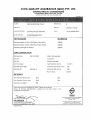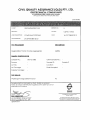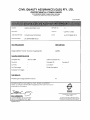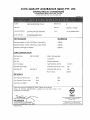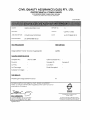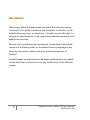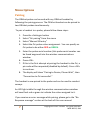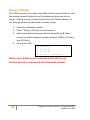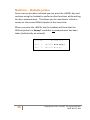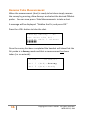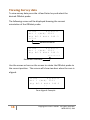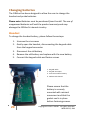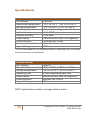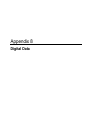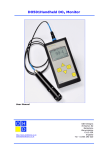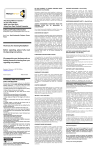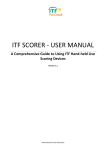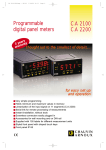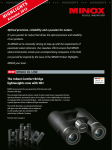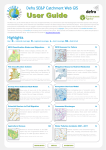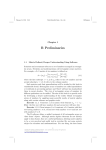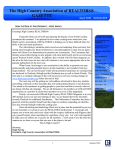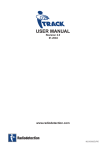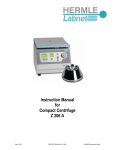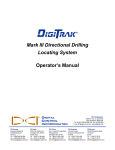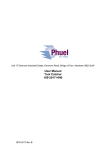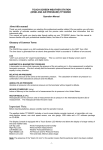Download SUB TITLE GOES HERE - EIS and Technical Reports
Transcript
Appendix 5 2012 Material Testwork Results Appendix 6 Orishot Manual ORIshot Multifunction Orientation Instrument USER MANUAL CNPS100 This user manual explains how to use, configure and maintain the ORIshot orientation system. Please read and ensure you understand these guidelines before using the product. Disclaimer While every effort has been made to ensure that the information contained in the guide is accurate and complete, no liability can be accepted for any errors or omissions. Coretell reserves the right to change the specifications of the system described herein at any time without prior notice. No part of this guide may be reproduced, transmitted, transcribed, stored in a retrieval system, or translated into any language in any form, by any means, without the prior written permission of Coretell. Coretell makes no warranties for damages resulting from corrupted or lost data due to incorrect use or any malfunction of the ORIshot system. 2 Copyright © 2011 Coretell. All rights reserved. MRK-00012, RA4 Table of contents ORIshot Multifunction Orientation Instrument ................................ 1 Disclaimer ........................................................................................... 2 Table of contents ................................................................................ 3 Introduction........................................................................................ 5 ORIshot System .................................................................................. 5 Handset .......................................................................................... 5 ORIshot probe ................................................................................ 6 Menu Options..................................................................................... 7 Pairing............................................................................................. 7 Display Settings .............................................................................. 8 ORIshot Settings ............................................................................. 9 Info ................................................................................................. 9 Date and Time .............................................................................. 10 Battery Level................................................................................. 10 Zero Roll Adjust ............................................................................ 11 Survey Timeout ............................................................................ 12 Main Screen...................................................................................... 13 Operating Modes.......................................................................... 13 Starting a new survey ....................................................................... 14 Multi Use – Multiple probes......................................................... 15 Resume Take Measurement ........................................................ 16 3 Copyright © 2011 Coretell. All rights reserved. MRK-00012, RA4 Recovering Data................................................................................ 17 Viewing Survey data ......................................................................... 18 No Response message ...................................................................... 19 Changing batteries ............................................................................ 20 Handset......................................................................................... 20 ORIshot Probe............................................................................... 21 Calibration and Handling .................................................................. 22 Final Word ........................................................................................ 22 Specifications .................................................................................... 23 4 Copyright © 2011 Coretell. All rights reserved. MRK-00012, RA4 Introduction Congratulations! You are using the latest in digital survey instrumentation for down-hole exploration. This user guide provides all the information you will need to use and care for your product. ORIshot System Handset The ORIshot handset provides wireless connectivity to any ORIshot probe. You can configure, start a survey and analyse survey data effortlessly. ORIshot handset layout and key button functions: 1. 2. 3. 4. 5. 6. 7. 8. 9. 5 Change system settings Recover data from the probe View survey data stored on the handset Handset on/off button Turn on LCD backlight Navigation keypad Take a survey (shot) Start a new survey Display Copyright © 2011 Coretell. All rights reserved. MRK-00012, RA4 ORIshot probe The ORIshot probe is assembled as a single unit with a plastic sleeve screwed into a steel casing. The top of the plastic sleeve houses the wireless communications window and has the ORIshot probe identification number engraved into it. The communications window enables the ORIshot probe to communicate to the handset using wireless technology. Note: In order to ensure reliable communication between the Handset and ORIshot probe, please ensure the communications window is clearly visible when initiating a survey or downloading survey data (i.e. not covered or underground). 1. Wireless communications window LED Light A flashing LED light is visible behind the wireless communications window to indicate the ORIshot probe status. LED Colour Green RED GREEN RED GREEN/RED RED None 6 Frequency 7 sec 7 sec 2 sec 2 sec 7 sec or > 1 sec > 1 sec 0 Status Paired as a GREEN ORIshot Paired as a RED ORIshot GREEN ORIshot has data RED ORIshot has data ORIshot not yet paired to handset Please call technical support Possible Flat Battery Copyright © 2011 Coretell. All rights reserved. MRK-00012, RA4 Menu Options Pairing The ORIshot probe can be used with any ORIshot handset by following the pairing process. The ORIshot handset can be paired to two ORIshot probes simultaneously. To pair a handset to a probe, please follow these steps: 1. 2. 3. 4. 5. 6. 7. 8. Press the <Settings> button Select “Ori pairing” from the menu Select “Manual SN entry” Select the Ori probe colour assignment. You can specify an Ori probe to be either RED or GREEN. Enter the probe serial number (this probe serial number can be found engraved into the wireless communications window. Press <OK> If this is the first attempt at pairing the handset to the Ori, a pin code will be requested (disabled by default). Press <OK> to continue. The display will show “Pairing to Device, Please Wait”, then “Connection to Ori successful.” The handset is now paired to the probe and can be used to conduct surveys. An LED light visible through the wireless communications window will now flash red or green to indicate the colour assigned to it. If you receive an error message while pairing, please go to the “No Response message” section at the back of this user manual. 7 Copyright © 2011 Coretell. All rights reserved. MRK-00012, RA4 Display Settings The ORIshot system provides a number of options to customise how the survey data is displayed. These options can be changed in the “Display Settings” menu. This menu can be found by pressing the <Settings> button and then scrolling down to “Display Settings”. The optional display settings are: Arrows: Shows the survey data as a series of arrows. 11:03 01/02/11 Ori 1 (Red) 2233 Downhole ROLL 340.3 >>>>>>>>>||<<<<<<<<< Bars: Shows the survey data as a series of bars 11:03 01/02/11 Ori 1 (Red) 2233 Downhole ROLL 340.3 ▓▓▓▓▓▓▓▓▓||▓▓▓▓▓▓▓▓▓ Real-time ROLL: Displays the survey and real-time ROLL of the probe. 11:03 01/02/11 Ori 1 (Red) 2233 Downhole ROLL 340.3 ROLL: 55.1 This number will change as you rotate the ORIshot probe. Top dead centre is located when the two ROLL numbers match. 8 Copyright © 2011 Coretell. All rights reserved. MRK-00012, RA4 ORIshot Settings Enables the user to show or hide the DIP information when viewing the survey data. Simply press the <Settings> button, then select “Ori Settings” from the menu and select the desired setting. Screen layout (Show DIP): 11:03 01/02/11 Ori 1 (Red) 2233 Dip 86.0 ROLL 340.3 >>>>>>>>>||<<<<<<<<< Screen layout (Hide DIP): 11:03 01/02/11 Ori 1 (Red) 2233 Downhole ROLL 340.3 >>>>>>>>>||<<<<<<<<< Info To view the current software version of the handset or probe, please follow these steps: 1. Press the <Settings> button 2. Select “Info” from the menu 3. Select “Handset” or “Ori device” The following screen will be displayed (or similar): Handset Info SW VR: 5.4.9.0 HW VR: PRJ-01142.4 SN:102000222 9 Copyright © 2011 Coretell. All rights reserved. MRK-00012, RA4 Date and Time To set the date and time of the ORIshot system, please follow these steps: 1. 2. 3. 4. Press the <Settings> button Select “Date and Time” from the menu Set the date and time using the <Arrow> keys Press <OK> when you have finished The following screen will be displayed: Set Date dd mm yy 03/01/00 and Time hh mm ss 20:46:52 Battery Level To check the battery level of the ORIshot handset, please follow these steps: 1. Press the <Settings> button 2. Select “Battery Level” from the menu 3. Battery level will be displayed The following screen will be displayed: Handset remain: 10 battery 100% Copyright © 2011 Coretell. All rights reserved. MRK-00012, RA4 Zero Roll Adjust The ORIshot probe can be zeroed to any roll angle. To zero the ORIshot probe, please follow these steps: 1. Press the <Settings> button 2. Select “Zero Roll Adjust” from the menu 3. Select your Ori device using the up & down arrows, then press <OK> 4. Press <OK> to perform a zero roll adjustment. The ORIshot probe ROLL will now read zero at the current position. Please note: The probe must be within communications distance from the handset to perform this function. Ensure the handset is no more than 2 meters from the probe. 11 Copyright © 2011 Coretell. All rights reserved. MRK-00012, RA4 Survey Timeout The ORIshot probe has a user selectable survey timeout feature. Use the survey timeout feature to set the maximum duration of any survey. Setting a survey timeout will ensure the ORIshot battery is not drained by leaving the probe in survey mode. 1. Press the <Settings> button 2. Select “Survey Timeout” from the menu 3. Select your desired timeout period using the up & down arrows to select between timeout options 1 (6hrs), 2 (12hrs) and 3 (24hrs). 4. then press <OK> 1 6-hour 2 12-hour 3 24-hour Selected Timeout: 2 Please note: If data is not recovered within the survey timeout period, a new survey will need to be started. 12 Copyright © 2011 Coretell. All rights reserved. MRK-00012, RA4 Main Screen The ORIshot system allows the user to control two ORIshot probes with a single handset. The main screen indicates which ORIshot probes are paired to the handset; it also indicates the operating mode of each ORIshot probe (please see below for information on operating modes). Main screen layout: The below screen shows this particular handset is paired to two ORIshot probes. ORIshot probe 1 is ready to start a new survey; ORIshot probe 2 is currently in survey mode. 11:22 Ori Ori 1 2 01/02/11 (Red):Ready (Grn):Survey* Operating mode Main screen: Example Operating Modes The Ori probes can be in one of three operational modes: Ready: The Ori probe is not being used and is ready to start a new survey. Survey*: The Ori probe is currently being used to conduct a survey. No measurement (shot) has been taken. Survey: The Ori probe is currently being used to conduct a survey. A measurement (shot) has been taken and the ORIshot probe is ready for retrieval. Data: The survey has been completed and data from the Ori probe has been downloaded to the handset. 13 Copyright © 2011 Coretell. All rights reserved. MRK-00012, RA4 Starting a new survey To start a new survey simply press the <New Survey> button on the handset and follow the on-screen instructions. After pressing <New Survey>, please follow these steps: 1. Select the ORIshot probe you wish to use, and press <OK> 2. If the ORIshot probe has been used previously the handset will display the following warning message “Are you sure you wish to overwrite survey data on this Ori?” 3. Press <OK> to overwrite old data and continue 4. The handset will connect to the Ori probe and initiate survey mode. 5. With the ORIshot probe in position on core, press <Take Measurement> to take a shot. Do not move the Ori probe while a shot is being taken. Moving the Ori probe will reduce the reliability of the survey data. To take shot press TAKE MEASUREMENT to view previous survey press BACK 14 Copyright © 2011 Coretell. All rights reserved. MRK-00012, RA4 Multi Use – Multiple probes Once a survey has been initiated you can press the <BACK> key and continue using the handset to perform other functions while waiting to take a measurement. This allows you to view data or initiate a survey on the second ORIshot probe at the same time. When you press the <BACK> key the handset will show that the ORIshot probe is in Survey* mode but no measurement has been taken (indicated by an asterisk). 11:22 Ori Ori 15 1 2 01/02/11 (Red):Survey* (Grn):Ready Copyright © 2011 Coretell. All rights reserved. MRK-00012, RA4 Resume Take Measurement When the measurement (shot) is ready to be taken simply resume the survey by pressing <New Survey> and select the desired ORIshot probe. You can now press <Take Measurement> to take a shot. A message will be displayed: “Stabilse the Ori, and press OK.” Press the <OK> button to take the shot. Taking survey – do not move the Ori. Please wait 1 minute ▓▓▓▓▓▓ Once the survey has been completed the handset will show that the Ori probe is in Survey mode and that a measurement has been taken (i.e. no asterisk). 11:22 Ori Ori 16 1 2 01/02/11 (Red):Survey (Grn):Ready Copyright © 2011 Coretell. All rights reserved. MRK-00012, RA4 Recovering Data When the survey has been completed pull the Ori probe out of the hole and press <Recover Data>. The handset will now download survey data from the selected ORIshot probe ready for viewing. The handset will show that the ORIshot probe has Data ready for viewing. 11:22 Ori Ori 1 2 01/02/11 (Red):Data (Grn):Ready Please note: The probe must be within communications distance from the handset to initiate a survey or to recover data, ensure the handset is no more than 2 meters from the probe. Once the survey has been initiated it is ready to be placed down the hole. 17 Copyright © 2011 Coretell. All rights reserved. MRK-00012, RA4 Viewing Survey data To view survey data press the <View Data> key and select the desired ORIshot probe. The following screen will be displayed showing the current orientation of the ORIshot probe. 11:03 01/02/11 Ori 1 (Red) 2233 Dip 86.0 ROLL 340.3 >>>>> Rotate clockwise 11:03 01/02/11 Ori 1 (Red) 2233 Dip 86.0 ROLL 340.3 <<<<<<<< Rotate anti-clockwise Use the arrows or bars on the screen to rotate the ORIshot probe to the correct position. The screen will show two bars when the core is aligned. 11:03 01/02/11 Ori 1 (Red) 2233 Dip 86.0 ROLL 340.3 || Core aligned: Example 18 Copyright © 2011 Coretell. All rights reserved. MRK-00012, RA4 No Response message The ORIshot system uses wireless technology for communication between the handset and the probe and avoids the need for wires, direct line of sight or for the user to disassemble the probe to download survey data. In some circumstances the handset may not be able to communicate to the probe. When this occurs the following screen is displayed. Error connecting to Ori 2233. Press OK to retry BACK to cancel. or This may be caused by a number of reasons. If you see this message please review the following checklist and press <OK> to retry: Ensure the distance between the handset and the probe is no more than 2 meters Ensure there are no obstacles between the handset and the probe Ensure the communications window is clearly visible (i.e. not covered or underground) Check that the ORIshot probe LED is flashing, if no flashing can be seen please check the batteries 19 Copyright © 2011 Coretell. All rights reserved. MRK-00012, RA4 Changing batteries The ORIshot has been designed to allow the user to change the handset and probe batteries. Please note: Batteries must be purchased from Coretell. The use of unapproved batteries will void the product warranty and may damage the ORIshot’s internal circuitry. Handset To change the handset battery, please follow these steps: 1. Unscrew the six screws 2. Gently open the handset, disconnecting the keypad cable from the keypad connector 3. Disconnect the old battery 4. Remove the old battery and replace with the new battery 5. Connect the keypad cable and fasten screws 1. 2. 3. 4. Keypad cable Keypad connector Area reserved for battery Gasket seal channel Please ensure that the battery is securely mounted with minimal movement and that the gasket seal is in place before fastening screws. 20 Copyright © 2011 Coretell. All rights reserved. MRK-00012, RA4 ORIshot Probe To change the Ori probe battery, please follow these steps: 1. Unscrew the plastic sleeve from the metal casing 2. The battery pack can be removed by gently twisting the plastic casing at the join point (approximately halfway down) 3. Disconnect the existing battery and replace with the new battery (as supplied by Coretell) 4. Pair the ORIshot probe with the handset to ensure the system is working correctly after battery replacement 5. Ensure O-rings are in place and fasten battery into place 6. Screw the plastic sleeve back into the metal casing 1. 2. 3. 4. 5. 21 Coretell approved battery Battery connector O-Ring seals Threaded housing (screwed into metal casing) Wireless communications w i n d o w Copyright © 2011 Coretell. All rights reserved. MRK-00012, RA4 Calibration and Handling The ORIshot probe has been calibrated to a high level of precision – please see Specifications for more details. The ORIshot probe is a precision instrument and therefore should be treated with care. Extreme temperatures, heavy impacts, severe vibrations or general rough handling will reduce the accuracy of the probe and may damage the internal circuitry. It is recommended that the Orishot probe be returned for maintenance and recalibration every 12 months to ensure a high level of precision and reliability is maintained in the field. Final Word Thank-you for choosing the Coretell ORIshot system. The ORIshot system has been designed for accuracy, ease of use, and low maintenance, ensuring you get the maximum return on your investment. If you have any queries or comments about the ORIshot system or wish to learn more about our range of mining instrumentation, please visit our website at www.coretell.com.au. We hope you enjoy using the ORIshot camera system. The Coretell Team. 22 Copyright © 2011 Coretell. All rights reserved. MRK-00012, RA4 Specifications ORIshot Probe Part Number Operational temperature Storage temperature Operating time Inclination accuracy Azimuth accuracy Power source Communication Communication distance Ingress Rating CNPS100 -10°C to +70°C (+14°F to +158°F) -10°C to +120°C (14°F to +248°F) 2 years (depending upon use) ± 0.4 RMS* ± 0.4 RMS* Alkaline battery (Non-rechargeable) Wireless ISM 2.4GHz 1.5 – 2.0 meters IP67 *It is recommended that the ORIshot Camera is calibrated every 12 months to ensure accuracy is maintained. ORIshot Handset Part Number Operational temperature Storage temperature Operating time Power source Communication Ingress Rating CNH100 0°C to +60°C (+32°F to +140°F) -10°C to +120°C (14°F to +248°F) 2 years (depending upon use) Alkaline battery (Non-rechargeable) Wireless ISM 2.4GHz IP65 NOTE: Specifications subject to change without notice. 23 Copyright © 2011 Coretell. All rights reserved. MRK-00012, RA4 Appendix 7 UNDERSTANDING YOUR GEOLOGICAL REPORT APPENDIX 7 – IMPORTANT INFORMATION ABOUT YOUR GEOTECHNICAL REPORT These notes have been collated by Groundwork Plus. They are designed to help you in the interpretation of your Report. Geological studies are commissioned to gain information about environmental conditions on and beneath the surface of a site. The more comprehensive the study, the more reliable the assessment is likely to be, but remember, any such assessment is to a greater or lesser extent based on professional opinions about conditions that cannot be seen or tested. Accordingly, no matter how much data is accumulated, risks created by unanticipated conditions will always remain. Work with your geological consultant to manage known and unknown risks. Part of that process should already have been accomplished, through the risk allocation provisions you and your geological professional discussed and included in your contract’s general terms and conditions. This document is intended to explain some of the concepts that may be included in your agreement and to pass along information and suggestions to help you manage your risk. Beware Of Change; Keep Your Geological Professional Advised The design of a geological study considers a variety of factors that are subject to change. Changes can undermine the applicability of a reports findings, conclusions, and recommendations. Advise your geological professional about any changes as you become aware of them. Geological professionals cannot accept responsibility or liability for problems that occur because a report fails to consider conditions that did not exist when the study was designed. Ask your geological professional about the types of changes you should be particularly alert to. Some of the most common include: modification of the proposed development or ownership group; sale or other property transfer; replacement of or additions to the financing entity; amendment of existing regulations or introduction of new ones; or changes in the use or condition of adjacent property. Should you become aware of any change, do not rely on an existing geological report. Advise your geological professional immediately; follow the professional’s advice. Prepare To Deal with Unanticipated Conditions The findings, recommendations, and conclusions of a report typically are based on a review of historical information, interviews, a site ‘walkover’ and other forms of non-invasive research. When site subsurface conditions are not sampled in any way, the risk of unanticipated conditions is higher than it would otherwise be. While borings, installation of monitoring wells, and similar invasive test methods can help reduce the risk of unanticipated conditions, do not overvalue the effectiveness of testing. Testing provides information about actual conditions only at the precise locations where samples are taken and only when they are taken. Your geological professional has applied that specific information to develop a general opinion about environmental conditions. Actual conditions in areas not sampled may differ (sometimes sharply) from those predicted in a report. For example, a site may contain an unregistered underground storage tank that shows no surface trace of its existence. Even conditions in areas that were tested can change, sometimes suddenly, due to any number of events, not the least of which include occurrences at adjacent sites. Recognize too, that even some conditions in tested areas may go undiscovered, because the tests or analytical methods used were designed to detect only those conditions assumed to exist. Manage your risks by retaining your geological professional to work with you as the project proceeds. Establish a contingency fund or other means to enable your geological professional to respond rapidly, in order to limit the impact of unforeseen conditions. To help prevent any misunderstanding, identify those empowered to authorize changes and the administrative procedures that should be followed. Do Not Permit Any Other Party to Rely On The Report Geological professionals design their studies and prepare their reports to meet the specific needs of the clients who retain them, in light of the risk management methods that the client and geological professionals agree to, and the statutory, regulatory, or other requirements that apply. The study designed for a developer may differ sharply from one designed for a lender, insurer, public agency or even another developer. Unless the report specifically states otherwise, it was developed for you and only you. Do not unilaterally permit any other party to rely on it. The report and the study underlying it may not be adequate for another party’s needs and you could be held liable, for shortcomings your geological professional was powerless to prevent or anticipate. Inform your geological professional when you know or expect that someone else - a third-party will want to use or rely on the report. Do not permit third-party use or reliance until you first confer with the Geological professional who prepared the report. Additional testing, analysis, or study may be required and in any event, appropriate terms and conditions should be agreed to so both you and your geological professional are protected from third-party risks. Any party who relies on a geological report without the express written permission of the professional who prepared it and the client for whom it was prepared may be solely liable for any problems that arise. Avoid Misinterpretation of the Report Design professionals and other parties may want to rely on the report in developing plans and specifications. They need to be advised, in writing, that their needs may not have been considered when the study’s scope was developed and even if their needs were considered, they might misinterpret geological findings, conclusions, and recommendations. Commission your geological professional to explain pertinent elements of the report to others who are permitted to rely on it and to review any plans, specifications or other instruments of professional service that incorporate any of the report’s findings, conclusions, or recommendations. Your geological professional has the best understanding of the issues involved, including the fundamental assumptions that determined the study’s scope. Give Contractors Access to the Report Reduce the risk of delays, claims, and disputes by giving contractors access to the full report, providing that it is accompanied by a letter of transmittal that can protect you by making it unquestionably clear that: I) the study was not conducted and the report was not prepared for purposes of bid development and 2) the findings, conclusions and recommendations included in the report are based on a variety of opinions, inferences, and assumptions and are subject to interpretation. Use the letter to also advise contractors to consult with your geological professional to obtain clarifications, interpretations, and guidance (a fee may be required for this service) and that-in any event, they should conduct additional studies to obtain the specific type and extent of information each prefers for preparing a bid or cost estimate. Providing access to the full report, with the appropriate caveats, helps prevent formation of adversarial attitudes and claims of concealed or differing conditions. If a contractor elects to ignore the warnings and advice in the letter of transmittal, it would do so at its own risk. Your geological professional should be able to help you prepare an effective letter. Do Not Separate Documentation from the Report Geological reports often include supplementary documentation, such as maps and copies of regulatory files, permits, registrations, citations, and correspondence with regulatory agencies. If subsurface explorations were performed, the report may contain final boring logs and copies of laboratory data. If remediation activities occurred on site, the report may include; copies of daily field reports, waste manifests and information about the disturbance of subsurface materials, the type and thickness of any fill placed on site and fill placement practices, among other types of documentation. Do not separate supplementary documentation from the report. Do not permit any other party to redraw or modify any of the supplementary documentation for incorporation into other professionals’ instruments of service. Realize That Recommendations May Not Be Final The technical recommendations included in a geological report are based on assumptions about actual conditions and so are preliminary or tentative. Final recommendations can be prepared only by observing actual conditions as they are exposed. For that reason, you should retain your geological professional to observe construction and/or remediation activities on site, to permit rapid response to unanticipated conditions. The geological professional who prepared the report cannot assume responsibility or liability for the report’s recommendations if that professional is not retained to observe relevant site operations. Understand That Geotechnical Issues Have Not Been Addressed Unless geotechnical engineering was specifically included in the scope of professional service, a report is not likely to relate any findings, conclusions, or recommendations about the suitability of subsurface materials for construction purposes, especially when site remediation has been accomplished through the removal, replacement, encapsulation, or chemical treatment of on- site soils. The equipment, techniques, and testing used by geotechnical engineers differ markedly from those used by Geological professionals; their education, training, and experience are also significantly different. If you plan to build on the subject site, but have not yet had a geotechnical engineering study conducted, your Geological professional should be able to provide guidance about the next steps you should take. The same firm may provide the services you need. Read Responsibility Provisions Closely Geological studies cannot be exact; they are based on professional judgement and opinion. Nonetheless, some clients, contractors, and others assume geological reports are, or certainly should be, unerringly precise. Such assumptions have created unrealistic expectations that have led to wholly unwarranted claims and disputes. To help prevent such problems, geological professionals have developed a number of report provisions and contract terms that explain who is responsible for what and how risks are to be allocated. Some people mistake these for ‘exculpatory clauses’, that is, provisions whose purpose is to transfer one party’s rightful responsibilities and liabilities to someone else. Read the responsibility provisions included in a report and in the contract you and your Geological professional agreed to. Appendix 8 Digital Data