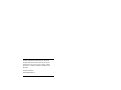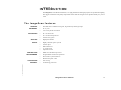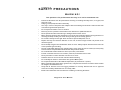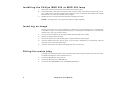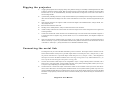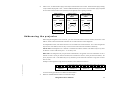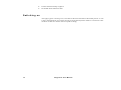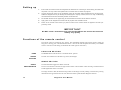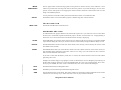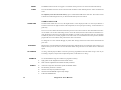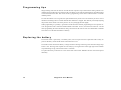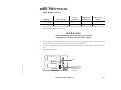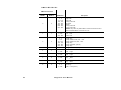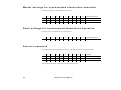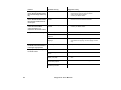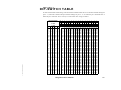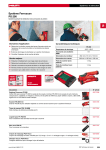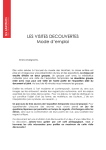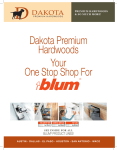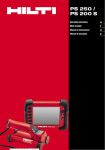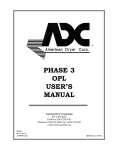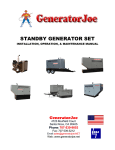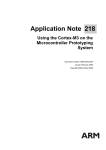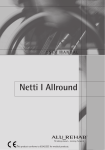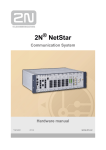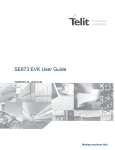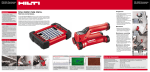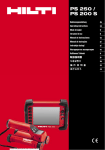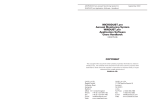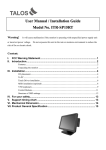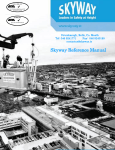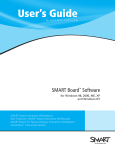Download Manual - Pro Sound & Lighting
Transcript
© 1996, 1999 Martin Professional A/S P/N 35000046 ImageScan u ser m an ua l © 1996, 1999 Martin Professional A/S, Denmark. All rights reserved. No part of this manual may be reproduced, in any form or by any means, without permission in writing from Martin Professional A/S, Denmark. Printed in Denmark. P/N 35000046 Rev. B section 1 I NT R O D U C T I O N The ImageScan, from Martin Professional, is a high performance intelligent projector for promotional lighting. The rugged construction and quality components ensures that the ImageScan will perform reliably for years to come. The ImageScan features • The MSD 200 or MSD 250 long-life, high intensity discharge lamps MOVEMENT • • 83º by 216º 8 or 16-bit pan/tilt resolution PROJECTION • • • 24 x 36 mm slides 60 x 70 mm transparencies E and D-size gobos SHUTTER • High-speed shutter OPTICS • • • • • Highly efficient optical system Coated optics Motorized focus 17° beam angle Optional 23º lens CONTROL AND PROGRAMMING • • • • DMX-512 and Martin protocols Programmable stand-alone operation Slave/master synchronization Remote lamp ON / OFF COOLING AND SECURITY • • Fan cooling Overheating protection © 1996, 1999 Martin Professional A/S SOURCES Ima geSc an User Manual 3 section 2 SAFETY PRECAUTIONS WARNING! This product is for professional use only. It is not for household use. • Disconnect the fixture from AC power before removing or installing the lamp, fuses, or any part, and when not in use. • Always ground (earth) the fixture electrically. • Use only a source of AC power that complies with local building and electrical codes and has both • Do not expose the fixture to rain or moisture. • Refer any service operation not described in this manual to a qualified technician. • Never operate the fixture with missing or damaged lenses and/or covers. • When replacing the lamp, allow the fixture to cool for at least 15 minutes before opening the fixture or overload and ground-fault protection. removing the lamp. Protect your hands and eyes with gloves and safety glasses. • • Do not stare directly into the light. Never look at an exposed lamp while it is lit. Replace the lamp if it becomes defective or worn out, or before usage exceeds 110 percent of the rated average life. • Never attempt to bypass the thermostatic switch or fuses. Always replace defective fuses with ones of the specified type and rating. • Keep all combustible materials (for example fabric, wood, paper) at least 0.1 meters (4 inches) away from the fixture. Keep flammable materials well away from the fixture. • Do not illuminate surfaces within 0.3 meters (12 inches) of the fixture. • Provide a minimum clearance of 0.1 meters (4 inches) around fans and air vents. • Never place filters or other materials over the lens or mirror. • Allow the fixture to cool for at least 5 minutes before handling. • Do not modify the fixture or install other than genuine Martin parts. • Do not operate the fixture if the ambient temperature (Ta) exceeds 40° C (104° F). • When suspending the fixture above ground level, verify that the structure can hold at least 10 times the weight of all installed devices. • Verify that all external covers and rigging hardware are securely fastened and use an approved means of secondary attachment such as a safety cable. • 4 Block access below the work area whenever installing or removing the fixture. I magesc an User Manual section 3 I N S TA L L A T I O N Before operating the ImageScan you must: • Install the MSD lamp (not included). • Fit a mains plug. • Check voltage and frequency settings. • Rig the fixture in its permanent site. • Insert the image to be projected. The ImageScan package comes complete with the following items: • ImageScan • 5 meter XLR-XLR data link cable • User manual • 3-prong power cord image rotation assembly lamp access plate © 1996, 1999 Martin Professional A/S WARNING! Before attempting any of the following, ensure that the fixture is isolated from the mains supply. Ima geSc an User Manual 5 Installing the Philips MSD 20 0 or MSD 25 0 lamp 1. Remove the 3 screws from the lamp access plate and remove the plate. 2. Hold the lamp with a clean cloth and carefully insert it into the socket. Avoid touching the glass with your fingers: finger prints on the glass envelope reduce lamp life. Clean the lamp with the cleaning cloth supplied with the lamp if you touch the envelope with your fingers. 3. Replace the cover over the lamp socket assembly and tighten the screws. N O T E : The lamp position is pre-adjusted and requires no further alignment. Inserting an image The ImageScan allows you to project standard 24 x 36 mm slides, 60 x 70 mm transparencies or overhead films, and E and D-size gobos. To use large format transparencies or overhead film, cut the film into a circle of the same diameter as the “open” gobo already installed. 1. Turn the 1/4-turn thumbscrew on the image rotation assembly CCW until it unlocks. 2. Remove the image rotation assembly. 3. Remove the spring which holds the open gobo in place and remove the open gobo. 4. Insert the image and secure it with the spring. If you are using a transparency or overhead film, place the open gobo over it to provide a sharp edge. 5. Insert the assembly into the projector and tighten the 1/4-turn screw (CW). Fitting the mains plug The ImageScan is delivered without a plug on the mains cable. Install a plug that matches your local mains outlet. The double-insulated mains cable contains three wires. 6 1. Connect the BROWN wire to the LIVE pin. 2. Connect the BLUE wire to the NEUTRAL pin. 3. Connect the YELLOW/GREEN wire to the GROUND (EARTH) pin. I magesc an User Manual Checking voltage and frequency settings It is vital that the voltage and frequency settings match the local power supply. The factory settings are printed on the label at rear of the projector. If the settings do not match the local power supply, rewire the projector as follows: WARNING! Ensure that the ImageScan is isolated from the mains supply. To access the transformer and ballast, unscrew the four hex-head screws securing the top cover to the chassis and remove the cover. The transformer is located in the center of the projector and the ballast is at the rear. EU MODEL 1. Move the BROWN wire on the ballast to either the 230V, 240V or 250V terminal, according to the local mains voltage. 2. Move both the BROWN and PURPLE wires on the transformer to either the 225V or 240V terminal, according to the local mains voltage. It is vital that you move both the BROWN and the PURPLE wire - they should always be connected to the same terminal. Otherwise damage may occur to the projector. 3. Reassemble the projector. N O T E : The EU model must only be operated on a 50 Hz mains supply. US MODEL 1. Move the BROWN wire on the ballast to the either the 225V/50Hz or 225V/60Hz terminal, according to the local mains frequency. 2. Move both the BROWN wire on the transformer to either the 100V, 110V, 120V or 223V terminal, according to the local mains voltage. Reassemble the projector. © 1996, 1999 Martin Professional A/S 3. Ima geSc an User Manual 7 Rigging the projector 1. If rigging the projector with a hanging clamp, verify that the clamp (not included) is undamaged and can bear at least 10 times the fixture’s weight. Bolt the clamp securely to the bracket with a grade 8.8 (minimum) M12 bolt and lock nut, or as recommended by the clamp manufacturer, through the 13 mm hole in the center of the mounting bracket. 2. If permanently installing the fixture, verify that the hardware (not included) and mounting surface can bear at least 10 times the fixture’s weight. The two 10 mm holes and the 13 mm hole in the mounting bracket may be used. 3. Verify that the structure can support at least 10 times the weight of all installed fixtures, clamps, cables, auxiliary equipment, etc. 4. Block access below the work area. 5. Working from a stable platform, clamp or fasten the fixture to the structure. 6. Install a safety cable that can hold at least 10 times the weight of the fixture through/over the support and mounting bracket. 7. Loosen the swivel locks and tilt the fixture to the desired angle. Turn the swivel locks clockwise to tighten. If a swivel lock does not tighten fully, pull the handle out, turn it counterclockwise, and retighten. Repeat as necessary. 8. Verify that the fixture is located at least 0.3 meters (12 in.) away from the surface to be illuminated and at least 0.1 meters (4 in.) from any combustible materials. Verify that the clearance around the fan and air vents is at least 0.1 meters (4 in.). Verify that there are no flammable materials nearby. Connecting the serial link The ImageScan may be used with DMX and Martin protocol controllers. The outputs on these controllers are different. DMX controllers usually have 5-pin XLR outputs and are wired with pin 2 cold (-) and pin 3 hot (+). Martin protocol controllers have 3-pin XLR outputs wired with pin 2 hot (+) and pin 3 cold (-). The ImageScan’s XLR input is wired for the Martin standard. When connecting an ImageScan to any DMX-standard device, you must swap the hot and cold signals with a phase-reversing cable. 1. Connect the controller’s data output to the ImageScan’s input. If using a Martin-protocol controller, use a direct 3-pin to 3-pin XLR cable. If using a DMX controller, use a phase reversing cable, either 3-pin to 3-pin, or 5-pin to 3-pin, depending on the output of the controller. 2. Continue the link: connect the output of the fixture closest to the controller to the input of the next fixture. Use a direct cable when connecting same-standard fixtures. Use a phase-reversing cable only when connecting a DMX-standard fixture to a Martin fixture with pin 2 hot (Some Martin fixtures are wired to the DMX standard - the pin polarity is shown next to the connection socket). Up to 32 fixtures may be connected on a serial link. 8 I magesc an User Manual 3. Insert a 120 Ω XLR termination plug in the output of the last fixture on the link. The termination plug is simply a 3-pin male XLR plug with a 120 Ω resistor soldered between pins 2 and 3. The termination plug is required for error-free communication when operating the ImageScan with a lighting controller. 3-pin to 3-pin Phase Reversing Cable Connections 5-pin to 3-pin Phase Reversing Cable Connections 3-pin to 5-pin Phase Reversing Cable Connections Male Female Male Female Male Female 1 2 3 1 2 3 1 2 3 4 5 1 2 3 1 2 3 1 2 3 4 5 P/N 11820006 P/N 11820003 P/N 11820002 Addressing the projector When using the ImageScan with a controller, you must set the DIP-switch to the start channel, also known as the address, which is the first channel the controller uses to send instructions to the ImageScan. For independent control, each fixture must have its own address and control channels. Two or more ImageScans may have the same address; however, they will receive the same instructions and behave identically. Martin mode: The ImageScan uses 1 channel to communicate with the controller. The address may be any channel between 1 and 32. DIP-switch pins 7 - 10 are always off. DMX mode: The ImageScan may be operated in 2 DMX modes; see appendix a for more information. It uses 7 channels in mode 1 (8-bit pan and tilt resolution) and 9 channels in mode 2 (16-bit pan and tilt resolution). The factory default is mode 1. The address may be any channel up to 506 within the controller’s range (504 if 9 channels are used). 1 2 3 4 5 6 7 8 9 10 11 12 13 14 15 16 17 18 19 20 21 22 23 24 25 26 27 28 29 30 31 32 33 34 35 36 © 1996, 1999 Martin Professional A/S Example: Four ImageScans using mode 2 (9 channels) can be addressed as follows: ImageScan No. 1 Address: 1 ImageScan No. 2 Address: 10 ImageScan No. 3 Address: 19 ImageScan No. 4 Address: 28 Use the following procedure to set a Martin or DMX address. 1. Select an available address within the controller’s range. Ima geSc an User Manual 9 2. Find the DIP-switch setting on page 27. 3. Set the DIP-switch listed in the table. Switching on After applying power to the ImageScan, it will index all effects and return them to their default positions. As soon as data is transmitted from your controller, the ImageScan automatically detects whether it is connected to a Martin RS-485 or DMX 512 controller and will respond accordingly. 10 I magesc an User Manual section 4 USING THE OPTIONAL REMOTE CO N T R O L N O T E : To use the remote control with the ImageScan, set the DIP-switch pins 3 and 10 to “on.” The remote control offers an easy way to program the ImageScan for stand-alone operation. It works by programming electronic memory within the ImageScan itself, which holds up to 61 scenes. Once you have programmed the ImageScan you may disconnect the remote control. Programming the ImageScan’s memory will not interfere with operation via a controller. Programming with the remote control is different than using a conventional controller. Even if you are an experienced lighting programmer it is suggested that you read the following section before attempting to program the projector. The remote control package comes with the following items: • Remote control with battery • 5 meter XLR cable Useful terms Program The contents of the memory in the ImageScan that determine the behavior of the scanner when operating. Edit Mode The mode where the remote control is used to change the program. When the scanner is switched on it will automatically enter ‘execute’ mode and perform its program. Pressing any button on the remote control automatically puts the scanner in edit mode. © 1996, 1999 Martin Professional A/S Scene Sequence • • • • • A group of settings for a lighting fixture. For the ImageScan a scene contains: Mirror position Shutter position (light on/off) Focus Image position or rotation direction and speed Scene duration • One or more scenes executed one after the other in a continuous loop. The ImageScan organizes all scenes into one sequence. Ima geSc an User Manual 11 Setting up 1. Ensure that the remote control and ImageScan are switched off: connecting or disconnecting the cable while the power is on may cause noise spikes that in the worst case can erase the program. 2. Connect the remote control to the ImageScan using the XLR-XLR cable supplied with the remote control. Additional ImageScans may be serially connected (input to output), however, there is no way of addressing the individual scanners and the battery lifetime will be reduced. 3. Set the DIP-switches on the projector(s) so that switches #3 and #10 are ON and the rest OFF. 4. Apply power to the ImageScan and wait until the projector has finished its reset. 5. Switch on the remote control. When you press a button on the remote control the projector will enter programming mode. I M P O R TA N T DO NOT insert a termination plug into the ImageScan: the resistor will drain the battery very quickly. Functions of the remote control The remote control is divided into five sections. The POSITION, IMAGE and FOCUS sections control the ImageScan’s moving parts. The PROGRAM section is used to edit and manipulate the memory. The TIMER section is used to set scene timing. (In edit mode the scanner ignores scene times.) POSITION SECTION HOME ARROW BUTTONS The HOME button sends the mirror to its default ‘home’ position. The four arrow buttons move the mirror up, down, left and right. IMAGE SECTION ON/OFF IMAGE ROTATION The ON/OFF button toggles the shutter on and off. The two lower buttons to the left and right control rotation. The left button rotates the image counterclockwise and the right button rotates it clockwise. The longer a button is held, the faster the image rotates. If the image is already rotating in one direction, pressing the button for the opposite direction will slow down the rotation speed and then change the direction. 12 I magesc an User Manual IMAGE ORIENTATION The two upper buttons control the image position. This position is stored in memory so that whenever a scene contains an position index, the image will rotate to that exact position. If you want the image to be in an exact position, use the index position. Just stopping the rotation with the continuous rotation buttons will leave the image in an undefined position. It is not possible to store both an index position and continuous rotation: one excludes the other. SELECT The SELECT button is reserved for future projectors. With the ImageScan it has no function. FOCUS SECTION NEAR / FAR The NEAR and FAR buttons control the focus. PROGRAM SECTION To understand how the program buttons work, think of the sequence as a cycle with no first or last scene. When the last scene is reached the sequence automatically loops to the first scene and starts over. All programming is done in the current scene, which is the scene that the scanner currently is displaying. STORE The STORE button saves changes to the current scene. No changes to the current scene are saved unless STORE is pressed after editing the scene. If you advance to the next scene without pressing STORE the changes are lost. DELETE The DELETE button erases the current scene. If the current scene is the only scene in memory, this scene is stored with default values (cleared). INSERT The INSERT button adds a new scene after the current scene. The contents of the new scene are the current settings including timing information. If the timer control is at no change (N/C) the scanner will store a blackout time (see more about time control below). © 1996, 1999 Martin Professional A/S If you insert a scene when the memory is full (max. 61 scenes), the scanner advances to the next scene without generating a new scene. Example: The scanner displays a logo upright on a wall. In edit mode, this scene is changed to project the logo on the floor with clockwise rotation. If you press the STORE button, the ‘wall’ scene is changed to the ‘floor’ scene, but if you press INSERT, the ‘floor’ scene is inserted after the ‘wall’ scene, which is left unchanged. NEXT The NEXT button advances through the scenes. PREV. The PREV. (previous) button steps backwards through the scenes. VIEW The VIEW button starts execute mode. This mode is identical to running the program without the remote control connected. It is also the only way to check scene times. Press any key to return to edit mode. Ima geSc an User Manual 13 RESET The RESET button resets all moving parts. It is identical to the power-on reset. It does not affect the memory. CLEAR The CLEAR button clears the current scene and sends all effects to their default positions. It does not delete the scene. To completely erase all scenes from memory, press CLEAR and STORE at the same time. The scanner creates a default scene with the light on to let you know that the memory has been cleared. TIMER SECTION SCENE TIME The timer knob controls the scene time, the length of time a scene is displayed. The scene time may be between 1 and 120 seconds. Due to slight variations in the components, do not expect precise timing - use the indicator as a guide only. The scene time also effects the transition from the previous scene to the current one. The maximum time for mirror movement is 25 seconds. If the timing control is set for 40 seconds, the mirror movement will still take 25 seconds, but the next scene will not be triggered for another 15 seconds. To have the mirror snap to a new position and then stay there for 30 seconds, program a scene with a time of 1 second and the new mirror position, and then program the next scene with the same position and a time of 30 seconds. To change the scene time without changing any of the other settings, set the timer control to the desired time and press store. BLACKOUT Blackout time closes the shutter, thus blacking out the light, while the mirror moves between scene positions. Use blackout when you do not wish to see this movement. When using blackout time all effects move at maximum speed. NO CHANGE No change tells the projector not to overwrite a previously programmed scene time when saving a scene. If you are editing a sequence, and just want to adjust the position, set the timer to no change. EXAMPLE SCENE 1 14 It is assumed that the ImageScan contains no program in memory: 1. Apply power to the ImageScan and the remote control. 2. Wait until the ImageScan has finished its reset procedure. 3. If there is no light from the scanner press the ON/OFF button. 4. Set the timing control for 1 second. 5. Use the arrow keys to position the image. 6. Use the focus NEAR/FAR to get a sharp image. 7. Press the STORE button. I magesc an User Manual SCENE 2 SCENE 3 SCENE 4 8. Move the mirror to another position. 9. Set the image to clockwise rotation. 10. Adjust the focus. 11. Press INSERT. 12. Use the index position control to position the image upright. 13. Press INSERT. 14. Move the mirror to a third position and focus. Press INSERT. VIEWING THE PROGRAM 15. Press the VIEW button to see the sequence. If you want to change anything stop the sequence by pressing PREV or NEXT. Now use PREV or NEXT buttons to step through the scenes and change any settings you want - however do keep the overall idea for now and do not change the mirror position in scenes 2 and 3. Remember to STORE any changes. SCENE 1 SCENE 2 SCENE 3 SCENE 4 © 1996, 1999 Martin Professional A/S REVIEWING THE PROGRAM 16. When you are happy with the scenes, use PREV/NEXT to go to the first scene. 17. Set the timing control to 2 seconds 18. Press STORE to save the time setting. 19. Press NEXT to go to scene 2. 20. Set the timing control to 5 seconds. 21. Press STORE to store the time setting. 22. Press NEXT to go to scene 3. 23. Set the timing control to 10 seconds. 24. Press STORE to store the time setting. 25. Press NEXT to go to scene 4. 26. Set the timing control to the BLACKOUT position. 27. Press STORE to store the time setting. 28. Press VIEW to see the effects of the scene time settings. The mirror moves to the scene 1 position in 2 seconds, the time set for scene 1. As soon as the mirror arrives, it starts to move to the scene 2 position and the image rotates clockwise. This takes 5 seconds. When the image gets to the scene 3 position, it rotates to an upright position and remains there for 10 seconds. Finally, it snaps to the third position, with the light blacked out, and then starts over again. Ima geSc an User Manual 15 Programming tips Image indexing time does not take into account the time required to stop rotation before starting rotation to an indexed position. If the image was rotating in the scene before a scene with an indexed position, the indexing time will not match the scene time. This can be solved by programming a scene with no rotation before a scene with indexed position. For short movements over a long time, the speed calculation may not be exact. The result may be seen as one of the effects continuing to move a little bit after the other effects have stopped. This often may be fixed by adjusting the positions in the current scene or the previous one, or by changing the time slightly. When programming it is probably a good idea to divide the static and time programming into two separate sessions. Program the scenes’ looks first and then add the scene times. To do so, leave the timer control on 1 second while programming the static information, then go back and set the time for each scene. Remember to STORE each scene to save the time information to memory. Replacing the battery The remote control is powered by a 9V battery (PP3). You can expect 10 hours of operation from a battery. To preserve the battery switch off the remote control when not in use. The remote control measures the battery’s voltage and sends a message to the ImageScan when the voltage drops below 7 volts. The ImageScan responds to a low battery by moving the mirror to the upper right corner and then stops functioning as long as the remote control is connected. To replace the battery, loosen the two screws at the front of the control. Withdraw the inner section and replace the battery. 16 I magesc an User Manual section 5 SYNCHRONIZED OPERATION When using several ImageScans together in stand-alone mode, their programs may be synchronized by linking them together and designating one unit to be the “master” and the other units to be the “slaves.” The master unit sends a timing signal along the data link that the slaves use when executing their independently programmed scenes. This is different from what is normally known as master/slave operation, in which slaves fully mimic the master. Synchronization modes The DIP switch settings for each mode are shown in appendix b. SYNCHRONIZED START The master sends out a sync pulse every time it executes scene 1. Slaves respond by snapping to scene 1 and restarting the sequence. Slaves execute their programs using their own scene times. If a slave fixture completes its program before the master, it will not loop to scene 1 but will hold and wait for the next scene 1 sync pulse. SYNCHRONIZED SCENE TIME The master transmits the scene time each time it executes a scene. Slaves use the master's scene times for their own scenes. Slaves execute all scenes in their program sequence and then loop to the first scene. Thus, if fixtures have different numbers of scenes, sequence start is not synchronized. © 1996, 1999 Martin Professional A/S SYNCHRONIZED START AND SCENE TIME The master transmits the scene 1 sync pulse, as in mode 1, and the scene time as in mode 2. All fixtures execute the same scene number with the same scene timing. If a slave is programmed with fewer scenes than the master, it will not wait at the end of its sequence, but will loop back to the start. If a slave has more scenes than the master, it will never get to execute them. Ima geSc an User Manual 17 Implementation Link the fixtures as described on page 8 but do NOT terminate the link. Any one fixture, but only one, may act as master. The DIP switches MUST be set prior to powering up the fixture. See page 22 for DIP-switch settings. Fixtures may be programmed normally with the remote control. The remote control may be connected to the link; however, any programming will affect all fixtures on the link. To program an individual fixture, disconnect the XLR link cables. Best results are obtained when scene times on the master are 1 second or more. To use the view function, press and hold the view button while switching off the remote. Otherwise, there is a slight chance that a transmission “collision” could cause the program to be erased. The most likely consequence is that the master will stop transmitting sync signals or that the slaves will stop receiving them. If this happens, stop playback by pressing any button except view: the fixtures will recover after 15-20 seconds. Removing the image holder while the fixture is running in slave mode may make the shutter behave unpredictably. Disconnect the ImageScan from AC power if changing the image while it is in slave mode. When the master fixture is powered on, it sends a standby signal to synchronize the start of scene 1. This start-up synchronization will only work if all fixtures are powered up at the same time, or if the master fixture is the last to be powered up. This is only important if mode 2 is used. 18 I magesc an User Manual appendix a DM X PR O T O C O L DMX MODE SETUP DMX Mode 1 2 FACTORY DEFAULT Vector/Tracking Pan/Tilt Resolution DMX Channel Requirements PL111 Jumper Setting Vector / Tracking 8 Bit 7 Channels No Jumper Vector / Tracking 16 Bit 9 Channels Pins 1 and 3 The ImageScan can be set to run one of two DMX modes. The two modes are listed in the table above. To change the jumper setting, follow this instruction: WARNING! Before attempting the following, ensure that the ImageScan is isolated from the mains supply. 1. At each end of the projector the top cover is fixed by means of two hexagon screws. Unscrew these and remove the cover. At the front end of the fixture you will now see the PCB. 2. Locate PL111 (near the lamp relay) and set the jumper between pins 1 and 3 to enable 16-bit pan/tilt resolution. 3. Re-assemble the fixture. © 1996, 1999 Martin Professional A/S PL111 Set jumper in this position to enable 16-bit pan/tilt resolution. Ima geSc an User Manual 19 DMX PROTOCOL DMX Channel Offset MODE 1 20 MODE 2 0 0 1 1 2 2 3 3 4 4 - 5 5 6 - 7 6 8 DMX Value 0-9 10 - 138 139 - 139 140 - 202 203 - 235 236 - 252 253 - 255 Description Light / Reset fixture / Lamp Light OFF Light ON Lamp power ON No effect Reset Lamp power ON Lamp power OFF NOTE: Lamp OFF only takes effect if all other channels are set to 255 and transmitted for 5 seconds or more. 0 - 218 219 - 255 Focus Far → near Focus near 0-4 5 - 94 95 - 184 185 - 199 200 - 249 250 - 255 Image Rotation and Orientation (coarse) Image stop Image rotation CCW, slow → fast Image rotation CW, fast → slow Image stop Image orientation (coarse) Image stop 0 - 255 Image Orientation (fine) 0 - 255 Pan coarse Left → right 0 - 255 Pan fine Left → right 0 - 255 Tilt coarse Up → down 0 - 255 Tilt fine Up → down 0-4 5 - 255 Pan/Tilt Speed Tracking Fast → slow (vector) I magesc an User Manual appendix b SP E C I A L D I P - S W I T C H S E T T I N G S Stand-alone sequences AUTO/MUSIC FOCUS PAN PAN TILT TILT IMAGE ROTATION MOVE SPEED ON ON You can set the ImageScan to run a factory programmed stand-alone sequence or your own stand-alone sequenced programmed via the ImageScan Remote Control, by using the 10-way DIP-switch on the front of the projector. If you choose to use the factory programmed sequence, certain parameters may be set to your particular need. The diagram to the left and the table below shows the effect of each individual DIP-switch. To activate the remote programmed stand-alone sequence, set DIP-switch #3 and #10 to ON (the rest to OFF). 1 2 3 4 5 6 7 8 9 10 Parameter OFF OFF ON OFF OFF OFF OFF OFF OFF ON Custom S/A* OFF ON ON Auto trigger ON ON ON Music trigger ON ON Focus near OFF © 1996, 1999 Martin Professional A/S ON ON 1 2 3 4 5 6 7 8 9 10 ON ON Focus Far OFF OFF ON ON Pan default ON OFF ON ON Pan +/- 20º OFF ON ON ON Pan +/- 40º ON ON ON ON Pan +/- 107º ON ON Tilt default OFF OFF ON OFF ON ON Tilt +/- 10º OFF ON ON ON Tilt +/- 20º ON ON ON ON Tilt +/- 42º OFF ON ON Image rotation OFF ON ON ON Image rotation ON OFF ON ON Slow movements ON ON ON Fast movements * Stand-alone sequence programed via remote control. Ima geSc an User Manual 21 Master settings for synchronized stand-alone operation Set the master ImageScan DIP-switches as shown below. 1 2 ON ON 3 4 5 6 7 8 9 ON 10 Synchronization Mode ON Sequence Start ON ON ON Scene Time ON ON ON Seq. Start and Scene Time Slave settings for synchronized stand-alone operation Set all ImageScan slave DIP-switches as shown below. 1 2 3 4 5 6 7 8 9 ON 10 Synchronization Mode ON All Service sequences The ImageScan has built-in programs for servicing. The table below shows the various settings: 1 ON ON 2 3 10 Parameter ON 4 5 6 7 ON LED chase* (music trigger) ON ON LED chase* (auto trigger) ON Adjustment sequence ON 8 9 ON * Stepper motor driver test. Special test tool required (P/N 850750). 22 I magesc an User Manual appendix c TR O U B L E S H O O T I N G Problem Probable cause(s) Suggested remedy None of the projectors respond to the controller. The controller is disconnected from the data link. • Connect controller. Use of incorrect cable between the controller and the first projector on the data link. • If using a DMX controller with standard 5-pin output socket, remember to use a 5 to 3-pin adapter cable that swaps pins 2 and 3, between the controller and the first projector on the data link. Bad data link connection. • Check connections/cables in the data link and correct accordingly. Data link not terminated with termination plug. • Insert termination plug in the last projector on the data link. Incorrectly addressing (DIPswitch setting) of the projector. • Ensure that all projectors are addressed in compliance with the controller configuration. Projector not powered On. • Power On projector. Projectors have failed in the protocol auto-detection. • Switch off the projectors and then back on again. In general, switch on the controller before the projectors. One of the projectors is defective and disturbs the data transmission on the link. • By-pass one projector at a time until normal operation is regained. Do this by unplugging the XLR in and out connectors and then connect them directly together. The image rotation assembly does not activate the detection switch. • Ensure that the image assembly is pressed firmly in place and the 1/4-turn screw is locked. If problem persists, contact your Martin dealer. The lamp does not strike due to insufficient mains voltage (too low). • Measure mains voltage and check against ballast and transformer tappings. Correct tappings if necessary. Mains fuse blown. • Replace mains fuse. PCB fuse(s) blown. • Replace PCB fuse(s). One or more of the projectors does not respond to the controller or responds erratically. © 1996, 1999 Martin Professional A/S No light emission from some or all projectors. Projector appears to be completely dead (no reset when switching on). Ima geSc an User Manual 23 24 Problem Probable cause(s) Suggested remedy After resetting, the mirror moves between middle and left twice and the image rotates rapidly. Optical sensor malfunction. • • • • Make sure image holder is properly seated. Check sensor wires for good connection. Clean optical indexing sensor. Contact your Martin dealer. After resetting, the mirror moves between middle and left twice and the shutter does not remain open. Image holder micro switch not closed. • Make sure image holder sits properly in its slot and that the 1/4-turn thumbscrew is locked. Projector continuously resets or the mirror describes a square and there is no response to the remote control. Damaged or missing memory module. • • Replace memory module. Contact your Martin dealer. Lamp cuts out intermittently. Ambient temperature is too high. • Reduce room temperature. Fan efficiency reduced due to dirt and dust. • Clean fan. Incorrect ballast and transformer tappings. • Measure mains voltage and check against ballast and transformer tappings. Correct tapping if necessary. The projector does not respond to remote control and mirror is in the upper right position. Low battery in remote control. • Replace battery. The projector does not respond to remote control Remote control not switched ON. • Switch ON. Battery voltage in remote control to low. • Replace battery. Projector not set to DIP-switch setting 3,10 (ON). • Set DIP-switch 3 and 10 ON. The rest should be OFF. Break in cable between remote control and projector. • Check cable and correct accordingly. False ‘battery low’ indication caused by link noise. • Wait 10 seconds. I magesc an User Manual appendix d TEC H N I C A L S P E C I F I C A T I O N S Dimensions incl. bracket (L x W x H): ....................602 x 320 x 433 mm (23.7 x 12.6 x 17.0”) Shipping dimensions (L x W x H): .......................... 693 x 299 x 321 mm (27.4 x 11.8 x 12.7”) • • Weight: .............................................................................................................16 kg (35.7 lb) Shipping weight: ............................................................................................16.5 kg (36.8 lb) • • Mains supply (EU model):.......................................................... 230/240/250 V +/- 5%, 50 Hz Mains supply (US model): ..................................................... 100/110/120 V +/-5%, 50 / 60Hz • • Power/current consumption (EU model): ....................................... 275 W/1.4 A 230 V / 50 Hz Power/current consumption (US model): ....................................... 275 W/2.8 A 120 V / 60 Hz • • Fuse (EU model): .......................................................................................................T 3.15 A Fuse (US model): .........................................................................................................T 6.3 A • • Maximum room temperature, t a: ....................................................................... 40° C (104° F) Minimum distance from flammable materials: .............................................. 0.3 meters (12 in) • • Philips MSD 200 lamp ................................................................. 200 W / 5800K / 2000 hours Philips MSD 250 lamp ................................................................. 250 W / 6500K / 2000 hours © 1996, 1999 Martin Professional A/S • • Ima geSc an User Manual 25 47° 90° 433 mm 244 mm 202 mm 602 mm 320 mm 26 I magesc an User Manual appendix e DI P - S W I T C H TA B L E To find a channel DIP-switch setting, locate the channel and then follow the row to the left to find the settings for pins 1 - 5; follow the column to the top to find the settings for pins 6 - 9. “0” means the pin is turned off and “1” means the pin is turned on. Pin 10 is always switched OFF when setting an address. © 1996, 1999 Martin Professional A/S DIP-Switch Setting #1 0 1 0 1 0 1 0 1 0 1 0 1 0 1 0 1 0 1 0 1 0 1 0 1 0 1 0 1 0 1 0 1 0 = OFF 1 = ON #2 #3 #4 0 0 0 0 0 0 1 0 0 1 0 0 0 1 0 0 1 0 1 1 0 1 1 0 0 0 1 0 0 1 1 0 1 1 0 1 0 1 1 0 1 1 1 1 1 1 1 1 0 0 0 0 0 0 1 0 0 1 0 0 0 1 0 0 1 0 1 1 0 1 1 0 0 0 1 0 0 1 1 0 1 1 0 1 0 1 1 0 1 1 1 1 1 1 1 1 #5 0 0 0 0 0 0 0 0 0 0 0 0 0 0 0 0 1 1 1 1 1 1 1 1 1 1 1 1 1 1 1 1 #9 #8 #7 #6 0 0 0 0 0 0 0 1 0 0 1 0 0 0 1 1 0 1 0 0 0 1 0 1 0 1 1 0 0 1 1 1 1 0 0 0 1 0 0 1 1 0 1 0 1 0 1 1 1 1 0 0 1 1 0 1 1 1 1 0 1 1 1 1 1 2 3 4 5 6 7 8 9 10 11 12 13 14 15 16 17 18 19 20 21 22 23 24 25 26 27 28 29 30 31 32 33 34 35 36 37 38 39 40 41 42 43 44 45 46 47 48 49 50 51 52 53 54 55 56 57 58 59 60 61 62 63 64 65 66 67 68 69 70 71 72 73 74 75 76 77 78 79 80 81 82 83 84 85 86 87 88 89 90 91 92 93 94 95 96 97 98 99 100 101 102 103 104 105 106 107 108 109 110 111 112 113 114 115 116 117 118 119 120 121 122 123 124 125 126 127 128 129 130 131 132 133 134 135 136 137 138 139 140 141 142 143 144 145 146 147 148 149 150 151 152 153 154 155 156 157 158 159 160 161 162 163 164 165 166 167 168 169 170 171 172 173 174 175 176 177 178 179 180 181 182 183 184 185 186 187 188 189 190 191 192 193 194 195 196 197 198 199 200 201 202 203 204 205 206 207 208 209 210 211 212 213 214 215 216 217 218 219 220 221 222 223 224 225 226 227 228 229 230 231 232 233 234 235 236 237 238 239 240 241 242 243 244 245 246 247 248 249 250 251 252 253 254 255 256 257 258 259 260 261 262 263 264 265 266 267 268 269 270 271 272 273 274 275 276 277 278 279 280 281 282 283 284 285 286 287 288 289 290 291 292 293 294 295 296 297 298 299 300 301 302 303 304 305 306 307 308 309 310 311 312 313 314 315 316 317 318 319 320 321 322 323 324 325 326 327 328 329 330 331 332 333 334 335 336 337 338 339 340 341 342 343 344 345 346 347 348 349 350 351 352 353 354 355 356 357 358 359 360 361 362 363 364 365 366 367 368 369 370 371 372 373 374 375 376 377 378 379 380 381 382 383 384 385 386 387 388 389 390 391 392 393 394 395 396 397 398 399 400 401 402 403 404 405 406 407 408 409 410 411 412 413 414 415 416 417 418 419 420 421 422 423 424 425 426 427 428 429 430 431 432 433 434 435 436 437 438 439 440 441 442 443 444 445 446 447 448 449 450 451 452 453 454 455 456 457 458 459 460 461 462 463 464 465 466 467 468 469 470 471 472 473 474 475 476 477 478 479 480 481 482 483 484 485 486 487 488 489 490 491 492 493 494 495 496 497 498 499 500 501 502 503 504 505 506 507 508 509 510 511 Ima geSc an User Manual 27 © 1996, 1999 Martin Professional A/S Martin Professional A/S Olof Palmes Allé 18 DK-8200 Aarhus N, Denmark Phone: +45 8740 0000 WWW: http://www.martin.dk