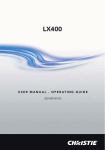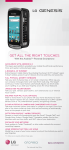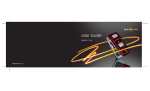Download Quick Start Guide
Transcript
LX400 Quick Start Guide Making a Direct Connect® Call Adding a Direct Connect Group Making a Group Connect® Call Sending a Call Alert Taking a Picture/ Recording a Video Bluetooth® Pairing Sending All Contacts via Bluetooth www.LGUSA.com Getting to Know Your Phone LEFT SIDE RIGHT SIDE Speaker DC Key* Headset Jack Camera Key Volume Up/Down Navigation Key* Left Soft Key Speakerphone Key Talk Key Clear & Back Key Main Microphone *Customizable. To customize the DC Key, press Messaging Recent DCs My Content Scheduler USB/ Charging Port Right Soft Key Recent History Secondary Microphone Text Message Key Menu/OK Key DC Speaker On/Off Speaker Power/End Key Camera FRONT > Settings (9) > Direct Connect (3) > Key Setup (6). BACK Making a Direct Connect Call* Communicating is fast and simple with the LX400’s Direct Connect feature. Enjoy instant, two-way “walkie-talkie” style conversations with this great phone. 1. From standby mode, press the Right Soft Key under Contacts. 2. Use the Navigation Key to highlight a DC user, then press and hold the DC Key. 3. Begin speaking after you hear the tone. 4. Release the DC Key once you’re finished speaking. Note: DC settings such as permissions, call alerts, group call options, headset mode, and key setup can be found under Settings (9), then Direct Connect (3). Headset mode (not for wireless headsets) allows you to set the call button on a headset to start either voice or DC calls. Key setup lets you customize the DC Key to bring up a list of recent DCs, place a DC call to the last caller, or DC call an assigned number. *Direct Connect service may not be available in all markets. Adding a Direct Connect Group Get in touch with multiple people at once! Take advantage of Direct Connect by linking contacts to form groups. 1. From standby mode, press the Right Soft Key under Contacts. to select Add New, and then choose 2. Press New Group. 3. Press the Left Soft Key under Start. to add him/her to 4. Highlight a DC contact and press the group. Repeat this process for everyone you want to include in the group. 5. Press the Left Soft Key under Continue. 6. Use the alphanumeric keypad to name your new group, then press the Left Soft Key under Save. Making a Group Connect Call Connectivity a priority? The LX400’s convenient Group Connect feature gives you the ability to talk to up to 20 Direct Connect users at once.* 1. From standby mode, press the Right Soft Key under Contacts. 2. Use the Navigation Key to highlight a DC group, then press and hold the DC Key. 3. Begin speaking after you hear the tone. 4. Release the DC Key once you’re finished speaking. *Group Connect participants must also have a Nextel Direct Connect-capable Sprint device with the Group Connect feature. Group Connect is not interoperable with Nextel phones until late 2008. Sending a Call Alert With the Call Alert feature, you can quickly send alerts to other DC users. You can even use the LX400’s text templates to save time.* 1. From standby mode, press the Right Soft Key under Contacts. 2. Use the Navigation Key to highlight a DC contact, then press the Left Soft Key under Msg/Alert. 3. Select Call Alert (1). 4. Scroll left or right with the Navigation Key to select a template message. 5. Press the DC Key to send the alert. *Users must have a Nextel Direct Connect-capable Sprint device to receive the text. Taking a Picture/Recording a Video Never be caught without a camera again! You’re always ready with the easy-to-use LX400 camera and camcorder. Flip Open Key. 1. To take a picture, press and hold the side To record a video, quickly press and choose Camcorder (2). 2. Press left or right on the Navigation Key to adjust brightness and up or down to adjust the zoom.* Press the Right Soft Key for more camera/camcorder options. 3. Press to take the picture or start/stop recording. 4. To send your picture/video as a message, press the Left Soft Key. Flip Closed . 1. First, press to activate the viewfinder. 2. Press and hold to take the picture. 3. Press *Default camera setting of 960x1280 does not support zoom function. Bluetooth Pairing Enjoy the freedom of Bluetooth wireless technology. The LX400 easily connects with headsets, phones, and more. 1. Set your Bluetooth accessory into pairing mode.* , then select Tools (4) > Bluetooth (4). 2. Press 3. Press when prompted to turn on Bluetooth. Select <Add New> and then Search. 4.Once your Bluetooth device has been found, highlight it and press . 5. Select Add to Trusted (1). 6.Enter the passkey* (typically “0000” – 4 zeroes), and press to pair. 7. Press to continue. 8. To connect to the accessory, press . 9. Select Connect (1). *Refer to your Bluetooth accessory’s user manual for information about initiating pairing mode and the passkey. Sending All Contacts via Bluetooth Transferring multiple contacts at once via Bluetooth is simple, making it convenient to share contact information with clients and friends – and you don’t have to worry about typos! 1. From standby mode, press the Right Soft Key under Contacts. 2.Press the Right Soft Key under Options. 3. Press to select Send Contact (1). 4. Use the Navigation Key to highlight All, and then press . . 5.If prompted to turn on Bluetooth, press 6.Scroll down with the Navigation Key to highlight the device you want to send all contacts to and press to send. Optional Accessories Maximize your phone with these cutting-edge accessories at www.LGUSA.com. Bluetooth Headset (HBM-770) Bluetooth Headset (HBM-760) Headset Extended Li-Ion Battery Vehicle Power Changer USB Cable (1,500 mAh) ©2008 LG Electronics, Inc. All rights reserved. All other trademarks are property of their respective owners. All phone images are simulated. The Bluetooth® trademark and logos are owned by the Bluetooth SIG, Inc. and any use of such marks by LG Electronics is under license. XX% Cert no. XXX-XXX-XXX