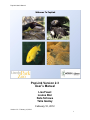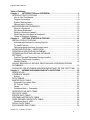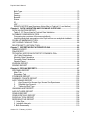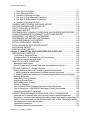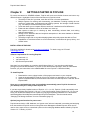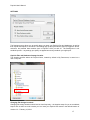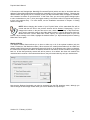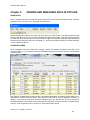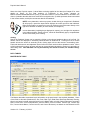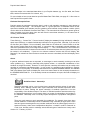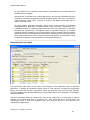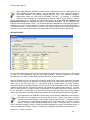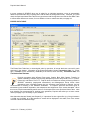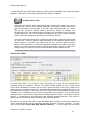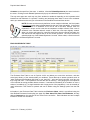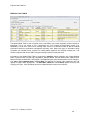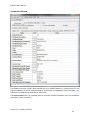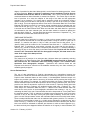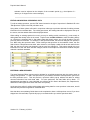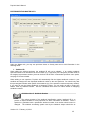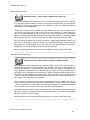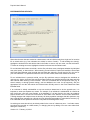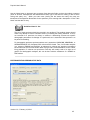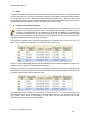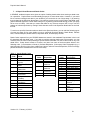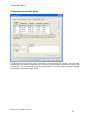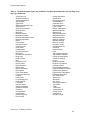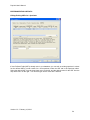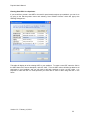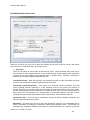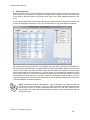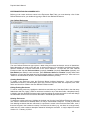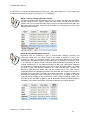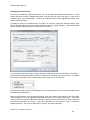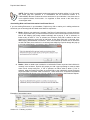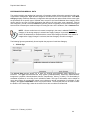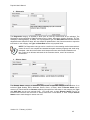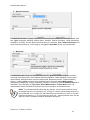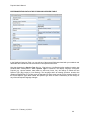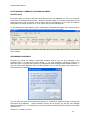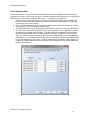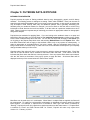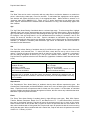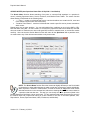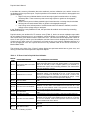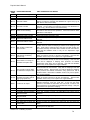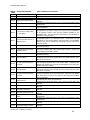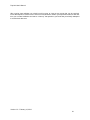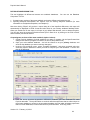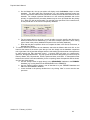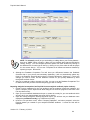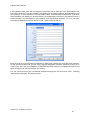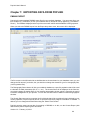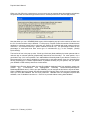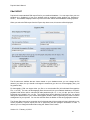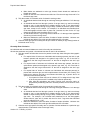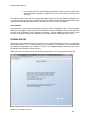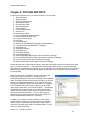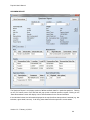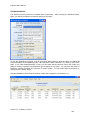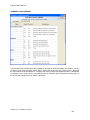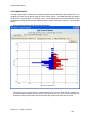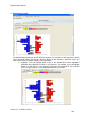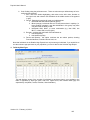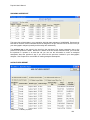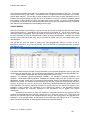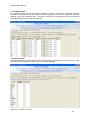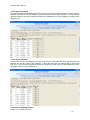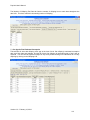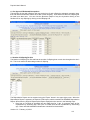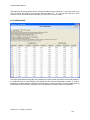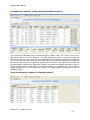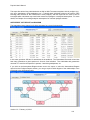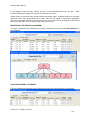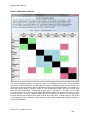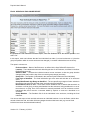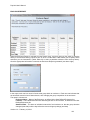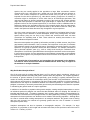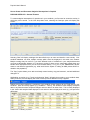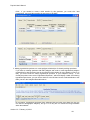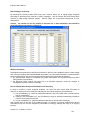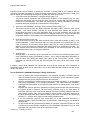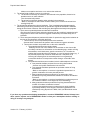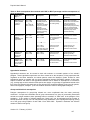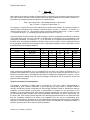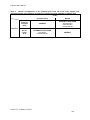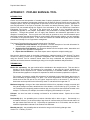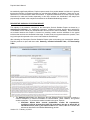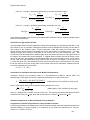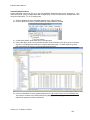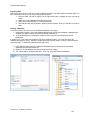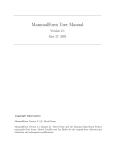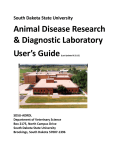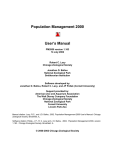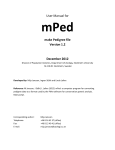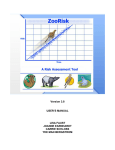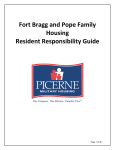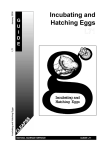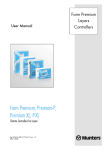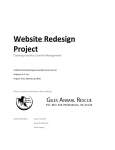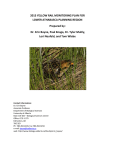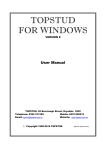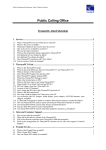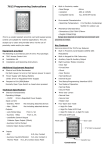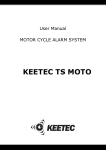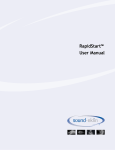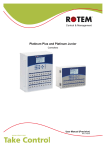Download Chapter 1 - Lincoln Park Zoo
Transcript
PopLink User’s Manual PopLink Version 2.3 User’s Manual Lisa Faust Louise Bier Kate Schowe Talia Gazlay February 10, 2012 Version 2.3 – February 10, 2012 1 PopLink User’s Manual PopLink 2.3, Release Date February 10, 2012 Programmers: Yee Man Bergstrom, Lincoln Park Zoo Adrian Lin, Lincoln Park Zoo Clarity Consulting: Nathan Gudritz, Joy Pak, Brendan McNutt, Nathan Gonzales, Guillermo Gomez, and Jerry Brunning Development Team: Lisa Faust, Ph.D., Lincoln Park Zoo Steve Thompson, Ph.D., Lincoln Park Zoo Louise Bier, AZA Population Management Center and Lincoln Park Zoo Design Team: Sarah Long, M.S., AZA PMC and Lincoln Park Zoo Kristine Schad, M.S., AZA PMC and Lincoln Park Zoo Rachel Low, AZA PMC and Lincoln Park Zoo Cara Groome, AZA PMC and Lincoln Park Zoo Katelyn Marti, AZA PMC and Lincoln Park Zoo Kate Schowe, Lincoln Park Zoo Joanne Earnhardt, Ph.D., Lincoln Park Zoo Kevin Willis, M.S., Minnesota Zoological Gardens Colleen Lynch, M.S., AZA PMC Bob Wiese, Ph.D., San Diego Zoo Carrie Schloss, Lincoln Park Zoo Amanda Kamradt, Lincoln Park Zoo Talia Gazlay, Lincoln Park Zoo PopLink development was supported by: Institute of Museum and Library Services, Conservation Project #IC-05-04-0416-04 Lincoln Park Zoo American Zoo and Aquarium Association (AZA) Minnesota Zoological Gardens Fort Worth Zoo United Airlines AZA Conservation Endowment Fund International Species Information System (ISIS) Zoological Society of San Diego Arcus Foundation PopLink is shareware distributed free of charge by the Lincoln Park Zoo. The software and the manual are not guaranteed to be free of bugs and errors, and the user is responsible for insuring that the application of PopLink is appropriate to the problem at hand. PopLink is owned and copyrighted by Lincoln Park Zoo, but not copy-protected. Individuals can hereby make unlimited copies of PopLink for the purposes of population management, research, and education. Manual citation: Faust, LJ, Bier, L, Schowe K, Gazlay T. 2012. PopLink 2.3: User’s Manual. Lincoln Park Zoo. Chicago, IL. Software citation: Faust, LJ, Bergstrom, YM, Thompson, SD, and Bier, L. 2012. PopLink Version 2.3. Lincoln Park Zoo. Chicago, IL. ACKNOWLEDGEMENTS: This manual was written with editing help and text from many people, including Kristine Schad, Carrie Schloss, Sarah Long, Steve Thompson, Kate Schowe, Nathan Gudritz,, Amanda Kamradt, and Talia Gazlay. Sections of the manual are based on: Thompson, S.D., Earnhardt, J.M., and Turner-Erfort, G. 1997. Guidelines for Data Entry and Maintenance of North American Regional Studbooks. Lincoln Park Zoo, Chicago, Illinois. Version 2.3 – February 10, 2012 2 PopLink User’s Manual Table of Contents Chapter 1: INTRODUCTION and OVERVIEW ......................................................... 9 INTRODUCTION TO POPLINK ................................................................................... 9 How to Use This Manual .......................................................................................... 9 Program Information ................................................................................................ 9 System Requirements ............................................................................................ 10 Getting Help in PopLink ......................................................................................... 10 BACKGROUND ON STUDBOOKS ........................................................................... 10 What is a Studbook? .............................................................................................. 10 Why Keep Studbooks? ........................................................................................... 10 What is a Studbook Keeper? ................................................................................. 11 What Data Are Included in a Studbook? ................................................................ 11 History of Studbook Software ................................................................................. 12 Chapter 2: GETTING STARTED IN POPLINK ....................................................... 14 INSTALLATION OF POPLINK ................................................................................... 14 Software requirements for running PopLink: .......................................................... 14 To install PopLink: .................................................................................................. 14 Optional program functions for power users .......................................................... 14 LAUNCHING POPLINK – USER LOGIN ................................................................... 15 CREATING A NEW POPLINK DATABASE ............................................................... 15 OPENING AN EXISTING POPLINK DATABASE ...................................................... 16 SETTINGS ................................................................................................................. 17 PopLink Files and Databases Storage Location..................................................... 17 Changing File Storage Locations ........................................................................... 17 Module Visibility ..................................................................................................... 18 SAVING, BACKING-UP, MOVING, DELETING AND ACCESSING POPLINK DATABASES ............................................................................................................. 19 CHECKLIST FOR STUDBOOK KEEPERS IMPORTING FOR THE FIRST TIME .... 19 Chapter 3: VIEWING AND MANAGING DATA IN POPLINK .................................. 20 ORIENTATION .......................................................................................................... 20 STUDBOOK VIEWER ............................................................................................... 20 Sorting.................................................................................................................... 21 DATA TABLES .......................................................................................................... 21 MASTER DATA TABLE ............................................................................................. 21 Estimated Conception Date ................................................................................... 22 All “Current” Fields ................................................................................................. 22 Owner .................................................................................................................... 22 Guidelines Note 1. Ownership ............................................................................... 22 REPRODUCTIVE DATA TABLE ............................................................................... 23 SEX DATA TABLE..................................................................................................... 24 EVENTS DATA TABLE ............................................................................................. 25 SPECIMEN NOTES DATA TABLE ............................................................................ 26 USER DEFINED FIELDS DATA TABLE.................................................................... 26 Guidelines Note 2. UDFs ....................................................................................... 27 SOCIAL DATA TABLE............................................................................................... 27 ENCLOSURES DATA TABLE ................................................................................... 28 Version 2.3 – February 10, 2012 3 PopLink User’s Manual MEDICAL DATA TABLE ............................................................................................ 29 STUDBOOK OVERVIEW .......................................................................................... 30 Guidelines Note 3. Species Notes.......................................................................... 31 OTHER DATA TABLES STORED IN POPLINK ........................................................ 31 1. Institution List ................................................................................................ 31 2. User-Defined Institutions Table ..................................................................... 31 3. Deleted Translated Data Table ..................................................................... 31 4. User Defined Enclosures Data Table ............................................................ 31 Chapter 4: ENTERING and EDITING DATA IN POPLINK ......................................... 32 OVERVIEW ............................................................................................................... 32 BASIC CONCEPTS – HOW TO ENTER DATES AND DATE ESTIMATES .......... 32 Guidelines Note 4. How to Enter Transaction Dates ............................................. 32 How to Estimate Dates........................................................................................... 33 EDITING AN INDIVIDUAL SPECIMEN’S DATA ........................................................ 34 ENTERING A NEW SPECIMEN ................................................................................ 34 ENTERING/EDITING MASTER DATA ...................................................................... 35 1. Studbook ID .................................................................................................. 35 Guidelines Note 5. Studbook Numbers .................................................................. 35 2. Sire/Dam ....................................................................................................... 36 Guidelines Note 6. How to Enter Dam and Sire ..................................................... 36 3. Birth Type ..................................................................................................... 39 Guidelines Note 7. How to Enter Birth Type ........................................................... 39 4. Birth Date, Birth Date Estimate ..................................................................... 39 Guidelines Note 8. Estimated birth dates ............................................................... 40 5. Rearing ......................................................................................................... 40 Guidelines Note 9. Rearing Type ........................................................................... 41 6. Owner ........................................................................................................... 41 7. Notes ............................................................................................................ 42 More Guidance on Entering New Specimens ........................................................ 42 Guidelines Note 10. How to Enter a Wild Born Specimen ..................................... 42 Guidelines Note 11. How to Enter a Captive Born Specimen ............................... 43 Guidelines Note 12. How to Enter an Unknown Origin Specimen ......................... 43 ENTERING/EDITING SEX DATA .............................................................................. 44 Guidelines Note 13. Sex ........................................................................................ 45 ENTERING/EDITING REPRODUCTIVE DATA ......................................................... 45 ENTERING/EDITING EVENT DATA ......................................................................... 46 1. Transaction Code.......................................................................................... 47 Guidelines Note 14. Events ................................................................................... 47 2. Location ........................................................................................................ 47 3. Local ID......................................................................................................... 48 Guidelines Note 15. Local ID ................................................................................ 48 4. Transaction Date/Transaction Date Estimate ............................................... 48 Guidelines Note 16. Transaction Dates ................................................................. 48 5. Notes ............................................................................................................ 49 6. In Depth: Lost-to-Follow-Up Events .............................................................. 49 Guidelines Note 17. Lost to Follow Up .................................................................. 50 Version 2.3 – February 10, 2012 4 PopLink User’s Manual 7. In Depth: Death Events and Death Codes .................................................... 51 Table 1. Sparks Death Codes ............................................................................... 51 ENTERING/EDITING SPECIMEN NOTES ................................................................ 52 Table 2. The Following Note Types Are Included In The Drop Down Menu (Or You Can Enter Your Own Type If Desired):................................................................... 53 ENTERING/EDITING UDF DATA .............................................................................. 54 Editing Existing UDFs for a Specimen ................................................................... 54 Entering New UDFs for a Specimen ...................................................................... 55 ENTERING/EDITING SOCIAL DATA ........................................................................ 56 1. Event Type .................................................................................................... 56 2. Event Date & Event Date Estimate ............................................................... 57 3. Outcome ....................................................................................................... 57 4. Related Specimen......................................................................................... 58 5. Comment ...................................................................................................... 59 Deleting Individuals From Events And Deleting Entire Events. .............................. 59 More Ideas On How To Use The Social Data Table .............................................. 59 ENTERING/EDITING ENCLOSURES DATA ............................................................ 60 User Defined Enclosures ....................................................................................... 60 Creating New Enclosures ....................................................................................... 60 Editing Existing Enclosures .................................................................................... 60 Deleting Enclosures ............................................................................................... 60 Creating Enclosure Records .................................................................................. 62 Auto-Adding Birth and Death Information from Events Record .............................. 63 ENTERING/EDITING MEDICAL DATA ..................................................................... 64 1. Clinical Sign .................................................................................................. 64 2. Diagnostics ................................................................................................... 65 3. Disease Status .............................................................................................. 65 4. General Medical Note ................................................................................... 66 5. Medical Alert ................................................................................................. 66 6. Medical Procedure ........................................................................................ 67 7. Medication .................................................................................................... 67 8. Weight........................................................................................................... 68 ENTERING/EDITING DATA IN THE STUDBOOK OVERVIEW TABLE .................... 69 OTHER GENERAL COMMENTS ON EDITING SPECIMENS .................................. 70 DELETED DATA .................................................................................................... 70 RENUMBERING SPECIMENS .............................................................................. 70 BATCH ENTERING DATA ........................................................................................ 71 Chapter 5: FILTERING DATA IN POPLINK ................................................................ 72 INTRODUCTION/OVERVIEW ................................................................................... 72 DESCRIPTIONS OF SPECIFIC FILTERS ................................................................. 73 Institution ................................................................................................................ 73 Date ....................................................................................................................... 74 Age......................................................................................................................... 74 Sex ......................................................................................................................... 74 Reproductive .......................................................................................................... 74 Event ...................................................................................................................... 74 Version 2.3 – February 10, 2012 5 PopLink User’s Manual Birth Type ............................................................................................................... 75 Parent .................................................................................................................... 75 Rearing .................................................................................................................. 75 Breeder .................................................................................................................. 75 Status ..................................................................................................................... 75 ID ........................................................................................................................... 75 UDF........................................................................................................................ 75 SEARCH NOTES (was Specimen Notes filter in PopLink 2.1 and before) ............ 76 Chapter 6: DATA VALIDATION AND CLEAN-UP IN POPLINK ................................ 77 DATA VALIDATION REPORT ................................................................................... 77 Table 3. 57 Errors Used in PopLink Data Validation ............................................. 78 DATABASE COMPARISON TOOL ........................................................................... 82 Comparing two versions of the same studbook ..................................................... 82 Importing analytical assumptions into PopLink from an analytical studbook .......... 84 CLEAN-UP MNEMONICS TOOL............................................................................... 86 UDF CASING CLEAN-UP TOOL ............................................................................... 88 DELETE EMPTY UDF ROW TOOL........................................................................... 88 Chapter 7: EXPORTING DATA FROM POPLINK ...................................................... 89 PM2000 EXPORT...................................................................................................... 89 PMx EXPORT ............................................................................................................ 91 TECHNICAL NOTES ON EXPORTS TO PM2000 & PMx ......................................... 92 Life Table Calculations ........................................................................................... 92 Mortality Rate Calculation ...................................................................................... 92 Fecundity Rate Calculation .................................................................................... 93 Genetic Export ....................................................................................................... 94 ZOORISK EXPORT ................................................................................................... 94 SPARKS EXPORT .................................................................................................... 95 Chapter 8: POPLINK REPORTS ................................................................................. 97 SPECIMEN REPORT ................................................................................................ 98 Main Tab ................................................................................................................ 99 Secondary Tab ....................................................................................................... 99 STUDBOOK REPORT............................................................................................. 100 SUMMARY COUNTS REPORT .............................................................................. 102 AGE PYRAMID REPORT ........................................................................................ 103 1. Age Pyramid for Known Age, Known Sex Specimens ................................ 103 2. Detailed Age Pyramid ................................................................................. 104 3. Tallies by Birth Type ................................................................................... 105 UNKNOWN AGE REPORT ..................................................................................... 106 AGE OUTLIERS REPORT ...................................................................................... 106 CENSUS REPORT .................................................................................................. 107 CENSUS DETAILS REPORT .................................................................................. 108 SURVIVAL TOOL REPORT .................................................................................... 108 REPRODUCTIVE REPORT .................................................................................... 109 1. Litter Size ........................................................................................................ 109 2. Interbirth Intervals ........................................................................................... 110 3. Birth Seasonality .............................................................................................. 110 Version 2.3 – February 10, 2012 6 PopLink User’s Manual 4. Dam Age at First Birth ..................................................................................... 111 5. Dam Age at All Births ...................................................................................... 111 6. Number of Offspring Per Dam ......................................................................... 111 7. Sire Age At First Estimated Conception .......................................................... 112 8. Sire Age at All Estimated Conceptions ............................................................ 113 9. Number of Offspring Per Sire .......................................................................... 113 CURRENT INSTITUTIONAL HOLDINGS REPORT ................................................ 113 HISTORIC/CURRENT INSTITUTION LIST ............................................................. 115 LOST TO FOLLOW UP REPORT ........................................................................... 115 LIFE TABLE REPORT ............................................................................................. 116 SPECIMENS WITH UNK/MULT PARENTAGE AND DESCENDENTS REPORT ... 117 LIVING SPECIMENS WITH UNK/MULT IN PEDIGREE REPORT ......................... 117 ANTECEDENT LIST REPORT and DIAGRAM ....................................................... 118 DESCENDANT LIST REPORT and DIAGRAM ....................................................... 119 LIVING DESCENDANT LIST REPORT ................................................................... 119 SOCIAL COMPATIBILITY REPORT ....................................................................... 120 FOCAL INDIVIDUAL ENCLOSURE REPORT ........................................................ 122 ENCLOSURE REPORT .......................................................................................... 123 MEDICAL NOTES REPORT ................................................................................... 124 Chapter 9: ANALYTICAL DATA AND OVERLAYS IN POPLINK ............................ 125 BACKGROUND CONCEPTS .................................................................................. 125 True Data vs. Analytical Data ............................................................................... 125 Guidelines Note 18. Assumptions and Conventions ............................................ 125 Why Do We Need Analytical Data?...................................................................... 126 ANALYTICAL DATA IN POPLINK ........................................................................... 127 Background and History ....................................................................................... 127 How to Create and Document Analytical Assumptions in PopLink....................... 128 POPLINK OVERLAYS - General Features .............................................................. 128 Editing Analytical Data and Creating Hypothetical Specimens ............................ 129 1. Making analytical assumptions for already-existing specimens ....................... 129 2. Making hypothetical specimens to create pedigree relationships for alreadyexisting specimens ............................................................................................... 131 Generating Overlay Reports ................................................................................ 132 Importing Overlay Data ........................................................................................ 132 Batch editing in an Overlay .................................................................................. 133 Where to Document ............................................................................................. 133 How to Identify When Analytical Assumptions are Necessary ............................. 133 How to Determine if UNKNOWN Parentage is Really Unknowable ..................... 134 What to Do With MULT Parentage ....................................................................... 135 CONCEPTS BEHIND MAKING SOUND ANALYTICAL ASSUMPTIONS ............... 135 Assumptions for animals with unknown origin and/or unknown parentage .......... 135 Evidence to consider when making assumptions about birth origin or parentage:135 Table 4. Basic assumptions about animals with UNK or MULT parentage and the consequences of those assumptions. .................................................................. 137 Hypothetical ancestors ......................................................................................... 137 Groups and black hole assumptions .................................................................... 137 Version 2.3 – February 10, 2012 7 PopLink User’s Manual Genetic consequences of assumptions ................................................................ 138 Table 5. Genetic consequences of two potential errors that can occur when animals with unknown ancestry are included or excluded in a breeding program (modified from Willis 1993). .................................................................................. 139 BIBLIOGRAPHY ......................................................................................................... 140 APPENDIX 1: POPLINK SURVIVAL TOOL .............................................................. 141 INTRODUCTION ..................................................................................................... 141 TERMINOLOGY ...................................................................................................... 141 HOW TO RUN AN ANALYSIS IN THE SURVIVAL TOOL ....................................... 142 GENERAL METHODOLOGY USED IN THE SURVIVAL TOOL ............................. 143 DESCRIPTIVE SURVIVAL STATISTICS REPORT................................................. 144 ANALYTICAL SURVIVAL STATISTICS REPORT................................................... 146 EXPERT SURVIVAL STATISTICS REPORT .......................................................... 147 COMPARATIVE ADVANCED RESULTS ................................................................ 149 DETAILED METHODOLOGY USED IN THE SURVIVAL ANALYSES .................... 150 Inclusion/Exclusion of Individuals ......................................................................... 150 Calculations of Kaplan Meier survival probabilities .............................................. 151 Calculations of Age-based Life Table................................................................... 152 Calculations of Confidence Intervals around Median Life Expectancy ................. 152 Statistical Comparisons of Male and Female Survival Statistics .......................... 152 Comparisons of median life expectancies using confidence intervals .................. 152 Comparison of survival curves using the log rank test ......................................... 153 REFERENCES..................................................................................................... 153 APPENDIX 2: ACCESSING POPLINK DATA IN MICROSOFT SQL SERVER MANAGEMENT STUDIO EXPRESS .......................................................................... 154 Starting and Connecting to SQL Server 2005 Express Edition ................................ 154 Displaying Data In A Table ...................................................................................... 155 Custom Database Queries ...................................................................................... 156 Exporting Data ......................................................................................................... 157 Deleting a Database ................................................................................................ 157 Version 2.3 – February 10, 2012 8 PopLink User’s Manual Chapter 1: INTRODUCTION and OVERVIEW INTRODUCTION TO POPLINK PopLink is a computer program designed to help maintain, analyze, and export the data of a captive population that are relevant to its genetic and demographic management. This software can be useful to studbook keepers, the individuals responsible for tracking and maintaining the data relevant to an individual species within zoos, and to population biologists, the individuals responsible for editing the data for use in genetic and demographic analyses upon which management decisions are based. How to Use This Manual PopLink was designed with on-screen clarification and help in the user interface to make using the program as easy as possible. This manual contains additional background and explanation on PopLink’s features, as well as information on how to appropriately enter specimens based on the “Guidelines for Data Entry and Maintenance of North American Regional Studbooks” (Thompson et al., 1997). Although this manual includes details on management of Association of Zoo and Aquarium (AZA) managed programs and studbook guidelines, PopLink is a program that can be used with studbook data from any region. A couple of special aids will help orient you throughout the manual: NOTE: There will be special reminders here that will alert you to important points or explain confusing concepts. STUDBOOK GUIDELINES INFO: This icon will indicate information that has been adapted from the 1997 Guidelines for Data Entry and Maintenance of North American Regional Studbooks (Thompson, Earnhardt, and Erfort, 1997). POPLINK CHANGE: This icon will indicate specific alterations to a studbook’s data made by PopLink. These alterations may change the way that data are stored, displayed, or recorded compared to how they were entered in SPARKS. Although PopLink contains features and uses language specific to the species type selected upon dataset creation (e.g. egg-laying or live-bearing), this manual refers to all births and hatches as births, and to all litters and clutches as litters regardless of species type. Program Information If you have any comments, questions, bugs, or compliments to report about PopLink, please contact us directly at [email protected]. We will attempt to identify and fix run-time errors within the software, especially in the initial release period; more substantive changes may be made as time and resources allow. The latest version of the PopLink program and the manual will be accessible via the website http://www.lpzoo.org/poplink. You should check the website occasionally to ensure that you’re running the most up-to-date and bug-free version. You can also email [email protected] to be added to the mailing list to receive updates about new PopLink releases. Version 2.3 – February 10, 2012 9 PopLink User’s Manual System Requirements Hardware Minimum system requirements: 2.0 GHz CPU, 2 GB RAM Operating System: PopLink 2.3 is compatible with Windows XP, Windows Vista, and Windows 7, including 32-bit and 64-bit machines. Although primarily developed for PCs, it has been successfully run on Macs using Boot Camp or Parallels, which require a version of the Windows operating system before PopLink can be installed (following normal installation instructions). Getting Help in PopLink There are three mechanisms to provide assistance while you’re working with PopLink: 1. You can refer to your printed or electronic version of this manual. The electronic version can be downloaded from the website or opened through the Help menu in the software. 2. While in the program, help text is provided on the screen. If you hover over icons, tool tips will appear describing the function of a particular icon. 3. If you have specific questions that are not addressed in the manual, you can contact the software developers at [email protected] or the Studbook Analyst in AZA’s Population Management Center at [email protected]. BACKGROUND ON STUDBOOKS 1 What is a Studbook? A studbook is a true record of the history of a captive population, and can exist as both a computerized dataset and as a paper and/or electronic “printed” version. The “population” in question includes all or some of the individuals of a given species in a defined geographic area, usually either regional (e.g., North American regional studbook) or international and is defined when the studbook is initiated. The studbook includes pedigrees of animals, a listing of the various locations in which animals have been held, and any other relevant information about the specimens (e.g., house names, behavioral notes, etc.). The entire history of each individual is traced in a studbook. Taken together, these collective histories in the computerized dataset describe the population's genetic and demographic identity. When studbooks are published by studbook keepers, these data are the primary focus of the document (though the studbook keeper may also include information on the species’ biology and ecology, the status and distribution of wild populations, a bibliography of relevant publications, etc.) Why Keep Studbooks? Studbooks are primarily used for monitoring and managing populations in zoos and aquariums; without studbooks, it would be virtually impossible to manage populations scientifically. In the Association of Zoos and Aquariums (AZA), the Species Survival Plans® (SSP) and any other AZA managed programs use studbooks to manage specimens of a particular species at participating institutions as a single population. Computerized studbook datasets provide accurate, up-to-date information in a standardized format; this standardized format enables detailed genetic and demographic analyses. For example, studbooks can be used to gain basic information about the current status of a population (numbers of individuals, genetic health, etc.), to help make decisions about which specimens to breed based on the best genetic pairings, and to help assess whether a population is stable, increasing, or decreasing in numbers. Within AZA, these decisions are generally made with the assistance of a population biologist from the Population Management Center (PMC) and/or the Small Population Management Advisory Group (SPMAG). 1 The section “Background on Studbooks” is adapted from information from the Studbook Guidelines and from the AZA’s Studbook Factsheet (AZA, 2006) Version 2.3 – February 10, 2012 10 PopLink User’s Manual The quality and consistency of data in studbooks are critical to the effectiveness of cooperative programs for species management. Genetic and demographic recommendations for population management are only as good as the data upon which they are based; thus, inconsistencies and errors in studbooks can compromise the desired effects of even the best management plans. What is a Studbook Keeper? A studbook keeper is the individual who compiles and maintains a population’s studbook, researching and tracking the pedigree and demographic data on a group of animals (usually a specific species) in captivity. Much of this job involves ferreting out the “truth” from multiple versions of a specimen’s record, and the studbook keeper is the only person focused on this pursuit from a population-level focus rather than an institution-level focus. The studbook keeper is often also the “species expert” who knows the data history, the history of a species in captivity, the species’ biology in captivity and, where possible, in the wild, and the necessary information for appropriate population management. What Data Are Included in a Studbook? A studbook tracks the movement of each specimen for its entire life, starting with the date of capture or date of birth (if born in captivity), and ending with the date of death or the date at which the specimen leaves the region or managed population (or is lost-to-follow-up). Every event and location should be included in the database. In addition to the date and location of each event, the studbook should also include information on parentage, sex, origin, cause of death (if known), house name, transponder number, band or tattoo number, and any other information that will assist in tracking individual specimens. Studbooks are limited in scope in several ways: 1) Taxonomic Scope In general, the taxonomic scope of a studbook is a species, genus, or a group of closely related species or genera with relatively small population sizes. Interspecific hybrids are usually not listed in the studbooks for either species. If the combined living and historical population size is large, separate databases can be created for each subspecies. However, if all subspecies are included in a single database, each subspecies can be identified with a User Defined field (UDF; see page 54 on how to use and create UDFs). Because a UDF allows sorting and selection of specimens for reports and analyses, in most cases it is best to create a single database for all subspecies. For species with uncertain taxonomy (i.e., they might change as more information is accumulated), a single database will accommodate addition or loss of taxa. Combining all subspecies in a single database also facilitates tracking inter-subspecific crosses. Subspecific crosses should be included in the studbook because many populations are managed at the species level; as genetic variation is lost through time, more populations may be managed at this level. If data for different subspecies are kept in separate databases, it will not be possible to manage at the species level without reentering all of the data into a combined subspecies database. 2) Geographic Scope AZA studbooks are approved at either the North American regional or international level. An international studbook should include all specimens of the species held in captivity anywhere in the world. AZA regional studbooks must include specimens that are being, or have been, held in the North American region and all ancestors of those specimens, regardless of whether they have ever been in the North American region. It is important that every regional and every international studbook trace and record each specimen's pedigree back to wild-caught specimens. This means that a regional studbook keeper does not stop at the regional boundaries when collecting data. The regional studbook keeper should enter all captive ancestors of specimens that have lived or are living in the region regardless of where those ancestors now live or have ever lived. Complete pedigrees are essential to reliable genetic analyses; incomplete pedigrees hamper genetic analyses and must be "completed" via hypothetical ancestors and/or assumptions that are often little more than good guesses (see page 125 on assumptions in studbooks). Version 2.3 – February 10, 2012 11 PopLink User’s Manual 3) Temporal Scope Zoo records for some species go back into the last century. Although many specimens do not reproduce successfully when a population is first initiated in captivity, their records may be valuable for demographic analyses (i.e., age-specific mortality). Thus, every effort should be made to include as many specimens as possible. Historic records may be added gradually, with successive versions of the entire historical studbook. Studbook keepers should not limit temporal scope because of perceived, or real, changes in husbandry or management. No specimen should be excluded from a studbook because it lived under "outmoded" management and husbandry regimes. There are a few cases in which entering all specimens within the scope given above may be unrealistic and represent an inordinate amount of work without a corresponding benefit. These cases are rare and should be determined by the appropriate Taxon Advisory Group (TAG), in consultation with the SPMAG advisor and the studbook keeper. 4) Institutional Scope Any and all institutions that can be verified as holding or having held specimens should be included in the studbook. Inclusion of data from an institution should not be contingent on whether it is a member or affiliate of AZA; if an institution provides data to the studbook keeper, it should be included in the studbook, provided it can be verified. When a reliable source reports a specimen's transfer to an institution that does not respond to the studbook keepers requests for information, the transfer should be accepted and the specimen should be denoted as lost-tofollow-up at the receiving institution (see page 49 on how to enter lost-to-follow-up). History of Studbook Software Computerized studbook datasets for AZA managed programs and many international programs are maintained in the Small Population Analysis and Record Keeping System (SPARKS) (ISIS, 2002). SPARKS has been used to enter and edit data, validate the data to check for errors, query the data for management and research purposes, and export data to the analytical software used for population management, including Population Management 2000 (PM2000, Pollack et al. 2002), ZooRisk (Earnhardt et al., 2008), and PMx (Ballou et al., 2011). The data maintained in SPARKS are supposed to represent the “truth” as represented in the respective records of each contributing institution or other source. However, for many species some studbook data are ambiguous (e.g., unknown origins, ages, parentages) and studbook keepers, upon the advice of their PMC or SPMAG advisor, often make plausible assumptions that facilitate use of studbook data for breeding-and-transfer plans. These assumptions are imposed before the data are exported to PM2000, ZooRisk, and PMx. One way to create analytical assumptions is to utilize SPARK-plug software (Thompson and Willis, 2001). SPARK-plug can import a SPARKS database, apply previous and/or new assumptions, create a record of all assumptions that can be used from year to year, and create a new analytical SPARKS database while leaving the true studbook unaltered; this analytical database can be used to export data to PM2000, ZooRisk, or PMx. ISIS is working to develop a new, centralized, real-time, online record-keeping system that will accept institutional records and eliminate the need to maintain studbook datasets in SPARKS; the Zoological Information Management System (ZIMS) is expected to be released in 2010. PopLink is designed to complement ZIMS. Creation of PopLink was motivated to 1) replace SPARK-plug, folding the program functions into a program written in modern computer language (and thereby eliminating many bugs and run errors with changing operating systems), 2) enhance the ability of studbook keepers and population biologists to maintain and edit data used in population management, 3) give users new tools to clean-up and make analytical changes to studbook datasets. PopLink was designed to give users the ability to: Version 2.3 – February 10, 2012 12 PopLink User’s Manual Import a species studbook from SPARKS and manage its data within PopLink Assist with data management and manipulation (fixing errors, appropriately documenting studbook changes, prioritizing data clean-up) Assist with analytical assumption making for the purposes of population management (replacement of SPARK-plug) Import and compare data from multiple sources (SPARKS, SPARK-plug, other PopLink studbooks) Export data to software used in population management (PM2000, ZooRisk, PMx) Export data back to SPARKS format. Version 2.3 – February 10, 2012 13 PopLink User’s Manual Chapter 2: GETTING STARTED IN POPLINK For users accustomed to SPARKS software, PopLink will have some familiar features and some very different features. Highlights of some of the new features in PopLink include: The ability to view all of your data, much like an Excel or Access spreadsheet. Multiple systems for tracking and documenting your database, including tracking the user entering or editing data, sophisticated note-keeping systems, and storage of data histories (e.g. “old” data) for records that have been edited. A tool that allows you to compare different versions of a studbook and find differences Enhanced data validation routines to facilitate error clean-up New reports to assist you in cleaning up data, researching unknown data, and making analytical assumptions Storage of true studbook data and analytical assumptions in the same database to facilitate population management The ability to right-click on any table displaying data and quickly export that table to Excel Capabilities to track data related to social interactions, enclosure/social group history, and medical notes INSTALLATION OF POPLINK PopLink is available for download at www.lpzoo.org/poplink. To obtain a copy on CD email [email protected]. Software requirements for running PopLink: .net framework 1.1 .net framework 2.0 SQL Server Express 2005 Note that if you are installing on a machine with Windows Vista or 7 you must have administrator privileges to proceed with installation. If you don’t have administrative privileges, have an administrator install for you (see instructions in the InstallReadMe file in the PopLink 2.3 download folder). To install PopLink: 1. Download the current, zipped version of the program and save it to your computer 2. Unzip the downloaded file (PopLink 2.3.zip) into a folder you designate on your computer. 3. Open the InstallReadMe file, and follow the instructions to install PopLink 2.3 and SQL Server Express 2005. Once you’ve completed these steps, the installation automatically puts a PopLink shortcut on your desktop and you’re ready to start PopLink 2.3. If you have a previously installed version of PopLink 1.3, 2.1, or 2.2, PopLink 2.3 will automatically move your studbook folders into PopLink 2.3 for you. If you have an earlier version (PopLink 1.0-1.2), you can move your studbooks between the two versions by copying and pasting studbooks into C:\Documents and Settings\User Name\My Documents\PopLink\PopLink Databases. See the manual section “Changing File Storage Locations” for more information (page 17). Optional program functions for power users PopLink stores data in a SQL database, and “power users” who are interested in accessing and analyzing their data outside of PopLink can do so using SQL server Management Studio Express, which can be used to view, export, and run customized queries on the underlying database tables created by PopLink. Version 2.3 – February 10, 2012 14 PopLink User’s Manual For instructions on how to install SQL Server Management Studio Express and interact with PopLink in this way, please see Appendix 2. LAUNCHING POPLINK – USER LOGIN You can start the program by clicking on the PopLink shortcut placed on your desktop during installation. As the program starts up it will prompt you to login with a User ID. You can enter any desired identifier here (your full name, your initials, etc.), and PopLink will remember this user ID the next time you log into the program. This ID is used to track the user who made changes to the studbook database, exported data, ran reports, etc. After logging in, you have three options to choose from: CREATING A NEW POPLINK DATABASE After logging in to PopLink, you will have the option to open an existing database or create a new database. New databases are created in PopLink in three ways: 1. importing the desired data from an existing SPARKS studbook; 2. importing the dataset from a ZIMS download (note that although this option exists in the program, until ZIMS is completed the option is not fully functional); or 3. creating a new “empty” database within PopLink. Under “Step 2” you designate specific information depending on the method used to create your database: for SPARKS, you can navigate to the folder containing the studbook you wish to import from SPARKS (usually in your SPARKS folder on your C: drive) and highlight the desired studbook; for ZIMS download, navigate to the ZIMS file; for an empty PopLink database, you can specify whether the species is live bearing or egg laying. Under “Step 3”, you can enter 1. a name for your PopLink database and a description. If you’re importing from SPARKS or ZIMS the default name will be the existing file’s name; you may leave this default or change the studbook name. PopLink has no character length limitations on file name, but does not allow your studbook name to start with a number or include dashes “-“, spaces, slashes “\”, or other restricted characters. The program may prompt you to choose a new name if your studbook name has invalid characters. 2. a text description of your new database; this is a good place to record details about the purpose of the database (e.g. “this is a database created for use in the June 2011 planning meeting at Lincoln Park Zoo”). When these steps are completed, click on “Create My New Database Now” to proceed. NOTE: If a studbook is currently in use in SPARKS, an error message will pop up and PopLink cannot open the studbook. Closing your studbook in SPARKS will allow PopLink to create your database. Version 2.3 – February 10, 2012 15 PopLink User’s Manual At this point, your newly created studbook database will be opened in the Studbook Viewer in the main PopLink window. This studbook database is referred to as translated data; it is based on the SPARKS dataset but includes modifications and special features unique to PopLink. These modifications will be pointed out throughout the manual. When you create a PopLink database from a SPARKS studbook, a zipped copy of your studbook is archived in the PopLink database folder (e.g. in C:\Documents and Settings\User Documents\PopLink\PopLink Databases\PopLink Studbook Name\SPARKS backup\SPARKS Name). This folder (the “SPARKS studbook name” folder) can be unzipped and moved SPARKS directory if you wish to view the original studbook in SPARKS. SPARKS Name\My Studbook into your OPENING AN EXISTING POPLINK DATABASE Any studbooks that you’ve previously created in PopLink are accessible through the Open an Existing Database dialogue box that pops up at the PopLink startup. This window includes a list of all databases that have been created to date. To select a database, highlight it and then select “Open Database” at the bottom. If you wish to delete a database, highlight it and select “Delete Database” at the bottom of the window. To escape from this window at any time, you may click on the “Cancel” button on the bottom right of the window. Studbook databases created in previous versions of PopLink can be read by PopLink 2.3. Your 1.3, 2.1, and 2.2 databases will automatically be moved into 2.3 upon installation. See the following section about moving studbooks if your databases are not automatically moved. If your studbooks from previous versions of PopLink violate any of PopLink 2.3’s naming restrictions, including starting with numbers or incorporating spaces, dashes, slashes, or other restricted characters, the program will prompt you that your studbook name is invalid. If this error message pops-up, use Windows Explorer to navigate to C:\Documents and Settings\User Name\My Documents\PopLink\ PopLink Databases and rename the studbook folder with a name that does not violate SQL naming restrictions. You can then open the studbook through the Open Databases dialogue box. Version 2.3 – February 10, 2012 16 PopLink User’s Manual SETTINGS The Settings pop-up allows you to specify where you want your PopLink files and databases, as well as their exports and reports, to be stored. The Settings pop-up also provides the option to toggle the Social, enclosure, and medical data modules (new in PopLink 2.2/2.3) on and off. The Settings box is not studbook specific – any settings you specify are applied across any studbook you might open. PopLink Files and Databases Storage Location This location specifies where the PopLink folder, located by default in My Documents, is stored on a user’s computer. Changing File Storage Locations Changing file storage locations should not be done frequently – the simplest setup for you as a studbook keeper and us when we need to assist you is to leave your PopLink files stored in the default location of Version 2.3 – February 10, 2012 17 PopLink User’s Manual C:\Documents and Settings\User Name\My Documents\PopLink (which can also be described with the address C:\Users\User Name\Documents\PopLink depending on your Operating System). Changing this default location will typically not be necessary unless your My Documents folder is mapped to a network drive instead of a location on your hard drive. If that is the case, you can use this option Settings option to store it elsewhere on your C: drive (we suggest creating a new folder called C:\PopLink and browsing to that in the address box). For more details, see the installation instructions in Chapter 2: Getting Started in PopLink. NOTE: When changing the location of your PopLink folder, all the associated files will be moved and then the files in the previous location will be deleted. Consequently, if you’ve changed the location in the past but want to set it back to the “default” of My Documents, you’ll need to manually create a new folder titled PopLink in your My Documents folder (hit Browse and then use the “Make New Folder” option), and select that folder as your new location. When creating a new folder, highlight the desired location (i.e. My Documents) before selecting Make New Folder option. Module Visibility The Module Visibility feature allows you to show or hide any or all of the optional modules (only the Social, Enclosures, and Medical modules). When selected, the module’s data tables will be visible and editable within PopLink and the associated reports will show up in the Reports menu. When unchecked, the module and its reports are hidden. No data are deleted or lost when a module is hidden; when toggled back on, all the data previously entered will still be present. As a default, the three new modules are unselected and not shown. Once selected and shown, they will remain that way until you unselect them. Note that the Settings functionality can also be accessed from the Edit dropdown menu, although you cannot change the file storage location while you have a database in PopLink open. Version 2.3 – February 10, 2012 18 PopLink User’s Manual SAVING, BACKING-UP, MOVING, DELETING AND ACCESSING POPLINK DATABASES When you create a new studbook database, PopLink automatically saves that database; you never have to formally save your studbook while you are working on it or before exiting. The easiest way to create a backup (e.g. a copy) of your database is to use the “Backup Database” menu option under the File drop-down menu. The default backup location places the database in a folder on your desktop; this folder can then be zipped and emailed, backed up to a flash drive, moved to a network folder, etc. You can move your PopLink databases using Windows Explorer by locating the studbook you want to move in C:\Documents and Settings\User Name\My Documents\PopLink\PopLink Databases. To move the studbook(s), copy and paste the studbook’s folder between one computer’s PopLink Databases folder and the others’. To delete a database, use the Delete function in the Open Database dialogue box. If you end up deleting a database through Windows Explorer, follow the instructions in Appendix 2, Deleting a Database to remove it from SQL Server as well. CHECKLIST FOR STUDBOOK KEEPERS IMPORTING FOR THE FIRST TIME When you start using PopLink to maintain your studbook dataset, there are a few important steps to ensure that your studbook is translated and maintained appropriately. Later manual sections will describe in more detail how to carry out some of these steps. 1) Discuss with your SPMAG or PMC advisor before you decide to maintain your database in PopLink. 2) Run a SPARKS data validation before importation into PopLink. If you have any non-physical birth events (coarse validation error T-22 in SPARKS), you should fix this error in your SPARKS studbook before importation. PopLink strips non-physical events out of the event stream; see page 25 for more details. 3) Import dataset into PopLink 4) Double-check that you have the same number of historic and living specimens as in your SPARKS dataset 5) Run clean-up mnemonics (see manual section in Chapter 6) 6) Run clean-up UDF casing (see manual section in Chapter 6; this is optional, it does not impact your data but is mostly for aesthetics) 7) Run delete empty UDF (see manual section in Chapter 6) 8) Run PopLink data validation and address errors as appropriate (see manual section in Chapter 6) 9) Look at the Specimen Notes table, sort by name, and look at the PopLink Assumptions notes – these document any changes PopLink made on importation, and can be a useful guide to the changes (many of which are referred to in the rest of the items on this list). 10) Double check PopLink's assumed dates of contraception for any contracepted/neutered individuals (see manual section on the Reproductive Data Table in Chapter 3) 11) Double check whether any specimens have Sexing Notes in the Specimen Notes table (see manual section on the Sex Data Table); if they do, edit specimen's Sex Data Table data to reflect the sex change date (see manual section on Entering/Editing Sex Data in Chapter 4) 12) Check the Studbook Overview Table (see manual section on Studbook Overview in Chapter 3), and edit any fields that did not import appropriately (some fields may have extra characters because of importation issues, and sometimes data are not imported in for some fields because of the format of the SPARKS file that these data are based on) 13) If you have an analytical (xxstudbookname) dataset, discuss with your SPMAG or PMC advisor about appropriately importing those data (see Chapter 9) 14) Contact the studbook analyst at the Population Management Center for more assistance ([email protected]). Version 2.3 – February 10, 2012 19 PopLink User’s Manual Chapter 3: VIEWING AND MANAGING DATA IN POPLINK ORIENTATION Once a database has been created and opened, PopLink will open its main program window; important program functions can be found in the upper left hand corner: PopLink displays the studbook name in the blue bar at the top of the window. The eight pull-down menus directly below the blue bar can be used to navigate throughout the program. The shortcut buttons below the menu functions can be used to (in order from left to right): Create a New Studbook, Open an Existing Studbook, Edit a Specimen’s Record, View Data (i.e., jump to the studbook viewer), Run Data Validation, or View a Specimen Report. STUDBOOK VIEWER Once a database has been created and opened, PopLink will display the Master data table of the Translated Data (i.e. your studbook data from SPARKS translated into PopLink format) in the Studbook Viewer window: The PopLink Translated Data contains a total of six different data tables accessible via tabs: Master, Sex, Reproductive, Events, Specimen Notes, User Defined Fields (UDFs), and the Studbook Overview. In addition, if you opted to show them using the Settings pop-up, you will also see the Social, Enclosure, and Medical tables. These tables can be returned to from any other screen by selecting “Translated Data” from the “View” drop-down menu or clicking on “View Data” shortcut button. Version 2.3 – February 10, 2012 20 PopLink User’s Manual Above the data, PopLink reports 1) what filters are being applied to the data (see Chapter 5 for more details on filters), 2) the total numbers of individuals in the viewer, denoted as Males.Females.Unknown/Abnormals (Total), 3) the total number of current institutions for animals in the viewer, 4) whether the table has been sorted from its original order, 5) which specimens have been edited in the current session, and 6) the currentness date for the studbook. NOTE: In any data table, and many reports, double-clicking on a specimen’s Studbook ID will pop-up a specimen report which displays the entire record for that individual. Edits can be made to a specimen’s record by clicking on the Edit button directly to the right of its Studbook ID button (for more details, see Chapter 4). In most data tables (including those displayed in reports), you can right-click anywhere in the table and select “Export to Excel”, which will automatically pop-up a spreadsheet version of the table you’re viewing. Sorting Data in the Studbook Viewer can be sorted by clicking on the column headers at the top of any field. By default, entries are displayed in ascending numerical order of Studbook ID. Clicking once on a column header will sort the entries in ascending order; clicking again will sort the entries in descending order. Fields with both numeric and alphabetic entries will sort numeric entries before alphabetic entries. When a field is selected for sorting, its button will have an arrow indicating whether the sorting is in ascending or descending order. Note that data can only be sorted by one column at a time; no “double-sorting” occurs. DATA TABLES MASTER DATA TABLE The Master data table summarizes basic information on the specimens in the studbook database. Some of the fields in this table (Studbook ID, Sire, Dam, Birth Type, Birth Date, Birth Date Estimate, Rearing, Owner) are based on data entered directly into the Master table; all other fields (Estimated Conception Date, Current Sex, Current Reproductive, Current Status, Current Location, Current Age, Current Age Est., Current House Name, Current Local ID, and Current Enclosure) are based on data entered into the Version 2.3 – February 10, 2012 21 PopLink User’s Manual eight other tables in the translated data tables in your PopLink dataset (e.g. the Sex table, the Events table, and the Enclosures table if it is shown, etc.). For more details on how to enter data into specific Master Data Table fields, see page 35. A few notes on how PopLink fills in specific fields: Estimated Conception Date PopLink reports the estimated conception date in order to aid population managers in their attempt to identify unknown parentage. The conception date of a given specimen is calculated based on that specimen’s birthdate (and estimate) and the gestation period entered during studbook creation (which can be edited in the Studbook Overview Data Table). This date should be viewed as a general guide of when conception may have taken place and will have the same date estimator (i.e. the same level of certainty) as the birthdate’s estimator. All “Current” Fields These fields (e.g., “Current Sex,” “Current Location”) display the current (for living individuals) or last (for dead, lost-to-follow-up, or released individuals) information for any given field. Note that, if you set an As Of date filter (see Chapter 5 for more details), these fields do not reflect the “current” status as of that date, but the current status as of today’s date. If a specimen has a completely unknown birthdate, age cannot be calculated and the Current Age field will display “---“. The “Current Enclosure” field is based on data in the Enclosures table if relevant records exist for an individual (these data are optional and may not be tracked in all studbooks). If there are no relevant enclosure records, this field will display “Not Reported”; if an animal has some Enclosure records but none are current/last, this field will display “None Current”. Owner In general, studbook keepers are not expected, or encouraged, to track ownership, as doing so can often cause problems (e.g., confusing ownership with physical location, or unintended consideration of the studbook as a legal document). However, for some species, ownership information may be useful to the operation of cooperative management plans. In such a case, it is possible to track ownership in PopLink (see page 41 for more details). If ownership was tracked in the imported SPARKS studbook, the OWNER field in the Master Data Table will display the most recent owner based on the ownership transactions in the SPARKS MOVES.dbf file. If no ownership events were detected on import, this field will display not recorded. Guidelines Note 1. Ownership Specimen ownership can be a very involved issue, particularly with the advent of multi-party breeding loans. Although owners often report information that indicates specimens were transferred via loans, tracking the actual ownership of studbook specimens is not the responsibility of the studbook keeper. The terms of individual transfers should be tracked by the institutions themselves. In most cases, there is no reason for ownership to be included in the database. Ownership does not usually impact development of population management plans. There are good reasons to omit ownership from studbooks. For example, there have been several instances of ownership records in studbooks being consulted for legal issues. Some state and governmental agencies may consider studbooks to be the official (legal) record of a specimen's history. Under some interpretations therefore, a “transfer” could be construed as a sale, loan, donation, trade or exchange unless different types of transfers are clearly noted Version 2.3 – February 10, 2012 22 PopLink User’s Manual for every specimen in the studbook. Under extreme circumstances, this could also place the studbook keeper in litigation. Ownership has, in the past, been confused with location; this was due to SPARKS data entry methods for ownership (nonphysical) and other (physical) events. This issue is eliminated in PopLink because current owner, if tracked, is a state in the Master record rather than an event in the Event record. For some species, ownership information may be useful to the operation of cooperative management plans. When there is a special reason to track ownership, it is possible to do so in SPARKS. However, the studbook keeper should only track ownership when (1) it has been discussed and requested by a management group or population manager, (2) complete ownership data are available for every living specimen, and (3) ownership data are carefully verified upon entry into the database to avoid mistakes. Ownership issues concerning SSP or other recommended moves require communication directly between the institutions involved; the Species Coordinator is not responsible for tracking ownership per se. REPRODUCTIVE DATA TABLE The Reproductive Data table can be used to track changes in the reproductive status of individual specimens. It displays all reproductive status events of each specimen, including the Reproductive Status, the Event Date for when reproductive status was assessed, and the Event Date Estimate. PopLink recognizes three different possibilities for Reproductive status: Not Contracepted, Contracepted, and Neutered/Sterile. Like Sex, reproductive status is treated as an event stream rather than a constant state in PopLink because it can change throughout a specimen’s life. Most specimens will be entered with a not contracepted status at birth, but throughout their lives could be placed on and removed from contraception multiple times. Version 2.3 – February 10, 2012 23 PopLink User’s Manual Upon importation from SPARKS, PopLink creates a reproductive event for each individual as of their birthdate (Reproductive Status = Not Contracepted, Event date = specimen birthdate, Event Date Estimate = any birthdate estimate that may exist). Any additional changes in Reproductive Status are taken from the SPARKS sex field. For example, if a SPARKS specimen was designated as a contracepted or neutered male or female, PopLink creates a second Reproductive Event changing the Reproductive Status as of the date the studbook was imported into PopLink (e.g. Reproductive Status = Contracepted, Event date = date of importation into PopLink, Event Date Estimate = None). For individuals that were designated as contracepted/neutered in SPARKS, there may be further details on the date of that event if they were entered into SPARKS as a “Contraception Note”. In PopLink these are stored in the Specimen Notes table (“Contraception Note”); they can be used to edit the Event date for the contraception event from the PopLink default date. SEX DATA TABLE The Sex data table displays all sex events of each specimen, including the recorded Sex, the Event Date for when sex was determined, and the Event Date Estimate. PopLink recognizes five different possibilities for Sex status: Female, Male, Unknown, Abnormal, and Hermaphrodite. Unlike in SPARKS, the sex of a specimen in PopLink is treated as an event stream rather than a constant state, since the sex status of an individual can change during its life. Many specimens may only have a single entry in the Sex Data Table (i.e. specimens could be reliably sexed from birth); however, specimens that are not sexually dimorphic or where sex is not easily identifiable at birth could initially be classified as Unknown Sex, until genetic testing or until reproductive maturity confirms the sex. In a case where a specimen’s sex is initially unknown or misidentified, a specimen would have multiple entries in the sex data table. For example, in the table above specimen 485 was unsexed at birth (its birthdate was the sex event date, 7/18/2000) and was determined to be female after genetic testing on 10/2/2006. Upon importation from SPARKS, PopLink takes each individual’s SPARKS sex and creates a sex event for that individual as of their birthdate (e.g. Sex = Male, Event date = specimen birthdate, Event Date Estimate = any birthdate estimate that may exist). Reproductive status (e.g., Neutered or Contracepted) is stripped out of these data fields in PopLink, and thus males in PopLink include individuals designated as male, contracepted male, or neutered male in SPARKS; females in PopLink include individuals designated as female, contracepted female, or neutered female from SPARKS. There is no difference in translation of Unknown and Abnormal sex. Version 2.3 – February 10, 2012 24 PopLink User’s Manual In some versions of SPARKS, when sex is edited for an individual specimen a note is automatically added to the SPECIALS file (a “Sexing Note” with the date the change was made). If desired, you could check the Specimen Notes Data Table for any specimens with Sexing Notes and edit the Sex Data Table to reflect these different sex events; for more details on how to make these edits, see page 44. EVENTS DATA TABLE The Events Data Table lists, in chronological order by specimen, all events that have occurred for each specimen in the dataset. Information in the Events data table includes Transaction Code (i.e., “Event type”), Location (of the transaction), Local ID (of the animal, when included), Transaction Date, and Transaction Date Estimate. PopLink recognizes eight different Event types: Captive Birth, Wild Capture, Transfer (to another institution), Release (into the wild), Recapture (from the wild), Death, Go LTF (Lost-toFollow-Up), and Return From LTF. PopLink does not include two events previously tracked in SPARKS: ownership (nonphysical transactions) and Management Group In/Out; these transactions were excluded because they are irregularly used, difficult to maintain, and not recommended for tracking in the Studbook Guidelines. If a specific specimen had these types of transactions upon studbook importation, the transactions are stripped out of the events data table. When this occurs, PopLink automatically makes note of it for that specimen in the Specimen Notes Table. Note that, although not recommended for tracking in the guidelines, PopLink does allow you to enter current owner (see page 41) if necessary in your studbook. Note that when data are filtered (see Chapter 5), if a specimen fits into a given filter (e.g. living in between 1/1/1990 and 1/1/2006), all of that specimen’s events will be displayed in this table, even if the events occurred outside the filter date range. Version 2.3 – February 10, 2012 25 PopLink User’s Manual SPECIMEN NOTES DATA TABLE The Specimen Notes Table is used to record important text information about specific specimens as text notes. A given specimen may have no Notes (and will therefore not show up in this table) or single/multiple Notes. The Description displays the type of note (based on SPARKS note types and additional PopLink note types). The Comment field is a text box of unlimited length. The Note Date field can be edited by the user to reflect the relevant date for each specimen note and the User Edited field gives the source of the comment (SPARKS for any imported comments, and whoever is logged into PopLink for any new comments). For changes PopLink makes to the data during translation (e.g. separating sex and reproductive status), the description will display ‘PopLink Assumption Note’, comments will explain the changes in the translated data, and the user will be whomever was logged into PopLink when the database was created. USER DEFINED FIELDS DATA TABLE Version 2.3 – February 10, 2012 26 PopLink User’s Manual The User Defined Fields (UDF) Table contains any UDFs created in SPARKS for your imported studbook population. UDFs can be used to define subpopulations within your studbook. Guidelines Note 2. UDFs UDFs allow the studbook keeper great flexibility when defining the population that is to be managed. UDFs can be used to identify subspecies, color phases, hybrids, chromosome type, common defects, proven-breeder, in the SSP, other management plans, etc. With a UDF the user can define a specific subset of the data for analysis. For example, once identified with a UDF, the studbook keeper can analyze just one subspecies out of the entire studbook database. Use of several UDFs simultaneously will allow a creative studbook keeper to divide the database into a wide range of subsets for analysis. Some UDFs will remain constant over a specimen's entire lifespan. Subspecies would usually be such a UDF, unless the specimen was misidentified or the subspecies definition was to change. However, some UDFs may change with time (e.g., nonproven parent to proven parent). When using UDFs, it is extremely important to keep them up to date if their status changes. It is easy to forget this step in updating the studbook, because the specimen is already entered. The UDF is only as good as the studbook keeper's updating service. SOCIAL DATA TABLE The Social Data Table is new in PopLink 2.2/2.3 and allows you to track the social interactions for individuals within your studbook, if desired. This module enables tracking over time of major social events, which individuals are involved, and the event’s general outcomes. These types of data can be useful when trying to answer questions like: “have these two individuals been introduced before?”, or “are they behaviorally compatible?”. This module can also be helpful when tracking breeding compatibility and competency if it is consistently used to record breeding behavior and outcomes. This can help answer questions such as: “who has this individual shown breeding behaviors towards?”, “how closely is this pair bonded,” or “at what age did an individual first start exhibiting breeding behaviors?”. This module is optional and can be hidden by using the Settings option from the Edit menu. Information in the Social Data Table includes the Event, which includes six event types: Introduction (visual, physical/restricted, and full), Altercation, Breeding Interaction, Prosocial, and Other. For each event, you also track the Event Date, Date Estimate, Outcome (+, -, or 0 for neutral), and any desired Version 2.3 – February 10, 2012 27 PopLink User’s Manual Comment on the specifics of the event. In addition, it lists the Related Specimens who were involved in the event. Clicking on each Related Specimen will pop-up an individual’s Specimen Report. The way event types are used may vary from studbook to studbook depending on the important social interactions and behaviors of a species; if tracking and analyzing these data, be sure to be consistent within your studbook and record your conventions in the Studbook Overview Notes section. NOTE: Because social events by definition involve multiple individuals, the Social table is event-based rather than individual-based like the rest of the data tables. In the Social data table, there is no Studbook ID on the far left of the table; instead, each row represents a unique social event that encompasses multiple animals. Each event is anchored in the individual animal’s record in which the event was originally created. When you hit the edit button for a specific social event from the Social data table, the edit data screen that appears will be for the anchor specimen. The event can also be edited through any of the Related Specimens’ records. When edited, a Social event will be updated in all Related Specimens’ records. ENCLOSURES DATA TABLE The Enclosure Data Table is new in PopLink 2.2/2.3 and allows you to track the enclosure, and thus social group history, of the animals within your studbook. These data help to answer questions such as “what enclosures has Studbook #23 lived in over their life?”, “who have they lived with”, and “who are they living with now?”. The implications of these data are far reaching – from gauging the social aptitude of an individual to tracing possible disease contacts. If maintained consistently for a studbook or even a subset of a studbook (e.g. a single institution with a large portion of the population), it can be a wealth of useful information. This module is optional and can be hidden using the Settings option from the Edit menu. Information in the Enclosure Data Table includes the Enclosure Name, which is pre-defined using the User Defined Enclosures functionality (see page 60). Enter dates, Exit dates, Date Estimates, and any desired Comments on the specifics of the move into the enclosure. Each individual can have multiple Enclosure records over its lifetime. Version 2.3 – February 10, 2012 28 PopLink User’s Manual MEDICAL DATA TABLE The Medical Data Table is new in PopLink 2.2/2.3 and allows you to track important medical records for individuals. This is not meant to be a replacement for a full medical record-keeping system (e.g. MedARKs), but can be a useful tool in tracking major events in an animal’s health, as well as medical information relevant to population management and daily care. Having this type of information easily accessible can facilitate timely answers for health-related questions and medical emergencies. This module is optional and can be hidden using the Settings option from the Edit menu. Information in the Medical Data Table is organized by Category, which describes one of eight different kinds of medical notes (Clinical Sign, Diagnostics, Disease Status, General Medical Note, Medical Alert, Medical Procedure, Medication, and Weight). The Type field gives more details specific to each Category. The Value, Unit of Measurement and End Date only appears for specific note Categories and only appear as options when appropriate. The Start Date, Observer, and Comment appear for every note Category and Type. Each individual can have multiple Medical records over its lifetime. Version 2.3 – February 10, 2012 29 PopLink User’s Manual STUDBOOK OVERVIEW The Studbook Overview contains data imported from your SPARKS dataset (or entered directly for new PopLink databases) as well as additional fields for documenting your database’s history and status. Any fields that are editable are denoted with an “Edit” button. The Species Notes field is an important place to document essential information about your studbook’s conventions, history, and status. Version 2.3 – February 10, 2012 30 PopLink User’s Manual Guidelines Note 3. Species Notes Species Notes provide an important means of attaching explanations and documentation directly to the studbook database. As more studbooks are distributed primarily, or solely, as electronic databases, the use and importance of Species Notes will increase substantially. Species Notes allows the studbook keeper to annotate and/or document conventions, problems, and major assumptions. The format of Species Notes is text, which allows for complex and detailed explanations. Because the information in Species Notes travels with the studbook database, it helps interpretation of the data by population managers, SPMAG members, and successive studbook keepers. Every major assumption and every convention should be documented in this section. In addition, changes made during the creation of analytical studbooks should be documented in Species Notes. OTHER DATA TABLES STORED IN POPLINK In addition to the main data tables (Translated Data) that comprise your studbook database, PopLink stores some additional Data Tables: 1. Institution List In the File pull-down Menu, you can select the option to look at the complete Institution List, which is based on the most recent institution list from ISIS (current as of July 2011). It contains names, addresses, and contact information for all institutions with ISIS-recognized mnemonics (character code for each institution of up to 9 characters). Although this institution list is easily viewed in PopLink, the current version does not include a search function to easily look up mnemonics or other institutional data. Until this functionality is added into the program, we’ve included an Institution List.xls file in your PopLink folder (unless otherwise specified, found as a default in My Documents\PopLink), which you can open in Excel and easily search using the “Find” function (Ctrl-F). 2. User-Defined Institutions Table In the View pull-down Menu, you can select the option to view a table of User-Defined Institutions. For more information on this table, see page 87. 3. Deleted Translated Data Table In the View pull-down Menu, you can select the option to view tables of any information that you deleted during past editing. For more information on this table, see page 70. 4. User Defined Enclosures Data Table In the Edit pull-down Menu, you can select the option to view a table of User-Defined Enclosures. For more information on this table, see page 60. Version 2.3 – February 10, 2012 31 PopLink User’s Manual Chapter 4: ENTERING and EDITING DATA IN POPLINK OVERVIEW Captive animal populations are constantly fluctuating as individuals are born, die, and are transferred. Studbook databases evolve along with such changes, as well as with a studbook keeper’s understanding of the population’s history. In order to effectively manage populations, it is necessary that all such changes be recorded accurately and promptly in the studbook database. BASIC CONCEPTS – HOW TO ENTER DATES AND DATE ESTIMATES In the course of editing or entering a specimen’s record, dates need to be entered in several fields and these general guidelines should be used in all of those cases. All dates in PopLink are in the format MM/DD/YYYY. Note that this is the North American date format (e.g. Jan 1 2006) rather than the European date format (e.g. 1 Jan 2006) that SPARKS uses. When uncertainty exists around the exact date for an event, date estimates can be used to express that uncertainty. Date estimates can be entered by using the edit button next to any Date Estimate data entry field. Possible date estimates include the Standard estimates of None, Day, Month, Year, and Unknown, or by a Date Range estimate of +/- a number of months or years. Guidelines Note 4. How to Enter Transaction Dates The function of the transaction date goes far beyond the determination of when a specimen arrives at or leaves an institution. Transaction dates for births, captures, transfers and deaths are essential data for demographic analysis. Demographic analyses are performed by including individual specimens in specific age-classes (individual units of age, usually measured in years). For example, if a specimen is in the captive population from its third to its fourth birthday, it is counted as living during the fourth year age-class. During this period it is at risk for reproduction (measured in the age-specific fecundity, Mx) and death (measured in the age-specific mortality, Qx). Mx and Qx are the variables that constitute a life table, the basis for population size projections. Genetic and demographic analyses often use Filters (see Chapter 5) that include a range of dates. This is why entering transaction dates is very important for population demography. If a transaction date is entered as unknown, analytical software cannot assign that portion of a specimen's life to the life table. Studbook keepers are commonly confronted with date information of low precision: the exact date for an event (transaction) is uncertain. Often the reporting institution can only establish that a specimen arrived or died during a period such as a month or year. For some long lived species, event dates may only be reported to the nearest decade or a broad range of years. PopLink allows the studbook keeper to enter dates that are less precise than the exact date. There are four different levels of date precision that require different standards for PopLink data entry. EXACT DATES The most precise date precision level is obviously the exact date. This is used when the specific date for a transaction is reported to the studbook keeper. The precise date is entered in the Transaction Date field, and NONE is entered in the Date Estimate field. NEAREST UNIT ESTIMATES The next level of date precision is an estimate to the nearest unit of time: either day, month, or year. These estimates range in precision from within a few days, during a month, or during a year. This option was included in PopLink to allow the studbook keeper to establish a Version 2.3 – February 10, 2012 32 PopLink User’s Manual degree of precision for date data. Although this is a nice feature for showing precision, it does not affect analyses. When an analysis is performed on the studbook, PopLink ignores the estimator and treats the date as an exact value. This is a key concept that must be considered whenever date information is entered into PopLink. The correct way to treat this level of precision is to enter the midpoint of the range of the date and the appropriate estimator. As an example, if it is known that a specimen arrived at an institution during a specific month, the mean date for that period (a month) is the 16th of the month (for months with 31 days). This is the appropriate date to enter into the Transaction Date field. In the Date Estimate field, Month is entered. If a specimen arrived sometime during a calendar year, the mean date for the year (e.g. 1 July 19__) is entered into the Transaction Date field and Year is entered into the Date Estimate field. When the birth date and death date for a specimen are estimated to the same calendar year, the birth date should be entered as splitting the year into thirds: 2 May 19__ and the death date should be entered as 1 September 19__; the Date Estimate for both these entries should be Year. TIME RANGE ESTIMATES The next lower level of precision is a range, i.e. plus or minus several months or years. This level of precision denotes that an event took place within a range of months or years. As an example, if a transfer took place in 1991 or 1992, the mean date for that period, (i.e., 1 January 1992) would be entered in the Transaction Date field and +/- 1 YEAR in the Date Estimate field. To estimate an event within a decade, the mean date for the decade, 1 January 19_5, would be entered in the Transaction Date field and +/- 5 YEARS (indicating a date range of plus or minus five years) in the Date Estimate field. PopLink will use the date entered in the Transaction Date field for demographic analysis; this date must be the mean of the range of the date precision. UNKNOWN DATE The lowest level of precision is an unknown date. Unknown dates are created by selecting UNKNOWN in the Date Estimate field. The UNKNOWN instructs PopLink to ignore any date entered into the Transaction Date field during analysis. This removes these specimens from demographic analyses. Specimens with unknown dates are still important and should be entered into the database because they are often necessary to establish genetic pedigrees. How to Estimate Dates The use of date estimations by PopLink demonstrates the contradiction between the information in a studbook and how that information is used during analyses. As noted above, PopLink treats estimated dates as exact values. A knowledgeable studbook keeper can improve the precision (and often the accuracy) of the date data by knowing the biology and history of the species. For example, if a species gives birth only during a particular season and the studbook keeper knows that a specimen is born during a particular year, the level of precision can often be narrowed to a period of a few months. If a species usually gives birth either during January or February, the studbook keeper could enter 1 February 19__ (the mean date) in the Transaction Date field, and +/- 1 MONTH in the Date Estimate field. This would be far more precise in the demographic calculations than entering 1 July 19__ and estimating the birth to the year. Date estimates should be interpreted as "on any date within the estimated period." Thus, an estimate to calendar-year means that the event could have occurred on any of the 365 days of that year (with equal probability). Great care must be given to avoid overlap between events with estimated dates and events with known dates. These overlaps indicate that dates can be estimated with greater precision. For example, if information is provided that an event (e.g., a birth) can be estimated to a calendar year, but a known event (e.g., a transfer on 12 August) occurred within that same calendar year, then the birth even cannot be estimated to calendar year because it could not have happened (e.g., the birth could only have happened before the transfer on 12 August). In these situations, the Version 2.3 – February 10, 2012 33 PopLink User’s Manual estimate must be adjusted to the midpoint of the uncertain period (e.g., the midpoint of 1 January to 12 August in the current example). EDITING AN INDIVIDUAL SPECIMEN’S DATA To edit an existing specimen, use the “Edit” button located to the right of a specimen’s Studbook ID or the “Edit Specimen” option in the Edit pull-down menu. Using either of these options will result in a specimen editor pop-up window with tabs for editing relevant information from each data table. For existing specimens, the existing data will be displayed at the top of the screen, and the editable fields will be displayed below. When editing an existing specimen’s record, you may be adding entirely new data (e.g. new events) or editing data that already exists in the record. PopLink uses variable histories to track the editing history on a field that is changed; that is, after editing data that already exists, you will still be able to see the previous values for that field. For example, in the specimen below, the sire was changed from specimen 8 to WILD using the specimen editor. When looking at that specimen in the studbook viewer, the Sire field will have a drop-down arrow which, when clicked on, will display a table with all the old values for the field, the date an old value was changed, and the user who changed it. This system should give more information on how and when data are changed, which will be helpful as consecutive studbook keepers maintain a studbook database. ENTERING A NEW SPECIMEN The same Specimen Editor screens used to edit data for an individual specimen are also used to enter an entirely new specimen. To add a new specimen to your dataset, select the “New Specimen” option from the Edit pull-down menu. This will produce a specimen editor pop-up window with tabs for editing relevant information from each data table. For new specimens, the data fields will be blank. To appropriately enter data for a new individual, you will have to fill in data in the Master, Sex, Reproductive, and Events Tables (Specimen Notes and UDFs are optional). As the specimen editor for editing existing data and entering data for a new specimen is the same, we will describe both processes together for each data table. Note that there are mandatory fields that must be completed to have a valid specimen record; if you have skipped one of those fields, PopLink will pop-up a reminder before you exit the specimen editor. Version 2.3 – February 10, 2012 34 PopLink User’s Manual ENTERING/EDITING MASTER DATA Under the Master tab, you may use pull-down boxes or directly enter text to edit information in the following fields: 1. Studbook ID When editing an existing specimen, the studbook ID will not be editable. If an existing studbook specimen needs to be renumbered for some reason (e.g. a specimen with a temporary number needs to be assigned a permanent number), that can be done via the Edit Renumber Specimen menu option; see page 70 for more details. When adding a new specimen, PopLink will automatically find the highest studbook number in your studbook and assign the next sequential studbook number to the new specimen. You should only alter this pre-assigned number under specific circumstances (e.g. if the specimen needs a temporary number). If you need to see the highest studbook or temporary number, you can easily do that by sorting the Master Table by studbook number. See the Guidelines Note below for further details on assigning studbook numbers. Guidelines Note 5. Studbook Numbers The primary purpose of the studbook identification number (studbook ID) is to provide a unique identifier for every specimen for which information is available. Once a specimen is published with a permanent studbook number, that number should never be changed. The studbook numbering system used by the studbook keeper should be as Version 2.3 – February 10, 2012 35 PopLink User’s Manual simple as possible. The studbook is meant to continue beyond the studbook keeper and simplicity will help ensure that it can be interpreted now and will remain useful into the future. Embedded coding or complicated numbering systems, such as those indicating year of birth, collection date, or initial location, should not be incorporated into studbook numbers: there are other fields within the studbook that record this information. Few individuals besides the initial studbook keeper will understand the system correctly and confusion will increase with time. If a regional studbook is started and no international studbook exists, regional studbook numbers should begin with "1" and increase without a break in the sequence. Numbers need not be sequential according to birth or capture date. Letters and leading zeros should not be used in the permanent studbook numbers. Letters can be used to designate temporary studbook numbers: regional studbooks should use "T" to designate temporary studbook numbers. The "T" numbers should be unique and never reused, even after they have been changed to a permanent number. When "T" numbers are replaced with permanent numbers, the former "T" number should always be entered into the Specimen Notes table as an “Old Studbook Number” note (this is not done automatically by PopLink). Leading zeros should not be used because much of the existing software (i.e., SPARKS, ARKS, and ISIS) recognize "001," "01," and "1" as different studbook IDs. If a regional studbook is started when an international studbook already exists, the regional studbook should use the international studbook numbers. While waiting for the international studbook keeper to assign permanent studbook numbers, the regional studbook keeper should assign unique temporary (i.e., "T") numbers. When an international studbook is started after one or more regional studbooks have already been published, a regional studbook keeper should continue with the existing regional numbering system. The regional studbook keeper should cross-reference the international studbook number with a Specimen Note. If a regional or international studbook already exists, the permanent studbook numbers must be retained. Permanent studbook numbers should never be changed. However, in the future, numbers should be as simple and sequential as possible. 2. Sire/Dam Use the Sire/Dam fields to enter parentage information either using the pull-down list or typing directly into the field. The Sire pull-down list includes all males in the studbook, as well as generics (WILD, UNK, MULT). If entering an option that is not in the list, double-check that the studbook ID is included in the studbook and is a Male. The Dam field is identical to Sire, except the pull-down lists all females in the studbook. Guidelines Note 6. How to Enter Dam and Sire Dam and Sire Known In the simplest case, the dam and sire are known, are already in the studbook, and can be entered by typing in the correct studbook ID for each. Wild-Caught Specimens If a specimen is wild-caught and nothing further is known about its ancestors, then enter WILD for dam ID and WILD for sire ID. If there is specific information about the parents (in a managed wild population perhaps), then wild-caught specimens might be added to the studbook for completion of the pedigree. Genetic analyses on the studbook assume that any Version 2.3 – February 10, 2012 36 PopLink User’s Manual parent recorded as WILD is unique: it is the parent of that specimen only, and is unrelated to all specimens in the studbook except those who descend from that one offspring. Dam and/or Sire Are Known But Not In Studbook Things are more difficult if the parents are known, but are not yet in the studbook. This can happen if the parents are in the international studbook, or in a regional studbook for a different region. It can also happen if a birth or hatch is reported for parents whose names or studbook numbers have never been recorded in any studbook before. If the parents are in another studbook (international or another region), then those parents should be assigned regional numbers and added to the studbook. All ancestors of those newly identified parents should be given studbook numbers and entered in the studbook. It is essential that the studbook trace the ancestors of each specimen back to wild (i.e., to specimens with dam and sire listed as WILD), or to specimens of unknown origin. All those ancestors must be in the regional studbook so that any possible relationships among present or future specimens in the population will be documented. If the dam and/or sire is not yet in any studbook, but some information is available on them, then they should be assigned studbook numbers and added to the studbook. Most likely, it will be uncertain if those parents are living or dead; all that will be known are their names or maybe where they had been when the offspring was born. In this case, the parents (in the new studbook entries just made for them) should be recorded as lost-to-follow-up (see page 49 on lost-to-follow-up). Those new parents should be given dams and sires (i.e., the grand-parents of the original specimen that started all this mess) of 1. WILD if the parents are from a game ranch, a breeder that likely got his or her specimens from the wild, or another source that is unrelated to the rest of the population and probably from the wild or 2. UNK if they probably are (or were) specimens in the studbook population, but there is no information on who they were. If names or ID numbers exist for the dam and/or sire, but nothing else is known about them, it is tempting (and easy) to enter those names in the Dam and Sire fields (because this would avoid creating studbook records for the newly discovered dam and sire). Any Dams/Sires without their own individual studbook record are treated as Unknown parents. Therefore, a studbook record should be created for each parent, making it explicit what is and is not known about them. Every entry in the dam or sire field should either match the studbook number of a specimen in the studbook or be WILD (or WILD1, WILD2, etc.), UNK (or UNK1, UNK2, etc.), or MULT (or MULT1, MULT2, etc.). Dam and Sire Are Unknown If truly nothing is known about the parents of a specimen, then dam and sire should be entered as UNK. This would be the case if the specimen might be either wild-caught or captive-born. If parents are unknown but the specimen came from the wild, then the specimen is wild-caught (see above). Dam and sire would also be entered as UNK if the specimen was born in captivity, but there is no information on who the parents could have been. One parent might be known but the other parent is unknown (perhaps the dam in a multi-male, multi-female social group, or perhaps the sire in a herd with one breeding male). In this case, enter the studbook number of the known parent and enter UNK for the unknown parent. Just as with WILD, genetic analyses will assume that each UNK parent is unique (i.e., unrelated to all others in the studbook). Entering UNK for a parent should be the last recourse of a frustrated studbook keeper. Unknowns cause real problems for genetic analyses, demographic analyses, and even documentation of the legal status of a specimen. When a dam or sire is UNK, it means there is no clue as to whether the specimen is captive-born or wild-caught, if it is inbred, who its relatives are in the population, or if it is a valuable breeder. The historical record of the population and all management decisions based on that record are compromised when specimens are recorded with either one or both parents as UNK. However, if the parents truly Version 2.3 – February 10, 2012 37 PopLink User’s Manual are unknown, there is no other option but to enter UNK. Analytical assumptions can be made later so that these specimens can be utilized in genetic and demographic analyses (see Chapter 9 for more details). Dam and Sire Are Almost Known Sometimes, there is some information about the likely parentage, but the identity of the dam or sire is uncertain. It would be a shame to throw away some of this information. One such case arises when litter mates or nest mates or egg-mass mates are brought into captivity. Often it is either known, or suspected, that they are siblings, but the parents are WILD. In this case, enter WILD1 and WILD2 for the parents of each sibling (or WILD3 and WILD4, etc., if the earlier WILD_ numbers have already been used). Genetic analyses will then correctly use the knowledge that these specimens are siblings that came from a single pair in the wild. If a pregnant or gravid female is brought into captivity, then the studbook number of the dam would be recorded while the sire would be listed as WILD. A similar situation can arise when a litter (or clutch or brood) is conceived and born (or hatched) in captivity, but the dam and/or sire is unknown. In this case, the unknown parent(s) should be entered as UNK1 (and/or UNK2, etc.). This will show that the siblings have the same parents, but also indicate that it is not known who those parents are. When multiple offspring have UNK1 as a parent, genetic analyses will assume that UNK1 is a specimen who was a parent to each of those offspring (but a parent to no one else in the studbook). Thus, while specimens with UNK for parents are assumed to be unrelated (each UNK is unique), specimens with UNK1 and UNK2 for parents are assumed to be siblings. Occasionally, such as when specimens are housed in large social groups, when multiple males are rotated through an enclosure with a female, or when artificial insemination is done with semen pooled from multiple males, it might be possible to specify that the sire or dam is one of several known individuals. In these cases, enter MULT (or MULT1, MULT2, etc., if earlier MULT_ were already used) is used to indicate that any one of several males (or females) could have been the sire or dam. The possible sires or dams for MULT must be recorded in a Special Data field. In genetic analyses, a single sire and dam must be assigned to each specimen. Therefore, analytical software programs (PM2000,PMx, or ZooRisk) treat MULT in the same way as UNK (and MULT1 like UNK1). With MULT or UNK for a parent, during analysis these programs create a hypothetical founder that stands in for the parent that is totally unknown (UNK) or one of a handful of possibilities (MULT). If MULT is treated like UNK, then why use MULT at all? The advantage to using MULT instead of UNK when the parent is known to be one of several specimens is that the documentation of that information might allow and encourage future determination (perhaps by molecular genetic techniques) of which specimen actually was the parent. It would also be possible (though not easy) for someone to analyze the genetic and demographic characteristics of the population under alternative assumptions about the parentage. Finally, future genetic analysis programs might be able to deal with assignment of more than one sire and one dam for offspring. In summary, the key is to enter everything known about the pedigree of each specimen in the studbook. After all, documentation of pedigrees is the primary reason for keeping a studbook! When it is necessary to make assumptions about some tricky or unusual parentage determinations, those assumptions should be documented clearly in a Specimen Notes field. A PMC or SPMAG advisor can help you determine if a parentage assumption should be recorded in the true studbook or the analytical studbook (see Chapter 9 for more details). Remember, the computer files are the only permanent records of the studbook knowledge. A studbook keeper's scribbled notes and recollections of what was done and why, will soon be lost. Any information worth knowing should be in the studbook. Version 2.3 – February 10, 2012 38 PopLink User’s Manual 3. Birth Type Use the pull-down menu to select captive born, wild born, or unknown. You should not enter free text into this field. Note that “Birth Type” is equivalent to “Origin” of a specimen. Guidelines Note 7. How to Enter Birth Type This data field is important because, along with the Dam and Sire fields, it can be used to help decide which specimens are likely to carry unique genetic information. The options for this data field are straightforward. If the specimen was collected from the wild its birth type should be entered as WILD BORN. The birth event should be interpreted as physical separateness from a parent or parents. Therefore, an immature specimen collected with a parent would be WILD BORN, while a specimen born to a pregnant female collected from the wild would be CAPTIVE BORN. CAPTIVE BORN should be used when it is known that the specimen was born in captivity, whether or not the parents of the specimen are known. Fertilized eggs or gametes which were collected in the wild, but which were born in captivity should be entered as CAPTIVE BORN, but with WILD dam and sire. UNKNOWN birth type should be used when the birth type is unknown, and although there are some rare exceptions, unknown birth type will usually be associated with unknown parentage, unknown birth date and unknown birth location. There is an important difference between captive-born specimens with unknown parents and specimens with both unknown birth type and unknown parents . In the former case it is more likely that the alleles carried by the specimen are carried by other specimens in the population. In other words, captive-born specimens of unknown parentage are not considered possible founders under usual circumstances. On the other hand, specimens of unknown birth type and unknown parentage may be considered possible founders, for analysis purposes only, if it is determined that a wild-caught origin is possible or likely given information in other data fields (e.g., date of birth, location of birth). 4. Birth Date, Birth Date Estimate The birth date should be entered as MM/DD/YYYY. To express uncertainty about the date of birth, birth date estimates can be entered by using the edit button next to the Birth Date Estimate data entry field. For more information on entering dates and date estimates see page 48. Version 2.3 – February 10, 2012 39 PopLink User’s Manual Guidelines Note 8. Estimated birth dates If the exact date of birth is known, it should be entered into the Birth Date field with the Date Estimate field as “None”. If the exact date of birth is not known, every effort should be made to develop a reasonable estimate. The best date estimate is one based on information specific to the specimen and/or species. For example, in a herd situation where the female was observed to be pregnant, and then seen again with the offspring three days later, the exact date is not known; however, it was born within the last three days. The condition or behavior of the offspring may give additional clues to the exact date of the birth. A similar situation may occur when a nest is only checked every three days to avoid disturbance. If hatching occurs between nest-checks, then the hatch date can easily be estimated to day (see pages 48 on date estimates). Marsupials, bears, and cavity nesting birds, among other taxa, are examples of species whose biology can be used to estimate the birth/hatch date. In these cases, the studbook keeper should work with the holding institution (e.g., keepers and curatorial staff) to back calculate from the date the specimen was first observed (e.g., pouch or nest cavity emergence) to estimate the date of birth; this can be based on the species’ biology or perhaps an observed change in the parent’s behavior. Species Notes should describe how dates are back-calculated. The date when the young are first observed should be provided in Special Data. Other conventions have been developed for species with multiple life stages and high fecundity (e.g., some anurans). In some cases, especially with wild-caught adult specimens or adult specimens from the private sector, the studbook keeper may not have specific information on the individual specimens that would allow precise estimates. However, it is still important to estimate the birth date; these estimates are important for demographic analyses. In some cases, a generic estimate may be appropriate: conventions should be developed for generic birth date estimates (see page 125 on conventions). Dates should always be estimated to the smallest time unit possible. If a standard estimated birth date convention is developed for the species, it should be described in the Species Notes. Although the studbook keeper may enter the birth date as an estimate, all demographic analyses programs (SPARKS, PopLink, PM2000, ZooRisk) use the date entered as an exact date to calculate age-specific demographic parameters. Thus, there are some specific rules to follow when making date estimates so that demographic parameters are less biased. All dates should be entered as the middle of the estimated interval (i.e., year or month). For example, a birth occurring sometime in 1988 should be entered as 1 July 1988 with a “+/- 1 Y” in the Date Estimate field; 1 January 1988 or another date should not be entered for a date estimated to calendar year. Seasonal breeders should be estimated to the middle date of the breeding season. When making date estimates, the studbook keeper should use a scenario that is realistic with regard to the species’ biology and husbandry. 5. Rearing In this field use the pull-down menu to select whether the specimen was Hand, Parent, Foster, Colony/Group, Peer, Supplemental, Unknown, or Not Reared; you should not enter free text into this field. Version 2.3 – February 10, 2012 40 PopLink User’s Manual Guidelines Note 9. Rearing Type When relevant for the taxon, rearing data should be collected for all specimens in the studbook. Rearing data are often essential because whether a specimen was hand or parent reared may determine population and/or specimen management strategies. Life history characteristics, socialization, and reproduction are potentially influenced by the type of rearing. For example, a SPMAG advisor or species manager may want to correlate the effect of hand rearing on subsequent reproductive success. Also, in nonseasonal breeders, birth intervals can decrease for dams with hand reared offspring, so hand rearing information is a potentially important part of any evaluation of reproductive rate. PopLink offers eight categories of hand rearing: Hand, Parent, Foster, Peer, Unknown, Not Reared, Colony/Group, or Supplemental. Although PopLink does not have default rearing types, usually wild-caught specimens are parent reared; captive-born or unknown origin specimens may be any of the rearing types. Rearing type for stillbirths and premature births should be listed as not reared. The Rearing field can be used to set Filters (see Chapter 5) so it is potentially very useful. If additional rearing categories are needed, creating a rearing UDF is the best tactic (see page 54 on how to create and use UDFs). A UDF will also allow the species manager to set a Filter to select a specific rearing type for analysis and reports. Many studbook keepers will want to develop species specific conventions for rearing types. There are no established standards for categories for parent reared, hand-reared, fosterreared, partial parent rearing, etc. Categories will vary from species to species, and may be based on length of time, type of individual doing the rearing, etc. Rearing categories can be a combination or a continuum of options. For example, rearing may cover several years with a combination of parent and hand rearing (or hand reared infants can be reintroduced to parents at a later date). The Western Lowland Gorilla SSP has created a UDF category “Partial” to describe this situation. Conventions should be based on the biology of the species with an eye toward how rearing might affect management practices. Conventions for rearing types should be described in Species Notes (see page 31 on species notes). Rearing data may be difficult to collect. Rearing categories are not listed on ARKS taxon reports, so the studbook keeper may have to make a special request for this information. In addition, because some zoos do not routinely record rearing types in ARKS, this information may be difficult to obtain if it is only available from daily keeper records. Also, rearing categories are often open to interpretation; a studbook keeper may want to solicit exact dates of rearing and categorize the information to fit the husbandry and management plan. For many species, or even particular situations, it may be advisable to record rearing dates and information as text in Special Data. However, notes in Special Data should be in addition to the rearing or UDF field because it is not possible to analyze (i.e., sort on) text in Special Data. 6. Owner This field is optional but can be used to track the current Owner for a specimen; if desired, enter the institutional mnemonic of the owner. As a studbook keeper you can choose to enter the current owner in this field if it is important to management of your species. Because PopLink has removed these data from the EVENTS records, some of the original motivations for not tracking ownership in SPARKS have been eliminated, but you should still carefully consider the implications of tracking ownership in your dataset. You can also leave this field as not recorded, as it does not impact any analyses. See Guidelines Note 1 (page 22) for more information. Version 2.3 – February 10, 2012 41 PopLink User’s Manual 7. Notes The master data table has a Notes button at the bottom left of the data entry screen. Clicking on this will open a text box which you can use to document any necessary facts about the fields you have just edited or entered (such as sources, discrepancies with institutional records, etc.). When you enter notes (closing the box saves the notes), the notes are transferred to the Specimen Notes table for the specimen you’re entering with a description of “Master Table Notes” and the date of entry. More Guidance on Entering New Specimens Wild Born Specimens Guidelines Note 10. How to Enter a Wild Born Specimen When recording the vital statistics of a new wild-born specimen, the specimen’s parents should be entered as WILD. For birth date, many specimens are captured when young and their likely year or month of birth can only be estimated based on the specimen’s size at the time of arrival to the first location. Dates of birth estimated to the nearest calendar year should be entered as 1 July 19__ and YEAR to indicate an estimated year of birth. For species that breed seasonally, a more precise date, e.g., May or June, would be more accurate. In situations such as this, an approximate birth date in the middle of the breeding season should be used (see page 32 on how to estimate dates). Sometimes, birth dates cannot be reliably estimated to the nearest calendar year. In such cases, the date of birth should be entered as unknown. Estimated birth dates must precede all known event dates. Eggs collected in the wild that hatch in captivity should be entered with the hatch type CAPTIVE HATCH (see Guidelines Note 11 on captive born specimens). Rearing method for wild born specimens should be recorded as PARENT, HAND or UNKNOWN. The first event for a wild-caught specimen should be WILD CAPTURE. For species that originate from a single country, the event location should be listed as the origin country or a region within that country. If capture location can be identified to a continent or region (e.g., all wild-caught gorillas must have been captured in Africa), then the location should be entered as region (e.g., AFRICA). When specimens could have originated from one of several continents, and their location of capture is not known, the origin should be entered as UNKNOWN. The date of capture will rarely be known and will usually be estimated to month or year (see page 32 on estimating dates). Capture dates should always occur after the estimated date of birth. Because specimens captured from the wild are not usually maintained for long periods prior to arrival at the first owner’s location (or the last dealer’s location), lengthy intervals between capture and arrival at the first institution require verification. Version 2.3 – February 10, 2012 42 PopLink User’s Manual Captive Born Specimens Guidelines Note 11. How to Enter a Captive Born Specimen Captive-born specimens are identified by several coordinated data entry procedures. Usually, the exact date of birth is known and can be entered without an estimate. If only the month or year of birth is known, it should be entered with a MONTH or YEAR in the Date Estimate field (see page 32 on estimating dates). Usually, one or both parents are known and their studbook numbers can be entered as the dam and sire (see page 36 on how to enter dam and sire). However, for some specimens, one or both parent identities will be unknown. Every effort should be made to identify the parents: unknown parentage has profound effects on genetic analyses. If parentage cannot be established, either one or both parent studbook numbers should be entered as UNK. The first event for a captive-born specimen should be a captive birth at the birth location. The Birth Type of the specimen should be entered as CAPTIVE BORN. Eggs collected from the wild should have "Captive Hatch" as the first event, with both parents entered as WILD (or WILD#, when parents or siblings have been individually identified. Rearing method should be entered if known (see page 41 on how to enter rearing type). Specimens Of Unknown Origin Guidelines Note 12. How to Enter an Unknown Origin Specimen Many studbooks include specimens with unknown origins. Every effort must be made to ascertain the true origin of every specimen in the studbook. For some of these specimens, thorough investigation will eventually identify origin as either wild-caught or captive-born. For other specimens, assumptions or conventions may be invoked to resolve uncertain origins (see page 125 on assumptions and conventions). Despite a studbook keeper's best efforts, a few specimens will probably have origins that are truly unknowable. Such specimens are a problem for genetic analyses because they will eventually require a decision to treat them as wild-caught or to exclude them from analyses. The first event for specimens of unknown origin should be entered as a birth at an unknown location (UNKNOWN) with unknown birth type (UNKNOWN). If only the month or year of birth is known, that should be entered with a Date Estimate of Month or Year; this indicates that only the month or year of birth is known (see page 32 on estimating dates). Every effort should be made to identify the parents: unknown parentage has profound effects on genetic analyses. If parentage cannot be established, either one or both parent studbook numbers should be entered as (UNK). Rearing method should be entered if known (see page 41 on how to enter rearing type). Version 2.3 – February 10, 2012 43 PopLink User’s Manual ENTERING/EDITING SEX DATA Remember that sex data are tracked as a data stream, and an individual may be a single sex for its entire life or switch sexes (e.g. from unknown sex at birth to male or female). To edit existing sex event(s), highlight the desired event and edit the data in the fields; to enter a new sex event, use the Add button. To delete an existing sex event, highlight the desired event and use the Delete button. For an individual with known sex at birth, use the Sex pull-down menu to designate whether the individual was male, female, or abnormal sex. When entering a new individual, PopLink will autofill the Event Date and Event Date Estimate using the birth date and birth date estimate; you still need to fill in the sex for your new individual. For specimens where the sex is known at birth, these fields should be identical, For an individual that is unsexed at birth, use the Sex pull-down menu to designate the individual as unknown sex. Again, the Event Date and Event Date Estimate are autofilled with the birth date and birth date estimate when entering a new individual. If the sex is identified later in the specimen’s life (e.g. at sexual maturity or through genetic testing), add an additional sex event for the specimen, with the appropriate Sex and the date which the individual was officially sexed in the Event Date/Event Date Estimate fields. If an individual is initially misidentified as one sex and then determined to be the opposite sex, it is important to enter two separate sex events. For example, if an individual is misidentified as a female at birth it will have a first sex event (female, on its birthdate); if it is later found to be male, the studbook keeper should enter a second sex event with an event date of the date the new sex was determined. Tracking changes with multiple events in this way will show population managers that this specimen may have originally been managed as a female and may help with interpretation of reproductive success (e.g. if the individual did not reproduce because it was paired for breeding with a male). An existing sex event should only be directly edited in the event of a data entry error. In all other cases, sex should be recorded as a data stream (i.e. changing the sex by adding a new sex event rather than editing the current sex). Version 2.3 – February 10, 2012 44 PopLink User’s Manual Use the Notes button to document any necessary facts about the fields you have just edited or entered (such as sources, discrepancies with institutional records, type of test used for sexing or lab at which sexing took place, etc.). When you enter notes (closing the box saves the notes), the notes are transferred to the Specimen Notes table for the specimen you’re entering with a description of “Sex Table Notes” and the date of entry. Guidelines Note 13. Sex The sex of each specimen should be recorded in the studbook. The studbook keeper should make every attempt to resolve unknown sexes by contacting the holding institution. If sex is not recorded for a specimen, its history is useless in determining accurate sex specific demographic parameters. Knowledge of a specimen's sex is essential if that specimen is to be paired for breeding. For demographic analyses, specimens whose sex is entered as UNKNOWN, ABNORMAL, or HERMAPHRODITE are considered 50% male and 50% female. Thus, for life table analyses (e.g. exports to PM2000 and ZooRisk), an abnormal or unknown sex specimen is assigned as one-half male and one-half female. When trying to make recommendations for the current living population, if unknown sex specimens exist they will usually need to be kept out of genetic and demographic analyses; this can be done with the assistance of a SPMAG or PMC advisor. ENTERING/EDITING REPRODUCTIVE DATA Version 2.3 – February 10, 2012 45 PopLink User’s Manual The screen for entering/editing reproductive data for a specimen is similar to that for sex data. Remember that reproductive data are tracked as a data stream, and an individual will start out its life as not contracepted and can then be switched to contracepted or neutered/sterile (sometimes multiple times). Not contracepted should be used when an individual’s reproductive status is not known, and neutered/sterile should be used when an individual is neutered or reproductively sterile for some other reason. To edit existing reproductive status event(s), highlight the desired event and edit the data in the fields; to enter a new reproductive status event, use the Add button. When entering a new individual in PopLink, a reproductive event of “Not Contracepted” on the individual’s birthdate entered in the Master table will be autofilled. Remember that for individuals already existing in your studbook (e.g. imported from SPARKS), PopLink assumes that individuals are not contracepted at birth (for more information on PopLink translation of reproductive status, see page 24. Any individuals that were not neutered or contracepted in SPARKS upon importation will have a single event (Reproductive Status = not contracepted, Event Date/Estimate = specimen’s birth date/estimate). If you get information that a specimen has been contracepted or neutered, enter an additional event with the relevant information, and use the Notes box to enter supporting information about the event. Use the Notes button to document any necessary facts about the fields you have just edited or entered (such as source of information about contraceptive, discrepancies with institutional records, etc.). When you enter notes (closing the box saves the notes), the notes are transferred to the Specimen Notes table for the specimen you’re entering with a description of “Reproductive Table Notes” and the date of entry. ENTERING/EDITING EVENT DATA Under the Events tab you may edit or delete pre-existing events, add new events, and reorder events that occur on the same day in a specimen’s record. Version 2.3 – February 10, 2012 46 PopLink User’s Manual 1. Transaction Code PopLink recognizes eight different Event types: Captive Birth, Wild Capture, Transfer (to another institution), Release (into the wild), Recapture (from the wild), Death, Go LTF (Lost-to-Follow-Up), and Return From LTF. PopLink does not track three types of events previously tracked in SPARKS: ownership (nonphysical transactions), management group in/out, and social group in/out. Guidelines Note 14. Events Events, or transactions, should provide a continuous record of a specimen's history in time and space. The terms "transaction" and "event" are often used interchangeably. The first event for each specimen should be either a birth or capture (see pages 42-43 on entering wild-caught, captive-born, or unknown origin specimens). In the past, some studbooks have used a transfer as the first event (usually for specimens that were either wildcaught or of unknown origin). Transfers should not be used as the first event for any specimen. When the first event is a transfer, the specimen's origin is unclear and must be inferred from data in other fields. A transfer as the first event is ambiguous and implies that the information for that specimen is incomplete (e.g., where was the transfer from? Did the studbook keeper intentionally make the first event a transfer, or was capture or birth mistakenly omitted?). Poplink’s Data Validation (page 77) will check whether your studbook has transfers as first events. The data for each specimen should include all known (and unknown) locations and events. When necessary, PopLink and other analytical programs can exclude specific events and locations from reports and analyses using Filters. Thus, a studbook keeper should not exclude any data on location in order to create a geographic subset of their population. The benefit of including all locations could be great. Analyses and reports could be run only on specimens that had passed through a specific, albeit obscure location: this might be required to assess a common factor such as disease or behavioral problems. Moreover, most Filters (see Chapter 5) include a geographic criterion (e.g., North America) and a date criterion, so it is important that the studbook record where each specimen was located at every point in its history. 2. Location Locations in PopLink should be entered as the institutional mnemonics, the letter codes used in SPARKS (e.g. CHICAGOLP for Lincoln Park Zoo, AUDUBON for Audubon Park and Zoological Gardens). Use the “Find” button to lookup an institutional mnemonic when necessary (you can also use the Institution list.xls file in My Documents\PopLink to quickly look up mnemonics and institutions). If you have an institution that does not have an institutional mnemonic in the PopLink institution file, you can create your own; see page 86 for more details on that process. If you attempt to enter an unrecognized mnemonic (one that is not in the Institution List or the User Defined Institutions List) as a location in your Event data entry, a pop-up window will be displayed allowing you to add information about that institution. After you click OK, the new institution is added to the User Defined Institution list. Version 2.3 – February 10, 2012 47 PopLink User’s Manual 3. Local ID Guidelines Note 15. Local ID The institutional accession number, entered into the Local ID field, is a unique number used to identify the specimen in the institution's collection inventory. If the accession number is unknown enter UNK. House names, band numbers, tattoo numbers, transponder numbers and other types of useful identification, (like three toes on the left hind foot), should be listed in Specimen Notes not as local ID. 4. Transaction Date/Transaction Date Estimate Transaction dates should be entered as MM/DD/YYYY. To express uncertainty about the transaction dates, date estimates can be entered by using the edit button next to any Date Estimate data entry field. For more information about entering dates and date estimates see page 32. Note that, in keeping with the Studbook Guidelines recommendation that studbook keepers not track removal dates, PopLink has eliminated the removal date fields. Guidelines Note 16. Transaction Dates The Sequence of Transactions The sequence of transactions (events) is sorted by the Transaction Date field. This means that an event with an earlier transaction date will be listed before an event with a later transaction date. This seems logical for a transaction with some known transaction date. For transactions with unknown dates but a known sequence (e.g. a transfer occurred between a known birth date and death date, but the date of the transfer is unknown), a date that is between the transaction date of the previous transaction and the transaction date of the next transaction should be used to place the transaction appropriately in sequence, and an Unknown date estimate should be entered. This date will be ignored by any analysis performed by PopLink, but will be used to correctly sort events. If events have the same transaction date (e.g. a transfer and a death), you can use the “Move Up/Down” buttons to reorder them. How to Estimate Death Dates Death dates should only be estimated with great caution. Estimating death dates requires information that can generally fix the time and location of death. Specimens that have disappeared from an institution should be listed as lost-to-follow-up. Under no circumstances should a specimen be assumed dead or assigned a death date just to remove it from reports or analyses! If some evidence exists to support a specimen’s death but the exact death date is not known, death dates should be estimated to the midpoint of the estimated unit (e.g., 1 July 19__ for an estimate to calendar year) (see page 32 for more on date estimates). When the birth date and death date for a specimen are estimated to the same calendar year, the dates should be entered as splitting the year into thirds: 2 May 19__ and the death date should be entered as 1 September 19__. Version 2.3 – February 10, 2012 48 PopLink User’s Manual 5. Notes The Event data table has a Notes button at the bottom left of the data entry screen. Clicking on this will open a text box which you can use to document any necessary facts about the fields you have just edited or entered (such as sources, discrepancies with institutional records, etc.). When you enter notes (closing the box saves the notes), the notes are transferred to the Specimen Notes table for the specimen you’re entering with a description of “Event Table Notes” and the date of entry. 6. In Depth: Lost-to-Follow-Up Events In PopLink, Lost-to-follow-up is entered as an actual event, and an individual can go LTF and return from LTF (e.g. if a specimen went to an institution where it was not tracked and then returned to an institution that you get records from). Note that in SPARKS LTF is indicated with an unknown removal date at the last reported location (i.e., a U in the Removal Date Estimate field) or as a Y when SPARKS asks if the specimen is lost-to-follow-up. Entering LTF as an actual event clarifies this sometimes confusing data entry convention. Lost-to-follow-up indicates that a specimen's whereabouts are unknown from the date of the Go LTF event. Thus, in PopLink you might have a LTF specimen that looks like this: This type of entry indicates that this specimen was transferred to an institution that does not report to the studbook keeper – it goes LTF on the same day as transfer. Alternately, a specimen might be known to be at a location for a period of time but then disappears from that institution's records; this specimen becomes lost-to-follow-up at some point after the arrival date at the known institution, and would be entered like this: Note that PopLink also includes the event option of “Return from LTF” You can use this option if a specimen comes back into an institution from a place that did not track it or you get a report of an event (e.g. a death) after a period of non-reporting. In such cases, you can enter the same date for your specimen for Return from LTF and Transfer/Death. Version 2.3 – February 10, 2012 49 PopLink User’s Manual Guidelines Note 17. Lost to Follow Up A specimen is considered lost-to-follow-up (LTF) when its disposition is unknown. Lost-tofollow-up should be used to designate specimens whose status is uncertain. This includes specimens transferred to institutions that don't report to the studbook keeper, specimens that may have (or probably have) died, and specimens that have just disappeared. While Go LTF can be an specimen’s final event, PopLink does allow specimens to Return from LTF (page 49); this may occur if specimens are transferred to institutions that don’t report to a studbook keeper (Go LTF) and later transfer back to an institution that does report to a studbook keeper (Return from LTF) or if the studbook keeper receives information about an event (e.g. a specimen death) after a long period of non-reporting. An individual is considered lost-tofollow up during the period time when its status is unaccounted for. Specimens that have gone to a non-reporting institution and may have (or probably have) died should never be “killed off” in the studbook, they should be considered lost-to-follow-up unless a record of death can be provided. Presumptions of deaths that are entered into the studbook may severely bias demographic analyses: lost-to-follow-up removes the specimen from the life table without the presumption of death. Under no circumstances should a death date be assumed or arbitrarily assigned for any specimen. There are three general situations in which a specimen can become lost-to-follow-up: 1. Transfer from a known location on a known date to a known location (e.g., out of the region for a regional studbook), and subsequently not tracked; 2. Transfer from a known location on a known date to an unknown location; and 3. Disappearance (death or transfer) from a known location on an unknown date (if transfer, to an unknown location). An example of the first situation is a transfer of a specimen to a location that does not (or historically did not) keep records. Therefore, although it is known when and where the specimen was sent, there is no information about how long the specimen lived there or where the specimen was transferred subsequently. In this situation the specimen should be recorded as lost-to-follow-up the day it was sent to the new location. The second situation can occur when there is a failure to link a specimen's move between two institutions. To link, the sending and receiving institutions must submit a record to ISIS and/or the studbook keeper. When the link is not made there are two records: one that ends in lost-to-follow-up on the day the specimen was sent and one that starts with unknown birth date, parentage, etc. The third situation can occur when a specimen is lost within an institution's record system. For example, a specimen remains on the institution's inventory for an extended period after the specimen had actually been transferred or died. Here, the specimen should be recorded as lost-to-follow-up around the last time the specimen was known to have been at the institution. Thefts and escapes should be entered as lost-to-follow-up, with an explanatory note entered in the Specimen Notes. It is not appropriate to enter thefts or escapes as transfers to unknown or fictional locations. In particular, specimens should not be transferred to "creative" locations such as STOLEN, THEFT, or ESCAPED. Version 2.3 – February 10, 2012 50 PopLink User’s Manual 7. In Depth: Death Events and Death Codes In SPARKS, studbook keepers were given the option of adding death codes when entering a death event for a specimen. PopLink does not automatically prompt you to enter these codes. However, if you would like to continue tracking these data in your studbook, you can do this in one of three ways: 1) by entering them by hand in the Specimen Notes table, 2) by entering codes into the local ID field of the death event (where SPARKS stores the current death codes) or 3) by tracking relevant data through a UDF (see page 54 for more on UDFs). Note that you cannot filter data for any of these except a UDF, but you can see subsets of relevant specimens by sorting if these data are stored in the Specimen Notes table or the local ID field. To track more specific information about a death in the Specimen Notes, you can add the following types of notes (see page 52 for more details on how to enter/edit Specimen Notes): Death Notes, Carcass Note, Carcass Recipient, Death Number, Disposition Note, and Necropsy Results. Death Codes imported from your SPARKS dataset are stored in the translated PopLink data in the Local ID associated with the death event. If you wish to continue entering death notes in this manner, you can manually enter the letter codes pertaining to specific death information into the Local ID field for any new death event. Codes should consist of 3 letters, one letter from each of the three tables below in the following order: 1) Circumstance of death, 2) Carcass Disposition, 3) Necropsy Code-Topographic (e.g. a specimen who died from injury from exhibit mate, has an unknown carcass disposition, and no necropsy planned would have a death event Local ID code CHN). Table 1. Sparks Death Codes SPARKS Circumstance of Code Death A Euthanasia B Self-Inflicted Injuries C Injury from Exhibit Mate D Malicious Destruction E Old Age F Infection Associated G Injury from Predator H Env. or Beh. Conditions I Stillbirth J Premature Birth K Anesth./Restraint Assoc. L Died in Transit M Stranded/Beached N Other/Unknown SPARKS Code A B C D E H I Carcass Disposition Incinerated Buried Given to an Institution Sold to an Institution Mounted or Preserved Unknown Rendered SPARKS Code A B C D E F G H I J K L N Y X Necropsy Code Topographic Generalized Integumentary Musculoskeletal Respiratory Cardiovascular Hemic and Lymph Digestive Urinary Endocrine Nervous Reproductive Sense Organs No Necropsy Planned Necropsy Planned Later Unknown (after Necropsy) Version 2.3 – February 10, 2012 51 PopLink User’s Manual ENTERING/EDITING SPECIMEN NOTES The Specimen Notes tab can be used to add notes to a specific specimen’s record. You may either choose a Note Type from the drop-down menu or enter your own description, and enter your note into the Comment box. You may also enter a date the note was edited. If you wish to delete a comment, highlight that comment and click the “Delete” button. Version 2.3 – February 10, 2012 52 PopLink User’s Manual Table 2. The Following Note Types Are Included In The Drop Down Menu (Or You Can Enter Your Own Type If Desired): - Acquisition note Adult/adult behavior Adult/infant behavior Age estimate Aggression Animal management note Antlers/horns Artificial insemination Behavior note Birth note Breeder Number Breeding encounter Breeding management note Breeding separation Broker Carcass note Carcass recipient Collection data Color phase Contraception Copulatory behavior Dam taxon Dam/Sire Id’s elsewhere Death note Death number Diet Disposition note Donor’s name Egg information Egg lay date Electro ejaculation Environment Event Table Notes Fecal check/worming Feeding Fledge date Foot management Fostering note Freezebnd General activity Genetic information Gestation behavior Grooming Group behavior Growth stage Handrearing note House name - Human interaction Identification Identity description Immobilization Incubation note Individual behavior Litter / Clutch Master Table Notes Medical diagnosis Medical note Medical observation Medical procedure Medical treatment Missing / escaped Multiple clutching Museum number Necropsy results Neonatal behavior Neutering Notching mark Note Old Accession Number Old Studbook Number Parent ID Assumptions Parturition behavior Permit Physical condition Physical / legal arrival Possible parents Pre-copulatory behavior Regional Studbook Number Reproductive behavior Reproductive Table Notes Research observation Sex Table Notes Sexing note Shed/molt Sire Taxon Stereotypic behavior Tag / Band Tattoo Territoriality Transponder ID Vendor Taxon Vocalization Weight / Length Version 2.3 – February 10, 2012 53 PopLink User’s Manual ENTERING/EDITING UDF DATA Editing Existing UDFs for a Specimen If User Defined Fields (UDFs) already exist in your database, you can edit an existing specimen’s values for the defined UDFs or enter values for a new specimen under the UDF tab in the specimen editor. Select the desired UDF from the drop-down menu on the left, and the desired value for the UDF from the drop-down menu on the right. You can also type into the Value box if desired. Version 2.3 – February 10, 2012 54 PopLink User’s Manual Entering New UDFs for a Specimen If you would like to create a new UDF to be used for specimens throughout your studbook, you can do so by going to the Edit drop-down menu and selecting “User Defined Columns” which will pop-up the following dialogue box: This table will display all of the existing UDFs in your studbook. To create a new UDF, name the field in the UDF Name field, enter a description, and click “Add”. This new UDF column will then be added to all specimens in your studbook, and you will need to edit each specimen to give it a UDF value. It is important to enter the UDF for each specimen you would like to select or filter using that UDF in the future. Version 2.3 – February 10, 2012 55 PopLink User’s Manual ENTERING/EDITING SOCIAL DATA Under the Social tab you may edit or delete pre-existing Social events, add new events, and reorder events that occur on the same day in an animal’s record. 1. Event Type There are six options to choose from as Social Event Types. What constitutes each event type is likely species- or even institution-specific, so the studbook keeper should carefully define what types of events fit into each category and document them in Species Notes. Specifics could also be detailed in the Comment field associated with the note: Introduction (visual) – Often the first step in an introduction process is to give individuals only visual access to one another with complete physical barriers still in place. Introduction (physical/restricted) – Also known as a protected contact introduction, this step involves partially protected exposure to a new individual, and can vary greatly from species to species. Generally, this involves giving the individuals being introduced access to the same space, but with limited physical access to each other. In aquatic species, this can involve sharing the same water system but still separated by a physical barrier. In terrestrial species, this often involves introduction across a barrier that allows for some tactile, auditory, and/or olfactory exposure. Introduction (full) – This final step to introduction removes all barriers between individuals and allows full physical and sensory contact. Altercation – This event type can occur during the introduction process or in an established pair or group of individuals. This category is intended to capture major agonistic events – this includes one individual being aggressive towards group mates, or 2-sided altercations. On a species by species Version 2.3 – February 10, 2012 56 PopLink User’s Manual basis, the severity or frequency of the events may be considered when deciding what to record as an Altercation. Use the Comment field to provide details on the severity of the event. Prosocial – Intended to capture any important positive interaction indicating social compatibility. Breeding Interaction – This event type is intended to capture information pertaining to an individual’s reproductive development and behavior. As with the Altercation or Prosocial category, this event can be one sided (i.e. one individual showing interest or attempting with an uninterested participant) or can involve two or more individuals. These events can be very helpful to reference when planning breeding recommendations. Other – Intended to capture any species-specific social events missed by the other five categories. Although each species may have slightly different social dynamics and introduction protocols, ideally you should use these Social Events consistently over time and across institutions in ways relevant to your species. If you encounter an event atypical to your set conventions, give more details in the event Comments field. You should document any standard definitions in the Species Notes section of the Studbook Overview table. 2. Event Date & Event Date Estimate Enter the date that the social interaction took place; if it was a multi-day event, you can use the start date for the interaction and note in the comments the length of the interaction. 3. Outcome The outcome of each social interaction can be scored as positive (+), negative (-), or neutral (0). The outcome of a social interaction can be very subjective and species-dependent. The +/-/0 symbols could be used to represent different words or ideas such as successful/unsuccessful/outcome unclear, or good/bad/neutral, or prosocial/antisocial/no response. Because of this, it is important to develop standard definitions for your species or studbook. The level and type of interaction required to determine +/-/0 will vary by species. Some examples might be: chimpanzees spending time exhibiting grooming or breeding behavior could be considered positive (+) tigers displaying aggressive behavior which is ultimately a part of their normal breeding behavior, could be considered positive(+) or negative(-), depending on your data conventions and the ultimate outcome of the attempted pairing wolves presenting play bows as a prosocial invitation to play could be considered a positive (+) social interaction Species-specific conventions should be recorded in the Species Notes Section of the Studbook Overview. Version 2.3 – February 10, 2012 57 PopLink User’s Manual 4. Related Specimen Related Specimen refers to the individuals involved with the focal individual in the Social Event. This term does not have any reference to genetic or familial relations. Adding a record to one individual’s record adds an identical record to the Social Events Table of any other Related Specimens in the event. You can type studbook IDs into the Related Specimen field separated by commas, but the easier way to enter the associated individuals is to click on the FIND button to pop-up the Specimen Selector: The left-hand table lists all specimens in the studbook (living and dead). Clicking on their studbook ID will bring up their specimen report; the right-hand table lists all of the Related Specimen(s) that will be involved in the social event. Move individuals back and forth between the tables by selecting them and using the Right and Left arrow buttons. All of the columns in both tables are sortable by clicking on the column headers. You can choose multiple individuals at once by holding the Shift key to select consecutively listed individuals or the Ctrl key to select non-consecutively listed individuals. Once all of the desired individuals are listed on the right, press Ok and the Related Specimen field will be filled in with the Studbook ID Numbers selected. NOTE: All individuals entered in the studbook – living or deceased – are eligible for entry into a social event at any point in time. There is no check to determine whether an individual was alive during an event, or whether the Related Specimens are in the same Location as the focal individual. Be careful with which individuals you select to make sure that these data are entered accurately. Version 2.3 – February 10, 2012 58 PopLink User’s Manual 5. Comment The Comment field is important to documenting and understanding the details of a Social Event. This field allows free text of unlimited length, and can be used to document details like the enclosure(s) the event took place in, possible precursors or warning signs leading up to an event, details of the interaction, and justification for the assigned outcome. For example, a Comment for a Breeding Interaction could say: The Comment section is completely optional – no information is required. As a studbook keeper, it is your responsibility to determine the type and level of information recorded, and to enter that information consistently. Deleting Individuals From Events And Deleting Entire Events. When a social event is created in a specimen's record, the event is anchored to the individual it was first created in (that individual will be listed first in the Related Specimens field). If you want to delete one of the non-anchor animals from the Related Specimens field, you can simply make a new selection without that individual. If you need to delete the original "anchored specimen", open up the edit window for one of the other Related Specimens, and make a new selection of Related Specimens through their record. If you delete an entire Social event its connections to all the individuals involved will be deleted. More Ideas On How To Use The Social Data Table If you can’t or don’t want to track social interactions in detail, you can still use this table to record major behavioral compatibilities or incompatibilities of animals. For example, if you know that one individual in your population has been introduced to another with continued negative results (e.g. they are socially incompatible), you can use this table to enter a single event reflecting those collective interactions, and then use the Social Compatibility Report (see Chapter 8) to check and compare which individuals are compatible. Version 2.3 – February 10, 2012 59 PopLink User’s Manual ENTERING/EDITING ENCLOSURES DATA Before you can create enclosure events in the Enclosures Data Table, you must develop a list of User Defined Enclosures for your studbook by going to Edit User Defined Enclosures. User Defined Enclosures The User Defined Enclosures pop-up has a table listing all entered enclosures across all institutions. Below that table is an area to edit, add new, or delete enclosures. You can define enclosures from many different institutions or several enclosures at the same institution. To track that, the User Defined Enclosures table lists the Enclosure Name (required), Location (required), Description (optional), and Date Edited (auto-filled) for each enclosure. Since Enclosure Name and Location uniquely define each Enclosure, you can have the same name for Enclosures existing in multiple locations (i.e. there can be an “Exhibit A” at CHICAGOLP, MYSTIC, and CHICAGOBR without any conflict). Creating New Enclosures To create a new Enclosure, enter the Enclosure Name (unlimited characters – free text), Location (institutional mnemonic), and Description (free text). Once the required fields are completed, click “Add” and a new line will be added to the User Defined Enclosures table. Editing Existing Enclosures To edit an existing enclosure, highlight the desired row and alter any of the three fields in the data entry fields below and click “Apply”. When an enclosure is edited in any of the three fields, a dropdown history is visible in the User Defined Enclosures table. Note that editing an existing enclosure’s name will change all related data records in the Enclosures data table in individual specimen records. Deleting Enclosures To delete an existing enclosure, highlight the desired row from the User Defined Enclosures table and click “Delete”. Note that once deleted, there is no way to view deleted enclosures. You will be prevented from deleting enclosures that are referenced in a specimen’s record in the Enclosure Data Table, even if there isn’t anyone in the enclosure currently. If an enclosure is extinct (e.g., torn down or no longer used), make note of it in the enclosure description instead of deleting the enclosure. It may be helpful to rename Version 2.3 – February 10, 2012 60 PopLink User’s Manual the enclosure in a manner that signifies that it is extinct (i.e., start it with a capitol “X” in front of the name to easily see that enclosure doesn’t exist anymore (i.e., XexhibitA)). NOTE: Tracking Changing Enclosure Names Enclosures’ names evolve and change over time. To capture and track that information, edit the original enclosure name to reflect the newer name. The old name will still be visible in the form of a drop-down data history in the User Defined Enclosures table (see left). Notes about the name change can be recorded in the Description field in the User Defined Enclosures table. NOTE: Merging And Splitting Enclosures Enclosures may be combined or split to accommodate changing collection and institutional needs over time. Since PopLink only allows a specimen to be in one enclosure at a time, it is easiest to create a new User Defined Enclosure to represent each different combination or parts of a split enclosure. For example, if enclosure A, B, & C are combined, it is best to create a new User Defined Enclosure representing all three of those enclosures (i.e. a User Defined Enclosure of ABC, with a description explaining the combination). Following this same logic, when a single enclosure is split, it is easiest to create a new User Defined Enclosure for each “sub-enclosure” created. The Enclosures data table only allows entry into one enclosure at a time, which may be complicated when an individual is given access to more than one enclosure at once. If an individual is given access to more than one enclosure at a time, it is best to create new enclosures to encompass each combination in one entry (e.g., if exhibits A, B, and C exist and can be managed in any combination to form a single or multiple exhibits, also have AB, AC, BC, and ABC as options). Use the Description section to explain what each represents. Only create combinations of Enclosures that are concurrently possible. Version 2.3 – February 10, 2012 61 PopLink User’s Manual Creating Enclosure Records Once you’ve created User Defined Enclosures, you can add data into the Enclosures data table. To edit existing Enclosure event(s), highlight the desired event and edit the data in the fields; to enter a new Enclosure event, use the Add button. To delete an existing Enclosure event, highlight the desired event and use the Delete button. If creating an event for an individual that is currently in an enclosure, specify the Enclosure Name, Enter Date, Enter Date Estimate, and a Comment (optional), and select “Apply Changes”. Leave the Exit Date blank to indicate that the individual is currently in the enclosure. To enter historic enclosure events (e.g. track where an individual has been over its lifetime, use the Exit Date and Exit Date Estimate fields to reflect the timeframe the individual was in an enclosure. To activate these fields so that data can be, entered, select the checkbox next to the Exit Date: PopLink enters today’s date as a default when you select the checkbox, but you can edit the Date and the Date Estimate as appropriate. When a new Enclosure event is added that would occur after another event based on the Enter Date, PopLink attempts to fill in an appropriate Exit Date based on the new record’s Enter Date. You should check the Enter and auto-filled Exit dates carefully to assure accuracy and edit the Exit dates if PopLink’s auto-entered assumption is incorrect. Note that individuals are not required to have a continuous Enclosures history – there are no data checks for gaps in time during data entry. Version 2.3 – February 10, 2012 62 PopLink User’s Manual NOTE: PopLink doesn’t crosscheck location and enclosure location validity (i.e. if the rest of the record says this specimen is in CHICAGOLP but the enclosure location is in CHICAGOBR). Be sure to select the correct enclosure for your individual. Also, there are no move up/down buttons for this table - be cognizant to enter events in the same day in chronological order. Auto-Adding Birth and Death Information from Events Record If you are tracking Enclosures in your database, PopLink may offer to assist you in adding enclosures records as you are entering birth and death event data for a specimen: 1. Births - When a new specimen is created, if the Dam of a specimen has a current enclosure record, PopLink will ask if you want to add an enclosure event into the same enclosure for the birth of the offspring (the newly created individual) with a pop-up. If “No” is selected, no further action is taken. If “Yes” is selected, an Enclosure event will be added to the new specimen’s Enclosures record with its birth date as the Start Date and a comment autoadded saying “Born/Hatched in enclosure”. Even if an individual is entered into an enclosure on their birth date, there needs to be a comment auto-added by PopLink through this pop-up to count as a birth/hatch in an enclosure in the Enclosure Reports. 2. Deaths - When a death event is added to an individual’s Events record and the individual is currently in an enclosure, PopLink will prompt you with a pop-up offering to create a death event in their current enclosure. If “No” is selected, no further action is taken. If “Yes” is selected, adds the Death Event Date as an End Date to the individual’s current Enclosure record and adds a comment “Died in enclosure”. There needs to be a comment auto-added by PopLink through this pop-up to count as a death in an enclosure in the Enclosure Reports. Examples of auto-added events: Version 2.3 – February 10, 2012 63 PopLink User’s Manual ENTERING/EDITING MEDICAL DATA The medical module was designed to keep track of important medical information essential to daily care or population management. Eight different categories of medical notes can be recorded here. Each Note Category displays a different data entry configuration with required and optional fields. All the notes types are specialized for a specific type of medical data, except for the General Medical Note category which can be used for any type of medical information that does not fit in the other seven categories. With all note categories, you can record the Observer (optional), which will typically be the person observing the issue and not necessarily the studbook keeper recording the issue in the studbook, and a Comment field. NOTE: Once a medical event is created, everything in the event is editable EXCEPT the Category. If the wrong category is selected and “Apply Changes” is pressed, the event will need to be deleted and re-entered with the correct Note Category selected. If the mistake is caught before “Apply Changes” is selected, the Note Category can still be changed. The following figures systematically list and explain the purpose of each Note Category: 1. Clinical Sign The Clinical Sign category allows you to track any unusual signs/symptoms being displayed by an individual. The Type field describes the body system (Cardiopulmonary, Endocrine, Gastrointestinal, Integument, Lymphatic, Musculoskeletal, Nervous, Reproductive, Urinary, or Other). This functionality is somewhat equivalent to a red flag for an individual’s health. This type of information can be helpful to query when looking for symptomatic trends in an individual or across a population of individuals. In this category, the Type and Start Date are the only required fields. The End Date field can be used to reflect the duration of a Clinical Sign; select the check box to be able to edit the End Date field. Version 2.3 – February 10, 2012 64 PopLink User’s Manual 2. Diagnostics The Diagnostics category is intended to allow users to track any medical tests for an individual. The Diagnostics can be specified by Type (Chemistry Panel, Culture, Hemogram, Imaging, Serology, TB Test, Urinalysis, Pathology/Biopsy, or Other). For any Diagnostics type, the Start Date should be the date the diagnostics were sampled or taken; the note should be updated later in the Comment section to report the test results. In this category, the Type and Start Date are the only required fields. NOTE: The Diagnostics note type can be a useful tool in documenting medical tests and their results. Be sure to use complete and standard accepted veterinary language and avoid using shorthand - think about how others would interpret the note and maintain standards over time. Follow up on all tests and results in the comment section, even if the results are inconclusive. 3. Disease Status The Disease Status category is intended to keep record of significant changes in the condition of an individual (Type: Healthy, Minor, Moderate, Severe, Grave, or Other). When a Disease Status note is entered, you should include a Comment explaining the specifics of the status. In this category, the Type and Start Date are the only required fields. You could enter a single Disease Status note for an individual and edit that note over time to always reflect their current status, or enter multiple Disease Status notes to track changes in status over time. Version 2.3 – February 10, 2012 65 PopLink User’s Manual 4. General Medical Note The General Medical Note category is intended to allow flexibility in the type of medical information kept. Here, the only required field is the Start Date. The Observer and Comment fields are optional. Use the Comment field to describe more details about what you are noting. If you have common Medical Note types that are frequent across multiple individuals, use a standard description for these in at least part of the comment box (e.g. “LETHARGY NOTED” at the beginning of the note); this will allow you to easily search for individuals with that note using the Filter options (see chapter 5) or sort the Medical Notes table to quickly see affected individuals. Record these conventions in the Studbook Overview’s Notes Section. 5. Medical Alert The Medical Alert category is intended to alert staff to a health condition, allergy, or disease that is important in providing appropriate care for an individual. In this category, the Type and Start Date are the only required fields, but the details on the alert should be provided in a Comment. The Type field provides three options (Permanent, Temporary, or Other). The Type assigned to a Medical Alert describes how long it is applicable (e.g., arthritis would be considered a Permanent condition, pregnancy would be considered Temporary, and Other would be defined as an unknown period of time or as an intermittent condition). Use the Comment text box to detail the type of condition and if or when it ends. Version 2.3 – February 10, 2012 66 PopLink User’s Manual 6. Medical Procedure The Medical Procedure category is intended to track any physical procedure or medically related event with Types (Diagnostic Sampling, Medical Exam, Sedation, Surgical Procedure, Visual Assessment, Prescription, or Other). Use the optional Comment text box to detail the Type of Medical Procedure and any accompanying follow-up. In this category, the Type and Start Date are the only required fields. 7. Medication The Medication Note category is intended to document the Type of medication (Analgesic, Antibiotic, Anti-fungal, Anti-Inflammatory, Anti-Parasitical, Behavioral Modifier, Cardiac Modulator, Contraceptive, Gastric Motility, Gastroprotectant, Hormone, Nutraceutical, Respiratory Product, Topical Preparation, Vaccine, or Other), Value (numerical amount administered in one dose), Unit of Measurement (Microgram(s), Milligram(s), Gram(s), Kilogram(s), Pound(s), or Ounce(s)), and the Start/End Dates for a medication. In this category, the Type, Value, Unit of Measurement, and Start Date are the only required fields. Unless a medication is permanent, there will usually be an End Date as well. NOTE: To make the Medication Note category effective, use the Comment field to record the dosage frequency of a medication (e.g., 2x daily for 1 week), special dosage instructions (mix powder with 2 oz. of apple juice and administer as the first item for a feed), or any other important information (e.g., do not mix with any citrus fruit – reaction potential). Also, use this space to provide a complete medication prescription description. Version 2.3 – February 10, 2012 67 PopLink User’s Manual 8. Weight The Weight category allows easy tracking of body weight over time. In this category, the Value, Unit of Measurement, and Start Date are the only required fields. In the Value, enter the numerical weight (free text), and in the Unit of Measurement field, use the dropdown menu to choose from the selection (Microgram(s), Milligram(s), Gram(s), Kilogram(s), Pound(s), or Ounce(s)). The Comment section can be useful for tracing possible causes of weight gain/loss, etc. Version 2.3 – February 10, 2012 68 PopLink User’s Manual ENTERING/EDITING DATA IN THE STUDBOOK OVERVIEW TABLE In the Studbook Overview Table, you can edit any of the general fields associated with your studbook and add details about studbook-wide conventions in the Species Notes field. Note that changing the Species Type field (i.e., Egg Laying or Live Bearing) after studbook creation has studbook-wide consequences. When Species Type is switched, the display language throughout PopLink (e.g. column headers, data labels on data entry forms, etc.) will change to match the new Species Type (Egg Laying or Live Bearing). The language within all existing specimen records also updates as appropriate (e.g. a Birth event is changed to a Hatch event) and any future records conform to the current Species Type. When edited, the Species Type does not save a data history for the change or any of the subsequent language changes. Version 2.3 – February 10, 2012 69 PopLink User’s Manual OTHER GENERAL COMMENTS ON EDITING SPECIMENS DELETED DATA If for some reason you want to delete an entire specimen from your database, you can do so using the menu option in the Edit drop-down menu. Within the specimen editor you can also delete portions of an individual’s record, such as specific rows of data in the Sex, Reproductive, Event, UDF, and Species Notes tables. Be careful, as there is no “undo” option when you are deleting data. To view data that you have deleted, use the View Deleted Translated Data option in the View drop-down menu. It will display a table with data from specific tables that have been deleted: You cannot click on a button to “undelete” these data, but you can reenter them by hand if the deletion was a mistake. RENUMBERING SPECIMENS Generally you should not change a permanent studbook number once you have assigned it (see Guidelines Note 5 on page 35 for more details). If you have assigned a temporary number to a specimen, there is a function within PopLink to reassign that individual a permanent studbook number. If you select Re-number Specimen from the Edit pull-down menu, a tool will pop-up which lists all nonnumerical IDs in the studbook: You can select any given non-numerical ID and type in a permanent studbook number to change the specimen’s ID permanently. Unlike SPARKS, PopLink will not prompt you with the next available numerical studbook ID. You should look up the next available numerical ID before using the Re-number Specimen tool. Version 2.3 – February 10, 2012 70 PopLink User’s Manual BATCH ENTERING DATA Users have the option to enter a “batch” of similar individuals, which is especially useful when entering large litters or clutches. This function can only be used when Entering a New Specimen (e.g. selecting the “New Specimen” option from the Edit pull-down menu). To duplicate a new specimen, 1. Click on the box next to Batch Input in the bottom of the specimen editor pop-up window. Enter the total number of duplicate individuals you want to create from the batch editor, including the individual you are currently editing. 2. Enter all relevant information (sex, reproductive, events, social, enclosures, medical, etc.) for the main specimen you’ll be duplicating, and select OK. 3. The Batch Editor Form pop-up window will be displayed. Use the form to specify the Studbook ID Number (can be a numerical or alphanumerical), sex, and local ID for your duplicated individuals simultaneously, and when done hit “Apply”. If Studbook ID is left unchanged, PopLink will then generate sequential studbook IDs for each duplicated specimen. In addition, by clicking on the “Edit”, you have the option of opening the specimen editor window where you can add additional information for each individual. After selecting “OK”, the individuals created using the Batch Editor Form will be displayed in your viewer. If “Cancel” is selected any time before “Apply Changes” is pressed, the additional specimens will be lost and only the original specimen will be created and added to the studbook. Version 2.3 – February 10, 2012 71 PopLink User’s Manual Chapter 5: FILTERING DATA IN POPLINK INTRODUCTION/OVERVIEW PopLink provides the option of filtering studbook data by many demographic, genetic, and life history variables. This filtering process is analogous to setting “views” within SPARKS. Filters can be used to search through studbook databases that are too large to search manually, to ask specific questions that may be helpful in data cleanup, data entry and studbook updates, and in generally increasing your familiarity with your studbook dataset; for example, you can set filters to limit the data to all the living individuals in North America who have bred before, or all the males at a particular institution born since 1980. Filtering is also an important way of restricting your data to an appropriate subset for demographic and genetic analysis. PopLink has two methods for applying filters. If you are looking at the studbook viewer or a report and would like to filter the data, you can set filters for that individual screen/report by clicking on the “Select Filters” button located directly above the data. You can also set filters that will apply to all reports you run by going to the Reports drop-down menu and selecting Default filters from the Options area. Note that these Default filters will not apply to the studbook viewer, only to any reports run subsequently. It might be appropriate to set default filters if you have a subset that you consistently want to see (e.g. living in North America or within AZA); or, filters can be set for an individual screen/report if you frequently change the data subset you’d like to see. Choosing either filter option will open a pop-up screen in which to select the desired filters. Each filter field has its own tab which can be selected to add filters within that field. A tab name in bold font indicates that filters within that field are currently selected. Once any desired filters have been selected, click the “OK” button at the bottom of the pop-up screen to apply the filters. All selected filters will be displayed at the top of the screen below the “Select Filters” button. Most filters can be used alone or in combination. When filters in multiple fields are applied, the filters will be compounded. To qualify for a selected filter combination, an individual will need to qualify for both/all filters together. For example, if “Captive Born” is selected for “Birth Type” and “Hand” is selected for “Rearing”, PopLink will return only captive born specimens who were also hand-reared. If “Captive Birth” is selected for “Event” and “Both Parents Wild” for “Parent”, PopLink will return only captive born Version 2.3 – February 10, 2012 72 PopLink User’s Manual specimens whose sire and dam are both wild, such as when an egg is collected from the wild and hatched in captivity. Some fields have the option of selecting multiple filters within that field; for example, in the “Parent” filter, you could select “Either Parent Wild” AND “Either Parent Unknown”. If multiple filters are selected within the same field, PopLink will return specimens that meet at least one of the criteria (e.g. if both “Either Parent Wild” AND “Either Parent Unknown” are selected in the “Parent” field, PopLink will return specimens that have at least one parent Wild or at least one parent Unknown; specimens do not necessarily have to have both a Wild and Unknown parent to qualify). These multi-option filters have a check box to the left of each filter option, whereas fields in which only a single option can be selected are chosen by highlighting. Every filter field has a “No Restriction” option. Each filter is set to this when PopLink is first opened (except for the “Status” filter which is set as “Living” and the “Date” filter which is set as “As of End Date” with today’s date). Once filters have been set, the “No Restriction” option can be used to clear existing filters within that field. To clear all filters in all fields, select the “Clear All” button on the filter pop-up window. PopLink will always display whether filters are set for a given report or the studbook viewer in the information bar at the top of the report. NOTE: When you import or open your dataset for the first time, PopLink automatically filters the data in the main viewer to include only the LIVING individuals. This was done because it is a very common view, and it significantly reduces the loading time of large studbooks with many dead individuals. This filter can easily be changed or removed in either the default filters pull-down or in the individual filters pop-up. DESCRIPTIONS OF SPECIFIC FILTERS Institution The Institution tab allows you to filter in two ways: 1) by geographic area, which allows you to enter one or more individual institutional mnemonics (e.g. CHICAGOLP, SD-WAP) and/or geographic mnemonics (e.g. N. AMERICA, EUROPE, FLORIDA); or 2) by association using a .FED file. These filters will limit your selected report or dataset to individuals who have ever been at an institution that falls into the filter; using the filter in combination with other filters can further limit the dataset (e.g., setting Status = Living would limit it to individuals who are currently living at an institution within the filter.) When filtering by geographic area, you can enter multiple mnemonics (identical to those mnemonics used in SPARKS); use the FIND button to lookup mnemonics if you are uncertain about spelling. Selected mnemonics will be listed in the geographic area filter box. When you have selected all the desired mnemonics, use the “Apply” button to set your filters. When filtering by association, you will be given the option of choosing a FED file (e.g. AZA, EAZA). FED files are simply a list of institutional mnemonics. The FED files pre-loaded in PopLink are based on the most recent versions of each regional FED file. The AZA.FED file is current as of September 2009. These FED files can be altered by opening them using Windows Notepad or similar text editing software and adding or deleting mnemonics. New FED files can be created by saving a list of mnemonics. FED files are stored in your My Documents PopLink folder in the Federation Files subfolder. Note that as FED files are not stored within your studbook database, if you would like to use your customized FED files on a different computer you will need to manually move them. Version 2.3 – February 10, 2012 73 PopLink User’s Manual Date The “Date” filter can be used in conjunction with any other filter to confine the dataset to a certain time period – either during a date span, or as of an end date. To add a date filter, highlight one of the options, and windows will appear that allow entry of the appropriate dates. Dates should be entered in an “American” date format (MM/DD/YYYY). When “as of” or “during” date filters are set without any other filters, PopLink assumes that the desired status of individuals is “Living” and automatically applies this filter condition. Age The “Age” filter allows filtering of studbook data to a selected age range. To select an age filter, highlight “Between Ages” and use the start age/stop age entry boxes to set the desired range. When calculating age, PopLink filters everything down to and including the start age, and up to and including the stop age. For example, if the age range was 3.0 to 5.0, individuals that were exactly 3.0, between 3 and 5, and exactly 5.0 would be included in the filter. PopLink calculates an individual’s age based on that individual’s entered birth date ignoring any birth date estimate; if an individual has an unknown birthdate estimate (i.e. birthdate is unknown), that individual’s age cannot be calculated, and that individual is excluded from the filtered data. Sex The “Sex” filter allows filtering of studbook data by five different sex types: Female, Male, Abnormal, Hermaphrodite, and Unknown Sex. To select Sex filters, check the box next to one or more of the options. PopLink will return all specimens that fit at least one of the criteria. In PopLink, a specimen’s sex can change throughout its lifetime (e.g. it can go from Unknown sex to Male). In the Sex filter, PopLink filters for specimens that had ever had that sex (regardless of whether a date filter has been set or not). Filtering by SEX: Example Record: Filter By: Studbook ID: 441 Sex = Female Birth Date: 1/13/2004 Date = As Of 1/13/2004 Sex: Unknown on 1/13/2004 (Living is automatically turned on and Sex: Female on 4/13/2004 shown in the User Interface) Results: Specimen 441 is included in the filter result set because, although the specimen was not designated as female on 1/13/2004, it was female at some point in its lifespan and it was living as of 1/13/2004. Reproductive The “Reproductive” filter allows filtering of studbook data by three different reproductive types: Not Contracepted, Contracepted, and Neutered/Sterile; select one or more of these types to set Reproductive filters. PopLink will return all specimens that fit at least one of the criteria. Like Sex data, an individual can have multiple reproductive statuses throughout its lifetime; this filter returns any individuals that have ever been a specific reproductive status. Event The “Event” filter allows filtering of studbook data by eight different event types: Birth, Wild Capture, Transfer, Release, Recapture, Death, Go LTF, and Return from LTF. To select Event filters, check the box next to the desired option(s); PopLink will return all specimens that fit one or more of the criteria. When combined with an As Of date filter, PopLink will return all specimens with the event on the as of date; when combined with a During date filter, PopLink will return all specimens with the event occurring during the date span. When combined with the Location filter, PopLink will return all specimens that have Version 2.3 – February 10, 2012 74 PopLink User’s Manual a given event occurring at a given institution. For example, you may filter for all individuals born at a given institution. Birth Type The “Birth Type” filter allows filtering of studbook data by three different birth types: Captive Born, Wild Born, and Unknown; these are based on the birth type field in the Master data table. To select Birth Type filters, check the box next to one or two options. If two options are checked, PopLink will return all specimens that fit either criterion. Parent The “Parent” filter allows filtering of studbook data by ten different parent types: individuals for which Either or Both parent(s) are Wild, Unknown, MULT, Hypothetical, or Blank. To select Parent filters, check the box next to at least one and no more than nine options. PopLink will return all specimens that fit at least one of the criteria. Rearing The “Rearing” filter allows filtering of studbook data by six different rearing types: Hand, Parent, Foster, Colony/Group, Unknown, and Not Reared. To select Rearing filters, check the box next to at least one and no more than five options. PopLink will return all specimens that fit one of the criteria. Breeder The “Breeder” filter allows filtering of studbook data by two breeding histories: Has Bred and Has Not Bred. The breeder/non-breeder designation is based on whether an individual is indicated as a parent in another individual’s sire or dam column. Individuals that are possible parents as indicated with MULT are not considered breeders. To select a Breeder filter, highlight one of the options. Status The “Status” filter allows filtering of studbook data by four different Status options: Living, Dead, Lost-ToFollow-Up (LTF) and Released. To select a Status filter, highlight one of the options. Only one Status filter may be selected at a time. The Status filter is commonly used with a date filter; setting the Status filter with an “as of” date filters the data to the individuals that may have been Living, Dead, LTF, or Released as of a certain date, regardless of their current status. Setting this filter with a “during” date filters the data to the individuals that were ever Living, Dead, LTF, or Released during a particular date window. Setting this filter without specifying a date filter is the same as setting the “no restriction” date filter. ID The “ID” filter allows filtering of studbook data by two different ID types: Numerical and Not Numerical. This filter is useful to indicate the presence of temporary IDs (usually T###), as well as hypothetical individuals in a studbook. To select an ID filter, highlight one of the options. Because this filter allows only two mutually exclusive options, only one may be selected at a time. UDF If the studbook you are using has user defined fields, you may filter based on those fields. Under the UDF tab is a drop-down menu with the user defined fields specific to that studbook. Choose the desired field, and enter the value you wish to filter by in the space next to it. Version 2.3 – February 10, 2012 75 PopLink User’s Manual SEARCH NOTES (was Specimen Notes filter in PopLink 2.1 and before) The Search Notes function allows searching of any note or comment field anywhere in a specimen’s record, including Specimen Notes, Social, Enclosure, and Medical Data Tables. The search function allows filtering of individuals in the following ways: ‘=’ / “Not =”: restrict to individuals that have a note that does/does not contain the full, exact text in the search box (the entire note must match) “Contains”/”Not Contain”: restrict to individuals that contain a specific word or phrase somewhere within a note. Search terms are not case sensitive. You can add multiple filter conditions at once (using AND or OR). Note that when using Not = or Not Contains, it will return any specimens that have at least one note that does not contain or match the text; other note types MAY contain or match the text, so review filter results carefully. Also note that the Search Notes function will return all the Specimens with a particular note, not restrict down any of the relevant notes tables to only those notes. NOTE: The Search Notes function filters the comments slightly differently in the Social table in comparison to other tables because its table records are connected to multiple individuals. When a phrase is entered in Search Notes, records are limited to only those Social events with that search text in the comment field, rather than showing all the Social events related to a specimen that has that note. This way you can clearly see which specimens (listed in the Related Specimens field) have a given social note. For any specimens that meet the criteria you set up in the Search Notes tab, PopLink will show all of their records in the rest of the tables (Master, Sex, Reproductive, Events, Specimen Notes, UDFs, Enclosures, and Medical). Version 2.3 – February 10, 2012 76 PopLink User’s Manual Chapter 6: DATA VALIDATION AND CLEAN-UP IN POPLINK There are several routines and tools within PopLink that can be used to assist in data clean-up and validation. This chapter describes how you can use these tools to improve the data quality of your studbook database. The tools it covers are: 1. Data Validation Report 2. Database Comparison Tool 3. Reports useful in data clean-up 4. Clean-up Mnemonics Tool 5. UDF Casing Clean-Up Tool 6. Delete Empty UDFs Tool DATA VALIDATION REPORT Under the Validation pull-down menu, you can select “Run Data Validation” to produce a prioritized list of potential errors within your studbook. Version 2.3 – February 10, 2012 77 PopLink User’s Manual In the Main tab, summary information about the studbook, previous validation runs, and the current run are displayed at the top of the report. PopLink prioritizes errors based on their effect on demographic and genetic analyses: High Priority errors indicate that the record has major logical inconsistencies or is missing necessary data. These errors may also have a large impact on genetic or demographic analyses. Medium Priority errors indicate possible logical inconsistencies or missing data, but the data will likely have a less dramatic effect on genetic or demographic analyses. Low Priority errors indicate areas of records that should be reviewed or clarified, but will be unlikely to have a large effect on analyses. In the “Detailed Error List by Studbook ID” tab, the report lists all studbook errors sorted by ascending Studbook ID number. PopLink checks your studbook for 57 common errors (Table 2), but the on-screen validation report table will only display errors that occur in your studbook, ranked by priority or by studbook ID. The Help button next to each error gives details on how to resolve the error. The Previous column displays the number of errors of each type you had on your last validation, and the Current column displays the number of errors of each type you have in this run. Note that if you found an error on a previous validation and fixed it, it will not be displayed in the list. PopLink does not run any validation tests for the Social, Enclosures, or Medical Data Tables. The columns to the right of the “Current” column display the specimens which have a given error, and clicking on them links to that specimen’s Specimen Report. Table 3. 57 Errors Used in PopLink Data Validation ERROR CODE ERROR DESCRIPTION EH-01 Currentness date is more than one year old. EH-02 Studbook ID is blank. EH-03 Studbook ID is not unique. EH-04 Dam ID is blank. EH-05 Dam ID is not a female. EH-06 Dam ID is not in the studbook. EH-07 Sire ID is blank. EH-08 Sire ID is not a male. EH-09 Sire ID is not in the studbook. EH-10 Birth Date is blank. EH-11 Birth Date is invalid. HELP ASSISTANCE FOR ERROR Double-check your currentness date in the Studbook Overview Table. If the currentness date is out-of-date, please update it. The currentness date is the last date you did a complete update of your studbook (i.e. solicited taxon reports from all holding institutions and entered those data into SPARKS or PopLink). Assign a studbook ID. Determine if these are two different specimens. If they are different specimens, assign a new Studbook ID to one. If they are the same specimen, consolidate the information into one record. Include a note in the specimen's record explaining the Studbook ID change. Verify that the parental ID is correct for the specimen's offspring. Research parentage and enter a Dam ID. If the dam is unknown, enter UNK. Check that the correct dam is recorded. Verify the recorded dam's sex. Research the parentage of the specimen. If the dam is already in the studbook, use the dam's correct Studbook ID as the Dam ID. If the dam is not in the studbook, create a new specimen record for the dam and use that Studbook ID as the Dam ID. Research parentage and enter a Sire ID. If the sire is unknown, enter UNK. Check that the correct sire is recorded. Verify the recorded sire's sex. Research the parentage of the specimen. If the sire is already in the studbook, use the sire's correct Studbook ID as the Sire ID. If the sire is not in the studbook, create a new specimen record for the sire and use that Studbook ID as the Sire ID. Research this specimen's history and enter the Birth Date and Estimate. Research this specimen's history and correct the Birth Date and Estimate. Version 2.3 – February 10, 2012 78 PopLink User’s Manual ERROR CODE EH-12 EH-13 EH-14 ERROR DESCRIPTION HELP ASSISTANCE FOR ERROR Sex record is missing. Sex is blank. Sex is invalid. Enter sex information for this specimen. Research and enter the specimen's Sex. Research and correct the specimen's Sex. Research and enter the specimen's Sex Date and Estimate. The Sex Date is the date the specimen was identified as a given sex (e.g. its birth date if it was sexed at birth). Research this specimen's history and correct the Sex Date and Estimate. The Sex Date is the date the specimen was identified as a given sex (e.g. its birth date if it was sexed at birth). This specimen has no Event records. Research the specimen’s history and enter a first event for this specimen. First event must be either birth/hatch or wild capture. Enter the event's Transaction Code. Correct the event's Transaction Code. Research this specimen's history and enter the Transaction Date and Estimate. Research this specimen's history and correct the Transaction Date and Estimate. This check is only performed for live bearing species. The dam's location does not match the offspring's location on the offspring's birth date. Verify that the offspring's dam, birth date, and birth location are all entered correctly. Check the dam's transfer records and locations. Note that this validation check is only run for captive-born origin individuals. Verify that the correct dam has been identified. Make sure that event dates are entered correctly for the dam and offspring. Note that this validation check is only run for captive-born origin individuals. Verify that the correct sire has been identified. Make sure that event dates are entered correctly for the sire and offspring. Note that this error will be displayed if offspring were produced via artificial insemination using sperm from a dead sire. Note that this validation check is only run for captive-born origin individuals. Make sure that the correct sire and dam are recorded. Check locations and event dates for sire and dam. Verify that the offspring's birth date is entered correctly. Note that this error will be displayed if offspring were produced via artificial insemination using sperm from sire at another location. Note that this validation check is only run for captiveborn origin individuals. Verify that the correct dam has been identified. Make sure that event dates are entered correctly for the dam and offspring. Note that this validation check is only run for captive-born origin individuals. Determine if any of these specimens are duplicate records. If they are different specimens, verify the Local IDs. If they are the same specimen, consolidate the information into one record. Include a note in the specimen’s record explaining the Studbook ID change. Verify the parental ID for the specimen's offspring. Research and enter the specimen's Hatch/Birth Type. Research and correct the specimen's Hatch/Birth Type. If the first Location is known, the Hatch/Birth Type should not be unknown. EH-15 Sex Date is blank. EH-16 Sex Date is invalid. EH-17 Event record is missing. EH-18 EH-19 Transaction Code is blank. Transaction Code is invalid. EH-20 Transaction Date is blank. EH-21 Transaction Date is invalid. EH-22 Birth location conflicts with dam's location EH-23 Dam's status is not Living on birth date for live bearing species only. EH-24 Sire's status is not Living on estimated conception date. EH-25 Sire and Dam locations differ on estimated conception date. EH-26 Dam’s status is not Living on estimated conception date for egg laying species only EM-01 Local ID is not unique. EM-02 EM-03 Hatch/Birth Type is blank. Hatch/Birth Type is invalid. Hatch/Birth Type incompatible with first Location. Hatch/Birth Type incompatible with parental ID. Rearing is blank. Rearing is invalid. Birth Dates differ in Master and Events table. EM-04 EM-05 EM-06 EM-07 EM-08 EM-09 First event is before birth date. Refer to manual page 36 for help. Research and enter the specimen's Rearing type. Research and correct the specimen's Rearing type. Review the dates and estimates and make sure they are exactly the same. Verify that these dates are entered correctly, making sure no event occurs prior to the birth date. Version 2.3 – February 10, 2012 79 PopLink User’s Manual ERROR CODE EM-10 EM-11 EM-12 ERROR DESCRIPTION HELP ASSISTANCE FOR ERROR Reproductive record is missing. Reproductive Status is blank. Reproductive Status is invalid. Enter reproductive status information for this specimen. Research and enter the specimen's Reproductive Status. Research and correct the specimen's Reproductive Status. Research this specimen's history and enter the Reproductive Date and Estimate. Research this specimen's history and correct the Reproductive Date and Estimate. Enter the mnemonic for this event's location. If the location is unknown, enter UNKNOWN. A specimen's first event must be either Birth/Hatch or Wild Capture. If the specimen is of unknown origin, enter the first event as Birth/Hatch at an unknown location, using the best estimate possible for the Birth/Hatch date. The next event in the specimen's record should be a transfer to a known location. A specimen that has Go LTF or Release must have Return From LTF or Recapture prior to any subsequent event. Return from LTF and Recapture are new events added to PopLink that are not in SPARKS. Note that they are not automatically entered by PopLink, and must be entered manually. No events should occur after death. Make sure all events and dates are entered correctly. This check is only performed for live-bearing species. Review this specimen's offspring and verify that the dam is correct. Check that each offspring's birth date is correct. Assign a permanent Studbook ID before studbook publication or population planning. These Dam IDs should be entered as MULT# e.g. MULT1. If two specimens have the same possible dams, they should have the same MULT# for the Dam ID. Specimens with MULT# dam should have a Parent ID Assumptions note stating the Studbook IDs of the possible dams. Specimens with WILD# dam should have a Parent ID Assumptions note stating the Studbook IDs of the siblings. These Sire IDs should be entered as MULT# e.g. MULT1. If two specimens have the same possible sires, they should have the same MULT# for the Sire ID. Specimens with MULT# sire should have a Parent ID Assumptions note stating the Studbook IDs of the possible sires. Specimens with WILD# sire should have a Parent ID Assumptions note stating the Studbook IDs of the siblings. EM-13 Reproductive Date is blank. EM-14 Reproductive Date is invalid. EM-15 Location is blank. EM-16 First event is not birth, hatch, or wild capture. EM-17 Invalid event after Go LTF or Release event. EM-18 Events after death. EM-19 Interbirth interval is less than gestation period. EL-01 Studbook ID is temporary. EL-02 Dam ID is MULT. EL-03 No parental ID assumptions recorded. EL-04 Sire ID is MULT. EL-05 No parental ID assumptions recorded. EL-06 Hatch/Birth Type incompatible with first event. EL-07 Birth Date in the future. EL-08 Birth Date Estimate is invalid. EL-09 Sex Date in the future. EL-10 Sex Date Estimate is invalid. EL-11 Reproductive Date in the future. EL-12 Reproductive Date is invalid. EL-13 Transaction Date in the future. EL-14 Transaction Date is invalid. See Manual page 36 for more assistance. Research this specimen's history and correct the Birth Date and Estimate. Research this specimen's history and correct the Birth Date and Estimate. Research this specimen's history and correct the Sex Date and Estimate. Research this specimen's history and correct the Sex Date and Estimate. Research this specimen's history and correct the Reproductive Date and Estimate. Research this specimen's history and correct the Reproductive Date and Estimate. Research this specimen's history and correct the Transaction Date and Estimate. Research this specimen's history and correct the Transaction Date and Estimate. Version 2.3 – February 10, 2012 80 PopLink User’s Manual After running data validation you should use this report to clean-up any errors that can be resolved. Errors that cannot be resolved or are not true errors should be noted in your Specimen Notes so that next time you run Data Validation and start to “clean up” that specimen you know that you already attempted to resolve their data error. Version 2.3 – February 10, 2012 81 PopLink User’s Manual DATABASE COMPARISON TOOL This tool highlights all differences between two studbook databases. Comparison Tool for: You can use the Database 1. Comparing two versions of the same studbook and resolve differences between the two. 2. Importing analytical assumptions into PopLink from an existing analytical studbook (for more information on analytical assumptions, see Chapter 9). Note that clicking “Export” will produce a report listing all of the identified differences; this report will automatically be displayed in HTML format and also saved in your Primary studbook database folder. When you double-click on the report, it will open in your default web browser, such as Internet Explorer. You can then save the reports as Word documents (File Save As or by clicking on the “Edit in Word” shortcut button) and edit as desired. Comparing two versions of the same studbook (option 1 above): 1. Create PopLink databases for both studbooks you want to compare (via the Open/Create New dialogue box when the program is launched, or the File drop-down menu). 2. Open your main studbook database – this will be referred to as your primary database, and would be the database you want to add any changes to. 3. Under the File pull-down menu, select “Compare Databases”, and when prompted select the secondary PopLink studbook to which you want to compare your main studbook. A screen like this will be displayed: 4. Each tab shows specimen-by-specimen differences between your two studbooks for each PopLink data table. The top two tables on each tab will show specimens that are either unique to the primary database or unique to the secondary database; the final table will display specimens that are in both databases, but have differences in particular fields. A few key points: Version 2.3 – February 10, 2012 82 PopLink User’s Manual a. On the Master tab, the top two tables will display entire individuals unique to either database. The other tabs (Sex, Reproductive, etc.) will display individual events (sex events, reproductive status events, transaction events) that are different between the two datasets. For example, specimen 548 above is in the secondary database and not the primary—it appears that the secondary dataset may be more up-to-date than the primary one. When you look at the Sex table, you see that in the specimen’s Sex events as well, as they would also not be found in the primary database: b. For the bottom table on each tab, you will be able to see the specific data field that is different between the two datasets (e.g. in the above example, specimen 1 has a rearing type of hand in the primary database and parent in the secondary database). c. Note that this data comparison does not compare the data in the Social, Enclosures, or Medical Data Tables. 5. To resolve differences between the two datasets, start with the Master table and click on the button at the bottom of the screen (note that you can also simply use the database comparison tool to generate a list of potential changes and then edit existing specimens/enter new specimens by hand through the Edit drop-down menu). A pop-up editor will take you, specimen-byspecimen, through potential edits. The pop-up has each of the 6 data tables (in order from top to bottom): Master, Sex, Reproductive, Events, Specimen Notes, and UDFs. If discrepancies exist between the records in the two studbooks you are comparing, those discrepancies will be shown, and you have three options: a. Use the “Accept” button to apply what is in the SECONDARY database to the PRIMARY database (e.g. moving data from the SECONDARY to the PRIMARY). b. Use the “Delete” button to delete a row of data that is in your PRIMARY database and not in the SECONDARY database. c. Leave the data in the primary studbook as is by clicking “Next” to move onto the next specimen. Version 2.3 – February 10, 2012 83 PopLink User’s Manual NOTE: Be extremely careful as you are deleting or adding data to your Primary dataset – there is no “UNDO” option in PopLink. Make sure you consider which data are valid before clicking “accept”. You can compare specimen reports from each studbook by clicking on the Studbook IDs for each type of data (e.g. clicking on one of the white 4s and the purple 4 in the screen above). You can see a complete set of differences between datasets by exporting a report. Be careful!! 6. Although the Database Comparison Tool will show you differences between the Studbook Overview data in your primary and secondary databases, it will not automatically update any fields in the Studbook Overview table using the “Resolve Differences” editing tool. If there are changes you need to make, edit the studbook overview for your primary database by hand through the studbook viewer. 7. After you’ve made any edits or changes you’d like, you can re-run the Database Comparison Tool to double-check that you have resolved everything you wish to change. Importing analytical assumptions into PopLink from an analytical studbook (option 2 above): 1. Create PopLink databases for the true studbook and the analytical (xxspecies) studbook you want to compare (via the Open/Create New dialogue box when the program is launched or the File drop-down menu). 2. Open your true studbook database and open or create the overlay for your true studbook which will store all of your analytical data (see page 128 for details). 3. Open the overlay through the Overlay drop-down menu; you will then see your database name displayed as studbook+overlay (e.g. LSNGuenon+Faust1). 4. Under the File pull-down menu, select “Compare Databases”, and when prompted, select the PopLink dataset you created for your analytical SPARKS studbook. A screen like this will be displayed: Version 2.3 – February 10, 2012 84 PopLink User’s Manual Your primary database should include all of your “true” data, and the xxstudbook should include that “true” data plus analytical assumptions. In terms of comparing records between the two datasets, this should mean that: a. There should be no individuals in the primary database only (displayed in the top table) b. Any individuals in the secondary database only (displayed in the middle table) should be hypothetical individuals (e.g. HYP001, HYP002, etc.) c. Any differences between the databases (displayed in the bottom table) should be only analytical changes, modifying unknown parentage, unknown dates, unknown sexes, etc. 5. When you click on the “Resolve differences” button, any changes you make will be considered analytical changes and will be added to your overlay, not your true data. If there are any data differences that appear to be due to updates to the “true” data (e.g. you should have updated them in your main, primary database, not in the xxstudbook database), you should not resolve these differences with this tool, as they will be put into your overlay. 6. To resolve differences between the two datasets, start with the Master table. (Note that you can also simply use the database comparison tool to generate a list of potential changes and then edit existing specimens/enter new specimens by hand through the Edit drop-down menu.) a. A pop-up editor will take you, specimen-by-specimen, through potential edits. The popup has each of the 6 data tables (in order from top to bottom): Master, Sex, Reproductive, Events, Specimen Notes, and UDFs. If discrepancies exist between the records in the two studbooks you are comparing, those discrepancies will be shown, and you have three options: i. Use the “Accept” button to apply what is in the SECONDARY (xxstudbook) database to the OVERLAY in the PRIMARY database (e.g. moving data from the SECONDARY to the PRIMARY). Version 2.3 – February 10, 2012 85 PopLink User’s Manual ii. Use the “Delete” button to delete a row of data that is in your PRIMARY database and not in the SECONDARY database (note that there should be no data with this option, based on 5a above). iii. Leave the data in the PRIMARY studbook as is by clicking “Next” to move onto the next specimen. 7. Although the Database Comparison Tool will show you differences between the Studbook Overview data in your original and new databases, it will not automatically update any fields in the Studbook Overview table using the “Resolve Differences” editing tool. If there are changes you need to make, edit the studbook overview for your original database by hand through the studbook viewer. Although this process may be time-consuming, you should only need to import analytical data into your overlay once; after this point, you can create and maintain any new assumptions directly in the PopLink overlay. If this process is confusing, consult your SPMAG or PMC advisor, as he/she is the expert in working with analytical data and can assist you with your initial import. CLEAN-UP MNEMONICS TOOL After initial importation of your studbook, there may be some mnemonics in your dataset that are unrecognized (i.e. not in the standard ISIS library of institutional names and mnemonics). In the Validate pull-down menu, selecting Clean Up Mnemonics will open a pop-up that assists you in determining whether these mnemonics are simply incorrect (e.g. a real mnemonic and institution exists and you may have mistyped the mnemonic or not known what the correct mnemonic was), or if the mnemonics are truly unique (e.g. the institution does not yet exist in the standard ISIS list of institutional names). The pop-up window has two cases of unrecognized mnemonics: In the left-hand case, PopLink has matched your unrecognized mnemonic to an existing ISIS synonym (mnemonic synonyms are used to link different versions of the same institution, such as CHICAGOLP (the true mnemonic) with LINCOLN, LINCOLNPK, LPZS). The “Corrected Mnemonic” will be the institution’s true ISIS mnemonic. You can use the “find” button to open the Institution List and double check whether the “Corrected Mnemonic” is what you meant with the unrecognized mnemonic, and click Apply to correct your unrecognized mnemonic. Version 2.3 – February 10, 2012 86 PopLink User’s Manual In the right-hand case, there was no recognized mnemonic (real or synonym) in the ISIS institution list. This may be because 1) you have created a new spelling for an existing institution, but that spelling is not yet a synonym, or 2) the institution is not in the ISIS list at all. Double check the institution list: if you have simply created a new spelling you should enter the Correct Mnemonic in the box; if the institution is truly a unique institution, you should add it to your studbook as a User Defined Institution. To do so, leave the Unrecognized Mnemonic in the box and click “Add”, which will pop-up this box: Enter as much as you know about this institution in these fields, including any notes about the institution. For the General Location field, you can enter a regional designation so that the institution will show up in a given Filter view, such as N.AMERICA or EUROPE (add these using the accepted mnemonic for that region, which you can look up using the “find” button). You can view and edit all your user-defined institutions through the View drop-down menu. Selecting “User-Defined Institutions” will pop-up this box: Version 2.3 – February 10, 2012 87 PopLink User’s Manual You can add new user-defined institutions or edit existing ones using this screen. In PopLink, these userdefined institutions travel with the studbook database, so once you have defined them for your database other PopLink users will always be able to recognize them. UDF CASING CLEAN-UP TOOL After initial importation of your studbook, there may be some UDFs with mixed casing (i.e. some of the specimens may have “YES” and some may have “yes”). Although not critical to data quality, you can use the Clean Up UDF Casing option in the Validate pull-down menu to assign a consistent casing scheme. DELETE EMPTY UDF ROW TOOL After initial importation of your studbook, there may be some specimens with extra, blank rows in the UDF table (e.g., a specimen may have a row with filled data fields and a second row with blank data fields). Although not critical to data quality, you can use the Delete Empty UDF Rows option in the Validate pulldown menu to delete out all of these blank rows, which cleans up the UDF data table. Version 2.3 – February 10, 2012 88 PopLink User’s Manual Chapter 7: EXPORTING DATA FROM POPLINK PM2000 EXPORT PopLink will create standard PM2000 export files for your studbook database. You can export from your true studbook (e.g. Sunbittern) or from your studbook with an analytical overlay applied (e.g. Sunbittern + Faust1). The database displayed at the top of the screen will indicate which database is being exported. When you select the PM2000 export from the Export drop-down menu, this screen will be displayed: The file names on the left-hand side are defaults that are chosen based on your database name; you can change the file names if you desire, but you should not change the extensions (.prn for demography files, .ped for genetics files). The Demography filters chosen will limit your studbook database to a specific population that will be used to calculate life table parameters (Mx, Qx, Lx, etc.). The chosen filters will be displayed in the filter box; you should change the default filters to your desired demographic window, which is generally the period of modern management for your species. You can also set other filters in addition to date and geographic windows. The Genetic filters are used to create the list of individuals that will be considered living individuals in your current population; PopLink exports this list of specimens and their pedigree information to PM2000. If desired, you can change the default filters using the “Select Filters” button. PopLink can also export census data for graphing in PM2000; to do this, run the Census Report (with desired filters) before exporting from this screen. Version 2.3 – February 10, 2012 89 PopLink User’s Manual When you click OK on the export screen, you may see a pop-up message about demography calculations for specimens with unknown data (specimens born to unknown parents or to unknown age parents). Note that when you run a SPARKS MxQx report, similar statistics pop-up but the numbers of births and the %’s of unknown births may be different. For this pop-up, PopLink counts the number of births that are attributed to unknown parents and to unknown age parents (an individual with both parents unknown counts as 1, an individual with only 1 parent unknown counts at 0.5). The percentage is based on the percentage of total births that have some type of unknownness (e.g. in this example, (20+93) /(332+20+93)). The last line of text in the pop-up asks, “Would you like these (births attributed to known parents with an unknown age or unknown parents) proportionally factored into the fecundity?” For most species, it is a good idea to say “Yes” to this question, as it adds additional fecundity data to your dataset. However, if a large proportion of your data is attributed to unknown age or unknown parents, then your fecundity data will not necessarily be a realistic representation of potential fecundity for your species, and you (and/or your SPMAG or PMC advisor) should use it with caution. PM2000 export files are placed within the specific studbook database folder from which the export was created (e.g. C:\Documents and Settings\User Name\My Documents\PopLink\PopLink Databases\Studbook name\). When you open PM2000, you can navigate to this folder to import the data. When a PM2000 project is created with data imported from PopLink, there will be a pop-up message that warns you that data validation has not been performed. PM2000 does not recognize PopLink data validation, even if validation has been run. Click ‘No’ to proceed without running data validation. Version 2.3 – February 10, 2012 90 PopLink User’s Manual PMx EXPORT PopLink will create standard PMx export files for your studbook database. You can export from your true studbook (e.g. Sunbittern) or from your studbook with an analytical overlay applied (e.g. Sunbittern + Faust1). The database displayed at the top of the screen will indicate which database is being exported. When you select the PMx export from the Export drop-down menu, this screen will be displayed: The file names are defaults that are chosen based on your database name; you can change the file names if you desire, but you should not change the extensions (.prn and .csv for demography files, .ped for genetics files). For demography, PMx can import either .prn files or a more detailed file (All Individuals Demographics File, a .csv file). For both, the Demography filters chosen will limit your studbook database to a specific population that will be used to calculate life table parameters (M x, Qx, Lx, etc.) for the .prn files or which individuals are included in the .csv file. The chosen filters will be displayed in the filter box; you should change the default filters to your desired demographic window, which is generally the period of modern management for your species. You can also set other filters in addition to date and geographic windows. The Genetic filters are used to create the list of individuals that will be considered living individuals in your current population; PopLink exports this list of specimens and their pedigree information to PMx. If desired, you can change the default filters using the “Select Filters” button. Version 2.3 – February 10, 2012 91 PopLink User’s Manual PopLink can also export census data for graphing in PMx. Use the Select Census Parameters button to determine the desired filters. PMx export files are placed in a Folder titled “PMx Exports” within the specific studbook database folder from which the export was created (e.g. C:\Documents and Settings\User Name\My Documents\PopLink\PopLink Databases\Studbook name\PMx Export). When you open PMx, you can navigate to this folder to import the data. TECHNICAL NOTES ON EXPORTS TO PM2000 & PMx Life Table Calculations PopLink life table calculations for the PM2000 and PMx export were programmed to replicate SPARKS MxQx table calculations, which are exported in .prn files for each sex. The programming team validated PopLink algorithms and occasionally found slight differences between SPARKS output and PopLink output, but generally both programs output the same life tables. Differences, when seen, could sometimes be traced to inaccuracies in how SPARKS appeared to be counting individuals at risk or how it rounded, but sometimes the cause of the differences could not be determined. For transparency, we will provide detailed technical documentation of how PopLink life tables are calculated. Documentation assistance with how specific algorithms (which are based on SPARKS methods) operate was provided by Jon Ballou. The Demographic Window is used to define the population of individuals “at risk” for events. So, if a demographic window of N. America, 1/1/1980-1/1/2006 is selected, the data in the life table would include: For individuals born in North America after 1/1/1980 and before 1/1/2006, all data on their life from birth to the point when they leave the risk window (e.g. die or are transferred out of N. America) or it closes (e.g. they are living in North America on 1/1/2006). For individuals living in North America on 1/1/1980, all data on their life from 1/1/1980 until they leave the risk window or it closes. For individuals living outside of North America on 1/1/1980 but transferred into North America after that date, all data on their life from their date of transfer until they leave the risk window or it closes. Data on individuals with unknown birthdate estimates are not used in any life table calculations because the specimen’s age cannot be calculated. The Life Table tabulates age and sex specific probabilities of death and birth based on the historical data derived from the studbook. Separate life tables are constructed for males and females. The life table PopLink exports to PM2000 and PMx has the following variables: Age Class (x) Number Alive per Age Class Age-Specific Mortality Rate (Qx) = the probability of dying during a specific age class (e.g., between the ages of 0 1 or 5 6 years of age). Calculated, for each sex, as (the number of deaths per age class)/(number of individuals at risk for Qx). Age-Specific Fecundity Rate (Mx) = the number of same sex offspring an individual is expected to produce (= produced on average) during an age class. Number At Risk for Qx = Sample size that Qx rate was based on for a given age class. Number At Risk for Mx = Sample size that Mx rate was based on for a given age class. Mortality Rate Calculation No individuals with unknown birthdates are used in mortality rate calculations. All birth date estimates are ignored—the entered birth date is used in all calculations. 1) Tally the number of deaths in each age class that occurred in the demographic window Version 2.3 – February 10, 2012 92 PopLink User’s Manual a. Male deaths are attributed to male age classes, female deaths are attributed to female age classes b. Deaths of unknown sex individuals are tallied as 0.5 to the male age class and 0.5 to the female age class 2) Tally the number of individuals at risk for death in each age class a. An individual that has lived through an entire age class gets tallied as 1.0 for that age class b. An individual that has lived through a portion of an age class (e.g. was born midway through a year, or was transferred out midway through a year, or the date window started or ended midway through an age class) is tallied as whatever portion of that age class, except in case c below. For example, if an individual was transferred out of the demographic window when 6 years and 3 months old, then for the 6-7 age class that individual would be tallied as 3/12 = 0.25 c. An individual that dies in a given age class is tallied as 1 for that age class regardless of how long it lived in the age class d. Males are attributed to male risk tallies, females to female risk tallies. Unknown sex individuals are tallied 0.5 to male age class tallies and 0.5 to females. 3) Calculate each age-specific mortality rate as (the number of deaths per age class)/(number of individuals at risk for Qx) Fecundity Rate Calculation No individuals with unknown birthdates are used in fecundity rate calculations. All birth date estimates are ignored—the entered birth date is used in all calculations. 1) Tally the number of births that occurred to parents in each age class during the demographic window a. For captive births of known sex individuals with known-age parents, the birth is split between parents and assigned to the parent’s age class, e.g. 0.5 of the birth is assigned to the dam’s age class and 0.5 of the birth is assigned to the sire’s age class. b. For captive births of unknown sex individuals with known-age parents, the birth is split between parents and assigned to the parent’s age class, e.g. 0.5 of the birth is assigned to the dam’s age class and 0.5 of the birth is assigned to the sire’s age class. c. For captive births of known or unknown sex individuals with unknown parent(s) or parents with unknown age, the birth is split between sire and dam (0.5 to each), and tallied as an unknown sire birth or an unknown dam birth (e.g. a generic bin for all specimens with unknown parents). i. If one parent is known and one is unknown, 0.5 is assigned to the age class of the known parent and 0.5 is added to the unknown parent tally. ii. After initial Mx calculations are made, PopLink gives users the option of proportionally distributing data from unknown parents; see 3a below for more details. 2) Tally the number of individuals at risk for reproduction in each age class a. An individual that has lived through an entire age class gets tallied as 1.0 for that age class b. An individual that has lived through a portion of an age class (e.g. was born midway through a year, or was transferred out midway through a year, or the date window started or ended midway through an age class) is tallied as whatever portion of that age class. For example, if an individual was transferred out of the demographic window when 6 years and 3 months old, then for the 6-7 age class that individual would be tallied as 3/12 = 0.25 c. Males are attributed to male risk tallies, females to female risk tallies. Unknown sex individuals are tallied 0.5 to male age class tallies and 0.5 to females. 3) Calculate each age-specific fecundity rate as (number of births attributed to a particular age class)/(number of individuals at risk for that age class) Version 2.3 – February 10, 2012 93 PopLink User’s Manual a. If user selects option to include offspring attributed to unknown parents, these births are proportionally assigned in proportion to the M x values that have already been observed. Note that in the PMx export, the more detailed demographic export file (All Individuals Demographics File, a .csv file) contains the raw data on individual animals, and PMx calculates life table statistics rather than using PopLink-calculated life table statistics. See the PMx manual for more information. Genetic Export PopLink does not perform genetic calculations during the export to PM2000 or PMx. PopLink compiles information on pedigree, status, location, and identification to export to PM2000 or PMx in .ped files which are then used by PM2000 or PMx for genetic calculations. See the PM2000 or PMx manual for more information on genetic calculations in PM2000 (Lacy and Ballou 2002) or PMx (Ballou et al., 2011). ZOORISK EXPORT PopLink will create standard ZooRisk export files for your studbook database; these files are compatible with ZooRisk version 3.8. You can export from your true studbook (e.g. sunbittern) or your studbook with an analytical overlay applied (e.g. sunbittern + Faust1). The database displayed at the top of the screen will indicate which database is being exported. When you select the ZooRisk export from the Export drop-down menu, this screen will be displayed: Version 2.3 – February 10, 2012 94 PopLink User’s Manual Upon export to ZooRisk, an excel file is displayed listing PopLink fields that are incompatible with ZooRisk. The ZooRisk Export Errors file is saved in C:\Documents and Settings\User Name\My Documents\PopLink\PopLink Databases\Studbook Name\ZooRisk Export. Default values are chosen that are compatible with ZooRisk, and should be corrected within PopLink. Please read the “ReadMe” file located in your PopLink ZooRisk export folder for further details. When your ZooRisk export files are created, they are placed in your ZooRisk export folder (e.g., C:\Documents and Settings\User Name\My Documents\PopLink\PopLink Databases\Studbook Name\ZooRisk Export). When you open ZooRisk, go to the ‘Create a Single Species Project’ and follow the instructions for opening the master.dbf and moves.dbf files. SPARKS EXPORT PopLink can export your studbook back to SPARKS format; an exported studbook will lose some of the richer data allowable in PopLink, but the SPARKS format will be readable by SPARKS and ZIMS (when available). To export your studbook into SPARKS, you should: 1. Run PopLink data validation, and check that you do not have any invalid code errors (e.g. blank IDs, invalid formats such as error EH-11, EH-14, etc.); correct these errors in PopLink before exporting. 2. On the SPARKS export screen, you can name the export file. As a default, the SPARKS export location is in C:\Documents and Settings\User Name\My Documents\PopLink\PopLink Databases\Studbook Name\SPARKS Export\Studbook Name. You can also filter the exported data if desired, e.g. to all individuals in North America or with a specific UDF. 3. Review the SPARKS Export Errors report that will pop-up upon export (it is also saved in your species’ studbook folder in SPARKS). The errors identified in this report are fields from PopLink that SPARKS does not have the capabilities to read (e.g. long studbook IDs or dam/sire IDs). To ensure that all individuals in your studbook are exported to SPARKS, the PopLink export routines choose DEFAULT values for unacceptable field values. The SPARKS Export Errors report contains a list of errors and the New Default Values PopLink has assigned. You should go and edit your data in SPARKS to correct or change these default values where appropriate. 4. Immediately after exporting your SPARKS dataset from PopLink, you should run clean up routines within SPARKS (within the menu system, Data Quality Clean Up). This re-indexes the SPARKS files, ensuring that SPARKS can read them appropriately. Version 2.3 – February 10, 2012 95 PopLink User’s Manual The SPARKS export creates MASTER.dbf, MOVES.dbf, SPECIALS.dbf, and UDF.dbf files to the named studbook folder, as well as a VARS.MEM, METAFILE.dbf, SPARKSRC.dbf, and CONTACT.dbf A few caveats about PopLink Data that are “lost” in the export: 1) Reproductive state and sex: these two event streams are transformed back into a single field in SPARKS, with the last state for both being what is sent to SPARKS; any associated dates with when the event changes occurred are lost 2) Data histories: that are created when data are edited within PopLink are lost 3) Current owner, if it was entered/tracked within the PopLink master table, is lost 4) Unrecognized mnemonics: mnemonics that are not included in the ISIS institution list (e.g. mnemonics that were unrecognized by PopLink, including ones that were imported or new ones that were entered) will still be unrecognized when sent to SPARKS. If you entered information into the User Defined Institutions table (e.g. address, contact information, etc.), those data cannot be sent to SPARKS. 5) Institution List: any edits made to the Institution List within PopLink will not be sent to SPARKS 6) Removal dates/removal date estimates: these are not stored in PopLink, and none are sent to SPARKS, with the exception of LTF events (see below) 7) Go LTF events: SPARKS does not have this transaction code. These events are translated as follows: a. Upon importation, PopLink creates two events out of any original SPARKS LTF event (see Chapter 4, Lost-to-follow-Up Events section). When exporting back to SPARKS, PopLink translates this back to a single event: a transfer event to the event location on the event date, with LTF (U in removal date estimate field) b. when the go LTF event is a single event (e.g. it’s not a transfer to a certain location, and then a go LTF at that location), it is translated as a transfer event with a U in the removal date estimate field 8) Return from LTF events, Recapture events: SPARKS does not have these transaction codes. These events are translated as TRANSFER events to the event location on the event date. This means that: a. A return from LTF will trigger SPARKS Error T-08: Embedded Lost-To-Follow-Up b. A recapture event may trigger SPARKS Error T-06: Transfer after release 9) UDF field types: PopLink stores all UDF fields as character fields, while SPARKS allows character, numeric, date fields, etc. When exporting, all UDFs are exported as character fields even if the data held within them are of another format 10) Because PopLink does not track some specific events allowed in SPARKS (non-physical events (ownership events), management group in/out/surplus, and social in/out events), all events in the PopLink export are translated as physical events in which no loan is involved (in the Moves.dbf file, Physical = True, Owner = True) 11) ID character lengths – Because SPARKS limits the length of ID fields, any individual in PopLink with a studbook ID, Dam, or Sire ID of more than 6 characters will be displayed in the SPARKS Export Errors report and given a new default value of EX1, EX2, and so on. You should reassign other studbook numbers in SPARKS to fix these default values. 12) Unrecognized codes – you should run PopLink data validation before you do your SPARKS export and check for any errors associated with invalid data types, including invalid Sex, Birth Type, Birth Date Estimate, Rearing, and all Dates. If an individual has invalid codes for any of these fields, the individual will be given a new default value as displayed in the SPARKS Export Errors report. The default value will need to be corrected in the SPARKS studbook. 13) Dates before 1753 – because of database translation issues, any dates that occur before the year 1753 cannot be translated appropriately into SPARKS format; these dates will be left blank in the exported SPARKS file, and the user will need to reenter the dates. Version 2.3 – February 10, 2012 96 PopLink User’s Manual Chapter 8: POPLINK REPORTS In the Reports pull-down menu, you have the option to run 26 reports: 1. Specimen Report 2. Studbook Report 3. Summary Counts Report 4. Age Pyramid Report 5. Unknown Age Report 6. Age Outliers Report 7. Census Report 8. Census Details Report 9. Survival Tool 10. Reproductive Report 11. Current Institutional Holdings Report 12. Historic/Current Institution List 13. Lost to Follow Up Report 14. Life Table 15. Pedigree Reports 16. Specimens with UNK/MULT parentage and descendants 17. Living specimens with UNK/MULT in Pedigree 18. Antecedent List 19. Antecedent Diagram 20. Descendant List 21. Descendant Diagram 22. Living Descendant List 23. Social Compatibility Report (Only visible if selected in Settings) 24. Focal Individual Enclosure Report (Only visible if selected in Settings) 25. Enclosure Report (Only visible if selected in Settings) 26. Medical Notes Report (Only visible if selected in Settings) We will describe each of these reports in detail. Note that in the Options section of the Report pull-down menu, you have two options: 1) “Run Reports In New Window”, which will pop-up a new window with each report you subsequently run (rather than running them all in the main viewer window), and 2) Select Default Filters, which will set filters that will apply to all the Reports run through this menu (see page 72 for more details). Many reports contain an “EXPORT” button in the upper-right corner. By clicking on this button, a formatted report is automatically displayed on the screen and saved in your studbook folder. The default format for these reports is HTML (e.g. they will pop-up in your default web browser). If you want the reports to regularly be displayed in another format by default, you navigate to your studbook folder, find a report, right-click on the HTML report, select “Open With”, and “Choose Program”. The dialogue box displayed to the right will pop-up, and you can select the “Always use this program” option, which will change the default file format reports are displayed in. You can also keep your default format as HTML and save the reports from within your browser with alternate formats (File -> Save As). In addition, you are able to export the tables in most reports directly to Excel by right clicking within the table and selecting “Export to Excel”. Note that if you would like to save multiple versions of the same report within your studbook folder, you will need to re-name each report. Version 2.3 – February 10, 2012 97 PopLink User’s Manual SPECIMEN REPORT The Specimen Report is a one-page version of all the studbook data for a particular specimen. Clicking on the “Go” buttons next to Sire and Dam will pop-up their individual specimen reports. Clicking on the “Show Descendants” button will display a list of all descendants for the selected individual. If the individual is dead, the information displayed in the top left reflects that specimen’s last data (e.g. last institution, age at death, last sex). If still living, these data reflect the specimen’s current status. Version 2.3 – February 10, 2012 98 PopLink User’s Manual Main Tab The Main tab in the Specimen Report displays the Sex, Reproductive, Events, Specimen Notes, and User Defined Fields tables for an individual. Secondary Tab The Secondary tab displays the data recorded in the optional Social, Enclosures, and Medical modules. This tab is only shown when at least one of the three modules is shown in the Settings options. Long comment fields in Specimen Notes, Social Events, Enclosures, and Medical Notes may be difficult to view within the Specimen Report. To view the entire specimen note description, double click on the Note number. A Notes text box will pop-up that displays the specimen note in its entirety. Version 2.3 – February 10, 2012 99 PopLink User’s Manual STUDBOOK REPORT The Studbook Report produces a formatted table of specimens. After choosing the Studbook Report option, you will be prompted to set specific options for the report: For the Sex, Reproductive, Events, Local ID, and House Name fields you have the option of including all events/information or the current (or last, if the specimen is dead, released, LTF) value for each of the fields. In the “Addl Fields/Notes/UDF” boxes, you can select specific specimen notes, UDF fields, and fields like rearing, ownership, and birth/hatch type for display on the report. You also have the option of sorting the report by Studbook ID, birth date, or current location. You can select filters for the report by clicking on the “Filter By” button. Selecting current for all the fields will produce a table with a single line per specimen, e.g.: Version 2.3 – February 10, 2012 100 PopLink User’s Manual Selecting all will display a table more like the traditional SPARKS Studbook Report, with all events listed, all Sex Events listed, etc.: Note that if you select to include UDFs in your studbook report and you have specimens that have multiple UDF rows, you will receive this error when running the report: This is the result of a data error in your studbook; each specimen should only have a single UDF row in the UDF table (see manual section on Entering/Editing UDF data for more information). You can clean up specimens that happen to have an extra blank UDF row using the Validate Delete Empty UDF Rows. If the error persists, you will need to identify which specimens have two or more UDF rows and consolidate their UDF records into a single UDF row. Version 2.3 – February 10, 2012 101 PopLink User’s Manual SUMMARY COUNTS REPORT The Summary Counts Report gives basic details on the types of specimens within your dataset. You can set filters for the report using the “Select Filters” button and export using the “Export” button. Note that the report tallies all relevant states for a category but does not report any states that have no individuals. For example, in the screen above, this studbook had no individuals with Colony/Group rearing type, so the line for that rearing type is not shown in the report. Version 2.3 – February 10, 2012 102 PopLink User’s Manual AGE PYRAMID REPORT The Age Pyramid Report includes three separate tabs with detailed information about specimens in the studbook; this report can be limited using the “Select Filters” button. The default filters that are applied are STATUS = living and DATE = as of today’s date. These default filters for STATUS and DATE cannot be changed for the age report, however, additional filters for other fields may be selected. The three tabs display: 1. Age Pyramid for Known Age, Known Sex Specimens This figure will give a general picture of the population’s age structure. Note that any unknown sex and unknown age individuals are not included in this pyramid; you can see how many individuals are excluded by looking at the Known Age and Unknown Age totals directly below the report title. Version 2.3 – February 10, 2012 103 PopLink User’s Manual 2. Detailed Age Pyramid The detailed age pyramid lists specific specimen numbers for individuals in each age class; clicking on the specimen numbers will pop-up a Specimen Report for that individual. Within this report, you have several ways of looking at subsets of your specimens: a. Highlights: You can highlight based on any of the standard filter criteria; highlighted individuals will be displayed in yellow on your pyramid. For example, you could highlight based on a UDF field or, if you wanted to see where the individuals in your collection were in the age pyramid, you could highlight based on your location: Version 2.3 – February 10, 2012 104 PopLink User’s Manual b. Color Coding using the pull-down menu: There are also some pre-defined ways of colorcoding the age pyramid: i. Sex: This is the default highlighting, with males on the left in blue, females on the right in red, and unknown sex individuals in the middle section of the pyramid in gray. ii. Parent: Selecting this option will code your individuals as: 1. Individuals with WILD/WILD parents (green) 2. Mixed (orange): individuals with one or both parents born in captivity (i.e. have studbook numbers); note that individuals in this group may have one parent that is WILD or UNK 3. Individuals UNK, MULT, or some combination (e.g. dam UNK, sire MULT, or dam UNK, sire 23) (pink). iii. Breeder: selecting this option will code individuals as: 1. Has Bred (black) 2. Has Not Bred (white) iv. Parent and Breeder: this option combines the two above options, showing Founder/Has Bred, Founder/ has not bred, etc. Note that individuals in the Detailed Age Pyramid are only known age individuals; if you would like to see the unknown age specimens in your population, you can do that via the Unknown Age Report. 3. Tallies by Birth Type This tab displays counts of the number of individuals in each age class in your population; the table is organized by birth type (total, wild born, captive born, and unknown birth type) and separated by sex (Male, Female, Unknown, Abnormal/Other). Version 2.3 – February 10, 2012 105 PopLink User’s Manual UNKNOWN AGE REPORT This report lists all individuals in your population with birth date estimates of UNKNOWN. Because their birth date is unknown, these individuals cannot be assigned to an age class and cannot be used in any of your demographic analyses (mortality and fecundity rate calculations). The minimum age in this report is the time from the specimen’s first known transaction date to the present or the specimen’s death. Because it is based on the first known transaction date, you know that the specimen in question is at least that old; you can use this information to make an analytical assumption about the specimen’s age if you would like the specimen included in your demographic analyses. See Chapter 9 for more details on making analytical assumptions. AGE OUTLIERS REPORT Version 2.3 – February 10, 2012 106 PopLink User’s Manual This report lists separate tables with the 10 oldest living and dead individuals of each sex. This report can be useful to look for age outliers – individuals that are exceptionally old and may affect your mortality and life table analyses. Current ages or ages at death may be accurate for these individuals, but if an individual has an exceptionally old age and is at an institution you haven’t received a studbook update from recently, or the individual is historic and data might not be accurate, you should consider whether the individual is really still living or should be made lost to follow-up in your analytical overlay. Individuals with unknown age estimates will not be displayed in this report. CENSUS REPORT When you select the Census Report, a pop-up will ask you to enter a month and day that each annual st census will be taken on. The default is to run the report as of December 31 , but for some species (e.g. seasonal breeders, populations where individuals are reintroduced at a certain time of year, etc.) it may be more informative to select an alternate date on which to census the population. Generally you should leave the year at the default (last year), but you can enter an earlier year if you don’t want certain years’ data displayed. You will then be given the option of limiting your data geographically, either to a region or set of institutional mnemonics, or by using a FED file. You may also filter for specimens that have a specific User Defined Field. The Census Report lists the number of living individuals in your selected geographic region (or the entire studbook) by sex and birth type. The annual growth rate (lambda) is calculated for the total population as Annual lambda = (Population size last year)/(Population size this year) Lambda > 1.0 indicates a growing population, Lambda < 1.0 indicates a declining population, and Lambda = 1.0 indicates a stable population. Lambdas can fluctuate widely from year to year, so a more appropriate “average” growth rate is the geometric mean lambda, which is also displayed in the table for different time frames. For example in this population over the past 5 years the total population has been growing, on average, at 1.014, or 1.4% per year. Note that the left-hand lambdas are growth rates for the Total population size and the right-hand lambdas are growth rates for the captive-born portion of the population. These statistics are calculated for the captive-born portion of the population because population managers are frequently interested in the population’s rate of growth from captive reproduction. Note that for the results on origin, the numbers of individuals should not be interpreted as the numbers of individuals that were wild born, captive born, etc. during the census year. These tallies are based on the specified origin of the individuals who are living on the census date in the selected set of st institutions. In the example above, 96 individuals are living within the AZA.FED file as of 31 December 2004; of those 96 individuals, 95 were captive-hatched and 1 was wild-hatched. Version 2.3 – February 10, 2012 107 PopLink User’s Manual CENSUS DETAILS REPORT The Census Details report tallies the number of various events that occur during each year for your population. When run, the report displays a pop-up identical to the Census Report pop-up. You will be asked to enter a month and day each annual census will be started on. The default is to run the report st st starting on January 1 (e.g. PopLink will count all events that occur between January 1 and December st 31 in a year) but for some species (e.g. seasonal breeders, populations where individuals are reintroduced at a certain time of year, etc.) it may be more informative to select an alternate date on which to start the census. Generally you should leave the year at the default (last year), but you can enter an earlier year if you don’t want certain years’ data displayed. You will then be given the option of limiting your data geographically, either to a region or set of institutional mnemonics, or by using a FED file, and/or by User Defined Field. If there are any individuals with improperly entered first events (i.e. the first event record is not a birth or capture), PopLink will display a warning. These specimens affect the Census Details report, and errors in the records should be fixed; more details on individuals with this error can be found in the Validation Report. The Census Details report tallies annual numbers of various events based on data in the Event Data Table: births; deaths; entrances into the geographic window you selected; exits from the geographic window; transfers; captures from the wild; releases; recaptures; go LTFs; and return from LTF (the last six tallies are not pictured in the screen capture above). The Enter/Exit columns are only tallied if you select a geographic window; for example, in this case, Enter can be interpreted as the number of individuals transferred into an AZA institution from a non-AZA facility in a given year. SURVIVAL TOOL REPORT For full details on this report, please see the Appendix at the end of the manual. Version 2.3 – February 10, 2012 108 PopLink User’s Manual REPRODUCTIVE REPORT The Reproductive Report displays general reproductive information pertaining to your population and includes nine separate tabs with detailed reproductive information. The general information at the top of the report includes the reproductive information that you entered when you first created your studbook (e.g. species type and incubation period). The reproductive report can be limited using the “Select Filters” button. In the reproductive report, all filters are applied to the parents, NOT the offspring. There are no default filters for this report (i.e. default is No Restriction). All reported ages of sires are ages at dam conception (see page 22 for calculation of estimated conception date). All tables can be exported to Excel by right clicking on the table and selecting “Export to Excel”. Note that, for informational purposes, dams and sires with Unknown birth estimates are displayed in the nine tables in the Reproductive Report in PopLink. Ages at birth for these individuals are not used to calculate any of the mean/median statistics displayed at the top of some tables. In addition to the nine tabs, the reproductive report displays the number of reported dams with offspring, the number of offspring (Male.Female.Unknown/Abnormal (Total)) born to those dams, the total number of offspring born to UNK/MULT dams, the number of reported sires, and the number of offspring (Male.Female.Unknown/Abnormal (Total)) born to those sires. The nine tabs display: 1. Litter Size The litter size tab lists all observed litter sizes and the frequency and percentage of each litter size within your studbook and filter restrictions. Note that litters are defined based on the Maximum Birth/Hatch Date Range defined in the Studbook Overview table. Version 2.3 – February 10, 2012 109 PopLink User’s Manual 2. Interbirth Intervals The Interbirth Interval tab lists all interbirth intervals in days for each dam’s consecutive offspring. Intervals are calculated from the date of birth of the last offspring of one litter to the date of birth of the first offspring of the next consecutive litter. The report is ordered by increasing interbirth interval and both dams and offspring may be listed more than once. 3. Birth Seasonality The Birth Seasonality tab lists both the number and percentage of litters that occur in each month. Only litters with birth date estimates of None, Day, or Month are displayed. Version 2.3 – February 10, 2012 110 PopLink User’s Manual 4. Dam Age at First Birth This tab lists all dams with offspring, their age at the time of their first offspring’s birth, their birth date and estimate, and the ID of their first offspring by ascending order of dam’s age at first birth. You can view the Specimen Report of any dam by double clicking on the Studbook ID or of any offspring by clicking on the Offspring’s ID. 5. Dam Age at All Births This tab lists all dams with offspring, their age at the time of each offspring’s birth, their birth date and estimate, and the ID of each of their offspring. A dam with more than one offspring will be listed more than once. You can view the Specimen Report of any dam by double clicking on the Studbook ID or any offspring by clicking on the Offspring’s ID. 6. Number of Offspring Per Dam Version 2.3 – February 10, 2012 111 PopLink User’s Manual The Number of Offspring Per Dam tab lists the number of offspring born to each dam throughout the dam’s life. This list is ordered in descending number of offspring. 7. Sire Age At First Estimated Conception This tab lists all sires with offspring, their age at the time of their first offspring’s estimated conception date, their birth date and estimate, and the ID of their first offspring by ascending order of sire’s age at first birth. You can view the Specimen Report of any sire by double clicking on the Studbook ID or of any offspring by clicking on the Offspring’s ID. Version 2.3 – February 10, 2012 112 PopLink User’s Manual 8. Sire Age at All Estimated Conceptions This tab lists all sires with offspring, their age at the time of each offspring’s estimated conception date, their birth date and estimate, and the ID of each of their offspring. A sire with more than one offspring will be listed more than once. You can view the Specimen Report of any sire by double clicking on the Studbook ID or any offspring by clicking on the Offspring’s ID. 9. Number of Offspring Per Sire The Number of Offspring Per Sire tab lists the number of offspring born to each sire throughout the sire’s life. This list is ordered in descending number of offspring. The Reproductive Report can be exported using the “Export” button in the upper-right corner. When the Reproductive Report is exported, the PopLink HTML export, which resembles the SPARKS Reproduction Report, differs from the PopLink Reproductive Report displayed on the screen in the following ways: Dam Age at First Birth is simplified into two tables that list 1) the 10 youngest dams at first reproduction by ascending age, and 2) the 10 oldest dams at first reproduction by descending age. Dams with UNK birthdate estimates are excluded from these tables. Version 2.3 – February 10, 2012 113 PopLink User’s Manual Dam Age for All Births is simplified into one table that lists the 10 reproductive events (single births or litters of offspring) of the oldest females listed in descending order of age at reproduction. Note that a female may be listed more than once in this report if she has had multiple reproduction events at ages older than those of other females. Sire Age at First Birth is simplified into two tables that list 1) the 10 youngest sires at first reproduction by ascending age, and 2) the 10 oldest sires at first reproduction by descending age. Sires with UNK birthdate estimates are excluded from these tables. Sire Age for All Births is simplified into one table that lists the 10 reproductive events (single births or litters of offspring) of the oldest males listed in descending order of age at reproduction. Note that a male may be listed more than once in this report if he has had multiple reproduction events at ages older than those of other males. The Number of Offspring Per Dam and The Number of Offspring Per Sire are each simplified to list only the 10 dams and 10 sires with the greatest number of offspring. The Interbirth Interval is modified to include only the 10 shortest intervals between single births or litters. Interbirth intervals of births within the same litter are ignored in this list. CURRENT INSTITUTIONAL HOLDINGS REPORT This report gives a quick summary of the number of living individuals in AZA and non-AZA institutions (based on the AZA.FED file in the Federations folder). Version 2.3 – February 10, 2012 114 PopLink User’s Manual HISTORIC/CURRENT INSTITUTION LIST This report lists the historic and current institutions that any individuals in the studbook have been held at. Current institutions include institutions that are currently housing living individuals. Historical institutions include any institution that are not currently holding any individuals in the studbook, but have done so in the past. Both recognized mnemonics and user defined mnemonics are included in this report. LOST TO FOLLOW UP REPORT Version 2.3 – February 10, 2012 115 PopLink User’s Manual This report lists all the specimens whose current/final status is lost to follow up (i.e. their last event is Go LTF), as well as the location, date, and age when they went LTF. You can use this report as a quick reference list for individuals whose final status you may want to research further. LIFE TABLE REPORT This report generates fecundity (Mx) and mortality (Qx) values at each age class for males and females in the studbook. Note: for each offspring, each parent gets 0,5 of the birth attributed to him/her. If a birth is attributed to unknown parents or parents of unknown ages, you have the option of proportionally factoring these births into the fecundity. See page 92 for more details on how these values are calculated. Version 2.3 – February 10, 2012 116 PopLink User’s Manual SPECIMENS WITH UNK/MULT PARENTAGE AND DESCENDENTS REPORT This report lists all individuals (living and dead) that have an UNK or MULT sire or dam, or have one or both parents that are not in the studbook. The table displays the number of living descendants the individual has, as well as the number of living descendants in AZA institutions (based on the AZA.FED file). On the right-hand side of the table, the individual specimen numbers of the living descendants are listed and can be used to open up specimen reports for the descendent. This report can be used to help investigate which individuals may need further research on pedigree or analytical assumptions; clean-up can be prioritized based on the number of living descendants (e.g. individuals who may currently be eligible for breeding). For more details, see Chapter 9 on making analytical assumptions for unknown pedigree animals. LIVING SPECIMENS WITH UNK/MULT IN PEDIGREE REPORT Version 2.3 – February 10, 2012 117 PopLink User’s Manual This report lists all the living individuals with an UNK or MULT ancestors anywhere in their pedigree (e.g., sire, dam, grandparent, great-grandparent, etc.) Typically these individuals might not be used to make breeding pairs because of the unknowness in their pedigree, and this report can be used to start to investigate which individuals may need further research on pedigree or analytical assumptions. For more details, see Chapter 9 on making analytical assumptions for unknown pedigree animals. ANTECEDENT LIST REPORT and DIAGRAM The Antecedent report gives a list of all the ancestors for a given focal specimen: In this case, specimen 225 has 12 antecedents in the studbook. The Generations Removed column lists how many generations a given specimen is from the focal individual. Thus individuals with generations removed of 1 would be the specimen’s parents, 2 would be grandparents, etc. If you click on the Antecedents Diagram button next to the report, or select the Antecedents Diagram report from the Pedigree Reports section, you can get a quick visual diagram of the relationships of the individuals in the Antecedents table: Version 2.3 – February 10, 2012 118 PopLink User’s Manual In this diagram, males are blue, females are pink, and unknown/abnormal sexes are grey. individual’s parents are listed below their ID in parentheses (sire, dam). Each Double-clicking on a box will open up that individual’s specimen report. Using the hand tool in the upper right-hand corner of the report allows you to “grab” and move the diagram. Selecting the magnifying class tool in the upper right-hand corner allows you to zoom in on an area of the diagram by left-clicking your mouse and zoom out on an area by right-clicking your mouse. DESCENDANT LIST REPORT and DIAGRAM This report is identical to the Antecedents List report except that it focuses on all the Descendants for a focal individual: LIVING DESCENDANT LIST REPORT This Living Descendant List report gives a subset of only the living descendants for any specimen: Version 2.3 – February 10, 2012 119 PopLink User’s Manual SOCIAL COMPATIBILITY REPORT The Social Compatibility Report is a pairwise matrix of all individuals which have a social interaction recorded in the Social data table. At each matrix intersection, compatibility based on the outcome of the most recent social event between the two individuals recorded in the Social data table. The outcome of a social event can be positive, negative, neutral, or none (meaning there hasn’t ever been a social event between those two individuals) – represented as green with a “+”, red with a “-“, blue with a “0”, or a blank box, respectively. The column and row headers automatically display the Studbook ID Number, current Location, and Sex. The column headers display the current location of a specimen, but not necessarily the same location that individual was in when a Social Event took place. Double-clicking on the column or row header will pop-up a specimen report where you can see the in depth data this report is based on in the Social data table. Version 2.3 – February 10, 2012 120 PopLink User’s Manual PopLink allows the user to filter this report using an initial pop-up, the Social Compatibility Parameters box. You can select a Status of Living, Dead, or All, and an Institution. If Institution is left blank, the Social Compatibility Report will default to display all institutions, or you can specify a specific institution by entering that institution’s mnemonic (see above). Once the report is generated, the filters are indicated directly above the table. NOTE: The Social Compatibility Report is only as complete as the data in the Social data table. You should recognize that there are many social interactions between individuals that are either not observed or have not been recorded in that table. In addition, the table may include multiple interactions over a lifetime for two individuals, while this table boils all of those interactions down to the single, most recent event. Version 2.3 – February 10, 2012 121 PopLink User’s Manual FOCAL INDIVIDUAL ENCLOSURE REPORT To generate a Focal Individual Enclosure Report, enter the Studbook ID for the desired specimen and select “Go”. In this report, each row indicates that the focal individual has either 1) moved enclosures or 2) that the group composition within its current enclosure has changed (i.e. another individual has moved in/out). The report’s columns are: Enclosure Name – Name of the Enclosure, as defined in the User Defined Enclosures list Location – The institutional mnemonic describing the site of an Enclosure, as defined in the User Defined Enclosures list Start/End Date – The date the individual entered a new enclosure or that the group situation changed (start date) until the day of the next social group change (end date) Group Size – The number of individuals in the enclosure (this includes the focal individual) Focal Age at Start/End – The focal individual’s age at the start and end date of an enclosure event. Group Male/Female Age Range at Start/End – The sex-specific age ranges of other animals in the social group at the start and end dates, excluding the focal individual. Born/Hatched, Died, In, Out – These fields list the Studbook IDs of animals that enter/exit an enclosure or social group via being born/hatched into the enclosure, being transferred in or out of the enclosure, or dying. Even if an individual is entered into/exited out of an enclosure on their birth/death date, there must be a comment added by PopLink to count as a born/died in an enclosure. Group Members – The Studbook IDs of all the individuals in the enclosure, including the focal individual. You can use this report to look at which enclosures an individual has been in over its lifetime, which other animals it has been with, and which life history stages the animal has been with (e.g. has the focal individual ever been housed with adult males?). Version 2.3 – February 10, 2012 122 PopLink User’s Manual ENCLOSURE REPORT When the Enclosure Report is selected from the Report menu, a pop-up gives you the option to view the history of an enclosure during a span of time or as of a certain date. It also allows you to specify which enclosure you are interested in (either Show All or select a particular enclosure from the drop-down). Once the appropriate information is entered, the Enclosure Report is generated (see above right). In the report, each row is a record of each social group within an enclosure. Each new row indicates that an animal has moved in/out of that enclosure, thus changing the group composition in the enclosure. The report’s columns are: Enclosure Name – Name of the Enclosure, as defined in the User Defined Enclosures list Location – The institutional mnemonic describing the site of an Enclosure, as defined in the User Defined Enclosures list Start/End Date – The date an individual entered the focal enclosure or that the group situation changed (start date) until the day before the next social group change (end date) Version 2.3 – February 10, 2012 123 PopLink User’s Manual Male/Female/Unknown – The number of individuals of each sex residing in each enclosure during the date span. Enclosure Size – The number of individuals in the enclosure Group Male/Female Age Range at Start/End – The sex-specific age ranges of all animals in the social group at the start and end dates. Born/Hatched, Died, In, Out – These fields list the Studbook IDs of animals that enter/exit an enclosure or social group via being born/hatched into the enclosure, being transferred in or out of the enclosure, or dying. Even if an individual is entered into/exited out of an enclosure on their birth/death date, there must be a comment added by PopLink to count as a born/died in an enclosure. Enclosure Members – The Studbook IDs of all the individuals in the enclosure NOTE: If you select a During date span that starts before or ends after there are any individuals in the enclosure you’re showing, there will still be a row in the report but there will be 0 individuals listed in the row. If the “As Of” filter is applied, the born/hatched, died, in, and out columns will be empty as this reflects the enclosure group composition on a single day. When “Show All” Enclosures filters are applied, note that if there’s an enclosure listed in the User Defined Enclosures tab that has never had any animals in it, it will still show up in this table (with population sizes of 0). MEDICAL NOTES REPORT To generate a Medical Notes Report, enter the Studbook ID for the desired specimen and press “Go”. The Medical Notes Report includes all the medical notes recorded for the focal individual, as well as the individual’s Sex, Age, and Enclosure Name as of the medical note date, if enclosure data is recorded in the Enclosure data table. As not every medical note type has data in all the fields, some fields in this report will display “.” to reflect unnecessary fields. Version 2.3 – February 10, 2012 124 PopLink User’s Manual Chapter 9: ANALYTICAL DATA AND OVERLAYS IN POPLINK2 BACKGROUND CONCEPTS Although a studbook is intended to be a true and accurate record of a population’s history in captivity, we often need to use assumptions, half-truths, and necessary fictions for the purpose of population management. PopLink has the ability to hold both TRUE studbook data and ANALYTICAL or hypothetical data on each individual. As in SPARKS, your main studbook database should always contain your true data. In PopLink, you can also create an overlay that you can use to enter and store any analytical changes to your dataset. Before explaining the technical details of creating and maintaining analytical data in PopLink, we’ll provide some background on the differences between true and analytical data, and why creating analytical data is necessary. True Data vs. Analytical Data A studbook is the best possible representation of the truth as it is currently known. Each studbook must contain an unambiguous representation of what is known and what is not known about every specimen in the population. Although studbooks may contain minor assumptions or estimates, such as birth dates estimated to the month or year, information that is truly unknown should be entered as such. This is important because what is known and factual should never be confused with what has been assumed, in case new information emerges in the future. Analytical studbooks, in contrast, are constructed to facilitate population management by including assumptions, half-truths, and necessary fictions. They may contain significant assumptions about variables such as dates of birth, transfer, death, parentage, and origin (e.g., captive-born or wild-caught). In some cases, analytical studbooks contain hypothetical specimens (ancestors) created to complete the pedigree and facilitate genetic analyses. In effect, an analytical studbook "fills in" what the studbook keeper doesn't know and can't find out. Assumptions in an analytical studbook must be clearly documented to avoid any confusion between fact and “fiction.” The assumptions in analytical studbooks should be updated as often as necessary to incorporate new information or new hypotheses about unknown data. Before an analytical studbook with assumptions is created, the true studbook on which an analytical studbook is based must be as complete, consistent, and correct as possible. First, the true studbook should be updated to contain all available information. Unknown information should be indicated as unknown rather than left blank to avoid ambiguity. Data Validation routines should be run and errors or inconsistencies should be resolved or documented. Once a studbook dataset reflects the truth as it is currently known, analytical assumptions can be created. Guidelines Note 18. Assumptions and Conventions Although a studbook should be the best representation of the true history of the population, most studbooks will contain a few minor assumptions and/or conventions. Conventions are rules developed by the studbook keeper for consistent application of assumptions. Conventions are usually based on the biology or husbandry of the studbook 2 Parts of this chapter are adapted from Sarah Long’s “Creating an Analytical Database” teaching monograph which is used in the AZA’s profession school course “Population Management II” Version 2.3 – February 10, 2012 125 PopLink User’s Manual species; they are usually applied to the population at large. Most conventions combine common sense, logic, and biology into a simple rule to be used when data are unknown or unclear. One common example is a species that breeds once per year and can only be imported from the wild as juveniles (e.g., older than 6 months, younger than 18 months). A convention might be developed to set the birth date for all wild-caught specimens, with unknown birth dates, as January (estimated to month) of the previous year. Another example might deal with specimens of unknown origin (wild-caught or captive-born) that enter the population before the first reported captive birth. A convention could be established that all specimens entering the population before the first reported captive birth are wild-caught. Conventions should be outlined in the Species Notes (in the Studbook Overview Table), and noted in the Specimen Notes whenever they are applied to a given specimen. One of the most common types of conventions is the method for back dating births from the date young are first observed or heard. Marsupials, bears, cavity nesting birds, and other species whose young are not likely to be noticed until sometime after birth, will have conventions for estimating date of birth. These should be carefully documented in the Species Notes and Specimen Notes. Most minor assumptions are guided by information provided by reliable sources; they fill the gap between partial information, hints, innuendos, and suspicions on the part of individuals and institutions reporting to the studbook keeper. Assumptions are usually specific to a single specimen, or to group of specimens held at the same institution. For example, estimates of age to particular calendar years (e.g., 1993 or 1994) would usually be considered minor assumptions. It is difficult to generalize about what might be considered a minor assumption. In most cases, inclusion of minor assumptions in the studbook is dependent on the studbook keeper's good judgment. Any assumption should be documented in the Specimen Notes for that specimen. It is essential that all assumptions and conventions be documented in the database; conventions should be discussed with the SPMAG advisor before they are applied to the studbook or analytical database. Why Do We Need Analytical Data? One of the main goals in creating analytical data is to fill in unknown data in a pedigree, allowing us to more accurately estimate inbreeding and genetic variation within the population. For a captive population, the amount of genetic variation (or more specifically, gene diversity) is typically estimated from the number of founding animals and the relationships among the founders’ living descendants. Inbreeding, which reduces gene diversity in a population and often creates health problems in individual animals, is determined from the degree of relatedness between an individual’s parents. A complete and accurate pedigree is necessary to accurately assess both gene diversity and inbreeding and is therefore important in maintaining the genetic health of a captive population. In addition to the benefits to population-wide genetic analysis, creating analytical assumptions to resolve an individual specimen’s pedigree can ensure that that individual and/or its offspring are included in a breeding-and-transfer plan. Population managers don’t typically make breeding recommendations for individuals with unknownness in their pedigree unless it is demographically necessary; creating analytical assumptions for these specimens can allow them to be added to the breeding population. Although there are costs to consider when making assumptions in an analytical studbook, the genetic costs of leaving data true and accurate, but unknown are generally greater than the cost of mistaken or incorrect assumptions (Willis 1993). Analytical assumptions can also be important to demographic analyses. For example, if a large proportion of a population is wild caught with unknown birth dates, those specimens cannot be used in Version 2.3 – February 10, 2012 126 PopLink User’s Manual calculations of mortality or fecundity rates. Although the specimens’ true birthdates can never be known, it may be possible to make an analytical assumption based on the import history (e.g., assume that all wild-caught animals were captured as infants) and import date (e.g., all individuals are estimated to be two years old at import, and birth date is estimated as two years before recorded import date). Creating an analytical assumption in such cases allows the specimens with unknown birth dates to be utilized in demographic analyses. NOTE: Replacing unknown data with assumptions is a procedure that has serious implications for population management and should be undertaken with extreme caution. While assumptions can be developed by knowledgeable studbook keepers and population managers, any changes to be made in an analytical studbook should be discussed with a Small Population Management Advisory Group (SPMAG) or Population Management Center (PMC) advisor prior to any population analyses or management decisions. ANALYTICAL DATA IN POPLINK Background and History In the past, studbook keepers and population biologists wanting to use analytical data and assumptions had to maintain two studbook databases in SPARKS: a true studbook and an analytical studbook which, by convention, was called “XXNAME” where NAME is the name of the true studbook. The analytical studbook should have had all analytical data denoted as such within the SPARKS “Special Data” and in the Species Notes. This complicated system, which required time-consuming and error-prone maintenance of two separate studbooks (i.e. new births, deaths, and other events had to be entered in both studbooks), was simplified with SPARK-plug software, which introduced the concept of an overlay, a record which allows changes to specimen records without altering the original studbook. After analytical changes are completed within the SPARK-plug overlay, SPARK-plug uses the overlay and a copy of the original studbook to create a new, separate analytical studbook. The overlay, with assumptions and other changes, existed as a separate file that could be applied to an updated version of the studbook each year, removing the need to maintain two separate studbooks. Although this system made maintenance of analytical data simpler, it was still a confusing and clumsy process due to the complicated user-interface in SPARK-plug. PopLink was designed to simplify the process of creating and applying analytical data. In PopLink, your “true data” is maintained in your main studbook database. Like in SPARK-plug, analytical data is maintained in overlays in PopLink. However, unlike SPARK-plug, you do not need to “create” an analytical studbook (XXNAME) or a second database to use your analytical data. Instead, you can simply add your overlay to your main studbook database before exporting it to analytical software (e.g., PM2000, PMx, or ZooRisk). Also, your overlays are stored with your studbook, ensuring that the true and analytical data will never get disassociated. PopLink simplifies the storage of your data, but the same philosophy of what you keep in your studbook database (the true and known data) and your overlay (any analytical data such as assumptions, half-truths, etc.) still applies. We’ll walk through the mechanics of creating overlays in PopLink, and then go into more details on how to make appropriate analytical data edits. Version 2.3 – February 10, 2012 127 PopLink User’s Manual How to Create and Document Analytical Assumptions in PopLink POPLINK OVERLAYS - General Features To create analytical assumptions for specimens in your studbook, you first need to create the overlay in which they will be stored. In the View drop-down menu, selecting the Overlays option will display this screen: Selecting “New” will display a dialogue box that will allow you to name and describe a new overlay. Your studbook database can have multiple overlays which would be displayed in this table once created. Multiple overlays may be useful if 1) you have different levels of confidence in your analytical data that you want to differentiate between (e.g. having an overlay for data you are reasonably certain about and another with assumptions that you are less confident about), or 2) you or your SPMAG/PMC advisor wants to test different hypotheses (e.g. what would be the impact of making all UNK parents WILD vs. related to the population). The “Copy” option allows you to take an already created overlay, copy and rename it, and add additional changes to it. Highlighting an overlay (e.g., Faust1) and selecting “Open” will apply that overlay to your studbook data; when you do this, the blue display bar at the screen top reflects that the overlay is applied: Without your overlay applied (e.g. sunbittern), your studbook viewer displays all the TRUE data for your studbook. With the overlay applied (e.g. sunbittern + Faust1), the studbook viewer displays analytical data in any fields that have analytical changes and true data for all other fields. This is clearly displayed in the viewer with analytical data displayed in red and true data is displayed in black (e.g. see specimen 485 below). Version 2.3 – February 10, 2012 128 PopLink User’s Manual When opened and applied to a studbook, overlay data will be used in all reports and analyses (e.g. data exports, all reports in the report menu, data validation, etc.). To close an overlay, use the Remove Overlay menu option in the Overlay drop-down menu. Editing Analytical Data and Creating Hypothetical Specimens Once an overlay has been created, you can start to add analytical assumptions about parentage, sex, birth or death dates, or other unknown data (for more information on how to make assumptions, see the second half of this chapter). All analytical data will be stored in your overlay, and all editing of analytical data will occur through the overlay drop-down menu. Note that if you click on the “edit” button in the main studbook viewer, the pop-up specimen editor always indicates that you are editing true data: There are two types of analytical edits you can make within PopLink: 1. Making analytical assumptions for already-existing specimens This is accessed via the Overlay drop-down menu and the Analytical Data for True Specimens option, which displays a table of all the existing analytical data in your overlay. You can edit analytical data for an already existing specimen in this table by clicking on the “Edit” button. Typing a specimen number in to the box in the lower-left of the screen and clicking “Add” will allow you to add analytical data for a specimen not already in the table; an Analytical Data specimen editor will pop-up: Version 2.3 – February 10, 2012 129 PopLink User’s Manual This editor displays the True data for the specimen and any Analytical Changes that may have been made for the specimen; rows of Analytical data will always apply to the True data row directly above them (e.g. in the Events table, where there may be multiple True data rows). The five tabs allow analytical edits on specific fields most relevant to analytical assumptions (parentage, sex, reproductive status, and types and locations of transactions). Where relevant, PopLink “fills in” other fields with data that will not affect analyses or that does not require analytical assumptions; clicking the “Additional Options” button shows those fields. You can use the Specimen Notes tab (or the Notes buttons on individual editing screens) to enter comments about the assumptions you’re making. Any notes will be stored in the overlay only, not in the True data, and will be stored with codes indicating that they refer to Analytical data: For Sex, Reproductive, and Event data, you can 1) modify an existing event by creating analytical assumptions or 2) add a new, completely hypothetical event. For example, on the Events tab, if the final transfer for specimen 467 was actually to CHICAGOLP, you would highlight the True Data row and click “Add Analytical Changes”, and then add the data by filling in the appropriate Version 2.3 – February 10, 2012 130 PopLink User’s Manual fields. If you needed to create a third transfer for this specimen, you would click “Add Hypothetical”, and could then transfer the specimen to SD-WAP: 2. Making hypothetical specimens to create pedigree relationships for already-existing specimens If you have an existing specimen with UNK pedigree and need to create hypothetical pedigree relationships for that specimen (see the second half of this chapter for more details on how to do that), you could create an entirely hypothetical specimen in your analytical overlay. In the Overlay drop-down menu select “Hypothetical Specimen”, which will display a table of all existing hypothetical specimens; you can use the Add box in the left-hand corner to add individuals to this table, just as in the Analytical Data table above. By convention, hypothetical specimens have unknown birth and other event dates (so they are not used for demographic analyses), and go LTF so they are not counted as living individuals within the studbook. Version 2.3 – February 10, 2012 131 PopLink User’s Manual Generating Overlay Reports You can see a quick summary of all analytical changes in your overlay by running an Overlay Report in the Overlay drop-down menu. The Overlay report is split into two tables: 1) Hypothetical Specimens, and 2) Analytical Data for True Specimens. For each specimen with analytical data, this report summarizes what data table and data field the change was made in, what the True data are, and what the Overlay data are. Importing Overlay Data Users have the option to import overlay data from a different version of the same studbook. To use this option, open the studbook without the overlay (the one which you’d like to import the overlay into). Select File -> Import Overlay Data, and a window is displayed listing the existing studbooks; the Overlay column indicates whether those existing studbooks have one or more overlays attached. By double clicking on the studbook with the desired overlay, the overlay is imported into the studbook and can be opened by selecting View ->Overlays. If you are trying to import an overlay that has the same title as an overlay currently in your studbook, a window will pop-up asking you to re-name the imported overlay. You should use caution when using this option; PopLink does not check whether the studbooks are the same species, or if any changes have been made to individuals that overlay data are being applied for in the newer version of the studbook. As long as a studbook ID matches between the two studbooks, PopLink will apply overlay data even if it is nonsensical. PopLink will drop analytical data for true specimens not tied to a studbook ID in the current studbook. Version 2.3 – February 10, 2012 132 PopLink User’s Manual Batch editing in an Overlay By selecting the Overlay-> Batch Edits menu item, PopLink allows you to rapidly assign analytical parentage to specimens with unknown or MULT parentage. Use the Overlay Sire and Overlay Dam columns to easily assign alternate parents. Use the Notes box to document background on your assumptions. Caution: You should not use this window to edit true sire or dam information; that should be done following the procedures in Chapter 4! Where to Document Assumptions should always be carefully documented so that any future studbook keeper or data analyst who uses your studbook will understand what information is true and what information is assumed/fiction. Notes on assumptions (why and how the assumptions were made) should also be placed in: 3. the Species Notes section of a studbook (for general assumptions and conventions that may affect many animals in a population) 4. the Specimen Notes section (see page 52) of an individual specimen record (for changes or assumptions affecting a specific individual). How to Identify When Analytical Assumptions are Necessary In order to construct a useful analytical studbook, one must first learn exactly what information is unknown or missing in the true studbook. Data may fall into several categories of unknownness: 1) truly unknowable (e.g., origins of specimens obtained in the early 1900s, when records were not kept as consistently); 2) missing or not yet available (e.g., sex of newborns or origin of specimens obtained by institutions known to have good records); and 3) not yet investigated (i.e., pertinent institutions and sources haven’t been asked yet). With enough work on the part of the studbook keeper, all unknown or missing studbook data should eventually fall into the first two categories (unknowable or missing), although this may be an ongoing process. Version 2.3 – February 10, 2012 133 PopLink User’s Manual PopLink includes several features to identify the unknown or missing data in your studbook that are relevant to population management. These are briefly mentioned here, and are discussed in detail in the reports chapter (the relevant page numbers are included after each report name): 1. Living specimens with UNK/MULT in pedigree Report (page 117) This report includes individuals with unknownness anywhere in their pedigree (e.g. for some specimens, the parents may be known but there may be an ancestor with unknown parentage further back in the pedigree). This report can quickly help you identify individuals in the current population that have any amount of unknownness in their pedigree. 2. Specimens with UNK/MULT parentage and descendants Report (page 117) This report includes all (living and dead) individuals with UNK or MULT for one or both of their parents. This report includes columns for each individual that indicate the number of descendants they have in the living population (both in the AZA population and in the total population), helping you to prioritize individuals for pedigree research (i.e., those individuals with the greatest number of descendants in the managed population should be prioritized first). 3. Unknown Age Report (page 106) This report returns all living and dead individuals with a birth date estimate of UNK in your studbook database. If these individuals make up a large proportion of your population (you can check by looking in your Summary Counts Report, page 102), or if many of these individuals are still alive, it may be important to create birth date assumptions for the individuals in the table. The table includes each individual’s minimum age, calculated as the minimum amount of time the individual has been living in a recognized institution. 4. Unknown Sex Although there is no automatic report to generate a list of unknown sex individuals, these can be easily identified by filtering your dataset to Status = Living, using the appropriate geographic or FED file filters, and sorting the Master Data Table by the “Current Sex” column. These individuals can also be seen in the Age Pyramid report (see page 103 for more details on that report). In addition, running Data Validation can indicate data errors that may cause data to be interpreted as UNKNOWN, such as blank sire or dam fields or sire or dam fields filled with studbook IDs that are not found in the dataset. How to Determine if UNKNOWN Parentage is Really Unknowable 1. Focus on animals with living descendants in the managed population. Unknowns that are dead/LTF/released with no living descendants in the population are not important for genetic management, though they may be relevant to other analyses. 2. Begin by investigating the animals with the most impact on the population (i.e., those with the most living descendants in the managed population). The Specimens with UNK/MULT Parentage and Descendants report is sorted by this criterion, so start at the top of the list and work down. 3. Research the unknown parents of animals by contacting each institution that reported having the specific animal in question. The first holding institution may be the best source of information about the origin of an animal, although subsequent holding institutions may have better historic records. Also, it may be helpful to request records on all other specimens of the same species present at the institution within several years of the birth of the specimen in question (i.e., a historic taxon report) to help identify possible parents. 4. If no new information surfaces from researching any of the institutions involved in a specimen’s history, check ISIS data (from the ISIS website, www.isis.org) for any additional, pertinent data. 5. For specimens that have passed through dealers or importers, consult the “Dealer List,” a list of people and private facilities maintained by Alan Shoemaker (Riverbanks Zoo) for more information that may lead to clues about a specimen’s origin. Version 2.3 – February 10, 2012 134 PopLink User’s Manual 6. 7. If you have extra time and energy, internet searches, government quarantine records, and talking with people who have been in the zoo community for a long time may help uncover useful information about institutions or facilities related to the specimen in question. If you cannot resolve unknownness, leave the unknowns in the true studbook and develop assumptions to incorporate into an analytical overlay. What to Do With MULT Parentage While careful documentation of MULT parentage (where more than one known individual could be the possible parent) is appropriate and important for record keeping within the true studbook database, without further analytical assumptions, this type of parental notation is not useful for genetic analyses with the current software. Under current software, MULT parentage does not assign relationships between individual animals, so that in the genetic analyses, MULT parents provide the same amount of pedigree information as UNK parents (i.e., no information). Information from MULT notes and other research should be used to develop parentage assumption in the analytical overlay. CONCEPTS BEHIND MAKING SOUND ANALYTICAL ASSUMPTIONS 3 Assumptions for animals with unknown origin and/or unknown parentage Although creating assumptions to replace unknown data is best done on a case-by-case basis, there are some general principles that may apply to many populations. The most common types of unknowns that affect genetic analyses are unknown parentage and unknown origin, so assumptions for these will be addressed here. More specific unknown data issues that do not fit into these categories can be discussed with your SPMAG/PMC advisor. There are two possible options for an animal of unknown origin and unknown parentage: it is either related to individuals in the living population or it is unrelated and represents a unique genetic lineage. To determine the likelihood of each option, one must consider the details about the animal’s record (birthdate, location of first event) and weigh the completeness and accuracy of this data for each decision. Use the outline below as a key to help you think through important evidence that may influence your decisions when trying to create assumptions for animals with unknown ancestry. See Table 3 below to determine possible changes to make in the analytical studbook and the consequences of such changes. Evidence to consider when making assumptions about birth origin or parentage: A. Birth date 1. The animal was born before the first recorded captive birth for the species. Assume wild born. 2. The animal was born when captive births were frequent and widespread. Assume captive born (unless other evidence suggests otherwise). 3. Birth date unknown or born when imports and captive births were equally common. Make no assumptions and move on to review other evidence. B. Birth location or first source of entry into the population 1. The animal was obtained from a known dealer. a. The dealer was known to be an importer of wild caught animals. Assume wild born. b. The dealer was known to buy and sell captive born animals. Assume captive born. c. The dealer handled both imports of wild born animals and transfers of captive born animals. 3 This section is almost entirely taken from S. Long’s monograph for Population Management II, and is based on the approaches used by the AZA Population Management Center to create analytical assumptions. Version 2.3 – February 10, 2012 135 PopLink User’s Manual Make no assumptions and move on to review other evidence. 2. The animal’s birth location or source is not known. a. The animal is most likely not related to other animals in the population, based on its probable source or other evidence. Give the animal wild parents. b. The animal is most likely related to other animals in the population. Make no assumptions unless other evidence allows you to connect the animal to an existing family line. 3. The animal first appeared at a known institution. First, investigate potential parentage by determining if there were potential parents of reproductive age at the individual’s institution during the time frame of interest, and excluding any that might have already been pregnant. a. There were no potential parents recorded at the institution. Give the animal (and all similar animals originating from the institution) hypothetical wildcaught parents unless other evidence suggests a relationship to another family line or institution. b. There were potential parents (males and females of reproductive age) at the institution at the time of the unknown’s conception and birth. i. There was only one set of potential parents at the institution. Assume these animals were the parents unless evidence suggests otherwise. ii. There was more than one possible sire or dam at the institution. 1. The potential sires/dams are closely related. Arbitrarily choose one of the relatives as the sire/dam or else choose the most likely one based on information such as breeding age, number of living descendants, social dominance, genetic connections, etc. Consider the relative that incorporates the most lineages, to cover all genetic bases (e.g., if the potential parents are animals A and B where A is the parent of B, choosing the offspring B as the assumed parent is more genetically conservative because it incorporates another lineage—animal B’s other parent). 2. The potential sires/dams are not related or their relationships are not known. a. One potential sire/dam produced far more living descendants Assume most prolific male/female is the sire/dam. b. Two potential sires/dams produced an equivalent number of living descendants. Make no assumptions or construct a hypothetical parent that is a genetic combination of the two potential parents. c. Many potential sires/dams produced (or are assumed to have produced) many living descendants. Number of founders at institution not known. Make no assumptions or construct hypotheticals to make everyone at the institution related to some degree (to avoid inbreeding). d. Many potential sires/dams produced many living descendants and number of founders at institution is known. Construct hypothetical parents to make everyone at the institution equivalently related to some degree. Determine hypotheticals and relationships using Equation 9 in Willis, 2001 (see Black Hole section below). If you have any questions developing assumptions, consult a SPMAG/PMC advisor! Always have other species experts and a SPMAG/PMC advisor review your assumptions before creating or using an overlay in any analyses. Version 2.3 – February 10, 2012 136 PopLink User’s Manual Table 4. Basic assumptions about animals with UNK or MULT parentage and the consequences of those assumptions. Animal most likely is… Studbook Data Assumption Consequence Genetic consequence (for the individual and the population) 1. captive born and probably related to others in population Sire = UNK Dam = UNK or Sire = MULT# Dam = MULT# Choose the most probable parents at the time and institution of animal’s origin to be the sire and dam. Example: Choose potential sire or dam with the most living descendants. Unknown animal becomes a relative in an existing family. Animal has an estimated genetic value now. Estimates of GD may increase or decrease depending on whether family was previously under- or overrepresented. Choosing the most probable parents may help avoid potential inbreeding. 2. captive born and probably unrelated to rest of population Sire = UNK Dam = UNK Sire = HYP# Dam = HYP# Unknown animal becomes the offspring of hypothetical founders. Animal becomes valuable genetically. Estimates of GD increase. -------- OR --------- ------------------------- --------------------------------- Sire = WILD Dam = WILD (not really wild in this case, just unrelated) Unknown animal becomes a new founder. Animal becomes very valuable genetically. Estimates of GD increase. 3. wild born and unrelated to others in the population Sire = UNK Dam = UNK Sire = WILD Dam = WILD Unknown animal becomes a new founder. Animal becomes very valuable genetically. Estimates of GD increase. 4. wild born and related to others in the population (sibs or clutch mates) Sire = UNK Dam = UNK Sire = WILD# Dam = WILD# Unknown animal becomes the offspring of wild founders. Animals become valuable genetically. Estimates of GD increase. Hypothetical ancestors Hypothetical ancestors can be created to deal with unknown or uncertain portions of an animal’s pedigree. These hypothetical specimens are often created to be the ancestors of living specimens that originated at the same institution, but whose parents cannot be identified. Create records for each hypothetical parent as needed and give these hypothetical parents WILD/WILD parents of their own. Capture locations and dates for the hypothetical animals can be based on assumptions or conventions (e.g., average age at which animals of this species are caught, or logical age of hypothetical animal at the time of the real animal’s birth date) and are not relevant if the analytical studbook is only used for genetic, and not demographic, analyses. (The true studbook should be used for demographic analyses). Groups and black hole assumptions Pedigree assumptions for group-living animals are more complicated than the cases previously mentioned. A simple and resolvable case of group unknownness is a group of presumably interrelated animals at a single institution where parentage was not recorded—a “black hole” in the pedigree of the population. If the number of animals starting the “black hole” can be estimated and the number of animals produced is known, one can calculate the likely relatedness of the unpedigreed offspring coming out of the group using Equation 9 and Table 2 from Willis 2001. Equation 9 estimates the effective number of alleles in the group: Version 2.3 – February 10, 2012 137 PopLink User’s Manual Â2 = Max – Min ln(Max) – ln(Min) where Max is the maximum number of effective alleles contributed by the founders of the black hole and Min is the minimum number of effective alleles that could have possibly been contributed (usually four-two alleles from a single male and two alleles from a single female): Max = [# founding males + # founding females] x 2 alleles each Min = [1 male + 1 female] x 2 alleles each = 4 For example, if a black hole group were started from 2 males and 4 females, the maximum number of effective alleles contributed if all reproduced would be twelve: 2 males + 4 females = 6 founders x 2 alleles for each founder = 12. The minimum number of effective alleles would be four: 1 male + 1 female = 2 x 2 alleles for each = 4. Completing the equation gives a value of 7.28 = Â 2 . Using the number of effective alleles (Â2) and knowing the number of unpedigreed individuals coming out of the black hole group, one can use Table 2 of Willis 2001 to estimate the likely relatedness of the unpedigreed individuals. For example, if Â2 = 7.28 and there are 10 unpedigreed animals coming out of the black hole, the estimated relatedness would be closest to first cousins. Once a relationship among the unpedigreed animals has been estimated, then a hypothetical pedigree can be constructed to create that relationship in the analytical studbook. Adapted from Table 2 Willis 2001 (corrected) Kinship Relationship full of full 0.25 Full sibs 0.1875 1P, 1GP 0.125 Half sibs 0.0625 2 GP 0.03125 1 GP 0 None P = parent, GP = grandparent No. of animals from unpedigreed population 5 10 15 20 Infinite 2.353 2.5 2.553 2.581 2.667 3.333 3.636 3.75 3.81 4 4 4.571 4.8 4.923 5.333 5 6.154 6.667 6.957 8 6.667 9.412 10.091 11.852 16 8 12.8 16 18.286 32 10 20 30 40 n/a Some group-living populations are too complicated for the black hole solution presented here. If a population has always lived in groups and parentage has never been tracked and will continue to not be tracked in the future, then a non-pedigree-based genetic management strategy will be required. A pure group management strategy does not require parentage assumptions and is beyond the scope and purpose of this monograph. Genetic consequences of assumptions The dangers of unknown or missing data in a pedigree lie in the risk of either underestimating or overestimating gene diversity. Estimations of gene diversity will differ based on whether unknown ancestry animals are included or excluded from the breeding population (Table 4). Animals with unknown pedigrees could be potential new founders or descendants of lineages not yet represented in the population. If we completely exclude such unknown pedigree animals from the genetic analysis, we may be underestimating gene diversity of the captive population and throwing out rare or unique alleles. On the other hand, if we include unknown animals in the breeding population based on the assumption that they are completely unrelated to all others in the population, then we may be overestimating gene diversity in the population. Furthermore, we risk inadvertently inbreeding animals because the relationship between an unknown pedigree animal and any other animal in the population is completely unknown—a potential mate could be a close relative or entirely unrelated. Version 2.3 – February 10, 2012 138 PopLink User’s Manual Table 5. Genetic consequences of two potential errors that can occur when animals with unknown ancestry are included or excluded in a breeding program (modified from Willis 1993). “Truth” Unrelated (wild) Breed as unrelated (wild) Related INCORRECT INCLUSION CORRECT Risk inbreeding Underestimate F Overestimate GD Decision Do not breed at all INCORRECT EXCLUSION Lose alleles CORRECT Underestimate GD Version 2.3 – February 10, 2012 139 PopLink User’s Manual BIBLIOGRAPHY Association of Zoos and Aquariums (AZA). 2006. “Studbook Fact Sheet.” Accessed August 22, 2006. http://www.aza.org/ConScience/ConScienceStudFact/ Ballou, J.D., Lacy, R.C., Pollak, J.P. 2011. PMx: Software for demographic and genetic analysis and management of pedigreed populations (Version 1.0.20111013). Chicago Zoological Society, Brookfield, Illinois, USA. ISIS. 2002. SPARKS 1.52: Single Population Analysis and Record Keeping System. Apple Valley, MN: International Species Information System. Lacy, R.C., and J.D. Ballou. 2002. PM2000 version 1.163. Chicago Zoological Society, Brookfield, IL. Pollak, J. P., R. C. Lacy and J. D. Ballou. 2002. Population Management 2000, version 1.163. Chicago Zoological Society, Brookfield, IL. Thompson, S.D., Earnhardt, J.M., and Turner-Erfort, G. 1997. Guidelines for Data Entry and Maintenance of North American Regional Studbooks. Lincoln Park Zoo, Chicago, Illinois. . Willis, K. 1993. Use of animals with unknown ancestries in scientifically managed breeding programs. Zoo Biology 12:121-172. Willis, K. 2001. Unpedigreed populations and worst-case scenarios. Zoo Biology 20:305-314. Version 2.3 – February 10, 2012 140 PopLink User’s Manual APPENDIX 1: POPLINK SURVIVAL TOOL INTRODUCTION Correct and accurate interpretation of mortality data of captive populations is essential to the continued success of the cooperative management programs such as Species Survival Plans© and any other AZA managed species, day-to-day management of specimens at zoos and aquariums, and the reputation of zoos and aquariums in the eyes of the public, the media, and animal advocacy groups. The PopLink Survival Tool was created through the support of an Association of Zoo and Aquariums Conservation Endowment Fund grant. The goal of the project was to develop a new, scientifically rigorous, standardized approach to the analysis, interpretation, and presentation of mortality data from zoos and aquariums. Through this software tool, we apply new advances and alternative approaches to the analysis of mortality data. The tool gives users the ability to generate a clear, well-documented report describing mortality data that should assist in communication both internally (within a zoo) and externally to members of the press and public. It also uses new methods to evaluate data quality and to calculate estimates of mortality for use in population management. The Survival Tool allows the user to conduct three types of analyses: 1. Descriptive Survival Statistics: this produces a concise description of survival information for communication, public relations, and general audience purposes 2. Analytical Survival Statistics: this produces detailed survival analysis results, data tables and figures for use in population management 3. Expert Survival Statistics: this allows expert users to adjust the analysis starting age Note that the decisions made in the design (methodology, statistical testing) of the Survival Tool were focused on making a useful tool for population management and communication. Those interested in using the Survival Tool for research should make sure they understand the implications of those decisions and assess alternate methodologies using more complete statistical analysis software. TERMINOLOGY Median life expectancy: the age to which half the individuals in the analysis survive. This can also be thought of as the “typical” life expectancy for a population, or how long the “typical” individual in a population can be expected to live. Median life expectancy is a standard measure used by human and animal demographers to compare life expectancies within and between populations or species. For humans, for example, median life expectancy for individuals in the United States that survive to their first birthday is approximately 77.5 years. The correct interpretation of these statistics is that, if he/she survives the first year of life, the “typical” American will live to be around 77; that half of all Americans can be expected to die before they reach 77 and half will live longer than 77. Maximum longevity: the age of the oldest observed individual for a population, whether censored (still living at the analysis end date, transferred out of the window, or lost to follow up (LTF)) or dead. It is not necessarily the biologically possible maximum age, but only reflects the individuals included in the analysis. For humans, for example, the maximum longevity (documented) is 122 years. Lifespan: the time from birth or hatching until death for an individual animal. Species do not have lifespans. Survivorship (Lx): the probability that a newborn individual will be alive at age x. Survivorship is a cumulative measure (i.e. the survivorship of age class 10 is influenced by all of the survival rates in all the age classes from birth until 10). Survivorship is represented as L x in life tables, and can also be called the Kaplan Meier estimate or the Product Limit Estimator Mortality rate (Qx): the probability that an animal alive at age x will die during that age class Version 2.3 – February 10, 2012 141 PopLink User’s Manual Survival rate (Px): the probability that an animal alive at age x will survive to age x+1; Note that survival rate is not cumulative but is over a single age class, and that Qx + Px = 1 HOW TO RUN AN ANALYSIS IN THE SURVIVAL TOOL Before you run your analyses in the Survival Tool, it’s a good idea to get a sense of your data quality. You can do this by running 1. The Data Validation routine: certain data validation errors will affect your survival statistics, either by excluding an individual specimen with errors from the analysis or including only part of its data. Errors to especially look out for and correct, if possible, are: a. EH-01: Currentness date is more than one year old – if your database is not reasonably current (a year or more out of date), you probably want to use the currentness date for your end date for the analysis window (see below). Using the currentness date ensures that you are only including individuals in the analysis for as long as you have tracked them. b. EM-17: Invalid Event after Go LTF or Release Event – if your database has death events directly after Go LTF events, the individual’s age at death is not usable in the Survival Analyses. Removing the Go LTF event or having the individual Return from LTF before death will ensure that the data are included. See the Validation section of the manual for more details. c. EM-18: Events after Death: this error, like EM-17, signals some uncertainty around the terminal events for an individual – the death events which the Survival Tool is trying to analyze. 2. The PopLink Age Outliers report: check for data errors and impossibly old individuals; if there are “undead” individuals in your studbook that are no longer tracked but have likely died, these individuals may skew your survival statistics. Once you’ve evaluated data quality issues in your studbook, select the Survival Tool option in the Reports menu. You are prompted to select which type(s) of analysis you’d like to run: You can run single or multiple reports at once. For the Expert Survival Statistics report, you need to enter the age in days at which you’d like your analyses to start (see the Expert report description below on how to choose this age). The bottom check-box can be selected to generate a separate pop-up window with advanced results for any of the analyses you’ve run (see below for further details). Version 2.3 – February 10, 2012 142 PopLink User’s Manual After making this selection, you’ll be prompted to make decisions about the analysis window: The Survival Tool analyses are based on survival records which trace an individual’s life from its entry into “the population” to its exit out of “the population”. The population in question is defined by the analysis window entered when you begin running the Survival Tool and can be based on a time window using a start date and end date and, if desired, a geographic or institutional window such as North America, AZA institutions, or Germany (these are entered using mnemonics page 47. You can also further filter the data by UDF, origin, etc. with the Additional Filters option. Individuals are excluded and included in this window as described in the Detailed Methodology section on page 150. PopLink will then generate results for the report you selected to run; this can take a few minutes depending on the size and complexity of your dataset. The next sections give details on the general methodological approaches and on each report; specific calculations are included in the Detailed Methodology section at the end. GENERAL METHODOLOGY USED IN THE SURVIVAL TOOL Survival probabilities are calculated using the non-parametric Kaplan Meier approach, also called the Product-Limit estimator (Klein and Moeschberger 1997; Skalski et al. 2005). This approach is useful because it is applicable regardless of right censoring (e.g. individuals that are alive at the end of the analysis window) or left truncation (also called staggered entry; e.g. individuals that enter the dataset after their birthdate). As many captive datasets have both right censored and left-truncated data, Kaplan-Meier estimates were deemed to be generally more appropriate than other analytical methods that can be affected by these types of data. Further details on equations used to calculate survival probabilities can be found in the section later in this appendix entitled “Calculations of Kaplan Meier Survival Probabilities” (page 151). Data quality has an important effect on whether estimates are reliable and can be used for communication and management. The PopLink Survival Tool uses five data quality tests to determine whether sufficient high quality data exist to make reliable estimates of key survival parameters: 1. Can the median life expectancy be calculated? The median life expectancy cannot be calculated if there are not enough deaths relative to the size of the living population in your subset of data. 2. Is sample size (number of individuals at risk) greater than 20 individuals at the median? 3. Is the 95% Confidence Interval (CI) bounded? That is, are both limits to the 95% Confidence Interval defined? 4. Is the sample size in the first age class of analysis (e.g. the first day of analysis) greater than 30 individuals? 5. Is the length of the 95% CI < 33% of the maximum longevity? If a data subset (pooled, male, or female) fail any of these tests, results for that data subset are viewed as unreliable and are not reported. Statistical comparisons of male and female survival statistics are used to determine whether data can be pooled together or need to be separated by sex. If male and female survival patterns are not found to Version 2.3 – February 10, 2012 143 PopLink User’s Manual be statistically significantly different, PopLink reports results for a pooled dataset in which sex is ignored; this has the benefits of increasing sample size, and therefore reliability of estimates, if there are no true differences in survival between males and females. If significant differences are found, PopLink reports information for males and females separately; in this case, unknown sex individuals in the sample are proportionally included in the analysis as described in the Detailed Methodology section. DESCRIPTIVE SURVIVAL STATISTICS REPORT The majority of the statistics calculated in the Descriptive Survival Statistics Report are based on a starting age of 365 days – the median life expectancy, confidence intervals, and the age to which 25% of individuals survive exclude any individuals who did not survive to their first birthday. These individuals are excluded because this Report is focused on providing median survival estimates for the typical individual that survives the vulnerable infant stage. In other words, this report answers the question, 'how long is this species expected to live once it has reached its first birthday?’ After selecting the Descriptive Survival Statistics Report option and setting your demographic window, PopLink produces a report with three tabs: Summary, Included Individuals Table, and Data Quality Table. 1. The Summary tab displays the Descriptive Survival Statistics Report, designed to produce a concise description of survival information for communication, public relations, and general audience purposes. To produce the results included in the report, PopLink: a. Calculates Kaplan Meier survival probabilities, median life expectancies, confidence intervals around the median life expectancy, the age to which 25% of st individuals survive, and 1 year survival rates for the Pooled, Male and Female data subsets as described in the Detailed Methodology section. Version 2.3 – February 10, 2012 144 PopLink User’s Manual b. Determines whether Pooled, Male, and Female subsets pass the five data quality tests. Data subsets that fail data quality tests that affect how results are displayed. c. If male and female data are of sufficient quality, compares the confidence intervals around median life expectancies to determine whether male and female median life expectancies are statistically different (see Detailed Methodology section, page 152). If the medians are not statistically different (i.e. CI’s overlap) pooled results are displayed; if the medians are statistically different (i.e. CIs do not overlap), medians are reported for males and females separately. 2. The Included Individuals Table shows the partial or full lifespans of each individual included in the survival analyses; see the Detailed Methodology section (page 152) for more on how this table is constructed. In addition to excluding individuals with unknownness in their record as described in the Detailed Methodology Section, the Descriptive Survival Statistics Report excludes any individual which has died before their first birthday from the analysis. These individuals are excluded because the report is focused on providing an estimate of median life st expectancy of individuals which survive the vulnerable 1 year of life. If desired, users can run the Analytical Survival Statistics Report, which does not exclude these individuals, for comparison. 3. The Data Quality Table displays results of the five data quality tests for males, females, and the overall pooled sample. If a subset of data fails any of the 5 tests, no results for either that subset or pooled data will be displayed. You can see why the subset failed by looking at the results of the five data quality tests in the Data Quality Table. You can use the EXPORT button to send the Report and the Included Individuals table to files in your studbook databases folder. The Report is exported as DESCRIPTIVE SURVIVAL STATISTICS REPORT.htm and can be opened in your default web-browser by double-clicking on the file or in Word by right-clicking on the file and choosing “Open With” Microsoft Word. The Included Individuals table is exported to DESCRIPTIVE SURVIVAL STATISTICS INCLUDED INDIVIDUALS TABLE.csv and doubleclicking will open the table in Excel. Version 2.3 – February 10, 2012 145 PopLink User’s Manual ANALYTICAL SURVIVAL STATISTICS REPORT The Analytical Survival Statistics Report calculates its statistics based on a starting age of 0 days - all animals in the window are included in the analysis. After selecting the Analytical Survival Statistics Report option and setting your demographic window, PopLink produces a report with multiple tabs: Summary, Included Individuals Table, Data Quality Table, Kaplan-Meier Statistics Table, Kaplan-Meier Graph, 30 Day Mortality Graph, Age-Based Life Table, and Advanced. 1. The Summary tab displays the Analytical Survival Statistics Report including statistical results, data quality results, and summary details of the most important survival parameters. To produce the results included in these tabs, PopLink: a. Calculates Kaplan Meier survival probabilities and median life expectancies for the Pooled data and the Male and Female subsets as described in the Detailed Methodology section. b. Determines whether Pooled, Male, and Female subsets pass the five data quality tests and produces the Data Quality Table. Version 2.3 – February 10, 2012 146 PopLink User’s Manual c. 2. 3. 4. 5. 6. 7. Compares the survival curves of males and females using the log-rank test (see Detailed Methodology). If the curves are not significantly different, the data are pooled for further analyses. If the curves are significantly different, results are reported for males and females separately. d. Determines which results to display based on whether data quality filters have been passed and whether male and female curves are statistically different. The Included Individuals table shows the partial or full lifespans of each individual included in the survival analyses; see the Detailed Methodology section (page 152) for more on how this table is constructed. Unlike in the Descriptive report, the Analytical Survival Statistics Report does not exclude individuals whose birth date and death date are identical. However, since KaplanMeier probabilities must start at 1.0 at the starting age (day 0), one day is added to the death date for any individuals with identical birth and death dates. This does not substantially change results. The Data Quality table which reports data quality test results for the Pooled, Male, and Female datasets The Kaplan Meier Survival Statistics Table and the Kaplan Meier Graph reports and displays the survival rates by age at death (in days). If this table is blank, it means that data quality tests were failed. The 30 Day Mortality Graph shows the distribution of male, female, and unknown sex deaths in the first 30 days; this graph can be useful when looking for patterns in early mortality. The Age-Based Life Table, which is created as described in the Detailed Methodology section (page 152). If this table is blank, it means that data quality tests were failed. The estimates in this life table can be used in population management software such as PM2000 and ZooRisk (note that at the moment they need to be entered by hand into the software). Note that Life Table estimates calculated by the Survival Tool may be different than those calculated by SPARKS, PM2000 or ZooRisk, but they should be more precise estimates because they are based on finer time units (days vs. tenths of years in SPARKS/PM2000). If this table is blank, it means that data quality tests were failed. The Advanced tab lists all Analytical Survival Statistics results in an easy-to-extract (via copy and paste into Excel) format. See the Comparative Advanced Results section (page 149) for more details on results included in this tab. You can use the EXPORT button to send the Report and the Included Individuals table to files in your studbook databases folder. The Report is exported as ANALYTICAL SURVIVAL STATISTICS REPORT.htm and can be opened in your default web-browser by double-clicking on the file or in Word by right-clicking on the file and choosing “Open With” Microsoft Word. The Included Individuals table is exported to ANALYTICAL SURVIVAL STATISTICS INCLUDED INDIVIDUALS TABLE.csv and doubleclicking will open the table in Excel. EXPERT SURVIVAL STATISTICS REPORT The Expert Survival Statistics Report allows the user to define the starting age for survival analyses. This might be appropriate if you are interested in determining survival parameters from a specific point in a species life history. For example, for bird populations it might be appropriate to look at survival from fledging rather than from starting at 365 days (the first birthday, the methodology used in the Descriptive report). For bear populations it might be appropriate to look at survival from emergence from the den, as the quality of studbook data may be questionable (e.g. institutions may inconsistently report how many individuals were born, be unable to estimate how many were born and died before emergence, etc.). For species in which most individuals are wild-caught and few births are recorded, sample sizes may not be appropriate in the early ages. The decision on the starting age for analysis should be made by those who understand how to interpret the patterns in mortality. After selecting the Expert Survival Statistics Report option and setting your demographic window, PopLink produces a report with multiple tabs: Advanced, Included Individuals Table, Data Quality Table, Kaplan-Meier Statistics Table, Kaplan-Meier Graph. Version 2.3 – February 10, 2012 147 PopLink User’s Manual 1. The Advanced tab lists all Expert Survival Statistics results in an easy-to-extract (via copy and paste into Excel) format. See the Comparative Advanced Results section for more details on results included in this tab. 2. The Included Individuals table shows the partial or full lifespans of each individual included in the survival analyses; see the Detailed Methodology section on page 150 for more on how this table is constructed. The Expert Survival Statistics Report excludes any individuals whose age at death is less than the start age entered at the beginning of the analysis. 3. The Data Quality table which reports data quality test results for the Pooled, Male, and Female datasets 4. The Kaplan Meier Survival Statistics Table and the Kaplan Meier Graph reports and displays the survival rates by age at death; note that the start age entered at the beginning of the analysis is the day in which the Kaplan Meier Survival Probability is 1.0. If this table is blank, it means that data quality tests were failed. Version 2.3 – February 10, 2012 148 PopLink User’s Manual COMPARATIVE ADVANCED RESULTS A Comparative Advanced Results table is created if you selected the option at the beginning of your analysis. It will produce a concise set of results for pooled, male, and female data subsets for all reports that you selected, including the descriptive report. This table was designed so that results can be easily extracted (right-click to export to Excel) and used in further analyses. There are several categories of results included: 1. Analysis Window Background: gives details on the setup parameters for the specific analysis 2. Dataset Information: gives counts of the number and types of individuals included in your analysis. These counts can give you a sense of your sample size and further structure within your Included Individuals (e.g. the number of wild-caught vs. captive-born individuals). Note that the # of left-truncated specimens includes individuals that entered the geographic window after their birth or were alive at the start of the window, and the # of right-censored specimens includes those that were still alive at the end of the date window and that exited the geographic window. Note that the # of individuals with birth date = death date is presented for reference, as these individuals are handled differently depending on the report. In the Descriptive report, they are excluded from the analysis (and are not included in any of the rest of the counts in Dataset Information); in the Analytical report they are included in the analysis, and thus and are included in the counts in this section. 3. Maximum Longevity: gives ages and studbook numbers for the oldest censored, dead, and overall (oldest of censored or dead) individuals. Note that the user-entered maximum longevity may be slightly higher than entered (e.g. 70 is entered but 70.00014 is displayed); this is rounding error in translating between years and days, and the impact is minimal. 4. Survival Statistics Summary: gives median life expectancy, 84% and 95% CI (95% CI are displayed in all reports, 84% are used for statistical analysis of comparison of medians), as well 2 as results (observed and expected deaths, χ test statistic) of log-rank test comparing male and female curves 5. General Dataset Quality: gives counts of the number of records with estimated birth or death dates, and information on when sample size becomes “small” (below 30 individuals at risk) Version 2.3 – February 10, 2012 149 PopLink User’s Manual 6. Data Quality Tests: gives results for the 5 data quality tests DETAILED METHODOLOGY USED IN THE SURVIVAL ANALYSES Inclusion/Exclusion of Individuals Individuals included in a specific analysis can be viewed in the Included Individuals Table. The Survival Tool determines which portions of an individual’s lifespan is included/excluded by extracting the subset of individuals from your studbook that lived for any period of time during your extraction window (the date and institutional filters you set at the beginning of the report). Individual specimens “enter” the analysis by 1) being born into the population (defined by the analysis window), 2) being transferred into the geographic window after the start date, or 3) being alive in the geographic window on the start date; the last two types of entry are referred to as left truncated data. Individuals “exit” the analysis by 1) dying within the analysis window, 2) being transferred out of the geographic window before the end date, or 3) being alive in the geographic window on the end date; the last two types of exit are referred to as right censored data. If an individual enters, exits, and reenters the analysis window (e.g. if the window is North America and an animal is transferred to Europe and then back to North America), the individual will have multiple survival records in the Included Individuals table. The number of specimens affected by this is reported in the Advanced tab of each report; if this number is very high (or a substantial proportion of your specimens), this violates one of the assumptions of survival analysis and you may want to read further on how it impacts your analytical results [Klein and Moeschberger 1997]. Inclusion of an individual is straightforward if all of its event dates are known and the institutions at which it was housed are recognized and fall within the geographic window. If an individual has estimated event dates (e.g. date estimator = D, M, Y, etc.), date estimators are ignored and the actual event date is used in analyses. When individuals have unknown event dates (date estimator = U) and/or have an event at an unrecognized location, all or a portion of their life may be excluded from the analyses: 1. All individuals with unknown birthdates (birthdate estimator = U) are excluded from the Survival Tool analyses, because age at death or censoring cannot be calculated for such individuals. If your population has a large number of specimens with unknown birthdates (and/or if there are few specimens with known birth dates to base your survival analyses on), you may consider making analytical assumptions for these specimens so they can be used in analyses. The Unknown Age Report will be a good starting point for finding and making assumptions about these individuals. 2. For individuals with other unknown event dates (death, transfers, etc.) that make it difficult to determine whether they are in the analytical window or not, the Tool attempts to include as much of their lifespan as possible in the analyses. In cases where there is too much uncertainty in whether or when an individual entered or exited the analytical window, the individual is excluded from all Survival Tool analyses. These cases are complex; to summarize them we use the following notation: U = unknown event date, K = known event date, A = window start date, B = window close date. Event streams go from left to right in time, so a sequence KUAKKB can be interpreted as an event with a known date, then an event with an unknown date, then the window start date, known date, known date, window close date. The summarized rules for exclusion of part or all of an individual’s lifespan from the analyses are: a. If all unknown event dates are before or after the date window and the date window is bracketed by known dates, the individual is included (e.g. KUKABKK or KABKU) b. If all unknown event dates are bracketed between two known event dates and within the date window, the individual is included (e.g. AKUKB) c. If the individual has an known event date that falls within the window and has no unknown event dates after that point, the individual is included from that known event date until the window closes (e.g. KAUKB – individual’s lifespan is only included from the last K to B) Version 2.3 – February 10, 2012 150 PopLink User’s Manual d. If there is an unknown date within the window but there is a known date that falls within the window before the unknown date, the individual will be censored at the last known date (e.g. KAKUB – individuals’ lifespan is only included from A to K) e. In all other cases of unknown/known event combinations, the entire individual is excluded from the analysis. 3. When individuals have events at unknown/unrecognized institutions (for which the event date is not UNK), it will be treated as a transfer out of the geographic window (e.g. the individual will be censored on that date). If they have an event at an institution within the geographic window after that and before the window close date, an additional survival record will be created for them in the table (e.g. in this rare case, an individual will have two separate survival records, one from entry date to censor date, and a second from re-entry date to close date). This creation of a double record also occurs if an individual is transferred out of and back into the region and all institutions are known. In addition, individuals are excluded for specific analyses based on the starting age used in the analysis: 1. In the Descriptive Survival Statistics Report, the starting age = day 365; individuals that die before their first birthday are excluded from the analysis. 2. In the Analytical Survival Statistics Report, the starting age = day 0; all individuals are included in the analyses 3. In the Expert Survival Statistics Report, the starting age is user-defined, and individuals that died at an age less than the starting age are excluded from the analyses. Calculations of Kaplan Meier survival probabilities Using the individual records in the Included Individuals table, survival statistics are calculated following methodology described in Klein and Moeschberger (1997). PopLink constructs the Kaplan Meier Statistics table with a survival probability (L) at every time t that an individual in the sample dies or is censored. The resulting table has a row for each survival time, and columns for age, number of deaths observed, the number at risk (e.g. the number surviving to that age), the mortality rate (Qx) for that age class (# of deaths divided by # at risk), and the Kaplan Meier estimate L: d Lt 1 i Ni ti t (Klein & Moeschberger equation. 4.6.1, modified for clarity, p116) where d is the number of deaths and N is the number at risk, and each age’s survival probability is multiplied together. By definition, at the starting age for the analysis survivorship is 1.0 (note that in the Descriptive report, start age = day 365; for the Analytical report, start age = day 0; for the Export report, start age = user defined). Estimates in the table are made until the maximum longevity of the dataset; if this is estimated (based on user entry), values are extrapolated from the oldest age at death in the sample to the estimated maximum longevity using an exponential decay function (Klein and Moeschberger 1997). To calculate the exact median life expectancy (where Lt = 0.5), PopLink uses linear interpolation (unless one of the Kaplan Meier estimates falls exactly on 0.5). If (x 0, L0) is the smallest (survival time in days, survival probability) pair > 0.5, (x1,L1) is the largest pair < 0.5, and (x, 0.5) is the pair of interest, ( L 0.5)( x1 x0 ) x x0 0 L0 L1 (K & M equation. 5.4.8, modified for clarity, p116) PopLink makes these calculations for pooled, male, and female data subsets. For analyses that require separation by sex, individuals with other sex codes, including unknown sex, abnormal sex, hermaphrodite, etc., are distributed proportionally by sex ratio and infant mortality between males and females: Dx = deaths, Nx = number of individuals, M = males, F = females, U = unknown/other sex; Qx = mortality rate at a given age Version 2.3 – February 10, 2012 151 PopLink User’s Manual If DM + DF > 0 at age x, distribute proportionally by sex ratio and infant mortality: DM D M DF NM NU NM NF DM DU MaleQx NM DF D M DF FemaleQx NF N F NU NM NF DF DU If DM + DF = 0 at age x¸ distribute proportionally according to sex ratio: NM N M NF NM NU NM NF DU MaleQx NM NF N M NF FemaleQx NF N F NU NM NF DU These adjusted mortality rates are used in the Kaplan Meier Statistics Table to calculate adjusted Kaplan Meier survival probabilities. Calculations of Age-based Life Table Using the Kaplan Meier survival probabilities, PopLink also generates an age-based life table with 1 year age cohorts for use in population management software such as PM2000 and ZooRisk; this life table is only created for the Analytical report. PopLink generates a table with values for Pooled, Male, and Female subsets (with unknowns incorporated into males and females as described above). This table displays the age class, number of individuals at risk, survival rate (Lx), and mortality rate (Qx). The survival rates from the Kaplan Meier Statistics table, which in that table are given for every age at death in the sample, are collapsed into annual estimates. If a Kaplan-Meier estimate does not fall exactly on the start of an age class, the estimate of the last Kaplan-Meier entry before that age is used. At risk values are the value of the last Kaplan-Meier entry before the age of interest—for example, if a survival time of 1.8 years had an at risk of 210 individuals and the next survival time was 2.3 years with an at risk of 200, the at risk value for the 2 year old age class in the life table would be 210 individuals. Mortality rates are then back-calculated from survival rates: Lx = Lx-1 * (1 - Qx-1) Calculations of Confidence Intervals around Median Life Expectancy Confidence intervals are calculated based on a log-transformed confidence interval (Klein and Moeschberger 1997) where the interval is defined by calculating Z for each survival time t Z {ln[ ln( Lˆ )] ln[ ln(0.5)]}[Lˆ ln( Lˆ )] Vˆ (K&M equation 4.5.5, modified for clarity, p112) where L is the Kaplan Meier survival estimate and the standard error of L is Vˆ Lˆ2 ti t di Ni (Ni di ) (K&M equation 4.2.2, modified for clarity, p84) where d = deaths and N = number at risk at a given time. The reported confidence intervals are the 95% Confidence intervals (Z is + 1.96); these CIs are the values of L where Z < 1.96 and Z > 1.96. Statistical Comparisons of Male and Female Survival Statistics Comparisons of median life expectancies using confidence intervals In the Descriptive Report, the statistical test used to determine whether male and female data subsets are reported separately or pooled together is a comparison of the median life expectancies of each sex. Version 2.3 – February 10, 2012 152 PopLink User’s Manual Significance is determined by comparing whether the 84% confidence intervals (Z = + 1.386) around each median overlap. 84% CIs are used rather than 95% CIs because comparisons of overlapping CIs using 95% are extremely conservative (Schenker and Gentleman, 2001). Payton, Greenstone, and Schenker (2003) determined that 83-84% confidence intervals produce the appropriate type I error rate of α = 0.05. Note that these comparisons using the simplifying assumption that the standard errors of the two medians are approximately equal (Payton et al., 2003); this should be true for the majority of populations but results should be interpreted carefully if the standard errors of the medians have large differences. If the 84% CIs overlapped and the null hypothesis that male and female median life expectancies are not different is supported, the data are pooled for further analyses. If the CIs do not overlap and the null hypothesis is rejected, medians are reported for males and females separately. Comparison of survival curves using the log rank test For the Analytical and Expert reports the log rank test is used to compare survival curves between data subsets. In the Analytical tool, male and female survival probabilities (incorporating unknown sex individuals as described above) are compared. The log-rank test is based on the number of observed and expected deaths at each survival interval (Klein and Moeschberger 1997, Skalski et al 2005). To conduct the test, PopLink calculates Omale = the sum of male deaths (observed) Ofemale= the sum of female deaths (observed) Emale= the sum of male deaths (expected) Efemale= the sum of female deaths (expected) Where expected deaths are calculated using the number of individuals (male or female) at risk at a survival interval multiplied by the pooled mortality rate (i.e. the mortality rate expected if there was no difference between male and female mortality rates). These calculations exclude any extrapolated values that are used because the oldest individual in a data subset is censored (e.g. values that are displayed in red at the end of the Kaplan Meier table). Then, ZooRisk calculates the log-rank test statistic as (O E male ) 2 (O female E female ) male E male E female 2 2 This is compared to the chi-square distribution with 1 degree of freedom to test for significance. REFERENCES Klein JP, Moeschberger ML. 1997. Survival Analysis: Techniques for Censored and Truncated Data. Springer: New York. 502 pages. Payton ME, Greenstone MH, Schenker N. 2003. Overlapping confidence intervals or standard error intervals: What do they mean in terms of statistical significance? Journal of Insect Science, 3(34): 1-6. Schenker N, Gentleman, JF. 2001. On judging the significance of differences by examining the overlap between confidence intervals. The American Statistician 55(3): 182-186. Skalski, JR, Ryding, KE, Millspaugh, JJ. 2005. Wildlife Demography: Analysis of Sex, Age, and Count Data. Elsevier, Inc: Massachusetts. 636 pages. Version 2.3 – February 10, 2012 153 PopLink User’s Manual APPENDIX 2: ACCESSING POPLINK DATA IN MICROSOFT SQL SERVER MANAGEMENT STUDIO EXPRESS The underlying studbook database storage system for PopLink 2.3 has been changed from the binary file (data.bin) used in version 1.3 and before to a SQL database. You won’t see this difference when you’re looking at your database in PopLink, but the under-the-hood change means that your studbook data are stored in a way that is more permanent, secure, and accessible. With a SQL database, “power” users can use a different program, SQL Server Management Express, to view and export data and write custom queries for more detailed analyses. To utilize these features, there is one additional installation procedure; complete this step after PopLink has been installed. To install: 1. Go to http://www.microsoft.com/downloads/details.aspx?FamilyId=C243A5AE-4BD1-4E3D-94B85A0F62BF7796&displaylang=en 2. If you have a 32-bit operating system, download the SQLServer2005_SSMSEE.msi file 3. If you have a 64-bit operating system, download the SQLServer2005_SSMSEE_x64.msi file 4. Run your downloaded SSMSEE file. In the dialogue boxes, a. Accept licensing terms of installation, b. Enter your name and company, c. Use the default selection on feature selection. Click “Finish” and installation is complete. If you have trouble downloading the .msi file or have questions about how to install, please email us at [email protected]. We recommend reviewing SQL Server Management Studio Express’ Tutorial (under the Help menu in the program) and other Help features as needed. However, we’re including assistance with some of the basic features of SQL Server Express to assist you in exploring your studbook data. Starting and Connecting to SQL Server 2005 Express Edition 1.) Run SQL Server Management Studio (Start -> Program Files -> Microsoft SQL Server) 2.) When you open the program, a dialog will open up asking where to connect: 3.) Leave ‘Server Type:’ as ‘Database Engine’ 4.) Leave ‘Authentication:’ as ‘Windows Authentication’. 5.) For ‘Server name:’ Replace the “RANDYMARSH” part of the name above with your computer’s name and then click “Connect”. Version 2.3 – February 10, 2012 154 PopLink User’s Manual Displaying Data In A Table 1.) Once the program connects to your local SQL service you should see an ‘Object Explorer’ window on the left side. Expand the ‘Databases’ folder in order to view the databases created by PopLink 2.3. 2.) Expand a particular database folder to display its database objects. 3.) To display the list of tables in the database expand the tables folder, as shown in the figure to the right. The studbook’s main data are stored in dbo.Master, dbo.Event, dbo.Reproductive, dbo.Sex, dbo.SpecimenNote, and dbo.Overview. Other data tables store Deleted data, Overlay data, and data related to UDFs and User Defined Institutions. 4.) In order to display the data contained in a table, right-click on the table to display and select ‘Open Table’. 5.) The window on the right of the Object Explorer will display all the data in the table in a grid-like view, as in the example below. 6.) IMPORTANT NOTE: Unless absolutely necessary, do not manipulate the data displayed in the grid. This will change the data in your database (viewed through SQL Server or through PopLink) without tracking changes within PopLink 2.3. Version 2.3 – February 10, 2012 155 PopLink User’s Manual Custom Database Queries Custom database queries can be run to pull only database information that you’re interested in. This could also include “joining” multiple tables with a single query in order to pull data from multiple tables into one grid of information. To run a custom query: 1.) Select a database from the expanded database list in ‘Object Explorer’. 2.) Click the ‘New Query’ button, usually above the ‘Object Explorer’ window: 3.) A ‘New Query Editor’ window will open in the right pane. 4.) In the editor pane, write a query and then click the “Execute” button; if the query does not contain any error, it will display the result set in a window below the query. If it does contain any errors then it will display the errors in a new window below the query: 5.) For more information on query syntax please go here: http://www.w3schools.com/sql/default.asp. This resource contains very useful information regarding properly querying a database. The information ranges from basic to advanced. Version 2.3 – February 10, 2012 156 PopLink User’s Manual Exporting Data Data can be exported from SQL to a number of different formats. Any table (either a database table or a table created by a query) can be copied and pasted into Excel. 1. Once the table you wish to export is in the right-hand viewer, highlight the rows you wish to export 2. Right-click on the highlighted area and select Copy 3. Open Excel and hit Control-V or select EditPaste 4. Note that the data will be pasted in without column headers, which you will have to enter by hand. Deleting a Database In previous versions of PopLink you could delete databases in two ways: 1. through the program in the Open Database dialogue box (FileOpen Database, highlighting the database you want to delete, and selecting Delete Database) or 2. via windows explorer by deleting the studbook folder in My Documents\PopLink\PopLink Databases. In PopLink 2.3, if you delete the studbook folder using windows explorer, you must also delete the database through SQL server. Deleting a studbook through PopLink (option 1 above) is best because it avoids this step. To delete the database within SQL server: 1.) In the Object Explorer window, expand the Databases folder to include all your studbook databases opened with PopLink 2.3. 2.) Right-click on the database you want to delete and click “Delete”. 3.) The “Delete Object” dialog box will open. Click “Ok” and it will delete the database. Version 2.3 – February 10, 2012 157