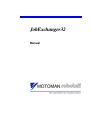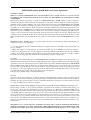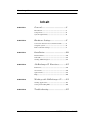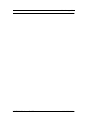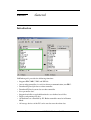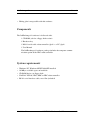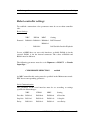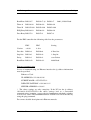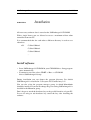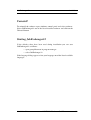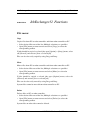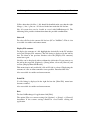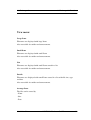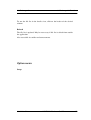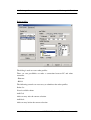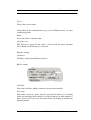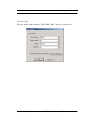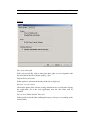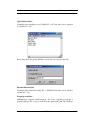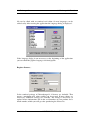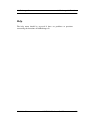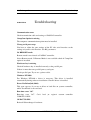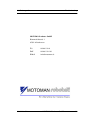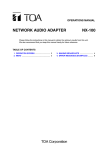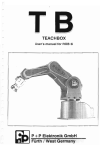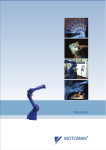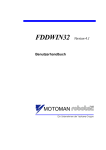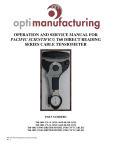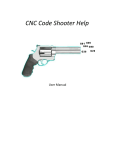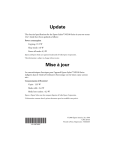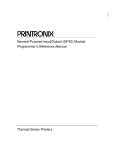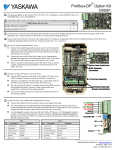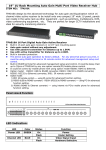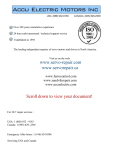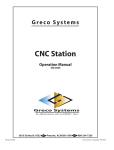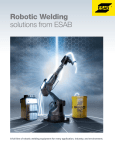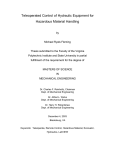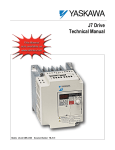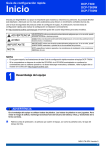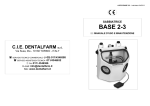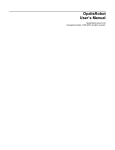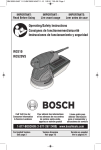Download JobExchanger32 - MPL Automation
Transcript
JobExchanger32
Manual
MOTOMAN robotec GmbH End User License Agreement.
NOTICE TO USER:
THIS IS A CONTRACT BETWEEN YOU AND MOTOMAN robotec GmbH, Allershausen, Germany. BY INDICATING YOUR ACCEPTANCE BELOW, YOU ACCEPT ALL THE TERMS AND CONDITIONS OF THIS
AGREEMENT.
This End User License Agreement accompanies an MOTOMAN robotec GmbH software product ("Software")
and related explanatory written materials ("Documentation"). The term "Software" shall also include any upgrades,
modified versions, updates, additions, and copies of the Software licensed to you by MOTOMAN robotec GmbH.
This copy of the Software is licensed to you as the end user or to your employer or another third party authorized
to permit your use of the Software. "You" as used in the remainder of this License Agreement refers to the licensee.
MOTOMAN robotec GmbH may have a written agreement with the licensee that varies some of the terms of this
Agreement (e.g. user of DEMO versions). The licensee must read this Agreement carefully before indicating acceptance at the end of the text of this Agreement. If you are the licensee and you do not agree with the terms and
conditions of this Agreement, decline where instructed, and you will not be able to use the Software. If you cannot
understand this license or do not think this license applies to you then please contact the MOTOMAN robotec GmbH.
MOTOMAN robotec GmbH grants to you a non-exclusive license to use the Software and Documentation, provided that you agree to the following:
1. Use of the Software. You may install the Software in a single location on a hard disk or other storage device of
one (1) computer.
2. Make one backup copy of the Software, provided your backup copy is not installed or used on any computer.
3. Home Use: The primary user of each computer on which the Software is installed or used may also install the
Software on one home or portable computer. However, the Software may not be used on the secondary computer
by another person at the same time the Software on the primary computer is being used.
.
Copyright.
The Software is the intellectual property of MOTOMAN robotec GmbH and its suppliers and is protected by copyright law, international treaty provisions, and applicable laws of the country in which it is being used. The structure,
organization and code of the Software are the valuable trade secrets and confidential information of MOTOMAN
robotec GmbH and its suppliers. Therefore you must treat the Software just as you would any other copyrighted
material, such as a book. You may not copy the Software or the Documentation except as set forth in the "Use of
the Software" section. Any copies that you are permitted to make pursuant to this Agreement must contain the same
copyright and other proprietary notices that appear on or in the Software.
You agree not to modify, adapt or translate the Software.
Transfer.
You may not rent, lease, sublicense, or lend the Software or Documentation. You may, however, transfer all your
rights to use the Software to another person or legal entity provided that you transfer this Agreement, the Software,
including all copies, updates and prior versions, and all Documentation to such person or entity and that you retain
no copies, including copies stored on a computer.
Multiple Environment Software/Multiple Language Software/Dual Media Software/Multiple Copies/Upgrades.
If this package contains, or, if in connection with the acquisition of the Software contained in this package you
receive, two or more operating environment versions of the Software (e.g. Windows95 and WindowsNT), two or
more language translation versions of the Software, the same Software on two or more media (e.g., diskettes and
a CD-ROM), and/or you otherwise receive two or more copies of the Software, the total aggregate number of computers on which all versions of the Software are used may not be more than one (1), see text above. You may make
one back-up copy, in accordance with the terms of this Agreement, for each version of the Software you use. You
may not rent, lease, sublicense, lend or transfer versions or copies of the Software you do not use, or Software contained on any unused media, except as part of the permanent transfer of all Software and Documentation as described above.
MOTOMAN robotec GmbH AND ITS SUPPLIERS DO NOT AND CANNOT WARRANT THE PERFORMANCE OR RESULTS YOU MAY OBTAIN BY USING THE SOFTWARE OR DOCUMENTATION. THE
FOREGOING STATES THE SOLE AND EXCLUSIVE REMEDIES FOR MOTOMAN robotec GmbH’S OR
MOTOMAN robotec GmbH
106-0206-d22
ITS SUPPLIERS’ BREACH OF WARRANTY, MOTOMAN robotec GmbH AND ITS SUPPLIERS MAKE NO
WARRANTIES OR CONDITIONS, EXPRESS OR IMPLIED, AS TO NONINFRINGEMENT OF THIRD PARTY RIGHTS, MERCHANTABILITY, SATISFACTORY QUALITY OR FITNESS FOR ANY PARTICULAR
PURPOSE. IN NO EVENT WILL MOTOMAN robotec GmbH OR ITS SUPPLIERS BE LIABLE TO YOU FOR
ANY DAMAGES WHATSOEVER (INCLUDING, WITHOUT LIMITATION CONSEQUENTIAL, INCIDENTAL OR SPECIAL DAMAGES, INCLUDING ANY LOST PROFITS OR LOST SAVINGS) ARISING OUT OF
THE USE OR INABILITY TO USE THE SOFTWARE EVEN IF AN MOTOMAN robotec GmbH REPRESENTATIVE HAS BEEN ADVISED OF THE POSSIBILITY OF SUCH DAMAGES, OR FOR ANY CLAIM BY
ANY THIRD PARTY. WHERE LEGALLY LIABILITY CANNOT BE EXCLUDED, BUT IT MAY BE LIMITED, MOTOMAN robotec GmbH’S LIABILITY AND THAT OF ITS SUPPLIERS SHALL BE LIMITED TO
THE AMOUNT PAID FOR THE SOFTWARE.
Nothing contained in this Agreement shall prejudice the statutory rights of any party dealing as a consumer. Nothing contained in this Agreement limits MOTOMAN robotec GmbH’s liability to you in the event of death or personal injury resulting from MOTOMAN robotec GmbH’s negligence.
MOTOMAN robotec GmbH is acting on behalf of its suppliers for the purpose of disclaiming, excluding and/or
restricting obligations, warranties and liability as provided in this Clause 7, but in no other respects and for no other
purpose.
Please note that you may not decompile the Software unless it is essential to do so in order to achieve operability
of the Software with another software program and you have first requested MOTOMAN robotec GmbH to provide
the information necessary to achieve such operability. MOTOMAN robotec GmbH has the right to impose reasonable conditions and to request a reasonable fee before providing such information. Any information supplied by
MOTOMAN robotec GmbH or obtained by you, as permitted hereunder, may only be used by you for the purpose
stated in the Directive and may not be disclosed to any third party or used to create any software which is substantially similar to the expression of the Software.
Requests for information should be directed to the Customer Support:
MOTOMAN robotec GmbH
Kammerfeldstrasse 1
85391 Allershausen
Germany
Telphone: +49 (0)8166-90-29
Telefax: +49 (0)8166-90-39
MOTOMAN is a trademark of Yaskawa Electric Corporation. Windows is a registered trademark of Microsoft Corporation.
YOUR ACCEPTANCE OR DECLINE OF THE FOREGOING AGREEMENT WAS INDICATED BY CLICKING ON THE APPROPRIATE BOX DURING INSTALLATION.
MOTOMAN robotec GmbH
106-0206-d22
Jobexchanger32
Inhalt
CHAPTER 1
General.............................................. 3
Introduction............................................................... 3
Components .............................................................. 4
System requirements ................................................. 4
CHAPTER 2
Hardware Settings ............................. 5
Connection between robot controller and PC ........... 5
Setup PC system ....................................................... 6
Robot controller settings ........................................... 7
CHAPTER 3
Installation ........................................ 10
Install software.......................................................... 10
Uninstall .................................................................... 11
Starting JobExchanger32 .......................................... 11
CHAPTER 4
JobExchanger32 Functions.............. 12
File menu .................................................................. 12
View menu ................................................................ 14
Option menu.............................................................. 15
Help........................................................................... 22
CHAPTER 5
Working with JobExchanger 32 ........ 23
Starting Application .................................................. 23
Saving and Loading Files.......................................... 24
CHAPTER 6
106-0206-d22
Troubleshooting................................. 25
MOTOMAN robotec GmbH
Jobexchanger32
MOTOMAN robotec GmbH
106-0206-d22
CHAPTER 1
General
Introduction
JobExchanger32 provides the following functions:
• Supports ERC, MRC, XRC and NX100.
• Access robot controller via serial or ethernet communication (not ERC).
• Download/Upload job data to robot controller.
• Download/Upload system data to robot controller
• Save parameter data.
• Support batch files to upload/download a user defined set of files.
• Display and printing file data.
• All functions are controlled by PC. Robot controller must be in Remote
Mode.
• All storage devices of the PC can be used to store the robot data.
106-0206-d22
MOTOMAN robotec GmbH
3
JobExchanger32
General
• Editing jobs is not possible with this software.
Components
The JobExchanger32 software is delivered with:
1 CD-ROM (ask for a floppy disk version)
1 Hardware key
1 RS232 serial cable; robot controller (9pol.) <-> PC (9pol.)
1 User Manual
The JobExchanger32 software package includes the computer communication option of the XRC robot controller
System requirements
• Windows-PC, Windows 9X/NT/2000/XP installed
• 10 MByte available space on hard disk
• CD-ROM device (or floppy disk)
• YASNAC NX100, XRC, MRC or ERC robot controller
• RS232 serial interface cable, max 15m (included)
106-0206-d22
MOTOMAN robotec GmbH
4
JobExchanger32
CHAPTER 2
Hardware Settings
Hardware Settings
Connection between robot controller and
PC
Data communication between PC and YEC robot controller is possible in
two different ways.
- Serial communication (RS232C): 9600 bps
- Ethernet communication: 10 Mbps
Info : The maximum interface speed etween the communication partners is
showed. The real speed may be smaller due to handshaking issues and
syntax checks.
Serial data communication
For serial data communication a standard serial interface cable is neccessary.
This cable provides 9pin or 25pin Sub-D connectors.
Connect one end of the cable at the RS232 interface of the robot controller.
The other end must be attached to a serial port of the PC.
At XRC use the internal RS232 interface (XCP01, see cabinet door). It is not
possible to use the RS232C interface at the teachbox with this software.
At MRC you can configure both RS232 interfaces for using with
JobExchanger32 (see parameter settings).
Ethernet-communication
For communication via Ethernet the Ethernet option of the robot controller is
neccessary. Ethernet option is not available for ERC.
106-0206-d22
MOTOMAN robotec GmbH
5
JobExchanger32
Hardware Settings
Ethernet communication is not a standard option of the XRC or MRC robot
controller like serial communication. For installing Ethernet option refer to
the setup manual of the YASNAC extension board.
You also have to install Ethernet hard- and software on your PC.
Setup PC system
Serial data communication
With standard hardware on PC side you can use a maximum of 4 serial ports:
COM1, COM2, COM3 oder COM4
The following setting is recommended
Port
I/O
IRQ
COM 1
03F8
4
COM 2
02F8
3
COM 3
03E8
5
COM 4
02E8
9
Ethernet data communication
It is neccessary to install an Ethernet network interface card and the TCP/IP
protocol. Before attempting to connect to YASNAC controller check if
Ethernet is working properly on PC side.
106-0206-d22
MOTOMAN robotec GmbH
6
JobExchanger32
Hardware Settings
Robot controller settings
To establish a connection a few parameters must be set on robot controller
side.
Basic Settings
XRC
Protocol
NX100
MRC
Setting
RS000=2 RS000=2 RS000=2
BSC Protocol
RS001=2
-
RS029=1
Job/Variable Load in Playback
In case of MRC there are two serial interfaces available. RS000 is for the
external, RS001 is for the internal connector. The values of RS000 and
RS001 must be different.
The following parameter must be set in Topmenu -> IN/OUT -> Pseudo
Input Sign :
CMD REMOTE SELECTION
enabled
At MRC controller this setting must be specified in the Maintenance mode.
ERC has no corresponding parameter.
Serial Communication
The parameter of the serial interface must be set according to settings
specified in Jobexchanger:
XRC
NX100
MRC
Setting
Data bits
RS30=8
RS030=8
RS030=8
8 Data bits
Stop bits
RS31=0
RS031=0
RS031=0
1 Stop bit
Parity
RS032=2
RS032=2
RS032=2
even Parity
106-0206-d22
MOTOMAN robotec GmbH
7
JobExchanger32
Hardware Settings
Baud Rate RS033=7
RS033=7 (8) RS033=7
Timer A
RS034=30
RS034=30
RS034=30
Timer B
RS035=200
RS035=200
RS035=200
ENQ Retry RS036=10
RS036=10
RS036=10
Data Retry RS037=3
RS037=3
RS037=3
9600 (19200) Baud
For the ERC controller the following table lists the parameters:
ERC
ERC
Version
->4.00
4.20->
Data bits
RS00=8
RS020=8
8 Data bits
Stop bits
RS01=0
RS021=0
1 Stop bit
Parity
RS02=2
RS022=2
even Parität
RS023=32
4800 Baud
Baud Rate RS03=32
Setting
Ethernet-communication
In case of communicating via Ethernet interface the ip address information
must be specified:
Ethernet = Used
IP ADDRESS = 192.168.10.10*
SUBNET MASK = 255.255.255.0*
DEFAULT GATEWAY = 192.168.10.1*
SERVER ADDRESS = 0.0.0.0*
* The above settings are only exemplary. If the PC has the ip address
192.168.10.11/255.255.255.0 the above settings lead to a successfull
communication (assuming a proper physical connection with hubs, switches
or cross over cable). The communication on TCP/IP level can be checked by
using the ping command.
For a more detailed description refer Ethernet manuals.
106-0206-d22
MOTOMAN robotec GmbH
8
JobExchanger32
Hardware Settings
Mode selection
MotoAdmin can only access the robot controller if the controller is running
in remote mode.
In case of ERC/MRC/XRC Remote Mode can be set by selecting the remote
button at the controller cabinet.
At NX100 there is a switch at the programming pendant. The Remote
position of the switch represents Remote/Play mode. MotoAdmin allows
switching to Remoe/Teach mode.
106-0206-d22
MOTOMAN robotec GmbH
9
JobExchanger32
Installation
Installation
CHAPTER 3
All neccessary software data is stored on the JobExchanger32 CD-ROM.
With a single license you are allowed to access a maximum of four robot
controllers from one PC.
It is recommended that for each robot a different directory is used to save
robot data.
z.B.
C:\Line1\Robot1
C:\Line1\Robot2
C:\Line1\Robot3
...
Install software
• Insert JobExchanger32 CD-ROM in your CD-ROM drive. Setup program
starts automatically.
• If autorun is not active select START -> Run -> <CD-ROM
drive>:\JobExchanger32\setup
During installation you can choose the program directory. Per default
JobExchanger32 is installed in C:\Program Files\JobExchanger32
You can also select the program manager group, in which MotoAdmin
should be installed. If you do not change the given setting JobExchanger32 is
installed in the Motoman group.
Don’t forget to attach the hardware key to the parallel interface of your PC.
In case of using an usb hardware key attach the key after installing the
software.
106-0206-d22
MOTOMAN robotec GmbH
10
JobExchanger32
Installation
Uninstall
To uninstall the software open windows control panel and select software.
Select JobExchanger32 out of the list of installed software and click on the
Uninstall button
Starting JobExchanger32
If the default values have been used during installation you can start
JobExchanger32 as follows:
• open group Motoman in program manager
• select JobExchanger32
If the language dialog appears select your language out of the list of available
languages.
106-0206-d22
MOTOMAN robotec GmbH
11
JobExchanger32
CHAPTER 4
JobExchanger32 Functions
JobExchanger32 Functions
File menu
Copy
Copies files from PC to robot controller and from robot controller to PC
• Select desired files out of the list (Multiple selections are possible).
• Open [File] menu or context menu and select [Copy] or select the
corresponding toolbar
If jobs should be copied as related jobs open [Option]-> [Setup] menu, select
tab [General] and activate [Save as related job]
Files can be also easily copied by using Drag and Drop.
Move
Moves files from PC to robot controller and from robot controller to PC.
• Select desired files out of the list (Multiple selections are possible).
• Open [File] menu or context menu and select [Move] or select the
corresponding toolbar
If jobs should be copied as related jobs open [Option] menu, select tab
[General] and activate [Save as related job]
Files can be also easily moved by using Drag and Drop.
System files cannot be moved from robot controller to PC
Delete
Deletes files on PC or robot controller.
• Select desired files out of the list (Multiple selections are possible).
• Open [File] menu or context menu and select [Delete] or select the
corresponding toolbar
System files on robot side cannot be deleted.
106-0206-d22
MOTOMAN robotec GmbH
12
JobExchanger32
JobExchanger32 Functions
If files other than job files (*.jbi) should be handled make sure that the right
filetype (*.dat, *.prm, etc.) is selected in the box under the file list box.
Not all system data can be loaded or saved with JobExchanger32. The
following table provides information about the possible combinations.
Select all
To select all files in the current file list box (PC or YASNAC). This is also
accessible via toolbar and context menu.
Display File contents
To display the contents of a file highlight the desired file in the PC window
and select [Display File contents]. The file listing is displayed in the left list
box. To return to the previous window select the [Display File contents]
menu item again.
Job files can be displayed with or without the job header. If you want to see
the job header open the [Options]-> [Setup] menu, select tab [General] and
activate [Display/Print Job Header].
This menu item is only enabled if a file on PC side is selected. Displaying the
contents of a file on robot controller is not possible. Download file first.
Also accessible via toolbar and context menu.
Print File
If a file listing is displayed in the right list box the [Print File] menu item
becomes enabled.
Also accessible via toolbar and context menu.
Exit
To close JobExchanger32 application click [Exit].
The option [Not save current settings] in [Options] -> [Setup] -> [General]
determines if the current settings should be saved before closing the
application
106-0206-d22
MOTOMAN robotec GmbH
13
JobExchanger32
JobExchanger32 Functions
View menu
Large Icons
Filenames are displayed with large Icons
Also accessible via toolbar and context menu.
Small Icons
Filenames are displayed with small Icons
Also accessible via toolbar and context menu.
List
Filenames are displayed with small Icons sorted in a list
Also accessible via toolbar and context menu.
Details
Filenames are displayed with small Icons sorted in a list with file size, type
and date
Also accessible via toolbar and context menu.
Arrange Icons
The files can be sorted by
- Name
- Size
- Date
106-0206-d22
MOTOMAN robotec GmbH
14
JobExchanger32
JobExchanger32 Functions
To sort the file list in the details view, click on the header of the desired
column.
Refresh
The file list is updated. May be neccessary if file list is edited from outside
the application
Also accessible via toolbar and context menu.
Option menu
Setup
106-0206-d22
MOTOMAN robotec GmbH
15
JobExchanger32
JobExchanger32 Functions
Robot profiles
The dialog is used to create robot profiles.
There are two possibilities to make a connection between PC and robot
controller.
- Ethernet
- RS232
The following controls are neccessary to administer the robot profiles:
Robot list:
List of available robots
Add Fwd:
Adds an entry after the current selection
Add Back:
Adds an entry before the current selection
106-0206-d22
MOTOMAN robotec GmbH
16
JobExchanger32
JobExchanger32 Functions
Delete:
Deletes the selected robot.
Independent of the communication type (serial or Ethernet) there are some
common properties
Robot
Insert name here to identify robot
Initial directory
This directory is opened if the robot is selected and the option [Synchro
Select Robot and Pc directory] is activated.
Ethernet settings:
IP Address
IP address of the robots Ethernet interface
RS232 settings
Com-Port
Select the Com-Port, which is connected to the robot controller
Port Setup
Port number, baud rate, parity, data bits and stop bits must be set according
to the corresponding robot controller (see RS parameters of robot controller).
These values can be reseted to the default values by clicking on the [Restore
Defaults] button.
106-0206-d22
MOTOMAN robotec GmbH
17
JobExchanger32
JobExchanger32 Functions
Controller Type
The type of the robot controller - ERC, MRC, XRC - must be selected here.
106-0206-d22
MOTOMAN robotec GmbH
18
JobExchanger32
JobExchanger32 Functions
General
Save as a related job
If the selected job has calls to other jobs these jobs are saved together with
the main job in one file with the ending (*.jbr).
Display/Print job header
If this option is activated the header of the job is displayed
Not save current settings
Check this option if the current settings should not be saved before closing
the application. So at the next application start the old values will be
restored.
Syncro Select Robot and PC Directory
If this option is checked the working directory is always set according to the
current robot.
106-0206-d22
MOTOMAN robotec GmbH
19
JobExchanger32
JobExchanger32 Functions
Upload Batch Jobs...
If multiple files should be saved (YASNAC -> PC) the files can be grouped
to a batch file (*.lst):
Every time these file group should be saved you can easily use this file.
Download Batch Jobs.
If multiple files should be loaded (PC -> YASNAC) the files can be added to
a batch file (*.lst).
Language selection ...
JobExchanger supports multi-language. For every supported language a
special language file (*.lng) is needed in the application path. The language
106-0206-d22
MOTOMAN robotec GmbH
20
JobExchanger32
JobExchanger32 Functions
file can be edited with an standard ascii editor. So new languages can be
added easily. After starting the application the language dialog is displayed..
If the language dialog is not neccessary at the beginning of the application
you can check the [Ignore language selection] option.
Register licenses...
In the standard package of Jobexchanger32 4 licenses are included. That
means a maximum of 4 robot profiles can be created. If more robots are
neccessary additional licenses are available. The dialog is neccessary to
update license information. Fill in the serial number of your product and a
check number, which you will get after purchasing the license fee.
106-0206-d22
MOTOMAN robotec GmbH
21
JobExchanger32
JobExchanger32 Functions
Help
The help menu should be accessed if there are problems or questions
concerning the functions of JobExchanger32.
106-0206-d22
MOTOMAN robotec GmbH
22
JobExchanger32
CHAPTER 5
Working with JobExchanger 32
Working with JobExchanger 32
Starting Application
Make sure that robot controller is in Remote Mode.
If the default values have been used during installation you can start
MotoAdmin as follows:
• open group Motoman in program manager
• select JobExchanger
If the language dialog appears select your language out of the list of available
languages.
After each application start you are asked to "Read job list from YASNAC".
At the first application start you can answer this question with no, because no
configuration is done yet. Select [Option] -> [Setup] to add one or robot
configurations.
In the next step you have to select the desired robot out of the list of
predefined robots
Make sure the desired directory is opened on PC side.
To get data from the robot controller click on the right YASNAC list box or
on the icon .
106-0206-d22
MOTOMAN robotec GmbH
23
JobExchanger32
Working with JobExchanger 32
The box gets highlighted with a colored border. Select [View]-> [Refresh].
The following message appears:.
In case of successful data transmission a list of available robot files appears
in the right box.
Saving and Loading Files
For loading and saving files refer to chapter File menu.
Not all system data can be loaded or saved with JobExchanger32. While all
jobs can be loaded, the most system files like parametrs etc. cannot be
loaded. In this cases use FDDWIN32 software.
After saving files to the PC you can display and print file contents.
106-0206-d22
MOTOMAN robotec GmbH
24
JobExchanger32
CHAPTER 6
Troubleshooting
Troubleshooting
Communication error
Check transmission cable and settings at YASNAC controller.
CompCom Option is missing
The computer communication option must be installed
Wrong serial port setup
You have to adjust the port settings of the PC side serial interface to the
settings of yasnac serial interface. See RS parameters.
No REMOTE mode
Remote mode is not slected at YASNAC controller.
Select Remote mode. If Remote Mode is not available check if CompCom
option is installed.
Hardware key is missing
Check if hardware key is installed correctly at the parallel port.
If there is more then one parallel port try each port.
Check parallel port. Try to use a printer cable.
Windows NT/2000
For Windows NT/2000 a driver is necessary. This driver is installed
automatically during software installation. Check if driver is installed.
Error: BscDeleteJob (2080)
This error appears, if you try to delete or load files on yascnac controller,
while Teach mode is not activated.
Run-time error ’367’
Run-time error ’367’. Can’t load (or register) custom controller
COMCTL32.DLL
OLEAUT32.DLL
Reinstall Jobexchanger32 software.
106-0206-d22
MOTOMAN robotec GmbH
25
JobExchanger32
Troubleshooting
MOTOMAN robotec GmbH
Kammerfeldstraße 1
85391 Allershausen
106-0206-d22
Tel:
08166 / 90-0
FAX
08166 / 90-103
E-Mail
[email protected]
MOTOMAN robotec GmbH
26