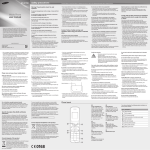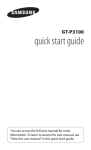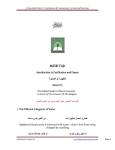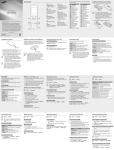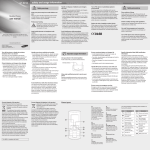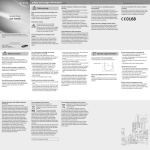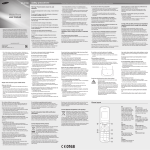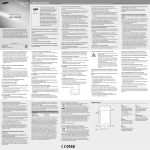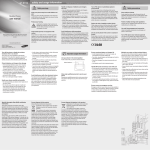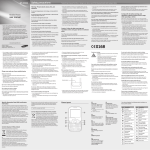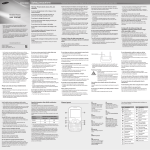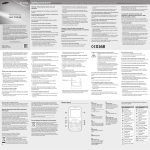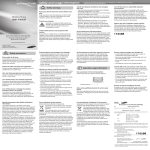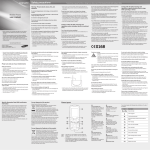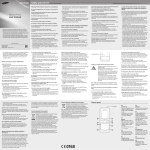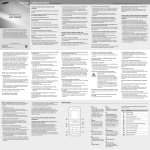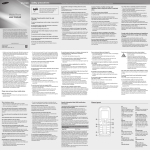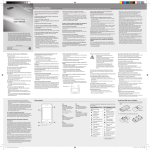Download GT-C3222_A4_West Asia English_20101019.indd
Transcript
GT-C3222 Safety precautions Warning: Prevent electric shock, fire, and explosion Do not use damaged power cords or plugs, or loose electrical sockets Mobile Phone user manual Do not touch the power cord with wet hands, or disconnect the charger by pulling on the cord Do not bend or damage the power cord Do not use your device while charging or touch your device with wet hands Do not short-circuit the charger or the battery • Some of the contents in this manual may differ from your phone depending on the software of the phone or your service provider. • Visit the Samsung website to view the Samsung Mobile function guide in Adobe Acrobat (.pdf) format. The function guide contains common topics about applications and features that appear in many different models of Samsung mobile phones. • This product includes certain free/open source software. The exact terms of the licences, disclaimers, acknowledgements and notices are available on the Samsung's website http://opensource.samsung.com. www.samsungmobile.com Printed in Korea Code No.:GH68-32127A English (SWA). 10/2010. Rev. 1.1 • Do not engage in stressful or emotional conversations that may be distracting. Make people you are talking with aware you are driving and suspend conversations that have the potential to divert your attention from the road. • Use your device to call for help. Dial a local emergency number in the case of fire, traffic accident, or medical emergencies. • Use your device to help others in emergencies. If you see an auto accident, a crime in progress, or a serious emergency where lives are in danger, call a local emergency number. • Call roadside assistance or a special, non-emergency assistance number when necessary. If you see a broken-down vehicle posing no serious hazard, a broken traffic signal, a minor traffic accident where no one appears injured, or a vehicle you know to be stolen, call roadside assistance or another special, non-emergency number. Proper care and use of your mobile device Keep your device dry • Humidity and all types of liquids may damage device parts or electronic circuits. • When wet, remove the battery without turning on your device. Dry your device with a towel and take it to a service centre. • Liquids will change the colour of the label that indicates water damage inside the device. Water damage to your device can void your manufacturer’s warranty. Do not use or store your device in dusty, dirty areas Dust can cause your device to malfunction. Do not store your device on slopes If your device falls, it can be damaged. Do not store your device in hot or cold areas. Use your device at -20 °C to 50 °C • Your device can explode if left inside a closed vehicle, as the inside temperature can reach up to 80 °C. Specific Absorption Rate (SAR) certification information Your device conforms to European Union (EU) standards that limit human exposure to radio frequency (RF) energy emitted by radio and telecommunications equipment. These standards prevent the sale of mobile devices that exceed a maximum exposure level (known as the Specific Absorption Rate, or SAR) of 2.0 W/kg. During testing, the maximum SAR recorded for this model was 0.732 W/kg. In normal use, the actual SAR is likely to be much lower, as the device has been designed to emit only the RF energy necessary to transmit a signal to the nearest base station. By automatically emitting lower levels when possible, your device reduces your overall exposure to RF energy. For more information about the SAR and related EU standards, visit the Samsung website. Do not drop or cause an impact to the charger or the battery Do not charge the battery with chargers that are not approved by the manufacturer Do not use your device during a thunderstorm Your device may malfunction and your risk of electric shock is increased. Do not handle a damaged or leaking Lithium Ion (Li-Ion) battery For safe disposal of your Li-Ion batteries, contact your nearest authorised service centre. Handle and dispose of batteries and chargers with care • Use only Samsung-approved batteries and chargers specifically designed for your device. Incompatible batteries and chargers can cause serious injuries or damage to your device. • Never dispose of batteries or devices in a fire. Follow all local regulations when disposing of used batteries or devices. • Do not expose your device to direct sunlight for extended periods of time (such as on the dashboard of a car). • Store the battery at 0 °C to 40 °C. Do not store your device with such metal objects as coins, keys and necklaces To prevent injury to yourself and others or damage to your device, read all of the following information before using your device. • Never place batteries or devices on or in heating devices, such as microwave ovens, stoves, or radiators. Batteries may explode when overheated. • Never crush or puncture the battery. Avoid exposing the battery to high external pressure, which can lead to an internal short circuit and overheating. Protect the device, batteries, and chargers from damage • Avoid exposing your device and batteries to very cold or very hot temperatures. • Extreme temperatures can cause the deformation of the device and reduce the charging capacity and life of your device and batteries. • Prevent batteries from contacting metal objects, as this can create a connection between the + and – terminals of your batteries and lead to temporary or permanent battery damage. • Never use a damaged charger or battery. Turn off your device when in an aircraft Most electronic devices use radio frequency signals. Your device may interfere with other electronic devices. • Avoid using your device within a 15 cm range of a pacemaker if possible, as your device can interfere with the pacemaker. Protect your hearing • Disconnect chargers from power sources when not in use. • Use batteries only for their intended purposes. When speaking on the device: • Hold the device upright, as you would with a traditional phone. • Speak directly into the mouthpiece. • Avoid contact with your device’s internal antenna. Touching the antenna may reduce the call quality or cause the device to transmit more radio frequency than necessary. Internal antenna (Waste Electrical & Electronic Equipment) (Applicable in the European Union and other European countries with separate collection systems) This marking on the product, accessories or literature indicates that the product and its electronic accessories (e.g. charger, headset, USB cable) should not be disposed of with other household waste at the end of their working life. To prevent possible harm to the environment or human health from uncontrolled waste disposal, please separate these items from other types of waste and recycle them responsibly to promote the sustainable reuse of material resources. Household users should contact either the retailer where they purchased this product, or their local government office, for details of where and how they can take these items for environmentally safe recycling. Business users should contact their supplier and check the terms and conditions of the purchase contract. This product and its electronic accessories should not be mixed with other commercial wastes for disposal. Correct disposal of batteries in this product (Applicable in the European Union and other European countries with separate battery return systems) This marking on the battery, manual or packaging indicates that the batteries in this product should not be disposed of with other household waste at the end of their working life. Where marked, the chemical symbols Hg, Cd or Pb indicate that the battery contains mercury, cadmium or lead above the reference levels in EC Directive 2006/66. If batteries are not properly disposed of, these substances can cause harm to human health or the environment. To protect natural resources and to promote material reuse, please separate batteries from other types of waste and recycle them through your local, free battery return system. Always be aware of your surroundings to avoid injury to yourself or others. Do not carry your device in your back pockets or around your waist You can be injured or damage the device if you fall. Do not disassemble, modify, or repair your device • Any changes or modifications to your device can void your manufacturer’s warranty. For service, take your device to a Samsung Service Centre. • Do not disassemble or puncture the battery, as this can cause explosion or fire. Paint can clog moving parts and prevent proper operation. If you are allergic to the paint or metal parts of the device, stop using the device and consult your physician. Do not use a flash close to the eyes of people or animals Correct disposal of this product Use caution when using the device while walking or moving Do not paint your device • The screen of your device may be damaged. • If bent or deformed, your device may be damaged or parts may malfunction. When cleaning your device: • Hold the device with a relaxed grip, press the keys lightly, use special features that reduce the number of keys you have to press (such as templates and predictive text), and take frequent breaks. Phone layout 1 • Wipe your device or charger with a towel or a rubber. • Clean the terminals of the battery with a cotton ball or a towel. • Do not use chemicals or detergents. 1 6 Volume key In ldle mode, adjust the key tone volume; Make a fake call (down); Send an SOS message ► " Activate and send an SOS message" ► " Make fake calls" 2 Softkeys Perform actions indicated at the bottom of the display 2 3 4 5 7 8 9 3 Dial key Make or answer a call; In Idle mode, retrieve recently dialled, missed, or received numbers 4 Message key Open a message composer screen 5 Electronic devices in a motor vehicle may malfunction due to the radio frequency of your device Electronic devices in your car may malfunction due to radio frequency of your device. Contact the manufacturer for more information. Comply with all safety warnings and regulations regarding mobile device usage while operating a vehicle While driving, safely operating the vehicle is your first responsibility. Never use your mobile device while driving, if it is prohibited by law. For your safety and the safety of others, practice good common sense and remember the following tips: • Use a hands-free device. • Get to know your device and its convenience features, such as speed dial and redial. These features help you reduce the time needed to place or receive calls on your mobile device. • Position your device within easy reach. Be able to access your wireless device without removing your eyes from the road. If you receive an incoming call at an inconvenient time, let your voice mail answer it for you. • Let the person you are speaking with know you are driving. Suspend calls in heavy traffic or hazardous weather conditions. Rain, sleet, snow, ice, and heavy traffic can be hazardous. • Do not take notes or look up phone numbers. Jotting down a “to do” list or flipping through your address book takes attention away from your primary responsibility of driving safely. • Dial sensibly and assess the traffic. Place calls when you are not moving or before pulling into traffic. Try to plan calls when your car will be stationary. If you need to make a call, dial only a few numbers, check the road and your mirrors, then continue. Do not use the device if the screen is cracked or broken • Excessive exposure to loud sounds can cause hearing damage. • Exposure to loud sounds while driving may distract your attention and cause an accident. • Always turn the volume down before plugging the earphones into an audio source and use only the minimum volume setting necessary to hear your conversation or music. Use manufacturer-approved batteries, chargers, accessories and supplies • Doing so may damage the device or cause explosion. • If children use the device, make sure that they use the device properly. • Avoid charging batteries for more than a week, as overcharging may shorten battery life. • Over time, unused batteries will discharge and must be recharged before use. Using your device in an aircraft is illegal. Your device may interfere with the electronic navigation instruments of the aircraft. Do not use your device near a pacemaker Do not bite or suck on the device or the battery Ensure maximum battery and charger life Some hearing aids may be interfered with by the radio frequency of your device. Contact the manufacturer to ensure the safety of your hearing aid. Do not use your device near other electronic devices • Your device may malfunction or the battery may discharge from exposure to magnetic fields. • Magnetic stripe cards, including credit cards, phone cards, passbooks, and boarding passes, may be damaged by magnetic fields. • Do not use carrying cases or accessories with magnetic closures or allow your device to come in contact with magnetic fields for extended periods of time. Using a flash close to the eyes may cause temporary loss of vision or damage to the eyes. If you are using a hearing aid, contact the manufacturer for information about radio interference Comply with all regulations that restrict the use of a mobile device in a particular area. Turn off your device where prohibited Do not store your device near magnetic fields Do not drop your device or cause impacts to your device If you personally use any medical equipment, contact the manufacturer of the equipment to ensure the safety of your equipment from radio frequency. • Turn off your device in potentially explosive environments instead of removing the battery. • Always comply with regulations, instructions and signs in potentially explosive environments. • Do not use your device at refuelling points (service stations), near fuels or chemicals, and at blasting areas. • Do not store or carry flammable liquids, gases, or explosive materials in the same compartment as the device, its parts, or accessories. • Using generic batteries or chargers may shorten the life of your device or cause the device to malfunction. • Samsung cannot be responsible for the user’s safety when using accessories or supplies that are not approved by Samsung. • The battery may leak. • Your device may overheat and cause a fire. Do not use your device in a hospital or near medical equipment that can be interfered with by radio frequency Turn off the device in potentially explosive environments Caution: Follow all safety warnings and regulations when using your device in restricted areas • Your device may become deformed or malfunction. • If the battery terminals are in contact with metal objects, it may cause a fire. Do not store your device near or in heaters, microwaves, hot cooking equipment, or high pressure containers • If you must use your device, keep at least 15 cm away from the pacemaker. • To minimise the possible interference with a pacemaker, use your device on the opposite side of your body from the pacemaker. 7 Power/End key Turn the phone on and off (press and hold); End a call; In Menu mode, cancel input and return to Idle mode 8 SNS key Access the Comms. menu 9 Optical track pad Scroll through menu options (drag); In Idle mode, access Menu mode (press); In Menu mode, select the highlighted menu option or confirm an input (press) Broken glass or acrylic could cause injury to your hands and face. Take the device to a Samsung Service Centre to have it repaired. Do not use the device for anything other than its intended use Avoid disturbing others when using the device in public Do not allow children to use your device Your device is not a toy. Do not allow children to play with it as they could hurt themselves and others, damage the device, or make calls that increase your charges. Install mobile devices and equipment with caution • Ensure that any mobile devices or related equipment installed in your vehicle are securely mounted. • Avoid placing your device and accessories near or in an air bag deployment area. Improperly installed wireless equipment can cause serious injury when air bags inflate rapidly. Allow only qualified personnel to service your device Allowing unqualified personnel to service your device may result in damage to your device and will void your manufacturer’s warranty. Handle SIM cards or memory cards with care • Do not remove a card while the device is transferring or accessing information, as this could result in loss of data and/or damage to the card or device. • Protect cards from strong shocks, static electricity, and electrical noise from other devices. • Do not touch gold-coloured contacts or terminals with your fingers or metal objects. If dirty, wipe the card with a soft cloth. Ensure access to emergency services Emergency calls from your device may not be possible in some areas or circumstances. Before travelling in remote or undeveloped areas, plan an alternate method of contacting emergency services personnel. Your phone displays the following status indicators on the top of the screen: Icon Description No signal Signal strength Network searching GPRS network connected Call in progress SOS message feature activated Memory card inserted FM radio on FM radio suspended Music playback in progress Music playback paused New text message (SMS) Browsing the web New multimedia message (MMS) Connecting to secured web page New email message Roaming (outside of normal service area) Call diverting activated QWERTY keyboard No SIM card 6 Synchronised with a web server SIM selection key In Idle mode, switch between SIM cards; Access the SIM cards management menu (press and hold) Icon Description Bluetooth activated Alarm activated New push message New voice mail message Normal profile activated Silent profile activated Battery power level Current time Install the SIM card and battery 1.Remove the back cover and insert the SIM card. Back cover SIM cards 2.Insert the battery and replace the back cover. Battery 2.When charging is finished, unplug the travel adapter. Instructional icons Your phone accepts microSD™ or microSDHC™ memory cards up to 8 GB (depending on memory card manufacturer and type). Formatting the memory card on a PC may cause incompatibility with your phone. Format the memory card only on the phone. Note: notes, usage tips, or additional information Followed by: the order of options or menus you must select to perform a step; for example: In Menu mode, select Messages → Create message (represents Messages, followed by Create message) → 1.Remove the back cover. 2.Insert a memory card with the gold-coloured contacts facing down. Memory card Charge the battery 1.Plug the supplied travel adapter. Insert a memory card (optional) 3.Push the memory card in the memory card slot until it locks in place. 4.Replace the back cover. [ ] Square brackets: phone keys; for example: [ ] (represents the Power/End key) < > Angled brackets: softkeys that control different functions at each screen; for example: <OK> (represents the OK softkey) Turn your phone on or off To turn your phone on, 1.Press and hold [ ]. 2.Enter your PIN and press <OK> (if necessary). To turn your phone off, repeat step 1 above. Manage your SIM cards To register SIM cards Your phone supports Dual SIM mode that enables you to use two SIM cards at the same time without changing them. Learn to activate SIM cards and change the card settings. To switch networks In Idle mode, press [ ] to switch between networks. 2.Select Register card. 3.Scroll left or right to a SIM card. 4.Press <Select> and change the name and the icon of the card. Access menus To activate SIM cards 1.In Menu mode, select Settings → SIM cards management. You can also press and hold [ ] in Idle mode. To access your phone's menus, 2.Select Network and scroll left or right to a SIM card. 2.Use the optical track pad to scroll to a menu or option. 3.Press <Change> to activate the card. 1.In Idle mode, press <Menu> or the optical track pad to access Menu mode. 3.Press <Select>, <OK>, or the optical track pad to confirm the highlighted option. To switch SIM cards automatically 1.In Menu mode, select Settings → SIM cards management. 2.Select SIM auto switch. 3.Press <Change> to activate the auto switch feature. 4.Select a SIM card and set the starting and ending time to switch to the SIM card. 5.Press <Save>. To AC power outlet 1.In Menu mode, select Settings → SIM cards management. 4.Press <Back> to move up one level; Press [ ] to close the menu or application and return to Idle mode. • When you access a menu requiring the PIN2, you must enter the PIN2 supplied with the SIM card. For details, contact your service provider. • Samsung is not responsible for any loss of passwords or private information or other damages caused by illegal software. 6.Repeat steps 4-5 for another SIM card. Do not remove the battery from the phone before unplugging the travel adapter first. Otherwise, the phone may be damaged. Make a call 1.In Idle mode, enter an area code and a phone number. 2.Press [ ] to dial the number. 3.To end the call, press [ ]. Answer a call 1.When a call comes in, press [ ]. 2.To end the call, press [ ]. Adjust the volume To adjust the volume of the ringtone 1.In Menu mode, select Settings → Sound profiles. 2.Scroll to the profile you are using. If you are using the silent or offline profile, you are not allowed to adjust the volume of the ringtone. 3.Press <Edit> → Volume. 4.Scroll to Call alert. 5.Scroll left or right to adjust the volume level and press <Save>. To adjust the volume of voice during a call While a call is in progress, press the Volume key to adjust the volume. In noisy environments, you may have difficulty hearing the calls while using the speakerphone feature. For better audio performance, use the normal phone mode. Change your ringtone The memory location to save new contacts may be preset depending on your service provider. To change the memory location, in Menu mode, select Contacts → <Options> → Settings → Save new contacts to → a memory location. 1.In Idle mode, enter a phone number and press the optical track pad. 2.Select a memory location (if necessary). 3.Select Create contact. If you are using the silent, offline, or meeting profile, you are not allowed to change the ringtone. 3.Press <Edit> → Voice call ringtone. 4.Select a ringtone. To switch to another profile, select it from the list. Call a recently dialled number 2.Press <Edit>. 1.In Idle mode, press [ ] to display a list of recent numbers. 2.Scroll left or right to a call type. 3.Scroll up or down to a number or name. Send and view messages When you set the PC connection settings to mass storage and connect your phone to a PC, the PC will recognise your phone as a removable disk. If you format the removable disk, all multimedia messages and emails (including emails downloaded from Exchange server) saved in your phone will be deleted. Back up important data before formatting your phone on a PC. To send a text or multimedia message 6.Press the optical track pad, or press <Options> → Save. 3.Enter your message text. See "Enter text." For sending as a text message, skip to step 5. For attaching multimedia, continue with step 4. To make a fake call In Idle mode, press and hold the Volume key down. To customise the smart home screen 1.In Menu mode, select Settings → Display → Smart home. 2.Enter a recipient number and scroll down. In Menu mode, select Settings → Call → Fake call → Fake call hot key. 3.Scroll down and set the maximum call time. The smart home screen allows you to access your favourite applications and contacts and view upcoming events or tasks. You can customise the smart home screen to fit your preferences and needs. 5.Enter contact information. To activate the fake call feature 2.Press <Change> to activate the call time limit feature. 2.Scroll to the profile you are using. 1.In Menu mode, select Messages → Create message. You can simulate an incoming call when you want to get out of meetings or unwanted conversations. 1.In Menu mode, select Settings → Call → All calls → Call time limit. Use the smart home screen 4.Select a number type (if necessary). Make fake calls You can set the maximum amount of outgoing call time. 1.In Menu mode, select Settings → Sound profiles. 4.Press the optical track pad to view details of the call or [ ] to dial the number. Add a new contact Set the call time limit 4.Press <Options> → Add multimedia and add an item. 5.Press the optical track pad to send the message. To view text or multimedia messages 1.In Menu mode, select Messages → Inbox. 2.Select a text or multimedia message. 3.Select the items to display on the smart home screen. 4.Press <Options> → Save. 5.Press the optical track pad. You can change the idle screen to another style. In Menu mode, select Settings → Display → Smart home and scroll left or right to a style you want. Activate and send an SOS message In an emergency, you can send SOS messages to your family or friends for help. To activate the SOS message 1.In Menu mode, select Messages → Settings → SOS messages → Sending options. 2.Press <Change> to turn on the SOS message. 3.Select Recipients to open the recipient list. To access the smart home items T9 mode Drag on the optical track pad to scroll through the items on the smart home screen and press the optical track pad to select an item. To customise the shortcuts toolbar 1.In Menu mode, select Settings → Display → Smart home. 2.Press <Edit>. 3.Scroll to Shortcuts toolbar and press <Options> → Edit shortcuts. 4.Select a menu to change or an empty location. 5.Select the menus you want. Drag on the optical track pad right to select submenus (if necessary). Enter text To change the text input mode • Press <Options> → Writing options → Writing language to change the input language. • Press <Options> → Predictive text on to switch to T9 mode. ] to open the symbol panel. Use the camera Use the mobile prayer To capture photos 1.In Idle mode, press [ ] to turn on the camera. 2.Aim the lens at the subject and make any adjustments. The mobile prayer feature alerts you to prayer time using the specified alarm tone and wallpaper. You can set different alarms for each day. To activate the mobile prayer 3.Press the optical track pad or [ ] to take a photo. The photo is saved automatically. To view photos 1.In Idle mode, press [ 6.Select contacts → <Add>. 2.Press [1] to switch to the camcorder. 7.When you are finished setting the recipients, press the optical track pad to save the recipients. 3.Aim the lens at the subject and make any adjustments. 8.Select Repeats, set the number of times to repeat the SOS message, and press <Save>. 4.Press the optical track pad or [ 2.To exit SOS mode, press [ ]. • To move the cursor, drag on the optical track pad. • To delete characters one by one, press [ ]. To delete characters quickly, press and hold [ ]. • To insert a space between characters, press [ ]. • To start a new line, press [ ]. • Press [ ] to change case. 5.Press <Multiple>. 1.With the phone locked, press either end of the Volume key four times to send an SOS message to preset numbers. The phone switches to SOS mode and sends the preset SOS message. Number mode Symbol mode In Menu mode, select My files → Images → a photo file. To send an SOS message ABC mode Press an appropriate alphanumeric key to enter a character. Press an appropriate alphanumeric key to enter a symbol. 4.Press <Search> to open your contact list. You can also enter phone numbers including a country code (with +) in the recipient list. Skip to step 7. 9.Press <Back> → <Yes>. 2.When the word displays correctly, press [ ] to insert a space. If the correct word does not display, drag on the optical track pad up or down to select an alternate word. Press an appropriate alphanumeric key to enter a number. 6.Press <Save>. • Press [ 1.Press the appropriate alphanumeric keys to enter an entire word. 1.In Menu mode, select Apps → Mobile prayer. 2.Select your religion to customise the mobile prayer settings. If you select Islamic salat, select a prayer type. 3.Select a day you want. 4.Scroll left or right to On. To capture videos ] to turn on the camera. 6.Press <Save>. To stop the mobile prayer ] to start recording. 5.Press the optical track pad, <Stop>, or [ recording. The video is saved automatically. 5.Set details as desired. ] to stop To view videos In Menu mode, select My files → Videos → a video file. When the prayer tone sounds, press <Exit> to stop the prayer tone and return to the previous screen.