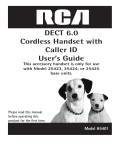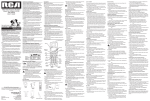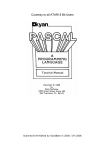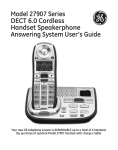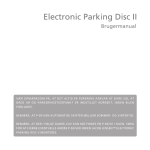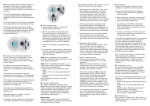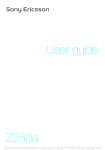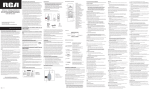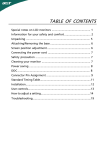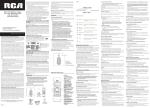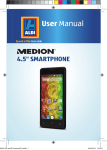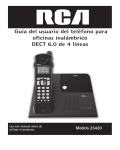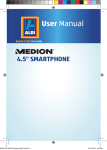Download Telephone 80 DECT - Jacob Jensen Store
Transcript
Telephone 80 DECT User manual Generation to generation… JACOB JENSEN TM Accessories & ContentS The following items are included in the package of JACOB JENSENTM Telephone 80, with country adaptor (optional): 1. 2. 3. 4. 5. 6. 7. 8. 1. 2. 5. 6. 3. 4. Telephone Handset Base Station Wall mount plate + screws and plugs Power supply unit Li-ion 3.7V 650mAh Battery Combo jack Combo cord Line cord 7. 8. Illustration Diagram Important Safety Instruction Handset 1. 2. 3. 4. 5. 6. 7. Earpiece Side speaker LCD Screen Function Keys Dial Number Keys Microphone Battery Compartment (under the handset) 8. Handset charging contact When using your telephone equipment, basic safety precautions should always be followed to reduce the risk of fire, electric shock and injury to persons, including the following: 1. 2. • • 3. Base 9. Base charge contacts 10. Charge indicator 11. Page key Main feature list • • • • • • • • • • • • • • • • • • • • 7. • 4. • 5. 12 hours talk time 7 days standby time Low radiation LCD type, 14 digit X 3 line + icons Flash selectable 80-800 ms 6. Caller ID Type 1&2 and DTMF Call Log List Hands-free Speaker and ringer volume 100 phonebook memory locations HS intercom 3-Party conference Call Transfer between HS Alarm call and date reminder 7 midi/polyphonic ringtones Room monitor Equalizer Li-ion battery Pan-European approved: EN 55022 and EN 55024 • US: FCC Part 68 rules (including tone/pulse selection) • • • 9. 8. • 10. • 11. • Do not use this product near water, for example, near a bath tub, wash bowl, kitchen sink or laundry tub, in a wet basement or near a swimming pool. Do not allow the handset to come into contact with liquids or moisture. Avoid using a telephone (other than a cordless type) during an electrical storm. There may be a remote risk of electric shock from lightning. Do not use the telephone to report a gas leak in the vicinity of the leak. Use only the power cord and batteries indicated in this manual. Do not dispose of batteries in a fire. They may explode. Check with local codes for possible special disposal instructions. Plug the adaptor to a socket-outlet that is close to the equipment and easily accessible. Do not open the handset, base station or charger. This could expose you to high voltage. Do not allow the charging contacts of the charger or the battery to come into contact with extraneous conductive materials. Young children should be supervised to ensure that they do not play with the telephone. Since the phone works by sending radio signals between the base unit and the handset, wearers of hearing aids may experience interference in the form of a humming noise. We advise that this phone should not be used near intensive care medical equipment or by persons with pacemakers. Your phone can interfere with electrical equipment such as answering machines, TV, and radio sets if placed too close. It is recommended that you position the base unit at least one meter form such appliances. SAVE THESE INSTRUCTIONS US A.Installation and start-up . . . . . . . . . . . . . . . . . . . . . . . . . . . . . . . . . . . 4 Congratulations on your new JACOB JENSENTM Telephone. B. Display symbols and their indication . . . . . . . . . . . . . . . . . . . . . . . . 6 C. Buttons and their functions . . . . . . . . . . . . . . . . . . . . . . . . . . . . . . . . 7 The Telephone 80 is designed in Denmark by Jacob Jensen, whose products have gained international recognition for their original, simple and classic design. It is a state of art device created with consideration of form and function. The Telephone 80 is designed for both desktop and wall mounting and a wall mounting bracket is included in the gift box. D.Preparation before use . . . . . . . . . . . . . . . . . . . . . . . . . . . . . . . . . . . . . . 9 E.Normal operation . . . . . . . . . . . . . . . . . . . . . . . . . . . . . . . . . . . . . . . . . 11 F.Phone book . . . . . . . . . . . . . . . . . . . . . . . . . . . . . . . . . . . . . . . . . . . . . . . . 13 G.Caller identification memory (CALLER ID) . . . . . . . . . . . . . . . . . . . . 14 H.Personalizing your phone . . . . . . . . . . . . . . . . . . . . . . . . . . . . . . . . . . 14 I. The Telephone 80 is powered with the latest digital technology – DECT system (Digitally Enhanced Cordless Telecommunication). It brings you digital sound, penetrating range and user-friendly menu-driven functions. According to the DECT system standard (GAP compatible), six different handsets can be registered to a single base unit to perform function of a mini-PABX system which offers you functions of intercom and call transfer between handsets. In addition, its built-in Caller ID decoder, Phone Book, Redial List and Caller ID memory provide you great convenience to manage your phone calls. Advanced operation . . . . . . . . . . . . . . . . . . . . . . . . . . . . . . . . . . . . . . . 15 J.Reverting to factory default setting . . . . . . . . . . . . . . . . . . . . . . . 16 K.Maintenance . . . . . . . . . . . . . . . . . . . . . . . . . . . . . . . . . . . . . . . . . . . . . . . 17 The Telephone 80 is equipped with a low radiation feature in both the base and the handset. It works intelligently by detecting and adjusting the strength of the radio frequency signal (RF) depending on the distance between the handset and the base as well as the number of handsets attached. This is done automatically so that the system will always adjust the strength of the RF-signal to the lowest possible. L.Troubleshooting . . . . . . . . . . . . . . . . . . . . . . . . . . . . . . . . . . . . . . . . . . 17 A.Installation and start-up M.Environmental care . . . . . . . . . . . . . . . . . . . . . . . . . . . . . . . . . . . . . . . . 17 N. WarrANty and services . . . . . . . . . . . . . . . . . . . . . . . . . . . . . . . . . . . . . 18 The cordless phone system can only work under constant power supply to the base station. It is advisable that another corded phone (works without mains power supply) is connected to your phone system for emergency call purpose in case of power failure. O.FCC compliance . . . . . . . . . . . . . . . . . . . . . . . . . . . . . . . . . . . . . . . . . . . . 18 Caution • Use only the Ktec Model KSLFB0750035W1US power adaptor unit that came with the unit. Using other power adaptors may damage the unit and invalidate your warranty. • Plug the adaptor to a socket-outlet that is close to the equipment and easily accessible. 1.Connect the combo cord to the RJ45 jack of the combo jack. A.1. Wall mounting 1.If you desire wall mounting, replace the desktop cover with the wall mounting plate. Mount the plate using the enclosed screws and plugs for 6 mm drill. 2.Plug the power supply unit into the main wall outlet and connect the other end to the RED jack of the combo jack. 3.Connect one end of the telephone line cord to the BLACK jack of the combo jack; connect the other end of the telephone line cord to the country telephone plug adaptor (optional). 4.Connect the country telephone plug adaptor to the wall outlet for telephone. Caution • Risk of explosion if the battery is replaced by an incorrect type. Use only the RTX battery model 60020437, 3.7V 650mAh Li-ion rechargeable battery pack. • Dispose of used batteries according to the instructions. • You must install the handset battery before using the cordless handset. • Li-ion batteries must be disposed of in accordance with the applicable waste disposal regulations. • Do not dispose of the battery in fire. It may explode. Check with the local codes for possible special disposal instructions. • Keep batteries out of the reach of children 2.On the handset, firmly slide and remove the handset back cover, install the rechargeable battery pack into the battery compartment. Slide back the handset back cover. The LCD screen will light up as soon as the battery is installed. 3.Put the handset into the base unit, according to the picture shown below. Make sure that the LED charge indicator on the base unit lights up to show charging is in progress. The charging icon also appears on the screen of the handset. While charging, the bars in the icon scrolls and when the handset is fully charged, all the bars of the battery will be filled. 3.Observe polarity marks inside the battery compartment, and insert the rechargeable battery. It is not possible to connect the battery with wrong polarity. 4.Replace the handset back gently; making sure the orientation of the battery compartment cover is correct. OR Important notice • To obtain the best battery performance, keep the handset being charged for six hours after first time installation. • When the handset is removed from the base, the LED in the base will stay on for approximately five seconds before it will fade out. • Remove the battery from this product if storing over 30 days. B. Display symbols and their indication In standby / Idle mode: A.2.Setting language After the initial charging of six hours you can start using your telephone. If you would like to choose another language than the pre-set English, do as follows: Press and press three times to select Display press press twice to select Select Lang. Press press to select your desired language: English, Deutsch, Français, Italiano, Nederlands, Español, Dansk, Svenska, Türkçe, Norsk and press . A.3.Replacement of battery Depending on your usage, it is recommended to change the rechargeable battery every year to achieve the best performance. To replace the battery, follow the instructions below: 1.Prepare one rechargeable battery, 3.7V 650mAH Li-ion battery, part number 60020437. 2.Gently remove the handset back cover, remove the old battery. SymbolIndication 01/20 It shows the current date in month/date format. 02:05 It shows the current time in 12 hours format. Always displays when your handset is on, shows the battery status. SymbolIndication Battery fully charged. Battery half charged. Empty and you hear a warning tone – the battery capacity is low and needs charging. Remains steady when the line is in use. C. Buttons and their functions Before going through the following keypad functions, it is a good idea to understand that multiple functions may be assigned to a single button in order to reduce buttons cluster. On some buttons, short and long push on one button gives you different functions in different modes. Pay attention to the following description regarding long and short push. Short push means push and release immediately. Long push means push and hold for approximately two seconds. Displayed when the ringer volume is set to OFF. Phone book review mode. It shows when Phone Book records are being viewed. Flashes while connecting and receiving calls. It shows that the phone’s microphone is muted. Message Waiting Indicator. Depending on your operator’s service, this symbol turns on when a voice message is left in your message box registered with the telephone operator. Hands-free speaker phone is on. Keypad lock. It shows when the keypad is locked. Intercom/internal call. It shows when intercom is in use. A constant receiving power symbol shows good reception and transmission power of radio signal. Button In standby mode In conversation mode In programming / viewing mode Push this button to access the menus. To enter: Mute, Internal call, Sound Enhancer, Flash, Redial In programming mode, press this button to confirm a setting. To enter digit 0-9 To enter digit 0-9 To enter digit 0-9 or to enter alphabet characters. On Handset unit Long push toggles “P” for pause. This button functions as when a short push is given. To enter This button switches the handset keypad lock on and off after a long push. To enter To enter Button In standby mode In conversation mode In programming / viewing mode In standby mode, a short push to this button will bring you redial function. Last 10 called numbers will be kept in the redial memory. Numbers stored in the redial list can be up to 24 digits long. Use and to select the desired number. Press to dial the displayed number. In conversation mode, this button functions as “volume up” for both the earpiece or the speaker phone volume. In programming & memory review mode, this button functions as “scroll up” when a short push is given. Use to scroll through the phonebook, menu, redial list, or caller ID log. In standby mode, a short push on this button will show you the phone book list. The display shows the first alphabetical entry in the phone book. Use and to scroll through the entries and display the entry you want. Or search alphabetically for the entry by entering the first letter of the name you want using the keypad. In conversation mode, this button functions as “volume down” for both the earpiece or the speaker phone volume. Button In conversation mode In programming / viewing mode Press to transfer a call to another extension on a PABX. In programming mode, this button functions as Cancel or Delete. Press it to delete incorrect digits or letters. Press this to go back to previous menu. Press to end a call. Press to exit the menu mode and return to standby. Press and hold to turn the handset on or off. When the handset is turned off, you cannot make or receive calls on that handset. To turn the handset on again, press and hold this button once again or simply place the handset in the charger. In programming & memory review mode, this button functions as “scroll down” when a short push is given. Use to scroll through the phonebook, menu, redial list, or caller ID log. While the phone rings, press and hold this button for three seconds to turn off the ringer temporarily. Press to make and receive calls. On Base unit Press and hold for 5 sec to enable registration mode In standby mode Push this button to make a page ring at the handset. D.Preparation before use Attention Your DECT phone is protected by PINs (personal identification numbers). Never change the PINs of your base unit unless you are familiar with electronics products and you have a real need to protect your phone by special PINs. A forgotten PIN could stop operation of your DECT phone and may result in expensive technical support services. For details please refer to section I. ADVANCED OPERATION. D.1.The OK/MENU button This DECT phone is built with a user-friendly MENU function. All essential functions of this phone can be programmed via the MENU button by a question & answer (Q&A) approach. By pushing on the handset, it leads you to browse through the following function menus in a circular manner. You may push to browse upward and to browse downward. Call Log List > Internal Call> Audio Setting >Display > Auto Talk > Time & Alarm > Add. Settings > Setting Base > Baby Monitor > Throughout the remaining part of this Instruction For Users, a quick Key Map will lead you to different programming areas where you will be asked to make your selections. D.2.Changing language English is factory-programmed display language. To change the language setting: Display language on handset Key Map: Display Select Lang. Select your desired language 1. Use / to browse through available languages 2. When desired language is shown, push again to confirm. time for use of this DECT phone in countries with FSK caller ID system as the date/time information will be received automatically from the caller ID signal. For use in countries with DTMF caller ID system (or countries with FSK system where date/time is not sent from the telephone operator), go through the following procedures to set date/time information: Key Map: Time & Alarm Set Date & Time Date/Time 12 Hours AM/PM mode Use the numeric buttons on the handset to enter DATE information (MM/DD/YY format), e.g. 060307 for 3rd June 2007, push again to enter TIME information (12:00 hour format). Use to select between AM/PM. When finished, push again to confirm. Press to return to standby mode. D.4.Keypad lock You may lock the keypad of your handset to avoid accidental operation. To lock the keypad of your handset, give a long push on on your handset. When your keypad is locked, the keylock symbol will show on the screen. When the keypad lock is on, you can still receive calls by pressing . To unlock your keypad, repeat the above procedure and the keypad will be unlocked. D.5. Automatic call pick-up Key Map: Auto Talk select On/Off Incoming call may be taken automatically when the handset is lifted from the base unit. This is on condition that “Auto Talk” is set to “On”. If the automatic call pick-up is off, you have to press to answer a call, even if a handset is on the base or charger. The default setting is “Off”. Press to return to standby mode. D.3.Setting date/time Depending on country and telephone operator, usually every caller ID memory will be stored with its incoming date and time information. It is not necessary to set the date/ D.6.Sound enhancer Key Map: SoundEnhancer select the tone options You can adjust the Audio Tone of the earpiece. Your phone gives you four audio tone options: Normal, Bass, Alto, or Treble. 1.Press or during a call, press to access the main menu. 2.Press / to select “SoundEnhancer”. Press 3.Press / to select one from Normal, Bass, Alto, or Treble. Press to confirm. D.7.Mute/Unmute Key Map: Mute/Unmute 1.During a call, press to access the main menu. 2.Select “Mute”. Press 3.The mute icon will show on the screen. 4.To unmute the phone, follow the above procedure and select the “Unmute”. Press . The mute icon will disappear from the screen. D.8. Appointment Key Map: Time & Alarm Set Appointm. – Select your appointment The date and time must be set before you can access the Calendar menu option. To set date and time, see section D.3. Setting date/time. Your phone allows you to set 5 personalized date and time appointments. 1.Press to access the main menu. 2.Press / to select “Time & Alarm”. Press 3.Press / to select “Set Appointm.”. Press 4.Press / to select one from “Appointment 1” to “Appointment 5”. Press 5.Press / to select “On”. Press 6.Enter date and time for the appointment. Refer to D.3. Setting date/time. Press 7.Enter the appointment name using the keypad (up to 13 characters). Press 10 D.9. Handset name Key Map: Display Handset Name enter the handset name You can change the name your phone displays on the screen. If you have more than one handset, you can use the name to identify your handset. 1.Press to access the main menu. 2.Press / to select “Display”. Press 3.Press / to select “Handset Name”. Press 4.“Handset Name” appears. Enter the name using the number keypad. Press 5.Press to exit and return to standby mode. D.10.Talk display You can select the type of information displayed during a call – the time or the call or the caller’s number (if available). The default setting is “Time”. Key Map: Display 1.Press 2.Press 3.Press 4.Press 5.Press Talk Display select Time/Number to access the main menu. / to select “Display”. Press / to select “Talk Display”. Press / to select “Time” or “Number”. Press to exit and return to standby mode. D.11.Tones Key Map: Audio Setting select On/Off Tones select your option You can switch on or off the tones for key touch, confirmation, call waiting, and outof-range alarm. For example, when the key tone is set to “On”, you will hear a tone each time you press a keypad button. 1.Press to access the main menu. 2.Press / to select “Audio Setting”. Press 3.Press / to select “Tones”. Press 4.Press / to select the option (i.e. “Warning”, “Call waiting”, “Range Alarm”) and to confirm. 5.Press / to display either “On” or “Off” and press to confirm. For “Key”, select from “pattern 1-3” or “Off” and press 6.Press to exit and return to standby mode. D.12. DIAL mode You can set your phone to use either “Tone” or “Pulse” dialing. The pre-set setting is “Tone” dialing, where you will hear a tone beep each time you dial a number. Most modern exchanges and switchboards use “Tone” dialing, so you should not need to change this setting. Only change it if your switchboard uses “Pulse” dialing or if you cannot make a call using “Tone” dialing. Key Map: Setting Base Tone/Pulse 1.Press 2.Press 3.Press 4.Press displayed. 5.Press 6.Press Additional to access the main menu. / to select “Setting Base”. Press / to select “Additional”. Press / to select “Dial Mode”.Press Dial Mode select Key Map: Setting Base the number Additional 1.Press to access the main menu. 2.Press / to select “Setting Base”. Press 3.Press / to select “Additional”. Press 4.Press / to select “Prefix Dial”.Press displayed. 5. Enter the number using the number keypad or press Press to confirm. 6.Press to exit and return to standby mode. Prefix Dial enter . The current setting is to clear. D.15.Call barring When switched on, Call Barring prevents calls from being made to a specific number, area code or international code. Key Map: Setting Base select On/Off Call Barring enter the number . The current setting is / to select either “Tone” or “Pulse”. Press to exit and return to standby mode. to confirm. D.13.Tone dialing Switch-Over If you have set your phone to use “Pulse” dialing, you can switch temporarily to “Tone” dialing for the duration of a call: 1.Press 2.Enter the number you want. Press and hold “D” will be displayed. Any digits entered after the “D” will be dialed using tone dialing. D.14.Prefix dialing If you need to add a prefix to the number for a long distance call, or if you need to add your saved area code to the number, do the following: 1.Press to access the main menu. 2.Press / to select “Setting Base”. Press 3.Press / to select “Call Barring”. Press 4.Enter the number using the number keypad or confirm. 5.Press / to select “On” or “Off”. Press 6.Press to exit and return to standby mode. to clear. Press to to confirm. E.NORMAL OPERATION E.1.To make a new call 1.You can only make a call with your handset. You cannot make a call from your base unit. 2.On the handset, enter the telephone number to be called and press (if you press again, you can toggle to speaker phone). The entered number will be dialed automatically. After a short delay, the call timer will start timing the call, if “Time” is selected in “Talk Display” menu. 11 3.Press to exit and return to standby mode. E.2. Hands-free operation from the base When the handset is placed in the base you have a unique feature enabling you to make and receive calls in speaker phone mode. During a call you can pick up the handset and it will automatically shift to earpiece mode. E.3.To receive a call 1.You may receive calls through the handset only. When you receive a call, the handset(s) will ring as long as the handset ring volume is not set to “Off”. The telephone icon on the handset screen will flash. 2.If you have subscribed to caller ID service with your telephone operator, caller’s number will show on the screen while the handset is ringing. If the caller’s number is stored already in the Phone Book of your handset (refer to F. PHONE BOOK), the matched name will be displayed on the handset display screen when the phone receives a call. 3.Simply push to answer the call or simply lift the handset from the base. (providing the automatic call pick-up is set to “On”, refer to D.5. Automatic call pickup). After a short delay, the call timer will start timing the call. 4.To end a call, push on the handset to disconnect the line. E.4.To make & receive internal calls (Intercom) Internal communication (INTERCOM) can be made between handsets – like intercom, call transfer & conference conversation. Your handset is given an individual extension number. This individual extension number will be used when making intercom, call transfer & conference conversation. Extension number for handset(s) starts from 1 to 6. In a standard package, your phone comes with one handset and one base unit. E.5.To make an internal call from one handset to another handset You may make an internal call from your handset to a specific handset extension. 1.On the handset, press and select the “Internal Call” . The icon is displayed and you will hear the internal call dialing tone. 2.Use or to select the name, number, or the handset you want to call. Press or . The handset will ring. 3.When the called handset answers, press or place the handset back on the base to end the call. 4.To answer an intercom ring, simply push on the called extension unit. 12 E.6.To page all handsets from the base You can only page all registered handsets at the same time by pushing the PAGE button on the base unit. If you have misplaced your handset, you may also use the PAGE function from the base unit to make a page ring at the handset. E.7.Call Transfer & Conference Conversation Transferring a call You can transfer an external caller from your handset to another handset During an external call: 1.Press and select the “Internal Call”. The external caller is put “on hold” 2.Press or to select name, number or the handset you want to transfer the call to and press or . The called handset will ring. Note: If you do not select another handset to transfer the call to within 60 seconds, your caller will automatically be taken off of hold allowing you to continue your conversation. 3.When the called handset answers, press to transfer the call. If the called handset does not answer, press to return to the external caller. Conference call You can hold a three-part conversation (conference call) between your handset, an external caller and another internal handset user. During an external call: 1.Press and select “Internal Call. The external caller is put “on hold” 2.Press or to select name, number or the handset you want to have a conference call with and press or . The called handset will ring. 3.When the called handset answers, press scroll down to “Flash” and press to start your conference call. 4.Any handset can press at any time to leave the conference call. E.8.Call Transfer/Switching via a switchboard (PABX) to a new extension If your phone is connected to a switchboard, an external call can be put through to a local extension by doing so: 1.Press . The display will now show a great R. 2.Dial the requested extension. You will now be able to talk with the chosen extension and transfer the call. To transfer the call, press and the external call is transferred to the chosen extension. F.PHONE BOOK There are 100 phone book memory banks built inside this DECT phone (13 characters & 24 digits). You may store frequently used numbers into these memory banks. If more than one handset comes with your product package (refer to information on the package), the phone book memories are independent among the handsets. The phone book memory will not be automatically transferred from one handset to the others. F.1.To make a new entry Key Map: Phone book 3.If necessary, you can edit the number using enter new ones using the keypad. 4.Press / to select a distinctive ring. 5.When finished, push again to complete. 6.Press to exit and return to standby mode. to delete any incorrect digits and To add/remove area code, please see section G.3. Caller ID number conversion. F.3.To make a call from the Phone Book Memory Key Map: / to select number New Entry <Enter Name> 1.Use the alphanumeric buttons (2 to 9) to enter a name for the record in the same manner as you manage alphabet input from your mobile phone. Push again to confirm. Press to delete an incorrect letter. If you enter a letter and the next letter is on the same button, press to move the cursor to the right or wait three seconds for the cursor to move. To switch between upper and lower case, press . 2.Use the numeric buttons to enter phone number (timed pause can be inserted inside telephone number after connected to a PABX. Press and hold until the display shows P), push again to save the record. Press to delete an incorrect letter. 3.Press to select a tone type and press to confirm. 4.Press to select “Store” or “Back” and press to confirm. 5.The phonebook entry is now stored. Press to return to standby model. F.2.To make a new entry from Caller ID Memory and Redial List You may copy a number stored in the Caller ID memory and the Redial list to the Phone Book. (Consult sections of Caller ID and Last Number Redial for more details) 1.When a desired number is shown while you are reviewing caller ID memory or redial list, push once. “Save to Phb.” is displayed. Press . Enter a name using the keypad and press to confirm. If you enter a name that is already stored in the phonebook, you will be prompted to enter another name. 2.The number is displayed. To confirm and save the entry to the phone book, press to confirm. 1.Use the alphanumeric keypad to enter the first letter of a desired name inside the phone book. First record starting with the entered letter will be shown on the screen. 2.Use / to start browsing until desired name is shown. 3.Push to make the call. F.4.To delete the Phone Book Memory Key Map: / to select number Erase Entry Yes 1.Use / to scroll until the desired name is shown on the screen. 2.Push to confirm or press to go back to the menu screen without deleting. You will be asked to confirm permanent deletion of phone book record. To confirm, push again and the selected phone book record is deleted and a long beep will be heard. F.5.To change the Phone Book Memory Key Map: / to select number to enter the correct letters Edit Numeric keypad 1.Use / to scroll until desired name is shown on the screen. 2.Push to confirm. 3.You may use to delete letters of the name entry and make a correction. 13 4.When name entry is finished, push . You may use the phone number entry and make a correction. 5.Push again to save the record. 6.Select a tone type and press to delete numbers of G.CALLER IDENTIFICATION MEMORY (CALLER ID) If Caller ID service is available from your service operator and you have subscribed to this service, the telephone number of the caller will be shown on the screens of handset when there is an incoming call. In FSK caller ID system, name of the caller and date time stamp will also be displayed and stored if they are available. Only the first 13 letters of the caller’s name are displayed. This DECT phone stores the last 30 Caller ID records into the Caller ID memory. It can store up to 24 digits long and names up to 13 characters long. The oldest record will be replaced by the newest record. If the caller has withheld their listing, “Unavailable” or “Private” will be displayed or, if the number is unavailable the display will show “Unavailable”. You will not be able to dial back an entry with one of these messages. Call waiting tone This model has a special call waiting tone in addition to the one you typically hear from your local service provider. This tone will be heard after the standard tone when you receive a call waiting notification. This tone is provided as an extra feature and will have to be turned on in order to activate as the default setting is set to “Off”. To turn this feature on, go to the menu, select “Audio Setting”, “Tones”, and “Call Waiting” – then set the feature to “On”. When activated you can toggle between calls by pressing Flash . G.1.To review Caller ID records Caller ID records can be reviewed at only one handset at a time because the records are only stored in the base unit. To review Caller ID records in the handset, press and select the “Call Log List”. Use / to scroll among records, or press to exit and return to standby. G.2.To make a call from Caller ID records You may make a call from the Caller ID records. Press and select the “Call Log List”. Push on the handset to dial the desired caller’s number (or name) when reviewing Caller ID records. G.3.Caller ID number conversion Use to add or remove the stored area code. Select between 7 - 8 - 10 - 11 digits for storing or recall. G.4.To store a number from Caller ID records to Phone Book memory You may store a number from the Caller ID record to a new Phone Book memory. Please refer to F. PHONE BOOK section for details. G.5.To delete Caller ID memory You may delete either a single or all records in the Caller ID memory. On the handset 1.Press and select the “Call Log List”. Use / to scroll and select the desired entry you intend to delete. If you want to delete all entries, skip this step. 2.Press to select “Erase Entry” or “Erase List”. 3.Press to select “Yes” or “No”. Then press to confirm. G.6.Message Waiting Indicator (MWI) If Voice Message service is available from your service operator and you have subscribed to this service, the symbol of Message Waiting will be shown on the screen when a voice message is left in your message box registered with the telephone operator. Depending on your service operator’s service, Message Waiting Indicator should turn off automatically when you have checked your left message in the operator’s server. H.PERSONALIZING YOUR PHONE This DECT phone is built with features to offer you personalized settings, such as ringer type, ringing volume, key click and key lock. Referring to the description of the MENU button in previous section, all these personalized settings can be programmed via Menu Programming mode. 14 H.1.Setting Ringer Volume & Ringer Type Different ringer volumes and ringer types can be programmed to each handset. Handset Ringer Volume Key Map: Audio Setting Ringer Volume select the volume 1.To arrive at this menu, push in standby mode, and use / to start browsing until “Audio Setting” is shown on the screen. Press 2.Press / to select “Ringer Volume” and press 3.Press / to select the volume you want. (you will hear a sample of each as you scroll through), then press to confirm. 4.Press to exit and return to standby. If you select Volume “Off”, will be displayed. Handset Ringer Type Key Map: Audio Setting select the ringer type Ringer Type select the option 1.To arrive at this menu, push in standby mode, and use / to start browsing until “Audio Setting” is shown on the screen. Press 2.Press / to select “Ringer Type” and press 3.Press / to select the “External”, “Internal”, “Paging”, “Alarm”, or “Appointment” and press to confirm. 4.Press / to select the melody you want. (you will hear a sample of each as you scroll through), then press to confirm your selection. 5.Press to exit and return to standby. I. I.1.To register a new handset When you register a new handset to your base, you will be asked to enter your base PIN code. To enable registration mode on the base unit, press and hold the PAGE button for five seconds. Before registration, make sure the new handset is fully charged and that you have the base and the handset in front of you. Also, make sure that all handsets and the base are in standby. On the handset you want to register: Key Map: Add. Settings Register 1.Press 2.Press 3.Press 4.Press select the base number to access the main menu. / to select “Add. Settings” and press / to display “Register” and press to confirm. / to select your base number and press to confirm. If the base already has the maximum number of 6 handsets registered, you will need to deregister one of the existing handsets before you can register the new handset. See section I.2. Deregister a handset or a base. On the handset: Enter the base PIN code. Pre-set base PIN code is 0000. When in standby, the new handset number will be displayed. The handset will automatically be allocated with the next available handset number. If the registration is unsuccessful, the display will show “Searching” and you will need to follow the registration procedure again. ADVANCED OPERATION Special Attention!! The following sections are only for users who are familiar with electronics products. Failure in following steps correctly may stop your DECT phone from normal operation. I.2. Deregister a handset or a base If you have more than one handset registered to your base or more than one base registered to your handset(s), you can deregister both the handset from the base or the base from the handset. Before deregistration, make sure that all handsets and the base are in standby. 15 Key Map: Add. Settings select Yes 1.Press 2.Press 3.Press 4.Press 5.Press 6.Press Deregister select the handset or base to access the main menu. / to select “Add. Settings” and press / to display “Deregister” press to confirm. / to select “Handset” or “Base” and press to confirm. / to select “Yes” and press . to exit and return to standby. I.3.Changing the PIN code Key Map: Setting Base Base PIN enter a new PIN code The default Base Pin code is 0000. If you want to change to a new PIN code, follow the above procedures while you enter a new 4 digits base PIN code. I.4.Selecting a base You can register the handset with up to 4 bases, e.g. one at work and one at home or one upstairs and one in the garage, and switch between them. Once your handset is registered with other bases, you can either specify the base you want to use or, select “Automatic” for your handset to choose your base with the strongest signal. If you have more than one handset registered to your base and you complete the following procedure, only the handset you reset and the base will go back to the default settings. For the base Key Map: Setting Base 1.Press 2.Press 3.Press 4.Press 5.Press Base Reset select Yes to access the main menu. / to select “Setting Base” and press / to display “Base Reset” press to confirm. / to select “Yes” and press to confirm. to exit and return to standby. For the handset Key Map: Add. Settings Handset Reset select Yes 1.Press to access the main menu. 2.Press / to select “Add. Settings” and press 3.Press / to display “Handset Reset” press to confirm. 4.Press / to select “Yes” and press to confirm. 5.The display shows “Cleared” and returns to factory default. Key Map: Add. Settings Base number 1.Press 2.Press 3.Press 4.Press confirm. Base Select J.REVERTING TO FACTORY DEFAULT SETTING Automatic or to access the main menu. / to select “Add. Settings” and press / to select “Base Select” press to confirm. / to select “Automatic” or the Base Number. Press to I.5.Resetting your phone If you reset your phone, both the base and the handset will return to their default settings. The time, date, handset, and phonebook will not return to default. 16 You may change all settings in your DECT phone back to the factory default setting. The only way to reset the handset or the base is to go into the menu and choose “Handset Reset” or “Base Reset”. Please refer to the above section I.5. Resetting your phone. All programming and settings you have made to the phone will be lost automatically. It could be useful if you have programmed too many things at the same time, making conflicts between your settings and affecting normal operation. The following memory banks will remain unchanged after resetting to factory default: - Caller ID memory - Last Number Redial List - Base unit and handsets registration To change all settings back to factory default, go to section I.5. Resetting your phone. K.MAINTENANCE • • • • • Do not expose this product to dust, strong sunlight, humidity, high temperature, or mechanical shock. Do not use corrosive or abrasive cleansers on this product. Keep the unit dust free by wiping it with a soft, dry cloth. Do not disassemble this product, it contains no user-serviceable parts. In case of a thunderstorm, it is advised to disconnect the power adapter, as the product warranty does not cover damage caused by lightning/surge. Only use adapter and battery pack that comes with the package. L.TROUBLESHOOTING Q1.My phone does not work! A1. Make sure that you have NOT locked the keypad of your handset. When the keypad lock is turned on, a symbol will show on the screen. To remove the keypad lock, push and hold on your handset for approximately two seconds and release the button. A1. Make sure that all connections of the adapter and the line cord are connected securely to the jacks. A1. Make sure that you have inserted the battery pack into the handset battery compartment, and that it is charged and inserted with the correct polarity. A1. If you have connected more than one phone to the same telephone line, make sure that all other telephones connected are put on hook. In some telephone systems, when the first phone on the same telephone line is used, all other telephones are electrically disconnected. A1. Try to connect another telephone to the telephone socket, if the problem persists and it appears that there is a problem with your telephone line system, consult your network provider. A1. If the person on the other end of the conversation does not hear your voice, make sure you have not activated the MUTE function. To test, activate the MUTE function once more and your phone should resume to normal operation. on the screen is flashing. If it is at a weak level, A1. Check if the receiving symbol bar it indicates your handset is too far away from the base unit and the radio signal is too weak. You should get nearer to the base unit and try again. A1. If your handset fails to dial a number, check if that number is barred (Refer to D.15 Call Barring). A1. Occasionally, if the handset is without normal battery charging for a prolonged period of time, it may lock itself when the battery level becomes too low. Try to disconnect the battery and put it back on again and put the handset on the charger for six hours to resume. Q2.My phone does not ring! A2. Check if the ringing volume is set to “Off” (Refer to H.1. Setting Ringer Volume & Ringer Type). Your phone will not ring if the ringing volume is set to “Off”. Change the ringing volume to higher setting ranges. A2. Make sure that your handset is not switched off. A2. Make sure that the connection of the line cord is connected securely to the jacks. A2. Check if you have selected the right base unit via the base selection function (if you have registered more than one base unit to your handset). Q3.The phone book memories do not work as expected! A3. Make sure that you do not enter a telephone number longer than the limits mentioned in the phone book section. A3. If your phone is connected behind a PABX system, consult your system provider for information of timed pause delay required to make an external call. Q4.Caller’s number does not show on my phone! A4. Make sure your phone line is provided with caller ID function from the phone service provider. In most countries, caller ID function must be paid and subscribed separately from normal phone function. For details, please consult the phone service provider. A4. Callers may suppress their caller’s number when making their phone call. Caller’s number does not necessarily display when a call is received. For details, please consult the phone service provider. A4. If a call is made from abroad, caller’s number cannot be transmitted. Q5.My handset does not work after I have registered my handset to a base unit from different maker! A5. According to DECT standard (GAP compatible), handsets can be registered to any DECT system base unit. However, maker specific functions may not be compatible between the products. It may happen that only basic function can be operated if handset and base unit from two makers are registered together. A5. Check if the other base unit is GAP compatible according to DECT standard. Only GAP compatible products can be compatible to each other. M.Environmental Care Please remember to observe the local regulations regarding the disposal of your packaging materials, exhausted batteries and old phones and, where possible, promote their recycling. We have marked the packaging with standard symbols designed to promote the recycling and appropriate disposal of your eventual waste. 17 N. Warranty and Services Warranty The warranty is the only warranty applicable to this product. All other warranties, express or implied (including all implied warranties of merchantability or fitness for a particular purpose) are hereby disclaimed. No verbal or written information given by Bell Xpress A/S., its agents, or employees shall create a guaranty or in any way increase the scope of this warranty. Repair or replacement as provided under this warranty is the exclusive remedy of the consumer. Bell Xpress A/S shall not be liable for incidental or consequential damages resulting from the use of this product or arising out of any breach of any express or implied warranty on this product. Except to the extent prohibited by applicable law, any implied warranty of merchantability or fitness for a particular purpose on this product is limited to the applicable warranty period of 12 months. - The contents of this manual are subject to change without notice. Service Center Improvee Corporation 5289 Ne Elam Young Parkway Ste G200 Hillsboro, OR 97124 Email: [email protected] Toll-Free phone: 888 880 8090 O.FCC Compliance Your telephone equipment is approved for connection to the public switched telephone network and is in compliance with parts 15 and 68, FCC Rules and Regulations and the Technical Requirements for Telephone Terminal Equipment published by ACTA. United States FCC Compliance This equipment has been tested and found to comply with the limits for a Class B digital device, pursuant to Part 15 of the FCC Rules. These limits are designed to provide reasonable protection against harmful interference in a residential installation. This equipment generates uses and can radiate radio frequency energy and, if not installed and used in accordance with the instructions, may cause harmful interference to radio communications. However, there is no guarantee that interference will not occur in a particular installation. If this equipment does cause harmful interference to radio or television reception, which can be determined by turning the equipment off and on, the user is encouraged to try to correct the interference by one or more of the following measures: 18 • • • • Reorient or relocate the receiving antenna. Increase the separation between the equipment and receiver. Connect the equipment into an outlet on a circuit difference from that to which the receiver is connected. Consult the dealer or an experienced radio/TV technician for help. Any changes or modifications to the equipment not expressly approved by the party responsible for compliance could void the user’s authority to operate the equipment. The information shown in FCC Declaration of Conformity paragraph below is a requirement of the FCC and is intended to supply you with information regarded the FCC approval of this device. The phone numbers listed are FCC-related questions only and not intended for questions regarding the connection or operation for this device, Please contact your cable service provider for any questions you may have regarding the operation or installation of this device. This device complies with Part 15 of the FCC Rules. Operation is subject to the following two conditions: (1) this device may not cause harmful interference, and (2) this device must accept any interference received, including interference that may cause undesired operation. Privacy of communications may not be ensured when using this phone. FCC Declaration of Conformity This device complies with Part 15 of the FCC Rules. Operation is subject to the following two conditions: (1) this device may not cause harmful interference, and (2) this device must accept any interference received, including interference that may cause undesired operation. Privacy of communications may not be ensured when using this phone. Hearing Aid Compatibility (HAC) This equipment is hearing aid compatible as defined in FCC CFR 47 Section 68.316. Important! Assure that all telephones and phone lines used with this equipment have been disconnected from the public telecommunications networks. FCC RF Radiation Exposure Statement This equipment complies with FCC RF radiation exposure limits set forth for an uncontrolled environment. This equipment should be installed and operated with a minimum distance of 20 cm between radiator and your body. This transmitter must not be co-located or operating in conjunction with any other antenna or transmitter. For hand held operation, this phone has been tested and meets the FCC RF exposure guidelines. Use of other accessories may not ensure compliance with FCC RF exposure guidelines. Consumer Information a) This equipment complies with Part 68 of the FCC rules and the requirements adopted by the ACTA. On the bottom of this equipment is a label that contains, among other information, a product identifier in the format US:T7HW400BCT9180. If requested, this number must be provided to the telephone company. b) An applicable certification jacks Universal Service Order Codes (USOC) for the equipment is provided (i.e., RJ11C) in the packaging with each piece of approved terminal equipment. c) A plug and jack used to connect this equipment to the premises wiring and telephone network must comply with the applicable FCC Part 68 rules and requirements adopted by the ACTA. A compliant telephone cord and modular plug is provided with this product. It is designed to be connected to a compatible modular jack that is also compliant. See installation instructions for details. d) The REN of Telephone 80 is 0.0. It is used to determine the number of devices that may be connected to a telephone line. Excessive RENs on a telephone line may result in the devices not ringing in response to an incoming call. In most but not all areas, the sum of RENs should not exceed five (5.0). To be certain of the number of devices that may be connected to a line, as determined by the total RENs, contact the local telephone company. e) If this equipment Telephone 80 causes harm to the telephone network, the telephone company will notify you in advance that temporary discontinuance of service may be required. But if advance notice isn’t practical, the telephone company will notify the customer as soon as possible. Also, you will be advised of your right to file a complaint with the FCC if you believe it is necessary. f) The telephone company may make changes in its facilities, equipment, operations or procedures that could affect the operation of the equipment. If this happens the telephone company will provide advance notice in order for you to make necessary modifications to maintain uninterrupted service. g) Should you experience trouble with this equipment, please contact Improvee Corporation, 5289 Ne Elam Young Parkway Ste G200, Hillsboro, OR 97124 and phone number 888 880 8090 for repair or warranty information. If the equipment is causing harm to the telephone network, the telephone company may request that you disconnect the equipment until the problem is resolved. h) Please follow instructions for repairing if any (e.g. battery replacement section); otherwise do not alternate or repair any parts of device except specified. i) Connection to party line service is subject to state tariffs. Contact the state public utility commission, public service commission or corporation commission for information. j) NOTICE: If your home has specially wired alarm equipment connected to the telephone line, ensure the installation of this DECT Phone does not disable your alarm equipment. If you have questions about what will disable alarm equipment, consult your telephone company or a qualified installer. k) This equipment is hearing aid compatible according to FCC § 68.4. This is your guarantee of an authentic JACOB JENSENTM Telephone. The individual number below matches the one on your telephone. Individual No.: ...................................................................... Name: ...................................................................... Address: ...................................................................... ...................................................................... ...................................................................... Bought from: ...................................................................... ...................................................................... Date of purchase: ...................................................................... IMJT80US.24102007 DECT 6.0 The telephone is compliant with the DECT 6.0 Standard which operates in the 1.92GHz to 1.93GHz frequency range. 19 Product by: Bell Xpress A/S · Sletvej 50 · 8310 Tranbjerg J · Denmark www.jacobjensen.com