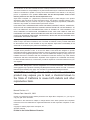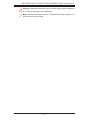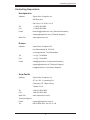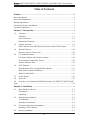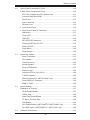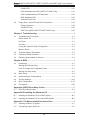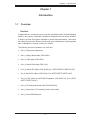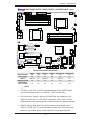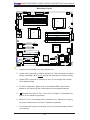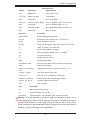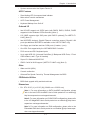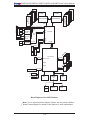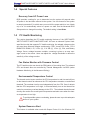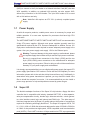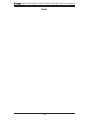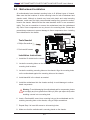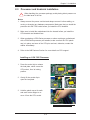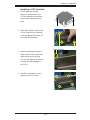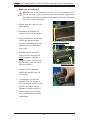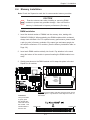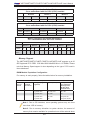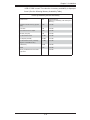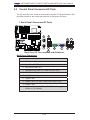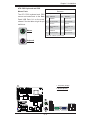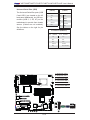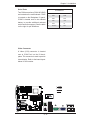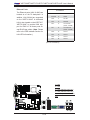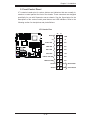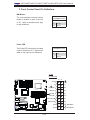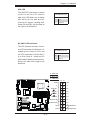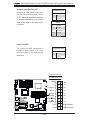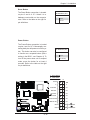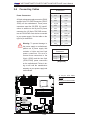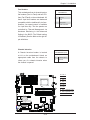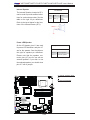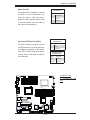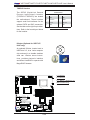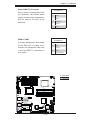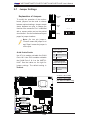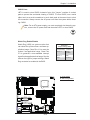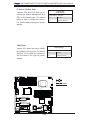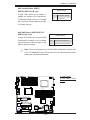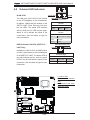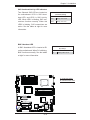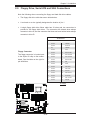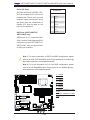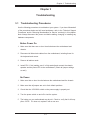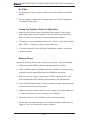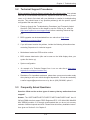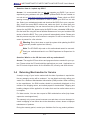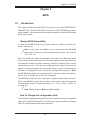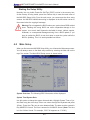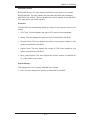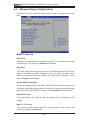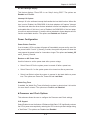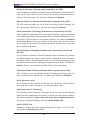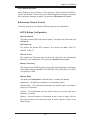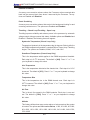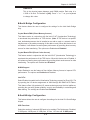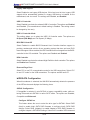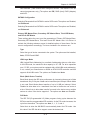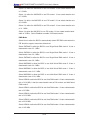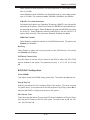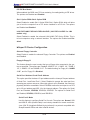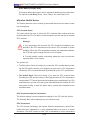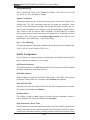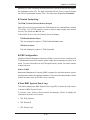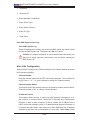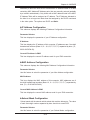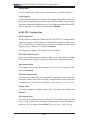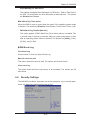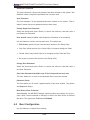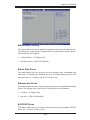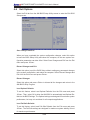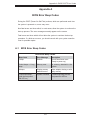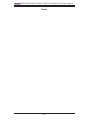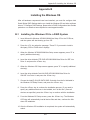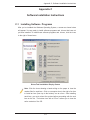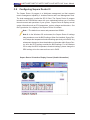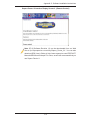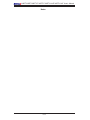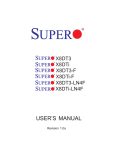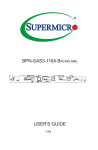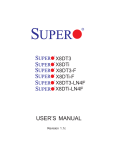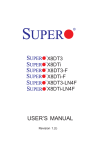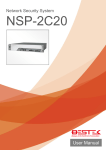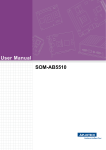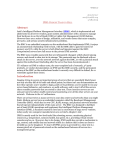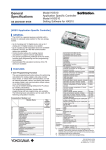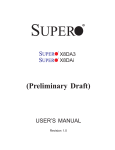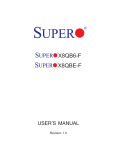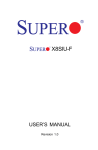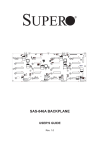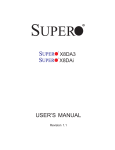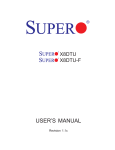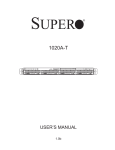Download 2,3 MB - Thomas
Transcript
X8DT3
X8DTi
X8DT3-F
X8DTi-F
X8DT3-LN4F
X8DTi-LN4F
USER’S MANUAL
Revision 1.0
The information in this User’s Manual has been carefully reviewed and is believed to be accurate.
The vendor assumes no responsibility for any inaccuracies that may be contained in this document,
makes no commitment to update or to keep current the information in this manual, or to notify any
person or organization of the updates. Please Note: For the most up-to-date version of this
manual, please see our web site at www.supermicro.com.
Super Micro Computer, Inc. ("Supermicro") reserves the right to make changes to the product
described in this manual at any time and without notice. This product, including software, if any,
and documentation may not, in whole or in part, be copied, photocopied, reproduced, translated or
reduced to any medium or machine without prior written consent.
IN NO EVENT WILL SUPERMICRO BE LIABLE FOR DIRECT, INDIRECT, SPECIAL, INCIDENTAL,
SPECULATIVE OR CONSEQUENTIAL DAMAGES ARISING FROM THE USE OR INABILITY TO
USE THIS PRODUCT OR DOCUMENTATION, EVEN IF ADVISED OF THE POSSIBILITY OF
SUCH DAMAGES. IN PARTICULAR, SUPERMICRO SHALL NOT HAVE LIABILITY FOR ANY
HARDWARE, SOFTWARE, OR DATA STORED OR USED WITH THE PRODUCT, INCLUDING THE
COSTS OF REPAIRING, REPLACING, INTEGRATING, INSTALLING OR RECOVERING SUCH
HARDWARE, SOFTWARE, OR DATA.
Any disputes arising between manufacturer and customer shall be governed by the laws of Santa
Clara County in the State of California, USA. The State of California, County of Santa Clara shall
be the exclusive venue for the resolution of any such disputes. Super Micro's total liability for all
claims will not exceed the price paid for the hardware product.
FCC Statement: This equipment has been tested and found to comply with the limits for a Class
A digital device pursuant to Part 15 of the FCC Rules. These limits are designed to provide
reasonable protection against harmful interference when the equipment is operated in a commercial
environment. This equipment generates, uses, and can radiate radio frequency energy and, if not
installed and used in accordance with the manufacturer’s instruction manual, may cause harmful
interference with radio communications. Operation of this equipment in a residential area is likely
to cause harmful interference, in which case you will be required to correct the interference at your
own expense.
California Best Management Practices Regulations for Perchlorate Materials: This Perchlorate
warning applies only to products containing CR (Manganese Dioxide) Lithium coin cells. “Perchlorate
Material-special handling may apply. See www.dtsc.ca.gov/hazardouswaste/perchlorate”
WARNING: Handling of lead solder materials used in this
product may expose you to lead, a chemical known to
the State of California to cause birth defects and other
reproductive harm.
Manual Revision 1.0
Release Date: March 26, 2009
Unless you request and receive written permission from Super Micro Computer, Inc., you may not
copy any part of this document.
Information in this document is subject to change without notice. Other products and companies
referred to herein are trademarks or registered trademarks of their respective companies or mark
holders.
Copyright © 2009 by Super Micro Computer, Inc.
All rights reserved.
Printed in the United States of America
Preface
Preface
About this Manual
This manual is written for system integrators, PC technicians and knowledgeable
PC users. It provides information for the installation and use of the
X8DT3/
X8DTi/X8DT3-F/X8DTi-F/X8DT3-LN4F/X8DTi-LN4F motherboard.
About this Motherboard
The
X8DT3/X8DTi/X8DT3-F/X8DTi-F/X8DT3-LN4F/X8DTi-LN4F supports
the Intel® 5500 Series Processor platform, the first dual-processing platform that
supports the Intel QuickPath Interconnect (QPI) Technology, providing the next generation point-to-point system interface to replace the current Front Side Bus. With
the 5500 Series Processor platform built in, the X8DT3/X8DTi/X8DT3-F/X8DTi-F/
X8DT3-LN4F/X8DTi-LN4F offers substantial enhancement in system performance
with increased bandwidth and unprecedented scalability optimized for high-end
servers, High Performance Computing (HPC) systems and intensive applications.
Please refer to our web site (http://www.supermicro.com/products/) for updates
on supported processors. This product is intended to be installed and serviced by
professional technicians.
Manual Organization
Chapter 1 describes the features, specifications and performance of the motherboard and provides detailed information about the chipset.
Chapter 2 provides hardware installation instructions. Read this chapter when installing the processor, memory modules and other hardware components into the
system. If you encounter any problems, see Chapter 3, which describes troubleshooting procedures for video, memory and system setup stored in the CMOS.
Chapter 4 includes an introduction to the BIOS and provides detailed information
on running the CMOS Setup utility.
Appendix A lists BIOS POST Error Codes. Appendix B and Appendix C provide
the Windows OS and Other Software Installation Instructions.
Conventions Used in the Manual
Special attention should be given to the following symbols for proper installation and
to prevent damage done to the components or injury to yourself:
Danger/Caution: Instructions to be strictly followed to prevent catastrophic
system failure or to avoid bodily injury.
iii
X8DT3/X8DTi/X8DT3-F/X8DTi-F/X8DT3-LN4F/X8DTi-LN4F User's Manual
Warning: Important information given to ensure proper system installation
or to prevent damage to the components.
Note: Additional Information given to differentiate various models or to
ensure correct system setup.
iv
Contacting Supermicro
Contacting Supermicro
Headquarters
Address:
Super Micro Computer, Inc.
980 Rock Ave.
San Jose, CA 95131 U.S.A.
Tel:
+1 (408) 503-8000
Fax:
+1 (408) 503-8008
Email:
[email protected] (General Information)
[email protected] (Technical Support)
Web Site:
www.supermicro.com
Europe
Address:
Super Micro Computer B.V.
Het Sterrenbeeld 28, 5215 ML
's-Hertogenbosch, The Netherlands
Tel:
+31 (0) 73-6400390
Fax:
+31 (0) 73-6416525
Email:
[email protected] (General Information)
[email protected] (Technical Support)
[email protected] (Customer Support)
Asia-Pacific
Address:
Super Micro Computer, Inc.
4F, No. 232-1, Liancheng Rd.
Chung-Ho 235, Taipei County
Taiwan, R.O.C.
Tel:
+886-(2) 8226-3990
Fax:
+886-(2) 8226-3991
Web Site:
www.supermicro.com.tw
Technical Support:
Email:
[email protected]
Tel:
886-2-8228-1366, ext.132 or 139
v
X8DT3/X8DTi/X8DT3-F/X8DTi-F/X8DT3-LN4F/X8DTi-LN4F User's Manual
Table of Contents
Preface........................................................................................................... 3
About this Manual ......................................................................................................... 3
About this Motherboard ................................................................................................. 3
Manual Organization ..................................................................................................... 3
Conventions Used in the Manual .................................................................................. 3
Contacting Supermicro .................................................................................................. 5
Chapter 1 Introduction ................................................................................ 1
1-1
Overview ......................................................................................................... 1-1
Checklist .......................................................................................................... 1-1
Quick Reference ............................................................................................. 1-5
Motherboard Features ................................................................................... 1-6
1-3
Chipset Overview ............................................................................................ 1-9
Main Features of the 5500 Series Processor and the 5520 Chipset ............. 1-9
1-4
Special Features ........................................................................................... 1-10
Recovery from AC Power Loss ..................................................................... 1-10
1-5
PC Health Monitoring .................................................................................... 1-10
Fan Status Monitor with Firmware Control .................................................. 1-10
Environmental Temperature Control ............................................................. 1-10
System Resource Alert ................................................................................. 1-10
1-6
ACPI Features................................................................................................1-11
Slow Blinking LED for Suspend-State Indicator ............................................1-11
Main Switch Override Mechanism .................................................................1-11
Wake-On-LAN (WOL) ....................................................................................1-11
1-7
Power Supply ................................................................................................ 1-12
1-8
Super I/O ....................................................................................................... 1-12
1-9
Overview of the Winbond WPCM450 Controller (For X8DT3/i-F/X8DT3/i-LN4F
Only) ...................................................................................................................... 1-13
Chapter 2 Installation ................................................................................. 1
2-1
Static-Sensitive Devices .................................................................................. 2-1
Precautions ..................................................................................................... 2-1
Unpacking ....................................................................................................... 2-1
2-2
Motherboard Installation .................................................................................. 2-2
Tools Needed .................................................................................................. 2-2
Installation Instructions.................................................................................... 2-2
2-3
Processor and Heatsink Installation................................................................ 2-3
Installing a CPU Heatsink ............................................................................... 2-5
2-4
Memory Installation ........................................................................................ 2-7
vi
Table of Contents
2-5
Control Panel Connectors/IO Ports............................................................... 2-10
1. Back Panel Connectors/IO Ports .............................................................. 2-10
ATX PS/2 Keyboard and PS/2 Mouse Ports .............................................2-11
Universal Serial Bus (USB) ...................................................................... 2-12
Serial Ports ............................................................................................... 2-13
Video Connector ....................................................................................... 2-14
Ethernet Ports .......................................................................................... 2-15
2. Front Control Panel ................................................................................... 2-16
3. Front Control Panel Pin Definitions .......................................................... 2-17
NMI Button ............................................................................................... 2-17
Power LED .............................................................................................. 2-17
HDD LED.................................................................................................. 2-18
NIC1/NIC2 LED Indicators ....................................................................... 2-18
Overheat (OH)/Fan Fail LED.................................................................... 2-19
Power Fail LED ........................................................................................ 2-19
Reset Button ........................................................................................... 2-20
Power Button ........................................................................................... 2-20
2-6
Connecting Cables ........................................................................................ 2-21
Power Connectors ................................................................................... 2-21
Fan Headers............................................................................................. 2-22
Chassis Intrusion ..................................................................................... 2-22
Internal Speaker ....................................................................................... 2-23
Power LED/Speaker ................................................................................. 2-23
Wake-On-LAN .......................................................................................... 2-24
Overheat LED/Fan Fail (JOH1) ................................................................ 2-24
T-SGPIO Headers .................................................................................... 2-25
I-Button (Optional for X8DT3/-F/LN4F only) ............................................ 2-25
Power SMB (I2C) Connector .................................................................... 2-26
IPMB I2C SMB .......................................................................................... 2-26
2-7
Jumper Settings ............................................................................................ 2-27
Explanation of Jumpers ................................................................................ 2-27
GLAN Enable/Disable .............................................................................. 2-27
CMOS Clear ............................................................................................. 2-28
Watch Dog Enable/Disable ...................................................................... 2-28
2
I C Bus to PCI-Exp. Slots ........................................................................ 2-29
VGA Enable .............................................................................................. 2-29
SAS Enable/Disable (X8DT3/X8DT3-F/X8DT3-LN4F only) ..................... 2-30
SAS RAID Select (X8DT3/X8DT3-F/ X8DT3-LN4F only) ........................ 2-30
2-8
Onboard LED Indicators ............................................................................... 2-31
vii
X8DT3/X8DTi/X8DT3-F/X8DTi-F/X8DT3-LN4F/X8DTi-LN4F User's Manual
GLAN LEDs .............................................................................................. 2-31
IPMI Dedicated LAN LEDs (X8DT3/i-F/-LN4F Only) ............................... 2-31
SAS Heartbeat/Activity LED Indicators .................................................... 2-32
BMC Heartbeat LED ................................................................................ 2-32
Onboard Power LED ............................................................................... 2-33
2-9
Floppy Drive, Serial ATA and SAS Connections ........................................... 2-34
Floppy Connector ..................................................................................... 2-34
Serial ATA Ports........................................................................................ 2-35
SAS Ports (X8DT3/X8DT3-F/X8DT3-LN4F only) ..................................... 2-35
Chapter 3 Troubleshooting ........................................................................ 1
3-1
Troubleshooting Procedures ........................................................................... 3-1
Before Power On ............................................................................................ 3-1
No Power ........................................................................................................ 3-1
No Video ......................................................................................................... 3-2
Losing the System’s Setup Configuration ....................................................... 3-2
Memory Errors ............................................................................................... 3-2
3-2
Technical Support Procedures ........................................................................ 3-3
3-3
Frequently Asked Questions ........................................................................... 3-3
3-4
Returning Merchandise for Service................................................................. 3-4
Chapter 4 BIOS ............................................................................................ 1
4-1
Introduction...................................................................................................... 4-1
Starting BIOS Setup Utility .............................................................................. 4-1
How To Change the Configuration Data ......................................................... 4-1
Starting the Setup Utility ................................................................................. 4-2
4-2
Main Setup ...................................................................................................... 4-2
4-3
Advanced Setup Configurations...................................................................... 4-4
4-4
Security Settings ........................................................................................... 4-23
4-5
Boot Configuration ........................................................................................ 4-25
4-6
Exit Options ................................................................................................... 4-26
Appendix A BIOS Error Beep Codes ......................................................... 1
A-1
BIOS Error Beep Codes ................................................................................. A-1
Appendix B Installing the Windows OS ................................................... 1
B-1
Installing the Windows OS to a RAID System................................................ B-1
B-2
Installing the Windows OS to a Non-RAID System ........................................ B-2
Appendix C Software Installation Instructions ........................................ 1
C-1
Installing Software Programs .........................................................................C-1
C-2
Configuring Supero Doctor III .........................................................................C-2
viii
Chapter 1: Introduction
Chapter 1
Introduction
1-1
Overview
Checklist
Congratulations on purchasing your computer motherboard from an acknowledged
leader in the industry. Supermicro boards are designed with the utmost attention
to detail to provide the highest standards in quality and performance. Check that
the following items have all been included with your motherboard. If anything listed
here is damaged or missing, contact your retailer.
The following items are included in the retail box.
•
One (1) Supermicro Mainboard
•
One (1) floppy ribbon cable (CBL-0022L)
•
One (1) USB cable (CBL-0083L)
•
One (1) Serial/COM cable (CBL-010L)
•
Four (4) Serial ATA cables (CBL-0044L) (For X8DT3/X8DT3-F/X8DT3-LN4F)
•
Six (6) Serial ATA cables (CBL-0044L) (For X8DTi/X8DTi-F/X8DTi-LN4F)
•
Two (2) SAS cable for SATA/SAS Backplane (CBL-0097L-02) (For X8DT3/
X8DT3-F/X8DT3-LN4F)
•
One (1) I/O backpanel shield (MCP-260-00027-0N)
•
One (1) Supermicro CD containing drivers and utilities
•
One (1) User's/BIOS Manual
1-1
X8DT3/X8DTi/X8DT3-F/X8DTi-F/X8DT3-LN4F/X8DTi-LN4F User's Manual
X8DT3/X8DTi/X8DT3-F/X8DTi-F/X8DT3-LN4F/X8DTi-LN4F Image
Note: The drawings and pictures shown in this manual were based on the
latest PCB Revision available at the time of publishing of the manual. The
motherboard you’ve received may or may not look exactly the same as
the graphics shown in the manual.
1-2
Chapter 1: Introduction
X8DT3/X8DTi/X8DT3-F/X8DTi-F/X8DT3-LN4F/X8DTi-LN4F Layout
J6
KB/MOUSE
Fan5 Fan6
Dedicated LAN
(X8DT3/i-F/-LN4F only)
JPW1
P2-DIMM3A
Fan1
P2-DIMM3B
P2-DIMM2A
P2-DIMM2B
COM1
USB 0/1
JPW3
JPW2
CPU1
P2-DIMM1A
P2-DIMM1B
VGA
Fan7/
CPU1
JOH1
SP1
P1-DIMM1B
CPU2
LE1
LAN1
LAN3
Fan2
JLAN1
JD1
Fan8/
CPU2 FAN
P1-DIMM1A
JLAN2
LAN2
LAN4
P1-DIMM2B
JF1
P1-DIMM2A
1
P1-DIMM3B
P1-DIMM3A
Slot6 PCI-E 2.0x8
Fan3
SPEC
LAN
CTRL
1
Intel 5520
Slot5 PCI-E 2.0x8 in x16
Floppy
SI/O
Slot4 PCI-E 2.0 x16
LAN
LES2
JBT1
ICH10R
Slot2 PCI-E x4
T-SGPIO1
T-SGPIO2
J26
I-BUTTON
(*X8DT3 Models only)
Slot1 PCI 33MHz
D1
JI2C1
JI2C2
1068E
South Bridge
CTRL
Battery
LSI
BMC/VGA
JPB
JPL1
JPL2
USB6/7 USB4/5
JPG1
J27J28
COM2
JUSB3
USB3
JUSB2
I-SATA5
I-SATA3
I-SATA1
I-SATA4
I-SATA2
I-SATA0
J5
LES1
JPT1
USB2
JWD JL1
JSM2
JSM1
JWOL
BIOS
(X8DT3/i-LN4F)
(*X8DT3 Models only)
SAS4~7
SAS0~3
Slot3 PCI 33 MHz
CTRL
1
X8DT3/i Series
North Bridge
JPS1JPS2
Fan4
Differences between the models
SATA (ICH10R)
SAS (1068E)
I-Button
IPMI 2.0 w/KVM
LAN3/LAN4 &
JPL2 (Jumper)
X8DT3
Yes
Yes
Optional
No
X8DTi
Yes
No
No
No
X8DT3-F
Yes
Yes
Optional
Yes
No
No
No
X8DTi-F X8DT3-LN4F X8DTi-LN4F
Yes
Yes
Yes
No
Yes
No
No
Optional
No
Yes
Yes
Yes
No
Yes
Yes
Notes
1. LAN Port 3, LAN Port 4, and LAN Controller#2 are for the X8DT3/i-LN4F
only. IPMI Dedicated LAN is for X8DT3/i-F, X8DT3/i-LN4F only.
2. SAS connectors, jumpers, and the LSI 1068E chip are available on the
X8DT3/-F/-LN4F only. For SAS RAID configuration, refer to the LSI User
Guide posted on our website @ http://www.supermicro.com/support/manuals/
3. IPMI 2.0 and the Dedicated LAN (w/KVM support) are available on the
X8DT3/i-F/-LN4F only. For more information, please refer to the user guide
posted on our website @ http://www.supermicro.com/support/manuals/
1-3
X8DT3/X8DTi/X8DT3-F/X8DTi-F/X8DT3-LN4F/X8DTi-LN4F User's Manual
Motherboard Layout
J6
KB/MOUSE
Fan5 Fan6
Dedicated LAN
(X8DT3/i-F/-LN4F only)
JPW1
P2-DIMM3A
Fan1
P2-DIMM3B
P2-DIMM2A
P2-DIMM2B
COM1
USB 0/1
JPW3
JPW2
CPU1
P2-DIMM1A
P2-DIMM1B
VGA
Fan7/
CPU1
JOH1
SP1
P1-DIMM1B
CPU2
LE1
LAN1
LAN3
Fan2
JLAN1
JD1
Fan8/
CPU2 FAN
P1-DIMM1A
JLAN2
LAN2
LAN4
P1-DIMM2B
1
JF1
P1-DIMM2A
P1-DIMM3B
P1-DIMM3A
SPEC
Fan3
Slot6 PCI-E 2.0x8
LAN
CTRL
1
Intel 5520
Slot5 PCI-E 2.0x8 in x16
Floppy
SI/O
Slot4 PCI-E 2.0 x16
LAN
LES2
JBT1
Slot2 PCI-E x4
ICH10R
T-SGPIO1
T-SGPIO2
J26
JPB
USB6/7 USB4/5
JPG1
J27J28
COM2
JPL1
JPL2
I-BUTTON
(*X8DT3 Models only)
Slot1 PCI 33MHz
D1
JI2C1
JI2C2
1068E
South Bridge
CTRL
Battery
LSI
BMC/VGA
JUSB3
USB3
JUSB2
I-SATA5
I-SATA3
I-SATA1
I-SATA4
I-SATA2
I-SATA0
J5
LES1
JPT1
USB2
JWD JL1
JSM2
JSM1
JWOL
BIOS
(X8DT3/i-LN4F)
(*X8DT3 Models only)
SAS4~7
SAS0~3
Slot3 PCI 33 MHz
CTRL
1
X8DT3/i Series
North Bridge
JPS1JPS2
Fan4
Notes
1. Jumpers not indicated are for test purposes only.
2. Jumper J26 is reserved for internal testing only. The manufacturer's default
setting is on Pins 1 & 2. Do not change the manufacturer's default setting.
3. Jumper JPB is reserved for internal use only. Do not change the manufacturer's default setting.
4. For IPMI configuration, please refer to the Winbond BMC User's Guide
posted on our website @ http://www.supermicro.com/support/manuals/.
5. " " indicates the location of Pin 1. Also, refer to Chapter 2 for detailed information on the onboard components.
6. When LE1 is on, the onboard power connection is on. Make sure to unplug
the power cables before removing or installing components.
7. To avoid possible system overheating, be sure to provide adequate airflow
to the system.
1-4
Chapter 1: Introduction
Quick Reference
Jumper
Description
Default Setting
JBT1
CMOS Clear
(See Section 5-10)
JI C1/JI C2
SMB to PCI Slots
2-3 (Disabled)
JPG1
VGA Enable
Pins 1-2 (Enabled)
JPL1/JPL2
LAN1/2 & LAN 3/4 Enable
Pins 1-2 (Enabled) (JP2: for LN4 models)
JPS1
SAS Enable
Pins 1-2 (Enabled) (Note 5 P. 1-4)
JPS2
SAS RAID Enable
Closed (SR RAID Enabled) (Note5 P1-4)
JWD
Watch Dog
Pins 1-2 (Reset)
2
2
Connector
Description
COM1/COM2
COM1/COM2 Serial Port/Header
FAN 1-8
System/CPU Fan Headers (Fans 7~8: CPU Fans)
Floppy
Floppy Disk Drive Connector
I-Button
I-Button for data storage (optional for X8DT3/-F/LN4F only)
J5
IPMB I2C Header (for an IPMI card)
J6
Power Supply SMBbus I2C Header
JD1
PWR LED/Speaker Header (Pins 4~7: Speaker)
JF1
Front Panel Connector
JL1
Chassis Intrusion Header
JOH1
Overheat LED Header
JPW1/JPW2, JPW3
8-pin Secondary PWR, 24-pin ATX PWR (See Warning)
JWOL
Wake-On-LAN Header
LAN1/2, 3/4, Dedicated
LAN
Gigabit Ethernet (RJ45) Ports (See Note 5 on P. 1-4)
I-SATA0 ~ I-SATA5
(Intel South Bridge) SATA Ports
SAS 0~3, 4~7
SAS Ports 0~3, 4~7 (X8DT3/-F/-LN4F only)
T-SGPIO-1/T-SGPIO-2
Serial General Purpose Input/Output Headers
USB 0/1, 2,3, 4/5, 6/7
Universal Serial Bus (USB) Ports
VGA
VGA Connector
LED
Description
D1
BMC Heartbeat LED Indicator
LE1
Onboard Standby LED Indicator
LES1/LES2
SAS LEDs (LES1: SAS Heartbeat, LES2: SAS Activity LEDs)
Warning: To prevent damage to the power supply or motherboard, please use a
power supply that contains a 24-pin and two 8-pin power connectors. Be sure to
connect these connectors to the 24-pin (JPW3) and the two 8-pin (JPW1,JPW2)
power connectors on the motherboard. Failure in doing so will void the manufacturer
warranty on your power supply and motherboard.
1-5
X8DT3/X8DTi/X8DT3-F/X8DTi-F/X8DT3-LN4F/X8DTi-LN4F User's Manual
Motherboard Features
CPU
•
Two Intel® 5500 Series (LGA 1366) processors, each processor supporting two
full-width Intel QuickPath Interconnect links with a total of up to 51.2 GB/s Data
Transfer Rate (6.4 GB/s per direction)
Memory
•
Twelve 240-pin DIMM sockets support up to 96 GB of DDR3 Registered ECC
Memory (See Section 2-4 in Chapter 2 for DIMM Slot Population.)
Chipset
•
Intel 5520 chipset, including: the 5520 (North Bridge) and the ICH10R (South
Bridge).
Expansion Slots
•
•
One PCI-E 2.0 x16 slot (Slot 4) (X8DTi/X8DTi-F only)
Three PCI-E 2.0 x8 (in x16) slots (Slot 5/Slot 6, and Slot 4 for X8DT3/X8DT3-F/
X8DTi/3-LN4 only)
•
•
One PCI-E x4 slot (Slot 2) or Two PCI-E 2.0 x8 slots (for X8DTi/ X8DTi-F)
Two 32-bit PCI 33 slot (Slot 1 and Slot 3)
BIOS
•
•
32 Mb AMI SPI Flash ROM
PCI 2.2, ACPI 1.0/2.0/3.0, Plug and Play (PnP), DMI 2.3, Wakeup, USB Keyboard support, and SMBIOS 2.3
PC Health Monitoring
•
Onboard voltage monitors for CPU1 Vcore/CPU2 Vcore, CPU1 DIMM/CPU2
DIMM, 1.5V, 3.3Vcc (V), 3.3V SB (V), 12Vcc (V), 5Vin, and Battery Voltage.
•
•
•
•
•
•
•
•
•
•
•
•
Fan status monitor with firmware control
CPU/chassis temperature monitors
Platform Environment Control Interface (PECI) ready
Thermal Monitor 2 (TM2) support
CPU fan auto-off in sleep mode
CPU slow-down on temperature overheat
Pulse Width Modulation (PWM) Fan Control
CPU thermal trip support for processor protection, power LED
Power-up mode control for recovery from AC power loss
Auto-switching voltage regulator for CPU cores
System overheat/Fan Fail LED Indicator and control
Chassis intrusion detection
1-6
Chapter 1: Introduction
•
System resource alert via Supero Doctor III
ACPI Features
•
•
•
•
Slow blinking LED for suspend state indicator
Main switch override mechanism
ACPI Power Management
Keyboard Wakeup from Soft-off
Onboard I/O
•
Intel ICH10R supports six SATA2 ports (with RAID0, RAID1, RAID10, RAID5
supported in the Windows OS Environment) (Note 1)
•
LSI 1068E supports eight SAS ports (with RAID 5 optional) (For X8DT3/-F/LN4F) (Note 2)
•
Intel 82576EB dual-port Gigabit Ethernet controllers support Giga-bit LAN
ports (an additional 82576EB is available on the X8DT3/i-LN4F only)
•
•
•
•
One floppy port interface and two COM ports (1 header, 1 port)
•
•
Super I/O: Winbond W83627HG
One VGA Port supported by the WPCM450 BMC Controller
PS/2 mouse and PS/2 keyboard ports
Up to eight USB 2.0 (Universal Serial Bus) (2 Backpanel USB Ports, 2 Front
USB Headers, and 2 Type A Headers)
IPMI 2.0 with full KVM support (X8DT3/i-F/-LN4F only) (Note 3)
Other
•
•
•
Wake-on-LAN (WOL)
Console redirection
Onboard Fan Speed Control by Thermal Management via BIOS
CD/Diskette Utilities
•
BIOS flash upgrade utility and device drivers
Dimensions
•
Ext. ATX 12.00" (L) x 13.00" (W) (304.80 mm x 330.20 mm)
Note 1: For more information on SATA HostRAID configuration, please
refer to the Intel SATA HostRAID User's Guide posted on our website @
http://www.supermicro.com/support/manuals/.
Note 2: For more information on LSI SAS RAID configuration, please refer
to the LSI MegaRAID User's Guide posted on our website @ http://www.
supermicro.com/support/manuals/.
Note 3: For more information on IPMI configuration, please refer to the
Embedded IPMI User's Guide posted on our website @ http://www.supermicro.com/support/manuals/.
1-7
X8DT3/X8DTi/X8DT3-F/X8DTi-F/X8DT3-LN4F/X8DTi-LN4F User's Manual
VRD
6 PHASE
PROCESSOR#2
DDRIII
800/1066/1333
DDRIII
800/1066/1333
VRD
6 PHASE
#0-6
#0-5
#0-4
#0-3
#0-2
#0-1
PROCESSOR#1
QPI
QPI
QPI
PCI-E X4
#6
PCI-E X8
Ports
#3-4
Ports
#5-6
Intel 5520
Port #0
PCIE X4
DMI
#5
#5
#4
#3
#2
#1
#0
#2
PCI-E X4
Intel ICH10R
3.0 Gb/S
LANE 1/2/3/4
28
#5
#3
#2
#1
#0
USB 2.0
LANE5
LANE6
USB
PHY#2
LAN#1
82576EB
Port
#8
ESI
PHY#1
Ports
#1-2
PCI-E X8
Ports#4~7
SAS
LSI 1068
B3
Option
Ports
#7-10
PCI-E X8
Ports#0~3
PCI-E X16
Port
#7
PCI-E X8
PHY#2
LAN#2
82576EB
Option
PCI-E X8
PHY#1
PCI-E X4
(Optional)
SPEC
PCI-E X16/8
X16 SLOT
#4
SATA
#1-6
#1-5
#1-4
#1-3
#1-2
#1-1
PCI 33MHz
#9
#8
#7
#6
BMC WPCM450
LPC
#3 PCI-33
#1 PCI-33
SIO
W83627
HG
SPI
MS
COM1
External
TPM
COM2
internal
KB
Block Diagram of the 5520 Platform
Note: This is a general block diagram. Please see the previous Motherboard Features pages for details on the features of each motherboard.
1-8
Chapter 1: Introduction
1-3
Chipset Overview
Built upon the capability of the Intel 5520 platform, the X8DT3/X8DTi/X8DT3-F/
X8DTi-F/X8DT3-LN4F/X8DTi-LN4F motherboard provides the performance and
feature set required for dual-processor-based high-end systems with configuration optimized for workstations, High Performance Computing (HPC) systems,
and intensive applications. The 5520 platform consists of the 5500 Series (LGA
1366) processor, the 5520 (North Bridge), and the ICH10R (South Bridge). With
the QuickPath Interconnect (QPI) controller built in, the 5520 platform is the first
dual-processing platform that offers the next generation point-to-point system
interconnect interface to replace the current Front Side Bus Technology, substantially enhancing system performance with increased bandwidth and scalability.
The 5520 North Bridge connects to each processor through an independent QuickPath Interconnect link. Each link consists of 20 pairs of unidirectional differential
lanes for data transferring in addition to a differential forwarded clock. A full-width
QuickPath interconnect link pair provides 84 signals. Each processor supports two
QuickPath links, one going to the other processor and the other to the 5520.
The 5520 platform supports up to 36 PCI Express Gen2 lanes, peer-to-peer read
and write transactions. The ICH10R provides up to 6 PCI-Express ports, six SATA
ports and 10 USB connections.
In addition, the 5520 platform also offers a wide range of RAS (Reliability, Availability and Serviceability) features. These features include memory interface ECC,
x4/x8 Single Device Data Correction (SDDC), Cyclic Redundancy Check (CRC),
parity protection, out-of-band register access via SMBus, memory mirroring,
memory sparing, and Hot-plug support on the PCI-Express Interface.
Main Features of the 5500 Series Processor and the 5520
Chipset
•
Four processor cores in each processor with 8MB shared cache among cores
•
Two full-width Intel QuickPath interconnect links, up to 6.4 GT/s of data transfer
rate in each direction
•
•
•
Virtualization Technology, Integrated Management Engine supported
Point-to-point cache coherent interconnect, Fast/narrow unidirectional links, and
Concurrent bi-directional traffic
Error detection via CRC and Error correction via Link level retry
1-9
X8DT3/X8DTi/X8DT3-F/X8DTi-F/X8DT3-LN4F/X8DTi-LN4F User's Manual
1-4
Special Features
Recovery from AC Power Loss
BIOS provides a setting for you to determine how the system will respond when
AC power is lost and then restored to the system. You can choose for the system
to remain powered off (in which case you must hit the power switch to turn it back
on) or for it to automatically return to a power- on state. See the Advanced BIOS
Setup section to change this setting. The default setting is Last State.
1-5
PC Health Monitoring
This section describes the PC health monitoring features of the X8DT3/X8DTi/
X8DT3-F/X8DTi-F/X8DT3-LN4F/X8DTi-LN4F. All have an onboard System Hardware Monitor chip that supports PC health monitoring. An onboard voltage monitor
will scan these onboard voltages continuously: CPU1 Vcore/CPU2 Vcore, CPU1
DIMM/CPU2 DIMM, 1.5V, 3.3Vcc (V), 3.3V SB (V), 12Vcc (V), 5Vin, and Battery
Voltage. Once a voltage becomes unstable, a warning is given or an error message is sent to the screen. Users can adjust the voltage thresholds to define the
sensitivity of the voltage monitor.
Fan Status Monitor with Firmware Control
The PC health monitor can check the RPM status of the cooling fans. The onboard
CPU and chassis fans are controlled by Thermal Management via BIOS (under
Hardware Monitoring in the Advanced Setting).
Environmental Temperature Control
The thermal control sensor monitors the CPU temperature in real time and will turn
on the thermal control fan whenever the CPU temperature exceeds a user-defined
threshold. The overheat circuitry runs independently from the CPU. Once it detects
that the CPU temperature is too high, it will automatically turn on the thermal fan
control to prevent any overheat damage to the CPU. The onboard chassis thermal
circuitry can monitor the overall system temperature and alert users when the chassis temperature is too high.
To avoid possible system overheating, please be sure to provide adequate
airflow to your system.
System Resource Alert
This feature is available when used with Supero Doctor III in the Windows OS
1-10
Chapter 1: Introduction
environment or used with Supero Doctor II in Linux. Supero Doctor is used to
notify the user of certain system events. For example, you can also configure
Supero Doctor to provide you with warnings when the system temperature, CPU
temperatures, voltages and fan speeds go beyond a pre-defined range.
1-6
ACPI Features
ACPI stands for Advanced Configuration and Power Interface. The ACPI specification defines a flexible and abstract hardware interface that provides a standard
way to integrate power management features throughout a PC system, including
its hardware, operating system and application software. This enables the system
to automatically turn on and off peripherals such as CD-ROMs, network cards, hard
disk drives and printers.
In addition to enabling operating system-directed power management, ACPI
provides a generic system event mechanism for Plug and Play and an operating
system-independent interface for configuration control. ACPI leverages the Plug
and Play BIOS data structures while providing a processor architecture-independent
implementation that is compatible with the Windows XP/2003/2008/Vista Operating
System.
Slow Blinking LED for Suspend-State Indicator
When the CPU goes into a suspend state, the chassis power LED will start blinking
to indicate that the CPU is in suspend mode. When the user presses any key, the
CPU will wake-up and the LED will automatically stop blinking and remain on.
Main Switch Override Mechanism
When an ATX power supply is used, the power button can function as a system
suspend button to make the system enter a SoftOff state. The monitor will be
suspended and the hard drive will spin down. Pressing the power button again
will cause the whole system to wake-up. During the SoftOff state, the ATX power
supply provides power to keep the required circuitry in the system "alive." In case
the system malfunctions and you want to turn off the power, just press and hold
the power button for 4 seconds. This option can be set in the Power section of the
BIOS Setup routine.
Wake-On-LAN (WOL)
Wake-On-LAN is defined as the ability of a management application to remotely
power up a computer that is powered off. Remote PC setup, up-dates and asset
tracking can occur after hours and on weekends so that daily LAN traffic is kept
to a minimum and users are not interrupted. The motherboard has a 3-pin header
1-11
X8DT3/X8DTi/X8DT3-F/X8DTi-F/X8DT3-LN4F/X8DTi-LN4F User's Manual
(WOL) to connect to the 3-pin header on a Network Interface Card (NIC) that has
WOL capability. In addition, an onboard LAN controller can also support WOL
without any connection to the WOL header. The 3-pin WOL header is to be used
with a LAN add-on card only.
Note: Wake-On-LAN requires an ATX 2.01 (or above) compliant power
supply.
1-7
Power Supply
As with all computer products, a stable power source is necessary for proper and
reliable operation. It is even more important for processors that have high CPU
clock rates.
The X8DT3/X8DTi/X8DT3-F/X8DTi-F/X8DT3-LN4F/X8DTi-LN4F can accommodate
24-pin ATX power supplies. Although most power supplies generally meet the
specifications required by the CPU, some are inadequate. In addition, the two 12V
8-pin power connections are also required to ensure adequate power supply to the
system. Also your power supply must supply 1.5A for the Ethernet ports.
Warning: To prevent damage to the power supply or motherboard, please
use a power supply that contains a 24-pin and two 8-pin power connectors.
Be sure to connect these connectors to the 24-pin (JPW3) and the two
8-pin (JPW1,JPW2) power connectors on the motherboard for adequate
power supply to your system. Failure in doing so will void the manufacturer
warranty on your power supply and motherboard.
It is strongly recommended that you use a high quality power supply that meets ATX
power supply Specification 2.02 or above. It must also be SSI compliant (For more
information, please refer to the web site at http://www.ssiforum.org/). Additionally, in
areas where noisy power transmission is present, you may choose to install a line
filter to shield the computer from noise. It is recommended that you also install a
power surge protector to help avoid problems caused by power surges.
1-8
Super I/O
The disk drive adapter functions of the Super I/O chip include a floppy disk drive
controller that is compatible with industry standard 82077/765, a data separator,
write pre-compensation circuitry, decode logic, data rate selection, a clock generator, drive interface control logic and interrupt and DMA logic. The wide range of
functions integrated onto the Super I/O greatly reduces the number of components
required for interfacing with floppy disk drives. The Super I/O supports 360 K, 720
K, 1.2 M, 1.44 M or 2.88 M disk drives and data transfer rates of 250 Kb/s, 500 Kb/s
or 1 Mb/s. It also provides two high-speed, 16550 compatible serial communication
ports (UARTs). Each UART includes a 16-byte send/receive FIFO, a programmable
1-12
Chapter 1: Introduction
baud rate generator, complete modem control capability and a processor interrupt
system. Both UARTs provide legacy speed with baud rate of up to 115.2 Kbps
as well as an advanced speed with baud rates of 250 K, 500 K, or 1 Mb/s, which
support higher speed modems.
The Super I/O provides functions that comply with ACPI (Advanced Configuration
and Power Interface), which includes support of legacy and ACPI power management through an SMI or SCI function pin. It also features auto power management
to reduce power consumption.
1-9 Overview of the Winbond WPCM450 Controller (For
X8DT3/i-F/X8DT3/i-LN4F Only)
The Winbond WPCM450 Controller is a Baseboard Management Controller (BMC)
that supports the 2D/VGA-compatible Graphics Core with the PCI interface,
Virtual Media, and Keyboard/Video/Mouse Redirection (KVMR) modules. With
blade-oriented Super I/O capability built-in, the WPCM450 Controller is ideal for
legacy-reduced server platforms.
The WPCM450 interfaces with the host system via a PCI interface to communicate
with the Graphics core. It supports USB 2.0 and 1.1 for remote keyboard/mouse/
virtual media emulation. It also provides LPC interface to control Super IO functions.
The WPCM450 is connected to the network via an external Ethernet Phy module.
The WPCM450 communicates with onboard components via six SMBus interfaces,
fan control, and Platform Environment Control Interface (PECI) buses.
1-13
X8DT3/X8DTi/X8DT3-F/X8DTi-F/X8DT3-LN4F/X8DTi-LN4F User's Manual
Notes
1-14
Chapter 2: Installation
Chapter 2
Installation
2-1
Static-Sensitive Devices
Electrostatic Discharge (ESD) can damage electronic components. To prevent damage to your system board, it is important to handle it very carefully. The following
measures are generally sufficient to protect your equipment from ESD.
Precautions
•
Use a grounded wrist strap designed to prevent static discharge.
•
Touch a grounded metal object before removing the board from the antistatic
bag.
•
Handle the board by its edges only; do not touch its components, peripheral
chips, memory modules or gold contacts.
•
When handling chips or modules, avoid touching their pins.
•
Put the motherboard and peripherals back into their antistatic bags when not
in use.
•
For grounding purposes, make sure your computer chassis provides excellent
conductivity between the power supply, the case, the mounting fasteners and
the motherboard.
•
Use only the correct type of onboard CMOS battery as specified by the
manufacturer. Do not install the onboard battery upside down to avoid possible
explosion.
Unpacking
The motherboard is shipped in antistatic packaging to avoid static damage. When
unpacking the board, make sure the person handling it is static protected.
2-1
X8DT3/X8DTi/X8DT3-F/X8DTi-F/X8DT3-LN4F/X8DTi-LN4F User's Manual
2-2
Motherboard Installation
All motherboards have standard mounting holes to fit different types of chassis.
Make sure that the locations of all the mounting holes for both motherboard and
chassis match. Although a chassis may have both plastic and metal mounting
fasteners, metal ones are highly recommended because they ground the motherboard to the chassis. Make sure that the metal standoffs click in or are screwed in
tightly. Then use a screwdriver to secure the motherboard onto the motherboard
tray. Note: Some components are very close to the mounting holes. Please take
precautionary measures to prevent damage to these components when installing
the motherboard to the chassis.
Locations of Mounting Holes
Tools Needed
1. Phillips Screwdriver
X8DT3/i Series
2. Pan head #6 screws
Installation Instructions
1. Install the IO shield into the chassis.
2. Locate the mounting holes on the motherboard. Refer to the layout above for
mounting hole locations.
3. Locate the matching mounting holes on the chassis. Align the mounting holes
on the motherboard against the mounting holes on the chassis.
4. Install standoffs in the chassis as needed.
5. Install the motherboard into the chassis carefully to avoid damage to motherboard components.
Warning: To avoid damaging the motherboard and its components, please
do not apply any force greater than 8 lb/sq.in (8 lbs. per square inch) when
installing a screw into a mounting hole.
6. Insert a Pan head #6 screw into a mounting hole on the motherboard and its
matching mounting hole on the chassis, using a Phillips screwdriver.
7. Repeat Step 4 to insert #6 screws to all mounting holes.
8. Make sure that the motherboard is securely placed on the chassis.
2-2
Chapter 2: Installation
2-3
Processor and Heatsink Installation
When handling the processor package, avoid placing direct pressure on
!
the label area of the fan.
Notes:
1. Always connect the power cord last and always remove it before adding, removing or changing any hardware components. Make sure that you install the
processor into the CPU socket before you install the CPU heatsink.
2. Make sure to install the motherboard into the chassis before you install the
CPU heatsink and heatsink fans.
3. When purchasing a 5500 Series processor or when receiving a motherboard
with a 5500 Series processor pre-installed, make sure that the CPU plastic
cap is in place, and none of the CPU pins are bent; otherwise, contact the
retailer immediately.
4. Refer to the MB Features Section for more details on CPU support.
Installing an LGA 1366 Processor
1. Press the socket clip to release
the load plate, which covers the
CPU socket, from its locking
position.
Socket Clip
Load Plate
2. Gently lift the socket clip to
open the load plate.
Plastic Cap
3. Hold the plastic cap at its north
and south center edges to remove it from the CPU socket.
Hold the north & south edges of
the plastic cap to remove it
2-3
X8DT3/X8DTi/X8DT3-F/X8DTi-F/X8DT3-LN4F/X8DTi-LN4F User's Manual
CPU Socket CPU
1. After removing the plastic cap,
using your thumb and the index
finger, hold the CPU at the
north and south center edges.
2. Align the CPU key, the semicircle cutout, against the socket
key, the notch below the gold
Socket Keys
color dot on the side of the
socket.
3. Once both the CPU and the
socket are aligned, carefully
lower the CPU straight down
into the socket. (Do not rub the
CPU against the surface of the
socket or its pins to avoid damaging the CPU or the socket.)
CPU Keys
4. With the CPU inside the socket,
inspect the four corners of the
CPU to make sure that the CPU
is properly installed.
5. Once the CPU is securely
seated on the socket, lower the
CPU load plate to the socket.
6. Use your thumb to gently push
the socket clip down to the clip
lock.
Load Plate
Warning: Please save the
plastic cap. The motherboard must be shipped
with the plastic cap properly installed to protect the
CPU socket pins. Shipment without the plastic
cap properly installed will
cause damage to the socket pins.
2-4
Chapter 2: Installation
Installing a CPU Heatsink
1. Do not apply any thermal
grease to the heatsink or the
CPU die because the required
amount has already been applied.
Screw#1
Screw#2
2. Place the heatsink on top of the
CPU so that the four mounting
holes are aligned with those on
the retention mechanism.
Screw#1
Install Screw#1
3. Install two diagonal screws (ie
the #1 and the #2 screws) and
tighten them until just snug
(-do not fully tighten the screws
to avoid possible damage to
the CPU.)
4. Finish the installation by fully
tightening all four screws.
2-5
Screw#2
X8DT3/X8DTi/X8DT3-F/X8DTi-F/X8DT3-LN4F/X8DTi-LN4F User's Manual
Removing the Heatsink
Warning: We do not recommend that the CPU or the heatsink be removed. However, if you do need to remove the heatsink, please follow
the instructions below to uninstall the heatsink and prevent damage to
the CPU or other components.
1. Unplug the power cord from the
power supply.
2. Disconnect the heatsink fan
wires from the CPU fan header.
3. Using a screwdriver, loosen and
remove the heatsink screws
from the motherboard in the sequence as show in the picture
on the right.
Using a screwdriver to
remove Screw#1
4. Hold the heatsink as shown
in the picture on the right and
gently wriggle the heatsink to
loosen it from the CPU. (Do not
use excessive force when wriggling the heatsink.)
Remove Screw#2
5. Once the CPU is loosened,
remove the heatsink from the
CPU socket.
6. To reinstall the CPU and the
heatsink, clean the surface of
the CPU and the heatsink to get
rid of the old thermal grease.
Reapply the proper amount of
thermal grease on the surface
before reinstalling them on the
motherboard.
2-6
Chapter 2: Installation
2-4
Memory Installation
Note: Check the Supermicro web site for recommended memory modules.
CAUTION
Exercise extreme care when installing or removing DIMM
modules to prevent any possible damage. Also note that the
memory is interleaved to improve performance (See step 1).
DIMM Installation
1. Insert the desired number of DIMMs into the memory slots, starting with
DIMM #P1-DIMM1A. When populating two DIMM modules within a channel,
always start with Bank1 first. For optimal memory performance, please install
a pair (or pairs) of memory modules of the same type and same speed at a
time with the maximum of 12 modules. (See the Memory Installation Table on
Page 2-8.)
2. Insert each DIMM module vertically into its slot. Pay attention to the notch
along the bottom of the module to prevent inserting the DIMM module incorrectly.
3. Gently press down on the DIMM module until it snaps into place in the slot.
Repeat for all modules.
Notch
Notch
Release
Tab
Note: Notch
should align
with the
receptive point
on the slot
X8DT3/i Series
Release
Tab
DIMM DDR3
To Remove:
Use your thumbs
to gently push
the release tabs
near both ends of
the module. This
should release it
from the slot.
To Install: Insert module vertically and press down until it
snaps into place. Pay attention to the alignment notch at
the bottom.
3
Release Tab
Release Tab
2-7
X8DT3/X8DTi/X8DT3-F/X8DTi-F/X8DT3-LN4F/X8DTi-LN4F User's Manual
Memory Population for Optimal Performance
-For a motherboard with One CPU (CPU1) installed
Branch 0
3 DIMMs
P1 DIMM1A
6 DIMMs
P1 DIMM1A
Branch 1
Branch 2
P1 DIMM2A
P1 DIMM1B
P1 DIMM2A
P1 DIMM3A
P1 DIMM2B
P1 DIMM3A
P1 DIMM3B
Memory Population for Optimal Performance
-For a motherboard with One CPU (CPU2) installed
Branch 0
3 DIMMs
P2 DIMM1A
6 DIMMs
P2 DIMM1A
Branch 1
Branch 2
P2 DIMM2A
P2 DIMM1B
P2 DIMM2A
P2 DIMM3A
P2 DIMM2B
P2 DIMM3A
P2 DIMM3B
Memory Population for Optimal Performance
-For a motherboard with Two CPUs installed
CPU1
Branch 0
6 DIMMs
1A
12
DIMMs
1A
Branch 1
2A
1B
2A
CPU2
Branch 3
3A
2B
Branch 0
1A
3A
3B
1A
Branch 1
2A
1B
2A
Branch 3
3A
2B
3A
3B
Memory Support
The X8DT3/X8DTi/X8DT3-F/X8DTi-F/X8DT3-LN4F/X8DTi-LN4F supports up to 96
GB Registered ECC DDR3 1333 MHz/1066 MHz/800 MHz in 12 DIMMs. Please
note that Memory Speed support is also depending on the type of CPU used in
the motherboard.
DIMM Module Population Configuration
For memory to work properly, follow the tables below for memory installation:
DIMM Population Table
DIMM
Slots per
Channel
DIMMs
Populated
per Channel
DIMM Type (Reg.=
Registered)
Speeds (in MHz)
Ranks per DIMM
(any combination;
SR=Single Rank,
DR=Dual Rank,
QR=Quad Rank)
2
1
Reg. DDR3 ECC
800,1066,1333
SR or DR
2
1
Reg. DDR3 ECC
800,1066
QR
2
2
Reg. DDR3 ECC
800,1066
Mixing SR, DR
2
2
Reg. DDR3 ECC
800
Mixing SR, DR,QR
Note 1: Due to OS limitations, some operating systems may not show
more than 4 GB of memory.
Note 2: Due to memory allocation to system devices, the amount of
memory that remains available for operational use will be reduced when
2-8
Chapter 2: Installation
4 GB of RAM is used. The reduction in memory availability is disproportional. (See the following Memory Availability Table.)
Possible System Memory Allocation & Availability
System Device
Size
Physical Memory
Remaining (-Available) (4 GB Total System
Memory)
Firmware Hub flash memory (System
BIOS)
1 MB
3.99 GB
Local APIC
4 KB
3.99 GB
Area Reserved for the chipset
2 MB
3.99 GB
I/O APIC (4 Kbytes)
4 KB
3.99 GB
PCI Enumeration Area 1
256 MB
3.76 GB
PCI Express (256 MB)
256 MB
3.51 GB
PCI Enumeration Area 2 (if needed)
-Aligned on 256-MB boundary-
512 MB
3.01 GB
VGA Memory
16 MB
2.85 GB
TSEG
1 MB
2.84 GB
Memory available for the OS & other
applications
2.84 GB
2-9
X8DT3/X8DTi/X8DT3-F/X8DTi-F/X8DT3-LN4F/X8DTi-LN4F User's Manual
2-5
Control Panel Connectors/IO Ports
The I/O ports are color coded in conformance with the PC 99 specification. See
the picture below for the colors and locations of the various I/O ports.
1. Back Panel Connectors/IO Ports
5
9
11
8
10
X8DT3/i Series
2
1
4
6
7
3
Back Panel I/O Port Locations and Definitions
Back Panel Connectors
1. Keyboard (Purple)
2. PS/2 Mouse (Green)
3. Back Panel USB Port 0
4. Back Panel USB Port 1
5. Dedicated LAN (X8DT3/i-F/ X8DT3/i-LN4F only)
6. COM Port 1 (Turquoise)
7. VGA (Blue)
8. Gigabit LAN 1
9. Gigabit LAN 3 (for X8DT3-LN4F/X8DTi-LN4F only)
10. Gigabit LAN 2
11. Gigabit LAN 4 (for X8DT3-LN4F/X8DTi-LN4F only)(See
Section 2-5 for details.)
2-10
Chapter 2: Installation
ATX PS/2 Keyboard and PS/2
PS/2 Keyboard/Mouse Pin
Definitions
Mouse Ports
The ATX PS/2 keyboard and PS/2
PS2 Keyboard
PS2 Mouse
mouse are located next to the Back
Pin#
Definition
Pin#
Definition
Panel USB Ports 0~1 on the moth-
1
KB Data
1
Mouse Data
erboard. See the table at right for pin
definitions.
2
No Connection
2
No Connection
3
Ground
3
Ground
4
Mouse/KB VCC
(+5V)
4
Mouse/KB VCC
(+5V)
5
KB Clock
5
Mouse Clock
6
No Connection
6
No Connection
Mouse
VCC: with 1.5A PTC (current limit)
Keyboard
1. Keyboard (Purple)
2. Mouse (Green)
X8DT3/i Series
2
1
2-11
X8DT3/X8DTi/X8DT3-F/X8DTi-F/X8DT3-LN4F/X8DTi-LN4F User's Manual
Universal Serial Bus (USB)
Back Panel USB
(USB 0/1)
Two Universal Serial Bus ports (USB
0 and USB 1) are located on the I/O
Front Panel USB
(USB 2/3)
Pin#
Definitions
Pin#
Definition
1
Vcc
2
Data-
3
Data+
4
Ground
5
NA
1
+5V
back panel. Additionally, six USB con-
2
PO-
nections (USB 2, 3, 4/5, 6/7) on the
3
PO+
motherboard to provide front chassis
access. (Cables are not included).
4
Ground
5
N/A
See the tables on the right for pin
definitions.
Front Panel USB
Pin Definitions (USB4/5/6/7)
USB 4/6
Pin #
Definition
USB 5/7
Pin #
Definition
1
+5V
1
+5V
2
PO-
2
PO-
3
PO+
3
PO+
4
Ground
4
Ground
5
Key
5
No connection
1. Backpanel USB 0
2. Backpanel USB 1
1
2
3. Front Panel USB 2
4. Front Panel USB 3
5. Front Panel USB 4/5
X8DT3/i Series
6. Front Panel USB 6/7
2
6
5
4
1
3
2-12
Chapter 2: Installation
Serial Ports
Serial Ports-COM1/COM2
Pin Definitions
Two COM connections (COM1 & COM2)
are located on the motherboard. COM1
is located on the Backplane IO panel.
COM2 is located next to the onboard
battery to provide additional onboard
serial connection support. See the table
on the right for pin definitions.
Pin #
Definition
Pin #
1
DCD
6
DSR
2
RXD
7
RTS
3
TXD
8
CTS
4
DTR
9
RI
5
Ground
10
N/A
Video Connector
A Video (VGA) connector is located
next to COM Port1 on the IO backplane. This connector is used to provide
video display. Refer to the board layout
below for the location.
1. COM1
2. COM2
1
3. VGA
X8DT3/i Series
COM2
1
2
2-13
Definition
3
X8DT3/X8DTi/X8DT3-F/X8DTi-F/X8DT3-LN4F/X8DTi-LN4F User's Manual
Ethernet Ports
LAN Ports
Pin Definition
Two Ethernet ports (LAN 1/LAN2) are
located at on the IO backplane. In
addition, LAN 3/LAN4 are supported
on the X8DT3/i-LN4F. A dedicated
LAN is also located on the X8DT3/i-F/
X8DT3/i-LN4F to provide KVM support for IPMI 2.0. All these ports ac-
Pin# Definition
1
P2V5SB
10
SGND
2
TD0+
11
Act LED
3
TD0-
12
P3V3SB
4
TD1+
13
Link 100 LED
(Yellow, +3V3SB)
5
TD1-
14
Link 1000 LED
(Yellow, +3V3SB)
6
TD2+
15
Ground
7
TD2-
16
Ground
8
TD3+
17
Ground
9
TD3-
88
Ground
cept RJ45 type cables. (Note: Please
refer to the LED Indicator Section for
LAN LED information.)
(NC: No Connection)
1. LAN1
2. LAN2
5
3. LAN3 (X8DT3/i-LN4F only)
4. LAN4 (X8DT3/i-LN4F only)
1
3
2
4
5. LAN5 (X8DT3/i-F/-LN4F
5
only)
4
X8DT3/i Series
3
1
2-14
2
Chapter 2: Installation
2. Front Control Panel
JF1 contains header pins for various buttons and indicators that are normally located on a control panel at the front of the chassis. These connectors are designed
specifically for use with Supermicro server chassis. See the figure below for the
descriptions of the various control panel buttons and LED indicators. Refer to the
following section for descriptions and pin definitions.
JF1 Header Pins
20
19
Ground
NMI
X8DT3/i Series
X
X
Power LED
Vcc
HDD LED
Vcc
NIC1 LED
Vcc
NIC2 LED
Vcc
OH/Fan Fail LED
Vcc
PWR Fail LED
Vcc
Ground
Reset
Reset Button
Ground
PWR
Power Button
2
2-15
1
X8DT3/X8DTi/X8DT3-F/X8DTi-F/X8DT3-LN4F/X8DTi-LN4F User's Manual
3. Front Control Panel Pin Definitions
NMI Button
NMI Button
Pin Definitions (JF1)
The non-maskable interrupt button
header is located on pins 19 and 20
of JF1. Refer to the table on the right
for pin definitions.
Pin#
Definition
19
Control
20
Ground
Power LED
Power LED
Pin Definitions (JF1)
The Power LED connection is located
on pins 15 and 16 of JF1. Refer to the
table on the right for pin definitions.
Pin#
Definition
15
+5V
16
Ground
A. NMI
B. PWR LED
20
19
Ground
A
NMI
X
X
X8DT3/i Series
B
Power LED
Vcc
HDD LED
Vcc
NIC1 LED
Vcc
NIC2 LED
Vcc
OH/Fan Fail LED
Vcc
PWR Fail LED
Vcc
Ground
Ground
2
2-16
1
Reset
Reset Button
PWR
Power Button
Chapter 2: Installation
HDD LED
The HDD LED connection is located
HDD LED
Pin Definitions (JF1)
on pins 13 and 14 of JF1. Attach a
hard drive LED cable here to display
disk activity (for any hard drive activities on the system, including SAS,
Pin#
Definition
13
+5V
14
HD Active
Serial ATA and IDE). See the table on
the right for pin definitions.
NIC1/NIC2 LED Indicators
The NIC (Network Interface Controller) LED connection for GLAN port 1 is
located on pins 11 and 12 of JF1, and
the LED connection for GLAN Port 2
is on Pins 9 and 10. Attach the NIC
LED cables to display network activity.
Refer to the table on the right for pin
definitions.
GLAN1/2 LED
Pin Definitions (JF1)
Pin#
Definition
9/11
Vcc
10/12
Ground
A. HDD LED
B. NIC1 LED
C. NIC2 LED
20
19
Ground
NMI
X
X
Vcc
Power LED
A
HDD LED
Vcc
NIC1 LED
Vcc
NIC2 LED
Vcc
B
X8DT3/i Series
C
OH/Fan Fail LED
Vcc
PWR Fail LED
Vcc
Ground
Reset
Reset Button
Ground
PWR
Power Button
2
2-17
1
X8DT3/X8DTi/X8DT3-F/X8DTi-F/X8DT3-LN4F/X8DTi-LN4F User's Manual
Overheat (OH)/Fan Fail LED
OH/Fan Fail LED
Pin Definitions (JF1)
Connect an LED Cable to the OH/
Fan Fail connection on pins 7 and 8
of JF1 to provide advanced warnings
of chassis overheating or fan failure.
Refer to the table on the right for pin
definitions.
Pin#
Definition
7
Vcc
8
Ground
OH/Fan Fail Indicator
Status
State
Definition
Off
Normal
On
Overheat
Flashing
Fan Fail
Power Fail LED
PWR Fail LED
Pin Definitions (JF1)
The Power Fail LED connection is
located on pins 5 and 6 of JF1. Refer to the table on the right for pin
definitions.
Pin#
Definition
5
Vcc
6
Ground
A. OH/Fan Fail LED
B. PWR Supply Fail
20
19
Ground
NMI
X
X
Power LED
Vcc
HDD LED
Vcc
NIC1 LED
Vcc
NIC2 LED
Vcc
A
Vcc
OH/Fan Fail LED
X8DT3/i Series
B
Vcc
PWR Fail LED
Ground
Ground
2
2-18
1
Reset
Reset Button
PWR
Power Button
Chapter 2: Installation
Reset Button
The Reset Button connection is located
on pins 3 and 4 of JF1. Attach it to a
hardware reset switch on the computer
case. Refer to the table on the right for
pin definitions.
Reset Button
Pin Definitions (JF1)
Pin#
Definition
3
Reset
4
Ground
Power Button
The Power Button connection is located
on pins 1 and 2 of JF1. Momentarily contacting both pins will power on/off the system. This button can also be configured
to function as a suspend button (with a
setting in the BIOS - see Chapter 4). To
turn off the power when set to suspend
mode, press the button for at least 4
seconds. Refer to the table on the right
for pin definitions.
Power Button
Pin Definitions (JF1)
Pin#
Definition
1
Signal
2
+3V Standby
A. Reset Button
B. PWR Button
20
19
Ground
NMI
X8DT3/i Series
X
X
Power LED
Vcc
HDD LED
Vcc
NIC1 LED
Vcc
NIC2 LED
Vcc
OH/Fan Fail LED
Vcc
PWR Fail LED
Vcc
A
Ground
Reset
Reset Button
Ground
PWR
Power Button
B
2
2-19
1
X8DT3/X8DTi/X8DT3-F/X8DTi-F/X8DT3-LN4F/X8DTi-LN4F User's Manual
2-6
Connecting Cables
ATX Power 24-pin Connector
Pin Definitions
Pin# Definition Pin #
Power Connectors
13
+3.3V
1
+3.3V
A 24-pin main power supply connector(JPW3)
and two 8-pin CPU PWR connectors (JPW1/
14
-12V
2
+3.3V
15
COM
3
COM
JPW2) on the motherboard. These power
16
PS_ON
4
+5V
connectors meet the SSI EPS 12V specifi-
17
COM
5
COM
cation. In addition to the 24-pin ATX power
connector, the 12V 8-pin CPU PWR connec-
18
COM
6
+5V
19
COM
7
COM
tors at JPW1/JPW2 must also be connected
20
Res (NC)
8
PWR_OK
to your power supply. See the table on the
right for pin definitions.
21
+5V
9
5VSB
22
+5V
10
+12V
23
+5V
11
+12V
24
COM
12
+3.3V
Warning: To prevent damage to
the power supply or motherboard,
please use a power supply that
contains a 24-pin and two 8-pin
power connectors. Be sure to
connect these connectors to the
24-pin (JPW3) and the two 8-pin
(JPW1,JPW2) power connectors
on the motherboard. Failure in doing so will void the manufacturer
warranty on your power supply and
motherboard.
C
12V 8-pin PWR Connector
Pin Definitions
Pins
Ground
5 through 8
+12V
(Required)
B
JPW3
Dedicated LAN
(X8DT3/i-F/-LN4F only)
JPW2
A . 2 4 - p i n AT X P W R
JPW1
(Req'd)
P2-DIMM3A
Fan1
P2-DIMM3B
B/C.8-pin Processor PWR
P2-DIMM2A
COM1
P2-DIMM2B
CPU1
P2-DIMM1A
(Req'd)
P2-DIMM1B
VGA
Fan7/
CPU1
JOH1
SP1
Fan2
JLAN1
JD1
Fan8/
CPU2 FAN
P1-DIMM1B
CPU2
LE1
LAN1
LAN3
P1-DIMM1A
JLAN2
LAN2
LAN4
P1-DIMM2B
1
JF1
P1-DIMM2A
P1-DIMM3B
P1-DIMM3A
SPEC
Fan3
Slot6 PCI-E 2.0x8
LAN
CTRL
1
Intel 5520
Slot5 PCI-E 2.0x8 in x16
SI/O
Floppy
North Bridge
Slot4 PCI-E 2.0 x16
LAN
LES2
ICH10R
T-SGPIO1
T-SGPIO2
I-BUTTON
(*X8DT3 Models only)
Slot1 PCI 33MHz
D1
I-SATA5
JPB
USB6/7 USB4/5
JPG1
J27J28
COM2
JPL1
JPL2
1068E
South Bridge
CTRL
Battery
LSI
BMC/VGA
J26
JUSB3
JUSB2
USB3
I-SATA3
I-SATA1
JPT1
USB2
JWD JL1
I-SATA4
I-SATA2
I-SATA0
2-20
JSM2
JSM1
JWOL
Slot2 PCI-E x4
JI2C1
JI2C2
J5
LES1
JBT1
(*X8DT3 Models only)
SAS4~7
SAS0~3
BIOS
(X8DT3/i-LN4F)
1
Slot3 PCI 33 MHz
CTRL
Definition
1 through 4
J6
Fan5 Fan6
USB 0/1
(Required)
A
KB/MOUSE
X8DT3/i Series
Definition
JPS1JPS2
Fan4
Chapter 2: Installation
Fan Headers
Fan Header
Pin Definitions
This motherboard has six chassis/system
fan headers (Fan1 to Fan6) and two CPU
Pin#
Definition
fans (Fan7/Fan8) on the motherboard. All
1
Ground
these 4-pin fans headers are backward
2
+12V
3
Tachometer
4
PWR Modulation
compatible with the traditional 3-pin fans.
However, fan speed control is available
for 4-pin fans only. The fan speeds are
controlled by Thermal Management via
Hardware Monitoring in the Advanced
Setting in the BIOS. (The Default setting
is Disabled.) See the table on the right for
pin definitions.
Chassis Intrusion
Chassis Intrusion
Pin Definitions (JL1)
A Chassis Intrusion header is located
at JL1 on the motherboard. Attach an
appropriate cable from the chassis to
inform you of a chassis intrusion when
the chassis is opened.
E
Definition
1
Intrusion Input
2
Ground
F
A. Fan 1
J6
KB/MOUSE
Fan5 Fan6
JPW3
Dedicated LAN
(X8DT3/i-F/-LN4F only)
JPW2
JPW1
A
P2-DIMM3A
Fan1
C. Fan 3
P2-DIMM2A
P2-DIMM2B
CPU1
P2-DIMM1A
D. Fan 4
P2-DIMM1B
G
VGA
Fan7/
CPU1
JOH1
SP1
H
LE1
P1-DIMM1A
JLAN2
LAN2
LAN4
B
Fan2
JLAN1
P1-DIMM1B
CPU2
H. Fan 8 (CPU2 Fan)
1
JF1
P1-DIMM2A
I. Chassis Intrusion
P1-DIMM3A
SPEC
Fan3
Slot6 PCI-E 2.0x8
LAN
CTRL
1
C
Intel 5520
Slot5 PCI-E 2.0x8 in x16
Floppy
SI/O
LAN
LES2
Slot2 PCI-E x4
ICH10R
LSI
BMC/VGA
T-SGPIO1
1068E
South Bridge
CTRL
T-SGPIO2
J26
I-BUTTON
(*X8DT3 Models only)
Slot1 PCI 33MHz
D1
JI2C1
JI2C2
JPB
USB6/7 USB4/5
JPG1
J27J28
COM2
JUSB3
JUSB2
USB3
I-SATA5
I-SATA3
I-SATA1
I-SATA4
I-SATA2
I-SATA0
J5
LES1
JBT1
JPT1
USB2
JWD JL1
2-21
I
JSM2
JSM1
JWOL
BIOS
(*X8DT3 Models only)
SAS4~7
SAS0~3
Slot3 PCI 33 MHz
CTRL
(X8DT3/i-LN4F)
1
X8DT3/i Series
North Bridge
Slot4 PCI-E 2.0 x16
JPL1
JPL2
G. Fan 7 (CPU1 Fan)
P1-DIMM2B
P1-DIMM3B
Battery
E. Fan 5
F. Fan 6
JD1
Fan8/
CPU2 FAN
LAN1
LAN3
B. Fan 2
P2-DIMM3B
COM1
USB 0/1
Pin#
JPS1JPS2
Fan4
D
X8DT3/X8DTi/X8DT3-F/X8DTi-F/X8DT3-LN4F/X8DTi-LN4F User's Manual
Internal Speaker
Internal Buzzer (SP1)
Pin Definition
The Internal Speaker, located at SP1,
can be used to provide audible indica-
Pin#
tions for various beep codes. See the
table on the right for pin definitions.
Definitions
Pin 1
Pos. (+)
Beep In
Pin 2
Neg. (-)
Alarm
Speaker
Refer to the layout below for the locations of the Internal Buzzer (SP1).
Power LED/Speaker
On the JD1 header, pins 1-3 are used
for power LED indication, and pins 4-7
are for the speaker. See the table on
the right for speaker pin definitions.
Please note that the speaker connector pins (4-7) are for use with an
external speaker. If you wish to use
the onboard speaker, you should close
pins 6-7 with a jumper.
Fan5 Fan6
Pins 6-7
Internal Speaker
Pins 4-7
External Speaker
Dedicated LAN
(X8DT3/i-F/-LN4F only)
JPW1
Fan1
B. PWR LED/Speaker
P2-DIMM2A
P2-DIMM2B
CPU1
P2-DIMM1B
VGA
Fan7/
CPU1
A
JOH1
SP1
Fan2
JLAN1
JD1
Fan8/
CPU2 FAN
P1-DIMM1B
LE1
CPU2
P1-DIMM1A
JLAN2
LAN2
LAN4
er)
P2-DIMM3A
P2-DIMM3B
P2-DIMM1A
LAN1
LAN3
P1-DIMM2B
1
JF1
P1-DIMM2A
P1-DIMM3B
P1-DIMM3A
SPEC
Fan3
Slot6 PCI-E 2.0x8
LAN
CTRL
1
Intel 5520
Slot5 PCI-E 2.0x8 in x16
Floppy
SI/O
LAN
LES2
Slot2 PCI-E x4
ICH10R
LSI
BMC/VGA
T-SGPIO1
T-SGPIO2
J26
I-BUTTON
(*X8DT3 Models only)
Slot1 PCI 33MHz
D1
I-SATA5
JPB
USB6/7 USB4/5
JPG1
J27J28
COM2
JPL1
JPL2
1068E
South Bridge
CTRL
JI2C1
JI2C2
JUSB3
JUSB2
USB3
I-SATA3
I-SATA1
J5
LES1
JBT1
JPT1
USB2
JWD JL1
I-SATA4
I-SATA2
I-SATA0
2-22
JSM2
JSM1
JWOL
BIOS
(*X8DT3 Models only)
SAS4~7
SAS0~3
Slot3 PCI 33 MHz
CTRL
(X8DT3/i-LN4F)
1
X8DT3/i Series
North Bridge
Slot4 PCI-E 2.0 x16
Battery
Definition
A. Internal Speaker (Buzz-
JPW3
JPW2
COM1
USB 0/1
Pin Setting
J6
KB/MOUSE
Speaker Connector
JPS1JPS2
Fan4
B
Chapter 2: Installation
Wake-On-LAN
Wake-On-LAN
Pin Definitions
The Wake-On-LAN header is located
at JWOL on the motherboard. You
must also have a LAN card with a
Wake-On-LAN connector and a cable
to use this feature. See the table on
the right for pin definitions.
Pin#
Definition
1
+5V Standby
2
Ground
3
Wake-up
Overheat LED
Pin Definitions
Overheat LED/Fan Fail (JOH1)
The JOH1 header is used to connect
an LED indicator to provide warnings
of chassis overheating or fan failure.
This LED will blink when a fan failure
occurs. Refer to the table on right for
pin definitions.
Fan5 Fan6
1
5vDC
2
OH Active
OH/Fan Fail LED
Pin Definitions
State
Message
Solid
Overheat
Blinking
Fan Fail
A. Wake-On-LAN
JPW3
Dedicated LAN
(X8DT3/i-F/-LN4F only)
JPW2
JPW1
P2-DIMM3A
P2-DIMM3B
P2-DIMM2A
LED
P2-DIMM2B
CPU1
P2-DIMM1A
P2-DIMM1B
VGA
Fan7/
CPU1
JOH1
SP1
Fan2
JLAN1
P1-DIMM1B
LE1
CPU2
P1-DIMM1A
JLAN2
LAN2
LAN4
B
JD1
Fan8/
CPU2 FAN
LAN1
LAN3
B. Overheat/Fan Fail
Fan1
COM1
USB 0/1
Definition
J6
KB/MOUSE
Pin#
P1-DIMM2B
1
JF1
P1-DIMM2A
P1-DIMM3B
P1-DIMM3A
SPEC
Fan3
Slot6 PCI-E 2.0x8
LAN
CTRL
1
Intel 5520
Slot5 PCI-E 2.0x8 in x16
Floppy
SI/O
LAN
LES2
Slot2 PCI-E x4
ICH10R
T-SGPIO1
T-SGPIO2
I-BUTTON
(*X8DT3 Models only)
Slot1 PCI 33MHz
JPB
USB6/7 USB4/5
JPG1
J27J28
COM2
JPL1
JPL2
1068E
South Bridge
J26
D1
Battery
LSI
BMC/VGA
CTRL
JI2C1
JI2C2
JUSB3
JUSB2
USB3
I-SATA5
I-SATA3
I-SATA1
I-SATA4
I-SATA2
I-SATA0
J5
LES1
JBT1
JPT1
USB2
JWD JL1
2-23
JSM2
JSM1
JWOL
BIOS
(*X8DT3 Models only)
SAS4~7
SAS0~3
Slot3 PCI 33 MHz
CTRL
(X8DT3/i-LN4F)
1
X8DT3/i Series
North Bridge
Slot4 PCI-E 2.0 x16
A
JPS1JPS2
Fan4
X8DT3/X8DTi/X8DT3-F/X8DTi-F/X8DT3-LN4F/X8DTi-LN4F User's Manual
T-SGPIO Headers
T-SGPIO
Pin Definitions
Two SGPIO (Serial-Link General
Purpose Input/Output) headers
Pin#
Definition
Pin
Definition
(T-SGPIO-1/T-SGPIO-2) are located
1
NC
2
NC
the motherboard. These headers
3
Ground
4
Data
support serial link interfaces for the
onboard SATA and SAS connectors.
5
Load
6
Ground
7
NC
8
NC
See the table on the right for pin defini-
Note: NC= No Connections
tions. Refer to the board layout below
for the location.
I-Button (Optional for X8DT3/-F/
LN4F only)
An onboard I-Button, located next to
USB Ports 2~3, is an 1-wire computer
chip enclosed in a durable stainless
steel can. I-Button stores instructions, provides electronic interface
and allows HostRAID to operate with
Mega-RAID firmware.
Fan5 Fan6
JPW3
Dedicated LAN
(X8DT3/i-F/-LN4F only)
JPW2
JPW1
B. T-SGPIO-2
P2-DIMM3A
Fan1
P2-DIMM3B
C. I-Button (Optional for
P2-DIMM2A
P2-DIMM2B
COM1
USB 0/1
A. T-SGPIO-1
J6
KB/MOUSE
CPU1
P2-DIMM1A
X8DT3 models only)
P2-DIMM1B
VGA
Fan7/
CPU1
JOH1
SP1
P1-DIMM1B
CPU2
LE1
LAN1
LAN3
Fan2
JLAN1
JD1
Fan8/
CPU2 FAN
P1-DIMM1A
JLAN2
LAN2
LAN4
P1-DIMM2B
1
JF1
P1-DIMM2A
P1-DIMM3B
P1-DIMM3A
SPEC
Fan3
Slot6 PCI-E 2.0x8
LAN
CTRL
1
Intel 5520
Slot5 PCI-E 2.0x8 in x16
Floppy
SI/O
LAN
JBT1
Slot2 PCI-E x4
ICH10R
BMC/VGA
JPB
USB6/7 USB4/5
JPG1
J27J28
COM2
JPL1
JPL2
1068E
I-BUTTON
(*X8DT3 Models only)
Slot1 PCI 33MHz
D1
Battery
T-SGPIO2
J26
JUSB3
JUSB2
USB3
I-SATA5
I-SATA3
I-SATA1
I-SATA4
I-SATA2
I-SATA0
J5
LES1
LSI
T-SGPIO1
South Bridge
CTRL
JI2C1
JI2C2
LES2
(*X8DT3 Models only)
SAS4~7
SAS0~3
C
B A
BIOS
JPT1
USB2
JWD JL1
2-24
JSM2
JSM1
JWOL
Slot3 PCI 33 MHz
CTRL
(X8DT3/i-LN4F)
1
X8DT3/i Series
North Bridge
Slot4 PCI-E 2.0 x16
JPS1JPS2
Fan4
Chapter 2: Installation
Power SMB (I2C) Connector
PWR SMB
Pin Definitions
Power System Management Bus
(I2C) Connector (J6) monitors power
supply, fan and system temperatures.
See the table on the right for pin
definitions.
Pin#
Definition
1
Clock
2
Data
3
PWR Fail
4
Ground
5
+3.3V
SMB Header
Pin Definitions
IPMB I2C SMB
A System Management Bus header
for the IPMI slot is located at J5.
Connect the appropriate cable here
to use the IPMB I2C connection on
Pin#
Definition
1
Data
2
Ground
3
Clock
your system.
4
No Connection
J6
KB/MOUSE
Fan5 Fan6
Dedicated LAN
(X8DT3/i-F/-LN4F only)
A. PWR SMB
A
JPW1
B. IPMB SMB
P2-DIMM3A
Fan1
P2-DIMM3B
P2-DIMM2A
P2-DIMM2B
COM1
USB 0/1
JPW3
JPW2
CPU1
P2-DIMM1A
P2-DIMM1B
VGA
Fan7/
CPU1
JOH1
SP1
P1-DIMM1B
CPU2
LE1
LAN1
LAN3
Fan2
JLAN1
JD1
Fan8/
CPU2 FAN
P1-DIMM1A
JLAN2
LAN2
LAN4
P1-DIMM2B
JF1
P1-DIMM2A
1
P1-DIMM3B
P1-DIMM3A
SPEC
Fan3
Slot6 PCI-E 2.0x8
LAN
CTRL
1
Intel 5520
Slot5 PCI-E 2.0x8 in x16
LES2
B
Slot2 PCI-E x4
ICH10R
Battery
LSI
BMC/VGA
T-SGPIO1
T-SGPIO2
J26
I-BUTTON
(*X8DT3 Models only)
Slot1 PCI 33MHz
D1
I-SATA5
JPB
USB6/7 USB4/5
JPG1
J27J28
COM2
JPL1
JPL2
1068E
South Bridge
CTRL
JI2C1
JI2C2
JUSB3
JUSB2
USB3
I-SATA3
I-SATA1
J5
LES1
JBT1
JPT1
USB2
JWD JL1
I-SATA4
I-SATA2
I-SATA0
2-25
JSM2
JSM1
JWOL
BIOS
(*X8DT3 Models only)
SAS4~7
SAS0~3
Slot3 PCI 33 MHz
CTRL
(X8DT3/i-LN4F)
Floppy
SI/O
LAN
1
X8DT3/i Series
North Bridge
Slot4 PCI-E 2.0 x16
JPS1JPS2
Fan4
X8DT3/X8DTi/X8DT3-F/X8DTi-F/X8DT3-LN4F/X8DTi-LN4F User's Manual
2-7
Jumper Settings
Explanation of Jumpers
Connector
Pins
3
2
1
3
2
1
To modify the operation of the motherboard, jumpers can be used to choose
between optional settings. Jumpers create
shorts between two pins to change the
Jumper
Cap
function of the connector. Pin 1 is identified
with a square solder pad on the printed
Setting
circuit board. See the motherboard layout
pages for jumper locations.
Pin 1-2 short
Not e: O n t wo pin jumper s,
"Closed" means the jumper is on
and "Open" means the jumper is
off the pins.
GLAN 1 & 2 Enable
Jumper Settings (JPL1)
GLAN Enable/Disable
Pin#
Definition
Use JPL1 to enable or disable the GLAN
Ports 1 & 2. Use JPL2 to enable or disable
the GLAN Ports 3 & 4 on the X8DT3/iLN4F. See the tables on the right for
jumper settings. The default setting is
Enabled.
1-2
Enabled (default)
2-3
Disabled
Fan5 Fan6
Dedicated LAN
(X8DT3/i-F/-LN4F only)
JPW1
Fan1
P2-DIMM2B
CPU1
VGA
Fan7/
CPU1
JOH1
SP1
Fan2
JLAN1
JD1
Fan8/
CPU2 FAN
P1-DIMM1B
LE1
CPU2
P1-DIMM1A
JLAN2
P1-DIMM2B
1
JF1
P1-DIMM2A
P1-DIMM3B
P1-DIMM3A
SPEC
Fan3
Slot6 PCI-E 2.0x8
LAN
CTRL
1
Intel 5520
Slot5 PCI-E 2.0x8 in x16
Floppy
SI/O
Slot4 PCI-E 2.0 x16
LAN
LES2
Slot2 PCI-E x4
ICH10R
T-SGPIO1
JPL1
JPL2
T-SGPIO2
I-BUTTON
(*X8DT3 Models only)
Slot1 PCI 33MHz
I-SATA5
D1
A
B
1068E
South Bridge
J26
JPB
USB6/7 USB4/5
JPG1
J27J28
Battery
LSI
BMC/VGA
CTRL
JI2C1
JI2C2
JUSB3
JUSB2
USB3
I-SATA3
I-SATA1
J5
LES1
JBT1
JPT1
USB2
JWD JL1
I-SATA4
I-SATA2
I-SATA0
2-26
JSM2
JSM1
JWOL
BIOS
(*X8DT3 Models only)
SAS4~7
SAS0~3
Slot3 PCI 33 MHz
CTRL
(X8DT3/i-LN4F)
1
X8DT3/i Series
North Bridge
COM2
Enabled (default)
2-3
Disabled
(For X8DT3/i-LN4F only)
P2-DIMM2A
P2-DIMM1B
LAN2
LAN4
1-2
B. GLAN 3 & 4 Enable
P2-DIMM3A
P2-DIMM1A
LAN1
LAN3
Definition
P2-DIMM3B
COM1
USB 0/1
JPW3
JPW2
Pin#
A. GLAN 1 &2 Enable
J6
KB/MOUSE
GLAN 3 & 4 Enable
Jumper Settings (JPL2)
JPS1JPS2
Fan4
Chapter 2: Installation
CMOS Clear
JBT1 is used to clear CMOS. Instead of pins, this "jumper" consists of contact
pads to prevent the accidental clearing of CMOS. To clear CMOS, use a metal
object such as a small screwdriver to touch both pads at the same time to short
the connection. Always remove the AC power cord from the system before clearing CMOS.
Note: For an ATX power supply, you must completely shut down the system, remove the AC power cord and then short JBT1 to clear CMOS.
Watch Dog Enable/Disable
Watch Dog (JWD) is a system monitor that
can reboot the system when a software application hangs. Close Pins 1-2 to reset the
system if an application hangs. Close Pins
2-3 to generate a non-maskable interrupt
signal for the application that hangs. See the
table on the right for jumper settings. Watch
Dog must also be enabled in the BIOS.
Fan5 Fan6
Dedicated LAN
(X8DT3/i-F/-LN4F only)
P2-DIMM2A
P2-DIMM2B
CPU1
VGA
Fan7/
CPU1
JOH1
SP1
Fan2
JLAN1
JD1
Fan8/
CPU2 FAN
P1-DIMM1B
LE1
CPU2
P1-DIMM1A
JLAN2
P1-DIMM2B
1
JF1
P1-DIMM2A
P1-DIMM3B
P1-DIMM3A
SPEC
Fan3
Slot6 PCI-E 2.0x8
LAN
CTRL
1
Intel 5520
Slot5 PCI-E 2.0x8 in x16
Floppy
SI/O
Slot4 PCI-E 2.0 x16
LAN
JBT1
Slot2 PCI-E x4
ICH10R
T-SGPIO1
Battery
T-SGPIO2
I-BUTTON
(*X8DT3 Models only)
Slot1 PCI 33MHz
D1
I-SATA5
JPB
USB6/7 USB4/5
JPG1
J27J28
COM2
JPL1
JPL2
1068E
South Bridge
J26
JUSB3
JUSB2
USB3
I-SATA3
I-SATA1
USB2
JPT1
B
JWD JL1
I-SATA4
I-SATA2
J5
LES1
LSI
BMC/VGA
CTRL
JI2C1
JI2C2
LES2
A
I-SATA0
2-27
JSM2
JSM1
JWOL
BIOS
(*X8DT3 Models only)
SAS4~7
SAS0~3
Slot3 PCI 33 MHz
CTRL
1
X8DT3/i Series
North Bridge
(X8DT3/i-LN4F)
Reset
(default)
Pins 2-3
NMI
Open
Disabled
B. Watch Dog Enable
Fan1
P2-DIMM3B
P2-DIMM1B
LAN2
LAN4
Pins 1-2
JPW1
P2-DIMM3A
P2-DIMM1A
LAN1
LAN3
Definition
A. Clear CMOS
JPW3
JPW2
COM1
USB 0/1
Jumper Setting
J6
KB/MOUSE
Watch Dog
Jumper Settings (JWD)
JPS1JPS2
Fan4
X8DT3/X8DTi/X8DT3-F/X8DTi-F/X8DT3-LN4F/X8DTi-LN4F User's Manual
2
I C Bus to PCI-Exp. Slots
I2C to PCI-Exp
Jumper Settings
Jumpers JI2C1 and JI2C2 allow you to
connect the System Management Bus
Jumper Setting
2
Definition
(I C) to PCI-Express slots. The default
1-2
Enabled
setting is Open to disable the connec-
2-3
Disabled (Default)
tion. See the table on the right for jumper
settings.
VGA Enable
VGA Enable
Jumper Settings
Jumper JPG1 allows the user to enable
the onboard VGA connector. The default
setting is 1-2 to enable the connection.
See the table on the right for jumper
settings.
Fan5 Fan6
Enabled
2-3
Disabled (Default)
Dedicated LAN
(X8DT3/i-F/-LN4F only)
JPW1
2
P2-DIMM3A
A. JI C1
Fan1
P2-DIMM3B
2
P2-DIMM2A
B. JI C2
P2-DIMM2B
COM1
USB 0/1
1-2
JPW3
JPW2
CPU1
P2-DIMM1A
P2-DIMM1B
VGA
Fan7/
CPU1
JOH1
SP1
Fan2
JLAN1
JD1
Fan8/
CPU2 FAN
P1-DIMM1B
CPU2
LE1
LAN1
LAN3
P1-DIMM1A
JLAN2
LAN2
LAN4
P1-DIMM2B
1
JF1
P1-DIMM2A
P1-DIMM3B
P1-DIMM3A
SPEC
Fan3
Slot6 PCI-E 2.0x8
LAN
CTRL
1
Intel 5520
Slot5 PCI-E 2.0x8 in x16
SI/O
Slot4 PCI-E 2.0 x16
Floppy
North Bridge
LAN
LES2
JPL1
JPL2
B
ICH10R
LSI
BMC/VGA
T-SGPIO1
1068E
South Bridge
CTRL
T-SGPIO2
J26
I-BUTTON
(*X8DT3 Models only)
Slot1 PCI 33MHz
C
I-SATA5
D1
Battery
COM2
Slot2 PCI-E x4
JPB
USB6/7 USB4/5
JPG1
J27J28
A
JI2C1
JI2C2
JUSB3
JUSB2
USB3
I-SATA3
I-SATA1
J5
LES1
JBT1
JPT1
USB2
JWD JL1
I-SATA4
I-SATA2
I-SATA0
2-28
JSM2
JSM1
JWOL
BIOS
(*X8DT3 Models only)
SAS4~7
SAS0~3
Slot3 PCI 33 MHz
CTRL
(X8DT3/i-LN4F)
1
X8DT3/i Series
Definition
J6
KB/MOUSE
Jumper Setting
JPS1JPS2
Fan4
C. VGA Enable
Chapter 2: Installation
SAS Enable/Disable (X8DT3/
SAS Enable
Jumper Settings
X8DT3-F/X8DT3-LN4F only)
Jumper Setting
Jumper JPS1 allows you to enable or
disable the onboard SAS connections.
The default setting is Pins 1-2 to enable
Definition
1-2
SAS Enabled (Default)
2-3
SAS Disabled
the connection. See the table on the right
for jumper settings.
SAS RAID Select (X8DT3/X8DT3-F/
X8DT3-LN4F only)
SAS RAID Config. Select
Jumper Settings
Jumper JPS2 allows you to select RAID
Configuration settings for the onboard
SAS connections. See the table on the
right for jumper settings.
Jumper Setting
Definition
Open
Integrated Target Mode (IT)
Closed
Software RAID (SR) (Default)
Note: For more information on LSI SAS RAID configuration, please refer
to the LSI MegaRAID User's Guide posted on our website @ http://www.
supermicro.com/support/manuals/.
Fan5 Fan6
JPW3
Dedicated LAN
(X8DT3/i-F/-LN4F only)
JPW2
JPW1
B. SAS RAID Config.
P2-DIMM3A
Fan1
P2-DIMM3B
Select
P2-DIMM2A
P2-DIMM2B
COM1
USB 0/1
A. SAS Enable
J6
KB/MOUSE
CPU1
P2-DIMM1A
P2-DIMM1B
VGA
Fan7/
CPU1
JOH1
SP1
Fan2
JLAN1
JD1
Fan8/
CPU2 FAN
P1-DIMM1B
CPU2
LE1
LAN1
LAN3
P1-DIMM1A
JLAN2
LAN2
LAN4
P1-DIMM2B
1
JF1
P1-DIMM2A
P1-DIMM3B
P1-DIMM3A
SPEC
Fan3
Slot6 PCI-E 2.0x8
LAN
CTRL
1
Intel 5520
Slot5 PCI-E 2.0x8 in x16
Floppy
SI/O
Slot4 PCI-E 2.0 x16
LAN
LES2
Slot2 PCI-E x4
ICH10R
Battery
LSI
BMC/VGA
T-SGPIO1
T-SGPIO2
J26
I-BUTTON
(*X8DT3 Models only)
Slot1 PCI 33MHz
D1
I-SATA5
JPB
USB6/7 USB4/5
JPG1
J27J28
COM2
JPL1
JPL2
1068E
South Bridge
CTRL
JI2C1
JI2C2
JUSB3
JUSB2
USB3
I-SATA3
I-SATA1
JPT1
USB2
JWD JL1
I-SATA4
I-SATA2
J5
LES1
JBT1
I-SATA0
2-29
JSM2
JSM1
AB
JWOL
BIOS
(*X8DT3 Models only)
SAS4~7
SAS0~3
Slot3 PCI 33 MHz
CTRL
(X8DT3/i-LN4F)
1
X8DT3/i Series
North Bridge
JPS1JPS2
Fan4
X8DT3/X8DTi/X8DT3-F/X8DTi-F/X8DT3-LN4F/X8DTi-LN4F User's Manual
2-8
Onboard LED Indicators
GLAN LEDs
Activity LED
Two LAN ports (LAN 1/LAN 2) are located
on the IO Backplane of the motherboard.
Rear View (when facing the
rear side of the chassis)
LAN 1/LAN 2 Activity LED (Left)
LED State
In addition, LAN3/LAN4 are located on the
X8DT3/i-LN4F. Each Ethernet LAN port
has two LEDs. The yellow LED indicates
activity, while the Link LED may be green,
Color
Status
Definition
Yellow
Flashing
Active
LAN 1/LAN 2 Link LED (Right)
LED State
amber or off to indicate the speed of the
connections. See the tables at right for
LED Color
Definition
more information.
Off
No Connection or 10 Mbps
Green
100 Mbps
Amber
1 Gbps
IPMI Dedicated LAN LEDs (X8DT3/i-F/LN4F Only)
IPMI LAN (F models only)
Dedicated LAN
(X8DT3/i-F/-LN4F only)
Fan5 Fan6
Color
Status
Green: Solid
100 Mbps
Activity (Right)
Amber: Blinking
Active
A. LAN1/2 LEDs
JPW1
P2-DIMM3A
B. LAN3/4 LEDs (X8DT3/i-
Fan1
C
P2-DIMM3B
P2-DIMM2A
LN4)
P2-DIMM2B
CPU1
P2-DIMM1A
P2-DIMM1B
VGA
Fan7/
CPU1
JOH1
JD1
Fan2
P1-DIMM1B
CPU2
B
LE1
JLAN1
JLAN2
LAN2
LAN4
P1-DIMM1A
P1-DIMM2B
1
JF1
P1-DIMM2A
P1-DIMM3B
P1-DIMM3A
SPEC
Fan3
Slot6 PCI-E 2.0x8
LAN
CTRL
1
Intel 5520
Slot5 PCI-E 2.0x8 in x16
Floppy
SI/O
LAN
LES2
Slot2 PCI-E x4
ICH10R
Battery
LSI
BMC/VGA
T-SGPIO1
T-SGPIO2
J26
I-BUTTON
(*X8DT3 Models only)
Slot1 PCI 33MHz
D1
I-SATA5
JPB
USB6/7 USB4/5
JPG1
J27J28
COM2
JPL1
JPL2
1068E
South Bridge
CTRL
JI2C1
JI2C2
JUSB3
JUSB2
USB3
I-SATA3
I-SATA1
J5
LES1
JBT1
JPT1
USB2
JWD JL1
I-SATA4
I-SATA2
I-SATA0
2-30
JSM2
JSM1
JWOL
BIOS
(*X8DT3 Models only)
SAS4~7
SAS0~3
Slot3 PCI 33 MHz
CTRL
(X8DT3/i-LN4F)
1
X8DT3/i Series
North Bridge
Slot4 PCI-E 2.0 x16
B. Dedicated LAN LEDs
(X8DT3/i-F/-LN4F)
SP1
Fan8/
CPU2 FAN
LAN1
LAN3
Definition
Link (Left)
JPW3
JPW2
COM1
USB 0/1
IPMI LAN Link LED (Left) &
Activity LED (Right)
J6
KB/MOUSE
Activity LED
Link LED
In addition to LAN 1/LAN 2, an IPMI Dedicated LAN is also located on the IO Backplane
of the X8DT3/i-F/-LN4F. The amber LED on
the right indicates activity, while the green
LED on the left indicates the speed of the
connection. See the tables at right for more
information.
A
Link LED
JPS1JPS2
Fan4
Chapter 2: Installation
SAS Heartbeat/Activity LED Indicators
Two Onboard SAS LED are located on
the motherboard. LES1 is SAS Heart-
Onboard SAS LED Indicators
(LES1/LES2) Settings
beat LED, and LES2 is SAS Activity
LED Color
Definition
LED. When LES1 is blinking, SAS con-
LES1
Blinking: SAS: Normal
nections function normally. When this
LES2 is blinking, SAS connections are
LES2
Blinking: SAS: Active
active. See the tables at right for more
information.
BMC Heartbeat LED
BMC Heartbeat LED Indicators
(D1) Settings
A BMC Heartbeat LED is located at D1
on the motherboard. When D1 is blinking,
BMC functions normally. See the tables
at right for more information.
Fan5 Fan6
JPW3
Dedicated LAN
(X8DT3/i-F/-LN4F only)
JPW2
JPW1
Fan1
A. GLAN Port LEDs
P2-DIMM2A
B. Onboard Power LED
P2-DIMM2B
CPU1
P2-DIMM1A
P2-DIMM1B
VGA
Fan7/
CPU1
JOH1
SP1
Fan2
JLAN1
JD1
Fan8/
CPU2 FAN
P1-DIMM1B
CPU2
LE1
LAN1
LAN3
P1-DIMM1A
JLAN2
LAN2
LAN4
P1-DIMM2B
1
JF1
P1-DIMM2A
P1-DIMM3B
P1-DIMM3A
SPEC
Fan3
Slot6 PCI-E 2.0x8
LAN
CTRL
1
Intel 5520
Slot5 PCI-E 2.0x8 in x16
SI/O
B A
LES2
Slot2 PCI-E x4
ICH10R
Battery
J26
Slot1 PCI 33MHz
LSI
BMC/VGA
T-SGPIO1
T-SGPIO2
C
D1
I-SATA5
JPL1
JPL2
JPB
USB6/7 USB4/5
JPG1
J27J28
COM2
1068E
South Bridge
CTRL
JI2C1
JI2C2
JUSB3
JUSB2
USB3
I-BUTTON
I-SATA3
(*X8DT3 Models only)
I-SATA1
J5
LES1
JBT1
JPT1
USB2
JWD JL1
I-SATA4
I-SATA2
I-SATA0
2-31
JSM2
JSM1
JWOL
BIOS
(*X8DT3 Models only)
SAS4~7
SAS0~3
Slot3 PCI 33 MHz
CTRL
(X8DT3/i-LN4F)
1
Slot4 PCI-E 2.0 x16
LAN
Floppy
North Bridge
X8DT3/i Series
Blinking: BMC: Normal
P2-DIMM3A
P2-DIMM3B
COM1
USB 0/1
D1
Definition
J6
KB/MOUSE
LED
JPS1JPS2
Fan4
X8DT3/X8DTi/X8DT3-F/X8DTi-F/X8DT3-LN4F/X8DTi-LN4F User's Manual
Onboard Power LED
Onboard PWR LED (LE1)
Settings
An Onboard Power LED is located at LE1
on the motherboard. When this LED is lit,
LED Color
Definition
the system is on. Be sure to turn off the
Off
System Off (PWR cable
not connected)
Green
System Power On
system and unplug the power cord before
removing or installing components. See
the tables at right for more information.
J6
KB/MOUSE
Fan5 Fan6
Dedicated LAN
(X8DT3/i-F/-LN4F only)
A. Onboard Power LED
JPW1
P2-DIMM3A
Fan1
P2-DIMM3B
P2-DIMM2A
P2-DIMM2B
COM1
USB 0/1
JPW3
JPW2
CPU1
P2-DIMM1A
P2-DIMM1B
VGA
Fan7/
CPU1
JOH1
SP1
P1-DIMM1B
CPU2
LE1
LAN1
LAN3
Fan2
JLAN1
JD1
Fan8/
CPU2 FAN
P1-DIMM1A
JLAN2
LAN2
LAN4
A
P1-DIMM2B
1
JF1
P1-DIMM2A
P1-DIMM3B
P1-DIMM3A
SPEC
Fan3
Slot6 PCI-E 2.0x8
LAN
CTRL
1
Intel 5520
Slot5 PCI-E 2.0x8 in x16
Floppy
SI/O
LAN
LES2
Slot2 PCI-E x4
ICH10R
Battery
LSI
BMC/VGA
T-SGPIO1
T-SGPIO2
J26
I-BUTTON
(*X8DT3 Models only)
Slot1 PCI 33MHz
D1
I-SATA5
JPB
USB6/7 USB4/5
JPG1
J27J28
COM2
JPL1
JPL2
1068E
South Bridge
CTRL
JI2C1
JI2C2
JUSB3
JUSB2
USB3
I-SATA3
I-SATA1
J5
LES1
JBT1
JPT1
USB2
JWD JL1
I-SATA4
I-SATA2
I-SATA0
2-32
JSM2
JSM1
JWOL
BIOS
(*X8DT3 Models only)
SAS4~7
SAS0~3
Slot3 PCI 33 MHz
CTRL
(X8DT3/i-LN4F)
1
X8DT3/i Series
North Bridge
Slot4 PCI-E 2.0 x16
JPS1JPS2
Fan4
Chapter 2: Installation
2-9
Floppy Drive, Serial ATA and SAS Connections
Note the following when connecting the floppy and hard disk drive cables:
•
The floppy disk drive cable has seven twisted wires.
•
A red mark on a wire typically designates the location of pin 1.
•
A single floppy disk drive ribbon cable has 34 wires and two connectors to
provide for two floppy disk drives. The connector with twisted wires always
connects to drive A, and the connector that does not have twisted wires always
connects to drive B.
Floppy Drive Connector
Pin Definitions
Floppy Connector
The floppy connector is located next
to the Super I/O chip on the motherboard. See the table on the right for
pin definitions.
Fan5 Fan6
1
Ground
2
FDHDIN
3
Ground
4
Reserved
5
Key
6
FDEDIN
7
Ground
8
Index
9
Ground
10
Motor Enable
11
Ground
12
Drive Select B
13
Ground
14
Drive Select B
15
Ground
16
Motor Enable
17
Ground
18
DIR
19
Ground
20
STEP
21
Ground
22
Write Data
23
Ground
24
Write Gate
25
Ground
26
Track 00
27
Ground
28
Write Protect
29
Ground
30
Read Data
31
Ground
32
Side 1 Select
33
Ground
34
Diskette
Dedicated LAN
(X8DT3/i-F/-LN4F only)
JPW1
P2-DIMM3A
Fan1
P2-DIMM3B
P2-DIMM2A
P2-DIMM2B
CPU1
P2-DIMM1A
P2-DIMM1B
VGA
Fan7/
CPU1
JOH1
SP1
Fan2
JLAN1
JD1
Fan8/
CPU2 FAN
P1-DIMM1B
CPU2
LE1
LAN1
LAN3
P1-DIMM1A
JLAN2
LAN2
LAN4
P1-DIMM2B
1
JF1
P1-DIMM2A
P1-DIMM3B
P1-DIMM3A
SPEC
Fan3
Slot6 PCI-E 2.0x8
LAN
CTRL
1
Intel 5520
Slot5 PCI-E 2.0x8 in x16
A
Floppy
SI/O
Slot4 PCI-E 2.0 x16
LAN
LES2
(X8DT3/i-LN4F)
JBT1
Slot2 PCI-E x4
ICH10R
Battery
LSI
BMC/VGA
T-SGPIO1
T-SGPIO2
J26
I-BUTTON
(*X8DT3 Models only)
Slot1 PCI 33MHz
D1
I-SATA5
JPB
USB6/7 USB4/5
JPG1
J27J28
COM2
JPL1
JPL2
1068E
South Bridge
CTRL
JI2C1
JI2C2
JUSB3
JUSB2
USB3
I-SATA3
I-SATA1
J5
LES1
(*X8DT3 Models only)
SAS4~7
SAS0~3
BIOS
JPT1
USB2
JWD JL1
I-SATA4
I-SATA2
JSM2
JSM1
JWOL
Slot3 PCI 33 MHz
1
X8DT3/i Series
North Bridge
CTRL
Pin #
Definition
A. Floppy
JPW3
JPW2
COM1
USB 0/1
Definition
J6
KB/MOUSE
Pin#
JPS1JPS2
Fan4
I-SATA0
2-33
X8DT3/X8DTi/X8DT3-F/X8DTi-F/X8DT3-LN4F/X8DTi-LN4F User's Manual
Serial ATA Ports
Serial ATA
Pin Definitions
Six Serial ATA Ports (I-SATA0~I-SATA 5) are located at JS1~JS6 on the
Pin#
Definition
motherboard. These ports provide
1
Ground
serial-link signal connections, which
2
TX_P
are faster than the connections of
Parallel ATA. See the table on the
3
TX_N
4
Ground
right for pin definitions.
5
RX_N
6
RX_P
7
Ground
SAS Ports (X8DT3/X8DT3-F/
X8DT3-LN4F only)
SAS Ports 0~3, 4~7, located at JSM1/
JSM2, provide Serial-Attached SCSI
connections on the X8DT3/X8DT3-F/
X8DT3-LN4F. See the layout below
for SAS port locations.
Note 1: For more information on SATA HostRAID configuration, please
refer to the Intel SATA HostRAID User's Guide posted on our website @
http://www.supermicro.com/support/manuals/.
Note 2: For more information on LSI SAS RAID configuration, please
refer to the LSI MegaRAID User's Guide posted on our website @ http://
www.supermicro.com/support/manuals/.
Fan5 Fan6
JPW3
Dedicated LAN
(X8DT3/i-F/-LN4F only)
JPW2
JPW1
P2-DIMM3A
B. I-SATA1
Fan1
P2-DIMM3B
P2-DIMM2A
C. I-SATA2
P2-DIMM2B
COM1
USB 0/1
A. I-SATA0
J6
KB/MOUSE
CPU1
P2-DIMM1A
P2-DIMM1B
D. I-SATA3
VGA
Fan7/
CPU1
E. I-SATA4
JOH1
SP1
Fan2
JLAN1
P1-DIMM1B
CPU2
P1-DIMM1A
JLAN2
LAN2
LAN4
G. SAS 0~3 (X8DT3/-F/-LN4F
LE1
LAN1
LAN3
F. I-SATA5
JD1
Fan8/
CPU2 FAN
P1-DIMM2B
only)
P1-DIMM3B
1
JF1
P1-DIMM2A
H. SAS 4~7 (X8DT3/-F/-LN4F
P1-DIMM3A
SPEC
Fan3
Slot6 PCI-E 2.0x8
LAN
CTRL
only)
1
Intel 5520
Slot5 PCI-E 2.0x8 in x16
Floppy
SI/O
Slot4 PCI-E 2.0 x16
LAN
LES2
Slot2 PCI-E x4
ICH10R
T-SGPIO1
T-SGPIO2
F D
J26
Slot1 PCI 33MHz
D1
JI2C1
JI2C2
JPL1
JPL2
JPB
USB6/7 USB4/5
JPG1
J27J28
COM2
1068E
South Bridge
CTRL
Battery
LSI
BMC/VGA
JUSB3
JUSB2
USB3
I-BUTTON
(*X8DT3 Models only)
B
I-SATA5
I-SATA3
I-SATA1
I-SATA4
I-SATA2
I-SATA0
J5
LES1
JBT1
JPT1
USB2
JWD JL1
E C
A
2-34
H
JSM2
G
JSM1
JWOL
BIOS
(*X8DT3 Models only)
SAS4~7
SAS0~3
Slot3 PCI 33 MHz
CTRL
(X8DT3/i-LN4F)
1
X8DT3/i Series
North Bridge
JPS1JPS2
Fan4
Chapter 3: Troubleshooting
Chapter 3
Troubleshooting
3-1
Troubleshooting Procedures
Use the following procedures to troubleshoot your system. If you have followed all
of the procedures below and still need assistance, refer to the ‘Technical Support
Procedures’ and/or ‘Returning Merchandise for Service’ section(s) in this chapter.
Note: Always disconnect the power cord before adding, changing or installing any
hardware components.
Before Power On
1. Make sure that there are no short circuits between the motherboard and
chassis.
2. Disconnect all ribbon/wire cables from the motherboard, including those for
the keyboard and mouse.
3. Remove all add-on cards.
4. Install CPU 1 first (making sure it is fully seated) and connect the chassis
speaker and the power LED to the motherboard. (Check all jumper settings
as well.)
No Power
1. Make sure that no short circuits between the motherboard and the chassis.
2. Make sure that all jumpers are set to their default positions.
3. Check that the 115V/230V switch on the power supply is properly set.
4. Turn the power switch on and off to test the system.
5. The battery on your motherboard may be old. Check to verify that it still supplies ~3VDC. If it does not, replace it with a new one.
3-1
X8DT3/X8DTi/X8DT3-F/X8DTi-F/X8DT3-LN4F/X8DTi-LN4F User's Manual
No Video
1. If the power is on but you have no video, remove all the add-on cards and
cables.
2. Use the speaker to determine if any beep codes exist. Refer to Appendix A
for details on beep codes.
Losing the System’s Setup Configuration
1. Make sure that you are using a high quality power supply. A poor quality
power supply may cause the system to lose the CMOS setup information.
Refer to Section 1-6 for details on recommended power supplies.
2. The battery on your motherboard may be old. Check to verify that it still supplies ~3VDC. If it does not, replace it with a new one.
3. If the above steps do not fix the Setup Configuration problem, contact your
vendor for repairs.
Memory Errors
When a No_Memory_Beep_Code is issued by the system, check the following:
1. Make sure that the DIMM modules are properly and fully installed.
2. Check if different speeds of DIMMs have been installed. It is strongly recommended to use the same RAM speed for all DIMMs in the system.
3. Make sure you are using the correct type of DDR3 Registered ECC 1333
MHz/1066 MHz/800 MHz SDRAM (recommended by the manufacturer.)
4. Check for bad DIMM modules or slots by swapping a single module between
all memory slots and check the results.
5. Make sure that all memory modules are fully seated in their slots. Make sure
to follow the instructions given in Section 2-4 in Chapter 2.
6. Check the position of the 115V/230V switch on the power supply.
7. Please follow the instructions given in the DIMM Population Tables listed on
Pages 2-7 and 2-8 to install your memory modules.
3-2
Chapter 3: Troubleshooting
3-2
Technical Support Procedures
Before contacting Technical Support, please take the following steps. Also, please
note that as a motherboard manufacturer, Supermicro does not sell directly to endusers, so it is best to first check with your distributor or reseller for troubleshooting
services. They should know of any possible problem(s) with the specific system
configuration that was sold to you.
1. Please go through the ‘Troubleshooting Procedures’ and 'Frequently Asked
Question' (FAQ) sections in this chapter or see the FAQs on our web site
(http://www.supermicro.com/support/faqs/) before contacting Technical Support.
2. BIOS upgrades can be downloaded from our web site at (http://www.
supermicro.com/support/bios/).
3. If you still cannot resolve the problem, include the following information when
contacting Supermicro for technical support:
•
•
•
•
•
Motherboard model and PCB revision number
BIOS release date/version (this can be seen on the initial display when your
system first boots up)
System configuration
An example of a Technical Support form is on our web site at (http://www.
supermicro.com/support/contact.cfm).
Distributors: For immediate assistance, please have your account number ready
when placing a call to our technical support department. We can be reached by
e-mail at [email protected] or by fax at: (408) 503-8000, option 2.
3-3
Frequently Asked Questions
Question: What are the various types of memory that my motherboard can
support?
Answer: The X8DT3/X8DTi/X8DT3-F/X8DTi-F/X8DT3-LN4F/X8DTi-LN4F has 12
240-pin DIMM slots that support DDR3 Registered ECC 1333 MHz/1066 MHz/800
MHz SDRAM modules. It is strongly recommended that you do not mix memory
modules of different speeds and sizes. Please follow all memory installation instructions given on Section 2-4 in Chapter 2.
3-3
X8DT3/X8DTi/X8DT3-F/X8DTi-F/X8DT3-LN4F/X8DTi-LN4F User's Manual
Question: How do I update my BIOS?
Answer: It is recommended that you do not upgrade your BIOS if you are not
experiencing any problems with your system. Updated BIOS files are located on
our web site at http://www.supermicro.com/support/bios/. Please check our BIOS
warning message and the information on how to update your BIOS on our web
site. Select your motherboard model and download the BIOS file to your computer.
Also, check the current BIOS revision and make sure that it is newer than your
BIOS before downloading. You can choose from the zip file and the .exe file. If you
choose the zip BIOS file, please unzip the BIOS file onto a bootable USB device.
Run the batch file using the format flash.bat filename.rom from your bootable USB
device to flash the BIOS. Then, your system will automatically reboot. Please note
that this process may take a few minutes to complete. Do not be concerned if the
screen is paused for a few minutes.
Warning: Do not shut down or reset the system while updating the BIOS
to prevent possible system boot failure!)
Note: The SPI BIOS chip used on this motherboard cannot be removed.
Send your motherboard back to our RMA Department at Supermicro for
repair.
Question: What's on the CD that came with my motherboard?
Answer: The supplied CD has drivers and programs that are needed for your system. Please review the CD and install the applications you need. Applications on
the CD include chipset drivers for the Windows OS, security and audio drivers.
3-4
Returning Merchandise for Service
A receipt or copy of your invoice marked with the date of purchase is required before any warranty service will be rendered. You can obtain service by calling your
vendor for a Returned Merchandise Authorization (RMA) number. When returning
to the manufacturer, the RMA number should be prominently displayed on the
outside of the shipping carton, and mailed prepaid or hand-carried. Shipping and
handling charges will be applied for all orders that must be mailed when service
is complete.
For faster service, You can also request a RMA authorization online (http://www.
supermicro.com/support/rma/).
This warranty only covers normal consumer use and does not cover damages incurred in shipping or from failure due to the alternation, misuse, abuse or improper
maintenance of products.
During the warranty period, contact your distributor first for any product problems.
3-4
Chapter 4: AMI BIOS
Chapter 4
BIOS
4-1
Introduction
This chapter describes the AMI BIOS Setup Utility for the X8DT3/X8DTi/X8DT3LN4/X8DTi-LN4. The AMI ROM BIOS is stored in a Flash EEPROM and can be
easily updated. This chapter describes the basic navigation of the AMI BIOS Setup
Utility setup screens.
Starting BIOS Setup Utility
To enter the AMI BIOS Setup Utility screens, press the <Delete> key while the
system is booting up.
Note: In most cases, the <Delete> key is used to invoke the AMI BIOS
setup screen. There are a few cases when other keys are used, such as
<F1>, <F2>, etc.
Each main BIOS menu option is described in this manual. The Main BIOS setup
menu screen has two main frames. The left frame displays all the options that can
be configured. Grayed-out options cannot be configured. Options in blue can be
configured by the user. The right frame displays the key legend. Above the key
legend is an area reserved for a text message. When an option is selected in the
left frame, it is highlighted in white. Often a text message will accompany it. (Note:
the AMI BIOS has default text messages built in. Supermicro retains the option to
include, omit, or change any of these text messages.)
The AMI BIOS Setup Utility uses a key-based navigation system called "hot keys".
Most of the AMI BIOS setup utility "hot keys" can be used at any time during the
setup navigation process. These keys include <F1>, <F10>, <Enter>, <ESC>, arrow keys, etc.
Note: Options printed in Bold are default settings.
How To Change the Configuration Data
The configuration data that determines the system parameters may be changed by
entering the AMI BIOS Setup utility. This Setup utility can be accessed by pressing
<Del> at the appropriate time during system boot.
4-1
X8DT3/X8DTi/X8DT3-LN4/X8DTi-LN4 User’s Manual
Starting the Setup Utility
Normally, the only visible Power-On Self-Test (POST) routine is the memory test.
As the memory is being tested, press the <Delete> key to enter the main menu of
the AMI BIOS Setup Utility. From the main menu, you can access the other setup
screens. An AMI BIOS identification string is displayed at the left bottom corner of
the screen below the copyright message.
Warning! Do not upgrade the BIOS unless your system has a BIOS-related
issue. Flashing the wrong BIOS can cause irreparable damage to the
system. In no event shall Supermicro be liable for direct, indirect, special,
incidental, or consequential damages arising from a BIOS update. If you
have to update the BIOS, do not shut down or reset the system while the
BIOS is updating. This is to avoid possible boot failure.
4-2
Main Setup
When you first enter the AMI BIOS Setup Utility, you will enter the Main setup screen.
You can always return to the Main setup screen by selecting the Main tab on the
top of the screen. The Main BIOS Setup screen is shown below.
System Overview: The following BIOS information will be displayed:
System Time/System Date
Use this option to change the system time and date. Highlight System Time or System Date using the arrow keys. Enter new values through the keyboard and press
<Enter>. Press the <Tab> key to move between fields. The date must be entered in
Day MM/DD/YY format. The time is entered in HH:MM:SS format. (Note: The time
is in the 24-hour format. For example, 5:30 P.M. appears as 17:30:00.)
4-2
Chapter 4: AMI BIOS
Supermicro X8DT3
BIOS Build Version: This item displays the BIOS revision used in your system.
BIOS Build Date: This item displays the date when this BIOS was completed.
AMI BIOS Core Version: This item displays the revision number of the AMI BIOS
Core upon which your BIOS was built.
Processor
The AMI BIOS will automatically display the status of the processor used in your
system:
•
CPU Type: This item displays the type of CPU used in the motherboard.
•
Speed: This item displays the speed of the CPU detected by the BIOS.
•
Physical Count: This item displays the number of processors installed in your
system as detected by the BIOS.
•
Logical Count: This item displays the number of CPU Cores installed in your
system as detected by the BIOS.
•
Micro_code Revision: This item displays the revision number of the BIOS Micro_code used in your system.
System Memory
This displays the size of memory available in the system:
•
Size: This item displays the memory size detected by the BIOS.
4-3
X8DT3/X8DTi/X8DT3-LN4/X8DTi-LN4 User’s Manual
4-3
Advanced Setup Configurations
Use the arrow keys to select Boot Setup and hit <Enter> to access the submenu
items:
BOOT Features
Quick Boot
If Enabled, this option will skip certain tests during POST to reduce the time needed
for system boot. The options are Enabled and Disabled.
Quiet Boot
This option allows the bootup screen options to be modified between POST messages or the OEM logo. Select Disabled to display the POST messages. Select
Enabled to display the OEM logo instead of the normal POST messages. The options are Enabled and Disabled.
AddOn ROM Display Mode
This sets the display mode for the Option ROM. Select Keep Current to use the current AddOn ROM Display setting. Select Force BIOS to use the Option ROM display
mode set by the system BIOS. The options are Force BIOS and Keep Current.
Bootup Num-Lock
This feature selects the Power-on state for Numlock key. The options are Off
and On.
Wait For 'F1' If Error
This forces the system to wait until the 'F1' key is pressed if an error occurs. The
options are Disabled and Enabled.
4-4
Chapter 4: AMI BIOS
Hit 'Del' Message Display
This feature displays "Press DEL to run Setup" during POST. The options are
Enabled and Disabled.
Interrupt 19 Capture
Interrupt 19 is the software interrupt that handles the boot disk function. When this
item is set to Enabled, the ROM BIOS of the host adaptors will "capture" Interrupt
19 at boot and allow the drives that are attached to these host adaptors to function
as bootable disks. If this item is set to Disabled, the ROM BIOS of the host adaptors will not capture Interrupt 19, and the drives attached to these adaptors will not
function as bootable devices. The options are Enabled and Disabled.
Power Configuration
Power Button Function
If set to Instant_Off, the system will power off immediately as soon as the user hits
the power button. If set to 4_Second_Override, the system will power off when the
user presses the power button for 4 seconds or longer. The options are Instant_Off
and 4_Second_Override.
Restore on AC Power Loss
Use this feature to set the power state after a power outage.
•
Select Power-Off for the system power to remain off after a power loss.
•
Select Power-On for the system power to be turned on after a power loss.
•
Select Last State to allow the system to resume its last state before a power
loss. The options are Power-On, Power-Off and Last State.
Watch Dog Timer
If enabled, the Watch Dog Timer will allow the system to reboot when it is inactive
for more than 5 minutes. The options are Enabled and Disabled.
Processor and Clock Options
This submenu allows the user to configure the Processor and Clock settings.
C1E Support
Select Enabled to use the feature of Enhanced Halt State. C1E significantly reduces
the CPU's power consumption by reducing the CPU's clock cycle and voltage during
a "Halt State." The options are Disabled and Enabled.
4-5
X8DT3/X8DTi/X8DT3-LN4/X8DTi-LN4 User’s Manual
Hardware Prefetcher (Available when supported by the CPU)
If set to Enabled, the hardware pre fetcher will pre fetch streams of data and instructions from the main memory to the L2 cache in the forward or backward manner to
improve CPU performance. The options are Disabled and Enabled.
Adjacent Cache Line Prefetch (Available when supported by the CPU)
The CPU fetches the cache line for 64 bytes if this option is set to Disabled. The
CPU fetches both cache lines for 128 bytes as comprised if Enabled.
Intel® Virtualization Technology (Available when supported by the CPU)
Select Enabled to use the feature of Virtualization Technology to allow one platform
to run multiple operating systems and applications in independent partitions, creating multiple "virtual" systems in one physical computer. The options are Enabled
and Disabled. Note: If there is any change to this setting, you will need to power
off and restart the system for the change to take effect. Please refer to Intel’s web
site for detailed information.
Execute-Disable Bit Capability (Available when supported by the OS and
the CPU)
Set to Enabled to enable the Execute Disable Bit which will allow the processor
to designate areas in the system memory where an application code can execute
and where it cannot, thus preventing a worm or a virus from flooding illegal codes
to overwhelm the processor or damage the system during an attack. The default is
Enabled. (Refer to Intel and Microsoft Web Sites for more information.)
Simultaneous Multi-Threading (Available when supported by the CPU)
Set to Enabled to use the Simultaneous Multi-Threading Technology, which will
result in increased CPU performance. The options are Disabled and Enabled.
Active Processor Cores
Set to Enabled to use a processor's Second Core and beyond. (Please refer to
Intel's web site for more information.) The options are All, 1 and 2.
Intel® Speed_Step™ Technology
EIST (Enhanced Intel SpeedStep Technology) allows the system to automatically
adjust processor voltage and core frequency in an effort to reduce power consumption and heat dissipation. Please refer to Intel’s web site for detailed information.
The options are Disable (Disable GV3) and Enable (Enable GV3).
Intel® C-STATE Tech
If enabled, C-State is set by the system automatically to either C2, C3 or C4 state.
The options are Disabled and Enabled.
4-6
Chapter 4: AMI BIOS
Clock Spread Spectrum
Select Enable to use the feature of Clock Spectrum, which will allow the BIOS to
monitor and attempt to reduce the level of Electromagnetic Interference caused by
the components whenever needed. The options are Disabled and Enabled.
Advanced Chipset Control
The items included in the Advanced Settings submenu are listed below:
CPU Bridge Configuration
QPI Links Speed
This feature selects QPI's data transfer speed. The options are Slow-mode, and
Full Speed.
QPI Frequency
This selects the desired QPI frequency. The options are Auto, 4.800 GT,
5.866GT, 6.400 GT.
QPI L0s and L1
This enables the QPI power state to low power. L0s and L1 are automatically
selected by the motherboard. The options are Disabled and Enabled.
Memory Frequency
This feature forces a DDR3 frequency slower than what the system has detected.
The available options are Auto, Force DDR-800, Force DDR-1066, Force DDR1333 and Force SPD.
Memory Mode
The options are Independent, Channel Mirror, Lockstep and Sparing.
Independent - All DIMMs are available to the operating system.
Channel Mirror - The motherboard maintains two identical copies of all data in
memory for redundancy.
Lockstep - The motherboard uses two areas of memory to run the same set of
operations in parallel.
Sparing - A preset threshold of correctable errors is used to trigger fail-over.
The spare memory is put online and used as active memory in place of the
failed memory.
4-7
X8DT3/X8DTi/X8DT3-LN4/X8DTi-LN4 User’s Manual
Demand Scrubbing
A memory error-correction scheme where the Processor writes corrected data
back into the memory block from where it was read by the Processor. The options are Enabled and Disabled.
Patrol Scrubbing
A memory error-correction scheme that works in the background looking for and
correcting resident errors. The options are Enabled and Disabled.
Throttling - Closed Loop/Throttling - Open Loop
Throttling improves reliability and reduces power in the processor by automatic
voltage control during processor idle states. Available options are Disabled and
Enabled. If Enabled, the following items will appear:
Hysteresis Temperature (Closed Loop Only)
Temperature Hysteresis is the temperature lag (in degrees Celsius) after the
set DIMM temperature threshold is reached before Closed Loop Throttling
begins. The options are Disabled, 1.5oC, 3.0oC, and 6.0oC.
Guardband Temperature (Closed Loop Only)
This is the temperature which applies to the DIMM temperature threshold.
Each step is in 0.5oC increment. The default is [006]. Press "+" or "-" on
your keyboard to change this value.
Inlet Temperature
This is the temperature detected at the chassis inlet. Each step is in 0.5oC
increment. The default is [070]. Press "+" or "-" on your keyboard to change
this value.
Temperature Rise
This is the temperature rise to the DIMM thermal zone. Each step is in
0.5oC increment. The default is [020]. Press "+" or "-" on your keyboard to
change this value.
Air Flow
This is the air flow speed to the DIMM modules. Each step is one mm/
sec. The default is [1500]. Press "+" or "-" on your keyboard to change
this value.
Altitude
This feature defines how many meters above or below sea level the system
is located. The options are Sea Level or Below, 1~300, 301~600, 601~900,
901~1200, 1201~1500, 1501~1800, 1801~2100, 2101~2400, 2401~2700,
2701~3000.
4-8
Chapter 4: AMI BIOS
DIMM Pitch
This is the physical space between each DIMM module. Each step is in
1/1000 of an inch. The default is [400]. Press "+" or "-" on your keyboard
to change this value.
North Bridge Configuration
This feature allows the user to configure the settings for the Intel North Bridge
chip.
Crystal Beach/DMA (Direct Memory Access)
This feature works in conjunction with the Intel I/O AT (Acceleration Technology)
to accelerate the performance of TOE devices. (Note: A TOE device is a specialized, dedicated processor that is installed on an add-on card or a network card to
handle some or all packet processing of this add-on card.) When this feature is set
to Enabled, it will enhance overall system performance by providing direct memory
access for data transferring. The options are Enabled and Disabled.
Crystal Beach/DCA (Direct Cache Access)
This feature works in conjunction with the Intel I/O AT (Acceleration Technology) to
accelerate the performance of the TOE device. When this feature set to Enabled, it
will enhance overall system performance by providing direct cache access for data
transferring. The options are Enabled and Disabled.
NUMA Support
Select Enabled to use the feature of Non-Uniform Memory Access to improve CPU
performance. The options are Enabled and Disabled.
Intel VT-d
Select Enabled to enable Intel's Virtualization Technology support for Direct I/O VT-d
by reporting the I/O device assignments to VMM through the DMAR ACPI Tables.
This feature offers fully-protected I/O resource-sharing across the Intel platforms,
providing the user with greater reliability, security and availability in networking and
data-sharing. The settings are Enabled and Disabled.
SouthBridge Configuration
This feature allows the user to configure the settings for the Intel ICH South Bridge
chipset.
USB Functions
Select the number of onboard USB ports to be enabled. The Options are: Disabled,
2 USB ports, 4 USB ports, 6 USB ports, 8 Ports, 10 Ports and 12 USB ports.
4-9
X8DT3/X8DTi/X8DT3-LN4/X8DTi-LN4 User’s Manual
Legacy USB Support
Select Enabled to use Legacy USB devices. If this item is set to Auto, Legacy USB
support will be automatically enabled if a legacy USB device is installed on the
motherboard, and vise versa. The settings are Disabled, and Enabled.
USB 2.0 Controller
Select Enabled to activate the onboard USB 2.0 controller. The options are Enabled
and Disabled. (The manufacturer's default setting is Enabled. This setting cannot
be changed by the user.)
USB 2.0 Controller Mode
This setting allows you to select the USB 2.0 Controller mode. The options are
Hi-Speed (480 Mbps) and Full Speed (12 Mbps).
BIOS EHCI Hand-Off
Select Enabled to enable BIOS Enhanced Host Controller Interface support to
provide a workaround solution for an operating system that does not have EHCI
Hand-Off support. When enabled, the EHCI Interface will be changed from the BIOScontrolled to the OS-controlled. The options are Disabled and Enabled.
HDA Controller
Select Enabled to activate the onboard High-Definition Audio controller. The options
are Enabled and Disabled.
Reserved Page Rout
Select PCI to use PCI communication mode for the USB connections. Select LPC
to use LPC mode for the USB connections. The options are PCI and LPC.
IDE/SATA Configuration
When this submenu is selected, the AMI BIOS automatically detects the presence
of the IDE devices and displays the following items:
SATA#1 Configuration
If Compatible is selected, it sets SATA#1 to legacy compatibility mode, while selecting Enhanced sets SATA#1 to native SATA mode. The options are Disabled,
Compatible and Enhanced.
Configure SATA#1 as
This feature allows the user to select the drive type for SATA#1. Select RAID
(Intel) to enable Intel's SATA RAID firmware to configure Intel's SATA RAID
settings. Select RAID (Adaptec) to enable Adaptec's SATA RAID firmware to
configure Adaptec's SATA RAID settings. Select AHCI to enable SATA Advanced
4-10
Chapter 4: AMI BIOS
Host Interface. (Take caution when using this function. This feature is for advanced programmers only.) The options are IDE, RAID (Intel), RAID (Adaptec)
and AHCI.
SATA#2 Configuration
Selecting Enhanced will set SATA#2 to native SATA mode. The options are Disabled,
and Enhanced.
Selecting Enhanced will set SATA#2 to native SATA mode. The options are Disabled,
and Enhanced.
Primary IDE Master/Slave, Secondary IDE Master/Slave, Third IDE Master,
and Fourth IDE Master
These settings allow the user to set the parameters of Primary IDE Master/Slave,
Secondary IDE Master/Slave, Third and Fourth IDE Master slots. Hit <Enter> to
activate the following submenu screen for detailed options of these items. Set the
correct configurations accordingly. The items included in the submenu are:
Type
Select the type of device connected to the system. The options are Not Installed,
Auto, CD/DVD and ARMD.
LBA/Large Mode
LBA (Logical Block Addressing) is a method of addressing data on a disk drive.
In the LBA mode, the maximum drive capacity is 137 GB. For drive capacities
over 137 GB, your system must be equipped with a 48-bit LBA mode addressing.
If not, contact your manufacturer or install an ATA/133 IDE controller card that
supports 48-bit LBA mode. The options are Disabled and Auto.
Block (Multi-Sector Transfer)
Block Mode boosts the IDE drive performance by increasing the amount of data
transferred. Only 512 bytes of data can be transferred per interrupt if Block Mode
is not used. Block Mode allows transfers of up to 64 KB per interrupt. Select
Disabled to allow data to be transferred from and to the device one sector at
a time. Select Auto to allow data transfer from and to the device occur multiple
sectors at a time if the device supports it. The options are Auto and Disabled.
PIO Mode
The IDE PIO (Programmable I/O) Mode programs timing cycles between the
IDE drive and the programmable IDE controller. As the PIO mode increases, the
cycle time decreases. The options are Auto, 0, 1, 2, 3, and 4.
Select Auto to allow the AMI BIOS to automatically detect the PIO mode. Use
this value if the IDE disk drive support cannot be determined.
4-11
X8DT3/X8DTi/X8DT3-LN4/X8DTi-LN4 User’s Manual
Select 0 to allow the AMI BIOS to use PIO mode 0. It has a data transfer rate
of 3.3 MBs.
Select 1 to allow the AMI BIOS to use PIO mode 1. It has a data transfer rate
of 5.2 MBs.
Select 2 to allow the AMI BIOS to use PIO mode 2. It has a data transfer rate
of 8.3 MBs.
Select 3 to allow the AMI BIOS to use PIO mode 3. It has a data transfer rate
of 11.1 MBs.
Select 4 to allow the AMI BIOS to use PIO mode 4. It has a data transfer bandwidth of 32-Bits. Select Enabled to enable 32-Bit data transfer.
DMA Mode
Select Auto to allow the BIOS to automatically detect IDE DMA mode when the
IDE disk drive support cannot be determined.
Select SWDMA0 to allow the BIOS to use Single Word DMA mode 0. It has a
data transfer rate of 2.1 MBs.
Select SWDMA1 to allow the BIOS to use Single Word DMA mode 1. It has a
data transfer rate of 4.2 MBs.
Select SWDMA2 to allow the BIOS to use Single Word DMA mode 2. It has a
data transfer rate of 8.3 MBs.
Select MWDMA0 to allow the BIOS to use Multi Word DMA mode 0. It has a
data transfer rate of 4.2 MBs.
Select MWDMA1 to allow the BIOS to use Multi Word DMA mode 1. It has a
data transfer rate of 13.3 MBs.
Select MWDMA2 to allow the BIOS to use Multi-Word DMA mode 2. It has a
data transfer rate of 16.6 MBs.
Select UDMA0 to allow the BIOS to use Ultra DMA mode 0. It has a data transfer
rate of 16.6 MBs. It has the same transfer rate as PIO mode 4 and Multi Word
DMA mode 2.
Select UDMA1 to allow the BIOS to use Ultra DMA mode 1. It has a data transfer
rate of 25 MBs.
Select UDMA2 to allow the BIOS to use Ultra DMA mode 2. It has a data transfer
rate of 33.3 MBs.
Select UDMA3 to allow the BIOS to use Ultra DMA mode 3. It has a data transfer
rate of 66.6 MBs.
Select UDMA4 to allow the BIOS to use Ultra DMA mode 4. It has a data transfer
rate of 100 MBs.
4-12
Chapter 4: AMI BIOS
Select UDMA5 to allow the BIOS to use Ultra DMA mode 5. It has a data transfer
rate of 133 MBs.
Select UDMA6 to allow the BIOS to use Ultra DMA mode 6. It has a data transfer
rate of 133 MBs. The options are Auto, SWDMAn, MWDMAn, and UDMAn.
S.M.A.R.T. For Hard disk drives
Self-Monitoring Analysis and Reporting Technology (SMART) can help predict
impending drive failures. Select Auto to allow the AMI BIOS to automatically detect hard disk drive support. Select Disabled to prevent the AMI BIOS from using
the S.M.A.R.T. Select Enabled to allow the AMI BIOS to use the S.M.A.R.T. to
support hard drive disk. The options are Disabled, Enabled, and Auto.
32Bit Data Transfer
Select Enable to enable the function of 32-bit IDE data transfer. The options are
Enabled and Disabled.
Hot Plug
Select Enable to enable the hot plug function for the SATA devices. The options
are Enabled and Disabled.
IDE Detect Timeout (sec)
Use this feature to set the time-out value for the BIOS to detect the ATA, ATAPI
devices installed in the system. The options are 0 (sec), 5, 10, 15, 20, 25, 30, and
35.
PCI/PnP Configuration
Clear NVRAM
This feature clears the NVRAM during system boot. The options are No and Yes.
Plug & Play OS
Selecting Yes allows the OS to configure Plug & Play devices. (This is not required
for system boot if your system has an OS that supports Plug & Play.) Select No to
allow the AMI BIOS to configure all devices in the system.
PCI Latency Timer
This feature sets the latency Timer of each PCI device installed on a PCI bus. Select
64 to set the PCI latency to 64 PCI clock cycles. The options are 32, 64, 96, 128,
160, 192, 224 and 248.
4-13
X8DT3/X8DTi/X8DT3-LN4/X8DTi-LN4 User’s Manual
PCI IDE Bus Master
When enabled, the BIOS uses PCI bus mastering for reading/writing to IDE drives.
The options are Disabled and Enabled.
Slot 1 Option ROM~Slot 6 Option ROM
Select Enabled to enable Slot 1 Option ROM~Slot 6 Option ROM, which will allow
you to boot the computer from a PCI device installed on a PCI slot. The options
are Disabled and Enabled.
LAN1 PXE/LAN2 PXE/LAN3 PXE/LAN4 PXE (-LN3 PXE/-LN4 PXE: for LN4
models only)
Select Enabled to enable the onboard LAN1/LAN2 PXE Option ROMs. This is
to boot computers using a network interface. The options are Enabled and Disabled.
Super IO Device Configuration
Onboard Floppy Controller
Select Enable to enable the onboard Floppy Controller. The options are Enabled
and Disabled.
Floppy A/Floppy B
This feature allows the user to select the type of floppy drive connected to the system as specified. The options are Disabled, 360KB 5 1/4", 1.2MB 5 1/4", 720KB 3
1/2", 1.44MB 3 1/2" and 2.88MB 3 1/2". The default setting for Floppy A is 1.44MB
3 1/2", and for Floppy B is Disabled.
Serial Port1 Address/ Serial Port2 Address
This option specifies the base I/O port address and the Interrupt Request address
of Serial Port 1 and Serial Port 2. Select Disabled to prevent the serial port from
accessing any system resources. When this option is set to Disabled, the serial port
physically becomes unavailable. Select 3F8/IRQ4 to allow the serial port to use 3F8
as its I/O port address and IRQ 4 for the interrupt address. The options for Serial
Port1 are Disabled, 3F8/IRQ4, 3E8/IRQ4, 2E8/IRQ3. The options for Serial Port2
are Disabled, 2F8/IRQ3, 3E8/IRQ4, and 2E8/IRQ3.
Serial Port 2 Mode
Use this feature to configure Serial Port 2 mode. The options are Normal, IrDA
and ASK IR. IrDA (Infrared Data) is an industry standard for remote control devices. ASK IR (Amplitude Shifted Keying Infrared) is a protocol compatible with
Sharp® branded PDAs and other infrared devices.
4-14
Chapter 4: AMI BIOS
Watch Dog Timer
If enabled, the Watch Dog Timer will allow the system to reboot when it is inactive
for more than 5 minutes. The options are Enabled and Disabled.
Remote Access Configuration
Remote Access
This allows the user to enable the Remote Access feature. The options are Disabled and Enabled.
If Remote Access is set to Enabled, the following items will display:
Serial Port Number
This feature allows the user decide which serial port to be used for Console
Redirection. The options are COM 1, COM2, and Onboard IPMI.
Base Address, IRQ
This item displays the base address and IRQ of the serial port used for
Console Redirection.
Serial Port Mode
This feature allows the user to set the serial port mode for Console Redirection.
The options are 115200 8, n 1; 57600 8, n, 1; 38400 8, n, 1; 19200 8, n, 1; and
9600 8, n, 1.
Flow Control
This feature allows the user to set the flow control for Console Redirection. The
options are None, Hardware, and Software.
Redirection After BIOS POST
Select Disabled to turn off Console Redirection after Power-On Self-Test
(POST). Select Always to keep Console Redirection active all the time after
POST. (Note: This setting may not be supported by some operating systems.)
Select Boot Loader to keep Console Redirection active during POST and Boot
Loader. The options are Disabled, Boot Loader, and Always.
Terminal Type
This feature allows the user to select the target terminal type for Console Redirection. The options are ANSI, VT100, and VT-UTF8.
VT-UTF8 Combo Key Support
A terminal keyboard definition that provides a way to send commands from a
remote console. Available options are Enabled and Disabled.
4-15
X8DT3/X8DTi/X8DT3-LN4/X8DTi-LN4 User’s Manual
Sredir Memory Display Delay
This feature defines the length of time in seconds to display memory information.
The options are No Delay, Delay 1 Sec, Delay 2 Sec, and Delay 4 Sec.
System Health Monitor
This feature allows the user to monitor system health and review the status of each
item as displayed.
CPU Overheat Alarm
This option allows the user to select the CPU Overheat Alarm setting which determines when the CPU OH alarm will be activated to provide warning of possible
CPU overheat.
Warning!
1. Any temperature that exceeds the CPU threshold temperature predefined by the CPU manufacturer may result in CPU overheat or system
instability. When the CPU temperature reaches this predefined threshold,
the CPU and system cooling fans will run at full speed.
2. To avoid possible system overheating, please be sure to provide adequate airflow to your system.
The options are:
•
The Early Alarm: Select this setting if you want the CPU overheat alarm (including the LED and the buzzer) to be triggered as soon as the CPU temperature
reaches the CPU overheat threshold as predefined by the CPU manufacturer.
•
The Default Alarm: Select this setting if you want the CPU overheat alarm
(including the LED and the buzzer) to be triggered when the CPU temperature
reaches about 5oC above the threshold temperature as predefined by the CPU
manufacturer to give the CPU and system fans additional time needed for CPU
and system cooling. In both the alarms above, please take immediate action
as shown below.
CPU Temperature/System Temperature
This feature displays current temperature readings for the CPU and the System.
The following items will be displayed for your reference only:
CPU Temperature
The CPU thermal technology that reports absolute temperatures (Celsius/Fahrenheit) has been upgraded to a more advanced feature by Intel in its newer
processors. The basic concept is each CPU is embedded by unique temperature
4-16
Chapter 4: AMI BIOS
information that the motherboard can read. This ‘Temperature Threshold’ or ‘Temperature Tolerance’ has been assigned at the factory and is the baseline on which
the motherboard takes action during different CPU temperature conditions (i.e., by
increasing CPU Fan speed, triggering the Overheat Alarm, etc). Since CPUs can
have different ‘Temperature Tolerances’, the installed CPU can now send information to the motherboard what its ‘Temperature Tolerance’ is, and not the other way
around. This results in better CPU thermal management.
Supermicro has leveraged this feature by assigning a temperature status to certain
thermal conditions in the processor (Low, Medium and High). This makes it easier
for the user to understand the CPU’s temperature status, rather than by just simply
seeing a temperature reading (i.e., 25oC). The CPU Temperature feature will display
the CPU temperature status as detected by the BIOS:
Low – This level is considered as the ‘normal’ operating state. The CPU temperature
is well below the CPU ‘Temperature Tolerance’. The motherboard fans and CPU will
run normally as configured in the BIOS (Fan Speed Control).
User intervention: No action required.
Medium – The processor is running warmer. This is a ‘precautionary’ level and
generally means that there may be factors contributing to this condition, but the CPU
is still within its normal operating state and below the CPU ‘Temperature Tolerance’.
The motherboard fans and CPU will run normally as configured in the BIOS. The
fans may adjust to a faster speed depending on the Fan Speed Control settings.
User intervention: No action is required. However, consider checking the CPU fans
and the chassis ventilation for blockage.
High – The processor is running hot. This is a ‘caution’ level since the CPU’s ‘Temperature Tolerance’ has been reached (or has been exceeded) and may activate
an overheat alarm.
User intervention: If the system buzzer and Overheat LED has activated, take action
immediately by checking the system fans, chassis ventilation and room temperature
to correct any problems.
Notes: 1. The system may shut down if it continues for a long period to
prevent damage to the CPU.
2. The information provided above is for your reference only. For more
information on thermal management, please refer to Intel’s Web site at
www.Intel.com.
System Temperature: The system temperature will be displayed (in degrees in
Celsius and Fahrenheit) as it is detected by the BIOS.
4-17
X8DT3/X8DTi/X8DT3-LN4/X8DTi-LN4 User’s Manual
Voltage Monitoring
CPU1 Vcore/CPU2 Vcore, CPU1 DIMM/CPU2 DIMM, 1.5V, 3.3Vcc (V), 3.3V SB
(V), 12Vcc (V), 5Vin, and Battery Voltage.
System Fan Monitor
This feature allows the user to decide how the system controls the speeds of the
onboard fans. The CPU temperature and the fan speed are correlative. When
the CPU on-die temperature increases, the fan speed will also increase, and vice
versa. Select Workstation if your system is used as a Workstation. Select Server if
your system is used as a Server. Select “Disabled, (Full Speed @12V)” to disable
the fan speed control function and allow the onboard fans to constantly run at the
full speed (12V). The Options are: Disabled (@full-speed), 4-pin (Server), 4-pin
(Workstation), 4-pin (Quiet) and , 4-pin (Super Quiet).
Fan1 ~ Fan 8 Reading
This feature displays the fan speed readings from fan interfaces Fan1 through Fan8.
(Fan7 is CPU1 Fan and Fan8 is CPU2 Fan.)
ACPI Configuration
Use this feature to configure Advanced Configuration and Power Interface (ACPI)
power management settings for your system.
ACPI Version Features
The options are ACPI v1.0, ACPI v2.0 and ACPI v3.0. Please refer to ACPI's website
for further explanation: http://www.acpi.info/.
ACPI APIC Support
Select Enabled to include the ACPI APIC Table Pointer in the RSDT (Root System
Description Table) pointer list. The options are Enabled and Disabled.
APIC ACPI SCI IRQ
When this item is set to Enabled, APIC ACPI SCI IRQ is supported by the system.
The options are Enabled and Disabled.
Headless Mode
This feature is used to enable system to function without a keyboard, monitor or
mouse attached The options are Enabled and Disabled.
High Performance Event Timer
Select Enabled to activate the High Performance Event Timer (HPET) that produces
periodic interrupts at a much higher frequency than a Real-time Clock (RTC) does in
synchronizing multimedia streams, providing smooth playback and reducing the de-
4-18
Chapter 4: AMI BIOS
pendency on other timestamp calculation devices, such as an x86 RDTSC Instruction embedded in the CPU. The High Performance Event Timer is used to replace
the 8254 Programmable Interval Timer. The options are Enabled and Disabled.
Trusted Computing
TCG/TPM (Trusted Platform Module) Support
Select Yes on this item and enable the TPM jumper on the motherboard to enable
TCG (TPM 1.1/1.2)/TPM support in order to improve data integrity and network
security. The options are No and Yes.
If this feature is set to Yes, the following items will display:
TPM Enable/Disable Status
This item displays the status of TPM Enabled/Disabled state.
TPM Owner Status
This item displays the status of TPM Ownership.
IPMI Configuration
Intelligent Platform Management Interface (IPMI) is a set of common interfaces that
IT administrators can use to monitor system health and to manage the system as a
whole. For more information on the IPMI specifications, please visit Intel's website
at www.intel.com.
Status of BMC
Baseboard Management Controller (BMC) manages the interface between system
management software and platform hardware. This is an informational feature which
returns the status code of the BMC micro controller.
View BMC System Event Log
This feature displays the BMC System Event Log (SEL). It shows the total number
of entries of BMC System Events.
To view an event, select an Entry Number and pressing <Enter> to display the
information as shown in the screen.
•
SEL Entry Number
•
SEL Record ID
•
SEL Record Type
4-19
X8DT3/X8DTi/X8DT3-LN4/X8DTi-LN4 User’s Manual
•
•
Timestamp
Generator ID
•
Event Message Format User
•
Event Sensor Type
•
Event Sensor Number,
•
Event Dir Type
•
Event Data.
Clear BMC System Event Log
Clear BMC System Log
Select OK and press the <Enter> key to clear the BMC system log. Select Cancel
to keep the BMC System log. The options are OK and Cancel.
Caution: Any cleared information is unrecoverable. Make absolutely sure
that you no longer need any data stored in the log before clearing the
BMC Event Log.
Set LAN Configuration
Set this feature to configure the IPMI LAN adapter with a network address as shown
in the following graphics.
Channel Number
Enter the channel number for the SET LAN Config command. This is initially set
to [1]. Press "+" or "-" on your keyboard to change the Channel Number.
Channel Number Status
This feature returns the channel status for the Channel Number selected above:
"Channel Number is OK" or "Wrong Channel Number".
IP Address Source
This features allows the user to select how an IP address is assigned to a client computer or network device. Select DHCP (Dynamic Host Configuration
Protocol) to allow a client (computer or device) obtains an IP address from a
DHCP server that manages a pool of IP addresses and network information on
a "request and grant" basis. Upon time-out (or lease expiration), the IP address
assigned to the client can be reassigned to a new client. Select Static (Static
4-20
Chapter 4: AMI BIOS
Allocation) to allow the host server to allocate an IP address based on a table
containing MAC Address/IP Address pairs that are manually entered (probably
by a network administrator). Only clients with a MAC address listed in the MAC/
IP Address Table will be assigned an IP address. The IP Address allocated to
the client is on a longer term basis than that assigned by the DHCP mentioned
in the other option. The options are DHCP and Static.
IP Address Configuration
This submenu displays the following IP Address Configuration information.
Parameter Selector
This item displays the parameter of your IP Address configuration.
IP Address
This item displays the IP address of this computer. IP addresses are 6 two-digit
hexadecimal numbers (Base 16, 0 ~ 9, A, B, C, D, E, F) separated by dots. (i.e.,
00.30.48.D0.D4.60).
Current IP Address in BMC
This item displays the current IP address used for your IPMI connection.
MAC Address Configuration
This submenu displays the following MAC Address Configuration information.
Parameter Selector
Use this feature to select the parameter of your Mac Address configuration.
MAC Address
This item displays the MAC address of this computer. MAC addresses are 6
two-digit hexadecimal numbers (Base 16, 0 ~ 9, A, B, C, D, E, F) separated by
dots. (i.e., 00.30.48.D0.D4.60).
Current MAC Address in BMC
This item displays the current MAC address used for your IPMI connection.
Subnet Mask Configuration
Subnet masks tell the network which subnet this machine belongs to. The value
of each three-digit number separated by dots should not exceed 255.
Parameter Selector
Use this feature to select the parameter of your Subnet Masks configuration.
4-21
X8DT3/X8DTi/X8DT3-LN4/X8DTi-LN4 User’s Manual
Subnet Mask
This item displays the current subnet mask setting for your IPMI connection.
VLAN Tagging
Select Enabled to enable VLAN (Virtual LAN) Tagging support which allows multiple networks to transparently share the same physical network without leaking
information between the bridged networks. VLAN Tagging complies with the IEEE
802.1Q Standards. The options are Enabled and Disabled.
SEL PEF Configuration
PEF Configuration
Set this feature to configure the Platform Event Filter (PEF). PEF interprets BMC
events and performs actions based on pre-determined settings or 'traps' under
IPMI 1.5 specifications. Powering the system down or sending an alert when a
triggering event is detected. The default is Disabled.
The following will appear if PEF Support is set to Enabled.
PEF Action Global Control
These are the different actions based on BMC events. The options are Alert,
Power Down, Reset System, Power Cycle, OEM Action, Diagnostic Interface.
Alert Startup Delay
This feature inserts a delay during startup for PEF alerts. The options are Enabled and Disabled.
PEF Alert Startup Delay
This sets the pre-determined time to delay PEF alerts after system power-ups
and resets. Refer to Table 24.6 of the IPMI 1.5 Specification for more information
at www.intel.com. The options are No Delay, 30 sec, 60 sec, 1.5 min, 2.0 min.
Startup Delay
This feature enables or disables startup delay. The options are Enabled and
Disabled.
PEF Startup Delay
This sets the pre-determined time to delay PEF after system power-ups and
resets. Refer to Table 24.6 of the IPMI 1.5 Specification for more information at
www.intel.com. The options are No Delay, 30 sec, 60 sec, 1.5 min, 2.0 min.
4-22
Chapter 4: AMI BIOS
Event Message for PEF Action
This enables of disables Event Messages for PEF action. Refer to Table 24.6 of
the IPMI 1.5 Specification for more information at www.intel.com. The options
are Disabled and Enabled.
BMC Watch Dog Timer Action
Allows the BMC to reset or power down the system if the operating system hangs
or crashes. The options are Disabled, Reset System, Power Down, Power Cycle.
BMC Watch Dog TimeOut [Min:Sec]
This option appears if BMC Watch Dog Timer Action (above) is enabled. This
is a timed delay in minutes or seconds, before a system power down or reset
after an operating system failure is detected. The options are [5 Min], [1 Min],
[30 Sec], and [10 Sec].
DMI Event Log
View Event Log
Use this option to view the System Event Log.
Mark all events as read
This option marks all events as read. The options are OK and Cancel.
Clear event log
This option clears the Event Log memory of all messages. The options are OK
and Cancel.
4-4
Security Settings
The AMI BIOS provides a Supervisor and a User password. If you use both passwords, the Supervisor password must be set first.
4-23
X8DT3/X8DTi/X8DT3-LN4/X8DTi-LN4 User’s Manual
Supervisor Password
This item indicates if a Supervisor password has been entered for the system. "Not
Installed" means a Supervisor password has not been used.
User Password
This item indicates if a user password has been entered for the system. "Not Installed" means that a user password has not been used.
Change Supervisor Password
Select this feature and press <Enter> to access the submenu, and then enter a
new Supervisor Password.
User Access Level (Available when Supervisor Password is set as above)
Use this feature to set the user's access level. The options are:
•
Full Access: grants full User read and write access to the Setup Utility,
•
View Only: allows access to the Setup Utility, but cannot change the fields,
•
Limited: allows only limited fields to be changed such as Date and Time,
•
No Access: prevents User access to the Setup Utility.
Change User Password
Select this feature and press <Enter> to access the submenu, and then enter a
new User Password.
Clear User Password (Available only if User Password has been set)
This item allows you to clear a user password after it has been entered.
Password Check
This item allows you to check a password after it has been entered. The options
are Setup and Always.
Boot Sector Virus Protection
When Enabled, the AMI BIOS displays a warning when any program (or virus) issues a Disk Format command or attempts to write to the boot sector of the hard
disk drive. The options are Enabled and Disabled.
4-5
Boot Configuration
Use this feature to configure boot settings.
4-24
Chapter 4: AMI BIOS
Boot Device Priority
This feature allows the user to specify the sequence of priority for the Boot Device.
The settings are 1st boot device, 2nd boot device, 3rd boot device, 4th boot device,
5th boot device and Disabled.
•
1st Boot Device - 1st Floppy Drive
•
2nd Boot Device - [USB: XXXXXXXXX]
Hard Disk Drives
This feature allows the user to specify the boot sequence from all available hard
disk drives. The settings are Disabled and a list of all hard disk drives that have
been detected (i.e., 1st Drive, 2nd Drive, 3rd Drive, etc).
Removable Drives
This feature allows the user to specify the boot sequence from available Removable
Drives. The settings are 1st boot device, 2nd boot device, and Disabled.
•
1st Drive - 1st Floppy Drive
•
2nd Drive - [USB: XXXXXXXXX]
CD/DVD Drives
This feature allows the user to specify the boot sequence from available CD/DVD
Drives (i.e., 1st Drive, 2nd Drive, etc).
4-25
X8DT3/X8DTi/X8DT3-LN4/X8DTi-LN4 User’s Manual
4-6
Exit Options
Select the Exit tab from the AMI BIOS Setup Utility screen to enter the Exit BIOS
Setup screen.
Save Changes and Exit
When you have completed the system configuration changes, select this option
to leave the BIOS Setup Utility and reboot the computer, so the new system configuration parameters can take effect. Select Save Changes and Exit from the Exit
menu and press <Enter>.
Discard Changes and Exit
Select this option to quit the BIOS Setup without making any permanent changes
to the system configuration, and reboot the computer. Select Discard Changes and
Exit from the Exit menu and press <Enter>.
Discard Changes
Select this option and press <Enter> to discard all the changes and return to the
AMI BIOS Utility Program.
Load Optimal Defaults
To set this feature, select Load Optimal Defaults from the Exit menu and press
<Enter>. Then, select OK to allow the AMI BIOS to automatically load Optimal Defaults to the BIOS Settings. The Optimal settings are designed for maximum system
performance, but may not work best for all computer applications.
Load Fail-Safe Defaults
To set this feature, select Load Fail-Safe Defaults from the Exit menu and press
<Enter>. The Fail-Safe settings are designed for maximum system stability, but not
for maximum performance.
4-26
Appendix A: BIOS POST Error Codes
Appendix A
BIOS Error Beep Codes
During the POST (Power-On Self-Test) routines, which are performed each time
the system is powered on, errors may occur.
Non-fatal errors are those which, in most cases, allow the system to continue the
boot-up process. The error messages normally appear on the screen.
Fatal errors are those which will not allow the system to continue the boot-up
procedure. If a fatal error occurs, you should consult with your system manufacturer for possible repairs.
A-1 BIOS Error Beep Codes
BIOS Error Beep Codes
Beep Code
Error Message
Description
1 beep
Refresh
Circuits have been reset.
(Ready to power up)
5 short beeps + 1 long
beep
Memory error
No memory detected in the
system
8 beeps
Display memory
read/write error
Video adapter missing or with
faulty memory
1 continuous beep
(with the front panel
OH LED on)
System Overheat
1 continuous beep with the
front panel OH LED on
A-1
X8DT3/X8DTi/X8DT3-F/X8DTi-F/X8DT3-LN4F/X8DTi-LN4F User's Manual
Notes
A-2
Appendix B: Installing the Windows OS
Appendix B
Installing the Windows OS
After all hardware components have been installed, you must first configure Intel
South Bridge RAID Settings before you install the Windows OS and other software
drivers. To configure RAID settings, please refer to RAID Configuration User Guides
posted on our website at www.supermicro.com/support/manuals.
B-1 Installing the Windows OS to a RAID System
1. Insert Microsoft's Windows XP/2003/2008/Vista Setup CD in the CD Driver,
and the system will start booting up from CD.
2. Press the <F6> key when the message-" Press F6 if you need to install a
third party SCSI or RAID driver" displays.
3. When the Windows XP/2003/2008/Vista Setup screen appears, press "S" to
specify additional device(s).
4. Insert the driver diskette-"ITE RAID XP/2003/2008/Vista Driver for IDE" into
Drive A: and press the <Enter> key.
5. When the Windows OS Setup screen appears, press "S" to specify additional
device(s).
6. Insert the driver diskette-"Intel AA RAID XP/2003/2008/Vista Driver for
ICH10R" into Drive A: and press the <Enter> key.
7. Choose the Intel(R) ICH10R SATA RAID Controller from the list indicated in
the Windows OS Setup Screen, and press the <Enter> key.
8. Press the <Enter> key to continue the installation process. (If you need to
specify any additional devices to be installed, do it at this time.) Once all
devices are specified, press the <Enter> key to continue with the installation.
9. From the Windows OS Setup screen, press the <Enter> key. The Windows
OS Setup will automatically load all device files and then, continue the Windows OS installation.
10. After the Windows OS Installation is completed, the system will automatically
reboot.
B-1
X8DT3/X8DTi/X8DT3-F/X8DTi-F/X8DT3-LN4F/X8DTi-LN4F User's Manual
B-2 Installing the Windows OS to a Non-RAID System
1. Insert Microsoft's Windows XP/Windows 2003/Windows 2008/Windows Vista
Setup CD in the CD Driver, and the system will start booting up from CD.
2. Continue with the OS installation. The Windows OS Setup screen will display.
3. From the Windows OS Setup screen, press the <Enter> key. The Windows
OS Setup will automatically load all device files and then continue with the
Windows OS installation.
4. After the Windows OS Installation is completed, the system will automatically
reboot.
5. Insert the Supermicro Setup CD that came with your motherboard into the CD
Drive during system boot, and the main screen will display.
B-2
Appendix C: Software Installation Instructions
Appendix C
Software Installation Instructions
C-1 Installing Software Programs
After you've installed the Windows Operating System, a screen as shown below
will appear. You are ready to install software programs and drivers that have not
yet been installed. To install these software programs and drivers, click the icons
to the right of these items.
Driver/Tool Installation Display Screen
Note: Click the icons showing a hand writing on the paper to view the
readme files for each item. Click on a computer icon to the right of an item
to install an item (from top to the bottom) one at a time. After installing
each item, you must re-boot the system before proceeding with the next
item on the list. The bottom icon with a CD on it allows you to view the
entire contents of the CD.
C-1
X8DT3/X8DTi/X8DT3-F/X8DTi-F/X8DT3-LN4F/X8DTi-LN4F User's Manual
C-2 Configuring Supero Doctor III
The Supero Doctor III program is a Web-base management tool that supports
remote management capability. It includes Remote and Local Management tools.
The local management is called the SD III Client. The Supero Doctor III program
included on the CDROM that came with your motherboard allows you to monitor
the environment and operations of your system. Supero Doctor III displays crucial
system information such as CPU temperature, system voltages and fan status. See
the Figure below for a display of the Supero Doctor III interface.
Note: 1 The default user name and password are ADMIN.
Note 2: In the Windows OS environment, the Supero Doctor III settings
take precedence over the BIOS settings. When first installed, Supero Doctor III adopts the temperature threshold settings previously set in BIOS. Any
subsequent changes to these thresholds must be made within Supero Doctor, since the SD III settings override the BIOS settings. For the Windows
OS to adopt the BIOS temperature threshold settings, please change the
SDIII settings to be the same as those set in BIOS.
Supero Doctor III Interface Display Screen-I (Health Information)
C-2
Appendix C: Software Installation Instructions
Supero Doctor III Interface Display Screen-II (Remote Control)
Note: SD III Software Revision 1.0 can be downloaded from our Web
site at: ftp://ftp.supermicro.com/utility/Supero_Doctor_III/. You can also
download SDIII User's Guide at: http://www.supermicro.com/PRODUCT/
Manuals/SDIII/UserGuide.pdf. For Linux, we will still recommend that you
use Supero Doctor II.
C-3
X8DT3/X8DTi/X8DT3-F/X8DTi-F/X8DT3-LN4F/X8DTi-LN4F User's Manual
Notes
C-4
(Disclaimer Continued)
The products sold by Supermicro are not intended for and will not be used in life support systems, medical equipment, nuclear facilities or systems, aircraft, aircraft devices,
aircraft/emergency communication devices or other critical systems whose failure to perform be reasonably expected to result in significant injury or loss of life or catastrophic
property damage. Accordingly, Supermicro disclaims any and all liability, and should buyer use or sell such products for use in such ultra-hazardous applications, it does so
entirely at its own risk. Furthermore, buyer agrees to fully indemnify, defend and hold Supermicro harmless for and against any and all claims, demands, actions, litigation, and
proceedings of any kind arising out of or related to such ultra-hazardous use or sale.