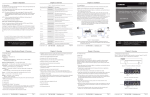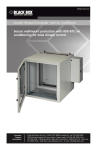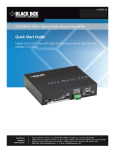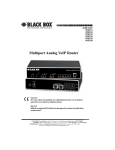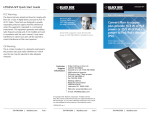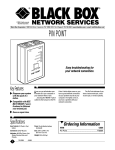Transcript
Chapter 5: Advanced Operation Chapter 4: Configuration Tables 5. Advanced Operation Chapter 4: Configuration Tables Table 4-2. Rotary switch positions for PC (HDMI) Mode. 4. Configuration Tables For advanced operation, see Chapter 4 of the user manual. Table 4-1. Switch settings. NOTE: For advanced operation and the full user manual, go to ftp://ftp.blackbox.com/anonymous/manuals/V/VG-HDMI_User_rev1.pdf Rotary Switch DIP Switch (1–6) Slide Switch Function 0 (Auto) — 1 (Manual) — Memory 0–9, A–E (15 presets for storage) — PC/AV E 3 (ON) and 4 (ON) PC/AV F 1 (ON) and 2 (ON) PC/AV Copy EDID (Whole) Copy EDID (Video—Color) Copy EDID (Audio) VG-HDMI Memory 1 (ON) and 2 (ON) 1 (ON) and 2 (OFF) 1 (OFF) and 2 (ON) 1 (OFF) and 2 (OFF) F (4 presets for storage) © Copyright 2013. Black Box Corporation. All rights reserved. Black Box® and the Double Diamond logo are registered trademarks of BB Technologies, Inc. Any third-party trademarks appearing in this manual are acknowledged to be the property of their respective owners. Position Resolution 0 Auto 1 Manual 2 1024 x 768 3 1280 x 720 4 1280 x 1024 5 1366 x 768 6 1440 x 900 7 1600 x 900 8 1600 x 1200 9 1680 x 1050 A 1920 x 1080 B 1920 x 1200 C 1280 x 800 D 2048 x 1152 E 720 x 480 Learn color inventory F 720 x 576 Learn audio inventory HDMI EDID Ghost Optimize video output for any display. BLACK BOX ® VG-HDMI, version 1 Customer Support Information FREE! Live, 24/7 Tech Support is just 30 seconds away. 724-746-5500 | blackbox.com 724-746-5500 | blackbox.com VG-HDMI Chapter 1: Specifications; Chapter 2: Overview Page 5 VG-HDMI Chapter 2: Overview 1. Specifications Housing: Metal Optional items: Resolution (Maximum): Full HD: 1920 x 1080, 2048 x 1152 BLACK BOX 2.3 Hardware Description • HDMI-to-DVI adapter for DVI applications. ® User Controls: (1) Push button: EDID Copy; (1) Rotary switch: (16) default settings + (15) sets of inventory; (1) Slide switch: PC/AV/Memory Mode selection; (6) 2-Position DIP Switches: Positions 1 and 2: Audio, Positions 3 and 4: Color, Positions 5 and 6: Format Figure 2-1 shows the HDMI EDID Ghost’s front, back, side, and top panels. Table 2-1 describes their components. Connectors: Input: (1) HDMI female; Output: (1) HDMI female; (1) 5-VDC barrel connector for power 2 ID in Fig. 2-1 Component Description 1 HDMI video connector Connect the input side of the HDMI EDID Ghost to the monitor or switch. 2 HDMI video connector Connect the output side of the Ghost to the PC. 3 4 LED indicator 3 • Reads and stores (record) the EDID from the connected display to the video extension system. Red: Error 3.2 EDID Copy Operation Steps Flashes three times: Configuring HDMI EDID Step 1. Set all switches to the correct position (see Table 4-1). Flashes twice: Configuring DVI EDID Power jack* Apply the proper power to the unit (optional). 5 Push button EDID Copy button Step 3. Connect display to Monitor Port (Video Out) on the unit and power on the display. 6 DIP switch System configuration. Step 4. Press the “EDID Copy” button and release the button RIGHT AFTER the LED flashes green. 5 7 Rotary switch Resolution selection in PC/AV Mode. Step 5. The LED flashes red and green alternately and then it lights blue, indicating that the copy is successful. 6 8 Slide switch 8 EDID Ghost: Blue: Power on Users may copy whole EDID information from EDID-compliant displays in Memory Mode. However, if you own advanced HDMI displays, like 7.1 channel Home Theater AV Receiver and Full HD monitors, when switching to a specific position, this function allows you to copy audio EDID from different HDMI monitors or amplifiers for advanced uses. 4 Size: 0.9"H x 2"W x 3.2"D (2.2 x 5.1 x 8.1 cm) 2.1 Features Store presets in Memory Mode. • Stores up to 15 presets/records of EDID data. Mode selection (PC/AV/Memory Mode). a. The monitor is not properly connected. b. The monitor is not powered on. EDID Emulation: 7 • Emulate EDID information to display the optimum video resolution. c. EDID data of the monitor is not applicable. 3. Basic Operation 3.1 EDID Copy (EDID Ghost) • Provide a default EDID if a display’s EDID is not available. (The idle time-out is 20 seconds.) • (1) HDMI EDID Ghost In some cases, display problems may occur because of incorrect EDID communication between the display monitor and the unit or inappropriate EDID data programmed by display manufacturers. This function allows the system to copy EDID from EDID-compliant displays. However, some devices may require system reboot after adjustment. • (1) USB power cable 3.1.1 PC/AV/Memory Mode • Alternately, apply the default of the copied EDID for the connected display device. 2.2 What’s Included For different applications, we recommend that you apply PC Mode to a desktop or laptop system. For a home theater AV application, use AV Mode because it may need more specific settings. In Memory mode, the Unit can store and perform the recorded video EDID information. • (1) set of foot pads • This Quick Start Guide 1 Figure 2-1. HDMI EDID Ghost. 724-746-5500 | blackbox.com Step 2. Apply power to the unit (if the source cannot supply enough power). Otherwise, if the LED flashes RED, it means that a, b, and/or c listed below is true: • Handles different types of incoming EDID data reading. VG-HDMI An inventory is a storage system for accumulating a huge mass of EDID data. Users may copy and reserve your display’s EDID in the unit. For different uses, the HDMI EDID Ghost provides delicate types of inventory, such as audio inventory, video-color inventory, and full EDID inventory. Once recorded, users can apply these EDID data to other displays. NOTE: According to different copy methods, the system provides 1, 4, or 15 records for copied EDID storage. These data can be applied to EDID Emulation. See Chapter 4, Advanced Operation, in the user manual for more details. Power: 5-VDC power supply 2. Overview Chapter 3: Basic Operation 3.1.2 Inventory Table 2-1. HDMI EDID Ghost’s components. Indicators: (1) Multiple-color Status LED Weight: 0.3 lb. (0.1 kg) Page 6 Chapter 2: Overview; Chapter 3: Basic Operation NOTE: Use only good quality cables to avoid interference. Place cables away from fluorescent lights, air conditioners, and machines that can generate electrical noise. HDCP Compliance: Yes 724-746-5500 | blackbox.com Order toll-free in the U.S.: Call 877-877-BBOX (outside U.S. call 724-746-5500) • FREE technical support 24 hours a day, 7 days a week: Call 724-746-5500 or fax 724-746-0746 • Mailing address: Black Box Corporation, 1000 Park Drive, Lawrence, PA 15055-1018 Web site: www.blackbox.com • E-mail: [email protected] Page 1 VG-HDMI 724-746-5500 | blackbox.com Page 2 VG-HDMI 724-746-5500 | blackbox.com Page 3 VG-HDMI 724-746-5500 | blackbox.com Page 4