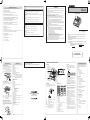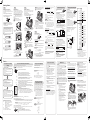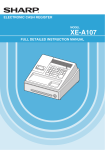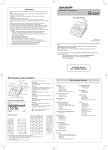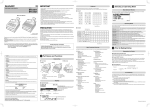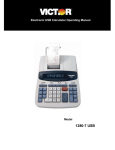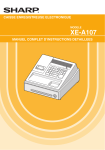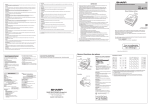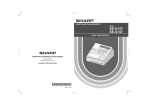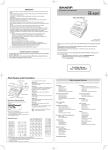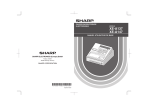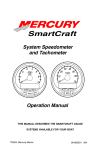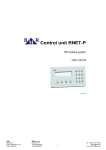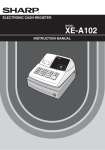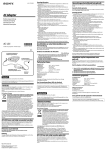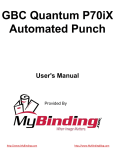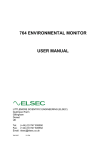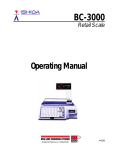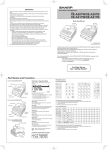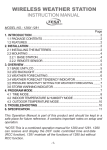Download XE-A107 Operation-Manual Quick-Start-Guide GB
Transcript
Before Calling for Service If you encounter any of the following problems, please read below before calling for service. The display does not illuminate. • Is power supplied to the electric outlet? • Is the AC adapter plug out or loosely connected to the electric outlet? The display shows symbols that do not make sense. • Was the machine reset in the proper way shown on “Initializing the Cash Register”? The display will not illuminate even when the mode switch is not set to “ The machine fails to operate when any key is pressed. ”. • Is the power supplied to the electrical outlet? (Plug in another electrical device.) • Is the power cord firmly connected to the electrical outlet? The display is illuminated, but the machine does not accept key entries. • Is the mode switch properly set to the REG position? • Was the machine reset in the proper way shown on “Initializing the Cash Register”? No receipt is issued. • Is the receipt paper roll properly installed? • Is there a paper jam? • Is the receipt function in the “OFF” status? For the details on the ON/OFF status of the Receipt printing, refer to “Receipt ON/OFF function” of “Printing Format Programming” section in “FULL DETAILED INSTRUCTION MANUAL”. No journal paper is taken up. • Is the take-up spool installed on the bearing properly? • Is there a paper jam? CAUTION: The cash register should be securely fitted to the supporting platforms to avoid instability when the drawer is open. CAUTION: The socket-outlet shall be installed near the equipment and shall be easily accessible. VORSICHT: Die Netzsteckdose muß nahe dem Gerät angebracht und leicht zugänglich sein. ATTENTION: La prise de courant murale devra être installée à proximité de l’équipement et devra être facilement accessible. AVISO: El tomacorriente debe estar instalado cerca del equipo y debe quedar bien accesible. VARNING: Det matande vägguttaget skall placeras nära apparaten och vara lätt åtkomligt. LET OP: Het stopcontact dient in de buurt van de kassa en gemakkelijk toegangbaar te zijn. CAUTION: For a complete electrical disconnection pull out the AC adapter. VORSICHT: Zur vollständigen elektrischen Trennung vom Netz den AC Adapter. ATTENTION: Pour obtenir une mise hors-circuit totale, débranchez l’adaptateur secteur. AVISO: Para una desconexión eléctrica completa, desenchufar el adaptador de CA. VARNING: För att helt koppla från strömmen, dra ut nätadaptern. LET OP: Maak de netspanningsadapter los om de stroomtoevoer volledig uit te schakelen. Printing is faded or illegible. • Isn’t the ink roller used up? • Is the ink roller installed properly? IMPORTANT • Be very careful when removing and replacing the printer cover, as the cutter mounted on it is very sharp. •Install the register in a location not subject to direct sunlight, unusual temperature changes, high humidity or splashing water. Installation in such locations could cause damage to the cabinet and the electronic components. •Never install the register in saline areas (e.g.: close to the sea). Installing the register in such locations could cause component failure with the corrosion. •Never operate the register with wet hands. The water could seep into the interior of the register and cause component failure. •When cleaning the register, use a dry, soft cloth. Never use solvents, such as benzine and/or thinner. The use of such chemicals will lead to discoloration or deterioration of the cabinet. •The register plugs into any standard wall outlet (official (nominal) voltage). Other electrical devices on the same electrical circuit could cause the register to malfunction. •For protection against data loss, please install three alkaline batteries LR6 (“AA” size) after initializing the register. •When handling the batteries, please observe the following: Incorrectly using batteries can cause them to burst or leak, possibly damaging the interior of the register. •RISK OF EXPLOSION IF BATTERY IS REPLACED BY AN INCORRECT TYPE. DISPOSE OF USED BATTERIES ACCORDING TO THE INSTRUCTIONS. •Be sure that the positive (+) and negative (–) poles of each battery are facing in the proper direction for installation. •Never mix batteries of different types. •Never mix old batteries and new ones. •Never leave dead batteries in the battery compartment. •Remove the batteries if you do not plan to use the register for long periods. •Should a battery leak, clean out the battery compartment immediately, taking care to avoid letting the battery fluid come into direct contact with your skin. •For battery disposal, follow the corresponding law in your country. •For complete electrical disconnection, disconnect the AC adapter. •Be sure to use the attached AC adapter. Otherwise, an electric shock or fire may be caused. •Do not use the AC adapter in devices other than this register. ELECTRONIC CASH REGISTER MODEL XE-A107 Basic User Manual Printed in China Thank you very much for your purchase of the SHARP Electronic Cash Register, Model XE-A107. Please read this manual carefully before operating your machine in order to gain full understanding of functions and features. Please keep this manual for future reference. It will help you if you encounter any operational problems. For a free download of the FULL DETAILED INSTRUCTION MANUAL, please go to the following related URL: - The United Kingdom and Republic of Ireland: www.sharp-pos.co.uk - Netherlands and Belgium and Luxemburg: www.sharp.nl - Sweden: www.sharp.se For Easy Set-up, See “Getting Started” Drawer Handling Locking the Drawer Develop the habit of locking the drawer when not using the register for any extended period of time. To lock the drawer, use the mode key. To lock: Insert the key into the drawer lock and turn it 90 degrees counter-clockwise. To unlock: Insert the key into the drawer lock and turn it 90 degrees clockwise. Specifications Model: XE-A107 Noise level LpA: 65.9 dB(A-weighted) Measured according to EN ISO 7779:2001 [Maximum value if the cash drawer springs open LpAI: 78.0 dB(A-weighted)] Part Names and Functions Part Names Mode switch Dimensions: 335(W) × 360(D) × 190(H) mm Display Weight: Approx. 4.0 kg Printer cover Power source: Official (nominal) voltage and frequency Keyboard Power consumption: Stand-by: 1.5 W (The official voltage : 220 to 230 V [50Hz/60Hz] and 230 to 240 V [50Hz]) Operating: 2.3 W (max.) (The official voltage : 220 to 230 V [50Hz/60Hz] and 230 to 240 V [50Hz]) To detach the drawer, pull it forward fully, and while holding the lever down, lift the drawer slightly and remove. Lever Coin case Lever 1 2 D • To prevent burglary, it is a good idea to empty the drawer after work and leave it open at the end of the day. • Coin case is detachable. Manually Opening the Drawer In case of a power failure or if the machine is out of order, locate the lever at the bottom of the machine and move it in the direction of the arrow to open the drawer. The drawer will not open if it is locked with the key. PLU code Cheque slot Drawer lock Humidity: 20 % to 90 % Mode Switch Display: LED (Light-Emitting Diode) 7-segment display (9 positions) Cash drawer: 3 slots for bills and 6 for coin denominations Accessories: Basic User Manual: 1 copy (this manual) Paper roll: 1 roll Take-up spool: 1 Paper holding plate: 1 Mode key (same as Drawer lock key): 2 AC adapter: 1 Ink roller: 1 (already installed) Keyboard Layout Insert the mode key (the same key as drawer lock key) into the mode switch and move the key to get an appropriate mode. Printer: Type: 1 station print wheel selective type Printing capacity: Max. 13 digits Other functions: Receipt (ON-OFF) function Paper Roll: Width: 57.5±0.5 mm Max. diam.: 80 mm Quality: Bond paper (0.06 to 0.08 mm thickness) Department code Repeat AC adapter connecter Drawer Department code: Indicates the department entered. For example, if department 1 was pressed, “1” would appear. PLU code: Indicates the PLU code entered. Repeat: Indicates the number of times the same department key or PLU key is pressed repeatedly. If an entry is repeated more than ten times, only the last digit is displayed. Symbols and figures appearing on the display: Error: Appears when an error is made. If this occurs during a transaction because of an extra digit entry, simply press correctly. l and re-enter Program: Appears when the cash register is being programmed in the “Z/PGM” mode. Finalization: Appears when a transaction is SHARP ELECTRONICS (Europe) GmbH Postbox 105504 20038 Hamburg, Germany finalized by pressing A, c or C. Subtotal: Appears when the cash register Mode key : Turns the display off. No operations are possible. REG: : Permits transaction entry. Permits correction after finalizing a transaction. X/Flash: Permits printing of sales reports and displaying the flash reports. Z/PGM: Permits printing and resetting of sales reports and programming. Lever AC adapter Your cash register is equipped with a front LED (Light-Emitting Diode) display that affords easy visibility of 9 digits for the operator during transaction. AC adapter jack Working temperatures: 0 to 40 ºC Removing the Drawer Main Functional Overview Display F: Paper feed key Q: Multiplication/Time display key l: Clear key G: Escape key v: Void key T: Paid-out key %: Percent key U: Received-on account/Value added tax key 0 :, 1 9: Numeric keys H: Department shift key p: PLU (Price Look Up) key ! $:Department keys c: Credit key V: Exchange key u: Non-add code/Subtotal key C: Cheque key A: Total/Amount tender/No sale key computes a subtotal when u is pressed, and also when an amount tendered is less than the total sales amount. Change: Appears whenever a change due amount is displayed. Exchange: Appears when V is pressed to calculate a subtotal in foreign currency. Low battery: Appears when the voltage of the installed batteries is under the required level. You need to replace the batteries with new ones very soon. No battery: Appears when the batteries are not installed, or the installed batteries are dead. You must immediately replace the batteries with new ones. The register has the following main functions. For details, refer to “FULL DETAILED INSTRUCTION MANUAL”. Item Entries Single item entries Repeat entries Multiplication entries Single item cash sale (SICS) entries PLU entries Display of Subtotal Subtotal Finalization of Transaction Cash or check tendering Mixed tendering (check + cash) Cash or check sale that does not need any tender entry Credit sale Mixed tender sales Computation of VAT (Value Added Tax)/Tax VAT system / Tax system Auxiliary Entries Refund entries (negative department) Percentage discount Non-add code entry Payment Treatment Currency exchange Received-on-account entries Paid-out entries No-sale (exchange) Correction Correction of the last entry (direct void) Correction of the next-to-last or earlier entries (indirect void) Correction after finalizing a transaction Reports General report Flash reports Getting Started Step 1 Step 2 Step 3 Initializing the Cash Register Installing Batteries Installing a Paper Roll For your register to operate properly, you must initialize it before programming for the first time. Follow this procedure. Batteries must be installed in the cash register to prevent data and programmed contents from being lost from the memory in case of accidental disconnection of the AC adapter or power failure. Please install three new alkaline batteries LR6 (“AA” size) before programming and operating the cash register. Before inserting the battery, make sure the AC adapter is connected and the power is on. For the printer, you must install the paper roll provided with the register, even when you program the register for not printing receipt. 1.Remove the printer cover. 2.Open the paper guide and set a paper roll in the paper roll cradle as per the diagram. 1.Remove the register from its packing carton. 2.Insert the mode key into the mode switch and turn the key to the REG position. D 1.Remove the printer cover. The paper cutter is mounted on the printer cover. Be careful not to cut yourself. 2.Open the battery cover next to the paper roll cradle. 3.Insert the paper straight into the paper inlet, and press F. The paper then feeds through and appears in the print area. Your register can be also used as Receipt printing. When using as Receipt printing, refer to the “Printing Format Programming” section in “FULL DETAILED INSTRUCTION MANUAL”. Step 4 3.Install three new LR6 (“AA” size) batteries. D 4.Close the paper guide. 5.(For journal printing only) Remove the paper holding plate from the spool. Insert the end of the paper into the slit in the spool. (Press F to feed more paper if required.) Wind the paper two or three turns around the spool shaft. Be sure that the positive (+) and negative (-) poles of each battery are facing in the proper direction for installation. Set Time and Date 1.Enter the time in 4 digits (“hhmm” format) using the 24 hour system. 2.Press u once. 3.Enter the date in 6 digits using the day-monthyear format. 4. Press u twice. A programming report will be printed. Example In case of 2:30 p.m. on 26 August, 2012: 1430 u(Time) 260812 u(Date) u(Finish programming) Paper holding plate D 5.Close the battery cover. 6.Replace the printer cover. To display the time and date Set the mode switch to the REG position, and press Q once to display the time or press Q twice to display the date. Press l to cancel the time/date display. Entries Basic Sales Entries (Department Entries) Listed below is a basic sales entry example when selling items by cash. Example Selling a 15.00 item (dept. 1) and an 8.00 item (dept. 7) for cash and receiving 25.00 from your customer. (tax system: manual VAT1-4) Before store opens 15: ! 8: H# 1. Set the mode switch to the REG position. 2. Enter the price for the department item (in case of 15.00). 3. Press the appropriate department key. (in case of department 1) 4. Enter the price for the department item (in case of 8.00). 5. Press the appropriate department key. (in case of department 7) For department 5 to department 8, press H before pressing the department key. Repeat steps 4 and 5 for all the department items. During business hours • Sales entries (refer to “Basic Sales Entries” and “PLU Entries”) • Product discounts (refer to “Discounts and Premiums Using the Percent Key”) • Correction (refer to “Correction”) • Clear errors (refer to “When an Error Occurs”) u U 25: A Abbreviations and Terminology Dept.: PLU: VAT: Department; a category for merchandise classifications. Every sales item should belong to a department. Price Look Up; a category for merchandise classifications. PLUs are used to call up preset prices by a code entry. Value Added Tax X report: Report to read sales data Z report: Report to read and reset sales data 7. Press U to print the tax amount in case your tax system is manual VAT1-4 system (default setting). (You can omit this step.) 8. Enter the amount received from the customer. (You can omit this step if the amount tendered is the same as the subtotal.) D • When paid by cheque, press C instead of A. • When paid by credit, omit the step 8 and press c instead of A. • If you preset unit prices to departments, you can omit entering the unit price of the department item, that is, omit the step 2 and 4 shown above. For the programming, refer to the “Department Preset Unit Price Programming” section. • For details, refer to the “FULL DETAILED INSTRUCTION MANUAL”. Correction Correction of entered numbers: Delete it by pressing l immediately after the entry. Correction of the last item entry: Press v. Correction when you found an error on earlier entries: Void the incorrect entry using the void key, and make the correct entry as shown in the example below. For details, please refer to “Corrections” section in the “FULL DETAILED INSTRUCTION MANUAL”. Example Correcting 3.00 ! entry to 2.00 ! after another correct entry has been made 3:! 525# 3:v! 2:! A Void for 3.00 ! Correct entry Correction after Finalizing a Transaction: When you need to void incorrect entries that are found after finalizing a transaction or cannot be corrected by direct or indirect, the following steps should be taken. PLU (Price Look Up) Entries PLU Code Entry (max. 2 digits) Enter the PLU code of a PLU item and press p. The PLU item will be registered. Example Selling a PLU1 item and a PLU15 item by credit. D 1p 15p c To use PLU item sales entry, you must program PLUs. For the programming, refer to the “PLU Programming” section. 6. Press u to display the amount due. (You can omit this step.) 9. Press A, and the change due is displayed and the drawer is opened. 10. Tear off the receipt and give it to the customer (in case you programmed receipt printing) with his or her change displayed. 11. Close the drawer. After closing • Calculate sales [X report, Z report] (refer to “Reading and Resetting Sales”) • Store cash in drawer elsewhere (refer to “Drawer Handling”) • Set the mode key to the OFF position “ ”. To completely shut off the power, disconnect the AC adapter from the power receptacle. u u D ) 1. Turn the mode key to position. 2. Repeat the entries that are recorded on an incorrect receipt. By the above steps, the entries are cleared from the sales information. D Discounts and Premiums Using the Percent Key If you want to apply a discount or a premium for an item, enter the percent rate and press the percent key. If you want to apply a discount or premium for the subtotal, enter all the items, press u and then press the percent key following the percent rate. Your machine is pre-programmed as discount. If you change to premium, refer to the “Percent Key Programming” section. Also you can preset a percent rate. If a percent rate is preset, you do not have to enter a percent rate before pressing the percent key. For the programming, also refer to the “Percent Key Programming” section. D Example Applying a 20.00% discount to an item belonging to department 3 8:# 20:% A Example When you apply VAT2 for department 5: 0000107 Q H! u Tax 2(E) Department 5 With regard to other parameters (the place of 00 and 7), please refer to the part of “Quick Start Operations” in the “FULL DETAILED INSTRUCTION MANUAL”. For additional basic information of programming and operation, please refer to the part of “Quick Start Operations” in the “FULL DETAILED INSTRUCTION MANUAL”. The PLU function allow speedy key entries whereby a preset price is automatically called up when a code is entered. Up to 80 PLU settings are possible. Each PLU should belong to a department in order to acquire the parameters of the department. For dept. 5 through 8 To program zero PLU code Unit price (1 - 80) (max. 6 digits) H p Associated Dept. key 1.When you enter an over 7-digit number to the department or an over 8-digit number (79999999) to RA(Received-on Account), PO(Paid-Out), credit or cheque: Press l and make a correct entry. 2.When you make an error in key operation: Press l and make a correct entry. 3.When you make an entry beyond a programmed entry digit limit: Check if the entered amount is correct. If correct, check the setting of the entry digit limit. 4.When a subtotal exceeds eight digits (79999999): Press l and then press A, c or C to finalize the transaction at that point. 5.When the number of an item exceeds 3 digits in multiplication entry: Press l and re-enter a correct number. Error Escape Function When an error or something uncontrollable occurs during transaction entry and you cannot keep the customer waiting, press G twice (following l when in the error state). You can escape the situation and finalize the transaction as a cash sale at that time. Transaction entries until then are registered. u This report, when taken in the X/Flash mode, prints the accumulated information of sales. Taking an X report is a good way to do a mid-day check on daily sales. You can take X reports any number of times, because they do not affect the cash register’s memory. To issue an X report, turn the mode switch to the X/Flash position and press 8p 12p 8:! u 15:% A Percent counter and total Item void counter and total A. Void mode counter and total Z Reports Taxable 1 total Tax 1 (VAT) total The contents of Z reports are the same as those of X reports, but issuance of a Z report resets all the transaction totals to zero. To issue a Z report, turn the mode switch to the Z/PGM position and press A. Cash sale counter and total Press the following key in the X/Flash mode: Department Total Department key Sales Total Cash in Drawer To program another PLU code To disable a PLU, enter the PLU code and press then press v and u. p, Cheque sale counter and total u c Percent Key Programming % can be programmed as a discount key or premium key. As a default, % is programmed as a Sample sales report *1 discount key. Also you can program a percent rate for %. When 00.00% is programmed, use of preset percent rate is prohibited. (factory setting) Credit sale counter and total Exchange counter and total (in cash tendering) *3 Reset symbol (“X” is printed in case of X reports.) Reset counter *1 Grand total Quantity Exchange counter and total (in cheque tendering) *4 Dept. code Received-on account total Paid-out total No sale counter Exchange counter and total (in credit tendering) *4 Amount Programming the percent key function (discount or premium) 1 (for discount) / 0 (for premium) Q Cash in drawer % ( u) Programming the percent rate (00.00 to 99.99%) Percent rate in 4 digits (00.00% to 99.99%) x 100 %( Example 15.5%: 1550 *1Printed in the Z report only. *2Difference by rounding is printed here in case Australian rounding is applied. *3Not printed in case that the exchange rate is set to 0.000000. *4Not printed in case that “Cheque and credit operation when tendering in foreign currency” is set to “No” on EURO programming, and/or the exchange rate is set to 0.000000. u) %u For additional information of programming and operation, please refer to the part of “Advanced Programming” in the “FULL DETAILED INSTRUCTION MANUAL”. Maintenance Batteries This cash register displays a low battery symbol ( ) when the batteries installed get low, and displays a no battery symbol ( ) when batteries are extremely low or batteries are not installed. When the low battery symbol is displayed, replace the batteries with new ones as soon as possible. The existent batteries will be dead in about two days. When the no battery symbol is displayed, replace the batteries immediately. Otherwise, if the AC power cord is disconnected or a power failure occurs, all the programmed settings will be reset to the default settings and any data stored in memory will be cleared. For replacing the batteries, be sure that the cash register is plugged in and the mode switch is on the REG position, then replace the batteries with new ones referring to “Installing Batteries” section. C *2 Count of transactions Sales total Flash Reports (displayed but not printed) Improper use of batteries could cause them to burst or leak, which might damage the interior of the register. Please take the following precautions: • Be sure that the positive (+) and negative (-) poles of each battery are oriented properly. • Never mix batteries of different types. • Never mix old batteries and new ones. • Never leave dead batteries in the battery compartment. • Remove the batteries if you plan not to use the register for long periods. • Should a battery leak, clean out the battery compartment immediately, taking care not to let the battery fluid come into direct contact with your skin. • If an incorrect battery is used, it may explode or leak. • For battery disposal, follow the relevant law or regulation in your country. Paper Roll Removing a Paper Jam When a dye appears on the paper roll, it is time to replace the paper roll with new one. Be sure to use the paper roll specified in “Specifications” section. C Replacement (In case of receipt printing) 1.Set the mode switch to the REG position. 2.Remove the printer cover. 3.Remove the paper roll. Then remove the remaining paper by pressing F. 4.Install a new paper roll correctly by following the steps in “Installing a Paper Roll”. Replacement (In case of journal printing) 1.Set the mode switch to the REG position. The paper cutter is mounted on the printer cover. Be careful not to cut yourself. 1.Remove the printer cover. 2.Remove the paper jam. Check for and remove any shreds of paper that may remain in the printer. 3.Reset the paper roll correctly by following the steps in “Installing a Paper Roll”. When printer motor locks If the printer motor locks, nothing will operate. First, unplug the AC adapter and repair paper jam. Then plug in the AC adapter, feed the roll paper to the proper position and press l. The register with then resume correct printing after printing “············”. 2.Remove the printer cover. 3.Press F to advance the paper by several lines and then cut it to remove the take-up spool from the bearing. Replacing the Ink Roller When printing becomes faded, replace the existing ink roller with a new one available from SHARP. C • Be sure to use an ink roller available from SHARP. The use of any other ink rollers could cause troubles in the printer. Never pour ink to the ink roller. • After opening the parcel, install it soon. 1.Remove the printer cover. 2.Pull the ink roller handle upward to remove the ink roller. 4.After cutting the existing paper, remove the paper roll. Then remove the remaining paper by pressing F. 5.Make the straight part of the paper holding plate upward, and push it up in the direction of the arrow to remove it as shown in the second diagram. Then remove the paper roll from the take-up spool. Ink roller 3.Install a new ink roller. 4.Replace the printer cover. Example Applying a 15.00% discount to the subtotal of a transaction Dept. counter and total To program the following PLU code When an Error Occurs When your register goes into an error state, it displays the error message “ ”. Clear the error state by pressing l and take the appropriate action. u PLU Programming u Parameters C through F: 0 for not applying tax or 1 for applying tax C for VAT4 or TAX4 D for VAT3 or TAX3 E for VAT2 or TAX2 F for VAT1 or TAX1 Department Preset Unit Price Programming Dept. key To finish programming: X Reports H Department tax status As the default settings, VAT(tax) 1 is applied for all departments. If you must change the status, use the following procedure. (H Reading and Resetting Sales Before starting programming, set the mode switch to the Z/PGM mode. Unit price Dept. key (max. 5 digits) To program another department Your cash register comes with the ability to program six kinds of tax system. If you have to change the tax system, please refer to the part of “Quick Start Operations” in the “FULL DETAILED INSTRUCTION MANUAL”. 00CDEF7 Q Advanced Programming Unit prices can be assigned directly to department keys for frequently purchased items, which enables you to enter the prices by simply pressing the department keys. (Default: 0.00) For dept. 5 through 8 To program zero (Press H to program departments 5 to 8.) Spool • Make sure the AC adapter is connected. • Make sure there is enough paper (refer to “Maintenance”) • Check the date and time (refer to “Getting Started”) • Insert the mode key into the mode switch and turn the key to the REG position. Q 9 u 1 Q 70000 u u Set the mode key to the Z/PGM position. 4.Confirm the no battery symbol “ ” lights off. Flow of Register Use During the Day u B To finish programming: Basic Programming 6. Press l to cancel the time display. D A Parameters A:VAT (Tax) 1: 1 VAT (Tax) 2: 2 VAT (Tax) 3: 3 VAT (Tax) 4: 4 B:Tax rate (00.0000% to 99.9999%) x10000 (Default: 00.0000%) D 4.The register display should now show “ 0.00”. This register does not have a sound function. No sound will be made when operations such as pressing keys are performed, however this is normal and is not a malfunction. 9 6.Replace the printer cover. (For receipt printing only) Pass the paper end through the openings of the printer cover. Be very careful not to cut yourself on the manual cutter. 3.Plug the AC adapter connector into the AC adapter jack, then plug the AC adapter plug into the wall outlet. IMPORTANT: This operation must be performed without batteries loaded. 5. Press Q to confirm the clock starts from “ 0- 00”. VAT(Tax) rate programming Your cash register is preprogrammed so that VAT1 through VAT4 are calculated manually. You can program a VAT rate. Example TAX1 = 7.0000 % C Never install the batteries into the register before initializing it. Before you start operating the register, you must first initialize it, then install three new alkaline batteries LR6 (“AA” size) on the register. Otherwise, distorted memory contents and malfunction of the register will occur. Mount the paper holding plate onto the takeup spool. Set the spool on the bearing, and press F to take up excess slack in the paper. 6.Install a new paper roll and replace the take-up spool by following the steps in “Installing a Paper Roll”.