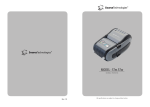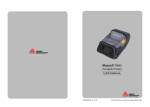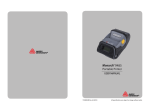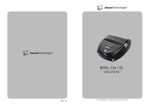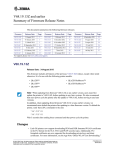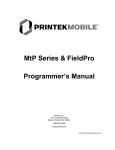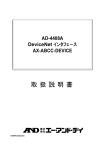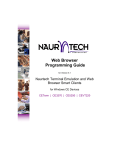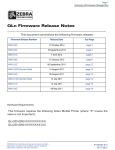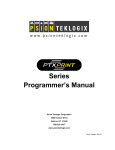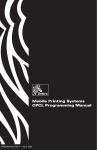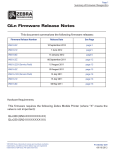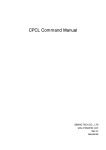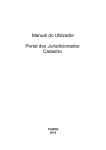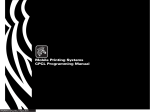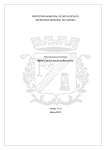Download CPCL for Link-OS™ Enabled Printers
Transcript
CPCL
Programming Guide
for
Link-OS™-Enabled Printers
P1073699-001 Rev. A
2
Copyright and Liability Disclaimer
© 2014 ZIH Corp. The copyrights in this manual and the software and/or firmware in the printer described therein are owned
by ZIH Corp. and Zebra’s licensors. Unauthorized reproduction of this manual or the software and/or firmware in the printer may
result in imprisonment of up to one year and fines of up to $10,000 (17 U.S.C.506). Copyright violators may be subject to civil
liability.
This product may contain ZPL®, ZPL II®, and Link-OS™ programs; Element Energy Equalizer™ Circuit; E3™; and Monotype
Imaging fonts. Software © ZIH Corp. All rights reserved worldwide.
Zebra, the Zebra head graphic, CPCL, Link-OS, ZPL, and ZPL II , are trademarks of ZIH Corp., registered in many
jurisdictions worldwide. All rights reserved. All other brand names, product names, or trademarks belong to their respective
holders. For additional trademark information, please see “Trademarks” on the product CD.
Proprietary Statement This manual contains proprietary information of Zebra Technologies Corporation and its subsidiaries
(“Zebra Technologies”). It is intended solely for the information and use of parties operating and maintaining the equipment
described herein. Such proprietary information may not be used, reproduced, or disclosed to any other parties for any other
purpose without the express, written permission of Zebra Technologies.
Product Improvements Continuous improvement of products is a policy of Zebra Technologies. All specifications and
designs are subject to change without notice.
Liability Disclaimer Zebra Technologies takes steps to ensure that its published Engineering specifications and manuals are
correct; however, errors do occur. Zebra Technologies reserves the right to correct any such errors and disclaims liability resulting
therefrom.
Limitation of Liability In no event shall Zebra Technologies or anyone else involved in the creation, production, or delivery of
the accompanying product (including hardware and software) be liable for any damages whatsoever (including, without limitation,
consequential damages including loss of business profits, business interruption, or loss of business information) arising out of the
use of, the results of use of, or inability to use such product, even if Zebra Technologies has been advised of the possibility of such
damages. Some jurisdictions do not allow the exclusion or limitation of incidental or consequential damages, so the above
limitation or exclusion may not apply to you.
CPCL FOR LINK-OS PRINTERS
Page 2 of 329
1073699-001
TABLE OF CONTENTS
1
2
3
DESCRIPTION
11
1.1
Purpose
11
1.2
Scope
11
1.3
Documentation Format
11
WELCOME TO CPCL!
12
2.1
Designations – Unprintable ASCII
13
2.2
Designations – Parameters
14
2.3
Designations – Advanced Notes
14
2.4
Designations – Raw ASCII and Hex
15
2.5
Designations – Binary Data
15
INTRODUCTION TO CPCL
17
3.1
Sessions
3.2
Label Sessions
18
3.3
Parameters for Sessions and Commands
19
3.3.1
18
Numeric Parameters
19
3.3.1.1
Unit Numbers
19
3.3.1.2
Numbers
19
3.3.1.3
Number Interpretation Rules
20
3.3.2
String Parameters
20
3.3.2.1
Terminated String Parameters
21
3.3.2.2
Quoted String Parameters
21
3.3.2.3
Raw String Parameters
21
3.4
Utilities Sessions
22
3.5
Single Line Utilities Session
22
3.6
File Sessions
23
3.6.1
Define Format File Session
23
3.6.2
Use Format File Session
23
3.6.3
CISDF Format File Session
24
3.7
Line Print Mode
CPCL FOR LINK-OS PRINTERS
25
Page 3 of 329
1073699-001
4
5
6
CPCL COMMANDS OVERVIEW
4.1
Alphabetical Command Lists
4.2
Escape Commands List
27
29
33
HOW COMMANDS ARE DOCUMENTED
34
LABEL FORMATTING COMMANDS
37
6.1
Label Session Details
6.2
BARCODE
38
40
6.2.1
1D Barcodes
40
6.2.2
Aztec Code Barcode
44
6.2.3
Data Matrix Barcode
51
6.2.4
GS1 DataBar (RSS) and Composite Barcodes
58
6.2.5
MaxiCode Code Barcode
69
6.2.6
PDF417
73
6.2.7
QR Code Barcode
78
6.3
BARCODE-TEXT
85
6.4
BAT-INDICATOR
87
6.5
BOX
89
6.6
CENTER
92
6.7
COMPRESSED-GRAPHICS
94
6.8
CONCAT
96
6.9
COUNT
101
6.10
END
104
6.11
EXPANDED-GRAPHICS
104
6.12
FONT-GROUP
107
6.13
IMAGE
110
6.14
IN-CENTIMETERS, IN-DOTS, IN-INCHES, IN-MILLIMETERS
112
6.15
INVERSE-LINE
114
6.16
LEFT
117
6.17
LINE
118
6.18
MOVE
120
6.19
MULTILINE
124
6.20
PAGE-WIDTH
127
6.21
PATTERN
130
6.22
PCX
134
6.23
PCXMAG
136
6.24
PERSIST
138
CPCL FOR LINK-OS PRINTERS
Page 4 of 329
1073699-001
7
8
6.25
PRINT
139
6.26
RIGHT
140
6.27
ROTATE
142
6.28
SCALE-TEXT
144
6.29
SCALE-TO-FIT
146
6.30
SETBOLD
148
6.31
SETMAG
151
6.32
SETSP
154
6.33
TEMP-MOVE
156
6.34
TEXT
158
LINE PRINT COMMANDS
163
7.1
Line Print System Details
164
7.2
LMARGIN
166
7.3
LP-LF-EQUALS-CRLF
168
7.4
LP-ORIENT
170
7.5
RX, RY, RXY
173
7.6
SETLF
175
7.7
SETLP
176
7.8
SETLP-BUFFER
179
7.9
SETLP-TIMEOUT
180
7.10
X, Y, XY
181
7.11
<LF> – Line Feed
183
7.12
<CR> – Carriage Return
184
7.13
<ESC>g – Line Print Graphics
185
FONT COMMANDS
8.1
188
Introduction to CPCL Font Types
189
8.1.1
CPF (Comtec Pre-scaled) Fonts
189
8.1.2
CSF (Comtec Scaleable) Fonts
189
8.1.3
TTF (True Type) Fonts
189
8.2
Built in CPCL Fonts
190
8.3
Detailed CPF File Format Information
190
8.3.1
File Header
191
8.3.2
Character Pages
192
8.3.2.1
Header
192
8.3.2.2
Offset Table
193
8.3.2.3
Glyph Data
194
CPCL FOR LINK-OS PRINTERS
Page 5 of 329
1073699-001
8.3.2.4
Glyphs Types
194
8.3.2.5
Small Glyphs
194
8.3.2.6
Large Glyphs
194
8.3.2.7
Pen Adjusts
195
8.3.2.8
Non-Compressed Glyph Data
195
8.3.2.9
Compressed Glyph Data
196
Font Encodings – Single Byte
198
8.3.3
8.3.3.1
USA or Dynamic – COUNTRY USA
198
8.3.3.2
United Kingdom – COUNTRY UK
198
8.3.3.3
French – COUNTRY FRANCE
200
8.3.3.4
Italian – COUNTRY ITALY
200
8.3.3.5
Swedish – COUNTRY SWEDEN
200
8.3.3.6
Spanish – COUNTRY SPANISH
201
8.3.3.7
Norwegian – COUNTRY NORWAY
201
8.3.3.8
LATIN 9 Encoding – COUNTRY LATIN9
201
8.3.3.9
Code Page 850 Encoding – COUNTRY CP850
202
8.3.3.10
8.3.4
8.4
9
Code Page 874 Encoding – COUNTRY CP874
Font Encodings – Multi-byte
202
202
8.3.4.1
CHINA, JAPAN and KOREA Encodings
203
8.3.4.2
BIG5 Encoding
204
8.3.4.3
JAPAN-S (Shift-JIS) Encoding
204
8.3.4.4
THAI Encoding
204
8.3.4.5
VIETNAM Encoding
204
8.3.4.6
Encoding Types for Common Fonts
205
CHAR-SET and COUNTRY
205
MEDIA MANAGEMENT COMMANDS
208
9.1
AUTOCAL
209
9.2
AUTO-PACE
210
9.3
BAR-SENSE
212
9.4
CONTRAST
213
9.5
FEED
214
9.6
FORM
215
9.7
FORM (Utilities Command)
215
9.8
GAP-SENSE
216
9.9
JOURNAL
217
9.10
LABEL
218
9.11
MULTI
219
CPCL FOR LINK-OS PRINTERS
Page 6 of 329
1073699-001
9.12
NO-PACE
220
9.13
ON-OUT-OF-PAPER
221
9.14
PACE
224
9.15
PAPER-JAM
225
9.16
POSTFEED
227
9.17
PREFEED
228
9.18
PRESENT-AT
229
9.19
REVERSE
230
9.20
REVERSE (Utilities Command)
231
9.21
SETFF
232
9.22
SET-TOF
233
9.23
SPEED
234
9.24
TONE
235
9.25
TURN
236
9.26
<FF> – Form Feed
237
10
10.1
STATUS ENQUIRY COMMANDS
NAME
240
241
10.2
VERSION
241
10.3
<ESC>h – Printer Status
242
10.4
<ESC>i – Extended Printer Status
243
10.5
<ESC>v – Get Version Information
244
11
11.1
UTILITY AND DIAGNOSTIC COMMANDS
Two Key Report Information
11.1.1
Two Key Items without equivalent SGDs
245
246
248
11.1.1.1
OS
249
11.1.1.2
Pres, Gap, and Bar Sections
249
11.1.1.3
Voltage
249
11.1.1.4
Resident Fonts
249
11.2
Parameter Insert Commands
250
11.2.1
Insert Current Date
250
11.2.2
Insert Current Time
251
11.2.3
Insert SGD Value
251
11.2.4
Insert Custom Result
252
11.2.5
Insert File
252
11.2.5.1
11.2.6
Difference between USE-FORMAT and File Insert
Using More Than One Insert per Line
CPCL FOR LINK-OS PRINTERS
Page 7 of 329
253
254
1073699-001
11.3
ABORT
255
11.4
BAUD
256
11.5
BEEP
257
11.6
CAPTURE
258
11.7
CHECKSUM
259
11.8
CHAR-COUNT
260
11.9
DELAYED-ACTIONS
261
11.10
DISPLAY
262
11.11
DUMP
264
11.12
DUMP-IMAGE
265
11.13
GET-DATE
267
11.14
GET-TIME
268
11.15
GETVAR
269
11.16
LT (Line Terminator)
272
11.17
MAX-LABEL-HEIGHT
274
11.18
ON-FEED
275
11.19
ON-LOW-BATTERY
276
11.20
RE-RUN
277
11.21
SET
278
11.22
SET-DATE
281
11.23
SET-TIME
282
11.24
SET-VERSION
283
11.25
SETVAR and DO
284
11.26
TIMEOUT
286
11.27
WAIT
287
11.28
VCHECKSUM
288
11.29
X, Y, XY (Label Sessions)
289
11.30
<BEL> – Sound Printer Bell
291
11.31
<BS> – Backspace
292
11.32
<ESC>} – Get or Set CCL Key
293
11.33
<ESC>I – Send Two-Key Report to Host
294
11.34
<ESC>JRU – Send User Label Count
294
11.35
<ESC>N – Acknowledge Reset
295
11.36
<ESC>p – Shut Down Printer
295
11.37
<ESC>V– Print Two-Key Report
296
12
12.1
MAGNETIC CARD READING COMMANDS
MCR
CPCL FOR LINK-OS PRINTERS
Page 8 of 329
298
299
1073699-001
12.2
MCR-CAN
303
12.3
MCR-QUERY
304
13
13.1
FILE COMMANDS
306
CPCL File System Introduction
307
13.1.1
The E Drive
307
13.1.2
The R Drive
307
13.1.3
The Z Drive
307
13.1.4
Filenames
307
13.1.5
File Functions Provided By CPCL
308
13.1.6
Special File Types
308
13.2
Define and Use Format Sessions
308
13.2.1
DEFINE-FORMAT and USE-FORMAT
308
13.2.2
Defining Fields in DEFINE-FORMAT Sessions for use with USE-FORMAT
309
13.2.3
USE-FORMAT Reentrance
311
13.3
CISDF, CISDFCRC16, and CISDFRCRC16 File Sessions
311
13.3.1
Calculating the CRC16 Checksum
314
13.3.2
Calculating the Simple Checksum
315
13.4
Pre-defined Special Purpose Files
316
13.4.1
CONFIG.SYS, AUTOEXEC.BAT, RUN.BAT
316
13.4.2
SEL.BAT, FTN. BAT, FF.BAT
316
13.4.3
FF3.BAT
317
13.5
DELETE
318
13.6
DIR
320
13.7
END (File Session)
321
13.8
FILE
322
13.9
PRINT (File Session)
324
13.10
TYPE
325
14
REMOVED AND UNSUPPORTED COMMANDS
CPCL FOR LINK-OS PRINTERS
Page 9 of 329
328
1073699-001
CPCL FOR LINK-OS PRINTERS
Page 10 of 329
1073699-001
1
Description
1.1 Purpose
This document is a non-final formatted version of a user manual intended to be the final version of
documentation for the CPCL language as implemented in Link-OS enabled printers.
1.2 Scope
The document shall cover an introduction to the language, language concepts, and documentation for
every command in CPCL. The documentation also touches on SGD, but does not provide an extensive set
of documentation for that system, only to explain the SGD equivalents of various CPCL commands.
Documentation in all sections from section 2 to section 14 are intended directly for customer use, and
contain no information that should not be exposed to customers.
1.3 Documentation Format
The text in this document is intended to be formatted into a form that can be used directly in a user
manual or guide.
CPCL FOR LINK-OS PRINTERS
Page 11 of 329
1073699-001
2 Welcome to CPCL!
Welcome to the CPCL for Link-OS™ enabled printers manual. This manual is intended to help you
understand how the CPCL formatting language works, and also provide a full reference of all the
supported commands within the CPCL language.
This manual is divided into several sections. If you are completely new to working with CPCL, it is
recommended that you proceed through the manual section by section, starting with the
Introduction to Working With CPCL.
•
Introduction to Working With CPCL – CPCL Sessions
This section will provide you with details about the overall format and structure of labels and
commands within CPCL.
•
CPCL Commands Reference
This section provides documentation for each CPCL command. Examples for many
commands will be provided, and notes about how this command works with other
commands is also provided. The CPCL command reference section is sub-divided so that you
can easily find information about the areas you are looking for.
To start off the section, there is a master list of all commands, and the page their
documentation appears on. Following that, each section contains an introduction discussion
outlining the functions, followed by commands.
o
CPCL Label Formatting Commands
This section contains all commands related to label layout and formatting – that is
the graphical content of the label. This includes barcodes, text, and graphics.
o
CPCL Line Print Commands
This section contains all commands related to line-print operations, in which the
printer can be configured to receive raw ASCII text and print it.
o
CPCL Fonts
This section contains all commands related to custom fonts in CPCL, including file
and data formats, and usage.
o
CPCL Media Management
This section contains information related to commands for feeding media, and also
controlling how media is detected and sensed.
o
CPCL Status and Enquiry Commands
This section contains information on how to obtain printer status via CPCL.
CPCL FOR LINK-OS PRINTERS
Page 12 of 329
1073699-001
o
The CPCL File System
This section contains information on using files within CPCL, including special file
designations, and commands to create and delete files.
o
Utility and Diagnostic Commands
This section contains information on commands related to diagnostic and utility
functions. These include commands to dump printed data
2.1 Designations – Unprintable ASCII
While most of CPCL is in plain ASCII text, proper termination of lines is critical to proper operation.
The line-termination characters, as well as some characters from the Comtec escape language are
not printable characters. As such, this document will use the following designations to indicate
binary data.
In this manual, text which denotes an example will be designated using the Courier New font as
shown in this simple example below:
! 0 200 200 100 1<CR><LF>
TEXT 4 0 0 This is a line of text.<CR><LF>
PRINT<CR><LF>
<ESC>h
The greater than and less than symbols are used to designate areas of data that are to be
converted to binary – the <CR> is a visual representation of the non-printable “carriage return”
character, while the <LF> is the visual representation of the non-printable “line-feed” character. If
you were streaming binary directly to the printer, you would not send the <CR>, but instead send
a carriage return character (ASCII Character 13, hex 0x0D).
Typically in this document, each <CR> and <LF> will be followed by a new line within the
document. This new line is not transmitted and is only for ease of reading of examples.
These designations are the standard ASCII names for these non-printable characters, however a
table of the binary values of the characters is also included here. In the case that the greater than
or less than characters are needed in an example, they will be represented by <GT> and <LT> to
avoid confusion.
Command
<NUL>
<SOH>
<STX>
<ETX>
<EOT>
<ENQ>
<ACK>
<BEL>
<BS>
<HT>
CPCL FOR LINK-OS PRINTERS
Byte transmitted
0
1
2
3
4
5
6
7
8
9
Page 13 of 329
1073699-001
Command
<TAB>
<LF>
<VT>
<FF>
<CR>
<SO>
<SI>
<DLE>
<DC1>
<DC2>
<DC3>
<DC4>
<NAK>
<SYN>
<ETB>
<CAN>
<EM>
<SUB>
<ESC>
<FS>
<GS>
<RS>
<US>
<SP>
<LT>
<GT>
<DEL>
Byte transmitted
9
10
11
12
13
14
15
16
17
18
19
20
21
22
23
24
25
26
27
28
29
30
31
32
60
62
127
2.2 Designations – Parameters
For many functions in CPCL, there are required and optional parameters. These parameters are
represented with the following syntax.
SAMPLECOMMAND [Required 1] [Required 2] [Opt. Parameter 1]
Required parameters will appear in non-italics, and will each bear a unique name. Optional
parameters will appear in italics, and will be preceded by the abbreviation “Opt.”
Below each such designation, a list of the parameters with their functions, options and meanings
will be shown.
2.3 Designations – Advanced Notes
CPCL FOR LINK-OS PRINTERS
Page 14 of 329
1073699-001
This document is designed to be used by both people who are new to the CPCL language, and
those who have worked with it extensively and are looking to understand a subtle detail of the
system. For the more advanced user, after text which provides a basic explanation of the
functionality of a particular area, an Advanced Notes section may appear. This section will provide
technical information on the command or function.
If you are new to the language, or only require a basic understanding, the Advanced Notes
Sections can safely be skipped in order to keep to the core concepts of the topic being discussed.
2.4 Designations – Raw ASCII and Hex
When necessary, this manual will use a designation to indicate the transmission of raw ASCII data.
The formatting of data is very similar to what was mentioned above. The greater than and less
than symbols are used to designate areas of data that are to be converted to binary – the <15>
means send the ASCII character 15. Using the above system, this would be the same as using
<SI>.
2.5 Designations – Binary Data
When necessary, this manual will use a designation to indicate the transmission of raw binary data.
To designate areas of data that are to be converted to binary, the manual will use a less than
symbol, then the text SEQ, followed by a series of hexadecimal characters, and finally a greater
than symbol.
The net output of this is the binary equivalent to the hexadecimal data provided. See the example
below:
As it appears in an example:
<SEQ 5468697320697320616E206578616D706C65206F662062696E61727920646174612E>
This represents:
This is an example of binary data.
This example is provided for ease of understanding, but typically this representation will only be
used for data that is otherwise contains unreadable characters, notably binary image data.
CPCL FOR LINK-OS PRINTERS
Page 15 of 329
1073699-001
CPCL FOR LINK-OS PRINTERS
Page 16 of 329
1073699-001
3 Introduction to CPCL
CPCL, short for Comtec Printer Control Language, is the name of a printer control language that was used
in printers originally made by Comtec Information Systems, which Zebra Technologies acquired in 2000.
The language consists of two parts, a label formatting language and an unformatted test printing system
called line print mode.
Although the ZPL (Zebra Printer Language) is the preferred language for new development, support for
CPCL is still included in select Link-OS enabled ZPL printers for compatibility with existing applications.
It is important to understand that CPCL is maintained only for backwards compatibility, and new features
added to ZPL are generally not made available in CPCL.
Commands in the CPCL formatting language are almost entirely represented in human-readable ASCII.
There are two modes of operation in the CPCL language, depending on the operation you intended to
perform.
All operations in CPCL begin with the exclamation mark character “!”. What comes after this character
determines which of the primary roles will be used to execute commands. These roles are called sessions.
The “!” character signals to the printer that the CPCL interpreter is the target of this data stream, and is a
request to begin a session. If this character does not start a line of transmission, the data will fall
through to the next parser.
In CPCL, all commands should be transmitted in upper case. String values for commands may be
transmitted in either case. By default, transmission of CPCL is performed in 8-bit ASCII characters.
Once you have entered a CPCL session using the “!” character, every line in the session must be
terminated with the CR and LF characters.
Sessions are ended with a specific command which terminates them. See each session below for more
details.
If you transmit a command that CPCL doesn’t know how to process, or a command in the wrong case,
the entire line containing the command is ignored up to the next <CR> and <LF> character sequence.
If you transmit an invalid or unrecognized session command, the entire session will fall through to the
line print system if it is enabled, or if it is not enabled, the next parser in the system. For more
information on line print see section 3.7 on page 25.
Advanced Notes
See CPCL Line Print on page 164 for more information the handling of data which does not begin with an
exclamation mark as well as parsing order.
It is possible to change the character used to begin sessions from the exclamation point to other characters. This
character is called the CCL key, and documentation on changing it can be found on page 293. At power on, it is
always set to the “!” by default. This document will assume you are using this default.
Some examples in the past have shown CPCL lines terminated with space characters. While this may function in
some cases, use of this syntax is not recommended for new labels as it is not compatible with all commands.
CPCL FOR LINK-OS PRINTERS
Page 17 of 329
1073699-001
It is possible to change the way lines are terminated in CPCL. See the LT command in on page 272 for more
information. At power on, it is always set to <CR><LF> by default. This document will assume you are using this
default.
One CPCL Command, SET, is not <CR><LF> terminated, but quote terminated. See this command on page 278
for more information.
If you are using a non-standard terminator (set by LT), lines starting with invalid commands are still consumed up
to the next <CR><LF>.
3.1 Sessions
In CPCL, there are four types of sessions that can be started with the “!” character. Some commands
may act differently depending on the kind of session you are currently using. Each of these types are
explained in this section.
In addition, just after the Label Session documentation, there is a section which explains each type of
parameter that can be used in CPCL.
•
Label Session
This session is used to create labels to perform printing.
•
Utilities Session
This session is used to execute a series of non-printing configuration commands.
•
One Line Utilities Session
This session is used to execute a single configuration command.
•
Files Sessions
There are several types of file sessions. These will not be documented here, but full
documentation is provided in the CPCL File System section on page 307.
3.2 Label Sessions
A label that contains information to be printed begins with the ! character, followed by a series of ASCII
numbers which represent information about the label that follows.
After the header, the label session can contain any number of utility or printing commands. To terminate
the session, use the PRINT or END command. See page 139 for more information on this command.
When the PRINT or END command is received, the label will be printed.
The format of the numbers which configure a label session are as follows.
! [Offset] [Horizontal Res.] [Vertical Res.] [Height] [Quantity]<CR><LF>
CPCL FOR LINK-OS PRINTERS
Page 18 of 329
1073699-001
Typically, a value of 0 is used for the offset, indicating the label is aligned to the right edge of the media.
The resolution values are typically both 200. The height can be set to any value and is measured in the
active unit, and any value for the quantity.
For more detailed information about configuring label sessions see section 6.1 on page 38.
Sample Label Session
Below is a very simple label session which prints a small text message.
! 0 200 200 203 1<CR><LF>
TEXT 4 0 40 40 Hello World!<CR><LF>
PRINT<CR><LF>
See the TEXT command on page 158 for more information on that command.
3.3 Parameters for Sessions and Commands
CPCL sessions and commands use numeric and string parameters in order to specify data. This section
discusses each of the parameter types you will see used throughout the manual.
3.3.1 Numeric Parameters
In the example shown above, you see several references to numbers and unit numbers. It is important to
understand how each of these parameter types are used, as they are used continually throughout the
CPCL language.
For all numeric parameters, null characters within the numbers will be ignored.
3.3.1.1
Unit Numbers
In the CPCL language, values related to size or positioning may be specified in units. By default, these
values are measured in dots, but commands are provided to allow any unit value to be interpreted in
dots, centimeters, millimeters, and inches.
These commands are as follows:
Requested Unit
Dots (Default)
Centimeters
Millimeters
Inches
CPCL Command
IN-DOTS<CR><LF>
IN-CENTIMETERS<CR><LF>
IN-MILLIMETERS<CR><LF>
IN-INCHES<CR><LF>
Conversion Factor to Dots
1
80
8
203.2
There is additional documentation for these commands in the label formatting commands starting on
page 37. If one of these commands is the very first command after a label session command, it affects
the label session command. The command otherwise takes effect immediately for any commands which
use unit numbers that follow.
When reading in unit numbers, CPCL uses the number interpretation rules mentioned below.
3.3.1.2
Numbers
CPCL FOR LINK-OS PRINTERS
Page 19 of 329
1073699-001
Regular numeric parameters in CPCL are any parameter that expresses a quantity that is not in terms of
any label formatting. These values are taken directly, and when you see them documented in this
manual, the unit will be provided.
When reading numbers, CPCL uses the number interpretation rules mentioned below.
3.3.1.3
Number Interpretation Rules
When a number is read by CPCL, it follows the same set of reading rules if the value is a raw number or
a unit number.
Numbers in CPCL can be positive or negative and can have a fractional portion with up to four decimal
places. If the number is negative, the minus character ‘-‘ must precede the first digit of the number. If
the minus sign is not present, the number is assumed to be positive. The ‘+’ may also be specified, but is
not necessary.
Many functions in CPCL are not sensitive to negative numbers, and as such will simply use the absolute
value when a negative number is specified. Each command in this manual is documented regarding its
behavior with negative numbers.
Following the designation of sign, there can be any number of leading zeroes. These are bypassed until
the first non-zero digit is found.
Next, a number of digits determined by the particular command in use is collected. Each command
documented in this manual reports on the number of digits it expects.
CPCL numbers may have up to four digits after the decimal point. If you need to specify a number with a
fractional portion, use the period character “.” to designate that there is a fractional portion. If the entire
value of the parameter is fractional (that is there is no decimal component), a leading zero is optional;
0.56 and .56 are both valid forms. CPCL functions accept up to four decimal places of accuracy for
fractional portions. This is true for all CPCL functions which accept numbers.
A number or unit number parameter is terminated by a space character. This signals to CPCL that the
number has ended. If a number is the last parameter of a command or session line, a <CR><LF> can
terminate the line. In this case, a space is not necessary and should not be added.
If the number of digits is exceeded (not including leading zeroes or symbols), the number is considered
complete, and processing of the next parameter starts with the next character. If a character within a
number is not a digit, this also completes the number, and processing of the next parameter begins with
the next character. This is also the case if the number of decimal numbers exceeds four.
It is recommended that you only terminate your numbers with space characters in order to improve readability of
your session data.
3.3.2 String Parameters
Strings are a parameter type in CPCL that is used to represent data. There are three main types of string
parameters in CPCL: terminated string parameters, quotation string parameters, and raw string
parameters.
CPCL FOR LINK-OS PRINTERS
Page 20 of 329
1073699-001
3.3.2.1
Terminated String Parameters
Terminated string parameters are a series of alpha numeric characters that are terminated by the CR and
LF at the end of a line or by a space character, or either of the two. The terminator is determined by the
specific command in which the parameter is used. Each command which uses terminated string
parameters will specify what the terminator is.
Typically, terminated string parameters are limited to 8191 bytes in size. There are some exceptions to
this, so each command which uses terminated string parameters will also call out the maximum size of
the string parameter.
These terminated string parameters accept any character except the chosen terminator (Space or CR and
LF by default), although null characters will be stripped out of the stream as if they did not exist.
If the number of characters provided exceeds the limit, the command which contained the parameter will
fail, and the remainder of the command line, up to the next <CR><LF>, will be discarded.
3.3.2.2
Quoted String Parameters
Quoted string parameters are similar to raw string parameters except they are bound by a double
quotation mark on each end ("). It is important to note that the proper character to use when
transmitting a quoted string parameter is the ASCII character 34 (hex 0x22).
Typically, quoted string parameters are limited to 8191 bytes in size. There are some exceptions to this,
so each command which uses raw string parameters will also call out the maximum size of the string
parameter.
If necessary, the double quotation character can be included in a quoted string parameter. This can be
accomplished by placing a backslash character before a double quotation character as shown below:
"This example has a double quote here:\""
The actual output of this string would be as follows:
This example has a double quote here:"
Note that the \" sequence has been replaced by a double quotation mark.
Within quoted string parameters, all other ASCII characters including CR and LF, with the exception of
null, are permitted and valid. Null characters are stripped out.
Although it is not technically necessary to terminate a series quoted string parameters with a space, it is highly
recommended for readability. This is also true of <CR><LF> termination of commands that end with a quoted string
parameter. The notable exception to this is the SETVAR and GETVAR commands, which must be <CR><LF> or
space terminated. See those commands for more information.
3.3.2.3
Raw String Parameters
CPCL FOR LINK-OS PRINTERS
Page 21 of 329
1073699-001
Raw string parameters are typically used when the parameter consists entirely of binary data, which may
include nulls or other control characters. Raw string parameters are typically used when the size of the
parameter is specified directly as part of the command (such as with the COMPRESSED-GRAPHICS
command), or are part of a structured file which contains its own size information (such as the PCX
command).
Raw string parameters are typically not limited in size like other types of string parameters, but their
output is limited to available memory. Each command which uses raw string parameters will explain how
their limits are used.
3.4 Utilities Sessions
A utilities session contains commands that specify configuration information, but does not result in any
printed output. This session is started by a ! character followed by either the upper case word UTILTIES
or the upper case letter U followed by a CR and LF.
! UTILTIES<CR><LF>
! U<CR><LF>
As demonstrated here, there are a number of commands in CPCL which have short forms which are
functionally identical to their long forms. When commands have a short-form, it will be documented at
the start of each command.
Utilities sessions are terminated by the PRINT or END command. See page 139 for more information on
these commands.
In the definition of each command, you will see if the command operates label sessions, utilities sessions
or both. With very few exceptions, utilities commands act the same whether they are in label or utilities
sessions. If there are exceptions, they will be noted in the individual commands.
If you use label printing commands within a utilities session, they are ignored. Note that some utilities
commands can move media, so keep this in mind when making utilities sessions.
Sample Utilities Session
This small sample utilities session configures the printer with a pair of configuration commands.
! UTILITIES<CR><LF>
CONTRAST 0<CR><LF>
BEEP 8<CR><LF>
END<CR><LF>
See the CONTRAST command on page 213 and the BEEP command on page 257 for more information.
3.5 Single Line Utilities Session
A single line utilities session is very similar to a utilities session except it is used to execute exactly one
utilities command, and does not require the termination command END or PRINT. A single line utilities
session is terminated by a <CR><LF>.
! U1 [CPCL Utilities Command with all parameters]<CR><LF>
CPCL FOR LINK-OS PRINTERS
Page 22 of 329
1073699-001
Sample Single Line Utilities Session
! U1 CONTRAST 0<CR><LF>
! U1 BEEP 8<CR><LF>
These two commands are each complete single line utilities sessions. These two commands have the
same function as the full-form utilities section shown in the above section.
3.6 File Sessions
Although they will not be covered in detail here, there are three types of file definition sessions in CPCL.
These sessions are used when you are defining a file or format which will be stored in the printer’s flash
memory file system. These are covered in detail starting in section 13.2 on page 308.
These file sessions are initiated via the following commands.
3.6.1 Define Format File Session
This session is used to define a file with the filename specified, and is typically used to define label or
utilities format files in ASCII. It is not recommended to transfer binary files to the printer, instead use the
CISDF session mentioned below.
! DEFINE-FORMAT [Filename]<CR><LF>
! DF [Filename]<CR><LF>
Field Name
Filename
Description
The name of a filename to create on the
file system.
Type
<CR><LF>
Terminated String
Valid Range
38 alpha-numeric
characters plus drive letter
and period for extension
Define Format file sessions are terminated by an END or PRINT command. If terminated with the PRINT
command, a line containing the PRINT command is appended to the end of the file.
The filename in this session can include a drive letter.
For more extensive information about DEFINE-FORMAT and a discussion of file names see page 308.
3.6.2 Use Format File Session
This session is used to execute a previously defined format with filename specified. These formats are
typically ones previously defined with the Define Format syntax mentioned above.
! USE-FORMAT <[Filename]><CR><LF>
! UF <[Filename]><CR><LF>
Field Name
Filename
Description
The name of a filename of the format to
use on the file system.
CPCL FOR LINK-OS PRINTERS
Page 23 of 329
Type
<CR><LF>
Terminated String
Valid Range
38 alpha-numeric
characters plus drive letter
and period for extension
1073699-001
The filename in this session can include a drive letter.
For more extensive information about USE-FORMAT and a discussion of file names, see page 308.
3.6.3 CISDF Format File Session
This session is used to transfer Binary or ASCII files to the printer.
A CISDF session is the basic session for transferring a binary file to the printer. A CISDF file is always
stored to flash memory.
! CISDF<CR><LF>
<[Filename]><CR><LF>
<[File Size]><CR><LF>
<[Checksum]><CR><LF>
<[File Data]>
A CISDFCRC16 is very similar to the CISDF session, but adds a more robust mechanism for detecting
errors during transfer in the form of a CRC. A CISDFCRC16 file is stored always stored to flash memory.
When using a CISDFCRC16 file, the checksum is ignored but still must be specified.
! CISDFCRC16<CR><LF>
<[CRC16]><CR><LF>
<[Filename]><CR><LF>
<[File Size]><CR><LF>
<[Checksum]><CR><LF>
<[File Data]>
A CISDFRCRC16 is very similar to the CISDFCRC16 session, except the file is only stored in RAM, and is
removed when the printer is powered off or rebooted.
When using a CISDFRCRC16 file, the checksum is ignored.
! CISDFRCRC16<CR><LF>
<[CRC16]><CR><LF>
<[Filename]><CR><LF>
<[File Size]><CR><LF>
<[Checksum]><CR><LF>
<[File Data]>
Field Name
CRC16
Description
A special CRC-16 that represents the
checksum of all data to follow, including
the remainder of the header.
The name of a filename to create on the
file system.
Type
<CR><LF>
Terminated String
File Size
The size of the file in hex.
<CR><LF>
Terminated String
Checksum
The 16 least significant bits of the result
<CR><LF>
Filename
CPCL FOR LINK-OS PRINTERS
Page 24 of 329
<CR><LF>
Terminated String
Valid Range
0 to FFFF as up to four
hexadecimal digits. If
value is 0, CRC is ignored.
38 alpha-numeric
characters plus drive letter
and period for extension
0 to FFFFFFFF as up to 8
hex digits. Limited to free
space.
0 to FFFF as up to four
1073699-001
File Data
of adding each byte of the file together.
Binary file data containing the number of
bytes specified by File Size.
Terminated String
Raw String
hexadecimal digits.
Any data of File Size
length.
The filenames for these sessions can include a drive letter, but it will be overridden if it does not match
the type specified. For information on the CRC format, and more details on the file sessions, see page
311.
3.7 Line Print Mode
Line print mode is a component of the CPCL formatting language which allows non-formatted text to be
transmitted to the printer directly for printing.
This mode may or may not be enabled by default depending on your printer model, but the command to
enable it is the same for all Link-OS printers which support CPCL.
Note that when CPCL line print mode is enabled, the printer can no longer process ZPL commands or
commands from any other control language except CPCL.
To enable CPCL line print mode, use the following command:
! U1 SETVAR "device.languages" "line_print"<CR><LF>
And to disable it and enable the ZPL control language, use the following command:
! U1 SETVAR "device.languages" "hybrid_xml_zpl"<CR><LF>
Once enabled, printing with line print is very simple. Sending text terminated with CR and LF characters
is all that is required for basic operation. Characters which are not terminated with CR and LF will print
after a short timeout, or when the printer’s buffer fills.The FF character can also be used to advance the
form.
For a more detailed explanation of how line print works, see section 7.1 on page 164.
CPCL FOR LINK-OS PRINTERS
Page 25 of 329
1073699-001
CPCL FOR LINK-OS PRINTERS
Page 26 of 329
1073699-001
4 CPCL Commands Overview
Once you enter a CPCL session as documented on page 38, you can then use CPCL commands to
accomplish printing or configuration tasks.
This section provides documentation for all CPCL commands supported in the Link-OS version of CPCL,
and is divided into a number of section areas based on functions.
The layout of this section of the manual is as follows:
•
•
•
•
•
•
•
•
•
•
Alphabetical Command List
o CPCL Command List
o Comtec Escape Command List
Understanding How Commands are Documented
CPCL Label Formatting Commands
o Introduction to Label Formatting Commands
o CPCL Label Formatting Commands
CPCL Line Printing Commands
o Introduction to Line Printing in CPCL
o CPCL Line Printing Commands
CPCL Font Commands
o Introduction to Fonts in CPCL
o CPCL Code Page and Encoding Commands
o CPCL Font Formats
Media Management Commands
o Overview and Common Cases in Media Management
Status Enquiry Commands
Utility and Diagnostic Commands
o Two Key Diagnostic Report
Magnetic Card Reader Commands
File System Commands
o Introduction to the CPCL file system in Link-OS
o Define and Use File Sessions
o CISDF and CIDSFCRC File Sessions
CPCL FOR LINK-OS PRINTERS
Page 27 of 329
1073699-001
CPCL FOR LINK-OS PRINTERS
Page 28 of 329
1073699-001
4.1 Alphabetical Command Lists
This section provides an alphabetical list of all CPCL commands, their basic function, their classification, and on what page in this document full
documentation can be found.
CPCL Command
ABORT
AUTOCAL
AUTO-PACE
B
BARCODE
BARCODE-TEXT
BAR-SENSE
BAT-INDICATOR
BAUD
BEEP
BI
BOX
BT
CAPTURE
CC
CENTER
CG
CHAR-COUNT
CHAR-SET
CHECKSUM
COMPRESSED-GRAPHICS
CONCAT
CONTRAST
COUNT
COUNTRY
DEL
DELAYED-ACTIONS
DELETE
DIR
DISPLAY
DO
do
DUMP
DUMP-IMAGE
EG
END
END (File Session Command)
CPCL FOR LINK-OS PRINTERS
Type
Utility & Diagnostic
Media Management
Media Management
Label Formatting
Label Formatting
Label Formatting
Media Management
Label Formatting
Utility & Diagnostic
Utility & Diagnostic
Status Enquiry
Label Formatting
Label Formatting
Utility & Diagnostic
Utility & Diagnostic
Label Formatting
Label Formatting
Utility & Diagnostic
Font Commands
Utility & Diagnostic
Label Formatting
Label Formatting
Media Management
Label Formatting
Font Commands
File Commands
Utility & Diagnostic
File Commands
File Commands
Utility & Diagnostic
Utility & Diagnostic
Utility & Diagnostic
Utility & Diagnostic
Utility & Diagnostic
Label Formatting
Label Formatting
File Commands
Label?
Yes
No
Yes
Yes
Yes
Yes
Yes
Yes
No
Yes
Yes
Yes
Yes
Yes
No
Yes
Yes
No
Yes
No
Yes
Yes
Yes
Yes
Yes
No
Yes
No
No
No
Yes
Yes
Yes
Yes
Yes
Yes
Yes
Page 29 of 329
Utilities?
No
Yes
Yes
Yes (Line Print)
Yes (Line Print)
Yes
Yes
No
Yes
Yes
No
No
Yes
Yes
Yes
Yes (Line Print)
Yes (Line Print)
Yes
No
Yes
Yes (Line Print)
No
Yes
No
Yes
Yes
Yes
Yes
Yes
Yes
Yes
Yes
Yes
No
Yes (Line Print)
No
No
Description
Aborts current label format
Calibrates sensor thresholds.
Delays future prints until previous is taken.
Alias for BARCODE
Prints a barcode in label mode.
Turns on or off text line below barcodes.
Enables the media mark or bar sensor
Prints an indicator showing battery charge.
Changes serial port baud rate.
Makes the printers beeper sound.
Alias for BAT-INDICATOR
Draws a box.
Alias for BARCODE-TEXT
Captures incoming print data to file.
Alias for CHAR-COUNT
Specifies alignment for text fields.
Alias for COMPRESSED-GRAPHICS
Returns number of characters received so far.
Alias for COUNTRY.
Gets application checksum.
Places binary graphics on a label.
Use text of different fonts or sizes on the same line.
Changes print darkness coarsely.
Creates text fields which increment or decrement.
Changes code page.
Alias for DELETE.
Perform an action in some fixed amount of time.
Delete a file from disk.
Show file directory.
Used to show text on printer’s display
Alias for SETVAR.
Lower case alias for SETVAR.
Enters dump mode.
Dumps label data
Alias for EXPANDED-GRAPHICS
Alias for PRINT.
Ends the definition of a stored format.
1073699-001
Page
255
209
210
38
38
85
212
87
256
257
87
89
85
258
260
92
94
260
205
259
94
96
213
101
205
318
261
318
320
262
284
284
264
265
104
104
321
CPCL Command
EXPANDED-GRAPHICS
FEED
FG
FILE
FONT-GROUP
FORM
FORM (Utilities Command)
GAP-SENSE
GET-DATE
GET-TIME
GETVAR
getvar
IL
IMAGE
IN-CENTIMETERS
IN-DOTS
IN-INCHES
IN-MILLIMETERS
INVERSE-LINE
JOURNAL
L
LABEL
LEFT
LINE
LMARGIN
LP-LF-EQUALS-CRLF
LP-ORIENT
LT
MAX-LABEL-HEIGHT
MCR
MCR-CAN
MCR-QUERY
ML
MOVE
MULTI
MULTILINE
NAME
NO-PACE
OLB
ON-FEED
ON-INDEX-MARK-ERROR
ON-LOW-BATTERY
ON-OUT-OF-PAPER
PA
CPCL FOR LINK-OS PRINTERS
Type
Label Formatting
Media Management
Label Formatting
File Commands
Label Formatting
Media Management
Media Management
Media Management
Utility & Diagnostic
Utility & Diagnostic
Utility & Diagnostic
Utility & Diagnostic
Label Formatting
Label Formatting
Label Formatting
Label Formatting
Label Formatting
Label Formatting
Label Formatting
Media Management
Label Formatting
Media Management
Label Formatting
Label Formatting
Line Print
Line Print
Line Print
Utility & Diagnostic
Utility & Diagnostic
Card Reader
Card Reader
Card Reader
Label Formatting
Label Formatting
Media Management
Label Formatting
Status Enquiry
Media Management
Utility & Diagnostic
Utility & Diagnostic
Media Management
Utility & Diagnostic
Media Management
Media Management
Label?
Yes
No
Yes
No
Yes
Yes
No
Yes
Yes
Yes
Yes
Yes
Yes
Yes
Yes
Yes
Yes
Yes
Yes
Yes
Yes
Yes
Yes
Yes
No
No
No
Yes
No
No
No
No
Yes
Yes
Yes
Yes
No
Yes
Yes
Yes
Yes
Yes
Yes
Yes
Page 30 of 329
Utilities?
Yes (Line Print)
Yes
No
Yes
Yes
No
Yes
Yes
Yes
Yes
Yes
Yes
No
Yes
Yes (Line Print)
Yes (Line Print)
Yes (Line Print)
Yes (Line Print)
No
Yes
No
Yes
Yes (Line Print)
No
Yes (Line Print)
Yes (Line Print)
Yes (Line Print)
Yes
Yes
Yes
Yes
Yes
No
Yes
Yes
No
Yes
Yes
Yes
Yes
Yes
Yes
Yes
Yes
Description
Prints ASCII graphics on a label.
Moves paper forward.
Alias of FONT-GROUP
Renames or gets checksums of files.
Defines a font group.
Advanced paper to the next mark at end of label.
Advances paper to the next mark now.
Enables the gap or notch sensor.
Returns current date.
Returns current time.
Returns SGD configuration setting value
Lower case alias of GETVAR.
Alias of INVERSE-LINE.
Sets drawing mode.
Specifies that label is represented in centimeters.
Specifies that label is represented in dots.
Specifies that label is represented in inches.
Specifies that label is represented in millimeters
Draws an inverted line.
Specifies that a label does not end when a mark is found.
Alias of LINE.
Specifies that a label ends when a mark is found.
Specifies alignment for text fields.
Draws a line.
Sets left margin for line print text.
Sets LF to mean <CR><LF> in line print mode.
Sets the orientation of line print text.
Specifies the end of line terminator for label and utilities sessions
Returns maximum supported label height
Configures the magnetic card reader
Cancels any pending magnetic card reader requests
Retrieves card reader data when in query mode
Alias for MULTILINE
Moves label origin.
Used to set horizontal label quantity.
Prints multiple lines of text with same style.
Returns current firmware version.
Disables delaying of printing between labels
Alias for ON-LOW-BATTERY.
Perform an action when the feed key is pressed.
Alias for PAPER-JAM.
Perform an action when battery is low.
Perform an action when out of paper error occurs.
Alias for PRESENT-AT.
1073699-001
Page
104
214
107
322
107
215
215
216
267
268
269
269
114
107
112
112
112
112
114
217
118
218
117
105
164
168
170
272
274
299
303
304
124
120
219
124
241
220
276
275
225
276
221
229
CPCL Command
PACE
PAGE-WIDTH
PAPER-JAM
PATTERN
PCX
PCX180
PCX270
PCX90
PCXMAG
PERSIST
PJ
POSTFEED
PREFEED
PRESENT-AT
PRINT
PRINT (File Session Command)
PW
R
RE-RUN
REVERSE-LINE
REVERSE
REVERSE (Utilities Command)
RIGHT
RL
ROTATE
RX
RXY
RY
SCALE-TEXT
SCALE-TO-FIT
SET
SETBOLD
SET-DATE
SET-VERSION
SETFF
SETLF
SETLP
SETLP-BUFFER
SETLP-TIMEOUT
SETMAG
SETSP
SET-TIME
SET-TOF
SETVAR
CPCL FOR LINK-OS PRINTERS
Type
Media Management
Label Formatting
Media Management
Label Formatting
Label Formatting
Label Formatting
Label Formatting
Label Formatting
Label Formatting
Label Formatting
Media Management
Media Management
Media Management
Media Management
Label Formatting
File Commands
Label Formatting
Label Formatting
Utility & Diagnostic
Label Formatting
Media Management
Media Management
Label Formatting
Label Formatting
Label Formatting
Line Print
Line Print
Line Print
Label Formatting
Label Formatting
Utility & Diagnostic
Label Formatting
Utility & Diagnostic
Utility & Diagnostic
Media Management
Line Print
Line Print
Line Print
Line Print
Label Formatting
Label Formatting
Utility & Diagnostic
Media Management
Utility & Diagnostic
Label?
Yes
Yes
Yes
Yes
Yes
Yes
Yes
Yes
Yes
Yes
Yes
Yes
Yes
Yes
Yes
No
Yes
Yes
Yes
Yes
Yes
No
Yes
Yes
Yes
No
No
No
Yes
Yes
Yes
Yes
Yes
No
Yes
No
No
No
No
Yes
Yes
Yes
Yes
Yes
Page 31 of 329
Utilities?
Yes
Yes
Yes
No
Yes (Line Print)
Yes (Line Print)
Yes (Line Print)
Yes (Line Print)
No
Yes
Yes
Yes
Yes
Yes
No
Yes
Yes
Yes
Yes
Yes (Line Print)
No
Yes
Yes (Line Print)
No
Yes
Yes (Line Print)
Yes (Line Print)
Yes (Line Print)
No
No
Yes
Yes
Yes
Yes
Yes
Yes
Yes
Yes
Yes
Yes (Line Print)
No
Yes
Yes
Yes
Description
Delay printing next label until feed key is pressed.
Specify the width of a label
Sets paper jam detection mechanism.
Specifies fill pattern.
Prints a PCX file on a label.
Prints a PCX file on a label rotated 180 degrees.
Prints a PCX file on a label rotated 270 degrees.
Prints a PCX file on a label rotated 90 degrees.
Prints a PCX file magnified.
Determines if label is cleared once session is complete.
Alias for PAPER-JAM.
Sets amount to feed after a label has printed.
Sets amount to feed before a label is printed.
Sets amount to feed before and after a label is printed.
Ends a label session and effects printout.
Ends a stored format with a PRINT command.
Alias for PAGE-WIDTH
Alias for ROTATE.
Re-executes a stored format once it completes.
Alias for INVERSE-LINE.
Reverses media before the next label print.
Reverse media now.
Specifies alignment for text fields.
Alias for INVERSE-LINE.
Sets rotation for scaled font printing.
Sets the line print cursor relative to where it is now.
Sets the line print cursor relative to where it is now.
Sets the line print cursor relative to where it is now.
Prints test from a scalable font.
Prints text scaled to fit a particular area from a scaled font.
Sets up a macro substitution.
Sets text bold mode.
Sets current date.
Sets response of GET-VERSION.
Sets mark search and skip distances.
Sets the height of a line-feed operation
Sets the font to be used in line print.
Set the size of the line print dot buffer.
Set delay before printing line print data.
Set magnification of a font.
Set the spacing of a font.
Sets current time.
Set top-of-form offset relative to mark.
Set a configuration setting.
1073699-001
Page
224
127
225
130
134
134
134
134
136
138
225
227
228
229
139
324
127
142
277
114
230
231
140
114
142
173
173
173
144
146
278
148
281
283
232
175
176
179
180
151
154
282
233
284
CPCL Command
setvar
SPEED
ST
STF
T
T180
T270
T90
TEMP-MOVE
TEXT
TEXT180
TEXT270
TEXT90
TIMEOUT
TONE
TURN
TYPE
VB
VBARCODE
VBOX
VCG
VCHECKSUM
VCOMPRESSED-GRAPHICS
VCONCAT
VEG
VERSION
VEXPANDED-GRAPHICS
VSCALE-TEXT
VSCALE-TO-FIT
VST
VSTF
VT
VTEXT
WAIT
X
X (Line Print)
XY
XY (Line Print)
Y
Y (Line Print)
CPCL FOR LINK-OS PRINTERS
Type
Utility & Diagnostic
Media Management
Label Formatting
Label Formatting
Label Formatting
Label Formatting
Label Formatting
Label Formatting
Label Formatting
Label Formatting
Label Formatting
Label Formatting
Label Formatting
Utility & Diagnostic
Media Management
Media Management
File Commands
Label Formatting
Label Formatting
Label Formatting
Label Formatting
Utility & Diagnostic
Label Formatting
Label Formatting
Label Formatting
Status Enquiry
Label Formatting
Label Formatting
Label Formatting
Label Formatting
Label Formatting
Label Formatting
Label Formatting
Utility & Diagnostic
Utility & Diagnostic
Line Print
Utility & Diagnostic
Line Print
Utility & Diagnostic
Line Print
Label?
Yes
Yes
Yes
Yes
Yes
Yes
Yes
Yes
Yes
Yes
Yes
Yes
Yes
No
Yes
Yes
No
Yes
Yes
Yes
Yes
No
Yes
Yes
Yes
No
Yes
Yes
Yes
Yes
Yes
Yes
Yes
Yes
Yes
No
Yes
No
Yes
No
Page 32 of 329
Utilities?
Yes
Yes
No
No
No
No
No
No
Yes
No
No
No
No
Yes
Yes
Yes
Yes
No
No
No
No
Yes
No
No
No
Yes
No
No
No
No
No
No
No
No
No
Yes
No
Yes
No
Yes
Description
Lower case alias of SETVAR.
Set print speed.
Alias for SCALE-TEXT.
Alias for SCALE-TO-FIT.
Alias for TEXT.
Alias for TEXT180.
Alias for TEXT270.
Alias for TEXT90.
Sets x and y print offset for the next label only.
Prints text on a label.
Prints text on a label rotated 180 degrees.
Prints text on a label rotated 270 degrees.
Prints text on a label rotated 90 degrees.
Sets power off inactivity timeout.
Changes print darkness.
Sets label out orientation.
Returns the contents of a file.
Alias for VBARCODE.
Prints a vertical barcode.
Prints a vertical box.
Alias for VCOMPRESSED-GRAPHICS
Verifies application checksum.
Prints a vertically oriented binary image.
Vertically rotated version of CONCAT.
Alias for VEXPANDED-GRAPHICS.
Returns short version number.
Prints a vertically oriented ASCII image.
Prints vertically oriented text from a scalable font.
Prints vertically oriented text scaled to fit an area from a scaled font.
Alias for VSCALE-TEXT.
Alias for VSCALE-TO-FIT.
Alias for TEXT90.
Alias for TEXT90.
Delays the specified amount of time.
Specifies a constant X coordinate to use in label formatting functions.
Specifies the X position to start from in line-print.
Specifies a constant X and Y coordinate to use in label formatting functions.
Specifies the X and Y position to start from in line-print.
Specifies a constant Y coordinate to use in label formatting functions.
Specifies the Y position to start from in line-print.
1073699-001
Page
284
234
144
146
158
158
158
158
156
158
158
158
158
286
235
236
325
38
38
89
94
288
94
96
104
241
104
144
146
144
146
158
158
287
289
181
289
181
289
181
4.2 Escape Commands List
Some commands still supported in CPCL are from an older language called the Comtec Escape Language (CEL). These commands, unlike CPCL
Commands, are represented in short binary sequences rather than human-readable ASCII characters.
These commands are not processed while CPCL is within a session (of any type), they only operate when CPCL is not in a session.
The documentation for these commands is integrated with each of their respective sections based on the command type.
Comtec Escape Command
<ESC>}
<ESC>g
<ESC>h
<ESC>I
<ESC>i
<ESC>JRU
<ESC>N
<ESC>p
<ESC>V
<ESC>v
CPCL FOR LINK-OS PRINTERS
Type
Utility & Diagnostic
Line Print
Status Enquiry
Utility & Diagnostic
Status Enquiry
Utility & Diagnostic
Utility & Diagnostic
Utility & Diagnostic
Utility & Diagnostic
Status Enquiry
Page 33 of 329
Description
Set\Get the CCL Key.
Print line print graphics
Send printer status
Send Two-key report to host.
Send secondary printer status.
Retrieve current user label count
Acknowledge Reset
Power printer off.
Print Two-key report.
Send firmware version.
1073699-001
Page
293
185
242
294
243
294
295
295
296
244
5 How Commands Are Documented
In this section we will see sample documentation for a command, and go over what each of the sections
means in detail.
Documentation for each command begins with the command name. This name is case sensitive. Just
after that, there will be a format line. This line shows the format of the command, including all
parameters.
Immediately after this, there is the key properties table. This table has key information for each
command, and includes the following fields:
•
Command Name
This is the name of the command.
•
Short Form Aliases
Many commands in CPCL have short forms with identical syntax and parameters. If the command
has any such aliases, they are listed here.
•
Valid Session Types
Many commands are only valid in certain session types. The supported session types are listed in
this field.
•
Linked SGD
A number of configuration commands in CPCL have SGD equivalents. If the command has an
SGD which can do the same or a similar function, it will be listed here.
•
Negative Aware
Not all commands in CPCL support the use of negative numbers. When they do not, a numeric
parameters sign is ignored, and the absolute value of the parameter is taken. If the command
does react differently based on negative numbers, this field will be yes.
Just after that, there is a description of the function of the command, which gives a reasonable level of
detail to be able to utilize the command.
Following this is a quick reference of the parameters used in the command in table form. The entries in
this table are as follows:
•
Parameter
The name of the parameter as outlined in the format line of the command.
CPCL FOR LINK-OS PRINTERS
Page 34 of 329
1073699-001
•
Parameter Type
This represents the type of the parameter, which is always one of the types outlined in section
3.3 starting on page 19.
•
Description
A brief description of the parameter’s function.
•
Valid Range
The valid range of data taken by the parameter in a quick simple form.
After this there is a detailed breakout of each parameter that repeats all of the information in the table
and also provides more detail and additional information about the behavior when out of range values
are used.
Next, an example session showing the command in use is provided. On the example line there will be the
name of an LBL file. This is the filename of the label in the included samples label package. There may
also be a bitmap image shown which shows the expected output of the printer to the left side of the
screen.
Lastly, there is a section entitled Command Notes and Interactions, which contains more advanced details
about subtle behaviors of the command or how it interacts with other commands and systems. For most
users, this information is only necessary to review when you are trying to perform a very specific function
or understand an unusual behavior of a command.
CPCL FOR LINK-OS PRINTERS
Page 35 of 329
1073699-001
X.X
SAMPLE-COMMAND
SAMPLE-COMMAND [SampleX] [SampleY] [SampleData]<CR><LF>
Command Name
Short Form Aliases
Valid Session Types
Linked SGD
Negative Aware
SIMPLE-COMMAND
SC
Label Sessions Only
None
No
This is the documentation of a sample command in CPCL. This command doesn’t actually exist, it is just
for the sake of helping you understand the layout of the command. Running the example label will only
print a blank label.
Parameters Quick Reference
Parameter
SampleX
SampleY
SampleData
Type
5 Digit Unit Number
5 Digit Unit Number
<CR><LF> Terminated
String
Description
The X value for this sample command.
The Y value for this sample command.
Data for the sample command.
Valid Range
0 to Label Width in Units
0 to Label Height in Units
Up to 8191 bytes.
[SampleX] - This is where there would be detail about the Sample X Parameter. We would include here
the size of the parameter that is accepted, the valid range, and information about what happens when
invalid values are specified.
[SampleY] - This is where there would be detail about the Sample Y Parameter. We would include here
the size of the parameter that is accepted, the valid range, and information about what happens when
invalid values are specified.
[SampleData] - This is where we would be detail on the SampleData Parameter. We would include here
the size of the parameter that is accepted, the valid range, and information about what happens when
invalid values are specified.
Example (SAMPLE-COMMAND.lbl):
! 0 200 200 150 1<CR><LF>
SAMPLE-COMMAND 100 100 Cheesecakes<CR><LF>
PRINT<CR><LF>
Command Notes and Interactions
In this section any advanced notes about the command’s behavior, as well as interaction with commands
and other systems.
CPCL FOR LINK-OS PRINTERS
Page 36 of 329
1073699-001
6 Label Formatting Commands
The following list of commands can be used in label sessions. For this chart, it is assumed that line print
mode is disabled with regard to the use of commands in utilities sessions.
CPCL Command
BARCODE
BARCODE-TEXT
BAT-INDICATOR
BOX
CENTER
COMPRESSED-GRAPHICS
CONCAT
COUNT
END
EXPANDED-GRAPHICS
FONT-GROUP
IMAGE
IN-CENTIMETERS
IN-DOTS
IN-INCHES
IN-MILLIMETERS
INVERSE-LINE
LEFT
LINE
MOVE
MULTILINE
PAGE-WIDTH
PATTERN
PCX
PCX180
PCX270
PCX90
PCXMAG
PERSIST
PRINT
REVERSE-LINE
RIGHT
ROTATE
SCALE-TEXT
SCALE-TO-FIT
SETBOLD
SETMAG
SETSP
TEMP-MOVE
TEXT
TEXT180
TEXT270
TEXT90
VBARCODE
VBOX
VCOMPRESSED-GRAPHICS
VCONCAT
VEXPANDED-GRAPHICS
VSCALE-TEXT
VSCALE-TO-FIT
Aliases
B
BT
BI
CG
EG
FG
IL
L
ML
PW
RL
R
ST
STF
T
T180
T270
T90,
VT,
VTEXT
VB
VCG
VEG
VST
VSTF
CPCL FOR LINK-OS PRINTERS
L?
Yes
Yes
Yes
Yes
Yes
Yes
Yes
Yes
Yes
Yes
Yes
Yes
Yes
Yes
Yes
Yes
Yes
Yes
Yes
Yes
Yes
Yes
Yes
Yes
Yes
Yes
Yes
Yes
Yes
Yes
Yes
Yes
Yes
Yes
Yes
Yes
Yes
Yes
Yes
Yes
Yes
Yes
Yes
U?
No
Yes
No
No
No
No
No
No
No
No
Yes
Yes
No
No
No
No
No
No
No
Yes
No
Yes
No
No
No
No
No
No
Yes
No
No
No
Yes
No
No
Yes
No
No
Yes
No
No
No
No
Description
Prints a barcode in label mode
Turns on or off text line below barcodes
Prints a battery charge indicator
Draws a box
Specifies alignment for text fields
Places binary graphics on a label
Use text of different fonts or sizes on the same line
Creates text fields which increment or decrement
Alias for PRINT
Prints ASCII graphics on a label
Defines a font group
Sets drawing mode
Specifies that label is represented in centimeters
Specifies that label is represented in dots
Specifies that label is represented in inches
Specifies that label is represented in millimeters
Draws an inverted line
Specifies alignment for text fields
Draws a line
Moves label origin.
Prints multiple lines of text with same style.
Specify the width of a label
Specifies fill pattern.
Prints a PCX file on a label.
Prints a PCX file on a label rotated 180 degrees.
Prints a PCX file on a label rotated 270 degrees.
Prints a PCX file on a label rotated 90 degrees.
Prints a PCX file magnified.
Determines if label is cleared once session is complete.
Ends a label session and prints it.
Alias for INVERSE-LINE.
Specifies alignment for text fields.
Sets rotation for scaled font printing.
Prints test from a scalable font.
Prints text scaled to fit a particular area from a scaled font.
Sets text bold mode.
Set magnification of a font.
Set the spacing of a font.
Sets x and y print offset for the next label only.
Prints text on a label.
Prints text on a label rotated 180 degrees.
Prints text on a label rotated 270 degrees.
Prints text on a label rotated 90 degrees.
Page
4038
85
87
89
92
94
96
101
104
104
107
107
112
112
112
112
114
117
118
120
124
127
130
134
134
134
134
136
138
139
114
140
142
144
146
148
151
154
156
158
158
158
158
Yes
Yes
Yes
Yes
Yes
Yes
Yes
No
No
No
No
No
No
No
Prints a vertical barcode.
Prints a vertical box.
Prints a vertically oriented binary image.
Vertically rotated version of CONCAT.
Prints a vertically oriented ASCII image.
Prints vertically oriented text from a scalable font.
Prints vertically oriented text scaled to fit a particular area from
a scaled font.
40
89
94
96
104
144
146
Page 37 of 329
1073699-001
6.1 Label Session Details
A label that contains information to be printed begins with the ! character, followed by a series of ASCII
numbers which represent information about the label that follows.
In order for this session to be detected, the first character of the Offset parameter must be a digit.
! [Offset] [Horizontal Res.] [Vertical Res.] [Height] [Quantity]<CR><LF>
Field Name
Offset
Horizontal
Res.
Vertical Res.
Height
Quantity
Description
The number of units to offset all fields
from the left side of the label
horizontally.
The horizontal resolution of this label,
expressed in dots per inch.
The vertical resolution of this label,
expressed in dots per inch.
The height of the label in units.
The number of copies of the label to
print.
Type
Units Number
Valid Range
0 to 65535
Number (in dpi)
100 or 200
Number (in dpi)
100 or 200
Unit Number
Number (in quantity)
0 to 65535
0 to 1024
After the header, the label session can consist any number of utility or printing commands. To terminate
the session, it can use the PRINT or END command. When this command is received, the label will be
printed. See page 139 for documentation on these commands.
Advanced Notes
All of the above values have a maximum of five digits. For more information, see the rules on Numeric
Interpretation Rules on page 20.
If the Offset is greater than the print width (as set by the PRINT-WIDTH command), the label will wrap
around the label memory space, with data wrapping to the following pixel line if it moves off the right
edge of the label. In this case, it is also set to the modulo of the value specified. Offset is byte-aligned.
If the first character of the Offset is not a digit, the entire label will fall through to the next parser, as this
is the method used to detect the difference between a label and other types of sessions. If you need to
specify value less than one for the offset, prepend the value with a 0, such as 0.56 rather than .56. This
ensures that the offset will be processed as expected.
If the first character of the offset is not a digit, and is not an alpha character, the data passed through to
the next parser will have the space after the ! character removed.
If the Quantity exceeds 1024, or the Height exceeds the available label memory, the label operation is
aborted, and any commands that would have made up the label fall through to the next parser.
For the Horizontal and Vertical resolution, any value except 100 is interpreted as 200.
If any values except offset are negative, their absolute value is used. The label session will be considered
invalid if a negative offset is used, and will fall through to the next parser.
A CPCL label always has a single blank dot line at in the top most row of the label, which cannot be
drawn to by most commands.
CPCL FOR LINK-OS PRINTERS
Page 38 of 329
1073699-001
When a new label session is started, the following settings are cached, and restored when the session
ends. This allows you to modify them in the label session without changing the system-wide settings.
Option
Contrast
Tone
Print Resolution
Media Sense Mode
Character Spacing
Character Bolding
Horizontal Quantity
Associated Command
CONTRAST
TONE
None
BAR or GAP
SETSP
SETBOLD
HQUANTITY
At the start of each new label session, the following values are set.
Option
Set End of Print Feed Operation
Set Contrast
Set Tone
Set Left Justification
Set Additional Character Spacing
Set Amount to Reverse
Set Debug Flag
Set Wait Value
Set Unit System to Dots
Set Field Rotation
Set Fill Pattern
Set Bolding
Set Horizontal Quantity
Set X and Y Substitution
CPCL FOR LINK-OS PRINTERS
Associated Command
FORM
CONTRAST
TONE
LEFT
SETSP
REVERSE
DEBUG
WAIT
IN-DOTS
ROTATE
PATTERN
SETBOLD
HQUANTITY
XY
Page 39 of 329
Set to Value
(as if not present – do not feed to mark)
Last valid utilities value, or 0
Last valid utilities value, or SGD value
0 (justify over whole label)
0 (no additional spacing)
0 (no reverse)
(as if not present – no debug output)
0 (no delay)
(no parameters)
0 (no rotation)
100 (solid black)
0 (not bold)
0 (one copy)
0 0 (disable substitution)
1073699-001
6.2 BARCODE
The barcode command has several syntaxes based on the type of barcode being printed. The most
common syntax is the 1D barcode format.
6.2.1 1D Barcodes
BARCODE [Type] [Width] [Ratio] [Height] [X] [Y] [Data]<CR><LF>
VBARCODE [Type] [Width] [Ratio] [Height] [X] [Y] [Data]<CR><LF>
Command Name
Short Form Aliases
Valid Session Types
Linked SGD
Negative Aware
BARCODE, VBARCODE
B, VB
Label or Utilities Sessions
None
No
This command is used to print barcodes in the CPCL language. There are numerous sub-types of
barcodes in CPCL, each having their own specific formats for data. See the tables below for more
information.
VBARCODE is identical to BARCODE, except it is oriented vertically.
Parameters Quick Reference
Parameter
Type
Width
Ratio
Height
X
Y
Data
Type
Space Terminated String
5 Digit Unit Number
5 Digit Number
5 Digit Unit Number
5 Digit Unit Number
5 Digit Unit Number
<CR><LF> Terminated
String
Description
The type of barcode to print.
The width of a narrow bar.
The ratio of wide to narrow bars.
The height of the barcode.
The X position where the barcode begins
The Y position where the barcode begins
The data to be encoded into a barcode.
Valid Range
See table below.
0 to 65535 units
0 to 4, 20 to 30.
0 to 65535 units
0 to 65535 units
0 to 65535 units
Up to 8191 bytes of Alpha
Numeric Data.
[Type] – This represents the type of barcode that is to be printed. Some types of barcodes may take
specific amounts of data, or may have to include checksum information. If the type is not one of the
types below, no barcode will be printed.
See the table below for supported types, and what data is accepted.
Type
128
128A
128B
128C
128E
39
39C
93
CODABAR
Symbology
Code 128
Code 128A
Code 128B
Code 128C
Code 128 Extended
Code 39
Code 39 with Check Digit
Code 93
CodaBar
Ratio
No
No
No
No
No
Yes
Yes
No
Yes
CODABAR16
EAN13
CodaBar with Checksum
EAN-13
Yes
No
EAN132
EAN-13 Plus 2
No
CPCL FOR LINK-OS PRINTERS
Data Specification
Subtype (A, B, or C) is auto-determined based on data provided.
ASCII characters 0 to 95.
ASCII characters 32 to 127.
ASCII digits only.
Any character ASCII 127 or less.
Any character ASCII 127 or less.
Any character ASCII 127 or less.
Any character ASCII 127 or less.
Digits 0-9 and symbols -$:/.+
A,B,C and D are valid as first or last character (start and stop characters).
Same as CODABAR but includes Mod16 Checksum
12 ASCII digits (checksum will be calculated and added)
13 ASCII digits including checksum
12 or 13, followed by a space then 2 digits.
Page 40 of 329
1073699-001
Type
EAN135
Symbology
EAN-13 Plus 5
Ratio
No
Data Specification
12 or 13, followed by a space then 5 digits.
EAN8
EAN-8
No
EAN82
EAN85
F39
F39C
No
No
Yes
Yes
FIM
I2OF5
I2OF5C
I2OF5G
INDUST2OF5
INDUST2OF5C
MSI
MSI10
MSI1010
MSI1110
NW7
NW7HEX
PLESSEY
PLUS2
PLUS5
POSTNET
UCCEAN128
UCCEAN128E
UPCA
EAN-8 Plus 2
EAN-8 Plus 5
Code 39 Full
Code 39 Full With Check
Digit
Facing Identification Mark
Interleaved 2 of 5
I 2 of 5 with Checksum
German Post Code
Interleaved 2 of 5
I 2 of 5 with Checksum
MSI
MSI
MSI
MSI
Codabar
Codabar
MSI
Plus 2 Barcode Only
Plus 5 Barcode Only
Post Net
GS1-128
GS1-128 Extended
UPC-A
6 digits (will be prefixed with 0 and checksum added at end)
7 digits (checksum will be added at end)
8 digits
6,7, or 8 ASCII digits, followed by space, then 2 ASCII digits.
6,7, or 8 ASCII, followed by space, then ASCII 5 digits.
Any ASCII character numbering 127 or less.
Any ASCII character numbering 127 or less.
UPCA2
UPCA5
UPCE
UPC-A Plus 2
UPC-A Plus 5
UPC-E
No
No
No
UPCE2
UPCE5
UPC-E Plus 2
UPC-E Plus 5
No
No
No
Yes
Yes
Yes
Yes
Yes
Yes
Yes
Yes
Yes
Yes
Yes
Yes
No
No
Yes
No
No
No
A or B or C only, 1 character.
ASCII digits only.
ASCII digits only.
11-14 ASCII digits.
Identical to I2OF5.
Identical to I2OF5C.
Up to 13 ASCII digits. No check digit.
Up to 13 ASCII digits. Single modulo 10 check digit.
Up to 13 ASCII digits. Two modulo 10 check digits.
Up to 13 ASCII digits. Modulo 11 and modulo 11 check digits.
Identical to CODABAR.
Identical to CODABAR.
Up to 13 ASCII digits. Fixed ratio of 2:1, otherwise same as MSI10.
2 ASCII Digits.
5 ASCII Digits.
Any number of ASCII digits. Dash character valid but stripped out.
See the GS1-128 standard.
See the GS1-128 standard.
12 ASCII digits, 12th will be stripped off and replaced with checksum.
11 ASCII digits. Checksum will not be added.
11 or 12, followed by space, then 2 digits. Checksum will be installed if 12.
11 or 12, followed by space, then 5 digits. Checksum will be installed if 12.
7 digits
6 digits, will be prefixed with 0
6 or 7, followed by space, then 2 digits.
6 or 7, followed by space, then 5 digits.
[Width] – This represents the width of a narrow bar within the barcode in units. The entire range of
values is supported. This dot is automatically incremented by one dot after it is converted from units.
[Ratio] – This represents the ratio of a narrow bar to a wide bar. The “Ratio” column above indicates if a
particular barcode type supports the use of this field. If it is not supported, it is ignored, but must be
provided. Refer to the following table for the valid ratio values. If the ratio is not one of these values, the
barcode will not be printed, even if the specified barcode type does not support ratios.
0 = 1.5 : 1
1 = 2.0 : 1
2 = 2.5 : 1
3 = 3.0 : 1
4 = 3.5 : 1
20 = 2.0 : 1
25 = 2.5 : 1
21 = 2.1 : 1
26 = 2.6 : 1
22 = 2.2 : 1
27 = 2.7 : 1
30 = 3.0 : 1
23 = 2.3 : 1
28 = 2.8 : 1
24 = 2.4 : 1
29 = 2.9 : 1
When using the PostNet barcode type, Ratio represents the size of the fixed spacing between each
symbol in the barcode. This value becomes measured in dots, and one is added to the value to determine
what spacing to use.
[Height] – This represents the height of the barcode in units. There is no limit on this value. A value of
zero will result in no barcode being printed.
CPCL FOR LINK-OS PRINTERS
Page 41 of 329
1073699-001
[X] [Y] – The X and Y coordinates, in units, specifying where the barcode is to be placed. These
coordinates are affected by the alignment commands CENTER, LEFT and RIGHT.
[Data] – The data to be encoded in the barcode. The data must follow the format outlined in the table
above, or no barcode will be printed.
Some barcode (Code 128 in particular) types allow the encoding of the NUL, LF and CR characters.
Because nulls are stripped out of the Data parameter when it is read, and LF and CR characters are used
to terminate the parameter, if you wish to encode these characters, the following special values can be
sent in place of these characters to encode them. Note that these are not ASCII numbers, but rather a
single binary ASCII character.
In addition, there are a number of special characters that are related to the barcode specification which
can be encoded.
To represent this character:
Code 128 A
Code 128 B
FNC3
FNC 3
FNC2
FNC 2
Shift to B
Shift to A
Code C
Code C
Code B
FNC4
FNC4
Code A
FNC1
FNC1
NUL (ASCII 0)
LF (ASCII 10)
CR (ASCII 13)
Send ASCII Code
Code 128 C
N/A
N/A
N/A
N/A
Code B
Code A
FNC1
128
129
130
131
132
133
134
135
136
137
Examples (BARCODE-1D.LBL):
! 0 200 200 1000 1<CR><LF>
JOURNAL<CR><LF>
BT 7 0 2<CR><LF>
BARCODE 128 1 2 20 25 0 12345<CR><LF>
T 7 0 300 0 Code 128<CR><LF>
BARCODE 39 1 2 20 25 50 12345<CR><LF>
T 7 0 300 50 Code 39<CR><LF>
BARCODE 93 1 2 20 25 100 12345<CR><LF>
T 7 0 300 100 Code 93<CR><LF>
BARCODE CODABAR 1 2 20 25 150 A12345B<CR><LF>
T 7 0 300 150 CodaBar<CR><LF>
BARCODE EAN13 1 2 20 25 200 123456789012<CR><LF>
T 7 0 300 200 EAN13<CR><LF>
BARCODE EAN8 1 2 20 25 250 01234567<CR><LF>
T 7 0 300 250 EAN8<CR><LF>
BARCODE FIM 1 2 20 25 300 A<CR><LF>
T 7 0 300 300 FIM<CR><LF>
BARCODE I2OF5 1 2 20 25 350 12345<CR><LF>
T 7 0 300 350 I2 of 5<CR><LF>
BARCODE MSI 1 2 20 25 400 12345<CR><LF>
T 7 0 300 400 MSI<CR><LF>
BARCODE POSTNET 1 2 20 25 450 12345<CR><LF>
T 7 0 300 450 PostNet<CR><LF>
BARCODE UPCA 1 2 20 25 500 123456789012<CR><LF>
T 7 0 300 500 UPC-A<CR><LF>
BARCODE UPCE 1 2 20 25 550 1234567<CR><LF>
T 7 0 300 550 UPC-E<CR><LF>
BARCODE UPCE5 1 2 20 25 600 1234567 12345<CR><LF>
T 7 0 300 600 UPC-E Plus 5<CR><LF>
BARCODE F39 1 2 20 25 650 a<135>c<CR><LF>
T 7 0 300 650 Full Code 39<CR><LF>
PRINT<CR><LF>
CPCL FOR LINK-OS PRINTERS
Page 42 of 329
1073699-001
Use in Utilities Sessions for Line Print
In versions of Link-OS Firmware greater than 19.6, The BARCODE command and all its variants can be
used in a utilities session to print a barcode in line print mode. The printer does not have to be in line
print mode for this command to be used in utilities mode. The BARCODE-TEXT command applies to
barcodes printed in a utilities session. The X and Y parameters of the barcode must be specified, but
have no effect; instead the X, Y, RX, RY, XY or RXY commands must be used to specify the location of
the barcode.
Note that only the BARCODE command operates in line print mode, VBARCODE does not.
It may be necessary to use the SET-LF command to be able to see the entire height of the barcode. See
the line print section on page 25 for more information.
The height of barcodes in line print mode should not exceed the height specified by SETLP-BUFFER.
Utilities Example:
! U1 SETLF 160<CR><LF>
! U1 BARCODE-TEXT 7 0 0<CR><LF>
! U1 BARCODE 128 1 2 150 0 0 12345<CR><LF>
Command Notes and Interactions
When printing a vertical barcode, the Y coordinate will be increased by two.
By default, numbers are not printed below barcodes in CPCL, but this feature can be enabled using the
BARCODE-TEXT command, see page 85. The above example uses this command to print the text under
the barcodes.
CPCL FOR LINK-OS PRINTERS
Page 43 of 329
1073699-001
6.2.2 Aztec Code Barcode
BARCODE AZTEC [X] [Y] XD [Width] EC [ERL] F [Flags] ME [Menu] M [Multi] ID [ID]<CR><LF>
[Data]<CR><LF>
ENDQR<CR><LF>
VBARCODE AZTEC [X] [Y] XD [Width] EC [ERC] F [Flags] ME [Menu] M [Multi] ID [ID]<CR><LF>
[Data]<CR><LF>
ENDQR<CR><LF>
Command Name
Short Form Aliases
Valid Session Types
BARCODE AZTEC, VBARCODE AZTEC
B AZTEC, VB AZTEC
Label Sessions Only
Linked SGD
Negative Aware
None
No
The BARCODE AZTEC command is used to print Aztec Code barcodes in the CPCL language.
VBARCODE AZTEC is identical to BARCODE, except it is oriented vertically.
Note that this command has optional parameters XD, EC, F, ME, M and ID. In order to use these
parameters, the optional parameter must be followed by a space, then a number which complies with the
table below.
Parameters Quick Reference
Parameter
X
Y
Width
ERL
Flags
Menu
Multi
ID
Data
Type
5 Digit Unit Number
5 Digit Unit Number
5 Digit Number
5 Digit Number
5 Digit Number
5 Digit Number
5 Digit Number
<CR><LF> Or Space
Terminated String
<CR><LF> Terminated
String
Description
The X position where the barcode begins
The Y position where the barcode begins
The dot-width of a single element in the code
The error recovery level or size
Is the barcode using flag escapes?
Is the barcode a menu?
Is the barcode a structured append part?
The structured append ID field
Valid Range
0 to 65535 units
0 to 65535 units
1 to 36
See below
0 or 1
0 or 1
0 or 1
Up to 25 ASCII Characters
The data to be encoded in the barcode
See below
[X] [Y] – The X and Y coordinates, in units, specifying where the barcode is to be placed.
XD [Width] – The dot width of a single element within the barcode. There is no limit on the width value,
but values above 36 are not recommended as they will wrap, rendering the barcode unreadable.
A value of 0 will result in no barcode being printed. If not specified, a value of 6 is used. The use of
values 1 and 2 are not recommended as the barcode may be difficult to scan.
EC [ERL] – This value is used to specify the level of error correction data to encode in the barcode, or to
specify the exact size of the barcode. The following values are valid:
ERL Value
0 (default)
1 to 99
101 to 104
201 to 232
CPCL FOR LINK-OS PRINTERS
Meaning
Default error correction
Specify minimum error correction in percent
1 to 4-layer compact symbol
1 to 32-layer full-range symbol
Page 44 of 329
1073699-001
300
Print simple rune only
Values of 0 to 99 are used for specifying error recovery data, and represent how much recovery
information to include in the barcode in percent.
Values 101 to 104 and 201 to 232 are used to specify exactly what size barcode is printed. When using
one of the size values, the error correction is automatically calculated, and cannot be separately
specified. Values 101 to 104 are using the Compact Aztec Code symbology variant, while 201 to 232 are
using the normal Aztec Code specification.
The following table shows how much data can be encoded into each of the various values. The capacity
values in this table are recommendations, leaving room to encode the default 23% error correction data.
It may be possible to encode additional data, but it will reduce the error recovery percentage, and is not
recommended. Any remaining space for fixed-size Aztec code barcodes will be filled with error recovery
data.
ERL Value
101
102
103
104
201
202
203
204
205
206
207
208
209
210
211
212
213
214
215
216
217
218
219
220
221
222
223
224
225
226
227
228
229
230
231
232
300
Size
15x15
19x19
23x23
27x27
19x19
23x23
27x27
31x31
37x37
41x41
45x45
49x49
53x53
57x57
61x61
67x67
71x71
75x75
79x79
83x83
87x87
91x91
95x95
101x101
105x105
109x109
113x113
117x117
121x121
125x125
131x131
135x135
139x139
143x143
147x147
151x151
N/A
Capacity (Digits)
13
40
70
110
18
49
84
128
178
232
294
362
433
516
601
691
793
896
1008
1123
1246
1378
1511
1653
1801
1956
2216
2281
2452
2632
2818
3007
3205
3409
3616
3832
3 up to 255
Capacity (Text)
12
33
57
89
12
40
68
104
144
187
236
291
384
414
482
554
636
749
808
900
998
1104
1210
1324
1442
1566
1694
1826
1963
2107
2256
2407
2565
2728
2894
3067
N/A
Capacity (Binary)
6
19
33
53
6
24
40
62
87
114
145
179
241
256
298
343
394
446
502
559
621
687
753
824
898
976
1056
1138
1224
1314
1407
1501
1600
1702
1806
1914
N/A
See the data section for more information on each of the capacity types.
CPCL FOR LINK-OS PRINTERS
Page 45 of 329
1073699-001
The value of 300 is a special symbol that can only encode 3 numbers up to 255. See the Data section for
more details
The default value if the value is not specified is 0, which means an error correction factor of about 23%.
F [Flags] – A zero or one value that specifies if flag characters are able to be encoded in the data stream.
Any non-zero value is interpreted as 1. The default value if the value is not specified is 0, disabling flag
encoding.
ME [Menu] – Specifies if the barcode is a menu. This is a flag signaling if the barcode contains
configuration information for the scanner.
Any non-zero value is interpreted as 1. The default value if the value is not specified is 0, disabling flag
encoding.
M [Multi] – Specifies the barcode is to be split into multiple barcodes. This value must be between 1 and
26, and specifies the total number of symbols that make up the complete barcode.
The barcode data will be distributed between all the barcodes, and the barcodes will be placed next to
each other on the horizontal axis. Each symbol will be separated by one element’s worth of pixels
The default value if the value is not specified is 0, disabling mutli-encoding.
Multi is ignored when using ECL 300, only one rune is printed regardless of the value.
ID [ID] – Specifies a string which is encoded into each barcode when using the Multi option. This string is
often used as a description. It cannot exceed 25 characters, any characters in excess of 25 will be
ignored. ID must be an ASCII string that complies with the “Text” data mode as shown below.
When Multi is disabled, the value is ignored. By default this field is empty.
[Data] – Specifies the data to be encoded in the barcode. The most efficient data type will be
automatically selected based on the data provided, and the barcode will automatically switch between
data types as necessary. The system starts in encoding type “upper” and each switch takes at least the
space of one character of the current mode to change.
The full range of characters can be encoded. Codes 0-127 are ANSI X3.4, and 128-255 are encoded in
ISO 8859-1. This corresponds to an ECI of 3 (see Flag Mode, below).
The following modes are supported.
Encode Type
Upper (Text)
Lower (Text)
Mixed (Text)
Punct (Text)
Digit
Binary
Characters that can be encoded
Uppercase A-Z and space
Lowercase A-Z and space
@\^_ `|~ characters, low-ASCII and space
!”#$%& '()*+,-./;<=>?[]{}
<CR>,<CR><LF>
0-9, comma, period, and space
ASCII Values 0-255
Note that in CPCL, you cannot encode ASCII NUL in the data stream.
CPCL FOR LINK-OS PRINTERS
Page 46 of 329
1073699-001
Flag Mode
When Flag set to 1, <ESC>n is is used to encode FLG characters into the data stream, and <ESC><ESC>
is used to encode the escape character. If set to 0, no such conversion is made and encoding FLG
characters is not possible.
The n in a flag command is an ASCII character 0 to 7.
The value of 0 serves a de facto special purpose as FNC1, and is used to specify GS-1 style data (similar
to a GS1-128 barcode).
Values 1-6, followed by 1-6 digits respectively specify the ECI (Extended Chanel Interpretations) identifier
the data is encoded with.
A value of 7 is reserved for future use and serves no function.
Rune Mode
When ERL is 300, a special Aztec rune is drawn which encodes just one character. The Data field should
be an ASCII number from 0-255, representing the rune to encode.
Termination of Data
The data string, in either mode (manual or automatic) is terminated with the following sequence. No part
of this data is encoded in the data that is put into the barcode.
<CR><LF>ENDAZTEC<CR><LF>
This termination structure must appear at the end of the barcode, or the barcode is not terminated.
Examples (BARCODE-AZTEC.LBL):
! 0 200 200 1000 1<CR><LF>
B AZTEC 25 25<CR><LF>
AZTEC BARCODE<CR><LF>
ENDAZTEC<CR><LF>
ML 24 T 7 0 270 25<CR><LF>
Aztec Code - Minimal Form<CR><LF>
Default Width (6)<CR><LF>
Default Error Correction (23%)<CR><LF>
Data:<CR><LF>
AZTEC BARCODE<CR><LF>
ENDML<CR><LF>
B AZTEC 25 180 XD 6 EC 65 F 1<CR><LF>
<ESC>0FNC Barcode Example<CR><LF>
ENDAZTEC<CR><LF>
ML 24 T 7 0 270 180<CR><LF>
Aztec Code<CR><LF>
Width 6 - Use Flags<CR><LF>
Error Correction - 65%<CR><LF>
Data:<CR><LF>
[FNC1]FNC Barcode Example<CR><LF>
ENDML<CR><LF>
CPCL FOR LINK-OS PRINTERS
Page 47 of 329
1073699-001
B AZTEC 25 350 XD 5 EC 206<CR><LF>
Type 218 Barcode Example<CR><LF>
ENDAZTEC<CR><LF>
ML 24 T 7 0 270 350<CR><LF>
Aztec Code<CR><LF>
Width 5<CR><LF>
Manual Size 206 - 41x41<CR><LF>
Data:<CR><LF>
Type 206 Barcode Example<CR><LF>
ENDML<CR><LF>
B AZTEC 25 600 XD 8 EC 300<CR><LF>
129<CR><LF>
ENDAZTEC<CR><LF>
ML 24 T 7 0 270 600<CR><LF>
Aztec Code - Rune<CR><LF>
Width 8<CR><LF>
Manual Size 300 - Simple Rune<CR><LF>
Data: 129<CR><LF>
ENDML<CR><LF>
B AZTEC 25 740 XD 5 EC 102 M 6<CR><LF>
AAABBBCCC111222333444
AAABBBCCC111222333444
AAABBBCCC111222333444
AAABBBCCC111222333444
AAABBBCCC111222333444
AAABBBCCC111222333444
<CR><LF>
ENDAZTEC<CR><LF>
CENTER 670<CR><LF>
ML 24 T 7 0 0 870<CR><LF>
Aztec Code - Multi <CR><LF>
Width 5 - Six Multi<CR><LF>
Manual Size 101 - 15x15 Compact<CR><LF>
Data (repeated 6 times):AAABBBCCC111222333444<CR><LF>
ENDML<CR><LF>
LEFT<CR><LF>
PRINT<CR><LF>
CPCL FOR LINK-OS PRINTERS
Page 48 of 329
1073699-001
Use in Utilities Sessions for Line Print
CPCL FOR LINK-OS PRINTERS
Page 49 of 329
1073699-001
In versions of Link-OS greater than 19.6, The BARCODE command and all its variants can be used in a
utilities session to print a barcode in line print mode. The printer does not have to be in line print mode
for this command to be used in utilities mode. The X and Y parameters of the barcode must be specified,
but have no effect, instead the X, Y, RX, RY, XY or RXY commands must be used to specify the location
of the barcode.
Note that only the BARCODE command operates in line print mode, VBARCODE does not.
For Aztec barcodes, the X parameter of the X, XY, RX and RXY commands is not used, instead the X
value of the command itself is used.
It may be necessary to use the SET-LF command to be able to see the entire height of the barcode. See
the Introduction to Line Print on page 25 for more information.
Utilities Example:
! U1 SETLF 160<CR><LF>
! U1 B AZTEC 0 0<CR><LF>
AZTEC BARCODE<CR><LF>
ENDAZTEC<CR><LF>
Command Notes and Interactions
The BARCODE-TEXT command cannot be used to print data representations under barcode created with
this command, no text will print.
The justify commands LEFT, RIGHT and CENTER do not have any effect on barcodes created with this
command.
The optional parameters may be specified in any order, but this is not recommended.
The Data parameter, if empty, causes an empty barcode to be created. The reading behavior is poorly
defined on many barcode readers in this case and use of it is not recommended.
CPCL FOR LINK-OS PRINTERS
Page 50 of 329
1073699-001
6.2.3 Data Matrix Barcode
BARCODE DATAMATRIX [X] [Y] H [Scale] S [ECC] C [Columns] R [Rows] F [Format]
G [EscapeChar]<CR><LF>
[Data]<CR><LF>
ENDDATAMATRIX <CR><LF>
VBARCODE DATAMATRIX [X] [Y] H [Scale] S [ECC] C [Columns] R [Rows] F [Format]
G [EscapeChar]<CR><LF>
[Data]<CR><LF>
ENDDATAMATRIX <CR><LF>
Command Name
Valid Session Types
BARCODE DATAMATRIX
VBARCODE DATAMATRIX
B DATAMATRIX
VB DATAMATRIX
Label Sessions Only
Linked SGD
Negative Aware
None
No
Short Form Aliases
The BARCODE DATAMATRIX command is used to print Data Matrix barcodes in the CPCL language.
The command has a number of optional parameters, any number of which may be specified. If a
parameter is specified more than once, the last value specified is used.
Parameters Quick Reference
Parameter
X
Y
Scale
ECC
Columns
Rows
Format
EscapeChar
Data
Type
5 Digit Unit Number
5 Digit Unit Number
5 Digit Number
5 Digit Number
5 Digit Number
5 Digit Number
5 Digit Number
Space Terminated String
Raw String
Description
The X position where the barcode begins
The Y position where the barcode begins
The scale of the barcode.
Specifies the level of error correction.
Specifies the number of columns to use.
Specifies the number of rows to use.
Specifies the data format when ECC is not 200.
Specifies the escape character to use.
Data for barcode
Valid Range
0 to 65535 units
0 to 65535 units
0 to 65535
See Below.
See Below.
See Below.
1 to 6
See Below.
See Below.
[X] [Y] – The X and Y coordinates, in units, specifying where the barcode is to be placed.
H [Height] – Specifies the scale of the barcode. A value of one means each element of the Data Matrix
barcode is one dot in width and height. Values of 5 to 20 are recommended. A value of 0 is interpreted
as a value of 1. If not specified, a value of 6 is used.
S [ECC] – Specifies the level of error correction data put in the barcode. The following levels are
supported.
ECC Value
0
50
80
100
140
200
CPCL FOR LINK-OS PRINTERS
Description
No Correction Data – Error detection only
2.8% Recovery - Convolution-Based Error Correction
5.5% Recovery - Convolution-Based Error Correction
12.6% Recovery - Convolution-Based Error Correction
25% Recovery - Convolution-Based Error Correction
25% Recovery – Reed Solomon-Based Error Correction
Page 51 of 329
1073699-001
Values other than 200 should only be used when very specific backwards compatibility is required, as
many readers will not support these older formats. The default is 0. All examples provided below use type
200.
The error recovery data is much more efficiently represented in ECC 200 barcodes, and the resulting
symbol will be smaller.
C [Columns] R [Rows] – Specifies the number of columns or rows to use when creating the barcode. The
CPCL implementation of Data Matrix only supports square symbols, so it is only necessary to specify one
value. If both are specified, and they are not the same, no barcode will be printed.
The value must be one of the following values from the table below. If it is not, or the data to encode
specified by Data cannot be made to fit inside the barcode size requested, no barcode is printed.
The values to be used are based on the value of ECC.
A value of 0 means to automatically select the best symbol size for the data provided. This value is the
default.
Values for Columns and Rows when using ECC 0 to 140
When using ECC 0 to 140, the sizing for rows and columns value should be an odd number between 9
and 49 specifying the number of rows. The table below shows the maximum field sizes with a 49x49
barcode.
Value
49
49
49
49
49
ECC Level
0
50
80
100
140
Size
49x49
49x49
49x49
49x49
49x49
Numeric Capacity
596
457
402
300
144
Alphanumeric Capacity
413
305
268
200
96
8-bit Binary Capacity
271
200
176
131
63
Values for Columns and Rows when Using ECC 200
For ECC 200, the following values for columns and rows are supported. The capacity numbers in the table
are best-case numbers, and it may not always be possible to fit the entire amount of data in the symbol.
Value
0
10
12
14
16
18
20
22
24
26
32
36
40
48
52
64
72
Size
Automatic
10x10
12x12
14x14
16x16
18x18
20x20
22x22
24x24
26x26
32x32
36x36
40x40
48x48
52x52
64x64
72x72
CPCL FOR LINK-OS PRINTERS
Numeric Capacity
Any of the below.
6
10
16
24
36
44
60
72
88
124
172
228
348
408
560
736
Alphanumeric Capacity
Any of the below.
3
6
10
16
25
31
43
52
64
91
127
169
259
304
418
550
Page 52 of 329
8-bit Binary Capacity
Any of the below.
1
3
6
10
16
20
28
34
42
60
84
112
172
202
278
336
1073699-001
Value
80
88
96
104
120
132
144
Size
80x80
88x88
96x96
104x104
120x120
132x132
144x144
Numeric Capacity
912
1152
1392
1632
2100
2608
3116
Alphanumeric Capacity
682
862
1042
1222
1573
1954
2335
8-bit Binary Capacity
454
572
694
814
1048
1302
1556
F [Format] – When using ECC values other than 200, this parameter specifies the encoding of the
barcode. When using ECC 200, the barcode will automatically switch between the best data type to use
based on the data to be encoded. If not specified, or outside of the valid range, a value of 6 is used.
Format Values for ECC 0 to 140
Value
1
2
3
4
5
6
Description
Numeric
Alphabetic
Alphanumeric with Punctuation
Alphanumeric
7-Bit
8-Bit
Valid Characters
0-9 and space
A-Z and space
A-Z, 0-9, space, period, comma, dash and slash
A-Z, 0-9 and space
All ASCII Characters 0-127
All ASCII Characters 0-255
If a format is specified, and the data provided does not comply with the format, no barcode is printed.
G [EscapeChar] – Specifies the escape character to use when using ECC 200, allowing the encoding of
unprintable binary and special control characters.
The character can be any single character except space, tab, and NUL, CR, and LF. By default the
character is the underscore character (_).
[Data] – Any number of lines of data to be encoded in the barcode. <CR><LF>s may be included, but
are stripped out before the barcode data is encoded.
When using ECC 0 to 140, it is not possible to encode CR, LF or NUL characters in the data, regardless of
the value of Format.
When using ECC 200, there are a number of functions which can be accessed using the escape character
defined with EscapeChar.
Escape Functions when using ECC 200
The following table summarizes the escape functions available when using ECC 200. In the function name
the underscore is used to represent the escape character. Some of these functions are only available as
the very first character of the data stream and as such are mutually exclusive. Otherwise, they may be
repeated in the format as many times as desired. The operations are processed in the order provided in
the table.
The use of escape sequences besides the ones listed below will result in no label being printed.
Function
_dnnn
__
_1
_2nnnoooppp
Description
Encode this binary character into data stream.
Encode escape character
Encode FNC1 character into the data stream
Encode FNC2 - Structured Append Data
CPCL FOR LINK-OS PRINTERS
Start Only?
No
No
No
Yes
Page 53 of 329
Format
Always 3 digits 0 to 255.
None.
None.
See Below.
1073699-001
Function
_3
_5
_6
_8
_9
_7nnnnnn
_c
Description
Encode FNC3 - Reader Programming Character
Encode ANSI Application Identifier
Encode AIAG Data Identifier
Encode AIAG Application Identifier
Encode ANSI Data Identifier
Encode Extended Channel Data (ECI)
Encode Control Character
Start Only?
Yes
Yes
Yes
Yes
Yes
Yes
No
Format
None.
None.
None.
None.
None.
See Below.
See Below
GS1 Data Matrix
GS1 Data Matrix barcodes can be encoded similar to other barcode types of GS1 barcodes by using ECC
200, and using the FNC1 prefix to the data.
Binary Data
To encode binary data within the data string use the _dnnn escape sequence, where nnn is the ASCII
value of the character to be encoded.
This can be any value from 0 to 255 and must be padded to 3 digits. This is the mechanism for encoding
the CR and LF characters, as they are stripped out during parsing of the Data parameter. If the value is
greater than 255, no barcode will be printed.
Structured Append
Data Matrix supports structured append functionality. Up to 16 symbols may be linked. In addition, the
barcode includes a two-byte file identifier.
Structured append is enabled by specifying the _2 sequence, followed by 9 digits: _2nnnoooppp
Each set of three digits represents a digit from 1 to 254. Values outside this range are invalid and will
result in no barcode being printed. All three digits must be provided, including any leading zeros as
necessary.
The first three indicate both the total number of symbols, and the current symbol number encoded as
follows:
nnn = 16 * (symbol position - 1) + (17-total symbols)
For example, symbol 9 of 16 would be 16 * (9 -1) + (17 – 16), or 129. Symbol 3 of 7 would be 16 * (31) + (17 – 7), or 42.
The file identification is encoded in two bytes, represented by ooo and ppp in the structured append
data. These values must be 001 to 254 each. Together they combine to form a unique value from 64516
possible values, which identify the structured append set.
Each barcode that is part of a set of structured append barcodes must have identical values for ooo and
ppp respectively in order to be processed as part of the set.
In the CPCL implementation of structured append, ECI data cannot be specified.
Extended Channel Data (ECI)
CPCL FOR LINK-OS PRINTERS
Page 54 of 329
1073699-001
To encode ECI data, specify the _7 sequence, followed by 6 digits. These digits will be encoded as the
extended channel data within the barcode. If any of the characters are not numbers, no barcode will be
printed. The full range of values (000000-999999) is supported.
Control Characters
Although all binary characters can be encoded with _d, there is a second mechanism to specify low-ASCII
character values using _c, where c is a character. Use the following escape sequences to represent the
control characters.
Note that the default escape character, underscore, cannot be used to represent the _ control sequence,
as this is overridden by the encode escape character command, which is processed first.
For this table, the escape character has been changed to the tilde character (~) for clarity.
Sequence
ASCII Value
Char
Description
~@
~A
~B
~C
~D
~E
~F
~G
~H
~I
~J
~K
~L
~M
~N
~O
~P
~Q
~R
~S
~T
~U
~V
~W
~X
~Y
~Z
~[
~\
~]
~^
~_
0
1
2
3
4
5
6
7
8
9
10
11
12
13
14
15
16
17
18
19
20
21
22
23
24
25
26
27
28
29
30
31
NUL
SOH
STX
ETX
EOT
ENQ
ACK
BEL
BS
TAB
LF
VT
FF
CR
SO
SI
DLE
DC1
DC2
DC3
DC4
NAK
SYN
ETB
CAN
EM
SUB
ESC
FS
GS
RS
US
Null
Start of Heading
Start of Text
End of Text
End of Transmission
Enquiry
Acknowledge
Bell
Backspace
Tab
New Line
Vertical Tab
Form Feed
Carriage Return
Shift Out
Shift In
Data Link Escape
Device Control 1
Device Control 2
Device Control 3
Device Control 4
Negative Acknowledge
Synchronous Idle
End of Transmission Block
Cancel
End of Medium
Substitute
Escape
File Separator
Group Separator
Record Separator
Unit Separator
Note that in this table ESC (Escape) does not mean the EscapeChar but means ASCII character 27.
Termination of Data
The data string is terminated with the following sequence. No part of this data is encoded in the data
that is put into the barcode.
<CR><LF>ENDDATAMATRIX<CR><LF>
CPCL FOR LINK-OS PRINTERS
Page 55 of 329
1073699-001
This termination structure must appear at the end of the barcode, or the barcode is not terminated.
Examples (BARCODE-DATAMATRIX.LBL):
! 0 200 200 1050 1<CR><LF>
B DATAMATRIX 60 20 S 200<CR><LF>
Basic Data Matrix<CR><LF>
ENDDATAMATRIX<CR><LF>
ML 24 T 7 0 30 160<CR><LF>
Data Matrix Example<CR><LF>
ECC 200, Height 6 (Default)<CR><LF>
Data:<CR><LF>
Basic Data Matrix<CR><LF>
ENDML<CR><LF>
B DATAMATRIX 60 300 H 7 S 200<CR><LF>
_2015001001Structured <CR><LF>
ENDDATAMATRIX<CR><LF>
B DATAMATRIX 260 300 H 7 S 200<CR><LF>
_2031001001Append<CR><LF>
ENDDATAMATRIX<CR><LF>
ML 24 T 7 0 30 450<CR><LF>
Data Matrix Structured Append Example<CR><LF>
Two barcodes, #1 Left, #2 Right<CR><LF>
ECC 200, Height 7<CR><LF>
Data:<CR><LF>
Structured Append<CR><LF>
ENDML<CR><LF>
B DATAMATRIX 60 600 S 200 H 3 R 64<CR><LF>
Line 1 - Data Terminated with CR-LF_M_J<CR><LF>
Line 2 - Data Terminated with CR-LF_d013_d010<CR><LF>
Line terminated with the underscore character __<CR><LF>
ENDDATAMATRIX<CR><LF>
ML 24 T 7 0 30 850<CR><LF>
Data Matrix Example with Escapes<CR><LF>
ECC 200, Height 3, Forced size 64x64<CR><LF>
Data:<CR><LF>
Line 1 - Data Terminated with CR-LF<RAW><CR><LF><ENDRAW><CR><LF>
Line 2 - Data Terminated with CR-LF<RAW><CR><LF><ENDRAW><CR><LF>
Line terminated with the underscore character _<CR><LF>
<CR><LF>
ENDML<CR><LF>
PRINT<CR><LF>
CPCL FOR LINK-OS PRINTERS
Page 56 of 329
1073699-001
CPCL FOR LINK-OS PRINTERS
Page 57 of 329
1073699-001
Use in Utilities Sessions for Line Print
In versions of Link-OS greater than 19.6, The BARCODE command and all its variants can be used in a
utilities session to print a barcode in line print mode. The printer does not have to be in line print mode
for this command to be used in utilities mode. The X and Y parameters of the barcode must be specified,
but have no effect, instead the X, Y, RX, RY, XY or RXY commands must be used to specify the location
of the barcode.
For DataMatrix barcodes, the X parameter of the X, XY, RX and RXY commands is not used, instead the X
value of the command itself is used.
Note that only the BARCODE command operates in line print mode, VBARCODE does not.
It may be necessary to use the SET-LF command to be able to see the entire height of the barcode. See
the Introduction to Line Print on page 25 for more information.
Utilities Example:
! U1 SETLF 160<CR><LF>
! U1 B DATAMATRIX 0 0 S 200<CR><LF>
Basic Data Matrix<CR><LF>
ENDDATAMATRIX<CR><LF>
Command Notes and Interactions
The BARCODE-TEXT command cannot be used to print data representations under barcode created with
this command, no text will print.
The justify commands LEFT, RIGHT and CENTER do not have any effect on barcodes created with this
command.
6.2.4 GS1 DataBar (RSS) and Composite Barcodes
BARCODE RSS [X] [Y] [Scale] [LHeight] [SHeight] [Segs] [Type] [Data]<CR><LF>
VBARCODE RSS [X] [Y] [Scale] [LHeight] [SHeight] [Segs] [Type] [Data]<CR><LF>
Command Name
Short Form Aliases
Valid Session Types
Linked SGD
Negative Aware
BARCODE RSS
B RSS
Label Sessions Only
None
None
No
This command is used to print GS1 Databar (also known reduced space symbology) barcodes in CPCL, as
well as Composite barcodes. There are 12 supported sub-types of GS1 Databar\Composite barcodes.
All barcode types supported by this command can consist of both a 1D and 2D component. If the barcode
contains a 2D component, the output is referred to as a composite barcode. The 2D portion is optional,
but the 1D portion is required.
If the parameters of the barcode are incorrect, in place of the barcode, a text message indicating the
problem encountered while trying to form the barcode will be printed.
Page 58 of 329
1073699-001
CPCL FOR LINK-OS PRINTERS
Parameters Quick Reference
Parameter
X
Y
Scale
LHeight
SHeight
Segs
Type
Data
Type
5 Digit Unit Number
5 Digit Unit Number
5 Digit Unit Number
5 Digit Unit Number
5 Digit Unit Number
5 Digit Unit Number
5 Digit Number
<CR><LF> Terminated
String
Description
The X position where the barcode begins
The Y position where the barcode begins
The X and Y scaling factor of the barcode.
Height of the linear part of the barcode
Height of the separator between barcode parts
The maximum number of segments per row
The type of RSS barcode to print.
1D and 2D Data to Print
Valid Range
0 to 65535
0 to 65535
0 to 65535
0 to 65535
0 to 65535
0 to 65535
1 to 12
8191 alphanumeric characters
[X] [Y] – The X and Y coordinates, in units, specifying where the barcode is to be placed.
Note that the X position at which the barcode begins may not be the exact value you specify. Some
barcode types are spaced for their composite component even if you do not specify the existence of one.
The offset is generally small, on the order of 5 dots (multiplied by Scale).
[Scale] – The scale of the barcode. If this value is 0, no barcode is printed. If 1, the barcode is printed at
1x magnification, if 2 at 2x magnification and so on. The recommended range is 0 to 10.
This field is represented as a unit number, so using it in systems besides dots can result in very large
barcodes.
[LHeight] – This is the height, in units, of the linear part of the barcode in the combined symbol. This
option is ignored for most values of Type, and instead replaced with fixed values. Refer to the Height
field in the table below to see the fixed values. Scale can still be used to control the overall height,
though only in multiples.
[SHeight] – This is the height, in units of the separators between 1D and 2D composite sections, and the
height of the separators in a non-composite stacked barcode, represented in units. There is no limit on
the value but it is generally advisable to use values of 1 or 2.
This value does not apply to the separator marks on barcode types 7, 8, 9 and 10 when used in
composite mode, which are of a fixed height of 6 dots (times scale factor).
A value of 0 for height is not supported.
[Segs] – This represents the segment width. It is only used for type 6 (RSS Expanded) barcodes. The
fewer the number of segments, the taller the barcode will be, and the more separators there will be.
The recommended range of values for this parameter is even numbers from 2 to 22.
If the Type 6 barcode is composite (consisting of both 1D and 2D parts), the minimum value for
segments is 4, otherwise the minimum value is 1.
This field is represented as a unit number, so using it in systems besides dots is not recommended.
The use of the value of 0 for this parameter is not supported.
CPCL FOR LINK-OS PRINTERS
Page 59 of 329
1073699-001
[Type] – The type of the barcode to print. This is an ASCII number as represented by the data below.
Type
1
2
3
4
5
6
7
Symbology
GS1 Databar
GS1 Databar
GS1 Databar
GS1 Databar
GS1 Databar
GS1 Databar
UPC-A
9
10
11
12
EAN-13
EAN-8
GS1-128 with CC-A or CC-B (MicroPDF)
GS1-128 with CC-C (PDF417)
Truncated
Stacked
Stacked Omnidirectional
Limited
Expanded
Height?
Fixed at 33
Fixed at 13
See Below
Fixed at 33
Fixed at 33
Fixed at 33
Fixed at 74
1D Data Specification
13 Numeric Characters. Checksum will be calculated
13 Numeric Characters. Checksum will be calculated
13 Numeric Characters. Checksum will be calculated
13 Numeric Characters. Checksum will be calculated
13 Numeric Characters. Checksum will be calculated
Up to 74 numeric or 41 alphanumeric characters.
12 Numeric Characters. Checksum will be calculated
Fixed at 74
Fixed at 60
Use LHeight
Use LHeight
12 Numeric Characters. Checksum will be calculated automatically.
7 Numeric Characters. Checksum will be calculated automatically.
Up to 48 ASCII characters less than 127.
Up to 48 ASCII characters less than 127.
automatically.
automatically.
automatically.
automatically.
automatically.
automatically.
For Type 11 Barcodes, the type of Code 128 barcode created is auto selected based on the data within
the Data field.
For Type 3 barcodes, the height is fixed. The first row will be 7 dots tall, and following rows will be 5 dots
tall.
For the stacked barcode types, the height will be multiplied by the number of stacks (plus the height of
the separators).
[Data] – The data for the barcode. If the barcode is composite, the 1D portion of the data comes first, as
indicated above.
Note that while the data is validated for length, it is not validated for content with this command.
Providing data which does not comply with the above table will result in unreadable barcodes or barcodes
which contain unexpected data.
For GS1-128 barcodes, substitution of the NUL character is provided along with FNC. No substitution for
CR and LF are provided and cannot be encoded in GS-128 composite barcodes. Do not put spaces or
parenthesis in the data.
To represent this character
NUL (ASCII 0)
FNC1
FNC2
FNC3
FNC4
Send ASCII Code
128
129
130
131
132
2D Data
Following the 1D data, additional data for a 2D Barcode can be specified, which becomes a composite
placed at the top of the 1D Barcode above a separator. All types support the addition of composite 2D
data.
For Types 1 to 11, the 2D portion of the composite barcode is a MicroPDF barcode with either type CC-A
or CC-B, selected automatically based on the amount of data specified. For Type 12, it is a PDF417
barcode, also known as type CC-C.
CPCL FOR LINK-OS PRINTERS
Page 60 of 329
1073699-001
The 2D Data is specified after the 1D data by placing a pipe character “|” after the 1D data, and then
following it with the 2D Data. The pipe character is ASCII 124. The data may be numeric, ASCII or
binary, however it is not possible to encode the binary characters <NUL>, <CR> or <LF> in the stream;
attempting to do so will cause an invalid barcode to print with no data.
The types 1 though 11, the size of the 2D data must not exceed 167 code words if a CC-A barcodes is
required. If the data amount exceeds this, a CC-B barcode is automatically created, which may contain up
to 336 code words.
For type 12 barcodes using CC-C, the size of the 2D data must not exceed 863 encoded code words.
If the limit is exceeded, an error occurs and a message is printed indicating this. It can be difficult to
determine exactly how much data encoded code words take, but you can use the chart below as a
general guideline.
Encoding Type
Text (Upper case)
Binary (All characters except <NUL><CR><LF>)
Numbers
Code Words Used
1 per 2 characters
5 per 6 bytes
Up to 15 per 44 digits
Do not exceed the codeword maximum for type 12 barcodes, or the barcode will be unreadable.
If the data exceeds the size specifications, and error message will be printed indicating so.
Example (BARCODE-GS1-NO-CC.LBL):
This example shows GS1 Databar Barcodes without composite components.
! 0 200 200 750 1<CR><LF>
JOURNAL<CR><LF>
BARCODE RSS 40 0 2 0 0 0 1 1234567890123<CR><LF>
ML 24 T 7 0 300 0<CR><LF>
GS1 Databar - Type 1<CR><LF>
No Composite - Scale 2<CR><LF>
Data:<CR><LF>
1234567890123<CR><LF>
ENDML<CR><LF>
BARCODE RSS 40 120 3 0 2 0 3 1234567890123<CR><LF>
ML 24 T 7 0 300 120<CR><LF>
GS1 Databar Stacked<CR><LF>
Type 3 - 2 Dot Seperator<CR><LF>
No Composite - Scale 3<CR><LF>
Data: 1234567890123<CR><LF>
ENDML<CR><LF>
BARCODE RSS 40 240 2 0 2 2 6 ABCDEF12345678<CR><LF>
ML 24 T 7 0 300 240<CR><LF>
GS1 Databar Expanded<CR><LF>
Type 6 - 2 Segments<CR><LF>
2 Dot Seperator<CR><LF>
No Composite - Scale 2<CR><LF>
Data: ABCDEFGHIJ1234567890<CR><LF>
ENDML<CR><LF>
BARCODE RSS 40 560 2 0 2 4 6 ABCDEF12345678<CR><LF>
ML 24 T 7 0 300 560<CR><LF>
GS1 Databar Expanded<CR><LF>
Type 6 - 4 Segments<CR><LF>
2 Dot Seperator<CR><LF>
No Composite - Scale 2<CR><LF>
CPCL FOR LINK-OS PRINTERS
Page 61 of 329
1073699-001
Data: ABCDEFGHIJ1234567890<CR><LF>
ENDML<CR><LF>
PRINT<CR><LF>
CPCL FOR LINK-OS PRINTERS
Page 62 of 329
1073699-001
Example (BARCODE-GS1-WITH-CC.LBL):
This example shows GS1 Databar Barcodes with composite components.
! 0 200 200 680 1<CR><LF>
JOURNAL<CR><LF>
BARCODE RSS 40 20 2 0 2 0 1 1234567890123|2D Barcode Data<CR><LF>
ML 24 T 7 0 300 20<CR><LF>
GS1 Databar<CR><LF>
Type 1 - 2 Dot Separator<CR><LF>
With Composite - Scale 2<CR><LF>
Data: 1234567890123|2D Barcode Data<CR><LF>
ENDML<CR><LF>
BARCODE RSS 40 140 2 0 2 0 3 1234567890123|2D Barcode Data<CR><LF>
ML 24 T 7 0 300 140<CR><LF>
GS1 Databar Stacked<CR><LF>
Type 3 - 2 Dot Separator<CR><LF>
With Composite - Scale 2<CR><LF>
Data: 1234567890123|2D Barcode Data<CR><LF>
ENDML<CR><LF>
BARCODE RSS 40 260 2 0 2 0 4 1234567890123|2D Barcode Data<CR><LF>
ML 24 T 7 0 300 260<CR><LF>
GS1 Databar Stacked Omnidirectional<CR><LF>
Type 4 - 2 Dot Separator<CR><LF>
With Composite - Scale 2<CR><LF>
Data: 1234567890123|2D Barcode Data<CR><LF>
ENDML<CR><LF>
BARCODE RSS 40 480 2 0 2 4 6 ABCDEF12345678|2D Barcode Data<CR><LF>
ML 24 T 7 0 300 480<CR><LF>
GS1 Databar Expanded<CR><LF>
Type 6 - 2 Dot Separator<CR><LF>
4 Segments<CR><LF>
With Composite - Scale 2<CR><LF>
Data: ABCDEFGHIJ1234567890|2D Barcode Data<CR><LF>
ENDML<CR><LF>
PRINT<CR><LF>
CPCL FOR LINK-OS PRINTERS
Page 63 of 329
1073699-001
Example (BARCODE-UPC-EAN-CC.LBL):
This example shows UPC and EAN barcodes with composite components.
! 0 200 200 1000 1<CR><LF>
JOURNAL<CR><LF>
BARCODE RSS 40 20 2 0 0 0 7 123456789012|2D Barcode Data<CR><LF>
ML 24 T 7 0 300 20<CR><LF>
UPC-A<CR><LF>
Type 7<CR><LF>
With Composite - Scale 2<CR><LF>
Data: 123456789012|2D Barcode Data<CR><LF>
ENDML<CR><LF>
BARCODE RSS 40 280 2 0 0 0 8 1234567|2D Barcode Data<CR><LF>
ML 24 T 7 0 300 280<CR><LF>
UPC-E<CR><LF>
Type 8<CR><LF>
With Composite - Scale 2<CR><LF>
Data: 1234567|2D Barcode Data<CR><LF>
ENDML<CR><LF>
BARCODE RSS 40 480 2 0 0 0 9 123456789012|2D Barcode Data<CR><LF>
ML 24 T 7 0 300 480<CR><LF>
EAN-13<CR><LF>
Type 9<CR><LF>
With Composite - Scale 2<CR><LF>
CPCL FOR LINK-OS PRINTERS
Page 64 of 329
1073699-001
Data: 123456789012|2D Barcode Data<CR><LF>
ENDML<CR><LF>
BARCODE RSS 40 740 2 0 0 0 10 1234567|2D Barcode Data<CR><LF>
ML 24 T 7 0 300 740<CR><LF>
EAN-8<CR><LF>
Type 10<CR><LF>
With Composite - Scale 2<CR><LF>
Data: 1234567|2D Barcode Data<CR><LF>
ENDML<CR><LF>
PRINT<CR><LF>
CPCL FOR LINK-OS PRINTERS
Page 65 of 329
1073699-001
Example (BARCODE-GS1-128-CC.LBL):
This example shows GS1-128 Barcodes with composite components.
! 0 200 200 1000 1<CR><LF>
JOURNAL<CR><LF>
CENTER 576<CR><LF>
BARCODE RSS 40 20 2 70 2 0 11 910005886<128>100000410549<128>9905|1A1B2C3D4E5F6G7H8<CR><LF>
ML 24 T 7 0 40 220<CR><LF>
GS1-128 - Type 11 - MicroPDF (CC-A\CC-B)<CR><LF>
With Composite - Scale 2<CR><LF>
1D Data: 910005886[FNC1]100000410549[FNC1]9905<CR><LF>
2D Data: 1A1B2C3D4E5F6G7H8<CR><LF><CR><LF>
ENDML<CR><LF>
BARCODE RSS 40 340 2 70 2 0 12
910005886<128>100000410549<128>9905|ABCDEFGHIJKLMNOPQRSTUVWXYZabcd1234567ABCDEFGHIJKLMNOPQRSTUVWX
YZabcd1234567ABCDEFGHIJKLMNOPQRSTUVWXYZabcd1234567<CR><LF>
ML 24 T 7 0 40 560<CR><LF>
GS1-128 - Type 12 - PDF417 (CC-C)<CR><LF>
With Composite - Scale 2<CR><LF>
1D Data: 910005886[FNC1]100000410549[FNC1]9905<CR><LF>
2D Data (repeated 3 times):<CR><LF>
ABCDEFGHIJKLMNOPQRSTUVWXYZabcd1234567<CR><LF>
ENDML<CR><LF>
LEFT<CR><LF>
PRINT<CR><LF>
CPCL FOR LINK-OS PRINTERS
Page 66 of 329
1073699-001
Use in Utilities Sessions for Line Print
In versions of Link-OS greater than 19.6, The BARCODE command and all its variants can be used in a
utilities session to print a barcode in line print mode. The printer does not have to be in line print mode
for this command to be used in utilities mode. The X and Y parameters of the barcode must be specified,
but have no effect, instead the X, Y, RX, RY, XY or RXY commands must be used to specify the location
of the barcode.
Note that only the BARCODE command operates in line print mode, VBARCODE does not.
It may be necessary to use the SET-LF command to be able to see the entire height of the barcode. See
the Introduction to Line Print on page 25 for more information.
Utilities Example:
! U1 SETLF 160<CR><LF>
! U1 BARCODE RSS 0 0 2 0 0 0 10 1234567|2D Barcode Data<CR><LF>
ENDDATAMATRIX<CR><LF>
Command Notes and Interactions
CPCL FOR LINK-OS PRINTERS
Page 67 of 329
1073699-001
The BARCODE-TEXT command cannot be used to print numeric representations under barcode created
with this command, no text will print.
The justify commands LEFT, RIGHT and CENTER do not have any effect on barcodes created with this
command.
The height of a single element within the 2D portion or a composite barcode is always 2 and cannot be
adjusted.
CPCL FOR LINK-OS PRINTERS
Page 68 of 329
1073699-001
6.2.5 MaxiCode Code Barcode
BARCODE MAXICODE [X] [Y]<CR><LF>
[Field] [Data]<CR><LF>
…
ENDMAXICODE<CR><LF>
VBARCODE MAXICODE [X] [Y]<CR><LF>
[Field] [Data]<CR><LF>
…
ENDMAXICODE<CR><LF>
Command Name
Short Form Aliases
Valid Session Types
BARCODE MAXICODE, VBARCODE
MAXICODE
B MAXICODE, VB MAXICODE
Label Sessions Only
Linked SGD
Negative Aware
None
No
The BARCODE MAXICODE command is used to print MaxiCode barcodes in the CPCL language. Only
type-2 MaxiCode barcodes (which contain formatted data with a structured carrier message a d numeric
postal code) can be used in CPCL.
VBARCODE MAXICODE is identical to BARCODE MAXI. MaxiCode barcodes do not print in vertical
orentation.
The barcode consists of fields that are represented with a field name followed by data. This field and data
line can be repeated as many times as necessary to complete the barcode.
MaxiCode barcodes are always of a fixed size, there are no options to adjust its size.
Parameters Quick Reference
Parameter
X
Y
Field
Data
Type
5 Digit Unit Number
5 Digit Unit Number
Space Terminated String
<CR><LF> Terminated
String
Description
The X position where the barcode begins
The Y position where the barcode begins
The ratio of wide to narrow bars.
Unit-width of the barcode in dots
Valid Range
0 to 65535 units
0 to 65535 units
1 or 2
0 to 65535 dots
[X] [Y] – The X and Y coordinates, in units, specifying where the barcode is to be placed.
[Field] – Specifies the name of the field to be filled within the barcode. See the table below for a list of
fields supported by the barcode. Each field name is terminated by a space, and must be followed by data.
The fields may appear in any order within the label. If a field is specified more than once, the last value
specified is used.
If an invalid field is specified, no barcode is printed.
[Data] – Specifies the data for the previously specified field. See the table below for a list of fields and
values. Each line of data must be terminated with the CR and LF characters. If the data provided is too
long, it is truncated according to the data specification.
CPCL FOR LINK-OS PRINTERS
Page 69 of 329
1073699-001
Note that none of the fields can accept NUL within their data; it is stripped out before processing.
Configuration Fields
The following fields are used to configure the barcode.
Field
X
Y
H
FILLC
NOTEXT
ZIPPER
UPS5
EOT
RS
GS
LPMS
1
Description
Set X Position (Same as X above)
Set Y Position (Same as X above)
Low priority message fill character.
Data Specification
ASCII number, up to 5 digits, 0 to 65535
ASCII number, up to 5 digits, 0 to 65535
ASCII number, up to 5 digits, 0 to 65535
One ASCII character
Enable barcode zipper and contrast pattern.
Use only UPS Tags. Disables MSG.
Set end of transmission character.
Set record separator.
Set segment separator.
Set low priority message start character
If ASCII 1 enabled, otherwise disabled
If ASCII 1 enabled, otherwise disabled
One ASCII character
One ASCII character
One ASCII character
Three ASCII characters
Parsed but has no function.
Parsed but has no function.
One ASCII character
Default
X
Y
210
!
N/A
1
0
<4>1
<30>1
<29>1
[)>
These are raw binary values, not ASCII text, see page 15.
The use of X and Y overrides the values specified in the BARCODE command itself.
Standard Data Fields
By default, the following fields are supported. If the UPS5 option is enabled, the MSG field is no longer
available, as it is used by the UPS data.
Field
POST
CC
SC
MSG
Description
Set zip code (Zip+4)
Set country code
Set service class
Set low priority message
Data Specification
Up to 9 ASCII characters. Padded with 0s
ASCII number, up to 5 digits, 0 to 65535
ASCII number, up to 5 digits, 0 to 65535
Up to 88 ASCII characters.
Default
Empty
840
1
Empty
UPS Data Fields
The following fields are only applicable when the UPS5 option in the configuration field table is selected.
These fields replace the MSG field in the standard data field. All fields should be specified in upper case,
though it is not required.
Field
SCAC
HEAD
SHIPPER
PICKDAY
SHIPID
NX
WEIGH
VAL
STADDR
TN
Description
Set standard carrier alpha code
Set transportation data format header
Set shipper number
Set Julian day of pickup
Set shipment ID number
Set package number (n of x)
Set package weight
Set address validation
Set ship to address
Set tracking number
Data Specification
Up to 9 ASCII characters
Up to 9 ASCII characters
Up to 6 ASCII characters
Up to 3 ASCII characters
Up to 30 ASCII characters
Up to 7 ASCII characters
Up to 3 ASCII characters
One ASCII character
Up to 35 ASCII characters
Up to 18 ASCII characters
CITY
ST
EXTRA
Set city name
Set state abbreviation
Set additional user defined fields
Up to 20 ASCII characters
2 ASCII characters
Up to 81 ASCII characters
1
Modern?
Yes
Yes
Yes
No
No
No
No
No
No
Yes, Use 1Z then 9
ASCII Digits
No
No
Yes (Compressed)
Default
UPSN
01<29>961
Empty
Empty
Empty
Empty
Empty
Empty
Empty
Empty
Empty
Empty
Empty
The <29> is a raw binary values, not ASCII text, see page 15.
CPCL FOR LINK-OS PRINTERS
Page 70 of 329
1073699-001
Modern UPS Barcodes
In modern UPS barcodes, not all of the above fields are used. The fields marked above are used, in
addition to the POST, CC and SC values which are part of the standard data fields. In addition, the EXTRA
field contains compressed data which contains the remainder of the fields.
The tracking number only consists of 1Z followed by 8 digits. These are the last eight digits of the
tracking number. The full tracking number can be reassembled by taking 1Z, then the shipper number,
then the last two digits of the service class, then the last 8 digits of the tracking number.
Termination of Data
The data string, in either mode (manual or automatic) is terminated with the following sequence. No part
of this data is encoded in the data that is put into the barcode.
ENDMAXICODE<CR><LF>
Examples (BARCODE-MAXICODE.LBL):
! 0 200 200 600 1<CR><LF>
BARCODE MAXICODE 25 25<CR><LF>
ZIPPER 1<CR><LF>
CC 840<CR><LF>
SC 001<CR><LF>
POST 555555555<CR><LF>
MSG Maxicode Test Barcode<CR><LF>
ENDMAXICODE<CR><LF>
ML 24 T 7 0 340 25<CR><LF>
Maxicode Barcode<CR><LF>
Zipper Enabled<CR><LF>
Country Code: 840<CR><LF>
Service Class: 001<CR><LF>
ZIP Code: 55555-5555<CR><LF>
Low Priority Message:<CR><LF>
Maxicode Test Barcode<CR><LF>
ENDML<CR><LF>
BARCODE MAXICODE 50 340<CR><LF>
UPS5 1<CR><LF>
CC 840<CR><LF>
SC 012<CR><LF>
POST 030415555<CR><LF>
SHIPID 888888<CR><LF>
TN 1Z99999999<CR><LF>
EXTRA COMPRESSED DATA HERE<CR><LF>
ENDMAXICODE<CR><LF>
ML 24 T 7 0 340 340<CR><LF>
UPS Maxicode Barcode<CR><LF>
Country Code: 840<CR><LF>
Service Class: 012<CR><LF>
Postal Code: 03041-5555<CR><LF>
Shipper: 888888<CR><LF>
Tracking: 1Z99999999<CR><LF>
Extra:<CR><LF>
COMPRESSED DATA HERE<CR><LF>
ENDML<CR><LF>
PRINT<CR><LF>
CPCL FOR LINK-OS PRINTERS
Page 71 of 329
1073699-001
Use in Utilities Sessions for Line Print
In versions of Link-OS greater than 19.6, The BARCODE command and all its variants can be used in a
utilities session to print a barcode in line print mode. The printer does not have to be in line print mode
for this command to be used in utilities mode. The X and Y parameters of the barcode must be specified,
but have no effect, instead the X, Y, RX, RY, XY or RXY commands must be used to specify the location
of the barcode.
Note that only the BARCODE command operates in line print mode, VBARCODE does not.
It may be necessary to use the SET-LF command to be able to see the entire height of the barcode. See
the Introduction to Line Print on page 25 for more information.
Utilities Example:
! U1 SETLF 160<CR><LF>
! U1 BARCODE MAXICODE 0 0<CR><LF>
ZIPPER 1<CR><LF>
CC 840<CR><LF>
SC 001<CR><LF>
POST 555555555<CR><LF>
MSG Maxicode Test Barcode<CR><LF>
ENDMAXICODE<CR><LF>
Command Notes and Interactions
The BARCODE-TEXT command cannot be used to print data representations under barcode created with
this command, no text will print. The NOTEXT option, which was to be used to print barcode text in
previous printers, is not supported in Link OS.
The justify commands LEFT, RIGHT and CENTER do function on barcodes created with this command,
unlike all other 2D symbologies.
VBARCODE has no effect on MaxiCode barcodes, and is treated as if the BARCODE command was used,
including orientation and coordinate system used in placement.
Using a MaxiCode barcode with a label session resolution of 100 will cause the barcode to be out of
specification and not readable.
CPCL FOR LINK-OS PRINTERS
Page 72 of 329
1073699-001
6.2.6 PDF417
BARCODE PDF-417 [X] [Y] XD [XDot] YD [YDot] C [Columns] R [Rows] S [ECC]
B[BinaryMode]<CR><LF>
[Data]<CR><LF>
ENDPDF<CR><LF>
VBARCODE PDF-417 [X] [Y] XD [XDot] YD [YDot] C [Columns] R [Rows] S [ECC]
B[BinaryMode]<CR><LF>
[Data]<CR><LF>
ENDPDF<CR><LF>
Command Name
Valid Session Types
BARCODE PDF-417
VBARCODE PDF-417
B PDF-417
VB PDF-417
Label Sessions Only
Linked SGD
Negative Aware
None
No
Short Form Aliases
The BARCODE PDF-417 command is used to print PDF417 barcodes in the CPCL language.
The command has a number of optional parameters, any number of which may be specified. If a
parameter is specified more than once, the last value specified is used.
If a PDF-417 barcode’s parameter’s cause an error that would cause it not to print, a detailed error
message will be displayed instead.
There is no option to use structured append PDF-417 barcodes in CPCL.
Parameters Quick Reference
Parameter
X
Y
XDot
YDot
Columns
Rows
ECC
BinaryMode
Data
Type
5 Digit Unit Number
5 Digit Unit Number
5 Digit Number
5 Digit Number
5 Digit Number
5 Digit Number
5 Digit Number
Single Digit
Raw String
Description
The X position where the barcode begins
The Y position where the barcode begins
The X size of a single element in dots
The Y size of a single element in dots
Specifies the number of columns to use.
Specifies the number of rows to use.
Specifies the error recovery level.
Force binary compaction mode
The data to be encoded in the barcode.
Valid Range
0 to 65535 units
0 to 65535 units
0 to 65535
0 to 65535
1 to 30
0 to 90
1 to 8
0 or 1
See below.
[X] [Y] – The X and Y coordinates, in units, specifying where the barcode is to be placed.
XD [XDot] – Optionally specifies the width of a single element of the barcode. There is no limit on the
value, but the recommended range is 1 to 32. A value of 0 will produce no output but will not cause an
error. If not specified, the default value is 2.
YD [YDot] – Optionally specifies the height of a single element of the barcode. There is no limit on the
value, but the recommended range is 1 to 32. A value of 0 will produce no output but will not cause an
error. If not specified, the default value is 6.
CPCL FOR LINK-OS PRINTERS
Page 73 of 329
1073699-001
In order for most scanners to be able to read the barcode, the value of YDot must be at least 2 greater
than the value for XDot.
C [Columns] – Optionally specifies the number of columns to use in the barcode. The valid range is 1 to
30. Values outside this range will cause an error message to print. If not specified, the default value is 3.
A value of 0 for columns is not supported.
If the barcode cannot be fit in the specified number of columns (usually only when in combination with
using rows) an error message will print.
R [Rows] – Optionally specifies the number of rows to use in the barcode. The valid range is 0 to 90,
where 0 means automatically select the number of rows to use. Values outside this range will cause an
error message to print. If not specified, the default value is 0, meaning automatic.
S [ECC] – Optionally specifies how much error correction data to encode in the barcode. The valid range
is 0 to 8. Using higher error correction levels reduce the capacity of the barcode. The barcode can have
no more than 928 code words, including data and error correction data. The error correction levels
reduce the capacity as follows:
Value
0
1
2
3
4
5
6
7
8
Code Words Consumed by ECC
0
2
6
14
30
62
126
254
510
Recommended For Data Of Size
Not recommended
Not recommended
1 to 40 code words
41 to 160 code words
161 to 320 code words
321 to 863 code words
No recommendation
No recommendation
No recommendation
Values for ECC outside of the range listed above are not supported.
The default value if not specified is 1, which is minimum
B[BinaryMode] – Specifies if the compaction of data in the barcode is automatic, or explicitly set to
binary.
By default, the printer will automatically optimize the data compaction and switch between data modes to
reduce usage of code words. This behavior can be overridden and locked to binary mode with this option.
A value of B0 indicates the system is not forced to binary mode. B1 indicates that it is forced to binary
mode. Note that unlike all other options, there is no space between the B and the number. B0 or B1 is
the correct format of the option.
Values besides B0 and B1 are interpreted as B0. B0 is the default.
[Data] – Specifies the data to be encoded in the barcode. The data may be any binary data, but any NUL
characters will be stripped out. It is not possible to encode NULs in PDF417 barcodes in CPCL. The data
parameter itself may be up to 8191 bytes, but PDF417 will not encode more than 2684 bytes in the best
case scenario (numbers only).
PDF417 has a total of 929 code words available for use, less the amount consumed by the ECC selection.
The data rates for various types of data are as follows:
Page 74 of 329
1073699-001
CPCL FOR LINK-OS PRINTERS
Data Type
Text
Numeric
Binary
Code Words Used
0.5 to 1 per character
Up to 15 per 44 digits
5 per six bytes
Termination of Data
The data string is terminated with the following sequence. No part of this data is encoded in the data
that is put into the barcode.
<CR><LF>ENDPDF<CR><LF>
This termination structure must appear at the end of the barcode, or the barcode is not terminated.
Examples (BARCODE-PDF417.LBL):
! 0 200 200 920 1<CR><LF>
B PDF-417 40 40 S 2<CR><LF>
1234567890<CR><LF>
ENDPDF<CR><LF>
ML 24 T 7 0 40 100<CR><LF>
Simple PDF 417 Barcode<CR><LF>
Element Size 2x6 (Default)<CR><LF>
3 Columns, Auto Rows (Default)<CR><LF>
ECC Mode 2, Automatic Compaction<CR><LF>
Data: 1234567890<CR><LF>
ENDML<CR><LF>
B PDF-417 40 260 XD 3 YD 7 C 5 R 53 S 6 B1<CR><LF>
ABCDEFGHIJKLMNOPQRSTUVWXYZabcdefghijklmnopqrstuvwxyz1234567890<CR><LF>
ABCDEFGHIJKLMNOPQRSTUVWXYZabcdefghijklmnopqrstuvwxyz1234567890<CR><LF>
ENDPDF<CR><LF>
ML 24 T 7 0 40 665<CR><LF>
PDF 417 Barcode<CR><LF>
Element Size 3x7<CR><LF>
5 Columns, 53 Rows<CR><LF>
ECC Mode 6, Force Binary Compaction<CR><LF>
Data:
ABCDEFGHIJKLMNOPQRSTUVWXYZ<CR><LF>
abcdefghijklmnopqrstuvwxyz1234567890<RAW><CR><LF><ENDRAW><CR><LF>
ABCDEFGHIJKLMNOPQRSTUVWXYZ<CR><LF>
abcdefghijklmnopqrstuvwxyz1234567890<RAW><CR><LF><ENDRAW><CR><LF>
ENDML<CR><LF>
PRINT<CR><LF>
CPCL FOR LINK-OS PRINTERS
Page 75 of 329
1073699-001
Use in Utilities Sessions for Line Print
In versions of Link-OS greater than 19.6, The BARCODE command and all its variants can be used in a
utilities session to print a barcode in line print mode. The printer does not have to be in line print mode
for this command to be used in utilities mode. The X and Y parameters of the barcode must be specified,
but have no effect, instead the X, Y, RX, RY, XY or RXY commands must be used to specify the location
of the barcode.
CPCL FOR LINK-OS PRINTERS
Page 76 of 329
1073699-001
Note that only the BARCODE command operates in line print mode, VBARCODE does not.
It may be necessary to use the SET-LF command to be able to see the entire height of the barcode. See
the Introduction to Line Print on page 25 for more information.
Utilities Example:
! U1 SETLF 160<CR><LF>
! U1 B PDF-417 0 0 S 2<CR><LF>
1234567890<CR><LF>
ENDPDF<CR><LF>
Command Notes and Interactions
The BARCODE-TEXT command cannot be used to print data representations under barcode created with
this command, no text will print.
The justify commands LEFT, RIGHT and CENTER do not have any effect on barcodes created with this
command.
CPCL FOR LINK-OS PRINTERS
Page 77 of 329
1073699-001
6.2.7 QR Code Barcode
BARCODE QR [X] [Y] M [Model] U [UnitWidth]<CR><LF>
[Config],[Data]<CR><LF>
ENDQR<CR><LF>
VBARCODE QR [X] [Y] M [Model] U [UnitWidth]<CR><LF>
[Config],[Data]<CR><LF>
ENDQR<CR><LF>
Command Name
Short Form Aliases
Valid Session Types
BARCODE QR, VBARCODE QR
B QR, VB QR
Label Sessions Only
Linked SGD
Negative Aware
None
No
The BARCODE QR command is used to print QR Code barcodes in the CPCL language.
VBARCODE QR is identical to BARCODE, except it is oriented vertically.
Note that this command has optional parameters M, U. In order to use these parameters, the M or U
character must be followed by a space, then a number which complies with the table below.
Parameters Quick Reference
Parameter
X
Y
Model
Width
Config
Data
Type
5 Digit Unit Number
5 Digit Unit Number
5 Digit Number
5 Digit Number
Raw String
Raw String
Description
The X position where the barcode begins
The Y position where the barcode begins
The ratio of wide to narrow bars.
Unit-width of the barcode in dots
Configuration options for barcode
Data for barcode
Valid Range
0 to 65535 units
0 to 65535 units
1 or 2
0 to 65535 dots
See Below.
See Below.
[X] [Y] – The X and Y coordinates, in units, specifying where the barcode is to be placed.
M [Model] – Specifies the model of QR code to print. This value must be 1 or 2. If it is outside this range,
no barcode will be printed. This parameter is optional. If not provided, model 2 is used.
U [UnitWidth] – Specifies the unit width of the QR code to print in pixels. A single on or off element of
the pattern will be this width when printed. This parameter is optional. If not provided, a value of 6 is
used. While there is no limit on this value, values greater than 32 generally do not make sense to use, as
they are too large to be printed on a label. A value of 0 results in no barcode being printed.
[Config], – Specifies configuration information about the barcode. This parameter must be contains the
following options, in exactly this order. The config string must contain at least the error correction value
and a comma.
Function
Concatenation
Error Correction
Required?
No
Yes
Mask
No
CPCL FOR LINK-OS PRINTERS
Options
D[This][Total][Parity], (See Below)
L
Low – Up to 7% Damage Recoverable
M
Medium – Up to 15% Damage Recoverable (Default)
Q
Quality – Up to 25% Damage Recoverable
H
High – Up to 30% Damage Recoverable
0-7
Select specific mask value
Page 78 of 329
1073699-001
Data Input Mode
No
8
(Unspecified)
A
M
No Mask
Automatic Selection (Default)
Automatic (Default)
Manual (See Below)
Concatenation
Concatenation mode, also known as “structured append” allows data for QR codes to be encoded across
multiple QR code barcodes. These barcodes can be read in any order and will be reassembled into the
complete data stream correctly. If you wish to use this mode, it must appear as the first option within the
Config string and must be exactly 8 characters long including the trailing comma. There are no spaces or
other delimiters between the options.
The sub-parameters of the concatenation mode are as follows:
D[This][Total][Parity],
[This] – A two digit decimal number specifying which barcode in the sequence of barcodes this is. For
example, the first barcode in a three barcode sequence would be 01, the second 02 and the third 03. The
range for this value is 1 to 16. If the value is exceeded, no barcode is printed.
[Total] – A two digit decimal number specifying the total number of barcodes within the sequence. In our
above example, this would be 03. The valid range for this value is 2 to 16. Values outside this range
result in no barcode being printed.
[Parity] – A two digit hexadecimal number specifying the parity calculation for the data within this
barcode. This value is calculated by taking all bytes of data to be encoded, and XORing them together.
Note that if you are using manual encoding, the data to be XORed is only the actual data bytes. Do not
include the M or A characters, or the commas used to separate data blocks in manual encoding mode.
If you are attempting to calculate parity in Kanji mode, XOR each byte individually, most significant byte
first.
Error Correction
The error correction value specifies how much of the barcode can be lost before the barcode is
unreadable. It is specified by a single letter within Config. The default value is M, which allows up to 15%
to become damaged before the barcode is unreadable. If a value besides one of the values in the able
above is specified, a value of M will be used.
Specification of the error correction parameter is required.
Mask
The mask is a transposing of the bitmap data which represents the barcode in order to improve
scanability. In most cases it is desirable to have the printer select the best mask for the particular
barcode. The mask is represented by a single digit.
Any of 8 masks can be selected, with values from 0 to 7. Additionally, the mask can be disabled with the
value of 8. A mask value of 9 is interpreted as 8. If the mask value is omitted, the printer automatically
selects the best mask, which is recommended for the best results.
CPCL FOR LINK-OS PRINTERS
Page 79 of 329
1073699-001
Almost all QR Code scanners cannot decode barcodes in which the mask has been disabled, so use of this
mode is not recommended.
Data Input Mode
QR code barcodes can either specify automatic or manual data mode for the Data field.
See the Data parameter for more information. If this value is not specified, or is any value besides M (for
manual), A is used.
[Data] – Following the Config parameter, the data to be encoded is specified. The format of this data is
based on the data input mode selected as part of the Config parameter.
Manual Data
If manual data input mode was specified, the Data parameter is sequence of commands that indicate
encoding type and data. Each of these commands consists of a single letter followed by data. Multiple
encoding types can be encoded into a single barcode. To encode multiple types, end the current
encoding with a comma and then restart using the single letter to indicate the new mode, followed by
data.
The following data formats are supported within QR code:
Encoding Type
Numeric only
Alphanumeric
Binary or Byte
Kanji and Kana
Specify With
N
A
Bxxxx
K
Max. Capacity
7,089
4,296
2,953
1,817
Up to 200 type changes may occur in a single barcode. Note that each type change consumes data space
within the barcode which may reduce the maximum capacity.
If the data capacity is exceeded, no barcode will be printed.
Numeric Only Encoding
In numeric mode, only the ASCII characters 0-9 can be encoded. The largest possible number of digits
that can be encoded is 7,089, assuming concatenation mode was not used, and that the low option was
selected for error correction.
Alphanumeric Encoding
In alphanumeric encoding the ASCII characters 0-9, A-Z (uppercase only) and space as well as the
following punctuation characters:
$%*+-./:
In this mode up to 4,296 characters can be encoded assuming concatenation mode was not used, and
that the low option was selected for error correction.
Binary or Byte Encoding
In this encoding mode, the entire ASCII range can be represented from 0 to 255, however the CPCL
implementation does not support encoding NUL (ASCII 0) into the stream.
CPCL FOR LINK-OS PRINTERS
Page 80 of 329
1073699-001
When using this mode, the number of bytes being encoded must be specified as a four-digit ASCII
number immediately following the B character. All four characters must be provided including leading
zeros.
When binary data is scanned, it is interpreted to be ISO/IEC 8859-1 data by most barcode scanners.
In this mode up to 2,953 characters can be encoded assuming concatenation mode was not used, and
that the low option was selected for error correction.
Kanji and Kana Encoding
In this encoding mode, only Shift-JIS characters can be encoded. Each character in Shift-JIS is two bytes
in size when encoded, so the data provided must be even in length. Note that the range of characters in
Shift-JIS encoding is very specific; this mode is not suitable for general data.
In this mode up to 1,817 characters can be encoded assuming concatenation mode was not used, and
that the low option was selected for error correction.
Automatic Data
If no data input mode was specified, or if the mode selected was A for automatic, the Data parameter
simply represents the data to be encoded in the barcode. The printer will automatically switch between
the various modes supported within a QR Code barcode to most efficiently pack the data.
Because of the way binary and kanji QR Code encoding modes overlap, not all characters can be
represented in automatic data mode. Kanji characters (using Shift-JIS encoding) are represented with
two bytes which start with characters between ASCII 128 and 160, or greater than 224. If automatic
detection mode encounters one of these characters, it will enter kanji encoding mode. Thus, these
characters should not be placed in an automatic data stream with the intent of encoding them in binary
mode.
If use of these characters is required, the use of manual binary mode is recommended.
Termination of Data
The data string, in either mode (manual or automatic) is terminated with the following sequence. No part
of this data is encoded in the data that is put into the barcode.
<CR><LF>ENDQR<CR><LF>
This termination structure must appear at the end of the barcode, or the barcode is not terminated.
Examples (BARCODE-QR.LBL):
! 0 200 200 1200 1<CR><LF>
B QR 50 25<CR><LF>
L,Basic QR Code<CR><LF>
ENDQR<CR><LF>
ML 24 T 7
QR Code Automatic
Automatic
Automatic
Low Error
0 270 25<CR><LF>
Minimal Form<CR><LF>
Mode (2)<CR><LF>
Width (6)<CR><LF>
Mask<CR><LF>
Recovery<CR><LF>
CPCL FOR LINK-OS PRINTERS
Page 81 of 329
1073699-001
Auto Encoding<CR><LF>
Data: Basic QR Code<CR><LF>
ENDML<CR><LF>
B QR 50 250 M 2 U 6<CR><LF>
H4A,Basic QR Code<CR><LF>
ENDQR<CR><LF>
ML 24 T 7 0 270 250<CR><LF>
QR Code<CR><LF>
Mode 2 - Width 6 - Mask 4<CR><LF>
High Error Recovery<CR><LF>
Auto Encoding<CR><LF>
Data: Basic QR Code<CR><LF>
ENDML<CR><LF>
B QR 50 475 M 2 U 4<CR><LF>
H2M,N123456789123456789,AABCDEFGHIJKLM,B0017~_@^()[]{}abcdefg<CR><LF>
ENDQR<CR><LF>
ML 24 T 7 0 270 475<CR><LF>
QR Code<CR><LF>
Mode 2 - Width 4 - Mask 2<CR><LF>
High Error Recovery<CR><LF>
Manual Encoding<CR><LF>
Data:<CR><LF>
Numeric: 123456789123456789<CR><LF>
Alphanumeric: ABCDEFGHIJKLM<CR><LF>
Binary: ~_@^()[]{}abcdefg<CR><LF>
ENDML<CR><LF>
B QR 50 700 M 2 U 6<CR><LF>
D010276,HM,ABARCODE 1 OF 2<CR><LF>
ENDQR<CR><LF>
ML 24 T 7 0 270 700<CR><LF>
QR Code<CR><LF>
Mode 2 - Width 6 - Auto Mask<CR><LF>
Structured Append - 1 of 2<CR><LF>
Parity 0x76 (118 decimal)<CR><LF>
High Error Recovery<CR><LF>
Manual Encoding<CR><LF>
Data:<CR><LF>
Alphanumeric: BARCODE 1 OF 2<CR><LF>
ENDML<CR><LF>
B QR 50 925 M 2 U 6<CR><LF>
D020275,HM,ABARCODE 2 OF 2<CR><LF>
ENDQR<CR><LF>
ML 24 T 7 0 270 925<CR><LF>
QR Code<CR><LF>
Mode 2 - Width 6 - Auto Mask<CR><LF>
Structured Append - 2 of 2<CR><LF>
Parity 0x75 (117 decimal)<CR><LF>
High Error Recovery<CR><LF>
Manual Encoding<CR><LF>
Data:<CR><LF>
Alphanumeric: BARCODE 2 OF 2<CR><LF>
ENDML<CR><LF>
PRINT<CR><LF>
CPCL FOR LINK-OS PRINTERS
Page 82 of 329
1073699-001
CPCL FOR LINK-OS PRINTERS
Page 83 of 329
1073699-001
Use in Utilities Sessions for Line Print
In versions of Link-OS greater than 19.6, The BARCODE command and all its variants can be used in a
utilities session to print a barcode in line print mode. The printer does not have to be in line print mode
for this command to be used in utilities mode. The X and Y parameters of the barcode must be specified,
but have no effect, instead the X, Y, RX, RY, XY or RXY commands must be used to specify the location
of the barcode.
It may be necessary to use the SET-LF command to be able to see the entire height of the barcode. See
the Introduction to Line Print on page 25 for more information.
Note that only the BARCODE command operates in line print mode, VBARCODE does not.
Utilities Example:
! U1 SETLF 160<CR><LF>
! U1 B QR 0 0<CR><LF>
L,Basic QR Code<CR><LF>
ENDQR<CR><LF>
Command Notes and Interactions
The BARCODE-TEXT command cannot be used to print data representations under barcode created with
this command, no text will print.
The justify commands LEFT, RIGHT and CENTER do not have any effect on barcodes created with this
command.
CPCL FOR LINK-OS PRINTERS
Page 84 of 329
1073699-001
6.3 BARCODE-TEXT
BARCODE-TEXT [FontNameOrNumber] [FontSize] [Offset]<CR><LF>
BARCODE-TEXT [TrueTypeFontName] [XScale] [YScale] [Offset]<CR><LF>
BARCODE-TEXT OFF<CR><LF>
Command Name
Short Form Aliases
Valid Session Types
BARCODE-TEXT
BT
Label and Utilities Sessions
Linked SGD
Negative Aware
None
No
BARCODE-TEXT is used to specify if a human-readable text representation of barcode data should be
printed below 1D barcodes. This text is applied for both line-print and label-based barcodes.
The BARCODE-TEXT command has no effect on GS-1 Databar, Compsite, or 2D barcode types.
As with all commands which work with fonts, there are two formats of the command, one for pre-scaled
CPF fonts, and another for TTF fonts. You cannot use CSF fonts with BARCODE-TEXT. See page 189 for
information on internal font numbers and using TTF files.
To turn off the addition of the text representation, use the format BARCODE-TEXT OFF with no additional
parameters.
The barcode text is always center justified under the barcode. If the text cannot fit on the page it will
wrap around the page in either direction to be able to be printed.
The command is persistent between labels. The last value set in a label will be carried to the next label.
This command can also be used as a stand-alone command in a utilities session, where it will take effect
on the next barcode printed.
Parameters Quick Reference
Parameter
FontNameOrNumber
FontSize
Offset
TrueTypeFontName
XScale
YScale
Offset
Type
Description
Pre-scaled Font Syntax
Space-Terminated String
A font name or number to create the representation
3 Digit Number
The size of the font.
3 Digit Unit Number
How far in units the text is from the barcode
Alternate Syntax – TTF Font Syntax
Space-Terminated String
The filename of the TTF font with extension
3 Digit Number
The X size of the font, in dots.
3 Digit Number
The Y size of the font, in dots
3 Digit Unit Number
How far in units the text is from the barcode
Valid Range
See Below.
0 to 999
0 to 999
See Below.
0 to 999
0 to 999
0 to 999
[FontNameOrNumber] – The name or the number of the pre-scaled or internal font to use when printing
the barcode text. This can be a number defined in the font file, or the font’s name, with or without file
extension.
[FontSize] – The size of the font to print. These sizes are defined within the font specified. See page 190
for size values for built in fonts. The size selection can be overridden by SETMAG.
CPCL FOR LINK-OS PRINTERS
Page 85 of 329
1073699-001
[TrueTypeFontName] – Specifies the name of the TrueType font to use when printing the barcode text.
The entire filename of the font, including extension, must be specified. The file must have a TTF or FNT
extension.
[XScale] [YScale] – The X and Y size of the TrueType font in dots. Using the same size for the X and Y
will make the character appear proportionally normal. For most labels, this printer has 200 dots per inch,
so an X and Y of 200 will make a character approximately 1 inch high. See page 38 for more details on
label sessions.
[Offset] – Specifies the distance, in units, that the top of the human readable text is placed from the
bottom of the barcode. Note that many fonts have built in spacing at the top. This space will be included
even of the offset specified is 0.
Examples (BARCODE-TEXT.LBL):
! 0 200 200 500 1<CR><LF>
JOURNAL<CR><LF>
BARCODE-TEXT 7 0 0<CR><LF>
B 128 1 2 20 25 25 12345abc<CR><LF>
ML 24 T 7 0 270 25<CR><LF>
Barcode Text<CR><LF>
Font 7<CR><LF>
Size 0, Offset 0<CR><LF>
ENDML<CR><LF>
BARCODE-TEXT 4 1 10<CR><LF>
B 128 1 2 20 25 150 12345abc<CR><LF>
ML 24 T 7 0 270 150<CR><LF>
Barcode Text<CR><LF>
Font 4<CR><LF>
Size 1, Offset 10<CR><LF>
ENDML<CR><LF>
BARCODE-TEXT VERAMOIT.TTF 35 35 5<CR><LF>
B 128 1 2 20 25 275 12345abc<CR><LF>
ML 24 T 7 0 270 275<CR><LF>
Barcode Text<CR><LF>
Font VERAMOIT.TTF<CR><LF>
Size 35x35 points<CR><LF>
Offset 5<CR><LF>
ENDML<CR><LF>
BARCODE-TEXT OFF<CR><LF>
B 128 1 2 20 25 400 12345abc<CR><LF>
T 7 0 270 400 Barcode Text Off<CR><LF>
PRINT<CR><LF>
Command Notes and Interactions
The BARCODE-TEXT command works correctly with COUNT to change as multiple labels are printed.
CPCL FOR LINK-OS PRINTERS
Page 86 of 329
1073699-001
6.4 BAT-INDICATOR
BAT-INDICATOR [X] [Y] S M L DBG P<CR><LF>
BI [X] [Y] [Size] S M L DBG P<CR><LF>
Command Name
Short Form Aliases
Valid Session Types
BAT-INDICATOR
BI
Label and Utilities Sessions
Linked SGD
Negative Aware
None
No
BAT-INDICATOR is used to print a graphical representation of the current charge state of the battery on
a label.
The BAT-INDICATOR command takes a series of optional parameters to specify its size and configuration.
Parameters Quick Reference
Parameter
X
Y
Type
5 Digit Unit Number
5 Digit Unit Number
Description
The X origin of the graphic.
The Y origin of the graphic.
Valid Range
0 to 65535
0 to 65535
[X] [Y] – The X and Y coordinates, in units, specifying where the graphic is to be placed.
S, M, L – An S, M, or L can be optionally added to the command to adjust the size of the printed graphic.
The default size is M if not specified, which makes an indicator 100 pixels high. The S size makes the
indicator 50 pixels high, and L makes the indicator 200 pixels high. Note that this is not a parameter – it
is similar in syntax to the BAT-INDICATOR command itself.
DBG, P – The P character can be added to the end of the BAT-INDICATOR command so that a text-based
percentage of the battery is printed next to the graphical indicator. The DBG option can also be used,
which provides the same text-based percentage in addition to an indication of the current battery voltage
level and ADC, as well as the current user label count (the odometer.user_label_count SGD). Note that
this is not a parameter – it is similar in syntax to the BAT-INDICATOR command itself.
Example
! 0 200 200 770 1<CR><LF>
BAT-INDICATOR 30 30<CR><LF>
T 7 0 30 180 Battery Indicator<CR><LF>
T 7 0 30 204 Medium Size (Default)<CR><LF>
BAT-INDICATOR 30 250 S P<CR><LF>
T 7 0 30 350 Battery Indicator<CR><LF>
T 7 0 30 374 Small Size (S) with P Option<CR><LF>
BAT-INDICATOR 30 405 L DBG<CR><LF>
T 7 0 30 655 Battery Indicator<CR><LF>
T 7 0 30 684 Large Size(L) with DBG Option<CR><LF>
PRINT<CR><LF>
CPCL FOR LINK-OS PRINTERS
Page 87 of 329
1073699-001
Command Notes and Interactions
None.
CPCL FOR LINK-OS PRINTERS
Page 88 of 329
1073699-001
6.5 BOX
BOX [X] [Y] [EndX] [EndY] [Thickness]<CR><LF>
Command Name
Short Form Aliases
Valid Session Types
BOX
None
Label Sessions Only
Linked SGD
Negative Aware
None
No
The BOX command is used to draw a box.
By default, BOX draws a box in solid black, but the pattern used to fill the box can be changed with the
PATTERN command.
The BOX command can be used with the justify commands CENTER, LEFT and RIGHT to align the box.
Parameters Quick Reference
Parameter
X
Y
EndX
EndY
Thickness
Type
5 Digit
5 Digit
5 Digit
5 Digit
5 Digit
Unit
Unit
Unit
Unit
Unit
Number
Number
Number
Number
Number
Description
The X origin of the box.
The Y origin of the box.
The X coordinate where the box ends.
The Y coordinate where the box ends.
The thickness of the lines in the box.
Valid Range
0 to 65535
0 to 65535
0 to 65535
0 to 65535
0 to 65535
[X] [Y] – The X and Y coordinates, in units, specifying where the box is to be placed.
[EndX] [EndY] – The X and Y coordinates, in units, specifying where the box ends. Due to a requirement
to maintain compatibility, the Y coordinate used will be one less dot than the value specified.
The EndX and EndY coordinates can be less than X and Y, the box will be drawn appropriately.
[Thickness] – The thickness, in units of the lines drawn when creating the box. When using dots, a value
of 0 yields a thickness of 1 dot, 1 yields a thickness of 2 dots, and so on. In this way, you can never
create an invisible box, regardless of unit selection. The thickness is drawn from the outside in, so a box
with the same coordinates but different thickness will have the same exterior size.
For efficiency and to ensure predictable results, Thickness should not exceed half the length of the
shortest side of the box plus one. Thickness equal to half the shortest length will create a filled box.
Examples (BOX.LBL):
! 0 200 200 570 1<CR><LF>
BOX 30 30 149 150 1<CR><LF>
ML 24 T 7 0 300 30<CR><LF>
Box from 30,30 to 149,150<CR><LF>
120x120 dot output box<CR><LF>
Thickness 1 - 2 dots thick<CR><LF>
ENDML<CR><LF>
BOX 30 180 259 240 19<CR><LF>
ML 24 T 7 0 300 180<CR><LF>
CPCL FOR LINK-OS PRINTERS
Page 89 of 329
1073699-001
Box from 30,180 to 259,240<CR><LF>
230x60 dot output box<CR><LF>
Thickness 19 - 18 dots thick<CR><LF>
ENDML<CR><LF>
BOX 30 270 109 480 46<CR><LF>
ML 24 T 7 0 300 270<CR><LF>
Box from 30,270 to 109,480<CR><LF>
80x210 dot output box<CR><LF>
Thickness 46 - 45 dots thick<CR><LF>
ENDML<CR><LF>
PRINT<CR><LF>
Command Notes and Interactions
None.
CPCL FOR LINK-OS PRINTERS
Page 90 of 329
1073699-001
CPCL FOR LINK-OS PRINTERS
Page 91 of 329
1073699-001
6.6 CENTER
CENTER [Range]<CR><LF>
Command Name
Short Form Aliases
Valid Session Types
CENTER
None
Label or Utilities Sessions
Linked SGD
Negative Aware
None
No
The CENTER command is used to change the justification of supported fields. It is part of a series of
justification commands which includes LEFT, CENTER and RIGHT.
The following commands support justification:
BARCODE (all 1D types)
CONCAT
PCX, PCX90, PCX180, PCX270
SCALE-TO-FIT
BARCODE MAXICODE
INVERSE-LINE, REVERSE-LINE
PCXMAG
TEXT, TEXT90, TEXT180, TEXT270
BOX
LINE
SCALE-TEXT
COMPRESSED-GRAPHICS, EXPANDEDGRAPHICS
This command takes an optional parameter range, which specifies the number of pixels, from the left
edge of the page, to use when centering.
CENTER is persistent within the label format, but the field alignment is always set to LEFT when the
session ends.
Parameters Quick Reference
Parameter
Range
Type
5 Digit Unit Number
Description
The width of the area to center on from the left side
Valid Range
0 to 65535
[Range] – The range parameter is an optional parameter that changes the width of the media that is
used to center over. Specifying a value of 0 means to center subsequent fields over the entire active
width (as specified by the PAGE-WIDTH command).
If not specified, a value of 0 is used. If for some reason the value for Range is invalid, justification is
reset to LEFT.
The range can be larger than the physical page width, but this may cause text to wrap around the edge
of the label and appear on the other side.
If the field being centered is wider than the range, the field will not be centered and will print as if left
aligned.
Range also performs a field specification function for FONT-GROUP, specifying the right edge for text
printed either with the TEXT command or CONCAT and used to control sizing. See the FONT-GROUP
documentation on page for more information.
Examples (CENTER.LBL):
! 0 200 200 350 1<CR><LF>
CPCL FOR LINK-OS PRINTERS
Page 92 of 329
1073699-001
T 7 0 30 30 This text has no (default left) justification.<CR><LF>
RIGHT<CR><LF>
T 7 0 30 80 This text has right justification.<CR><LF>
CENTER<CR><LF>
T 7 0 30 130 This text has center justification.<CR><LF>
LEFT<CR><LF>
T 7 0 30 180 This text has left justification.<CR><LF>
CENTER 576<CR><LF>
T 7 0 30 240 This text has center justification,<CR><LF>
T 7 0 30 264 but uses 576 as the range.<CR><LF>
PRINT<CR><LF>
Command Notes and Interactions
None.
CPCL FOR LINK-OS PRINTERS
Page 93 of 329
1073699-001
6.7 COMPRESSED-GRAPHICS
COMPRESSED-GRAPHICS [ByteWidth] [Height] [X] [Y] [Data]<CR><LF>
VCOMPRESSED-GRAPHICS [ByteWidth] [Height] [X] [Y] [Data]<CR><LF>
Command Name
Valid Session Types
COMPRESSED-GRAPHICS
VCOMPRESSED-GRAPHICS
CG
VCG
Label Sessions Only
Linked SGD
Negative Aware
None
No
Short Form Aliases
The COMPRESSED-GRAPHICS command is used to print raw binary bitmap data to the label.
VCOMPRESSED-GRAPHICS is the same except it is oriented vertically.
The data itself is not compressed per say, it is just more efficiently represented than in the EXPANDEDGRAPHICS command. The binary data is not compressed in this command.
Parameters Quick Reference
Parameter
ByteWidth
Height
X
Y
Data
Type
3 Digit Number
5 Digit Unit Number
5 Digit Unit Number
5 Digit Unit Number
Raw String
Description
The byte width of the image being transmitted.
The height of the data to follow in units.
The X origin of the graphic.
The Y origin of the graphic.
The data that makes up the bitmap to be printed.
Valid Range
0 to 999
0 to 65535
0 to 65535
0 to 65535
See below.
[ByteWidth] – Specifies the width in bytes of the data that is to be printed. If this value exceeds the
physical width of the print head, the data will wrap the edge of the page and back to the beginning.
[Height] – Specifies the height of the data to be printed in units. Use care when using non-dot unit
systems, as this value, in combination with ByteWidth, is used to determine how large the Data
parameter is. For this reason, the use of dots is recommended.
[X] [Y] – The X and Y coordinates, in units, specifying where the graphic is to be placed. The Y
coordinate in this function is reduced by one. This allows print on the very first dot row of the printout,
which is otherwise not accessible. See the note at section 6.1 on page 38 for more information.
[Data] - The raw binary data that contains the 1-bit image data. The size of this field must be exactly
ByteWidth times Height bytes in size. This data may contain any binary including NUL’s.
It is important to remember that a <CR><LF> must be placed after the data to terminate the command,
even though the size of Data is exact.
Use in Utilities Sessions for Line Print
The COMPRESSED-GRAPHICS command and its alias can be used in utilities sessions without a label
header in order to directly print graphics. When using this command in this mode, the X and Y
parameters are not used, instead use the line print X, Y and XY commands to position the graphics. See
page 181 for more information on those commands.
CPCL FOR LINK-OS PRINTERS
Page 94 of 329
1073699-001
In this mode, the height of the graphics is also limited to the height of the line print buffer as set by
SETLP-BUFFER command (see page 179). By default, this value is set to 2400 pixels.
If, based on the current Y position, the graphic will not fit in the remaining area in the buffer, the buffer
will be immediately printed, and the Y cursor reset to 0.
Any attempt to print more than will fit in that buffer will be parsed but disposed of.
Examples (COMPRESSED-GRAPHICS.LBL):
Be sure to see page 15 for information on how binary data is represented with SEQ.
! 0 200 200 150 1<CR><LF>
COMPRESSED-GRAPHICS 10 27 30 30
<SEQ FFFFFFFFFFFFFFFFFFFF>
<SEQ FFFFFFFFFFFFFFFFFFFF>
<SEQ FF0000000000000000FF>
<SEQ FF0000000000000000FF>
<SEQ FF0000000000000000FF>
<SEQ FF0000000000000000FF>
<SEQ FF000FF000000FF000FF>
<SEQ FF000FF000000FF000FF>
<SEQ FF000FF000000FF000FF>
<SEQ FF000FF000000FF000FF>
<SEQ FF0000000000000000FF>
<SEQ FF0000000000000000FF>
<SEQ FF0000000000000000FF>
<SEQ FF0000000000000000FF>
<SEQ FF0000000000000000FF>
<SEQ FF000FF000000FF000FF>
<SEQ FF000FF000000FF000FF>
<SEQ FF0000FFFFFFFF0000FF>
<SEQ FF0000FFFFFFFF0000FF>
<SEQ FF0000000000000000FF>
<SEQ FF0000000000000000FF>
<SEQ FF0000000000000000FF>
<SEQ FF0000000000000000FF>
<SEQ FF0000000000000000FF>
<SEQ FF0000000000000000FF>
<SEQ FFFFFFFFFFFFFFFFFFFF>
<SEQ FFFFFFFFFFFFFFFFFFFF><CR><LF>
T 7 0 270 30 Compressed Graphics Example<CR><LF>
T 7 0 270 56 10 byte width, 27 lines<CR><LF>
PRINT<CR><LF>
A second example is provided in the label files set included with the manual, named COMPRESSEDGRAPHICS-2.LBL. This example is similar in design to this one but has a larger more meaningful graphical
example. Due to its size it is not included in the text of this document.
Command Notes and Interactions
COMPRESSED-GRAPHICS commands can be aligned using one of the justify commands, CENTER, LEFT or
RIGHT.
CPCL FOR LINK-OS PRINTERS
Page 95 of 329
1073699-001
SET commands do not take effect in the Data field of this command.
6.8 CONCAT
CONCAT [X] [Y]<CR><LF>
[FontNumberOrName] [FontSize] [Offset] [Data]<CR><LF>
or any of these, in any combination, up to 40 times:
SCALE-TEXT [ScaledFontName] [XScale] [YScale] [Offset] [Data]<CR><LF>
ST [ScaledFontName] [XScale] [YScale] [Offset] [Data]<CR><LF>
VSCALE-TEXT [ScaledFontName] [XScale] [YScale] [Offset] [Data]<CR><LF>
VST [ScaledFontName] [XScale] [YScale] [Offset] [Data]<CR><LF>
FG [FontGroupNumber] [Offset] [Data]<CR><LF>
…
…
ENDCONCAT<CR><LF>
VCONCAT has the identical syntax as above, except for the VCONCAT in place of CONCAT.
Command Name
Short Form Aliases
Valid Session Types
CONCAT
VCONCAT
None
Label Sessions Only
Linked SGD
Negative Aware
None
No
The CONCAT command is used to concatenate multiple fonts and sizes of text on to a single line, and to
align their top-lines in a specific way. The command starts with a CONCAT command, followed by one or
more sub-commands. Each sub-command adds more text onto the concatenation from left to right.
The basic syntax of the command is the first line of the CONCAT command followed by up to 40 subcommands in any combination. Any fields beyond 40 will parsed and ignored.
The CONCAT command supports all three font technologies supported in CPCL – pre-scaled fonts
(including internal), true-type fonts, and legacy scaled fonts. Font groups are also supported.
When using this command with ST or SCALE-TEXT in one of the sub-commands, the vertical component
is determined by the CONCAT command itself (using CONCAT or VCONCAT), and not by the subcommands. That is to say, using VST or VSCALE-TEXT with CONCAT will not cause the subcommand to
appear vertical, and using ST or SCALE-TEXT with VCONCAT will not cause the text to appear horizontal.
In this command, there is no text version substitution of the command for true-type fonts like there is in
the TEXT command. Instead use the ST or SCALE-TEXT command. For this command,
FontNameOrNumber must be a pre-scaled font file.
CONCAT supports the use of font groups to allow all or part of the data’s font to be selected based on
the width of the data provided. Multiple font group sub-commands work together to determine the
largest size each font-group sub-command can be, while still maintaining full size of the non-font group
elements of the command. See page 107 for more information on font groups. Note that only FG is
supported, and not the long form FONT-GROUP.
The total size of all Data fields within a CONCAT command must not exceed 2024 bytes. If the data
exceeds this amount, any data fields or sub-commands that follow will be ignored.
CPCL FOR LINK-OS PRINTERS
Page 96 of 329
1073699-001
Unlike many commands in CPCL which wrap around the edge of the label, if the concatenated text data
will not fit on the page (PAGE-WIDTH for CONCAT, the label session height for VCONCAT), nothing is
printed at all.
If the fit is close, the printer will automatically try to adjust the spacing of the pre-scaled fonts (in the
same way SETSP does) to try to make it fit.
Any command besides the ones listed above provided as a sub-command will be completely ignored up
to the next CR and LF, where processing will resume.
Parameters Quick Reference
Parameter
Description
Valid Range
Master Syntax
X
5 Digit Unit Number
The X origin of the text string.
0 to 65535
Y
5 Digit Unit Number
The Y origin of the text string.
0 to 65535
Sub-command – Standard Text (Pre-Scaled)
FontNameOrNumber Space-Terminated String
A font name or number to create the text.
See Below.
FontSize
5 Digit Number
The size of the pre-scaled font.
0 to 65535
Offset
5 Digit Unit Number
How far from Y is the top of this text?
0 to 65535
Data
CR-LF Terminated String
The text data to be concatenated.
Up to 2024 characters1
Sub-Command – Scale-Text (all Forms – VST, ST, SCALE-TEXT, VSCALE-TEXT)
ScaledFontName
Space-Terminated String
A scaled font used to create the text.
See Below.
XPoints
5 Digit Number
The X size of the scaled font, in points.
0 to 65535
YPoints
5 Digit Number
The Y size of the scaled font, in points.
0 to 65535
Offset
5 Digit Unit Number
How far from Y is the top of this text?
0 to 65535
Data
CR-LF Terminated String
The text data to be concatenated.
Up to 2024 characters1
Sub-command – Font-Group
FontGroupNumber
Space-Terminated String
The number of the font-group to use
0 to 10
Offset
5 Digit Unit Number
How far from Y is the top of this text?
0 to 65535
Data
CR-LF Terminated String
The text data to be concatenated.
Up to 2024 characters1
1
Type
The size of all data fields in all sub-commands must not exceed 2024 characters.
[X] [Y] – The X and Y coordinates, in units, specifying where the concatenated string is to be placed.
[FontNameOrNumber] – The name or the number of the pre-scaled or internal font to use when
rendering the current portion of the concatenated string. This can be a number defined in the font file, or
the font’s name, with or without file extension.
[FontSize] – The size of the font to print. These sizes are defined within the font specified. See page 190
for size values for built in fonts. The size selection can be overridden by SETMAG.
[Offset] – The distance, in units, that the top is of text is placed, off of the Y coordinate. This is used as
the method to align fonts of various sizes.
[ScaledFontName] – Specifies the name of the TrueType or CSF font file to use when printing thecurrent
portion of the concatenated string. The entire filename of the font, including extension, must be
specified. The file must have a TTF, CSF or FNT extension.
[XScale] [YScale] – The X and Y size of the TrueType or CSF font in points. Using the same size for the
XPoints and YPoints will make the character appear proportionally normal. An XPoints and YPoints of 72
will make a character approximately 1 inch high.
CPCL FOR LINK-OS PRINTERS
Page 97 of 329
1073699-001
[FontGroupNumber] – The number of the font group to be used for the text. Even though this is a spaceterminated string, it must be an ASCII number of a font group, and must be in the range of 0 to 9 (the
max supported font group) and must have been previously defined with a FONT-GROUP command. If
these requirements are not met, the particular CONCAT command fails, and the remainder of the text is
processed as additional label commands.
[Data] – The text data to be added to the concatenation. The text data is added left to right, so the first
sub-command will be the left-most text. The total size of all data fields (across all sub-commands) must
not exceed 2024 characters. If it does, any additional data is discarded without error.
Termination of Sub-Commands
The series of sub-commands must be terminated with the following command, which exits the CONCAT
session and renders the output.
ENDCONCAT<CR><LF>
This termination structure must appear at the end of the CONCAT command, or the command is not
terminated.
Examples (CONCAT.LBL):
! 0 200 200 950 1<CR><LF>
PW 576<CR><LF>
FG 0 0 0 0 2 0 3 0 6<CR><LF>
FG 1 0 3 0 6<CR><LF>
CONCAT 20 20<CR><LF>
7 0 30 Subscript<CR><LF>
7 1 5 Normal<CR><LF>
7 0 0 Superscript<CR><LF>
ENDCONCAT<CR><LF>
T 7 0 20 120 Concat Example<CR><LF>
T 7 0 20 144 Bitmap font superscript and subscript<CR><LF>
CONCAT 20 195<CR><LF>
7 0 59 Fnt 7 Sz 0 <CR><LF>
7 1 39 Fnt 7 Sz 2 <CR><LF>
4 1 0 Fnt 4 Sz 1 <CR><LF>
ENDCONCAT<CR><LF>
T 7 0 20 295 Concat Example - 3 Pre-scaled Fonts<CR><LF>
T 7 0 20 319 Aligned to 59, 39 and 0 (bottom aligned)<CR><LF>
CONCAT 20 369<CR><LF>
7 1 10 Text<CR><LF>
FG 1 32 Group<CR><LF>
ST VERAMONO.TTF 18 9 0 Scale<CR><LF>
5 1 12 Text<CR><LF>
ST VERAMOIT.TTF 10 9 23 Scale<CR><LF>
FG 0 14 Group<CR><LF>
ENDCONCAT<CR><LF>
T 7 0 20 459 Concat Example - Mixing Font Types<CR><LF>
T 7 0 20 483 Groups, bitmap, and scaled all bottom aligned<CR><LF>
CONCAT 20 543<CR><LF>
7 1 4 Part Number: <CR><LF>
FG 1 15 10235393 <CR><LF>
FG 0 15 Toy Cat<CR><LF>
ENDCONCAT<CR><LF>
CONCAT 20 602<CR><LF>
7 1 4 Part Number: <CR><LF>
CPCL FOR LINK-OS PRINTERS
Page 98 of 329
1073699-001
FG 1 15 10245810 <CR><LF>
FG 0 15 Huge Ceramic Cow<CR><LF>
ENDCONCAT<CR><LF>
CONCAT 20 662<CR><LF>
7 1 4 Part Number: <CR><LF>
FG 1 15 10223410 <CR><LF>
FG 0 15 Tiny Blue Ceramic Horse<CR><LF>
ENDCONCAT<CR><LF>
CONCAT 20 722<CR><LF>
7 1 4 Part Number: <CR><LF>
FG 1 15 10481842 <CR><LF>
FG 0 15 N/A<CR><LF>
ENDCONCAT<CR><LF>
ML 24 T 7 0 20 792<CR><LF>
Concat Example Using Font Groups<CR><LF>
Two Font Groups - Same groups for each label<CR><LF>
Note how the spacing of Part Number changes<CR><LF>
ENDML<CR><LF>
PRINT<CR><LF>
CPCL FOR LINK-OS PRINTERS
Page 99 of 329
1073699-001
Command Notes and Interactions
SET-MAG has non-obvious effects on font groups. See SET-MAG on page 151 for more information.
ROTATE will take effect on this command, but only if the concatenation contains only scaled font
elements. Bitmap font elements cannot be rotated arbitrarily.
If the value for rotate is not 0, TTF fonts cannot be used with the SCALE-TEXT commands within
CONCAT.
CPCL FOR LINK-OS PRINTERS
Page 100 of 329
1073699-001
CONCAT works correctly with all justification commands (LEFT, CENTER and RIGHT).
6.9 COUNT
COUNT [Adjust]<CR><LF>
Command Name
Short Form Aliases
Valid Session Types
COUNT
None
Label Sessions Only
Linked SGD
Negative Aware
None
Yes
The COUNT command is used to increment or decrement a field on a label when the labels are printed in
a batch, that is with a quantity greater than one on in the label session definition. See section 6.1 on
page on page 38 for more information on adjusting print quantities. The command is negative aware.
COUNT fields are not cleared at the start of each new label session. If you try to use COUNT on an
unsupported field, or use COUNT without a field, and you previously adjusted a field successfully, the old
field definition will be used for the second label and on in the batch (adjusts don’t take effect until the
second label)
No more than 30 COUNT commands can appear in a single label session. Any beyond this amount will
have no effect.
Parameters Quick Reference
Parameter
Adjust
Type
<CR><LF> Terminated
String
Description
The amount to adjust the field.
Valid Range
Up to 20 ASCII digits, signed
[Adjust] – A sign definition (+, - or none) followed by up to 20 ASCII digits. Each time the COUNT
command is encountered, the previous field will be adjusted by the amount specified.
Specifying a + at the start of the value is the same as specifying no sign character at all – the default is
positive.
Field Specifications for Use with COUNT
The COUNT command always appears after the line it is to affect. The TEXT command (including all
rotations TEXT90, TEXT180, TEXT270 and so on) and the BARCODE command are the only commands
that COUNT will have an effect on. COUNT will automatically affect the text portion of a barcode when
using the BARCODE-TEXT command.
Using COUNT to adjust TEXT lines that use TrueType fonts, or BARCODE-TEXT fields which use TrueType
fonts is not supported.
A text line to be adjusted with COUNT can contain any text, letters, spaces and numbers, but must end
with one or more digits, and the total size of the field must be less than 59 characters. If it does not meet
these requirements, the COUNT command is ignored.
CPCL FOR LINK-OS PRINTERS
Page 101 of 329
1073699-001
The digit or digits at the end of the field are the ones adjusted by the amount specified by the Adjust
parameter each time the label is printed.
The number of digits of the field affected by COUNT is based on how many digits are present in the field
being modified.
If the number of digits in the field is less than the number of digits in Adjust (not including the sign), the
field data will be expanded the number of digits in Adjust, and then the rule below applies.
When count expands a field’s digits, it is expanded to the adjust size minus one.
If the number of digits in the field is greater than or equal to of digits in Adjust, the field data will not be
expanded, and all leading digits will be preserved, and utilized. For example, if you have as a text field
twenty 0 characters, and use an Adjust of -1, all twenty of the 0’s will become 9s.
In this case, if field data overflows (that is becomes greater than the number of digits defined in the
field), or becomes less than 0, the overflowed number, or the fact that the value is now negative is
discarded.
The size of the field data is never reduced by the COUNT command, only expanded in the one case that
it is shorter in number of digits than Adjust.
Examples (COUNT.LBL):
This example prints a total of five individual labels.
! 0 200 200 300 5<CR><LF>
TEXT 7 0 25 0 Text field followed by a COUNT of 1:<CR><LF>
TEXT 7 0 25 26 Label Number 1<CR><LF>
COUNT 1<CR><LF>
BT 7 0 10<CR><LF>
TEXT 7 0 25 54 Barcode field followed by a COUNT of 2480:<CR><LF>
BARCODE 128 1 2 20 20 85 2457<CR><LF>
COUNT 2480<CR><LF>
TEXT 7 0 25 160 Barcode field followed by a COUNT of -2480:<CR><LF>
BARCODE 128 1 2 20 20 186 2457<CR><LF>
COUNT -2480<CR><LF>
PRINT<CR><LF>
CPCL FOR LINK-OS PRINTERS
Page 102 of 329
1073699-001
CPCL FOR LINK-OS PRINTERS
Page 103 of 329
1073699-001
Command Notes and Interactions
When COUNT adjusts a field, it erases the pixels which previously contained the field, and redraws it with
the new value. When this happens, if you had other information which intersected the field (such as a
BOX with a PATTERN or LINE commands), they will not be redrawn.
6.10 END
PRINT<CR><LF>
END<CR><LF>
Command Name
Short Form Aliases
Valid Session Types
END, PRINT
None
Label Sessions Only
Linked SGD
Negative Aware
None
N/A
END, when used in a label session, is an alias for the PRINT command, which terminates the label
session and effects printout.
See the PRINT command on page 139 for full documentation including examples.
6.11 EXPANDED-GRAPHICS
EXPANDED-GRAPHICS [ByteWidth] [Height] [X] [Y] [Data]<CR><LF>
VEXPANDED-GRAPHICS [ByteWidth] [Height] [X] [Y] [Data]<CR><LF>
Command Name
Valid Session Types
EXPANDED-GRAPHICS
VEXPANDED-GRAPHICS
EG
VEG
Label Sessions Only
Linked SGD
Negative Aware
None
No
Short Form Aliases
The EXPANDED-GRAPHICS command is used to print ASCII encoded bitmap data to the label.
VEXPANDED-GRAPHICS is the same except it is oriented vertically.
Unless the communication method does not permit the use of binary data, graphical data is more
efficiently represented by using the COMPRESSED-GRAPHICS command. See this on page on page 94 for
more information.
Parameters Quick Reference
Parameter
ByteWidth
Height
X
Y
Data
Type
3 Digit Number
5 Digit Unit Number
5 Digit Unit Number
5 Digit Unit Number
Raw String
CPCL FOR LINK-OS PRINTERS
Description
The byte width of the image being transmitted.
The height of the data to follow in units.
The X origin of the graphic.
The Y origin of the graphic.
The data that makes up the bitmap to be printed.
Page 104 of 329
Valid Range
0 to 999
0 to 65535
0 to 65535
0 to 65535
See below.
1073699-001
[ByteWidth] – Specifies the width in bytes of the data that is to be printed. If this value exceeds the
physical width of the print head, the data will wrap the edge of the page and back to the beginning.
[Height] – Specifies the height of the data to be printed in units. Use care when using non-dot unit
systems, as this value, in combination with ByteWidth, is used to determine how large the Data
parameter is. For this reason, the use of dots is recommended.
[X] [Y] – The X and Y coordinates, in units, specifying where the graphic is to be placed. The Y
coordinate in this function is reduced by one. This allows print on the very first dot row of the printout,
which is otherwise not accessible. See section 6.1 aboveon page on page 38 for more information.
[Data] - This field contains hex-encoded ASCII data which represents the bytes that make up the graphic
to be placed. The data should be the upper-case ASCII hexadecimal characters 0 to 9 and A to F.
Characters other than these values may produce output due to the way ASCII characters are converted
to image, but use of this behavior is not recommended.
It is important to remember that a <CR><LF> must be placed after the data to terminate the command,
even though the size of Data is exact.
Use in Utilities Sessions for Line Print
The EXPANDED-GRAPHICS command and its alias can be used in utilities sessions without a label header
in order to directly print graphics. When using this command in this mode, the X and Y parameters are
not used, instead use the line print X, Y and XY commands to position the graphics. See page 181 for
more information on those commands.
In this mode, the height of the graphics is also limited to the height of the line print buffer as set by
SETLP-BUFFER command (see page 179). By default, this value is set to 2400 pixels.
If, based on the current Y position, the graphic will not fit in the remaining area in the buffer, the buffer
will be immediately printed, and the Y cursor reset to 0.
Any attempt to print more than will fit in that buffer will be parsed but disposed of.
Examples (EXPANDED-GRAPHICS.LBL):
Note that there are no CRs and LFs at the end of each single line of graphic data, only at the end of the
data. The data is laid out this way for ease of understanding.
! 0 200 200 150 1<CR><LF>
EXPANDED-GRAPHICS 10 27 30 30
FFFFFFFFFFFFFFFFFFFF
FFFFFFFFFFFFFFFFFFFF
FF0000000000000000FF
FF0000000000000000FF
FF0000000000000000FF
FF0000000000000000FF
FF000FF000000FF000FF
FF000FF000000FF000FF
FF000FF000000FF000FF
FF000FF000000FF000FF
FF0000000FF0000000FF
FF0000000FF0000000FF
FF0000000000000000FF
FF0000000000000000FF
FF0000000000000000FF
FF000FFFFFFFFFF000FF
CPCL FOR LINK-OS PRINTERS
Page 105 of 329
1073699-001
FF000FF000000FF000FF
FF000FF000000FF000FF
FF000FF000000FF000FF
FF000FF000000FF000FF
FF000FFFFFFFFFF000FF
FF0000000000000000FF
FF0000000000000000FF
FF0000000000000000FF
FF0000000000000000FF
FFFFFFFFFFFFFFFFFFFF
FFFFFFFFFFFFFFFFFFFF<CR><LF>
T 7 0 270 30 Expanded Graphics Example<CR><LF>
T 7 0 270 56 10 byte width, 27 lines<CR><LF>
PRINT<CR><LF>
Command Notes and Interactions
EXPANDED-GRAPHICS commands can be aligned using one of the justify commands, CENTER, LEFT or
RIGHT.
SET commands do not take effect in the Data field of this command.
CPCL FOR LINK-OS PRINTERS
Page 106 of 329
1073699-001
6.12 FONT-GROUP
FONT-GROUP [Group] [FontNameOrNumber] [Size] …<CR><LF>
FG [Group] [FontNameOrNumber] [Size] …<CR><LF>
Command Name
Short Form Aliases
Valid Session Types
FONT-GROUP
FG
Label And Utilities Sessions
Linked SGD
Negative Aware
None
No
FONT-GROUP is used to define groups of pre-scaled fonts which can be used to for automatic font size
calculation when used with various text commands in CPCL.
Up to a total of 10 font groups can be defined, numbering from 0 to 9. Each FONT-GROUP command
defines a single font group, which an in turn contain up to 10 pairs of font name or number and size
values. These values are repeated as many times as desired in the FONT-GROUP command before being
CR-LF terminated. At least one pair must be specified to define the group, though two or more is
recommended.
When a text command using a font group is used, the printer will automatically select a font from the
font group which allows the text to fit in the area from the X and Y coordinates specified in the text
command to the edge of the label area as defined by the PAGE-WIDTH command.
In order to make the text fit, the printer can not only select any of the fonts, but can change the spacing
of the font, decreasing the space between characters to attempt to make it fit. If, even after decreasing
the spacing to a minimal amount, the text will not fit, the text command is aborted and no text is printed
all for that text command.
Font groups are supported in the TEXT and CONCAT commands in CPCL. Font groups do work with the
MULTILINE command, however only one member of the font group is selected for the entire MULTI-LINE
set, based on the font size needed for the widest line of text in the MULTI-LINE group.
Once defined in a label or utilities session, a font group remains defined until power is cycled. By default
at power on, no font groups are defined.
Parameters Quick Reference
Parameter
Group
FontNameOrNumber
FontSize
Type
5 Digit Number
Space-Terminated String
5 Digit Number
Description
Specifies the group number to define
A font name or number to create the representation
The size of the font.
Valid Range
0 to 9
See Below.
0 to 65535
[Group] – Specifies the font group number to define. The valid range is 0 to 9. If the font group specified
is too large, the definition is ignored and the existing font group definition is left intact.
[FontNameOrNumber] – The name or the number of the pre-scaled or internal font to use when creating
the font group. This can be a number defined in the font file, or the font’s name, with or without file
extension.
CPCL FOR LINK-OS PRINTERS
Page 107 of 329
1073699-001
[FontSize] – The size of the font to use in the font group. These sizes are defined within the font
specified. See page 190 for size values for built in fonts. The size selection can be overridden by
SETMAG.
Examples (FONT-GROUP.LBL):
! 0 200 200 800 1<CR><LF>
FONT-GROUP 0 0 0 0 2 0 3 0 6<CR><LF>
FONT-GROUP 1 0 3 0 6<CR><LF>
TEXT 7 0 20 20 Font Group Example using TEXT and CONCAT<CR><LF>
TEXT 7 0 20 65 TEXT command:<CR><LF>
TEXT FG 0 20 100 Font Group 0<CR><LF>
TEXT FG 0 20 150 Font Group 0 with extra text<CR><LF>
TEXT FG 0 20 190 Font Group 0 with a very large amount of extra text<CR><LF>
TEXT 7 0 20 250 CONCAT command:<CR><LF>
CONCAT 20 270<CR><LF>
7 1 4 Non-Font Group <CR><LF>
FG 1 15 FG 1 <CR><LF>
FG 0 15 FG 2<CR><LF>
ENDCONCAT<CR><LF>
CONCAT 20 320<CR><LF>
7 1 4 Non-Font Group <CR><LF>
FG 1 15 Font Group 1 <CR><LF>
FG 0 15 Font Group 2<CR><LF>
ENDCONCAT<CR><LF>
CONCAT 20 370<CR><LF>
7 1 4 Non-Font Group <CR><LF>
FG 1 15 ### Font Group 1 <CR><LF>
FG 0 15 Font Group 2<CR><LF>
ENDCONCAT<CR><LF>
TEXT 7 0 20 445 MULTI-LINE command:<CR><LF>
MULTILINE 40 TEXT FG 0 20 480<CR><LF>
Short<CR><LF>
FG 0<CR><LF>
Not Long<CR><LF>
ENDML<CR><LF>
MULTILINE 40 TEXT FG 0 20 630<CR><LF>
Short<CR><LF>
FG 0<CR><LF>
Not quite as short<CR><LF>
ENDML<CR><LF>
PRINT<CR><LF>
CPCL FOR LINK-OS PRINTERS
Page 108 of 329
1073699-001
Command Notes and Interactions
The SETMAG command affects font groups in the same way it affects all text. See the SETMAG command
on page 151 for more information.
CPCL FOR LINK-OS PRINTERS
Page 109 of 329
1073699-001
6.13 IMAGE
IMAGE [Mode]<CR><LF>
Command Name
Short Form Aliases
Valid Session Types
IMAGE
None
Label And Utilities Sessions
Linked SGD
Negative Aware
None
No
IMAGE is used to change the drawing method of pre-scaled text commands and LINE commands.
By default, image data drawn to a label ORed with existing label data, that is if there is already a black
dot at the location being drawn to, the dot will continue to appear black.
By using the IMAGE command, you can change this behavior to XOR new drawing with existing label data,
which means that if there is an existing black dot at the location being drawn to, the dot will be erased
and replaced with a white dot.
IMAGE is persistent between labels, with the most recent setting in either a label or utilities session
taking precedence. It can be changed as many times as needed per label.
At power on, the OR mode is selected by default.
The IMAGE command only affects pre-scaled text (including internal fonts), and the LINE command.
If XOR mode is used with the LINE command, it overrides the type of line called out by the command,
that is a LINE or INVERSE-LINE in IMAGE XOR mode is always an INVERSE-LINE. In OR mode, lines
follow their defined type.
Parameters Quick Reference
Parameter
Mode
Type
CR-LF Terminated String
Description
Specifies the drawing mode
Valid Range
OR or XOR
[Mode] – Specifies the drawing mode to use. The mode must either be OR or XOR. If it is any other
value, the IMAGE command has no effect and the last valid mode is used.
Examples (IMAGE.LBL):
! 0 200 200 550 1<CR><LF>
IMAGE XOR<CR><LF>
BOX 30 30 240 90 30<CR><LF>
T 7 0 50 50 This text is drawn in XOR Mode.<CR><LF>
T 7 0 30 110 Example Text in XOR Mode drawn over a box.<CR><LF>
IMAGE OR<CR><LF>
BOX 30 160 240 220 30<CR><LF>
T 7 0 50 180 This text is drawn in OR Mode.<CR><LF>
T 7 0 30 240 Example Text in OR Mode drawn over a box.<CR><LF>
T 7 1 50 290 This text is drawn in OR Mode.<CR><LF>
T 7 0 30 350 Example Line in OR mode drawn over regular text.<CR><LF>
CPCL FOR LINK-OS PRINTERS
Page 110 of 329
1073699-001
T 7 1 50 420 This text is drawn in OR Mode.<CR><LF>
T 7 0 30 480 Example Line in XOR mode drawn over regular text.<CR><LF>
LINE 50 310 395 310 7<CR><LF>
IMAGE XOR<CR><LF>
LINE 50 440 395 440 7<CR><LF>
IMAGE OR<CR><LF>
PRINT<CR><LF>
Command Notes and Interactions
IMAGE also affects line print mode, however the only impact is when line spacing is set small enough that
characters overlap each other.
PATTERN commands are ignored when using LINE in IMAGE XOR mode.
CPCL FOR LINK-OS PRINTERS
Page 111 of 329
1073699-001
6.14 IN-CENTIMETERS, IN-DOTS, IN-INCHES, IN-MILLIMETERS
IN-CENTIMETERS<CR><LF>
IN-DOTS<CR><LF>
IN-INCHES<CR><LF>
IN-MILLIMETERS<CR><LF>
Command Name
Short Form Aliases
Valid Session Types
IN-CENTIMETERS
IN-DOTS
IN-INCHES
IN-MILLIMETERS
None
Label Sessions Only
Linked SGD
Negative Aware
None
N/A
The various IN- commands change the system of measurement for all parameters in CPCL which are
identified as unit numbers to centimeters. At the beginning of each new label, the system is reset to dots
(the equivalent of the IN-DOTS command).
If any of these commands are the very first one in a label session, the session definition’s height
parameter is re-evaluated in the new system of measurement. Otherwise the command only affects
subsequent fields in the label session.
You can change the system of measurement as many times as necessary per label.
The printer operates natively in dots. When any other system is selected, the values are converted to
dots using the following conversion factors:
Requested Unit
Dots (Default)
Centimeters
Millimeters
Inches
CPCL Command
IN-DOTS<CR><LF>
IN-CENTIMETERS<CR><LF>
IN-MILLIMETERS<CR><LF>
IN-INCHES<CR><LF>
Conversion Factor to Dots
1
80
8
203.2
Unit numbers are processed with up to four decimal places. Any beyond this amount are ignored.
Examples (UNITS.LBL):
! 0 200 200 600 1<CR><LF>
IN-DOTS<CR><LF>
T 0 0 2 2 Position 2,2 In Dots<CR><LF>
IN-MILLIMETERS<CR><LF>
T 0 0 2 2 Position 2,2 In Millimeters<CR><LF>
IN-CENTIMETERS<CR><LF>
T 0 0 2 2 Position 2,2 In Centimeters<CR><LF>
IN-INCHES<CR><LF>
T 0 0 2 2 Position 2,2 In Inches<CR><LF>
IN-DOTS<CR><LF>
BOX 30 450 130 550 5<CR><LF>
T 0 2 58 560 Dots<CR><LF>
IN-MILLIMETERS<CR><LF>
BOX 20 56.25 32.5 68.75 0.625<CR><LF>
T 0 2 21 70 Millimeters<CR><LF>
IN-CENTIMETERS<CR><LF>
CPCL FOR LINK-OS PRINTERS
Page 112 of 329
1073699-001
BOX 3.625 5.625 4.875 6.875 0.0625<CR><LF>
T 0 2 3.72 7 Centimeters<CR><LF>
IN-INCHES<CR><LF>
BOX 2.0659 2.2145 2.559 2.7066 0.0246<CR><LF>
T 0 2 2.20 2.7559 Inches<CR><LF>
PRINT<CR><LF>
Command Notes and Interactions
None.
CPCL FOR LINK-OS PRINTERS
Page 113 of 329
1073699-001
6.15 INVERSE-LINE
INVERSE-LINE [X] [Y] [EndX] [EndY] [Thickness]<CR><LF>
IL [X] [Y] [EndX] [EndY] [Thickness]<CR><LF>
REVERSE-LINE [X] [Y] [EndX] [EndY] [Thickness]<CR><LF>
RL [X] [Y] [EndX] [EndY] [Thickness]<CR><LF>
Command Name
Short Form Aliases
Valid Session Types
INVERSE-LINE or IL
REVERSE-LINE or RL
None
Label Sessions Only
Linked SGD
Negative Aware
None
No
The INVERSE-LINE command is used to draw a line which inverts the label area over which it is drawn.
LINE has two modes of operation based on whether or not one side of the line is flat.
If the line is straight (X and EndX are the same or Y and EndY are the same), you can align the line using
the CENTER, LEFT and RIGHT commands.
If the line is diagonal, it cannot be aligned or filled.
Parameters Quick Reference
Parameter
X
Y
EndX
EndY
Thickness
Type
5 Digit
5 Digit
5 Digit
5 Digit
5 Digit
Unit
Unit
Unit
Unit
Unit
Number
Number
Number
Number
Number
Description
The X origin of the line.
The Y origin of the line.
The X coordinate where the line ends.
The Y coordinate where the line ends.
The thickness of the line.
Valid Range
0 to 65535
0 to 65535
0 to 65535
0 to 65535
0 to 65535
[X] [Y] – The X and Y coordinates, in units, specifying where the origin of the line is to be placed.
[EndX] [EndY] – The X and Y coordinates, in units, specifying where the line ends.
The EndX and EndY coordinates can be less than X and Y, the line will be drawn appropriately.
[Thickness] – The thickness, in units of the lines drawn when creating the line. When using dots, a value
of 0 yields a thickness of 1 dot, 1 yields a thickness of 2 dots, and so on. In this way, you can never
create an invisible line, regardless of unit selection.
If the line is straight, the thickness is created by drawing away from the straight side of the line, either
downwards or right, depending if the top or left side is straight.
If the line is diagonal, the thickness of the line is created by drawing to the right of the base line by the
thickness specified. As such, the top and bottom of the line are always parallel to the top and bottom of
the label.
CPCL FOR LINK-OS PRINTERS
Page 114 of 329
1073699-001
As INVERSE-LINE draws, each element of the line is drawn in inverted mode. Due to the way lines are
drawn, a diagonal solid INVERSE-LINE may have pixels that are double-inverted within the line.
Examples (INVERSE-LINE.LBL):
! 0 200 200 525 1<CR><LF>
BOX 15 15 245 215 115<CR><LF>
INVERSE-LINE 30 30 200 200 25<CR><LF>
INVERSE-LINE 30 200 200 30 25<CR><LF>
ML 24 T 7 0 250 30<CR><LF>
Two Inverse Line Commands Over a Box<CR><LF>
30,30 to 200,200 at 25 Width<CR><LF>
30,200 to 200,30 at 25 Width<CR><LF>
<CR><LF>
Note how line always thickens to<CR><LF>
the right.<CR><LF>
ENDML<CR><LF>
ML 24 T 7 1 30 220<CR><LF>
Test Text Line<CR><LF>
Test Text Line<CR><LF>
Test Text Line<CR><LF>
Test Text Line<CR><LF>
Test Text Line<CR><LF>
Test Text Line<CR><LF>
Test Text Line<CR><LF>
Test Text Line<CR><LF>
Test Text Line<CR><LF>
ENDML<CR><LF>
INVERSE-LINE 30 240 200 240 25<CR><LF>
INVERSE-LINE 30 280 30 450 25<CR><LF>
ML 24 T 7 0 250 240<CR><LF>
Two Inverse Line Commands Over Text<CR><LF>
30,240 to 200,240 at 25 Width<CR><LF>
30,280 to 30,450 at 25 Width<CR><LF>
<CR><LF>
Note how first thickens downward,<CR><LF>
and second thickens to the right.<CR><LF>
ENDML<CR><LF>
PRINT<CR><LF>
CPCL FOR LINK-OS PRINTERS
Page 115 of 329
1073699-001
Command Notes and Interactions
If you have a line that has the same X and EndX with justification commands (CENTER, LEFT and RIGHT),
the justification is applied vertically, not horizontally.
CPCL FOR LINK-OS PRINTERS
Page 116 of 329
1073699-001
6.16 LEFT
LEFT [Range]<CR><LF>
Command Name
Short Form Aliases
Valid Session Types
LEFT
None
Label Sessions Only
Linked SGD
Negative Aware
None
No
The LEFT command is used to change the justification of supported fields. It is part of a series of
justification commands which includes LEFT, CENTER and RIGHT.
LEFT is the default justification for labels. Each time a new label session is started, it is set to LEFT
alignment (specifically LEFT 0). Once used, LEFT is persistent within the label session.
The following commands support justification:
BARCODE (all 1D types)
CONCAT
PCX, PCX90, PCX180, PCX270
SCALE-TO-FIT
BARCODE MAXICODE
INVERSE-LINE, REVERSE-LINE
PCXMAG
TEXT, TEXT90, TEXT180, TEXT270
BOX
LINE
SCALE-TEXT
COMPRESSED-GRAPHICS, EXPANDEDGRAPHICS
Parameters Quick Reference
Parameter
Range
Type
5 Digit Unit Number
Description
Sets FONT-GROUP field width.
Valid Range
0 to 65535
[Range] – While all justify commands use the same syntax (LEFT, RIGHT and CENTER), the Range with
LEFT has no effect on the printed output in terms of the functions it performs for CENTER and RIGHT in
terms of specifying the center point or right-most point of the label.
When used with LEFT, the only function Range performs is a field specification function for FONT-GROUP,
specifying the right edge for text printed either with the TEXT command or CONCAT and used to control
sizing. See the FONT-GROUP documentation on page 107 for more information.
Range is an optional parameter, and is set to 0 if omitted.
Examples (CENTER.LBL):
See the CENTER command in on page 92 for an example which uses LEFT.
Command Notes and Interactions
None.
CPCL FOR LINK-OS PRINTERS
Page 117 of 329
1073699-001
6.17 LINE
LINE [X] [Y] [EndX] [EndY] [Thickness]<CR><LF>
L [X] [Y] [EndX] [EndY] [Thickness]<CR><LF>
Command Name
Short Form Aliases
Valid Session Types
LINE or L
None
Label Sessions Only
Linked SGD
Negative Aware
None
No
The LINE command is used to draw a line.
LINE has two modes of operation based on whether or not one side of the line is flat.
If the line is straight (X and EndX are the same or Y and EndY are the same), you can align the line using
the CENTER, LEFT and RIGHT commands. You can also use the PATTERN command to fill the line with a
pattern. The PATTERN command can be used to create white lines.
If the line is diagonal, it cannot be aligned or filled.
Parameters Quick Reference
Parameter
X
Y
EndX
EndY
Thickness
Type
5 Digit
5 Digit
5 Digit
5 Digit
5 Digit
Unit
Unit
Unit
Unit
Unit
Number
Number
Number
Number
Number
Description
The X origin of the line.
The Y origin of the line.
The X coordinate where the line ends.
The Y coordinate where the line ends.
The thickness of the line.
Valid Range
0 to 65535
0 to 65535
0 to 65535
0 to 65535
0 to 65535
[X] [Y] – The X and Y coordinates, in units, specifying where the origin of the line is to be placed.
[EndX] [EndY] – The X and Y coordinates, in units, specifying where the line ends.
The EndX and EndY coordinates can be less than X and Y, the line will be drawn appropriately.
[Thickness] – The thickness, in units of the lines drawn when creating the line. When using dots, a value
of 0 yields a thickness of 1 dot, 1 yields a thickness of 2 dots, and so on. In this way, you can never
create an invisible line, regardless of unit selection.
If the line is straight, the thickness is created by drawing away from the straight side of the line, either
downwards or right, depending if the top or left side is straight.
If the line is diagonal, the thickness of the line is created by drawing to the right of the base line by the
thickness specified. As such, the top and bottom of the line are always parallel to the top and bottom of
the label.
Examples (LINE.LBL):
! 0 200 200 500 1<CR><LF>
LINE 30 30 200 200 25<CR><LF>
CPCL FOR LINK-OS PRINTERS
Page 118 of 329
1073699-001
LINE 30 200 200 30 25<CR><LF>
ML 24 T 7 0 250 30<CR><LF>
Two Line Commands<CR><LF>
30,30 to 200,200 at 25 Width<CR><LF>
30,200 to 200,30 at 25 Width<CR><LF>
<CR><LF>
Note how line always thickens to<CR><LF>
the right.<CR><LF>
ENDML<CR><LF>
LINE 30 240 200 240 25<CR><LF>
LINE 30 280 30 450 25<CR><LF>
ML 24 T 7 0 250 240<CR><LF>
Two Line Commands<CR><LF>
30,240 to 200,240 at 25 Width<CR><LF>
30,280 to 30,450 at 25 Width<CR><LF>
<CR><LF>
Note how first thickens downward,<CR><LF>
and second thickens to the right.<CR><LF>
ENDML<CR><LF>
PRINT<CR><LF>
Command Notes and Interactions
When used with IMAGE XOR, all LINE commands become INVERSE-LINE commands, and thus do not
support PATTERN.
If you have a line that has the same X and EndX with justification commands (CENTER, LEFT and RIGHT),
the justification is applied vertically, not horizontally.
CPCL FOR LINK-OS PRINTERS
Page 119 of 329
1073699-001
6.18 MOVE
MOVE [MoveRight] [MoveUp] <CR><LF>
Command Name
Short Form Aliases
Valid Session Types
Move
None
Label and Utilities Sessions
Linked SGD
Negative Aware
None
Yes
The MOVE command moves the origin of a label. The effect is most pronounced when using a media that
synchronizes to marks. It does affect continuous mode labels, but the effects may be difficult to see,
particularly with the MoveUp parameter.
The values specified by MOVE are added to those specified by TEMP-MOVE to determine the final position.
Note that TEMP-MOVE and MOVE are both negative aware. This means that if a MOVE 20 20 was in
effect, and a TEMP-MOVE -20 -20 was also in effect, the net location used would be 0,0.
The MOVE command is available in both label and utilities sessions and is persistent between labels, but
is reset when the printer is power cycled.
Parameters Quick Reference
Parameter
MoveRight
MoveUp
Type
5 Digit Unit Number
5 Digit Unit Number
Description
How far to move the label to the right.
How far to move the label up.
Valid Range
0 to 65535
0 to 65535
[MoveRight] – Specifies how far to move the label to the right in units. Positive values move the label
image right, negative values move the label left. If the MOVE command places label data beyond the
right side of the print head, the label data will be discarded, and will not wrap around to the other side as
with most commands.
The value of MoveRight is aligned to the nearest 8. Adjustments less than 8 have no effect.
[MoveUp] – Specifies how far to move the label up in units. Positive values mean shift the top of the label
upwards, which effectively cuts off the top most pixels of the label. The pixels cut off when moving up do
not wrap, and are disposed of.
Negative values will shift the label contents down by adding blank space at the start of the label. This will
extend the size of the label in JOURNAL mode, but in LABEL mode, the label will be cut off at the bottom
due to encountering the synchronization mark.
Examples (MOVE.LBL):
This example changes the page width, using the PW command. You may wish you reset the page width
after using this example.
The sample output of this example is from a 4-inch printer, but the example will work on all widths.
This example prints four labels.
CPCL FOR LINK-OS PRINTERS
Page 120 of 329
1073699-001
! 0 200 200 250 1<CR><LF>
MOVE 0 0<CR><LF>
PW 300<CR><LF>
BOX 0 0 299 249 0<CR><LF>
LINE 0 0 299 249 0<CR><LF>
LINE 299 0 0 249 0<CR><LF>
CENTER<CR><LF>
T 7 0 0 0 Top Edge Of Label<CR><LF>
T90 7 0 0 249 Left Edge of Label<CR><LF>
T 7 0 0 225 Bottom Edge Of Label<CR><LF>
T270 7 0 299 0 Right Edge of Label<CR><LF>
T 7 1 0 60 Move Example<CR><LF>
T 7 1 0 100 0 RIGHT 0 UP<CR><LF>
PRINT<CR><LF>
! 0 200 200 250 1<CR><LF>
MOVE 32 32<CR><LF>
PW 300<CR><LF>
BOX 0 0 299 249 0<CR><LF>
LINE 0 0 299 249 0<CR><LF>
LINE 299 0 0 249 0<CR><LF>
CENTER<CR><LF>
T 7 0 0 0 Top Edge Of Label<CR><LF>
T90 7 0 0 249 Left Edge of Label<CR><LF>
T 7 0 0 225 Bottom Edge Of Label<CR><LF>
T270 7 0 299 0 Right Edge of Label<CR><LF>
T 7 1 0 60 Move Example<CR><LF>
T 7 1 0 100 32 RIGHT 32 UP<CR><LF>
PRINT<CR><LF>
! 0 200 200 250 1<CR><LF>
MOVE 0 0<CR><LF>
PW 300<CR><LF>
BOX 0 0 299 249 0<CR><LF>
LINE 0 0 299 249 0<CR><LF>
LINE 299 0 0 249 0<CR><LF>
CENTER<CR><LF>
T 7 0 0 0 Top Edge Of Label<CR><LF>
T90 7 0 0 249 Left Edge of Label<CR><LF>
T 7 0 0 225 Bottom Edge Of Label<CR><LF>
T270 7 0 299 0 Right Edge of Label<CR><LF>
T 7 1 0 60 Move Example<CR><LF>
T 7 1 0 100 0 RIGHT 0 UP<CR><LF>
PRINT<CR><LF>
! 0 200 200 250 1<CR><LF>
MOVE -32 -32<CR><LF>
PW 300<CR><LF>
BOX 0 0 299 249 0<CR><LF>
LINE 0 0 299 249 0<CR><LF>
LINE 299 0 0 249 0<CR><LF>
CENTER<CR><LF>
T 7 0 0 0 Top Edge Of Label<CR><LF>
T90 7 0 0 249 Left Edge of Label<CR><LF>
T 7 0 0 225 Bottom Edge Of Label<CR><LF>
T270 7 0 299 0 Right Edge of Label<CR><LF>
T 7 1 0 60 Move Example<CR><LF>
T 7 1 0 100 -32 RIGHT -32 UP<CR><LF>
PRINT<CR><LF>
! U1 FEED 50<CR><LF>
CPCL FOR LINK-OS PRINTERS
Page 121 of 329
1073699-001
Command Notes and Interactions
CPCL FOR LINK-OS PRINTERS
Page 122 of 329
1073699-001
When used with a PAGE-WIDTH less wide than the printer’s print head, MOVE will allow the label image
to be shifted to the left or right fully intact without wrapping until the label reaches the edge of the
physical print head.
If the MOVE command horizontally shifts further than the print head can fully image in the negative
direction, the label will wrap, but only across the PAGE-WIDTH specified, with the print being aligned to
the left, and the portion shifted off the page being just to the right of the edge of the label. In the
positive direction, if the label extends off the print head, no wrapping occurs, the label is clipped.
The MOVE command with a MoveUp of 1 can be used to eliminate the one-dot blank line that appears at
the start of all CPCL labels.
Negative values for MoveUp don’t actually increase the size of the label memory in use, but instead just
execute a PREFEED command in the amount specified before printing the label. This is added to any
other PREFEED value that already exists.
CPCL FOR LINK-OS PRINTERS
Page 123 of 329
1073699-001
6.19 MULTILINE
MULTILINE [LineHeight] [TextCommand]<CR><LF>
[Data]<CR><LF>
…
ENDMULTILINE<CR><LF>
Command Name
Short Form Aliases
Valid Session Types
MULTILINE
ML
Label Sessions Only
Linked SGD
Negative Aware
None
No
The MULTILINE command is used to print a number of lines of text using the same font without having
to manually specify the spacing or positioning of each line.
The basic format of the command is the MULTILINE command followed by LineHeight and then a fully
formed text command without its final parameter which would specify the data to print, followed by a CR
and LF.
After that, as many Data lines as necessary can be specified without limit. Each field will be printed as if it
was an individual text command, with the vertical position increasing by LineHeight for each line.
The following text commands are supported for use with MULTILINE.
•
•
•
TEXT, TEXT90, TEXT180, TEXT270, VTEXT, T, T90,T180,T270, VT
SCALE-TO-FIT, VSCALE-TO-FIT, STF, VSTF
SCALE-TEXT, VSCALE-TEXT, ST, VST
Parameters Quick Reference
Parameter
LineHeight
TextCommand
Data
Type
5 Digit Unit Number
Command
CR-LF Terminated String
Description
Spacing between each line in units.
A command specifying formatting for the text.
A text line to print using the formatting.
Valid Range
0 to 65535
See Below.
See Below.
[LineHeight] – Specifies how much each line of Data is separated by in units. The first line is placed at
the X and Y of the TextCommand, and after that, they are placed at the same X, and the Y is
incremented by LineHeight for each Data line specified.
When using MULTILINE with SCALE-TO-FIT the value of LineHeight should be similar to the
WindowHeight parameter of that command. Each line of Data is given its own WindowHeight.
[TextCommand] – A full text command. This should be one of the commands specified in the list above
with all parameters except for final parameter of the command specifying the text to print, which should
be replaced with a <CR><LF>.
[Data] – A line of text that is to be printed. As many of these lines as desired may be specified. Each one
must be <CR><LF> terminated. The size of each individual line must not exceed the corresponding Data
field in TextCommand, which is typically 8191 bytes.
CPCL FOR LINK-OS PRINTERS
Page 124 of 329
1073699-001
Data lines are permitted to be blank. When this occurs, an empty line of LineHeight size will be inserted.
Termination
Each MULTILINE command must be terminated with either the ENDML or ENDMULTILINE command
followed by a CR and LF. Both terminating commands work for both the long and short form of
MULTILINE.
Examples (MULTILINE.LBL):
! 0 200 200 580 1<CR><LF>
MULTILINE 24 TEXT 7 0 40 20<CR><LF>
Multiline Example With TEXT command<CR><LF>
Pre-Scaled Font - 24 dots between lines<CR><LF>
<CR><LF>
Each line is terminated with a CR and LF.<CR><LF>
Left Aligned<CR><LF>
<CR><LF>
ENDML<CR><LF>
CENTER<CR><LF>
MULTILINE 30 SCALE-TEXT VERA.TTF 10 10 40 160<CR><LF>
Multiline Example With SCALE-TEXT<CR><LF>
True-Type Font - 30 dots between lines<CR><LF>
<CR><LF>
Each line is terminated with a CR and LF.<CR><LF>
Center Aligned<CR><LF>
ENDML<CR><LF>
MULTILINE 40 SCALE-TO-FIT VERASEBD.TTF 378 40 40 320<CR><LF>
Multiline Example With SCALE-TO-FIT<CR><LF>
True-Type Font - 40 dots between lines<CR><LF>
<CR><LF>
Each line is terminated with a CR and LF.<CR><LF>
Not Aligned<CR><LF>
ENDML<CR><LF>
PRINT<CR><LF>
CPCL FOR LINK-OS PRINTERS
Page 125 of 329
1073699-001
Command Notes and Interactions
The justification commands LEFT, RIGHT and CENTER work correctly with MULTILINE as long as the
underlying TextCommand does (all do except SCALE-TO-FIT when using True Type Fonts). Each Data
line is individually justified.
An alternate syntax of this command has the a <CR><LF> after the LineHeight parameter, and then has
the text command on a new line without the final Data parameter of the text command. This syntax is
valid and supported in addition to the one listed here.
If using MULTILINE with a FONT-GROUP, the font group is not reselected for each line, instead all lines
are evaluated, and a single font is selected based on the widest line in the MULTI-LINE set.
CPCL FOR LINK-OS PRINTERS
Page 126 of 329
1073699-001
6.20 PAGE-WIDTH
PAGE-WIDTH [Width]<CR><LF>
Command Name
Short Form Aliases
Valid Session Types
PAGE-WIDTH
PW
Label And Utility Sessions
Linked SGD
Negative Aware
None
No
The PAGE-WIDTH command is used to specify the width a label session. The height of the session is
defined in the session header.
Some printers have built-in sensors to detect the width of the currently installed media. If this sensor is
installed and enabled, setting a PAGE-WIDTH of 0 will use the detected media width for the label.
The PAGE-WIDTH command must either be used in a utilities session, or before any command which
creates output on the label is used. If used in a label session, it should be the first command after the
session line (or the second if you are using a units command such as IN-CENTIMERES to modify the
session line).
It is not recommended to change PAGE-WIDTH once you have started drawing to the label, as any fields
drawn so far will become corrupted.
Parameters Quick Reference
Parameter
Width
Type
5 Digit Unit Number
Description
Spacing between each line in units.
Valid Range
0 to 65535
[Width] – Specifies the width of the label in units. The power on default value is 0. The value is persistent
between label sessions. Values will be converted to the rounded to the nearest multiple of 8.
A value of zero is a special value that has several meanings.
If Width is zero and the printer has a media width sensor, and it is enabled (using the
media.width_sense_enable SGD), the sensor will be read each time a label session is started, and that
value will be used as the page width.
If Width is zero and the printer does not have a media width sensor, or it is disabled, the last non-zero
value that was set for PAGE-WIDTH is used. If no value for page width besides 0 was ever set in this
case, the value is the physical width of the print head on the printer.
If Width is larger than the physical print head width, the width is set to the full width of the print head.
Examples (PAGE-WIDTH.LBL):
This example changes the page width, using the PAGE-WIDTH command. You may wish you reset the
page width after using this example.
This example prints three labels.
CPCL FOR LINK-OS PRINTERS
Page 127 of 329
1073699-001
! 0 200 200 250 1<CR><LF>
PAGE-WIDTH 300<CR><LF>
BOX 0 0 299 249 0<CR><LF>
LINE 0 0 299 249 0<CR><LF>
LINE 299 0 0 249 0<CR><LF>
CENTER<CR><LF>
T 7 0 0 0 Top Edge Of Label<CR><LF>
T90 7 0 0 249 Left Edge of Label<CR><LF>
T 7 0 0 225 Bottom Edge Of Label<CR><LF>
T270 7 0 299 0 Right Edge of Label<CR><LF>
T 7 1 0 60 Page Width<CR><LF>
T 7 1 0 100 Value: 300<CR><LF>
PRINT<CR><LF>
! 0 200 200 250 1<CR><LF>
PAGE-WIDTH 576<CR><LF>
BOX 0 0 575 249 0<CR><LF>
LINE 0 0 575 249 0<CR><LF>
LINE 575 0 0 249 0<CR><LF>
CENTER<CR><LF>
T 7 0 0 0 Top Edge Of Label<CR><LF>
T90 7 0 0 249 Left Edge of Label<CR><LF>
T 7 0 0 225 Bottom Edge Of Label<CR><LF>
T270 7 0 575 0 Right Edge of Label<CR><LF>
T 7 1 0 60 Page Width<CR><LF>
T 7 1 0 100 Value: 576<CR><LF>
PRINT<CR><LF>
! 0 200 200 250 1<CR><LF>
PAGE-WIDTH 832<CR><LF>
BOX 0 0 831 249 0<CR><LF>
LINE 0 0 831 249 0<CR><LF>
LINE 831 0 0 249 0<CR><LF>
CENTER<CR><LF>
T 7 0 0 0 Top Edge Of Label<CR><LF>
T90 7 0 0 249 Left Edge of Label<CR><LF>
T 7 0 0 225 Bottom Edge Of Label<CR><LF>
T270 7 0 831 0 Right Edge of Label<CR><LF>
T 7 1 0 60 Page Width<CR><LF>
T 7 1 0 100 Value: 832<CR><LF>
PRINT<CR><LF>
CPCL FOR LINK-OS PRINTERS
Page 128 of 329
1073699-001
Command Notes and Interactions
PAGE-WIDTH is the only command that actually specifies the width of the drawing area of the label.
Other commands such as MOVE may move the area, but do not change its size.
CPCL FOR LINK-OS PRINTERS
Page 129 of 329
1073699-001
6.21 PATTERN
PATTERN [PatternNumber]<CR><LF>
Command Name
Short Form Aliases
Valid Session Types
PATTERN
None
Label Sessions Only
Linked SGD
Negative Aware
None
No
The PATTERN command is used to change the fill patterns of the SCALE-TEXT and SCALE-TO-FIT (when
using CSF fonts only), some LINE commands (must be horizontal or vertical lines), and all BOX
commands.
By default and at the start of each label session, PATTERN is set to 100, which is solid black. PATTERN is
persistent within the same label session.
Lines or boxes drawn with PATTERN values besides 100 start and end one dot higher than their pixel
position indicates. This behavior does not occur with SCALE-TEXT.
See below for a demonstration of each of the patterns.
If two areas of different patterns overlap, there may be extra areas drawn in the 16 pixels to the left and
right of the pattern being drawn. This does not occur with PATTERN 100, or if the pattern is byte aligned
horizontally. This label shows this behavior:
! 0 200 200 300 1<CR><LF>
PATTERN 100<CR><LF>
BOX 20 20 220 220 12<CR><LF>
PATTERN 25<CR><LF>
BOX 30 30 230 230 4<CR><LF>
PATTERN 50<CR><LF>
ST PLB_LAT.CSF 50 50 27 27 TEXT<CR><LF>
PRINT<CR><LF>
Parameters Quick Reference
Parameter
Pattern
Type
5 Digit Number
Description
The pattern number to use
Valid Range
0 to 106
[Pattern] – Specifies the pattern to use when filling. The pattern changes based on the value selected.
Refer to the following table for the available patterns. If the value specified isn’t one of the values below,
a value of 100 is used.
Pattern Number
0
Description
All White
1 to 4
3% Black
CPCL FOR LINK-OS PRINTERS
Sample
Page 130 of 329
1073699-001
Pattern Number
5 to 9
Description
6% Black
10 to 18
12% Black
19 to 31
25% Black
32 to 44
37% Black
45 to 56
50% Black
57 to 67
62% Black
68 to 81
75% Black
82 to 90
87% Black
91 to 95
94% Black
96 to 98
97% Black
99 to 100
100 % Black
101
Horizontal Lines
102
Vertical Lines
103
45 ° Lines Right
104
45 ° Lines Left
105
Squares
106
Diamonds
CPCL FOR LINK-OS PRINTERS
Sample
Page 131 of 329
1073699-001
Examples (PATTERN.LBL):
This example changes the page width, using the PAGE-WIDTH command. You may wish you reset the
page width after using this example.
! 0 200 200 400 1<CR><LF>
PW 576<CR><LF>
CENTER<CR><LF>
T 7 0 0 0 Pattern Examples<CR><LF>
LEFT<CR><LF>
PATTERN 3<CR><LF>
BOX 0 30 46 150 24<CR><LF>
PATTERN 6<CR><LF>
BOX 48 30 94 150 24<CR><LF>
PATTERN 12<CR><LF>
BOX 96 30 142 150 24<CR><LF>
PATTERN 25<CR><LF>
BOX 144 30 190 150 24<CR><LF>
PATTERN 37<CR><LF>
BOX 192 30 238 150 24<CR><LF>
PATTERN 50<CR><LF>
BOX 240 30 286 150 24<CR><LF>
PATTERN 62<CR><LF>
BOX 288 30 334 150 24<CR><LF>
PATTERN 75<CR><LF>
BOX 336 30 382 150 24<CR><LF>
PATTERN 87<CR><LF>
BOX 384 30 430 150 24<CR><LF>
PATTERN 94<CR><LF>
BOX 432 30 478 150 24<CR><LF>
PATTERN 97<CR><LF>
BOX 480 30 526 150 24<CR><LF>
PATTERN 100<CR><LF>
BOX 528 30 574 150 24<CR><LF>
PATTERN 100<CR><LF>
BOX 0 30 46 205 0<CR><LF>
BOX 48 30 94 205 0<CR><LF>
BOX 96 30 142 205 0<CR><LF>
BOX 144 30 190 205 0<CR><LF>
BOX 192 30 238 205 0<CR><LF>
BOX 240 30 286 205 0<CR><LF>
BOX 288 30 334 205 0<CR><LF>
BOX 336 30 382 205 0<CR><LF>
BOX 384 30 430 205 0<CR><LF>
BOX 432 30 478 205 0<CR><LF>
BOX 480 30 526 205 0<CR><LF>
BOX 528 30 574 205 0<CR><LF>
LINE 0 150 576 150 0<CR><LF>
ML 48 T270 7 1 576 160<CR><LF>
100<CR><LF>
97<CR><LF>
94<CR><LF>
87<CR><LF>
75<CR><LF>
62<CR><LF>
50<CR><LF>
37<CR><LF>
25<CR><LF>
12<CR><LF>
6<CR><LF>
3<CR><LF>
ENDML<CR><LF>
PATTERN 101<CR><LF>
BOX 0 220 94 340 48<CR><LF>
PATTERN 102<CR><LF>
CPCL FOR LINK-OS PRINTERS
Page 132 of 329
1073699-001
BOX 96 220 190 340 48<CR><LF>
PATTERN 103<CR><LF>
BOX 192 220 286 340 48<CR><LF>
PATTERN 104<CR><LF>
BOX 288 220 382 340 48<CR><LF>
PATTERN 105<CR><LF>
BOX 384 220 478 340 48<CR><LF>
PATTERN 106<CR><LF>
BOX 480 220 574 340 48<CR><LF>
PATTERN 100<CR><LF>
BOX 0 220 94 395 0<CR><LF>
BOX 96 220 190 395 0<CR><LF>
BOX 192 220 286 395 0<CR><LF>
BOX 288 220 382 395 0<CR><LF>
BOX 384 220 478 395 0<CR><LF>
BOX 480 220 574 395 0<CR><LF>
LINE 0 340 576 340 0<CR><LF>
ML 96 T270 7 1 576 350<CR><LF>
106<CR><LF>
105<CR><LF>
104<CR><LF>
103<CR><LF>
102<CR><LF>
101<CR><LF>
ENDML<CR><LF>
PRINT<CR><LF>
Command Notes and Interactions
None.
CPCL FOR LINK-OS PRINTERS
Page 133 of 329
1073699-001
6.22 PCX
PCX [X] [Y] [Data]<CR><LF>
PCX90 [X] [Y] [Data]<CR><LF>
PCX180 [X] [Y] [Data]<CR><LF>
PCX270 [X] [Y] [Data]<CR><LF>
Command Name
Short Form Aliases
Valid Session Types
PCX
PCX90
PCX180
PCX270
None
Label Sessions Only
Linked SGD
Negative Aware
None
No
The PCX command is used to print a ZSoft PCX file.
The PCX file must be a 2-color, 1-plane RLE-encoded PCX file. If it is not, command is aborted and the
binary data of the PCX flows into the label data, often causing the printer to enter an unpredictable state.
PCX supports the justification commands LEFT, RIGHT and CENTER, but if the PCX is too wide to fit on
the current label (as determined with PAGE-WIDTH), no image will be printed at all. This does not occur
if the image is too tall – it will be properly clipped in this case.
The origins of the rotated versions of the PCX commands (PCX90, PCX180 and PCX270) do not use the
same math for their origins as TEXT and other commands do. See the example for more details.
Parameters Quick Reference
Parameter
X
Y
Data
Type
5 Digit Unit Number
5 Digit Unit Number
Raw String
Description
The X origin of the PCX.
The Y origin of the PCX.
Binary data containing the PCX file
Valid Range
0 to 65535
0 to 65535
See below.
[X] [Y] – The X and Y coordinates, in units, specifying where the origin of the line is to be placed.
[Data] – The entire PCX file to be printed. This must include the header and the RLE compressed data.
The data size to be transmitted is determined by the PCX file format itself, and does not need to be
specified. The Data field must be terminated with a <CR><LF> after the last character of the binary
data.
Data may contain all binary values including NUL characters.
Use in Utilities Sessions for Line Print
The PCX command used in utilities sessions without a label header in order to directly print graphic
images. When using this command in this mode, the X and Y parameters are not used, instead use the
line print X, Y and XY commands to position the graphics. See page 181 for more information on those
commands.
CPCL FOR LINK-OS PRINTERS
Page 134 of 329
1073699-001
In this mode, the height of the PCX image is limited to the height of the line print buffer as set by SETLPBUFFER command (see page 179). By default, this value is set to 2400 pixels.
If, based on the current Y position, the graphic will not fit in the remaining area in the buffer, the buffer
will be immediately printed, and the Y cursor reset to 0.
Any attempt to print more than will fit in that buffer will be parsed but disposed of.
Examples (PCX.LBL):
The label data for PCX.LBL contains a large amount of binary data, and is not meaningful to represent in
text form. The label file, named PCX.LBL, is included in the label files set included with the manual.
The following text representation does not function, but demonstrates the command.
! 0 200 200 280 1<CR><LF>
CENTER<CR><LF>
T 7 0 0 0 PCX Command Example<CR><LF>
PCX 0 30 BinaryPCXData<CR><LF>
PRINT<CR><LF>
Command Notes and Interactions
None.
CPCL FOR LINK-OS PRINTERS
Page 135 of 329
1073699-001
6.23 PCXMAG
PCXMAG [X] [Y] [XMag] [YMag] [Data]<CR><LF>
Command Name
Short Form Aliases
Valid Session Types
PCXMAG
None
Label Sessions Only
Linked SGD
Negative Aware
None
No
The PCXMAG command is used to print a ZSoft PCX file that has been magnified vertically and
horizontally.
The requirements for the PCX file itself are identical to the PCX command. The only difference between
this command and PCX is the addition of the magnification parameters.
PCXMAG supports the justification commands LEFT, RIGHT and CENTER. Unlike with PCX, if the image
flows off the right side of the page, it does not wrap, the remainder of the image data is disposed of.
If the unscaled image is too wide to fit on the page (as defined by page width), no image will be printed.
The use of alignment commands (RIGHT and CENTER) with PCXMAG is not supported.
Parameters Quick Reference
Parameter
X
Y
XMag
YMag
Data
Type
5 Digit Unit
5 Digit Unit
5 Digit Unit
5 Digit Unit
Raw String
Number
Number
Number
Number
Description
The X origin of the PCX.
The Y origin of the PCX.
The X magnification factor of the PCX
The Y magnification factor of the PCX
Binary data containing the PCX file
Valid Range
0 to 65535
0 to 65535
0 to 65535
0 to 65535
See below.
[X] [Y] – The X and Y coordinates, in units, specifying where the origin of the line is to be placed.
[XMag] [YMag] – The X and Y scaling factors of the image. These can be any number, but the
recommended range is 1 to 32. A value of 0 is interpreted as 1. The scaling does not have to be square,
each parameter can be a different number.
This parameter is in unit number, so use of other measurement systems besides dots is not
recommended.
[Data] – The entire PCX file to be printed. This must include the header and the RLE compressed data.
The data size to be transmitted is determined by the PCX file format itself, and does not need to be
specified. The Data field must be terminated with a <CR><LF> after the last character of the binary
data.
Data may contain all binary values including NUL characters.
Examples (PCXMAG.LBL):
CPCL FOR LINK-OS PRINTERS
Page 136 of 329
1073699-001
The label data for PCXMAG.LBL contains a large amount of binary data, and is not meaningful to
represent in text form. The label file, named PCXMAG.LBL, is included in the label files set included with
the manual.
The following text representation does not function, but demonstrates the command.
! 0 200 200 500 1<CR><LF>
PCXMAG 20 15 2 2 BinaryPCXData<CR><LF>
T 7 0 20 120 PCXMAG Command Exmaple 2x2 Scaling<CR><LF>
PCXMAG 20 185 6 4 BinaryPCXData<CR><LF>
T 7 0 20 395 PCXMAG Command Exmaple 6x4 Scaling<CR><LF>
PRINT<CR><LF>
A fully functional example of this label is shown in the section on file insertion on page 252.
Command Notes and Interactions
None.
CPCL FOR LINK-OS PRINTERS
Page 137 of 329
1073699-001
6.24 PERSIST
PERSIST [Option]<CR><LF>
Command Name
Short Form Aliases
Valid Session Types
PERSIST
None
Label and Utilities Sessions
Linked SGD
Negative Aware
None
No
PERSIST is used to determine if label memory is erased at the end of each label session. By default,
when a label session ends, the label memory is cleared. This option can be changed so that the image of
the last label is retained and merged with any subsequent label commands.
The setting is preserved between label sessions, but is always set to OFF at startup.
Parameters Quick Reference
Parameter
Option
Type
<CR><LF> Terminated
String
Description
When set to ON, label images persist
Valid Range
ON or OFF
[Option] – Specifies the behavior of PERSIST. If set to ON, label memory is not erased at the end each
label session. If set to OFF, label memory is erased at the end of each label session. The default behavior
is OFF.
When PERSIST OFF is received, the printer immediately erases the label memory.
Example
! U1 PERSIST ON<CR><LF>
Command Notes and Interactions
If used with the ABORT command, the label elements drawn by the partially receved label session will be
visible if the PERSIST ON command is used.
CPCL FOR LINK-OS PRINTERS
Page 138 of 329
1073699-001
6.25 PRINT
PRINT<CR><LF>
END<CR><LF>
Command Name
Short Form Aliases
Valid Session Types
END, PRINT
None
Label Sessions Only
Linked SGD
Negative Aware
None
No
PRINT, and its alias END is used to terminate a CPCL label session, and create the resulting print out.
Every CPCL label session must be terminated with a PRINT command.
Every example for this section uses the PRINT command to terminate labels.
Command Notes and Interactions
As a label starts, a number of print-related settings are saved. After the PRINT command, these saved
settings are restored. See Section 6.1 on page 38 for the list of settings that are restored.
CPCL FOR LINK-OS PRINTERS
Page 139 of 329
1073699-001
6.26 RIGHT
RIGHT [Range]<CR><LF>
Command Name
Short Form Aliases
Valid Session Types
RIGHT
None
Label Sessions Only
Linked SGD
Negative Aware
None
No
The RIGHT command is used to change the justification of supported fields. It is part of a series of
justification commands which includes LEFT, CENTER and RIGHT.
The following commands support justification:
BARCODE (all 1D types)
CONCAT
PCX, PCX90, PCX180, PCX270
SCALE-TO-FIT
BARCODE MAXICODE
INVERSE-LINE, REVERSE-LINE
PCXMAG
TEXT, TEXT90, TEXT180, TEXT270
BOX
LINE
SCALE-TEXT
COMPRESSED-GRAPHICS, EXPANDEDGRAPHICS
This command takes an optional parameter range, which specifies the number of pixels, from the left
edge of the page, to use when centering.
RIGHT is persistent within the label format, but the field alignment is always set to LEFT when the
session ends.
Parameters Quick Reference
Parameter
Range
Type
5 Digit Unit Number
Description
Sets the location of the right side to justify to.
Valid Range
0 to 65535
[Range] – The range parameter is an optional parameter that changes the width of the media that is
used perform the right alignment operation. Specifying a value of 0 means to right-align subsequent
fields over the entire active width (as specified by the PAGE-WIDTH command).
If not specified, a value of 0 is used. If for some reason the value for Range is invalid, justification is
reset to LEFT.
The range can be larger than the physical page width, but this may cause text to wrap around the edge
of the label and appear on the other side.
If the field being centered is wider than the range, the field will not be centered and will print as if left
aligned.
Range also performs a field specification function for FONT-GROUP, specifying the right edge for text
printed either with the TEXT command or CONCAT and used to control sizing. See the FONT-GROUP
documentation on page 107 for more information.
Examples (RIGHT.LBL):
! 0 200 200 350 1<CR><LF>
CPCL FOR LINK-OS PRINTERS
Page 140 of 329
1073699-001
T 7 0 30 30 This text has no (default left) justification.<CR><LF>
RIGHT<CR><LF>
T 7 0 30 80 This text has right justification.<CR><LF>
CENTER<CR><LF>
T 7 0 30 130 This text has center justification.<CR><LF>
LEFT<CR><LF>
T 7 0 30 180 This text has left justification.<CR><LF>
RIGHT 576<CR><LF>
T 7 0 30 240 This text has right justification,<CR><LF>
T 7 0 30 264 but uses 576 as the range.<CR><LF>
PRINT<CR><LF>
Command Notes and Interactions
None.
CPCL FOR LINK-OS PRINTERS
Page 141 of 329
1073699-001
6.27 ROTATE
ROTATE [Degrees]<CR><LF>
Command Name
Short Form Aliases
Valid Session Types
ROTATE
R
Label Sessions Only
Linked SGD
Negative Aware
None
No
The ROTATE command is used to specify the rotation of a scalable or TrueType font within the printer.
The following commands support rotation:
CONCAT, VCONCAT
SCALE-TEXT, VSCALE-TEXT
SCALE-TO-FIT, VSCALE-TO-FIT
ROTATE can also be used with any of these commands when they are part of a MULTI-LINE session, but
not within the MULTI-LINE session itself.
For all of these commands, if the rotated text extends off the top or right edge of the label, the text will
be truncated, and the final character on the line may not be fully formed. In the left and bottom direction,
a fully formed partial character will be printed instead.
SCALE-TO-FIT and CONCAT does not support use of the ROTATE command with TrueType fonts.
Parameters Quick Reference
Parameter
Degrees
Type
5 Digit Number
Description
The number of degrees to rotate counter-clockwise
Valid Range
0 to 65535
[Degrees] – Specifies the number of degrees to rotate the text in the counter-clockwise direction. The
value can be any number within the 0 to 65535 range.
Once set, the value of degrees is persistent in the label format.
Examples (ROTATE.LBL):
! 0 200 200 680 1<CR><LF>
XY 250 250<CR><LF>
ROTATE 45<CR><LF>
SCALE-TEXT VERAMONO.TTF 15 15 Rotate 45<CR><LF>
ROTATE 315<CR><LF>
SCALE-TEXT VERAMONO.TTF 15 15 Rotate 315<CR><LF>
ROTATE 225<CR><LF>
SCALE-TEXT VERAMONO.TTF 15 15 Rotate 225<CR><LF>
ROTATE 135<CR><LF>
VSCALE-TEXT VERAMONO.TTF 15 15 Rotate 135<CR><LF>
XY -1 -1<CR><LF>
ML 24 T 7 0 40 530<CR><LF>
Rotate example - TTF Font<CR><LF>
4 Lines with adjustment before each line<CR><LF>
Note how origin behavior matches standard rotations.<CR><LF>
CPCL FOR LINK-OS PRINTERS
Page 142 of 329
1073699-001
ENDML<CR><LF>
PRINT<CR><LF>
Command Notes and Interactions
Using the ROTATE command overrides the rotation specified by adding a V to the name (such as
VSCALE-TEXT or VCONCAT).
The only exception to this is when using SCALE-TO-FIT with MULTI-LINE and ROTATE, each line is
individually rotated off of a straight line – either a vertical line for SCALE-TO-FIT or a horizontal one for
VSCALE-TO-FIT. The entire block is not rotated, but rather each individual line is rotated from this origin
line.
CPCL FOR LINK-OS PRINTERS
Page 143 of 329
1073699-001
6.28 SCALE-TEXT
SCALE-TEXT [ScaledFontName] [XScale] [YScale] [X] [Y] [Data]<CR><LF>
ST [ScaledFontName] [XScale] [YScale] [X] [Y] [Data]<CR><LF>
VSCALE-TEXT [ScaledFontName] [XScale] [YScale] [X] [Y] [Data]<CR><LF>
VST [ScaledFontName] [XScale] [YScale] [X] [Y] [Data]<CR><LF>
Command Name
Valid Session Types
SCALE-TEXT
VSCALE-TEXT
ST
VST
Label Sessions Only
Linked SGD
Negative Aware
None
No
Short Form Aliases
The SCALE-TEXT command is used print scaled text in CPCL from either a scaled or TrueType font.
VSCALE-TEXT has the same functionality, but orients the text rotated 90 degrees.
When the text generated by SCALE-TEXT flows off the edge of the page, it does not wrap. On the top
edge it is truncated to the nearest character that will fully fit (when using VSCALE-TEXT). On the right
edge, it is truncated to at the last pixel of the page width, including any partial characters.
Parameters Quick Reference
Parameter
ScaledFontName
XPoints
YPoints
X
Y
Data
Type
Space-Terminated String
5 Digit Number
5 Digit Number
5 Digit Unit Number
5 Digit Unit Number
CR-LF Terminated String
Description
A scaled font used to create the text.
The X size of the scaled font, in points.
The Y size of the scaled font, in points.
The X origin of the scaled text in units.
The Y origin of the scaled text in units.
The text data to be printed.
Valid Range
See Below.
0 to 65535
0 to 65535
0 to 65535
0 to 65535
Up to 8191 characters.
[ScaledFontName] – Specifies the name of the TrueType or CSF font file to use when printing the scaled
text. The entire filename of the font, including extension, must be specified. The file must have a TTF,
CSF or FNT extension.
[XPoints] [YPoints] – The X and Y size of the TrueType or CSF font in points. Using the same size for the
XPoints and YPoints will make the character appear proportionally normal. An XPoints and YPoints of 72
will make a character approximately 1 inch high.
If XPoints is zero, the command is aborted just after XPoints. If YPoints is zero, it is interpreted to be a
value of 1.
[X] [Y] – The X and Y coordinates, in units, specifying where the string of scaled text is to be placed.
[Data] – The text to print. This string may be up to 8191 characters in length.
Examples (SCALE-TEXT.LBL):
! 0 200 200 620 1<CR><LF>
SCALE-TEXT VERAMONO.TTF 72 72 40 40 72 Pnt<CR><LF>
CPCL FOR LINK-OS PRINTERS
Page 144 of 329
1073699-001
SCALE-TEXT
SCALE-TEXT
SCALE-TEXT
SCALE-TEXT
VERAMONO.TTF
VERAMONO.TTF
VERAMONO.TTF
VERAMONO.TTF
36 36 40 240
18 18 40 340
9 9 40 390 9
4 4 40 420 4
36 Points<CR><LF>
18 Points<CR><LF>
Points<CR><LF>
Points<CR><LF>
T 7 0 40 470 Demonstration of SCALE-TEXT with a TrueType font at<CR><LF>
T 7 0 40 494 point sizes of 72, 36, 18, 9 and 4.<CR><LF>
PRINT<CR><LF>
Command Notes and Interactions
SCALE-TEXT supports the alignment commands CENTER, LEFT and RIGHT, but only when used with
scaled fonts (CSF) files, and not TTF fonts.
CPCL FOR LINK-OS PRINTERS
Page 145 of 329
1073699-001
6.29 SCALE-TO-FIT
SCALE-TO-FIT [ScaledFontName] [Width] [Height] [X] [Y] [Data]<CR><LF>
STF [ScaledFontName] [Width] [Height] [X] [Y] [Data]<CR><LF>
VSCALE-TO-FIT [ScaledFontName] [Width] [Height] [X] [Y] [Data]<CR><LF>
VSTF [ScaledFontName] [Width] [Height] [X] [Y] [Data]<CR><LF>
Command Name
Valid Session Types
SCALE-TO-FIT
VSCALE-TO-FIT
STF
VSTF
Label Sessions Only
Linked SGD
Negative Aware
None
No
Short Form Aliases
The SCALE-TO-FIT command is used print scaled text which is to fit within a particular bounding box in
CPCL. The command is similar in syntax to the SCALE-TEXT command, but the difference is that the
sizing parameters XScale and YScale are now replaced with Width and Height. The font’s vertical and
horizontal size will be selected to fit within the box specified.
SCALE-TO-FIT can be used with TrueType or scaled fonts.
VSCALE-TO-FIT has the same functionality, but orients the text rotated 90 degrees.
Because SCALE-TO-FIT can only contain a single line of text, the height of the output text is always
Height.
Parameters Quick Reference
Parameter
ScaledFontName
Width
Height
X
Y
Data
Type
Space-Terminated String
5 Digit Unit Number
5 Digit Unit Number
5 Digit Unit Number
5 Digit Unit Number
CR-LF Terminated String
Description
A scaled font used to create the text.
The width of the box to contain the text.
The height of the box to contain the text.
The X origin of the scaled text in units.
The Y origin of the scaled text in units.
The text data to be printed.
Valid Range
See Below.
0 to 65535
0 to 65535
0 to 65535
0 to 65535
Up to 8191 characters.
[ScaledFontName] – Specifies the name of the TrueType or CSF font file to use when printing the scaled
text. The entire filename of the font, including extension, must be specified. The file must have a TTF,
CSF or FNT extension.
[Width] [Height] – Specifies the width and height of the bounding box to contain the text specified by
Data in.
[X] [Y] – The X and Y coordinates, in units, specifying where the string of scaled text is to be placed.
[Data] – The text to print. This string may be up to 8191 characters in length.
Examples (SCALE-TO-FIT.LBL):
! 0 200 200 420 1<CR><LF>
SCALE-TO-FIT VERAMONO.TTF 250 50 40 20 A<CR><LF>
CPCL FOR LINK-OS PRINTERS
Page 146 of 329
1073699-001
SCALE-TO-FIT
SCALE-TO-FIT
SCALE-TO-FIT
SCALE-TO-FIT
VERAMONO.TTF
VERAMONO.TTF
VERAMONO.TTF
VERAMONO.TTF
250
250
250
250
50
50
50
50
40
40
40
40
70 A few<CR><LF>
120 A bit more<CR><LF>
170 Many more characters<CR><LF>
220 Even more characters than we've seen before<CR><LF>
ML 24 T 7 0 40 300<CR><LF>
SCALE-TO-FIT demonstration using TrueType Font<CR><LF>
Each line has 250 width and 50 height.<CR><LF>
ENDML<CR><LF>
PRINT<CR><LF>
Command Notes and Interactions
SCALE-TO-FIT supports the alignment commands CENTER, LEFT and RIGHT, but only when used with
scaled fonts (CSF) files, and not TTF fonts.
CPCL FOR LINK-OS PRINTERS
Page 147 of 329
1073699-001
6.30 SETBOLD
SETBOLD [Boldness]<CR><LF>
Command Name
Short Form Aliases
Valid Session Types
SETBOLD
None
Label Sessions Only
Linked SGD
Negative Aware
None
No
SETBOLD is used to add a faux bolding effect to pre-scaled fonts in CPCL. It accomplishes this by
redrawing the text one or more times, shifting one pixel to the right side of the page each time. The
spacing of the characters does not change as a result of the bolding.
The number of shifts and writes is specified by the Boldness parameter.
The command affects any pre-scaled text drawing in CPCL, no matter what command it comes from.
Parameters Quick Reference
Parameter
Boldness
Type
3-digit Unit Number
Description
Sets the boldness of the text.
Valid Range
0 to 999
[Boldness] – Specifies how bold the text should be (how many times its redrawn). For very large fonts, a
large value may be necessary to see any effect. For smaller fonts, generally values of 1 to 4 work best.
At the start of each new label session, the Boldness is reset to 0, which indicates no bolding is added to
the text. This value can also be used in a label session to turn off boldness.
Because boldness is represented as a unit number, use of systems besides dots is not recommended.
Examples (SETBOLD.lbl):
! 0 200 200 600 1<CR><LF>
T 7 0 20 40 SETBOLD Example - Font 7 Size 0<CR><LF>
SETBOLD 0<CR><LF>
T 7 0 20 64 SETBOLD 0 - ABCDEFGHIJKLMNOPQRSTUVWXYZ1234567890!@#$%^&*()<CR><LF>
SETBOLD 1<CR><LF>
T 7 0 20 88 SETBOLD 1 - ABCDEFGHIJKLMNOPQRSTUVWXYZ1234567890!@#$%^&*()<CR><LF>
SETBOLD 2<CR><LF>
T 7 0 20 112 SETBOLD 2 - ABCDEFGHIJKLMNOPQRSTUVWXYZ1234567890!@#$%^&*()<CR><LF>
SETBOLD 3<CR><LF>
T 7 0 20 136 SETBOLD 3 - ABCDEFGHIJKLMNOPQRSTUVWXYZ1234567890!@#$%^&*()<CR><LF>
SETBOLD 0<CR><LF>
T 7 0 20 180 SETBOLD Example - Font 4 Size 3<CR><LF>
T 7 0 20 204 SETBOLD 0<CR><LF>
T 4 3 20 228 $1234.56<CR><LF>
T 7 0 20 310 SETBOLD 3<CR><LF>
SETBOLD 3<CR><LF>
T 4 3 20 334 $1234.56<CR><LF>
SETBOLD 0<CR><LF>
T 7 0 20 416 SETBOLD 6<CR><LF>
SETBOLD 6<CR><LF>
T 4 3 20 440 $1234.56<CR><LF>
PRINT<CR><LF>
CPCL FOR LINK-OS PRINTERS
Page 148 of 329
1073699-001
Command Notes and Interactions
When using SETBOLD, it may be desirable to set the value of SETSP to the same value used for
SETBOLD to increase readability.
CPCL FOR LINK-OS PRINTERS
Page 149 of 329
1073699-001
CPCL FOR LINK-OS PRINTERS
Page 150 of 329
1073699-001
6.31 SETMAG
SETMAG [Width] [Height]<CR><LF>
Command Name
Short Form Aliases
Valid Session Types
SETMAG
None
Label and Utilities Sessions
Linked SGD
Negative Aware
None
No
SETMAG is used to set the output scaling of pre-scaled fonts, overriding the sizing behaviors defined in
the font files themselves. When a non-zero value for SETMAG is used, that value replaces that element in
the sizing of all pre-scaled fonts, regardless of what command is used to draw them.
SETMAG’s value is preserved between labels, and also shared with line print mode.
Parameters Quick Reference
Parameter
Width
Height
Type
3-digit Number
3-digit Number
Description
Sets the width multiplier of the font.
Sets the height multiplier of the font.
Valid Range
0 to 16
0 to 127
[Width] – Specifies how many times the width of all pre-scaled fonts is to be multiplied. A value of 0
means to use the sizing information specified in the font size definition. The valid range is 0 to 16. Values
greater than 16 will be interpreted as 16.
[Height] – Specifies how many times the height of all pre-scaled fonts is to be multiplied. A value of 0
means to use the sizing information specified in the font size definition. The valid range is 0 to 127, but
values greater than 16 generally do not produce useful output. Values greater than 127 cause no printed
output to occur from pre-scaled fonts.
At power on, SETMAG is always set to the default of 0 for both width and height.
Font Sizing
When a font size is specified in a pre-scaled font, it is actually a definition in the font file made up of two
sizing elements, a width and a height. When you use SETMAG, you override one or both of these defined
sizes. For reference, here is the SETMAG equivalent of each of the built in CPCL pre-scaled fonts.
Font
0
0
0
0
0
0
0
1
2
4A
4A
4B1
4B
CPCL FOR LINK-OS PRINTERS
Size Number
0
1
2
3
4
5
6
0
0
0
1
2
3
Width
1
2
1
2
3
2
3
1
1
1
1
1
1
Page 151 of 329
Height
1
1
2
2
2
3
3
1
1
1
2
-12
1
1073699-001
4B
4B
4B
4B
5
5
5
5
6
7
7
4
5
6
7
0
1
2
3
0
0
1
1
1
1
1
1
1
2
2
1
1
1
2
3
4
5
1
2
2
3
1
1
2
1
Font 4 has two character sets contained within it. Sizes greater than 1 use a different character set which only contains numbers
and symbols.
2
Font 4, Size 2 is half height, which is represented as -1 in its definition. You cannot simulate this effect with SETMAG.
In the case the that font specified has multiple bitmap sets (such as is the case with Font 4), the original
sizing parameter selects which bitmap set to use, and then SETMAG sets the width and height.
Examples (SETMAG.lbl):
! 0 200 200 625 1<CR><LF>
SETMAG 0 0<CR><LF>
T 7 0 20 20 SETMAG Example with Font 7 - Note how size is overridden.<CR><LF>
SETMAG 1 1<CR><LF>
T 7 0 20 50 SETMAG 1 1 - Font 7 Size 0<CR><LF>
SETMAG 1 2<CR><LF>
T 7 0 20 78 SETMAG 1 2 - Font 7 Size 0 <CR><LF>
SETMAG 2 2<CR><LF>
T 7 0 20 126 SETMAG 2 2 - Font 7 Size 0 <CR><LF>
SETMAG 2 2<CR><LF>
T 7 1 20 178 SETMAG 2 2 - Font 7 Size 1 <CR><LF>
SETMAG 0 0<CR><LF>
ML 24 T 7 0 20 250<CR><LF>
SETMAG 2 2 Example with CONCAT<CR><LF>
Note how SETMAG overrides built in sizing.<CR><LF>
ENDML<CR><LF>
SETMAG 2 2<CR><LF>
CONCAT 20 330<CR><LF>
0 0 0 Size 0 <CR><LF>
0 1 0 Size 1 <CR><LF>
0 2 0 Size 2 <CR><LF>
0 3 0 Size 3 <CR><LF>
0 4 0 Size 4 <CR><LF>
0 5 0 Size 5 <CR><LF>
ENDCONCAT<CR><LF>
SETMAG 0 0<CR><LF>
T 7 0 20 375 Same line with SETMAG 0 2 - overrides only Height<CR><LF>
SETMAG 0 2<CR><LF>
CONCAT 20 424<CR><LF>
0 0 0 Size 0 <CR><LF>
0 1 0 Size 1 <CR><LF>
0 2 0 Size 2 <CR><LF>
0 3 0 Size 3 <CR><LF>
0 4 0 Size 4 <CR><LF>
0 5 0 Size 5 <CR><LF>
ENDCONCAT<CR><LF>
SETMAG 0 0<CR><LF>
T 7 0 20 469 Same line with SETMAG 2 0 - overrides only Width<CR><LF>
SETMAG 2 0<CR><LF>
CONCAT 20 518<CR><LF>
CPCL FOR LINK-OS PRINTERS
Page 152 of 329
1073699-001
0 0 0 Size 0 <CR><LF>
0 1 0 Size 1 <CR><LF>
0 2 0 Size 2 <CR><LF>
0 3 0 Size 3 <CR><LF>
0 4 0 Size 4 <CR><LF>
0 5 0 Size 5 <CR><LF>
ENDCONCAT<CR><LF>
SETMAG 0 0<CR><LF>
PRINT<CR><LF>
Command Notes and Interactions
SETMAG overrides the sizing of FONT-GROUP sets in the same way it does for all text. The difference in
font groups is that the outcome size (not the defined size) is used to determine the sizing selected,
meaning, SETMAG is applied to the font group size calculation before the font is selected.
CPCL FOR LINK-OS PRINTERS
Page 153 of 329
1073699-001
6.32 SETSP
SETSP [Spacing]<CR><LF>
Command Name
Short Form Aliases
Valid Session Types
SETSP
None
Label and Utilities sessions.
Linked SGD
Negative Aware
None
No
SETSP is used to set the horizontal spacing between characters. The command adjusts the spacing of
both pre-scaled and scaled fonts. The command can only increase the spacing between characters, it
cannot decrease it.
If the spacing is large enough, this may cause the text to flow off the edge of the page. In this case,
what happens to the extra text is a function of the underlying command used to print the text (i.e. wraps
with TEXT, is truncated with SCALE-TEXT).
SETSP is not supported for TrueType fonts.
SETSP is reset at the start of each label to 0 for pre-scaled fonts. It is not reset for scaled fonts.
Parameters Quick Reference
Parameter
Spacing
Type
3-digit Unit Number
Description
Sets the spacing between characters of a font
Valid Range
See Below.
[Spacing] – Specifies how much space is added between each character in units. For pre-scaled fonts, the
valid range is 0 to 255. Values larger than this are interpreted as the modulo of the value specified and
256. For scaled fonts however, the valid range is 0 to 999.
Use in Utilities Sessions for Line Print
The SETSP command may be used in a utilities session to adjust the spacing of line print text. The value
for SETSP when set in a utilities session is not used within label sessions, and vice versa. The line print
value is independent of commands used in labels sessions and only applies to line print.
Utilities Example:
Example of line print text with increased SETSP value.<CR><LF>
! U1 SETSP 20<CR><LF>
This text has spacing of 20.<CR><LF>
! U1 SETSP 0<CR><LF>
Spacing is now normal.<CR><LF>
Examples (SETSP.lbl):
! 0 200 200 280 1<CR><LF>
T 7 0 20 20 SETSP Example<CR><LF>
SETSP 0<CR><LF>
T 7 0 20 60 SETSP with a value of 0.<CR><LF>
SETSP 1<CR><LF>
T 7 0 20 84 SETSP with a value of 1.<CR><LF>
CPCL FOR LINK-OS PRINTERS
Page 154 of 329
1073699-001
SETSP
T 7 0
SETSP
T 7 0
SETSP
T 7 0
SETSP
T 7 0
SETSP
2<CR><LF>
20 110 SETSP
3<CR><LF>
20 134 SETSP
5<CR><LF>
20 158 SETSP
10<CR><LF>
20 182 SETSP
0<CR><LF>
with a value of 2.<CR><LF>
with a value of 3.<CR><LF>
with a value of 5.<CR><LF>
with a value of 10.<CR><LF>
PRINT<CR><LF>
Command Notes and Interactions
When using SETBOLD, it may be desirable to set the value of SETSP to the same value used for
SETBOLD to increase readability.
CPCL FOR LINK-OS PRINTERS
Page 155 of 329
1073699-001
6.33 TEMP-MOVE
TEMP-MOVE [MoveRight] [MoveUp] <CR><LF>
Command Name
Short Form Aliases
Valid Session Types
Move
None
Label and Utilities Sessions
Linked SGD
Negative Aware
None
Yes
The TEMP-MOVE command moves the origin of the next or current label session. The effect is most
pronounced when using a media that synchronizes to marks. It does affect continuous mode labels, but
the effects may be difficult to see, particularly with the MoveUp parameter.
The TEMP-MOVE command is available in both label and utilities sessions, and only applies to the next or
current label session. After the session ends, TEMP-MOVE is reset to zero.
The values specified by TEMP-MOVE are added to those specified by MOVE to determine the final position.
Note that TEMP-MOVE and MOVE are both negative aware. This means that if a MOVE 20 20 was in
effect, and a TEMP-MOVE -20 -20 was also in effect, the net location used would be 0,0.
Syntax and functionality wise, TEMP-MOVE is identical to MOVE.
Parameters Quick Reference
Parameter
MoveRight
MoveUp
Type
5 Digit Unit Number
5 Digit Unit Number
Description
How far to move the label to the right.
How far to move the label up.
Valid Range
0 to 65535
0 to 65535
[MoveRight] – Specifies how far to move the label to the right in units. Positive values move the label
image right, negative values move the label left. If the TEMP-MOVE command places label data beyond
the right side of the print head, the label data will be discarded, and will not wrap around to the other
side as with most commands.
The value of MoveRight is aligned to the nearest 8. Adjustments less than 8 have no effect.
[MoveUp] – Specifies how far to move the label up in units. Positive values mean shift the top of the label
upwards, which effectively cuts off the top most pixels of the label. The pixels cut off when moving up do
not wrap, and are disposed of.
Negative values will shift the label contents down by adding blank space at the start of the label. This will
extend the size of the label in JOURNAL mode, but in LABEL mode, the label will be cut off at the bottom
due to encountering the synchronization mark.
Examples
Please see the example label for the MOVE command on page 120. The TEMP-MOVE command is nearly
identical to that command except that it is not persistent.
CPCL FOR LINK-OS PRINTERS
Page 156 of 329
1073699-001
Command Notes and Interactions
When used with a PAGE-WIDTH less wide than the printer’s print head, TEMP-MOVE will allow the label
image to be shifted to the left or right fully intact without wrapping until the label reaches the edge of the
physical print head.
If the TEMP-MOVE command horizontally shifts further than the print head can fully image in the
negative direction, the label will wrap, but only across the PAGE-WIDTH specified, with the print being
aligned to the left, and the portion shifted off the page being just to the right of the edge of the label. In
the positive direction, if the label extends off the print head, no wrapping occurs, the label is clipped.
The TEMP-MOVE command with a MoveUp of 1 can be used to eliminate the one-dot blank line that
appears at the start of all CPCL labels.
Negative values for MoveUp don’t actually increase the size of the label memory in use, but instead just
execute a PREFEED command in the amount specified before printing the label. This is added to any
other PREFEED value that already exists.
CPCL FOR LINK-OS PRINTERS
Page 157 of 329
1073699-001
6.34 TEXT
Horizontal
TEXT [FontNameOrNumber] [FontSize] [X] [Y] [Data]<CR><LF>
TEXT [TrueTypeFontName] [XScale] [YScale] [X] [Y] [Data]<CR><LF>
TEXT FG [FontGroupNumber] [X] [Y] [Data]<CR><LF>
T [FontNameOrNumber] [FontSize] [X] [Y] [Data]<CR><LF>
T [TrueTypeFontName] [XScale] [YScale] [X] [Y] [Data]<CR><LF>
T FG [FontGroupNumber] [X] [Y] [Data]<CR><LF>
Vertical (Rotated 90 Degrees)
VTEXT [FontNameOrNumber] [FontSize] [X] [Y] [Data]<CR><LF>
VTEXT [TrueTypeFontName] [XScale] [YScale] [X] [Y] [Data]<CR><LF>
VTEXT FG [FontGroupNumber] [X] [Y] [Data]<CR><LF>
VT [FontNameOrNumber] [FontSize] [X] [Y] [Data]<CR><LF>
VT [TrueTypeFontName] [XScale] [YScale] [X] [Y] [Data]<CR><LF>
VT FG [FontGroupNumber] [X] [Y] [Data]<CR><LF>
TEXT90 [FontNameOrNumber] [FontSize] [X] [Y] [Data]<CR><LF>
TEXT90 [TrueTypeFontName] [XScale] [YScale] [X] [Y] [Data]<CR><LF>
TEXT90 FG [FontGroupNumber] [X] [Y] [Data]<CR><LF>
T90 [FontNameOrNumber] [FontSize] [X] [Y] [Data]<CR><LF>
T90 [TrueTypeFontName] [XScale] [YScale] [X] [Y] [Data]<CR><LF>
T90 FG [FontGroupNumber] [X] [Y] [Data]<CR><LF>
Rotated 180 Degrees
TEXT180 [FontNameOrNumber] [FontSize] [X] [Y] [Data]<CR><LF>
TEXT180 [TrueTypeFontName] [XScale] [YScale] [X] [Y] [Data]<CR><LF>
TEXT180 FG [FontGroupNumber] [X] [Y] [Data]<CR><LF>
T180 [FontNameOrNumber] [FontSize] [X] [Y] [Data]<CR><LF>
T180 [TrueTypeFontName] [XScale] [YScale] [X] [Y] [Data]<CR><LF>
T180 FG [FontGroupNumber] [X] [Y] [Data]<CR><LF>
Rotated 270 Degrees
TEXT270 [FontNameOrNumber] [FontSize] [X] [Y] [Data]<CR><LF>
TEXT270 [TrueTypeFontName] [XScale] [YScale] [X] [Y] [Data]<CR><LF>
TEXT270 FG [FontGroupNumber] [X] [Y] [Data]<CR><LF>
T270 [FontNameOrNumber] [FontSize] [X] [Y] [Data]<CR><LF>
T270 [TrueTypeFontName] [XScale] [YScale] [X] [Y] [Data]<CR><LF>
T270 FG [FontGroupNumber] [X] [Y] [Data]<CR><LF>
Command Name
Valid Session Types
TEXT
VTEXT or TEXT90
TEXT180
TEXT270
T
VT, T90
T180
T270
Label and Sessions
Linked SGD
Negative Aware
None
No
Short Form Aliases
CPCL FOR LINK-OS PRINTERS
Page 158 of 329
1073699-001
The TEXT command is used to print text in CPCL. The command can be used with both pre-scaled and
TrueType fonts, but not with scalable fonts (use SCALE-TEXT for these instead). The TEXT command can
also be used to print using font groups.
There are three syntaxes to the command. The first is for pre-scaled fonts, the second for TrueType fonts,
and the third is for font group.
The alignment commands CENTER, LEFT and RIGHT are supported for all forms of the TEXT command.
Parameters Quick Reference
Parameter
FontNameOrNumber
FontSize
X
Y
Data
TrueTypeFontName
XScale
YScale
X
Y
Data
FontGroupNumber
X
Y
Data
Type
Description
Pre-scaled Font Syntax
Space-Terminated String
A font name or number to create the representation
5 Digit Number
The size of the font.
5 Digit Unit Number
The X origin of the text in units.
5 Digit Unit Number
The Y origin of the text in units.
CR-LF Terminated String
The text data to be printed.
Alternate Syntax – TTF Font Syntax
Space-Terminated String
The filename of the TTF font with extension
5 Digit Number
The X size of the font, in dots.
5 Digit Number
The Y size of the font, in dots
5 Digit Unit Number
The X origin of the text in units.
5 Digit Unit Number
The Y origin of the text in units.
CR-LF Terminated String
The text data to be printed.
Alternate Syntax – Font-Group
Space-Terminated String
The number of the font-group to use
5 Digit Unit Number
The X origin of the text in units.
5 Digit Unit Number
The Y origin of the text in units.
CR-LF Terminated String
The text data to be printed.
Valid Range
See Below.
0 to 65535
0 to 65535
0 to 65535
Up to 8191 characters
See Below.
10 to 1450
10 to 1450
0 to 65535
0 to 65535
Up to 8191 characters
0 to 10
0 to 65535
0 to 65535
Up to 8191 characters
[X] [Y] – The X and Y coordinates, in units, specifying where the text string is to be placed.
[FontNameOrNumber] – The name or the number of the pre-scaled or internal font to use when
rendering the text string. This can be a number defined in the font file, or the font’s name, with or
without file extension.
[FontSize] – The size of the font to print. These sizes are defined within the font specified. See page 190
for size values for built in fonts. The size selection can be overridden by SETMAG.
[TrueTypeFontName] – Specifies the name of the TrueType font to use when printing the barcode text.
The entire filename of the font, including extension, must be specified. The file must have a TTF or FNT
extension.
[XScale] [YScale] – The X and Y size of the TrueType font in dots. Using the same value for XScale and
YScale will make the font appear proportionally correct. A value less than 10 is interpreted as 10. A value
greater than 1450 is interpreted as 1450. For most labels, this printer has 200 dots per inch, so an X and
Y of 200 will make a character approximately 1 inch high.
FG [FontGroupNumber] – The number of the font group to be used for the text. Even though this is a
space-terminated string, it must be an ASCII number of a font group, and must be in the range of 0 to 9
(the max supported font groups) and must have been previously defined with a FONT-GROUP command.
If it is not, the TEXT command fails, and the remainder of the text is processed as additional label
commands. Note that the text FG must precede the font group number. See the FONT-GROUP command
in on page 107 for more information.
CPCL FOR LINK-OS PRINTERS
Page 159 of 329
1073699-001
[Data] – The text data to be printed. This can be up to 8191 characters, and can be any character with
ASCII values of 32 to 255.
Examples (TEXT.lbl):
! 0 200 200 1020 1<CR><LF>
TEXT 7 0 20 20 TEXT example, Pre-Scaled, Font 7, Size 0 at X 20, Y 20<CR><LF>
TEXT 7 1 20 48 TEXT example, Pre-Scaled, Font 7, Size 1 at X 20, Y 48<CR><LF>
TEXT VERA.TTF 30 30 20 140 TEXT example, TrueType, 30x30 size, X 20, Y 120<CR><LF>
TEXT VERA.TTF 60 30 20 180 TrueType, 60x30 size<CR><LF>
TEXT VERA.TTF 30 60 20 220 TEXT example, TrueType, 30x60 size, X 20, Y 200<CR><LF>
FG 0 0 0 0 2 0 3 0 6<CR><LF>
TEXT FG 0 20 330 TEXT FG example Sizing Automatic!, X 20, Y 280<CR><LF>
TEXT FG 0 20 370 TEXT FG example Sizing Automatic!, X 20, Y 320 Additional Text<CR><LF>
TEXT FG 0 20 410 TEXT FG example<CR><LF>
TEXT VERAMONO.TTF 40 40 416 650 TEXT<CR><LF>
TEXT90 VERAMONO.TTF 40 40 416 650 TEXT90<CR><LF>
TEXT180 VERAMONO.TTF 40 40 416 650 TEXT180<CR><LF>
TEXT270 VERAMONO.TTF 40 40 416 650 TEXT270<CR><LF>
CENTER<CR><LF>
ML 24 T 7 0 0 840<CR><LF>
Example showing various fixed rotation text commands.<CR><LF>
Uses TrueType font, each sized 40x40, and all<CR><LF>
with origin at 416,650.<CR><LF>
ENDML<CR><LF>
PRINT<CR><LF>
CPCL FOR LINK-OS PRINTERS
Page 160 of 329
1073699-001
Command Notes and Interactions
SETMAG and SETSP and SETBOLD can change the rendering of text printed using the TEXT command.
See those commands for more information.
CPCL FOR LINK-OS PRINTERS
Page 161 of 329
1073699-001
CPCL FOR LINK-OS PRINTERS
Page 162 of 329
1073699-001
7 Line Print Commands
The following is a list of commands that can be used in utilities sessions for use in line print mode.
CPCL Utilities Commands
LMARGIN
LP-LF-EQUALS-CRLF
LP-ORIENT
RX
RXY
RY
SETLF
SETLP
SETLP-BUFFER
SETLP-TIMEOUT
X
XY
Y
Line Print Commands
Hex Value
<BEL>
0x07
<BS>
0x08
<LF>
0x0A
<FF>
0x0C
<CR>
0x0D
<ESC>g
0x1B67
Alias
Description
Sets left margin for line print text.
Sets LF to mean <CR><LF> in line print mode.
Sets the orientation of line print text.
Sets the line print cursor relative to where it is now.
Sets the line print cursor relative to where it is now.
Sets the line print cursor relative to where it is now.
Sets the height of a line-feed operation
Sets the font to be used in line print.
Set the size of the line print dot buffer.
Set delay before printing line print data.
Specifies the X position to start from in line-print.
Specifies the X and Y position to start from in line-print.
Specifies the Y position to start from in line-print.
Description
Sounds the printer’s bell
Backs up the text cursor one character
Advances the Y coordinate for printing without resetting the X
Advances paper to the next mark now
Resets the X and advances the Y coordinate for printing
Print line print graphics
Page
164
168
170
173
173
173
175
176
179
180
181
181
181
Page
291
292
183
237
184
185
In addition to the above commands, the following label commands have line print variants which are
documented in their respective commands in the label section:
CPCL Command
BARCODE
COMPRESSED-GRAPHICS
EXPANDED-GRPAHICS
IN-CENTIMETERS
IN-DOTS
IN-INCHES
IN-MILLIMETERS
PCX
PCX180
PCX270
PCX90
SETMAG
SETSP
TURN
CPCL FOR LINK-OS PRINTERS
Alias
B
CG
EG
Description
Prints barcodes in line print mode.
Prints binary graphics in line print mode.
Prints ASCII graphics in line print mode
Specifies that line print measurements are in centimeters.
Specifies that line print measurements are in dots.
Specifies that line print measurements are in inches.
Specifies that line print measurements are in millimeters.
Prints a PCX file in line print.
Prints a PCX file in line print rotated 180 degrees.
Prints a PCX file in line print rotated 270 degrees.
Prints a PCX file in line print rotated 90 degrees.
Set magnification of a font in line print.
Set the spacing of a font in line print.
Sets the orientation for line print text
Page 163 of 329
Page
38
94
104
112
112
112
112
134
134
134
134
151
154
236
1073699-001
7.1 Line Print System Details
Once enabled, any characters greater than ASCII 32 received by the printer which do not start a session
or are not part of a session are printed, and in addition there are a number of control characters which
have special functions. The following special control characters are processed by line print mode.
Line Print Commands
<BEL>
<BS>
<LF>
<FF>
<CR>
<ESC>g
Hex Value
0x07
0x08
0x0A
0x0C
0x0D
0x1B67
Description
Sounds the printer’s bell
Backs up the line print cursor one character
Advances the Y coordinate for printing without resetting the X.
Completes the page and advances to the next form
Resets the X and advances the Y coordinate for printing.
Print line print graphics.
Page
In addition, CPCL provides a number of specific commands for configuring aspects of line print in the
form of CPCL Utilities session commands. A complete list of these commands can be found in Section 7
on page 163.
Each of these commands has a dedicated section for its documentation, but the overall system theory will
be described here. To begin with here is a list of line print system defaults that are configured at power
on.
When the first printable line print data is received by the parser, a block of memory is allocated for the
text to be drawn to. The width of this block is defined by the current PAGE-WIDTH setting (see page
127). The height of this block is defined by the SETLP-BUFFER command (see page 179). By default, the
height of this block is 2400 pixels tall.
As characters are received by the printer for line print printing, they are imaged into this buffer, starting
at position 0,0. Each time a character is printed, the X coordinate is incremented by the amount defined
in the currently selected font, as defined by the SETLP command (see page 176). This amount can be
variable or fixed depending on the font.
Characters continue to be drawn along the horizontal plane until there is not enough room for the next
character to be drawn completely. At this time, the X cursor is reset to 0, and the Y cursor is advanced
the amount specified by the SETLP command plus the amount specified by the SETLF command (see
page 175). If the font selected by the SETLP font is a TrueType font, an additional amount specified by
the font will be added.
If at any point in the text, a CR character is received, the X cursor is reset to 0, and the Y cursor is
advanced by the amount specified in SETLP. If an LF is received, the Y cursor is advanced by the amount
specified in SETLF.
Whenever the Y cursor is incremented, the printer checks to ensure the next line will fit vertically in the
allocated buffer. The height check is calculated using the heights from SETLF and SETLP added together.
If the amount of space left in the buffer vertically is less than this amount, the used portion of the buffer
is printed, and a new buffer is created, and the coordinates are reset to 0,0.
In addition, if the printer receives no additional data within a timeout, the printer will print the used
portion of the buffer. The data will be terminated as if a CR and LF had been appended to the data. This
timeout can be set (or disabled) with the SETLP-TIMEOUT command (see page 180). By default, this
timeout is 500ms.
CPCL FOR LINK-OS PRINTERS
Page 164 of 329
1073699-001
At any time, the cursor position can be moved within the current buffer using the X, Y, XY commands
(see page 181), or can be moved relative to the current cursor position using RX, RY and RXY (see page
173).
For compatibility with older applications, there is an escape command provided which prints raw graphics
in line print, <ESC>g. See page 185 for documentation on this command.
Besides printing text and raw graphic data, barcodes and PCX images can also be printed in line print
mode. For a complete list of commands supported in line print see section 7 on page 163.
The entire orientation of line print output can be changed using the TURN 180 command. Note that when
the line print buffer is full, the spacing between buffers may result in some lines having uneven vertical
spacing. This only occurs when using the TURN 180 command. See that command on page 236 for more
information.
CPCL FOR LINK-OS PRINTERS
Page 165 of 329
1073699-001
7.2 LMARGIN
LMARGIN [Offset]<CR><LF>
Command Name
Short Form Aliases
Valid Session Types
LMARGIN
None
Utilities sessions only
Linked SGD
Negative Aware
None
No
The LMARGIN command is used to offset line print printing by a fixed amount. This command affects all
data printed via line print text or any utilities command which results in printout.
This consists of the following commands when used in utilities sessions:
BARCODE
COMPRESSED-GRAPHICS
PCX, PCX90, PCX180, PCX270
EXPANDED-GRAPHICS
<ESC>g
The value specified by offset is added to the X position of any line print operation. The offset is calculated
from the position established by the PAGE-WIDTH command. See page 127 for more information on this
command.
This command is persistent until it is changed or until power cycle. The default value at startup is 0.
Parameters Quick Reference
Parameter
Offset
Type
3 Digit Unit Number
Description
Specifics the distance from the left edge in units
Valid Range
0 to 999
[Offset] – Specifies the distance in units that print is to be offset from the left edge of the page. The
range is 0 to 999, with 0 being the default.
When this command is applied to the list of commands mentioned above, if the image exceeds the print
head width it will wrap around to the next line of the print out, as in labels.
If the width is exceeded when printing line print however, the text will wrap and will not overflow. Thus if
the value specified for Offset exceeds the width of the print head, only one line print character will
appear on each line of the printout.
Example (LMARGIN.lbl):
! U1 LMARGIN 20<CR><LF>
! U1 SETLF 0<CR><LF><CR><LF>
Barcode and text offset example. <CR><LF><CR><LF>
Note that the following barcode and text are both offset 80 pixels, whereas this text is 20
pixels.<CR><LF>
! U1 SETLF 160<CR><LF>
! U1 LMARGIN 80<CR><LF>
! U1 BARCODE 128 1 2 150 0 0 Barcode<CR><LF>
<CR><LF>
This text is offset 80 pixels.
! U1 LMARGIN 20<CR><LF>
! U1 SETLF 10<CR><LF><CR><LF>
CPCL FOR LINK-OS PRINTERS
Page 166 of 329
1073699-001
Command Notes and Interactions
None.
CPCL FOR LINK-OS PRINTERS
Page 167 of 329
1073699-001
7.3 LP-LF-EQUALS-CRLF
LP-LF-EQUALS-CRLF [Option]<CR><LF>
Command Name
Short Form Aliases
Valid Session Types
LP-LF-EQUALS-CRLF
None
Utilities sessions only
Linked SGD
Negative Aware
None
No
The LP-LF-EQUALS-CRLF command is used to tell the printer that when printing line print text, the LF
character is equivalent to the two characters CR and LF.
This command only applies to line print text; it has no effect on any other part of the printer’s operation.
The value is persistent until reboot or until changed. The default value is OFF.
Parameters Quick Reference
Parameter
Option
Type
Space terminated string
Description
Specifies the enable or disable of the function
Valid Range
ON or OFF
[Option] – Specifies if the printer is to interpret LF characters as CR and LF together. If the value is ON,
the printer will interpret the LF character as CR and LF. If it is set to OFF, which is default, it will interpret
the LF character as LF only.
Any other value is ignored and results in no change to the setting.
Example (LP-LF-EQUALS-CRLF.lbl):
Demonstration of LP-LF-EQUALS-CRLF command<CR><LF>
<CR><LF>
<CR><LF>
! U1 LP-LF-EQUALS-CRLF ON<CR><LF>
LF is now and CR and LF.<LF>
Test line One<LF>
Test line Two<LF>
<CR><LF>
<CR><LF>
! U1 LP-LF-EQUALS-CRLF OFF<CR><LF>
LF is now just LF.<LF>
Test line One<LF>
Test line Two<LF>
<CR><LF>
<CR><LF>
CPCL FOR LINK-OS PRINTERS
Page 168 of 329
1073699-001
Command Notes and Interactions
None.
CPCL FOR LINK-OS PRINTERS
Page 169 of 329
1073699-001
7.4 LP-ORIENT
LP-ORIENT [Option]<CR><LF>
Command Name
Short Form Aliases
Valid Session Types
LP-ORIENT
None
Utilities sessions only
Linked SGD
Negative Aware
None
No
The LP-ORIENT command is used to specify if line print operates in standard mode, or in rotated mode.
The implementation of LP-ORIENT is such that the data received is only reversed and rotated, and as
such, to create readable text, significant modification of the format of the text is required before
transmission to the printer to make it readable. See the example for an indication on how to send the
data.
There is only one rotation supported which is 270 degrees. The only other supported option is 0, which is
the power on default. The value specified is retained until it is changed or the printer’s power is cycled.
Only line print text is affected by the LP-ORIENT command. When using LP-ORIENT 270, the LMARGIN
and SETLF commands have no effect; the LMARGIN is fixed at 0, and SETLF is forced to 10.
When using LP-ORIENT 270, the height of the page is determined by the number of lines transmitted.
LP-ORIENT 270 is not supported for TrueType fonts.
Parameters Quick Reference
Parameter
Option
Type
Space terminated string
Description
Specifies the amount of rotation
Valid Range
0 or 270
[Option] – Specifies the rotation option for line print text, either 0 or 270. Any value besides 270 is
interpreted as zero.
Any other value is ignored and results in no change to the setting.
Example (LP-ORIENT.lbl):
! U1 LP-ORIENT 0<CR><LF>
This is a paragraph of text that
command.<CR><LF>
<CR><LF>
This is what happens to standard
above.<CR><LF>
<CR><LF>
! U1 LP-ORIENT 270<CR><LF>
This is a paragraph of text that
command.<CR><LF>
! U1 LP-ORIENT 0<CR><LF>
<CR><LF>
Here is data correctly formatted
! U1 LP-ORIENT 270<CR><LF>
Tttcm<CR><LF>
heota<CR><LF>
CPCL FOR LINK-OS PRINTERS
will be used to demonstrate the impact of the LP-ORIENT
text is printed in LP-ORIENT 270. This is the same paragraph as
will be used to demonstrate the impact of the LP-ORIENT
for LP-ORIENT 270<CR><LF>
Page 170 of 329
1073699-001
ix n<CR><LF>
stdod<CR><LF>
ef.<CR><LF>
itm <CR><LF>
shot<CR><LF>
anh<CR><LF>
atse<CR><LF>
t <CR><LF>
pwrL<CR><LF>
aiaP<CR><LF>
rlt-<CR><LF>
aleO<CR><LF>
g R<CR><LF>
rbtI<CR><LF>
aehE<CR><LF>
p eN<CR><LF>
hu T<CR><LF>
si <CR><LF>
oemc<CR><LF>
fdpo<CR><LF>
am<CR><LF>
! U1 LP-ORIENT 0<CR><LF>
<CR><LF>
CPCL FOR LINK-OS PRINTERS
Page 171 of 329
1073699-001
Command Notes and Interactions
It is generally not desirable to use <BS> when using LP-ORIENT 270, due to the way the data is
formatted.
CPCL FOR LINK-OS PRINTERS
Page 172 of 329
1073699-001
7.5 RX, RY, RXY
RX [XValue]<CR><LF>
RY [YValue]<CR><LF>
RXY [XValue] [YValue]<CR><LF>
Command Name
Short Form Aliases
Valid Session Types
RX, RY, RXY
None
Utilities Sessions Only
Linked SGD
Negative Aware
None
Yes
RX, RY, and RXY are used in line print mode to specify that an element should be positioned relative to
the line print text element printed. The command can be used at any time to adjust the line print cursor
position, even in the middle of a string of line print characters.
This command only impacts line print text and the <ESC>g command. It has no effect on labels or
utilities-based line print commands.
Parameters Quick Reference
Parameter
XValue
YValue
Type
5 Digit Number
5 Digit Number
Description
Specifies the value to use for the X position
Specifies the value to use for the Y position
Valid Range
-32767 to 32767
-32767 to 32767
[XValue] [YValue] – Specifies the amount to adjust the current line print cursor position by. The value
can either be positive or negative. The cursor cannot be moved to a negative position in either direction,
however it can be used to move the cursor back from the edge specified by the LMARGIN command, but
not back beyond the area specified by the PW command.
Before printing a character, if the line print cursor’s X position exceeds the value specified by the PAGEWIDTH command, the print line will be advanced (as if an LF had been transmitted) and the character
will be printed at the start of the new line. This means that even if very large RX values are used, the
farthest the character can ever go is to the 0 position of the very next line.
The minimum calculation for the cursor position after RX and RY is 0,0.
The default line print position at the beginning of each line print block is 0,0. For more information on line
print blocks, see the SETLP-TIMEOUT command on page 180.
Example (RX-RY-RXY.lbl):
! U1 LMARGIN 0<CR><LF>
Here is an example of using the RX 25 command to put spaces between line print letters.<CR><LF>
H! U1 RX 50<CR><LF>
e! U1 RX 50<CR><LF>
l! U1 RX 50<CR><LF>
l! U1 RX 50<CR><LF>
o! U1 RX 50<CR><LF>
!<CR><LF>
Another example with the RY 25 command:<CR><LF>
H! U1 RY 25<CR><LF>
e! U1 RY 25<CR><LF>
l! U1 RY 25<CR><LF>
l! U1 RY 25<CR><LF>
o! U1 RY 25<CR><LF>
CPCL FOR LINK-OS PRINTERS
Page 173 of 329
1073699-001
!<CR><LF>
! U1 LMARGIN 80<CR><LF>
Another example with the RXY -25 10 command with an 80 LMARGIN:<CR><LF>
H! U1 RXY -25 10<CR><LF>
e! U1 RXY -25 10<CR><LF>
l! U1 RXY -25 10<CR><LF>
l! U1 RXY -25 10<CR><LF>
o! U1 RXY -25 10<CR><LF>
!<CR><LF>
Command Notes and Interactions
Specifying a negative RX value can override a LMARGIN value.
CPCL FOR LINK-OS PRINTERS
Page 174 of 329
1073699-001
7.6 SETLF
SETLF [Height]<CR><LF>
Command Name
Short Form Aliases
Valid Session Types
SETLF
None
Utilities sessions only
Linked SGD
Negative Aware
None
No
SETLF is used in line print mode to set how much media is fed by the printer when the LF character is
received by the printer.
At power on, this value is set to 10, which puts a space of 10 pixels between each row of line print
printed characters. Note that this space is an addition to any space defined by the font itself, which is
specified by the SETLP command on page 176. Any value set is persistent until reboot, except if the
AUTOCAL command is run, which sets it to 0.
SETLF can perform an important function regarding the ability to print PCX images and barcodes in line
print mode. When a barcode or PCX image is printed in line print, without any modifications, the
maximum height of the output will be the value specified by SETLF (10 by default) plus the height value
specified for SETLP (24 by default), or 34 pixels. Adjusting the SETLF value up allows a larger maximum
height to be printed. See page 175 for an introduction to line print for more information.
Parameters Quick Reference
Parameter
Height
Type
5 digit Unit Number
Description
Specifies the height fed when an LF is received
Valid Range
0 to 32767
[Height] – Specifies the height in units which is fed with the printer receives an LF character in line print
mode in units. Any value specified is added to the value specified by SETLP.
Example (SETLF.lbl):
SETLF Demonstration<CR><LF>
! U1 SETLF 20<CR><LF>
<CR><LF>
These lines are at a SETLF of 20.<CR><LF>
These lines are at a SETLF of 20.<CR><LF>
These lines are at a SETLF of 20.<CR><LF>
! U1 SETLF 0<CR><LF>
<CR><LF>
These lines are at a SETLF of 0.<CR><LF>
These lines are at a SETLF of 0.<CR><LF>
These lines are at a SETLF of 0.<CR><LF>
! U1 SETLF 10<CR><LF>
<CR><LF>
These lines are at the default SETLF of 10.<CR><LF>
These lines are at the default SETLF of 10.<CR><LF>
These lines are at the default SETLF of 10.<CR><LF>
Command Notes and Interactions
The AUTOCAL command performs a SETLF 0 as part of its process.
CPCL FOR LINK-OS PRINTERS
Page 175 of 329
1073699-001
7.7 SETLP
SETLP [FontNameOrNumber] [FontSize] [LineSpacing]<CR><LF>
SETLP [TrueTypeFontName] [XScale] [YScale] [LineSpacing]<CR><LF>
Command Name
Short Form Aliases
Valid Session Types
SETLF
None
Utilities sessions only
Linked SGD
Negative Aware
None
No
SETLP is used to set the name or number and size of the font which is to be used for printing line print
text. The font can either be a pre-scaled font or a TrueType font.
The default values for SETLP use the pre-scaled font syntax, and specify font number 7, size 0, and a line
spacing of 24. The command to configure these defaults is as follows:
! U1 SETLP 7 0 24<CR><LF>
The values specified by SETLP remain persistent until changed or until power cycle.
Note that when using TTF fonts with this command, note that the XScale and YScale parameters are in
units rather than dots. This behavior is from legacy CPCL and is maintained for backwards compatibility.
In legacy CPCL, it was possible so specify AGFA formatted fonts using the TTF font syntax. This is not
supported in the Link-OS implementation of CPCL.
You can change the font multiple times per line, however only the first line spacing value used on a line
will apply. Thus, if you change from a small font to a large font with a small line spacing, the larger font
will get cut off. When you change fonts in this way, text is always aligned from the top of the line.
Parameters Quick Reference
Parameter
FontNameOrNumber
FontSize
LineSpacing
TrueTypeFontName
XScale
YScale
LineSpacing
Type
Description
Pre-scaled Font Syntax
Space-Terminated String
A font name or number to create the representation
3 Digit Number
The size of the font.
5 Digit Unit Number
The amount of space to place between lines in units.
Alternate Syntax – TTF Font Syntax
Space-Terminated String
The filename of the TTF font with extension
5 Digit Unit Number
The X size of the font, in units.
5 Digit Unit Number
The Y size of the font, in units.
5 Digit Unit Number
The amount of space to place between lines in units.
Valid Range
See Below.
0 to 65535
0 to 65535
See Below.
10 to 1450 dots
10 to 1450 dots
0 to 65535
[FontNameOrNumber] – The name or the number of the pre-scaled or internal font to use when
rendering line print text. This can be a number defined in the font file, or the font’s name, with or without
file extension.
[FontSize] – The size of the font to print. These sizes are defined within the font specified. See page 190
for size values for built in fonts. The size selection can be overridden by SETMAG.
CPCL FOR LINK-OS PRINTERS
Page 176 of 329
1073699-001
[TrueTypeFontName] – Specifies the name of the TrueType font to use when printing line print text. The
entire filename of the font, including extension, must be specified. The file must have a TTF or FNT
extension.
[XScale] [YScale] – The X and Y size of the TrueType font in units. Using the same value for XScale and
YScale will make the font appear proportionally correct. The valid range is 10 to 1450 dots. A value less
than 10 dots is interpreted as 10 dots. A value greater than 1450 dots is interpreted as 1450 dots. For
most labels, this printer has 200 dots per inch, so an X and Y of 200 dots will make a character
approximately 1 inch high.
[LineSpacing] – Specifies the amount of space to put between each line of line print printed text in units.
The valid range is 0 to 65535. Note that the total line spacing used is a combination of this value and the
value specified by the SETLF commands.
When using a TrueType font for line print, this value specifies an additional amount of feed to add in
addition to the value specified for line spacing in the font (to which then the value specified by SETLF is
then added), so generally a value of 0 is desirable.
This is not the case when using prescaled fonts where this value specifies the total line spacing, and
using a value of 0 (in combination with a SETLF of zero) results in no print out. See the table below for
recommended values for line spacing for the built in fonts.
Font Number
0
1
2
4
5
6
7
Size 0
9
48
12
47
24
27
24
Size 1
9
Size 2
18
Size 3
18
Size 4
18
Size 5
36
Size 6
36
Size 7
24
94
48
45
46
90
92
180
270
360
450
48
Example (SETLP.lbl):
! U1 SETLP 7 0 24<CR><LF>
! U1 SETLF 10<CR><LF>
SETLP Demonstration<CR><LF>
This is text with the default SETLP settings. 0<CR><LF>
This is text with the default SETLP settings.<CR><LF>
<CR><LF>
! U1 SETLP 5 2 34<CR><LF>
Font 5 size 2 for line print.<CR><LF>
Font 5 size 2 for line print.<CR><LF>
<CR><LF>
! U1 SETLP 0 0 12<CR><LF>
Here is font 0, size 0 for line print text.<CR><LF>
Here is font 0, size 0 for line print text.<CR><LF>
Here is font 0, size 0 for line print text.<CR><LF>
! U1 SETLP 7 0 45<CR><LF>
You can even change
! U1 SETLP 5 1 45<CR><LF>
MID-LINE
! U1 SETLP 7 0 45<CR><LF>
and then back.
<CR><LF>
! U1 SETLP VERAMONO.TTF 40 40 0<CR><LF>
True Type font example.<CR><LF>
! U1 SETLP 7 0 24<CR><LF>
And back to default.<CR><LF>
CPCL FOR LINK-OS PRINTERS
Page 177 of 329
1073699-001
Command Notes and Interactions
The AUTOCAL command performs a SETLP 7 0 40 as part of its process.
CPCL FOR LINK-OS PRINTERS
Page 178 of 329
1073699-001
7.8 SETLP-BUFFER
SETLP-BUFFER [Height]<CR><LF>
Command Name
Short Form Aliases
Valid Session Types
SETLP-BUFFER
None
Utilities sessions only
Linked SGD
Negative Aware
None
No
SETLP-BUFFER is used to set the height of the line print buffer. This buffer represents the maximum area
that can be written to in a single line print transaction.
Typically the size of this buffer does not require adjustment because Link-OS CPCL will seamlessly join
line print buffers while printing normal text or line print graphics.
There are a small number of cases for which this command is needed however, such as printing a PCX or
Barcode longer than the default SETLP-BUFFER size.
The default buffer at power on is 2400 dots. Any value set will remain active until it is changed or until
reboot.
Parameters Quick Reference
Parameter
Height
Type
5 digit Unit Number
Description
Specifies the size of the line print buffer in units.
Valid Range
0 to 2400 dots
[Height] – Specifies the height in units of the line print buffer. The line print buffer can be set to values
between 0 and 2400 dots. Specifying a value of 0 or a value greater than 2400 will result in it being set
to 2400.
Example (SETLP-BUFFER.lbl): This example needs replacement
!
!
!
!
U1
U1
U1
U1
SETLP-BUFFER 2600<CR><LF>
SETLF 2600<CR><LF>
BT 7 0 0<CR><LF>
BARCODE 128 1 2 2600 0 0 12345<CR><LF>
No example image is provided for this label because it causes the printer to crash.
Command Notes and Interactions
None.
CPCL FOR LINK-OS PRINTERS
Page 179 of 329
1073699-001
7.9 SETLP-TIMEOUT
SETLP-TIMEOUT [Timeout]<CR><LF>
Command Name
Short Form Aliases
Valid Session Types
SETLP-TIMEOUT
None
Utilities sessions only
Linked SGD
Negative Aware
None
No
SETLP-TIMEOUT sets how long the printer waits for additional line print text data before forcing
termination and printing of un-terminated data.
Normally lines in line print text are terminated with a CR, an LF or a CR and LF character. If data arrives
which is not terminated with a CR or LF, this timeout specifies how long the printer will wait for more
data before terminating the line and printing the data.
Each time a character destined for line print is received, the timer is reset. In addition, the timer is reset
when a line print barcode or PCX command is processed.
The default value at power on is 4 (representing 500ms). The value is persistent until power cycle or
changed with this command. Setting this command to a value of 0 disables the line print timeout, and
characters will be held forever until a terminator is received.
Parameters Quick Reference
Parameter
Timeout
Type
5-digit Number
Description
Specifies line print timeout in 1/8th of a second
increments
Valid Range
0 to 99999
[Timeout] – Specifies the time to hold un-terminated line print characters before they are force
terminated and printed. The time is specified in 1/8th of a second increments. The valid range is 0 to
99999. A value of zero disables the timeout completely.
Example:
! U1 SETLP-TIMEOUT 24<CR><LF>
This line will print after 3 seconds.
Command Notes and Interactions
None.
CPCL FOR LINK-OS PRINTERS
Page 180 of 329
1073699-001
7.10 X, Y, XY
X [XValue]<CR><LF>
Y [YValue]<CR><LF>
XY [XValue] [YValue]<CR><LF>
Command Name
Short Form Aliases
Valid Session Types
X, Y, XY
None
Utilities Sessions Only
Linked SGD
Negative Aware
None
Yes
X, Y, and XY are used in line print mode to specify that an element should be positioned. The command
can be used at any time to adjust the line print cursor position, even in the middle of a string of line print
characters.
This command only impacts line print text and the <ESC>g command. It has no effect on labels or
utilities-based line print commands.
Parameters Quick Reference
Parameter
XValue
YValue
Type
5 Digit Number
5 Digit Number
Description
Specifies the value to use for the X position
Specifies the value to use for the Y position
Valid Range
-32767 to 32767
-32767 to 32767
[XValue] [YValue] – Specifies the X or Y The value can either be positive or negative. The cursor cannot
be moved to a negative position in either direction, however it can be used to move the cursor back from
the edge specified by the LMARGIN command, but not back beyond the area specified by the PW
command.
Before printing a character, if the line print cursor’s X position exceeds the value specified by the PAGEWIDTH command, the print line will be advanced (as if an LF had been transmitted) and the character
will be printed at the start of the new line. This means that even if very large RX values are used, the
farthest the character can ever go is to the 0 position of the very next line.
The minimum calculation for the cursor position after RX and RY is 0,0.
The default line print position at the beginning of each line print block is 0,0. For more information on line
print blocks, see the SETLP-TIMEOUT command on page 180.
Example (RX-RY-RXY.lbl):
! U1 LMARGIN 0<CR><LF>
Here is an example of using the RX 25 command to put spaces between line print letters.<CR><LF>
H! U1 RX 50<CR><LF>
e! U1 RX 50<CR><LF>
l! U1 RX 50<CR><LF>
l! U1 RX 50<CR><LF>
o! U1 RX 50<CR><LF>
!<CR><LF>
Another example with the RY 25 command:<CR><LF>
H! U1 RY 25<CR><LF>
e! U1 RY 25<CR><LF>
l! U1 RY 25<CR><LF>
l! U1 RY 25<CR><LF>
o! U1 RY 25<CR><LF>
CPCL FOR LINK-OS PRINTERS
Page 181 of 329
1073699-001
!<CR><LF>
! U1 LMARGIN 80<CR><LF>
Another example with the RXY -25 10 command with an 80 LMARGIN:<CR><LF>
H! U1 RXY -25 10<CR><LF>
e! U1 RXY -25 10<CR><LF>
l! U1 RXY -25 10<CR><LF>
l! U1 RXY -25 10<CR><LF>
o! U1 RXY -25 10<CR><LF>
!<CR><LF>
Command Notes and Interactions
Specifying a negative RX value can override a LMARGIN value.
CPCL FOR LINK-OS PRINTERS
Page 182 of 329
1073699-001
7.11 <LF> – Line Feed
<LF>
Command Name
Valid Session Types
<LF>
Valid in line print only.
<LF> is a line print character which is used to advance the cursor along the Y axis while not resetting the
X axis.
The height advanced in the Y direction is specified by the SETLF command. By default, the value is 10,
and can be adjusted by the SETLF command (see page 175).
Example (LF.lbl):
Example of the LF character in line print.<CR><LF>
Text Line
Text Line
Text Line
Text Line
<CR><LF>
1<LF>
2<LF>
3<LF>
4<LF>
5<LF>
6<LF>
<CR><LF>
Terminated
Terminated
Terminated
Terminated
with
with
with
with
LF
LF
LF
LF
Only<LF>
Only<LF>
Only<LF>
Only<LF>
Command Notes and Interactions
The LP-LF-EQUALS-CRLF command causes the LF command to be interpreted as a combination of CR and
LF.
CPCL FOR LINK-OS PRINTERS
Page 183 of 329
1073699-001
7.12 <CR> – Carriage Return
<CR>
Command Name
Valid Session Types
<CR>
Valid in line print only.
<CR> is a line print character which is used to advance the cursor along the Y axis and also reset the X
axis to 0.
The height advanced in the Y direction is specified by height parameter of the the SETLP command (see
page 176). By default, the value is 24.
Example (CR.lbl):
This is a demonstration of CR.<CR><LF>
<CR><LF>
Normal line with CR and LF.<CR><LF>
Normal line with CR and LF.<CR><LF>
Normal line with CR and LF.<CR><LF>
<CR><LF>
Line with CR Only<CR>
Line with CR Only<CR>
Line with CR Only<CR>
<CR><LF>
Note how the CR only lines do not have the<CR><LF>
additional spacing added by the LF.<CR><LF>
Command Notes and Interactions
None.
CPCL FOR LINK-OS PRINTERS
Page 184 of 329
1073699-001
7.13 <ESC>g – Line Print Graphics
<ESC>g<ByteWidth><Data>
Command Name
Valid Session Types
<ESC>g
Valid in line print only.
The <ESC>g command is used to print graphics in line print mode.
Each <ESC>g command is used to print a single pixel line of graphic data. The width of the line is
specified in the first two bytes following the <ESC>g command as a 16-bit integer. All current printers
with CPCL only require a single byte to represent maximum width, though both bytes must be specified.
The design intent of the <ESC>g command is that the SETLP and SETLF commands first be used to
configure the total line height to 1 pixel, since each <ESC>g command only prints one line at a time.
<ESC>g by itself will not affect any print out; the <CR> or <LF> commands must be used at the end of
the line to terminate it. Generally this involves setting the LF height to 1 with the SETLF command, and
setting the font height to 0 with the SETLP command. See the example below for more information.
The <ESC>g command positions its output at the current line print cursor location. The LMARGIN, RX,
RY, RXY, X, Y and XY commands can all be used to control the position of the line print cursor. The
LMARGIN command is often used to avoid having to specify large blocks of blank space at the start of
lines. The RY command can be used to easily skip areas of blank paper without having to send large
amounts of NUL data.
Parameters Quick Reference
Parameter
ByteWidth
Data
Type
2 Byte Binary Number
Raw String
Description
The byte width of the data for this dot line
The data that makes up the bitmap to be printed.
Valid Range
0 to 104 in practice
See below.
[ByteWidth] – Specifies the width in bytes of the data that is to be printed as a two-byte binary value.
The high byte should come first, and for all Link-OS applications, it should be NUL. The second byte
represents the number bytes that make up the command line.
The maximum value for ByteWidth should not exceed the value specified by the PAGE-WIDTH command
(see page 127). If it does, the data will wrap around on to the next line of the printout. Due to the nature
of line print buffers, printing data in this way is unpredictable at the edge of the buffer, and its use is not
supported.
[Data] - The raw binary data that contains the 1-bit image data. The size of this field must be exactly
ByteWidth in size. This data may contain any binary including NUL’s.
It is important to remember that a <CR> or <LF> is must be placed after the data to terminate the
command, even though the size of Data is exact.
Examples (ESCG.lbl):
Be sure to see page 15 for information on how binary data is represented with SEQ.
Example printing with ESC g Line Print<CR><LF>
Graphics command.<CR><LF>
<CR><LF>
CPCL FOR LINK-OS PRINTERS
Page 185 of 329
1073699-001
! U1 SETLF 1<CR><LF>
! U1 SETLP 7 0 0<CR><LF>
! U1 LMARGIN 40<CR><LF>
<ESC>g<0><10><SEQ FFFFFFFFFFFFFFFFFFFF><CR><LF>
<ESC>g<0><10><SEQ FFFFFFFFFFFFFFFFFFFF><CR><LF>
<ESC>g<0><10><SEQ FF0000000000000000FF><CR><LF>
<ESC>g<0><10><SEQ FF0000000000000000FF><CR><LF>
<ESC>g<0><10><SEQ FF0000000000000000FF><CR><LF>
<ESC>g<0><10><SEQ FF0000000000000000FF><CR><LF>
<ESC>g<0><10><SEQ FF000FF000000FF000FF><CR><LF>
<ESC>g<0><10><SEQ FF000FF000000FF000FF><CR><LF>
<ESC>g<0><10><SEQ FF000FF000000FF000FF><CR><LF>
<ESC>g<0><10><SEQ FF000FF000000FF000FF><CR><LF>
<ESC>g<0><10><SEQ FF0000000000000000FF><CR><LF>
<ESC>g<0><10><SEQ FF0000000000000000FF><CR><LF>
<ESC>g<0><10><SEQ FF0000000000000000FF><CR><LF>
<ESC>g<0><10><SEQ FF0000000000000000FF><CR><LF>
<ESC>g<0><10><SEQ FF0000000000000000FF><CR><LF>
<ESC>g<0><10><SEQ FF000FF000000FF000FF><CR><LF>
<ESC>g<0><10><SEQ FF000FF000000FF000FF><CR><LF>
<ESC>g<0><10><SEQ FF0000FFFFFFFF0000FF><CR><LF>
<ESC>g<0><10><SEQ FF0000FFFFFFFF0000FF><CR><LF>
<ESC>g<0><10><SEQ FF0000000000000000FF><CR><LF>
<ESC>g<0><10><SEQ FF0000000000000000FF><CR><LF>
<ESC>g<0><10><SEQ FF0000000000000000FF><CR><LF>
<ESC>g<0><10><SEQ FF0000000000000000FF><CR><LF>
<ESC>g<0><10><SEQ FF0000000000000000FF><CR><LF>
<ESC>g<0><10><SEQ FF0000000000000000FF><CR><LF>
<ESC>g<0><10><SEQ FFFFFFFFFFFFFFFFFFFF><CR><LF>
<ESC>g<0><10><SEQ FFFFFFFFFFFFFFFFFFFF><CR><LF>
! U1 RY 100<CR><LF>
! U1 SETLF 10<CR><LF>
! U1 SETLP 7 0 24<CR><LF>
! U1 LMARGIN 0<CR><LF>
Command Notes and Interactions
SET commands do not take effect in the Data field of this command.
CPCL FOR LINK-OS PRINTERS
Page 186 of 329
1073699-001
CPCL FOR LINK-OS PRINTERS
Page 187 of 329
1073699-001
8 Font Commands
Commands covered in this section are as follows:
CPCL Command
CHAR-SET
COUNTRY
L?
Yes
Yes
CPCL FOR LINK-OS PRINTERS
U?
No
Yes
Description
Alias for COUNTRY
Changes code page.
Page 188 of 329
Page
205
205
1073699-001
8.1 Introduction to CPCL Font Types
In CPCL for Link-OS, there are three types of fonts supported. These types are CPF fonts, CSF fonts, and
TTF or TrueType fonts.
In the legacy versions of CPCL, AGFA Intellifont-type fonts could also be used in the printer. This feature
is no longer available in the Link-OS implementation of CPCL.
Each font type and their capabilities will be reviewed in this section, and then detailed information will be
provided on the makeup and formats of CPF fonts.
8.1.1 CPF (Comtec Pre-scaled) Fonts
CPF or Cometc Pre-Scaled fonts are the original and primary type of font in CPCL. These fonts are bitmap
fonts, and while they can be scaled only by whole numbers (twice as tall, three times as wide for
example), they do not scale as cleanly as the other font types and may look pixelated when scaled.
The fonts which are built into CPCL are CPF fonts. See page 190 for more information on the built-in
fonts.
There are two types of CPF fonts, CPF and ECPF. ECPF (Extended Comtec Pre-Scaled Font) adds
capabilities which allow it to be used for multi-byte encoding.
CPF and ECPF fonts can be used with the COUNTRY command to indicate the encoding of the font.
CPF fonts can have up to 256 characters, but typically start at character 32 (space), as the lower ASCII
characters are not printable in line print, and NUL is never printable.
See below for a detailed look at the format and makeup of CPF fonts.
8.1.2 CSF (Comtec Scaleable) Fonts
CSF or Comtec Scaleable fonts, were a type of scaleable font that was used in CPCL prior to the
introduction of TTF support. Only SCALE-TEXT and SCALE-TO-FIT support the use of CSF files in CPCL.
Internally, they are based on the Adobe Type-1 format, with slight modifications.
CSF files have been largely replaced with the significantly more ubiquitous TTF or TrueType font, which
also extends the capabilities offered to many other commands including line print.
The detailed format of CSF fonts will not be covered in this document.
8.1.3 TTF (True Type) Fonts
TTF or True Type fonts replaced CSF fonts for use in scaleable applications in CPCL before the time of
Link-OS. In addition to being supported in the SCALE-TEXT and SCALE-TO-FIT commands, they are also
supported anywhere a pre-scaled font can be used, including the TEXT command and in line-print mode.
CPCL FOR LINK-OS PRINTERS
Page 189 of 329
1073699-001
True Type fonts for CPCL are unmodified and fully comply to the standard for TTF fonts. Any standard
TTF font can be used with the printer by adding an appropriate downloadable header (see the
CISDFCRC16 session type on page 311) and transmitting it to the printer.
8.2 Built in CPCL Fonts
There are 7 built-in bitmap fonts in CPCL, with numbers from 0 to 7 (there is no font 3).
The following table shows the font numbers as they would be used in the printer, then the size value.
Following that there is the width and height multipliers, then the character height and character width.
Font
0
0
0
0
0
0
0
1
2
2
4 (A)
4 (A)
4 (B)
4 (B)
4 (B)
4 (B)
4 (B)
4 (B)
5
5
5
5
6
7
7
Size
0
1
2
3
4
5
6
0
0
1
0
1
2
3
4
5
6
7
0
1
2
3
0
0
1
Width
1
2
1
2
3
2
3
1
1
1
1
1
1
1
1
1
1
1
1
1
2
2
1
1
1
Height
1
1
2
2
2
3
3
1
1
2
1
2
½
1
2
3
4
5
1
2
2
3
1
1
2
Char. Height
9
9
18
18
18
36
36
48
12
24
47
94
45
90
180
270
360
450
24
48
46
92
27
24
48
Char Width
8
16
8
16
32
16
32
8-25 Variable
20
20
8-43 Variable
8-43 Variable
26-51 Variable
26-51 Variable
26-51 Variable
26-51 Variable
26-51 Variable
26-51 Variable
5-23 Variable
5-23 Variable
8-39 Variable
8-39 Variable
28
12
12
The table shows font 4 with both A and B options. This font is only referred to as font 4, but has two
glyph sets (it is an ECPF font).
8.3 Detailed CPF File Format Information
This section describes the format of the CPCL bitmap font formats, CPF (Cometc Pre-scaled Font) and its
extended version ECPF (Extended Pre-scaled Font).
Both types of fonts have a set of character glyphs and also a table which defines scaling sizes of the
character bitmaps in integer increments. There can be many different sizes defined in the font, but they
all operate from the same bitmap images.
The primary difference between the two types is the number of character glyphs they can contain. A CPF
font can contain up to 256 glyphs, while a ECPF font can theoretically contain up to 65536 glyphs.
ECPF fonts are be used to represent dual-byte encodings in CPCL.
CPCL FOR LINK-OS PRINTERS
Page 190 of 329
1073699-001
8.3.1 File Header
CPF and ECPF fonts both begin with a human readable file header, followed by binary data. The header
contains identification information and the size table mentioned above. All CPF fonts begin with the text
CISBF. This identifies the file as a font.
At startup, all files on the printer are checked for this header, and if it is found, the printer attempts to
load them as CPF fonts.
The items beginning with a dash may appear in any order in the font file (although the –END-FONT-INFO
must be at the end)
CISBF<CR><LF>
-DESC [Description]<CR><LF>
-NUMBER [FontNumber]<CR><LF>
-SIZES [SizeCount]<CR><LF>
<HeightMult> <WidthMult> 0 <PageOffset><CR><LF>
…
-END-FONT-INFO<CR><LF>
Field Name
Description
Description
Description of the font file.
FontNumber
The font number, optional.
SizeCount
The number of entries in the sizes table.
HeightMult
WidthMult
PageOffset
The height scaling factor of this size.
The width scaling factor of this size.
The address location of the bitmaps
Type
<CR><LF> Terminated
String
<CR><LF> Terminated
String
<CR><LF> Terminated
String
Space Terminated String
Space or CRLF Terminated
4 binary bytes (uint32)
Valid Range
Up to 30 characters
8 to 63
1 to 255
0 to 65535
0 to 65535
All values valid.
-DESC [Description] – A CR-LF Terminated string of up to 30 characters which describe the font. This
field is required in the font header. If it is absent, the font will not be usable. This information is never
used or displayed by the printer. It does not have to be unique.
-NUMBER [FontNumber] – An optional number that can be used to reference the font. This number must
be in the range of 8 to 63. Values less than 8 are reserved for internal fonts.
The printer will display font information on the two-key report even if a font has an invalid font number.
The font will not be usable.
-SIZES [SizeCount] – Specifies the number of integer scaled size definitions are defined for the font. The
valid values for SizeCount are 1 to 255. This parameter is required. If it is absent, or if a value of 0 is
provided, the font will not be usable.
The SIZES command line must be followed by a list of sizes, one on each line and each line <CR><LF>
terminated. Each line has three required parameters and one optional parameter. The syntax for these
lines is as follows. Note the 0 in the line. While unused, this parameter must be present.
<HeightMult> <WidthMult> 0 <PageOffset><CR><LF>
CPCL FOR LINK-OS PRINTERS
Page 191 of 329
1073699-001
[HeightMult] – Specifies the height to multiply the stored bitmap to obtain the desired size. While the
valid range is 0 to 65535, it is generally recommended not to exceed values outside of 1 to 16, and
65534 to 65530. A value of 0 results in no output.
Values of 1 to 16 increase the height of characters by the specified number of times. Values of 65534 to
65530 reduce the height of the characters by a fraction. 65534 is half height, 65533 is one third height,
65532 is one fourth height and so on.
[WidthMult] – Specifies the width to multiply the stored bitmap by to obtain the desired size. While the
valid range is 1 to 65535, it is generally recommended not to exceed values outside of 1 to 16. The width
does not support the high values used to reduce size.
The use of a value of 0 is not supported.
[PageOffset] – This is an optional parameter which specifies where the bitmaps for this size start. This
parameter is a binary uint32, which specifies the address in the file where the font page begins. This
address is relative to the first character after the LF of the line containing the END-FONT-INFO
designation, so the first character page is at <SEQ 00000000>.
This parameter being present is also what designates a file ECPF. If it is absent, there is assumed to only
be one page in the font, and it starts just after the header.
Different sizes entries can reference the same character page. If the offset is not specified, it is assumed
to be 0, or the first character after the LF of the END-FONT-INFO designator.
End of Header Designation
Both ECPF and CPF font file headers are terminated with the following sequence.
-END-FONT-INFO<CR><LF>
This sequence must be present in the header.
Example Header
CISBF<CR><LF>
-DESC Example Font Header<CR><LF>
-NUMBER 36<CR><LF>
-SIZES 3<CR><LF>
1 1 0 <SEQ 00000000>
2 2 0 <SEQ 00000000>
1 1 0 <SEQ 00000CAE>
-END-FONT-INFO<CR><LF>
This font header shows all the elements required for an ECPF font. The font is given the number 36, it
could be referred to by this number or by its filename on the printer. Three sizes are defined, two of
which reference the same character table, and a third which does not.
8.3.2 Character Pages
8.3.2.1
Header
CPCL FOR LINK-OS PRINTERS
Page 192 of 329
1073699-001
Following the font header, there can be one (in the case of a CPF font) or more (in an ECPF) font
character pages. Character pages are completely represented in binary data.
Character pages start with two byte header as follows:
Field Name
First Character
Last Character
Data Size
1 byte
1 byte
Description
Defines the first character in the page
Defines the last character in the page
The first and last character define the first and last character which is defined for this character page.
Often this character is ASCII 32, the space character. Generally CPCL cannot print characters lower than
ASCII 32. Normally the last character will either be 127, 128 or 255. The range of defined characters
must be contiguous, although empty characters can be defined.
8.3.2.2
Offset Table
Following the first and last characters, there is a table of 4-byte offsets. These offsets are stored in as 32bit big-endian integers. The table must contain the number of entries defined by the First and Last
Character fields, inclusive. If a font defined its first character as 32, and its last character as 255, the
offset table must contain 224 4-byte entries.
The address of this offset is relative to the end of the font header, the same as the character page offset
in the ECPF header.
If a glyph in the character page is to be specified as undefined, the offset should be set to all zeros. This
signals that there is no data for this character.
CPCL FOR LINK-OS PRINTERS
Page 193 of 329
1073699-001
8.3.2.3
Glyph Data
After the header and the offset table, the first glyph begins. Each glyph has a header which precedes the
data. The first byte of that data is the character type, which determines how the rest of the font is laid
out.
8.3.2.4
Glyphs Types
There are four glyph types defined for CPCL. The value for the type is based on the table below.
Type
Type
Type
Type
Type
Glyph Size
Small
Small
Large
Large
0
1
2
3
Data is compressed?
No
Yes
No
Yes
If the type value is not one of these, processing of this glyph is skipped.
8.3.2.5
Small Glyphs
Small glyphs are the most common type of character. The characters can be up to about 8 inches wide
and one inch tall. The complete header for a small glyph character (including the type) is as follows:
Field Name
Type
Byte Width
Vertical Skip
Dot Height
Left Pen Adjust
Right Pen Adjust
8.3.2.6
Data Size
1 byte
1 byte
1 byte
1 byte
Signed Byte
Signed Byte
Description
Defines the type of Glyph, 0 or 1 for small glyphs
Number of bytes needed to represent the glyph’s width.
The number of dots to move down before starting the character.
The number of dots high the image of the glyph is.
The number of dots to move left before drawing the glyph.
The number of dots to move right after drawing the glyph.
Large Glyphs
Large glyphs are for defining larger characters. The complete header for a large glyph character
(including the type) is as follows:
Field Name
Type
Padding
Byte Width
Vertical Skip
Dot Height
Left Pen Adjust
Right Pen Adjust
Data Size
1 byte
1 byte
2 byte
2 byte
2 byte
Signed Word
Signed Word
CPCL FOR LINK-OS PRINTERS
Description
Defines the type of Glyph, 2 or 3 for large glyphs
A padding byte, ignored.
Number of bytes needed to represent the glyph’s width.
The number of dots to move down before starting the character.
The number of dots high the image of the glyph is.
The number of dots to move left before drawing the glyph.
The number of dots to move right after drawing the glyph.
Page 194 of 329
1073699-001
8.3.2.7
Pen Adjusts
The pen adjusts represent signed bytes or signed words which are used to adjust the drawing cursor
before the character is drawn and after the character is drawn. These values can either be positive or
negative. The left adjust is applied before the character is drawn and positive values move the cursor to
the left. The right adjust is applied after the character is drawn (positioning the cursor for the next
character) and moves the cursor to the right. Negative values will move the cursor in the opposite of
their normal direction respectively.
8.3.2.8
Non-Compressed Glyph Data
Following the header, non-compressed characters are stored as raw binary data in the size defined in the
glyph header (byte width times dot height). All bytes must be specified.
Example Uncompressed Glyph
This example shows the binary data of an example glyph, in this case the character ‘Z’ from the built in
font 7, size 0. The table below shows the meaning of each byte of data in the glyph.
Address
00
10
20
Offset
00
01
02
03
04
05
06-07
08-09
0A-0B
0C-0D
0E-0F
10-11
12-13
14-15
16-17
18-19
1A-1B
1C-1D
1E-1F
20-21
22-23
00
00
06
ff
Data
00
02
05
0F
01
05
FFC0
FFC0
00C0
0180
0300
0600
0600
0C00
1800
1800
3000
6000
C000
FFC0
FFC0
01
02
00
c0
02
05
06
ff
03 04 05 06 07
0f ff 05 ff c0
00 0c 00 18 00
c0
Section
Header
Header
Header
Header
Header
Header
Data
Data
Data
Data
Data
Data
Data
Data
Data
Data
Data
Data
Data
Data
Data
CPCL FOR LINK-OS PRINTERS
08 09 0a 0b 0c 0d 0e 0f
ff c0 00 c0 01 80 03 00
18 00 30 00 60 00 c0 00
Description
Glyph type – small, uncompressed glyph
Byte Width – 2 bytes, 16 dots of data will be defined per line
Vertical Skip – 5 dots will be skipped before the glyph starts
Dot Height - This glyph is 15 dots high.
Left Pen Adjust – Move one dot to the left before drawing.
Right Pen Adjust – Move five dots to the right after drawing.
Binary
Binary
Binary
Binary
Binary
Binary
Binary
Binary
Binary
Binary
Binary
Binary
Binary
Binary
Binary
Data:
Data:
Data:
Data:
Data:
Data:
Data:
Data:
Data:
Data:
Data:
Data:
Data:
Data:
Data:
"██████████
"██████████
"
██
"
██
"
██
"
██
"
██
"
██
"
██
"
██
" ██
" ██
"██
"██████████
"██████████
Page 195 of 329
"
"
"
"
"
"
"
"
"
"
"
"
"
"
"
1073699-001
8.3.2.9
Compressed Glyph Data
Compressed glyphs are encoded with a run-length encoding algorithm called Squeeze. This algorithm
compacts sections of white dots (0’s in the data stream) and black dots (1’s in the data stream) to
represent single lines horizontal lines of the glyph. An entire line can also be repeated for further
optimization.
Data from the stream is decoded until the height specified in the header is reached. The compressed
data itself does not have a fixed length (though it is dictated by the other addresses in the file).
The first byte of each scan line has two functions.
First, if the high bit of the byte is set, it indicates that the next byte in the stream is the number of times
this row is to be repeated.
Otherwise, the lower 7 bits indicate how many pairs of off then on bits there are in the stream. Each pair
consists of two bytes, the first byte is how many dots to skip, then how many black dots to draw.
Example
<SEQ 820502060305>
This compressed sequence starts with a 82 indicating that the row will be repeated, and that the row
consists of 2 pairs. The second byte, 05, indicates the row will be repeated 5 times. Next the 02 indicates
that the 2 dots are to be skipped. Next, 06 indicates that six dots are to be drawn. Next 3 dots are to be
skipped, and then 7 dots are to be drawn. This whole line will be repeated 5 times, so the final bitmap
output by this sequence is as follows. The total size of each of the rows is still defined by the header, so
for this example, let’s say its 3, or 24 dots wide total. Note that the compressed data doesn’t fill the
entire 3-byte width. This is acceptable.
"
"
"
"
"
0206....03.07.....
██████
███████
██████
███████
██████
███████
██████
███████
██████
███████
CPCL FOR LINK-OS PRINTERS
"
"
"
"
"
Page 196 of 329
1073699-001
Example Compressed Glyph
This example shows the binary data of an example compressed glyph, in this case the character ‘1’ from
the built in font 2, size 1. The table below shows the meaning of each byte of data in the glyph.
Address
00
10
Offset
00
01
02
03
04
05
06-07
08-09
0A-0B
0C-0D
0E
0F-12
13-14
15-18
19-1A
1B-1C
1D
1E-1F
00 01 02 03 04 05 06 07
01 02 03 15 fd ff 81 03
03 04 01 82 06 05 03 03
Data
00
02
05
0F
FD
FF
8103
0008
8108
0503
02
05030401
8206
05030303
8102
000E
01
000D
Section
Header
Header
Header
Header
Header
Header
Data
Data
Data
Data
Data
Data
Data
Data
Data
Data
Data
Data
08 09 0a 0b 0c 0d 0e 0f
00 08 81 08 05 03 02 05
03 81 02 00 0e 01 00 0d
Description
Glyph type – small, compressed glyph
Byte Width – 2 bytes, 16 dots of data will be defined per line
Vertical Skip – 3 dots will be skipped before the glyph starts
Dot Height - This glyph is 15 dots high.
Left Pen Adjust – Move three dots to the right before drawing.
Right Pen Adjust – Move one dot to the left after drawing.
This row has one pair, and repeats 3 times.
0 skip 8 black
"████████
This row has one pair, and repeats 8 times.
5 skip 3 black
"
███
This row has two pairs.
5 skip 3 black 4 skip 1 black
"
███
█
This row has two pairs, and repeats 6 times.
5 skip 3 black 3 skip 3 black
"
███
███
This row has one pair, and repeats 2 times.
0 skip 14 black
"██████████████
This row has one pair.
0 skip 13 black
"█████████████
"
"
"
"
"
"
The final bitmap with all row repeats, looks as follows:
"████████
"████████
"████████
"
███
"
███
"
███
"
███
"
███
"
███
"
███
"
███
"
███
█
"
███
███
"
███
███
"
███
███
"
███
███
"
███
███
"
███
███
"██████████████
"██████████████
"█████████████
"
"
"
"
"
"
"
"
"
"
"
"
"
"
"
"
"
"
"
"
"
CPCL FOR LINK-OS PRINTERS
Page 197 of 329
1073699-001
8.3.3 Font Encodings – Single Byte
In CPCL there are a number of different supported character encodings. The active encoding in CPCL is
selected by the COUNTRY or CHAR-SET command. See that command on page 205 for more information.
Each country code is given a name which is used with the COUNTRY or CHAR-SET command to activate
it.
Available encodings are divided into two categories, single byte and multi-byte. Multi-byte fonts are
covered in the next section.
In the single-byte encodings, there are tables which relocate characters in the font to make up the
encoding. For these encodings, the character pages in the font must be defined using the following
character placement. This encoding is Code page 1252, with a couple of modifications, which are
highlighted.
Not all characters are defined in all fonts, including the built in fonts.
0
1
2
3
4
5
6
7
8
9
a
b
c
d
e
f
!
"
#
$
%
&
'
(
)
*
+
,
-
.
/
0x0
0x1
0x2
0x3
0
1
2
3
4
5
6
7
8
9
:
;
<
=
>
?
0x4
@
A
B
C
D
E
F
G
H
I
J
K
L
M
N
O
0x5
P
Q
R
S
T
U
V
W
X
Y
Z
[
\
]
^
_
0x6
`
a
b
c
d
e
f
g
h
i
j
k
l
m
n
o
0x7
p
q
r
s
t
u
v
w
x
y
z
{
|
}
~
0x8
€
‚
ƒ
„
…
†
‡
ˆ
‰
Š
Œ
š
Ž
Ÿ
Œ
ž
ž
®
¯
0x9
‘
’
“
”
•
–
—
˜
™
š
¢
œ
0xa
¡
¢
£
¤
¥
¦
§
¨
©
ª
«
¬
0xb
°
±
²
³
´
µ
¶
·
¸
¹
º
»
¼
½
¾
¿
0xc
À
Á
Â
Ã
Ä
Å
Æ
Ç
È
É
Ê
Ë
Ì
Í
Î
Ï
0xd
Ð
Ñ
Ò
Ó
Ô
Õ
Ö
×
Ø
Ù
Ú
Û
Ü
Ý
Þ
ß
0xe
à
á
â
ã
ä
å
æ
ç
è
é
ê
ë
ì
í
î
ï
0xf
ð
ñ
ò
ó
ô
õ
ö
÷
ø
ù
ú
û
ü
ý
þ
ÿ
The following encodings use this table by moving characters.
8.3.3.1
USA or Dynamic – COUNTRY USA
The USA country code has no replacements and all characters pass through directly as defined in the font
file. This can be used to replicate encodings which CPCL doesn’t support by making a custom font.
8.3.3.2
United Kingdom – COUNTRY UK
CPCL FOR LINK-OS PRINTERS
Page 198 of 329
1073699-001
Substitute This Character
With This Character
0x23
0x7E
0xA4
0xAF
CPCL FOR LINK-OS PRINTERS
#
~
Page 199 of 329
£
¯
1073699-001
German – COUNTRY GERMANY
8.3.3.3
8.3.3.4
8.3.3.5
Substitute This Character
With This Character
0x40
0x5B
0x5C
0x5D
0x7B
0x7C
0x7D
0x7E
0xA7
0xC4
0xD6
0xDC
0xE4
0xF6
0xFC
0xDF
@
[
\
]
{
|
}
~
§
Ä
Ö
Ü
ä
ö
ü
ß
French – COUNTRY FRANCE
Substitute This Character
With This Character
0x23
0x40
0x5B
0x5C
0x5D
0x60
0x7B
0x7C
0e7D
0x7E
0xA4
0xE0
0xB0
0xE7
0xA7
0xB5
0xE9
0xF9
0xE8
0xA8
#
@
[
\
]
`
{
|
}
~
£
à
°
ç
§
µ
é
ù
è
¨
Italian – COUNTRY ITALY
Substitute This Character
With This Character
0x23
0x40
0x5B
0x5C
0x5D
0x60
0x7B
0x7C
0e7D
0x7E
0xA4
0xA7
0xB0
0xE7
0xE9
0xF9
0xE0
0xF2
0xE8
0xEC
#
@
[
\
]
`
{
|
}
~
£
§
°
ç
é
ù
à
ò
è
ì
Swedish – COUNTRY SWEDEN
Substitute This Character
With This Character
0x23
0x40
0x5B
0x5C
0x5D
0x5E
0x60
0x7B
0x7C
0e7D
0x7E
0xA3
0xC9
0xC4
0xD6
0xC5
0xDC
0xE9
0xE4
0xF6
0xE5
0xFC
CPCL FOR LINK-OS PRINTERS
#
@
[
\
]
^
`
{
|
}
~
Page 200 of 329
¤
É
Ä
Ö
Å
Ü
é
ä
ö
å
ü
1073699-001
8.3.3.6
8.3.3.7
8.3.3.8
Spanish – COUNTRY SPANISH
Substitute This Character
With This Character
0x23
0x40
0x5B
0x5C
0x5D
0x7B
0x7C
0e7D
0x7E
0xA3
0xA7
0xA1
0xD1
0xBF
0xB0
0xF1
0xE7
0xAF
#
@
[
\
]
{
|
}
~
£
§
¡
Ñ
¿
°
ñ
ç
¯
Norwegian – COUNTRY NORWAY
Substitute This Character
With This Character
0x5B
0x5C
0x5D
0x7B
0x7C
0e7D
0x7E
0xC6
0xD8
0xC5
0xE6
0xF8
0xE5
0xAF
[
\
]
{
|
}
~
Æ
Ø
Å
æ
ø
å
¯
LATIN 9 Encoding – COUNTRY LATIN9
Substitute This Character
With This Character
0xA4
0xA6
0xA8
0xB4
0xB8
0xBC
0xBD
0xBE
0x80
0x8A
0x8D
0x8E
0x9F
0x9D
0x9C
0x8F
CPCL FOR LINK-OS PRINTERS
¤
¦
¨
´
¸
¼
½
¾
Page 201 of 329
€
Š
š
Ž
ž
Œ
œ
Ÿ
1073699-001
8.3.3.9
Code Page 850 Encoding – COUNTRY CP850
The font layout described in section 8.3.3 does not contain all the necessary characters to fill out Code
Page 850, in particular the line drawing and blocks.
As a result any characters which are not available are replaced with the space character. The highlighted
characters in the following code page 850 chart are not available in CPCL using the standard mappings.
0
1
2
3
4
5
6
7
8
9
a
b
c
d
e
f
!
"
#
$
%
&
'
(
)
*
+
,
-
.
/
0x0
0x1
0x2
0x3
0
1
2
3
4
5
6
7
8
9
:
;
<
=
>
?
0x4
@
A
B
C
D
E
F
G
H
I
J
K
L
M
N
O
0x5
P
Q
R
S
T
U
V
W
X
Y
Z
[
\
]
^
_
0x6
`
a
b
c
d
e
f
g
h
i
j
k
l
m
n
o
0x7
p
q
r
s
t
u
v
w
x
y
z
{
|
}
~
0x8
Ç
ü
é
â
ä
à
å
ç
ê
ë
è
ï
î
ì
Ä
Å
0x9
É
æ
Æ
ô
ö
ò
û
ù
ÿ
Ö
Ü
ø
£
Ø
×
ƒ
0xa
á
í
ó
ú
ñ
Ñ
ª
º
¿
®
¬
½
¼
¡
«
»
0xb
░
▒
▓
│
┤
Á
Â
À
©
╣
║
╗
╝
¢
¥
┐
0xc
└
┴
┬
├
─
┼
ã
Ã
╚
╔
╩
╦
╠
═
╬
¤
0xd
ð
Ð
Ê
Ë
È
ı
Í
Î
Ï
┘
┌
█
▄
¦
Ì
▀
0xe
Ó
ß
Ô
Ò
õ
Õ
µ
þ
Þ
Ú
Û
Ù
ý
Ý
¯
´
±
‗
¾
¶
§
÷
¸
°
¨
·
¹
³
²
■
0xf
8.3.3.10 Code Page 874 Encoding – COUNTRY CP874
CP874, when used with CPF fonts acts transparently and characters simply pass though unmodified. If
the font in use is a TTF font however, the CP874 characters will be extracted from the true type font
based on their UTF-16 code points, that is to use Thai with CP874, ensure that UTF-16 characters
required for Thai are present in the font (in the range of 0E01 to 0E5B).
8.3.4 Font Encodings – Multi-byte
In addition to the single byte encodings, there are also multi-byte encodings. Multi-byte fonts can either
use TTF or CPF fonts in CPCL. For TTF fonts, they all function similar to the way COUNTRY CP874 works,
the specified encoding will be converted to its UTF-16 code points, and then printed. This is true for all
TTF fonts and countries.
Each of the following sections discusses how ECPF fonts are used to represent the specified encodings.
CPCL FOR LINK-OS PRINTERS
Page 202 of 329
1073699-001
8.3.4.1
CHINA, JAPAN and KOREA Encodings
These encodings all specify data using GBK encodings.
When using an ECPF font to represent this encoding, the following technique is used to determine which
sizes page to draw the character from. Different size definitions are used to represent different pages of
data in the font.
When low-ASCII characters are encountered, they are referenced as a character from page 0 (size 0) of
the font. When a high-ASCII character is encountered, the high bit is stripped off of the character and
that value is saved as the first character of a multi-byte sequence. When a subsequent high-ASCII
character is encountered, the high bit is also stripped off and saved as the second byte of the sequence.
The first character is used as the size (character page) for the font and the second character is used as
the character index into that page.
Some known issues with these encodings:
•
If a low-ASCII character is encountered after a high-ASCII character, the low-ASCII character is
printed and the high-ASCII first byte is still saved as the first character of a multi-byte sequence.
When a subsequent high-ASCII character is received it will be treated as the second character of
the sequence and printed.
•
These encodings were designed around an older GBK encoding standard and do not support
second byte characters < 0xA1 even though code page 936 as characters defined in these
regions.
Example sequences:
• Only low-ASCII characters – The byte sequence 0x40, 0x41, 0x42 will print the characters 0x40,
0x41, and 0x42 from size (character page) 0x00.
• High-ASCII sequence – The byte sequence 0xCA, 0xFE will print the character 0x7E from size
(character page) 0x4A.
• Interleaved low-ASCII character – The byte sequence 0xCA, 0x40, 0xFE will print the character
0x40 from size 0x00 followed by character 0x7E from size 0x4A.
CPCL FOR LINK-OS PRINTERS
Page 203 of 329
1073699-001
8.3.4.2
BIG5 Encoding
The BIG5 encoding is similar to the previous set of encodings in that it prints low-ASCII characters from
font size (page) 0 and interprets any high-ASCII character as an entry into a two-byte sequence. The
first character has the high bit stripped and is saved for use as the size (character page) to use for the
character. The next character is used as the character index into the page. Unlike the previous
encodings, the high bit is not stripped and there are no issues with interleaved low-ASCII characters as
they are valid second characters in the sequence.
Example sequences:
•
•
•
8.3.4.3
Only low-ASCII characters – The byte sequence 0x40, 0x41, 0x42 will print the characters 0x40,
0x41, and 0x42 from size (character page) 0x00.
High-ASCII sequence – The byte sequence 0xCA, 0xFE will print the character 0xFE from size
(character page) 0x4A.
High-ASCII -> low-ASCII character – The byte sequence 0xCA, 0x40 will print the character 0x40
from size 0x4A.
JAPAN-S (Shift-JIS) Encoding
The JAPAN-S country code is similar to BIG5 except that the high-ASCII characters 0xA0 through 0xDF,
the half-width Kana characters, are not entry points into a multi-byte sequence but are printed from size
(character page) 0.
8.3.4.4
THAI Encoding
The THAI country code has 2 types of characters, single byte and double byte characters. The single
byte characters are those that fall into these ranges inclusive, 0x10 – 0x20, 0x23 – 0x7E. These
characters are referenced directly from size (character page) 0.
All other characters are the first byte of a 2 byte sequence. This encoding differs from the other
encodings as they do not strip the high bit off the first nor the second byte.
8.3.4.5
VIETNAM Encoding
The VIETNAM encoding decodes a subset of UTF-8 characters, those used for the phonetic Vietnamese
alphabet, and converts them into 2 bytes sequences that are used to index into the CPF font files.
Single byte UTF-8 sequences (U+0000 through U+007F) are directly printed as that character from size
(character page) 0.
Two-byte sequences (U+0080 through U+07FF) follow the binary form 110ABCDE 10FGHIJK where the
letters can be either 0 or 1. These are then transformed into 2 bytes 00000ABC which is used as the size
(character page) for the font and DEFGHIJK which is the character in that page.
CPCL FOR LINK-OS PRINTERS
Page 204 of 329
1073699-001
Three-byte sequences (U+0800 through U+FFFF) follow the binary form 1110ABCD 10EFGHIJ
10KLMNOP. These are transformed into 2 bytes 0BCDEFGH which is which is used as the size (character
page) and IJKLMNOP which is used as the character index into that page.
8.3.4.6
Encoding Types for Common Fonts
The following table lists the correct country to use for commonly encountered CPF fonts which maybe
already installed in your printer depending on the product’s configuration.
Font name
Associated COUNTRY Command
CS24F55.CPF
CHINA
CT16F55.CPF
CHINA
GB16F55.CPF
CHINA
GT16NF55.CPF
JAPAN
GT24NF55.CPF
JAPAN
HLM24F55.CPF
KOREA
TGM16F55.CPF
KOREA
V32F55.CPF
VIETNAM
8.4 CHAR-SET and COUNTRY
CHAR-SET [Name]<CR><LF>
COUNTRY [Name]<CR><LF>
Command Name
Short Form Aliases
Valid Session Types
CHAR-SET, COUNTRY
None
Label and Utilities Sessions
Linked SGD
None
This command is used to set the encoding for CPF, CSF and TTF fonts in CPCL. For more information
about the various internal supported options, see the previous section.
Besides the list of internally supported encodings, custom encodings from ZPL can also be used in CPCL
by using the filename in place of the Name option above. These files are referred to by the filename,
without their extension, which must be .DAT. See the ZPL documentation for more information on
custom character mappings.
Parameters Quick Reference
Parameter
Name
Type
<CR><LF> Terminated
String
Description
Name of the encoding to set the system to
Valid Range
See below.
[Name] – A CR-LF terminated parameter which specifies the name of the encoding system to switch to.
The following choices are valid. For more information on each of these encoding types, see earlier in this
section. There are tables for each country provided in that section.
Name
Encoding Type
CPCL FOR LINK-OS PRINTERS
Page 205 of 329
1073699-001
BIG5
CHINA
CP850
CP874
FRANCE
GERMANY
ITALY
JAPAN
JAPAN-S
KOREA
LATIN9
NORWAY
SPAIN
SWEDEN
THAI
UK
USA
VIETNAM
BIG5 Encoding. TTF maps to UTF points, multi byte.
EUC-CN Encoding, TTF maps to UTF points, multi byte.
USA with substitutions, single byte. Box and graphics chars not supported.
Font defines encoding for CPF, TTF maps to UTF points. , single byte.
USA with 7-bit substitutions, single byte.
USA with 7-bit substitutions, single byte.
USA with 7-bit substitutions, single byte.
GBK Encoding, TTF maps to UTF points, multi byte.
GBK Encoding. TTF maps to UTF points, multi byte.
GBK Encoding, TTF maps to UTF points, multi byte.
USA with substitutions, single byte.
USA with 7-bit substitutions, single byte.
USA with 7-bit substitutions, single byte.
USA with 7-bit substitutions, single byte.
Thai multi-byte encoding. Superseded by CP874.
USA with 7-bit substitutions, single byte.
Font defines encoding, single byte.
Font defines ECPF encoding, TTF maps to UTF points, multi byte.
Custom single-byte encodings can also be defined. See above for more information.
Examples
! U1 COUNTRY KOREA<CR><LF>
Command Notes and Interactions
None.
CPCL FOR LINK-OS PRINTERS
Page 206 of 329
1073699-001
CPCL FOR LINK-OS PRINTERS
Page 207 of 329
1073699-001
9 Media Management Commands
Commands covered in this section are as follows:
CPCL Command
AUTOCAL
AUTO-PACE
BAR-SENSE
CONTRAST
FEED
FORM
FORM (Utilities Command)
GAP-SENSE
JOURNAL
LABEL
MULTI
NO-PACE
ON-INDEX-MARK-ERROR
ON-OUT-OF-PAPER
PACE
PAPER-JAM
POSTFEED
PREFEED
PRESENT-AT
REVERSE
REVERSE (Utilities Command)
SETFF
SET-TOF
SPEED
TONE
TURN
Binary Commands
<FF>
CPCL FOR LINK-OS PRINTERS
Alias
L?
U?
Description
No
Yes
Calibrates sensor thresholds.
Yes
Yes
Delays future prints until previous is taken.
Yes
Yes
Enables the media mark or bar sensor
Yes
Yes
Changes print darkness coarsely.
No
Yes
Moves paper forward.
Yes
No
Advanced paper to the next mark at end of label.
No
Yes
Advances paper to the next mark now.
Yes
Yes
Enables the gap or notch sensor.
Yes
Yes
Specifies that a label does not end when a mark is found.
Yes
Yes
Specifies that a label ends when a mark is found.
Yes
Yes
Used to set horizontal label quantity.
Yes
Yes
Disables delaying of printing between labels
Yes
Yes
Alias for PAPER-JAM.
Yes
Yes
Perform an action when out of paper error occurs.
Yes
Yes
Delay printing next label until feed key is pressed.
PJ
Yes
Yes
Sets paper jam detection mechanism.
Yes
Yes
Sets amount to feed after a label has printed.
Yes
Yes
Sets amount to feed before a label is printed.
PA
Yes
Yes
Sets amount to feed before and after a label is printed.
Yes
No
Reverses media before the next label print.
No
Yes
Reverse media now.
Yes
Yes
Sets mark search and skip distances.
Yes
Yes
Set top-of-form offset relative to mark.
Yes
Yes
Set print speed.
Yes
Yes
Changes print darkness.
Yes
Yes
Sets label out orientation.
Description
Advances paper to the next mark now.
Page 208 of 329
Page
209
210
212
213
214
215
215
216
217
218
219
220
225
221
224
225
227
228
229
230
231
232
233
234
235
236
Page
291
1073699-001
9.1 AUTOCAL
AUTOCAL<CR><LF>
Command Name
Short Form Aliases
Valid Session Types
AUTOCAL
None
Utilities Sessions Only
Linked SGD
None
The AUTOCAL command is used to calibrate the detection thresholds of the printer based on the
currently selected media type.
By default, the printer is preset to calibration thresholds of 70 for mark\bar media and 50 for gap media.
These values are selected to be compatible with a wide range of medias, however if the media is unusual
performance may be improved through this calibration process. The current values are viewable on the
two-key report (see page 246 for more information). The command uses two labels worth of media to
perform the calibration.
When the AUTOCAL command is used, the media in the printer is scanned, and the current sensor (as
selected by either BAR-SENSE or GAP-SENSE commands) threshold is set. When the command completes,
a text message is returned via the same port the command was issued to, which looks similar to the
message shown below:
<CR><LF>
Bar sense set to xx <CR><LF>
<CR><LF><CR><LF><CR><LF>
The word “Bar” will be replaced with “Gap” if the printer is currently selected sensor is the gap sensor.
The text “xx” will be replaced with the new value being used for the threshold. This value is saved as a
permanent setting automatically, and will be preserved upon power cycle.
If a mark or gap cannot be found or cannot be reliably detected, the following message can also be
returned. In this case, no values are changed or saved.
<CR><LF>
Bar not detectable: xx <CR><LF>
Current value unchanged.<CR><LF>
<CR><LF><CR><LF><CR><LF>
Resetting the Values
The BAR-SENSE and GAP-SENSE commands have an optional parameter that can be used to manually set
the values. The values can then be saved using the zpl.save SGD. See those commands on page 212 and
216 for more information.
Example
! U1 AUTOCAL<CR><LF>
Command Notes and Interactions
CPCL FOR LINK-OS PRINTERS
Page 209 of 329
1073699-001
AUTOCAL performs a SETLP 7 0 40, and also performs a SETLF 0. See these commands on page 176 and
175 respectively for more information.
9.2 AUTO-PACE
AUTO-PACE [Delay]<CR><LF>
Command Name
Short Form Aliases
Valid Session Types
AUTOCAL
None
Label and Utilities Sessions
Linked SGD
None
For printers which have the peeler accessory, the AUTO-PACE activates the use of the peeler sensor, and
will cause the printer to print one label, and then wait for its removal before printing the next label, which
can be part of a batch, or can be a single quantity label. The batch is defined by the quantity parameter
which is part of the label session definition. See page 18 for more information on the label session.
No other printing operations will occur while the printer is waiting for the label to be taken, including line
print or prints from other languages.
On some models, the peeler sensor must be physically activated before it can be used, and not all models
have the peeler accessory. See your user manual for more information. On printers which do not have
the peeler accessory, AUTO-PACE acts the same as the PACE command. See documentation for that
command on page 224.
AUTO-PACE takes an optional parameter that is used to specify a delay between labels.
The command is always persistent when used. If used in a label session, it takes effect on the label that
will be printed when the session ends and any subsequent sessions.
Parameters Quick Reference
Parameter
Delay
Type
5 Digit Unit Number
Description
How long to delay in 0.125 second increments
Valid Range
0 to 65535
[Delay] – An optional parameter which specifies how long to delay from when a label is taken until the
next label prints. This time is in addition to any sensing time the system needs to poll the peeler sensor,
which can be significant on some printers or firmware versions.
The value is in 1/8th of a second increments. If not specified, a value of 4 is used. The range is 0 to
65535. The value is retained between labels, but not between power cycles.
The delay parameter of AUTO-PACE is a unit number so use of unit systems besides dots is not
recommended.
Examples
! U1 AUTO-PACE<CR><LF>
! U1 AUTO-PACE 0<CR><LF>
Command Notes and Interactions
CPCL FOR LINK-OS PRINTERS
Page 210 of 329
1073699-001
None.
CPCL FOR LINK-OS PRINTERS
Page 211 of 329
1073699-001
9.3 BAR-SENSE
BAR-SENSE [Threshold]<CR><LF>
Command Name
Short Form Aliases
Valid Session Types
BAR-SENSE
None
Label and Utilities Sessions
Linked SGD
"media.sense_mode" to "bar"
The BAR-SENSE command is used to configure the system to use the reflective sensor for detecting
media and synchronization marks. This is the recommended setting for media with marks, and for
continuous media. This command is the opposite of GAP-SENSE.
BAR-SENSE takes an optional parameter which is used to set the detection threshold.
Once set, either in a label or utilities session, it is persistent for all subsequent labels until power off. The
setting (as well as the threshold) can be made permanent using the zpl.save SGD. See the examples for
more information.
The setting is shared with the ZPL setting specified by ^MN, and is equivalent to ^MNM.
Parameters Quick Reference
Parameter
Threshold
Type
5 Digit Unit Number
Description
Media detection threshold for bar media
Valid Range
0 to 255
[Threshold] – Specifies an optional parameter which is used to detect the difference between plain media
and a mark used for synchronization. Generally there is no need to set this value, as the default value of
70 can be used to detect most marks on media. The valid range is technically 0 to 255, though in reality
only values between 30 and 225 can provide meaningful mark detection.
When the threshold is set with this command it is not permanently stored, and only applies for this power
on session, however it can be made permanent with the example shown below.
The threshold parameter is a unit value so use of unit systems besides dots is not recommended.
Examples
! U1 BAR-SENSE<CR><LF>
The following example sets the threshold as well and stores the values permanently.
! U1 BAR-SENSE 70<CR><LF>
! U1 SETVAR "zpl.save" ""<CR><LF>
Command Notes and Interactions
Controls the same configuration setting as the ^MN command.
CPCL FOR LINK-OS PRINTERS
Page 212 of 329
1073699-001
9.4 CONTRAST
CONTRAST [Value]<CR><LF>
Command Name
Short Form Aliases
Valid Session Types
CONTRAST
None
Label and Utilities Sessions
Linked SGD
Negative Aware
"print.contrast" to [Value]
No
The CONTAST command is a legacy form of print darkness adjustment which gives a coarse adjustment
to the darkness of printed labels. Setting CONTRAST temporarily sets the print.contrast SGD to the value
provided.
The TONE command provides significantly more granularity for configuring the darkness of printed labels.
TONE and CONTRAST are unique settings in CPCL, and are not interchangeable.
The value set for TONE overrides CONTRAST if the value of TONE is not zero. This includes if the SGD
print.tone is set to a value other than zero, even during if no CPCL TONE command has been issued.
In order for CONTRAST to have any effect, TONE must be zero.
The default value for CONTRAST is 0, but at power on the current CONTRAST value is set to the value of
the print.contrast SGD.
Parameters Quick Reference
Parameter
Value
Type
1 Digit Number
Description
The level of darkness.
Valid Range
0 to 3
[Value] – Value is a single digit number that represents the level of darkness to use, from 0 to 3,
although values 2 and 3 are identical.
Refer to the following table for the various equivalents for CONTRAST values.
CONTRAST value
0
1
2
3
TONE Value
0
100
200
200
~SD Value
10
20
30
30
Examples
! U1 CONTRAST 2<CR><LF>
The following example sets the contrast and stores the value permanently.
! U1 CONTRAST 1<CR><LF>
! U1 SETVAR "zpl.save" ""<CR><LF>
Command Notes and Interactions
CPCL FOR LINK-OS PRINTERS
Page 213 of 329
1073699-001
See above information for regarding interaction with TONE. Besides the SGD, the current value of
CONTRAST can also be read via the final two bits of the <ESC>h command. See page 242.
9.5 FEED
FEED [Amount]<CR><LF>
Command Name
Short Form Aliases
Valid Session Types
FEED
None
Utilities Sessions Only
Linked SGD
Negative Aware
None
Yes
The FEED command is used to move media the specified amount as soon as the command is processed.
FEED can be used with both negative and positive numbers. Note that there is no mechanism that
prevents you from feeding an excessively large negative value causing the printer to lose control of the
media.
The FEED operation will ignore all gap or marks on the paper but will terminate if the printer detects an
out of media condition or other error.
Parameters Quick Reference
Parameter
Amount
Type
5 Digit Unit Number
Description
How much to feed in units.
Valid Range
-4000 to 4000 dots
[Amount] – Specifies the amount to feed in units. After the conversion from the current unit to dots, the
resulting amount must be between -4000 and 4000. If it is not, no feed operation occurs.
Example
! U1 FEED 50<CR><LF>
! U1 FEED -50<CR><LF>
Command Notes and Interactions
Using a negative value for Amount performs the same operation as using a positive value with the
REVERSE command. See page 230 for more information on that command.
CPCL FOR LINK-OS PRINTERS
Page 214 of 329
1073699-001
9.6 FORM
FORM<CR><LF>
Command Name
Short Form Aliases
Valid Session Types
FORM
None
Label Sessions Only
Linked SGD
None
The FORM command, when used in a label session, signals that after the label session is close with
PRINT or END, and is done printing, the printer should attempt to synchronize to a mark or gap on the
media after the label is printed, taking into account all adjustments (the TOF value from SET-TOF and
label skip from SETFF).
The command may appear anywhere in the label session but always applies at the end. The command is
not persistent and must appear in each label session in order to take effect.
The printer will search for the distance specified by the SETFF command (or by the media.feed_length
SGD) for the mark before giving up. No error occurs if the printer cannot find the mark.
This differs from the command when used in a utilities session, which is covered in the next section.
Command Notes and Interactions
None.
9.7 FORM (Utilities Command)
FORM<CR><LF>
Command Name
Short Form Aliases
Valid Session Types
FORM
None
Utilities Sessions Only
Linked SGD
None
The FORM command, when used in a utilities session, signals that the printer should attempt to
synchronize to a mark or gap on the media right now, taking into account all adjustments (the TOF value
from SET-TOF and label skip from SETFF).
This command can be used to synchronize to a mark in line print mode.
The printer will search for the distance specified by the SETFF command (or by the media.feed_length
SGD) for the mark before giving up. No error occurs if the printer cannot find the mark.
Command Notes and Interactions
None.
CPCL FOR LINK-OS PRINTERS
Page 215 of 329
1073699-001
9.8 GAP-SENSE
GAP-SENSE [Threshold]<CR><LF>
Command Name
Short Form Aliases
Valid Session Types
GAP-SENSE
None
Label and Utilities Sessions
Linked SGD
"media.sense_mode" to "gap"
The GAP-SENSE command is used to configure the system to use the transmissive sensor for detecting
media and synchronization marks. This is the recommended setting for media with gaps or notches. This
command is the opposite of BAR-SENSE.
GAP-SENSE takes an optional parameter which is used to set the detection threshold.
Once set, either in a label or utilities session, it is persistent for all subsequent labels until power off. The
setting (as well as the threshold) can be made permanent using the zpl.save SGD. See the examples for
more information.
The setting is shared with the ZPL setting specified by ^MN, and is equivalent to ^MNW.
Parameters Quick Reference
Parameter
Threshold
Type
5 Digit Unit Number
Description
Media detection threshold for gap media
Valid Range
0 to 255
[Threshold] – Specifies an optional parameter which is used to detect the difference between plain media
and a gap used for synchronization. Generally there is no need to set this value, as the default value of
50 can be used to detect most marks on media. The valid range is technically 0 to 255, though in reality
only values between 30 and 225 can provide meaningful gap detection.
When the threshold is set with this command it is not permanently stored, and only applies for this power
on session, however it can be made permanent with the example shown below.
The Threshold parameter in GAP-SENSE is a unit number, making it difficult to use in unit systems
besides dots.
Examples
! U1 GAP-SENSE<CR><LF>
The following example sets the threshold as well and stores the values permanently.
! U1 GAP-SENSE 50<CR><LF>
! U1 SETVAR "zpl.save" ""<CR><LF>
Command Notes and Interactions
None.
CPCL FOR LINK-OS PRINTERS
Page 216 of 329
1073699-001
9.9 JOURNAL
JOURNAL<CR><LF>
Command Name
Short Form Aliases
Valid Session Types
JOURNAL
None
Label and Utilities Sessions
Linked SGD
media.type to "journal"
The JOURNAL command (and the associated LABEL command) determine which of the two modes of
operation are used when a mark or gap is encountered while a label is being printed after a label session
is completed.
Both commands can be used either in a utilities session, in which case they become the default until
power cycle, or in a label session. If used in a label session, the setting only takes effect for the one label
session in which it was used, and is reset to the value used before the label session was started once the
label is printed. The effect of JOURNAL or LABEL in a utilities session can be made permanent using the
zpl.save SGD.
When in LABEL mode, if the printer encounters a mark or gap while printing, the printer will truncate the
label at the point the mark is found (taking into account any TOF or skip adjustments). After each label is
printed, the media will end in a synchronized position.
When in JOURNAL mode, if the printer encounters a mark or gap while printing, the printer will ignore it
and continue to print through the mark to the label length defined in the label session. When in JOURNAL
mode, the only way to synchronize to a mark or gap is to use the FORM command.
The default setting value is LABEL.
Examples
! U1 JOURNAL<CR><LF>
The following example sets the mode to JOURNAL as well as save it to be the power on value.
! U1 JOURNAL<CR><LF>
! U1 SETVAR "zpl.save" ""<CR><LF>
Command Notes and Interactions
None.
CPCL FOR LINK-OS PRINTERS
Page 217 of 329
1073699-001
9.10 LABEL
LABEL<CR><LF>
Command Name
Short Form Aliases
Valid Session Types
LABEL
None
Label and Utilities Sessions
Linked SGD
media.type to "label"
The LABEL command (and the associated JOURNAL command) determine which of the two modes of
operation are used when a mark or gap is encountered while a label is being printed after a label session
is completed.
Both commands can be used either in a utilities session, in which case they become the default until
power cycle, or in a label session. If used in a label session, the setting only takes effect for the one label
session in which it was used, and is reset to the value used before the label session was started once the
label is printed. The effect of JOURNAL or LABEL in a utilities session can be made permanent using the
zpl.save SGD.
When in LABEL mode, if the printer encounters a mark or gap while printing, the printer will truncate the
label at the point the mark is found (taking into account any TOF or skip adjustments). After each label is
printed, the media will end in a synchronized position.
When in JOURNAL mode, if the printer encounters a mark or gap while printing, the printer will ignore it
and continue to print through the mark to the label length defined in the label session. When in JOURNAL
mode, the only way to synchronize to a mark or gap is to use the FORM command.
The default setting value is LABEL. LABEL mode is also used for all line print operations.
Examples
! U1 LABEL<CR><LF>
The following example sets the mode to JOURNAL as well as save it to be the power on value.
! U1 LABEL<CR><LF>
! U1 SETVAR "zpl.save" ""<CR><LF>
Command Notes and Interactions
None.
CPCL FOR LINK-OS PRINTERS
Page 218 of 329
1073699-001
9.11 MULTI
MULTI [Quantity]<CR><LF>
Command Name
Short Form Aliases
Valid Session Types
MULTI
None
Label and Utilities Sessions
Linked SGD
None
MUTLI is used to set the number of labels which print horizontally across the page. The horizontal labels
are exact duplicates across the page; it is not possible to specify unique content for each horizontal label.
When MULTI is active with a value of 2 or 3, the maximum print width is divided by the factor specified,
and this becomes the new maximum value for the PAGE-WIDTH command.
Similar to PAGE-WIDTH, MULTI can affect the size of the drawing canvas when activated. For that reason,
it is recommended to place the MULTI command as the first item in the label session, before the PAGEWIDTH or any drawing commands. Value of 2 and 3 are not supported on Epoch printers.
If used in a utilities session, the value specified applies only to line print, and is persistent. If used in a
label session, the setting only applies to the current label being printed, and is not persistent.
The MULTI command has no effect in line print if the text being printed is more than one line long.
Parameters Quick Reference
Parameter
Quantity
Type
5 Digit Unit Number
Description
How many labels to print across the page
Valid Range
1 to 3
[Quantity] – Specifies the number of horizontal labels to print across the page. Values other and 2 are 3
are interpreted as 1. At power on the value of 1 is used, which means the full width of the page is used
for a single horizontal label.
Examples
! U1 MULTI 3<CR><LF>
! U1 MULTI 1<CR><LF>
Command Notes and Interactions
None.
CPCL FOR LINK-OS PRINTERS
Page 219 of 329
1073699-001
9.12 NO-PACE
NO-PACE<CR><LF>
Command Name
Short Form Aliases
Valid Session Types
NO-PACE
None
Label and Utilities Sessions
Linked SGD
None
NO-PACE terminates the use of PACE or AUTO-PACE and disables any pause operation that occurs
between prints. NO-PACE is the default state for the printer at power on.
The command is always persistent when used. If used in a label session, it takes effect on the label that
will be printed when the session ends and any subsequent sessions.
Examples
! U1 NO-PACE<CR><LF>
Command Notes and Interactions
None.
CPCL FOR LINK-OS PRINTERS
Page 220 of 329
1073699-001
9.13 ON-OUT-OF-PAPER
ON-OUT-OF-PAPER [Mode] [Retries]<CR><LF>
ON-OUT-OF-PAPER PURGE-LP [State]<CR><LF>
ON-OUT-OF-PAPER RUN [Filename] [Unused]<CR><LF>
OOP [Mode] [Retries]<CR><LF>
OOP PURGE-LP [State]<CR><LF>
OOP RUN [Filename] [Unused]<CR><LF>
Command Name
Short Form Aliases
Valid Session Types
ON-OUT-OF-PAPER
OOP
Label and Utilities Sessions
Linked SGD
None
ON-OUT-OF-PAPER is used to specify what happens when the printer runs out of paper, or encounters an
unexpected mark or gap while printing a label in LABEL mode.
When the printer is used in LABEL mode, the printed area of the label should not encounter a mark or
gap. Instead, the FORM command should be used after the label content is printed to synchronize to the
end of the form. The label area defined in the label session should be 32 dots less than the actual size of
the label to ensure proper functionality. If the printer detects a mark or gap while printing the label (not
while using the FORM command), this command specifies what happens.
In addition, the command provides two separate configuration items regarding if the configuration
applies to line print mode, and also specify an optional file to run when the end of form situation occurs
unexpectedly.
The default values for this command is PURGE 1, and PURGE-LP OFF, and RUN mode is disabled.
When RUN mode is activated, PURGE and WAIT are disabled, as is the Retries parameter. The retries is
forced to 1 when RUN mode is being used. Newly received labels are handled as if the printer is in WAIT
mode.
Parameters Quick Reference
Parameter
Type
Mode
Retries
Space-Terminated String
5 Digit Number
State
Space-Terminated String
Filename
Unused
Space-Terminated String
5 Digit Unit Number
Description
Standard Syntax
A font name or number to create the representation
The number of attempts to make before aborting.
PURGE-LP Syntax
Specifies the state for line print purging.
RUN Syntax
The filename to run when an error occurs.
An unused parameter that must be specified.
Valid Range
PURGE or WAIT
0 to 65535
ON or OFF
Any valid filename.
0 to 65535
[Mode] – A space-terminated string that specifies what is done with labels that are received while the
printer is in an error state, such as head open or out of paper. Valid values for MODE are PURGE and
WAIT. The default state is PURGE.
CPCL FOR LINK-OS PRINTERS
Page 221 of 329
1073699-001
If the mode is WAIT, labels are kept until the error condition is cleared, and in PURGE, labels are parsed
but no printing occurs. The setting does not affect attempts to reprint the current label, which is handled
by the Retries parameter. This parameter only affects what action occurs with regard to labels newly
received when the printer is in an error state. The Retries parameter specifics what happens to the
current label being printed.
The PURGE state does not purge a label received while an error is active (such as out of paper or head
open).
If using PURGE mode with a batch of labels (a label session with a quantity greater than one), and the
cpcl.synchronous_mode is set to On and Retries is set to 1, when one label is purged due to an error
condition, all labels that are pending are purged. Otherwise, only the one label currently printing is
purged.
[Retries] – A numeric value that specifies the number of times the print is to be reattempted when the
printer encounters an unexpected bar or gap while printing in LABEL mode, or if the printer encounters
an error while printing the label, such as head open or out of paper. By default, this value is set to 1,
meaning each label is given one attempt to print. Setting it to higher values will allow the label to be
attempted more than one time.
The valid range for Retries is 1 to 65535. A value of zero is interpreted as 1.
For example, if Retries is set to 3, and the head is opened during the first print attempt, and then closed,
the printer will attempt to print the label again from the start. If from there, the printer encounters a
mark half way through the label, the print will be restarted a third and final time. If an error occurs or a
mark is sensed during the third attempt, the label will not be reprinted.
Having the value of Retries be one also enables the standard CPCL behavior of printing labels in LABEL
mode up to the bar and then stopping.
[State] – A string parameter used with the PRUGE-LP option of ON-OUT-OF-PAPER to specify how line
print is handled when an error occurs. The valid options are ON and OFF, and the default is OFF.
When set to ON, if the printer encounters a bar or gap while printing line print, any additional line print
data will be purged.
[Filename] – A string parameter, used only with the RUN option of ON-OUT-OF-PAPER, representing a
file on the printer to be executed when the out of paper condition occurs. This file name must be located
on the E: drive of the printer and must contain CPCL commands.
The RUN function of ON-OUT-OF-PAPER does not function when the printer encounters an unexpected
mark, it only operates when the printer runs out of paper.
[Unused] – An unused numeric parameter that must be specified when using the RUN option of ON-OUTOF-PAPER.
Examples
! U1 ON-OUT-OF-PAPER PURGE 1<CR><LF>
! U1 ON-OUT-OF-PAPER WAIT 2<CR><LF>
! U1 ON-OUT-OF-PAPER RUN 2<CR><LF>
Command Notes and Interactions
CPCL FOR LINK-OS PRINTERS
Page 222 of 329
1073699-001
None.
CPCL FOR LINK-OS PRINTERS
Page 223 of 329
1073699-001
9.14 PACE
PACE<CR><LF>
Command Name
Short Form Aliases
Valid Session Types
PACE
None
Label and Utilities Sessions
Linked SGD
None
PACE is used with label sessions with a print quantity greater than one to pause between each label. If
such a label session is initiated, the printer will print one label, then stop, and wait for the feed key to be
pressed before printing the next label. This behavior continues until all labels in the batch are printed.
After the final label is printed, normal operation is resumed.
No other printing operations will occur while the printer is printing, including line print or prints from
other languages.
The command disables AUTO-PACE if it is in effect.The command is always persistent when used. If used
in a label session, it takes effect on the label that will be printed when the session ends and any
subsequent sessions.
Examples
! U1 PACE<CR><LF>
Command Notes and Interactions
None.
CPCL FOR LINK-OS PRINTERS
Page 224 of 329
1073699-001
9.15 PAPER-JAM
PAPER-JAM [Mode] [Unused] ALERT [Message]<CR><LF>
PJ [Mode] [Unused] ALERT [Message]<CR><LF>
ON-INDEX-MARK-ERROR [Mode] [Unused] ALERT [Message]<CR><LF>
Command Name
Short Form Aliases
Valid Session Types
PAPER-JAM
ON-INDEX-MARK-ERROR
PJ
Label and Utilities Sessions
Linked SGD
None
The PAPER-JAM command specifies how a paper-jam condition is detected, and what happens when it
occurs.
The function can use either the media sensor and check to see if a mark or gap occurs to find if there has
been a paper jam, or can use the peeler sensor to detect if no label is present after a label session is sent
for printing.
When using any mode besides NONE, if a paper jam is detected, an error will occur requiring the user to
open the head, remove the jam, and then close the head before printing will continue.
The command can also return an optional message to the host when a jam occurs, see the ALERT
parameter.
The command is persistent once set either in a label or in a utilities session.
Parameters Quick Reference
Parameter
Mode
Unused
Message
Type
Space Terminated String
5 Digit Number
Quoted String
Description
Sensor to use for detecting jam condition
Required unused parameter for some modes.
Message to be sent to host when using ALERT.
Valid Range
See Below
See Below
Up to 100 characters.
[Mode] – Specifies the mode to use when detecting paper jams. This value must be one of the following
values:
Mode
NONE
PRESENTATION
INDEX
BAR
GAP
Description
Disable all paper-jam detection (default)
Use peeler sensor to detect paper jams.
Use mark or gap sensor to detect paper jams.
Use mark or gap sensor to detect paper jams.
Use mark or gap sensor to detect paper jams.
Requires Unused
No
No
No
Yes
Yes
In the past, INDEX, BAR and GAP had separate meanings, but now all have the same function. The
sensor used is based on the GAP-SENSE or BAR-SENSE command.
Some values of MODE require specification of the Unused parameter. If the table above says Unused is
required, it must be provided or parsing will fail. This value was used in legacy CPCL, but has no effect on
operations.
At power on, the value used in NONE, which means the printer will never detect a paper-jam condition.
CPCL FOR LINK-OS PRINTERS
Page 225 of 329
1073699-001
If the PRESENTATION option is used, the printer must have a peeler sensor, and the sensor must be
correctly engaged in order for the function to work. If the printer does not have a peeler sensor, no jams
will be detected.
[Unused] – An optional unused numeric value which once specified the distance that the mark must be
found within. The printer now automatically tracks the marks and gaps to determine the space that the
mark or gap should appear in, and this value is no longer used.
See the Mode parameter above to determine if this value should be specified.
ALERT [Message] – Optionally specifies a message to be returned to the host via the last active
communication port at the time the condition occurs.
The parameter may be up to 100 characters in length, and must be contained within double quotation
marks (ASCII code 34). Any non-null character may be placed within this string, including spaces and CRLF. Double quotes may be encoded with \".
The message is transmitted to the host each time the error occurs. The word ALERT must precede the
message.
Examples
! U1 PAPER-JAM INDEX ALERT "A paper jam error has occurred."<CR><LF>
! U1 PAPER-JAM NONE<CR><LF>
Command Notes and Interactions
Technically the ALERT parameter and the associated message may appear before any of the MODE
parameters in this command. For simplicity’s sake, it is not shown in the examples.
When the command is active, bit 4 of the response of <ESC>i can be used to determine if a paper jam
condition has occurred. The status will continue to be active until the condition is resolved. See page 243
for more information on the <ESC>i command.
CPCL FOR LINK-OS PRINTERS
Page 226 of 329
1073699-001
9.16 POSTFEED
POSTFEED [Amount]<CR><LF>
Command Name
Short Form Aliases
Valid Session Types
POSTFEED
None
Utilities or Label Sessions
Linked SGD
Negative Aware
None
Yes
The POSTFEED command is used to perform an additional media movement once a label or line print
section has finished printing.
POSTFEED can be used with both negative and positive numbers. Note that there is no mechanism that
prevents you from feeding an excessively large negative value causing the printer to reverse the media to
the point that it must be reloaded by the operator.
Using the POSTFEED command in a utilities session will cause it to be persistent until power off, and will
also cause the setting to affect line print. If used in a label session, it will only apply to the label session
in which it is used.
The POSTFEED operation will ignore all gap or marks on the paper but will terminate if the printer detects
an out of media or other error condition.
Parameters Quick Reference
Parameter
Amount
Type
5 Digit Unit Number
Description
How much to feed in units.
Valid Range
-4000 to 4000 dots
[Amount] – Specifies the amount to feed in units. After the conversion from the current unit to dots, the
resulting amount must be between -4000 and 4000. If it is not, no feed operation occurs.
At power on a value of 0 is used, which means no post-feed operation.
Example
! U1 POSTFEED 50<CR><LF>
! U1 POSTFEED 0<CR><LF>
Command Notes and Interactions
None.
CPCL FOR LINK-OS PRINTERS
Page 227 of 329
1073699-001
9.17 PREFEED
PREFEED [Amount]<CR><LF>
Command Name
Short Form Aliases
Valid Session Types
PREFEED
None
Utilities or Label Sessions
Linked SGD
Negative Aware
None
Yes
The PREFEED command is used to perform an additional media movement before a label or line print
section is printed.
PREFEED can be used with both negative and positive numbers. Note that there is no mechanism that
prevents you from feeding an excessively large negative value causing the printer to lose control of the
media.
Using the PREFEED command in a utilities session will cause it to be persistent until power off, and will
also cause the setting to affect line print. If used in a label session, it will only apply to the label session
in which it is used.
The PREFEED operation will ignore all gap or marks on the paper but will terminate if the printer detects
an out of media or other error condition.
Parameters Quick Reference
Parameter
Amount
Type
5 Digit Unit Number
Description
How much to feed in units.
Valid Range
-4000 to 4000 dots
[Amount] – Specifies the amount to feed in units. After the conversion from the current unit to dots, the
resulting amount must be between -4000 and 4000. If it is not, no feed operation occurs.
At power on a value of 0 is used, which means no pre-feed operation.
Example
! U1 PREFEED 50<CR><LF>
! U1 PREFEED 0<CR><LF>
Command Notes and Interactions
The value specified for REVERSE if it is used in a label session is subtracted from the value specified for
PREFEED to determine the final motion amount. See the REVERSE command on page 230 for more
information.
CPCL FOR LINK-OS PRINTERS
Page 228 of 329
1073699-001
9.18 PRESENT-AT
PRESENT-AT [Amount] [Delay]<CR><LF>
PA [Amount] [Delay]<CR><LF>
Command Name
Short Form Aliases
Valid Session Types
PRESENT-AT
PA
Utilities or Label Sessions
Linked SGD
Negative Aware
None
No
When enabled, the PRESENT-AT command causes the printer to feed an additional amount once a label
or line print section has been printed, and then when the next feed operation of any kind occurs, the
motion is undone via an equal reverse feed. This allows the print to be pushed out to be at the correct
tear off position, but still have the next print be registered to the start of the print operation.
PRESENT-AT can be used in either a utilities session or a label session. The effect is persistent until
power cycle and in both cases takes effect as soon as the next print operation completes.
To disable PRESENT-AT, set Amount and Delay to 0. These are also the values used at power on.
If PRESENT-AT was being used, and was then disabled, the printer will still properly reverse the last
PRESENT-AT operation to ensure proper registration.
Typically, PRESENT-AT values are small, usually up to about 40. Using longer values may cause
registration issues as the media drifts left to right as it is reversed.
Parameters Quick Reference
Parameter
Amount
Delay
Type
5 Digit Unit Number
5 Digit Number
Description
How much to feed in units.
How long to delay before feeding in 1/8th of seconds
Valid Range
0 to 20000 dots
0 to 240
[Amount] – Specifies the amount to feed in units after a print ended, and then to be fed again in reverse
before the subsequent print operation. After the conversion from the current unit to dots, the resulting
amount must be between 0 and 20000. Values greater than 20000 will be interpreted as 20000.
[Delay] – Specifies how long to delay before starting the PRESENT-AT motion after a print operation is
complete in 1/8th of a second increments.
The Delay parameter is used so that if labels are coming in succession, the printer does not need to
perform and then immediately undo the PRESENT-AT operation. If another print operation is performed
during the delay, the PRESENT-AT is canceled and the timer will be restarted after the new print
operation is completed. The valid range is 0 to 240 1/8th of a second periods, or 30 seconds. Values
larger than this are interpreted as 240.
Examples
! U1 PRESENT-AT 24 2<CR><LF>
! U1 PRESENT-AT 0 0<CR><LF>
Command Notes and Interactions
CPCL FOR LINK-OS PRINTERS
Page 229 of 329
1073699-001
None.
9.19 REVERSE
REVERSE [Amount]<CR><LF>
Command Name
Short Form Aliases
Valid Session Types
REVERSE
None
Label Sessions Only
Linked SGD
Negative Aware
None
No
The REVERSE command, when used in a label session, is used to perform an additional media movement
before a label is printed.
Its function is identical to that of PREFEED when used with a negative value, although reverse only
supports positive values.
Note that there is no mechanism that prevents you from reversing an excessively large value causing the
printer to lose control of the media.
The REVERSE operation will ignore all gap or marks on the paper but will terminate if the printer detects
an out of media or other error condition.
Once set, the setting is persistent until power cycle.
The label session version of REVERSE also affects line print, but there is no way to change the setting
except in a label session due to the different way REVERSE operates in utilities sessions.
Parameters Quick Reference
Parameter
Amount
Type
5 Digit Unit Number
Description
How much to feed in units.
Valid Range
0 to 4000 dots
[Amount] – Specifies the amount to reverse in units at the start of the print. After the conversion from
the current unit to dots, the resulting amount must be between 0 and 4000. If it is not, no feed operation
occurs.
At power on a value of 0 is used, which means no pre-feed operation.
Example
No example is provided for REVERSE in label sessions.
Command Notes and Interactions
The value specified for REVERSE is subtracted from the value specified for PREFEED to determine the
final motion amount. See the PREFEED command on page 228 for more information.
CPCL FOR LINK-OS PRINTERS
Page 230 of 329
1073699-001
9.20 REVERSE (Utilities Command)
REVERSE [Amount]<CR><LF>
Command Name
Short Form Aliases
Valid Session Types
REVERSE
None
Utilities Session Only
Linked SGD
Negative Aware
None
No
The REVERSE command, when used in a utilities session, causes an immediate reverse feed operation.
Its function is identical to that of FEED when used with a negative value, although reverse only supports
positive values. Note that there is no mechanism that prevents you from reversing an excessively large
value causing the printer to lose control of the media.
The REVERSE operation will ignore all gap or marks on the paper but will terminate if the printer detects
an out of media or other error condition.
Parameters Quick Reference
Parameter
Amount
Type
5 Digit Unit Number
Description
How much to feed in units.
Valid Range
0 to 4000 dots
[Amount] – Specifies the amount to reverse in units. After the conversion from the current unit to dots,
the resulting amount must be between 0 and 4000. If it is not, no feed operation occurs.
Example
! U1 REVERSE 50<CR><LF>
Command Notes and Interactions
None.
CPCL FOR LINK-OS PRINTERS
Page 231 of 329
1073699-001
9.21 SETFF
SETFF [FeedLength] [FeedSkip]<CR><LF>
Command Name
Short Form Aliases
Valid Session Types
SETFF
None
Utilities or Label Sessions
Linked SGD
Set "media.feed_length" to FeedLength
Set "media.feed_skip" to FeedSkip
No
Negative Aware
SETFF is used to configure the length of a feed operation, and the advance amount after a mark or gap
ends before the next label begins.
The values set with this command are persistent until power off regardless of whether set from a label or
utilities session. They can be made permanent by using the zpl.save SGD. See the examples below.
Parameters Quick Reference
Parameter
FeedLength
FeedSkip
Type
5 Digit Unit Number
5 Digit Unit Number
Description
How long is a form feed operation in units?
How long to move after a mark or gap ends?
Valid Range
0 to 20000 dots
5 to 50 dots
[FeedLength] – Specifies how long a form feed operation is in units. This value is converted to dots, and
once converted it must be in the range of 0 to 20000. If the value exceeds 20000, it is not set. The
default value is 2030 dots, or 10 inches.
When a FORM operation is performed, either in a utilities or label session, this value determines how far
the printer will feed in search of a mark or gap. If such a mark is found during that time, the feed
operation stops. If no such mark is found, the feed operation ends without error. This also applies if the
feed key is pressed, or a form feed character is sent in line print.
If continuous media is in use, the printer still searches for the mark or gap for this amount, so this
becomes the length of the form feed.
[FeedSkip] – Specifies how much to feed after a mark or gap has finished detecting in units. This value is
converted to dots, and once converted it must be in the range of 5 to 50. The default value is 5 dots.
Adjusting the feed skip allows detail adjustment of the printed area of the label. The printable area of a
label (when using LABEL mode) is defined as the current starting position of the label to the trailing edge
of the mark or gap (as detected by crossing the current threshold plus four dots), plus the amount
specified by feed skip.
The FeedSkip only applies when the printer has successfully detected a mark and used it for
synchronization such as in a FORM operation or form feed key press.
Examples
! U1 SETFF 1050 10<CR><LF>
! U1 SETFF 2030 5<CR><LF>
! U1 SETVAR "zpl.save" ""<CR><LF>
CPCL FOR LINK-OS PRINTERS
Page 232 of 329
1073699-001
Command Notes and Interactions
Although the range for FeedSkip is 5 to 50, if the underlying SGD media.feed_skip is set directly, the valid
range is 0 to 50. The minimum of 5 is for backwards compatibility.
9.22 SET-TOF
SET-TOF [Amount]<CR><LF>
Command Name
Short Form Aliases
Valid Session Types
SET-TOF
None
Utilities or Label Sessions
Linked SGD
Negative Aware
"media.tof" to Amount
Yes
The SET-TOF command is used to adjust where the sensing of a mark or gap occurs relative to the print
line.
With the default value of 0, the printer positions the trailing edge of the mark or gap at the print line, so
that when the next dot row is printed, it will be placed just after the mark or gap. All space up to this
point is part of the previous label, and similarly, the same space at the end of the label is included in this
label’s space.
Adjusting this value to be a positive number moves the resting position of the end of the mark or gap to
be closer to the source roll of media (inside the printer body). Adjusting the value to be a negative
number moves the resting position of the end of the mark or gap to be further from the print line outside
the printer. The feed skip value specified by SETFF is always applied after this positioning operation.
If used in a utilities session, the setting takes effect on the FORM operation. If used in a label session,
the setting takes effect on that label session. In both cases, the setting is persistent until power cycle.
The setting can be made permanent using the zpl.save SGD.
Parameters Quick Reference
Parameter
Amount
Type
5 Digit Unit Number
Description
How much to feed in units.
Valid Range
-400 to 400 dots
[Amount] – Specifies the amount to adjust the position in units. After the conversion from the current
unit to dots, the resulting amount must be between -400 and 400 dots, however if the value is positive, it
is limited to the physical distance between the media sensor and the print line (120 dots for most
models). If the value set is greater than the largest physically supported value, it will be reduced to the
largest value supported. If the value is outside the -400 to 400 range, it will not be set.
Example
! U1 SET-TOF 50<CR><LF>
! U1 SET-TOF 0<CR><LF>
! U1 SETVAR "zpl.save" ""<CR><LF>
Command Notes and Interactions
CPCL FOR LINK-OS PRINTERS
Page 233 of 329
1073699-001
The setting of this command interacts with the ZPL control language (the second parameter of ^MN, but
in opposite sign, for example 120 for SET-TOF is equivalent to -120 for the second parameter of ^MN).
9.23 SPEED
SPEED [Value]<CR><LF>
Command Name
Short Form Aliases
Valid Session Types
SPEED
None
Utilities or Label Sessions
Linked SGD
Negative Aware
Sets "media.speed", but not to Value
No
The SPEED command is used to set the maximum speed at which printout occurs.
When used in a label session, the SPEED command takes effect on the label. When used as a utilities
command, it takes effect immediately for all subsequent printouts.
The default speed is 3. Note that print speed in CPCL is not in units, but rather is a scale from 0 to 5.
Higher values indicate faster printing, and lower values indicate slower printing. In addition, print speed is
not absolute in CPCL. The printer may print slower than the value selected based on factors such as print
head temperature or battery levels.
This command sets the SGD media.speed, but does not set it to the number specified by Value, instead
the number specified is converted to inches per second (which is what media.speed is represented in)
and set. The actual value media.speed is set to varies from printer model to printer model based on the
capabilities of the printer.
Using the SPEED command causes the speed to be set permanently, persisting not only though label and
utilities sessions, but through reboots as well.
Parameters Quick Reference
Parameter
Value
Type
1 Digit Number
Description
Maximum speed to print in an arbitrary scale
Valid Range
0 to 5
[Value] – Specifies the maximum speed the printer is to print as described above. The valid range is 0 to
5, and the default value is 3. Values outside this range will result in no change to the print speed or
media.speed setting.
Example
! U1 SPEED 5<CR><LF>
Command Notes and Interactions
The setting of this command interacts with the ZPL control language (via the first parameter of ^PR).
CPCL FOR LINK-OS PRINTERS
Page 234 of 329
1073699-001
9.24 TONE
TONE [Value]<CR><LF>
Command Name
Short Form Aliases
Valid Session Types
TONE
None
Utilities or Label Sessions
Linked SGD
Negative Aware
Affects "print.tone", see below.
Yes
The TONE command is used to set the darkness of the printout from the printer. It provides the same
kind of adjustment ability as the CONTRAST command, but with more fine control.
The range for TONE is -100 to 200, and the default is 0. Higher values are more dark and lower values
are less dark. The TONE and CONTRAST command both take precedence over SPEED, and the printout
will be slowed as necessary to reach the desired darkness value.
When the value is set in a label or utilities session, the value becomes permanent, similar to SPEED.
This command affects the print.tone SGD, but due to print.tone’s interaction with the print.tone_format
SGD, the print.tone value may be in a different format than that of the TONE command. If the
print.tone_format SGD is set to CPCL, the value of the print.tone SGD exactly mirrors that of the TONE
command. If the print.tone_format SGD is set to ZPL, the value specified by the TONE command will be
mapped to a 0.0 to 30.0 value system used by ZPL’s ~SD command. The converted darkness is identical
to the original TONE value.
The CONTRAST command, which predated the TONE command, provides more rough control over the
darkness level of the printout. When the TONE command is set to a non-zero value, the CONTRAST
command (and the print.contrast SGD) are ignored. When TONE is set to zero, if CONTRAST is non-zero,
it will be used. Note that unlike TONE, CONTRAST does not save its value permanently when set.
Parameters Quick Reference
Parameter
Value
Type
5 Digit Number
Description
The relative darkness of the printout.
Valid Range
-100 to 200
[Value] – Specifies the darkness of the printout. The valid range is -100 to 200 and the default is 0. -100
is the least dark (on most printers no print will be visible), and 200 is the most dark.
Example
! U1 TONE 50<CR><LF>
Command Notes and Interactions
See the above notes for interaction with the CONTRAST command. The setting of this command interacts
with the ZPL control language (via ~SD).
CPCL FOR LINK-OS PRINTERS
Page 235 of 329
1073699-001
9.25 TURN
TURN [Degrees]<CR><LF>
Command Name
Short Form Aliases
Valid Session Types
TURN
None
Utilities or Label Sessions
Linked SGD
Negative Aware
None
No
TURN changes the orientation of the printed label or of line print text, specifying either 0 degree rotation
(top out first), or 180 degree rotation (bottom out first). When using this feature with line print mode,
each line print buffer is individually rotated, which may cause some unexpected issues. For more
information about line print buffers, see page 164.
Once set via a label or utilities session, the command is persistent until power cycle. The value specified
in a utilities or in a label session applies to both session types.
Only the image portion of the label is rotated with this command; any media alignment commands
function as expected.
Parameters Quick Reference
Parameter
Degrees
Type
5 Digit Number
Description
The orientation of the label.
Valid Range
0 or 180
[Degrees] – Specifies the rotation of the label, either 0 (top out first) or 180 degrees (bottom out first).
The default is 0. Specifying any value besides 180 is interpreted as 0.
Use in Utilities Sessions for Line Print
When printing in line print mode with TURN 180, each line print buffer is rotated individually, and the
math that is used between the buffers can result in some text lines being closer together than they
should be. The lines will not overlap however, and should remain readable.
Example
! U1 TURN 180<CR><LF>
Command Notes and Interactions
This command does not interact with the ZPL command for print orientation (^PO).
CPCL FOR LINK-OS PRINTERS
Page 236 of 329
1073699-001
9.26 <FF> – Form Feed
<FF>
Command Name
Valid Session Types
<FF>
Not valid in sessions.
<FF> is used to simulate pressing of the form feed key on the printer when the printer is not in a session.
This causes the printer to immediately attempt to synchronize to a mark or gap on the media, taking into
account all adjustments (the TOF value from SET-TOF and label skip from SETFF).
The printer will search for the distance specified by the SETFF command (or by the media.feed_length
SGD) for the mark before giving up. No error occurs if the printer cannot find the mark.
The command is very similar to the utilities FORM command but has an important difference. The FF
command will cause the printer to execute the feed action as defined with the ON-FEED command (see
page 275). If this command is set to IGNORE, FF will have no function. If set to REPRINT, FF will reprint
the last printed label session. By default, the printer is set to ON-FEED FEED, so the command will cause
a feed operation.
Note that the FF.BAT file activated by physically pressing the feed key is not connected to the FF
command, the bat file will not run when FF is received by the printer.
Command Notes and Interactions
None.
CPCL FOR LINK-OS PRINTERS
Page 237 of 329
1073699-001
CPCL FOR LINK-OS PRINTERS
Page 238 of 329
1073699-001
CPCL FOR LINK-OS PRINTERS
Page 239 of 329
1073699-001
10 Status Enquiry Commands
Commands covered in this section are as follows:
CPCL Command
NAME
VERSION
Comtec Escape Command
<ESC>h
<ESC>i
<ESC>v
CPCL FOR LINK-OS PRINTERS
L?
U?
Description
No
Yes
Returns current firmware version.
No
Yes
Returns short version number.
Description
Send printer status
Send secondary printer status.
Send firmware version.
Page 240 of 329
Page
241
241
Page
242
243
244
1073699-001
10.1 NAME
NAME<CR><LF>
Command Name
Short Form Aliases
Valid Session Types
NAME
None
Utilities Sessions Only
Linked SGD
Negative Aware
appl.name
No
NAME returns the null-terminated name of the application currently running on the printer. In Link-OS
printers, this is the same as the appl.name SGD.
Example
! U1 NAME<CR><LF>
Example Response
V68.19.6Z<NUL>
Command Notes and Interactions
None.
10.2 VERSION
VERSION<CR><LF>
Command Name
Short Form Aliases
Valid Session Types
VERSION
None
Utilities Sessions Only
Linked SGD
Negative Aware
appl.version
No
VERSION returns a four-byte null-terminated representation of the version number of the version
currently running on the printer. In Link-OS printers, this is the same as the appl.version SGD.
Example
! U1 VERSION<CR><LF>
Example Response
6819<NUL>
Command Notes and Interactions
None.
CPCL FOR LINK-OS PRINTERS
Page 241 of 329
1073699-001
10.3 <ESC>h – Printer Status
<ESC>h
Command Name
Valid Session Types
<ESC>h
Not valid in sessions.
<ESC>h is an escape command which is used to determine printer status.
This command is an escape command, and is not valid within sessions. It can only be used when the
printer is not currently in a session.
The command returns a single byte, which is a bit field indicating various status attributes. To get the
status of a particular field, mask off the unused bits. The bit fields are as follows:
Bit Number
0
1
2
3
4
5
6-7
Mask
0x01
0x02
0x04
0x08
0x10
0x20
0xC0
If Set (1)
If Clear (0)
Printer is Busy
Printer is Ready
Paper is Out
Paper is OK
Head Latch is Open
Head Latch is Closed
Battery is Low
Battery is OK
Printer has been reset
Reset has been acknowledged
Last Motor Direction was Reverse
Last Motor Direction was Forward
Current Contrast Setting (0-3)
Reset Acknowledgement
When the printer first starts up, bit 4 of <ESC>h will always be set, indicating that the printer has been
reset. To acknowledge the reset and clear the bit, send the <ESC>N command. See the documentation
for this command on page 295 for more information.
Contrast Setting
The final two bits of the response indicate a 0-3 value which represents the last setting of the CONTRAST
command, or the value of the print.contrast SGD.
Example
<ESC>h
Example Response
<16>
This response indicates that everything is normal, and that the reset bit (but 4) has not been
acknowledged with <ESC>N. If the reset bit had been acknowledged, the response would be <0>.
Command Notes and Interactions
None.
CPCL FOR LINK-OS PRINTERS
Page 242 of 329
1073699-001
10.4 <ESC>i – Extended Printer Status
<ESC>i
Command Name
Valid Session Types
<ESC>i
Not valid in sessions.
<ESC>i is an escape command which is used to determine additional printer status.
This command is an escape command, and is not valid within sessions. It can only be used when the
printer is not currently in a session.
The command returns a single byte, which is a bit field indicating various status attributes. To get the
status of a particular field, mask off the unused bits. The bit fields are as follows:
Bit Number
1 – 3
4
5
6
7
Mask
0x01
0x10
0x20
0x40
0x80
If Set (1)
Paper Jam Detected
Last Label Not Removed
Paper Is Out
No Ribbon Installed
If Clear (0)
Unused (always 0)
No Paper Jam
Last Label Removed
Paper is OK
Ribbon Installed
Paper Jam
When the PAPER-JAM command is active, bit 4 of the response determines of the configured paper jam
condition has occurred. When the PAPER-JAM command is not in use, this bit is set to 0.
Last Label Removed
The sensor used for the status of this bit is the same sensor used for the AUTO-PACE command. In order
for this bit to give valid results, the peeler sensor must be engaged. Not all models have the peeler
accessory. See your user manual for more information.
Paper Is Out
In older printers, bit 6 of this command was used to determine if the paper supply was low. No current
Link-OS printers which support CPCL support this feature, so this bit simply represents if paper is out or
not for compatibility
Ribbon
In older printers, bit 7 of this command was used to determine if a ribbon was installed in the printer for
thermal transfer usage. No current Link-OS printers which support CPCL have ribbons, so this bit will
always be set to 1.
Example
<ESC>i
CPCL FOR LINK-OS PRINTERS
Page 243 of 329
1073699-001
Example Response
<128>
This response indicates that no paper jam was detected (or the command is not enabled), that the last
label printed is not present
Command Notes and Interactions
None.
10.5 <ESC>v – Get Version Information
<ESC>v
Command Name
Valid Session Types
<ESC>v
Not valid in sessions.
<ESC>v is an escape command which is used to obtain a string with printer information.
This command is an escape command, and is not valid within sessions. It can only be used when the
printer is not currently in a session.
The response of the command is a null terminated string of variable length which contains the product
name, firmware version, compile date, CRC, and the device’s serial number.
Example
<ESC>v
Example Response
Zebra Technologies QLn320 V68.19.6Z 9/18/2013 C27C XXQLJ112800137<NUL>
This response indicates that this printer is a QLn320 running V68.19.6Z firmware.
Command Notes and Interactions
None.
CPCL FOR LINK-OS PRINTERS
Page 244 of 329
1073699-001
11
Utility and Diagnostic Commands
Commands covered in this section are as follows:
CPCL Command
Alias
ABORT
BAUD
BEEP
CAPTURE
CHECKSUM
CHAR-COUNT
CC
DELAYED-ACTIONS
DISPLAY
DO
do
DUMP
DUMP-IMAGE
GET-DATE
GET-TIME
GETVAR
getvar
LT
MAX-LABEL-HEIGHT
ON-FEED
ON-LOW-BATTERY
OLB
RE-RUN
SET
SET-DATE
SET-TIME
SET-VERSION
SETVAR
setvar
TIMEOUT
VCHECKSUM
WAIT
X
XY
Y
Comtec Escape Command
<BEL>
<BS>
<ESC>}
<ESC>I
<ESC>JRU
<ESC>N
<ESC>p
<ESC>V
L?
Yes
No
Yes
Yes
No
No
Yes
No
Yes
Yes
Yes
Yes
Yes
Yes
Yes
Yes
Yes
No
Yes
Yes
Yes
Yes
Yes
Yes
No
Yes
Yes
No
No
Yes
Yes
Yes
Yes
CPCL FOR LINK-OS PRINTERS
U?
Description
No
Aborts current label format
Yes
Changes serial port baud rate.
Yes
Makes the printers beeper sound.
Yes
Captures incoming print data to file.
Yes
Returns application checksum.
Yes
Returns number of characters received so far.
Yes
Perform an action in some fixed amount of time.
Yes
Places text on the display
Yes
Alias for SETVAR.
Yes
Lower case alias for SETVAR.
Yes
Enters dump mode – Alias for CAPTURE PRINT.
No
Dumps label memory
Yes
Returns current date.
Yes
Returns current time.
Yes
Returns SGD configuration setting value
Yes
Lower case alias of GETVAR.
Yes
Specifies the end of line terminator for label and utilities sessions
Yes
Returns maximums supported label height
Yes
Perform an action when the feed key is pressed.
Yes
Perform an action when battery is low.
Yes
Re-executes a stored format once it completes.
Yes
Sets up a macro substitution.
Yes
Sets current date.
Yes
Sets current time.
Yes
Sets response of the VERSION command.
Yes
Set a configuration setting.
Yes
Lower case alias of SETVAR.
Yes
Sets power off inactivity timeout.
Yes
Validates the application checksum.
No
Delays the specified amount of time.
No
Specifies a constant X coordinate to use in label formatting functions.
No
Specifies a constant X and Y coordinate to use in label formatting functions.
No
Specifies a constant Y coordinate to use in label formatting functions.
Description
Sounds the printer’s bell
Backs up the text cursor one character
Set or Get CCL Key
Send Two-key report to host
Send user label count
Acknowledge reset
Shut printer down
Print Two-Key report
Page 245 of 329
Page
246
256
257
258
259
260
261
262
284
284
264
265
267
268
269
269
272
274
275
276
277
278
281
282
283
284
284
286
288
287
289
289
289
Page
291
292
293
294
294
295
295
296
1073699-001
11.1 Two Key Report Information
The two-key report is a diagnostic and settings report that all CPCL printers can print. It can be obtained
in several ways. All Link-OS printers that support CPCL can be made to print a two key report at startup
by holding down the feed button at startup while powering on the printer. It is only necessary to hold the
key for 5 seconds. Printers with displays will advise you that the two-key report will be printed, and
printers without displays will print a small graphic indicating that the two-key is about to print.
Note that when the two-key report is printed at startup, the three startup configuration files CONFIG.SYS
, AUTOEXEC.BAT, and RUN.BAT are not executed for that power cycle. Custom WML pages are also not
loaded. See page 316 for more information.
In addition, there are two CPCL commands that can be used to either print or return the contents of the
two-key report. They are the <ESC>I command, which returns the text contents of the report to the host
(see page 294) and <ESC>V command, which effects printout of the two-key report as if it was
requested at startup (see page 296).
Most items listed on the two-key report have equivalent SGD settings. The following table shows each
line of the <ESC>I version of a 2-key report accompanied with the associated SGD which provided that
information. For SGDs for which there is no equivalent, following the table, a list explaining what each
item represents is provided. For documentation on those SGDs, see the SGD documentation manual.
Not all printers may have all sections, depending on their configuration details. This simulated report
artificially shows all fields.
Comtec Escape Command
Zebra Technologies
QLn320
Serial Number: XXQLJ122500196
PCC: QN3-AUNA0E00-00
Name: XXQLJ122500196
Program:
OS:6.5.0
PLD: 2 Rev. 3
PSPT: 3 Rev. 27
Firmware:V68.19.7Z
Checksum:DA86
Cable Communications:
38400 BPS, null,8,1
Handshake: rts/cts
DSR: 0
Universal Serial Bus:
2.0 Full Speed Device
Vendor ID No: 0x0A5F
Product ID No: 0x00BD
Manufacturer String: Zebra Technologies
Product String: ZTC QLn320-203dpi CPCL
ID string: on
Bluetooth:
iOS: supported
Version: 4.2.1
Date: 09/10/2012
Baud: 115200
Device: Printer
Mode: Slave
CPCL FOR LINK-OS PRINTERS
Linked SGD
device.company_name
device.product_name
device.serial_number
device.configuration_number
device.friendly_name
No Equivalent
device.pld.model, device.pld.rev
device.fpga.version, device.fpga.revision
appl.name
No SGD Equivalent, see the CHECKSUM command
comm.baud, comm.parity, comm.data_bits, comm.stop_bits
comm.handshake
comm.dsr (0 = off, 1 = on)
Fixed text
usb.vendor_id
usb.product_id
usb.manufacturer_string
usb.product_string
usb.device_unique_id
device.feature.mfi (line will be absent if not present)
bluetooth.version
bluetooth.date
bluetoth.baud
Fixed text
Fixed text
Page 246 of 329
1073699-001
Friendly Name: XXQLJ122500196
Minimum Security Mode: 1
Discoverable: on
Bluetooth Spec: 3.0
Enabled: on
Address: 00:22:58:6D:3E:4B
Wireless:
Radio: 802.11 a/b/g/n
Region: usa/canada
Country: usa/canada
Enabled: on
MAC Address: 00:22:58:6d:3e:4a
IP Address: 10.10.10.10
Netmask: 255.255.255.0
Gateway: 10.10.10.1
Operating Mode: infrastructure
International Mode: off
Preamble Length: long
Security: wpa psk
Stored ESSID: ZebraPrinter
Associated: yes
DHCP: on
DHCP CID type: 1
DHCP CID: 0022586d3e4a
Power Save: on
Ethernet:
MAC Address: 00:07:4D:43:FE:BF
IP Address: 0.0.0.0
Netmask: 255.255.255.0
Gateway: 0.0.0.0
DHCP: on
DHCP CID type: 1
DHCP CID: 00074D43FEBF
Active Network Information:
Active Network: Wireless
IP Address: 10.14.204.185
Netmask: 255.255.255.0
Gateway: 10.14.204.2
TCP Port: 6101
Alternate TCP Port: 9100
TCP JSON Config Port: 9200
UDP Port: 6101
Remote Server:
Remote Server Port: 10013
TCP: on
UDP: on
LPD: on
DHCP: on
BOOTP: on
FTP: on
HTTP: on
SMTP: on
POP3: on
SNMP: on
TELNET: on
MIRROR: off
UDP Discovery: on
Weblink: off
DHCP CID type: 1
DHCP CID: 0022586d3e4a
Peripherals:
MCR: Not installed
LCD: Installed
Power Management:
In-activity Timeout:0 Secs
Low-battery Timeout:60 Secs
Remote(DTR) pwr-off:Disabled
CPCL FOR LINK-OS PRINTERS
bluetooth.friendly_name
bluetooth.minimum_security_mode
bluetooth.discoverable
bluetooth.radio_version
bluetooth.enable
bluetooth.address
card.cardid (9118 = a/b/g/n, all others b/g)
wlan.region_code
wlan.country_code
wlan.enable
wlan.mac_addr
wlan.ip.addr
wlan.netmask
wlan.gateway
wlan.operating_mode
wlan.international_mode
wlan.preamble
wlan.security
wlan.essid (can be blanked out with wlan.secure_ssid)
wlan.associated
wlan.ip.dhcp.enable
wlan.ip.dhcp.cid_type
wlan.ip.dhcp.cid_prefix
wlan.power_save
internal_wired.mac_addr
internal_wired.ip.addr
internal_wired.ip.netmask
internal_wired.ip.gateway
internal_wired.dhcp.enable
internal_wired.dhcp.cid_type
internal_wired.dhcp.cid_prefix
ip.active_network (Ethernet if internal wired)
Based on active network setting from above.
Based on active network setting from above.
Based on active network setting from above.
ip.port
ip.port_alternate
ip.port_json_config
ip.port
ip.remote
ip.report_port
ip.tcp.enable
ip.udp.enable
ip.lpd.enable
Based on active network setting from above.
ip.bootp.enable
ip.ftp.enable
ip.http.enable
ip.smtp.enable
ip.pop3.enable
ip.snmp.enable
ip.telnet.enable
ip.mirror.auto
ip.discovery.enable
weblink.enable
Based on active network setting from above.
Based on active network setting from above.
device.feature.mcr (may be absent)
Fixed Text
power.inactivity_timeout
power.low_battery_timeout
power.dtr_power_off (on = Enabled, off = Disabled)
Page 247 of 329
1073699-001
Voltage
:8.39
Low-bat Warning :176
Low-bat Shut-down:166
Power On Cycles :219
Battery Health
:good
Battery Cycle Count:16
Memory:
Flash :67108864 Bytes
RAM
:8388608 Bytes
Label:
Width :576 dots, 72 mm
Height:65535 dots, 8191 mm
Sensors: (Adj)
Pres[DAC:255,Thr:60,Cur:221]
Label Removed
Media [48 (384 dots)]
Gap [DAC:120,Thr:50,Cur:61]
Bar [DAC:255,Thr:70,Cur:9]
Temperature :34C (78)
Voltage
:8.4V (215)
Resident Fonts:
Font
Sizes Chars
-------- ----- ----0
0- 6 20-FF
1
0
20-80
2
0- 1 20-59
4
0- 7 20-FF
5
0- 3 20-FF
6
0
20-44
7
0- 1 20-FF
(FRE12PT .CPF) 0
55(SWISS721.CPF) 0
(W
.
) 0
File Directory:
File
Size
-------------- --------E:FF.BAT
13
E:IMAGE.BMP
7262
E:INDEXTEST.WML
1235
E:VERAMONO.TTF
49224
E:ZEB_LOGO.PCX
4135
67044864 Bytes Free
Command Language:
CCL Key '!'[21]
ZPL Configuration Information:
Rewind...........Print Mode
Mark.............Media Type
10.0...............Darkness
+00.........Tear Off Adjust
2030...........Label Length
48mm............Print Width
7Eh..........Control Prefix
5Eh...........Format Prefix
2Ch...............Delimiter
00.............Top Position
No Motion....Media Power Up
Feed......Media Head Closed
00..............Left Margin
384............Dots per row
End ZPL Configuration
power.voltage
power.low_battery_warning
power.low_battery_shutdown
power.power_on_cycles
power.health
power.cycle_count
memory.flash_size
memory.ram_size
media.width_sense_in_dots
Fixed Text
Fixed Text
No equivalent
sensor.peeler
media.width_sense.ad, media.width_sense.in_dots
No equivalent
No equivalent
sensor.read_head_temperature_in_celsius,
sensor.read_head_temperature
power.voltage, No Equivalent
No Equivalent to this section
file.dir with some additional formatting
ezpl.print_mode
ezpl.media_type
print.tone_zpl
ezpl.tear_off
zpl.label_length
ezpl.print_width divided by 8
zpl.command_prefix
zpl.format_prefix
zpl.delimiter
zpl.label_top
ezpl.power_up_action
ezpl.head_close_action
zpl.left_position
ezpl.print_width
End of report.
11.1.1 Two Key Items without equivalent SGDs
CPCL FOR LINK-OS PRINTERS
Page 248 of 329
1073699-001
A small number of the fields on the two-key report do not have equivalent SGD representations. Each of
these items will be listed in this section with a brief explanation of their meaning.
11.1.1.1 OS
This value represents the value of the underlying core operating system within the printer, not to be
confused with the Link-OS release version.
11.1.1.2 Pres, Gap, and Bar Sections
These three sections each have three values, representing the DAC (which controls how much light is
emitted by the sensor), the threshold, and the current sensor reading. The Pres section refers to the
presentation sensor, which is used for the AUTO-PACE command to detect when a label has been
removed. The gap and bar sensors are used to detect media when the printer is in GAP-SENSE and BARSENSE respectively.
Each value ranges from 0 to 255.
There are no public SGD equivalents for these values. The DAC value is set during the printer’s
manufacturing process and will not change over the life of the printer. The threshold for the presentation
sensor cannot be adjusted, but the threshold for the gap and bar sensor can be specified as an optional
second parameter of the GAP-SENSE and BAR-SENSE commands.
The current sensor reading reflects the reading at the time the two-key report started. This value is
compared to the threshold. For the pres sensor, if the reading is greater than the threshold, there is a
paper or label present at the presentation sensor. For the gap sensor, if the value is less than the
threshold, the sensor is currently detecting a gap in the media (the liner). For the bar sensor, if the value
is more than the threshold, we are detecting a bar.
11.1.1.3 Voltage
While the current battery voltage can be read out with power.voltage SGD, there is no equivalent for the
value in parenthesis which follows it, which is the raw AD reading of the 8-bit sensor which is detecting
the voltage value. This value is then converted by the printer into the power.voltage reading, which is
more useful in determining the state of the battery.
11.1.1.4 Resident Fonts
This section contains information about the resident fonts installed in the system, which includes the
built-in fonts and any fonts that are stored in the file system. While some of the information in this report
can be obtained via the FONT-INFO command, other parts cannot be. The list only contains CPF and
ECPF fonts – it does not list CSF or TTF fonts.
The table contains a list of font numbers. This includes the built in fonts as well as any user loaded fonts.
The font number is displayed, followed by a list of defined sizes. Following that a range of the characters
that is defined is displayed. Note that the list of defined characters is only for the 0 page in the font in
the case of an ECPF font.
CPCL FOR LINK-OS PRINTERS
Page 249 of 329
1073699-001
After that, a list of user-installed fonts is provided. The list consists of the font number followed by the
name in parenthesis. Depending on the font file’s definition, it may not have a number. In this case these
fonts can only be referred to by name. Following the name there is a list of the sizes defined. If there is
only one size defined a 0 will be displayed, otherwise the range will be listed.
11.2 Parameter Insert Commands
A small number of special utility commands are provided in CPCL which can be used to replace
parameters in CPCL commands with designated data.
These commands can be used at any point and are a special function of the macro replacement language
facilitated by the SET command (see page 278).
In order for any of these commands to work, the pre-defined macros that are provided at power on must
not be erased. See the SET command for more information.
Normally only one insert can be used per command line, any subsequent inserts on that line (or any
other SET commands for that matter) will be ignored.
There is, however, a special mode that allows more than one to be used by replacing the terminator with
the LF character. See page 254 for details and examples.
All of these functions in this section can be used in line print or in label sessions. They are disabled in
other types of sessions.
This set of commands also includes the !<GT> command, which is an incomplete function to permit
these functions to operate in reverse direction and output to a file on the printer. This function is
incomplete and should not be used.
Note that in the table below and in this entire section, the tex t <LT> is used to represent the
less than character (<). See Section 2.1 on page 13 for inform ation on the representation of
binary characters.
Function
Insert Current Date
Insert Current Time
Insert SGD Value
Insert Custom Result
Insert File
Command
Termination Options
!<LT>DATE
<CR><LF>, <LF>
!<LT>TIME
<CR><LF>, <LF>
!<LT>[SGD Name]
<CR><LF>, <LF>, Space
!<LT>CCL<CR><LF>
<CR><LF>, <LF>, Space
!<LT>[FileName]
<CR><LF>, <LF>, Space
Page
250
251
251
252
252
The terminator selected should be based on the place that data is being inserted.
Although use of it is not at all recommended, the ETX character as well as the carret (^) character can
be used to terminate insert commands in place of the CR and LF combination. This behavior is provided
only for backwards compatibility.
11.2.1 Insert Current Date
This function allows you to replace any parameter with the current date as set by the SET-DATE
command (see page 281) or the printer’s internal real-time clock.
CPCL FOR LINK-OS PRINTERS
Page 250 of 329
1073699-001
Normally this command is used as the final (or only) item on a given command line, and is terminated
with CR and LF, however the special LF termination mode can be used to continue parsing afterwards.
See section 11.2.5.1 for details and examples.
Example
! 0 200 200 75 1<CR><LF>
TEXT 7 0 0 50 The current date is: !<LT>DATE<CR><LF>
PRINT<CR><LF>
11.2.2 Insert Current Time
This function allows you to replace any parameter with the current date as set by the SET-TIME
command (see page 282) or the printer’s internal real-time clock.
This command may come at the start of a line of text or may have characters before it, but it must be
the final parameter on a given line to operate correctly. The command must also be terminated with a CR
and LF.
Normally this command is used as the final (or only) item on a given command line, and is terminated
with CR and LF, however the special LF termination mode can be used to continue parsing afterwards.
See section 11.2.5.1 for details and examples.
Example
! 0 200 200 75 1<CR><LF>
TEXT 7 0 0 50 The current time is: !<LT>TIME<CR><LF>
PRINT<CR><LF>
11.2.3 Insert SGD Value
This function allows you to replace any parameter the value of an SGD setting.
Normally this command is used as the final (or only) item on a given command line, and is terminated
with CR and LF, however the special LF termination mode can be used to continue parsing afterwards.
See section 11.2.5.1 for details and examples.
Note that only up to 512 bytes of an SGD can be inserted in this way, due to buffer limitations in the
printer. Any data beyond the 512 byte mark will be truncated.
This function can be used to set an SGD to the value of another SGD if you use the special multisubstitution LF character to terminate. See the example below, and further below for information on how
this works.
Examples
! 0 200 200 75 1<CR><LF>
TEXT 7 0 0 50 Firmware Name: !<LT>appl.name<CR><LF>
PRINT<CR><LF>
This example prints out the appl.name SGD in a label.
! U1 SETVAR "device.user_p1" "!<LT>device.unique_id<LF>"<CR><LF>
! U1 GETVAR "device.user_p1"<CR><LF>
CPCL FOR LINK-OS PRINTERS
Page 251 of 329
1073699-001
This example sets the value of the device.user_p1 SGD to the current value of the device.unique_id SGD.
Note how the device.unique_id SGD is terminated with an LF.
This is the special operation mode mentioned below and is used here to terminate the text being placed
via the insert without adding any additional characters (such as a space or <CR><LF>) to the data
inserted into the SGD. See below for more information.
11.2.4 Insert Custom Result
This function allows you to replace a parameter with a custom result. The two most common insert
types, SGD and File leave this command with a limited number of useful applications, but there are
special cases in which it can be helpful.
When activated, the function gives you a single execution of the CPCL command parser with which to
issue a command and get the result.
When active, data that would normally be directed back to the host is redirected into a buffer. When the
command is complete, the buffer is used as the data for the insertion.
This insert is syntactically different than the other inserts. It must be directly terminated with a CR and LF
character before starting the command. Following that, a single, complete CPCL command must be
specified and properly terminated.
This command cannot be used to direct the <ESC>I command, as that command is already redirecting
the output mode to return to the host (as opposed to a normal two-key which is to the printer).
Examples
The current checksum is !<LT>CCL<CR><LF>! U1 CHECKSUM<CR><LF>.<CR><LF>
This line print example prints out the current application checksum as obtained with the CHECKSUM
command on page 259.
!<LT>CCL<CR><LF><ESC>}R1 0 200 200 75 1<CR><LF>
TEXT 7 0 0 0 The current CCL Key is: !<LT>CCL<CR><LF><ESC>}R1<CR><LF>
PRINT<CR><LF>
This example is useful for determining what the current CCL key is. It uses the current CCL key (obtained
with the <ESC>}R1 command, see page 293) to start a label session, and then, in that label session,
prints out the current key.
11.2.5 Insert File
This function allows you to replace a parameter with the contents of a file on the printer’s file system.
Normally this command is used as the final (or only) item on a given command line, and is terminated
with CR and LF, however the special LF termination mode can be used to continue parsing afterwards.
See section 11.2.5.1 for details and examples.
This function is quite often used to print PCX or other graphics files which are stored on the printer, but
the function can be used to simply execute files or otherwise use stored in the printer flash as well.
CPCL FOR LINK-OS PRINTERS
Page 252 of 329
1073699-001
See the next section for an important note on the difference between Insert File and the USE-FORMAT
command.
If the file does not exist, or is protected, the text of the insert command is used in place of the file. The
following protected file types cannot be used for file inserts.
CPF
CSF
FNT
BAZ
NRD
PAC
TTF
TTE
BAE
PRF
WKF
Examples
! DF TEXTLINES.TXT<CR><LF>
T 7 0 0 0 This is text line 1<CR><LF>
T 7 0 0 25 This is text line 2<CR><LF>
T 7 0 0 50 This is text line 3<CR><LF>
END<CR><LF>
! 0 200 200 100 1<CR><LF>
!<LT>TEXTLINES.TXT<CR><LF>
PRINT<CR><LF>
This example defines the TEXTLINES.TXT command, which contains three CPCL text commands, and
then uses the insert function to insert that file into the label, printing those text lines as CPCL commands.
! CISDFRCRC16<CR><LF>
4384<CR><LF>
SAMPLEPCX.PCX<CR><LF>
000001EE<CR><LF>
4362<CR><LF>
<SEQ 0A050101000000002F002F00480048000F0F0F0E0E0E0D0D0D0C0C0C0B0B0B0A>
<SEQ 0A0A090909080808070707060606050505040404030303020202010101000000>
<SEQ 0001060001000000000000000000000000000000000000000000000000000000>
<SEQ 0000000000000000000000000000000000000000000000000000000000000000>
<SEQ 037775BAC1DDA0015A9EC1CF66C1C000A5C1E2B4BB0000017BC1D70D0000396D>
<SEQ 7554000044C20040008040C1CFC1CE4C00C1C038C2295201C1E004C1E9295E03>
<SEQ C1F045C2295007C1F838C1E92E4C0FC1FCC20008001FC1FE003FC1E8003FC1FF>
<SEQ 000540007FC1FF800AB800C1FFC1FFC1C006C1D001C1FFC1EEC1E002C1C00377>
<SEQ C1EEC1F001400777C1EEC1F800800F77C1EEC1FCC2001F77C1EEC1FEC2003F77>
<SEQ C1EEC1FFC2007F77C2FF8000C1FF779F3FC1C001C2FFC1CE7FC1E003C1FF07C1>
<SEQ F1C1FFC1C001C1FE73C2FF8000C1FCC1F9C2FFC2007DC1FDC1FFC1FEC2003FC1>
<SEQ FFC1FFC1FCC2001FC1FFC1FFC1F8C2000FC1FFC1FFC1F0008007C1FFC1FFC1E0>
<SEQ 004003C1FFC1FFC1C0052001C1FFC1FF80C300C1FFC1FF03C1F1C1F2087FC1FE>
<SEQ 02C20A083FC1FC020A01101FC1F8020A00A00FC1F003C1F2004007C1E0C20200>
<SEQ A003C1C0C20201100180C2020A0800001201C1F2880000082000A00000228D22>
<SEQ 0400008950896B0000644A692080>
! 0 200 200 500 1<CR><LF>
PCXMAG 20 15 2 2 !<LT>SAMPLEPCX.PCX<CR><LF>
T 7 0 20 120 PCXMAG Command Example 2x2 Scaling<CR><LF>
PCXMAG 20 185 6 4 !<LT>SAMPLEPCX.PCX<CR><LF>
T 7 0 20 395 PCXMAG Command Example 6x4 Scaling<CR><LF>
PRINT<CR><LF>
This example downloads a file to RAM using the CISDFRCRC16 command, and then uses the insert file
function to insert that file into the label two times via the PCXMAG command (see page 136).
11.2.5.1 Difference between USE-FORMAT and File Insert
CPCL FOR LINK-OS PRINTERS
Page 253 of 329
1073699-001
At first glance it may appear that USE-FORMAT and File Insert accomplish the same function, however
this is not true. Although both will execute commands inside a file stored on the printer, the USEFORMAT command allows for field replacement, while the file insert function does not See the USEFORMAT command on page 308 for more information.
11.2.6 Using More Than One Insert per Line
When you terminate an insert with both a CR and LF, those characters are used not only to terminate the
insert, but are also fed back into the system to terminate the parent command in which the insert
appears.
In Link-OS CPCL only, there is a special operation mode that allows you to use more than one
substitution per line. This mode can be activated by terminating the substitution with the LF character.
This does not apply to the first line of a Custom Result (CCL), but does apply to the last line of it.
The substitutions do not have to be of the same type.
Examples
! 0 200 200 75 1<CR><LF>
TEXT 7 0 0 50 Date\Time: !<LT>DATE<LF> !<LT>TIME<CR><LF>
PRINT<CR><LF>
In this example, both the DATE and TIME insert functions are used to insert both the date and the time
on a single line. Note how the DATE command is <LF> terminated.
! U1 SETVAR "device.user_p1" "15"<CR><LF>
! 0 200 200 200 1<CR><LF>
TEXT 7 0 0 0 y=0<CR><LF>
TEXT 7 0 0 !<LT>device.user_p1<LF> y=device.user_p1(!<LT>device.user_p1<LF>)<CR><LF>
PRINT<CR><LF>
In this example, the value of device.user_p1 is used twice, once as the y coordinate for the TEXT
command, and then again in the text string of the text command. Note how each one is LF terminated.
CPCL FOR LINK-OS PRINTERS
Page 254 of 329
1073699-001
11.3 ABORT
ABORT<CR><LF>
Command Name
Short Form Aliases
Valid Session Types
ABORT
None
Label Sessions Only
Linked SGD
Negative Aware
None
No
ABORT terminates a label session in progress without performing any printing. Any label data received so
far as part of this session is lost, except if PERSIST is enabled (see below).
Example (within a label session)
ABORT<CR><LF>
Command Notes and Interactions
If the PERSIST command is set to ON, a partially received label format terminated with ABORT will be
drawn to the label memory.
CPCL FOR LINK-OS PRINTERS
Page 255 of 329
1073699-001
11.4 BAUD
BAUD [Value]<CR><LF>
Command Name
Short Form Aliases
Valid Session Types
BAUD
None
Utilities Sessions Only
Linked SGD
Negative Aware
comm.baud
No
BAUD sets the current baud rate of the serial port. When executed, it permanently sets the comm.baud
SGD. When the command is issued, it takes effect immediately and is persistent through reboots.
The command has no effect on printers which do not have serial ports. The default value of BAUD
depends on the particular printer.
Parameters Quick Reference
Parameter
Value
Type
5 Digit Number
Description
The baud rate of the serial port.
Valid Range
See below.
[Value] – Specifies the baud rate to set the serial communications port to. Valid values are 115200,
57600, 38400, 19200, 4800, 2400, and 1200. Not all printers support all baud rates. If the baud rate isn’t
supported on the current printer or is invalid, the BAUD command has no effect and the baud rate
remains unchanged.
Example
! U1 BAUD 19200<CR><LF>
Command Notes and Interactions
None.
CPCL FOR LINK-OS PRINTERS
Page 256 of 329
1073699-001
11.5 BEEP
BEEP [Duration]<CR><LF>
Command Name
Short Form Aliases
Valid Session Types
BEEP
None
Label and Utilities Sessions
Linked SGD
Negative Aware
None
No
BEEP causes the printer to produce an audible beep. The length of the beep is specified in 1/8th of a
second increments. While the beep is active other tasks such as printing may be paused.
Parameters Quick Reference
Parameter
Duration
Type
5 Digit Number
Description
The length of the beep in 1/8ths of a second
Valid Range
0 to 65535
[Duration] – Specifies the length of the beep to create in 1/8th of second increments. The use of beeps
longer than 3 seconds is not recommended as it may affect system responsiveness. A value of 0
produces no beep.
Example
! U1 BEEP 8<CR><LF>
This example produces a 1 second beep.
Command Notes and Interactions
None.
CPCL FOR LINK-OS PRINTERS
Page 257 of 329
1073699-001
11.6 CAPTURE
CAPTURE [Mode]<CR><LF>
Command Name
Short Form Aliases
Valid Session Types
CAPTURE
None
Label and Utilities Sessions
Linked SGD
Negative Aware
input.capture
No
CAPTURE provides a tool that can be used to capture data that the printer receives to a file on the printer,
and can also optionally be used to put the printer into a dump mode which prints the characters received
rather than interpreting them.
The CAPTURE command directly sets the input.capture SGD until reboot.
Parameters Quick Reference
Parameter
Mode
Type
CR-LF Terminated String
Description
The capture mode to enable
Valid Range
PRINT, RUN, OFF
[Mode] – Specifies the behavior of the CAPTURE command. The valid options are PRINT, RUN and OFF.
When set to RUN, the printer will log any data received to files that will be stored on the printer’s file
system. The files are created in sequential order and named INXXX.DMP, where the XXX is replaced with
an incrementing number. Periodically, the buffer is flushed and a new DMP file will be created.
While in RUN mode, commands received by the printer are both logged and processed. The RUN mode of
CAPTURE can be turned off by sending CAPTURE OFF, which disables capture and completes the current
DMP file.
When set to PRINT, the printer will log received data as with RUN, but will also print any characters
received directly, including a hex representation of the character. In this mode, no commands received
are processed by the printer, they are only printed.
To exit CAPTURE PRINT, it is necessary to either manually reboot the printer, or send the ZPL command
~JE. Note that it is possible to use this particular ~JE command when in CAPTURE PRINT even if ZPL is
disabled on the current printer, or if the printer is in line-print mode.
CAPTURE OFF cannot be used to exit CAPTURE PRINT, only ~JE can.
Example
! U1 CAPTURE RUN<CR><LF>
! U1 NAME<CR><LF>
! U1 CAPTURE OFF<CR><LF>
This example enables CAPTURE RUN, which will create a DMP file on the E: drive. The NAME command is
then used. Because we are in CAPTURE RUN, the command will be processed and the firmware’s name
will be returned to the host. We then disable CAPTURE with CAPTURE OFF.
CPCL FOR LINK-OS PRINTERS
Page 258 of 329
1073699-001
Command Notes and Interactions
The DUMP command is an alias for CAPTURE PRINT.
11.7 CHECKSUM
CHECKSUM<CR><LF>
Command Name
Short Form Aliases
Valid Session Types
CHECKSUM
None
Utilities Sessions Only
Linked SGD
Negative Aware
None
No
CHECKSUM returns a four-byte, null-terminated, pre-calculated checksum of the firmware image on the
printer.
In earlier printers, this command calculated the checksum of the firmware and returned it. Because it
takes an extended amount of time to calculate the checksum, this command returns a fixed checksum for
compatibility, and the new VCHECKSUM command is used to verify the checksum.
Example
! U1 CHECKSUM<CR><LF>
Example Response
6819<NUL>
Command Notes and Interactions
None.
CPCL FOR LINK-OS PRINTERS
Page 259 of 329
1073699-001
11.8 CHAR-COUNT
CHAR-COUNT<CR><LF>
Command Name
Short Form Aliases
Valid Session Types
CHAR-COUNT
CC
Utilities Sessions Only
Linked SGD
Negative Aware
None
No
CHAR-COUNT returns a null terminated string indicating the number of characters received since the last
time the CHAR-COUNT command was issued. The value is always set to 0 at startup. When the value is
read out, it is reset to 0.
The size of the CHAR-COUNT command is always included in the number of characters counted, because
the value is returned after the command is parsed.
CHAR-COUNT counts the received characters for all data received by the printer’s parsers on all interfaces,
not just data which is received by the CPCL parser.
Example
! U1 CHAR-COUNT<CR><LF>
Example Response
17<NUL>
Command Notes and Interactions
None.
CPCL FOR LINK-OS PRINTERS
Page 260 of 329
1073699-001
11.9 DELAYED-ACTIONS
DELAYED-ACTIONS [Filename] [Delay]<CR><LF>
Command Name
Short Form Aliases
Valid Session Types
DELAYED-ACTIONS
None
Label and Utilities Sessions
Linked SGD
Negative Aware
None
No
DELAYED-ACTIONS is used to execute a file that is stored on the printer after a delay.
Parameters Quick Reference
Parameter
FileName
Delay
Type
Space-Terminated String
5-Digit Number
Description
Filename to execute after delay
Time to delay in 8th of a second increments
Valid Range
A valid filename
0 to 65535
[Filename] – Specifies how long to wait before the file is executed in 1/8th of second increments. The file
will be passed to the CPCL parser and thus may only contain CPCL commands.
[Delay] – Specifies how long to wait before the file is executed in 1/8th of second increments.
Example
! DF BEEPER.BAT<CR><LF>
! U1 BEEP 8<CR><LF>
END<CR><LF>
! U1 DELAYED-ACTIONS BEEPER.BAT 16<CR><LF>
This example creates the file BEEPER.BAT with a define format session (see page 308), and then uses
DELAYED-ACTIONS to run the file after 2 seconds.
Command Notes and Interactions
None.
CPCL FOR LINK-OS PRINTERS
Page 261 of 329
1073699-001
11.10 DISPLAY
DISPLAY TEXT [Message]<CR><LF>
DISPLAY T [Message]<CR><LF>
DISPLAY LCD-DBG INFO<CR><LF>
Command Name
Short Form Aliases
Valid Session Types
DISPLAY
None
Utilities Sessions Only
Linked SGD
Negative Aware
display.text
No
DISPLAY is used to display raw text on the display of the printer. The command is parsed but has no
effect on printers which do not have displays.
The command has two options. TEXT (and its alias T) are used to place text on the display, and the LCDDBG INFO option is used to obtain information about the display.
Parameters Quick Reference
Parameter
Message
Type
<CR><LF> Terminated
String
Description
Text to place on the screen.
Valid Range
Any Text.
[Message] – Contains the text to be placed on the screen. Only a single line can be shown, and it is
displayed in the font for the current WML. Only text is supported, control characters have no effect.
The text will remain on the screen until the WML is refreshed by a timer or by a key press.
LCD-DBG INFO
The LCD-DBG INFO option of DISPLAY returns selection of information about the display, including the
current processing position within the active WML file, and a hex representation of the screen’s text.
Example
! U1 DISPLAY LCD-DBG INFO<CR><LF>
Example Return Data
<CR><LF>
t_pos=130<CR><LF>
Zebra QLn320
FW Ver:
IP Addr:
10.10.100.100
<CR><LF>
20 20 20 20 20 20 20 5A 65 62 72 61
33 32 30 20 20 20 20 20 20 20 46 57
3A 20 20 20 20 56 36 38 2E 31 39 2E
33 39 39 32 42 61 75 64 20 52 61 74
31 35 32 30 30 20 20 20 20 20 20 20
74 74 65 72 79 3A 20 20 20 6F 6B 20
20 20 20 20 20 20 20 20 49 50 20 41
20 20 20 31 30 2E 31 34 2E 32 30 34
20 20 20 20 20 20 20 20 20 20 20 20
20 20 20 20 20 20 20 20 20 20 20 20
CPCL FOR LINK-OS PRINTERS
V68.19.7Z
20
20
37
65
20
20
64
2E
20
20
51
56
5A
3A
20
20
64
31
20
20
4C
65
50
20
42
20
72
38
20
20
6E
72
32
31
61
20
3A
35
20
20
Baud Rate: 115200
Battery:
Menu
ok
<CR><LF>
<CR><LF>
<CR><LF>
<CR><LF>
<CR><LF>
<CR><LF>
<CR><LF>
<CR><LF>
<CR><LF>
<CR><LF>
Page 262 of 329
1073699-001
20 20 20 20 20 20 20 20 20 20 20 20 20 20 20 20 <CR><LF>
20 20 20 20 20 20 20 4D 65 6E 75 20 20 20 20 20 <CR><LF>
20 20 20 20 20 20 20 20 20 20 20 20 20 20 20 20
The t_pos indicates the current position that the WML system is currently processing within the active
WML file. That is followed by the contents of the display in text (Equivilent to the display.text SGD) and
then a hex representation of that same text data.
Example – TEXT syntax
! U1 DISPLAY TEXT This is a line of text.<CR><LF>
This example displays a short line of text on the display for a moment.
Command Notes and Interactions
This command temporarily sets the display.text SGD, which cannot be set via SETVAR.
CPCL FOR LINK-OS PRINTERS
Page 263 of 329
1073699-001
11.11 DUMP
DUMP<CR><LF>
Command Name
Short Form Aliases
Valid Session Types
DUMP
None
Label and Utilities Sessions
Linked SGD
Negative Aware
None
No
DUMP is an alias for CAPTURE PRINT in Link-OS printers. See that command on page 258 for more
information.
Example
! U1 DUMP<CR><LF>
Command Notes and Interactions
None.
CPCL FOR LINK-OS PRINTERS
Page 264 of 329
1073699-001
11.12 DUMP-IMAGE
DUMP-IMAGE BITS [LineCount] [Start]<CR><LF>
DUMP-IMAGE BYTES [LineCount] [Start]<CR><LF>
Command Name
Short Form Aliases
Valid Session Types
DUMP-IMAGE
None
Label Sessions Only
Linked SGD
Negative Aware
None
No
DUMP-IMAGE dumps the label memory of a label session currently being rendered.
The command can either dump label memory in bytes or in bits. If the BYTES option is specified, the
label data is returned in hexadecimal bytes, otherwise it is returned in binary.
This command can only be used in label sessions, and the label data is dumped at the time the command
is parsed. Note that the dumping can take a rather long time, and during that time no other system
operations can occur.
Parameters Quick Reference
Parameter
LineCount
Start
Type
5-Digit Number
5-Digit Number
Description
The number of dot lines to dump
The starting dot line to dump
Valid Range
0 to 65535
0 to 65535
[LineCount] – Specifies how many dot lines do dump. The dumped data is always the entire byte width of
the label (as determined by the PAGE-WIDTH command).
If the LineCount plus the Start is greater than the defined height of the label session (as defined on the
first line of the session), the LineCount will be automatically reduced to the maximum amount that can be
transmitted based on the value of Start.
[Start] – An optional parameter which specifies the dot row that dumping is to begin on. 0 represents the
first dot row. If the value for Start is greater than the height of the label as defined in the label session,
no data will be dumped. If the value is not specified, zero is used.
Return Data
The return data is either in hexadecimal or binary format depending on the option selected. The data is
provided in lines, with each line being the width of the current label (as defined by the PAGE-WIDTH
command). Each line is terminated with a CR-LF.
Example
! 0 200 200 25 1<CR><LF>
PW 60<CR><LF>
TEXT 7 0 0 0 Text<CR><LF>
DUMP-IMAGE BITS 25 0<CR><LF>
PRINT<CR><LF>
CPCL FOR LINK-OS PRINTERS
Page 265 of 329
1073699-001
Example Return Data
0000000000000000000000000000000000000000000000000000000000000000<CR><LF>
0000000000000000000000000000000000000000000000000000000000000000<CR><LF>
0000000000000000000000000000000000000000000000000000000000000000<CR><LF>
0000000000000000000000000000000000000000000000000000000000000000<CR><LF>
0000000000000000000000000000000000000000000000000000000000000000<CR><LF>
1111111111110000000000000000000000000000000000000000000000000000<CR><LF>
1111111111110000000000000000000000000000110000000000000000000000<CR><LF>
0000011000000000000000000000000000000000110000000000000000000000<CR><LF>
0000011000000000000000000000000000000000110000000000000000000000<CR><LF>
0000011000000000111110000110000001100000110000000000000000000000<CR><LF>
0000011000000011111111000011000011000111111111100000000000000000<CR><LF>
0000011000000011000011100011100110000111111111100000000000000000<CR><LF>
0000011000000110000001100001101100000000110000000000000000000000<CR><LF>
0000011000000111111111100000111000000000110000000000000000000000<CR><LF>
0000011000000111111111100000111000000000110000000000000000000000<CR><LF>
0000011000000110000000000001101100000000110000000000000000000000<CR><LF>
0000011000000110000000000011000110000000110000000000000000000000<CR><LF>
0000011000000011000000100011000110000000111000100000000000000000<CR><LF>
0000011000000011111111100110000011000000011111100000000000000000<CR><LF>
0000011000000000111110001100000001100000001111000000000000000000<CR><LF>
0000000000000000000000000000000000000000000000000000000000000000<CR><LF>
0000000000000000000000000000000000000000000000000000000000000000<CR><LF>
0000000000000000000000000000000000000000000000000000000000000000<CR><LF>
0000000000000000000000000000000000000000000000000000000000000000<CR><LF>
0000000000000000000000000000000000000000000000000000000000000000<CR><LF>
Command Notes and Interactions
None.
CPCL FOR LINK-OS PRINTERS
Page 266 of 329
1073699-001
11.13 GET-DATE
GET-DATE<CR><LF>
Command Name
Short Form Aliases
Valid Session Types
GET-DATE
None
Label and Utilities Sessions
Linked SGD
Negative Aware
rtc.date
No
GET-DATE returns the current date as set on the printer’s real-time clock to the host. While all printers
have a real-time clock, not all of them are battery backed up to preserve the time when the printer is
powered off. See your printer’s documentation for more information.
The date is formatted in the form mm-dd-yyyy, followed by a NUL character.
The date can be set either via the rtc.date SGD or the SET-DATE CPCL command.
To print the current date on a label or in line print, see the Insert Current Date substitution command on
page 250.
Example
! U1 GET-DATE<CR><LF>
Example Response
05-13-2013<NUL>
Command Notes and Interactions
None.
CPCL FOR LINK-OS PRINTERS
Page 267 of 329
1073699-001
11.14 GET-TIME
GET-TIME<CR><LF>
Command Name
Short Form Aliases
Valid Session Types
GET-TIME
None
Label and Utilities Sessions
Linked SGD
Negative Aware
rtc.time
No
GET-TIME returns the current time as set on the printer’s real-time clock to the host. While all printers
have a real-time clock, not all of them are battery backed up to preserve the time when the printer is
powered off. See your printer’s documentation for more information.
The time is formatted in the form hh:mm:ss, followed by a NUL character. The time is always in 24-hour
format.
The time can be set either via the rtc.time SGD or the SET-TIME CPCL command.
To print the current time on a label or in line print, see the Insert Current Date substitution command on
page 251.
Example
! U1 GET-TIME<CR><LF>
Example Response
23:29:15<NUL>
Command Notes and Interactions
None.
CPCL FOR LINK-OS PRINTERS
Page 268 of 329
1073699-001
11.15 GETVAR
GETVAR [SettingName]<CR><LF>
getvar [SettingName]<CR><LF>
Command Name
Short Form Aliases
Valid Session Types
GETVAR, getvar
None
Label and Utilities Sessions
Linked SGD
Negative Aware
None
No
GETVAR is the primary method of retrieving the current setting of a configuration setting from the printer.
These configuration settings are called SGD settings, short for Set-Get-Do, which outlines the three
commands that can be used to interact with the settings, SETVAR, GETVAR and DO.
These three commands are always available on every Link-OS printer, regardless of current language
selected. Even Link-OS Printers which do not support the CPCL language support these CPCL commands.
The GETVAR command can be in lower or upper case, but must be of a single case (it cannot be mixed).
Generally CPCL commands must be in upper case, but this one is supported in both cases for backwards
compatibility.
When used to access settings, the GETVAR command returns the current value of the setting. Some
settings are preserved between power cycles, and some settings can also have temporary values that will
be reset to the saved value with the printer is reset.
The GETVAR command cannot be used to determine properties about the setting, only its current
operating value. See the documentation of each SGD for more information.
The response to GETVAR is a quote-bound string specifying the value of the setting requested. If the
setting is not available or not valid on this printer, the response will be a double-quote bound question
mark.
Requesting some settings which are not supported my result in an empty pair of double-quotes.
SGD settings are organized into branches, which group settings of similar type. The available setting
branches vary depending on the model of printer.
Parameters Quick Reference
Parameter
SettingName
Type
Quoted File-Type
Parameter
Description
The name of the setting to retrieve, or a special
value as outline below.
Valid Range
See below.
[SettingName] – Specifies the name of a setting to retrieve the current value of. This string should be
bound by double quotation marks.
Single Settings
CPCL FOR LINK-OS PRINTERS
Page 269 of 329
1073699-001
When a single setting is requested, the current operating value will be returned to the user. The data
returned by the printer in response to the command will be encapsulated in double quotation marks and
is not NUL or <CR><LF> terminated.
If the setting requested is not valid a double quote encapsulated question mark will be returned.
Special Setting Name Values – Retrieving All Settings
In addition to the setting name, there are special values which can be used to obtain lists of all useraccessible SGD values.
SettingName Value
allcv
all
allc
allv
Description
Returns the names, values and choices for all settings.
Returns the names of all settings.
Returns the names and choices for all settings.
Returns the names and values of all settings
Each one of these special options must be specified in lower case.
Each option returns a complete list of the printer’s settings, but with different portions of the available
information. For each branch of SGD settings returned, the format is a single line with the branch name
(terminated with a period and <CR><LF>) followed by any settings in the branch. It is possible for a
branch to be empty if no settings are contained within it.
Below is an example of what each individual setting looks like for each of these options:
Value
allcv
All
allc
allv
Example data for comm.baud
comm.baud : 19200 , Choices: 4800,9600,14400,19200,28800,38400,57600,115200<CR><LF>
comm.baud<CR><LF>
comm.baud, Choices: 4800,9600,14400,19200,28800,38400,57600,115200<CR><LF>
comm.baud : 19200 <CR><LF>
Each individual setting is <CR><LF> terminated in its reply. Not all settings have options for choices.
Unlike a normal SGD, the response of these special SGDs is not bound in double quotes. Instead, an
empty pair of double-quotes will appear at the end of the transmission to indicate that it is complete.
Branch Retrieval
In addition to single settings and the above special values, in Link-OS printers, you can also retrieve
entire branches of SGD settings by specifying the root name of the branch. All of the settings under the
branch will be returned in the same format as the allcv option noted above, including the branch name,
except that it is not terminated by a pair of double quotation marks.
! U1 GETVAR "comm"<CR><LF>
This example retrieves all settings on the comm branch, which are related to serial communication.
Some branches have sub-branches, which can also be retrieved using this method. When you request a
SGD branch that has sub-branches, all of the sub-branches will be included.
! U1 GETVAR "device.syslog"<CR><LF>
This example retrieves all settings in the device.syslog sub-branch, which are related to the syslog subsystem. If you retrieve the device branch, this sub-branch is also included.
CPCL FOR LINK-OS PRINTERS
Page 270 of 329
1073699-001
Example – Single SGD
! U1 GETVAR "comm.baud"<CR><LF>
Example Response
"19200"
Example - Branch
! U1 GETVAR "comm"<CR><LF>
Example Response
comm.<CR><LF>
comm.baud : 115200 , Choices: 4800,9600,14400,19200,28800,38400,57600,115200<CR><LF>
comm.data_bits : 8 , Choices: 7,8<CR><LF>
comm.parity : null , Choices: null,odd,even,n,o,e<CR><LF>
comm.stop_bits : 1 , Choices: 1,2<CR><LF>
comm.dsr : off <CR><LF>
comm.handshake : rts/cts , Choices: xon/xoff,rts/cts<CR><LF>
comm.halt : no , Choices: yes,no<CR><LF>
Command Notes and Interactions
None.
CPCL FOR LINK-OS PRINTERS
Page 271 of 329
1073699-001
11.16 LT (Line Terminator)
LT [Mode]<CR><LF>
Command Name
Short Form Aliases
Valid Session Types
LT
None
Label and Utilities Sessions
Linked SGD
Negative Aware
None
No
LT is used to change the way CPCL lines are terminated. At power on, all lines in CPCL must be
terminated with <CR><LF>. All examples and text within this document refer to this default behavior. It
is possible, however, to change the way lines are terminated using this command.
Regardless of what mode is selected, lines can always be LF terminated, and any CR that exists before
the LF will be consumed. Lines can also always be NUL terminated.
When an invalid command is received by CPCL, the parser always consumes the data up to the next CRLF, regardless of the setting of LT.
The various parameter types in CPCL act differently with regard to how they handle excess characters
besides the specific ones specified, or other details on how they are terminated.
For example, while a numeric parameter will consume any excess CRs before an LF, a file parameter such
as in GETVAR will not. It is also possible to terminate commands with spaces, and in some cases arbitrary
characters. The rules vary based on the parameter type that is the last one in the command, or in some
cases, the command itself.
For this reason, it is best to select the proper terminator and use it as specified to ensure correct
behavior.
Parameters Quick Reference
Parameter
Mode
Type
<CR><LF> Terminated
String
Description
Specifies Line Termination Option
Valid Range
See Below.
[Mode] – Specifies what terminator is to be used for lines in CPCL. The valid modes are as follows:
Mode Value
LF
CR-LF
CR
CR-X-LF
Description
Lines are terminated with LF. A single CR before the LF is always ignored.
Same as LF.
Lines are terminated with CR or LF. An LF character after a CR will not be processed and will fall out
to the next parser.
Lines are terminated with <CR><LF>, but zero or more characters (including NULs) may appear
between the CR and the LF. These characters between the CR and LF will be consumed and ignored.
Specifying other values results in no change in value.
Example
! U1 LT CR-X-LF<CR><LF>
CPCL FOR LINK-OS PRINTERS
Page 272 of 329
1073699-001
Command Notes and Interactions
None.
CPCL FOR LINK-OS PRINTERS
Page 273 of 329
1073699-001
11.17 MAX-LABEL-HEIGHT
MAX-LABEL-HEIGHT<CR><LF>
Command Name
Short Form Aliases
Valid Session Types
MAX-LABEL-HEIGHT
None
Utilities Sessions Only
Linked SGD
Negative Aware
None
No
MAX-LABEL-HEIGHT is a command provided for backwards compatibility. In previous CPCL products, it
returned the maximum number of dot lines a label session could be due to memory limitations.
In Link-OS, this value is always 65535, which is the maximum label height supported in CPCL. The value
is null terminated.
Example
! U1 MAX-LABEL-HEIGHT<CR><LF>
Example Return Data
65535<NUL>
Command Notes and Interactions
None.
CPCL FOR LINK-OS PRINTERS
Page 274 of 329
1073699-001
11.18 ON-FEED
ON-FEED [Value]<CR><LF>
Command Name
Short Form Aliases
Valid Session Types
ON-FEED
None
Label and Utilities Sessions
Linked SGD
Negative Aware
None
No
ON-FEED specifies what occurs when the user presses the feed button.
By default, and each time the printer is powered on, the feed button on the printer causes the printer to
feed to the next mark or gap, or in the case of continuous media the page length set by SETFF. See page
232 for more information on that command. This command allows to you change the function of the feed
button to either have it reprint the last label, or ignore the key press.
Parameters Quick Reference
Parameter
Value
Type
CR-LF Terminated String
Description
Specifies the function of the feed key.
Valid Range
See below.
[Value] – Specifies what behavior occurs when the user presses the feed key on the printer.
Value
FEED
REPRINT
IGNORE
Description
Paper is fed to mark or gap as described above. This is the default behavior.
The last label printed is printed again. If no label has been printed since power on, no motion occurs.
The key press is ignored, and no motion occurs.
If the last print transaction was line print, only the last line print buffer is reprinted in REPRINT mode.
See information about the line print buffer on page 164.
The reprinted label will be the last label printed by the printer from any source and control language, not
necessarily the last printed CPCL label.
Example
! U1 ON-FEED FEED<CR><LF>
This example instructs the printer to make the feed button perform its normal function of feeding paper.
Command Notes and Interactions
This command not only affects the functionality of the feed button, but also the functionality of the FF
command. See page 237 for more information.
CPCL FOR LINK-OS PRINTERS
Page 275 of 329
1073699-001
11.19 ON-LOW-BATTERY
ON-LOW-BATTERY ALERT [AlertText] ALARM [AlarmLength] NONE<CR><LF>
OLB ALERT [AlertText] ALARM [AlarmLength] NONE<CR><LF>
Command Name
Short Form Aliases
Valid Session Types
ON-LOW-BATTERY
OLB
Label and Utilities Sessions
Linked SGDs
power.low_battery_audio_alert
power.low_battery_text_alert
No
Negative Aware
ON-LOW-BATTERY specifies an optional alarm and message which is presented to the user when the
battery of the printer is low.
The three options in the command, ALERT, ALARM and NONE are all optional, any number or none of
them may be present, though if none are, the command is parsed but has no effect.
By default, both the audio and text alert are disabled (which is equivalent to the NONE option).
The notifications only take effect on the point of transition to battery low. If the battery is already low
when the commands are sent, they will not have any effect until the battery transitions from normal to
low again.
Parameters Quick Reference
Parameter
AlertText
Type
Quoted String Parameter
AlarmLength
5-Digit Numeric
Parameter
Description
Specifies the text to be displayed when the battery
is low on the display
Specifies length of audible alarm in 1/8th of a second
increments
Valid Range
0 to 100 characters
0 to 65535
Alarm modes
The command has two modes, ALERT, ALARM, and a third one to disable both called NONE.
ALERT Mode
[AlertText] - When the ON-LOW-BATTERY command contains the ALERT keyword, it must be be followed
with a double-quote encapsulated string parameter which contains a message to be transmitted back to
the host via the last active port when the battery becomes low. The string may be up to 100 characters
in length. Any longer string will cause the value to not be set. If the quoted string is empty, the ALERT is
disabled.
The power.low_battery_text_alert SGD will be temporarily set to this value. To make the effect
permanent, set the SGD directly.
ALARM Mode
CPCL FOR LINK-OS PRINTERS
Page 276 of 329
1073699-001
[AlertLength] - When the ON-LOW-BATTERY command contains the ALARM keyword, it must be be
followed with an up to 5-digit numeric parameter containing the length of an alarm to create in 1/8th of a
second increments. The valid range is 0 to 65535 though the use of values over 40 is not recommended
as printing may be delayed during long audio alerts. If the value specified is 0, the audio alarm is
disabled.
The power.low_battery_audio_alert SGD will be temporarly set to this value. To make the effect
permanent, set the SGD directly.
NONE Mode
Specifying NONE in the ON-LOW-BATTERY command causes both the text alert and the alarm to be
disabled, by setting the alert to an empty string and setting the alarm to zero. This is also the default
behavior.
Example
! U1 ON-LOW-BATTERY ALARM 24 ALERT "The battery is low"<CR><LF>
This example configures the alarm for a 3 second beep and a message to be displayed. Neither of the
activities will occur until the battery is low.
! U1 ON-LOW-BATTERY NONE<CR><LF>
This example restores the default behavior.
Command Notes and Interactions
None.
11.20 RE-RUN
RE-RUN<CR><LF>
Command Name
Short Form Aliases
Valid Session Types
RE-RUN
None
Label and Utilities Sessions
Linked SGD
Negative Aware
None
No
RE-RUN is a special purpose command that can only be used within formats which are stored on the
printer. The command instructs the printer to run the format file again once it has completed execution.
Placing RE-RUN in a normal label format will have no effect. It only operates when activated in one of the
following ways:
•
•
•
One of the automatically executing files on the printer, which are CONFIG.SYS,
AUTOEXEC.BAT, RUN.BAT
The file specified by the ON-OUT-OF-PAPER RUN command.
Any USE-FORMAT session (see page 308 for information on this session type)
CPCL FOR LINK-OS PRINTERS
Page 277 of 329
1073699-001
It does not apply to FF.BAT, SEL.BAT, FTN.BAT or FF3.BAT. For more information on built-in batch files,
see page 316.
RE-RUN is of particular usefulness when using field replacement mode inside a USE-FORMAT session. If
the format you are using contains any field replacements (as specified with \\ in place of a field) and RERUN is included, the printer will wait for you to send the data for all the fields before printing, and then
after printing will go back to waiting to receive more data. In this way you need only send raw CR-LF
terminated text strings to fill out your label, allowing for much simpler data transmission to fill out a predefined label format.
See page 309 for information on the field replacement mode of USE-FORMAT.
Example
! DF PRINT.BAT<CR><LF>
! 0 200 200 50 1<CR><LF>
T 7 0 0 0 Hello world! !<LT>TIME<CR><LF><CR><LF>
RE-RUN<CR><LF>
PRINT<CR><LF>
! UF PRINT.BAT<CR><LF>
This example creates the file PRINT.BAT on the printer using a DEFINE-FORMAT session, and prints a
small label that has the current time on it, which includes the RERUN command. Then the PRINT.BAT file
is executed using a USE-FORMAT session. The result is that the printer continuously prints labels which
have the time on them. In order to stop the printer, reboot it.
Command Notes and Interactions
In legacy CPCL printers, all files which could be run from the printer supported RE-RUN. Now only the
ones listed above are supported, however any of the non-supported files can use the USE-FORMAT
session to activate another file on the printer which has a RE-RUN command as a workaround.
11.21 SET
SET [Find]=[Replace]
Command Name
Short Form Aliases
Valid Session Types
SET
None
Utilities Sessions Only
Linked SGD
Negative Aware
None
Yes, but unsupported
SET is used to create on on-line macros which are applied to data which is received by the CPCL parser.
These macros can be used to manipulate the data received for a variety of purposes, typically patching of
label formats to work on various models of printers.
One unusual aspect about this command is that it is not <CR><LF> terminated, it is terminated on the
last quotation mark after the Destination. If the command is part of a full-fledged utilities session (A !
UTILITITES session, not a ! U1), a <CR><LF> may be safely used to terminate it as it will be ignored.
Parameters Quick Reference
CPCL FOR LINK-OS PRINTERS
Page 278 of 329
1073699-001
Parameter
Find
Replace
Type
Quoted File-Type
Parameter
Quoted File-Type
Parameter
Description
Specifies the data that is to be replaced
Valid Range
See below.
Specifies the data that is to replace the Source
parameter.
See below.
[Find] – Specifies the data to locate within the incoming stream. The string must be a double-quote
encapsulated, and may contain any data, including <CR><LF>s. See below for the macro language.
[Replace] – Specifies the data which replaces the data specified by the Find paramneter. The string must
be a double-quote encapsulated, and may contain any data, including <CR><LF>s. See below for the
macro language.
Macro Language
Both the Find and Replace parameters are specified in a macro control language defined herein.
Macro Language Limitations
Before starting to use the macro language it is important to know its limitations.
A maximum of 100 macros can be defined with the SET command. At power on, two special purpose
macros are defined by default, !< and !>. The !< macro is used for several functions related to sourcing
data for replacement. This includes the !<TIME, !<DATE and !<CCL key functions, in addition to the
!<[Filename] function. See more about these functions on page 250. The !> macro is for an incomplete
function to capture return data to a file and cannot be used.
This leaves 98 macros remaining for user definition. The total size of all macros must not exceed 4096
bytes. Each macro consumes the size of the macro’s Find and Replace string, plus 5 bytes. At power on,
If the number of macros, or macro size is exceeded, no macro will be defined, but no error occurs.
Macros are processed in first-come first-serve order. Defining a macro with the same Find string twice
does not result in the first one being replaced, but rather a second macro being defined. Because this
new macro appears in the macro list after the existing one, it will never be processed, and the first
defined one remains in effect.
The macro list can be completely cleared using the following command. This also clears the two predefined macros, allowing them to be disabled if necessary.
! U1 SET ""=""
The two default macros defined by the system are as follows:
! U1 SET "!<%1%s" = ""
! U1 SET "!>%1%s" = ""
Even though the macros are blank, the system has special code to handle these cases, but the macros
must be present for them to activate.
Plain Text
Plain text can be specified simply in the macro control language. Here is an example showing a simple
replacement of text. Notice that the SET command is not <CR><LF> terminated. This is correct and how
this command operates.
CPCL FOR LINK-OS PRINTERS
Page 279 of 329
1073699-001
! U1 SET "Hello World!"="Welcome to the set command!"
! 0 200 200 50 1<CR><LF>
T 7 0 0 0 Hello World!<CR><LF>
PRINT<CR><LF>
In this example, the small label which prints out the following text:
Note how the Hello World! text has been replaced with the text in the set command. This represents the
simplest form of the SET command – directly replacing text.
This replacement can extend across multiple lines on both the Find and Replace parameters. In this
example, we replace part of one line with new text and also add a new text command which prints a
second line. Note that the <CR><LF> characters represent the binary <CR><LF> characters.
! U1 SET "A single line<CR><LF>
"="This is the first line<CR><LF>
T 7 0 0 24 Now there's a second<CR><LF>
"
! 0 200 200 50 1<CR><LF>
T 7 0 0 0 A single line<CR><LF>
PRINT<CR><LF>
The important point in this example is that replacements can affect not just parameters, but can affect
commands themselves. Here is another example.
! U1 SET "DEFTEXT"="TEXT 7 0 0"
! 0 200 200 50 1<CR><LF>
DEFTEXT 0 Some default text.<CR><LF>
DEFTEXT 25 Some default text at 25.<CR><LF>
PRINT<CR><LF>
In this example, we define a new CPCL command DEFTEXT, which simply fills in some parameters of the
TEXT command that we don’t expect to change, and leaves the one we do change alone.
Command Notes and Interactions
None.
CPCL FOR LINK-OS PRINTERS
Page 280 of 329
1073699-001
11.22 SET-DATE
SET-DATE [Date]<CR><LF>
Command Name
Short Form Aliases
Valid Session Types
SET-DATE
None
Utilities Sessions Only
Linked SGD
Negative Aware
rtc.date
No
SET-DATE sets the current date on the printer’s real-time clock. While all printers have a real-time clock,
not all of them are battery backed up to preserve the time when the printer is powered off. See your
printer’s documentation for more information.
The date is formatted in the form mm-dd-yyyy.
The date can be read via the rtc.date SGD, or via the GET-DATE CPCL command.
Parameters Quick Reference
Parameter
Date
Type
CR-LF Terminated String
Description
The date to set the real-time clock to.
Valid Range
See below.
[Date] – A CR-LF terminated string parameter that has contains the date to set the real time clock to.
The format of the date is mm-dd-yyyy. All digits must be provided when setting the date including any
leading zeros. The valid range for the year parameter is 1990 to 2089.
If any part of the date is invalid, the date is not set.
Example
! U1 SET-DATE 05-04-2013<CR><LF>
Command Notes and Interactions
The range for the date is different between rtc.date and this command, rtc.date having a somewhat
wider range.
CPCL FOR LINK-OS PRINTERS
Page 281 of 329
1073699-001
11.23 SET-TIME
SET-TIME [Time]<CR><LF>
Command Name
Short Form Aliases
Valid Session Types
SET-TIME
None
Utilities Sessions Only
Linked SGD
Negative Aware
rtc.time
No
SET-TIME sets the current time on the printer’s real-time clock. While all printers have a real-time clock,
not all of them are battery backed up to preserve the time when the printer is powered off. See your
printer’s documentation for more information.
The time is formatted in the form hh:mm:ss.
The time can be read via the rtc.time SGD, or via the GET-TIME CPCL command.
Parameters Quick Reference
Parameter
Time
Type
CR-LF Terminated String
Description
The time to set the real-time clock to.
Valid Range
See below.
[Date] – A CR-LF terminated string parameter that has contains the time to set the real time clock to.
The format of the time is hh:mm:ss. All digits must be provided when setting the time including any
leading zeros.
For the hour portion of the parameter, the valid values are 0 to 23. If any part of the time is invalid, the
time is not set.
Example
! U1 SET-TIME 17:15:00<CR><LF>
Command Notes and Interactions
None.
CPCL FOR LINK-OS PRINTERS
Page 282 of 329
1073699-001
11.24 SET-VERSION
SET-VERSION [Version]<CR><LF>
Command Name
Short Form Aliases
Valid Session Types
SET-VERSION
None
Utilities Sessions Only
Linked SGD
Negative Aware
appl.version
No
SET-VERSION is used to set the response of the VERSION command (as well as the appl.version SGD).
This function is provided so that applications that rely on a particular reply for the VERSION command
can continue to function with newer versions of software.
The change of value is temporary, and cannot be stored permanently. Upon reboot, it will always reset to
its default value which
Parameters Quick Reference
Parameter
Version
Type
<CR><LF> Terminated
String
Description
The version to set appl.version to
Valid Range
Up to 20 characters
[Version] – A string up to 20 characters in length specifying the response to return for the CPCL VERSION
command as well as the appl.version SGD. Any value longer than 20 characters in length will be ignored
and will not be set. There is no minimum number of characters for the string
Example
! U1 SET-VERSION 6816<CR><LF>
This example sets the reply of the version command to 6816.
Command Notes and Interactions
None.
CPCL FOR LINK-OS PRINTERS
Page 283 of 329
1073699-001
11.25 SETVAR and DO
SETVAR [SettingName] [Value]<CR><LF>
setvar [SettingName] [Value]<CR><LF>
DO [SettingName] [Value]<CR><LF>
do [SettingName] [Value]<CR><LF>
Command Name
Short Form Aliases
Valid Session Types
GETVAR, getvar
DO, do
Label and Utilities Sessions
Linked SGD
Negative Aware
None
No
SETVAR is the primary method of setting the value of a printer configuration setting. These configuration
settings are called SGD settings, short for Set-Get-Do, which outlines the three commands that can be
used to interact with the settings, SETVAR, GETVAR and DO.
These three commands (SETVAR, GETVAR and DO) are always available on every Link-OS printer,
regardless of current language selected. Even Link-OS Printers which do not support the CPCL language
support these CPCL commands.
The SETVAR command, and its alias DO, can be in lower or upper case, but must be of a single case (it
cannot be mixed). Generally CPCL commands must be in upper case, but this one is supported in both
cases for backwards compatibility.
Some settings are not actually settings, but triggers for actions. These are commonly called “DO”
commands. The device.reset SGD is one such example of a DO. Setting the device.reset SGD to any
value, including an empty string, causes the printer to reboot. It is the setting which determines if an
action is taken or if a setting is changed. Either setting command may be used to activate the function.
When SETVAR is used to set a setting which is persistent between power cycles, SETVAR will set the
setting in such a way that it is saved. This statement may seem obvious, but some commands which set
settings set them in such a way that they will be restored to the last saved value on power cycle.
Not all settings persist between power cycles; see the documentation of each SGD for more information.
Parameters Quick Reference
Parameter
SettingName
Value
Type
Quoted File-Type
Parameter
Quoted File-Type
Parameter
Description
The name of the setting to be set.
Valid Range
See below.
The value to set the setting to.
See below.
[SettingName] – Specifies the name of a setting to which is to be set. This string should be bound by
double quotation marks.
[Value] – Specifies the value to set the setting to. This string should be bound by double quotation
marks.
CPCL FOR LINK-OS PRINTERS
Page 284 of 329
1073699-001
Note that the valid values for Value depend on the SGD being set with SettingName. Each setting
determines which values are valid, however, the setting value must always be bound by double quotation
marks.
Some settings permit the setting of blank strings. It is valid to specify a pair of double quotes for an
empty parameter ("").
Using Double-Quotes in Setting Values
Sometimes it may be desirable to specify a double-quote mark inside the value of a setting. Support for
this is included. To specify a double quote in the string, place a backslash before the double quote as in
the example shown below.
This is not specifically a feature of GETVAR, but rather of quoted string parameters. See page 21 for
more information.
! U1 SETVAR "device.user_p1" "Quote: \" Neat!"<CR><LF>
! U1 GETVAR "device.user_p1"<CR><LF>
The output from this example is as follows:
"Quote: " Neat!"
Examples
! U1 SETVAR "comm.baud" "115200"<CR><LF>
This example sets the comm.baud rate SGD to 115200.
! U1 DO "device.reset" ""<CR><LF>
! U1 SETVAR "device.reset" ""<CR><LF>
The above two lines are equivalent – both will reset the printer via the device.reset SGD.
Command Notes and Interactions
None.
CPCL FOR LINK-OS PRINTERS
Page 285 of 329
1073699-001
11.26 TIMEOUT
TIMEOUT [Value]<CR><LF>
Command Name
Short Form Aliases
Valid Session Types
TIMEOUT
None
Utilities Sessions Only
Linked SGD
Negative Aware
power.inactivity_timeout
No
TIMEOUT is used to set the amount of time the printer will sit idle before it powers down. This function
generally only applies to printers powered by batteries.
Idle is considered by the printer to be a state without printouts, user interaction with the keypad, or
changes in printer status (such as head open to close).
Setting the TIMEOUT to zero disables the power down on idle functionality.
This function explicitly sets power.inactivity_timeout, but the value set by TIMEOUT only persists until
reboot (or power down). Setting the SGD explicitly will make the setting permanent. See the SGD
documentation for more information on the function.
Parameters Quick Reference
Parameter
Value
Type
5 Digit Number
Description
The length of the timeout in 1/8ths of a second
Valid Range
0 to 65535.
[Value] – Specifies the length of time to wait when idle before powering down in 1/8th of a second
increments. The value should be a multiple of 8. Any modulo of 8 will be ignored.
Example
! U1 TIMEOUT 14400<CR><LF>
This example sets the timeout to 1800 seconds, or a half hour.
Command Notes and Interactions
While this command specifies time in 1/8ths of a second, the SGD operates in seconds directly. This
command properly converts the 1/8ths of a second to seconds before setting.
CPCL FOR LINK-OS PRINTERS
Page 286 of 329
1073699-001
11.27 WAIT
WAIT [Duration]<CR><LF>
Command Name
Short Form Aliases
Valid Session Types
WAIT
None
Label Sessions Only
Linked SGD
Negative Aware
None
No
WAIT is used to add a delay in a label session after a label is printed.
Only one WAIT command can be used per label session. The final WAIT command in the label is the one
which is executed. If the label is reprinted, or if it is part of a batch, the wait will occur each time it is
printed.
Parameters Quick Reference
Parameter
Duration
Type
5-Digit Number
Description
Length to delay in 1/8ths of a second
Valid Range
0 to 65535
[Duration] – Specifies the duration to wait before printing the label in 1/8th of a second increments.
Example
! 0 200 200 50 3<CR><LF>
T 7 0 0 4 This is an example of the WAIT command.<CR><LF>
WAIT 40<CR><LF>
PRINT<CR><LF>
This example prints 3 labels, with a 5 second delay after each one.
Command Notes and Interactions
None.
CPCL FOR LINK-OS PRINTERS
Page 287 of 329
1073699-001
11.28 VCHECKSUM
VCHECKSUM<CR><LF>
Command Name
Short Form Aliases
Valid Session Types
VCHECKSUM
None
Label Sessions Only
Linked SGD
Negative Aware
None
No
VCHECKSUM is used to validate that the checksum returned by the CHECKSUM command matches the
actual checksum of the firmware.
The CHECKSUM function returns a pre-calculated checksum in order to provide a quick response to the
command for backward compatibility. To validate that the firmware actually matches that checksum the
VCHECKSUM command is used.
The VCHECKSUM command can take many seconds to execute as it calculates the checksum. Once
complete, it will return either two or three characters, either the word yes or no with no termination.
During the time of calculation, the printer is unavailable to receive other commands.
If the command returns yes, the checksum provided by CHECKSUM has been validated. If the command
returns no, the checksum calculated did not match that provided by CHECKSUM.
Example
! U1 VCHECKSUM<CR><LF>
Example Response
yes
Command Notes and Interactions
None.
CPCL FOR LINK-OS PRINTERS
Page 288 of 329
1073699-001
11.29 X, Y, XY (Label Sessions)
X [XValue]<CR><LF>
Y [YValue]<CR><LF>
XY [XValue] [YValue]<CR><LF>
Command Name
Short Form Aliases
Valid Session Types
X, Y, XY
None
Label Sessions Only
Linked SGD
Negative Aware
None
Yes
X, Y, and XY are used to specify the value of X and Y parameters in label sessions, eliminating the need
to specify them in label formatting commands.
The X, Y and XY commands have a different effect if used in Line Print mode. See those commands on
page 181 for more information.
These commands affect many functions in CPCL. Anywhere the parameter names [X] or [Y] are used in
this document, this function will replace them if the commands are used in label sessions.
X permits you to set and omit the X parameter, Y permits you to set and omit the Y parameter, and XY
does both. Each can be individually activated and deactivated.
When the label session ends, the X, Y and XY commands are deactivated.
Parameters Quick Reference
Parameter
XValue
YValue
Type
5 Digit Number
5 Digit Number
Description
Specifies the value to use for the X position
Specifies the value to use for the Y position
Valid Range
-1 to 65535
-1 to 65535
[XValue] [YValue] – Specifies the X or Y values to use, and permits the omission of the specified
parameter.
The valid range for both parameters is -1 to 65535. The value of -1 is a special value which signals that
the value is no longer to be omitted and must now be specified.
Example
! 0 200 200 203 1<CR><LF>
XY 50 50<CR><LF>
TEXT 7 2 Test Text<CR><LF>
Y -1<CR><LF>
TEXT 7 2 100 Test Text Line Two<CR><LF>
PRINT<CR><LF>
Note how the first TEXT command in this example is missing the X and Y paramaters. The XY commands
specifies that 50 and 50 should be used in their place. Next, the Y command is used with -1 as its
parameter, which disables the replacement of the Y parameter. Note how the next text command now
has three parameters. The added parameter is specifying the Y value, which is no longer omitted.
Command Notes and Interactions
CPCL FOR LINK-OS PRINTERS
Page 289 of 329
1073699-001
None.
CPCL FOR LINK-OS PRINTERS
Page 290 of 329
1073699-001
11.30 <BEL> – Sound Printer Bell
<BEL>
Command Name
Valid Session Types
<BEL>
Not valid in sessions.
<BEL> is an escape command which sounds the printer’s bell. It has no parameters. The <BEL>
character is ASCII character 7.
Command Notes and Interactions
None.
CPCL FOR LINK-OS PRINTERS
Page 291 of 329
1073699-001
11.31 <BS> – Backspace
<BS>
Command Name
Valid Session Types
<BS>
Line print or Label Sessions (See
below)
<BS> is an escape character which is used to back up the text cursor one position along the X axis. The
amount backed up is determined by the last character printed. If no character has been printed, no
motion occurs.
This command applies to line print mode, as well as any label command in the family of TEXT commands
(see page 158).
The BS command us not supported when using TrueType fonts with ROTATE values besides 0.
Command Notes and Interactions
If the text is rotated with one of the ROTATE commands, the backspace position is properly calculated
based on the rotation.
CPCL FOR LINK-OS PRINTERS
Page 292 of 329
1073699-001
11.32 <ESC>} – Get or Set CCL Key
<ESC>}W1[Key]
<ESC>}R1
Command Name
Valid Session Types
<ESC>}W1
<ESC>}R1
Not valid in sessions.
<ESC>}W1 is an escape command which is used to set the CCL key in CCPL, and <ESC>}R is an escape
command which is used to retrieve the current CCL key.
The CCL Key is the character used to start sessions. By default, and at power on, the Key is set to the
exclamation point character !.
It is possible however to change this key with the <ESC>}W1 command. Generally, there is no reason to
use this function. It is provided for backwards compatibility and unusual cases.
The <ESC>}R1 function returns a single byte which represents the current CCL key.
Parameters Quick Reference
Parameter
Key
Type
Single Raw Byte
Description
Specifies the CCL Key.
Valid Range
<0> to <255>
[Key] – Specifies the new key to use as a raw byte.
The value of 0 is a special purpose value that disables all CPCL sessions. Use of it is not recommended.
Command Notes and Interactions
Note that changing the CCL key does not have any effect on the !< and !> macros. These are constant,
regardless of the setting of the CCL key. See the SET command on page 278 for more information of the
!< and !> macros.
CPCL FOR LINK-OS PRINTERS
Page 293 of 329
1073699-001
11.33 <ESC>I – Send Two-Key Report to Host
<ESC>I
Command Name
Valid Session Types
<ESC>I
Not valid in sessions.
<ESC>I is used to instruct the printer to transmit the two-key report to the host, rather than printing it.
The <ESC>V command is used to print the two-key report. See that command on page 296 for more
information on that command.
See page 246 for a discussion of the contents of the two-key report.
The two key report returned via this command has the same fields and information as the printed report,
although it omits any barcodes that may be printed on the report.
Command Notes and Interactions
None.
11.34 <ESC>JRU – Send User Label Count
<ESC>JRU
Command Name
Valid Session Types
Linked SGD
<ESC>JRU
Not valid in sessions.
odometer.user_label_count
<ESC>JRU is used to retrieve the user label count, which is incremented any time a label is printed,
regardless of control language the label originated from.
The value is returned as a 16-bit number (2 bytes), which represent the same value as contained in the
SGD odometer.user_label_count.
Example
<ESC>JRU
Example Return Data
<3><249>
To convert this data to the count, multiply the first byte by 256 and then add the second, in this case
resulting in 1017, which is the current value of the user label count.
Command Notes and Interactions
None.
CPCL FOR LINK-OS PRINTERS
Page 294 of 329
1073699-001
11.35 <ESC>N – Acknowledge Reset
<ESC>N
Command Name
Valid Session Types
<ESC>N
Not valid in sessions.
<ESC>N is used to acknowledge the fact that the printer has been reset. The reset status is part of the
<ESC>h command, representing bit 4. At power on, that bit initially is a value of 1. After issuing the
<ESC>N command, the value of that bit changes to 0 and remains so until the printer is reset.
Example
<ESC>N
Command Notes and Interactions
None.
11.36 <ESC>p – Shut Down Printer
<ESC>p
Command Name
Valid Session Types
Linked SGD
<ESC>p
Not valid in sessions.
power.shutdown
<ESC>p is used to shut down the printer. This feature only applies to printers which can shut themselves
down, which includes all battery-based Link-OS printers.
As soon as the command is received, the printer will power off.
This function is equivalent to setting the power.shutdown SGD to anything.
Example
<ESC>p
Command Notes and Interactions
None.
CPCL FOR LINK-OS PRINTERS
Page 295 of 329
1073699-001
11.37 <ESC>V– Print Two-Key Report
<ESC>V
Command Name
Valid Session Types
<ESC>V
Not valid in sessions.
<ESC>V is used to instruct the printer print a copy of the two-key report the two-key report. For a
breakdown of the two-key report see page 246.
Example
<ESC>V
Command Notes and Interactions
None.
CPCL FOR LINK-OS PRINTERS
Page 296 of 329
1073699-001
CPCL FOR LINK-OS PRINTERS
Page 297 of 329
1073699-001
12 Magnetic Card Reading Commands
Commands covered in this section are as follows:
CPCL Command
MCR
MCR-CAN
MCR-QUERY
Alias
L?
Yes
Yes
Yes
CPCL FOR LINK-OS PRINTERS
U?
Yes
Yes
Yes
Description
Configures the magnetic card reader
Cancels any pending magnetic card reader requests
Retrieves card reader data when in query mode
Page 298 of 329
Page
299
303
304
1073699-001
12.1 MCR
MCR [Timeout] T1 T2 T3 QUERY MULTIPLE SINGLE BELL ERRORS TN NTN DEL
[Delimiter] EPREFIX [ErrorPrefix] PREFIX [Prefix] POSTFIX [POSTFIX] TCP SRF
SER<CR><LF>
Command Name
Short Form Aliases
Valid Session Types
MCR
None
Utilities or Label Sessions
Linked SGD
Negative Aware
mcr.enable
No
The MCR command is used to configure all aspects of the magnetic card reading system in CPCL.
The Timeout parameter and at least one track must be specified, but all other parameters are optional.
The MCR command is very versatile and can be used in a number of ways. Be sure to see the examples
section for some examples of the various ways the command can be used.
At the start of each MCR command, all options in the MCR system are reset to the values listed as
defaults below, for both options and parameters.
On printers without magnetic card readers, this command is parsed but ignored.
Options Quick Reference
Option
T1, T2, T3
QUERY
MULTIPLE
SINGLE
BELL
ERRORS
TN
NTN
Description
Enables the reading of tracks 1, 2 and 3 respectively
The MCR system will not send data back, the MCR-QUERY command must be used
Multiple readings are permitted within the timeout. Opposite of SINGLE
Only one reading is permitted within the timeout. Opposite of MULTIPLE.
The printer’s bell is to be sounded when a read is successful.
Specifies that errors should be reported.
Specifies that the track number should be returned. Opposite of NTN.
Specifies that the track number should not be returned. Opposite of TN.
Default
All Disabled
Disabled
Disabled
Enabled
Disabled
Disabled
Enabled
Disabled
T1 T2 T3 – These three options specify which tracks are to be read by the card reader. Any or all can be
specified, but at least one must be specified to get any data from the magnetic card reader.
QUERY – By default (if this option is not specified), the printer will return the data to the host as soon as
a card is read via the active port. If you would prefer to query the printer for the result rather than
receive the result without request, this option must be added to the MCR string.
When this option is enabled, the printer will not return any data when the card has been swiped; instead,
the MCR-QUERY command must be used to retrieve the data. See that command on page 304 for more
information.
MULTIPLE and SINGLE – This option specifies whether the MCR command is good for just a single
read, or is good for many reads.
If the SINGLE option is used, which is also the default, as long as the Timeout parameter is not 0, the
MCR system will shut down after a single read or after the timeout elapses.
CPCL FOR LINK-OS PRINTERS
Page 299 of 329
1073699-001
BELL – This option specifies that when a card is successfully swiped, the printer’s bell is to be sounded,
giving feedback to the user. By default, if not specified this feature is disabled.
ERRORS – This option specifies that card read errors are to be reported to the host. If this option is
enabled, if a swipe is attempted and has a read error, a message will either sent directly to the host (if
QUERY is disabled) or will be retrieved next time MCR-QUERY is issued. If an error occurs, the track data
will be replaced with the text “Read Error”. If the Timeout elapses without a read, the track data will be
replaced with “Time-out”.
TN and NTN – This option is used to control whether or not the information read from the card reader is
prepended with the track number. By default, the TN option is used, which enables the addition of the
track number data to the replies from the reader. The DEL parameter option determines which characters
are used with to represent the track number. See below for more information. If NTN is specified, only
the raw data from the tracks and the delimiter specified by DEL is transmitted.
Parameters Quick Reference
Parameter
Timeout
Delimiter
ErrorPrefix
Prefix
PostFix
Type
5 Digit Number
Space Terminated
Space Terminated
Space Terminated
Space Terminated
String
String
String
String
Description
The timeout of the MCR command
The delimiter for the track number designators
Text placed before an error message
Unit-width of the barcode in dots
Configuration options for barcode
Valid Range
0 to 65535
Any 2 characters
Up to 12 characters
Up to 12 characters
Up to 12 characters
[Timeout] – Specifies the timeout of the MCR command in 1/8th second increments. The timeout specifies
how long the MCR command remains active before expiring. Once the command expires, the MCR system
is disabled and no reading will occur. This parameter must be specified. If the value is invalid, the MCR
command is ignored. If the ERRORS option is enabled, and the timeout elapses without a read, a “Timeout” error will be raised.
A timeout value of zero specifies that there is no timeout, and the MCR system will remain active until the
MCR-CAN command is received, or until a new MCR command overrides the current one.
DEL [Delimiter] – Specifies two characters which are used in combination with the track number in order
to indicate the track number information in the reply to the host. The track number is inserted between
the two characters specified in the output. By default, the two characters are T and :, which in the output
create T1:, T2: and T3: as the track numbers. This would be represented as follows:
DEL T:
The inserting of the track number into the output is control by the TN and NTN options. The delimiter is
always added to the output of a successful read.
Any characters except NUL and space can be used for the delimiter.
EPREFIX [ErrorPrefix] – Specifies a prefix to use if a track being read has an error. The ERRORS option
must be enabled for this prefix to have any effect. The text of ErrorPrefix may be up to 11 characters in
length. Any number greater than that will be ignored, and only the first 11 will be used.
This text is placed before any track information (if so enabled). By default, this delimiter is set to “Error:”.
CPCL FOR LINK-OS PRINTERS
Page 300 of 329
1073699-001
PREFIX [Prefix] – Specifies a prefix to use if a track being read is read successfully. The text of Prefix
may be up to 11 characters in length. Any number greater than that will be ignored, and only the first 11
will be used. This text is placed before the track number and is always present if specified.
POSTFIX [PostFix] – Specifies a postix to use if a track being read is read successfully. The text of Postfix
may be up to 11 characters in length. Any number greater than that will be ignored, and only the first 11
will be used. This text is placed after the data but before the <CR><LF> terminating each line in the
response.
Example 1
! U1 MCR 80 T1<CR><LF>
This example shows the most basic form of the MCR command. The 80 value for Timeout equates to 10
seconds. The user has 10 seconds to swipe a card. If they do, they will receive the following data back
on the port that requested the data. If the data on the card was “Track 1 Data”, this is how the reply
would look:
T1:Track 1 Data<CR><LF>
If no card was scanned in the timeout no error occurs and no data is returned. If there was a read error,
no data would be returned.
Example 2
! U1 MCR 80 T1 T2 T3 QUERY PREFIX Data: DEL !?<CR><LF>
The 80 value for Timeout equates to 10 seconds. The user has 10 seconds to swipe a card. When they
do, no data will be returned to the host because of the QUERY option. Instead the data must be retrieved
with the MCR-QUERY command. The data will be available after the timeout expires. If no card is swiped,
the MCR-QUERY command will return no data.
The command also specifies a special prefix for the data as well as a custom delimiter.
Assuming the user scanned a card containing “Track 1 Data” on track 1 and “Track 2 Data” on track 2,
and a read error on track 3, the reply from MCR-QUERY would be the following:
Data:!1?Track 1 Data<CR><LF>
Data:!2?Track 2 Data<CR><LF>
Note that the track 3 data is not included. If the ERRORS option is not specified, tracks with errors will
not be transmitted to the host.
Example 3
! U1 MCR 0 T3 QUERY SINGLE NTN DEL ** BELL<CR><LF>
This example uses a timeout value of 0 to specify that there is no timeout – this MCR request will remain
active until the operation completes. We request to read only track 3, and we request that the data be
retrieved via the MCR-QUERY command. The track number is turned off in the output using the NTN
command, and the delimiter is configured to be two asterisks. The BELL option is also specified, which
will sound the printer’s bell on a successful read.
Because this MCR command has no timeout, the command can only be terminated by the MCR-CAN
command or by sending a new MCR command. If the read completes successfully, because of the
SINGLE option, the MCR command will also terminate.
Page 301 of 329
1073699-001
CPCL FOR LINK-OS PRINTERS
Assuming the user scanned a card containing “Track 3 Data” on track 3, the reply from MCR-QUERY
would be the following:
**:Track 3 Data<CR><LF>
Example 4
! U1 MCR 160 T1 T3 ERRORS EPREFIX MCRError:<CR><LF>
This example uses a timeout value of 160 to specify a 20 second timeout. T1 and T3 are specified to
indicate those two tracks are to be gathered. The ERRORS option is used to indicate that we want to see
if any errors occur, and MULTIPLE is used, which means that the printer will continue to attempt to read
for the entire timeout duration. The EPREFIX command is used to set the prefix that is placed before an
error is reported. This is set to “MCRError:”.
If the user does not scan a card within 20 seconds, the following would be returned by the printer:
MCRError:T1:Time-out<CR><LF>
MCRError:T3:Time-out<CR><LF>
If a card is scanned within the timeout which has an error on track 3 or has no data on track three, but
has the data “Track 1 Data” on track 1, the following will be returned:
T1:Track 1 Data<CR><LF>
MCRError:T3:Read Error<CR><LF>
In a normal successful read if the data on track 3 is “Track 3 Data”, the following would be returned:
T1:Track 1 Data<CR><LF>
MCRError:T3:Read Error<CR><LF>
Command Notes and Interactions
The DELAY parameter, which was used to delay MCR output in legacy CPCL has been removed from the
Link-OS implementation. This option is still parsed but ignored. The VERBOSE option, which gave
extended error information, is also still parsed but ignored in the same way.
CPCL FOR LINK-OS PRINTERS
Page 302 of 329
1073699-001
12.2 MCR-CAN
MCR-CAN<CR><LF>
Command Name
Short Form Aliases
Valid Session Types
MCR-CAN
None
Label and Utilities Sessions
Linked SGD
Negative Aware
mcr.cancel
No
MCR-CAN is used to abort an active MCR command. The command can be used to abort sessions with
the MUTLIPLE option in the MCR command, and also will abort an MCR session with a timeout which has
not yet expired.
Any reads attempted once MCR-CAN has been issued will be ignored. If a read has occurred which has
not yet been retrieved via the MCR-QUERY command, that data will still be available via the MCR-QUERY
command and is not cleared.
If no MCR session is active, the MCR-CAN command has no effect.
See the MCR command in the previous session for more information on the MCR-CAN command.
Example
! U1 MCR 0 T1 T3 QUERY MULTIPLE<CR><LF>
! U1 MCR-CAN<CR><LF>
This example issues an MCR command with no timeout and multiple reads and them immediately cancels
it with MCR-CAN.
Command Notes and Interactions
None.
CPCL FOR LINK-OS PRINTERS
Page 303 of 329
1073699-001
12.3 MCR-QUERY
MCR-QUERY<CR><LF>
Command Name
Short Form Aliases
Valid Session Types
MCR-QUERY
None
Label and Utilities Sessions
Linked SGD
Negative Aware
mcr.query
No
MCR-QUERY is used to obtain the result of a magnetic card reader swipe when the MCR configuration
command contains the QUERY option.
By default, the MCR command will return scanned card data directly to the host as soon as the card is
scanned. If this behavior is not desirable, the QUERY option can be added to the MCR command to
indicate that the MCR-QUERY command is used to obtain the data on the card once it is scanned, rather
than sending it as soon as it is available.
The MCR-QUERY command will only return card data one time. As soon as it returns the card data, the
card data is cleared from the printer’s memory, so issuing the command more than one time per card
read will not work.
If you issue the MCR-QUERY command and there is no read data present, no data will be returned by the
printer
In the case that the MULTIPLE option was specified in the MCR command along with QUERY, it is
possible that if the user scans multiple cards in the interval between reads, reads can be lost. MCRQUERY will only return the data for the most recent scan in this case.
Example
! U1 MCR-QUERY<CR><LF>
Command Notes and Interactions
None.
CPCL FOR LINK-OS PRINTERS
Page 304 of 329
1073699-001
CPCL FOR LINK-OS PRINTERS
Page 305 of 329
1073699-001
13 File Commands
All file commands in CPCL cannot be used in label sessions. Most are used in utilities sessions, except for
the file download sessions themselves.
CPCL Command
DELETE
DIR
END (File Session)
FILE
PRINT (File Session)
TYPE
Alias
DEL
CPCL FOR LINK-OS PRINTERS
Description
Delete a file from disk
Show a file directory
Ends the definition of a stored format
Renames or gets checksums of files
Ends a stored format with the PRINT command
Returns the contents of a file
Page 306 of 329
Page
318
320
321
322
324
325
1073699-001
13.1 CPCL File System Introduction
In Link-OS, the printer has a three-part internal file system which is used to manage the storage of both
internal and user files in the printer.
The file system is divided into three drives as follows:
Drive Letter
E:
R:
Z:
Primary Function
Flash-based User Storage
Temporary RAM Drive
Internal Zebra Files, Read Only
13.1.1 The E Drive
The E Drive is provided so that users can store configuration, formats, fonts, custom WML, certificate and
general files.
The data on the E drive is stored in the printer’s internal flash memory and is retained even when the
printer is powered off. Every Link-OS printer with CPCL has an E drive available to the user of at least
32MB in size, many with 64MB drives.
13.1.2 The R Drive
The R Drive is provided for the temporary storage of user graphics or fonts that are being used while
printing.
The contents of the R drive are in the printer’s RAM, and while they can be accessed quickly, are lost
each time the printer is powered off or restarted. All Link-OS Printers with CPCL have an R drive which is
between 4MB and 8MB in size, most with the 8MB drive.
13.1.3 The Z Drive
The Z drive is where Zebra created files needed for printer operation are stored. This includes a number
of built-in fonts, the WML for the built-in menu system, and a number of other files necessary for printer
operation. The Z drive is read only, and cannot be written to. The size of the drive varies as needed
based on the files required for the model of printer being used.
13.1.4 Filenames
The filenames in use on Link-OS Printers are an expansion of the original filenames used in legacy CPCL.
In Link-OS CPCL, the filenames may be up to 38 characters long, followed by a dot, followed by a 5
character extension.
Filenames in CPCL (and ZPL) are always uppercase, and if specified in lower case, will be automatically
converted to upper case.
CPCL FOR LINK-OS PRINTERS
Page 307 of 329
1073699-001
Some filenames (or specifically their extensions) have special functions. See below in section 13.1.6 for
more information.
13.1.5 File Functions Provided By CPCL
CPCL provides a set of functions for working with files. The table below outlines these functions.
Function
Create a File
Delete a File
Execute a File
Get a List of Files
Get the Contents of a File
Rename a File
Use a File as a Parameter
Command
! DF or ! CISDF file definition commands
DELETE command
! UF command, !< Function
DIR command
TYPE command
FILE RENAME command
!< Function
Page
308
316
308, 252
320
325
322
252
13.1.6 Special File Types
Certain file types in Link-OS become read only once they are transferred to the printer. The files at this
point can be deleted with the DELETE command, and their checksums can be obtained with the FILE
CRC16 command, but they cannot be renamed or typed, or used a parameter on the insert functions.
CPF
CSF
FNT
BAZ
NRD
PAC
TTF
TTE
BAE
PRF
WKF
13.2 Define and Use Format Sessions
The define and use format Sessions in CPCL are used for two purposes.
The first and primary purpose is to define formats which can then be used with the USE-FORMAT session,
which provides the ability to specify variable data which is to be filled in in the format session. See below
for examples.
The second purpose is the definition of simple non-binary files in which the more robust features of the
CISDF and CISDFCRC functions are not needed, in particular the automatic configuration files covered on
page
13.2.1 DEFINE-FORMAT and USE-FORMAT
DEFINE-FORMAT, or it alias DF is used to create formats for use with USE-FORMAT, or it’s alias UF, or for
general use within the printer. The format of the sessions is as follows.
! DEFINE-FORMAT [Filename]<CR><LF>
! DF [Filename]<CR><LF>
! USE-FORMAT [Filename]<CR><LF>
! UF [Filename]<CR><LF>
CPCL FOR LINK-OS PRINTERS
Page 308 of 329
1073699-001
Field Name
Filename
Description
The name of a filename to create on the
file system.
Type
<CR><LF>
Terminated String
Valid Range
38 alpha-numeric
characters plus drive letter
and period for extension
Both DEFINE-FORMAT and USE-FORMAT follow the same rules for the filename parameter. For details on
the file names in Link-OS, see page 307.
DEFINE-FORMAT sessions can contain any ASCII data label or utilities session data and are terminated by
an END or PRINT command. If terminated with the PRINT command, a line containing the PRINT
command and a <CR><LF> is appended to the end of the file. See these commands on page 321 and
324 for more information.
Note that it is not recommended to use DEFINE-FORMAT sessions for download large files. They must be
partly parsed as they are received to look for PRINT and END commands, and thus transfer far slower
than CISDF files.
Also, any macros activated by the SET command (or any insert commands) are disabled within DEFINEFORMAT sessions – their unmodified text will pass directly into the file being defined.
Examples
! DEFINE-FORMAT PRINTLABEL.FMT<CR><LF>
! 0 200 200 200 1<CR><LF>
TEXT 7 0 0 0 Message: Here is a test label<CR><LF>
BT 7 0 2<CR><LF>
BARCODE 128 1 2 75 25 40 TestData<CR><LF>
BT OFF<CR><LF>
PRINT<CR><LF>
! USE-FORMAT PRINTLABEL.FMT<CR><LF>
! U1 DELETE PRINTLABEL.FMT<CR><LF>
This example defines a label PRINTLABEL.FMT, which contains a simple label which prints a text line and
a barcode. The format is then
! DF FF.BAT<CR><LF>
! 0 200 200 50 1<CR><LF>
TEXT 7 0 0 0 You pressed the feed key!<CR><LF>
FORM<CR><LF>
PRINT<CR><LF>
This example defines the FF.BAT file, which is automatically run by the printer when the feed key is
pressed. To try it out, press the feed key on the printer.
This is another common use case for the DEFINE-FORMAT command. To delete this file and restore
normal feed key operation, issue the following command.
! U1 DELETE FF.BAT<CR><LF>
13.2.2 Defining Fields in DEFINE-FORMAT Sessions for use with USE-FORMAT
CPCL FOR LINK-OS PRINTERS
Page 309 of 329
1073699-001
If the intention of the file format used with DEFINE-FORMAT is to be used with USE-FORMAT, a special
designation, a pair of backslashes (\\), can be used within the file defined with DEFINE-FORMAT such
that when USE-FORMAT accesses it, it knows to replace the designators with the definitions provided
with the USE-FORMAT command.
When a file is executed by USE-FORMAT, any time the \\ character sequence is encountered, the printer
stops processing the file and goes back to the port from which the USE-FORMAT command was
encountered and begins reading data which it will use as a replacement to the \\ sequence. Data is read
and fed into the position where the \\ characters were placed until a CR and LF character are
encountered from the active port, at which point the CR is not inserted into the data stream, but the LF
is, and processing resumes from the file.
Although it is not demonstrated in this manual, LF can be used in place of CR and LF to terminate not
only CPCL command lines, but also individual parameters of commands. Each \\ sequence is intended to
replace a single parameter in the defined format, and thus each \\ which is replaced is properly
terminated.
There can be multiple \\ sequences per line, but keep in mind that typically \\ will terminate the active
parameter, so it not possible to use more than one \\ per parameter. Any part of CPCL, as long as it is
one or more parameters, can be replaced by \\.
In order for field replacement to work, the file need only be executed with USE-FORMAT. Although
typically defined with DEFINE-FORMAT, any of the other file definition commands (CISDF, CISDFCRC16
and CISDFRCRC16) can all be used to define a file to be used with USE-FORMAT.
Examples
! DEFINE-FORMAT TEST.FMT<CR><LF>
! 0 200 200 50 1<CR><LF>
TEXT 7 0 0 0 \\<CR><LF>
PRINT<CR><LF>
! USE-FORMAT TEST.FMT<CR><LF>
Hello World!<CR><LF>
This example demonstrates the simplest form of the usage of fields in a define format and use format
session. Note how the \\ appears in the define format session, and that just after the use format
command there is the Hello World line which will be substituted where the \\ is located.
! DF TEST.FMT<CR><LF>
! 0 200 200 \\<CR><LF>
TEXT \\ 0 0 0 Text Before \\<CR><LF>
\\<CR><LF>
<CR><LF>
PRINT<CR><LF>
! UF TEST.FMT<CR><LF>
75 5<CR><LF>
7<CR><LF>
The Rest of the Text<CR><LF>
TEXT 7 0 0 50 This is a complete CPCL command.<CR><LF>
This example demonstrates other forms of fields in the define format and use format sessions.
In the first one, we can see the \\ providing two fields, the height and quantity of the label session. Next,
there is a line with two field replacements. The first is replacing the font parameter of the TEXT
command with a number, followed by a text replacement.
CPCL FOR LINK-OS PRINTERS
Page 310 of 329
1073699-001
Even though normally a \\ replaces an entire parameter, we can see here text is present before the \\
characters. This will work fine, because while \\ will terminate a parameter, it will not have any effect on
data which was processed before the \\ was encountered.
Finally, a blank line is replaced with a complete CPCL command.
13.2.3 USE-FORMAT Reentrance
Once the printer is in a USE-FORMAT session, any attempt to enter another USE-FORMAT session will fail,
and the session command will be ignored. Any data intended for field replacement will be sent through to
the CPCL parser in this case.
13.3 CISDF, CISDFCRC16, and CISDFRCRC16 File Sessions
This session is used to transfer Binary or ASCII files to the printer, but require more pre-processing than
DEFINE-FORMAT session files. CISDF files have a header which is used to inform the printer about the
siize, name and checksum of the file. This data does not get put into the final file.
CISDF sessions are not terminated; they end after the amount of data specified in their header is
received by the printer.
There are three types of CISDF sessions.
Session Command
CRC16
Filename
File Size
Checksum
Target Drive
CISDF
CISDFCRC16
CISDFRCRC16
Must Not Be Present
Required or 0000
Required or 0000
Required
Required
Required
Required
Required
Required
Required or 0000
Required or 0000
Required or 0000
Forced to E
Forced to E
Forced to R
! CISDF<CR><LF>
<[Filename]><CR><LF>
<[File Size]><CR><LF>
<[Checksum]><CR><LF>
<[File Data]>
A CISDFCRC16 is very similar to the CISDF session, but adds a more robust mechanism for detecting
errors during transfer in the form of a CRC. A CISDFCRC16 file is stored always stored to flash memory.
! CISDFCRC16<CR><LF>
<[CRC16]><CR><LF>
<[Filename]><CR><LF>
<[File Size]><CR><LF>
<[Checksum]><CR><LF>
<[File Data]>
A CISDFRCRC16 is very similar to the CISDFCRC16 session, except the file is only stored in RAM, and is
removed when the printer is powered off or rebooted.
! CISDFRCRC16<CR><LF>
<[CRC16]><CR><LF>
<[Filename]><CR><LF>
<[File Size]><CR><LF>
CPCL FOR LINK-OS PRINTERS
Page 311 of 329
1073699-001
<[Checksum]><CR><LF>
<[File Data]>
Field Name
CRC16
Description
Custom CRC16 of the checksum
Filename
The Filename which is being defined
File Size
The size of the file in hex.
Checksum
Sum of all bytes mod 65536.
File Data
The data for the file
Type
<CR><LF>
String
<CR><LF>
String
<CR><LF>
String
<CR><LF>
String
Raw String
Terminated
Valid Range
4 Hex Digits or 0000
Terminated
See below.
Terminated
8 Hex Digits
Terminated
4 Hex Digits or 0000
Must be File Size in length
[CRC16] – Specifies four hex digits which represent the CRC16 checksum of the File Data parameter. All
four hex digits must be provided. The digits 0000 can be used to disable the check the printer does for
the checksum on the file. The hexadecimal digits may be in upper or lower case.
If the value for checksum is non-zero and the checksum does not match the data received, the file is not
placed on the disk, and the text “File CRC Error” is printed on the printer.
The header is not included in the checksum, only the File Data parameter is used in its calculation.
See the section below for information on how to calculate the CRC16 checksum.
[Filename] – Specifies the name of the file to operate on. The file name is not case sensitive (All
filenames in Link-OS are in upper-case). Filenames in Link-OS can be from 1 character with no extension
up to 38 characters with a 5 character extension after the dot.
For all types of CISDF sessions, the drive letter may be provided, but it is always ignored, and the type of
CISDF session determines the target drive of the file – CISDF and CISDFCRC16 always place the file on
the E Drive and CISDFRCRC16 always places the file on the R drive.
For more information on drives and the file system in general, see page 307.
[File Size] – Specifies eight hex digits which represent the size of the file. All eight hex digits must be
provided, and this field must be properly populated, as it determines the exact size of the File Data
parameter. The hexadecimal digits may be in upper or lower case.
For all three session types, there must be sufficient space on the designated drive in order for the file to
be processed. The printer will compare the file size to the free space on the drive. If there is insufficient
space the text “Not enough flash to store [Filename]<CR>” will be printed, and the contents of the file
will be disposed of.
[Checksum] – Specifies four hex digits which represent a simple checksum of the contents of the File
Data parameter. All four hex digits must be provided. The digits may be in upper or lower case. See the
section below for information on how to calculate the simple checksum. The digits 0000 can be used to
disable the check the printer does for the checksum on the file.
If the value for checksum is non-zero and the checksum does not match the data received, the file is not
placed on the disk, and no feedback is given.
The header is not included in the checksum, only the File Data parameter is used in its calculation.
CPCL FOR LINK-OS PRINTERS
Page 312 of 329
1073699-001
[File Data] – Specifies the information to place into the file. Any data (including NUL characters) may be
contained within the File Data, but it must be the exact size specified by File Size. There is no terminator
on the File Data parameter because the size is already known. Any data exceeding File Size is fed into the
parser as normal commands.
CPCL FOR LINK-OS PRINTERS
Page 313 of 329
1073699-001
Examples
! CISDF<CR><LF>
TEST.DAT<CR><LF>
0000001B<CR><LF>
0000<CR><LF>
This text is in TEST.DAT.<CR><LF>
In this example, a CISDF session is used to define the file TEST.DAT. In this example, 0000 is used to
avoid the calculation of the checksum, but note how the size must still be calculated and specified.
! CISDFRCRC16<CR><LF>
4384<CR><LF>
SAMPLEPCX.PCX<CR><LF>
000001EE<CR><LF>
4362<CR><LF>
<SEQ 0A050101000000002F002F00480048000F0F0F0E0E0E0D0D0D0C0C0C0B0B0B0A>
<SEQ 0A0A090909080808070707060606050505040404030303020202010101000000>
<SEQ 0001060001000000000000000000000000000000000000000000000000000000>
<SEQ 0000000000000000000000000000000000000000000000000000000000000000>
<SEQ 037775BAC1DDA0015A9EC1CF66C1C000A5C1E2B4BB0000017BC1D70D0000396D>
<SEQ 7554000044C20040008040C1CFC1CE4C00C1C038C2295201C1E004C1E9295E03>
<SEQ C1F045C2295007C1F838C1E92E4C0FC1FCC20008001FC1FE003FC1E8003FC1FF>
<SEQ 000540007FC1FF800AB800C1FFC1FFC1C006C1D001C1FFC1EEC1E002C1C00377>
<SEQ C1EEC1F001400777C1EEC1F800800F77C1EEC1FCC2001F77C1EEC1FEC2003F77>
<SEQ C1EEC1FFC2007F77C2FF8000C1FF779F3FC1C001C2FFC1CE7FC1E003C1FF07C1>
<SEQ F1C1FFC1C001C1FE73C2FF8000C1FCC1F9C2FFC2007DC1FDC1FFC1FEC2003FC1>
<SEQ FFC1FFC1FCC2001FC1FFC1FFC1F8C2000FC1FFC1FFC1F0008007C1FFC1FFC1E0>
<SEQ 004003C1FFC1FFC1C0052001C1FFC1FF80C300C1FFC1FF03C1F1C1F2087FC1FE>
<SEQ 02C20A083FC1FC020A01101FC1F8020A00A00FC1F003C1F2004007C1E0C20200>
<SEQ A003C1C0C20201100180C2020A0800001201C1F2880000082000A00000228D22>
<SEQ 0400008950896B0000644A692080>
In this example, a CISDFRCRC16 session is used to define the file SAMPLEPCX.PCX on the R: drive. In
this example, both the CRC and the checksum are provided for full validation of the file. Also note how
the file data contains a wide range of characters including NULs.
See page 252 for an example which uses this file to print the PCX image.
13.3.1 Calculating the CRC16 Checksum
The CRC16 checksum used in for CISDFCRC16 and CISDFRCRC16 sessions (and also as a return value of
the FILE CRC16 command) is not a standardized checksum type. It is very similar to XMODEM CRC16,
but it does not augment, and this has different results.
The calculation of the CRC is not practical to do by hand, instead the following C code can be used to
calculate the checksum.
const U16 crctab[256] = {
0x0000, 0x1021, 0x2042,
0x8108, 0x9129, 0xa14a,
0x1231, 0x0210, 0x3273,
0x9339, 0x8318, 0xb37b,
0x2462, 0x3443, 0x0420,
0xa56a, 0xb54b, 0x8528,
0x3653, 0x2672, 0x1611,
0xb75b, 0xa77a, 0x9719,
0x48c4, 0x58e5, 0x6886,
0xc9cc, 0xd9ed, 0xe98e,
0x5af5, 0x4ad4, 0x7ab7,
CPCL FOR LINK-OS PRINTERS
0x3063,
0xb16b,
0x2252,
0xa35a,
0x1401,
0x9509,
0x0630,
0x8738,
0x78a7,
0xf9af,
0x6a96,
0x4084,
0xc18c,
0x52b5,
0xd3bd,
0x64e6,
0xe5ee,
0x76d7,
0xf7df,
0x0840,
0x8948,
0x1a71,
0x50a5,
0xd1ad,
0x4294,
0xc39c,
0x74c7,
0xf5cf,
0x66f6,
0xe7fe,
0x1861,
0x9969,
0x0a50,
Page 314 of 329
0x60c6,
0xe1ce,
0x72f7,
0xf3ff,
0x44a4,
0xc5ac,
0x5695,
0xd79d,
0x2802,
0xa90a,
0x3a33,
0x70e7,
0xf1ef,
0x62d6,
0xe3de,
0x5485,
0xd58d,
0x46b4,
0xc7bc,
0x3823,
0xb92b,
0x2a12,
1073699-001
0xdbfd,
0x6ca6,
0xedae,
0x7e97,
0xff9f,
0x9188,
0x1080,
0x83b9,
0x02b1,
0xb5ea,
0x34e2,
0xa7db,
0x26d3,
0xd94c,
0x5844,
0xcb7d,
0x4a75,
0xfd2e,
0x7c26,
0xef1f,
0x6e17,
0xcbdc,
0x7c87,
0xfd8f,
0x6eb6,
0xefbe,
0x81a9,
0x00a1,
0x9398,
0x1290,
0xa5cb,
0x24c3,
0xb7fa,
0x36f2,
0xc96d,
0x4865,
0xdb5c,
0x5a54,
0xed0f,
0x6c07,
0xff3e,
0x7e36,
0xfbbf,
0x4ce4,
0xcdec,
0x5ed5,
0xdfdd,
0xb1ca,
0x30c2,
0xa3fb,
0x22f3,
0x95a8,
0x14a0,
0x8799,
0x0691,
0xf90e,
0x7806,
0xeb3f,
0x6a37,
0xdd6c,
0x5c64,
0xcf5d,
0x4e55,
0xeb9e,
0x5cc5,
0xddcd,
0x4ef4,
0xcffc,
0xa1eb,
0x20e3,
0xb3da,
0x32d2,
0x8589,
0x0481,
0x97b8,
0x16b0,
0xe92f,
0x6827,
0xfb1e,
0x7a16,
0xcd4d,
0x4c45,
0xdf7c,
0x5e74,
0x9b79,
0x2c22,
0xad2a,
0x3e13,
0xbf1b,
0xd10c,
0x5004,
0xc33d,
0x4235,
0xf56e,
0x7466,
0xe75f,
0x6657,
0x99c8,
0x18c0,
0x8bf9,
0x0af1,
0xbdaa,
0x3ca2,
0xaf9b,
0x2e93,
0x8b58,
0x3c03,
0xbd0b,
0x2e32,
0xaf3a,
0xc12d,
0x4025,
0xd31c,
0x5214,
0xe54f,
0x6447,
0xf77e,
0x7676,
0x89e9,
0x08e1,
0x9bd8,
0x1ad0,
0xad8b,
0x2c83,
0xbfba,
0x3eb2,
0xbb3b,
0x0c60,
0x8d68,
0x1e51,
0x9f59,
0xf14e,
0x7046,
0xe37f,
0x6277,
0xd52c,
0x5424,
0xc71d,
0x4615,
0xb98a,
0x3882,
0xabbb,
0x2ab3,
0x9de8,
0x1ce0,
0x8fd9,
0x0ed1,
0xab1a,
0x1c41,
0x9d49,
0x0e70,
0x8f78,
0xe16f,
0x6067,
0xf35e,
0x7256,
0xc50d,
0x4405,
0xd73c,
0x5634,
0xa9ab,
0x28a3,
0xbb9a,
0x3a92,
0x8dc9,
0x0cc1,
0x9ff8,
0x1ef0
};
U16 update_crc(U8 c, U16 current_crc)
{
return(crctab[((current_crc >> 8) & 0xff)] ^ (current_crc << 8) ^ c);
}
Call the update_crc function for each byte of data in the checksum to be calculated. The final result,
converted to hex and padded to four digits, is the value which goes in the CISDFCRC16 or CISDFRCRC16
section.
The value of 0000 can also be used to indicate that the checksum should be ignored.
13.3.2 Calculating the Simple Checksum
The simple checksum can be calculated simply by adding the bytes in FileData together, and after each
addition, performing a logical AND with the value and 65535. This ensures that the value stays in the 16bit range.
The value of 0000 can also be used to indicate that the checksum should be ignored.
CPCL FOR LINK-OS PRINTERS
Page 315 of 329
1073699-001
13.4 Pre-defined Special Purpose Files
There are a number of filenames in CPCL which have special purposes. When these files are defined in
the printer, certain actions can trigger their execution automatically.
The list of file names which have special purposes is listed in the table below:
Filename
CONFIG.SYS
AUTOEXEC.BAT
RUN.BAT
SEL.BAT
FTN.BAT
FF.BAT
FF3.BAT
Use or Purpose
Executed at startup, used for configuration, Executed First
Executed at startup, used for configuration, Executed Second
Executed at startup, used for configuration, Executed Third
Executed when the OK key is pressed on the keypad
Executed when the RIGHT key is pressed on the keypad
Executed when the FORM FEED key is pressed on the keypad
Executed when the FORM FEED key is pressed three times rapidly
The BEFORE.BAT, AFTER.BAT and DIAGS.BAT files supported in legacy CPCL are not supported in LinkOS CPCL.
13.4.1 CONFIG.SYS, AUTOEXEC.BAT, RUN.BAT
The files CONFIG.SYS, AUTOEXEC.BAT and RUN.BAT are all executed by the printer as it starts up if they
are present on the E: drive. These files are all executed via the USE-FORMAT command, and thus the
placement of the \\ sequence used in USE-FORMAT will cause the printer to wait at startup until data is
received from any port to complete the formats.
These three files are not executed if the key-sequence to print a two-key report is used. See page 246 for
more information.
The configuration files can contain one or more sessions of any type (except additional USE-FORMAT
sessions).
After being processed via USE-FORMAT, if Line Print mode is disabled, the files are also sent to the ZPL
parser.
13.4.2 SEL.BAT, FTN. BAT, FF.BAT
The files SEL.BAT, FTN.BAT and FF.BAT files are executed when various keys on the printer are pressed.
SEL.BAT is activated when the OK button is pressed (check mark on some printers), FTN.BAT is activated
when the right arrow button is pressed, and FF.BAT is activated when the feed key is pressed.
Not all printers have all of these buttons, but all printers at least have the feed key. If the button
specified is not present on the printer, no effect occurs as a result of these files.
These files are sent directly to the top-level parser when activated as if the data had been received via a
communications port, and will travel though all parsers. These files are not disabled by the two-key
sequence.
CPCL FOR LINK-OS PRINTERS
Page 316 of 329
1073699-001
13.4.3 FF3.BAT
FF3.BAT is very similar to the other key-based execution files, but it requires three taps of the key in
rapid succession in order to activate. When this file is present, the responsiveness of the feed key
changes because the printer has to check to see if the next press will follow. A single press may take
longer to execute when this file is present.
FF3.BAT is sent directly to the top-level parser when activated as if the data had been received via a
communications port, and will travel though all parsers. These files are not disabled by the two-key
sequence.
CPCL FOR LINK-OS PRINTERS
Page 317 of 329
1073699-001
13.5 DELETE
DELETE [FileName]<CR><LF>
DEL [FileName]<CR><LF>
Command Name
Short Form Aliases
Valid Session Types
DELETE
DEL
Utilities Sessions Only
Linked SGD
Negative Aware
file.delete
No
DELETE is used to remove a file from disk. The file to be deleted can either be on the E drive or the R
drive. All files on these drives can be deleted.
Parameters Quick Reference
Parameter
FileName
Type
CR-LF Terminated String
Description
The name of the file to delete
Valid Range
See below
[FileName] – Specifies the name of the file to delete. The file name is not case sensitive (All filenames in
Link-OS are in upper-case). Filenames in Link-OS can be from 1 character with no extension up to 38
characters with a 5 character extension after the dot.
If a drive letter is not specified, the file is searched for first on the E: drive, then on the R: drive. If the
same file exists with both names on both the R and the E drive, both will be deleted if the drive letter is
not specified.
Files from the Z drive are read only and cannot be deleted.
Wildcards are supported in this command. The format of the wildcard is the standard UNIX format for
wildcards, outlined below.
?
*
[]
Any one character, except a leading dot
Zero or more characters, except a leading dot
Defines a class of characters, using – for range and ! to exclude.
There are a couple specific exceptions to the above.
The *.* (or *) wildcard will not match the following file extensions:
NRD
PAC
PRF
WKF
WML
These files can all still be deleted, either by name or by wildcard, but it must be specifically specified,
such as *.NRD or *.WML as the wildcard.
For more information on drives and the file system in general, see page 307.
Example
! DF HELLOWORLD.TXT<CR><LF>
Hello world from the HELLOWORLD.TXT file!<CR><LF>
CPCL FOR LINK-OS PRINTERS
Page 318 of 329
1073699-001
END<CR><LF>
! U1 TYPE HELLOWORLD.TXT<CR><LF>
! U1 DELETE HELLOWORLD.TXT<CR><LF>
This example uses the DEFINE FORMAT session (see page 308) to create a file named
HELLOWWORLD.TXT, and then uses the TYPE command to return the contents to the host (see page
325). The file is then deleted with the DELETE command.
Command Notes and Interactions
None.
CPCL FOR LINK-OS PRINTERS
Page 319 of 329
1073699-001
13.6 DIR
DIR<CR><LF>
Command Name
Short Form Aliases
Valid Session Types
DIR
None
Utilities Sessions Only
Linked SGD
Negative Aware
file.dir
No
DIR is used to retrieve a listing of the files on the E drive and R drive of the printer. The files are returned
in a list format with the file name on the left side and the file size on the right side. Files on the R drive
are represented by the presence of (r) after their file name. The files are displayed in the order they were
loaded on to their respective drive. The R drive files always appear last on the list.
Example
! U1 DIR<CR><LF>
Example Response
Directory
CHEESE2.PCX
FF.BAT
FRE12PT.CPF
IMAGE.BMP
INDEXTEST.WML
PLNB_LAT.CSF
TEST.FMT
VERAMONO.TTF
SWISS721.CPF(r)
TEST.PCX(r)
66807808 Bytes Free
4135
13
8108
53054
1235
18455
68
49224
337455
8663
Command Notes and Interactions
None.
CPCL FOR LINK-OS PRINTERS
Page 320 of 329
1073699-001
13.7 END (File Session)
END<CR><LF>
Command Name
Short Form Aliases
Valid Session Types
END
None
Define File Session Only
Linked SGD
Negative Aware
None
No
The END command, when used in a DEFINE-FILE or DF session instructs the printer to terminate the
session and close the file being defined.
This command is an alternative to the PRINT command, which closes file after writing the PRINT
command to the file.
This command is quite commonly used when defining batch files for the printer, as they typically contain
only configuration commands, and not any material to be printed. See page 316 for more information.
Example
! DF TEST.FMT<CR><LF>
This is text intended for line print that needs no PRINT<CR><LF>
At the end of it to operate<CR><LF>
END<CR><LF>
This example defines a file called TEST.FMT, and defines several lines of text, and then terminates the
file with the END command. See page 308 for more information on define file sessions.
Command Notes and Interactions
None.
CPCL FOR LINK-OS PRINTERS
Page 321 of 329
1073699-001
13.8 FILE
FILE [FileName] CRC16 RENAME [NewFileName]<CR><LF>
Command Name
Short Form Aliases
Valid Session Types
FILE
None
Utilities Sessions Only
Linked SGD
Negative Aware
file.rename
No
The FILE command has two functions. The first is the ability to rename existing files, similar to the
file.rename SGD. The second function is the ability to calculate a CRC16 on an existing file on the printer.
The format of this CRC is the same format used in the CISDFCRC16 format discussed starting on page
311.
Either or both of the options may be specified in any order, though the new file name must follow the
RENAME command.
Parameters Quick Reference
Parameter
FileName
NewFileName
Type
CR-LF Terminated String
CR-LF Terminated String
Description
The name of the file to operate on
The new name of the file if using the RENAME option
Valid Range
See below
See below
[FileName] – Specifies the name of the file to operate on. The file name is not case sensitive (All
filenames in Link-OS are in upper-case). Filenames in Link-OS can be from 1 character with no extension
up to 38 characters with a 5 character extension after the dot.
If a drive letter is not specified, the file is searched for first on the E: drive, then on the R: drive. Files
from the Z drive can also have their checksums calculated (but cannot be renamed), but the Z: drive
letter must be specified in the file name. The drive letter is specified before the filename and must be
followed by a colon. Wildcards are not supported with this command, and will return a File Not Found
message.
For more information on drives and the file system in general, see page 307.
If the file specified by FileName does not exist, the text File Not Found<CR><LF> will be returned.
RENAME [NewFileName] – Specifies the file name that the file specified by FileName is to be renamed to.
The new file name follows the same rules as the old name, see above. Only files on the E drive can be
renamed.
The following file types cannot be renamed. An attempt to do so will fail without message.
CPF
CSF
FNT
BAZ
NRD
PAC
TTF
TTE
BAE
PRF
WKF
Similarly, RENAME will not overwrite if a file named NewFileName already exists.
Note that the RENAME text must appear before the new file name in order for the command to work.
CPCL FOR LINK-OS PRINTERS
Page 322 of 329
1073699-001
Using the CRC16 Option
If the CRC16 option is specified, the CRC of the file will be calculated. The text CRC16 must be added
after the FileName parameter in order for the checksum to be calculated. Unlike the RENAME option, any
file can be the subject of CRC calculation.
The return data is 5 bytes, 4 hexadecimal digits representing the calculated CRC, and a NUL terminating
the data.
The format of this CRC is the same format used in the CISDFCRC16 format discussed starting on page
311.
Example
! DF HELLOWORLD.TXT<CR><LF>
Hello world from the HELLOWORLD.TXT file!<CR><LF>
END<CR><LF>
! U1 FILE HELLOWORLD.TXT CRC16<CR><LF>
This example uses the DEFINE FORMAT session (see page 308) to create a file named
HELLOWWORLD.TXT and then uses the FILE command to calculate the CRC16 checksum, which is then
returned to the host. The return value is as follows:
233B<NUL>
! DF HELLOWORLD.TXT<CR><LF>
Hello world from the HELLOWORLD.TXT file!<CR><LF>
END<CR><LF>
! U1 FILE HELLOWORLD.TXT RENAME HI.TXTCR><LF>
This example demonstrates the renaming function of the FILE command, by renaming the
HELLOWORLD.TXT file to HI.TXT.
Command Notes and Interactions
None.
CPCL FOR LINK-OS PRINTERS
Page 323 of 329
1073699-001
13.9 PRINT (File Session)
PRINT<CR><LF>
Command Name
Short Form Aliases
Valid Session Types
PRINT
None
Define File Session Only
Linked SGD
Negative Aware
None
No
The PRINT command, when used in a DEFINE-FILE or DF session instructs the printer write the PRINT
command to the file and then close it.
This command is an alternative to the END command, which closes the file without any additional data.
Example
! DF TEST.FMT<CR><LF>
! 0 200 200 200 1<CR><LF>
TEXT 7 0 20 20 This is the file TEST.FMT<CR><LF>
PRINT<CR><LF>
This example defines a file called TEST.FMT, and defines a short label within the format and then uses
the PRINT command to both write the PRINT command to the file, and then terminate the DEFINE-FILE
session. See page 308 for more information on define file sessions.
Command Notes and Interactions
None.
CPCL FOR LINK-OS PRINTERS
Page 324 of 329
1073699-001
13.10 TYPE
TYPE [FileName]<CR><LF>
Command Name
Short Form Aliases
Valid Session Types
TYPE
None
Utilities Sessions Only
Linked SGD
Negative Aware
file.type
No
The type command is used instruct the printer to transmit the contents of a file to the host. The file will
be transmitted on the same port on which the command was received.
Not all files can be typed. The same rules apply to this command as do to the file.type SGD. The
following file extensions cannot be typed. An attempt to type a file with any of these extensions will
result in no data being returned.
CPF
CSF
FNT
BAZ
NRD
PAC
TTF
TTE
BAE
PRF
WKF
If the file specified does not exist, the text File Not Found<CR><LF> will be returned.
Parameters Quick Reference
Parameter
FileName
Type
CR-LF Terminated String
Description
The name of the file to operate on
Valid Range
See below
[FileName] – Specifies the name of the file to return the contents of. The file name is not case sensitive
(All filenames in Link-OS are in upper-case). Filenames in Link-OS can be from 1 character with no
extension up to 38 characters with a 5 character extension after the dot.
If a drive letter is not specified, the file is searched for first on the E: drive, then on the R: drive. Files
from the Z drive can also be typed provided they meet the extension requirements set out above, but the
Z: drive letter must be specified in the file name. The drive letter is specified before the filename and
must be followed by a colon. Wildcards are not supported with this command, and will return a File Not
Found message.
For more information on drives and the file system in general, see page 307.
Example
! U1 TYPE Z:INDEX.WML<CR><LF>
This example types a file on the Z: drive named INDEX.WML. Most printer models with displays have this
file on the Z drive.
! DF HELLOWORLD.TXT<CR><LF>
Hello world from the HELLOWORLD.TXT file!<CR><LF>
END<CR><LF>
! U1 TYPE HELLOWORLD.TXT<CR><LF>
! U1 DELETE HELLOWORLD.TXT<CR><LF>
CPCL FOR LINK-OS PRINTERS
Page 325 of 329
1073699-001
This example uses the DEFINE FORMAT session (see page 308) to create a file named
HELLOWWORLD.TXT, and then uses the TYPE command to return the contents to the host. The file is
then deleted with the DELETE command. See page 311 for information on the DELETE command.
Command Notes and Interactions
None.
CPCL FOR LINK-OS PRINTERS
Page 326 of 329
1073699-001
CPCL FOR LINK-OS PRINTERS
Page 327 of 329
1073699-001
14 Removed and Unsupported Commands
The following commands which were present in the older versions of CPCL are not available in CPCL for
Link-OS.
CPCL Command
ANNOUNCE
ANNOUNCE-CODES
BARCODE-EGP
BLIT
BMP, BMP90, BMP180, BMP270
BOARDING-PASS
CASE-SENSITIVE
COLOR
COLOR-TONE
CUT
CUT-AT
CUTTER
E
EMULATE
ENCRYPTED_DATA
ENHANCE-VBARCODE
EPL
ESCAPE-Y-ADJUST
FILE-TRANSFER
FLASH-FILE-DEBUG
IN-CINCHES
INPUT
LAN
LH
LINE-MODE
MCE
MOTOR
NO-CUTTER
PAGE-MODE
PARTIAL-CUT
Alias
Comtec Escape Command
<ESC><SO>
<ESC><SI>
<ESC>(
<ESC>L
<ESC>O
<ESC>T
<ESC>U
<ESC>W
<ESC>X
<ESC>Y
<ESC>Z
<ESC>a
<ESC>b
<ESC>c
<ESC>d
<ESC>k
<ESC>m
<ESC>o
<ESC>q
<ESC>r
<ESC>t
<ESC>z
BEGP
CS
ED
EVB
PECTAB
POST-TENSION
POWER-MODE
PRE-TENSTION
PRINT-DENSITY
REWIND-OFF
REWIND-ON
S-CARD
SRF-ACCESS
SRF-OFF
SRF-ON
TCP-ACCESS
T-DIRECT
T-TRANSFER
WAIT-STATES
X-PRINT-SHIFT
ZBI
ZBO
CPCL FOR LINK-OS PRINTERS
Page 328 of 329
1073699-001
CPCL FOR LINK-OS PRINTERS
Page 329 of 329
1073699-001