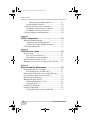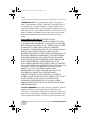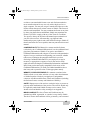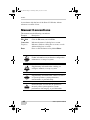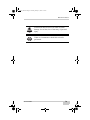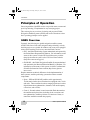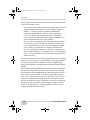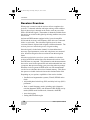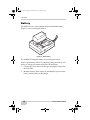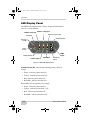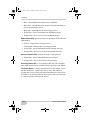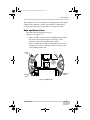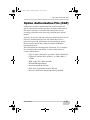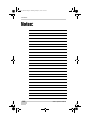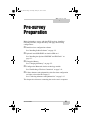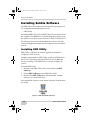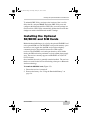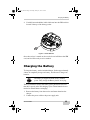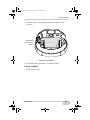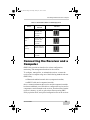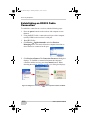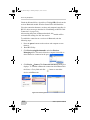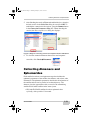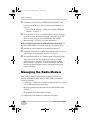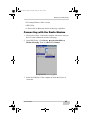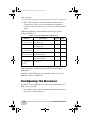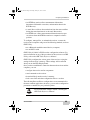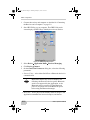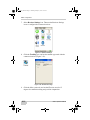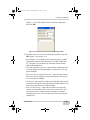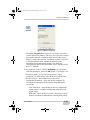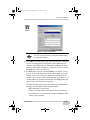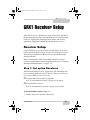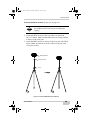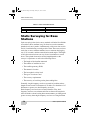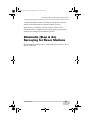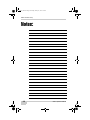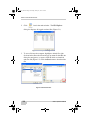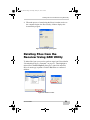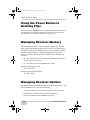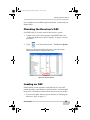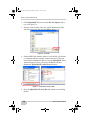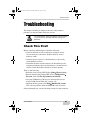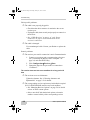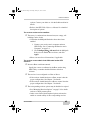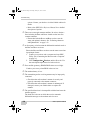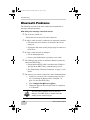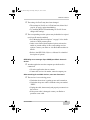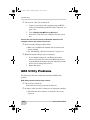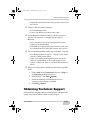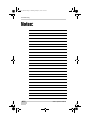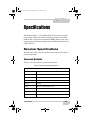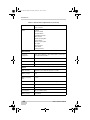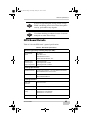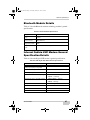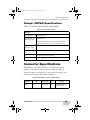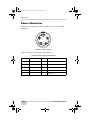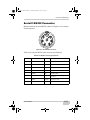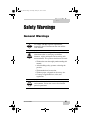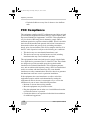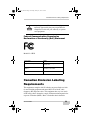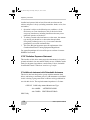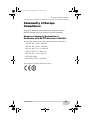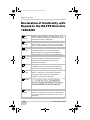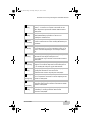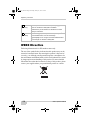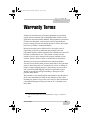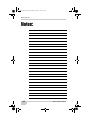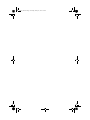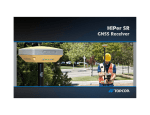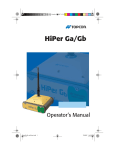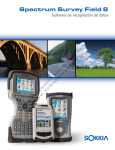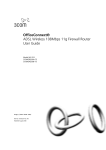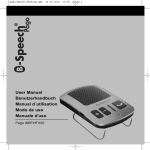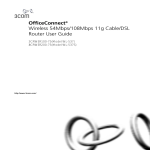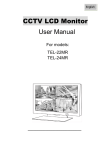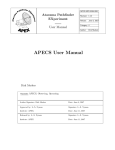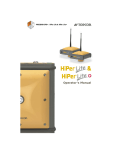Download GRX1 Operator`s Manual - Land Surveyors United
Transcript
GRX1_OM.book Page 1 Thursday, January 21, 2010 3:37 PM GRX1 /PERATORlS-ANUAL GRX1_OM.book Page 2 Thursday, January 21, 2010 3:37 PM GRX1_OM.book Page 1 Thursday, January 21, 2010 3:37 PM GRX1 Operator’s Manual Part Number 7010-0965 Rev A January, 2010 The information contained herein may not be used, accessed, copied, stored, displayed, sold, modified, published, distributed, or otherwise reproduced. GRX1_OM.book Page 2 Thursday, January 21, 2010 3:37 PM ECO#3779 GRX1_OM.book Page i Thursday, January 21, 2010 3:37 PM TOC Table of Contents Chapter 1 Introduction .......................................................... 1-1 Principles of Operation .................................................... GNSS Overview ........................................................ Calculating Absolute Positions ........................... Calculating Differential Positions ...................... Essential Components for Quality Surveying .... Conclusion .......................................................... Receiver Overview .................................................... Getting Acquainted .......................................................... Battery ....................................................................... Installing/Removing the Battery ......................... GRX1 Receiver ................................................................ LED Display Panel .................................................... Audible Annunciator .......................................... Data and Power Ports ......................................... External Radio Antenna Connector .................... Connector ............................................................ SD/SDHC and SIM Card Slots ........................... Cable ......................................................................... Other Accessories ...................................................... Optional Accessories ................................................. Option Authorization File (OAF) .................................... 1-2 1-2 1-3 1-3 1-5 1-5 1-6 1-7 1-8 1-10 1-11 1-12 1-16 1-17 1-18 1-18 1-19 1-20 1-20 1-20 1-21 Chapter 2 Pre-survey Preparation ........................................ 2-1 Installing Sokkia Software ............................................... Installing GRX Utility ............................................... Installing the Optional SD/SDHC and SIM Cards ............................................ Charging the Battery ........................................................ Using the Detachable Battery .................................... P/N 7010-0965 2-2 2-2 2-3 2-5 2-6 i GRX1_OM.book Page ii Thursday, January 21, 2010 3:37 PM Table of Contents Attaching or Detaching the Battery ..................... Turning the GRX1 On/Off ......................................... Connecting the Receiver and a Computer ........................ Establishing an RS232 Cable Connection ................. Establishing a Wireless Connection .......................... Collecting Almanacs and Ephemerides ............................ 2-6 2-8 2-9 2-10 2-11 2-13 Chapter 3 GRX1 Configuration ............................................ 3-1 Managing the Radio Modem ............................................ Connecting with the Radio Modem ........................... Configuring a Digital UHF Radio Modem ............... Configuring the Receiver ................................................. 3-2 3-3 3-5 3-8 Chapter 4 GRX1 Receiver Setup .......................................... 4-1 Receiver Setup .................................................................. Step 1: Set up the Receivers ...................................... Step 2: Measure Antenna Height ............................... Static Surveying for Base Stations ................................... Kinematic (Stop & Go) Surveying for Rover Stations .... 4-1 4-1 4-4 4-6 4-7 Chapter 5 Receiver and File Maintenance .......................... 5-1 Downloading Files to a Computer ................................... Downloading Files via GRX Utility .......................... Deleting Files from the Receiver Using GRX Utility ...... Using the Power Button to Deleting Files ........................ Managing Receiver Memory ............................................ Managing Receiver Options ............................................. Checking the Receiver’s OAF ................................... Loading an OAF ........................................................ Loading New Firmware ................................................... Clearing the NVRAM ...................................................... Using GRX Utility to Clear the NVRAM ................. ii 5-1 5-1 5-3 5-4 5-4 5-4 5-5 5-5 5-7 5-8 5-9 GRX1 Operator’s Manual GRX1_OM.book Page iii Thursday, January 21, 2010 3:37 PM Table of Contents Chapter 6 Troubleshooting ................................................... 6-1 Check This First! ............................................................. Troubleshooting Quick List ............................................. Powering Problems .......................................................... Receiver Problems ........................................................... Bluetooth Problems ......................................................... GRX Utility Problems ..................................................... Obtaining Technical Support ........................................... Phone ......................................................................... -E-mail ....................................................................... Website ...................................................................... 6-1 6-2 6-2 6-3 6-8 6-10 6-11 6-12 6-12 6-13 Appendix A Specifications ....................................................... A-1 Receiver Specifications ................................................... General Details .......................................................... GPS Board Details .................................................... Bluetooth Module Details ......................................... Internal Sokkia UHF Modem General Specification Details .................................................................... Optional GSM/GPRS Module Details ...................... Battery (BDC58) Specifications ............................... Charger (CDC68) Specifications .............................. Connector Specifications ................................................. Power Connector ....................................................... Serial C-RS232 Connector ........................................ A-1 A-1 A-5 A-7 A-7 A-8 A-8 A-9 A-9 A-10 A-11 Appendix B Safety Warnings ................................................... B-1 General Warnings ............................................................ B-1 Battery Pack Warnings .................................................... B-2 Usage Warnings ............................................................... B-3 Appendix C Regulatory Information ........................................ C-1 UHF Radio Usage ............................................................ C-1 FCC Compliance ............................................................. C-2 P/N 7010-0965 iii GRX1_OM.book Page iv Thursday, January 21, 2010 3:37 PM Table of Contents Federal Communication Commission Declaration of Conformity (DoC) Statement ...................... C-3 Canadian Emission Labeling Requirements .................... C-3 IC RF Radiation Exposure Statement ................. C-4 IC Additional statement with Detachable Antennas .......................................................... C-4 Community of Europe Compliance .................................. C-5 European Community Declaration of Conformity with R&TTE Directive 1999/5/EC .................. C-5 Declaration of Conformity with Regard to the R&TTE Directive 1999/5/EC ..................................................................... C-6 WEEE Directive ............................................................... C-8 Appendix D Warranty Terms ................................................... D-1 iv GRX1 Operator’s Manual GRX1_OM.book Page v Thursday, January 21, 2010 3:37 PM Preface Preface Thank you for purchasing this Sokkia product. The materials available in this Manual (the “Manual”) have been prepared by Sokkia for owners of Sokkia products, and are designed to assist owners with the use of the receiver and its use is subject to these terms and conditions (the “Terms and Conditions”). NOTICE Please read these Terms and Conditions carefully. Terms and Conditions USE This product is designed to be used by a professional. The user should have a good knowledge of the safe use of the product and implement the types of safety procedures recommended by the local government protection agency for both private use and commercial job sites. COPYRIGHT All information contained in this Manual is the intellectual property of, and copyrighted material of Sokkia. All rights are reserved. Do not use, access, copy, store, display, create derivative works of, sell, modify, publish, distribute, or allow any third party access to, any graphics, content, information or data in this Manual without Sokkia’s express written consent and may only use such information for the care and operation of your receiver. The information and data in this Manual are a valuable asset of Sokkia and are developed by the expenditure of considerable work, time and money, and are the result of original selection, coordination and arrangement by Sokkia. P/N 7010-0965 v GRX1_OM.book Page vi Thursday, January 21, 2010 3:37 PM Preface TRADEMARKS GRX1™, Spectrum Survey Office™, Spectrum Link™, Spectrum Survey Field™, SHC2500™, and GRX Utility™ are trademarks or registered trademarks of Sokkia. Windows® is a registered trademark of Microsoft Corporation. The Bluetooth® word mark and logos are owned by Bluetooth SIG, Inc. and any use of such marks by Sokkia is used under license. Other product and company names mentioned herein may be trademarks of their respective owners. DISCLAIMER OF WARRANTY EXCEPT FOR ANY WARRANTIES IN AN APPENDIX OR A WARRANTY CARD ACCOMPANYING THE PRODUCT, THIS MANUAL AND THE RECEIVER ARE PROVIDED “AS-IS.” THERE ARE NO OTHER WARRANTIES. SOKKIA DISCLAIMS ANY IMPLIED WARRANTY OF MERCHANTABILITY OR FITNESS FOR ANY PARTICULAR USE OR PURPOSE. SOKKIA AND ITS DISTRIBUTORS SHALL NOT BE LIABLE FOR TECHNICAL OR EDITORIAL ERRORS OR OMISSIONS CONTAINED HEREIN; NOR FOR INCIDENTAL OR CONSEQUENTIAL DAMAGES RESULTING FROM THE FURNISHING, PERFORMANCE OR USE OF THIS MATERIAL OR THE RECEIVER. SUCH DISCLAIMED DAMAGES INCLUDE BUT ARE NOT LIMITED TO LOSS OF TIME, LOSS OR DESTRUCTION OF DATA, LOSS OF PROFIT, SAVINGS OR REVENUE, OR LOSS OF THE PRODUCT’S USE. IN ADDITION SOKKIA IS NOT RESPONSIBLE OR LIABLE FOR DAMAGES OR COSTS INCURRED IN CONNECTION WITH OBTAINING SUBSTITUTE PRODUCTS OR SOFTWARE, CLAIMS BY OTHERS, INCONVENIENCE, OR ANY OTHER COSTS. IN ANY EVENT, SOKKIA SHALL HAVE NO LIABILITY FOR DAMAGES OR OTHERWISE TO YOU OR ANY OTHER PERSON OR ENTITY IN EXCESS OF THE PURCHASE PRICE FOR THE RECEIVER. LICENSE AGREEMENT Use of any computer programs or software supplied by Sokkia or downloaded from a Sokkia website (the “Software”) in connection with the receiver constitutes acceptance of these Terms and Conditions in this Manual and an agreement to abide by these Terms and Conditions. The user is granted a personal, non- vi GRX1 Operator’s Manual GRX1_OM.book Page vii Thursday, January 21, 2010 3:37 PM Terms and Conditions exclusive, non-transferable license to use such Software under the terms stated herein and in any case only with a single receiver or single computer. You may not assign or transfer the Software or this license without the express written consent of Sokkia. This license is effective until terminated. You may terminate the license at any time by destroying the Software and Manual. Sokkia may terminate the license if you fail to comply with any of the Terms or Conditions. You agree to destroy the Software and manual upon termination of your use of the receiver. All ownership, copyright and other intellectual property rights in and to the Software belong to Sokkia. If these license terms are not acceptable, return any unused software and manual. CONFIDENTIALITY This Manual, its contents and the Software (collectively, the “Confidential Information”) are the confidential and proprietary information of Sokkia. You agree to treat Sokkia’s Confidential Information with a degree of care no less stringent that the degree of care you would use in safeguarding your own most valuable trade secrets. Nothing in this paragraph shall restrict you from disclosing Confidential Information to your employees as may be necessary or appropriate to operate or care for the receiver. Such employees must also keep the Confidentiality Information confidential. In the event you become legally compelled to disclose any of the Confidential Information, you shall give Sokkia immediate notice so that it may seek a protective order or other appropriate remedy. WEBSITE; OTHER STATEMENTS No statement contained at the Sokkia website (or any other website) or in any other advertisements or Sokkia literature or made by an employee or independent contractor of Sokkia modifies these Terms and Conditions (including the Software license, warranty and limitation of liability). SAFETY Improper use of the receiver can lead to injury to persons or property and/or malfunction of the product. The receiver should only be repaired by authorized Sokkia warranty service centers. Users should review and heed the safety warnings in an Appendix. MISCELLANEOUS The above Terms and Conditions may be amended, modified, superseded, or canceled, at any time by Sokkia. The above Terms and Conditions will be governed by, and construed P/N 7010-0965 vii GRX1_OM.book Page viii Thursday, January 21, 2010 3:37 PM Preface in accordance with, the laws of the State of California, without reference to conflict of laws. Manual Conventions This manual uses the following conventions: Example Description File Exit Connection Frequency Enter NOTE TIP NOTICE CAUTION viii Click the File menu, and click Exit. Indicates the name of a dialog box or screen. Indicates a field on a dialog box or screen, or a tab within a dialog box or screen. Press or click the button or key labeled Enter. Further information to note about the configuration, maintenance, or setup of a system. Supplementary information that can help you configure, maintain, or set up a system. Supplementary information that can have an affect on system operation, system performance, measurements, or personal safety. Notification that an action has the potential to adversely affect system operation, system performance, data integrity, or personal health. GRX1 Operator’s Manual GRX1_OM.book Page ix Thursday, January 21, 2010 3:37 PM Manual Conventions WARNING DANGER P/N 7010-0965 Notification that an action will result in system damage, loss of data, loss of warranty, or personal injury. Under no circumstances should this action be performed. ix GRX1_OM.book Page x Thursday, January 21, 2010 3:37 PM Preface Notes: x GRX1 Operator’s Manual GRX1_OM.book Page 1 Thursday, January 21, 2010 3:37 PM Chapter 1 Introduction The GRX1 receiver is a multi-frequency, GNSS receiver built to be the most advanced and compact receiver for the surveying market. The receiver is a multi-function, multi-purpose receiver intended for precision markets. The GRX1 can receive and processes multiple signal types (including the latest GPS L1, L2, C/A, L2C GLONASS L1, L2, C/A signals) improving the accuracy and reliability of the survey points and positions, especially under difficult jobsite conditions. The multifrequency and GNSS features of the receiver combine to provide a positioning system accurate for any survey. Several other features, including multipath mitigation, provide under-canopy and low signal strength reception. The receiver provides the functionality, accuracy, availability, and integrity needed for fast and easy data collection. Figure 1-1. GRX1 Receiver P/N 7010-0965 1-1 GRX1_OM.book Page 2 Thursday, January 21, 2010 3:37 PM Introduction Principles of Operation Surveying with the right GPS receiver can provide users accurate and precise positioning, a requirement for any surveying project. This section gives an overview of existing and proposed Global Navigation Satellite Systems (GNSS) and receiver functions so that basic operating principles can be applied. GNSS Overview Currently, the following two global navigation satellite systems (GNSS) offer line-of-site radio navigation and positioning, velocity, and time services on a global, all-weather scale to any user equipped with a GNSS tracking receiver on or near the Earth's surface: • GPS - the Global Positioning System maintained and operated by the United States Department of Defense. For information on the status of this system, visit the US Naval Observatory website (http://tycho.usno.navy.mil/) or the US Coast Guard website (http://www.navcen.uscg.gov/). • GLONASS - the Global Navigation Satellite System maintained and operated by the Russian Federation Ministry of Defense. For information on the status of this system, visit the Coordinational Scientific Information Center website (http://www.glonassianc.rsa.ru/). Despite numerous technical differences in the implementation of these systems, satellite positioning systems have three essential components: • Space - GPS and GLONASS satellites orbit approximately 12,000 nautical miles above Earth and are equipped with a clock and radio. These satellites broadcast ranging signals and various digital information (ephemerides, almanacs, time and frequency corrections, and so forth). • Control - Ground stations located around the Earth that monitor the satellites and upload data, including clock corrections and new ephemerides (satellite positions as a function of time), to ensure the satellites transmit data properly. 1-2 GRX1 Operator’s Manual GRX1_OM.book Page 3 Thursday, January 21, 2010 3:37 PM Principles of Operation • User - The community and military that use GNSS receivers to calculate positions. Calculating Absolute Positions When calculating an absolute position, a stationary or moving receiver determines its three-dimensional position with respect to the origin of an Earth-Center Earth-Fixed coordinate system. To calculate this position, the receiver measures the distance (called pseudoranges) between it and at least four satellites. The measured pseudoranges are corrected for clock differences (receiver and satellites) and signal propagation delays due to atmospheric effects. The positions of the satellites are computed from the ephemeris data transmitted to the receiver in navigation messages. When using a single satellite system, the minimum number of satellites needed to compute a position is four. In a mixed satellite scenario (GPS and GLONASS), the receiver must lock onto five or more satellites to account for the different time scales used in these systems and to obtain an absolute position. Calculating Differential Positions DGPS, or Differential GPS, is a relative positioning technique where the measurements from two or more remote receivers are combined and processed using sophisticated algorithms to calculate the receivers' relative coordinates with high accuracy. DGPS accommodates various implementation techniques that can be classified according to the following criteria: • The type of GNSS measurements used, either code-phase differential measurements or carrier-phase differential measurements • If real-time or post-mission results required. Real-time applications can be further divided according to the source of differential data and communication link used. With DGPS in its most traditional approach, one receiver is placed at a known, surveyed location and is referred to as the reference receiver or base station. Another receiver is placed at an unknown location and is referred to as the remote receiver or rover. The reference P/N 7010-0965 1-3 GRX1_OM.book Page 4 Thursday, January 21, 2010 3:37 PM Introduction station collects the code-phase and carrier-phase measurements from each GNSS satellite in view. • For real-time applications, these measurements and the reference station coordinates are then built up to the industry standard RTCM - or various proprietary standards established for transmitting differential data - and broadcast to the remote receiver (s) using a data communication link. The remote receiver applies the transmitted measurement information to its observed measurements of the same satellites. • For post-mission applications, the simultaneous measurements from reference and rover stations are normally recorded to the receiver's internal memory (not sent over communication link). Later, the data are downloaded to computer, combined, and processed. Using this technique, the spatially correlated errors such as satellite orbital errors, ionospheric errors and tropospheric errors - can be significantly reduced, thus improving the position solution accuracy. A number of differential positioning implementations exist, including post-processing surveying, real-time kinematic surveying, maritime radio beacons, geostationary satellites (as with the OmniSTAR service) and satellite based augmentation systems (WAAS, EGNOS, MSAS). The real-time kinematic (RTK) method is the most precise method of real-time surveying. RTK requires at least two receivers collecting navigation data and communication data link between the receivers. One of the receivers is usually at a known location (Base) and the other is at an unknown location (Rover). The Base receiver collects carrier phase measurements, generates RTK corrections and sends this data to the Rover receiver. The Rover processes this transmitted data with its own carrier phase observations to compute its relative position with high accuracy, achieving an RTK accuracy of up to 10mm horizontal and 15mm vertical. 1-4 GRX1 Operator’s Manual GRX1_OM.book Page 5 Thursday, January 21, 2010 3:37 PM Principles of Operation Essential Components for Quality Surveying Achieving quality position results requires the following elements: • Accuracy - The accuracy of a position primarily depends upon the satellite geometry (Geometric Dilution of Precision, or GDOP) and the measurement (ranging) errors. – Differential positioning (DGPS and RTK) strongly mitigates atmospheric and orbital errors, and counteracts Selective Availability (SA) signals the US Department of Defense transmits with GPS signals. – The more satellites in view, the stronger the signal, the lower the DOP number, the higher positioning accuracy. • Availability - The availability of satellites affects the calculation of valid positions. The more visible satellites available, the more valid and accurate the position. Natural and man-made objects can block, interrupt, and distort signals, lowering the number of available satellites and adversely affecting signal reception. • Integrity - Fault tolerance allows a position to have greater integrity, increasing accuracy. Several factors combine to provide fault tolerance, including: – Receiver Autonomous Integrity Monitoring (RAIM) detects faulty GNSS satellites and removes them from the position calculation. – Five or more visible satellites for only GPS or only GLONASS; six or more satellites for mixed scenario – Satellite Based Augmentation Systems (WAAS, EGNOS, and so on) creates and transmit, along with DGPS corrections, data integrity information (for example, satellite health warnings). – Current ephemerides and almanacs. Conclusion This overview simply outlines the basics of satellite positioning. For more detailed information, visit the Sokkia website. P/N 7010-0965 1-5 GRX1_OM.book Page 6 Thursday, January 21, 2010 3:37 PM Introduction Receiver Overview When power is turned on and the receiver self-test completes, the receiver's 72 channels initialize and begin tracking visible satellites. Each of the receiver's channels can be used to track any one of the GPS or GLONASS signals. The number of channels available allows the receiver to track all visible global positioning satellites at any time and location. An internal GNSS antenna equipped with a low noise amplifier (LNA) and the receiver's radio frequency (RF) device are connected with a co-axial cable. The wide-band signal received is downconverted, filtered, digitized and assigned to different channels. The receiver processor controls the process of signal tracking. Once the signal is locked in the channel, it is demodulated and necessary signal parameters (carrier and code phases) are measured. Also, broadcast navigation data are retrieved from the navigation frame. After the receiver locks on to four or more satellites, its absolute position in WGS-84 and the time offset between the receiver clock and GPS time are computed. This information and the measurement data can be stored in the optional SD card and downloaded later onto a computer, then processed using a post-processing software package. When the receiver operates in RTK mode, raw data measurements can also be recorded into the receiver's internal memory. This allows the operator to double check real-time results obtained in the field. Depending on your options, capabilities of the receiver include: • Satellite based augmentation systems (WAAS, EGNOS and so forth). • Adjustable phase locked loop (PLL) and delay lock loop (DLL) parameters • Dual- or multi-frequency modes, including static, kinematic, real-time kinematic (RTK), and differential GPS (DGPS) survey modes (DGPS modes include static, kinematic, and RTK) • Auto data logging • Setting different mask angles 1-6 GRX1 Operator’s Manual GRX1_OM.book Page 7 Thursday, January 21, 2010 3:37 PM Getting Acquainted • Setting different survey parameters • Static or dynamic modes Getting Acquainted The GRX1 is a 72-channel GPS receiver, which includes the following: • Detachable battery • One data port • Interface for controlling and viewing data logging • External memory card slot • Internal radio modem • Bluetooth wireless technology module • Optional GSM/GPRS module • Optional CDMA module (only with the Digital UHF radio modem) P/N 7010-0965 1-7 GRX1_OM.book Page 8 Thursday, January 21, 2010 3:37 PM Introduction Battery The GRX1 receiver comes equipped with one detachable battery (Figure 1-2) for powering the receiver. Figure 1-2. GRX1 Battery Use the BDC58 chargeable battery for powering the receiver. It takes approximately 4 hours to completely charge one battery, and 8 hours to charge two batteries using the CDC68 charger. 1. Connect the power cable to the charger and plug the charger into the wall outlet. 2. Mount the battery in the charger by matching the grooves on the battery with the guides on the charger. 1-8 GRX1 Operator’s Manual GRX1_OM.book Page 9 Thursday, January 21, 2010 3:37 PM Getting Acquainted Figure 1-3. Insert Battery onto Charger 3. When charging starts, the lamp starts blinking. 4. The lamp lights when charging is finished. 5. Remove the battery and unplug the charger. Figure 1-4. Remove Battery P/N 7010-0965 1-9 GRX1_OM.book Page 10 Thursday, January 21, 2010 3:37 PM Introduction NOTE Slots 1 and 2: The charger starts charging the battery mounted first. If you place two batteries in the charger, the battery in slot 1 is charged first, and then the battery in slot 2. Charging lamp: NOTE • The charging lamp is off when the charger is outside the charging temperature range or when the battery is mounted incorrectly. If the lamp is still off after the charger falls within its charging temperature range and the battery is mounted again, contact your local dealer. Charging time per battery (at 25°C): NOTE • BDC58: about 4 hours (Charging can take longer than the times stated above when temperatures are either especially high or low.) Installing/Removing the Battery Mount the charged battery. • Before removing the battery, turn off the power to the instrument. If the battery is removed while the power is switched on, a warm boot occurs. File and folder data may be lost as a result. • When installing/removing the battery, make sure that moisture or dust particles do not come in contact with the inside of the instrument. • Remove batteries from the surveying instrument or charger before putting into storage. 1-10 GRX1 Operator’s Manual GRX1_OM.book Page 11 Thursday, January 21, 2010 3:37 PM GRX1 Receiver • Store the battery in a dry room where the temperature is within the following ranges. For long-term storage, the battery should be charged at least once every six months. Table 1-1. Battery Storage Time Storage Period Temperature 1 week or less -20°C to +50°C 1 week to 1 month -20°C to +45°C 1 month to 6 months -20°C to +40°C 6 months to 1 year -20°C to +35°C • The BDC58 generates power using a chemical reaction and as a result has a limited lifetime. Even when the battery is in storage and not used for long periods, the battery capacity deteriorates with the passage of time. This may result in the operating time of the battery shortening despite having been charged correctly. In this event, a new battery is required. GRX1 Receiver The GRX1 receiver’s advanced design reduces the number of cables required for operation, allowing for more reliable and efficient surveying. The casing allocates space for one removable battery, SD and SIM card slots, Bluetooth wireless technology module and a radio modem communications board with GSM cellar phone module (depending on the model). The GRX1 comes in one of the following configurations: • with a Digital UHF TX/RX radio modem • with a Digital UHF TX/RX radio modem and a GSM/GPRS module • with a Digital UHF TX/RX radio modem and a CDMA module (for US) Other features include one data port and a power port, and a LED Panel for viewing status. P/N 7010-0965 1-11 GRX1_OM.book Page 12 Thursday, January 21, 2010 3:37 PM Introduction LED Display Panel The GRX1 LED Display Panel is used to display and indicate the receiver’s current situation. Available Power Bar Satellite Tracking Bar Memory Capacity Bar Scheduler Wireless Status Receiver Health Power Button Radio Status Battery Status Position Status File Status Serial Port Status Figure 1-5. GRX1 LED Display Panel Available Power Bar indicates the remaining battery charge or voltage. • Green - indicates greater than 50%. • Yellow - indicates greater than 25%. • Red - indicates greater than 10%. • Red blink - indicates less than 10%. When GRX1 uses an external power supply: • Green - indicates greater than 8V. • Yellow - indicates greater than 7.25V. • Red - indicates greater than 6.5V. • Red blink - indicates less than 6.5V. 1-12 GRX1 Operator’s Manual GRX1_OM.book Page 13 Thursday, January 21, 2010 3:37 PM GRX1 Receiver Battery Status LEDs indicate an available battery and the usage condition. • Green - only battery is available. • Red - only external power is available. • Amber - battery and external power are available. Satellite Tracking Bar indicates the number of satellites tracked. • Green - indicates greater than 8 satellites. • Yellow - indicates 6 or 7 satellites. • Red - indicates 4 or 5 satellites. • Red blink - indicates 3, 2, 1 satellites. Position Status LEDs indicate the current type position computed. • Green - Single or Fixed Position. • Amber - DGPS or Float RTK. • Red – Integer RTK Memory Capacity Bar indicates a percentage of available space in the memory. • Green - indicates greater than 50%. • Yellow - indicates greater than 25%. • Red - indicates greater than 10%. • Red blink - indicates greater than 0%. • Green/Yellow/Red blink – 0% or memory card is not ready. File Status LEDs indicate the status of the current file. • Green - a file is open. • Red blink - writing to the file. • NO light (dark) - a file is not open or there is no memory card in slot. Wireless Status LEDs indicate the status of the internal Bluetooth module. P/N 7010-0965 1-13 GRX1_OM.book Page 14 Thursday, January 21, 2010 3:37 PM Introduction • Blue - internal Bluetooth connection is established. • Blue blink - internal Bluetooth connection has not been made, as long as the module has power. • Blue dark - internal Bluetooth is not being powered. • Green flash – data is transmitted from the Bluetooth port. • Orange flash - data is received from the Bluetooth port. Radio Status LEDs indicate the status of the internal UHF radio and GSM module. • Yellow - internal radio is being powered. • Yellow dark - internal radio is not being powered. • Green flash - data is transmitted from the internal radio port. • Orange flash - data is received from the internal radio port. Serial Port Status LEDs indicate the status of the serial port. • Green flash - data is transmitted from the serial port. • Orange flash - data is received from the serial port. Scheduler Status LED is not available at this time. The scheduler status LED feature will be available in future revisions of the GRX1. The Power Button is used to turn the unit on or off, format or erase the internal memory, or perform a factory reset. The number of seconds that you press the power button determines how the receiver will behave. At each time interval, the receiver issues voice messages or sounds to guide you through the process. 1-14 GRX1 Operator’s Manual GRX1_OM.book Page 15 Thursday, January 21, 2010 3:37 PM GRX1 Receiver Table 1-2. Action Number of Seconds Description Turn On 1 second Press the button for more than 3 second and release to turn on the receiver. The battery life gauge indicates the progress of the startup sequence. After startup (approximately 20 seconds), the battery life gauge indicators will turn off for a short period, and you will hear the "Receiver Ready" message or sound that indicates that the system is operational. Note: It is normal for the receiver health indicator LEDs to illuminate during startup. Turn Off greater than 3 seconds, and less than 10 seconds Press the button for 3 seconds to 10 seconds and/or until you hear the "Power Off" message or sound, and the top three battery life gauge LEDs illuminate. Factory reset greater than 10 seconds, and less than 20 seconds With the receiver on, press the button for 10 seconds to 20 seconds until you hear the "Factory Reset" message or sound and the top three LEDs on the battery life, satellite tracking, and memory gauges illuminate. Release the button to reset all stored parameters on the receiver to their default values. Note: This action is irreversible. P/N 7010-0965 1-15 GRX1_OM.book Page 16 Thursday, January 21, 2010 3:37 PM Introduction Table 1-2. Action Number of Seconds Description Erase memory greater than 20, and less than 25 With the receiver on, press the button for 20 seconds to 25 seconds until you hear the "Delete Files" message or sound and the top three LEDs on the memory gauge illuminate. Release the button to delete all the files from the memory. Notice: This action is irreversible. If you are unsure about whether you want to delete all the files, hold the button longer than 25 seconds, so that the receiver simply returns to normal operation. To delete individual files from the memory, use a data collector or Sokkia software ”GRX Utility” on your PC. Disregard more than 25 seconds When you hold the button longer than 25 seconds and you hear the "Continue Operation" message or sound, no action will be taken and the receiver will return to normal operation. The receiver will not turn Off, the data files will not be erased and the settings will not revert to factory settings. Audible Annunciator The GRX1 receiver is equipped with a voice notification, which issues a series of voice messages or sounds to alert you to the system status and event conditions. NOTE 1-16 Your receiver is preconfigured with either voice messages or sounds at a preset volume. To modify these settings, use the GRX Utility software or other application software. GRX1 Operator’s Manual GRX1_OM.book Page 17 Thursday, January 21, 2010 3:37 PM GRX1 Receiver The frequency of the voice message or sound depends on the specific condition, the frequency is either once (when the condition first occurs) or repeated (every 30 seconds for a set period of time). Data and Power Ports The GRX1 has the following two ports (Figure 1-6 on page 1-17): • Serial - rimmed in black; used for communication between the receiver and an external device. The body of the connector on the corresponding cable is black. • Power - rimmed in red; used to connect the receiver to an external power source. The body of the connector on the corresponding cable is red. Power Port Antenna Port Serial Port Figure 1-6. GRX1 Ports P/N 7010-0965 1-17 GRX1_OM.book Page 18 Thursday, January 21, 2010 3:37 PM Introduction External Radio Antenna Connector The UHF antennas connect to the external antenna connector under the GRX1 housing (Figure 1-7). Both modem antenna types include support for a GSM modem. The modem antenna depends on the type of modem installed in the receiver: • UHF: Uses a BNC RF connection and comes in two versions: 410–440MHz (p/n 30-070003-01) and 440–470MHz (p/n 30050503-01). UHF/GSM Antenna Figure 1-7. Modem Antenna Connector The bottom connector (Figure 1-8) connects the receiver to either a standard 5/8'' thread pole/adapter. Bottom Connector Figure 1-8. GRX1 Bottom Connector 1-18 GRX1 Operator’s Manual GRX1_OM.book Page 19 Thursday, January 21, 2010 3:37 PM GRX1 Receiver SD/SDHC and SIM Card Slots The SD/SDHC and SIM card slots reside under the battery near the base of the dome. The SD/SDHC card slot is located inside the battery pocket (Figure 1-9). Once installed, the SD/SDHC card can usually be removed from the receiver. The data that resides on the SD/SDHC card can be accessed via the SD/SDHC card reader, serial port, or Bluetooth wireless technology. A secure digital card can be purchased from a local Sokkia dealer. The SD/SDHC card is available in FAT16 or FAT32 format so that the removable SD/ SDHC card is enabled for copying logging files on a PC. The SIM card slot is located inside the battery pocket and allows a standard SIM card to be installed in the receiver. Once installed, the SIM card provides a unique identification for the receiver’s GSM module and enables the receiver’s GSM functionality based on the subscribed services (the receiver board accesses the GSM module which accesses the SIM card). The SIM card usually remains inside the receiver. The GSM module with the SIM card installed can be accessed via GRX Utility for configuration purposes. A SIM card can be purchased from a local cellular provider. SIM Card Slot SD/SDHC Card Slot Figure 1-9. GRX1 Card Slot Example P/N 7010-0965 1-19 GRX1_OM.book Page 20 Thursday, January 21, 2010 3:37 PM Introduction Cable The GRX1 package includes standard communication for configuring the receiver. Table 1-3 lists the cable included in the GRX1 package. Table 1-3. GRX1 Package Cables Cable Description Cable Illustration Serial cable Connects the receiver to an external device (controller or computer) for data transfer and receiver configuration. Body of connector is black. Other Accessories • Battery (BDC58) Li-ion Battery (4,300mAh, 7.2 VDC) x 2 • Battery Charger (CDC68) • Power Cable (73113/A/B/C) CDC68 to AC consent (region specific) • Interface Cable (DOC133, 72693) for SHC250/SHC2500/PC • Manual CD • Radio Antenna (type depends on chosen UHF radio modem) For more details on the accessories and package options available for the GRX1, contact your local Sokkia dealer. Optional Accessories Sokkia offers a wide variety of accessories especially designed to extend job reliability and efficiency. For more details on the optional accessories available for GRX1, contact your local Sokkia dealer. • Radio Antenna for Digital modem (30-050503-01 or 30-070003-01) • 10cm spacer • SD Card industrial model • Measuring Tape (22-050902-1) 3.7m HI (Calibrated) 1-20 GRX1 Operator’s Manual GRX1_OM.book Page 21 Thursday, January 21, 2010 3:37 PM Option Authorization File (OAF) Option Authorization File (OAF) Sokkia issues an Option Authorization File (OAF) to enable the specific options that customers purchase. An Option Authorization File allows customers to customize and configure the receiver according to particular needs, thus only purchasing those options needed. Typically, all receivers ship with a temporary OAF that allows it to be used for a predetermined period of time. When the receiver is purchased, a new OAF permanently activates purchased options. Receiver options remain intact when clearing the NVRAM or resetting the receiver. The OAF enables the following kinds of functions. For a complete list of available options and details, visit the Sokkia website or consult a Sokkia dealer. • Type of signal (standard L1; optional L2, GPS, GLONASS) • Update rate standard 1Hz (optional 5, 10, 20Hz, 50Hz, or 100Hz) • RTK at 1Hz, 5Hz, 10Hz, and 20Hz • RTCM/CMR Input/Output • Advanced multipath reduction • Wide Area Augmentation System (WAAS) • Receiver Autonomous Integrity Monitoring (RAIM) P/N 7010-0965 1-21 GRX1_OM.book Page 22 Thursday, January 21, 2010 3:37 PM Introduction Notes: 1-22 GRX1 Operator’s Manual GRX1_OM.book Page 1 Thursday, January 21, 2010 3:37 PM Chapter 2 Pre-survey Preparation Before beginning to survey with the GRX1 receiver, install the following software, charge the battery and apply the following configurations: Install receiver configuration software See “Installing Sokkia Software” on page 2-2. Optional: install SD/SDHC card and/or SIM card See “Installing the Optional SD/SDHC and SIM Cards” on page 2-3. Charge the Battery See “Charging the Battery” on page 2-5. Configure the Bluetooth wireless technology module See “Establishing a Wireless Connection” on page 2-11. Collect almanacs and ephemerides (after first-time configuration activities as described in Chapter 3) See “Collecting Almanacs and Ephemerides” on page 2-13. This chapter also discusses connecting the receiver and a computers. P/N 7010-0965 2-1 GRX1_OM.book Page 2 Thursday, January 21, 2010 3:37 PM Pre-survey Preparation Installing Sokkia Software The GRX Utility CD includes the following software program used for configuring and maintaining the receiver. • GRX Utility If installing GRX Utility from the GRX Utility CD, insert the CD into the computer’s CD-ROM drive. If downloading the program(s) from the website, extract the program’s files into a folder on the hard drive. The following sections describe installing this software, and other sections throughout the manual describe using this software with the receiver. Installing GRX Utility GRX Utility is a Windows® software application designed for configuring GNSS receivers. Computer requirements for GRX Utility are: Microsoft® Windows XP / Vista/7 operating system and an RS-232C port or Bluetooth wireless technology. Use GRX Utility to correctly configure the receiver. To install GRX Utility: 1. Navigate to the GRX Utility folder, and double-click GRX Utility.zip. 2. Extract GRX_Utility.exe to the GRX Utility folder. 3. Double-click GRX_Utility.exe to run the installer, and then follow the on-screen instructions. After installation, shortcuts on the desktop and in the Program menu are created. Figure 2-1. GRX Utility Desktop Shortcut 2-2 GRX1 Operator’s Manual GRX1_OM.book Page 3 Thursday, January 21, 2010 3:37 PM Installing the Optional SD/SDHC and SIM Cards To uninstall GRX Utility, navigate to the location of the *.exe file. Select the file, and press Delete. Each time GRX Utility runs and configures the bluetooth module, GRX Utility saves the settings in a file (btconf.ini). GRX Utility automatically updates the file each time changes are made to the Bluetooth module’s settings. Installing the Optional SD/SDHC and SIM Cards Behind the detachable battery is a slot for the optional SD/SDHC card or the optional SIM card. The SD/SDHC card provides memory space in which to save logged data; the SIM card provides telephony communication for data transfer between two GSM-capable receivers. The SD/SDHC card can be purchased at a local Sokkia dealer; the SIM card can be purchased at a local cellular phone supply store. The receiver currently supports an SD/SDHC card (FAT16/ FAT32 format). Once installed, the card (s) generally remains installed. The card can then be accessed via the receiver board using a data port or Bluetooth wireless technology. To install the SD/SDHC card (Figure 2-2): 1. Ensure the receiver is turned off. 2. Remove the battery. See “Using the Detachable Battery” on page 2-6. P/N 7010-0965 2-3 GRX1_OM.book Page 4 Thursday, January 21, 2010 3:37 PM Pre-survey Preparation 3. Carefully insert the SD/SDHC card, label side down, into the SD/ SDHC card slot located at the top of the battery pocket. Figure 2-2. Install SD/SDHC Card CAUTION Do not remove the card if the receiver is powered on. Damage to data may result from improper removal of the card. Once the receiver is turned on, the receiver board will detect the SD/ SDHC card, and it will be ready to use as needed. To install the SIM card (Figure 2-3): The SIM card must support Circuit Switched Data to communicate directly between receivers. The SIM card must have GPRS or EDGE support to communicate with a GPS Network IP address. NOTICE For direct communication between Base and Rover receivers, you must install a SIM card with a Circuit Switch Data plan and have subscriptions to the same service provider for proper data communication. 1. Ensure the receiver is turned off. 2. Remove the battery. 3. If needed, snap the SIM card into its holder. 2-4 GRX1 Operator’s Manual GRX1_OM.book Page 5 Thursday, January 21, 2010 3:37 PM Charging the Battery 4. Carefully insert the holder, label side down, into the SIM card slot located at the top of the battery pocket. Figure 2-3. Install SIM Card Once the receiver is turned on, the receiver board will detect the SIM card, and it will be ready to use as needed. Charging the Battery To charge the battery, use the included charger. It takes approximately 4 hours to completely charge one battery, and 8 hours to charge two batteries. NOTE The battery is shipped from the factory without power. Fully charge the Battery before surveying. The Li-Ion batteries used in the battery packs should run at no less than 80% capacity after 500 charging cycles. These batteries do not need to be drained before recharging. 1. Remove the battery from the receiver and insert them into the charger. 2. Connect the power cable to the power supply unit. P/N 7010-0965 2-5 GRX1_OM.book Page 6 Thursday, January 21, 2010 3:37 PM Pre-survey Preparation 3. Plug the power supply to an available outlet. Leave for approximately 2.5 hours to fully charge the one battery. 4. Charger LED RED blink indicates under power supply, and Green indicates full charge Using the Detachable Battery The GRX1 receiver uses one detachable, rechargeable lithium-ion battery. It also contains an internal backup battery, which maintains internal RTC. The backup battery is automatically charged from the main battery. The battery is capable of running for more than 7.5 hours on a single charge (only static observation). The battery compartment door provides access to the main battery. The receiver can also be powered using an external power source. Attaching or Detaching the Battery To detach the battery: 1. Turn the GRX1 over. 2. Push battery button on both sides of the battery compartment cover, and lift battery cover. Push the center of the battery cover lightly to easily lift the battery cover. Press and Hold Both Battery Compartment Buttons (One on Each Side) Figure 2-4. Remove Battery Compartment Cover 2-6 GRX1 Operator’s Manual GRX1_OM.book Page 7 Thursday, January 21, 2010 3:37 PM Charging the Battery 3. Slide the battery to the right, and separate the battery from connector. Slide Battery to the Right to Remove Figure 2-5. Remove Battery 4. Lift up the battery and remove it from the receiver. To attach the Battery: 1. Lift the battery cover. P/N 7010-0965 2-7 GRX1_OM.book Page 8 Thursday, January 21, 2010 3:37 PM Pre-survey Preparation 2. Gently slide the bottom of the battery into the battery pocket until it snaps into place. Slide Battery to the Left to Lock in Place Figure 2-6. Remove Battery Compartment Cover 3. Reinstall the battery cover. Turning the GRX1 On/Off To turn ON the receiver, press and hold the power button 1 second. To turn OFF the receiver, press and hold the power key for more than three and less than ten seconds. Table 2-1. Power Button Status on LED Display Panel Action Turn On 2-8 Number of Seconds LED View 1 second GRX1 Operator’s Manual GRX1_OM.book Page 9 Thursday, January 21, 2010 3:37 PM Connecting the Receiver and a Computer Table 2-1. Power Button Status on LED Display Panel Action Number of Seconds Turn Off greater than 3 seconds, and less than 10 seconds Factory reset greater than 10 seconds, and less than 20 seconds Erase memory greater than 20, and less than 25 Disregard more than 25 seconds LED View Connecting the Receiver and a Computer GRX Utility provides an interface for various configuration, monitoring, and management functions for the receiver. To configure, manage files, or maintain the receiver, connect the receiver and a computer using one of the following methods and start GRX Utility: • a Bluetooth-enabled external device (computer/controller) • an RS232 cable and a computer/controller Once a connection between the receiver and the computer/controller has been established, you will be able to configure the receiver and its components, send commands to the receiver, download files from the receiver’s memory; as well as, upload new firmware using GRX Utility upload an OAF, and upload configuration files to the receiver. P/N 7010-0965 2-9 GRX1_OM.book Page 10 Thursday, January 21, 2010 3:37 PM Pre-survey Preparation Establishing an RS232 Cable Connection To establish a connection to a receiver, take the following steps: 1. Press the power buttons on the receiver and computer to turn them on. 2. Using the RS232 cable, connect the serial port of the computer (usually COM1) to the receiver’s serial port. 3. Run GRX Utility. 4. Click Device Application mode and select Receiver Managing mode. This mode allows the computer/controller to detect the device connected to the port: 5. Click Device Connect. The Connection Parameters dialog box displays. To establish a connection between the computer/ controller and the receiver, press the Connect button. When detecting the receiver, the Detecting Receiver dialog box displays. Figure 2-7. Stages for connecting receiver and computer/controller via RS232 cable 2-10 GRX1 Operator’s Manual GRX1_OM.book Page 11 Thursday, January 21, 2010 3:37 PM Connecting the Receiver and a Computer 6. To close the connection between a receiver and computer/ controller, click Device NOTE Disconnect: To set connection with GRX1receiver, do not check the External Receiver checkbox in the Connection Parameters dialog box. Establishing a Wireless Connection The GRX1 receiver contains Bluetooth wireless technology that allows file transfer and synchronization between the receiver and any other external device that supports Bluetooth wireless technology; for example, an SHC250, or a computer with USB-to-Bluetooth adapter or PCMCIA-to-Bluetooth adapter installed. Before establishing a connection to the receiver via Bluetooth, make sure the module has Bluetooth power (Wireless Status LEDs blinks blue). If this LEDs do not blink, the user has to activate the receiver Bluetooth module. To do it, set the connection between the computer and receiver using RS-232 cable (follow the steps 1-5 described in “Establishing an RS232 Cable Connection” on page 2-10). Then click icon in the main window and then click icon. The Bluetooth dialog box displays: P/N 7010-0965 2-11 GRX1_OM.book Page 12 Thursday, January 21, 2010 3:37 PM Pre-survey Preparation Check the Bluetooth Power check box. Clicking OK will activate the receiver Bluetooth module. Wireless Status LEDs will blink blue. Close the connection between a receiver and computer/controller via RS-232 cable (see step 6 described in “Establishing an RS232 Cable Connection” on page 2-10). After turning the power of Bluetooth module, this module will be activated after turning On / Off the receiver. To establish a connection to a receiver via Bluetooth, take the following steps: 1. Press the power buttons on the receiver and computer to turn them on. 2. Run GRX Utility. 3. Click Device Application mode and select Receiver Managing mode. This mode allows the computer/controller to detect the device connected to the port: 4. Click Device Connect. The Connection Parameters dialog box displays. To establish a Bluetooth connection select Bluetooth in the Connect Using field and click button to search the devices with Bluetooth. Figure 2-8. Searching Bluetooth Devices 2-12 GRX1 Operator’s Manual GRX1_OM.book Page 13 Thursday, January 21, 2010 3:37 PM Collecting Almanacs and Ephemerides 5. After finishing the search of Bluetooth-enabled devices, select the desired receiver in the Select Port dialog box and click OK. To establish the connection to the receiver, press the Connect button in the Connection Parameters dialog box. When detecting the receiver, the Detecting Receiver dialog box displays. Figure 2-9. Stages for connecting receiver and computer/controller via Bluetooth 6. To close the connection between the receiver and computer/ controller, click Device Disconnect: Collecting Almanacs and Ephemerides Each satellite broadcasts a navigation message that includes the ephemeris parameters of the satellite, the almanac, and various other information. The ephemeris parameters describe the orbital motion of the satellite and are used to predict its location/trajectory. The almanac gives the approximate orbit (course) for the transmitting satellite and all other satellites in the same system. • GPS and GLONASS satellites broadcast ephemeris data cyclically, with a period of 30 seconds. P/N 7010-0965 2-13 GRX1_OM.book Page 14 Thursday, January 21, 2010 3:37 PM Pre-survey Preparation • GPS satellites broadcast almanac data cyclically with a period of 12.5 minutes; GLONASS satellites broadcast almanac data cyclically with a period of 2.5 minutes. If the receiver has an almanac, you can considerably reduce the time needed to search for and lock onto satellite signals. The receiver regularly updates the almanac and ephemerides and stores the most recent versions in its Non-Volatile Random Access Memory (NVRAM). Perform the following to collect Alamac and Ephemerides data: 1. Set up the receiver in a location with a clear view of the sky. 2. Turn on the receiver. 3. Wait for about 15 minutes while the receiver collects complete almanac and ephemeris data from the satellites. NOTICE If 15 minutes have passed and the receiver does not lock onto satellites, clear the NVRAM. See “Browse for and select the receiver board’s RAM file and Flash file” on page 5-8 for details. You will need to collect or update the almanac and ephemerides under the following circumstances: • If the receiver has been off for a long time. • If the last known receiver position, stored in the NVRAM, is different from the present position by several hundred kilometers. • After loading a new OAF. • After loading new firmware. • After clearing the NVRAM. • Before surveying. 2-14 GRX1 Operator’s Manual GRX1_OM.book Page 1 Thursday, January 21, 2010 3:37 PM Chapter 3 GRX1 Configuration Both Base and Rover receivers must be configured according to the survey method needed. • In applications where real-time positioning results are required, the Base receiver provides the correction information needed to properly measure the location of the Rover receiver. A Base station is normally set up over a known point and collects GPS/GLONASS data from satellites. As the receiver picks up satellite data, it measures the carrier and code phases to accurately compute and verify its location. Then, the receiver transmits this information via radio (UHF, GSM/GPRS, or CDMA) to the Rover receiver. • The Rover receiver applies correction information from the Base station to its current location to accurately calculate one or more points. Rovers are mobile GPS receivers on a survey pole or bipod that compares the information from the Base station to the data it logs from satellites and applies correction algorithms to accurately calculate a new point. • In applications intended for post-processing, the receivers typically log code phase and/or carrier phase measurements separately from common satellites and during the same time interval. This data is then processed using post-processing software (for example, Spectrum Survey Office). When configuring receivers for RTK surveying, use the following checklist to ensure the receivers are properly set up. Perform pre-survey functions as described in Chapter 2. P/N 7010-0965 3-1 GRX1_OM.book Page 2 Thursday, January 21, 2010 3:37 PM GRX1 Configuration Configure one receiver as an RTK Base station and the other receiver as an RTK Rover. See “Configuring the Receiver” on page 3-8. • For a UHF Modem see “Configuring a Digital UHF Radio Modem ” on page 3-5: Set up the Base receiver over a known point to begin collecting static observation data and transmitting corrections. Set up the Rover receiver to begin collecting RTK data. See “GRX1 Receiver Setup” on page 4-1 for more information. When configuring receivers for post-processing surveying, use the following checklist to ensure the receivers are properly set up. Perform pre-survey functions as described in Chapter 2. Configure one receiver as a Base station and the other receiver as a Rover. See “Configuring the Receiver” on page 3-8. Set up the Base receiver over a known point to begin collecting static observation data. Set up the Rover receiver to begin collecting static or kinematic observation data. See “GRX1 Receiver Setup” on page 4-1 for more information. For more information about kinematic, refer to Spectrum Survey Field reference manual Managing the Radio Modem GRX Utility is Sokkia’s radio modem configuration utility for modems embedded in GRX receivers. GRX Utility provides the following functions: • Connecting a computer to an integrated radio modem via a serial port or Bluetooth wireless technology. • Displaying information about the radio modem installed in the receiver. • Programming the radio modem’s settings. To configure the radio modem, have the following ready: 3-2 GRX1 Operator’s Manual GRX1_OM.book Page 3 Thursday, January 21, 2010 3:37 PM Managing the Radio Modem • PC running Windows 2000 or newer • GRX Utility • A Serial cable or Bluetooth wireless technology capabilities Connecting with the Radio Modem 1. Turn on the receiver. Connect the computer and receiver using an RS-232 cable or Bluetooth wireless technology. 2. Open GRX Utility. Click Device Application Mode Modem Managing. Then click Device Connect. Figure 3-1. Modem Managing 3. Select the COM Port of the computer to which the receiver is connected. P/N 7010-0965 3-3 GRX1_OM.book Page 4 Thursday, January 21, 2010 3:37 PM GRX1 Configuration 4. Select the COM Port the receiver is connected to. Click OK. Figure 3-2. Select COM Port 5. All internal modems for the GRX 1 are on port C. Select the Internal Modem check box and choose ser/c. Click Connect. Figure 3-3. Connection Parameters 3-4 GRX1 Operator’s Manual GRX1_OM.book Page 5 Thursday, January 21, 2010 3:37 PM Managing the Radio Modem 6. GRX Utilities will search through port speeds and flow settings until it finds the modem. Figure 3-4. Detecting Modem When the modem is found GRX Utility will return to the main screen. Configuring a Digital UHF Radio Modem NOTICE To comply with RF exposure requirements, maintain at least 25cm between the user and the radio modem. 1. On the GRX Utility Main Screen in Modem Managing mode double-click on the Settings icon to configure the GRX1 internal modem. Figure 3-5. Modem Managing P/N 7010-0965 3-5 GRX1_OM.book Page 6 Thursday, January 21, 2010 3:37 PM GRX1 Configuration 2. If you have a Digital UHF modem (other name Digital AW401), this screen will appear as the General tab to show information on the modem model, and the product identification Figure 3-6. Modem General Information 3. Click on the Settings tab to open a list of settings of the modem (see Figure 3-7 on page 3-6). The settings list varies depending on the modem model and possibly the firmware version. The settings can be read-only (marked by the icon) or changeable (marked by the icon). Figure 3-7. UHF Modem Settings 3-6 GRX1 Operator’s Manual GRX1_OM.book Page 7 Thursday, January 21, 2010 3:37 PM Managing the Radio Modem • Mode – displays whether the UHF or GSM/CDMA band is used for communication. Baud rate – select a baud rate for the modem’s serial port. You can adjust the baud rate. This is the flow rate on the serial port connecting the modem to the GPS board. 38400 is the recommended rate with this radio. WARNING Do not attempt to use 115200 as this will cause the modem to stop communicating to the GPS board. You will have to return the unit to your Dealer for Service. • Flow Control – controls the flow of data between the receiver and modem. Enables software/hardware flow control. • Modulation – selects a modulation type for the base radio modem. For most applications the recommended setting is GMSK. Select either DBPSK if using the Simplex protocol or GMSK if using Trimble or PDL. • Protocol – sets the protocol for data transmission. Select Simplex (GMSK proprietary protocol) to work with Digital UHF compatible modems. Note that the same protocol must be used for both the base and rover to communicate properly. • Repeater – enables retransmission in the wireless cluster (Simplex only). • Power – sets the transmission power for the base radio modem (from 10 mW to 1W). • Space – sets the channel step. • Channel – assigns an operating channel to the radio modem. Each channel uses a unique communication frequency. Select the desired frequency from the channel list. Note that the same channel must be used for both the base and rover to communicate properly. • Scrambler – provides more robust data communication over high interference areas (must be used with GMSK). P/N 7010-0965 3-7 GRX1_OM.book Page 8 Thursday, January 21, 2010 3:37 PM GRX1 Configuration • FEC – (Forward Error Correction) Enable to maximize data communication. The rover radio modem has the capability to check and correct transmission errors (if any) in an incoming data stream. Link Rate dependence on the modulation and the space value is presented in Table 3-1. Table 3-1. Link Rate vs Modulation and Space Value Modulation Space Values 12.5 kHz 25 kHz DBPSK Differential Binary (not recommended) Phase Shift Keying 4.8 kbps 9.6 kbps DQPSK 9.6 kbps 19.2 kbps Differential Quadrature Phase Shift Keying D8PSK Eight Phase Shift Keying (not recommended) 14.4 kbps 28.8 kbps 16QAM Sixteen Quadrature (not recommended) Amplitude Modulation 19.2 kbps 38.4 kbps GMSK Minimal Shift Keying with Gaussian Filtering 4.8 kbps 9.6 kbps 4FSK (not supported at this time) Four Level Frequency Shift Keying 9.6 kbps 19.2 kbps When finished configuring the radio modem, always disconnect from GRX Utility before exiting to prevent conflicts with serial port management. If needed, launch GRX Utility and set up the receiver to run as an RTK Base station or RTK Rover. Configuring the Receiver The GRX1 can be configured in several ways for collecting data for RTK or post-processing. • A static Base station collects measurement information and saves this data to its internal memory. 3-8 GRX1 Operator’s Manual GRX1_OM.book Page 9 Thursday, January 21, 2010 3:37 PM Configuring the Receiver • An RTK Base station collects measurement information, determines differential corrections, and transmits them to the RTK Rover(s). • A static Rover collects observation data from the same satellites during the same time interval as the static Base station. • An RTK Rover collects measurement information and accepts corrections from the RTK Base station to compute its relative position. To configure, manage files, or maintain the receiver, connect the receiver and a computer using one of the following methods, and start GRX Utility: • use a Bluetooth-enabled external device (computer) • use an RS232 cable GRX Utility is Sokkia’s GNSS receiver configuration software. For more information on any of the procedures in this section or on GRX Utility, refer to the GRX Utility Reference Manual. GRX Utility configures the various parts of the receiver, saving the settings in the receiver’s memory. These settings will be reflected when you use the LED Display Panel. Once you have established a connection between the receiver and the computer, you can: • configure the receiver and its components • send commands to the receiver • download files from the receiver’s memory • load a new OAF and other configuration files to a receiver The following Base and Rover configurations are recommended for the most common applications; however, you can select configuration parameters as needed for your particular jobsite. WARNING P/N 7010-0965 Do not make other changes without consulting the GRX Utility Reference Manual. 3-9 GRX1_OM.book Page 10 Thursday, January 21, 2010 3:37 PM GRX1 Configuration 1. Connect the receiver and computer as described in “Connecting the Receiver and a Computer” on page 2-9. 2. Start GRX Utility on your computer. The GRX Utility main screen displays (GRX Utility). Initially the tools are inactive. Figure 3-8. GRX Utility Main Screen 3. Select Device Application Mode Receiver Managing. 4. Click Device Connect. 5. On the Connection Parameters dialog box, select the following parameters: • Connect Using – select either Serial Port or Bluetooth device for communication. NOTICE Bluetooth transport may not be available in the following situations: the device-specific Bluetooth stack is not supported by the Application, or the Bluetooth power is turned off. If the Bluetooth power is off, please turn on the Bluetooth power before using the Bluetooth manager. • Port name – shows physical and friendly name for the port. The Application remembers the last used transport, and the last 3-10 GRX1 Operator’s Manual GRX1_OM.book Page 11 Thursday, January 21, 2010 3:37 PM Configuring the Receiver successful port/device name for every transport, so it is easy to connect to the same device. • If necessary, use the list button on the right of the Port name field to choose a port from the Select a Port dialog. 6. Click Connect (Figure 3-9). Figure 3-9. Connection Parameters Once a GRX Utility connection with the receiver has been established, the Tools become active (Figure 3-10). Figure 3-10. GRX Utility Connection Established P/N 7010-0965 3-11 GRX1_OM.book Page 12 Thursday, January 21, 2010 3:37 PM GRX1 Configuration 7. Select Receiver Settings icon. Then use the Receiver Settings icons to configure the connected receiver. Figure 3-11. Receiver Settings 8. Click the Tracking icon, and set the antenna type used with the connected receiver (Figure 3-12). Figure 3-12. Set Antenna Usage 9. Click the Observation tab, and set the Elevation mask to 15 degrees for satellites tracking and position computation 3-12 GRX1 Operator’s Manual GRX1_OM.book Page 13 Thursday, January 21, 2010 3:37 PM Configuring the Receiver (Figure 3-13), also the PDOP mask for position computation, then click OK. Figure 3-13. Configure Receiver Positioning – Elevation Mask 10. Click the Advanced tab. Set the following parameters, and click OK (Figure 3-14 on page 3-14). • Anti-jamming – if available for the connected receiver, enables suppression of narrow-band interference for GPS, GLONASS, L1, L2 signals, for auto-detected or manually selected bands affected by interference. • C/A code multipath reduction – when selected, enables the use of a special signal processing technique for reduction of C/A code phase multipath. • C/A carrier phase multipath reduction – when selected, enables the use of a special signal processing technique for reduction of C/A carrier phase multipath. • Cinderella – when selected, enables the Cinderella option which sets all receiver options to their maximum allowable values for 24 hours every other Tuesday at GPS midnight. • Static Co-Op tracking – when selected, allows only the static receiver to use satellites with lower signal-to-noise ratios. Use only if the receiver’s antenna remains completely stationary throughout the survey. Any movement may result in losing the satellite lock. P/N 7010-0965 3-13 GRX1_OM.book Page 14 Thursday, January 21, 2010 3:37 PM GRX1 Configuration Figure 3-14. Configure Advanced Parameters 11. For the Base receiver, click the Auto Seed icon, and set the following parameters (Figure 3-15 on page 3-15), then click OK. • Enable Auto Seed (not recommended for survey users): when selected, enables the Auto-Seed functionality for the base receiver. Auto-seed feature will provide users the ability to quickly setup and begin RTK operations without using an external interface to localize the base receiver. The user will simply set up over a mark and power up. The base receiver will automatically select a new position gathered by autonomous averaging and save it for later re-occupation. • Maximum distance: if the point has been previously occupied and the receiver position falls within proper tolerance, it will select a point from positions stored in memory. • Enable averaging mode: select to enable averaging autonomous positions for a occupation point with the interval set in the Position averaging interval field in seconds. 3-14 GRX1 Operator’s Manual GRX1_OM.book Page 15 Thursday, January 21, 2010 3:37 PM Configuring the Receiver Figure 3-15. Base Configuration • Click View the point list to open a list of previous occupations saved in the receiver memory. This Auto Seed, Point List contains information about all occupations which stored in the receiver memory: names, date and time, coordinates of phase center and/ or antenna reference point, whether the point was auto determined and protected from deleting. For details on configuring the Auto Seed functionality, refer to the GRX Utility Reference Manual. 12. For the Rover receiver, click the Positioning icon, and set the following parameters, then click OK (Figure 3-16 on page 3-16). • Positioning Mode – For post-processed surveys, select Standalone; for RTK surveys, select RTK float or RTK fixed. • Enable Solutions – select solutions used in position computation.Standalone – where the receiver computes 3D coordinates in autonomous mode without using differential corrections. – Code differential – where the Rover receiver computes the current relative coordinate in differential mode using only pseudo ranges. – RTK float – where the Rover receiver computes the current relative coordinates in differential mode using both pseudo P/N 7010-0965 3-15 GRX1_OM.book Page 16 Thursday, January 21, 2010 3:37 PM GRX1 Configuration ranges and phases; however, with a float solution, the phase ambiguity is not a fixed integer number and the “float” estimate is used instead. – RTK fixed – where the Rover receiver computes current relative coordinates, with ambiguity fixing, in differential mode. Figure 3-16. Rover Configuration 13. For RTK surveys, click the Ports icon and set the following port parameters for the serial port, then click OK (Figure 3-17 on page 3-17). 3-16 GRX1 Operator’s Manual GRX1_OM.book Page 17 Thursday, January 21, 2010 3:37 PM Configuring the Receiver Figure 3-17. Ports Configuration NOTICE For post-processed surveys, keep the default values for these parameters. 14. Click OK to save the settings and close the dialog box. Once the receiver is configured, the configuration will remain until you change it using GRX Utility or clearing the NVRAM. For more details on the settings available for configuring receivers, refer to the GRX Utility Reference Manual. 15. For RTK Rover receivers, click the Status icon (Figure 3-19 on page 3-21) to ensure the receiver obtains differential corrections. Usually, the receiver will start to output the coordinates of the antenna’s phase center along with the solution type within 10–30 seconds. However, spread spectrum radios and GSM phones may take as long as 60 seconds to synchronize. The Data Link tab reflects the status of the received differential messages and contains the following information: • Data link quality in percentage • Time (in seconds) elapsed since the last received message • Total number of received correct messages (dependent on the message type received) P/N 7010-0965 3-17 GRX1_OM.book Page 18 Thursday, January 21, 2010 3:37 PM GRX1 Configuration • Total number of received corrupt messages (dependent on the message type received) If the receiver is not (for some reason) receiving differential corrections, or if none of the ports has been configured to receive differential corrections, the Link Quality field will either be empty or it will show 100%. Figure 3-18. Status - Data Link 16. Continue with other configuration activities or click Device Disconnect, then Device Exit to quit GRX Utility. Disconnecting before exiting ensures proper port management. NOTICE Disconnect the receiver from GRX Utility before exiting to eliminate possible conflicts with the management of the computer’s serial ports. Sokkia’s configuration and surveying software, Spectrum Survey Field, also has the ability to configure Sokkia receivers. Refer to the Spectrum Survey Field Reference Manual or Spectrum Survey Field User’s Manual for details. 3-18 GRX1 Operator’s Manual GRX1_OM.book Page 1 Thursday, January 21, 2010 3:37 PM Chapter 4 GRX1 Receiver Setup After receiver survey configuration, set up each receiver, measure its height, and begin surveying. The LED Display Panel provides quick access for: logging data, changing receiver modes, and viewing general data logging and satellite information during a survey. Receiver Setup A typical GPS survey system consists of a Base station set up over a known point and a Rover receiver set up to be a mobile data collector. After setting up the Base and Rover receivers, the antenna height must be measured. Before collecting data, make sure the Base and Rover receivers contain a current almanac and current ephemeris data (see “Collecting Almanacs and Ephemerides” on page 2-13). Step 1: Set up the Receivers The Base station must be set up, logging data, and transmitting data before setting up the Rover receiver. Receiver setup for either postprocessing or RTK surveys is the same. Set up the Base station and its components. See “To set up the Base receiver” on page 4-1 for details. Set up the Rover receiver. See “To set up the Rover receiver” on page 4-3 for details. To set up the Base receiver (Figure 4-1): 1. Install a tripod over a known control point. P/N 7010-0965 4-1 GRX1_OM.book Page 2 Thursday, January 21, 2010 3:37 PM GRX1 Receiver Setup 2. Secure the universal tribrach to the tripod. Place the tribrach adapter on the tribrach and tighten the screws. 3. Insert the horizontal spacer into the precision tribrach adapter. 4. Attach the 10cm spacer to the horizontal spacer. 5. Attach the GRX1 receiver to the 10cm spacer. 6. Attach the antenna to the antenna connector. 7. Carefully level the tripod and tighten the screws. 8. Attach any other accessories as needed (for example, a backup power supply). GRX1 Receiver 10cm Spacer Horizontal Spacer Tribrach Adapter (Precision) Universal Tribrach Figure 4-1. Install Tripod and Receiver over Control Point 4-2 GRX1 Operator’s Manual GRX1_OM.book Page 3 Thursday, January 21, 2010 3:37 PM Receiver Setup To set up the Rover receiver (Figure 4-2 on page 4-3): NOTICE Use a bipod during post-process surveys to ensure the antenna/receiver does not move during data logging. 1. Attach the GRX1 receiver to the top of the rover pole with 5/8”x11” thread. Make sure that the receiver is securely affixed to the top of the rover pole. 2. Attach the GRX1 receiver to the top of the rover pole with 5/8x11 thread. Make sure that the receiver is affixed to the top of the rover pole securely. GRX1 Receiver 5/8 Inch Screw Lock Figure 4-2. Connect GRX1 Receiver to Bipod P/N 7010-0965 4-3 GRX1_OM.book Page 4 Thursday, January 21, 2010 3:37 PM GRX1 Receiver Setup Step 2: Measure Antenna Height The location of the antenna relative to the point being measured is very important for both surveys in which the elevation of the points is important and in surveys for horizontal location only. Horizontal surveys are often larger in area than can reliably fit on a flat plane, therefore the antenna adjustment must be done in three dimensions and then projected onto a two dimensional plane. The receiver calculates the coordinates of the antenna’s phase center. To determine the coordinates of the station marker, specify the following: • Measured height of the antenna above the station marker • Method of measuring the antenna height • Model of the antenna used Antennas have two types of measurements: • Vertical – measured from the marker to the antenna reference point (ARP) located on the bottom of the receiver at the base of the mounting threads. • Slant – measured from the marker to the lower edge of the antenna slant height measure mark (SHMM) located on both end panels of the receiver. The surveying point that GPS/GLONASS measures is called the “Phase Center” of the antenna. The Phase Center is analogous to the point that a distance meter measures in a prism. Enter the prism offset to compensate for this point not being at a physical surface of the prism. For a GPS/GLONASS antenna, the offset entered depends on the type of measurement taken. • For vertical, the offset is simply added to the measured vertical height to produce a “true” vertical height. • For slant height, the vertical height must first be calculated using the radius of the antenna, then the offset can be added. The offsets are different because of the difference in location between the slant measuring point and the vertical measuring point. 4-4 GRX1 Operator’s Manual GRX1_OM.book Page 5 Thursday, January 21, 2010 3:37 PM Receiver Setup 1. Measure the antenna height above the control point or marker, either the slant height or the vertical height (Figure 4-3 on page 4-5). 2. Record the antenna height, point name, and start time in the field notes. 89.0mm 50.9mm 55.2mm H1 L H’ H2 Figure 4-3. Antenna Offset Measurements • L: Slant Height from maker to tape anchor point • H': vertical Height from marker to SHMM • • H1: Antenna Height (H1 = H' + 50.9mm) • H2: Vertical Height to ARP (H2 = H' – 55.2mm) P/N 7010-0965 4-5 GRX1_OM.book Page 6 Thursday, January 21, 2010 3:37 PM GRX1 Receiver Setup Table 4-1. Phase Center Measurement To L1 Phase Center Up 106.1mm To L2 Phase Center 102.3mm Static Surveying for Base Stations Static surveying is the classic survey method, well suited for all kinds of baselines (short, medium, long). At least two receiver antennas, plumbed over survey marks, simultaneously collect raw data at each end of a baseline during a certain period of time. These two receivers track four or more common satellites, have a common data logging rate (5–30 seconds), and the same elevation mask angles. The length of the observation sessions can vary from a few minutes to several hours. The optimal observation session length depends on the surveyor’s experience as well as the following factors: • The length of the baseline measured • The number of satellites in view • The satellite geometry (DOP) • The antenna’s location • The ionospheric activity level • The types of receivers used • The accuracy requirements • The necessity of resolving carrier phase ambiguities Generally, single-frequency receivers are used for baselines whose lengths do not exceed 15 kilometers (9.32 miles). For baselines of 15 kilometers or greater, use dual-frequency receivers. Dual-frequency receivers have two major benefits. First, dualfrequency receivers can estimate and remove almost all ionospheric effect from the code and carrier phase measurements, providing much greater accuracy than single-frequency receivers over long baselines 4-6 GRX1 Operator’s Manual GRX1_OM.book Page 7 Thursday, January 21, 2010 3:37 PM Kinematic (Stop & Go) Surveying for Rover Stations or during ionospheric storms. Secondly, dual-frequency receivers need less observation time to reach the required accuracy. After the survey completes, data the receivers collect can be downloaded onto a computer and processed using post-processing software (for example, Spectrum Survey Field). Kinematic (Stop & Go) Surveying for Rover Stations For kinematic stop and go survey, refer to the Spectrum Survey Field Reference Manual. P/N 7010-0965 4-7 GRX1_OM.book Page 8 Thursday, January 21, 2010 3:37 PM GRX1 Receiver Setup Notes: 4-8 GRX1 Operator’s Manual GRX1_OM.book Page 1 Thursday, January 21, 2010 3:37 PM Chapter 5 Receiver and File Maintenance If post-processing the data after completing a survey, the data in the receiver’s memory needs to download to a computer. Downloading and deleting files prepares the receiver’s memory for the next survey. Occasionally, the receiver’s NVRAM may need to be cleared to eliminate communication or tracking problems. As project expectations expand, the receiver’s OAF may need to be updated to provide expanded operation and functionality. The various boards inside the receiver (GPS, power, modem, and Bluetooth) require firmware to properly operate and provide appropriate functionality. As Sokkia releases firmware updates, loading these updates into the receiver will ensure the receiver operates at its full potential. Downloading Files to a Computer Downloading Files via GRX Utility GRX Utility allows one to download files to your computer and to delete files from the receiver. 1. Connect your receiver and computer. Open GRX Utility. See “Connecting the Receiver and a Computer” on page 2-9 for this procedure. P/N 7010-0965 5-1 GRX1_OM.book Page 2 Thursday, January 21, 2010 3:37 PM Receiver and File Maintenance 2. Click icon in the main window. The File Explorer dialog box displays all logged raw data files (Figure 5-1). Figure 5-1. File Explorer Dialog Window 3. To save a file into the computer, highlight a desired file, right click and select Download from the pop up menu. In the Save As dialog box navigate to or create a folder in which to download and store file (Figure 5-2). Click the Save button to download the file. Figure 5-2. Download a File 5-2 GRX1 Operator’s Manual GRX1_OM.book Page 3 Thursday, January 21, 2010 3:37 PM Deleting Files from the Receiver Using GRX Utility 4. When the process of transferring the file(s) from the receiver to the computer begins, the Downloading window displays the download in progress. Figure 5-3. Downloading in Progress Deleting Files from the Receiver Using GRX Utility To delete files from your receiver, perform steps 1and 2 described in “Downloading Files to a Computer” on page 5-1. Then highlight a desired file in the File Explorer dialog box, right click and select Delete from the pop up menu. Click the Yes button to confirm of deletion. Figure 5-4. Deletion of a File P/N 7010-0965 5-3 GRX1_OM.book Page 4 Thursday, January 21, 2010 3:37 PM Receiver and File Maintenance Using the Power Button to Deleting Files All files stored on SD/SDHC card are deleted when the power button is pressed for 20 seconds and released in less than 25 seconds (see erase memory description in Table 1-2 on page 1-15). Managing Receiver Memory When using the receiver in static or dynamic applications, you may need to know the amount of memory the receiver’s log file occupies. The specific memory size depends on the type of data being recorded. Use the formulas below to compute the approximate size of the receiver’s log files. These equations are based on the default set of messages. • SS – the estimated size of one epoch of raw data in the receiver’s log file (expressed in bytes). • N – the number of observed satellites per epoch. When recording only L1 data: SS = 183 + 22*N When recording L1 and L2 data: SS = 230 + 44*N Managing Receiver Options The Option Authorization File enables certain functions, features, and options in the receiver, such as the following: • the type of signal (L1, L1/L2, and so on) the receiver processes • the amount of data the receiver stores in the memory • the rate at which data is transmitted or received 5-4 GRX1 Operator’s Manual GRX1_OM.book Page 5 Thursday, January 21, 2010 3:37 PM Managing Receiver Options For a complete list of available options and details, consult with your Sokkia dealer. Checking the Receiver’s OAF Use GRX Utility to view the status of the receiver’s options. 1. Connect your receiver and computer. Open GRX Utility. See “Connecting the Receiver and a Computer” on page 2-9 for this procedure. 2. Click icon in the main window. The Receiver Options dialog box displays that allows the user to view the current authorization options and upload new ones. Figure 5-5. Receiver Options Loading an OAF Sokkia dealers provide customers with OAF files. For any OAF related questions, e-mail Sokkia at [email protected] and include the receiver’s ID number (see the bottom of the receiver for the ID). 1. To load a new OAF, follow steps one and two in “Checking the Receiver’s OAF” on page 5-5. P/N 7010-0965 5-5 GRX1_OM.book Page 6 Thursday, January 21, 2010 3:37 PM Receiver and File Maintenance 2. Click Upload OAF the bottom of the Receiver Options dialog box (see Figure 5-5). 3. Navigate to the location of the new Option Authorization File, select the appropriate file and click Open (Figure 5-6). Figure 5-6. Load OAF 4. Sokkia GRX Utility initially checks to see if the file you selected is compatible with the currently connected receiver. If the user chose a file not intended for this receiver, the Upload OAF dialog window displays an error icon next to the Receiver ID and disables the Upload the File to the Receiver button Figure 5-7. Compatibility Check of OAF 5. Press the Upload the File to the Receiver button to start loading the file. 5-6 GRX1 Operator’s Manual GRX1_OM.book Page 7 Thursday, January 21, 2010 3:37 PM Loading New Firmware 6. If an OAF file is uploaded to the receiver, the GRX Utility will offer to reset the receiver to put new authorization options into operation (see Figure 5-8). Click the Yes button. Figure 5-8. Reset the Receiver? Loading New Firmware Receiver board firmware is released as a compressed file that the user download and decompress. This file contains the following two files: • ramimage.ldr – the Receiver board RAM file • main.ldp – the Receiver board Flash file To upload firmware files to GRX receiver, do the following steps: 1. Connect your receiver and computer. Open GRX Utility. See “Connecting the Receiver and a Computer” on page 2-9 for this procedure. 2. Click icon in the main window. The Upload Firmware dialog box displays. This dialog allows the user to upload firmware files to the connected receiver. 3. Select “Receiver/modem” in the Device type field. 4. Set the Capture Method to “Soft Break” (recommended) P/N 7010-0965 5-7 GRX1_OM.book Page 8 Thursday, January 21, 2010 3:37 PM Receiver and File Maintenance 5. Browse for and select the receiver board’s RAM file and Flash file Figure 5-9. Upload Firmware Dialog Box 6. Click Start to upload the selected files. 7. Click OK to complete uploading new firmware to the receiver. Figure 5-10. Finishing Uploading Firmware Clearing the NVRAM The receiver’s Non-Volatile Random Access Memory (NVRAM) holds data required for satellite tracking, such as ephemeris data and receiver position. The NVRAM also keeps the current receiver’s settings, such as active antenna input, elevation masks and recording interval, and information about the receiver’s internal file system. Even though clearing the NVRAM is not a common (nor normally a recommended) operation, there are times when clearing the NVRAM 5-8 GRX1 Operator’s Manual GRX1_OM.book Page 9 Thursday, January 21, 2010 3:37 PM Clearing the NVRAM can eliminate communication or tracking problems. Clearing the NVRAM in your receiver can be interpreted as a “soft boot” in your computer. After clearing the NVRAM, the receiver requires time to collect new ephemerides and almanacs (around 15 minutes). Clearing the NVRAM of your receiver will not delete any files already recorded in your receiver’s memory. However, it will reset your receiver to factory default values. In addition, the NVRAM keeps information about the receiver file system. Using GRX Utility to Clear the NVRAM 1. Connect your receiver and computer. Open GRX Utility. See “Connecting the Receiver and a Computer” on page 2-9 for this procedure. 2. Click icon in the main window. The Tools dialog box allows the user to reset the receiver and to clear the NVRAM Figure 5-11. Tools Dialog Box 3. Click the Clear NVRAM button and click Yes button to continue this procedure. P/N 7010-0965 5-9 GRX1_OM.book Page 10 Thursday, January 21, 2010 3:37 PM Receiver and File Maintenance Notes: 5-10 GRX1 Operator’s Manual GRX1_OM.book Page 1 Thursday, January 21, 2010 3:37 PM Check This First! Troubleshooting This chapter will help you diagnose and solve some common problems you may encounter with your receiver. WARNING Do not attempt to repair equipment yourself. Doing so will void your warranty and may damage the hardware. Check This First! Before contacting Sokkia support, check the following: • Check all external receiver connections carefully to ensure correct and secure connections. Double check for worn or defective cables. • Check all power sources for a drained battery or incorrectly connected battery/cables. • Check that the most current software is downloaded onto the computer and that the most current firmware is loaded into the receiver. Check the Sokkia website for the latest updates. Then, try the following: • Reset the receiver using GRX Utility (Tools Reset receiver). • Restore default settings using GRX Utility (Configuration Receiver, then click Set all parameters to defaults). • Clear the NVRAM (see “Browse for and select the receiver board’s RAM file and Flash file” on page 5-8). • Initialize the file system (click Tools Initialize file system). This will erase all files inside the SD/SDHC card in receiver. If the problem persists, see the following sections for other solutions. P/N 7010-0965 6-1 GRX1_OM.book Page 2 Thursday, January 21, 2010 3:37 PM Troubleshooting Troubleshooting Quick List For receiver power issues: If “The receiver does not power up,” see page 6-3. For receiver issues: If “The receiver does not lock on to satellites for a long period of time,” see page 6-4. If “The receiver tracks too few satellites,” see page 6-5. If “The receiver cannot obtain Code Differential and/or RTK solutions,” see page 6-5. If “The receiver does not start logging data,” see page 6-7. For Bluetooth connection issues: If “GRX Utility error message: Can’t find receiver,” see page 6-8. If “GRX Utility error message: Open COM# port failed: Access is denied,” see page 6-9. If “GRX Utility error message: Open COM# port failed: Access is denied,” see page 6-9. If “After searching for available devices, none are discovered,” see page 6-9. If “Can see the icon for the receiver’s Bluetooth module on the computer screen, but cannot connect to it,” see page 6-10. For modem issues: If “GRX Utility cannot connect to the receiver,” see page 6-10. Powering Problems All receivers are preset in the factory to “Auto mode” for the battery. To check these settings, use the following procedure: 1. Connect your receiver and computer and run GRX Utility (see “Connecting the Receiver and a Computer” on page 2-9). 2. Once connected, click Configuration Receiver. 6-2 GRX1 Operator’s Manual GRX1_OM.book Page 3 Thursday, January 21, 2010 3:37 PM Receiver Problems 3. On the General tab, view the Power and Charger fields. These fields should be set to “Auto”. If not, change them to Auto and click Apply. TIP Clearing the NVRAM returns the receiver to Auto power mode (see “Browse for and select the receiver board’s RAM file and Flash file” on page 5-8). The receiver does not power up D The attachable battery may be improperly attached. • Check that the battery is correctly attached. • Check that the battery contacts at the top of the attachable battery are clean and dust free. D The battery may be discharged. • Connect/attach a fully charged battery and retry. See “Charging the Battery” on page 2-5. • Charge the battery overnight. See “Charging the Battery” on page 2-5. D If using an external power source, the cable may be disconnected or damaged. Check that the cable is securely connected and undamaged. D The receiver may have a defective charger or defective battery. If, after changing the battery or connecting an external power source, the receiver still does not power up, contact Sokkia Customer Support for advice. Receiver Problems The following are some of the most commonly encountered receiver problems. The receiver cannot establish a connection to a computer or external controller P/N 7010-0965 6-3 GRX1_OM.book Page 4 Thursday, January 21, 2010 3:37 PM Troubleshooting Cable specific problems: D The cable is not properly plugged in. • Check that the cable connector is attached to the correct receiver port. • Unplug the cable, then securely and properly reconnect it to the receiver. • See ““GRX1 Receiver” on page 1-11” and “Power Connector” on page A-10 for information on the receiver’s connectors. D The cable is damaged. Use an undamaged cable. Contact your Dealer to replace the cable. Generic problems: D The receiver port used for connection is not in Command mode. 1. Connect your receiver and a computer using a free port (see “Connecting the Receiver and a Computer” on page 2-9) and start GRX Utility. 2. Click Configuration Receiver Ports. 3. Change the Input for the port used for connection to “Command”. The receiver does not lock on to satellites for a long period of time D The receiver stores an old almanac. Update the almanac. See “Collecting Almanacs and Ephemerides” on page 2-13 for details. D 6-4 The corresponding receiver options may be disabled or expired (L1/L2, GPS/GLONASS must be on to track satellites). • See “Managing Receiver Options” on page 5-4 for details on how to check current options. • Order a new OAF with the desired options activated to enable or extend validity of the corresponding receiver GRX1 Operator’s Manual GRX1_OM.book Page 5 Thursday, January 21, 2010 3:37 PM Receiver Problems options. Contact your dealer or visit the Sokkia website for details • Refer to the GRX Utility Reference Manual for a detailed description of options. The receiver tracks too few satellites D The survey is conducted near obstructions (tree canopy, tall buildings, and so forth). • Check that the Multipath Reduction boxes have been enabled. 1. Connect your receiver and a computer and start GRX Utility. See “Connecting the Receiver and a Computer” on page 2-9. 2. Click Configuration Advanced and the Multipath Reduction tab. Enable the two boxes, and click Apply. • Move to an area free of obstructions, if applicable. The receiver cannot obtain Code Differential and/or RTK solutions D Incorrect Base coordinates entered. Specify the correct coordinates for the Base station using GRX Utility or another suitable field data collection software. D The receiver is not configured as a Base or Rover. • If the receiver should function as a Base, ensure it has the proper configuration. See Chapter 3 for details. • If the receiver should function as a Rover, ensure it has the proper configuration. See Chapter 3 for details. D The corresponding receiver options may be disabled or expired. • See “Managing Receiver Options” on page 5-4 for details on how to check current options. • Order a new OAF with the required options activated to enable or extend validity of the corresponding receiver P/N 7010-0965 6-5 GRX1_OM.book Page 6 Thursday, January 21, 2010 3:37 PM Troubleshooting options. Contact your dealer or visit the Sokkia website for details • Refer to the GRX Utility Reference Manual for a detailed description of options. D There are not enough common satellites. In order to obtain a fixed solution, the Base and Rover should track at least five common satellites. • Ensure that both the Rover and Base receivers use the same, and updated, almanac. See “Collecting Almanacs and Ephemerides” on page 2-13. D A discrepancy exists between the differential standards used at the Base and Rover receivers. Ensure the Base and Rover receivers use the same corrections input/output format: 1. Connect your receiver and a computer and start GRX Utility. See “Connecting the Receiver and a Computer” on page 2-9. 2. Click Configuration Receiver and the Ports tab. Use the same input/output format for both receivers. D Poor satellite geometry (PDOP/GDOP values are too high). Conduct your survey when PDOP values are low. D The modem battery is low. D The transmitting and/or receiving antenna may be improperly connected. • Check that the radio modem’s antenna is securely and properly connected to the antenna connector. • Check that the radio modem’s antenna is undamaged. If damaged, contact your Sokkia dealer to replace the antenna. D The specified baud rate is incompatible with the baud rates the modem supports. The baud rate is the rate at which the receiver transmits differential messages to the modem and vice versa. 6-6 GRX1 Operator’s Manual GRX1_OM.book Page 7 Thursday, January 21, 2010 3:37 PM Receiver Problems Change the baud rate to that which your modem supports. Refer to the modem’s manual for information. D The Base and Rover modems use different radio link parameters. Configure the Base and Rover radio modems according to the procedures listed in the applicable section. • For details on a UHF radio modem, see “Configuring a Digital UHF Radio Modem ” on page 3-5. D The distance between the Base and Rover is too far. • Close the distance between the Base and Rover. • Use repeaters to increase radio coverage. D There may be a source of radio interference that disrupts radio communications. • Change the RF channel (if possible). • Use a spectrum analyzer to detect the radio characteristics of the interfering signal and change your system’s configuration accordingly. • Remove the source of jamming signal or relocate your radio antennas (if possible). The receiver does not start logging data D The receiver has no SD/SDHC installed or the memory option is disabled or expired. • Check that the card is properly inserted. For details, see “Installing the Optional SD/SDHC and SIM Cards” on page 2-3. • Check that the memory option is enabled. For details, see “Checking the Receiver’s OAF” on page 5-5. D The receiver’s memory card has no free space. • Download and/or delete data files to free up space for new files (see “Downloading Files to a Computer” on page 5-1 and “Deleting Files from the Receiver Using GRX Utility” on page 5-3). P/N 7010-0965 6-7 GRX1_OM.book Page 8 Thursday, January 21, 2010 3:37 PM Troubleshooting Bluetooth Problems The following are some of the most commonly encountered error messages and other problems. GRX Utility error message: Can’t find receiver D The receiver is turned off. Ensure the receiver has power and is turned on. D If using a cable, the cable’s connectors are improperly attached. • Check that the cable connector is attached to the correct serial port. • Unplug the cable, then securely and properly reconnect it to the receiver. D If using a cable, the cable is damaged. • Use an undamaged cable. • Contact your Sokkia dealer to purchase a new cable. D The COM port the receiver is attached to differs from the one selected in GRX Utility. • Ensure that the RS232 cable is attached to the COM port specified in the GRX Utility communication port list. • See “Establishing a Wireless Connection” on page 2-11 for details. D The receiver port used for connection is not in Command mode. 1. Connect your receiver and a computer using a free port (see “Connecting the Receiver and a Computer” on page 2-9) and start GRX Utility. 2. Click Configuration Receiver Ports. 3. Change the Input for the serial port used for connection to “Command”. TIP 6-8 This is the most common cause for this error message. Use GRX Utility to double check the settings for the connection port. GRX1 Operator’s Manual GRX1_OM.book Page 9 Thursday, January 21, 2010 3:37 PM Bluetooth Problems D The settings for Port D may have been changed. • The settings for Port D are: 115200 baud rate, 8 data bits, 1 stop bit, no parity, and no handshaking. • Try enabling RTS/CTS handshaking for Port D. Do not change other settings. D The corresponding receiver options may be disabled or expired (serial port D must be enabled). • See “Managing Receiver Options” on page 5-4 for details on how to check current options. • Order a new OAF with the required options activated to enable or extend validity of the corresponding receiver options. Contact your dealer or visit the Sokkia website for details • Refer to the GRX Utility Reference Manual for a detailed description of options. GRX Utility error message: Open COM# port failed: Access is denied D Another application uses the computer port dedicated for connection. • Close the application, then re-connect. • Connect the receiver via another, unused computer port. After searching for available devices, none are discovered D The receiver is not receiving power. • Check that the receiver is getting power and is turned on. • Check that the power cable is attached to the port marked “PWR”. • Unplug the cable, then securely and properly reconnect it to the receiver. • If the power cable is damaged, contact your Dealer to purchase a new cable. P/N 7010-0965 6-9 GRX1_OM.book Page 10 Thursday, January 21, 2010 3:37 PM Troubleshooting D The receiver’s Slot 2(C) is turned off. 1. Connect your receiver and a computer using an RS232 cable (see “Establishing an RS232 Cable Connection” on page 2-10). 2. Click Configuration Receiver General. 3. In the Turn on/off Slots area, enable the Slot 2(C) check box. Can see the icon for the receiver’s Bluetooth module on the computer screen, but cannot connect to it D Device security settings probably differ. • Make sure your Bluetooth enabled devices use the same security settings. • See “Establishing a Wireless Connection” on page 2-11. D Bluetooth module settings may have changed. 1. If you changed settings for your Bluetooth module, remove it from the list of discovered Bluetooth devices using the Bluetooth manager program (supplied with the device used to manage the receiver). 2. Repeat the search. GRX Utility Problems The following is the most commonly encountered GRX Utility problem. GRX Utility cannot connect to the receiver D The receiver is turned off. Ensure the receiver has power and is turned on. D If using a cable, the cable’s connectors are improperly attached. • Check that the cable connector is attached to the correct serial port. 6-10 GRX1 Operator’s Manual GRX1_OM.book Page 11 Thursday, January 21, 2010 3:37 PM Obtaining Technical Support • Unplug the cable, then securely and properly reconnect it to the receiver. D If using a cable, the cable is damaged. • Use an undamaged cable. • Contact your Dealer to purchase a new cable. D If using Bluetooth wireless technology, the incorrect port is selected, or the receiver or computer does not support Bluetooth. • Use a computer or receiver that has Bluetooth wireless technology enabled/installed. • Check that the computer and receiver use the correct ports for communication. For the GRX1 receiver, this is port A. D The corresponding modem options may be disabled or expired. • See “Managing Receiver Options” on page 5-4 for details on how to check current options. • Order a new OAF with the required options activated to enable or extend validity of the corresponding receiver options. Contact your dealer or visit the Sokkia website for details D The type of radio modem is disabled for detection using GRX Utility. 1. Click Cancel on the Connection dialog box or Stop on the Connecting to device dialog box. 2. In GRX Utility, click Tools Options. 3. Enable the modem type installed in the receiver connected to the computer. Click Ok. 4. Click File Connect. Obtaining Technical Support If the troubleshooting hints and tips in this Operator’s Manual fail to remedy the problem, contact Sokkia Customer Support. P/N 7010-0965 6-11 GRX1_OM.book Page 12 Thursday, January 21, 2010 3:37 PM Troubleshooting Before contacting Sokkia Customer support about any problems with the receiver, see “Check This First!” on page 6-1 for some solutions that may fix the issue. Phone To contact Sokkia Customer Support by phone, call: • 1-800-4-Sokkia or 1-800-476-5542 • 1-866-4-Topcon or 1-866-486-7266 -E-mail To contact Sokkia Customer Support via e-mail, use one of the following electronic mail addresses (Table 6-1). Table 6-1. Technical Support E-mail For Questions Related To... Hardware (receivers, antennas, firmware) Use... [email protected] GNSS [email protected] OAF [email protected] RTK [email protected] GRX Utility [email protected] If in doubt... [email protected] TIP For quick and effective support, provide a detailed description of the problem. When e-mailing Sokkia customer support, provide the following information for better, faster service: 1. The receiver model and configuration settings. In GRX Utility, click Help About and click Save to file. Enter a name for the file and save it to your computer. Attach this file to the e-mail. 6-12 GRX1 Operator’s Manual GRX1_OM.book Page 13 Thursday, January 21, 2010 3:37 PM Obtaining Technical Support 2. The system/hardware specifications for the computer running GRX Utility; such as, operating system and version, memory and storage capacity, processor speed, and so forth. 3. The symptoms and/or error codes/messages that precede and follow the problem. 4. The activities being tried when the problem occurs. If possible, include the exact steps being taken up to when the error message or other problem occurs. 5. How regularly the problem occurs. Generally, a customer support representative will reply within 24 hours, depending on the severity of the problem. Website The Sokkia website provides current information about Sokkia’s line of products. The support area of the website provides access to frequently asked questions, configuration procedures, manuals, email support, and so forth. To access the Sokkia website, go to http://www.sokkia.com P/N 7010-0965 6-13 GRX1_OM.book Page 14 Thursday, January 21, 2010 3:37 PM Troubleshooting Notes: 6-14 GRX1 Operator’s Manual GRX1_OM.book Page 1 Thursday, January 21, 2010 3:37 PM Appendix A Specifications This Sokkia product is a 72-channel GNSS receiver with an internal radio modem, a Bluetooth wireless technology module, an optional GSM module, an optional, removable SD/SDHC memory card, and a rugged magnesium housing complete with an LED Display Panel and cable connectors. Receiver Specifications The following sections provide specifications for the receiver and its internal components. General Details Table A-1 lists the receiver’s general specifications. Table A-1. Receiver General Specifications Physical Enclosure Magnesium alloy Color Sokkia blue and Sokkia Gray Dimensions 184.0mm X 95.0mm (diameter x Height) Weight 1.10kg (without battery and radio) Antenna Internal Battery Built-in, detachable/replaceable Controller External Mounting 5/8-11, quick release Seals Silicon P/N 7010-0965 A-1 GRX1_OM.book Page 2 Thursday, January 21, 2010 3:37 PM Specifications Table A-1. Receiver General Specifications (Continued) Keys One key: Power- On/Off LEDs 22 LEDs Receiver Health Scheduler Status Available Power Bar Battery Status Satellite Tracking Bar Position Status Memory Capacity Bar File Status Wireless Status Radio Status Serial Port Status Environment Operating temperature -20 to +65°C (Battery) / -40 to +65°C (Ext.) / -20 to +55 (w/ UHF modem module) Storage temperature -45°C to +70°C Humidity 100%, condensing Water/Dust-proof IP67 with all connector caps closed. Power Built in battery BDC58 Li-ion 4,300mAh (Typical) / 7.2VDC Battery weight 195g Battery charging time 4 hours Operating time Over 7.5 hours (20C / Only static tracking / w BT) External power 1 port Input voltage 6.7 to 18VDC Consumption 4W (w/o UHF modem) Battery charge Use CDC68 A-2 GRX1 Operator’s Manual GRX1_OM.book Page 3 Thursday, January 21, 2010 3:37 PM Receiver Specifications Table A-1. Receiver General Specifications (Continued) On-board Backup battery for NVRAM and RTC storage; Operation for approximately 100 days. I/O Communication Ports Bluetooth x 2 channel (no UHF mode) RS-232C x 1 Port specifications COM1: 4,800 to 115,200 bps (RS Level) 115,200bps (default) Bluetooth: 115,200bps (SPP / Single Channel mode) LED Display Panel Modem Antenna (BNC or reverse polarity TNC depending on modem type), PWR, RS232C Serial NMEA NMEA version Ver. 2.1, 2.2, 2.3, 3.0 Messages GGA, GLL, GNS, GRS, GSA, GST, GSV, HDT, RMC, VTG, ZDA, ROT, GMP Output interval 10Hz, 20Hz, 50Hz, and 100Hz DGPS Correction format RTCM SC104 Ver 2.1, 2.2, 2.3, 3.0, 3.1 RTCM message type 1, 3, 9, 31, 32, 34; user selectable Process interval 10Hz standard; 20Hz, 50Hz, and 100Hz optional Output interval for RTCM correction data 10Hz standard; 20Hz, 50Hz, and 100Hz optional Elevation mask 0 to 90 degrees (independent of data logging) RTK Correction format CMR2/CMR+, RTCM SC104 Ver 2.2, 2.3, 3.0 or 3.1 RTCM message type 3, 18, 19, 20, 21, 22; user selectable Ambiguity initialize OTF (L1, L1/L2) P/N 7010-0965 A-3 GRX1_OM.book Page 4 Thursday, January 21, 2010 3:37 PM Specifications Table A-1. Receiver General Specifications (Continued) Baseline Length Up to 50km in the morning and evening. Up to 32km at noon. Initialize time 5 seconds to 10 min depending on the base line length and multipath conditions Output interval for CMR/RTCM 10Hz standard; 20Hz, 50Hz, and 100Hz optional Elevation 0 to 90 degrees (independent of data logging) Solution mode Delay (synchronization) Extrapolation (not synchronized) Process interval 10Hz standard; 20Hz, 50Hz, and 100Hz optional Survey Accuracy Static L1: 5mm + 1.0ppm x D / 10mm + 1.0ppm x D L1+L2: 3mm+1.0ppm x D / 10 mm + 1.0ppm x D Fast Static L1+L2: 5mm + 1.0ppm x D / 10mm + 1.5mm x D Kinematic L1+L2: 15mm + 1.5ppm x D / 30mm + 1.5mm x D RTK L1+L2: 10mm+1.0ppm x D / 20 mm + 1.0ppm x D DGPS 0.5m Cold start Warm start Reacquisition <40sec <20sec(typical) <1sec NOTICE A-4 Performance specifications assume a minimum of 6 GPS satellites above 15 degrees in elevation and adherence to the procedures recommended in this manual. GRX1 Operator’s Manual GRX1_OM.book Page 5 Thursday, January 21, 2010 3:37 PM Receiver Specifications NOTICE In areas of high multipath, during periods of large PDOP, and during periods of increased ionospheric activity, performance may degrade. NOTICE Use robust checking procedures in areas of extreme multipath or under dense foliage. GPS Board Details Table A-2 lists the GPS board’s general specifications. Table A-2. GPS Board Specifications Receiver Type (set by activating the proper OAF) Internal board: GRX1 G: GPS L1 GD: GPS L1/L2 GG:GPS/GLONASS L1 GGD: GPS/GLONASS L1/L2 Hardware type: country/region/ purpose dependent with Digital UHF with Digital UHF + GSM with Digital UHF + CDMA Tracking Specifications Standard Channels 72 universal channels L1, L2, L2c GPS and GLONASS, WAAS/EGNOS, PCode and Carrier Tracked Signals GPS/GLONASS, L1/L2 C/A and P-Code and Carrier, WAAS/EGNOS/MSAS Tracking Functions Multi-path reduction Code and Carrier PLL/DLL setting Bandwidth, order, adjustable Co-op tracking loop setting On/Off, Static Mode, Bandwidth of individual PLL, Bandwidth of common PLL Smoothing interval Code and Carrier P/N 7010-0965 A-5 GRX1_OM.book Page 6 Thursday, January 21, 2010 3:37 PM Specifications Table A-2. GPS Board Specifications (Continued) WAAS/EGNOS/ MSAS Optional Data Features Formats TPS, NMEA, RTCM, CMR Features Up to 100 Hz update rate for real time position and raw data (code and carrier) 10cm code phase and 0.1mm carrier phase precision RTCM SC104 version 2.1, 2.2, 2.3, 3.0, and 3.1 I/O Multiple Base RTCM Geoid and Magnetic Variation models RAIM Different DATUMs support Output of grid coordinates CMR and CMR+ support Memory Internal Memory SD/SDHC card, removable Capacity Dependent on capacity of the installed SD/SDHC card Logging Interval 0.05 to 86,400 seconds, depending on purchased options Cinderella days is an option that turns a single frequency, GPS receiver into a dual-frequency, GNSS receiver for 24 hours every other Tuesday at GPS midnight. Refer to Sokkia’s website for more information and specific Cinderella day dates. A-6 GRX1 Operator’s Manual GRX1_OM.book Page 7 Thursday, January 21, 2010 3:37 PM Receiver Specifications Bluetooth Module Details Table A-3 lists the Bluetooth wireless technology module’s general specifications. Table A-3. Bluetooth Module Specifications Range Up to 10 m (indoor), up to 50m (outdoor) Type Class 1 Service classes Miscellaneous Supported profiles SPP Frequency Country Code North America and Europe Internal Sokkia UHF Modem General Specification Details Table A-4 lists the Digital UHF modem’s general specifications. Table A-4. GRX1 Digital UHF Modem General Specifications Parameter Specification Operating frequency range country/region/purpose dependent 410-470 MHz Modulation techniques GMSK, DBPSK, and DQPSK Channel spacing 12.5 kHz/25 kHz Transmission rates at 25 kHz spacing • GMSK/DBPSK – 9600 bps • DQPSK – 19200 bps Transmission rates at 12.5 kHz spacing • GMSK/DBPSK – 4800 bps • DBPSK – 9600 bps Data speed of serial interface Max 115200 bps Forward Error Correction Available Scrambling Available Communication mode Half-Duplex P/N 7010-0965 A-7 GRX1_OM.book Page 8 Thursday, January 21, 2010 3:37 PM Specifications Optional GSM/GPRS Module Details Table A-5 lists the internal general specifications for the internal modem connection for an optional GSM/GPRS module. Table A-5. GMS/GPRS Module Specifications General Operating systems EGSM:900/1800MHz TX power 0.6W(850MHz); 2W(900MHz); 1W (1800/1900MHz) GPRS Multi-slot class 8 (4 down; 1 up); Max BR 85.6 Kbps; Class B GSM 07.10 multiplexing protocol; Coding scheme CS1-CS4; CSD Max BR 14.4kbps; SMS MO/MT Text and PDU modes; Cell broadcast; Battery (BDC58) Specifications Table A-6 lists the BDC58 battery specifications. Table A-6. Battery Specifications General Nominal voltage 7.2V Capacity 4.3Ah Dimensions 38 (W) x 70 (D) x 40 (H) mm Weight about about 195g A-8 GRX1 Operator’s Manual GRX1_OM.book Page 9 Thursday, January 21, 2010 3:37 PM Connector Specifications Charger (CDC68) Specifications Table A-7 lists the CDC68 charger specifications. Table A-7. Charger Specifications General Input voltage: AC100 to 240V Charging time per battery (at 25°C): about 4 hours (Charging can take longer than the times stated above when temperatures are either especially high or low.) Charging temperature range: 0 to 40°C Storage temperature range: -20 to 65°C Size: 94 (W) X 102 (D) X 36 (H) mm Weight: about 170g Connector Specifications The GRX1 has 3 external connectors; one UHF radio modem connector, one power connector, and one serial port connector. Table A-8, Table A-9 on page A-10, and Table A-10 on page A-11 list the specifications for the external connectors. Table A-8. UHG Modem Connector Specifications Modem UHF P/N 7010-0965 Type BNC Signal Type Modem I/O Dir I/O Details RF/GSM output from modem antenna A-9 GRX1_OM.book Page 10 Thursday, January 21, 2010 3:37 PM Specifications Power Connector Rimmed in red, the power connector (Figure A-1) is a 5 pin sealed receptacle. 1 2 5 3 4 Figure A-1. Power Connector Table A-9 gives power connector specifications. Table A-9. Power Connector Specifications Number Signal Name Dir Details 1 Power_GND P Ground, power return 2 Power_GND P Ground, power return 3 Not used 4 Not used 5 Not used A-10 GRX1 Operator’s Manual GRX1_OM.book Page 11 Thursday, January 21, 2010 3:37 PM Connector Specifications Serial C-RS232 Connector Rimmed in black, the serial RS232 connector (Figure A-2) is an 8 pin sealed receptacle. 1 2 7 8 3 6 5 4 Figure A-2. Serial RS232 Connector Table A-10 gives the RS232 cable connector specifications. Table A-10. RS232 Connector Specifications Number Signal Name Dir 1 Details Not used 2 RXD Input Receive data 3 TXD Output Transmit data 4 GND I/O Signal ground 5 GND I/O Signal ground 6 Not used 7 RTS Output Request to send 8 CTS Input Clear to send P/N 7010-0965 A-11 GRX1_OM.book Page 12 Thursday, January 21, 2010 3:37 PM Specifications Notes: A-12 GRX1 Operator’s Manual GRX1_OM.book Page 1 Thursday, January 21, 2010 3:37 PM Appendix B Safety Warnings General Warnings NOTICE WARNING DANGER P/N 7010-0965 To comply with RF exposure requirements, maintain at least 25cm between the user and the radio modem. Sokkia receivers are designed for survey and survey related uses (that is, surveying coordinates, distances, angles and depths, and recording such measurements). This product should never be used: • Without the user thoroughly understanding this manual. • After disabling safety systems or altering the product. • With unauthorized accessories. • Without proper safeguards at the survey site. • Contrary to applicable laws, rules, and regulations. Sokkia receivers should never be used in dangerous environments. Use in rain or snow for a limited period is permitted. B-1 GRX1_OM.book Page 2 Thursday, January 21, 2010 3:37 PM Safety Warnings Battery Pack Warnings DANGER DANGER WARNING B-2 Never attempt to open the casing of the detachable battery! Lithium-Ion batteries can be dangerous if mishandled! Do not incinerate or heat battery pack above 212 degrees fahrenheit (100 degrees celsius). Excessive heat can cause serious damage and possible explosion. Tampering with the battery by end users or nonfactory authorized technicians will void the battery’s warranty. • Do not attempt to open the battery pack or replace it. • Do not disassemble the battery pack. • Do not charge in conditions different than specified. • Do not use other than the specified battery charger. • Do not short circuit. • Do not crush or modify. GRX1 Operator’s Manual GRX1_OM.book Page 3 Thursday, January 21, 2010 3:37 PM Usage Warnings Usage Warnings CAUTION CAUTION P/N 7010-0965 If this product has been dropped, altered, transported or shipped without proper packaging, or otherwise treated without care, erroneous measurements may occur. The owner should periodically test this product to ensure it provides accurate measurements. Inform Sokkia immediately if this product does not function properly. Only allow authorized Sokkia warranty service centers to service or repair this product. B-3 GRX1_OM.book Page 4 Thursday, January 21, 2010 3:37 PM Safety Warnings Notes: B-4 GRX1 Operator’s Manual GRX1_OM.book Page 1 Thursday, January 21, 2010 3:37 PM Appendix C Regulatory Information The following sections provide information on this product’s compliance with government regulations for use. UHF Radio Usage NOTICE Using a UHF radio requires a license. Operating a UHF radio without a license may result in fines or other penalties. Be sure you comply with all local laws before operating a UHF radio. Contact your local authorities (such as, the FCC in the United States) for details. Surveying in RTK mode has made UHF the most popular choice for communications between Base and Rover receivers. Know the strengths and weaknesses of this technology to get the best use out of your receiver. The quality and strength of the UHF signals translates into range for UHF communications. 1. The system’s range will greatly depend on the local conditions. Topography, local communications and even meteorological conditions play a major role in the possible range of RTK communications. If needed, use a scanner to find clear channels. 2. The system’s range will increase by adjusting the Base station’s antenna using the following methods. • Ensure the Base radio has a fully charged battery. • Use directional antennas and/or repeaters to increase your system’s range. Directional antennas concentrate the signal power within a more narrow direction, significantly increasing the range of your system. P/N 7010-0965 C-1 GRX1_OM.book Page 2 Thursday, January 21, 2010 3:37 PM Regulatory Information • Check the Sokkia accessory line for items to raise the Base radio. FCC Compliance This equipment complies with FCC radiation exposure limits set forth for uncontrolled equipment and meets the FCC radio frequency (RF) Exposure Guidelines in Supplement C to OET65. This equipment has very low levels of RF energy that it deemed to comply without maximum permissive exposure evaluation (MPE). But it is desirable that it should be installed and operated with at least 20cm and more between the radiator and person’s body (excluding extremities: hands, wrists, feet and ankles). This device complies with Part 15 of the FCC rules. Operation is subject to the following two conditions: 1. This device may not cause harmful interference, and 2. This device must accept any interference received, including interference that may cause undesired operation. This equipment has been tested and found to comply with the limits for a digital device, pursuant to Part 15 of the FCC rules. These limits are designed to provide reasonable protection against harmful interference in residential installations. This equipment generates, uses, and can radiate radio frequency energy, and if not installed and used in accordance with the instructions, may cause harmful interference to radio communications. However, there is no guarantee that interference will not occur in a particular installation. If this equipment does cause interference to radio or television equipment reception, which can be determined by turning the equipment off and on, the user is encouraged to try to correct the interference by one or more of the following measures: • Reorient or relocate the receiving antenna. • Move the equipment away from the receiver. • Plug the equipment into an outlet on a circuit different from that to which the receiver is powered. • Consult the dealer or an experienced radio/television technician for additional suggestions. C-2 GRX1 Operator’s Manual GRX1_OM.book Page 3 Thursday, January 21, 2010 3:37 PM Canadian Emission Labeling Requirements CAUTION Any changes or modifications to the equipment not expressly approved by the party responsible for compliance could void your authority to operate such equipment. Federal Communication Commission Declaration of Conformity (DoC) Statement Model No: GRX1 Trade Name Sokkia Responsible Party Topcon Positioning Systems, Inc. Address 7400 National Drive, Livermore, CA 94550 Telephone No +925-245-8300 Canadian Emission Labeling Requirements This equipment complies with IC radiation exposure limits set forth for uncontrolled equipment and meets RSS-102 of the IC radio frequency (RF) Exposure rules. This equipment has very low levels of RF energy that it deemed to comply without maximum permissive exposure evaluation (MPE). But it is desirable that it should be P/N 7010-0965 C-3 GRX1_OM.book Page 4 Thursday, January 21, 2010 3:37 PM Regulatory Information installed and operated with at least 20cm and more between the radiator and person’s body (excluding extremities: hands, wrists, feet and ankles). 1. Operation is subject to the following two conditions: (1) this device may not cause interference, and (2) this device must accept any interference, including interference that may cause undesired operation of the device. 2. To reduce potential radio interference to other users, the antenna type and its gain should be so chosen that the equivalent isotropically radiated power (e.i.r.p.) is not more than that permitted for successful communication. 3. This Class B digital apparatus meets all requirements of the Canadian Interference-Causing Equipment Regulations. Cet appareil numérique de la classe B respecte conform a la norme NMB-003 du Canada. IC RF Radiation Exposure Statement This installer of this device must ensure that the antenna is located or pointed such that it dose not emit RF field in excess of Health Canada limits for the general population; consult Safety Code 6, obtainable from Health Canada’s website at www.hc-sc.gc.ca/rpb. IC Additional statement with Detachable Antennas This device has been designed to operate with the antennas listed below, and having a maximum gain of 2.4dB. Antennas not included in this or having a gain greater than 2.4 dB are strictly prohibited for use with this device. The required antenna impedance is 50 ohms. • GRX1/U 2.4dBi whip antenna Manufacture/Type 410-440MHz ANTENEX/G420BN 440-470MHz CENTURION/EVR450 GRX Utility C-4 GRX1 Operator’s Manual GRX1_OM.book Page 5 Thursday, January 21, 2010 3:37 PM Community of Europe Compliance Community of Europe Compliance The product described in this manual is in compliance with the R&TTE and EMC directives from the European Community. European Community Declaration of Conformity with R&TTE Directive 1999/5/EC The following standards were applied: (R&TTE Directive 1999/5/EEC) • • • • • • • EN 301 489-1 V1.8.1 (2008-04) EN 301 489-5 V1.3.1 (2002-08) EN 301 489-17 V1.3.2 (2008-04) EN 300 328 V1.7.1 (2006-10) EN 300 113-2 v1.4.1 (2007-07) EN 62311:2008 EN 60950-1:2001 + A11:2004 The following CE mark is affixed to the device: P/N 7010-0965 C-5 GRX1_OM.book Page 6 Thursday, January 21, 2010 3:37 PM Regulatory Information Declaration of Conformity with Regard to the R&TTE Directive 1999/5/EC cs esky [Czech] da Dansk [Danish] de Deutsch [German] et Eesti [Estonian] (Sokkia) tímto prohlašuje, že tento (GRX1) je ve shod se základními požadavky a dalšími píslušnými ustanoveními smrnice 1999/5/ES. Undertegnede (Sokkia) erklærer herved, at følgende udstyr (GRX1) overholder de væsentlige krav og øvrige relevante krav i direktiv 1999/5/EF. Hiermit erklärt (Sokkia) dass sich das Gerät (GRX1) in Übereinstimmung mit den grundlegenden Anforderungen und den übrigen einschlägigen Bestimmungen der Richtlinie 1999/5/EG befindet. Käesolevaga kinnitab (Sokkia) seadme (GRX1) vastavust direktiivi 1999/5/EÜ põhinõuetele ja nimetatud direktiivist tulenevatele teistele asjakohastele sätetele. en English Hereby, (Sokkia) declares that this (GRX1) is in compliance with the essential requirements and other relevant provisions of Directive 1999/5/EC. es Español Por medio de la presente (Sokkia) declara que el (GRX1) cumple con los requisitos esenciales y cualesquiera otras disposiciones aplicables o exigibles de la Directiva 1999/5/CE. [Spanish] el [Greek] fr Français [French] C-6 Par la présente (Sokkia) déclare que l'appareil (GRX1) est conforme aux exigences essentielles et aux autres dispositions pertinentes de la directive 1999/5/CE. GRX1 Operator’s Manual GRX1_OM.book Page 7 Thursday, January 21, 2010 3:37 PM Declaration of Conformity with Regard to the R&TTE Directive it Italiano [Italian] la Latviski [Latvian] Con la presente (Sokkia) dichiara che questo (GRX1) è conforme ai requisiti essenziali ed alle altre disposizioni pertinenti stabilite dalla direttiva 1999/5/CE. Ar šo (Sokkia) deklar, ka (GRX1) atbilst Direktvas 1999/5/EK btiskajm prasbm un citiem ar to saisttajiem noteikumiem. Lietuvi [Lithuanian] Šiuo (Sokkia) deklaruoja, kad šis (GRX1) atitinka esminius reikalavimus ir kitas 1999/5/EB Direktyvos nuostatas. Nederlan ds [Dutch] Hierbij verklaart (Sokkia) dat het toestel (GRX1) in overeenstemming is met de essentiële eisen en de andere relevante bepalingen van richtlijn 1999/5/ EG. Malti Hawnhekk, (Sokkia) , jiddikjara li dan (GRX1) jikkonforma mal-tiijiet essenzjali u ma provvedimenti orajn relevanti li hemm fid-Dirrettiva 1999/5/EC. li nl mt [Maltese] hu Magyar [Hungarian] pl Polski [Polish] pt Portuguê s [Portugues] sl Slovensk o [Slovenian] da Slovensy [Slovak] P/N 7010-0965 Alulírott, (Sokkia) nyilatkozom, hogy a (GRX1) megfelel a vonatkozó alapvetõ követelményeknek és az 1999/5/EC irányelv egyéb elõírásainak. Niniejszym, (Sokkia) , deklaruj, e (GRX1) spenia wymagania zasadnicze oraz stosowne postanowienia zawarte Dyrektywie 1999/5/EC. (Sokkia) declara que este (GRX1) está conforme com os requisitos essenciais e outras disposições da Directiva 1999/5/CE. (Sokkia) izjavlja, da je ta (GRX1) v skladu z bistvenimi zahtevami in ostalimi relevantnimi doloili direktive 1999/5/ES. (Sokkia) týmto vyhlasuje, že (GRX1) spa základné požiadavky a všetky príslušné ustanovenia Smernice 1999/5/ES. C-7 GRX1_OM.book Page 8 Thursday, January 21, 2010 3:37 PM Regulatory Information fi Suomi [Finnish] sv Svenska [Swedish] (Sokkia) vakuuttaa täten että (GRX1) tyyppinen laite on direktiivin 1999/5/EY oleellisten vaatimusten ja sitä koskevien direktiivin muiden ehtojen mukainen. Härmed intygar (Sokkia) att denna (GRX1) står I överensstämmelse med de väsentliga egenskapskrav och övriga relevanta bestämmelser som framgår av direktiv 1999/5/EG. WEEE Directive Following information is for EU-member states only: The use of the symbol below indicates that this product may not be treated as household waste. By ensuring this product is disposed of correctly, you will help prevent potential negative consequences for the environment and human health, which could otherwise be caused by inappropriate waste handling of this product. For more detailed information about the take-back and recycling of this product, please contact your supplier where you purchased the product or consult. C-8 GRX1 Operator’s Manual GRX1_OM.book Page 1 Thursday, January 21, 2010 3:37 PM Appendix D Warranty Terms Sokkia laser and electronic positioning equipment are guaranteed against defective material and workmanship under normal use and application consistent with this Manual. The equipment is guaranteed for the period indicated, on the warranty card accompanying the product, starting from the date that the product is sold to the original purchaser by Sokkia’s Authorized Dealers.1 During the warranty period, Sokkia will, at its option, repair or replace this product at no additional charge. Repair parts and replacement products will be furnished on an exchange basis and will be either reconditioned or new. This limited warranty does not include service to repair damage to the product resulting from an accident, disaster, misuses, abuse or modification of the product. Warranty service may be obtained from an authorized Sokkia warranty service dealer. If this product is delivered by mail, purchaser agrees to insure the product or assume the risk of loss or damage in transit, to prepay shipping charges to the warranty service location and to use the original shipping container or equivalent. A letter should accompany the package furnishing a description of the problem and/or defect. The purchaser’s sole remedy shall be replacement as provided above. In no event shall Sokkia be liable for any damages or other claim including any claim for lost profits, lost savings or other incidental or consequential damages arising out of the use of, or inability to use, the product. 1. The warranty against defects in a Sokkia battery, charger, or cable is 90 days. P/N 7010-0965 D-1 GRX1_OM.book Page 2 Thursday, January 21, 2010 3:37 PM Warranty Terms Notes: D-2 GRX1 Operator’s Manual GRX1_OM.book Page 1 Thursday, January 21, 2010 3:37 PM GRX1_OM.book Page 2 Thursday, January 21, 2010 3:37 PM ISO 9001:2000 FM 68448 GRX1 Operator’s Manual P/N: 7010-0965 Rev A 1/10 ©2010 Topcon Positioning Systems, Inc. Concerns regarding this Sokkia product may be sent to Service and Repair Department, Topcon Positioning Systems, Inc., 7400 National Drive, Livermore, California 94550 All rights reserved. No unauthorized duplication.