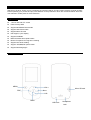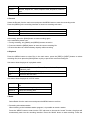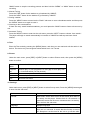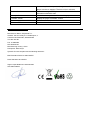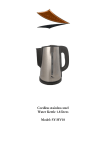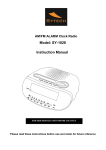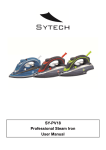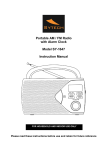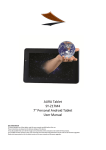Download User manual
Transcript
Welcome Welcome to Sytech! Thank you for purchasing the new MP4 Player SY-790. Please read this manual carefully before operating your product and pay close attention to the precautions which are mentioned below. Store this user manual in a safe place for future reference. Key features 1.8 inch 128*160 TFT screen Flash memory:8GB Support MP3/WMA/ format audio Support AMV format video Support Micro SD card ID3 support, Lyrics display Support FM Radio Multi EQ modes and repeat modes Built-in microphone for long time recording Support txt E-book reading Support JPG,BMP,GIF photo viewer Support Multi-languages Parts of the SY-790 MENU VOL+ Micro SD card Next PRE VOL- MAIN USB Jack Headphone Jack Operating Instructions ● Power On / Off In POWER OFF Status,Press and hold the button to turn on the player; In POWER ON status, Press and hold the button to turn off the player. Note: When the MP4 standby time reaches the set turn off time, the unit will automatically turn off. This function will not work when the MP4 is in charging mode. ● Basic Operation In the main menu interface, press to select the desired option. Press the “M” button to enter into the option. To access the main menu, press and hold the “M” button. 1.(MAIN) button function: Play/Pause/Power On-Off when holding the button over 2 seconds. 2.(MENU) button “M”: Selection, Enter into menu. Press and hold this button to exit to the main menu. Note: While charging, press the “M” button to start and jump to the main menu. 3.(PRE): Select the previous menu or option, press and hold to rewind 4.(NEXT): Select the next menu or option, press and hold to fast forward 5.(VOL+/VOL-): Press ’+’ or ’-’ to adjust volume level Button action definition Action Basic operation Short press Time within 1.2 seconds Long Press Time more than 1.2 seconds Hold Press button and maintain Note: If no special instructions are mentioned on this manual, it normally refers to short press. Low battery When the MP4 is out of power, the display will indicate ‘Low Battery’ and the device will turn off automatically. At this moment it is necessary to charge the MP4 player. Memory Card Slot Insert with precaution a Micro-SD card into the MP4 player slot. Before inserting, make sure the card is in the correct position and then gently push it inside until a click sound is heard. Make sure the memory card only contains MP3 or WMA files. Access to the navigation function and select External memory to play the content stored into the memory card. To remove the Micro-SD card, gently push the card towards the inside and it will pop out. 1. Main menu Press the “M” button to access to the main menu. 8 different functions can be selected by pressing the “PRE” or “NEXT” buttons. 2. Music A. sub-menu under playing status Repeat Normal, Repeat one; Folder; Repeat Folder; Repeat All; Random; Intro. Equalizer Natural, Rock, Pop, Classic, Soft, Jazz, DBB Replay mode Replay: A-B repeat, when the ”A” in the icon blinks, press [NEXT] to confirm the starting point, press [NEXT] again to set the ”B” point. The player will replay the section selected between A to B according to the times set in the replay mode. (Return to A-B replay mode by pressing on the [PRE] button when in this status). Replay times: Set how many times the A-B point replays itself. Maximum: 10times(1-10) Replay gap: set the replay time gap Exit Exit from sub-menu B. Sub-menu under stop status: Local folder Indicate the folder of the current playing file Delete file Delete the current playing song Delete all delete all music files Exit Exit from the sub-menu 3. Videos Before using the Video function, it is important to connect your MP4 player to your PC to record from the memory of the MP4 player, the video converter software, Media Player Utility 4.45. Run the Media Player Utility by clicking on the "Setup.exe" option. Choose the folder where you want to install the application. Once installed, open the program by clicking on the "AMV & AVI Video converter" option. A window appears in blue. 1. In the folder "Ar. origin ", find the video you want to convert. 2. In the folder "Ar. Output ", choose the path where you want to store your video 3. At the bottom of the window, the file name and state of the file will appear 4. Click on the icon with 2 arrows to start converting the video. 5. After conversion, go to the folder where the video was stored, copy and paste the same video to MP4 root directory. 6. Now you can enjoy video on your MP4. 4. Movie A. Press the [MENU] button to go to the playing interface, and then press the [Main] button to play movie files. B. Sub-menu (accessible when the player is in STOP mode). Local folder Indicate the folder of the current playing file Delete file Delete the current playing movie Delete All Delete all movie files Repeat Normal, Repeat one, Folder, Repeat Folder, Repeat All, Random, intro. Exit Exit from the sub-menu 5. Record Select the Record from the main menu and press the MENU button to enter the recording mode. Press the [MENU] in the recording interface to enter into recording sub-menu. Local folder Indicate the folder of the current recording file REC type 32K BPS,64K BPS,128K BPS Exit Exit from the sub-menu After setting, press the [MAIN] button to start recording again. In the meantime please note: 1. During recording, only [MAIN] and [MENU] buttons are active. 2. Press and hold the [MENU] button to save the current recording file. 3. Ensure that there is sufficient battery capacity whilst recording. 6.Playback Press the MENU button to select Play in the main menu, press the [PRE] or [NEXT] buttons to select recording files, then press the [MAIN] button to play or pause the current recording file. Sub-menu when the player is in playback mode: Repeat Normal, Repeat one, Folder, Repeat folder, Repeat all. Random, intro. Replay mode Replay, Replay times, Replay gap Exit Exit from the sub-menu Sub-menu when the player is in STOP mode: Local folder Indicate the folder of the current recording file Delete file Delete the recording file you have selected Delete all Delete all recording files Exit Exit from the sub-menu 7.Radio Select Radio from the main menu and press the MENU button to confirm. 1. Recording a broadcast station When listening to the broadcast station program, it is possible to record a station. Press the “MENU” button to enter into the “FM” sub-menu to choose the “record” function, the player will automatically enter into the recording interface. Press the “MAIN” button to start recording. Press the “MAIN” button to stop the recording process and then hold the “MENU” or “MAIN” button to save the recording. 2. Manual Tuning: Press the “PRE” button for the stations to go backward by 100KHZ; Press the “NEXT” button for the stations to go forward by 100KHZ. 3. Saving a station Press the “MENU” button to enter into the “Radio” sub-menu to save a broadcast station and then press the “MENU” button once again to save it. 4. Listening to the saved stations If there are many saved broadcast stations, you could press the “MAIN” button to listen to them one by one. 5. Automatic Tuning Press the “MENU” button to enter into the sub-menu, press the “NEXT” button to choose “Auto search“. The player will begin to search automatically in intervals of 100KHZ and will stop and save found stations. 8. Text Enter the Text mode by pressing the [MENU] button, and then you can read and edit the article in the device. The device only can recognize articles which are in “txt.” format. 9. Picture Under the main menu, press [PRE] or [NEXT] button to select Picture mode, then press the [MENU] button to confirm. Local folder Choose the folder where picture is saved Playback set Manual play or auto play(there’s a time gap for auto play from 1-10 seconds which you may choose) Delete file Delete current picture Delete all Delete all pictures Exit Exit from sub-menu 10. Settings Under main menu, press [PRE] or [NEXT] button to select Set up mode, Press the [MENU] button again to enter into the sub-menu: Clock Set the time and date LCD set Dark mode: set the time to turn off the screen when there is no activity on the player. Choose from 0---50 seconds. 0 means the screen will never turn off when there is no activity. Exit: exit from the sub-menu Language Multiple languages Power off Off time: set the time for the unit to turn off on its own. The time unit is in seconds. 0 means that the function is turned off. Sleep time: set the time for the unit to go off time after the last key has been pressed, regardless of whether the player is active or stopped. The time unit is in minutes. On-Line Mode When connecting to a PC, please select from which disk the information should be read. Memory info. Check the memory size and the remaining space. Firmware version Display the player’s firmware version Firmware upgrade Firmware can be updated via connection Exit Exit from the sub-menu Declaration of Conformity Manufacturer Name: Satyatrade S. L. Address: Pol.Ind.La Raya. C/ Guadalquivir, 2. Camarma de Esteruelas, 28816 Madrid Tel: 902 430 967 Fax: 91 8864285 NIF: B83254763 Manufacturing country: China Description: MP4 Player Sytech® SY-790 complies with the following directives: EMC Standard: Directive 2004/108/EC Rohs Standard: 2011/65/EU Signed: Ajeet Nebhwani Utamchandani Sole Administrator