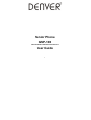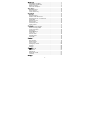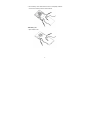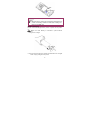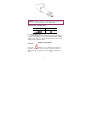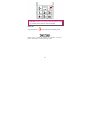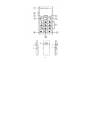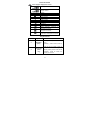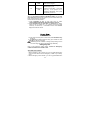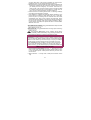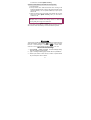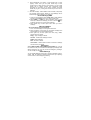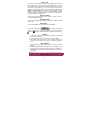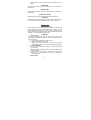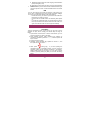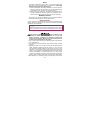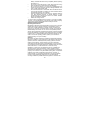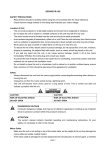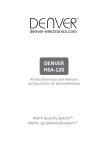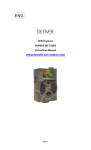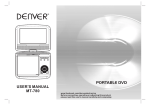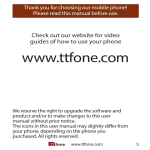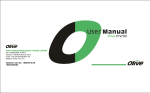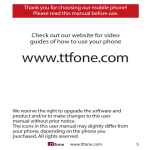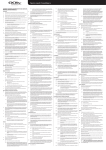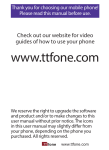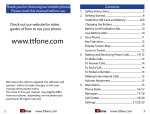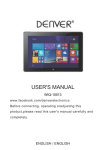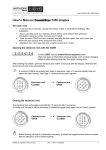Download GSP-100_-_UK_manual
Transcript
Senior Phone GSP-100 www.facebook.com/denverelectronics User Guide 1 ··················································································· 4 Put in/Take out battery······························································ 4 Insert/Take out SIM card··························································· 7 Battery Charging ······································································ 8 Switch On /Off phone································································ 9 ·················································································10 Stand by Mode ······································································10 Key Functions··········································································12 Voice Volume Key····································································14 ···················································································14 Dial out ····················································································14 Emergency Dial ·······································································14 Make an International Call ·······················································15 Dial extension No. of a Fixed line ·············································16 Speed Dial···············································································16 Receiving a Call ······································································16 Reject a Call ············································································16 Conference Call·······································································16 Adjust volume ··········································································17 ·····················································································17 Write and send message ·························································17 Read and Reply SMS ····························································18 Inbox and Outbox ····································································18 Emergency ··············································································18 Delete Message ······································································18 Voice mail ················································································19 Service center ·········································································19 Storage status ·········································································19 Store path ················································································19 ·······················································································19 Search·····················································································19 New Contact ············································································19 Delete contact ·········································································19 Copy contact ···········································································20 Emergency number ·································································20 Spd.dial ···················································································20 Settings ···················································································20 ······················································································20 Received call ···········································································20 Dialed call················································································21 Missed call ··············································································21 Delete all records·····································································21 Talk time ·················································································21 ······················································································21 2 Silent mode ·············································································21 Settings ···················································································21 Network setting········································································22 PIN ··························································································23 Calculator ················································································23 Alarm ······················································································24 Birthday reminder ····································································24 Restore factory ········································································24 ·····················································································24 ················································································25 English Letters Input Method ···················································25 Numeral input method ·····························································25 Punctuation input method ························································25 Care and Maintenance ·································································25 3 Put in/Take out battery Put in battery 1. Open the battery cover 2. Put battery into the battery slot. Keep three metal points of battery facing downward and matching with the three metal connection points on phone. 4 3. Put on battery cover. Make sure that cover is completely matched and the cover matching sound could be heard. Take battery out 1. Open battery cover. 5 2. Press the battery side and lift it up to take it out from battery slot. 3. Close the cover. Make sure that cover is completely matched and the cover matching sound could be heard. 6 Remark: :Shut down all devices and cut the connection with charger when removing battery. Please use battery which is matched with this phone only. Insert/Take out SIM card 1. Insert SIM card: :Remove battery cover;Insert and slide the SIM card with the metal part facing downward by following below arrow direction at battery slot until SIM card is completely inserted in right position. 2. Take out SIM card: :Hold the notch of SIM card and lift it slightly up by the other hand to take card out. 7 Remark: :Phone must be power off when put in and take out battery. SIM card and the contact point will be easily damaged due to scratch and bending. Please be careful when inserting and taking out the SIM card. Battery Charging Phone could be charged when phone is power off or power on. Make sure that battery is inserted in phone before charging. 1. Plug in the charger. 2. Plug out the charger from power jack first after it is charged. Then unplug charger from phone. 8 Remark: : Battery indication will be displayed after several minutes if battery is over-discharged. Battery Level Indication Bar Charging Charged Not enough battery alert Phone will give alert when battery is not enough and display a message of low battery on screen. Please charge battery. Please charge battery when you receive the alert of low battery during calling in order to keep the calling. Switch On /Off phone Switch On Long press to switch on. If you already set the PIN code ON, then you need to type in PIN code. Type in the code and press green key to enter. Then phone will be on.( default PIN code is 1234 ) 9 Warning: :SIM card will be locked if you type wrong code for three times. And it will inform you to type in PUK code. (Please contact your network service vendor to unlock it if needed.) Switch Off Long press this key to switch off the phone at standby mode. Stand by Mode When phone is ready to use but no operation is done on phone, then phone is under stand by mode. 10 11 Icons on Screen Icons might be displayed on screen. Battery status Signal status Alarm Unread message Message Full Call transfer Missed call Silent mode Roaming Keypad Lock Headset Lock keypad New message indication at keypad lock mode. Missed call indication at keypad lock mode. New message and missed call indication at keypad lock mode. Key Functions Key No Key Name Functions 3 Navigation Up key Standby mode:press to enter main menu Operating:press to move cursor up 4 Answer Key (Green key) Press to call out: press to pick up phone when there is incoming call. Standby mode:press to enter call list Operating : Press to confirm the function you choose. 12 5 Navigation Down key Standby mode : press to enter phonebook Operating : press to move cursor down Phone Off:Long press to switch on; Phone On:Long press to switch off; 6 End Key (Red Key) 7 Numeric key 8 * key 9 # key 10 Voice Volume Key Operating : Press to go back to previous menu Long press it at non-editing screen to go back to standby screen. Press to input numbers or letters Standby mode:Long press to call the set number directly; Short press to type in *,P. Editing mode: Press to use normal symbol. Standby mode:Long press to set phone silent mode, short press to type in #. Editing mode:Press to switch typing method. Press to add up volume directly at what you set level during calling and in handsfree mode; Short press to type in 0,+. 11 Volume Key Press volume key + to increase volume and press volume key – to decrease sound (It is able to use during calling, radio and volume adjusting.) 12 FM Key Push up to open FM;Push down to close it. 13 Torch Key Push up to open torch;Push down to close it. 13 14 15 Keypad Lock Push up to unlock keypad and push down to lock keypad Emergency Call Emergency Call is ON:Long press to dial emergency call Emergency Call is OFF:Long press this key. It will prompt out a message Reopened? Then press answer key to set it on. Voice Volume Key When you are during a call and in handsfree mode, you can long press this key to increase the volume at you set volume level if you think current volume is not enough. How to set the aid volume level: 1. Press navigation up key to enter main menu to select Settings Volume adjustment Voice Volume. settings 2. Press navigation key up and down or volume key to adjust. Press up key or volume key + to increase volume and press down key or volume key - to decrease volume. Press answer key to save the set volume. Dial out 1. Enter area code and phone number and press Send/Green key to dial out. 2. Use End key to delete if there is wrong input. Press and hold End key to clear all characters. Obstacles give lots of effects on calling quality. Moving around in a small range will improve signal strength effectively. Emergency Dial How to set emergency dialing status : Contact Emergency number Status. Set it as ON or OFF. When SIM card is inserted: 1. When emergency call is set ON: you can long press SOS button at phone back side to dial the emergency number if you already set it. 2. When emergency call is set OFF: you can long press SOS button 14 at phone back side. It will prompt a message on phone screen: Reopened? Then you can press answer key to set it on. 3. When emergency call is set ON: phone will send a message to set emergency numbers and then call those numbers one by one if you already set the emergency call number. There will be 3 calling cycles. It will call next number if previous number is failed to connect. Phone will call to local emergency number such as 112 if you don’t set the emergency number in advance. 4. Phone will send out alerting sound when it is sending message and calling to set emergency numbers. 5. If all emergency numbers are dialed but without answering, then phone will be in emergency mode within one hour. In this case, phone will pick up incoming call and activate hand free mode automatically (only pick up one incoming call). After that, phone will go back to normal status. That means you need to press green key to pick up incoming calls. During dialing emergency calls, if one of calls is connected, then phone will return to normal status after this call is end. When SIM card isn’t inserted:Long press SOS button at phone back side to directly call to 112. Hang up the call:Long press End button to hang up the call during calling out or in. Long pressing SOS button at any condition will let phone return to standby mode automatically. Long pressing the button will not activate the emergency call during Keypad lock mode . Remark: In every country where it can use GSM network, you can use emergency dialing service if you are in network covering range (you can check the network strength indicator on left upside of phone screen to know whether you are in the range or not). If your network provider doesn’t provide roaming service at that area, then it will show EMERGENCY CALLS ONLY on phone screen. That means you can only call emergency numbers. If you are in the range of network covering, you can dial emergency number without SIM card. Make an International Call 1. Press 0 key for twice times and sign “+ ” will come out. Then enter country code, area code and phone number (without a zero in front of mobile phone number) Press Send key to enter voice dial to call out. 2. Dial a fixed line: “+”country code + entire phone number + Send key. 15 Dial extension No. of a Fixed line Some extension numbers of fixed line couldn’t be dialed directly. You need to dial telephone exchange first and then dial the extension number. Type in a P symbol between telephone exchange number and extension number, this phone will dial the extension number automatically. Follow below method to make a symbol P: short press * key for twice times. Then it will display a P symbol on screen. Speed Dial If you already set the speed dial numbers, then you can long press number key 2 to 9,* key to dial set numbers out under standby mode. Long pressing number key 1 is to dial to voice mailbox if you already set the mailbox number. Receiving a Call Press Send key to receive incoming call During a call, you can do below operations by pressing answer key: switch calls; mute; unmute; speaker On/OFF, search contact; Phone will play sound to inform that there is a new incoming cal. If you pick up the new call, then previous call will be hold. Press end key to end a call. Reject a Call Press end key to reject an incoming call. Conference Call This phone supports conference call function and supports 3parties (three partied on two connection path). This function requires network support. Please consult your network service provider to activate this function. Conference Call: Method One(one party is incoming side and the other party is calling out side) : 1. Pick up first call 2. Dial another call out:type in phone number directly to dial out another call;Or press answer key to enter option menu to select browse in order to use record in phonebook directly. When you dial out another call, previous incoming call will be hold. 3. When the second call is connected, you can press answer key 16 to enter menu and select [Make session]. Conference Call: Method(two sides are incoming calls) : 1. Pick up first call 2. Pick up second call:When the second call is coming, it will show the message of this incoming call (phone will hold current call automatically). You can press answer key to pick up the second call. 3. When the second call is connected, press answer key to enter menu list to select [Make session]. Then you can have a conference call. Remark: : When two parties in conference call are incoming calls, then you need to activate call waiting function to allow two incoming calls get through at the same time. Adjust volume You can press volume key+, - to adjust volume during the call. You also can use Voice Volume Key to set volume level as you like. This function provides text message service which could receive and send text message. When there is on screen, then it means on screen when there is a new message. It will show mail box is full. Please delete message that it is no use. Write and send message 1. Select【SMS】【New message】 to enter message editing. Write the message content directly. 2. Type in message at editing page. Please refer to Input Method. 3. Switch input method:Press “#” key to switch or press answer key to enter option menu to select. 17 4. Send message(to one person):Press answer key to enter [option] send. Then you can press answer key to enter number typing in page to type in the number or you can press answer key to choose number from phonebook (press navigation up and down key to search contacts and press answer key to get it). Finally press answer key to send out the message. 5. Save the message:Select SAVE to save it to draft; It will prompt out message sending failed. Resent or not? Message will be automatically saved in Outbox if you select no. Read and Reply SMS 1. Check to read message. Press answer key to read message directly. Press end key to exit if you want to read it later. 2. Select [SMS] [Inbox] to check message. Press up and down key to select the message you want. It will have sign at standby window if you have unread message. 3. Press answer key to enter option menu when you read a message. Inbox and Outbox Save and manage received messages. 1. Inbox:Show messages in sorting of received time. 2. Press navigation up and down key to browse messages and press answer key to check message content 3. Press green key to enter option menu: Dial, reply, delete, Transfer and use number. Reply:reply message to sender Transfer:forward that message to others. Delete: delete message Dail: :call back to sender : Get the sender number or numbers in message Use number: out and save to phonebook. Emergency Select [SMS] [SMS setting] [Emergency] [On].You can set this function to let phone send out the emergency message while dialing emergency call. You can pre-set one emergency message. You can modify the message. Delete Message You can delete SMS with this function, including messages of inbox, outbox, draft, all messages. Please be careful when you operating on this function to avoid improperly deleting. 18 Voice mail Voice box is a kind of network service,you must apply for the service before using it. If you want to get more information about your voice box, please consult your network service operator. You can dial voice box by long pressing 1 (if it is set as voice box number in advance). If you want to reset your voice box number, please select [SMS] [Voice mail].There will be prompt message “change number?”, press green key to enter into number editing interface, input the invoice box number which you want to listen to and then press green key for confirmation. Service center You can set the SMS service center number in order to send or receive messages normally. Storage status You can check SMS memory status of the phone or SIM card with this function. Store path You can choose SIM card or phone to store messages. You can save the name and phone number of contact to the phone memory and SIM card. The contact information in phone memory is shown by , and the contact information in SIM card is shown by . Search 1. In the main menu, select [Contact] [Search] to browse all records in phone book. 2. Type in the first character of the name you want to search. 3. The system will stop the cursor on the related record. The cursor can be scrolled up and down by pressing navigation key. New Contact 1. Select [Contact] [New contact] to add new phone number record. 2. Switch typing methods by pressing # key during adding record. 3. According to your set saving position (Contact Settings Store path), the added record will be saved automatically to the set position. Remark: To save new record, the phone number must be filled in. Delete contact 19 If you want to delete the contact information in phone or SIM card, you can select menu [Contact] [Delete contact] delete or delete all. If you select delete all, then you need to choose whether delete from SIM card or cell phone. You can also enter phone book and press answer key to go to option delete contact to delete the record one by one. Copy contact Select [Contact] [copy contact] To phone directly, all of the contact information will be copied. You also can do it in reverse. You also can copy contact information separately by : enter into phone book and select the contact you want to copy, press answer key to enter option, select Copy contact, and then press answer key to confirm. This option includes copying the contact information from phone to SIM card or from SIM card to phone. Emergency number By selecting [Contact] [Emergency number] [new], you can add a maximum of 4 emergency phone numbers. You can also change and delete the set emergency numbers, and set emergency dialing status. Spd.dial You can set 9 speed dialing numbers from 2 to 9, *.you can dial the related numbers by long pressing related key under standby mode. You can set speed dials directly in phone book by selecting [Contact] [Spd. dial]. You also can edit, dial, and delete the speed dialing number. Settings Store path: Set the default saving position for the numbers you want to save: SIM card, cell phone. Storage State: : Let you know more about the phonebook memory status on the phone and SIM card. To record the recent dialed call, missed call and received call. For each function, it can store a maximum of 20 records. Received call Show recent 20 received phone call numbers. 1. Select “call log” “received call”, press the navigation key up or down to browse the call log. 2. Press answer key to enter option menu. You can Dial, Reply, 20 delete records, Indicate number and save number which you select. Dialed call Show recent 20 dialed numbers. Please refer to the operation of received call. Missed call Show recent 20 missed numbers. Please refer to the operation of received call. Delete all records Delete all history of dialed call, missed call and received call. Talk time View detail call duration information for last call, all calls, dialed call, and received call. Select all durations clear to clear all records. Silent mode You can make your phone under silence by setting it as Silent mode or long press # in Standby mode. If silent mode is chosen, you can set the duration of silent mode according to your requirement. The silent mode will switch automatically to normal mode if time duration is expire. (“0” is for permanent silent mode) Settings Ring tone type You can set desired ring tone for Incoming call, Alarm ring, Message alert tone, Birthday reminder, key tone, Vibration alert and Power on/off ring. 1. Select ring tone style that you want to use; 2. Enter corresponding ring tone list; 3. Select your favorite ring tone, the ring tone may play automatically when the cursor stop over it (except keypad). Volume adjustment You can adjust volume for Incoming call, Call volume and Voice volume. 1. Select the desired volume and enter into corresponding volume adjust interface. 2. Press navigation key up/down or volume key to adjust. Up or volume key “+” is for increasing volume, down or volume key “-”is for decreasing. Disp Contrast 21 You can adjust the brightness of the screen according your demands. Press navigation key up, you can get high contrast while down for low contrast. Language: Select language for phone. Date&Time setting: you can set the time and date with this function, including setting date format. Network setting Call waiting: At this interface, you can carry out operation such as Search, Activate and cancel. Once call waiting is chosen, if there is new call during talking, network service center will send busing signal through the phone. You can decide to answer the call or not according to your situation. If this function is closed, there will be no busy signal to prompt new incoming call, while the caller will hear busy signal. Call transfer: if call divert is started, the incoming call will be diverted automatically to designated numbers. There’re various status of call divert. You can carry out the operation of Search, Activate and cancel with this function. Search: To check whether the function of call divert is on or off. Activate: to start up corresponding calls divert. Once start-up is chosen, you can input the phone numbers that you want to divert to and save it to start up this function. Cancel: to close relative calls divert A.Divert all calls: to divert all incoming calls to designated number. B.Divert when busy: to divert incoming call to designated number if phone is busy. C.Divert when no reply: to divert incoming call to designated number if you do not answer. D . Divert when out of service: to divert incoming call to designated number when the phone is switched off or you are out of network coverage. E.Cancel all: You could select this function to cancel all call diverting when you don’t need. Call restrict: this function includes restricted outgoing calls (all calls, international calls, call barring call out intern except) and restricted incoming calls (all calls, restricted incoming calls when roaming). If you want to cancel, the code is needed. When these functions are running, there should be relative service provided by network server. 22 A.Restricted outgoing calls: all of the outgoing call is forbidden (except emergency call) B.Restricted Incoming calls: all of the incoming call is forbidden Network select: you can set the mode of network searching of cell phone by this function: choose automatic search or manual search. PIN You can set code for phone with this function. It will protect your phone from unauthorized using and private information leakage, once your phone has been stolen or the other situation. If PIN code is set, you need to input correct PIN code each time when you power on phone. If this function is off, PIN code is not necessary when power on. If you want to change PIN code, you should input the old one first, input the new one and then confirm the new code once again, thus the PIN code can be changed successfully. Remark: The default PIN code is: 1234 Calculator There is calculating function in the phone. You can carry out the operation for plus, minus, multiply, and divide. Step for using as below: 1. Input the first numeral: when “0” shown at the screen, you can input the numeral you want to calculate. 2. Input operation symbol: press navigation key up/down to choose the operation symbol like +, -, *, /, and then press call key to confirm. 3. Input the second numeral. 4. Calculate: press navigation key up/down to choose “=”, and then press call key to confirm. (ending key). If you are inputting the 5. Clear: press calculated numeral or operation symbol, only the numeral or operation symbol will be cleared. If“0”shown in the display, please press ending key for exiting. You can clear all of the content by pressing ending key after you have the calculating result. Remark: the accuracy is limited and round-off error may occurred 23 Alarm The phone is with alarm clock function, you can set up alarm time and alarm ring tone according to your requirement. (Settings Settings Ring tone type Alarm ring). 1. Enter into the alarm clock setup interface. The cursor has been set to stay over the area for time on hour. Press navigation key up and down to set. You also can input time directly. 2. Press call key for confirming. The cursor will be positioned on minutes automatically. Press navigation key up/down to set, or input numeral directly. And then press call key for confirming. Birthday reminder This function can operate ten birthday clock to remind the date for somebody’s birthday that you want to keep in mind. Restore factory You can restore the current function or your phone to default factory setting. Select the options that you want to be restored and press Answer key for confirmation. Remark: :Restore Setup: restore all the functions under "Setup" to factory mode; Restore all: restore all the functions under "Setup" to factory mode and clear up all the contents stored in the phone. Then antenna, which not including wireless antennas, used for radio. No matter you insert earphone or not, you can listen to the radio. If earphone is inserted, the sounds will come out from earphone. But if you do not use earphone, the sounds come from speaker of cell phone. 1. Turn on radio: when cell phone is in standby mode, push radio key up to make radio on. 2. Turn off radio: during the listening, push radio key down to make radio off. 3. Operating process: turn on radio to enter into the listening page, press navigation up/down to set the channel, or you can input channel directly. Press answer key (green key) to move cursor and press “*” to start auto search. Press end key to exit from auto search. It will prompt out a message of finding out a channel and remind user whether to continue searching or not. Then press green key to continue and press end key to go back to radio page. (press * again to search again when you go back to radio page.) 4. Stop listening in by pressing end key (red key). But it will not exit 24 radio page. Press end key (red key) to continue. 5. Long press # key to lock keypad and press it again to unlock. 6. Volume adjust: when listening, press volume key “+,-” to adjust radio volume. 7. Plug in earphone. Then long press volume + key to listen to FM from outside, Long press volume - key to listen from earphone. Remark:The quality of listening is related to the signal quality where you locate English Letters Input Method English letter input method includes initials capital letter, capital letter and small letter which is a kind of input method with single letter unit. English letters are set in number key 2 to 9. Press number key one time to show the first letter on number key and twice for the second letter on number key. Click letters on screen directly or write down letters by using stylus on screen. Press number key 1 to type in normal symbol and press number key 0 to type in number 0 or blank at letter input mode.(You cannot input a blank by pressing 0 key under intelligent English input method mode.) Press * key to switch initials capital letter, capital letter and small letter under English letters input method mode. Numeral input method When input method icon shows “123”, then you can type in numbers by clicking on numbers on screen or use stylus pen to write numbers directly on screen. Punctuation input method Press * to enter into punctuation selection list under writing short message mode, move the cursor up/down/left/right by pressing numeral key 2,8,4 and 6. Press numeral key 5 or answer key to get the selected punctuation. Care and Maintenance The suggestions below will help you protect your warranty coverage and enjoy your device for many years. Keep the device dry. Rainwater, humidity and all types of liquids or moisture can contain minerals that can corrode electronic circuits. If your device does get wet, remove the 25 battery and allow the device to dry completely before replacing the battery in it. Do not use or store the device in dusty, dirty areas. Its moving parts and electronic components can be damaged. Do not store the device in hot areas. High temperatures can shorten the life of electronic devices, damage batteries, and warp or melt certain plastic parts. Do not store the device in cold areas. When the device returns to its normal temperature, moisture can form inside the device and damage electronic circuit boards. Use the supplied antenna with device or approved antenna only. Non approved antenna or revised antenna or other accessories may damage the device and offend wireless device management methods. Please use charger indoor. All of the above suggestions apply equally to your device, battery, charger, or any enhancement. If any device is not working properly, take it to the nearest authorized service facility for service. Additional Safety Information Operating Environment Remember to follow any special regulations in force in any area and always switch off your phone whenever it is forbidden to use it, or when it may cause interference or danger. When connecting the phone or any accessory to another device, read its user’s guide for detailed safety instructions. Do not connect incompatible products. As with other mobile radio transmitting equipment, users are advised that for the satisfactory operation of the equipment and for the safety of personnel, it is recommended that the equipment should only be used in the normal operating position (held to your ear with the antenna pointing over your shoulder). Vehicles RF signals may affect improperly installed or inadequately shielded electronic systems in motor vehicles such as electronic fuel injection systems, electronic antiskid (antilock) braking systems, electronic speed control systems, air bag systems. For more information, check with the manufacturer or its representative of your vehicle or any equipment that has been added. Only qualified personnel should service the device, or install the device in a vehicle. Faulty installation or service may be dangerous and may invalidate any warranty that may apply to the device. Check regularly that all wireless device equipment in your vehicle is mounted and operating properly. Do not store or carry flammable liquids, gases, or explosive materials in the same compartment as the device, its parts, or enhancements. For vehicles equipped with an air bag, remember that an air bag inflates with great force. Do not place objects, including installed or portable wireless equipment in the area over 26 the air bag or in the air bag deployment area. If in-vehicle wireless equipment is improperly installed and the air bag inflates, serious injury could result. Wireless phones can cause interference. Using them in aircraft is both illegal and dangerous.。 Potentially Explosive Atmospheres Switch off your phone when in any area with a potentially explosive atmosphere and obey all signs and instructions. Sparks in such areas could cause an explosion or fire resulting in bodily injury or even death. Users are advised to switch off the phone while at a refueling point (service station). Users are reminded of the need to observe restrictions on the use of radio equipment in fuel depots (fuel storage and distribution areas), chemical plants or where blasting operations are in progress. Areas with a potentially explosive atmosphere are often but not always clearly marked. They include below deck on boats, chemical transfer or storage facilities, vehicles using liquefied petroleum gas (such as propane or butane), areas where the air contains chemicals or particles, such as grain, dust or metal powders, and any other area where you would normally be advised to turn off your vehicle engine. Emergency call: Important: Wireless phones, including this phone, operate using radio signals, wireless networks, landline networks, and user-programmed functions. Because of this, connections in all conditions cannot be guaranteed. You should never rely solely on any wireless phone for essential communications like medical emergencies. Please refer to this user manual or consult your supplier to get more data. When you make an emergency call, please provide as much detailed necessary information as possible. Your wireless phone may be the only communication device when there is accident. Call only can be end when there is hang up command. Radio frequency (RF) exposure and SAR THIS DEVICE MEETS INTERNATIONAL GUIDELINES FOR EXPOSURE TO RADIO WAVES Your mobile device is a radio transmitter and receiver. It is designed and manufactured not to exceed the limits for exposure to radio frequency (RF) recommended by international guidelines (ICNIRP). These limits are part of comprehensive guidelines and establish permitted levels of RF energy for the general population. The guidelines were developed by independent scientific organizations through periodic and thorough evaluation of scientific studies. The guidelines include a substantial safety margin designed to assure the safety of all persons, regardless of age and health. 27 The exposure standard for mobile devices employs a unit of measurement known as the Specific Absorption Rate, or SAR. The SAR limit stated in the international guidelines is 2.0 watts/kilogram (W/kg)*. Tests for SAR are conducted using standard operating positions with the device transmitting at its highest certified well below the maximum value. This is because the device is designed to operate at multiple power levels so as to use only the power required to reach the network. In general, the closer you are to a base station, the lower the power output of the device. power level in all tested frequency bands. Although the SAR is determined at the highest certified power level, the actual SAR of the device while operating can be well below the maximum value. This is because the device is designed to operate at multiple power levels so as to use only the power required to reach the network. In general, the closer you are to a base station, the lower the power output of the device. SAR values may vary depending on national reporting and testing requirements and the network band. Use of device accessories and enhancements may result in different SAR values. * The SAR limit for mobile devices used by the public is 2.0 W/kg averaged over 10 grams of body tissue. The guidelines incorporate a substantial margin of safety to give additional protection for the public and to account for any variations in measurements. SAR values may vary depending on national reporting requirements and the network band. The highest SAR value for this model phone tested for use is 0.873 mW/g 28 Electric and electronic equipment and included batteries contains materials, components and substances that can be hazardous to your health and the environment, if the waste material (discarded electric and electronic equipment and batteries) is not handled correctly. Electric and electronic equipment and batteries is marked with the crossed out trash can symbol, seen below. This symbol signifies that electric and electronic equipment and batteries should not be disposed of with other household waste, but should be disposed of separately. As the end user it is important that you submit your used batteries to the approriate and designated facility. In this manner you make sure that the batteries are recycled in accordance with legislature and will not harm the environment. All cities have established collection points, where electric and electronic equipment and batteries can either be submitted free of charge at recycling stations and other collection sites, or be collected from the households. Additional information is available at the technical department of your city. ALL RIGHTS RESERVED DENVER ELECTRONICS A/S WWW.DENVER-ELECTRONICS.COM Importer: DENVER ELECTRONICS A/S 29 Stavneagervej 22 DK-8250 EGAA DENMARK 30