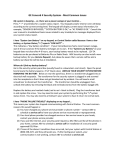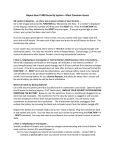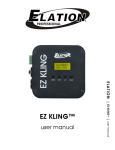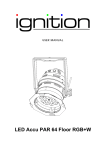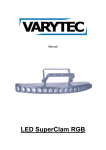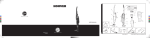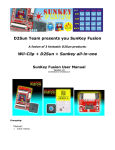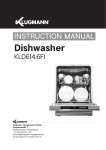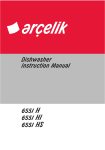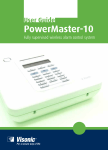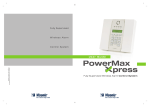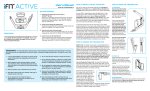Download USER MANUAL
Transcript
2010
USER MANUAL
www.buywirelessalarms.com
2010/7/25
Table of contents
Powering Up The Keypad/Control Unit ............................................................................................................................ 2
Attach Siren ....................................................................................................................................................................... 3
Attaching Telephone to Keypad Dialer ............................................................................................................................. 3
Activating Wireless Outdoor Siren. ................................................................................................................................... 4
Activating Wireless Siren /w Strobe. ................................................................................................................................ 4
Activating Wireless Luxury out/indoor Siren w/strobe. .................................................................................................... 4
Programming status .......................................................................................................................................................... 5
Changing the Admin Password. ......................................................................................................................................... 6
Create New User Password ............................................................................................................................................. 6
Delete User Password ...................................................................................................................................................... 6
Activating Your Key Fob Remote. ..................................................................................................................................... 6
Activating Your Second Keypad. ...................................................................................................................................... 7
Activating Your Portable Keypad. ..................................................................................................................................... 7
Activating Your Panic Button ............................................................................................................................................. 7
Activating the Door/Window Sensor ................................................................................................................................. 8
Activating the Motion Detector / Pet Immune Motion Detector ......................................................................................... 8
Activating the Smoke Detector/Gas Detector/Glass Break Detector. ............................................................................... 8
Activating Wireless Range Bean Motion Detectors./ Wireless Bean Motion Detectors. ................................................ 9
Custom Your Security Zones For Security Professionals .............................................................................................. 10
Power Zone ( Pet immune Zone, Home arm Zone, Anti-False Alarm Zone)
3in1 .............................................. 10
How power zone works ? ................................................................................................................................................11
Deactivating a Sensor ..................................................................................................................................................... 14
Deactivating all Sensors ................................................................................................................................................. 14
Deactivating All Key Fob Remotes/Second Keypads/Portable Keypads/Panic Buttons .............................................. 14
Deactivating All Sensors and Your Key Fob Remote / Second Entry Keypad
/ Portable Keypad / Panic Button .................................................................................................................................... 14
Disable a Sensor ............................................................................................................................................................. 14
Setting the Exit Delay Time/ Arm Delay Model. ............................................................................................................. 15
Setting the Entrance Delay Time/ Disarm Delay Model. ................................................................................................ 15
Setting Siren Sounding Time/ Silent Alarm Model. ........................................................................................................ 15
Sirens Confirmation When Arm/Disarm ......................................................................................................................... 16
Phone Line Anti-Cut Monitoring. ..................................................................................................................................... 16
Remote Access to Keypad/Dialer. .................................................................................................................................. 16
Record Message. ............................................................................................................................................................ 17
Play Back. ........................................................................................................................................................................ 17
Programming Stored Phone Numbers. .......................................................................................................................... 17
Resetting Your System Functions. ................................................................................................................................. 18
Keypad/Controller Operation.
....................................................................................................................................... 19
Key Chain Remote Operation. ......................................................................................................................................... 19
Remote Operation by Phone. ........................................................................................................................................... 19
What to do When the Alarm Auto-Dialer call you? ........................................................................................................... 20
Wireless Portable Keypad Operation. .............................................................................................................................. 20
Wireless Second Entry Keypad Operation. .................................................................................................................... 21
Connecting the GSM Module to the Keypad .................................................................................................................. 22
Setting up the SIM Card .................................................................................................................................................. 22
Connecting the GSM Module to the Keypad .................................................................................................................. 23
Operation of GSM Terminal .............................................................................................................................................................. 24
www.buywirelessalarms.com
1
Activating Sensors
Special Note On Setting Up Your Alarm System:
We strongly suggest all our customers program the system and activate all sensors first. Installation of the
sensors should be done after programming process is completed.
To best prevent possible interference, please activate one sensor at a time. Please make sure while activating
each sensor, the rest of the sensors are switched off or power off.
It is preferable that the keypad power adapter be plugged into its own outlet and not share an outlet with other
devices which are potential sources of interference.
Please try to program your system in an area with the least possible interference, for example your basement or
a room with concrete walls to avoid interfering signals being accidentally programmed into the system.
The internal rechargeable system drains down during shipping so the first step in setting up is to turn on the
keypad power switch, attach and plug in the keypad power adapter and let the system recharge for 8-10 hours
The AAS Alarm Systems are designed for Wireless operation using both AC and DC [using a power inverter]
power. They have the capability to work on both 110 AC current and 220 AC current.
Powering Up The Keypad/Control Unit
Plug power cord into keypad unit receptacle labeled “POWER” and then into AC power outlet.
This keypad/controller has a security enhancing design which locates the on/off switch on the top of the
keypad/dialer unit, push down on the blue on/off button (with a pencil point)
www.buywirelessalarms.com
2
Attach Siren
Insert plug of your wired alarm siren into siren jack on keypad/dialer
Attaching Telephone to Keypad Dialer
Insert your
telephone service line into “LINE ” receptacle jack on the top of the keypad/dialer.
Insert the line from your telephone into the “ PHONE” receptacle on the top of your keypad
www.buywirelessalarms.com
3
Activating Wireless Outdoor Siren.
A.
Turn keypad/controller power switch on. Depress the
keypad “PANIC” button.
B.
Plug power cord of wireless outdoor siren into power
receptacle and then into your wall outlet. Repeat this action
until you hear “short sound”, and then you will hear “long
sound” that indicating it has been activated. Turn keypad
power switch off.
Activating Wireless Siren /w Strobe.
Plug siren. Depress and hold black button on side of cover which
will produce light in red LED case. Depress the keypad PANIC
button, and then wait five seconds you will hear “long sound”
that indicating it has been activated. Turn keypad power switch
off .
Activating Wireless Luxury out/indoor Siren w/strobe.
Turn keypad/controller power switch on. Depress the keypad
“PANIC” button.
Plug power cord of wireless luxury out/indoor siren w/strobe into
power receptacle and then into your wall outlet. Repeat this
action until you hear “short sound”, and then you will hear
“long sound” that indicating it has been activated. Turn keypad
power switch off.
www.buywirelessalarms.com
4
Programming status
Each component of the alarm system has to be activated to become functional; all activation takes
place when the system is in Programming status ,To place system into programming status, enter
in the keypad the factory Admin password numbers 【1, 2, 3, 4 , 5 , 6】and push the button【 #】
(you can substitute your own password for factory default password- see page 6). You are now
in programming status and in position to program any of the changes listed below.
www.buywirelessalarms.com
5
Changing the Admin Password.
The admin password allows to program and operate the system
With your system in programming status (see page 5),enter the number below into your keypad/controller, You will
hear a double beep sound to indicate that it has been changed.
【 0 1
New Admin Password (must 6 digits)
# 】
Create New User Password
The user password allows to operate the system only
With your system in programming status (see page 5),enter the number below into your keypad/controller, You will
hear a double beep sound to indicate that it has been created.
【 1 1
New User Password (must 4 digits)
# 】
Delete User Password
With your system in programming status (see page 5),enter the number below into your keypad/controller, You will
hear a double beep sound to indicate that it has been deleted.
【 1 1
# 】
Activating Your Key Fob Remote.
With your system in programming status(see page 5) , push
button【 study
0
0
# 】on keypad controller , and then push
any of the four buttons on your key fob remote. You will hear two
beeping sounds indicating that your remote control key fob is now
activated. Push EXIT to complete the process.
See page 16 for Key Chain Remote operation.
www.buywirelessalarms.com
6
Activating Your Second Keypad.
With your system in Programming Status(see page 5) on keypad
controller, push button 【 Study
0
0
Controller , and then push button【 1
】 on Keypad
#
2
3
4
#
4 】 on
your Second Entry Keypad. You will hear two beeping sounds
indicating that your second entry keypad is now activated. Push
EXIT to complete the process.
See page 18 for Second Entry Keypad operation.
Activating Your Portable Keypad.
With your system in programming status(see page 5), push
button 【 study
0
0
#
】on Keypad Controller , and then
enter into the Portable Keypad: 【 1
2
3
4
#
1 】. You will
hear two beeping sounds indicating that your Portable Keypad is
now activated. Push EXIT to complete the process.
See page 17 for Portable Keypad operation.
Activating Your Panic Button
With your system in programming status(see page 5) , push button
【 study
0
0
#
】on keypad controller , and then push button on
your Panic Button. You will hear two beeping sounds indicating that your
panic button is now activated. Push button EXIT to complete the process
www.buywirelessalarms.com
7
Activating the Door/Window Sensor
For each door/window sensor, choose a number from 40 to 79
(notice: must 2 digits), with your system in programming
status(see
page
5),
enter
the
number
below
into
your
keypad/controller. In the place of {40 to 79}, enter the number you
have chosen for the sensor. after the pound sign (#),, you will need
to physically trigger the door/window sensor to activate it by bring
the magnetic bar and the sensor together and then separating them.
Activation will be confirmed by a double beeping sound. Each door/window sensor has to be individually activated
using this procedure. Push button EXIT to complete the process.
【 study
(40 to 79)
# 】
Activating the Motion Detector / Pet Immune Motion Detector
For each motion detector you use choose a number from 10 to
29(notice: must 2 digits), with your system in programming
status(see
page
5),
enter
the
number
below
into
the
keypad/controller. In the place of {10 to 29} enter the number you
have chosen for the sensor. after the pound sign (#), you will need to
physically trigger the motion detector to activate it. On the motion
detector, switch the ON/OFF switch to the on position. Secondly,
physically move the motion detector about in front of an object as the
motion detector warms up; you will hear a double beep sound
indicating that it has been activated. Push EXIT to complete the
process, Each motion detector has to be individually activated using this procedure.
【 study
(10 to 29)
# 】
Activating the Smoke Detector/Gas Detector/Glass Break Detector.
For each smoke detector/gas detector/glass break detector you use, choose a number from 01 to 09 (notice: must 2
digits). With your system in programming status(see page 5), on your keypad enter the number sequence below. In
the place of In the place of {01 to 09}, enter the number you have chosen for the sensor. After entering the pound sign
(#), you will need to physically trigger the smoking/gas detector/glass break detector to activate them. Activation will
be confirmed by a double beeping sound, Push button EXIT to complete the process.
【 study
(01 to 09)
# 】
www.buywirelessalarms.com
8
A.To trigger the smoke detector, depress the clear plastic button on
the face of the smoking detector. You will hear a double beep sound
to indicate that it has been activated.
B. To trigger the gas detector, depress the white plastic button on the
face of the gas detector. You will hear a double beep sound to
indicate that it has been activated.
C. To trigger the glass break detector, knock your glass window with
any metal. Until you hear a double beep sound from your wireless
keypad controller to indicate that it has been activated.
Each smoke/ gas detector/glass break detector has to be individually activated using this procedure.
Activating Wireless Range Bean Motion Detectors./ Wireless Bean Motion
Detectors.
For each wireless range motion detector/ wireless bean motion detector you use choose a number from 40 to
79(notice: must 2 digits), with your system in programming status(see page 5), enter the number below into the
keypad/controller. In the place of {10 to 29} enter the number you have chosen for the sensor. after the pound sign (#),
you will need to physically trigger the wireless range motion detector/ wireless bean motion detector to activate it.
Activation will be confirmed by a double beeping sound. Push button EXIT to complete the process.
【 study
(10 to 29)
# 】
www.buywirelessalarms.com
9
Custom Your Security Zones For Security Professionals
(Security system installers, Monitoring company, retailer & Reseller.
with your system in programming status(see page 5), enter the codes below into the keypad/controller.
【 study
(01 to 99)
# 】
01 to 09 Emergency Zone:
The above assigned id numbers are reserved for those sensors that will trigger the security system even
when the system is not “ARMED”.
For example, smoke detector, gas detector, glass break detector. Theses
sensors will always at work to protect you and your property.
10 to 29 Home arm Zone
These assigned id numbers are for your regular motion sensors and pet-immune sensors. When you and
your family members are home, you can put your system in “Home Arm” mode, those motions sensors will be
disabled when while other sensors are still working to protect your property and your family.
30 to 39 Door Chime Zone
When the system is in “Disarm” position, sensors assigned with numbers within this group will work as door
chimes. When they are triggered, will set off the system and the siren into short chirping sound to remind you
that someone has enter the premises. During “Arm” position, these sensors will function just as any sensors.
40 to 79 Standard Zone
Sensors that are assigned with the above id numbers will trigger when the system is in “Arm” position, they
will NOT be triggered when the system is in “Disarm” position.
80 to 99 Power Zone ( Pet immune Zone, Home arm Zone, Anti-False Alarm Zone)
3in1
Only two sensors have same id numbers (80 , 81, 82 , 83, 84 , 85, 86 , 87, 88 , 89, 90 , 91, 92 , 93, 94 , 95, 96 , 97,
98 , 99) and when they are triggered within approximately one minute apart can only set the system off.
www.buywirelessalarms.com
10
How Power Zone works ?
Sample one : Pet immune function
The above illustration gives an example of how to use the power zone setting for pet-immune feature:
You cat or dog might trigger motion sensor # 80, and yet they won't be able to trigger window sensor #80 or
entry door sensor #80
within 1 minute apart. Therefore, the system will not go off.
You can set your
sensors like this in any areas of your property where you pets most frequently roam about.
This illustration give an example of how effectively the same power zone setting can safe guard your property.
When intruder or burglar enters the premises, they will come either through your window or entry door which
will trigger window sensor # 80 or entry door sensor #80. They will for sure be detected by motion sensor # 80
as well within 1 minutes. When that happens, the system will get trigger and alarm will go off and sirens will
blare.
www.buywirelessalarms.com
11
Sample two: Home arm function
The above illustration gives an example of how to use the power zone setting for Home-Arm feature:
You or your family members might trigger # 80 motion sensor since you are moving around inside the house,
and yet you won't trigger window sensor #80 or entry door sensor #80 within 1 minute apart. Therefore, the
system will not go off.
This illustration give an example of how effectively the same power zone setting can safe guard your property.
When intruder or burglar enters the premises, they will come either through your window or entry door which
will trigger window sensor # 80 or entry door sensor #80. They will for sure be detected by motion sensor # 80
as well within 1 minutes. When that happens, the system will get trigger and alarm will go off and sirens will
blare.
www.buywirelessalarms.com
12
Sample three: Anti-False alarm function
The above illustration gives an example of how to use the power zone setting for anti-false alarm feature:
Motion sensors sometime are triggered by the electric heater, or movement of your ceiling fan or even if the
motion is facing direct sunlight. Just in case your motion sensor # 80 is triggered by an electric fan, and yet
window sensor #80 or entry door sensor #80 won't be triggered within 1 minute apart. Therefore, the system
will not go off.
You can set your sensors like this in the areas of your property where there are fans, heaters
or a room with too much sun light during the day.
This illustration give an example of how effectively the same power zone setting can safe guard your property.
When intruder or burglar enters the premises, they will come either through your window or entry door which
will trigger window sensor # 80 or entry door sensor #80. They will for sure be detected by motion sensor # 80
as well within 1 minutes. When that happens, the system will get trigger and alarm will go off and sirens will
blare.
www.buywirelessalarms.com
13
Deactivating a Sensor
with your system in programming status(see page 5), enter the number below into the keypad/controller. In the
place of {01 to 99} enter the number you have chosen for the Deactivating sensor. after the pound sign (#), you will
hear a double beep sound indicating that it has been deactivated. Push EXIT to complete the process.
【
study
(
01 to
99 )
# 】
Deactivating All Sensors
With your system in programming status(see page 5) ,
hear two beeping sounds indicating
push button 【 study
# 】on keypad controller, You will
all sensors are now deactivated. Push button EXIT to complete the process
Deactivating All Key Fob Remotes/Second Keypads/Portable Keypads/Panic
Buttons
With your system in programming status(see page 5) , push button 【 study
0 0
#
】on keypad
controller , You will hear two beeping sounds indicating they are now deactivated. Push button EXIT to complete
the process
Deactivating All Sensors and You r Key Fob Remote / Second Entry Keypad /
Portable Keypad / Panic Button
With your system in programming status(see page 5)
, push button 【 study
# 】on keypad controller ,
all sensors and Key Fob Remotes, Second Keypads, Portable Keypads, Panic Buttons deactivate. Push EXIT to
complete the process
Disable a Sensor
With the keypad/control panel is disarm or power off position, simply take out the batteries from those sensors you
wish to disable or switch the sensor off.
Disabling a sensor does not delete the programming codes recorded in each sensor. Once batteries are placed back
or power is switched on, those sensors are still connected and controlled by the keypad/control panel. Therefore, if
you wish to use any of the disabled sensors down the road, there is no need to re-program or re-activate a sensor.
www.buywirelessalarms.com
14
Program Functions
Setting the Exit Delay Time/ Arm Delay Model.
This function allows you to activate your system while providing you with time to exit your premises without triggering
the alarm system; you can adjust the delay time from zero (00) to thirty (30) minutes. With your system
in programming status(see page 5), enter the number sequence below, and where the {00 to 30} appears enter the
delay time you wish (up to 30 minutes). The default factory setting for delay time is zero minute.
【 02
(00-30)
# 】
Setting the Entrance Delay Time/ Disarm Delay Model.
This function allows you time to enter your premises when your alarm system is armed without triggering the alarm
system. The entrance delay time can be set from zero (00) to thirty (30) minutes. With your system in programming
status(see page 5), enter the number sequence below into your keypad. In place of the {00 to 30}, enter the delay
time (up to 30 minutes). The default factory setting for delay time is zero minute.
【 03
(00-30)
# 】
Setting Siren Sounding Time/ Silent Alarm Model.
This function allows you to set the length of time your siren will sound; you have a range from silent alarm (00) up to
thirty (30) minutes. The factory default setting is three (01) minutes. With your system in programming status(see
page 5), enter the number below into your keypad. In place of the {00 to 30}, enter the length of siren sounding time
from zero (00) to thirty (30) minutes.
【 04
(00-30)
# 】
www.buywirelessalarms.com
15
Sirens Confirmation When Arm/Disarm
All activated sirens will blare when you arm and disarm the system using you keychain or your keypads. This feature is
designed to confirm that the status of your alarm system is changed. You also have an option to switch this feature off
to silence the sirens when you arm and disarm you system. Please keep in mind that when all sirens are off during
arm/disarm, people have a tendency to forget that they change the status of the wireless security system. When that
happens, they likely to cause false alarm by entering their premises without fully aware what status the system is on.
Here is how to silence the sirens when arm & disarm
Please make sure the system is in programming status(see page 5),
To turn off all sirens when arm/disarm
【 05
0
# 】
To turn all sirens back on when arm/disarm:
【 05
1
# 】
Phone Line Anti-Cut Monitoring.
This system is programmed with an alarm function to alert you when your phone line is cut or disconnected; this
function must be turn on to be operational. With your system in programming status(see page 5), enter the number
sequence below into the keypad. In place of the {0 or 1}, press “1” to turn on this function or “0” to turn off this
function. The default factory setting is “ 0” ( Off ) ,When this function is activated and the alarm system is “armed”,
line interruption is signaled by three siren blasts at ten second intervals, followed by beeping at five second intervals.
When the alarm system is “disarmed”, line interruption is signaled by beeping at ten second intervals.
【 09
0/1
# 】
Remote Access to Keypad/Dialer.
You may change your dialer function settings (arm, disarm, monitor) remotely by phone (see page 19, 24 ).
The number of times the phone rings before you are connected with the Dialer System can be preset by entering the
number sequence below into your keypad. With your system in programming status(see page 5), enter the number
below into your keypad. In place of the {00 to 12} enter the number of rings from (01) to (12). Entering (00) turns off the
remote access function. The default factory setting is “00”.
【10
(0 0-12)
# 】
www.buywirelessalarms.com
16
Record Message.
To record your outgoing message, while in programming status(see page 5), press: rec + # and record your
message for a maximum of 10 seconds.
【REC
# 】
Play Back.
To play back recorded message, enter the sequence code below, After entering the pound sign (#), pick up the phone
receiver to hear the message.
】
【REC
Programming Stored Phone Numbers.
To program your dialer with the phone numbers you want called when the alarm is triggered (up to six numbers), With
your system in programming status(see page 5), enter the number sequence below into your keypad. In place of the
(enter phone number), enter the phone number that you want called when the alarm is triggered. If your calling
location requires a calling prefix (e.g. New York requires you to dial 1 first), enter the prefix along with your phone
number.
If you want to change any stored phone number, re-enter the sequence code for that number and enter the new
number; you do not have to delete the old number as the system will automatically replace it with the new number.
【 81
(Phone Number)
# 】
【 82
(Phone Number)
# 】
【 83
(Phone Number)
# 】
【 84
(Phone Number)
# 】
【 85
(Phone Number)
# 】
【 86
(Phone Number)
# 】
www.buywirelessalarms.com
17
Resetting Your System Functions.
Press 【 0
0
0
0
# 】 to reset your system to the factory default setting. The factory default admin password is
“123456” .
Once the above step is performed. Use the factory default admin password “123456” and just simply re-program each
and every component..
Please try to program your system in an area with the least possible interference, for example your basement or a room with
concrete walls to avoid interfering signals being accidentally programmed into the system.
www.buywirelessalarms.com
18
Operation
Arming Function: all sensors active.
Home Arm Function: all sensors active except motion detectors.
Keypad/Controller Operation.
To arm the alarm system:
【 Password
AWAY 】
To home arm the alarm system:
【 Password
HOME 】
To disarm the alarm system:
【 Password
DISARM 】
For emergency:
【 PANIC 】
Key Chain Remote Operation.
To arm system; press the “lock” button
To disarm system; press the “unlock” button.
To home arm system: press the “house” button.
For emergency; press the “alarm” button
Remote Operation by Phone.
Dial the phone number that is connected to your alarm system and after approximately 8 rings (the number of rings
can be changed: see page 16 “Remote Access to Keypad / Dialer ”), you will hear two Beeping sounds. That is the
signal to enter the password + #. This will be followed by two beeping sounds. Follow the beeps by entering the
number of the function you want to activate:
To arm system: press number: “1”
To disarm system: press number: “2”
To monitor your home: press: “”, this allows 30 seconds of listening time; press “” for an additional 30
seconds.
To exit: press “#”
www.buywirelessalarms.com
19
When you have an answering machine on the same line as your alarm system
you have a basic conflict since both programs are designed to receive phone calls. Unless you want to
have a phone line dedicated solely to your Alarm System you will need a way for the two to share the
phone line and we have found ‘taking turns’ to work best. There is no conflict with the alarm system
calling out to you and when it does you can disarm/rearm on the phone and monitor your premises.
The problem is calling into your system. Usually an answering machine is called into service to receive
calls more frequently than an alarm system is being called into so we recommend that when you need
to call into your alarm system you first call in to turn off your answering machine and when you have
finished calling into your alarm system then you call to turn your answering machine back on.
What to do When the Alarm Auto-Dialer call you?
When you receive the recorded message from your alarm system you have three options:
Press “” This allows you to monitor your premises for 30 seconds. You can press “” again for an additional
30 seconds.
Press “#” This allows you to turn off the automatic calling system. If you do not turn off. The system will
continue dialing all of your stored phone numbers.
Handing up phone. System will proceed to dial the next stored numbers. While the system is dialing through
the stored number you cannot call in to your phone.
While the system is dialing through the store number, you cannot call in to your phone.
Wireless Portable Keypad Operation.
Activating Wireless Portable Keypad.
With your system (wireless keypad/controller)
in programming status(see page 5), push button 【 study
0
0
# 】on keypad controller , and then enter into
the portable keypad: 【 1
2
3
4
#
1 】. You will hear
two beeping sounds indicating that your Portable Keypad is
now activated. Push EXIT to complete the process
Change Portable Keypad Password, Press the follow button below on wireless portable keypad.
【 Password (factory password is 1234)
www.buywirelessalarms.com
#
new password (must 4 digits)
# 】
20
To arm the alarm system: Press the follow button below on wireless portable keypad.
【Password (factory password is 1234)
#1# 】
To home arm the alarm system: Press the follow button below on wireless portable keypad.
【Password (factory password is 1234)
#2# 】
To disarm the alarm system: Press the follow button below on wireless portable keypad.
【Password (factory password is 1234)
#3# 】
For Emergency: Press the follow button below on wireless portable keypad.
【 Password (factory password is 1234)
# 】
Resetting Wireless Portable Keypad. Press the follow button below on wireless portable keypad.
【0 0 0 0 # 】
Wireless Second Entry Keypad Operation.
With your system in Programming Status(see page 5)
on keypad controller, push button 【 Study
#
2
0
0
】on Keypad Controller , and then push button【 1
3
4
#
4 】 on your Second Entry Keypad. You
will hear two beeping sounds indicating that your second
entry keypad is now activated. Push EXIT to complete
the process.
Change Second Entry Keypad password. Press the follow button below on Second Entry Keypad.
【1 2 3 4 (factory password)
new password (must 4 digits) # 】
Operation.
Arm :
【password
Home Arm: 【password
#1 】
#2 】
Disarm:
【password
#3 】
Help:
【password
#4 】
www.buywirelessalarms.com
21
Cellular GSM Security Alarm Systems
The AAS Alarm Systems are designed for Wireless operation using both AC and DC [using a power inverter] power.
The core elements of the Cellular GSM Security Alarm Systems consist of the Keypad/Control unit (with 12 volt power
adapter) and the GSM Terminal Module (with 12 volt power adapter).
Both Keypad and Terminal incorporate built-in
battery back-up power systems for continuous operation during power failure
The Keypad contains an integrated automatic dialer with the memory capacity to store six phone numbers (up to 21
digits long) and a recorded message; it has a built-in back-up battery power supply system. All sensors and sirens are
activated by entering a code into the keypad; follow Alarm System User Manual for instructions on setting up the Alarm
System.
The Keypad must be connected to an AC power source or to a DC power source at all times to assure
continuous and stable operation. [Ignore all references to “landline” in the User Manual which do not apply to the
Cellular GSM System].
The GSM Terminal is a Fixed Single SIM Card GSM Terminal with the capability to operate on all world cellular band
frequencies. This Terminal replaces a landline and allows the Keypad’s automatic dialer to dial out the pre-stored
phone numbers to deliver the pre-recorded message to the intended recipient. The GSM Terminal functions like a
mobile phone.
The GSM Terminal requires a SIM card to connect to the cellular network just as many mobile phones do [Verizon and
Sprint do not use SIM cards]. SIM cards may be purchased from any Cellular company such as AT&T or T-Mobile as
part of a monthly plan or as a prepaid card with a specific amount of time [e.g. 60 minutes]. When purchasing a card
specify to the dealer that you would like the card to work with all cellular devices [it should be ‘unlocked’].
Setting up the SIM Card
The SIM card slides into the SIM card holder located on the back of the GSM Terminal. The following pictures illustrate
insertion of the SIM card:
www.buywirelessalarms.com
22
Connecting the GSM Module to the Keypad
To connect the GSM Module to the Keypad, you will use the phone cord included in your package and connect the two
units illustrated in the picture below:
Insert your telephone line into “LINE” receptacle jack on the side of the keypad/dialer.
Attach antenna to post on top of GSM and attach power adapter to GSM
Terminal and plug power adapter to AC outlet.
Place SIM card into SIM card holder and the Terminal will search for the cellular signal. You can move the antenna to
help locate the optimal location for the strongest signal.
www.buywirelessalarms.com
23
GSM Module Working Status
Operation of GSM Terminal
Place SIM card into SIM card holder and the Terminal will search for the cellular signal. You can move the
antenna to help locate the optimal location for the strongest signal.
The green flashing light indicates signal strength.
When the alarm system calls you:
Listen to the message and then press
Listen to the message and then press
# to disarm your system
www.buywirelessalarms.com
to monitor your premises
24