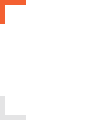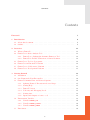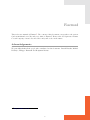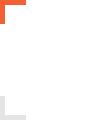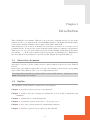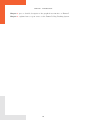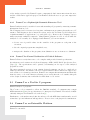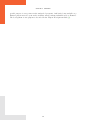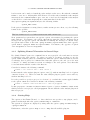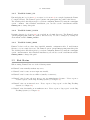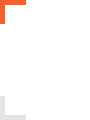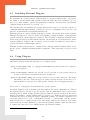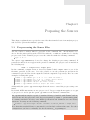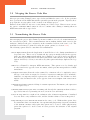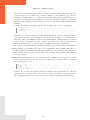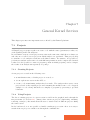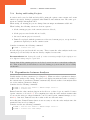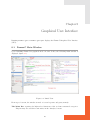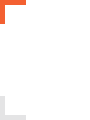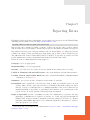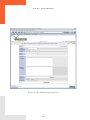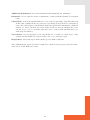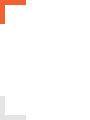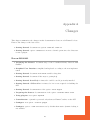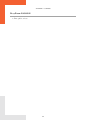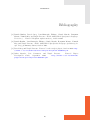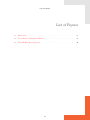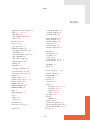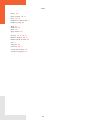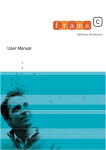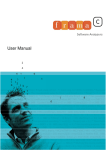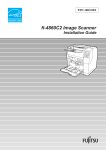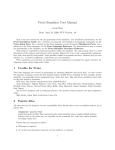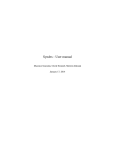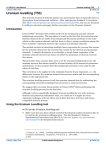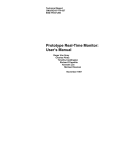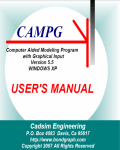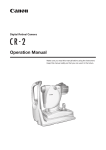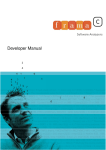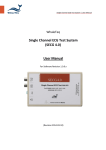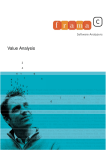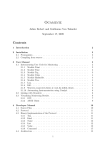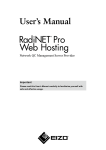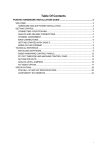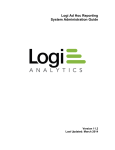Download User Manual - Frama-C
Transcript
User Manual
Frama-C User Manual
Release Carbon-20101201-beta1
Loïc Correnson, Pascal Cuoq, Armand Puccetti and Julien Signoles
CEA LIST, Software Reliability Laboratory, Saclay, F-91191
c
2009
CEA LIST
CONTENTS
Contents
Foreword
7
1 Introduction
9
1.1
About this document . . . . . . . . . . . . . . . . . . . . . . . . . . . . . . . .
9
1.2
Outline . . . . . . . . . . . . . . . . . . . . . . . . . . . . . . . . . . . . . . .
9
2 Overview
11
2.1
What is Frama-C? . . . . . . . . . . . . . . . . . . . . . . . . . . . . . . . . . .
11
2.2
Frama-C as a Static Analysis Tool . . . . . . . . . . . . . . . . . . . . . . . . .
11
2.2.1
Frama-C as a Lightweight Semantic-Extractor Tool . . . . . . . . . . .
12
2.2.2
Frama-C for Formal Verification of Critical Software . . . . . . . . . .
12
2.3
Frama-C as a Tool for C programs . . . . . . . . . . . . . . . . . . . . . . . . .
12
2.4
Frama-C as an Extensible Platform . . . . . . . . . . . . . . . . . . . . . . . .
12
2.5
Frama-C as a Collaborative Platform . . . . . . . . . . . . . . . . . . . . . . .
13
2.6
Frama-C as a Development Platform . . . . . . . . . . . . . . . . . . . . . . .
13
3 Getting Started
15
3.1
Installation . . . . . . . . . . . . . . . . . . . . . . . . . . . . . . . . . . . . .
15
3.2
One Framework, Four Executables . . . . . . . . . . . . . . . . . . . . . . . .
16
3.3
Frama-C Command Line and General Options . . . . . . . . . . . . . . . . . .
16
3.3.1
Splitting Frama-C Execution in Several Steps . . . . . . . . . . . . . .
17
3.3.2
Getting Help . . . . . . . . . . . . . . . . . . . . . . . . . . . . . . . .
17
3.3.3
Frama-C Version . . . . . . . . . . . . . . . . . . . . . . . . . . . . . .
18
3.3.4
Verbosity and Debugging Levels
. . . . . . . . . . . . . . . . . . . . .
18
3.3.5
Getting time . . . . . . . . . . . . . . . . . . . . . . . . . . . . . . . .
18
3.3.6
Inputs and Outputs of source code . . . . . . . . . . . . . . . . . . . .
18
Environment Variables . . . . . . . . . . . . . . . . . . . . . . . . . . . . . . .
18
3.4.1
Variable FRAMAC_LIB . . . . . . . . . . . . . . . . . . . . . . . . . . . .
19
3.4.2
Variable FRAMAC_PLUGIN . . . . . . . . . . . . . . . . . . . . . . . . . .
19
3.4.3
Variable FRAMAC_SHARE
. . . . . . . . . . . . . . . . . . . . . . . . . .
19
Exit Status . . . . . . . . . . . . . . . . . . . . . . . . . . . . . . . . . . . . .
19
3.4
3.5
5
CONTENTS
4 Working with Plug-ins
21
4.1
The Plug-in Taxonomy . . . . . . . . . . . . . . . . . . . . . . . . . . . . . . .
21
4.2
Installing Internal Plug-ins . . . . . . . . . . . . . . . . . . . . . . . . . . . . .
21
4.3
Installing External Plug-ins . . . . . . . . . . . . . . . . . . . . . . . . . . . .
22
4.4
Using Plug-ins . . . . . . . . . . . . . . . . . . . . . . . . . . . . . . . . . . .
22
5 Preparing the Sources
25
5.1
Pre-processing the Source Files . . . . . . . . . . . . . . . . . . . . . . . . . .
25
5.2
Merging the Source Code files . . . . . . . . . . . . . . . . . . . . . . . . . . .
26
5.3
Normalizing the Source Code . . . . . . . . . . . . . . . . . . . . . . . . . . .
26
5.4
Testing the Source Code Preparation . . . . . . . . . . . . . . . . . . . . . . .
27
6 Analysis Options
29
6.1
Entry Point . . . . . . . . . . . . . . . . . . . . . . . . . . . . . . . . . . . . .
29
6.2
Customizing Analyzers . . . . . . . . . . . . . . . . . . . . . . . . . . . . . . .
29
7 General Kernel Services
7.1
31
Projects . . . . . . . . . . . . . . . . . . . . . . . . . . . . . . . . . . . . . . .
31
7.1.1
Creating Projects . . . . . . . . . . . . . . . . . . . . . . . . . . . . . .
31
7.1.2
Using Projects . . . . . . . . . . . . . . . . . . . . . . . . . . . . . . .
31
7.1.3
Saving and Loading Projects . . . . . . . . . . . . . . . . . . . . . . .
32
7.2
Dependencies between Analyses . . . . . . . . . . . . . . . . . . . . . . . . . .
32
7.3
Journalisation . . . . . . . . . . . . . . . . . . . . . . . . . . . . . . . . . . . .
33
8 Graphical User Interface
35
8.1
Frama-C Main Window . . . . . . . . . . . . . . . . . . . . . . . . . . . . . . .
35
8.2
Menu Bar . . . . . . . . . . . . . . . . . . . . . . . . . . . . . . . . . . . . . .
36
9 Reporting Errors
39
A Changes
43
Bibliography
45
List of Figures
47
Index
49
6
Foreword
This is the user manual of Frama-C1 . The content of this document corresponds to the version
Carbon-20101201-beta1 (December 13, 2010) of Frama-C. However the development of FramaC is still ongoing: features described here may still evolve in the future.
Acknowledgements
We gratefully thank all the people who contributed to this document: Patrick Baudin, Mickaël
Delahaye, Philippe Hermann and Benjamin Monate.
1
http://frama-c.cea.fr
7
Chapter 1
Introduction
This is Frama-C’s user manual. Frama-C is an open-source platform dedicated to the static
analysis of source code written in the C programming language. The Frama-C platform gathers
several static analysis techniques into a single collaborative framework.
This manual gives an overview of Frama-C for newcomers, and serves as a reference for experimented users. It only describes those platform features that are common to all analyzers.
Thus it does not cover use of the analyzers provided in the Frama-C distribution (Value Analysis, Slicing, . . . ). Each of these analyses has its own specific documentation [3]. Furthermore,
the development of new analyzers is described in the Plug-in Development Guide [4].
1.1
About this document
Appendix A references all the changes made to this document between successive Frama-C
releases.
In the index, page numbers written like 1 reference the defining sections for the corresponding
entries while other numbers (like 1) are less important references.
Most important paragraphs are displayed inside a gray box like this one. A plug-in developer
must follow them very carefully.
1.2
Outline
The remainder of this manual is organized in several chapters.
Chapter 2 provides a general overview of the platform.
Chapter 3 describes the basic elements for starting the tool, in terms of installation and
commands.
Chapter 4 explains how to work with plug-ins.
Chapter 5 presents the options of the source code pre-processor.
Chapter 6 gives some general options for parametrising analyzers.
Chapter 7 introduces general services offered by the platform.
9
CHAPTER 1. INTRODUCTION
Chapter 8 gives a detailed description of the graphical user interface of Frama-C.
Chapter 9 explains how to report errors via the Frama-C’s Bug Tracking System.
10
Chapter 2
Overview
2.1
What is Frama-C?
Frama-C is a platform dedicated to the static analysis of source code written in C. The FramaC platform gathers several static analysis techniques into a single collaborative extensible
framework. The collaborative approach of Frama-C allows static analyzers to build upon the
results already computed by other analyzers in the framework. Thanks to this approach,
Frama-C provides very sophisticated tools such as a slicer and dependency analysis.
2.2
Frama-C as a Static Analysis Tool
Static analysis of source code is the science of computing synthetic information about the
source code without executing it.
To most programmers, static analysis means measuring the source code with respect to various
metrics (examples are the number of comments per line of code and the depth of nested control
structures). This kind of syntactic analysis can be implemented in Frama-C but it is not the
focus of the project.
Others may be familiar with heuristic bug-finding tools. These tools take more of an in-depth
look at the source code and try to pinpoint dangerous constructions and likely bugs (locations
in the code where an error might happen at run-time). These heuristic tools do not find all
such bugs, and sometimes they alert the user for constructions which are in fact not bugs.
Frama-C is closer to these heuristic tools than it is to software metrics tools, but it has two
important differences with them: it aims at being correct, that is, never to remain silent
for a location in the source code where an error can happen at run-time. And it allows its
user to manipulate functional specifications, and to prove that the source code satisfies these
specifications.
Frama-C is not the only correct static analyzer out there, but analyzers of the correct family
are less widely known and used. Software metrics tools do not guarantee anything about
the behavior of the program, only about the way it is written. Heuristic bug-finding tools
can be very useful, but because they do not find all bugs, they can not be used to prove the
absence of bugs in a program. Frama-C on the other hand can guarantee that there are no
bugs in a program ("no bugs" meaning either no possibility of a run-time error, or even no
deviation from the functional specification the program is supposed to adhere to). This of
course requires more work from the user than heuristic bug-finding tools usually do, but some
11
CHAPTER 2. OVERVIEW
of the analyses provided by Frama-C require comparatively little intervention from the user,
and the collaborative approach proposed in Frama-C allows the user to get some impressive
results.
2.2.1
Frama-C as a Lightweight Semantic-Extractor Tool
Frama-C analyzers may be useful for better understanding a C program by extracting semantic
information from its code.
The C language has been in use for a long time, and numerous programs today make use of C
routines. This ubiquity is due to historical reasons, and to the fact that C is well adapted for
a significant number of applications (e.g. embedded code). However, the C language exposes
many notoriously awkward constructs. Many Frama-C plug-ins are able to reveal what the
analyzed C code actually does. Equipped with Frama-C, you can for instance:
• observe sets of possible values for the variables of the program at each point of the
execution;
• slice the original program into simplified ones;
• navigate the dataflow of the program, from definition to use or from use to definition.
2.2.2
Frama-C for Formal Verification of Critical Software
Frama-C allows to verify that source code complies with provided formal specifications.
Specifications can be written in a dedicated language, ACSL (ANSI/ISO C Specification Language) [2]. The specifications can be partial, concentrating on one aspect of the analyzed
program at a time.
The most structured sections of your existing design documents can also be considered as
formal specifications. For instance, the list of global variables that a function is supposed to
read or write to is a formal specification. Frama-C can compute this information automatically
from the source code of the function, allowing you to verify that the code satisfies this part
of the design document, faster and with less risks than a code review.
2.3
Frama-C as a Tool for C programs
Frama-C analyses C programs.
The C source code is assumed to follow the C99 ISO standard. C comments may contain
ACSL annotations [2] used as specifications to be interpreted by Frama-C. The subset of ACSL
currently interpreted in Frama-C is described in [1].
Furthermore, each analyzer may define the subsets of C and ACSL that it understands, as well
as introduce specific limitations and hypotheses. Please refer to each plug-in’s documentation.
2.4
Frama-C as an Extensible Platform
Frama-C is extensible.
12
2.5. FRAMA-C AS A COLLABORATIVE PLATFORM
It is is organized with a plug-in architecture (comparable to that of the Gimp or Eclipse): each
analyzer comes in the form of a plug-in and is connected to the platform itself, or kernel.
Several ready-to-use analyses are included in the Frama-C distribution. This manual covers
the set of features common to all plug-ins. It does not cover use of the plug-ins that come
in the Frama-C distribution (Value Analysis, Functional Dependencies, etc). Each of these
analyses has its own specific documentation [3].
Additional plug-ins can be provided by third-party developers and installed separately from
the kernel.
2.5
Frama-C as a Collaborative Platform
Frama-C’s analyzers collaborate with each other. Each plug-in may interact with other plugins of his choosing. The kernel centralizes information and conducts the analysis. This makes
for robustness in the development of Frama-C while allowing a wide functionality spectrum.
For instance, the Slicing plug-in uses the results of the Value Analysis plug-in and of the
Functional Dependencies plug-in.
Analyzers may also exchange information through ACSL annotations [2]. A plug-in that needs
to make an assumption about the behavior of the program may express this assumption as an
ACSL property. Because ACSL is the lingua franca of all plug-ins, another plug-in can later
be used to establish the property.
With Frama-C, it will be possible to take advantage of the complementarity of existing analysis
approaches. It will be possible to apply the most sophisticated techniques only on those
parts of the analyzed program that require them. The low-level constructs can for instance
effectively be hidden from them by high-level specifications, verified by other, adapted plugins. Note that the sound collaboration of plug-ins on different parts of a same program that
require different modelizations of C is work in progress. At this time, a safe restriction for
using plug-in collaboration is to limit the analyzed program and annotations to those C and
ACSL constructs that are understood by all involved plug-ins.
2.6
Frama-C as a Development Platform
Frama-C may be used for developing new analyses. The collaborative and extensible approach
of Frama-C allows powerful plug-ins to be written with relatively little effort.
There are a number of reasons for a user of Frama-C also to be interested in writing his/her
own plug-in:
• a custom plug-in can emit very specific queries for the existing plug-ins, and in this way
obtain information which is not easily available through the normal user interface;
• a custom plug-in has more latitude for finely tuning the behavior of the existing analyses;
• some analyses may offer specific opportunities for extension.
If you are a researcher in the field of static analysis, using Frama-C as a testbed for your
ideas is a choice to consider. You may benefit from the ready-made parser for C programs
with ACSL annotations. The results of existing analyses may simplify the problems that are
orthogonal to those you want to consider (in particular, the Value Analysis provides sets of
13
CHAPTER 2. OVERVIEW
possible targets of every pointer in the analyzed C program). And lastly, being available as a
Frama-C plug-in increases your work’s visibility among existing industrial users of Frama-C.
The development of new plug-ins is described in the Plug-in Development Guide [4].
14
Chapter 3
Getting Started
This chapter describes how to install Frama-C and what this installation provides.
3.1
Installation
The Frama-C platform is distributed as source code. Binaries are also available for popular
architectures. All distributions include the Frama-C kernel and a base set of open-source
plug-ins.
It is usually easier to install Frama-C from one of the binary distributions than from the
source distribution. The pre-compiled binaries include many of the required libraries and
other dependencies, whereas installing from source requires these dependencies already to
have been installed.
The dependencies of the Frama-C kernel are as follows. Each plug-in may define its own set
of additional dependencies. Instructions for installing Frama-C from source may be found in
the file INSTALL of the source distribution.
A C pre-processor is required for using Frama-C on C files. By default, Frama-C tries to
use gcc -C -E I. as pre-processing command, but this command can be customized
(see Section 5.1). If you do not have any C pre-processor, you can only run Frama-C on
already pre-processed .i file.
A Unix-like compilation environment is mandatory and shall have at least the tool GNU
make1 version 3.81 or higher, as well as various POSIX commands.
The OCaml compiler is required both for compiling Frama-C from source and for compiling
additional plug-ins. Version 3.10.2 or higher2 must be used.
Support of some plug-ins in native compilation mode (see Section 3.2) requires the socalled native dynamic linking feature of OCaml. It is only available in the most recent
versions of OCaml (at least 3.11.0) and only on a subset of supported platforms.
Gtk-related packages: gtk+3 version 2.4 or higher, GtkSourceView4 version 2.x, GnomeCanvas5 version 2.x as well as LablGtk6 version 2.14 or higher are required for building
1
http://www.gnu.org/software/make
http://caml.inria.fr
3
http://www.gtk.org
4
http://projects.gnome.org/gtksourceview
5
http://library.gnome.org/devel/libgnomecanvas
6
http://wwwfun.kurims.kyoto-u.ac.jp/soft/lsl/lablgtk.html
2
15
CHAPTER 3. GETTING STARTED
the Graphical User Interface (GUI) of Frama-C.
OcamlGraph package: Frama-C will make use of OcamlGraph7 if already installed in version
1.4 or higher. Otherwise, Frama-C will install a local and compatible version of this
package by itself. This dependency is thus non-mandatory for Frama-C.
3.2
One Framework, Four Executables
Frama-C installs four executables8 , namely:
• frama-c: native-compiled batch version;
• frama-c.byte: bytecode batch version;
• frama-c-gui: native-compiled interactive version;
• frama-c-gui.byte: bytecode interactive version.
The differences between these versions are described below.
native-compiled vs bytecode: native executables contain machine code, while bytecode
executables contain machine-independent instructions which are run by a bytecode interpreter.
The native-compiled version is usually ten times faster than the bytecode one. The
bytecode version supports dynamic loading on all architectures, and is able to provide
better debugging information. Use the native-compiled version unless you have a reason
to use the bytecode one.
batch vs interactive: The interactive version allows to use a GUI to select the set of files to
analyze, position options, launch analyses, browse the code and observe analysis results
at one’s convenience (see Chapter 8 for details).
With the batch version, all settings and actions must be provided on the command-line.
This is not possible for all plug-ins, nor is it always easy for beginners. Modulo the
limited user interactions, the batch version allows the same analyses as the interactive
version9 . A batch analysis session consists in launching Frama-C in a terminal. Results
are printed on the standard output.
The task of analysing some C code being iterative and error-prone, Frama-C provides
functionalities to set up an analysis project, observe preliminary results, and progress
until a complete and satisfactory analysis of the desired code is obtained.
3.3
Frama-C Command Line and General Options
The batch and interactive versions of Frama-C obey a number of command-line options. Any
option that exists in these two modes has the same meaning in both. For instance, the
7
http://ocamlgraph.lri.fr
On Windows OS, the usual extension .exe is added to each file name.
9
For a single analysis project. Multiple projects can only be handled in the interactive version or programmatically. see Section 7.1
8
16
3.3. FRAMA-C COMMAND LINE AND GENERAL OPTIONS
batch version can be made to launch the value analysis on the foo.c file with the command
frama-c -val foo.c. Although the GUI allows to select files and to launch the value analysis
interactively, the command frama-c-gui -val foo.c can be used to launch the value analysis
on the file foo.c and starts displaying the results immediately in the GUI.
Any option requiring an argument may use the following format:
-option_name value
If the option’s argument is a string (that is, neither an integer nor a float, etc), the following
format is also possible:
-option_name=value.
This last format must be used when value starts with a minus sign.
Most parameterless options have an opposite option, often written by prefixing the option
name with no-. For instance, the option -unicode for using the Unicode character set in
messages has an opposite option -no-unicode for limiting the messages to ACSII. Plugins options with a name of the form -<plug-in name>-<option name> have their opposite
option named -<plug-in name>-no-<option name>. For instance, the opposite of option
-ltl-acceptance is -ltl-no-acceptance.
3.3.1
Splitting Frama-C Execution in Several Steps
By default, Frama-C parses its command line in an unspecified order and runs its actions
accordingly to the read options. To enforce an order of execution, you have to use the
option -then: Frama-C parses its command line untill the option -then and runs its actions
accordingly, then it parses its command line from this option to the end (or to the next
occurrence of -then) and runs its actions accordingly to the read options. Note that this
second run starts with the results of the first one.
Consider for instance the following command.
$ frama - c - val - ulevel 4 file . c - t h e n - ulevel 5
It first runs the value analysis plug-in (option -val, [3]) with an unrolling level of 4 (option
-ulevel, Section 5.3). Then it re-runs the value analysis plug-in (option -val is still set)
with an unrolling level of 5.
It is also possible to specify a project (see Section 7.1) on which the actions applied thanks
to the option -then-on. Consider for instance the following command.
$ frama - c - semantic - const - fold main file . c - t hen - on propagated - val
It first propagates constants in function main of file.c (option -semantic-const-fold)
which generates a new project called propagated. Then it runs the value analysis plug-in on
this new project.
3.3.2
Getting Help
The options of the Frama-C kernel, i.e. those which are not specific to any plug-in, can be
printed out through either the option -kernel-help or -kernel-h.
The options of a plug-in are displayed by using either the option -<plug-in name>-help or
-<plug-in name>-h.
Furthermore, either the option -help or -h or --help lists all available plug-ins.
17
CHAPTER 3. GETTING STARTED
3.3.3
Frama-C Version
The current version of the Frama-C kernel can be obtained with the option -version. This
option also prints the different paths where Frama-C searches objects when required.
3.3.4
Verbosity and Debugging Levels
The Frama-C kernel and plug-ins usually output messages either in the GUI or in the console.
Their levels of verbosity may be set by using the option -verbose <level>. By default, this
level is 1. Setting it to 0 limits the output to warnings and error messages, while setting it
to a number greater than 1 displays additional informative message (progress of the analyses,
etc).
In the same fashion, debugging messages may be printed by using the option -debug <level>.
By default, this level is 0: no debugging message is printed. By contrast with standard
messages, debugging messages may refer to the internals of the analyzer, and may not be
understandable by non-developers.
The option -quiet is a shortcut for -verbose 0 -debug 0.
In the same way that -verbose (resp. -debug) sets the level of verbosity (resp. debugging),
the options -kernel-verbose (resp. -kernel-debug) and -<plug-in name>-verbose (resp.
-<plug-in name>-debug) set the level of verbosity (resp. debugging) of the kernel and particular plug-ins. While both the global level of verbosity (resp. debugging) and a specific one
are modified, the specific one applies. For instance, -verbose 0 -slicing-verbose 1 runs
Frama-C quietly except for the slicing plug-in.
3.3.5
Getting time
The option -time <file> appends user time and date to the given log <file> at exit.
3.3.6
Inputs and Outputs of source code
The following options deal with inputs and outputs of analyzed source code:
-print causes Frama-C’s representation for the analyzed source files to be printed as a single
C program (see Section 5.3).
-ocode <file name> redirects all output code to the designated file.
-float-digits <n> displays n digits when printing floats. Defaults to 12.
-keep-comments keeps C comments in-lined in the code.
3.4
Environment Variables
Different environment variables may be set to customize Frama-C.
18
3.5. EXIT STATUS
3.4.1
Variable FRAMAC_LIB
External plug-ins (see Section 4.3) or scripts (see Section 4.4) are compiled against the FramaC compiled library. The Frama-C option -print-lib-path prints the path to this library.
The default path to this library may be set when configuring Frama-C by using the configure
option --libdir. After Frama-C installation, you can also set the environment variable
FRAMAC_LIB to change this path.
3.4.2
Variable FRAMAC_PLUGIN
Dynamic plug-ins (see Section 4.4) are searched in a default directory. The Frama-C option
-print-plugin-path prints the path to this directory. It can be changed by setting the
environment variable FRAMAC_PLUGIN.
3.4.3
Variable FRAMAC_SHARE
Frama-C looks for all its other data (installed manuals, configuration files, C modelization
libraries, etc) in a single directory. The Frama-C option -print-share-path prints this path.
The default path to this library may be set when configuring Frama-C by using the configure
option --datarootdir. After Frama-C installation, you can also set the environment variable
FRAMAC_SHARE to change this path.
3.5
Exit Status
When exiting, Frama-C has one of the following status:
0 Frama-C exits normally without any error;
1 Frama-C exits because an user input was invalid;
2 Frama-C exits because the user kills it (usually via Ctrl-C);
3 Frama-C exits because the user tries to use an unimplemented feature. Please report a
“feature request” on the Bug Tracking System (see Chapter 9);
4 Frama-C exits on an internal error. Please report a “bug report” on the Bug Tracking
System (see Chapter 9);
5 Frama-C exits abnormally on an unknown error. Please report a “bug report” on the Bug
Tracking System (see Chapter 9).
19
Chapter 4
Working with Plug-ins
The Frama-C platform has been designed to support third-party plug-ins. In the present
chapter, we present how to configure, compile, install, run and update such extensions. This
chapter does not deal with the development of new plug-ins (see the Plug-in Development
Guide [4]). It does not deal with usage of plug-ins, which is the purpose of individual plug-in
manuals.
4.1
The Plug-in Taxonomy
It is possible to distinguish 2 × 2 kinds of plug-ins: internal vs external plug-ins and static
vs dynamic plug-ins. These different kinds are explained below.
internal vs external Internal plug-ins are those distributed within the Frama-C kernel
while external plug-ins are those distributed independently of the Frama-C kernel. They
only differ in the way they are installed (see Sections 4.2 and 4.3).
static vs dynamic Static plug-ins are statically linked into a Frama-C executable (see Section 3.2) while dynamic plug-ins are loaded by an executable when it is run. Despite
only being available on some environments (see Section 3.1), dynamic plug-ins are more
flexible as explained in Section 4.4.
4.2
Installing Internal Plug-ins
Internal plug-ins are automatically installed with the Frama-C kernel.
If you use a source distribution of Frama-C, it is possible to disable (resp. force) the installation of a plug-in of name <plug-in name> by passing the configure script the option
--disable-<plug-in name> (resp. --enable-<plug-in name). Disabling a plug-in means it
is neither compiled nor installed. Forcing the compilation and installation of a plug-in against
configure’s autodetection-based default may cause the entire Frama-C configuration to fail.
You can also use the option --with-no-plugin in order to disable all plug-ins.
Internal dynamic plug-ins may be linked statically. This is achieved by passing configure
the option --with-<plug-in name>-static. It is also possible to force all dynamic plug-ins
to be linked statically with the option --with-all-static. This option is set by default on
systems unsupporting native dynamic loading.
21
CHAPTER 4. WORKING WITH PLUG-INS
4.3
Installing External Plug-ins
For installing an external plug-in, Frama-C must be properly installed first. In particular, frama-c -print-share-path and must return the share directory of Frama-C (see Section 3.4.3), while frama-c -print-lib-path must return the directory where the Frama-C
compiled library is installed (see Section 3.4.1).
The standard way for installing an external plug-in from source is to run the sequence of
commands make && make install, possibly preceded by ./configure. Please refer to each
plug-in’s documentation for installation instructions.
External plug-ins are always dynamic plug-ins by default. On systems where native dynamic
linking is not supported, a new executable, called frama-c-<plug-in name>1 , is automatically
generated when an external plug-in is compiled. This executable contains the Frama-C kernel,
all the static plug-ins previously installed and the external plug-in. On systems where native
dynamic linking is available, this executable is not necessary for normal use but it may be
generated with the command make static.
External dynamic plug-ins may be configured and compiled with the Frama-C kernel by using the option --enable-external=<path-to-plugin> . This option may be passed several
times.
4.4
Using Plug-ins
All Frama-C plug-ins define the following set of common options.
-<plug-in shortname>-help (or -<plug-in shortname>-h) prints out the list of options of
the given plug-in.
-<plug-in shortname>-verbose <n> sets the level of verbosity to some positive integer n.
A value of 0 means no information messages. Default is 1.
-<plug-in shortname>-debug <n> sets the debug level to a positive integer n. The higher
this number, the more debug messages are printed. Debug messages do not have to be
understandable by the end user. This option’s default is 0 (no debugging message).
Please refer to each plug-in’s documentation for specific options.
At launch, Frama-C loads all dynamic plug-ins it finds if the option -dynlink is set. That is
the normal behavior: you have to use its opposite form -no-dynlink in order to not load any
dynamic plug-in. When loading dynamic plug-ins, Frama-C searches for them in directories
indicated by frama-c -print-plugin-path (see Section 3.4.2. Frama-C can locate plug-ins in
additional directories by using the option -add-path <paths>. Yet another solution to load
a dynamic plug-in is to set the -load-module <files> or -load-script <files> options,
using in both cases a comma-separated list of file names without any extension. The former
option loads the specified OCaml object files into the Frama-C runtime, while the latter tries
to compile the source files before linking them to the Frama-C runtime.
1
With the extension .exe on Windows OS
22
4.4. USING PLUG-INS
In general, dynamic plug-ins must be compiled with the very same OCaml compiler than
Frama-C was and against a consistent Frama-C installation. Loading will fail and a warning
will be emitted at launch if this is not the case.
The -load-script option requires the OCaml compiler that was used to compile Frama-C
to be available and the Frama-C compiled library to be found (see Section 3.4.1).
23
Chapter 5
Preparing the Sources
This chapter explains how to specify the source files that form the basis of an analysis project,
and describes options that influence parsing.
5.1
Pre-processing the Source Files
The list of files to analyse must be provided on the command line. An alternative is to
choose the files interactively in the GUI. Files with the .i suffix are assumed to be already
pre-processed C files. Frama-C pre-processes the other files with the following command.
$ g c c -C -E -I .
The option -cpp-command may be used to change the default pre-processing command. If
patterns %1 and %2 do not appear in the provided command, the pre-processor is invoked in
the following way.
<cmd> -o <output file> <input file>
In this command, <output file> is chosen by Frama-C while <input file> is one of the
filenames provided by the user. It is also possible to use the patterns %1 and %2 in the
command as place-holders for the input files and the output file respectively. Here are some
examples for using this option.
$
$
$
$
$
frama - c
frama - c
frama - c
frama - c
frama - c
-cpp - command
-cpp - command
-cpp - command
-cpp - command
-cpp - command
’ gcc -C -E -I . -x c ’ file1 . src file2 . i
’ gcc -C -E -I . -o %2 %1 ’ file1 . c file2 . i
’ cp %1 %2 ’ file1 . c file2 . i
’ c a t %1 > %2 ’ file1 . c file2 . i
’ CL . exe / C / E %1 > %2 ’ file1 . c file2 . i
Additionally the option -cpp-extra-args allows the user to extend the pre-processing command.
By default, ACSL annotations are not pre-processed. Pre-processing them requires to use gcc
as pre-processor and to put the option -pp-annot on the Frama-C command line.
An experimental incomplete specific C standard library is bundled with Frama-C and installed in the sub-directory libc of the directory D printed by frama-c -print-share-path.
It contains standard C headers, some ACSL specifications and definitions for some library
functions. You may use the following command:
$ frama - c -cpp - extra - args = ’ - ID / libc - nostdinc ’ D / libc / fc_runtime . c < input file >
Note that this standard library is customized for 32 bits little endian architecture. For other
configurations you have to manually edit the file D/libc/__fc_machdep.h.
25
CHAPTER 5. PREPARING THE SOURCES
5.2
Merging the Source Code files
After pre-processing, Frama-C parses, type-checks and links the source code. It also performs
these operations for the ACSL annotations optionally present in the program. Together, these
steps form the merging phase of the creation of an analysis project.
Frama-C aborts whenever any error occurs during one of these steps. However users can use
the option -continue-annot-error in order to continue after emiting a warning when an
ACSL annotation fails to type-check.
5.3
Normalizing the Source Code
After merging the project files, Frama-C performs a number of local code transformations in
the normalization phase. These transformations aim at making further work easier for the
analyzers. Analyses take place exclusively on the normalized version of the source code. The
normalized version may be printed by using the option -print (see Section 3.3.6).
The following options allow to customize the normalization.
-allow-duplication allows the duplication of small blocks of code during normalization of
loops and tests. This is set by default and the option is mainly found in its opposite
form, -no-allow-duplication which forces Frama-C to use labels and gotos instead.
Note that bigger blocks and blocks with a non-trivial control flow are never duplicated.
Option -ulevel (see below) is not affected by this option and always duplicate the loop
body.
-annot forces Frama-C to interpret ACSL annotations. This option is set by default, and
is only found in its opposite form -no-annot, which prevents interpretation of ACSL
annotations.
-collapse-call-cast allows the value returned by a function call to be implicitly cast to
the type of the lval it is assigned to (if such a conversion is authorized by C standard).
Otherwise, a temporary variable separates the call and the cast. The default is to have
implicit casts for function calls, so the opposite form -no-collapse-call-cast is more
useful.
-constfold performs a syntactic folding of constant expressions. For instance, the expression
1+2 is replaced by 3.
-continue-annot-error just emits a warning and discards the annotation when it fails to
type-check, instead of generating an error (errors in C are still fatal).
-force-rl-arg-eval forces right to left evaluation order of function arguments. C standard
does not enforce any evaluation order, and the default is thus to leave it unspecified.
-keep-switch preserves switch statements in the source code. Without this option, they
are transformed into if statements. An experimental plug-in may forgot the treatment
of the switch construct and require this option not to be used. Other plug-ins may
prefer this option to be used because it better preserves the structure of the original
program.
26
5.4. TESTING THE SOURCE CODE PREPARATION
-machdep <machine architecture name> defines the target platform. The default value is
a x86-32bits platform. Analyzers may take into account the endianness of the target,
the size and alignment of elementary data types, and other architecture/compilation
parameters. The -machdep option provides a way to define all these parameters consistently in a single step.
The list of supported platforms can be obtained by typing:
$ frama - c - machdep help
-simplify-cfg allows Frama-C to remove break, continue and switch statements. This option is automatically set by some plug-ins that cannot handle these kinds of statements.
This option is set by default.
-ulevel <n> unrolls all loops n times. This is a purely syntactic operation. Loops can
be unrolled individually, by inserting the UNROLL pragma just before the loop statement. Do not confuse this option with plug-in-specific options that may also be called
“unrolling” [3]. Below is a typical example of use.
/∗@ loop pragma UNROLL_LOOP 10; ∗/
f o r ( i = 0; i < 9; i ++) ...
5.4
Testing the Source Code Preparation
If the steps up to normalization succeed, the project is then ready for analysis by any FramaC plug-in. It is possible to test that the source code preparation itself succeeds, by running
Frama-C without any option.
$ frama - c < input files >
If you need to use some options for pre-processing or normalizing the source code, you can
use the option -type-check for the same purpose. For instance:
frama - c -cpp - command ’ gcc -C -E -I . -x c ’ - type - check file1 . src file2 . i
27
Chapter 6
Analysis Options
The analysis options described in this chapter provide hypotheses that influence directly the
behavior of analyzers. For this reason, the user must understand them and the interpretation
the plug-ins he uses have of them.
6.1
Entry Point
The following options define the entry point of the program and related initial conditions.
-main <function_name> specifies that all analyzers should treat the function function_name
as the entry point of the program.
-lib-entry indicates that analyzers should not assume globals to have their initial values at
the beginning of the analysis. This option, together with the specification of an entry
point f, can be used to analyze the function f outside of a calling context, even if it is
not the actual entry point of the analyzed code.
6.2
Customizing Analyzers
The descriptions of the analysis options follow. For the first two, the description comes from
the Value Analysis manual [3]. Furthermore, these options are very likely to be modified in
future versions of Frama-C.
-absolute-valid-range m-M specifies that the only valid absolute addresses (for reading or
writing) are those comprised between m and M inclusive. This option currently allows to
specify only a single interval, although it could be improved to allow several intervals
in a future version.
-no-overflow instructs the analyzer to assume that integers are not bounded and that the
analyzed program’s arithmetic is exactly that of mathematical integers. This option
should only be used for codes that do not depend on specific sizes for integer types
and do not rely on overflows. For instance, the following program is analyzed as “nonterminating” in this mode.
v o i d main ( v o i d ) {
i n t x =1;
w h i l e (x ++);
return ;
}
29
CHAPTER 6. ANALYSIS OPTIONS
The option -no-overflow should only be activated when it is guaranteed that the sizes
of integer types do not change the concrete semantics of the analyzed code. Beware:
voluntary overflows that are a deliberate part of the implemented algorithm are easy
enough to recognize and to trust during a code review. Unwanted overflows, on the other
hand, are rather difficult to spot using a code review. The next example illustrates this
difficulty.
Consider the function abs that computes the absolute value of its int argument:
i n t abs ( i n t x) {
i f (x <0) x = -x;
r e t u r n x;
}
With the -no-overflow option, the result of this function is a positive integer, for whatever integer passed to it as an argument. This property is not true for a conventional architecture, where abs(MININT) overflows and returns MININT. Without the -no-overflow
option, on the other hand, the value analysis detects that the value returned by this
function abs may not be a positive integer if MININT is among the arguments.
The option -no-overflow may be modified or suppressed in a later version of the plug-in.
-unsafe-arrays is useful when the source code manipulates arrays within structures. It
assumes that accesses in the array are always within the correct bounds. No warnings are
then emitted about possible out-of-bounds. The opposite option, called -safe-arrays,
is set by default.
-unspecified-access may be used to check when the evaluation of an expression depends
on the order in which its sub-expressions are evaluated. For instance, This occurs with
the following piece of code.
int
i =
p =
j =
i , j , *p;
1;
&i;
i ++ + (*p )++;
In this code, it is unclear in which order the elements of the right-hand side of the last
assignment are evaluated. Indeed, the variable j can get any value as i and p are aliased.
The -unspecified-access option aims at warn against such ambiguous situations.
30
Chapter 7
General Kernel Services
This chapter presents some important services offered by the Frama-C platform.
7.1
Projects
A Frama-C project groups together one source code with the states (parameters, results, etc)
of the Frama-C kernel and analyzers.
In one Frama-C session, several projects may exist at the same time, while there is always one
and only one so-called current project in which analyses are performed. Thus projects help
to structure a code analysis session into well-defined entities. For instance, it is possible to
perform one analysis on the same code with different parameters and to compare the obtained
results. It is also possible to extract a program p0 from an initial program p and to compare
the results of an analysis run separately on p and p0 .
7.1.1
Creating Projects
A new project is created in the following cases:
• at initialization time, a default project is created; or
• via an explicit user action in the GUI; or
• a source code transforming analysis has been made. The analyzer then creates a new
project based on the original project and containing the modified source code. A typical
example is code slicing which tries to simplify a program by preserving a specified
behaviour.
7.1.2
Using Projects
The list of existing projects of a given session is visible in the graphical mode through the
Project menu (see Section 8.2). Among other actions on projects (duplicating, renaming,
removing, savingetc), this menu allows the user to switch between different projects during
the same session.
In the batch mode, it is not possible to handle a multi-project session: there is no way to
switch from one project to another one through the command line.
31
CHAPTER 7. GENERAL KERNEL SERVICES
7.1.3
Saving and Loading Projects
A session can be saved to disk and reloaded by using the options -save <file> and -load
<file> respectively. Saving is performed when Frama-C exits without error. The same operations are available through the GUI.
When saving, all existing projects are dumped into an unique non-human-readable file.
When loading, the following actions are done in sequence:
1. all the existing projects of the current session are deleted;
2. all the projects stored in the file are loaded;
3. the saved current project is restored;
4. Frama-C is replayed with the parameters of the saved current project, except for those
parameters explicitely set in the current session.
Consider for instance the following command.
$ frama - c - load foo . sav - val
It loads all projects saved in the file foo.sav. Then, it runs the value analysis in the new
current project if and only if it was not already computed at save time.
Recommendation 7.1 Saving the result of a time-consuming analysis before trying to use
it in different settings may be a good idea.
Beware that all the existing projects are deleted, even if an error occurs when reading the
file. Thus, in the GUI, do not hesitate to save the existing projects in some file before loading
another file.
7.2
Dependencies between Analyses
Usually analyses do have parameters (see Chapter 6). Whenever values of parameters changes,
results of the analyses may change. In order to not display inconsistent results according to
the current value of parameters, Frama-C automatically discards results of an analysis when
one of the analysis parameters changes.
Consider the two following commands.
$ frama - c - save foo . sav - ulevel 5 - unsafe - arrays - val foo . c
$ frama - c - load foo . sav
Frama-C runs the value analysis plug-in on the file foo.c where loops are unrolled 5 times
(option -ulevel, see Section 5.3). For computing its result, the value analysis assumes that
accesses in the array are always within the correct bound (option -unsafe-arrays, see Section 6.2). Just after, Frama-C saves the results on file foo.sav and exists.
At loading time, Frama-C knows that it is not necessary to redo the value analysis since the
parameters have not been changed.
Consider now the two following commands.
$ frama - c - save foo . sav - ulevel 5 - unsafe - arrays - val foo . c
$ frama - c - load foo . sav - safe - arrays
32
7.3. JOURNALISATION
The first commands produces the very same result than above. However, when loading, FramaC knows that one parameter changed. Thus it discards the saved results of the value analysis
and recomputed it on the same source code by using the parameter -ulevel 5 -safe-arrays
(and the default value of each other parameter).
In the same way, results of one analysis A1 may depend on results of another one A2 . So,
whenever results of A2 change, Frama-C automatically discards results of A1 . For instance,
slicing results depend on value analysis results. Thus the slicing results are discarded whenever
the value analysis ones are.
7.3
Journalisation
Journalisation logs each operation that modifies some parameters or results into a file called
a journal . Observational operations like viewing the set of possibles values of a variable in
the GUI are not logged.
By default, the name of the journal is frama_c_journal.ml, but it can be modified by using
the option -journal-name.
A journal is a valid Frama-C dynamic plug-in. Thus it can be loaded by using the option
-load-script (see Section 4.4). The journal replays the very same results than the ones
computed in the original session.
Journals are usually used for the three different purposes described thereafter.
• Replay easily a given set of analysis operations in order to reach a certain state. Once
the final state is reached, further analyses can be performed normally. Beware that
journals may be source dependent and thus can not necessarily be reused on different
source codes to perform the same analyses.
• Act as a macro language for plug-in developers. They can perform some wished actions
on the GUI to generate a journal and then adapt it to perform a more general but
similar task.
• Debugging. In the GUI, a journal is always generated, even when an error occurs. The
output journal usually contains information about this error. Thus it provides an easy
way to reproduce the very same error. Consequently, it is advised to attach the journal
when reporting an error in the Frama-C BTS (see Chapter 9).
By default, a journal is generated upon exit of the session only whenever Frama-C crashes in
graphical mode. In all other cases, no journal is generated. This behaviour may be customized
by using the option -journal-enable (resp. -journal-disable) that generates (resp. does
not generate) a journal upon exit of the session.
33
Chapter 8
Graphical User Interface
Running frama-c-gui or frama-c-gui.byte displays the Frama-C Graphical User Interface
(GUI).
8.1
Frama-C Main Window
Upon launching Frama-C in graphical mode on some C files, the following main window is
displayed (figure 8.1):
Figure 8.1: Initial View
From top to bottom, the window is made of several separate sub-parts, namely:
The Menu Bar organizes the highest-level functions of the tool into structured categories.
Plug-ins may also add their own entries in the “Analyses” menu.
35
CHAPTER 8. GRAPHICAL USER INTERFACE
The Toolbar gives access to the main functions of the tool. Their are usually present in one
menu of the menu bar. Plug-ins may also add their own entries here.
The File Tree provides a tree-like structure of the source files involved in the current analysis, as well as the functions they contain. Plug-ins may also display specific information
for each file and/or function.
The normalized and original source code views display the source code of the current
selected element of the file tree and its normalised code (see Section 5.3). Left-clicking
on an object (statement, left-value, etc) in the normalized source code view displays
information about it in the “Information” page of the Messages View and displays the
corresponding object of the original source view, while right-clicking on them open a
contextual menu. Items of this menu depends of the kind of the selected object and of
available plug-ins.
Only the normalized source view is interactive: the original one is not.
The Plug-ins View shows specific interface of plug-ins. The interface of each plug-in can
be hidden.
The Messages View contains three different pages, namely:
the “Information” page which provides brief details on the currently selected object.
the “Messages” page shows most important messages, especially all the alarms, that
the Frama-C kernel or plug-ins generated. Please refer to the specific documentation
of each plug-in in order to get the exact form of alarms.
the “Console” page displays messages to users in a textual way. That is the very
same output than the one shown in batch mode.
8.2
Menu Bar
The menu bar is organised as follows:
File Menu proposes items for managing the current session.
Item Set C source files allows to change the analyzed files of the current project.
Item Save session saves all the current projects into a file. If the use never chooses
such a file, a dialog box is opened for choosing one.
Item Save session as saves all current projects into a file chosen from a dialog box
Item Load Session opens a previously saved session.
This fully resets the current session (see Section 7.1.3).
Item Quit exits Frama-C without saving.
Project Menu displays the existing projects, allowing you to set the current one. You can
also perform miscellaneous operations over projects (creating from scratch, duplicating,
renaming, removing, saving, etc).
Analyses Menu provides items for configuring and running plug-ins.
• Item Configure and run analyses opens the dialog box shown Figure 8.2, that
allows to set all Frama-C parameters and to re-run analyses according to changes.
36
8.2. MENU BAR
Figure 8.2: The Analysis Configuration Window
• Item Compile and run an ocaml script allows you to run an OCaml file as a
dynamic plug-in (in a similar way to the option -load-script, see Section 4.4).
• Item Load and run an ocaml module allows you to run a pre-compiled OCaml file
as a dynamic plug-in (in a similar way to the option -load-module, see Section 4.4).
• Other items are plug-in specific.
The toolbar also provides a button Stop which halts the running analyses and restores
Frama-C in the last enable valid configuration.
Debug Menu is only visible in debugging mode and provides access to tools for helping to
debug Frama-C and their plug-ins.
Help Menu provides help items.
37
Chapter 9
Reporting Errors
If Frama-C crashes or behaves abnormally, you are invited to bug report via the Frama-C Bugs
Tracking System (BTS) located at http://bts.frama-c.com.
Opening a BTS account is required for such a task.
Bug reports can be marked as public or private. Public bug reports can be read by anyone
and are indexed by search engines. Private bug reports are only shown to Frama-C developers.
Reporting a new issue open a webpage similar to the one shown Figure 9.1. This page has also
a link to an advanced bugs reporting page that allows you to write a more detailed report.
The different fields of these forms shall be filled in English 1 as precisely as possible, in order
for the maintenance team to understand and track the problem down easily.
Below are some recommendations for this purpose2 :
Category: select as appropriate.
Reproducibility: select as appropriate.
Severity: select the level of severity. Levels are shown in increasing order of severity.
Profile or Platform, OS and OS Version: enter your hardware and OS characteristics.
Product Version and Product Build this can be obtained through the command frama-c
-version, see Section 3.3.3.
Summary: give a brief one line description of the nature of your bug.
Description: first, explain the actual behavior, that is what you actually observe on your
system. Then, describe your expected behavior of Frama-C, that is the results you expect
instead. A “bug” is sometimes due to a misunderstanding of the tool’s behaviour or a
misunderstanding of its results, so providing both behaviors is an essential part of the
report. Please do clearly separate both parts in the description.
Steps to reproduce: provide everything necessary for a maintainer to reproduce the bug:
input files, commands used, sequence of actions, etc. If the bug appears through the
Frama-C GUI, it may be useful to attach the generated journal (see Section 7.3). Beware
that this journal does not replace nor contain the input files, that must be added to
the bug report too (see below).
1
French is also possible for private entries.
You can also have a look at the associated Frama-C wiki: http://bts.frama-c.com/dokuwiki/doku.php?
id=mantis:frama-c:start.
2
39
CHAPTER 9. REPORTING ERRORS
Figure 9.1: The BTS Bugs Reporting Page
40
Additional Information: any extra information that might help the maintainer.
Industrial: set it to true if you have a maintenance contract with the Frama-C development
team.
Upload File: click on the Browse button to select a file for uploading. Typically, this is an
archive that contains all files necessary for reproducing your problem. It can include C
source files, shell scripts to run Frama-C with your options and environment, a Frama-C
journal, etc. Please check the size of the archive in order to to keep it manageable: leave
out any object code or executable files that can be easily rebuilt automatically (by a
shell script for instance).
View Status: set it to private if your bug should not be visible by others users. Only
yourself and the Frama-C developers will be able to see your bug report.
Report Stay: tick if this report shall remain open for further additions.
After submitting the report you will be notified by e-mail about its progress and enter interactive mode on the BTS if necessary.
41
Appendix A
Changes
This chapter summarizes the changes in this documentation between each Frama-C release.
First we list changes of the last release.
• Getting Started: document new options -then and -then-on.
• Getting Started: option -obfuscate is no more a kernel option since the obfuscator
is now a plug-in.
Boron-20100401
• Preparing the Sources: document usage of the C standard library delivered with
Frama-C
• Graphical User Interface: simplified and updated according to the new implementation
• Getting Started: document environment variables altogether
• Getting Started: document all the ways to getting help
• Getting Started: OcamlGraph 1.4 instead 1.3 will be used if previously installed
• Getting Started: GtkSourceView 2.x instead of 1.x is now required for building the
GUI
• Getting Started: documentation of the option -float-digits
• Preparing the Sources: documentation of the option -continue-annot-error
• Using plug-ins: new option -dynlink
• Journalisation: a journal is generated only whenever Frama-C crashes on the GUI
• Configure: new option --with-no-plugin
• Configure: option --with-all-static set by default when native dynamic loading is
not available
43
APPENDIX A. CHANGES
Beryllium-20090902
• First public release
44
BIBLIOGRAPHY
Bibliography
[1] Patrick Baudin, Pascal Cuoq, Jean-Christophe Filliâtre, Claude Marché, Benjamin
Monate, Yannick Moy, and Virgile Prevosto. ACSL: ANSI/ISO C Specification Language.
Version 1.4 — Frama-C Beryllium implementation.), October 2009.
[2] Patrick Baudin, Jean-Christophe Filliâtre, Claude Marché, Benjamin Monate, Yannick
Moy, and Virgile Prevosto. ACSL: ANSI/ISO C Specification Language (preliminary design V1.4), preliminary edition, October 2008.
[3] Pascal Cuoq and Virgile Prevosto. Frama-C’s value analysis plug-in, October 2009. http:
//frama-c.cea.fr/download/value-analysis-Beryllium-20090902.pdf.
[4] Julien Signoles, Loïc Correnson, and Virgile Prevosto.
Frama-C Plug-in
Development Guide,
September 2009.
http://frama-c.cea.fr/download/
plugin-developer-Beryllium-20090902.pdf.
45
LIST OF FIGURES
List of Figures
8.1
Initial View . . . . . . . . . . . . . . . . . . . . . . . . . . . . . . . . . . . . .
35
8.2
The Analysis Configuration Window . . . . . . . . . . . . . . . . . . . . . . .
37
9.1
The BTS Bugs Reporting Page . . . . . . . . . . . . . . . . . . . . . . . . . .
40
47
INDEX
Index
-journal-disable, 33
-journal-enable, 33
-journal-name, 33
-absolute-valid-range, 29
ACSL, 12, 13, 25, 26
-add-path, 22
-allow-duplication, 26
-annot, 26
-keep-comments, 18
-keep-switch, 26
-kernel-debug, 18
-kernel-h, 17
-kernel-help, 17
-kernel-verbose, 18
Batch version, 16
Bytecode, 16
C pre-processor, 15
C99 ISO standard, 12
-collapse-call-cast, 26
-constfold, 26
-continue-annot-error, 26
-cpp-command, 25
-cpp-extra-args, 25
Lablgtk, 15
-lib-entry, 29
--libdir, 19
-load, 32, 32
-load-module, 22, 37
-load-script, 22, 33, 37
--datarootdir, 19
-debug, 18
-dynlink, 22
-machdep, 27
-main, 29
--enable-external, 22
Native-compiled, 15, 16
-float-digits <n>, 18
-force-rl-arg-eval, 26
frama-c, 16
frama-c-gui, 16, 35
frama-c-gui.byte, 16, 35
frama-c.byte, 16
FRAMAC_LIB, 19
FRAMAC_PLUGIN, 19
FRAMAC_SHARE, 19
OCaml compiler, 15
OcamlGraph, 16
-ocode, 18
Options, 16
-overflow, 29
Plug-in
Dynamic, 21, 22, 23, 37
External, 21, 22
Internal, 21, 21
Static, 21, 22
-pp-annot, 25
Pragma
UNROLL, 27
-print, 18, 26
-print-lib-path, 19, 22
-print-plugin-path, 19, 22
-print-share-path, 19, 22
Project, 31
GTK+, 15
GtkSourceView, 15
-h, 17
-help, 17
--help, 17
Installation, 15
Interactive version, 16
Journal, 33
49
INDEX
-quiet, 18
-safe-arrays, 30, 32
-save, 32, 32
-semantic-const-fold, 17
-simplify-cfg, 27
-then, 17
-then-on, 17
-time, 18
-type-check, 27
-ulevel, 17, 26, 27, 32
-unsafe-arrays, 30, 32
-unspecified-access, 30
-val, 17
-verbose, 18
-version, 18, 39
--with-all-static, 21
--with-no-plugin, 21
50