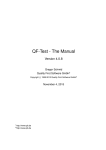Download Klaros-Testmanagement
Transcript
Klaros-Testmanagement User Manual Version 4.3.11 Publication date December 16 2015 Copyright © 2009-2015 verit Informationssysteme GmbH Klaros-Testmanagement User Manual by Selcuk Akgünlü, Caroline Albuquerque, Sabrina Gidley, Fabian Klaffke, Claudia Könnecke, Klaus Mandola, Patrick Reilly, Tobias Schmitt, Torsten Stolpmann, and Heiner Westphal Version 4.3.11 Publication date December 16 2015 Copyright © 2009-2015 verit Informationssysteme GmbH Abstract This document serves as the reference documentation for the Klaros-Testmanagement application. It gives a detailed description of the user interface and the provided functionality. Legal Notice. Copyright 2009-2015 verit Informationssysteme GmbH, Europaallee 10, 67657 Kaiserslautern, Germany. All rights reserved. This product or document is protected by copyright and distributed under licenses restricting its use, copying, distribution, and decompilation. No part of this product or documentation may be reproduced in any form by any means without prior written authorization of verit Informationssysteme GmbH and its licensors, if any. Trademarks Oracle™, Java™ and Solaris™ are trademarks of Oracle and/or their affiliates. Microsoft®, Excel®, SQLServer®, and Windows® are either registered trademarks or trademarks of Microsoft Corporation in the United States and/or other countries. JIRA® is a registered trademark of Atlassian Pty Ltd. Other names may be trademarks of their respective owners. Third party software and licenses This product contains software covered by the following licenses: OTN License Agreement ( OTN) . This application contains the Oracle JDBC Driver. Please read http:// www.oracle.com/technology/index.html for more details on JDBC Driver License agreement. JDBC Driver and all associated intellectual property rights are retained by Oracle Corporation and/or its licensors. To use JDBC Driver included this application, you need to agree with Oracle Technology Network Development and Distribution License Terms. If you don't, you can't use this application. REDISTRIBUTION LICENSE FOR MICROSOFT JDBC DRIVER 4.0 FOR SQL SERVER ( OTN) . This application contains the Microsoft SQLServer JDBC Driver 4.0. Please read http://download.microsoft.com/download/0/ 2/A/02AAE597-3865-456C-AE7F-613F99F850A8/license.txt for more details on the Microsoft SQLServer JDBC Driver License agreement. Microsoft SQLServer JDBC Driver and all associated intellectual property rights are retained by Microsoft and/or its licensors. To use the Microsoft SQLServer JDBC Driver included this application, you need to agree with MICROSOFT JDBC DRIVER 4.0 FOR SQL SERVER MICROSOFT SOFTWARE LICENSE TERMS. If you don't, you can't use this application. Lesser GNU Public License ( LGPL 2.1) . • JasperReports This product uses software available under the Apache Software License ( ASL 2.0) . This product uses icons from the Tango Desktop Project ( http://tango.freedesktop.org/) which are released to the Public Domain. We thank the authors for their worthwhile efforts. . This product uses icons from the Fugue Icon Set ( http://www.pinvoke.com/) which are available under a Creative Commons Attribution 3.0 license. . This product uses icons from Patricia Clausnitzer's pc.de Icon Sets ( http://pc.de/icons/) which are available under a Creative Commons Attribution 3.0 license. . Table of Contents 1. Key Features ................................................................................................................. 1 1.1. Klaros-Testmanagement Community Edition Features ....................................... 1 1.2. Klaros-Testmanagement Enterprise Edition Features ......................................... 2 1.3. Klaros-Testmanagement Mobile Edition Features .............................................. 3 2. Introduction .................................................................................................................. 5 2.1. What is Klaros-Testmanagement ....................................................................... 5 2.2. Test Cases - The Basis of Testing ....................................................................... 5 2.3. Test Suites - Organizing Test Cases ................................................................... 6 2.4. Test Runs - Executed Tests with their Results .................................................... 7 2.5. Test Environment and System under Test - Influences of Test Results ................ 7 2.6. Iterations - Subdividing your project into phases ............................................... 7 2.7. Requirements – Meeting Quality Standards ....................................................... 8 2.8. Jobs - Planning the test process ......................................................................... 8 2.9. User Roles - Every User has his Rights ............................................................... 9 2.10. Overview of Artifacts ...................................................................................... 10 2.11. Issue Management Systems ........................................................................... 10 3. Installation .................................................................................................................. 11 3.1. License Model .................................................................................................. 11 3.1.1. License Model (Users) ........................................................................... 11 3.1.2. License Model (Mobile Devices) ............................................................. 11 3.2. Prerequisites .................................................................................................... 12 3.2.1. Client Prerequisites ............................................................................... 12 3.2.2. Server Prerequisites .............................................................................. 12 3.3. Installation Process .......................................................................................... 19 3.3.1. Step 1: Welcome .................................................................................... 19 3.3.2. Step 2: Information ............................................................................... 20 3.3.3. Step 3: Licensing Agreements ............................................................... 21 3.3.4. Step 4: Target Path ............................................................................... 22 3.3.5. Step 5: Select Installation Packages ....................................................... 23 3.3.6. Step 6: User Data .................................................................................. 24 3.3.7. Step 7: Installation ................................................................................ 24 3.3.8. Step 8: Perform External Processes ....................................................... 26 3.3.9. Step 9: Setup Shortcuts ......................................................................... 26 3.3.10. Step 10: Installation Finished ............................................................... 27 3.4. Console based installation ............................................................................... 28 3.4.1. Step 1: Welcome .................................................................................... 28 3.4.2. Step 2: Information ............................................................................... 29 3.4.3. Step 3: Licensing Agreements ............................................................... 29 3.4.4. Step 4: Target Path ............................................................................... 30 3.4.5. Step 5: Select Installation Packages ....................................................... 30 3.4.6. Step 6: User Data .................................................................................. 30 3.4.7. Step 7: Installation ................................................................................ 31 3.4.8. Step 8: Perform External Processes ....................................................... 31 3.4.9. Step 9: Setup Shortcuts ......................................................................... 31 3.4.10. Step 10: Installation Finished ............................................................... 31 3.5. Automated Installation Script ........................................................................... 32 3.6. Update Process ................................................................................................ 33 v Klaros-Testmanagement User Manual 3.6.1. Incompatible Installation Detected ........................................................ 33 3.6.2. Manual Changes .................................................................................... 34 3.6.3. Database Migration ............................................................................... 35 3.7. Important File Locations .................................................................................. 36 3.7.1. Log Files ................................................................................................ 36 3.7.2. The Hibernate Properties File ................................................................ 37 3.7.3. Language Files ...................................................................................... 37 3.7.4. The Quotes File ..................................................................................... 37 3.7.5. The Derby Database .............................................................................. 37 3.7.6. The Attachment Repository ................................................................... 37 3.8. Running Klaros-Testmanagement .................................................................... 37 3.9. Changing the Default Database ....................................................................... 37 3.10. Installing Klaros-Testmanagement as a Service .............................................. 39 3.10.1. Installing Klaros-Testmanagement as a Linux service .......................... 39 3.10.2. Installing Klaros-Testmanagement as a Windows service .................... 39 3.11. Monitoring Klaros-Testmanagement .............................................................. 41 3.12. Configuring External Issue Management Systems ......................................... 42 3.12.1. JIRA Configuration ............................................................................... 42 3.12.2. Redmine Configuration ....................................................................... 42 3.12.3. Trac Server Configuration .................................................................... 44 3.13. SSL Support .................................................................................................... 46 3.14. Uninstall ......................................................................................................... 46 4. Customization ............................................................................................................. 47 4.1. Languages ........................................................................................................ 47 4.1.1. Defining Language Files ........................................................................ 47 4.2. Custom Quotes ................................................................................................ 48 5. Functional Overview .................................................................................................... 49 5.1. Login ................................................................................................................ 49 5.2. Main Functions ................................................................................................. 51 5.2.1. The Help Menu ...................................................................................... 51 5.2.2. The User Menu ...................................................................................... 52 5.2.3. Search / Quick-Select ............................................................................. 52 5.2.4. The Log Panel ....................................................................................... 54 5.2.5. Filtering and Sorting .............................................................................. 54 5.2.6. Print Pages ............................................................................................ 56 5.2.7. Categorization ....................................................................................... 57 5.2.8. Conflict Handling ................................................................................... 59 5.2.9. Deleting Objects .................................................................................... 60 5.2.10. Bulk Actions ......................................................................................... 60 5.2.11. User Defined Properties ...................................................................... 61 5.2.12. Attachments ........................................................................................ 63 5.2.13. Revisions ............................................................................................. 64 5.2.14. Related Test Runs and Results ............................................................. 64 5.2.15. Change History .................................................................................... 65 5.2.16. Overview Tabs ..................................................................................... 66 6. Define ......................................................................................................................... 68 6.1. Projects ............................................................................................................ 68 6.1.1. Creating a Project .................................................................................. 69 6.1.2. Deleting a Project .................................................................................. 69 vi Klaros-Testmanagement User Manual 6.1.3. Restoring a Project ................................................................................ 69 6.1.4. Purging a Project .................................................................................. 69 6.1.5. Editing the Description of a Project ....................................................... 69 6.1.6. Project Details ....................................................................................... 69 6.2. Iterations .......................................................................................................... 73 6.2.1. Bulk Actions ........................................................................................... 74 6.2.2. Creating an Iteration ............................................................................. 74 6.2.3. Iteration Details ..................................................................................... 75 6.3. Requirements ................................................................................................... 79 6.3.1. Bulk Actions ........................................................................................... 80 6.3.2. Creating a Requirement ........................................................................ 80 6.3.3. Requirement Details .............................................................................. 81 6.4. Test Environments ........................................................................................... 83 6.4.1. Bulk Actions ........................................................................................... 84 6.4.2. Creating a Test Environment ................................................................. 85 6.4.3. Test Environment Details ...................................................................... 85 6.5. Systems under Test .......................................................................................... 87 6.5.1. Creating a System under Test ............................................................... 88 6.5.2. Bulk Actions ........................................................................................... 88 6.5.3. System under Test Details ..................................................................... 88 6.6. Test Cases ........................................................................................................ 91 6.6.1. Bulk Actions ........................................................................................... 92 6.6.2. Creating Test Cases ............................................................................... 93 6.6.3. Test Case Details ................................................................................... 93 6.7. Test Suites ........................................................................................................ 99 6.7.1. Bulk Actions ........................................................................................... 99 6.7.2. Create Test Suites ................................................................................ 100 6.7.3. Test Suite Details ................................................................................. 100 7. Plan ........................................................................................................................... 104 7.1. Maintain Jobs ................................................................................................. 104 7.1.1. Bulk Actions ......................................................................................... 104 7.1.2. Creating Jobs ....................................................................................... 105 7.1.3. Arranging Jobs ..................................................................................... 105 7.1.4. Executing a Job .................................................................................... 105 7.1.5. Job Details ........................................................................................... 106 7.1.6. Jobs from Test Cases ........................................................................... 111 7.1.7. Jobs from Test Suites ........................................................................... 111 7.1.8. Jobs by User ........................................................................................ 112 8. Execute ..................................................................................................................... 114 8.1. My Jobs .......................................................................................................... 114 8.2. Run Test Case ................................................................................................ 114 8.2.1. Executing a Single Test Case ............................................................... 114 8.3. Run Test Suite ................................................................................................ 120 8.3.1. Executing a Test Suite ......................................................................... 120 8.4. Continue Test Run .......................................................................................... 123 8.4.1. Continuing a Suspended Test Run ....................................................... 124 8.5. Import Test Results ........................................................................................ 124 8.6. Creating Issues .............................................................................................. 127 8.7. Creating Review Jobs ...................................................................................... 132 vii Klaros-Testmanagement User Manual 9. Evaluate .................................................................................................................... 9.1. Dashboard ...................................................................................................... 9.1.1. The Overview Reports ......................................................................... 9.1.2. The Dashboard Reports ....................................................................... 9.2. Report Templates ........................................................................................... 9.3. Test Run History Report ................................................................................. 9.4. Test Runs ....................................................................................................... 9.4.1. The Test Run Report ............................................................................ 9.5. Test Case Results ........................................................................................... 9.5.1. Single Test Case Results ...................................................................... 9.6. Test Suite Results ........................................................................................... 9.6.1. Single Test Suite Results ...................................................................... 9.7. Issues ............................................................................................................. 9.7.1. Issues by Test Case ............................................................................. 9.7.2. Issue Details (Creating a new Issue) .................................................... 9.7.3. Link Issues ........................................................................................... 9.8. Bookmarking Results ..................................................................................... 10. Configure ................................................................................................................ 10.1. Overview ...................................................................................................... 10.2. Report Templates ......................................................................................... 10.2.1. Report Details .................................................................................... 10.3. Users ............................................................................................................ 10.3.1. Creating a User ................................................................................. 10.3.2. Deleting a User .................................................................................. 10.3.3. User Details ....................................................................................... 10.4. Mobile Devices ............................................................................................. 10.4.1. Mobile Device Details ........................................................................ 10.5. System .......................................................................................................... 10.5.1. Miscellaneous Settings ...................................................................... 10.5.2. Notification Settings .......................................................................... 10.5.3. Interface Settings .............................................................................. 10.5.4. Languages ......................................................................................... 10.6. Integration ................................................................................................... 10.6.1. Issue Management ............................................................................ 10.6.2. E-Mail ................................................................................................. 10.6.3. Network ............................................................................................. 10.6.4. LDAP .................................................................................................. 10.7. Backup ......................................................................................................... 10.7.1. Export ................................................................................................ 10.7.2. Import ............................................................................................... 11. Custom Reports ...................................................................................................... 11.1. Create A New Report Template .................................................................... 11.1.1. Supported Parameter Types .............................................................. 11.1.2. Dealing with Parameters ................................................................... 11.2. Applying a Report Template ......................................................................... 11.3. Example Report ............................................................................................ 11.3.1. Creating the Groovy Script ................................................................ 11.3.2. Creating a SeamPDF Report Template ............................................... 11.3.3. Creating a Chart ................................................................................ viii 134 134 134 137 142 143 144 146 147 148 152 153 154 155 155 158 159 160 160 160 161 162 163 164 164 166 168 169 169 170 172 174 174 174 178 180 180 183 183 184 186 187 189 189 190 191 191 192 192 Klaros-Testmanagement User Manual 11.3.4. Including Images ............................................................................... 194 11.3.5. Creating a SeamExcel Report Template ............................................. 194 12. Import/Export ......................................................................................................... 196 12.1. Importing Test Cases from Excel .................................................................. 196 12.1.1. Import Format ................................................................................... 196 12.1.2. Prerequisites ...................................................................................... 198 12.1.3. Execution ........................................................................................... 198 12.2. Importing Test Cases from XML ................................................................... 199 12.2.1. Prerequisites ...................................................................................... 199 12.2.2. Execution ........................................................................................... 199 12.3. Importing Requirements from Excel ............................................................ 200 12.3.1. Import Format ................................................................................... 200 12.3.2. Prerequisites ...................................................................................... 201 12.3.3. Execution ........................................................................................... 202 12.4. Importing and Synchronizing Requirements from XML ................................ 202 12.4.1. Prerequisites ...................................................................................... 202 12.4.2. Importing .......................................................................................... 203 12.4.3. Synchronizing .................................................................................... 203 12.5. Importing Test Results ................................................................................. 205 12.5.1. Prerequisites ...................................................................................... 205 12.5.2. Execution ........................................................................................... 205 12.6. Exporting Table Content to Excel ................................................................. 208 12.7. Backup/Recovery .......................................................................................... 208 Glossary ........................................................................................................................ 209 A. Role Permission Overview ........................................................................................ 214 B. Model API Reference ................................................................................................ 216 B.1. API-Reference ................................................................................................. 216 B.1.1. de.verit.klaros.core.model ................................................................... 216 B.2. Scripting API-Reference .................................................................................. 322 B.2.1. de.verit.klaros.scripting ....................................................................... 322 B.2.2. de.verit.klaros.scripting.context ........................................................... 326 B.2.3. de.verit.klaros.scripting.custom ........................................................... 330 B.2.4. de.verit.klaros.scripting.model ............................................................ 336 B.2.5. Constant field values ........................................................................... 342 C. Test Case Import File Specification ........................................................................... 343 C.1. <step> ............................................................................................................ 345 C.2. <steps> ........................................................................................................... 345 C.3. <attribute> ..................................................................................................... 345 C.4. <attributes> .................................................................................................... 345 C.5. <container> .................................................................................................... 346 C.6. <testcases> .................................................................................................... 346 C.7. <testcase> ...................................................................................................... 346 C.8. <triggers> ...................................................................................................... 347 C.9. <testsuite> ..................................................................................................... 347 C.10. <externalId> ................................................................................................. 347 C.11. <externalRevision> ....................................................................................... 347 C.12. <trigger> ...................................................................................................... 347 C.13. <areatopic> .................................................................................................. 348 C.14. <depends> ................................................................................................... 348 ix Klaros-Testmanagement User Manual C.15. <description> ............................................................................................... C.16. <docbase> .................................................................................................... C.17. <evaluation> ................................................................................................. C.18. <execution> .................................................................................................. C.19. <expectedResult> ......................................................................................... C.20. <level> .......................................................................................................... C.21. <method> ..................................................................................................... C.22. <note> .......................................................................................................... C.23. <postcondition> ........................................................................................... C.24. <precondition> ............................................................................................. C.25. <revision> ..................................................................................................... C.26. <priority> ...................................................................................................... C.27. <shortname> ................................................................................................ C.28. <state> ......................................................................................................... C.29. <team> ......................................................................................................... C.30. <traceability> ................................................................................................ C.31. <variety> ...................................................................................................... C.32. <name> ........................................................................................................ C.33. <value> ......................................................................................................... D. Requirement Import File Specification ...................................................................... D.1. <attribute> ..................................................................................................... D.2. <attributes> ................................................................................................... D.3. <container> .................................................................................................... D.4. <requirements> ............................................................................................. D.5. <requirement> ............................................................................................... D.6. <triggers> ...................................................................................................... D.7. <externalId> ................................................................................................... D.8. <externalRevision> ......................................................................................... D.9. <trigger> ........................................................................................................ D.10. <description> ............................................................................................... D.11. <priority> ..................................................................................................... D.12. <revision> .................................................................................................... D.13. <shortname> ............................................................................................... D.14. <summary> .................................................................................................. D.15. <name> ........................................................................................................ D.16. <value> ........................................................................................................ E. Reporting Resources ................................................................................................. E.1. Context Variables ........................................................................................... E.2. KlarosScript Interface ..................................................................................... E.3. Example report template ............................................................................... Index ............................................................................................................................. x 348 348 348 348 348 348 349 349 349 349 349 349 349 349 349 350 350 350 350 351 352 352 352 352 352 353 353 353 353 354 354 354 354 354 354 354 355 355 355 355 359 List of Figures 2.1. Test Case Structure .................................................................................................... 5 2.2. Test Case Step ........................................................................................................... 5 2.3. A Test Suite ................................................................................................................ 6 2.4. Test Run with Test Results ......................................................................................... 7 2.5. Jobs ............................................................................................................................ 9 2.6. Artifacts Overview .................................................................................................... 10 3.1. Welcome Screen ....................................................................................................... 20 3.2. Information Screen .................................................................................................. 21 3.3. Licensing Agreement Screen .................................................................................... 22 3.4. Target Path Screen .................................................................................................. 23 3.5. Select Installation Packages Screen .......................................................................... 23 3.6. User Data Screen ..................................................................................................... 24 3.7. Installation in Progress Screen ................................................................................. 25 3.8. Installation Finished Screen ..................................................................................... 25 3.9. Perform External Processes Screen .......................................................................... 26 3.10. Setup Shortcuts Screen .......................................................................................... 27 3.11. Installation Finished Screen ................................................................................... 28 3.12. Incompatible Installation detected ......................................................................... 34 3.13. The Uninstaller ....................................................................................................... 34 3.14. Database Migration ................................................................................................ 35 3.15. Additional Tomcat memory settings ....................................................................... 41 3.16. Redmine Plugin Section ......................................................................................... 43 3.17. Redmine Authentication Section ............................................................................ 44 3.18. Trac Plugin Section ................................................................................................. 45 3.19. Trac Permissions Section ........................................................................................ 45 5.1. Login Screen ............................................................................................................ 49 5.2. Maintain Projects Page ............................................................................................ 50 5.3. The Help Menu ........................................................................................................ 51 5.4. The Help Menu Button ............................................................................................. 52 5.5. The Help Menu ........................................................................................................ 52 5.6. The Search Field ....................................................................................................... 52 5.7. The Search Results Page .......................................................................................... 53 5.8. The Status Bar Search Report .................................................................................. 53 5.9. The Log Panel .......................................................................................................... 54 5.10. The Log Panel Icon ................................................................................................ 54 5.11. The Filter and Sort Panel ........................................................................................ 54 5.12. The Test Suite Print Page ....................................................................................... 57 5.13. The Categorization Edit View .................................................................................. 58 5.14. The Categorization Tree View ................................................................................. 58 5.15. The Categorization Menu View ............................................................................... 59 5.16. The Conflict Resolution Dialog ............................................................................... 59 5.17. The Delete Objects Popup ...................................................................................... 60 5.18. The Bulk Actions on the Test Case List Page .......................................................... 61 5.19. Bulk Editing Objects ............................................................................................... 61 5.20. The User Defined Tab ............................................................................................ 62 5.21. Editing an Enumeration Property ........................................................................... 63 5.22. The Test Suite User Defined Tab ............................................................................ 63 xi Klaros-Testmanagement User Manual 5.23. The Assign Attachments Screen ............................................................................. 64 5.24. The Test Suite Revisions Tab .................................................................................. 64 5.25. The Results Tab ...................................................................................................... 65 5.26. The Test Case Changes Tab ................................................................................... 66 5.27. The Test Case Overview Tab .................................................................................. 67 6.1. The Projects Screen .................................................................................................. 68 6.2. The Project Properties Page ..................................................................................... 70 6.3. Copying Objects to the Current Project .................................................................... 71 6.4. Copying Objects from another Project ..................................................................... 71 6.5. The Project Access tab ............................................................................................. 72 6.6. The Project Access Popup ........................................................................................ 73 6.7. The Iteration and Project Selection Toolbar ............................................................. 73 6.8. The Iterations Screen ............................................................................................... 74 6.9. The Iteration Overview Tab ...................................................................................... 75 6.10. The Iteration Success Rate ..................................................................................... 75 6.11. The Iteration Health Matrix .................................................................................... 76 6.12. The Iteration Details Screen ................................................................................... 78 6.13. The Requirements Screen ...................................................................................... 80 6.14. The Requirement Overview Tab ............................................................................. 81 6.15. The Requirement Details Screen ............................................................................ 83 6.16. The Test Environments Screen ............................................................................... 84 6.17. The Test Environment Overview Tab ...................................................................... 85 6.18. The Systems under Test Screen ............................................................................. 87 6.19. The System under Test Overview Tab .................................................................... 89 6.20. The Test Case Issues Screen .................................................................................. 91 6.21. The Test Cases Screen ........................................................................................... 92 6.22. The Test Case Overview Tab .................................................................................. 93 6.23. The Edit Test Cases Screen .................................................................................... 96 6.24. The Edit Test Steps Screen ..................................................................................... 97 6.25. The Test Case Issues Screen .................................................................................. 98 6.26. The Test Case Jobs Screen ..................................................................................... 98 6.27. The Test Suites Screen ........................................................................................... 99 6.28. The Test Suite Details Screen ............................................................................... 101 6.29. The Test Suite Overview Tab ................................................................................ 101 6.30. The Test Suite Jobs Screen ................................................................................... 102 7.1. The Maintain Jobs Screen ....................................................................................... 104 7.2. The Job Overview Tab ............................................................................................ 106 7.3. The Job States ........................................................................................................ 108 7.4. The Job Details Screen ........................................................................................... 109 7.5. The Add a Comment Dialog ................................................................................... 110 7.6. The Log Work Dialog ............................................................................................. 111 7.7. The Jobs from Test Cases Screen ........................................................................... 111 7.8. The Jobs from Test Suites Screen ........................................................................... 112 7.9. The Jobs by User Screen ........................................................................................ 112 7.10. The Jobs By User Screen ...................................................................................... 113 8.1. The My Jobs Screen ................................................................................................ 114 8.2. The Run Test Case Screen ...................................................................................... 115 8.3. The Single Test Case Execution Dialog ................................................................... 115 8.4. The Step-by-step Instructions View ........................................................................ 116 xii Klaros-Testmanagement User Manual 8.5. The Tabular Step Instructions Screen ..................................................................... 117 8.6. The Error or Failure Detected Dialog ...................................................................... 119 8.7. The Test Case Results Screen ................................................................................. 120 8.8. The Run Test Suite Screen ..................................................................................... 120 8.9. The Detailed Information about the Test Suite Screen ........................................... 121 8.10. The Overview Screen ............................................................................................ 122 8.11. The Test Suite Results Screen ............................................................................... 123 8.12. The Continue Test Run Screen ............................................................................. 124 8.13. Import Results Page ............................................................................................. 126 8.14. The Import Test Results Page .............................................................................. 127 8.15. Jira Issue Page ...................................................................................................... 128 8.16. Trac Issue Page .................................................................................................... 129 8.17. Redmine Issue Page ............................................................................................. 130 8.18. Bugzilla Issue Page .............................................................................................. 131 8.19. Mantis Issue Page ................................................................................................ 132 8.20. Creating a Review Job during Execution ............................................................... 133 9.1. The Dashboard Screen ........................................................................................... 134 9.2. The Test Environment Overview Report Layout ...................................................... 135 9.3. The SUT Overview Report Layout ........................................................................... 136 9.4. The Test Suite Overview Report Layout .................................................................. 137 9.5. The Project Overview Report .................................................................................. 138 9.6. The Latest Success Rate Report .............................................................................. 139 9.7. The Test Activity Report ......................................................................................... 140 9.8. The Project Health Matrix Report ........................................................................... 140 9.9. The Test Progress Report ....................................................................................... 141 9.10. The Test Progress History Report ......................................................................... 142 9.11. User Defined Reports Screens .............................................................................. 142 9.12. Generate a parameterized Report ........................................................................ 143 9.13. The Test Run History Report ................................................................................ 143 9.14. The Test Run History Report Layout ..................................................................... 144 9.15. The Test Runs Screen ........................................................................................... 145 9.16. The Test Run Details Screen ................................................................................. 145 9.17. The Test Run Info Column ................................................................................... 145 9.18. The Single Test Run Report .................................................................................. 146 9.19. The Single Test Run Report (continued) ............................................................... 147 9.20. The Test Case Results Screen ............................................................................... 147 9.21. The Test Suite from Test Case Results Pop-up ...................................................... 148 9.22. The Single Test Case Results Screen ..................................................................... 148 9.23. The Test Case Results Details Screen ................................................................... 149 9.24. Editing Test Case Step Results .............................................................................. 150 9.25. The Test Case Results Print Screen ....................................................................... 151 9.26. The Location Tab .................................................................................................. 152 9.27. The Test Suite Results Screen ............................................................................... 152 9.28. The Test Suite Results Screen ............................................................................... 153 9.29. The Test Suite Results Screen - Test Results ......................................................... 153 9.30. The Test Suite Results Screen - Print Test Results ................................................. 154 9.31. The Issues by Test Case Screen ............................................................................ 155 9.32. The Create Issue Page ......................................................................................... 155 9.33. The Issues by Test Case Details Screen ................................................................ 157 xiii Klaros-Testmanagement User Manual 9.34. The Test Case Selection Screen ............................................................................ 9.35. The Link Issues Screen ......................................................................................... 9.36. The Test Case Results Screen ............................................................................... 10.1. The Overview Page ............................................................................................... 10.2. User-Defined Report Template Page .................................................................... 10.3. Generate a parameterized Report ........................................................................ 10.4. Report Details ....................................................................................................... 10.5. The Maintain Users Page ..................................................................................... 10.6. The Save New User Dialog ................................................................................... 10.7. The Edit User Screen ............................................................................................ 10.8. The Project Roles Tab ........................................................................................... 10.9. The Project Roles Tab ........................................................................................... 10.10. The Mobile Device Connection Log Tab .............................................................. 10.11. The Mobile Devices Page .................................................................................... 10.12. The Mobile Devices Details Page ........................................................................ 10.13. The Mobile Device Results Tab ........................................................................... 10.14. The Mobile Device Connection Log Tab .............................................................. 10.15. The Miscellaneous Settings Tab .......................................................................... 10.16. The Notification Schemes Tab ............................................................................ 10.17. The Notifications Tab ......................................................................................... 10.18. Assigning Projects to a Notification Scheme ....................................................... 10.19. The Interface Settings Tab ................................................................................. 10.20. The Languages Tab ............................................................................................ 10.21. The Issue Management Tab ............................................................................... 10.22. The Bugzilla Project ID ....................................................................................... 10.23. The JIRA Project ID ............................................................................................. 10.24. The Mantis Project ID ......................................................................................... 10.25. The Redmine Project ID ...................................................................................... 10.26. The E-Mail Tab .................................................................................................... 10.27. The Network Tab ................................................................................................ 10.28. The LDAP Tab ..................................................................................................... 10.29. The LDAP Authentication Popup ......................................................................... 10.30. The Export Tab ................................................................................................... 10.31. The Import Tab .................................................................................................. 11.1. The Report Generation Process ............................................................................ 11.2. The Report Templates Page ................................................................................. 11.3. The New Report Templates Page ......................................................................... 11.4. Specifying Parameters .......................................................................................... 11.5. Apply a Report Template ...................................................................................... 11.6. Enter Parameter ................................................................................................... 11.7. A Pie Chart Example ............................................................................................. 12.1. Test Case Excel Sheet Sample .............................................................................. 12.2. Requirement Excel Sheet Sample ......................................................................... 12.3. Export Table Content to Excel .............................................................................. xiv 158 158 159 160 160 161 162 163 163 165 165 166 166 167 168 168 169 169 171 172 172 173 174 175 176 177 177 178 179 180 181 183 184 184 186 187 188 189 190 191 193 196 200 208 List of Tables 3.1. Supported Browsers ................................................................................................. 12 3.2. Supported Databases ............................................................................................... 12 3.3. Supported External Issue Management Systems ..................................................... 42 12.1. General Property Coordinates .............................................................................. 197 12.2. Test Case Step Coordinates .................................................................................. 197 12.3. User Defined Property Coordinates ...................................................................... 198 12.4. General Property Coordinates .............................................................................. 201 12.5. User Defined Property Coordinates ...................................................................... 201 A.1. Role Permission Overview Table - Klaros-Testmanagement Community Edition ..... 214 A.2. Role Permission Overview Table - Klaros-Testmanagement Enterprise Edition ....... 214 A.3. Role Permission Overview Table - Klaros-Testmanagement Mobile Edition ............ 214 B.1. KlarosQueryFactory ................................................................................................ 342 C.1. Element summary .................................................................................................. 343 C.2. <step> elements ..................................................................................................... 345 C.3. <steps> elements ................................................................................................... 345 C.4. <attribute> elements .............................................................................................. 345 C.5. <attributes> elements ............................................................................................ 345 C.6. <container> elements ............................................................................................ 346 C.7. <testcases> elements ............................................................................................. 346 C.8. <testcase> elements .............................................................................................. 346 C.9. <triggers> elements ............................................................................................... 347 D.1. Element summary .................................................................................................. 351 D.2. <attribute> elements ............................................................................................. 352 D.3. <attributes> elements ............................................................................................ 352 D.4. <container> elements ............................................................................................ 352 D.5. <requirements> elements ...................................................................................... 352 D.6. <requirement> elements ....................................................................................... 352 D.7. <triggers> elements ............................................................................................... 353 E.1. Context Variables ................................................................................................... 355 xv List of Examples 3.1. sample auto-install.xml ............................................................................................ 32 3.2. Additional entries in mysql.cnf to support UTF-8 character sets ............................... 39 12.1. Excel Test Case Import via Command Line ........................................................... 198 12.2. Excel Test Case Import via Command Line with authentication ............................ 199 12.3. XML Test Case Import via Command Line ............................................................ 199 12.4. XML Test Case Import via Command Line with authentication ............................. 200 12.5. Excel Requirement Import via Command Line ..................................................... 202 12.6. Excel Requirement Import via Command Line with authentication ....................... 202 12.7. XML Requirement Import via Command Line ....................................................... 203 12.8. XML Requirement Import via Command Line with authentication ........................ 203 12.9. XML Requirement Synchronization via Command Line ......................................... 204 12.10. XML Requirement Import via Command Line with authentication ...................... 205 12.11. QF-Test import URL sample ................................................................................ 207 12.12. curl command line example ............................................................................... 207 xvi Chapter 1. Key Features 1.1. Klaros-Testmanagement Community Edition Features Key features of Klaros-Testmanagement Community Edition: Management of Test-related Artifacts Klaros-Testmanagement allows management of projects, iteration, requirements, test cases, test suites, test environments, systems under test, test runs and test results. Revisioning Klaros-Testmanagement supports revisioning of requirements, test cases and test suites. Different versions can be applied to individual systems under test and test environments with full traceability of their results. Saving Binary Attachments Klaros-Testmanagement allows to save binary content of any type (text documents, graphics, screenshots etc.) to test cases and their results, iterations, requirements, systems under test, test environments and test suites. Reports and Statistics With Klaros-Testmanagement, reports and statistics for test results can easily be assembled. All test related data is stored in a database and can be accessed at any time. Report File Export The report files can be exported into various file formats, such as PDF, HTML, CSV and TXT. Guided Manual Test Execution Klaros-Testmanagement supports the tester during execution of manual tests. A web-based client leads the tester through the test steps, allows him to attach comments and attachments and automatically records the test process and results. Continuation of Interrupted Work Manual execution can be paused whenever and be resumed any later time. Security Klaros-Testmanagement supports a fine grained role based user management system connected with a rights and role system. In this way the access and editing rights of single users can be restricted for critical data. Interoperability with continuous integration servers (Jenkins/Hudson) A Jenkins/Hudson plug-in enables transfer of results of automated tests on the continuous integrations server to Klaros-Testmanagement. Integration with Issue Management Systems Integration with Bugzilla, JIRA, Mantis, Redmine and Trac enable direct documentation of issues found while executing a test. 1 Key Features Import Interfaces for Test Cases Test case definitions can be imported in well-defined XML and Excel formats. Import Interface for Test Automation Test results from test automation software (e.g. JUnit) can be easily imported and added to the manual test results. Supported test automation software includes: AUnit, Boost Test, Check, CppTest, CppUnit, ctest, CUnit, Free Pascal Unit, Jubula / GUIDancer, JUnit, MbUnit, MSTest, NUnit, PHPUnit, QF-Test, QTestLib, Ranorex, Selenium, TestComplete, TestNG, TUSAR, UnitTest++, Valgrind and xUnit.net. Backup and Restore Complete test projects can be backed up and restored. The restore interface can also be used to import foreign data from XML files. 1.2. Klaros-Testmanagement Enterprise Edition Features Additional features of Klaros-Testmanagement Enterprise Edition: Project based role management A user can be assigned to a different role in each project, allowing to individually limit rights and access to information. Agile Test Management (Scrum) Iterative development processes are supported by using test cycles to coincide with development cycles (sprints). Requirement Management, Test Coverage Collection of requirements and linking them to test cases enables Klaros-Testmanagement to track the test coverage of the requirements. Assigning and Management of Jobs Jobs to execute test cases and test suites can be generated, assigned to users and tracked easily at all times. Evaluation of the User Workload With the help of tables and diagrams, the workload, duration and progress of test activity for each user can be clearly displayed. Measure Success Rate and Progress Jobs can be arranged hierarchically. The success rate and progress of all jobs can be seen at any time. Categorization Klaros-Testmanagement Enterprise Edition allows multiple categorization of requirements, iterations, systems under test, test environments, test cases and test suites. Change history Every change to test data is recorded and displayed in the change history to enable better tracking of changes. User-Defined Custom Fields Klaros-Testmanagement Enterprise Edition allows the definition and usage of custom fields for requirements, iter2 Key Features ations, test cases, test suites, test environments and systems under test. User Definable Reports Klaros-Testmanagement Enterprise Edition also supports definition and creation of individually designed reports in PDF or Excel format. For this a simple but powerful programming interface is integrated. Configurable Dashboard In Klaros-Testmanagement Enterprise Edition, users can organize their dashboard according to their individual requirements. LDAP Support for User Authentication Klaros-Testmanagement Enterprise Edition can authenticate users against an external LDAP/Active Directory system which contains the passwords of the users. Excel Export of Data Tables Klaros-Testmanagement Enterprise Edition enables the quick export of data tables in excel format in order to undertake further processing on demand. Print View All important test data in Klaros-Testmanagement Enterprise Edition can be displayed on printer friendly pages. Bulk Actions Klaros-Testmanagement Enterprise Edition enables bulk actions on objects on list pages. Multiple objects may be deleted, duplicated, revisioned or displayed on a printer friendly page by selecting them and clicking a bulk action button. 1.3. Klaros-Testmanagement Mobile Edition Features Additional features of Klaros-Testmanagement Mobile Edition: Mobile Test Execution With Klaros-Testmanagement Mobile Edition it is possible to execute manual tests on site, making use of the extra input facilities of a modern mobile device (smartphone or tablet). Pausable Test Cases Klaros-Testmanagement Mobile Edition allows pausing and resuming of tests. Extended Recording of Test Results Klaros-Testmanagement Mobile Edition can also use the sensors on a mobile device to record test results, i.e. the camera, microphone, GPS. The information captured with these sensors is linked to the test results and automatically saved on the server. Network Independence Klaros-Testmanagement Mobile Edition can also be used without an active network connection. Tests can be synchronized with the test management server at a later date. 3 Key Features More information can be found in the documentation of the Klaros-Testmanagement Mobile Edition Android Client. 4 Chapter 2. Introduction 2.1. What is Klaros-Testmanagement Klaros-Testmanagement is a modern web application which helps you to organize and manage your test process. It documents all test relevant data by storing it in a database and gives an overview about the test progress of a project or piece of software at any time. A single item of test relevant data will be called Artifact throughout this document. The main artifact is called Project. It contains all the other artifacts that are needed to define, execute and evaluate tests. For more details on defining projects see Section 6.1. 2.2. Test Cases - The Basis of Testing Figure 2.1. Test Case Structure The central artifact of a test project is the Test Case which represents a single test. A test case can be executed in an automated or manual fashion. An automated test case refers to a piece of software code that gets executed and in return delivers a test result, usually in form of a test result file. A manual test case contains beside other entries one or more Test Case Steps which hold detailed written instructions and test conditions for the testers executing the test case. Figure 2.2. Test Case Step 5 Introduction A test case step consists of a Precondition (the state of the System under Test before the test starts), an Action (explains what the user has to do/test/try out). After the action the outcome should be the Expected Result, and a Postcondition (the state of the system under test after the action). Klaros-Testmanagement guides the user through the test case step by step. During the test execution every step will be assigned a Test Case Step Result which contains the verdict of the test case step. Passed, Failed, Error or Skipped are the possible verdicts which are available to the user. If the precondition, postcondition or expected result does not match the description, the User should choose Failure. If an unexpected error in the system prevents the user from carrying out the step (for example, a button is missing) they should choose Error. If one of the test case step result verdicts is marked as Error or Failure, the whole test case result is also marked with that particular verdict. Only if every test case step is marked as passed, the encapsulating test case result is marked as passed. Automated test cases usually have no test case steps because they are executed with an automated test program (e.g. JUnit). These test case results can be imported and stored with the other test related data into the database. Requirements are another type of artifact in Klaros-Testmanagement which represent a condition or capability of the system under test. Each test case can relate to one or more requirements and vice-versa. More information regarding requirements is shown in ( Section 2.7). 2.3. Test Suites - Organizing Test Cases Figure 2.3. A Test Suite Multiple test cases can be combined into another artifact that is called Test Suite. When executing a test suite, all test cases that are part of this test suite are executed in a row by the tester. The same test cases can be part of multiple test suites and changes to a test case will automatically be reflected in all test suites referencing it. 6 Introduction 2.4. Test Runs - Executed Tests with their Results Figure 2.4. Test Run with Test Results Every time a tester executes test cases or test suites, a Test Run containing the corresponding Test Case Results is created. The test run consists of all test case results created during the execution of a test case or test suite and stores additional information about the circumstances of the test run shown in the next section. The simplest case is the execution of a single test case. This generates a test run with a single result (the test case result). If a test suite is executed, there will usually be more than one test result (one result for each test case). The test suite result lists all the test results of the executed test suite. Test runs can be paused and continued at a later time. This means that it is possible that not all results that are stored in the database already have a known verdict, in this case the verdict is listed as Unknown. 2.5. Test Environment and System under Test - Influences of Test Results Whenever a test case or test suite is executed, it needs to be executed in a defined Test Environment, and one executes it against a defined System under Test. The result of a test is influenced by the version of the system being tested (system under test / SUT), since issues are detected in a particular software version, but may then be fixed in a later version. Test environments represent external conditions which may have impact on the test result, like e.g. the operating system the system under test in running in. To document this properly, every test run is linked to a particular system under test and test environment. 2.6. Iterations - Subdividing your project into phases An Iteration can group jobs, systems under test, test environments and requirements within a project for a selectable time frame. Every iteration represents a selected part of the project and its artifacts including all test results gathered during this phase. Grouping the artifacts like this makes it easier to identify different test cycles of a project. This allows for better integration of the test process especially with agile software development techniques. 7 Introduction 2.7. Requirements – Meeting Quality Standards To confirm if the system under test meets its quality standards it is needed to document which of the system requirements are covered by tests ( Coverage) and how many of them have been executed with a passed result ( Compliance). To enable this traceability, it is needed to link requirements to one or more test cases and vice versa. From this set of information Klaros-Testmanagement is able to automatically determine coverage and compliance information for the whole project or selected artifacts once the first test results are available. 2.8. Jobs - Planning the test process Many users may execute tests in Klaros-Testmanagement simultaneously. To orchestrate this process it is recommended to plan the testing activities of the users. The planned execution of a test case or a test suite by a user is defined in the form of a Job (which is also an artifact). Jobs usually reference a test case or test suite. The intended test environment and system under test may be defined beforehand by the creator of a job. Jobs also contain a start date (when the testing should begin), a due date (a deadline for the execution of the test), and may be assigned a priority (how urgent the test execution is). Available priorities are: Trivial, Minor, Major, Critical and Blocker. Jobs may also contain status information like Resolved, Reopened, Closed, In Progress or New to document their progress. After a job has been created it can be assigned to a user. This user then can execute the job and set its results. A job may be repeated and executed multiple times, so one job can refer to more than one test run. 8 Introduction Figure 2.5. Jobs In addition to test execution other job types exists allowing to schedule reviews of test cases or requirements and specify arbitrary tasks in a textual form. Jobs can be nested and individually assigned to users. Therefore it is possible to track progress of larger, distributed test activities. 2.9. User Roles - Every User has his Rights Klaros-Testmanagement defines four roles available to users: Administrator, Manager, Tester and Guest. Only a user with the Administrator role is able to create and assign other users. Guests are only able to view artifacts and reports, they are not able to change anything in the system. Testers have more permissions than those in the role of guest. They are not only able to view artifacts but in addition they are allowed to execute jobs, test cases and test suites and edit test results. Managers inherit all rights of a tester and also possess additional rights to create and update artifacts like test cases, requirements and more. 9 Introduction Administrators have all available rights in the system. In addition to the rights a manager has they are able to create and delete projects and users as well as configuring system-wide parameters. Each users has a defined default role which is assigned by an administrator when creating a user account. The Manager, Tester and Guest roles can also be assigned to users on a perproject basis providing a project based security scheme. Detailed information about the role permissions can be found in Appendix A). 2.10. Overview of Artifacts Figure 2.6. Artifacts Overview 2.11. Issue Management Systems Klaros-Testmanagement can be integrated with issue tracking systems like Atlassian Jira, Bugzilla and many more (see Section 12.5). If an error of the system under test is detected in one of the test case steps, the user can easily create an entry in the issue tracking system from within Klaros-Testmanagement which is automatically linked and tracked inside both systems. 10 Chapter 3. Installation Klaros-Testmanagement is equipped with an installer for Microsoft Windows- and Linux-based operating systems. Excluding a Java Runtime Environment, which is needed for the application and the installer itself, it will install all of the applications necessary to run KlarosTestmanagement, including a file based database (Apache Derby) and an Apache Tomcat application server. Warning The installer configures Klaros-Testmanagement to use the Apache Derby database for persistence which is not intended for production use. For production systems, it is strongly recommended to use a database like MySQL, PostgreSQL, SQL-Server or Oracle Database which will provide significantly better performance. After running the initial installation process, the database can be changed (see Section 3.9, “Changing the Default Database”). This chapter provides all information necessary to install Klaros-Testmanagement. 3.1. License Model 3.1.1. License Model (Users) Depending on the version of Klaros-Testmanagement in use, a different user license model is applied. Since the Klaros-Testmanagement Community Edition has a smaller number of features in comparison to the other editions it supports an unlimited amount of users that can work in parallel. The Klaros-Testmanagement Enterprise Edition follows another license model. Each Klaros-Testmanagement Enterprise Edition license is bound to a set number of licensed users. This number dictates how many users can be active at any single point in time. If a user is to be created which would excess the number of licensed users, this user immediately gets deactivated thereafter. The user can later be re-activated if another active user gets deactivated first. 3.1.2. License Model (Mobile Devices) The Klaros-Testmanagement Mobile Edition license is tied to a set number of mobile devices. If a mobile device connects to Klaros-Testmanagement for the first time and if there are no free mobile device slots available, then the mobile device gets deactivated. It can later be activated again if an administrator deactivates another mobile device first. Important If a user or mobile device gets deactivated, the only thing that happens is that subsequent logins are denied for that user. The complete history of that user as well as any (testing-)data related to that user is kept in the connected database. 11 Installation 3.2. Prerequisites Since Klaros-Testmanagement is a web based application, the client and the server side have different installation prerequisites, which are explained in detail in the next sections. 3.2.1. Client Prerequisites To access Klaros-Testmanagement, modern web browser supporting JavaScript is required. Name Version Microsoft Internet Explorer Version 7 and above Mozilla Firefox Version 3.5 and above Google Chrome Version 4 and above Safari Version 4 and above Table 3.1. Supported Browsers Please note that Konqueror is currently not a supported browser due to issues with the provided JavaScript engine. Caution Klaros-Testmanagement requires a minimum screen resolution of 1280x1024 pixels. 3.2.2. Server Prerequisites To run the Klaros-Testmanagement server, a Microsoft Windows or Linux operating system running OracleJava version 7 or 8 is required. Warning There are known issues when using alternative Java implementations like GCJ or IcedTea/OpenJDK which can per default be found in common Linux distributions. Using these implementations is strongly discouraged and not supported. For optimal performance, using a separate database installation is highly recommended. This database is not required to run on the same physical machine as the Klaros-Testmanagement server. Name Description Apache Derby Version 10.10.1.1 and above (embedded and preconfigured) Microsoft SQLServer Microsoft SQL Server 2012, SQL Server 2008 R2, SQL Server 2008 12 Installation Name Description MySQL Version 5.5 and above with InnoDB as the storage engine. MyISAM is not supported as the storage engine, since it doesn't provide referential integrity. PostgreSQL Version 8.4 and above Oracle Version 10g, 11g, 12c Table 3.2. Supported Databases 3.2.2.1. Installing Java If your system is not yet equipped with an Oracle Java 7 runtime environment, you need to download a JRE or JDK distribution from http://www.oracle.com/technetwork/java/javase/ downloads/index.html. Both JRE and JDK installations are supported. For maximum performance choose a distribution matching your system architecture (x86/x64). Alternative Java-Runtime Environments Out of the box, most Linux distributions do not come with an Oracle Java installation but some alternative Java implementation like GCJ or OpenJDK. KlarosTestmanagement is not supported in such an environment as there are known issues with some of these implementations. Make sure that the JAVA_HOME/JRE_HOME environment variable is set! A common caveat is that although Java is installed on your machine, the installer or launch script will complain that neither the JAVA_HOME nor the JRE_HOME environment variable is defined. Windows users will find an option to set this in their computer control panel. The instructions to reach this vary with different versions of windows, an example is shown below. Linux users should set these variables in their startup scripts. If you have installed a Java SDK you would set the JAVA_HOME variable. If your system only contains a Java Runtime (JRE) please use JRE_HOME accordingly. 3.2.2.2. Setting the JAVA_HOME/JRE_HOME environment variable under Windows • Go to Control Panel. • Find System. 13 Installation • Then go to Advanced system settings 14 Installation • Click on the panel Advanced then the button Environment Variables 15 Installation • Then this Window should pop up. 16 Installation If the variable JAVA_HOME is not listed, press of JAVA_HOME is still correct. New . Otherwise make sure the variable value If the name of the variable is JAVA_HOME, the value must be the absolute path of the Java JDK. You can usually find the JDK in C:\Program Files\Java\jdk1.7.0_nn, where nn is the patch level of the JDK. Java JREs can be found in C:\Program Files\Java\jre7. Add (x86) to C:\Program Files if you use a 32bit Java on a 64bit operating system, which is not recommended for production use). After pressing OK the Java variable is set. In the end, it should look something like this: 3.2.2.3. Microsoft Windows To run Klaros-Testmanagement on Microsoft Windows operating systems the following requirements should be met: 17 Installation • Minimum requirements 2GB RAM, 2GHz Single Core CPU • Recommended requirements (Remote Database) 4GB RAM, 3GHz Dual-Core CPU • Recommended requirements (Local Database) 8GB RAM, 3GHz Quad-Core CPU • Operating system Microsoft Windows XP, Microsoft Windows Server 2003, Microsoft Windows Vista, Microsoft Windows Server 2008, Microsoft Windows 7, Microsoft Windows Server 2012, Microsoft Windows 8 or Microsoft Windows 8.1. • Java Runtime Environment Oracle Java Runtime Platform, Standard Edition 7 or 8 3.2.2.4. Linux To run Klaros-Testmanagement on Linux operating systems the following requirements should be met: • Minimum requirements 2GB RAM, 2GHz Single Core CPU • Recommended requirements (Remote Database) 4GB RAM, 3GHz Dual-Core CPU • Recommended requirements (Local Database) 8GB RAM, 3GHz Quad-Core CPU • Operating system Linux IA32 (Intel 32 bit architecture) or Intel64/x86-64 (Intel 64 bit architecture) distribution containing Version 2.2.1 or better of the GTK+ widget toolkit and associated libraries. Note The GTK+ libraries are only needed to run the Klaros-Testmanagement installer in windowed mode. Running the installer in console mode will work without this requirement. • Java Runtime Environment Oracle Java Platform, Standard Edition 7 or 8 18 Installation • Open file limitation Caution Klaros-Testmanagement Enterprise Edition stores database search indices in the file system in the .klaros/indexes folder in home directory of the user account that is running the Klaros-Testmanagement application server. During the indexing process the amount of open files may exceed the predefined limit in the Linux operating system. The command ulimit -n shows the configured number of open files allowed, which should be set to a value of at least 4096. Please consult your system documentation on how to set this value (Usually by editing /etc/security/limits.conf). 3.2.2.5. Disc Space Klaros-Testmanagement stores binary attachments in a file based repository inside the . klaros folder in home directory of the user account that is running the Klaros-Testmanagement application server. Depending on the usage pattern a sufficient amount of disk space should be reserved for this account. If the file based Derby database is active, the database files will per default also be located in the user home directory. Note Reserving 10GB of disc space should be enough for typical usage patterns. 3.3. Installation Process Under Windows the installer is invoked by running Klaros-Setup.exe . Under Linux the installer can be started by entering java -jar Klaros-Setup.jar in a user shell. The following screens show each step involved in installing Klaros-Testmanagement. 3.3.1. Step 1: Welcome The initial step shows a welcome screen to the user ( Figure 3.1). 19 Installation Figure 3.1. Welcome Screen The installation may be aborted by clicking the with the installation. Quit button. Clicking Next proceeds 3.3.2. Step 2: Information The second step shows information about the product and the revision history, listing the fixed issues and the newly added features ( Figure 3.2). 20 Installation Figure 3.2. Information Screen The installation may be aborted by clicking the back to the Welcome step and clicking Next Quit button. Clicking Previous proceeds with the installation. goes 3.3.3. Step 3: Licensing Agreements The third step shows information about the license agreement for Klaros-Testmanagement. The license must be accepted to continue the installation. ( Figure 3.3). 21 Installation Figure 3.3. Licensing Agreement Screen The installation may be aborted by clicking the Quit button. Clicking Previous back to the Information step and clicking Next proceeds with the installation. goes 3.3.4. Step 4: Target Path The fourth step requests the target path where Klaros-Testmanagement will be installed. The user can use the Browse button to search for the specific path in the local file system ( Figure 3.4). Important It is not recommended to install Klaros-Testmanagement in the Programs folder on systems running Microsoft Windows Vista or later. By default, Klaros-Testmanagement will not be able to start if installed here, as tomcat requires write access to the install folder in order to deploy the web application. This is blocked by Microsoft Windows User Account Control (UAC). If you wish to install Klaros-Testmanagement in this location, UAC must be disabled. 22 Installation Figure 3.4. Target Path Screen The installation may be aborted by clicking the Quit button. Clicking Previous goes back to the Licensing Agreement dialog and clicking Next proceeds with the installation. 3.3.5. Step 5: Select Installation Packages The fifth step allows to select the packages that are installed with Klaros-Testmanagement. Figure 3.5. Select Installation Packages Screen 23 Installation The installation may be aborted by clicking the back to the Target Path dialog, clicking Next Quit button. Clicking Previous proceeds with the installation. goes 3.3.6. Step 6: User Data In the sixth step the Tomcat server settings can be changed. Figure 3.6. User Data Screen It is possible to set the ports used by Tomcat(Server-Port, HTTP-Port and AJP/1.3-Port), the minimum and maximum amount of memory available to the Tomcat process as well as the user name and password of the Tomcat application server administrator. In addition it is possible to control the startup of the application during the installation. If the Launch Application Server checkmark is set, the application server will be launched automatically during the installation process. If the Launch Browser checkmark is set, a native web browser instance will be redirected to the application login page. Both of these actions happen during the Section 3.3.8, “Step 8: Perform External Processes” phase. The installation may be aborted by clicking the Quit button. Clicking ton goes back to the Select Installation Packages step and clicking Next with the installation. Previous butbutton proceeds 3.3.7. Step 7: Installation The seventh step starts the installation of Klaros-Testmanagement and shows its progress. The following screenshots show the Installation in Progress Screen and the Installation finished screen ( Figure 3.7). 24 Installation Figure 3.7. Installation in Progress Screen Figure 3.8. Installation Finished Screen The installation may be aborted by clicking the with the installation. 25 Quit button. Clicking Next proceeds Installation 3.3.8. Step 8: Perform External Processes The optional eighth step performs external processes such as setting the environment variables and starting the Tomcat service. In case none of the flags Launch Application Server and Launch Browser are checked, this panel will be skipped. Figure 3.9. Perform External Processes Screen The installation may be aborted by clicking the with the installation. Quit button. Clicking Next proceeds 3.3.9. Step 9: Setup Shortcuts The ninth step requests the options for shortcuts. The installer can create shortcuts in the Start-Menu and on the desktop ( Figure 3.10). 26 Installation Figure 3.10. Setup Shortcuts Screen This step looks different on Linux installations but has the same functionality. The installation may be aborted by clicking the Quit button. Clicking Previous goes back to the Perform External Processes step and clicking Next proceeds with the installation. 3.3.10. Step 10: Installation Finished The tenth step notifies the user that Klaros-Testmanagement was installed successfully and shows the path to the uninstaller program ( Figure 3.11). 27 Installation Figure 3.11. Installation Finished Screen The Generate an automatic installation script button saves a complete script of the installation with the selected user choices, so that the same installation could be repeated unattended or on other machines. The installation can be completed by clicking the Done button. 3.4. Console based installation The Klaros-Testmanagement installer also supports a GUI-less variant which only needs a shell/command window and can be invoked as follows: java -jar Klaros-Setup.jar -console This displays the content of the installer panels in the shell window and lets the user input her choices via keyboard. The UI controls are replaced by short key sequences: Enter shows the next page of a text panel or accepts a default value 1+Enter selects a checkbox 0+Enter deselects a checkbox n+Enter chooses the nth item from a list 3.4.1. Step 1: Welcome The Welcome Panel ( Section 3.3.1, “Step 1: Welcome”) is displayed and wants to be committed by 1+Enter. 28 Installation Please read the following information: Version 4.3.0 (c) Copyright 2009-2015 verit Informationssysteme GmbH. All Rights Reserved. Press 1 to continue, 2 to quit, 3 to redisplay 1 3.4.2. Step 2: Information The Information Panel ( Section 3.3.2, “Step 2: Information”) needs some paging. Just press Enter to see the next page, until a choice is requested. Please read the following information: Release Notes for Klaros-Testmanagement version 4.3.0: Klaros-Testmanagement is an AJAX-based web application for the clear and concise management of the quality assurance process in software development projects. ... Press Enter to continue, X to exit ... Additional information can be found at: http://www.klaros-testmanagement.com/ verit Informationssysteme GmbH 67657 Kaiserslautern Europaallee 10 Germany Web: http://www.verit.de/ E-Mail: [email protected] Phone: +49 631 520 840 00 Fax: +49 631 520 840 01 Press 1 to continue, 2 to quit, 3 to redisplay 1 3.4.3. Step 3: Licensing Agreements The License Panel ( Section 3.3.3, “Step 3: Licensing Agreements”) can be paged with a repetition of Enter. Commit with 1+Enter. Limited Use Software License Agreement PLEASE READ THIS AGREEMENT CAREFULLY BEFORE ATTEMPTING TO USE THE SOFTWARE OF verit Informationssysteme GmbH AND RELATED DOCUMENTATION (COLLECTIVELY, THE "SOFTWARE") AND BEFORE INSTALLING OR USING THE SOFTWARE. BY INSTALLING OR USING THE SOFTWARE, YOU ARE CONSENTING TO BE BOUND BY THIS AGREEMENT. ... limitations may not apply to you. You may also have other rights 29 Installation that vary from state to state. Press 1 to accept, 2 to reject, 3 to redisplay 1 3.4.4. Step 4: Target Path The Target Path Panel ( Section 3.3.4, “Step 4: Target Path”) looks like this with the console installer: Select target path [/opt/klaros-testmanagement] You can press Enter to accept the proposed path or type another. The path will be created, if it did not already exist. If the directory already exists, a warning is displayed and you can cancel the installation or continue. 3.4.5. Step 5: Select Installation Packages Select Installation Packages ( Section 3.3.5, “Step 5: Select Installation Packages”) is more complex in console mode. The required packages (Tomcat 8 and Klaros-Testmanagement) are displayed for information only and the request targets the optional PDF-Documentation. Typing Y chooses to install the PDF-Documentation, where N omits it. After this choice you are requested to commit the selection by typing 1 and then Enter. Tomcat 7 Application Server required Klaros-Testmanagement required PDF-Documentation Enter Y for Yes, N for No: N Done! Press 1 to continue, 2 to quit, 3 to redisplay 1 3.4.6. Step 6: User Data After that, the installer requests user data ( Section 3.3.6, “Step 6: User Data”). The installer presents default values which can be comitted by pressing Enter. You can enter a different value in case the default is not suitable.Checkboxes show [x] if the checkbox is set, [ ] otherwise. Pressing Enteraccepts the current value, which can be set and unset explicitly with 1and 0respectively. In this example we adopt most of the default values. Only the memory settings and the tomcat admin password (withno default) are entered and the two flags are unset: Tomcat Server Settings: Server-Port: [18005] HTTP-Port: [18080] AJP/1.3-Port: [18009] Session Timeout: [60] The minimum and maximum amount of memory available to the Tomcat process: Minimum (MB): [256] 400 Maximum (MB): [512] 1024 30 Installation The username and the password of the administrator account for managing the Tomcat server: Username: [admin] Password:beSureNotToUseThisPassword Retype Password:beSureNotToUseThisPassword -----------------------------------------[x] Launch Application Server Enter 1 to select, 0 to deselect: 0 [x] Launch Browser Enter 1 to select, 0 to deselect: 0 Press 1 to continue, 2 to quit, 3 to redisplay 1 3.4.7. Step 7: Installation Packages are displayed as soon as they are installed ( Section 3.3.7, “Step 7: Installation”). [ [ [ [ Starting to unpack ] Processing package: Tomcat 7 Application Server (1/2) ] Processing package: Klaros-Testmanagement (2/2) ] Unpacking finished ] 3.4.8. Step 8: Perform External Processes This panel is skipped since we chose not to launch the server or a browser, otherwise startup messages of the server could be seen here. See Section 3.3.8, “Step 8: Perform External Processes” on how this is handled in GUI mode. 3.4.9. Step 9: Setup Shortcuts In a GUI-less environment we do not want any menu entries or icons on desktops, thus we choose N. See Section 3.3.9, “Step 9: Setup Shortcuts” for details on shortcut setup in windowed environments. Create shortcuts in the Start-Menu Enter Y for Yes, N for No: N 3.4.10. Step 10: Installation Finished The generation of an automatic installation scripts does not work in console mode, so please choose N here. Section 3.3.10, “Step 10: Installation Finished” shows how the installation finishes in GUI mode, including the optional creation of automatic installation scripts. You can create such a script by installing Klaros-Testmanagement on a server with a GUI and modifying the script to fit your needs. Automatic installation scripts will work for unattended installations in console mode as well. Generate an automatic installation script 31 Installation Enter Y for Yes, N for No: N Installation was successful application installed on /opt/klaros-testmanagement [ Writing the uninstaller data ... ] [ Console installation done ] After the installation has finished, you can find the installation of Klaros-Testmanagement in the folder /opt/klaros-testmanagement. See Section 3.10, “Installing Klaros-Testmanagement as a Service” for details on how to configure Klaros-Testmanagement to run as a service. 3.5. Automated Installation Script If you've previously installed Klaros-Testmanagement and chose to save an automated installation script, you can install Klaros-Testmanagement again with the same parameters using one of the following commands. This example assumes the automated installation script was saved as auto-install.xml. Linux: java -jar Klaros-Setup.jar -console auto-install.xml Windows: Klaros-Setup.exe auto-install.xml In case you cannot run the Klaros-Testmanagement installer on a system with graphical user interface, you can build an automated installation script and run an unattended installation. Use the following sample script and adapt installpath and the userInputs. The installation may issue some warnings of the form AutomationHelper class not found for panel ..., which can be safely ignored. <?xml version="1.0" encoding="UTF-8" standalone="no"?> <AutomatedInstallation langpack="eng"> <com.izforge.izpack.panels.htmlhello.HTMLHelloPanel id="hello" /> <com.izforge.izpack.panels.htmlinfo.HTMLInfoPanel id="info" /> <com.izforge.izpack.panels.licence.LicencePanel id="license" /> <com.izforge.izpack.panels.target.TargetPanel id="target"> <installpath>/opt/Klaros-Testmanagement</installpath> </com.izforge.izpack.panels.target.TargetPanel> <com.izforge.izpack.panels.packs.PacksPanel id="packs"> <pack index="0" name="Tomcat 8 Application Server" selected="true" /> <pack index="1" name="Klaros-Testmanagement" selected="true" /> <pack index="2" name="PDF-Documentation" selected="false" /> </com.izforge.izpack.panels.packs.PacksPanel> <com.izforge.izpack.panels.userinput.UserInputPanel id="portselection"> <userInput> <entry key="tomcat_server_port" value="18005" /> <entry key="tomcat_http_port" value="18080" /> <entry key="tomcat_https_port" value="18443" /> <entry key="tomcat_ajp_port" value="18009" /> <entry key="tomcat_session_timeout" value="60" /> <entry key="tomcat_memory_min" value="256" /> <entry key="tomcat_memory_max" value="512" /> <entry key="tomcat_admin_name" value="tcadmin" /> <entry key="tomcat_admin_password" value="IfYouDontChangeThisDontBlameMe" /> <entry key="start_server_flag" value="false" /> 32 Installation <entry key="launch_browser_flag" value="false" /> </userInput> </com.izforge.izpack.panels.userinput.UserInputPanel> <com.izforge.izpack.panels.install.InstallPanel id="install" /> <com.izforge.izpack.panels.process.ProcessPanel id="process" /> <com.izforge.izpack.panels.shortcut.ShortcutPanel id="shortcuts"> <createShortcuts>false</createShortcuts> </com.izforge.izpack.panels.shortcut.ShortcutPanel> <com.izforge.izpack.panels.finish.FinishPanel id="finish" /> </AutomatedInstallation> Example 3.1. sample auto-install.xml 3.6. Update Process If Klaros-Testmanagement is already installed it is possible to update it to a newer version. The installer will update all files automatically. Further information of the installation process can be found in Section 3.3, “Installation Process”. The Klaros-Testmanagement home folder remains untouched, so all settings, database connections and the content repository will be unaffected by the update process. Important Klaros-Testmanagement must be stopped before starting the update. Otherwise the installation process cannot finish successfully. Note It is highly recommended to create a backup of your database before starting the Klaros-Testmanagement update process. Most database products offer utilities for backing up database schemes, please refer to the relevant sections in the database vendor documentation. If you are using the pre-configured derby database you may skip this step but you should make sure to execute the following instructions. In addition to the database Klaros-Testmanagement stores various data like configuration files, attachments and logs in the .klaros folder located in the home directory of the user running the Klaros-Testmanagement application server. In case of using the pre-configured derby database this includes the database as well. For a safe upgrade process you should create a backup of this folder as well before starting the update. 3.6.1. Incompatible Installation Detected If you're trying to install a new version of Klaros-Testmanagement in some cases you will receive the message Incompatible installation detected. (see Figure 3.12, “Incompatible Installation detected”). In this case, Klaros-Testmanagement needs to be uninstalled first be33 Installation fore a new version can be installed. As with the update process, all of your settings, database settings and the content repository will remain untouched by the uninstallation process. Figure 3.12. Incompatible Installation detected When uninstalling Klaros-Testmanagement, the Force the deletion of [Klaros-Testmanagement installation path] checkbox needs to be set. Figure 3.13. The Uninstaller 3.6.2. Manual Changes Some settings may need manual adjustments when updating Klaros-Testmanagement from major revision 3 to 4, e.g. from 3.8.4 to 4.0.0. 3.6.2.1. Derby Dialect If your installation of Klaros-Testmanagement uses the embedded Derby database, you should change the value of hibernate.dialect in <userhome>/.klaros/hibernate.properties to org.hibernate.dialect.DerbyTenSevenDialect for improved database handling. 34 Installation 3.6.2.2. Custom Reports If you created custom reports (available with Klaros-Testmanagement Enterprise Edition), the pdf and excel namespace declaration in the XML root element needs to be adapted for each of them. Just replace the old URL http://jboss.com/products/seam/pdf given in an xmlns-attribute by http://jboss.org/schema/seam/pdf and http://jboss.com/products/seam/excel given in an xmlns-attribute by http://jboss.org/schema/seam/excel and press Save is required. . For new reports the updated URL is already preset, so no further action If you miss to change the namespace, your document will not be rendered and you will receive the following error message: Unexpected runtime exception: The rendered document has not been found in the document store 3.6.3. Database Migration After updating Klaros-Testmanagement to a newer version it is possible that a database migration will be necessary. If so, Klaros-Testmanagement will show the following screen on startup. To start the migration an administrator account is needed. Before the migration process starts, the appropriate authentication domain should be selected ( LDAP or KLAROS). Figure 3.14 Figure 3.14. Database Migration 3.6.3.1. Migration of installations prior version 3.0 In order to update Klaros-Testmanagement installations prior version 3.0 to version 3.0.0 or above it is mandatory to upgrade the installation to Klaros-Testmanagement 2.6.2 before attempting any further upgrade. 35 Installation 3.7. Important File Locations There are two important locations in a Klaros-Testmanagement installation. One of these is the installation folder where application server and the klaros web application will be installed in. The other is the home folder containing runtime data like configuration files, search indices and attachments. Per default is the .klaros folder in the home folder of the user running Klaros-Testmanagement. To allow a simple upgrade the installation/upgrade process will only change files in the installation folder and leaves the content of the home folder untouched. On Microsoft Windows systems, by default the home folder is located at C:\Documents and Settings\<username>\.klaros for Microsoft Windows XP and earlier or C:\Users\<username>\ .klaros for Microsoft Windows Vista, 7 and 8. This can also be opened by entering %UserProfile%\.klaros in an explorer window address bar or by entering cd %UserProfile%\.klaros on the command line. On Linux systems this folder can be found using the path ~/.klaros and is generally located at /home/<username>/.klaros. On Mac OS X systems this folder is located at /Users/<username>/.klaros and can be found using ~/.klaros. Relocating the Klaros-Testmanagement home folder By setting the environment variable KLAROS-HOME before starting the application the location of the home folder can be moved to another folder specified herein. export KLAROS_HOME=/var/application-data/klaros Heads up when moving the home folder! If the application does not find a previous installation in the home folder it will bootstrap an empty default installation including a new local database. If this happens by accident, e.g. by providing a wrong home folder location it appears to the user that all previous data is gone. Of course this is not the case. To resolve this situation point the KLAROS-HOME variable to the correct location and restart. 3.7.1. Log Files The log files for Klaros-Testmanagement can be found in the logs folder in the installation directory and also in condensed form the logs folder within the .klaros directory. Attaching the log files from these locations to a bug report helps the support team to quickly identify and fix any problems you encounter. 36 Installation 3.7.2. The Hibernate Properties File The Hibernate properties file is located at .klaros/hibernate.properties. This file is used to specify the database to use for Klaros-Testmanagement. It contains the database type, URI and the authentication information. More information about changing the database can be found in Section 3.9, “Changing the Default Database”. 3.7.3. Language Files Klaros-Testmanagement may be customized to add new languages. This process is described in Section 4.1.1, “Defining Language Files”. The file used to store the Quote of the Day entries is located at .klaros/resources/quotes.txt. 3.7.4. The Quotes File The file used to store the Quote of the Day entries is located at .klaros/resources/quotes.txt. 3.7.5. The Derby Database If you are using the default Derby database, this is located in the .klaros/KlarosDerby folder. 3.7.6. The Attachment Repository All attachments are saved in the .klaros/repository folder. If the Klaros-Testmanagement installation and database are migrated to a different location this folder should be moved with them. 3.8. Running Klaros-Testmanagement To access Klaros-Testmanagement, open the following URL in a web browser: http:// ${host}:${port}/klaros-web/ where ${host} is the IP address or domain name of the application server and ${port} is the HTTP port defined in Section 3.3.6, “Step 6: User Data”. The first time Klaros-Testmanagement is executed, it will create a .klaros folder containing Klaros-Testmanagement and database property files. The .klaros folder is created in the home directory of the current user. For Microsoft Windows XP users it is located in C:\Documents and Settings\username, for Microsoft Windows Vista and Microsoft Windows 7/8 users it is in C:\Users\username, and for Linux users in /home/username by default. 3.9. Changing the Default Database By default Klaros-Testmanagement uses the Apache Derby Database which requires no further installation or maintenance but is lacking performance in comparison to other implementations. For production systems, it is strongly recommended to use a full-blown database system, such as the open source PostgreSQL or MariaDB/MySQL database servers or the commercial Microsoft SQLServer or Oracle database products. To switch to another database system, Klaros-Testmanagement must be stopped, and the file hibernate.properties located in <user.home>/.klaros/hibernate.properties must be edited as shown below. 37 Installation The hibernate.connection.url property must match the location of the database in your network. Please consult your database administrator for the hibernate.connection.username/ hibernate.connection.password credentials to use. To use a Microsoft SQL-Server change the content of the file to: hibernate.dialect=org.hibernate.dialect.SQLServer2008Dialect hibernate.connection.driver_class=com.microsoft.sqlserver.jdbc.SQLServerDriver hibernate.connection.url=jdbc:sqlserver://localhost:1433;databaseName=KLAROS hibernate.connection.username=root hibernate.connection.password=root For MariaDB/MySQL change the content of the file to: hibernate.dialect=org.hibernate.dialect.MySQL5InnoDBDialect hibernate.connection.driver_class=com.mysql.jdbc.Driver hibernate.connection.url=jdbc:mysql://localhost:3306/klaros hibernate.connection.username=root hibernate.connection.password=root For Oracle please use the following: hibernate.dialect=org.hibernate.dialect.Oracle10gDialect hibernate.connection.driver_class=oracle.jdbc.driver.OracleDriver hibernate.connection.url=jdbc:oracle:thin:@localhost:1521:klaros hibernate.connection.username=root hibernate.connection.password=root To use PostgreSQL change the content of the file to: hibernate.connection.driver_class = org.postgresql.Driver hibernate.connection.url = jdbc:postgresql://localhost/klaros hibernate.dialect = org.hibernate.dialect.PostgreSQLDialect hibernate.connection.username=root hibernate.connection.password=root An exhaustive list of all parameters can be found in the Hibernate Core Manual. Database Instance Creation Klaros-Testmanagement will not automatically create either the database instance ( klaros in the above example) or the database user (user root with password root in the above example) in the database server. Creating a database instance and adding a user is described in the corresponding database manual and will not be covered here. The database user needs permissions to create, drop and alter tables to properly bootstrap the Klaros-Testmanagement database instance. 38 Installation Make sure to activate support for UTF-8 character sets Depending on your database product it may be needed to manually activate support for UTF-8 character sets, which may be needed to support languages with uncommon character sets. Especially MySQL is known for coming with a limited character support in its initial configuration. The following example shows how to activate this by editing the mysql.cnf configuration file. character-set-server=utf8 collation-server=utf8_general_ci Example 3.2. Additional entries in mysql.cnf to support UTF-8 character sets 3.10. Installing Klaros-Testmanagement as a Service For day-to-day usage of Klaros-Testmanagement, it is necessary that the application is available after a reboot of the machine it is installed on. Depending on the operating system, different measures have to be taken to achieve this. 3.10.1. Installing Klaros-Testmanagement as a Linux service To start Klaros-Testmanagement automatically the startup script shown below should be saved to the /etc/init.d directory as klaros and selected for the appropriate run level. Please refer to the documentation of your linux distribution for details. The values of the KLAROS_USER and KLAROS_PATH fields must first be replaced with the intended user id and installation path. It is important that the script is executable. This can be ensured with the command chmod a+x klaros. #!/bin/bash # # # This will be ignored by systems that don't use chkconfig. # chkconfig: 345 98 2 # description: klaros (inside Tomcat, a servlet container) # KLAROS_USER=klarosdemo KLAROS_PATH="/opt/klaros-testmanagement" /bin/su - "${KLAROS_USER}" -c "${KLAROS_PATH}/bin/catalina.sh $@ >/var/tmp/klaros.log 2>&1" 3.10.2. Installing Klaros-Testmanagement as a Windows service Under the Windows operating system family the supplied service.bat script can be used to install the Tomcat application server as a Windows service. Please refer to the official Apache Tomcat 8 Windows service HOW-TO for further details. 39 Installation Change the Service User Account! Per default the created Windows service will use the LocalSystem account to run the Klaros-Testmanagement application. This setting must be changed to the account of the user you intend to use for running Klaros-Testmanagement in the service account settings. This change is needed due to the fact that the default location for the .klaros folder in the user account home. Skipping this vital step will lead to a newly created .klaros home folder in the C: \Windows\System32\systemuser folder (this location may vary with your Windows version in use; newer version may use C:\Windows\system32\config\systemprofile instead) containing a new empty database, which will now be used by the service instead of the database present when starting Tomcat manually. If you encounter this situation, then shut down the service, delete the .klaros folder in the Windows\System32 folder, change the user account settings of the service and finally restart the service. Make sure to use a Java architecture that matches with your Tomcat installation Upon first installation of Klaros-Testmanagement the installer chooses a matching Tomcat Windows installation (32-Bit vs. 64-Bit) for the Java runtime architecture it was started with. If you want to change the desired Java Runtime Architecture later (e.g. switching from 32-Bit Java to 64-Bit Java) please make sure that you re-install your distribution with the desired Java runtime in your system path. If in doubt check by running javaw -version from the cmd windows command line processor. The service will refuse to start if you choose the wrong Java architecture. A typical error output for running a 32-Bit Tomcat installation in conjunction with a 64-Bit Java looks like the following: Commons Daemon procrun (1.0.15.0 32-bit) started Debugging 'tomcat7' service... Starting service... %1 is not a valid Win32 application. Failed creating java C:\Program Files\Java\jre1.8.0_45\bin\server\jvm.dll %1 is not a valid Win32 application. ServiceStart returned 1 %1 is not a valid Win32 application. Debug service finished with exit code 1 Commons Daemon procrun failed with exit value: 3 (Failed to run service as console application) %1 is not a valid Win32 application. You may update the Java virtual machine which the service uses in the Java tab of the tomcat8w administration interface. 40 Installation Adjust the memory settings when updating older installations! Klaros-Testmanagement needs a larger amount of memory than the default Java installation suggests. If you are using a version of Klaros-Testmanagement prior to release 3.8.0 it is necessary to supply the following settings to the Tomcat configuration which can be set in the tomcat8w administration interface by adding the line -XX:MaxPermSize=128m to the Java Options text area in the Java tab as shown below. In addition, a reasonable amount of maximum memory should be defined here as well. Later versions to not require this as the installer with allow to change these settings. Figure 3.15. Additional Tomcat memory settings 3.11. Monitoring Klaros-Testmanagement Using the built-in JMX Support in Tomcat it is possible to monitor the Klaros-Testmanagement installation using any JMX capable Monitoring tool (like e.g. VisualVM). Add the following lines to bin/catalina.sh: # Set JMX connector RMI_SERVER='[FQDN]' JMXREMOTE="-Dcom.sun.management.jmxremote" JMXREMOTE="$JMXREMOTE -Dcom.sun.management.jmxremote.port=[PORT]" JMXREMOTE="$JMXREMOTE -Dcom.sun.management.jmxremote.ssl=false" JMXREMOTE="$JMXREMOTE -Dcom.sun.management.jmxremote.authenticate=false" JMXREMOTE="$JMXREMOTE -Dcom.sun.management.jmxremote.ssl=false" 41 Installation JAVA_OPTS="$JAVA_OPTS $JMXREMOTE -Djava.rmi.server.hostname=$RMI_SERVER" Where [FQDN] and [PORT] denote the fully qualified domain name and port of the remote JMX server you want to deliver messages to. 3.12. Configuring External Issue Management Systems Depending on the type of Issue Management System, some configuration is needed to connect it to Klaros-Testmanagement. This section describes the needed installation steps for each system. Name Version Bugzilla 3.0 or later JIRA 3.7 or later Mantis 1.1.8 or later. Redmine 1.x and up. Users of previous Redmine versions are strongly encouraged to upgrade their Redmine installations and their WS-API plugins. Trac 0.10 or later Table 3.3. Supported External Issue Management Systems 3.12.1. JIRA Configuration To allow the connection of Klaros-Testmanagement to the JIRA server instance the JIRA RPC Plugin has to be activated in your JIRA installation. You find this option as Accept remote API calls in General Configuration under Global Settings. Then you need to enable the JIRA RPC Plugin in Plugins under System in the left-hand menu. 3.12.2. Redmine Configuration 3.12.2.1. Redmine1.x The Klaros-Testmanagement Redmine Integration for Redmine 1.x requires the installation of the Redmine-Mylyn-Connector 2.7.6 for Redmine 1.0 - 1.4. Prerequisites 1. Redmine 1.0.x.STABLE with enabled RESTFUL-API Procedure 3.1. Installation 1. Open a shell in your Redmine directory 2. Execute ruby script/plugin install --force \ 42 Installation git://redmin-mylyncon.git.sourceforge.net/gitroot/redmin-mylyncon/redmine-mylyn-connector Note These steps require the ruby-git bindings 3.12.2.2. Redmine 2.0 and later The Klaros-Testmanagement Redmine integration for Redmine 2.0 and later requires the installation of the Redmine-Mylyn-Connector 2.8.2 or later. Please follow the installation notes which can be found at http://danmunn.github.com/redmine_mylyn_connector/. 3.12.2.3. Redmine 3.0 and later The Klaros-Testmanagement Redmine Integration for Redmine 3.0 and later requires the installation of a patched version of Redmine-Mylyn-Connector 2.8.2. Please follow the installation notes which can be found at http://danmunn.github.com/redmine_mylyn_connector/. but use git://github.com/joaopedrotaveira/redmine_mylyn_connector.git instead of the documented git://github.com/danmunn/redmine_mylyn_connector.git command. 3.12.2.4. Redmine common configuration Figure 3.16, “Redmine Plugin Section” shows the Redmine Plugin section after the successful installation of the plugin. Figure 3.16. Redmine Plugin Section Note In order to use Klaros-Testmanagement Redmine integration, the Authentication Required and the Enable REST Web Service checkbox in the Authentication section of the Redmine settings must be checked ( Figure 3.17, “Redmine Authentication Section”). 43 Installation Figure 3.17. Redmine Authentication Section The following combinations have been successfully tested: • Redmine 1.0.4 / Redmine Redmine-Mylyn-Connector/WS-API Plugin 2.7 Redmine 1.2 / Redmine Redmine-Mylyn-Connector/WS-API Plugin 2.7.4.stable Redmine 2.1 / Redmine Redmine-Mylyn-Connector/WS-API Plugin 2.8.2.stable Redmine 2.3 / Redmine Redmine-Mylyn-Connector/WS-API Plugin 2.8.2.stable Redmine 2.5 / Redmine Redmine-Mylyn-Connector/WS-API Plugin 2.8.2.stable Redmine 3.0 / Redmine Redmine-Mylyn-Connector/WS-API Plugin 2.8.2.master Later versions are expected to work but are currently not tested. 3.12.3. Trac Server Configuration The Klaros-Testmanagement Trac integration requires the installation of the TracXMLRPC Plugin. The download archives and installation notes are available at http://trac-hacks.org/ wiki/XmlRpcPlugin/. After successful installation of the plugin, it has to be activated using the Trac web administration interface. Figure 3.18, “Trac Plugin Section” shows the Trac Plugin section after the successful installation of the plugin. 44 Installation Figure 3.18. Trac Plugin Section To make the plugin accessible, authenticated users must be able to access the XML_RPC plugin as shown below. Figure 3.19. Trac Permissions Section The following combinations have been successfully tested: • Trac 0.12 / TracXMLRPC 1.1.0 Later versions are expected to work but currently not tested. 45 Installation 3.13. SSL Support Note on self-signed certificates: If you are accessing HTTPS servers with self-signed certificates, you will need to import those certificates into your Java trusted keystore. One instruction on how to achieve this can be found at http://stackoverflow.com/questions/2893819/ telling-java-to-accept-self-signed-ssl-certificate. 3.14. Uninstall To uninstall Klaros-Testmanagement select Uninstall Klaros-Testmanagement Server from the start menu (if running under Windows) or just delete the installation folder manually. If you have added an installation as a service as described in Section 3.10, “Installing KlarosTestmanagement as a Service” please remember to deactive the Windows service or Linux init script. Home Folder Just like during the upgrade process uninstalling Klaros-Testmanagement will not touch your home folder ( ${user.home}/.klaros). So if you uninstalled by accident re-installing will let you restore your system safely, else remove feel free to remove that folder manually. 46 Chapter 4. Customization Some parts of Klaros-Testmanagement may be customized by the user, including the display languages and the quote of the day file. 4.1. Languages Klaros-Testmanagement supports the addition of custom languages. To add a language to Klaros-Testmanagement, a language file must first be added to the .klaros/resources/ messages folder in the home directory of the user running Klaros-Testmanagement. The available languages can be enabled/disabled using the Languages page in the system parameters section. The process of enabling and disabling available languages is described in Section 10.5.4.1, “Enabling and Disabling Languages”. 4.1.1. Defining Language Files Adding a valid language file to the .klaros/resources/messages directory causes the language to become available in Klaros-Testmanagement. A valid language file has a name of the form messages_${language}_${COUNTRY}_${variation}.properties where ${language} is the two-letter ISO 639 code for the language in lower-case, ${COUNTRY} is the two-letter ISO 3166 code for the country in upper-case and ${variation} is an optional, user-definable code for the variation of the language (e.g. dialect). Language File Encoding The language file must use ISO-8859-1 encoding with Unicode escapes ( \uXXXX). If you prefer editing these files as UTF-8 please use a converter like native2ascii or iconv to translate them to a proper format. After Klaros-Testmanagement is run for the first time, the American English, German and fallback language files will be copied to the .klaros/resources/messages folder. In order to create a new language file, the text should be copied out of one of these files into an appropriately named file. The contents of the file consist of key value pairs in the form: key=This sentence is the value. None of the keys should be altered. The values (the text after the '=') should be translated into the target language. When Klaros-Testmanagement is started, the default language files ( messages.properties, messages_en_US.properties and messages_de_DE.properties) are copied to the .klaros/resources/messages folder, overwriting any changes made to these files. Therefore, it is advised that any user changes to the American English and German interfaces be made in a file with the variation in the filename set, e.g. messages_en_US_companyName.properties in order to persist changes. As well as copying over the default files, Klaros-Testmanagement also merges any changes with user-defined files. If key-value pairs are added to the default files during an update, these will also be added to the end of any user-defined language files, along with a comment stating when the entries were added. These entries should be translated by the creator of the custom language file. 47 Customization 4.2. Custom Quotes Klaros-Testmanagement allows the use of a custom quotes file. This allows the customization of the Quote of the Day field shown on the login screen. A custom quotes file can be uploaded to Klaros-Testmanagement using the form on the General Settings page can be placed directly in the .klaros/resources folder in the home directory of the user running Klaros-Testmanagement. A custom quotes of the day file is simply a text document with the extension .txt which uses ISO-8859-1 encoding with Unicode escapes and contains one quote per line. The quote displayed changes each calendar day. The process of uploading a custom quotes file is described in Section 10.5, “System”. 48 Chapter 5. Functional Overview This chapter gives a coarse overview of the usage of the application. Warning The browser back button is not supported by Klaros-Testmanagement. The behavior of the web application is unpredictable when it is used. 5.1. Login Figure 5.1 shows the login screen of Klaros-Testmanagement. To login just enter the user name in the User name field and the associated password into the Password field. Figure 5.1. Login Screen The Klaros-Testmanagement database predefines three default users accounts with following roles: • Administrator Username: admin / Password: admin • Manager Username: manager / Password: manager • Tester Username: tester / Password: tester For a description of the users roles and the permissions associated with each role, see Appendix A, Role Permission Overview. Confirm the login to Klaros-Testmanagement by clicking the 49 Login button. Functional Overview Klaros-Testmanagement is multilingual By default Klaros-Testmanagement chooses the language that is determined by the locale settings of the server Klaros-Testmanagement is installed on. If you want to choose a different language you may select the corresponding flag at the bottom right corner of the login screen. The language of the user interface changes immediately and the choice will be stored automatically. After a successful login the Maintain Project page is shown ( Figure 5.2). Figure 5.2. Maintain Projects Page Klaros-Testmanagement uses a horizontal menu on the top of the screen. These categories resemble activities in the testing project. The function categories presented in this menu are: Define In the Define section of Klaros-Testmanagement all artifacts that are needed in a project can be defined and viewed. These artifacts are the project itself, the test environments, the systems under test, the test cases and the test suites. For the Klaros-Testmanagement Enterprise Edition and Klaros-Testmanagement Mobile Edition this list also includes project iterations and requirements. Plan The Plan section of Klaros-Testmanagement is used to define and maintain jobs, e.g. the execution of tests which can be assigned to individual users and tracked accordingly. This section is only available in Klaros-Testmanagement Enterprise Edition and Klaros-Testmanagement Mobile Edition. Execute The Execute section of Klaros-Testmanagement allows execution of jobs, manual test cases and manual test suites. Before a test is executed, the tester must select a combination of system under test and test environment for which he executes the test. He is then guided step by step through the manual test. Comments can be added at each step. 50 Functional Overview If the tester is interrupted during the execution of a long test suite, he can stop execution at any time and continue the test suite execution later. Evaluate The Evaluate section provides all functionality for analyzing the project. It provides coarse overview reports in the dashboard, as well as fine-grained information, so that each execution of a test can be traced and visualized. Configure The Configure section contains access to administrative tasks, e.g. the system settings, user management or the import and export of projects. The following chapters will describe each category in detail. 5.2. Main Functions This section describes the use of some common features of Klaros-Testmanagement. 5.2.1. The Help Menu Figure 5.3. The Help Menu The help menu provides quick links to various Klaros-Testmanagement resources. Pressing the help menu icon opens a menu appears displaying the following links: The Help Menu Documentation Opens up the section of the Klaros-Testmanagement documentation corresponding to the currently displayed page. Tutorial Opens up the Klaros-Testmanagement tutorial. Message Boards Opens up the Klaros-Testmanagement message boards. Contact Support Prepares an e-mail to be sent to the Klaros-Testmanagement support team. This option should be used when experiencing an issue using Klaros-Testmanagement which can't be solved using the documentation or the message boards. 51 Functional Overview 5.2.2. The User Menu Figure 5.4. The Help Menu Button The user menu button on the upper right of Klaros-Testmanagement displays the full name of the user that is currently logged in. Figure 5.5. The Help Menu Pressing the user menu button opens up the user menu, where the user can change the language and log out of Klaros-Testmanagement. 5.2.3. Search / Quick-Select Depending on the Klaros-Testmanagement edition, the upper right corner (see Figure 5.6) either contains a search field for fast navigation to elements with a given ID or for a fully featured full-text search in the current selected project. These are described in the following sections. Figure 5.6. The Search Field 5.2.3.1. Full Text Search Feature only available in Klaros-Testmanagement Enterprise Edition The Search field allows the user to search for object ids or words or phrases contained in fields of objects. This search function uses Apache Lucene, which provides a powerful syntax for searching individual fields or with wildcards. This syntax is described on the Apache Lucene website. 52 Functional Overview Figure 5.7. The Search Results Page Figure 5.7 shows the Search Results page. This page displays each object containing the search term, and highlights the occurrences. Figure 5.8 shows the message which appears in the log panel upon completion of a search. Figure 5.8. The Status Bar Search Report 5.2.3.2. Quick-Select For known element ids (like e.g. TC00001) a quick navigation field is present in the KlarosTestmanagement Community Edition. It currently supports the following element types: • Project • Test Environment • System under Test • Test Case • Test Suite • Test Case Result • Test Suite Result • Test Run • Issue Management System Please note, that ids will usually be searched for in the current project only. Abbrevation Support It is possible to use case independent abbreviated forms of IDs, eg. TC00001 , TC1 or tc1 will all resolve to the same element. 53 Functional Overview 5.2.4. The Log Panel Figure 5.9. The Log Panel The log panel shows status messages (like warnings or information) to the user. Initially, only the latest status message is displayed. By clicking on the + icon on the right side of the log panel, all status messages since the last login are displayed. Clicking the x icon closes the log panel. It can be opened again at any time by clicking on the log panel icon in the navigation bar. Figure 5.10. The Log Panel Icon 5.2.5. Filtering and Sorting It is possible to filter and sort the displayed objects on most pages in Klaros-Testmanagement. The Filter / Sort link above the table opens the panel, which contains two tables. The left-hand table contains the active filters, and the right-hand table contains the active sort orders. Figure 5.11. The Filter and Sort Panel Below the two tables are two buttons: Apply The Apply button applies the filter and sorting criteria specified in the two tables and presents the filtered and sorted results. Reset The Reset button clears the filter and sort tables and displays all objects. 5.2.5.1. Specifying Filtering Criteria Each line in the filter table represents a criterion which restricts the result set. 54 Functional Overview Clicking the icon adds a new, empty row for a filter criterion to the table. The filtering criteria table has four columns: • The Field column denotes the field in the table that the criterion filters for. The fields which can be filtered in the Filter / Sort panel vary from page to page, but generally include the main attributes of the objects which are displayed, including user defined properties if available. • The Type column denotes the operator that is used for the criterion. The following operators are available in Klaros-Testmanagement: Equals Only the items that exactly match the value of the criterion are shown. Not equals The items that do not equal the value of the criterion are shown in the result table. Greater than or equals Items that are greater than or equal the value of the criterion are shown. Less than or equals Items that are less than or equal the value of the criterion are shown. Greater than Items that are greater than the value of the criterion are shown. Less than Items that are less than the value of the criterion are shown. Like Items that have a part that matches value of the criterion are shown. • The Value column defines the value for the filtering criterion. • The Action column contains a button ( ) for deleting the criterion on the current line. 5.2.5.2. Specifying Sorting Criteria The objects displayed in Klaros-Testmanagement can be sorted. The criteria for the sorting are specified in the right-hand table in the Filter / Sort panel. It is possible to specify more than one sorting option. If there is more than one sorting option, the uppermost row in the sorting criterion table has the highest priority and the lowest row has the lowest priority. When the icon is clicked, a new empty row for a sorting criterion is appended at the bottom of the table. Each row in the sorting options table has a delete button ( ) in the Action column. Pressing this button removes the sorting criterion. The sorting options table contains three columns: • The Order By column denotes the field in the results table that the sorting applies to. The fields that can be sorted vary from page to page, but generally include most attributes of the objects being displayed. 55 Functional Overview • The Type column defines the direction of the sorting sequence, i.e. descending or ascending. • The Action column contains a button for deleting the sorting criterion. 5.2.6. Print Pages Feature only available in Klaros-Testmanagement Enterprise Edition Most objects in Klaros-Testmanagement may be viewed on a printer-friendly page. This print page is viewed by clicking on the print icon . This icon appears in the Action column of the table, above tables with bulk options and as a large icon at the top right of Details pages. The print page displays all of the fields of the object on a single page. The print pages for objects which contain other objects (e.g. test suites contain test cases) also contain print options at the top. These allow the user to limit the information which is printed, e.g. the Details option on the test suite print page limits the displayed test case information to the ID and Name of the test cases contained in the test suite. By selecting the Suppress empty fields checkbox, all fields which do not contain contents are suppressed from the print view. Figure 5.12 shows the print page for a test suite. Note The selected print options will preserved during a user session. 56 Functional Overview Figure 5.12. The Test Suite Print Page 5.2.7. Categorization Feature only available in Klaros-Testmanagement Enterprise Edition In order to manage a large numer of artifacts, it is possible to catigorize them using arbitrary cretiria. This feature can be used with Iterations, Requirements, Systems under Test, Test Environments, Test Cases and Test Suites. The categorization panel is opend by clicking the Categories link above the table in question. In the categorization panel, users may create Category Groups and Categories. Objects may be assigned to one category in each group. There is no limit on the amount of categories or category groups which can be created. In order to apply categorization, the Categories panel must be open. The Categories panel contains 3 different views, the Edit view, the Tree view and the Menu view. If no categories have been defined, only the edit view can be used. Each view allows selection of the active category group through the use of a dropdown menu, or selection of the blank category group to disable categorization. 57 Functional Overview 5.2.7.1. The Edit View Figure 5.13. The Categorization Edit View This view allows the creation and naming of category groups and categories, as well as the organization of category hierarchies. Pressing the add button at the top of this view creates a new category group, and enables the use of the category group dropdown menu. If a category group is selected, it can be renamed in this view. Categories may also be added and edited in this view. Pressing the add button on a category adds a new sub-category. By default, a new category tree contains one category, and all future categories are added as sub-categories of this Root Category. Categories may be renamed by changing the value in the name field and also given a description through use of the edit button. Changing the hierarchy of categories and ordering them is also possible in the editview through use of the arrow buttons. 5.2.7.2. The Tree View Figure 5.14. The Categorization Tree View This view shows an overview of the category structure. The available categories are represented as a collapsible tree, with the name of each category is shown, along with the num58 Functional Overview ber of objects it contains. The description of each category is shown as a tooltip when its name is hovered over with the mouse pointer. 5.2.7.3. The Menu View Figure 5.15. The Categorization Menu View This view allows more compact use of the category panel. It contains a drop-down menu which enables the user to choose any of the available categories, through a submenu system. 5.2.8. Conflict Handling Klaros-Testmanagement allows for conflict resolution in a multi-user environment. When saving an object, Klaros-Testmanagement attempts to automatically resolve any possible conflicts with concurrent changes made by other users. Non-conflicting changes (i.e. any changes made by other users which do not affect fields which the current user has changed will be merged with no additional user input. If there are any conflicting changes, i.e. changes to fields which were also changed in the mean time by another user, the Conflict Resolution Dialog will be displayed to allow the user to choose how the conflicts should be resolved. Figure 5.16 shows the Conflict Resolution Dialog for a conflicting test case change. Figure 5.16. The Conflict Resolution Dialog 59 Functional Overview For each conflict, the user has the choice of saving the artifact with the value they previously chose or the current value in the database. In the case of lists, e.g. the list of test steps in a test case, the user has the option to Merge the changes or to use the version which is currently in the database. This is to prevent the inadvertent loss of data through the deletion of objects which were added by other users. The Merge option builds a list containing all of the elements of both lists (user and database) in an approximation of the correct order. Clicking the Save button persists the chosen changes to the database, and clicking the Discard button discards the user's changes. 5.2.9. Deleting Objects Many objects in Klaros-Testmanagement can be deleted by pressing the icon. If the object to be deleted is linked to other objects (e.g. a requirement which is linked to a test case or contained in other objects (e.g. a test case which is included in a test suite), a popup will be displayed before deleting the object (see Figure 5.17). Figure 5.17. The Delete Objects Popup 5.2.10. Bulk Actions Feature only available in Klaros-Testmanagement Enterprise Edition Pages in Klaros-Testmanagement which allow editing of a list of objects often also allow bulk actions on these objects. These allow the user to select multiple entries in the list and, e.g., display the print page for them or delete, duplicate or revision them. Assigning objects to a category is also carried out through a bulk action. In order to use a bulk action, the user must first select one or more objects in the list using the check-boxes to the left of the table. The buttons above and to the left of the table then become active. Figure 5.18 shows the bulk action buttons on the test case list page. 60 Functional Overview Figure 5.18. The Bulk Actions on the Test Case List Page Before any bulk action is carried out all changes must be saved. A save changes dialog appears if a bulk action button is pressed while there are unsaved changes. A bulk action confirmation dialog is displayed once a bulk action button has been clicked and any changes have been saved. These dialogs describe the action which will be carried out and sometimes contain input fields, e.g. to enter the revision comment for the bulk new revision action. All changes are written to the database as soon as this dialog is confirmed. 5.2.10.1. Bulk Edit Feature only available in Klaros-Testmanagement Enterprise Edition It is possible to bulk edit objects in Klaros-Testmanagement. Pressing the bulk action icon opens up a popup where fields of multiple objects can be edited at once (See Figure 5.19). Figure 5.19. Bulk Editing Objects 5.2.11. User Defined Properties Feature only available in Klaros-Testmanagement Enterprise Edition In Klaros-Testmanagement, Iterations, Requirements, Test Environments, Systems under Test, Test Cases, Test Suites and Test Runs can all be extended by extra fields using user defined properties. These are defined on a per project basis in the User Defined tab of the Project Details page. This tab is shown in Figure 5.20. 61 Functional Overview Figure 5.20. The User Defined Tab Pressing the New button adds a new user defined property to the list. After adding a new property, the entity and property type must be chosen. There are seven possible entity types: • Iteration • Job • Requirement • System under Test • Test Environment • Test Case • Test Suite • Test Run The four possible property types are: Text The property will be a single-line text field Text Field The property will be a multi-line text field True/False The property will be a simple check box Enumeration The property will be a drop down box to select a single entry from a predefined list of values The default value of the property can also be set here. After the new property is saved the entity type and property type can no longer be changed. The name of the property and the list of enumeration values can always be changed. 5.2.11.1. Enumeration Values The Edit button beside the enumeration property names opens the menu to edit the values of the enumeration property as shown in Figure 5.21 62 Functional Overview Figure 5.21. Editing an Enumeration Property Once user defined properties are configured, they can be edited in the User Defined tab of the relevant object ( Figure 5.22). Note If no user defined properties are configured for the object type, this tab will only contain a link to the project's user defined tab in order to create some. Figure 5.22. The Test Suite User Defined Tab The values of user defined properties for test runs are set in the execute dialog as shown in Figure 8.3. 5.2.12. Attachments Attachments may be uploaded and linked to certain objects within Klaros-Testmanagement. This can be done within the Attachments tab on the relevant details page or during execution of a test case. Clicking the Upload Attachment button opens the upload attachment dialog. Clicking the Browse... button opens the Open File dialog, which allows the user to select a file to upload. Clicking the Upload button uploads the selected file to KlarosTestmanagement. 63 Functional Overview Figure 5.23. The Assign Attachments Screen After the attachment is saved, it is possible to download the file by clicking on the icon. Clicking on the icon causes the attachment to be removed from the Klaros-Testmanagement database. The Save button must be pressed to persist this change. 5.2.13. Revisions Requirements, Test Cases and Test Suites are revisionable artifacts. A new revision of an object should be created when a major edit is taking place. An old revision of a test case can, for example, be executed when using a system under test where newly added test steps are not applicable. Revisioning of objects can be managed from the Revisions tab. This tab shows the revision history for the object, allows the user to change the revision comment associated with each revision and also allows creation of new revisions. The revision history table may also be used to select a revision to display and edit. Figure 5.24. The Test Suite Revisions Tab 5.2.14. Related Test Runs and Results Feature only available in Klaros-Testmanagement Enterprise Edition Some Details sections show test runs and test results which are related to the artifact being displayed, e.g. executed in the displayed test environment or executed by the displayed user. An example of a Test Results tab is shown in Figure 5.25. 64 Functional Overview Figure 5.25. The Results Tab In both of these tabs, the names of artifacts are links to the Details Pages of the artifacts. The icon displays the Details Page of the corresponding test run or test result. In the Test Runs tab ( Figure 5.25), reports may also be generated, as described in Section 9.4, “Test Runs”. 5.2.15. Change History Feature only available in Klaros-Testmanagement Enterprise Edition The Details section of each editable object in Klaros-Testmanagement contains a Changes tab. This shows the change history for the object. Figure 5.26 shows the Changes tab for a test case. 65 Functional Overview Figure 5.26. The Test Case Changes Tab Changes to an object are grouped by edit, i.e. if a user changes two fields and then presses save, the changes to these to fields will be grouped in the Changes tab. 5.2.16. Overview Tabs Feature only available in Klaros-Testmanagement Enterprise Edition For every type of artifact in Klaros-Testmanagement there is a dedicated overview tab which shows the most important data for this artifact (like the last editor or the the status) at a glance. In addition to raw data, many overview pages are enriched with various useful statistics, like for example the success history for test suites, which helps visualizing the test progress. 66 Functional Overview Figure 5.27. The Test Case Overview Tab 67 Chapter 6. Define This section describes the Define section of Klaros-Testmanagement. In this section, Projects, Iterations, Requirements, Test Environments, Systems under Test, Test Cases and Test Suites may be created and edited. There is a menu entry on the left-hand side for each of these artifact types. 6.1. Projects The Projects section allows managing projects in Klaros-Testmanagement. Projects are collections of all test artifacts for a given product and the related results and jobs. Test artifacts are objects like test cases and test suites. When accessing Klaros-Testmanagement for the first time it is necessary to create a project to work with. To create a new project select the menu entry Projects ( Figure 6.1) and follow Section 6.1.1, “Creating a Project”. After at least one project has been created, users may select one from the table. After a successful login the Projects screen is shown. It gives the user an overview of the projects stored in the Klaros-Testmanagement database. Projects may be created, removed and updated on this page ( Figure 6.1). The displayed projects may be filtered and sorted as described in Section 5.2.5, “Filtering and Sorting”. Figure 6.1. The Projects Screen In order to use the test management functions of Klaros-Testmanagement, the user is required to select a project. Projects are selected by clicking on the check box of the desired project in the leftmost or rightmost column. Choosing a project with the project quick-select drop-down field The header bar of Klaros-Testmanagement contains a drop-down field labeled Project. With this drop-down field the active project can be switched quickly on any Klaros-Testmanagement page. You will be directed to the top page of your current category (Define / Execute etc.). 68 Define If no projects have been created, the user must create one before proceeding. The process of creating a project is described in the next section. After a project is selected, the disabled functions in the navigation bar are made available. 6.1.1. Creating a Project New projects may be created by clicking the New button ( Figure 6.1). An empty row is added at the beginning of the table. The Project ID is automatically assigned by KlarosTestmanagement, and the description can be specified. 6.1.2. Deleting a Project When the Delete icon is clicked, the project will be locked and removed from the list of selectable projects. Why is the Delete button sometimes disabled? Projects that already contain some test results can no longer be deleted by users, so their delete icon is disabled ( ). Only an administrator can delete a locked project. Locked projects may be restored as long as they have not yet been purged from the database. 6.1.3. Restoring a Project When the restore icon is clicked, a previously locked project is restored to the list of selectable projects. Only an administrator is able to restore a locked project. 6.1.4. Purging a Project When the purge icon is clicked, a previously locked project is purged from the database. Only an administrator is able to purge a locked project. This operation cannot be undone. 6.1.5. Editing the Description of a Project The project description can be used to give a short overview over the project. Clicking on the Description field allows the user to directly change the current value ( Figure 6.1). 6.1.6. Project Details This section allows in-depth editing of an individual project, including adding/removing issue management systems and user-defined properties. The executed test results and the change history of this project are also visible in this section. 6.1.6.1. Editing the Issue Management Systems in a Project The list of issue management systems that are in use in the project can be edited on the project details page, which may be reached by pressing the ( ) edit icon beside a project on the projects page ( Figure 6.1). 69 Define Creating issue management systems Before issue management systems are available for assignment, they must be created by an administrator. For instructions on the creation of issue management systems see Section 10.6.1, “Issue Management”. The project properties page in the project details section ( Figure 6.2, “The Project Properties Page”) shows two tables: The upper table contains the issue management systems that are already in use in the project, the lower table shows all issue management systems that are configured in Klaros-Testmanagement and not in use by the project. Pressing the add icon adds the corresponding issue management system to the project. The issue management system is removed from the lower table and added to the upper table. Figure 6.2. The Project Properties Page On this page it is also possible to edit the Description of the project. 6.1.6.2. User Defined Properties Feature only available in Klaros-Testmanagement Enterprise Edition User defined properties can be used to customize objects within Klaros-Testmanagement by adding custom fields. This process is described in Section 5.2.11, “User Defined Properties”. 6.1.6.3. Copying Objects from another Project to the current Project Feature only available in Klaros-Testmanagement Enterprise Edition It is possible to copy objects from another project to the current one. This function can be accessed via the Copy Objects tab on the project details page (see Figure 6.2, “The Project Properties Page”). To copy objects, a project has to be selected from the Source Project drop down box first. This opens up several tabs with requirements, test environments, systems under test, test cases and test suites from the source project. 70 Define Figure 6.3. Copying Objects to the Current Project After selecting the desired objects, pressing the Copy button opens up a popup with a summary of all objects that are going to be copied to the current project. Pressing the yes button closes the popup and starts the copy operation (see Figure 6.4, “Copying Objects from another Project”). Figure 6.4. Copying Objects from another Project Checking the Keep test case states checkbox keeps the state of all test cases while copying. Unchecking this checkbox sets all test case states to Draft. Note When copying a test suite, all test cases that are part of this test suite are also being copied. 71 Define 6.1.6.4. Securing access to the Project A project can be secured by checking the Disable anonymous project access flag. If this flag is checked, a user must be logged into Klaros-Testmanagement to view bookmarked pages. More information about bookmarking is available at Section 9.8, “Bookmarking Results”. 6.1.6.4.1. Assigning Project specific Roles Feature only available in Klaros-Testmanagement Enterprise Edition Figure 6.5. The Project Access tab Klaros-Testmanagement Enterprise Edition integrates a rights and role system with its user management system (see Section 10.3, “Users”). In the Access tab administrators and test managers can assign and change project roles for individual users. For example, a user which has the global role tester can be assigned to one project as a tester and to another project as a test manager. Initially, every project can be accessed by every user. If at least one tester or test manager has been assigned to a specific project, access to this project is restricted for all other users without an assigned role. Pressing the Assign button opens up a popup (see Figure 6.6, “The Project Access Popup”) where new users can be added to the project. 72 Define Figure 6.6. The Project Access Popup Every project needs at least one test manager A project needs at least one assigned test manager. When trying to save a project which has no assigned test manager, a warning message will be displayed in the log panel (see Section 5.2.4, “The Log Panel”). 6.1.6.5. Results The result tab is further divided into a Test Runs, Test Case Results and a Test Suite Results tab showing the test results related to this project as described in Section 5.2.14, “Related Test Runs and Results”. 6.2. Iterations Feature only available in Klaros-Testmanagement Enterprise Edition Iterations represent a test cycle in a project. This helps synchronizing the test process with an agile development process (e.g. Scrum). The Iterations page allows management of the iterations in the selected project. An iteration can be selected for the current project by selecting it in the toolbar on the top of the page (see Figure 6.7, “The Iteration and Project Selection Toolbar”). When an iteration is active, only test objects relevant to the test cycle represented by the iteration are visible. All test runs executed while an iteration is active are automatically linked to the iteration. This helps to quickly assess the test progress and success rates for a given test cycle. Figure 6.7. The Iteration and Project Selection Toolbar Iterations may be created, removed, updated and assigned to categories on this page ( Figure 6.8). The displayed iterations may be filtered and sorted as described in Section 5.2.5, “Filtering and Sorting”. 73 Define Figure 6.8. The Iterations Screen The Iterations section shows all of the iterations defined for the current project. Clicking on the table fields allows direct editing of the attributes. The leftmost column allows iterations to be selected for bulk actions. The uppermost checkbox is a global select button, which selects or deselects all elements shown in the table. Please note that the displayed elements are subject to the current search and catagorization criteria. Iterations may be viewed on a printer-friendly page as described in Section 5.2.6, “Print Pages” as well as categorized as described in Section 5.2.7, “Categorization”. Clicking on the delete icon removes the Iteration. Why is the Delete button sometimes disabled? Iterations that are referenced by test runs cannot be deleted, so their delete icon is disabled ( ). Clicking on an edit icon displays the Iteration Details page of the corresponding iteration. 6.2.1. Bulk Actions Some bulk actions are available on the Maintain Iterations page. Bulk actions are described in Section 5.2.10, “Bulk Actions”. The bulk actions available on this page are: Edit, Print, Delete and Assign to Category. The bulk action buttons can be found above the table on the left. 6.2.2. Creating an Iteration Clicking on the New button creates a new iteration in the currently selected project ( Figure 6.8). The Name, Start Date and Due Date fields can then be specified. The iteration ID is automatically assigned by Klaros-Testmanagement. 74 Define 6.2.3. Iteration Details 6.2.3.1. Iteration Overview Figure 6.9. The Iteration Overview Tab • Start Date The point in time when the iteration starts. • Due Date The point in time when the iteration ends. • Execution Time (manual) and Execution Time (automated) The overall execution times from manual and automated test executions of the iteration are summed up and shown as "execution time (manual)" and "execution time (automated)". Tip Those values can be used for further investigation. An extremely high manual execution time for example could indicate a high rate of retesting or a need for more automated test cases. • Success Figure 6.10. The Iteration Success Rate 75 Define All test cases which are included in this iteration contribute to this metric (if none are explicitly registered for this iteration, then all test cases are considered). A success rate of 100% means that the latest test run for every test case has been successful. Note Even if a test case has been successfully executed in the past, only the latest result is considered for the success rate. • Progress The progress rate shows how many test cases which are considered for this iteration have been executed. Note In contrast to the success rate, the progress rate considers only if a test case has been executed at least once in the iteration, regardless of the result. • Compliance The compliance rate shows how many test cases, which are part of this iterations requirements, have been successfully executed. • Coverage The coverage rate shows how many test cases, which are part of this iteration's requirements, have been executed at least once. Note In contrast to the compliance rate, the coverage rate considers only if a test case has been executed at least once in the iteration, regardless of the result (passed, failed, error). • Health Matrix Figure 6.11. The Iteration Health Matrix This matrix shows the success and progress rate of this iteration for every combination of test environment and system under test which have been configured for this iteration. Both rates are combined to form a weather icon which shows a sun if both the success and progress rate are at 100 percent and a thundery cloud if both rates are below a ceratin 76 Define level. Moving the mouse cursor over the weather icon displays the success and progress rate in detail. Note There are various gradations inbetween the sun and the thundery cloud which can be used to show the condition of the system under test and test environment in this iteration in finer granularity. This can be configured via the health matrix on the reports dashboard. 6.2.3.2. Iteration Properties This tab ( Figure 6.12 ) allows the user to view or change the following attributes of the selected iteration: • ID Assigned automatically. • Name The editable name of the iteration. • Description A description of the iteration. • Success Criteria A description of the conditions which need to be met for this iteration to be complete. • Start Date The date on which this iteration starts. • Due Date The date on which this iteration is due to be finished. 77 Define Figure 6.12. The Iteration Details Screen 6.2.3.2.1. User Defined Properties User defined properties can be used to customize iterations within Klaros-Testmanagement by adding custom fields. This process is described in Section 5.2.11, “User Defined Properties”. 6.2.3.2.2. Attachments Attachments may be added to iterations. This process is described in Section 5.2.12, “Attachments”. 6.2.3.2.3. Test Environments, Systems under Test and Requirements Tabs These tabs allow linking of other artifacts to the iteration. Simply click the Assign to open a dialog which allows you to select artifacts to assign to this iteration. Artifacts may be removed by selecting them and clicking the button icon above the table. The Test Environments tab shows the test environments which have been added to this iteration. The Systems under Test tab shows the systems under test which have been added to this iteration as well as their Compliance, Coverage, Success and Progress metrics. These are metrics relating to the amount of test cases executed and the latest results of these executions. Progress and Success show these metrics for all test cases in the project, while Coverage and Compliance show them for test cases which cover requirements in this iteration. Progress The percentage of the test cases in the project which have been executed in this iteration. Success For the test cases executed in the Progress metric, the percentage which were last executed with the result Passed. 78 Define Coverage The percentage of the test cases which cover requirements which are included in this iteration which have been executed in this iteration. Compliance For the test cases executed in the Coverage metric, the percentage which were last executed with the result Passed. The Requirements tab shows the requirements which have been added to this iteration as well as their Compliance and Coverage metrics. These are metrics relating to the amount of test cases executed against the requirements and the latest results of these executions. Coverage The percentage of the test cases which cover the requirement which have been executed in this iteration. Compliance For the test cases executed in the Coverage metric, the percentage which were last executed with the result Passed. 6.2.3.2.4. Results The result tab is further divided into a Test Runs, Test Case Results and a Test Suite Results tab showing the test results related to this iteration as described in Section 5.2.14, “Related Test Runs and Results”. 6.2.3.2.5. Bookmarking Iterations Iterations may be linked to from outside of Klaros-Testmanagement using the link on the bookmark icon. Right-click the icon and choose Copy Link Location (Firefox/Chrome) or the equivalent option. 6.3. Requirements Feature only available in Klaros-Testmanagement Enterprise Edition Requirements are conditions which must be met in order for the product to be considered ready to be shipped. The Requirements section allows management of the requirements in the selected project. Requirements may be linked to test cases. This enables users to quickly check the status of a given requirement. Requirements may be created, removed, updated and assigned to categories on this page ( Figure 6.13). The displayed requirements may be filtered and sorted as described in Section 5.2.5, “Filtering and Sorting”. 79 Define Figure 6.13. The Requirements Screen The Requirements page shows all of the requirements defined for the current project. Clicking on the table fields allows direct editing of the attributes. The leftmost column allows requirements to be selected for bulk actions. The uppermost checkbox is a global select button, which selects or deselects all elements shown in the table. Please note that the displayed elements are subject to the current search and catagorization criteria. Requirements may be viewed on a printer-friendly page as described in Section 5.2.6, “Print Pages” as well as categorized as described in Section 5.2.7, “Categorization”. Clicking on the delete icon removes the requirement. Why is the Delete button sometimes disabled? Requirements that are referenced by test runs cannot be deleted, so their delete icon is disabled ( ). Clicking on an quirement. edit icon displays the Requirement Details page of the corresponding re- 6.3.1. Bulk Actions Some bulk actions are available on the Requirements page. Bulk actions are described in Section 5.2.10, “Bulk Actions”. The bulk actions available on this page are: Edit, Print, Delete, New Revision, Duplicate and Assign to category. The bulk action buttons can be found above the table on the left. 6.3.2. Creating a Requirement Clicking on the New button creates a new Requirement in the currently selected project ( Figure 6.13). The Name and Priority fields can then be specified. The requirement ID is automatically assigned by Klaros-Testmanagement. 80 Define 6.3.3. Requirement Details 6.3.3.1. Requirement Overview Figure 6.14. The Requirement Overview Tab • Priority The priority of the requirement. This signifies how crutial the compliance of this requirement is. • Compliance The compliance rate shows how many test cases, which are part of this requirement, have been successfully executed. • Coverage The compliance rate shows how many test cases, which are part of this requirement, have been executed at least once. Note Note: In contrast to the success rate, the coverage rate considers only if a test case has been executed at least once in the iteration, regardless of the result (passed, failed, error). • Automation Rate This bar shows how many of the test cases of this requirement are automated. 81 Define Tip Manual test cases can often be converted to automated test cases if they are frequently executed to save time. • Compliance History This graph shows how the compliance and the coverage for this requirement have changed since the requirement has been defined. The timeline is automatically adjusted depending on the given timeframe. • Latest Failing Test Cases This table lists the test cases which recently have been failed during a test run for this requirement alongside with the appertaining test case result. Note This table is limited to five entries. The other test case results can be viewed by pressing the Show All button. 6.3.3.2. Requirement Properties This page ( Figure 6.15) allows the user to view or change the following attributes of the selected requirement: • ID Assigned automatically. • Name The editable name of the requirement. • Priority The priority of the requirement. Can be Low, Medium, High or empty. • State The requirement state determines whether it is editable or visible in reports. Only requirement with the state Draft are editable. A requirement with the state Skip is not shown in any reports. • Summary A short summary of the requirement. 82 Define Figure 6.15. The Requirement Details Screen 6.3.3.3. User Defined Properties User defined properties can be used to customize requirements within Klaros-Testmanagement by adding custom fields. This process is described in Section 5.2.11, “User Defined Properties”. 6.3.3.4. Attachments Attachments may be added to requirements. This process is described in Section 5.2.12, “Attachments”. 6.3.3.5. Test Cases Coverage of requirements is tested by test cases. Users can link test cases to requirements in the Test Cases tab. The test results of linked test cases count towards the execution and success rates of the requirement. Test cases may be assigned to the requirement by clicking the Assign button. This opens a dialog which allows Test Cases to be selected. Test cases may be removed from the requirement one at a time by clicking the icon in the Action column or in bulk by selecting test cases and clicking the icon above the table. 6.3.3.6. Revisions Requirements are revisionable. The process of revisioning an object is described in Section 5.2.13, “Revisions”. 6.3.3.7. Bookmarking Requirements Requirements may be linked to from outside of Klaros-Testmanagement using the link on the bookmark icon. Right-click the icon and choose Copy Link Location (Firefox/Chrome) or the equivalent option. 6.4. Test Environments 83 Define The Test Environments section allows the management of the test environments in the selected project. Test environments represent the extrinsic settings that may influence the test result. Examples for components of a test environments are the operating system or an application server (e.g. Tomcat 7 on Ubuntu 12.10). Test environments may be created, removed, updated and assigned to categories on this page ( Figure 6.16). The displayed test environments may be filtered and sorted as described in Section 5.2.5, “Filtering and Sorting”. Figure 6.16. The Test Environments Screen The Test Environments page shows all of the test environments defined for the current project. Clicking on the table fields allows direct editing of the attributes. The leftmost column allows test environments to be selected for bulk actions. The uppermost checkbox is a global select button, which selects or deselects all elements shown in the table. Please note that the displayed elements are subject to the current search and catagorization criteria. Test Environments may be viewed on a printer-friendly page as described in Section 5.2.6, “Print Pages” as well as categorized as described in Section 5.2.7, “Categorization”. Clicking on the delete icon removes the test environment. Why is the Delete button sometimes disabled? Test environments that are referenced by test runs cannot be deleted, so their delete icon is disabled ( ). Clicking on an edit icon displays the Test Environment Details page of the corresponding test environment. 6.4.1. Bulk Actions Feature only available in Klaros-Testmanagement Enterprise Edition Some bulk actions are available on the Environments page. Bulk actions are described in Section 5.2.10, “Bulk Actions”. The bulk actions available on this page are: Edit, Print, Delete and Assign to category. The bulk action buttons can be found above the table on the left. 84 Define 6.4.2. Creating a Test Environment Clicking on the New button creates a new test environment in the currently selected project ( Figure 6.16). The description field can then be specified. The test environment ID is automatically assigned by Klaros-Testmanagement. 6.4.3. Test Environment Details This section allows in-depth editing of an individual test environment, including user defined properties. The executed test results and change history for the test environment are also visible in this section. 6.4.3.1. Test Environment Overview Figure 6.17. The Test Environment Overview Tab • Success The success rate shows how many test cases have been successfully executed in this test environment. • Progress The progress rate shows how many test cases have been executed at least once in this test environment. Note In contrast to the success rate, the coverage rate considers only if a test case has been executed at least once in this test environment, regardless of the result (passed, failed, error). 85 Define • Compliance The compliance rate shows how many test cases, which are part of this iterations requirements, have been successfully executed in this test environment. • Coverage The coverage rate shows how many test cases, which are part of a requirement, have been executed at least once in this test environment. Note In contrast to the compliance rate, the coverage rate considers only if a test case has been executed at least once in the iteration, regardless of the result (passed, failed, error). • Success History This graph shows changes in the compliance, coverage, progress and success rates of this test environment over time. The timeline is automatically adjusted depending on the given timeframe. • Most unstable Systems under Test This table displays the systems under test which have the lowest success and progress rates in conjunction with this test environment. Note This table is limited to five entries. The other system under tests can be viewed by pressing the Show All button. • Latest failing Test Cases This table lists the test cases which recently have been failed during a test run in this test environment alongside with the appertaining test case result. Note This table is limited to five entries. The other system under tests can be viewed by pressing the Show All button. 6.4.3.2. User Defined Properties Feature only available in Klaros-Testmanagement Enterprise Edition User defined properties can be used to customize test environments within Klaros-Testmanagement by adding custom fields. This process is described in Section 5.2.11, “User Defined Properties”. 86 Define 6.4.3.3. Attachments Attachments may be added to test environments. This process is described in Section 5.2.12, “Attachments”. 6.4.3.4. Results The result tab is further divided into a Test Runs, Test Case Results and a Test Suite Results tab showing the test results related to this test environment as described in Section 5.2.14, “Related Test Runs and Results”. 6.4.3.5. Bookmarking Test Environments Feature only available in Klaros-Testmanagement Enterprise Edition Test environments may be linked to from outside of Klaros-Testmanagement using the link on the bookmark icon. Right-click the con and choose Copy Link Location (Firefox/Chrome) or the equivalent option. 6.5. Systems under Test The systems under test section allows maintenance of the systems under test in the selected project. A system under test is used to represent a version of a software product that can be tested. The Systems under Test page allows the creation, removal and updating of systems under test and assigning them to categories. The displayed systems under test may be filtered and sorted as described in Section 5.2.5, “Filtering and Sorting” ( Figure 6.18). Figure 6.18. The Systems under Test Screen The Systems under Test screen shows a table with all of the systems under test in current project. The version of the system under test can be changed by clicking on the text field and editing it directly. 87 Define The leftmost column allows system under test to be selected for bulk actions. The uppermost checkbox is a global select button, which selects or deselects all elements shown in the table. Please note that the displayed elements are subject to the current search and catagorization criteria. Systems under Test may be viewed on a printer-friendly page as described in Section 5.2.6, “Print Pages” as well as categorized as described in Section 5.2.7, “Categorization”. 6.5.1. Creating a System under Test New systems under test may be created by clicking on the New button ( Figure 6.18). The system under test ID is automatically assigned by Klaros-Testmanagement and the version can be specified by the user. The system under test is created in the currently selected project. Clicking on the delete icon removes the system under test. Why is the Delete button disabled? Systems under test which are already referenced by test runs cannot be deleted, so their delete icon is disabled ( ). Clicking on the edit icon displays the details page of the system under test. 6.5.2. Bulk Actions Feature only available in Klaros-Testmanagement Enterprise Edition Some bulk actions are available on the Systems under Test page. Bulk actions are described in Section 5.2.10, “Bulk Actions”. The bulk actions available on this page are: Edit, Print, Delete and Assign to category. The bulk action buttons can be found above the table on the left. 6.5.3. System under Test Details This section allows in-depth editing of an individual system under test, including user defined properties. The executed test results and change history for the system under test are also visible in this section. 88 Define 6.5.3.1. System under Test Overview Figure 6.19. The System under Test Overview Tab • Success The success rate shows how many test cases have been successfully executed in this system under test. • Progress The progress rate shows how many test cases have been executed at least once in this system under test. Note In contrast to the success rate, the coverage rate considers only if a test case has been executed at least once in this test environment, regardless of the result (passed, failed, error). • Compliance The compliance rate shows how many test cases, which are part of this iterations requirements, have been successfully executed in this system under test. • Coverage The coverage rate shows how many test cases, which are part of a requirement, have been executed at least once in this system under test. 89 Define Note In contrast to the compliance rate, the coverage rate considers only if a test case has been executed at least once in the iteration, regardless of the result (passed, failed, error). • Success History This graph shows changes in the compliance, coverage, progress and success rates of this test environment over time. The timeline is automatically adjusted depending on the given timeframe. • Most unstable Test Environments This table displays the test environments which have the lowest success and progress rates in conjunction with this system under test. Note This table is limited to five entries. The other test environments can be viewed by pressing the Show All button. • Latest failing Test Cases This table lists the test cases which recently have been failed during a test run for this system under test alongside with the appertaining test case result. Note This table is limited to five entries. The other system under tests can be viewed by pressing the Show All button. • Latest Issues This list shows the latest issues which have been created in conjunction with this system under test during test execution or linked to this system under test after its creation. Note This table is limited to five entries. The other system under tests can be viewed by pressing the Show All button. 6.5.3.2. User Defined Properties Feature only available in Klaros-Testmanagement Enterprise Edition 90 Define User defined properties can be used to customize systems under test within Klaros-Testmanagement by adding custom fields. This process is described in Section 5.2.11, “User Defined Properties”. 6.5.3.3. Attachments Attachments may be added to systems under test. This process is described in Section 5.2.12, “Attachments”. 6.5.3.4. Issues Figure 6.20. The Test Case Issues Screen This tab lists all issues that have been linked to this system under test. Pressing the New button opens the Issue Details page ( Section 9.7.2, “Issue Details (Creating a new Issue)”), where new issues can be created and linked to this system under test. By pressing the Link button it is possible to link existing issues to this system under test ( Section 9.7.3, “Link Issues”). 6.5.3.5. Results The result tab is further divided into a Test Runs, Test Case Results and a Test Suite Results tab showing the test results related to this system under test as described in Section 5.2.14, “Related Test Runs and Results”. 6.5.3.6. Bookmarking Systems under Test Feature only available in Klaros-Testmanagement Enterprise Edition Systems under test may be linked to from outside of Klaros-Testmanagement using the link on the bookmark icon. Right-click the icon and choose Copy Link Location (Firefox/Chrome) or the equivalent option. 6.6. Test Cases A test case is a set of input values, execution preconditions, expected results and execution postconditions developed for a particular objective or test condition in order to determine whether or not an application or software system meets its specifications. 91 Define Test cases may be created, removed, duplicated, updated and assigned to categories on this page. The displayed test cases may be filtered and sorted as shown in Section 5.2.5, “Filtering and Sorting” ( Figure 6.21). Figure 6.21. The Test Cases Screen The Test Cases screen shows a table with all of the test cases defined for the current project. Each row of the table represents a test case, the columns represent attributes of the test case. Clicking on the fields of the table allows some of the most important values of a test case ( Name, Traceability, Priority, State and Execution) to be directly edited. More attributes of a test case and its steps can be edited in on the test case details page by clicking on the Edit icon ( Section 6.6.3, “Test Case Details”). The leftmost column allows test cases to be selected for bulk actions. The uppermost checkbox is a global select button, which selects or deselects all elements shown in the table. Please note that the displayed elements are subject to the current search and catagorization criteria. Test cases may be viewed on a printer-friendly page as described in Section 5.2.6, “Print Pages” as well as categorized as described in Section 5.2.7, “Categorization”. Warning Sign in the ID Column A test case which has execution set to manual and contains no steps is not executable. To indicate this, a warning sign ( ) is displayed in the ID column. Clicking on the delete icon removes the test case. Warning Only test cases that are not referenced by results or test suites can be deleted. 6.6.1. Bulk Actions Feature only available in Klaros-Testmanagement Enterprise Edition Some bulk actions are available on the Test Cases page. Bulk actions are described in Section 5.2.10, “Bulk Actions”. 92 Define The bulk actions available on this page are: Edit, Print, Delete, Duplicate, Create new Revisions, Create new Test Suite and Assign to category. The bulk action buttons can be found above the table on the left. 6.6.2. Creating Test Cases Clicking the New button creates a new test case ( Figure 6.21). An empty row is added at the beginning of the table. The fields Name, Traceability, Priority, State and Execution of the test case can be specified. The test case ID is automatically assigned by Klaros-Testmanagement. The test case is created in the currently selected project. Clicking the edit icon opens the test case details page where more properties of the test case can be set ( Section 6.6.3, “Test Case Details”). Clicking the duplicate icon allows the user to create a copy of the test case. 6.6.3. Test Case Details 6.6.3.1. Test Case Overview Figure 6.22. The Test Case Overview Tab • Execution Times of this Test Case This graph shows the minimum, maximum and average execution times for this test case. Tip This can be very useful in determining the estimated time needed for future executions of this test case. 93 Define • Most unsuccessful Test Case Steps This graph shows all test case steps of this test case and which steps have been marked as failed or error during a test run. Tip This graph can be used for determining possible misconfigurations, if errors happen more frequently at one specific step for example. • System under Test Overview This table shows the latest result of this test case for every system under test and test environment this test case has been executed in. Pressing the result will open up the appertaining test case result. • Latest Results This table shows the latest results for this test case, where the latest result is shown on the top. Note This table is limited to five entries. The other issues can be viewed by pressing the Show All button. • Latest Issues This list shows the latest issues which have been created in conjunction with this test case during test execution or linked to this test case after its creation. Note This table is limited to five entries. The other issues can be viewed by pressing the Show All button. 6.6.3.2. Test Case Properties This page ( Figure 6.23) allows the user to view or change the following attributes of the selected test case: • ID Assigned automatically. • Revision Assigned automatically and incremented every time a test case is changed. • Name 94 Define The editable name of the test case. • Description The textual description of the test case. • Precondition The precondition for this test case, describing the requirements for executing the test case, e.g. "It is required that the database is initialized." • Postcondition The postcondition defines the criteria that must be fulfilled after the test case has been executed, e.g. the postcondition of a successful login test case is that the user is authenticated and the home page of the application appears. • Area The area this test case covers ( Functional, Non Functional, Structural, Regression, Retest). • Design Technique The test design view on the system under test: Black-Box or White-Box. • Variety The result expectation of the test: Whether a positive or negative result is expected. • Team The team that is responsible for the test case. • Level The test level of the test case, for example unit, integration or system test. • Priority The priority of the test case: Low, Medium or High. • Docbase A reference to the document this test case is based on, which may e.g. contain the requirements this test case is related to. • Note A note that may contain additional information regarding the test case that may be useful for users to know. • Dependency The dependencies of the test case (it may depend on another test case). • Evaluation 95 Define The mode of test result evaluation: Manual or Automated. • Execution The mode of test case execution: Manual or Automated. • Traceability A reference to the corresponding requirement, use case or work package. • State The test case state determines whether it is editable, executable or visible in result listings. Only test cases with the state Draft are editable. A test case with the state Locked is not executable and a test case with the state Skip is not shown in any reports. Figure 6.23. The Edit Test Cases Screen How to create a new revision of a test case? Clicking the New Revision button creates a new revision of the test case. This button is disabled if there are any unsaved changes to the test case. 6.6.3.3. User Defined Properties Feature only available in Klaros-Testmanagement Enterprise Edition User defined properties can be used to customize test cases within Klaros-Testmanagement by adding custom fields. This process is described in Section 5.2.11, “User Defined Properties”. 96 Define 6.6.3.4. Edit Test Steps In the Steps tab, Test steps may be added to or removed from the test case. The following attributes of single test steps may also be changed: • Description The description of the action to take, e.g. Enter name and password, and click the Login button. • Expected Result The (visible) behavior of the system predicted while carrying out the test step e.g. The user recieves a message that the login succeeded. • Precondition Condition that must be fulfilled before the execution of the test step, e.g. The user is not yet logged in. • Postcondition The environmental and state conditions that must be fulfilled after the execution of the test case e.g. The user is authenticated and has access to the system. Figure 6.24. The Edit Test Steps Screen To change the order of the test steps the icon is used. This opens a dialog which allows the test step to be inserted in another position in the list. To add a new test step to the end of the list, click the icon. Test steps are inserted before or after a given step using the and icons. The clone icon is used to duplicate a step at another position. Individual steps may be minimized while editing to help to keep track of Steps which are being edited. Pressing the Toggle View Mode to save space. The and displays the individual test case steps in a tabbed view icons can be used to expand or collapse all test case steps. 97 Define Test steps are removed by pressing on the to persist this change. ( Figure 6.23). delete icon. The Save button must be pressed 6.6.3.5. Attachments Attachments may be added to test cases. This process is described in Section 5.2.12, “Attachments”. 6.6.3.6. Revisions Test cases are revisionable. The process of revisioning an object is described in Section 5.2.13, “Revisions”. 6.6.3.7. Issues Figure 6.25. The Test Case Issues Screen This tab lists all issues that have been linked to this test case. Pressing the New button opens the Issue Details page ( Section 9.7.2, “Issue Details (Creating a new Issue)”), where new issues can be created and linked to this test case. By pressing the Link button it is possible to link existing issues to this test case ( Section 9.7.3, “Link Issues”). 6.6.3.8. Jobs Figure 6.26. The Test Case Jobs Screen This tab lists all jobs in which this testcase is included. These jobs can be directly executed from within this tab. See Section 7.1, “Maintain Jobs” for more information on how to manage jobs. 98 Define 6.6.3.9. Results The result tab is further divided into a Test Runs and Test Case Results tab showing the test results related to this test case as described in Section 5.2.14, “Related Test Runs and Results”. 6.6.3.10. Bookmarking Test Cases Feature only available in Klaros-Testmanagement Enterprise Edition Test cases may be linked to from outside of Klaros-Testmanagement using the link on the bookmark icon. Right-click the icon and choose Copy Link Location (Firefox/Chrome) or the equivalent option. 6.7. Test Suites A test suite is a set of test cases which can be executed sequentially. The results of the test suite execution are grouped together in Klaros-Testmanagement and can be used to verify and ensure that a system meets its design specifications and requirements. Test suites may be created, removed, duplicated, updated and assigned to categories on this page. The displayed test suites may be filtered and sorted as described in Section 5.2.5, “Filtering and Sorting” ( Figure 6.27). Figure 6.27. The Test Suites Screen The Test Suites screen shows all of the test suites in the current project. Direct editing of the displayed attributes is possible here. The leftmost column allows test suites to be selected for bulk actions. The uppermost checkbox is a global select button, which selects or deselects all elements shown in the table. Please note that the displayed elements are subject to the current search and catagorization criteria. Test Suites may be viewed on a printer-friendly page as described in Section 5.2.6, “Print Pages” as well as categorized as described in Section 5.2.7, “Categorization”. 6.7.1. Bulk Actions Feature only available in Klaros-Testmanagement Enterprise Edition 99 Define Some bulk actions are available on the Test Suites page. Bulk actions are described in Section 5.2.10, “Bulk Actions”. The bulk actions available on this page are: Edit, Print, Delete, Duplicate selected Items, Create new Revisions, Add Test Cases and Assign to Category. The bulk action buttons can be found above the table on the left. 6.7.2. Create Test Suites New test suites can be created by clicking the New button ( Figure 6.27). The test suite ID is automatically assigned and the Description and System under Test may be specified by the user. The test suite is created in the currently selected project. Clicking the Edit icon opens the Test Suite Details section ( Section 6.7.3, “Test Suite Details”). Clicking the duplicates a test suite. 6.7.3. Test Suite Details Clicking the Edit icon opens the Test Suite Details page and allows editing of the test suite's description and its system under test and of the list of the test cases in this test suite, also changing their order ( Figure 6.28). The assigned System under Test of a Test Suite The assignment of a test suite with a system under test does not affect the functionality of Klaros-Testmanagement. The test suites can be still run with other systems under test. This attribute is just a guideline for the user. Clicking the icon adds the test case to the test suite, clicking the icon removes the test case from the test suite and clicking the opens a dialog which allows the user to change the order of the test cases. The icon allows to quickly find and remove all duplicate test case entries in the test suite. After invocation it displays a dialog listing all duplicates found. If the dialog is confirmed all duplicates are removed from the test suite and the test suite is saved. How to create a new revision of a test suite? Clicking the New Revision button creates a new revision of the test suite. This button is disabled if there are any unsaved changes to the test suite. 100 Define Figure 6.28. The Test Suite Details Screen Warning sign in the ID column A manual test case which contains no steps is not executable. To indicate this, a warning sign ( ) is displayed in the ID column. 6.7.3.1. Test Suite Overview Figure 6.29. The Test Suite Overview Tab • Latest Test Runs This graph shows the number of passed, failed, erroneous and skipped test cases for the latest five test runs for this test suite. • Execution Times of this Test Suite This graph shows the minimum, maximum and average execution times for this test suite. 101 Define Tip This can be very useful in determining the estimated time needed for future executions of this test suite. • System under Test Overview This table shows the latest result of this test suite for every system under test and test environment this test suite has been executed in. Hovering the mouse cursor over a single result will sho a more detailed overview of the individual test case results of this test suite. Pressing the result will open up the appertaining test case result. 6.7.3.2. Test Suite Properties 6.7.3.2.1. User Defined Properties Feature only available in Klaros-Testmanagement Enterprise Edition User defined properties can be used to customize test suites within Klaros-Testmanagement by adding custom fields. This process is described in Section 5.2.11, “User Defined Properties”. 6.7.3.2.2. Attachments Attachments may be added to test suites. This process is described in Section 5.2.12, “Attachments”. 6.7.3.2.3. Revisions Test suites are revisionable. The process of revisioning an object is described in Section 5.2.13, “Revisions”. 6.7.3.2.4. Jobs Figure 6.30. The Test Suite Jobs Screen This tab lists all jobs in which this testsuite is included. These jobs can be directly executed from within this tab. See Section 7.1, “Maintain Jobs” for more information on how to manage jobs. 102 Define 6.7.3.2.5. Results The result tab is further divided into a Test Runs and Test Suite Results tab showing the test results related to this test suite as described in Section 5.2.14, “Related Test Runs and Results”. 6.7.3.2.6. Bookmarking Test Suites Feature only available in Klaros-Testmanagement Enterprise Edition Test suites may be linked to from outside of Klaros-Testmanagement using the link on the bookmark icon. Right-click the icon and choose Copy Link Location (Firefox/Chrome) or the equivalent option. 103 Chapter 7. Plan This section describes the plan section of Klaros-Testmanagement. The plan section is used to define and maintain jobs, generate jobs from test cases and test suites, and to track the workload and progress of users in the selected project. Feature only available in Klaros-Testmanagement Enterprise Edition 7.1. Maintain Jobs This section is used to define and maintain jobs. Jobs may consist of the execution of test cases or test suites or any other possible task. Jobs can be nested and assigned to individual users. The executions and results of jobs are automatically tracked by Klaros-Testmanagement. Jobs can be created, removed, updated and nested on this page ( Figure 7.1). The displayed Jobs may be filtered and sorted as described in Section 5.2.5, “Filtering and Sorting”. Figure 7.1. The Maintain Jobs Screen The Maintain Jobs page shows all of the jobs defined for the current project. Clicking on the table fields allows direct editing of the attributes. The leftmost column allows jobs to be selected and bulk actions to be carried out. The uppermost checkbox is a global select button, which allows bulk actions to be carried out for all jobs that match the current search criteria. The Action column contains buttons for carrying out actions on individual jobs. The icon opens the Job Details Page for the corresponding job (described in Section 7.1.5, “Job Details”). The duplicate icon duplicates the corresponding job, optionally including its sub-jobs. The delete icon removes the corresponding job. The icon executes the corresponding job (described in Section 7.1.4, “Executing a Job”). The icon imports test results if the job references an automated test case. Jobs may be viewed on a printer-friendly page as described in Section 5.2.6, “Print Pages”. 7.1.1. Bulk Actions Some bulk actions are available on the Maintain Jobs page. Bulk actions are described in Section 5.2.10, “Bulk Actions”. 104 Plan The bulk actions available on this page are: Edit, Delete, Duplicate, Assign to Parent and, if viewing sub-jobs, Move to new Position and Move up one Level. The bulk action buttons can be found above the table on the left. 7.1.2. Creating Jobs Clicking the New button creates a new job in the selected project ( Figure 7.1). The job ID is automatically assigned by Klaros-Testmanagement. The Summary, Priority, Due Date and Assignee fields can be specified here. The new job must be persisted by clicking the Save button. 7.1.3. Arranging Jobs Jobs can be arranged using the arrow icons in the Arrange column. The icon opens a dialog which allows the user to move the job to a new position, and the and icons change the job hierarchy. Using the icon will put the job in the same hierarchy level as its parent job. Using the opens a dialog which allows the user to choose a new parent job from the job's siblings. Parent Jobs have specific features: • A parent job can not be assigned to any test case or test suite • A parent job can also contain multiple parents with subordinated jobs • If the arrow key on a parent is gray, this means there is no other job parent available To subordinate a job, create a job of type Task that does not have a test case or test suite. Then, select a job that should be subordinated by clicking the icon (this job can have a test case or test suite). Here you can choose witch job should be the parent, then click Assign . Next to the job ID the number of subordinate jobs in this parent is shown. The success- and progress rate shown on the parent job is derived from the contained jobs. Warning Jobs which have a test case or test suite assigned to them may not have subjobs, and so will not be available as possible parent jobs in the New Parent Dialog. 7.1.4. Executing a Job Clicking the icon executes the job. A user in the role tester is only able to execute or jobs which are assigned to him. If the job is associated with a test case, the Run Single Test Case dialog will be opened. A detailed description of how to run a test case can be found in Section 8.2, “Run Test Case”. If the job is associated with a test suite, the Run Test Suite dialog will be opened. A detailed description of how to run a test suite can be found in Section 8.3, “Run Test Suite”. 105 Plan Note If the job is associated with an automated test case, or the test suite contains only automated test cases, Klaros-Testmanagement will display the page to import test results. More information about importing results can be found in Section 8.5, “Import Test Results”. 7.1.5. Job Details 7.1.5.1. Job Overview Figure 7.2. The Job Overview Tab • Type The job type ( Test Execution - Automated, Test Execution - Manual or Task (if the job isn't related to a test case)). • Status The status of the job. • Priority The priority of the job. • Assignee Who is assigned for this job. • Start Date The earliest point in time this job can be executed by a tester. 106 Plan • Due Date The point in time where the execution of the job has to be completed at the latest. • Test Case / Test Suite The test case or test suite which is covered by this job. • System under Test The system under test which has to be used when executing this job. • Test Environment The test environment which has to be used when executing this job. • Estimated Time The estimated time needed to complete this job. • Progress The progress rate shows how many test cases which are covered by this job have been executed, regardless the result. • Success The success rate shows how many of the test cases which are covered by this job have been successfully executed in the latest test run. • Total Time Spent How much time has actually been spent testing. This value is calculated by adding up the individual execution times from the work log. • Latest Executor The executor which has executed the latest test run of this job. • Latest Test Runs This graph displays the accumulated test case results of the latest test runs for this job in descending order. • Executon Time This graph shows the minimum, average and maximum execution times for this job. • Latest Test Runs This table shows the latest completed test runs for this job. Note By default, this table shows only five entries. Pressing the Show all button opens up the results tab in which all test runs are listed. 107 Plan 7.1.5.2. Job Properties This section allows in-depth editing of a single job. the executed test results and change history for the Job are also shown in this section. ( Figure 7.4). The Job Properties page allows the user to change the following attributes: • Name The name or summary of the Job • Description The description of the Job • Priority The priority of the job. Possible values are, in order of severity, Trivial, Minor, Major, Critical and Blocker. Blocker means that the job should be executed before further progress in the project can be made. • Status The status of the job. Possible values are New, In Progress, Resolved, Closed, Reopened and Rejected. Figure 7.3. The Job States • Estimated Time 108 Plan The estimated time in hours that the job will take. • Finished The current percentage of completion of the job. • Start Date The date when the job should be started. • Due Date The deadline when the job should be finished. • Assignee The user responsible for the job. • Test Case The test case that should be executed with this job. Either a test case or a test suite can be assigned to a job. This field is unavailable if the job contains sub-jobs. • Test Suite The test suite that should be executed with this job. Either a test case or a test suite can be assigned to a job. This field is unavailable if the job contains sub-jobs. • System under Test The system under test for which this job should be executed. • Test Environment The test environment in which the job should be executed. Figure 7.4. The Job Details Screen 109 Plan It is possible to assign a test case or test suite to a job, but only if the job does not contain sub-jobs. Clicking the icon opens a dialog in which a test case or a test suite can be selected. Only one item can be selected at the same time. Clicking the icon removes the element from the job. This section also contains a Test Runs tab and a Results tab as described in Section 5.2.14, “Related Test Runs and Results”. 7.1.5.2.1. User Defined Properties User defined properties can be used to customize jobs within Klaros-Testmanagement by adding custom fields. This process is described in Section 5.2.11, “User Defined Properties”. 7.1.5.2.2. Attachments Attachments may be added to jobs. this process is described in Section 5.2.12, “Attachments”. 7.1.5.2.3. Results The result tab is further divided into a Test Runs, Test Case Results and a Test Suite Results tab showing the test results related to this job as described in Section 5.2.14, “Related Test Runs and Results”. 7.1.5.2.4. Comments This tab allows a user to add comments by clicking on the Add Comment button. Figure 7.5. The Add a Comment Dialog The text entered in this dialog will be saved as a comment on the job once the Add Comment button is clicked and saved. To modify the comment, use the icon, to remove it, click the icon. 7.1.5.2.5. Work Log Every executed test run related to this job is logged in the Work log tab. It is also possible to add own work logs to the job. When clicking the Log Work button a dialog is shown where all the information can be set. 110 Plan Figure 7.6. The Log Work Dialog The duration field must contain a number greater than zero in order for the work unit to be logged. Then click Add and then Save , to save you log work. To modify a work log entry, use the icon, to remove it, click the icon. 7.1.5.2.6. Bookmarking Jobs Jobs may be linked to from outside of Klaros-Testmanagement using the link on the bookmark icon. Right-click the icon and choose Copy Link Location (Firefox/Chrome) or the equivalent option. 7.1.6. Jobs from Test Cases On this page, the user can generate jobs from the selected test cases. Figure 7.7. The Jobs from Test Cases Screen When the Generate button is clicked, Klaros-Testmanagement generates a job for every selected test case using the specified Assignee, System under Test and Test Environment. Each generated job is created with the corresponding test case set in its Test Case field. 7.1.7. Jobs from Test Suites On this page, the user can generate jobs from the selected test suites. 111 Plan Figure 7.8. The Jobs from Test Suites Screen When the Generate button is clicked, Klaros-Testmanagement generates a job for every selected test suite using the specified Assignee, System under Test and Test Environment. Each generated job is created with the corresponding test suite set in its Test Suite field. 7.1.8. Jobs by User This section is used to track the workload and progress of individual users in the selected project. On the Jobs by User page the workload, work duration and progress of every user for the current active project is shown. Clicking the icon displays the details page ( Figure 7.10) for the selected user. Figure 7.9. The Jobs by User Screen 7.1.8.1. Jobs by User - Details This page displays the workload, work duration and progress for a user in the currently selected project. The user's jobs are shown in a table, and a Gannt chart aids visualization of the user's workload. Clicking the edit icon of a job opens the job details page for that job. Further information can be found in Section 7.1.5, “Job Details”. 112 Plan Figure 7.10. The Jobs By User Screen 113 Chapter 8. Execute This chapter describes the processes of executing test cases and test suites, continuing interrupted test suite executions and creating issues for tests that failed. 8.1. My Jobs Feature only available in Klaros-Testmanagement Enterprise Edition The My Jobs page shows the jobs for the active user and allows them to be executed. ( Figure 8.1). Figure 8.1. The My Jobs Screen Details such as the number of assigned jobs, the total estimated time for the jobs, the timeframe for the jobs and the number of completed jobs are displayed at the top of this page. A table displays the details of each individual job. The action column contains a button which allows the user to execute the Job. This process is described in Section 7.1.4, “Executing a Job”. 8.2. Run Test Case Executing a test case consists of running a test on a specific version of the system under test in a selected test environment. The Run a Single Test Case page shows all test cases in a list. To get a better overview of the available test cases, the sorting and filtering functionality of the Filter / Sort panel can be used, as described in Section 5.2.5, “Filtering and Sorting”. 8.2.1. Executing a Single Test Case Clicking on the action icon of a test case executes that Test Case ( Figure 8.2). 114 Execute Figure 8.2. The Run Test Case Screen Warning Only test cases with the states Draft, Approved and Skip can be executed. A dialog showing information about the test case will be displayed ( Figure 8.3). Clicking the view icon on the right side of the dialog displays more detailed information about the test case. Figure 8.3. The Single Test Case Execution Dialog Before a test run can be started, the test environment the test is run in and the system under test itself have to be defined. User defined properties may also be set for the test run here. Creating Test Environments and Systems under Test For information on how to create a test environment or a system under test, please refer to Chapter 6, Define. Press the Execute button to run the test case. By default, the step-by-step instructions screen will open, but this can be changed to the tabular step instructions view by marking the tabular view checkbox. 115 Execute Note Pop-ups must be enabled in your browser, or an exception must be added for Klaros-Testmanagement, in order to execute tests manually. 8.2.1.1. The Step-by-step Instructions View Figure 8.4. The Step-by-step Instructions View The step by step instructions screen shows the Action, Expected Result, Precondition and Postcondition values of the current test step. Depending on the results of the step, the user can click the following buttons: • Passed Mark the test step as successfully completed. • Error Mark the test step result as Error. • Failure Mark the test step result as Failure. • Skip Skip the current test step without changing the result of the test case. • Skip All 116 Execute Skip all test steps without changing the result of the test case. • Create Issue Create an issue related to this test case in an issue management system. • Link Issue Link an existing issue from an issue management system to this test case. • Back Go back to the last test step to repeat it again or to edit it. Note The verdict (e.g. Passed, Skipped etc.) of already executed test steps is shown in the test runner! The same process is applied for each test step of the test case. Clicking the Next Step button continues the test even if an error or failure occurred, and clicking the End Test button finishes the test execution. Clicking the Finish button, causes Klaros-Testmanagement to show the test run result of the test case ( Figure 8.7). 8.2.1.2. The Tabular Step Instructions Screen Figure 8.5. The Tabular Step Instructions Screen 117 Execute The tabular step instructions screen shows the Description, Expected Result, Precondition, Postcondition and result of all steps, the default result being Unknown. The following actions can be carried out at any time: • Skip Skip the current test step without changing the result of the test case. • Create Issue Create an issue related to this test case in an issue management system. • Finish Run Finish the test run. • Passed Mark the test step as successfully completed. • Error Mark the test step result as Error. • Failure Mark the test step result as Failure. Clicking on the result of individual steps allows the user to directly set them. Clicking the Finish Run button, causes Klaros-Testmanagement to show the test run result of the test case ( Figure 8.7). What is the difference between a failure and an error? A failure is a discrepancy between a computed, observed, or measured value or condition and the true,specified, or theoretically correct value or condition. An error is the inability of the system to perform the test correctly. For each error or failure, Klaros-Testmanagement will show the following dialog ( Figure 8.6). The Continue to the next step while the Finish button saves the comment and completes the test case run. 118 Execute Figure 8.6. The Error or Failure Detected Dialog Tip The Description and Summary fields appear in all comment dialogs. The test case results screen allows the user to write a description and summary for the test case run as well as for each individual test step in the test run. ( Figure 8.7). 119 Execute Figure 8.7. The Test Case Results Screen Note If there are any issue management systems configured for this project, the Create Issue button will be enabled. For details on creating an issue with Klaros-Testmanagement, see Section 8.6, “Creating Issues”. 8.3. Run Test Suite Executing a Test suite consists of running a defined set of test cases on a specific version of the system under test in a selected test environment. The Run Test Suite page shows all test suites of a project in a list. To get a better overview of the available test suites, the sorting and filtering functionality of the Filter / Sort panel can be used as described in Section 5.2.5, “Filtering and Sorting”. 8.3.1. Executing a Test Suite Clicking on the action icon of a test suite executes that test suite ( Figure 8.8). Figure 8.8. The Run Test Suite Screen 120 Execute Warning Test cases with the state Locked or without any steps will be skipped when executing the test suite. A dialog showing information about the test suite will be displayed ( Figure 8.9). Clicking the icon on the right side of the dialog displays more detailed information about the test suite. Figure 8.9. The Detailed Information about the Test Suite Screen Before a test run is started, a test environment and a system under test must be chosen. user-defined properties may also be set for the test run here. Press the Execute button to run the test suite. Klaros-Testmanagement will show the following pop-up window: 121 Execute Figure 8.10. The Overview Screen Note Pop-ups must be enabled in your browser, or an exception must be added for Klaros-Testmanagement, in order to execute tests manually. This screen shows the test suite overview and the attachments of the test suite if it has any. Clicking the icon starts the download of the corresponding attachment. Click the Start button to begin the manual test run. By default, the step-by-step instructions screen will open, but this can be changed to the tabular step instructions view by marking the tabular view checkbox. The test suite results screen allows the user to write a description and summary for the test suite run as well as for each individual test case and test step in the test run. ( Figure 8.11). 122 Execute Figure 8.11. The Test Suite Results Screen Note If there are any issue management systems configured for this project, the Create Issue button will be enabled. For instructions on creating an issue with Klaros-Testmanagement see Section 8.6, “Creating Issues”. 8.4. Continue Test Run Sometimes a test run has to be suspended due to working hours or external conditions which prevent further test case executions. A tester may stop executing a test run at any time without losing any previously entered test data. A test run which is interrupted in its execution can be continued later. The execution resumes with the first test case step with no result. The Continue Test Run page lists all test runs in the selected project which have not been finished. To get a better overview of the available interrupted test runs, the sorting and filtering functionality of the Filter / Sort panel can be used, as described in Section 5.2.5, “Filtering and Sorting”. 123 Execute Note The Miscellaneous settings page contains a setting which prevents users with the role Tester from seeing interrupted test runs of jobs from other users ( Section 10.5.1, “Miscellaneous Settings”). 8.4.1. Continuing a Suspended Test Run To continue the execution of a stopped/suspended test run click on the icon of the test run ( Figure 8.12). To delete a suspended test run click on the icon in the action column. Figure 8.12. The Continue Test Run Screen Section 8.2, “Run Test Case” describes the process of executing a test suite. The new test results are merged automatically with the suspended test suite run results. 8.5. Import Test Results Klaros-Testmanagement allows users to import test results from several test frameworks. If the related test cases are not already defined in the Klaros-Testmanagement database, they will be automatically created. The following frameworks are supported: AUnit AUnit provides mechanisms by which developers can test their AspectJ aspects in isolation in support of Test Driven Development. Boost Test The Boost Test library provides a matched set of components for writing test programs, organizing tests into simple test cases and test suites, and controlling their runtime execution. Check Check is a unit testing framework for C. CppTest CppTest is a portable and powerful, yet simple, unit testing framework for handling automated tests in C++. The focus lies on usability and extendability. CppUnit CppUnit is a C++ unit testing framework. ctest ctest is the testing driver provided by CMake. CUnit CUnit is a lightweight system for writing, administering, and running unit tests in C. Free Pascal Unit Free Pascal Unit is a port to Free Pascal of the JUnit core framework. 124 Execute GUIdancer GUIdancer is an Eclipse-based tool for automated functional testing through the Graphical User Interface (GUI). Jubula Jubula provides automated functional GUI testing for various types of applications. JUnit JUnit is a simple framework to write repeatable tests. It is an instance of the xUnit architecture for unit testing frameworks. MbUnit MbUnit is an extensible unit testing framework for the .NET Framework that takes in and goes beyond xUnit pattern testing. MbUnit is part of the Gallio bundle. MSTest MSTest is the command-line command that is used to run tests. This command has several options you can use to customize your test run. NUnit NUnit is a unit-testing framework for all .Net languages.It is written entirely in C# and has been completely redesigned to take advantage of many .NET language features, for example custom attributes and other reflection related capabilities. PHPUnit PHPUnit is a member of the xUnit family of testing frameworks and provides both a framework that makes the writing of tests easy as well as the functionality to easily run the tests and analyse their results. QF-Test QF-Test is a professional tool for automated testing of Java and Web applications with a graphical user interface. QTestLib The QTestLib framework is a tool for unit testing Qt based applications and libraries. Ranorex Ranorex is a GUI test automation framework for testing of desktop, web-based and mobile applications. Selenium Selenium is a web browser automation tool primarily used for automated testing of web apps. Selenium is able to produce JUnit-compatible test results, which can be imported into Klaros-Testmanagement. Test Complete TestComplete is a cross platform automated GUI testing tool from SmartBear Software. TestNG TestNG is a testing framework inspired from JUnit and NUnit but introducing some new functionalities that make it more powerful and easier to use. TestNG is able to produce JUnit-compatible test results, which can be imported into Klaros-Testmanagement. TUSAR TUSAR stands for Thales Unified Sofware Analysis Report. It is a generic metric format composed of 4 categories: Coverage, Measure, Test and Violations. 125 Execute UnitTest++ UnitTest++ is a lightweight unit testing framework for C+ +. It was for test-driven development on a wide variety of platforms. Simplicity, portability, speed, and a small footprint are all very important aspects. Valgrind Valgrind is an instrumentation framework for building dynamic analysis tools. xUnit.net xUnit.net is a free, open source, community-focused unit testing tool for the .NET Framework. xUnit.net works with ReSharper, CodeRush, TestDriven.NET and Xamarin. Support for Frameworks not listed here Even if you did not find your favorite testing framework here this does not mean that it is not already supported. Many tools offer to export their result files in the JUnit XML format (e.g. Selenium, Robot and others) which is a supported format. If you like to see an additional format supported, please contact [email protected]. To start the import, an XML file with results from a supported test framework must be uploaded. When the file upload is completed it is mandatory to select the system under test and the test environment these results should be assigned to. The format of the result file is typically detect automatically. Figure 8.13. Import Results Page Clicking the Next button opens the Assign Test Results to Test Cases page. The test case to assign each test result to can be selected using the corresponding drop-down box. Each result must be assigned to a different test case. If no test case is selected here a new test case is automatically created upon import. When the option Create additional test suite result is selected test suite results are automatically created for the corresponding test suite information contained in the result file. This information may vary with the import format. Additionally a corresponding test suite is created for the test suite result if it did not yet exist. 126 Execute Figure 8.14. The Import Test Results Page Pressing the Import button will import all results into Klaros-Testmanagement. 8.6. Creating Issues After the execution of a test case or test suite has been finished, an issue in an issue management system can be created. In order to do this, at least one issue management system has to be configured and also available in the selected project. The configuration of an issue management system is described in Section 10.6.1, “Issue Management”, and Section 6.1.6.1, “Editing the Issue Management Systems in a Project” contains instructions on how to add an issue management system to a project. Clicking on the Create Issue button on the results page which is displayed after the execution of a test case or test suite opens the Create Issue page. By default, the system uses the credentials entered at the login screen to authenticate the user against the issue management system. If the credentials entered at login do not work, and the issue management system has not yet been used during the session, Klaros-Testmanagement will request new authentication information in a dialog. The content of the Issue Management page is mostly dependent on the issue management system in use and its capabilities, but all of the pages for the various issue management systems have some elements in common: Issue Management System When there are more than one issue management systems configured for the project, the issue management system where the new issue will be created can be selected in the issue management system drop-down field. Save The Save button creates or updates an issue in the selected issue management system. Cancel The Cancel button discards unsaved changes and directs the user back to the test execution. New After an issue has been saved, an additional New button is provided to allow the creation of more than one issue (e.g. in another issue management system). 127 Execute The following fields are available for the JIRA issue management system: Summary A short summary of the issue. Issue Type The type of the issue, e.g. a bug or an improvement. Priority The priority of the issue. Components The components of the system that are affected, multiple selections are allowed here. Affected Versions The version of the system in which the issue appeared, multiple selections are allowed here. Fixed Versions The version of the system in which the issue has been fixed. Multiple selections are allowed here. Due Date The date when the issue should be fixed. Description A longer description of the issue. Test Environment A description of the test environment in which the issue occurred. Figure 8.15. Jira Issue Page The following fields are available for the Trac issue management system: Summary A short summary of the issue. Issue Type The type of the issue, e.g. a defect or enhancement. Importance The priority of the issue. 128 Execute Components The component of the system that is affected. Version The version of the system that is affected. Milestone The milestone of the system that is affected. Description A detailed description of the issue. Keywords Keywords for the issue. Figure 8.16. Trac Issue Page The following fields are available for the Redmine issue management system: Summary A short summary of the issue. Issue Type The type of the issue, e.g. a defect or enhancement. Importance The priority of the issue. Assignee The assignee of the issue. Version The version of the system that is affected. Category The category of the system that is affected. Description A detailed description of the Issue. Estimated time [hours] The estimated time in hours for completing the issue. 129 Execute Figure 8.17. Redmine Issue Page The following fields are available for the Bugzilla issue management system: Summary A short summary of the issue. Platform The platform the issue appears on. Importance The priority and type of the issue. Components The components of the issue. Version The version of the system that is affected. Milestone The milestone of the system that is affected. Description A detailed description of the issue. 130 Execute Figure 8.18. Bugzilla Issue Page The following fields are available for the Mantis issue management system: Summary A short summary of the issue. Reproducibility The ease of reproduction of the issue. Importance The priority and type of the issue. Version The version of the system that is affected. Category The category of the issue. Status The current status of the issue. Resolution The current resolution of the issue. Description The detailed description of the issue. Additional Information A text field for additional information about the issue. 131 Execute Figure 8.19. Mantis Issue Page Tip To change the state of the related test case just activate the Update Test Case State? button and choose the new state from the drop down box. For more detailed information about each field, please consult the documentation of the respective issue management system. The created issues can be inspected in the Issues by Test Case page of the Evaluate section see Section 9.7.1, “Issues by Test Case” for more details. 8.7. Creating Review Jobs Feature only available in Klaros-Testmanagement Enterprise Edition If a tester notices a flaw in a test case or test suite description at any point during test execution, he or she can schedule a review job by pressing the building-site helmet icon ( ). This opens a dialog window in which the details of the review job can be entered: 132 Execute Figure 8.20. Creating a Review Job during Execution 133 Chapter 9. Evaluate This chapter describes how Klaros-Testmanagement can be used to gather information about the selected project and evaluate its data. 9.1. Dashboard The dashboard shows basic statistics about the active project and provides the links to the overview reports. An example of a dashboard is shown in Figure 9.1. Figure 9.1. The Dashboard Screen 9.1.1. The Overview Reports The upper part of the dashboard shows a table with the available overview reports. The following three types of reports are available: • Test Environment Overview The Test Environment Overview report shows the test runs that have been executed in each test environment containing the execution date and quantity of success, failure and error results. An example of the report is shown in Figure 9.2. 134 Evaluate Figure 9.2. The Test Environment Overview Report Layout • SUT Overview The SUT Overview report shows the test runs that have been executed for a system under test containing the execution date and quantity of success, failure and error results. An example of the report is shown in Figure 9.3. 135 Evaluate Figure 9.3. The SUT Overview Report Layout • Test Suite Overview The Test Suite Overview report shows the selected test suite, containing its test cases, description, how many times it was executed and with what results. An example report is shown in Figure 9.4. 136 Evaluate Figure 9.4. The Test Suite Overview Report Layout The reports can be generated in three different file formats: • PDF • HTML • CSV Clicking on a file type icon generates the report will in the selected format. 9.1.2. The Dashboard Reports The dashboard is a container for multiple reports. Each report has the same structure: It consists of a title bar and an area in which the report is displayed. The title bar of the report contains the reports name, and an edit button ( ). When the edit button is clicked, the parameters of the report can be configured in the resulting dialog. The changes in the configuration can be applied to the report by clicking the Apply button or discarded by clicking the Cancel button. Additionally the name of the report can be configured by clicking on the name in the title bar of the report. The configured dashboard can be persisted by clicking the Save button in the upper right corner of the dashboard. If the Cancel button is pressed, the changes in the configuration of the dashboard are discarded. All reports can show data from the currently selected project or from a project selected in the report settings. 137 Evaluate Klaros-Testmanagement Community Edition comes with three predefined reports: • The Project Overview Report • The Latest Success Rate Report • The Test Activity Report These reports are described in the following sections. In addition, Klaros-Testmanagement Enterprise Edition contains three additional reports: • The Project Health Report • The Test Progress History Report • The Test Progress Report These reports are also described in the following sections. 9.1.2.1. The Project Overview Report The Project Overview Report shows the main properties of a project listed in a table. The report shows: • The number of defined systems under test • The number of defined test environments • The number of test cases • The number of test suites • The number of test case results • The number of test suite results • The average of the number of test case steps • The average of the test case execution times The only configurable property of the report is its display name. Figure 9.5. The Project Overview Report 138 Evaluate 9.1.2.2. The Latest Success Rate Report The Latest Success Rate report shows the ratio of the newest test runs for a selected combination of system under test and test environment. The configurable properties of the report are: • The display name of the report. • A boolean value indicating that this report always uses the active project (Klaros-Testmanagement Enterprise Edition only). • Alternatively, the fixed project that this report will display. • A boolean value indicating that this report always uses the active iteration (if available). • Alternatively, the fixed iteration that this report will display (if available). • The system under test to display. • The test environment to display. Figure 9.6. The Latest Success Rate Report 9.1.2.3. The Test Activity Report The Test Activity Report shows the count and the results of the test runs for a selected combination of system under test and test environment in a selected period of time as a histogram. The configurable properties of the report are: • The name of the report. • A boolean value indicating that this report always uses the active project (Klaros-Testmanagement Enterprise Edition only). • Alternatively, the fixed project that this report will display. • A boolean value indicating that this report always uses the active iteration (if available). • Alternatively, the fixed iteration that this report will display (if available). • The system under test to display. 139 Evaluate • The test environment to display. • The time period in days. Figure 9.7. The Test Activity Report 9.1.2.4. The Project Health Matrix Report Feature only available in Klaros-Testmanagement Enterprise Edition The Project Health Matrix Report shows the project health as weather icons for each defined test environment and system under test in a matrix. The icons are calculated from the execution and success rate in each category which is shown in detail in a tool tip of each icon. The configurable properties of the report are: • The name of the report. • A boolean value indicating that this report always uses the active project. • A boolean value indicating that this report always uses the active iteration (if available). • Alternatively, the fixed iteration that this report will display (if available). • Alternatively, the fixed project that this report will display. • The execution rates assigned to the different health categories. • The success rates assigned to the different health categories. Figure 9.8. The Project Health Matrix Report 140 Evaluate 9.1.2.5. The Test Progress Report Feature only available in Klaros-Testmanagement Enterprise Edition The Test Progress Report shows the rate of executed vs. defined tests of a project for a given test environment and a system under test. The configurable properties of the report are: • The name of the report. • A boolean value indicating that this report always uses the active project. • Alternatively, the fixed project that this report will display. • A boolean value indicating that this report always uses the active iteration (if available). • Alternatively, the fixed iteration that this report will display (if available). • The system under test to display. • The test environment to display. Figure 9.9. The Test Progress Report 9.1.2.6. The Test Progress History Report Feature only available in Klaros-Testmanagement Enterprise Edition The Test Progress History Report shows the rate of executed vs. defined tests of a project for a given test environment, system under test and time period. The configurable properties of the report are: 141 Evaluate • The name of the report. • A boolean value indicating that this report always uses the active project. • Alternatively, the fixed project that this report will display. • A boolean value indicating that this report always uses the active iteration (if available). • Alternatively, the fixed iteration that this report will display (if available). • The system under test to display. • The test environment to display. • The time period of the report. Figure 9.10. The Test Progress History Report 9.2. Report Templates Feature only available in Klaros-Testmanagement Enterprise Edition The Report Templates screen allows to generate PDFs of user-defined reports. The icon starts the generation and, if necessary, opens a new window to enter the needed parameters. The process of creating user-defined reports is explained in Section 10.2, “Report Templates”. Figure 9.11. User Defined Reports Screens 142 Evaluate If the user-defined report is parameterized, all required parameters must be entered to start the generation of the report. Figure 9.12. Generate a parameterized Report Note The ters. Generate button becomes active after entering all required parame- 9.3. Test Run History Report On the test run history screen, a report for the test runs using the selected system under test can be generated. The report contains a summary, with two result history graphics (percentage and total number), and the details of each test run ( Figure 9.13). Figure 9.13. The Test Run History Report Klaros-Testmanagement can export these test run report in three different file formats: 143 Evaluate • PDF • HTML • CSV After selecting the Start Date, End Date and System under Test the Generate can be clicked, enabling the user to choose their preferred file format in which to download the report (see Figure 9.13). The layout of the report is shown in Figure 9.14. Figure 9.14. The Test Run History Report Layout 9.4. Test Runs The Test Runs screen allows the user to generate reports for executed test runs ( Figure 9.15). 144 Evaluate Figure 9.15. The Test Runs Screen This page lists all test runs that have been executed in the selected project. To get a better overview of the test runs, the sorting and filtering functionality of the Filter / Sort panel can be used, as described in Section 5.2.5, “Filtering and Sorting”. Pressing the delete icon removes the test run. Note Deleting a test run will delete corresponding test case results and test suite results. Clicking the icon displays the details of the test run. Figure 9.16. The Test Run Details Screen Only available in Klaros-Testmanagement Mobile Edition. If a test run has been executed on a mobile device, an info icon will be displayed in the info column. Pressing this icon will open up the Mobile Device Details page of the mobile device (see Section 10.4, “Mobile Devices”). Figure 9.17. The Test Run Info Column 145 Evaluate 9.4.1. The Test Run Report This type of report is generated in PDF format and its layout is shown in Figure 9.18. It details the date of execution of a test run and its result, specifying the test cases executed and whether they were successful, failed or ended in error. Additionally a pie chart summarizes the result is shown. Figure 9.18. The Single Test Run Report 146 Evaluate Figure 9.19. The Single Test Run Report (continued) 9.5. Test Case Results The Test Case Result screen shows results for individual test cases. The total number of passed, failed, error and skipped results for each test case is shown ( Figure 9.20). To get a better overview of the test cases, the sorting and filtering functionality of the Filter / Sort panel can be used, as described in Section 5.2.5, “Filtering and Sorting”. This screen displays an overview of the test cases for the project. To narrow the search, the filtering and sorting functionality of the page can be used. The latest result of a test case is displayed in the column. Figure 9.20. The Test Case Results Screen Clicking the icon starts a retest of the corresponding test case and clicking the the test case result page for the corresponding test case. opens The icon opens a dialog which enables the user to create a test suite from the selected test cases. The dialog to create the new test suite is shown in Figure 9.21. 147 Evaluate Figure 9.21. The Test Suite from Test Case Results Pop-up 9.5.1. Single Test Case Results This page shows individual executions of the selected test case. The result of each execution is shown, as well as the system under test and test environment used ( Figure 9.22). Figure 9.22. The Single Test Case Results Screen The test case details panel in the page shows all details of the selected test case. The result of the test cases run is shown using the following icons: • the test finished successfully • a failure of the system under test has been detected • an error occured during the test execution • the test result could not be determined In addition, the ID of each test case result is colored green for passed, orange for failed, red for error or gray for skipped. 148 Evaluate If the icon appears in the ID column, this means that the corresponding test case result has been manually changed by a user. Clicking the icon starts a retest of the test case. To get a better overview of the test case results, the sorting and filtering functionality of the Filter / Sort panel can be used, as described in Section 5.2.5, “Filtering and Sorting”. 9.5.1.1. Navigating back to the Overview Page Clicking the Back button brings the user back to the test case results screen ( Figure 9.20), where they may choose another test case. Clicking on the icon opens up the test case result details screen for the corresponding test case result ( Figure 9.23). 9.5.1.2. The Test Case Results Details Screen Figure 9.23. The Test Case Results Details Screen This page shows the individual step results of the test case result. Users may also edit the Summary, Description and Result of the test case result and of each individual step result. All changes are logged, and any change to results is cascaded to the test case result, test suite result and test run. If a test case result has been changed, the icon is displayed on this page and in all tables where the result is displayed. The Result field of a test case result may only be changed in Klaros-Testmanagement Enterprise Edition. Figure 9.24 shows the individual step edit dialog. 149 Evaluate Figure 9.24. Editing Test Case Step Results Clicking the icon starts a retest of the test case. Feature only available in Klaros-Testmanagement Enterprise Edition This screen can also be viewed as a printer-friendly page ( Figure 9.25). 150 Evaluate Figure 9.25. The Test Case Results Print Screen 9.5.1.2.1. Location Only available in Klaros-Testmanagement Mobile Edition. If location tracking has been enabled on the Klaros-Testmanagement Mobile Edition Android Client this tab displays an interactive map. for every test case step result there is a marker displayed on the map. The position of the marker on the map corresponds to the coordinates that have been tracked when the user entered the test case step result on his mobile device. Clicking on one of the markers opens up a popup with details about the test case step result, like the verdict or the description the user has entered. 151 Evaluate Figure 9.26. The Location Tab The map has several interactive elements on it. The map can be moved in any direction by pressing the left mouse button, holding the mouse button and then moving the mouse. Initially, the map is centered to the marker of the first test case step result. The map is also scaleable. The scaling can be triggered by scrolling the mouse wheel up (scale up) or down (scale down). Alternatively, the toolbar in the upper left of the map can be used to scale the map. 9.6. Test Suite Results The test suite result screen shows results for individual test suites. The total number of results for each test suite is shown ( Figure 9.27). To get a better overview of the test suites, the sorting and filtering functionality of the Filter / Sort panel can be used, as described in Section 5.2.5, “Filtering and Sorting”. Figure 9.27. The Test Suite Results Screen Clicking the icon starts a retest of the test suite and clicking the Test Suite Results page. 152 icon opens the Single Evaluate 9.6.1. Single Test Suite Results This page shows individual executions of the selected test case. The result of each execution is shown, as well as the system under test and test environment used. ( Figure 9.28). Figure 9.28. The Test Suite Results Screen To get a better overview of the test suite results, the sorting and filtering functionality of the Filter / Sort panel can be used, as described in Section 5.2.5, “Filtering and Sorting”. Clicking the opens the Test Suite Result Details page for the corresponding test suite result ( Figure 9.29). Figure 9.29. The Test Suite Results Screen - Test Results Feature only available in Klaros-Testmanagement Enterprise Edition This screen can also be viewed as a printer-friendly page ( Figure 9.30). 153 Evaluate Figure 9.30. The Test Suite Results Screen - Print Test Results The results of the test suites are shown using the following icons: • The test finished successfully • A failure of the system under test has been detected • An error occured during the test execution • The test result could not be determined Clicking the icon starts a retest of the test suite. 9.7. Issues With Klaros-Testmanagement it is possible to link issues from external issue management systems (like JIRA or Bugzilla) with test cases. In addition to this, issues can be created from within Klaros-Testmanagement and even during test execution. 154 Evaluate 9.7.1. Issues by Test Case Figure 9.31. The Issues by Test Case Screen This page shows a list of all test cases in every revision and the number of issues linked to it. Pressing the icon opens up a separate page (see Section 9.7.2.2, “Issues by Test Case Details”) where the individual linked issues are listed. Pressing the New button opens up a new page in where an issue can be created in any of the configured issue management systems and then linked to a test case. 9.7.2. Issue Details (Creating a new Issue) Figure 9.32. The Create Issue Page Upon entering this page at first an issue management system has to be selected from the Issue Management System dropdown list. 155 Evaluate Note If the list of issue management systems is empty, then at least one issue management system has to be configured and also available in the selected project. The configuration of an issue management system is described in Section 10.6.1, “Issue Management”, and Section 6.1.6.1, “Editing the Issue Management Systems in a Project” contains instructions on how to add an issue management system to a project. By default the system uses the credentials entered at the login screen to authenticate the user against the issue management system. In a Bugzilla issue management system the email/password combination of the user is tried as well, as this is the common case for a login name here. If the credentials entered at login do not work and the issue management system has not yet been used during the session, Klaros-Testmanagement will request new authentication information in a dialog window. Pressing the icon opens up the external issue management system in a new tab. After the desired issue management system has been selected, a list of issue fields is shown. The exact number and naming of those fields varies depending on the type and configuration of the issue management system. Mandatory fields are shaded in a different color to emphasize their importance. Note All mandatory fields need to be filled, otherwise the issue cannot be saved. Issue Fields for every Issue Management System • Test Case The test case with which the issue should be linked. • System under Test The system under test with which the issue should be linked. • Update Test Case State? Selecting this checkbox opens up a new dropdown list in which the new state of the linked test case can be selected. 9.7.2.1. Issue Details (Editing an Existing Issue) Editing an issue is done in the same page as creating as Section 9.7.2, “Issue Details (Creating a new Issue)”. The only difference is that a button New is placed on the lower left section of the page. This button serves as a convinience method when creating multiple issues in a row. Pressing this button opens up a new Issue Details page in which another issue can be configured. 156 Evaluate Tip After creating and saving a new issue, the New button also appears, so that another issue can be created right away! 9.7.2.2. Issues by Test Case Details Figure 9.33. The Issues by Test Case Details Screen The Issues by Test Case Details page shows all issues which are linked to the selected test case. Pressing the icon opens up the Section 9.7.2.1, “Issue Details (Editing an Existing Issue)” page, where the individual fields of the issue can be edited. Tip It is possible to move an issue from one test case to another! Pressing the in a new tab. Pressing the icon opens up the issue in the appertaining issue management systems icon removes the issue from the test case. Important This does not delete the issue in the issue management system, only the reference to the test case in Klaros-Testmanagement! Pressing the New button opens up the Section 9.7.2, “Issue Details (Creating a new Issue)” page. Pressing the Link button opens up the Link Issues page, in which existing issues from issue management systems can be linked to this test case. The Issues by Test Case page lists all test cases that have linked issues or results with linked issues ( Figure 9.31, “The Issues by Test Case Screen”). Clicking the button opens the Browse Issues page for the corresponding test case ( Figure 9.33, “The Issues by Test Case Details Screen”). The issue ID is a hyperlink to the corresponding issue in the issue management system. 157 Evaluate 9.7.3. Link Issues While most issues get detected during execution of a test case, sometimes it is necessary to defer the creation of an issue in the issue management system, and some issues are raised on an ad hoc basis. In order to preserve a relation to test cases, it is possible to link issues created in an issue management system to test cases in Klaros-Testmanagement. The Link Issues page lists all test cases in the currently active project. Clicking the opens the Link Issues page for the corresponding test case. icon Figure 9.34. The Test Case Selection Screen To link a new issue to the test case, an issue management system must be selected. Pressing the Link button causes the issue with the entered ID to be attached to the test case. Figure 9.35. The Link Issues Screen Pressing the in a new tab. Pressing the icon opens up the issue in the appertaining issue management systems icon removes the issue from the test case. Important This does not delete the issue in the issue management system, only the reference to the test case in Klaros-Testmanagement! 158 Evaluate • System The issue management system from which issues are to be linked. • ID The id of the issue to be linked. Pressing the icon searches the issue management system for an issue which matches the entered id. Upon a successful search, pressing the Link button links the issue to the test case. 9.8. Bookmarking Results Klaros-Testmanagement allows the bookmarking of test run details, test case result details and test suite result details. The icon on these pages is a link to the persistent bookmark. Figure 9.36. The Test Case Results Screen Section 6.1.6.1, “Editing the Issue Management Systems in a Project” explains the configuration of controlling access to bookmarked pages in the related project. 159 Chapter 10. Configure The Configure section provides administrative functions like managing custom reports, creating and editing user accounts, changing application settings, configuring remote system parameters, and backing up and restoring projects. 10.1. Overview The main page of the Configure section is the Overview page. This page contains information about the operating system, Java runtime environment, memory usage and some additional information about the system as shown in Figure 10.1. Figure 10.1. The Overview Page 10.2. Report Templates Feature only available in Klaros-Testmanagement Enterprise Edition On the Report Templates pages it is possible to create, edit, delete and generate user-defined reports. Clicking the Likewise the icon starts the creation of the corresponding report in the PDF format. will start the creation of the report in Excel format. Figure 10.2. User-Defined Report Template Page 160 Configure If the user defined report is parameterized, all needed parameters must be entered in order to generate the report. Figure 10.3. Generate a parameterized Report Note The ters. Generate button becomes visible after entering all required parame- To create a new report click the New button. A new report is created and the Report Details page is shown. To edit an existing report click the icon. Clicking the icon removes the corresponding report from the report repository. 10.2.1. Report Details On the Report Details page it is possible to set the name and description of the report. A valid script and a report template must also be provided in order to save the user-defined report. It is possible to edit the script and template in the text area or upload them directly from an external file. Clicking the Save button causes Klaros-Testmanagement to attempt to save the report to the content repository. Note The report is only saved if the script and template are valid and free of errors. 161 Configure Figure 10.4. Report Details Further information about creating user-defined reports is available in Section 11.1, “Create A New Report Template”. 10.3. Users The Users section is used to create and edit Klaros-Testmanagement user accounts. The Maintain Users page gives the user an overview of the user accounts in Klaros-Testmanagement. The accounts can be created, enabled, disabled and edited here. ( Figure 10.5). Only users with an Administrator role can edit all accounts, others are only able to edit their own account settings. User accounts can be viewed on a printer-friendly page as described in Section 5.2.6, “Print Pages”. Changing User Roles Users can not change their own System Account flag or Role. 162 Configure Figure 10.5. The Maintain Users Page 10.3.1. Creating a User Clicking the New button creates a new user account ( Figure 10.5). The User Name, Full Name, E-Mail Address and Role attributes can be set here directly. When the Save button is clicked, a dialog will appear for each new user account to set the Password and System Account flag ( Figure 10.6). Per default users of role Administrator or Manager are able to create new user accounts. Users of role Manager can only create accounts of role Tester or Guest. Limit account creation to administrators If a more stringent approach is desired, the Only Administrators can create Users setting can be used to limit user creation to the administrator role. See Section 10.5.1, “Miscellaneous Settings” for more information. Figure 10.6. The Save New User Dialog 163 Configure 10.3.2. Deleting a User Clicking the icon on the Maintain User Page ( Figure 10.5) causes the user account to be disabled. Only users of role Administrator can see and restore disabled users. 10.3.3. User Details This page ( Figure 10.7) allows the user to edit the following attributes of a user account: • Full Name The full name of the user • User Name The login name of the user • E-Mail Address The e-mail address of the user, is used for notification emails. If email notifications are configured (see Section 10.3.1, “Creating a User”) and an email address is provided while creating a new user (see Section 10.5.2, “Notification Settings”), this user will receive a registration email. This email contains the new user's username and password. • System Account If this flag is set the user is not able to login at the login page and interactively control the application. System accounts should be used for automated tasks like importing data. • Password The password to log in to Klaros-Testmanagement • Retype Password Confirmation of the password • User Role The role of the user, which can be Administrator, Manager, Tester or Guest. Changing User Roles Users can not change their own System Account flag or Role. 164 Configure Figure 10.7. The Edit User Screen Clicking the cards them. Save button submits the changes while clicking the Cancel button dis- 10.3.3.1. Results This section contains a Results tab as described in Section 5.2.14, “Related Test Runs and Results”. 10.3.3.2. Project Roles Feature only available in Klaros-Testmanagement Enterprise Edition The Project Roles tab shows the project roles the user has for all project with secured access (see Section 6.1.6.4, “Securing access to the Project” for more information on how to secure access to projects). Administrators can change the project roles for all users and projects here. Figure 10.8. The Project Roles Tab Pressing the Assign button opens up a popup window with a list of all projects with project specific roles that the user isn't assigned to yet. Pressing the Ok button assigns the user to the selected projects. 165 Configure Figure 10.9. The Project Roles Tab 10.3.3.3. Connection Log Only available in Klaros-Testmanagement Mobile Edition. The Connection Log tab displays the connection log for this user. This shows all login attempts of this user from a mobile device with the Klaros-Testmanagement Mobile Edition Android Client installed. The time that each login attempt has happened is also displayed as is the device from which the synchronization login has been attempted. Clicking the device name open up the details page for this mobile device. Figure 10.10. The Mobile Device Connection Log Tab 10.4. Mobile Devices Only available in Klaros-Testmanagement Mobile Edition. The Mobile Devices page gives the user an overview of all mobile devices with the KlarosTestmanagement Mobile Edition Android Client installed that have tried to synchronize with the Klaros-Testmanagement server at least once. 166 Configure Figure 10.11. The Mobile Devices Page The first column of the table shows the automatically generated number that each mobile device is assigned. The second info column, indicated by the light bulb, shows the status of the mobile device, which can be either activated, deactivated or blocked. • Activated devices ( ) can receive test artifacts and also send test results back to KlarosTestmanagement. If a mobile device connects to Klaros-Testmanagement for the first time, it is automatically activated if enough free mobile device slots are available. • Deactivated devices ( ) cannot access any resources. When a user tries to connect to Klaros-Testmanagement, he receives an error message. If a mobile device connects to Klaros-Testmanagement for the first time and if there are no free mobile device slots available, then the mobile device is deactivated. It can later be activated if another mobile device gets deactivated first. • Blocked devices ( ) cannot access any resources. When a user tries to connect to KlarosTestmanagement, he receives an error message. Above the table two numbers are displayed, Licensed Mobile Devices and Activated Mobile Devices. Licensed Mobile Devices shows the maximum number of mobile devices that can be activated on this Klaros-Testmanagement installation. Activated Mobile Devices shows the number of mobile devices that are currently activated. This number is less or equal to the number of licensed mobile devices. The column labeled Device Name shows the model name of the mobile device. To further distinguish multiple mobile devices of the same model, the Comment column can be used. The last two columns show the user name of the last user that has synchronized with this mobile device and also the time at which the synchronization took place. Clicking the username displays the user details page for this user. Mobile devices may be viewed on a printer-friendly page as described in Section 5.2.6, “Print Pages”. 167 Configure 10.4.1. Mobile Device Details Figure 10.12. The Mobile Devices Details Page Clicking either the id of the mobile device or the details symbol on the rightmost column opens the mobile device details page. This page contains all of the details of the mobile device, like the installed Android version and the unique device id. An administrator can check the Activated checkbox to activate or deactivate the device and the Blocked checkbox to block or unblock it. The Results tab displays the results of all test runs that have been executed on this mobile device. Figure 10.13. The Mobile Device Results Tab The Connection Log tab displays the connection log for the mobile device. It shows the time and user name used for each synchronization of this device with Klaros-Testmanagement. Clicking the user name opens up the user details page for this user. 168 Configure Figure 10.14. The Mobile Device Connection Log Tab 10.5. System This page contains the settings for the appearance and behavior of Klaros-Testmanagement. It contains four tabs, Miscellaneous, Notifications, Interface and Languages. Clicking the Save ties file, and clicking button persists the changes to the Klaros-Testmanagement properCancel discards all changes. 10.5.1. Miscellaneous Settings Figure 10.15. The Miscellaneous Settings Tab This tab contains settings which govern the behavior of Klaros-Testmanagement. The following settings can be controlled here: • Application URL This URL must be set if the application runs behind a proxy. The proxy is responsible to redirect the user request to a physical URL. More information about rewriting URLs can be found at http://httpd.apache.org/docs/2.0/mod/mod_proxy.html. Press the Check Application URL link to test if the URL has been entered correctly. • Maximum Upload File Size [Byte] The maximum attachment size which can be uploaded. Changing this value requires a restart of the application server. 169 Configure • Use the default container session timeout If checked, the default tomcat session timeout will be used (30 minutes). • Session Timeout (Minutes) If the checkbox above is unchecked, this value is used as the session timeout delay. • Authentication required for import If true, user credentials are required to import results (e.g. using Jenkins/Hudson plugin). See also Section 12.5.2.1, “Jenkins/Hudson Plugin for Klaros-Testmanagement”. • Create test suite results when importing test case results If true, test suite results are automatically created for the corresponding test suite information contained in the result file. This information may vary with the import format. Additionally a corresponding test suite is created for the test suite result if it did not yet exist. • Only Administrators can create Users If checked, only administrators can create users. If unchecked, managers can also create users. • Testers may only execute tests via a related job If checked, users in the role of Tester may only execute tests by executing a Job. • Testers may only resume jobs assigned to them If checked, users in the role of Tester may only resume executions of Jobs which are assigned to them. 10.5.2. Notification Settings Notifications will be sent by the system via email for various events like creating a user account or assigning a job. This section allows to configure the conditions under which these notification emails will be sent. Sets of notifications can be defined in a notification scheme and reused for various projects. If a notification scheme is declared as the default notification scheme, it will automatically be assigned to every existing project unless a different scheme is defined for this project. Figure 10.16 shows the notification scheme definition tab. Email-Configuration required! For notifications to work properly it is required to both configure the email server settings as described in Section 10.6.2, “E-Mail” and make sure that all user accounts contain a valid email address. 170 Configure Figure 10.16. The Notification Schemes Tab Clicking the New button creates a notification scheme. The Name and Description fields can be set here directly. If the Default check box is activated this notification scheme will be the default notification scheme which is per default applied to every project. By pressing the icon the notification edit tab is shown where the notifications and project assignments can be defined. Clicking the icon causes the notification scheme to be sceduled for deletion. When the Save button is clicked the notification scheme will be saved. The discards the changes made. Cancel 10.5.2.1. Notification Scheme Settings Figure 10.17 shows the edit options for a notification scheme. The list shows the notifications already defined for the notification scheme currently edited. For creating a notification, the user may individually assign events from a predefined set of available notification events to one or more notification targets (user accounts). The available notification events are: • Job Assigned This event is triggered once a Job is saved with a new assignee. • Account Created This event is triggered once a user account has been created. • Account Password Changed This event is triggered once an account password has been changed in the local user database. The available notification targets are: • Assignee The assigned user account for a job assignment or the currently created/changed user account. • Creator The user responsible for triggering the notification event, e.g. by assigning a job. 171 Configure • Current User The user account currently active. • Specific User A specific user account. Figure 10.17. The Notifications Tab Using the Assign Projects button the user may assign a notification scheme to a limited set of projects, thus overriding the default notification scheme. Figure 10.18 shows the dialog for project assignement. Figure 10.18. Assigning Projects to a Notification Scheme 10.5.3. Interface Settings This tab contains settings which govern the behavior of the user interface in Klaros-Testmanagement. 172 Configure Figure 10.19. The Interface Settings Tab The following settings can be controlled here: • Test Runner starts in tabular view If true the testrunner will per default show the tabluar view. • Show test case information during test execution If true, the test case detail information panel is always expanded per default when launching or executing tests. • Test step editing starts in the tabbed view mode If true, the default view in the Steps tab in the Test Case Details section will be the tabular view. • Rows per table page With this option, the number of rows per table page can be set. • Quote of the day The message to display on the login screen. • Use random quote of the day If true, a line from the file uploaded below will be displayed as the quote of the day. • Upload quotes This allows the user to upload a quotes file to be used for the random quote of the day. This should be a text file named quotes.txt with one quote per line. The details of the current quotes file are shown below, including a download link for the file itself, and a delete button, which causes the default quotes file to be restored. Caution Please refer to Section 4.2, “Custom Quotes” for detailed information on the file format. 173 Configure 10.5.4. Languages Klaros-Testmanagement supports the addition of custom languages. The available languages can be set in the Languages section of the system parameters section. The language settings page is shown in Figure 10.20, “The Languages Tab”. Figure 10.20. The Languages Tab 10.5.4.1. Enabling and Disabling Languages Up to 5 languages can be enabled at once. Enabled languages are added to the language selection panel at the top of the screen in Klaros. To enable a language, click the icon in the Available Languages table and to disable a language, click the icon in the Enabled Languages table. Caution Please refer to Section 4.1, “Languages” for detailed information on the file format. 10.6. Integration This page contains the settings for integration of Klaros-Testmanagement with external tools and infrastructure. It contains four tabs, E-Mail, Issue Management, Network and LDAP. Clicking the Save ties file, and clicking button persists the changes to the Klaros-Testmanagement properCancel discards all changes. 10.6.1. Issue Management An Issue Management System (aka Issue Tracker, Bug Tracker) is a software package that manages and maintains issues occuring during the testing process. Issues may contain reports about defects in a software system or other observed information. Klaros-Testmanagement is capable of creating and retrieving entries in remote issue management systems and assigning them to failed test results. It is possible to configure and simultaneously use multiple issue management systems. Currently Klaros-Testmanagement supports the following issue management systems: 174 Configure • Bugzilla (a free open source issue management system, see http://www.bugzilla.org/) • JIRA (a commercial issue management system produced by Atlassian Pty Ltd., see http:/ /www.atlassian.com/) • Mantis (a free open source issue management system, see http://www.mantisbt.org/) • Redmine (a free open source issue management system, see http://www.redmine.org/) • Trac (a free open source issue management system, see http://trac.edgewall.org/) Remote System Configuration may be Required Please refer to Section 3.12, “Configuring External Issue Management Systems” for detailed information on prerequisites for the different issue management systems. Some systems need to be configured before they can be connected to. These issue management systems are configured in the Issue Management section in the Configure menu. The page is shown in Figure 10.21, “The Issue Management Tab”. Figure 10.21. The Issue Management Tab The issue management systems sections shows all of the configured systems in a single table. The properties of each entry can be changed directly in the table. The properties of the issue management system are: ID The internal id of the issue management system. This property is assigned automatically and cannot be altered by the user. Info If the deletion of an issue management system is prohibited since there are test case results assigned to issues in the issue management system, the info column shows a icon. To enable background synchronisation of issues it is required that credentials are configured for the issue management system via the ( icon). If credentials are not yet available a icon is shown. System The system column indicates which issue management system is used. Currently Klaros-Testmanagement supports JIRA, Trac, Mantis, Redmine and Bugzilla. 175 Configure Project If the issue management system organizes Issues in projects, it is possible to specify the project id where the new Issues should be created in the system. JIRA, Redmine, Mantis and Bugzilla manages their issues in different projects. For Trac, the URL is used to specify different projects. Description In the Description field a description of the issue management system can be entered. URL In the URL field the link to the issue management system is specified. To check if the URL is valid, the Validate the URL button on the right of the URL field can be pressed. If the URL to the issue management system is configured correctly, a confirmation message will be displayed in the message area. Trailing slashes in URLs In case of an authentication error, first check whether the addition or deletion of a trailing slash resolves the issue. Action The action column contains a button that can be used to delete an system from the configuration. If the issue management system is unused, i.e. it is not used in any project, the configuration of the system can be deleted. Project selection The valid project ID values can be found in the issue management systems at the following locations. Bugzilla Project ID The Bugzilla Project ID consists of the Product field value as shown below. Figure 10.22. The Bugzilla Project ID JIRA Project ID The JIRA Project ID consists of the Key field value as shown below. 176 Configure Figure 10.23. The JIRA Project ID Mantis Project ID The Mantis Project ID consists of the Project Name field value as shown below. Figure 10.24. The Mantis Project ID Redmine Project ID The Redmine Project ID consists of the Identifier field value as shown below. 177 Configure Figure 10.25. The Redmine Project ID 10.6.1.1. Adding a new Issue Management System To add a new issue management system, click the added to the list of issue management systems. Clicking the cards them. Save New button. An empty row will be button submits the changes while clicking the Cancel button dis- 10.6.1.2. Editing an existing Issue Management System The configuration of an issue management system can be changed by editing the fields in the table. Clicking the cards them. Save button submits the changes while clicking the Cancel button dis- 10.6.1.3. Deleting an Issue Management System If the issue management system is not used in any project, it can be deleted by clicking the delete button ( ) of the entry in the table for configuration of the issue management systems. 10.6.2. E-Mail In the E-Mail tab it is possible to change the e-mail server settings of the application. The EMail server settings are required for sending notification emails configured in Section 10.5.2, “Notification Settings”. The attributes which can be edited are shown in Figure 10.26. Note Please consult your system administrator about the values to enter here. 178 Configure SMTP Server The host name of your mail server. SMTP Server Port The port where your mail server is listening. This value usually depends on the security setting chosen below. The default value is 25 for no security. Sender Address The From address field of the mails generated by the application. User Name A user name needed to authenticate against the SMTP server. This field is only present if SMTP or POP authentication is selected in the Authentication field below. Password A password needed to authenticate against the SMTP server. This field is only present if SMTP or POP authentication is selected in the Authentication field below. Authentication Some mail servers require users to authenticate themselves before they allow them to send mails to prevent or identify spammers. This option chooses whether no authentication is required, or a username / password combination via SMTP or POP is used. If one of the latter two is selected the User Name and Password fields are shown in the user interface. Security This setting defines the transport layer security used to access the SMTP mail server. Each transport security setting may require a different port value above. The options are None (Port 25), Secure Socket Layer / SSL (Port 465) or Transport Layer Security / TLS aka STARTTLS (Port 25). Your local port settings may vary from the given defaults. Send Test Mail This link sends a test email to verify that your mail server settings are valid. Therefore it is required that your user account contains a valid email address. Figure 10.26. The E-Mail Tab Click the Send Test Email link to test if the fields are filled in properly. 179 Configure 10.6.3. Network Klaros-Testmanagement supports the use of HTTP and SOCKS proxies for network connections. Proxy settings are configured in the Network section of the configure menu. The network page is shown in Figure 10.27, “The Network Tab”. Figure 10.27. The Network Tab Application URL must be set If Klaros-Testmanagement is run behind a proxy, the Application URL must be set in order to view some images within Klaros-Testmanagement properly. The Application URL can be set in the Miscellaneous tab of General Settings (see Section 10.5.1, “Miscellaneous Settings”). The properties of a proxy are: Proxy Host The network address or hostname of the proxy server. Port The port that the proxy server is active on. No Proxy for A |-separated list of domains which should bypass the proxy settings. Type of Proxy Whether the proxy is a HTTP proxy or a SOCKS proxy. Requires Authentication Whether or not the proxy requires authentication. Username The username to use for username/password authentication. Password The password to use for username/password authentication. In addition, proxy settings can be tested by clicking the icon. 10.6.4. LDAP Feature only available in Klaros-Testmanagement Enterprise Edition 180 Configure Note In order to access an LDAP or Active Directory server, a rather large set of configuration parameters is required. Your system administrator should be able to help you by providing the correct values. Figure 10.28. The LDAP Tab Parameters needed to contact the LDAP server: • Server Address The URI under which the LDAP server resides (e.g. ldap.acme.com). • Server Port The port on which the LDAP server is listening (typically 389). • Bind DN The distinguished name used for binding to this LDAP server. • Bind Credentials The credentials (password) required to be able to bind to this LDAP server. • Follow Referrals If this option is enabled, searching a directory automatically follows any referrals the server might return. When disabled referrals will be ignored and other servers will not be contacted during the search. Parameters needed to locate user accounts: • User Context DN The distinguished name under which user accounts will be searched (e.g. ou=Users,dc=verit,dc=de). • User Object Classes 181 Configure A comma separated list of the LDAP object classes a user account must match to be included in the search (e.g. person,posixAccount). • Enable naive DN Matching Mode If this option is enabled, a returned DN of a user search is used to identify the user to be authenticated. If it is disabled, the following two parameters will be used in conjunction with the User Name Attribute to build a DN to authenticate with. • User DN Prefix The distinguished name prefix used to locate user accounts (e.g. uid=). • User DN Suffix The distinguished name suffix used to locate user accounts (e.g. ,ou=Users,dc=acme,dc=com). When locating user accounts, the prefix, the account id and the suffix are concatenated to form the distinguished name of the user account. Parameters describing the attributes of a user account: • User Search Attribute The LDAP user name attribute which corresponds to the Klaros-Testmanagement account name (e.g. uid). • User Name Attribute The LDAP attribute which will be used in the DN bind action which authenticates the user (if no naive DN Matching mode is active). In simple scenarios this will match the User Search Attribute. If your LDAP Server setup does not allow you to bind a user with the specified user search attribute you should specify the corresponding attribute here (e.g. cn) and use this in conjunction with the corresponding user DN prefix/suffix. • User Password Attribute The LDAP password attribute which corresponds to the Klaros-Testmanagement account password (e.g. userPassword). • Full Name Attribute The LDAP attribute containing the full name of the user account (e.g cn). If specified, this will be automatically be transferred into the Klaros-Testmanagement database upon first successful login. • Email Attribute The LDAP attribute containing the email address of the user account (e.g. mail). If specified, this will automatically be transferred into the Klaros-Testmanagement database upon the first successful login. • Enabled Attribute If specified this boolean LDAP attribute decides whether a user will be able to be authenticated. Not all directory servers provide such an attribute. 182 Configure If the Set as default checkmark is activated, the login screen will default to LDAP authentication for all users. It is still possible for existing users to authenticate against the KlarosTestmanagement user database if selected in the login screen. Upon the first successful login a matching password hash is created in the local user database so that users can also authenticate themselves against the local user database with their LDAP password. If the Disable Password Synchronization checkmark is activated, this synchronization will not be performed and users will only be able to login locally when an administrator assigns them a local password interactively. Pressing the Test LDAP access link tests whether the parameters entered on this page are correct. The test process in divided in two phases. In the first phase a bind to the server is attempted and a search for all matching users is conducted. If it is successful, a dialog is shown listing the matching users found in the LDAP directory. In the second phase a username and a password may be entered to test the actual LDAP authentication. The result of the authentication attempt is logged in the logpanel. Figure 10.29. The LDAP Authentication Popup 10.7. Backup To move data between different database installations or to selectively import data, KlarosTestmanagement provides the functionality to import and export database content via XML files. Only Administrators and Managers are able to import or export projects. 10.7.1. Export Here it is possible to export selected project data. The user can select one or more projects, or click at the Select all option to select all the projects that are available ( Figure 10.30). 183 Configure Figure 10.30. The Export Tab Clicking the Export button exports the selected projects to an XML formatted output file and clicking the Cancel button discards the selection. Note Exported backup files carry a version number identifying the version of the database that was exported. Backup files may only be imported when the database version of the Klaros installation matches the version of the backup file. 10.7.2. Import Here it is possible to import the project data that has previously been exported. The user can browse for a backup file and upload it. The screen will show the projects contained in the uploaded file, and the user is able to select one or more projects or click the Select all option to select all the projects for restoration ( Figure 10.31). Figure 10.31. The Import Tab Clicking the Import button imports the selected project data and clicking the cel button cancels the restore. Can- Note The import action will not overwrite existing projects or other existing artifacts therein. 184 Configure Important If you try to import a backup file from a previous Klaros database version this import will be rejected with a corresponding error message. You need to import that backup in a compatible Klaros release installation first and update that to your current release. A subsequent export will then yield a compatible backup file. 185 Chapter 11. Custom Reports The following chapter covers user defined reports. See Section 9.1.1, “The Overview Reports” on how to generate the pre-configured overview reports that are included in Klaros-Testmanagement Community Edition. Feature only available in Klaros-Testmanagement Enterprise Edition With Klaros-Testmanagement Enterprise Edition it is possible to define custom reports. Though Klaros-Testmanagement already provides several reports, it might be helpful to design new reports that suite your and your customer's needs. Figure 11.1, “The Report Generation Process” gives an overview of the report generation process. As the report definition process is based on a Groovy or Java script and SeamPDF or SeamExcel, basic knowledge in Groovy or Java programming and XML conventions are helpful for a report designer. Figure 11.1. The Report Generation Process The reporting process involves two roles, the Report Designer and the Report User. While the report designer provides the structure of the report and prepares the report layout, the report user applies the reports to the data collected in Klaros-Testmanagement. The report 186 Custom Reports designer has to provide a script and a template to build a report. The query script prepares the data and is implemented in Groovy or Java, while the report template describes the layout of the report. The Groovy/Java script taking care of data retrieval and preparation is provided by a class that implements the Section E.2, “KlarosScript Interface”. This interface defines a single method called execute and takes a de.verit.klaros.scripting.KlarosContext object as input parameter. To retrieve the data from Klaros-Testmanagement, the report designer can access the de.verit.klaros.core.model via the HQL query language. The main task of the class is to provide and prepare the data for the report. The data for the report template must then be stored in the de.verit.klaros.scripting.KlarosContext object passed to the execute method. To make reports more flexible for report users, it is possible to pass parameters to the Groovy/Java script. The parameters are stored in the context and can be accessed from the script. Predefined objects in the context The de.verit.klaros.scripting.KlarosContext object already contains predefined objects. For a list please refer to Section E.1, “Context Variables”. The report template must be implemented using SeamPDF. Section Section 11.3, “Example Report” provides an example of how to define a custom report. 11.1. Create A New Report Template Before reports can be applied to the test data, they have to be defined. To get to the Report Templates page click on the Configure icon and select Report Templates from the menu on the left side of the screen. Figure 11.2. The Report Templates Page To create a new report click on the New button on the Report Templates page. Then provide the basic data for the report by entering a name in the Name field and a short description in the Description field. 187 Custom Reports Figure 11.3. The New Report Templates Page To enter the Groovy script, which retrieves the data, use the Groovy Script text area. To unfold the template text area click on the Edit the Template link next to the Template label. The report's template code can then be entered into the unfolding text area. To unfold the Groovy script text area again click on the Edit the script link. Note For larger report templates it might be helpful to use a Java IDE e.g. Eclipse, to develop the Groovy script and an XML editor to provide the report template. The created files can then be uploaded into Klaros-Testmanagement. To avoid errors in the Groovy script, add the Klaros model libraries to the build path of your Eclipse project. Instead of manually entering the code for each text area, the code can be imported from a file. Specify the file to be use by clicking on the Browse Button and select the file from the file system. Click OK in the file dialog and afterwards click Upload to import the selected file into the text area. This page provides three actions to be executed. To test the code click on the Preview button to generate a report. The Save button stores the report into the Klaros repository in the file system. The changes can be discarded by pressing the Back button. Note The generated report is opened automatically in a new browser window. If this does not work for you, please check if you have a pop-up blocker active. To provide a certain degree of freedom to the report users and to make the reports more flexible, it is possible to pass parameters to the Groovy script. This mechanism can, for example, be used to pass a time span to the Groovy script, so that only data for this time span is retrieved from Klaros-Testmanagement. 188 Custom Reports To pass arguments to the report click the New Parameter button. A new section as shown in Figure 11.4, “Specifying Parameters” is displayed, which enables the addition of parameters. Clicking the button allows a parameter to be added to the parameter list. Figure 11.4. Specifying Parameters Clicking the icon removes the parameter from the list. The type of the parameters can be specified by selecting the appropriate value from combo box. Supported types are Text, Number, Date, Boolean Enumeration and Multi-enumeration. The passed parameters can be accessed by the Groovy script by either calling the getParameterValue(String name) or the getParameter(String name) method. The methods will return null if no parameter with the specified name can be found. 11.1.1. Supported Parameter Types The following parameter types are supported: Report Parameter Types • Text • Number • Date • Boolean • Enumeration • Multi-enumeration 11.1.2. Dealing with Parameters As mentioned before the passed parameters can be retrieved from the context by the methods getParameterValue(String name) and getParameter(String name). 189 Custom Reports The following code snippet shows how to access the parameters and how to use them in the Groovy script: query.append("select tcr from KlarosTestCaseResult tcr where tcr.executionTime <"); long executionTime = context.getParameterValue("executionTime"); query.append(executionTime); List<?> tcr = context.executeQuery(query.toString()); This query will retrieve all KlarosTestCaseResult instances that have an execution time smaller than the value passed with the parameter executionTime. As an alternative the parameters can be directly accessed in the query as shown in the followingcode snippet. query.append("select tcr from KlarosTestCaseResult tcr where tcr.executionTime <:executionTime"); List<?> tcr = context.executeParameterizedQuery(query.toString()); Parameters can be accessed from the report template in the following way: <p:text value="Testresults for testruns with execution time < #{executionTime} ms" /> Note Make sure to escape characters like &, < or > when using them in XML attributes in the report template. 11.2. Applying a Report Template To apply a report to your test data click on the Evaluate icon and select Report Templates from the menu on the left side. A list of available report templates will be provided for selection. Figure 11.5. Apply a Report Template Clicking on the or icon of a report template causes a PDF or Excel report to be rendered. If the Groovy script was defined with parameters, a pop-up window will prompt the user to enter the defined parameters before the Report is generated. 190 Custom Reports Figure 11.6. Enter Parameter 11.3. Example Report This section provides an example report, which shows how to retrieve test case results and how to display them depending on their status. 11.3.1. Creating the Groovy Script The following code snippet shows the frame for a Groovy script with the required imports. The code to retrieve the data must be implemented in the execute method. A more detailed description of the Klaros-Testmanagement API can be found in de.verit.klaros.core.model. import de.verit.klaros.scripting.*; import de.verit.klaros.core.model.*; import java.util.*; public class TestScript implements KlarosScript { public void execute(KlarosContext context) {... } } The next step in the data retrieval process is to actually get the required data. The following code snippet shows how to build a query string and how to get the data. StringBuffer query = new StringBuffer(); query.append("select tcr from KlarosTestCaseResult tcr"); List<?> tcr = context.executeQuery(query.toString()); The data is returned in a List object that must be stored in the context so that it can later be accessed from the report template. The code snippet below shows how to store the list in the context. For more information on building queries please consult the HQL documentation. context.add("results", tcr); The List object is stored in the context with the name results and can be accessed from the report template by this name. If more data is required, execute more queries to retrieve the data or process the already retrieved data and store the processed data in the context with a different name. 191 Custom Reports Note It is possible to store more than one object in the context. Just use a different name for each object. 11.3.2. Creating a SeamPDF Report Template The code snippets presented in this section show how to build a report template for Klaros-Testmanagement. For detailed information please refer to SeamPDF manual. More information on the Klaros-Testmanagement object model can be found in de.verit.klaros.core.model. The following snippet shows how to build the frame for the report template. Inside this frame all other Report details can be described and grouped in chapters and sections. <p:document xmlns:ui="http://java.sun.com/jsf/facelets" xmlns:f="http://java.sun.com/jsf/core" xmlns:p="http://jboss.org/schema/seam/pdf" title="Klaros-Testmanagement Test Suite Report" marginMirroring="true" author="#{user.name}" creator="#{user.name}" pageSize="A4">... </p:document> Note the usage of the de.verit.klaros.core.model.KlarosUser parameter from the context, #{user.name}. The next code snippet shows how to define headers and footers for all pages in the report. This snippet makes use of the date and the de.verit.klaros.core.model.KlarosUser object in the context. <f:facet name="header"> <p:font size="8"> <p:header borderWidthBottom="0.1" borderColorBottom="black" borderWidthTop="0" alignment="center"> <p:text value="Example report - generated #{date} by #{user.name}"/> </p:header> <p:footer borderWidthTop="0.1" borderColorTop="black" borderWidthBottom="0" alignment="center"> <p:text value="Page " /> <p:pageNumber /> </p:footer> </p:font> </f:facet> Next the front page for the report should be defined to provide a short summary of the report. To keep this example short only a fragment is presented. For the complete script please see Section E.3, “Example report template”. <p:font style="bold" size="16"> <p:paragraph alignment="center" spacingAfter="5"> <p:text value="#{user.name} (#{user.email})"/> </p:paragraph> </p:font> The snippet shows how to insert the user's email address which opens the email client when clicked. 11.3.3. Creating a Chart To provide a graphical overview it is sometimes necessary to add a chart to the report. The required data can be prepared by the Groovy script and stored in the context. Then the 192 Custom Reports report template can pass the data to the charting component of SeamPDF. This section explains how to create a chart as shown in Figure 11.7, “A Pie Chart Example”. Figure 11.7. A Pie Chart Example 11.3.3.1. Pie Chart Groovy Script As mentioned before, the Groovy script is not only used to retrieve the data, but it can also be used to prepare the data for the report. The following listing shows a possible way to prepare the data for a pie chart. For every possible result a List object is created, then the de.verit.klaros.core.model.KlarosTestCaseResult retrieved before are stored in one of the lists depending on the test result. Next the lists are added to the context. List<KlarosTestCaseResult> error = new ArrayList<KlarosTestCaseResult>(); List<KlarosTestCaseResult> failure = new ArrayList<KlarosTestCaseResult>(); List<KlarosTestCaseResult> success = new ArrayList<KlarosTestCaseResult>(); // Iterate over the results and retrieve the status Iterator<KlarosTestCaseResult> iter = (Iterator<KlarosTestCaseResult>) tcr.iterator(); while (iter.hasNext()) { KlarosTestCaseResult result = iter.next(); if (result.isError()) error.add(result); else if (result.isFailure()) failure.add(result); else if (result.isPassed()) success.add(result); } context.add("error", error); context.add("failure", failure); context.add("success", success); The de.verit.klaros.core.model.KlarosTestCaseResult are split into three lists depending on the test case result. These lists can then be accessed from the context by their corresponding key. 11.3.3.2. Pie Chart Template Script The following snippet shows how to display the data that was prepared by the Groovy script before. 193 Custom Reports <p:paragraph horizontalAlignment="center"> <p:piechart title="Testresults" direction="anticlockwise" circular="true" startAngle="30" labelGap="0.1" labelLinkPaint="black" plotBackgroundPaint="white" labelBackgroundPaint="white" is3D="true"> <p:series key="results"> <p:data key="Error [#{error.size}]" value="#{error.size}" sectionPaint="#FF0A0A" /> <p:data key="Success [#{success.size}]" value="#{success.size}" sectionPaint="#33CC00"/> <p:data key="Failure [#{failure.size}]" value="#{failure.size}" sectionPaint="#FFCC00"/> </p:series> </p:piechart> </p:paragraph> The piechart element builds the frame for the chart by defining the main outlook of the chart. For detailed information on different charts please check the SeamPDF documentation. For a pie chart a series of data is required. The data is retrieved from the lists stored in the context by the Groovy script. <p:data key="Error [#{error.size}]" value="#{error.size}" sectionPaint="#FF0A0A" /> This code retrieves the list containing the error results from the context and calls its size() method to determine the amount of erroneous test cases. The pie chart is then rendered from the three datasections, as seen in Figure 11.7, “A Pie Chart Example”. 11.3.4. Including Images This section shows how to include an image into a report. Since the report is rendered by Seam, the image to be included must be accessible from Seam. This can either be achieved by storing the image in a .jar file and storing this file in the .klaros/resources folder of the user running Klaros-Testmanagement, or by providing the image on a web server, from where it can be included by using HTML code in the report template. When storing the image in a .jar file it can be easily accessed by the following code snippet. <p:image value="images/image.png"/> The value attribute defines the image filename and the folder of the image location. When providing an image via a web server it can be accessed by the following code snippet. <p:html> <img src="http://www.verit.de/images/logo-klaros-160.png" /> </p:html> In this case the src attribute defines the URL of the image location. 11.3.5. Creating a SeamExcel Report Template The code snippets presented in this section show how to build a report template for Klaros-Testmanagement. For detailed information please refer to SeamExcel manual. More information on the Klaros-Testmanagement object model can be found in de.verit.klaros.core.model . The following snippet shows how to build the frame for the report template. Inside this frame all other report details can be described and grouped in chapters and sections. <e:workbook xmlns:e="http://jboss.org/schema/seam/excel" xmlns:f="http://java.sun.com/jsf/core" xmlns:ui="http://java.sun.com/jsf/facelets"> 194 Custom Reports <e:worksheet name="#{user.name}" value="#{testCases}" var="testCase">... </e:worksheet> </e:workbook> Note the usage of the de.verit.klaros.core.model.KlarosUser and the de.verit.klaros.core.model.KlarosTestCase parameter from the context, #{user.name} and #{testCases}. A worksheet uses a list of objects to generate the rows and columns of the excel sheet. This list must be passed to the value attribute of the worksheet tag. In the var attribute the name of the current object can be defined. For example: To use the test case name of the current object inside the worksheet block the statement #{testCase.name} must be used. It is also possible to use multiple worksheet tags in one template. In this example we have only one worksheet with the user name as worksheet name. 195 Chapter 12. Import/Export Klaros-Testmanagement provides several interfaces to import data from other tools and export its data into several formats. 12.1. Importing Test Cases from Excel Klaros-Testmanagement allows importing of test cases from Excel sheets structured in a predefined format which will be further detailed in Section 12.1.1, “Import Format”. In addition to the standard fields provided for test cases users of the Klaros-Testmanagement Enterprise Edition are also able to import data for user-defined fields. For this it is necessary to prepare the project according to what is listed in Section 12.1.2, “Prerequisites”. The import interface consists of a simple REST interface which can be accessed by command line tools as well as custom applications. This is further detailed in Section 12.1.3, “Execution”. 12.1.1. Import Format The Excel sheet used to import test cases has to follow this strict format: 1. Each test case is located on a separate sheet. 2. Each sheet is divided into three sections: general properties, test case steps and custom properties. Figure 12.1. Test Case Excel Sheet Sample 196 Import/Export 12.1.1.1. General Properties The table below lists the cell coordinates for the general test case properties. None of these values are mandatory. Some fields can take only predefined values which are listed there. Coordinate Value B2 Name B3 Revision (only used in export) B5 Description B6 Precondition B7 Postcondition B8 Expected Result B10 Note B11 Area ( FUNCTIONAL, NON_FUNCTIONAL, STRUCTURAL, REGRESSION, RE_TEST) B12 Design Method ( BLACK_BOX, WHITE_BOX) B13 Variety ( POSITIVE, NEGATIVE) B14 Execution ( MANUAL, AUTO) B15 Priority ( LOW, MEDIUM, HIGH) B16 State ( NEW, APPROVED, LOCKED, INVISIBLE) B17 Team B18 Level ( COMPONENT, INTEGRATION, SYSTEM, ACCEPTANCE) B19 Document Base B20 Dependency B21 Evaluation B22 Traceability Table 12.1. General Property Coordinates 12.1.1.2. Test Case Steps Test cases may contain an variable number of test steps. These are listed one per row starting from cell A26 downwards. The import parser will stop reading steps once it encounters an empty step number. Coordinate Value A27 (ff) Step Number B27 (ff) Action C27 (ff) Precondition D27 (ff) Postcondition E27 (ff) Expected Result Table 12.2. Test Case Step Coordinates 197 Import/Export 12.1.1.3. Custom Properties Test cases may contain custom attributes. These are listed as name/value pairs starting from cell G1 downwards. The name in the name column must exactly match the name of general property for a value to be parsed correctly. The parsing stops once an empty name cell has been found. The value field for enumeration properties must exactly match the name of the enumeration property value definition to be parsed. Coordinate Value G1 (ff) Property name H1 (ff) Property value Table 12.3. User Defined Property Coordinates 12.1.2. Prerequisites To import Excel based test cases the following prerequisites have to be met: 1. The file that is going to be imported has to be in *.xls format. 2. The project that should contain the imported test cases has to be already created. 3. If the "Authentication required for import?" flag is set (see Section 10.5.1, “Miscellaneous Settings”), username and password of a system user have to be provided (see Section 10.3.3, “User Details” for more information on system users). 4. If custom properties are to be used they have to be defined for the project prior to starting the import process. Please note that custom properties are only supported in Klaros-Testmanagement Enterprise Edition. 12.1.3. Execution To import Excel-based test cases a REST interface is available which allows you to upload your data from the command-line or other applications. The following example shows how to import an Excel sheet containing test cases into the project named P00001 using the curl command line application. Curl should be available in every Linux distribution and as part of the Cygwin http://www.cygwin.com/ distribution or as a command line tool from http://curl.haxx.se/download.html for the Microsoft Windows operating system family. curl -v -T TestCases.xls "<klaros-app-url>/seam/resource/rest/import/testcase/xls?config=P00001" Example 12.1. Excel Test Case Import via Command Line If the Klaros-Testmanagement installation requires authentication for import, username and password arguments have to be appended to the curl call. 198 Import/Export curl -v -T TestCases.xls "<klaros-app-url>/seam/resource/rest/import/testcase/xls?config=P00001\ &username=user&password=secret" Example 12.2. Excel Test Case Import via Command Line with authentication Note All artifacts which are referenced during import (like projects or test cases) contain five digits in their id. For example, P00001 is a valid project ID, while P0001 and P000001 are not. 12.2. Importing Test Cases from XML Klaros-Testmanagement allows importing of test cases from XML Files. The import process will always create new instances of the supplied test cases for each invocation. The format of the XML file is described in Appendix C, Test Case Import File Specification. For validation purposes an XML schema is also available from the following URL: http://www. klaros-testmanagement.com/files/schema/klaros-testcases-1.0.xsd. 12.2.1. Prerequisites To import XML based test cases the following prerequisites have to be met: 1. The file that is going to be imported has to be in *.xml format. 2. The project that should contain the imported test cases has to be already created. 3. If the "Authentication required for import?" flag is set (see Section 10.5.1, “Miscellaneous Settings”), username and password of a system user have to be provided (see Section 10.3.3, “User Details” for more information on system users). 4. If custom properties are to be used they have to be defined for the project prior to starting the import process. Please note that custom properties are Only available in the Klaros-Testmanagement Enterprise Edition 12.2.2. Execution To import XML-based test cases a REST interface is available which allows you to upload your data from the command-line or other applications. The following example shows how to import an XML file containing test cases into the project named P00001 using the curl command line application. Curl should be available in every decent Linux distribution and as part of the Cygwin http://www.cygwin.com/ distribution or as a command line tool from http://curl.haxx.se/download.html for the Microsoft Windows operating system family. 199 Import/Export curl -v -T TestCases.xml "<klaros-app-url>/seam/resource/rest/import/testcase/xml?config=P00001" Example 12.3. XML Test Case Import via Command Line If the Klaros-Testmanagement installation requires authentication for importing test cases, username and password arguments have to be appended to the curl call. curl -v -T TestCases.xml "<klaros-app-url>/seam/resource/rest/import/testcase/xml?config=P00001\ &username=user&password=secret" Example 12.4. XML Test Case Import via Command Line with authentication Note All artifacts which are referenced during import (like projects or test cases) contain five digits in their id. For example, P00001 is a valid Project id, while P01 and P001 are not. 12.3. Importing Requirements from Excel Klaros-Testmanagement allows importing of requirements from Excel sheets structured in a predefined format which will be further detailed in Section 12.3.1, “Import Format”. In addition to the standard fields provided for requirements users of the Klaros-Testmanagement Enterprise Edition are also able to import data for user-defined fields. For this it is necessary to prepare the project according to what is listed in Section 12.3.2, “Prerequisites”. The import interface consists of a simple REST interface which can be accessed by command line tools as well as custom applications. This is further detailed in Section 12.3.3, “Execution”. 12.3.1. Import Format The Excel sheet used to import requirements has to follow this strict format: 1. Each requirement is located on a separate sheet. 2. Each sheet is divided into two sections: general properties and custom properties. Figure 12.2. Requirement Excel Sheet Sample 200 Import/Export 12.3.1.1. General Properties The table below lists the cell coordinates for the general requirement properties. None of these values are mandatory. Some fields can take only predefined values which are listed there. Coordinate Value B1 Name B2 Revision (only used in export) B3 Description B4 Priority ( LOW, MEDIUM, HIGH) B5 Summary Table 12.4. General Property Coordinates 12.3.1.2. Custom Properties Requirements may contain an arbitrary number of custom attributes. These are listed as name/value pairs starting from cell G1 downwards. The name in the name column must exactly match the name of general property for a value to be parsed correctly. The parsing stops once an empty name cell has been found. The value field for enumeration properties must exactly match the name of the enumeration property value definition to be parsed. Coordinate Value G1 (ff) Property name H1 (ff) Property value Table 12.5. User Defined Property Coordinates 12.3.2. Prerequisites To import Excel based requirements the following prerequisites have to be met: 1. The file that is going to be imported has to be in *.xls format. 2. The project that should contain the imported requirements has to be already created. 3. If the Authentication required for import? flag is set (see Section 10.5.1, “Miscellaneous Settings”), username and password of a system user have to be provided (see Section 10.3.3, “User Details” for more information on system users). 4. If custom properties are to be used they have to be defined for the project prior to starting the import process. Please note that custom properties are only supported in the Klaros-Testmanagement Enterprise Edition 201 Import/Export 12.3.3. Execution To import Excel-based requirements a REST interface is available which allows you to upload your data from the command-line or other applications. The following example shows how to import an Excel sheet containing requirements into the project named P00001 using the curl command line application. curl is available in almost any Linux distribution and for the Microsoft Windows operating system family as part of the Cygwin http://www.cygwin.com/ distribution or as a command line tool from http://curl. haxx.se/download.html. curl -v -T Requirements.xls "<klaros-app-url>/seam/resource/rest/import/requirement/xls?config=P00001" Example 12.5. Excel Requirement Import via Command Line If the Klaros-Testmanagement installation requires authentication for import, username and password arguments have to be appended to the curl call. curl -v -T Requirements.xls "<klaros-app-url>/seam/resource/rest/import/requirement/xls?config=P00001\ &username=user&password=secret" Example 12.6. Excel Requirement Import via Command Line with authentication Note All artifacts which are referenced during import (like projects or test cases) contain five digits in their id. For example, P00001 is a valid project ID, while P01 and P001 are not. 12.4. Importing and Synchronizing Requirements from XML Klaros-Testmanagement allows to both import and synchronize requirements from XML Files. An import is limited to a one time action which will always create new instances of the supplied requirements. On the other hand synchronisation allows to update existing requirements with the content in the XML file and create new revisions of them when needed. The format of the XML file is described in Appendix D, Requirement Import File Specification. For validation purposes an XML schema is also available from the following URL: http://www. klaros-testmanagement.com/files/schema/klaros-requirements-1.0.xsd. 12.4.1. Prerequisites To import XML based requirements the following prerequisites have to be met: 1. The file that is going to be imported has to be in XML format matching the given XML schema. 2. The project that should contain the imported requirements has to be already created. 202 Import/Export 3. If the Authentication required for import? flag is set (see Section 10.5.1, “Miscellaneous Settings”), username and password of a system user have to be provided (see Section 10.3.3, “User Details” for more information on system users). 4. If custom properties are to be used they have to be defined for the project prior to starting the import process. Please note that custom properties are only supported in the Klaros-Testmanagement Enterprise Edition. 12.4.2. Importing To import XML-based requirements a REST interface is available which allows you to upload your data from the command-line or other applications. The following example shows how to import an XML file containing requirements into the project named P00001 using the curl command line application. curl is available in almost any Linux distribution and for the Microsoft Windows operating system family as part of the Cygwin http://www.cygwin.com/ distribution or as a command line tool from http://curl. haxx.se/download.html. curl -v -T Requirements.xml "<klaros-app-url>/seam/resource/rest/import/requirement/xml?config=P00001" Example 12.7. XML Requirement Import via Command Line If the Klaros-Testmanagement installation requires authentication for import, username and password arguments have to be appended to the curl call. curl -v -T Requirements.xml "<klaros-app-url>/seam/resource/rest/import/requirement/xml?config=P00001\ &username=user&password=secret" Example 12.8. XML Requirement Import via Command Line with authentication Note All artifacts which are referenced during import (like projects or test cases) contain five digits in their ID. For example, P00001 is a valid project ID, while P01 and P001 are not. 12.4.3. Synchronizing To synchronize XML-based requirements a different REST interface is available (ending with /sync/requirement/xml). It understands the same import format as defined for importing requirements but requires additional elements to be present for correct operation. In contrast to an import a synchronization action is intended to update the set of requirements stored in Klaros-Testmanagement from arbitrary external applications on a regular basis. The synchronization supports creating and updating as well as revisioning of require203 Import/Export ments. Changes to the requirements will be reflected in the Klaros-Testmanagement database on a per field basis for each synchronization action. Synchronization overrides local changes! Be aware that all data received via synchronization will overwrite any changes made to the requirements stored in Klaros-Testmanagement. Required Synchronization Element externalId Supplying the externalId element (See Section D.7, “<externalId>”) will identify a requirement for subsequent synchronisation attempts. It is required field when using this interface. If you change this value, a new requirement object will be created instead of replacing the content of the previously created requirement. Optional Synchronization Element externalRevision Supplying the externalRevision element (See Section D.8, “<externalRevision>”) will identify a new revision of a requirement for subsequent synchronisation attempts. It is optional when using this interface. If you add this value and it does not match a previous revision of yet existing requirement matching the supplied externalId, a new requirement revision will be created instead of replacing the content of the existing requirement. The following example shows how to synchronize an XML file containing requirements into the project named P00001 using the curl command line application. curl is available in almost any Linux distribution and for the Microsoft Windows operating system family as part of the Cygwin http://www.cygwin.com/ distribution or as a command line tool from http:// curl.haxx.se/download.html. curl -v -T Requirements.xml "<klaros-app-url>/seam/resource/rest/sync/requirement/xml?config=P00001" Example Requirements.xml input: <?xml version="1.0" encoding="UTF-8" standalone="yes"?> <r:container xmlns:r="http://klaros-testmanagement.com/export-requirement-1.0"> <r:requirements> <r:requirement> <r:attributes/> <r:externalId>RTM-00001</r:externalId> <r:externalRevision>1.0</r:externalRevision> <r:priority>MEDIUM</r:priority> <r:shortname>Remote-controlled door panels / unlocking</r:shortname> <r:summary>Doors must me remote controllable.</r:summary> </r:requirement> </r:requirements> </r:container> Example 12.9. XML Requirement Synchronization via Command Line 204 Import/Export If the Klaros-Testmanagement installation requires authentication for import, username and password arguments have to be appended to the curl call as shown below. curl -v -T Requirements.xml "<klaros-app-url>/seam/resource/rest/import/requirement/xml?config=P00001\ &username=user&password=secret" Example 12.10. XML Requirement Import via Command Line with authentication Note All artifacts which are referenced during import (like projects or test cases) contain five digits in their ID. For example, P00001 is a valid project ID, while P01 and P001 are not. 12.5. Importing Test Results Klaros-Testmanagement is able to import test results via a REST interface into the KlarosTestmanagement database. 12.5.1. Prerequisites To import test results the following prerequisites have to be met: 1. The project, iteration, test environment and system under test that should contain the imported test case or test suite results have to be created. 2. If the Authentication required for import? flag is set (see Section 10.5.1, “Miscellaneous Settings”), username and password of a system user have to be provided (see Section 10.3.3, “User Details” for more information on system users). 12.5.2. Execution The URL of the import interface is located at http://${host}:${port}/klaros-web/importer. The content will be transferred via a HTTP PUT request using the above URL and various URL Query parameters. The following parameters are supported: config The ID of the project to import the results into (e.g. P0001). iteration The ID of the iteration to relate the results to (e.g. I00001). This parameter is optional. env The ID of the test environment in which the tests have been run (e.g. ENV00001). Please make sure that this test environment already exists in the project before starting the import. sut The ID of the system under test in which the tests have been run (e.g. SUT00001). Please make sure that this sys205 Import/Export tem under test already exists in the project before starting the import. type The type of the import format. The following types are supported: aunit AUnit boost Boost Test Check Check cpptest CppTest cppunit CppUnit ctest ctest cunit CUnit fpunit Free Pascal Unit jubula Jubula / GUIdancer junit JUnit Selenium TestNG mbunit MBUnit mstest MSTest nunit NUnit phpunit PHPUnit qftest QF-Test qtestlib QTestLib ranorex Ranorex testcomplete TestComplete tusar TUSAR cpptestunit UnitTest++ valgrind Valgrind xUnit.net xUnit.net time The time of the import. Please make sure the fixed format for the time is dd.MM.yyyy_HH:mm. createTestSuiteResults If set to true test suite results are automatically created for the corresponding test suite information contained in 206 Import/Export the result file. This information may vary with the import format. Additionally a corresponding test suite is created for the test suite result if it did not yet exist. username (since plugin version 1.1) The user name for the import. If Klaros-Testmanagement is configured to use authentication for the import a valid user name must be passed to the importer. password (since plugin version 1.1) The password for the import. If Klaros-Testmanagement is configured to use authentication for the import a valid password must be passed to the importer. A complete example for a QF-Test import URL would look like this: http://localhost:18080/klaros-web/seam/resource/rest/importer?\ config=P00001&env=ENV00001&sut=SUT00001&type=qftest&time=01.03.2011_12:00&username=me&password=secret Example 12.11. QF-Test import URL sample The <klaros-app-url> Term The http://localhost:18080/klaros-web URL shown above is the default klaros application url when accessing Klaros-Testmanagement from the host it is installed on and may vary with your setup. Throughout this this chapter the term <klaros-app-url> will be used instead to reflect this. The result file is contained in the HTTP request body. The curl command line tool can be used on Linux or Windows/Cygwin to trigger an import in a single command line. curl -v -H "Content-Type: text/xml" -T <test result file> \ "<klaros-app-url>/seam/resource/rest/importer?config=P00001&env=ENV00001&sut=SUT00001&type=junit\ &time=23.05.2011_14:55" Example 12.12. curl command line example Note All artifacts which are referenced during import (like projects or test cases) contain five digits in their ID. For example, P00001 is a valid project ID, while P01 and P001 are not. 12.5.2.1. Jenkins/Hudson Plugin for Klaros-Testmanagement This plugin integrates a continuous integration server with Klaros-Testmanagement by publishing the test results of a Jenkins/Hudson build to the Klaros-Testmanagement application. The test results will be stored in the Klaros-Testmanagement database for further evaluation and reporting purposes. You can find the installation and configuration guide for the plugin in the Jenkins Wiki or Hudson Wiki. 207 Import/Export 12.6. Exporting Table Content to Excel Feature only available in Klaros-Testmanagement Enterprise Edition With Klaros-Testmanagement, it is possible to export the content of all tables to an Excel file. The current filter and sort settings will be considered. Figure 12.3. Export Table Content to Excel 12.7. Backup/Recovery To move data between different database installations, or to selectively import data, KlarosTestmanagement provides the functionality to import and export database content via XML files. Section 10.7, “Backup” explains the import and export functionality in detail. 208 Glossary A Admin See Administrator. Administrator User role that has access to all functionalities in Klaros-Testmanagement. Artifact An Artifact is a definable object like a Project, Iteration, Requirement, Test Environment, System under Test, Job, Test Case, Test Suite or Test Case. B Bugzilla Bugzilla is an open source bug tracking and testing tool. C Category Artifacts can be assigned to any number of user-defined categories. Using Categories Users can group related Artifacts together. C Coverage A database is a collection of information organized into interrelated tables of data and specifications of data objects. Compliance D Database A database is a collection of information organized into interrelated tables of data and specifications of data objects. Defect See Issue. Defect Management System See Issue Management System. E E-Mail Electronic mail, often abbreviated as e-mail, is any method of creating, transmitting, or storing primarily text-based communications with digital communications systems. Error An error is the inability of the system to perform a test correctly. Not to be confused with Failure. 209 Glossary F Failure A failure is a discrepancy between a computed, observed, or measured value or condition and the true, specified, or theoretically correct value or condition. Not to be confused with Error. G Guest User role that can display artifacts and reports but may not change any data. GUIdancer GUIdancer is an Eclipse-based tool for automated functional testing through the Graphical User Interface (GUI). I Incident See Issue. Incident Management System See Issue Management System. Issue The term issue is a unit of work to accomplish an improvement in a system. An Issue could be a bug, a requested feature, task, missing documentation, and likewise. Issue Management System An Issue Management System (Issue Tracking System) is a software to manage Issues. Issue Tracking System See Issue Management System. Iteration An iteration is a complete development loop resulting in a release (internal or external) of an executable product, a subset of the final product under development, which grows from iteration to iteration to become the final product (ISTQB glossary). J Java Java is a programming language. Most often, Java is used as a abbreviation for Java Runtime Environment, which needs to be installed in order to run Klaros-Testmanagement. Java Runtime Environment The Java Runtime environment needs to be installed in order to execute applications programmed in the Java programming language. JavaScript JavaScript is a scripting language most often used to add functionality to web pages. Most newer Web browsers can process JavaScript generated code. Java Runtime Environment See Java Runtime Environment. 210 Glossary JIRA JIRA is a bug tracking, Issue tracking, and project management system by Atlassian Software . Job Jobs may consist of the execution of Test Cases, Test Suites or any other possible task. Jobs can be nested and assigned to individual users. The executions and results of jobs can be tracked by KlarosTestmanagement. Jubula Jubula provides automated functional GUI testing for various types of applications. JUnit JUnit is a unit testing framework for the Java programming language. M Manager User role that has access to create, edit, delete and search for objects, run test cases and test suites, show results and generate reports. Mantis Mantis (MantisBT, Mantis Bug Tracker) is an open source bug tracking system. O Operating System An operating system (commonly abbreviated to either OS or O/S) is an interface between hardware and applications. It is responsible for the management and coordination of activities and the sharing of the limited resources of the computer. Common contemporary operating systems include Microsoft Windows, Mac OS, Linux, BSD and Solaris. OS See Operating System. P Postcondition Environmental and state conditions that must be fulfilled after the execution of a test or test procedure. Precondition Environmental and state conditions that must be fulfilled before the component or system can be executed with a particular test or test procedure. Project A project is the main unit that contains all other Artifacts that are needed to execute Test Cases. Q QFTest QF-Test is a professional tool for automated testing of Java and Web applications with a graphical user interface from Quality First Software. 211 Glossary R Redmine Redmine is an open source bug tracking, issue tracking, and project management system. Requirement A condition or capability needed by a user to solve a problem or achieve an objective that must be met or possessed by a system or system component to satisfy a contract, standard, specification, or other formally imposed document (After IEEE 610). Role A role defines the rights the rights a user has regarding the application or selected projects. In Klaros-Testmanagement a user can take the role of an Administrator, Manager, Tester or Guest. S Selenium Selenium is a web browser automation tool primarily used for automated testing of web apps. Selenium is able to produce JUnitcompatible test results, which can be imported into Klaros-Testmanagement. SUT See System under Test. System Account A System Account is a user that is not able to login at the login page and interactively control the application. System Accounts may be used for automated tasks like importing test results. System under Test A System under Test is used to represent a version of a software product that can be tested. T Test Case A Test Case is a set of input values, execution preconditions, expected results and execution post-conditions, developed for a particular objective or test condition, such as determine whether an application or software system meets its specifications. Test Case Result The final verdict on the execution of a test and its outcomes, like pass, fail, or error. The result of error is used for situations where it is not clear whether the problem is in the test object. Test Case Step A test case step consists of execution preconditions, expected results and execution post-conditions for a single action during test execution. Test Environment Test Environments represent the extrinsic settings that may influence the test result. Examples for components of a Test Environments are the Operating System or an application server (e.g. Tomcat 7 on Ubuntu 12.10). 212 Glossary Tester User role that has access to display artifacts and reports and run jobs, test cases and test suites. Test Execution The process of running a test by the component or system under test, producing actual result(s). Test Run The result of running a test case or test suite under the same system under test and test environment giving or more test case result(s). Test Suite A test suite is a set of test cases and the test cases can be executed in groups. The test suite will be used to verify and ensure that a product or system meets its design specifications and other requirements. Trac Trac is an open source bug tracking and issue tracking system. U URL A Uniform Resource Locator (URL) specifies where an identified resource is available and the mechanism for retrieving it. Examples for URLs are http://www.klaros-testmanagement.com/" or file:/// C:/klaros.txt W Web browser A Web browser is a software application which enables a user to display and interact with text, images and other information typically located on a Web page at a Web site on the World Wide Web or a local area network. Windows Windows is the name of several Operating Systems by Microsoft. 213 Appendix A. Role Permission Overview Actions/Roles Adminis- Manager Tester trator Guest Execute test cases Generate reports View Test Results Backup and Restore a Create, edit and delete test artifacts Create, edit and delete users with the role Tester b Create, edit and delete users with the role Administrator or Manager Edit system preferences b a Global managers are able to restore any project. However, they may only export projects which have no projectspecific roles defined or in which they have the role Manager. b Not changed by project role Table A.1. Role Permission Overview Table - Klaros-Testmanagement Community Edition Actions/Roles Adminis- Manager Tester trator Guest Configure dashboard Execute jobs Export Excel tables Generate custom reports Generic full text search Track test run execution Create and assign jobs Create Custom Reports a Define custom fields Configure LDAP authentication a a Not changed by project role Table A.2. Role Permission Overview Table - Klaros-Testmanagement Enterprise Edition Actions/Roles Adminis- Manager Tester trator Execute jobs in the App View jobs in the App 214 Guest Role Permission Overview Actions/Roles Adminis- Manager Tester trator Guest Enable/Disable mobile devices for the a Klaros-Testmanagement instance View mobile devices for the Klaros-Testmana agement instance a Not changed by project role Table A.3. Role Permission Overview Table - Klaros-Testmanagement Mobile Edition 215 Appendix B. Model API Reference B.1. API-Reference B.1.1. de.verit.klaros.core.model B.1.1.1. IKlarosAttachment This interface provides access to a binary attachment. B.1.1.1.1. Synopsis public interface IKlarosAttachment { // Public Methods public abstract String getMimeType(); public abstract String getName(); public abstract long getSize(); public abstract String getUuid(); public abstract String getVersion(); } «interface» IKlarosAttachment + + + + + getUuid(): String getNam e(): String getMim eType(): String getSize(): long getVersion(): String B.1.1.1.2. getMimeType() public abstract String getMimeType(); Gets the mime type of the attachment. Parameters return the mime type B.1.1.1.3. getName() public abstract String getName(); Gets the name of the attachment. Parameters return the name 216 Model API Reference B.1.1.1.4. getSize() public abstract long getSize(); Gets the size in bytes of this attachment. Parameters return the size B.1.1.1.5. getUuid() public abstract String getUuid(); Get the unique id of this attachment. This may be resolved by calling KlarosContext.getAttachmentURL() to an URL pointing to the attachment data. Parameters return The uuid of this attachment. B.1.1.1.6. getVersion() public abstract String getVersion(); Gets the version of this attachment. Parameters return the version B.1.1.2. IKlarosCategoryNode A Klaros Category Node. B.1.1.2.1. Synopsis public interface IKlarosCategoryNode<I,T,W,P> { // Public Methods public abstract T getCategoryTree(); public abstract String getDescription(); public abstract W getParent(); public abstract List<I> getReferences(); public abstract String getShortname(); public abstract List<W> getSubCategories(); } 217 Model API Reference «interface» IKlarosCategoryNode + + + + + + getShortnam e(): String getDescription(): String getCategoryTree(): T getParent(): W getSubCategories(): List< W> getReferences(): List< I> B.1.1.2.2. getCategoryTree() public abstract T getCategoryTree(); Gets the category tree. Parameters return the category tree B.1.1.2.3. getDescription() public abstract String getDescription(); Gets the description. Parameters return the description B.1.1.2.4. getParent() public abstract W getParent(); Gets the parent category node. Parameters return the parent B.1.1.2.5. getReferences() public abstract List<I> getReferences(); Gets the references of this category. Parameters return the references B.1.1.2.6. getShortname() public abstract String getShortname(); 218 Model API Reference Gets the shortname. Parameters the shortname return B.1.1.2.7. getSubCategories() public abstract List<W> getSubCategories(); Gets the sub categories. Parameters the sub categories return B.1.1.3. IKlarosCategoryTree A generic category tree. B.1.1.3.1. Synopsis public interface IKlarosCategoryTree<I,W extends KlarosCategoryTree<I, W, P, X, Y>,P extends CategoryTree,X extends KlarosCategoryNode<I, W, X, Y>,Y extends CategoryNode> extends IKlarosNamedEntity { // Public Methods public abstract String getDescription(); public abstract KlarosCategoryNode<I, W, X, Y> getRootNode(); public abstract String getShortname(); } «interface» IKlarosLabeledObject «interface» IKlarosNamedEntity «interface» IKlarosCategoryTree + getShortnam e(): String + getDescription(): String + getRootNode(): KlarosCategoryNode< I, W, X, Y> 219 Model API Reference B.1.1.3.2. getDescription() public abstract String getDescription(); Gets the description. Parameters return the description B.1.1.3.3. getRootNode() public abstract KlarosCategoryNode<I, W, X, Y> getRootNode(); Gets the root category node. Parameters return the root B.1.1.3.4. getShortname() public abstract String getShortname(); Gets the shortname. Parameters return the shortname B.1.1.4. IKlarosConfiguration This interface provides access to data of a test project. B.1.1.4.1. Synopsis public interface IKlarosConfiguration extends IKlarosLabeledObject { // Public Methods public abstract String getDescription(); public abstract Set<KlarosTestEnvironment> getEnvs(); public abstract Set<KlarosIterationCategoryTree> getIterationCategoryTrees(); public abstract Set<KlarosIteration> getIterations(); public abstract Set<KlarosJob> getJobs(); public abstract Set<KlarosRequirementCategoryTree> getRequirementCategoryTrees(); public abstract Set<KlarosRequirement> getRequirements(); public abstract Set<KlarosSUTImplementation> getSuts(); public abstract Set<KlarosSUTImplementationCategoryTree> getSystemUnderTestCategoryTrees(); public abstract Set<KlarosTestCaseCategoryTree> getTestCaseCategoryTrees(); public abstract Set<KlarosTestCase> getTestCases(); public abstract Set<KlarosTestEnvironmentCategoryTree> getTestEnvironmentCategoryTrees(); public abstract Set<KlarosTestRun> getTestRuns(); public abstract Set<KlarosTestSuiteCategoryTree> getTestSuiteCategoryTrees(); public abstract Set<KlarosTestSuite> getTestSuites(); public abstract Boolean isSecured(); } 220 Model API Reference «interface» IKlarosLabeledObject «interface» IKlarosConfiguration + + + + + + + + + + + + + + + + getDescription(): String getTestCases(): Set< KlarosTestCase> getTestCaseCategoryTrees(): Set< KlarosTestCaseCategoryTree> getRequirem ents(): Set< KlarosRequirem ent> getRequirem entCategoryTrees(): Set< KlarosRequirem entCategoryTree> getTestRuns(): Set< KlarosTestRun> getTestSuites(): Set< KlarosTestSuite> getTestSuiteCategoryTrees(): Set< KlarosTestSuiteCategoryTree> getEnvs(): Set< KlarosTestEnvironm ent> getTestEnvironm entCategoryTrees(): Set< KlarosTestEnvironm entCategoryTree> getSuts(): Set< KlarosSUTIm plem entation> getSystem UnderTestCategoryTrees(): Set< KlarosSUTIm plem entationCategoryTree> getJobs(): Set< KlarosJob> isSecured(): Boolean getIterations(): Set< KlarosIteration> getIterationCategoryTrees(): Set< KlarosIterationCategoryTree> B.1.1.4.2. getDescription() public abstract String getDescription(); Returns the project description. Parameters return The description of the project. B.1.1.4.3. getEnvs() public abstract Set<KlarosTestEnvironment> getEnvs(); Returns the project test environments. Parameters return Set containing the test environments of the project. B.1.1.4.4. getIterationCategoryTrees() public abstract Set<KlarosIterationCategoryTree> getIterationCategoryTrees(); Returns the project requirement category trees. Parameters return Set containing the iteration category trees of the project. B.1.1.4.5. getIterations() public abstract Set<KlarosIteration> getIterations(); 221 Model API Reference Returns the project iteration. Parameters return KlarosSet containing the iteration objects of the project. B.1.1.4.6. getJobs() public abstract Set<KlarosJob> getJobs(); Returns the project jobs. Parameters return KlarosSet containing the job objects of the project. B.1.1.4.7. getRequirementCategoryTrees() public abstract Set<KlarosRequirementCategoryTree> getRequirementCategoryTrees(); Returns the project requirement category trees. Parameters return Set containing the requirement category trees of the project. B.1.1.4.8. getRequirements() public abstract Set<KlarosRequirement> getRequirements(); Returns the project requirements. Parameters return Set containing the requirement objects of the project. B.1.1.4.9. getSuts() public abstract Set<KlarosSUTImplementation> getSuts(); Returns the project SUTs (systems under test). Parameters return KlarosSet containing the SUT objects of the project. B.1.1.4.10. getSystemUnderTestCategoryTrees() public abstract Set<KlarosSUTImplementationCategoryTree> getSystemUnderTestCategoryTrees(); Returns the project system under test category trees. Parameters return Set containing the system under test category trees of the project. 222 Model API Reference B.1.1.4.11. getTestCaseCategoryTrees() public abstract Set<KlarosTestCaseCategoryTree> getTestCaseCategoryTrees(); Returns the project test case category trees. Parameters return Set containing the test case category trees of the project. B.1.1.4.12. getTestCases() public abstract Set<KlarosTestCase> getTestCases(); Returns the project test cases. Parameters return Set containing the test case objects of the project. B.1.1.4.13. getTestEnvironmentCategoryTrees() public abstract Set<KlarosTestEnvironmentCategoryTree> getTestEnvironmentCategoryTrees(); Returns the project test environment category trees. Parameters return Set containing the test environment category trees of the project. B.1.1.4.14. getTestRuns() public abstract Set<KlarosTestRun> getTestRuns(); Returns the project test runs. Parameters return Set containing the test run objects of the project. B.1.1.4.15. getTestSuiteCategoryTrees() public abstract Set<KlarosTestSuiteCategoryTree> getTestSuiteCategoryTrees(); Returns the project test suite category trees. Parameters return Set containing the test suite category trees of the project. B.1.1.4.16. getTestSuites() public abstract Set<KlarosTestSuite> getTestSuites(); Returns the project test suites. Parameters return Set containing the test suite objects of the project. 223 Model API Reference B.1.1.4.17. isSecured() public abstract Boolean isSecured(); Returns whether this project is secured or not. Parameters return true if this project is secured, false if not. B.1.1.5. IKlarosEnumValue A Custom property enumeration value. B.1.1.5.1. Synopsis public interface IKlarosEnumValue { // Public Methods public abstract String getValue(); } «interface» IKlarosEnumValue + getValue(): String B.1.1.5.2. getValue() public abstract String getValue(); Gets the enumeration value. Parameters return the value B.1.1.6. IKlarosExternalImplementation This interface provides access to the information about the implementation of a test case. B.1.1.6.1. Synopsis public interface IKlarosExternalImplementation extends IKlarosExternalLink { // Public Methods public abstract KlarosTestCase getImplementationOf(); } 224 Model API Reference «interface» IKlarosExternalLink «interface» IKlarosExternalImplementation + getIm plem entationOf(): KlarosTestCase B.1.1.6.2. getImplementationOf() public abstract KlarosTestCase getImplementationOf(); Get related test case. Parameters return The test case for which this is an implementation. B.1.1.7. IKlarosExternalLink This interface provides access to externally stored information about an object. B.1.1.7.1. Synopsis public interface IKlarosExternalLink { // Public Methods public abstract String getReference(); } «interface» IKlarosExternalLink + getReference(): String B.1.1.7.2. getReference() public abstract String getReference(); Get the reference to the externally stored information. Parameters return The reference to the information. 225 Model API Reference B.1.1.8. IKlarosIssue This interface provides access to a software issue. B.1.1.8.1. Synopsis public interface IKlarosIssue { // Public Methods public abstract KlarosSUTImplementation getAcceptedIn(); public abstract Date getCreationDate(); public abstract String getDescription(); public abstract String getExternalId(); public abstract Date getLastSynched(); public abstract String getOwner(); public abstract String getPriority(); public abstract String getReporter(); public abstract String getResolution(); public abstract String getState(); public abstract String getSubject(); public abstract Set<KlarosTestCase> getTestCases(); } «interface» IKlarosIssue + + + + + + + + + + + + getTestCases(): Set< KlarosTestCase> getEx ternalId(): String getCreationDate(): Date getDescription(): String getPriority(): String getResolution(): String getState(): String getLastSynched(): Date getOwner(): String getReporter(): String getSubject(): String getAcceptedIn(): KlarosSUTIm plem entation B.1.1.8.2. getAcceptedIn() public abstract KlarosSUTImplementation getAcceptedIn(); Gets the system under test this issue has been accepted/detected in. Parameters return the system under test B.1.1.8.3. getCreationDate() public abstract Date getCreationDate(); 226 Model API Reference Gets the creation date of this issue.. Parameters return the creation date of this issue. B.1.1.8.4. getDescription() public abstract String getDescription(); Get the description. Parameters return The description of this issue. B.1.1.8.5. getExternalId() public abstract String getExternalId(); Gets the external id of this issue, if available. This id is generated by the external issue management system upon creation of the issue. Parameters return the external id B.1.1.8.6. getLastSynched() public abstract Date getLastSynched(); Gets the last synchronization date of this issue. Parameters return the last synched date of this issue. B.1.1.8.7. getOwner() public abstract String getOwner(); Gets the name of the owner/assignee of this issue. Parameters return the owner name of this issue. B.1.1.8.8. getPriority() public abstract String getPriority(); Gets the priority of this issue. The format and content of this value varies with the issue management system and its configuration. Parameters return the priority of this issue. B.1.1.8.9. getReporter() public abstract String getReporter(); Gets the name of the reporter of this issue. 227 Model API Reference Parameters return the reporter name of this issue. B.1.1.8.10. getResolution() public abstract String getResolution(); Gets the resolution of this issue. The format and content of this value varies with the issue management system and its configuration. Parameters return the resolution of this issue. B.1.1.8.11. getState() public abstract String getState(); Gets the state of this issue. The format and content of this value varies with the issue management system and its configuration. Parameters return the state string of this issue. B.1.1.8.12. getSubject() public abstract String getSubject(); Gets the subject of this issue. Parameters return the subject string of this issue. B.1.1.8.13. getTestCases() public abstract Set<KlarosTestCase> getTestCases(); Get the related test cases. Parameters return Set of test cases which have detected this issue. B.1.1.9. IKlarosIteration An iteration in a project. B.1.1.9.1. Synopsis public interface IKlarosIteration extends IKlarosNamedEntity { // Public Methods public abstract Set<KlarosAttachment> getAttachments(); public abstract Set<KlarosIterationCategoryNode> getCategories(); public abstract StateDef getCurrentState(); public abstract String getDescription(); public abstract Date getDueDate(); public abstract Set<KlarosTestEnvironment> getEnvs(); public abstract Set<KlarosJob> getJobs(); 228 Model API Reference public abstract String getShortname(); public abstract Date getStartDate(); public abstract String getSuccessCriteria(); public abstract Set<KlarosSUTImplementation> getSuts(); public abstract Set<KlarosTestRun> getTestRuns(); } «interface» IKlarosLabeledObject «interface» IKlarosNamedEntity «interface» IKlarosIteration + + + + + + + + + + + + getShortnam e(): String getDescription(): String getStartDate(): Date getDueDate(): Date getSuccessCriteria(): String getCurrentState(): StateDef getJobs(): Set< KlarosJob> getSuts(): Set< KlarosSUTIm plem entation> getEnvs(): Set< KlarosTestEnvironm ent> getTestRuns(): Set< KlarosTestRun> getCategories(): Set< KlarosIterationCategoryNode> getAttachm ents(): Set< KlarosAttachm ent> B.1.1.9.2. getAttachments() public abstract Set<KlarosAttachment> getAttachments(); Gets the attachments associated with this iteration. Parameters return the attachments B.1.1.9.3. getCategories() public abstract Set<KlarosIterationCategoryNode> getCategories(); Gets the categories this object belongs to. Each category node will belong to a different category tree. 229 Model API Reference Parameters return the category nodes B.1.1.9.4. getCurrentState() public abstract StateDef getCurrentState(); Gets the current state. Parameters return the current state B.1.1.9.5. getDescription() public abstract String getDescription(); Gets the description. Parameters return the description B.1.1.9.6. getDueDate() public abstract Date getDueDate(); Gets the due date. Parameters return the due date B.1.1.9.7. getEnvs() public abstract Set<KlarosTestEnvironment> getEnvs(); Gets the test environments associated with this iteration. Parameters return the test environments B.1.1.9.8. getJobs() public abstract Set<KlarosJob> getJobs(); Gets the jobs associated with this iteration. Parameters return the jobs B.1.1.9.9. getShortname() public abstract String getShortname(); Gets the short name. Parameters return the short name 230 Model API Reference B.1.1.9.10. getStartDate() public abstract Date getStartDate(); Gets the start date. Parameters return the start date B.1.1.9.11. getSuccessCriteria() public abstract String getSuccessCriteria(); Gets the success criteria. Parameters return the success criteria B.1.1.9.12. getSuts() public abstract Set<KlarosSUTImplementation> getSuts(); Gets the systems under test associated with this iteration. Parameters return the systems under test B.1.1.9.13. getTestRuns() public abstract Set<KlarosTestRun> getTestRuns(); Gets the test runs associated with this iteration. Parameters return the test runs B.1.1.10. IKlarosJob This interface provides access to the data of a job. B.1.1.10.1. Synopsis public interface IKlarosJob extends IKlarosNamedEntity { // Public Methods public abstract Set<KlarosAttachment> getAttachments(); public abstract KlarosConfiguration getConfiguration(); public abstract String getDescription(); public abstract Date getDueDate(); public abstract KlarosTestEnvironment getEnv(); public abstract String getEstimatedTime(); public abstract Long getEstimatedTimeInMilliseconds(); public abstract JobPriority getJobPriority(); public abstract JobStatus getJobStatus(); public abstract JobType getJobType(); public abstract KlarosJob getParent(); public abstract Integer getProgress(); public abstract Date getStartDate(); 231 Model API Reference public abstract List<KlarosJob> getSubJobs(); public abstract Integer getSuccessRate(); public abstract String getSummary(); public abstract KlarosSUTImplementation getSut(); public abstract KlarosTestCase getTestCase(); public abstract Set<KlarosTestRun> getTestRuns(); public abstract KlarosTestSuite getTestSuite(); public abstract List<KlarosJobUpdateAction> getUpdateAction(); public abstract List<KlarosJobTimeBlock> getWork(); } «interface» IKlarosLabeledObject «interface» IKlarosNamedEntity «interface» IKlarosJob + + + + + + + + + + + + + + + + + + + + + + getConfiguration(): KlarosConfiguration getJobType(): JobType getJobPriority(): JobPriority getJobStatus(): JobStatus getSum m ary(): String getDescription(): String getStartDate(): Date getDueDate(): Date getEstim atedTim eInMilliseconds(): Long getEstim atedTim e(): String getProgress(): Integer getSuccessRate(): Integer getTestCase(): KlarosTestCase getTestSuite(): KlarosTestSuite getSut(): KlarosSUTIm plem entation getEnv(): KlarosTestEnvironm ent getParent(): KlarosJob getSubJobs(): List< KlarosJob> getUpdateAction(): List< KlarosJobUpdateAction> getWork(): List< KlarosJobTim eBlock> getTestRuns(): Set< KlarosTestRun> getAttachm ents(): Set< KlarosAttachm ent> 232 Model API Reference B.1.1.10.2. getAttachments() public abstract Set<KlarosAttachment> getAttachments(); Gets the attachments associated with this job. Parameters return the attachments B.1.1.10.3. getTestRuns() public abstract Set<KlarosTestRun> getTestRuns(); Gets the test runs executed with this job. Parameters return the test runs B.1.1.10.4. getUpdateAction() public abstract List<KlarosJobUpdateAction> getUpdateAction(); Gets the update action list. Parameters return the update action B.1.1.10.5. getWork() public abstract List<KlarosJobTimeBlock> getWork(); Gets the list of work items done on this job. Parameters return the work items B.1.1.11. IKlarosJobTimeBlock The job time block defines a certain amount of time the job has been worked on. B.1.1.11.1. Synopsis public interface IKlarosJobTimeBlock { // Public Methods public abstract String getDescription(); public abstract Date getDoneAt(); public abstract String getDuration(); public abstract Long getDurationInMilliseconds(); public abstract String getEstimatedTimeLeft(); public abstract Long getEstimatedTimeLeftInMilliseconds(); public abstract KlarosJob getJob(); public abstract KlarosTestRun getTestRun(); } 233 Model API Reference «interface» IKlarosJobTimeBlock + + + + + + + + getDescription(): String getDoneAt(): Date getDurationInMilliseconds(): Long getEstim atedTim eLeftInMilliseconds(): Long getDuration(): String getEstim atedTim eLeft(): String getJob(): KlarosJob getTestRun(): KlarosTestRun B.1.1.11.2. getDescription() public abstract String getDescription(); Gets the work description. Parameters return the work description B.1.1.11.3. getDoneAt() public abstract Date getDoneAt(); Gets the date this work was done at. Parameters return the start date B.1.1.11.4. getDuration() public abstract String getDuration(); Gets the work duration as a String. Parameters return the duration B.1.1.11.5. getDurationInMilliseconds() public abstract Long getDurationInMilliseconds(); Gets the work duration in milliseconds. Parameters return the work duration in hours B.1.1.11.6. getEstimatedTimeLeft() public abstract String getEstimatedTimeLeft(); 234 Model API Reference Gets the estimated time left for this job as a String. Parameters return the estimated time left B.1.1.11.7. getEstimatedTimeLeftInMilliseconds() public abstract Long getEstimatedTimeLeftInMilliseconds(); Gets the estimated time left for this job in milliseconds. Parameters return the estimated time left in hours B.1.1.11.8. getJob() public abstract KlarosJob getJob(); Gets the job this job time block belongs to. Parameters return the job B.1.1.11.9. getTestRun() public abstract KlarosTestRun getTestRun(); Gets the test run this job time block belongs to. Parameters return the test run B.1.1.12. IKlarosJobUpdateAction This interface provides access to the job update action. B.1.1.12.1. Synopsis public interface IKlarosJobUpdateAction { // Public Methods public abstract String getChanges(); public abstract String getDescription(); } «interface» IKlarosJobUpdateAction + getDescription(): String + getChanges(): String 235 Model API Reference B.1.1.12.2. getChanges() public abstract String getChanges(); Gets the changes. Parameters the changes return B.1.1.12.3. getDescription() public abstract String getDescription(); Gets the description. Parameters the description return B.1.1.13. IKlarosLabeledObject This interface provides access to the fields of a labeled object. B.1.1.13.1. Synopsis public interface IKlarosLabeledObject { // Public Methods public abstract Iterable<?> asIterable(); public abstract Date getCreated(); public abstract KlarosUser getCreator(); public abstract UUID getKey(); public abstract KlarosUser getLastEditor(); public abstract Date getLastUpdated(); public abstract String getName(); public abstract boolean isEnabled(); } «interface» IKlarosLabeledObject + + + + + + + + getKey(): UUID getNam e(): String asIterable(): Iterable< ?> getCreator(): KlarosUser getLastEditor(): KlarosUser getCreated(): Date getLastUpdated(): Date isEnabled(): boolean 236 Model API Reference B.1.1.13.2. asIterable() public abstract Iterable<?> asIterable(); Return this object as an iterable containing just this object. Parameters return the iterable container B.1.1.13.3. getKey() public abstract UUID getKey(); Get the internal key of the object. This key is globally unique. Parameters return The internal key. B.1.1.13.4. getName() public abstract String getName(); Get the name of the object. This matches the id field visible in the UI. Parameters return The name of the object. B.1.1.13.5. isEnabled() public abstract boolean isEnabled(); Returns the value of the enabled flag of this object. Parameters return true if the entity is enabled, else false B.1.1.14. IKlarosNamedEntity This interface provides access to data of a properties owner. B.1.1.14.1. Synopsis public interface IKlarosNamedEntity extends IKlarosLabeledObject { // Public Methods public abstract KlarosUser getAssignee(); public abstract List<IKlarosProperty> getProperties(); public abstract boolean isDefinedProperty(String propertyName); } 237 Model API Reference «interface» IKlarosLabeledObject «interface» IKlarosNamedEntity + getProperties(): List< IKlarosProperty> + isDefinedProperty(propertyNam e: String): boolean + getAssignee(): KlarosUser B.1.1.14.2. getProperties() public abstract List<IKlarosProperty> getProperties(); Gets the list of properties. Parameters return the properties B.1.1.14.3. isDefinedProperty(String) public abstract boolean isDefinedProperty(String propertyName); Check if a property identified by given name is a defined property. Parameters propertyName The name of the property to check. return true if the identified property is a defined property, false else. B.1.1.15. IKlarosProperty A user defined property. B.1.1.15.1. Synopsis public interface IKlarosProperty { // Public Methods public abstract String getName(); public abstract String getValue(); } 238 Model API Reference «interface» IKlarosProperty + getNam e(): String + getValue(): String B.1.1.15.2. getName() public abstract String getName(); Gets the property name. Parameters return the property name B.1.1.15.3. getValue() public abstract String getValue(); Gets the property value. Parameters return the property value B.1.1.16. IKlarosRequirement This interface provides access to data of a requirement. B.1.1.16.1. Synopsis public interface IKlarosRequirement<T,S extends Revision> extends IKlarosRevision<T, S> { // Public Methods public abstract Set<KlarosAttachment> getAttachments(); public abstract Set<KlarosRequirementCategoryNode> getCategories(); public abstract KlarosConfiguration getConfiguration(); public abstract Set<KlarosTestCase> getCoveringTestCases(); public abstract String getDescription(); public abstract Set<String> getExternalNames(); public abstract Set<KlarosIteration> getIterations(); public abstract RequirementPriority getPriority(); public abstract KlarosRequirementGroup getRequirementGroup(); public abstract String getShortname(); public abstract String getState(); public abstract String getSummary(); } 239 Model API Reference «interface» IKlarosLabeledObject «interface» IKlarosNamedEntity «interface» IKlarosRevision< T, S> «interface» IKlarosRequirement + + + + + + + + + + + + getShortnam e(): String getSum m ary(): String getDescription(): String getPriority(): Requirem entPriority getState(): String getConfiguration(): KlarosConfiguration getCoveringTestCases(): Set< KlarosTestCase> getRequirem entGroup(): KlarosRequirem entGroup getCategories(): Set< KlarosRequirem entCategoryNode> getIterations(): Set< KlarosIteration> getEx ternalNam es(): Set< String> getAttachm ents(): Set< KlarosAttachm ent> B.1.1.16.2. getAttachments() public abstract Set<KlarosAttachment> getAttachments(); Gets the attachments associated with this requirement. Parameters return the attachments B.1.1.16.3. getCategories() public abstract Set<KlarosRequirementCategoryNode> getCategories(); 240 Model API Reference Gets the categories this object belongs to. Each category node will belong to a different category tree. Parameters return the category nodes B.1.1.16.4. getConfiguration() public abstract KlarosConfiguration getConfiguration(); Get configuration. Parameters return The related configuration. B.1.1.16.5. getCoveringTestCases() public abstract Set<KlarosTestCase> getCoveringTestCases(); Get test cases covering the requirement. Parameters return Set of test cases which cover this test requirement. B.1.1.16.6. getDescription() public abstract String getDescription(); Get the description. Parameters return the string B.1.1.16.7. getExternalNames() public abstract Set<String> getExternalNames(); Gets the external requirement names this requirement is associated with. External requirement names are used to match imported requirements to existing requirements. Parameters return the external names B.1.1.16.8. getIterations() public abstract Set<KlarosIteration> getIterations(); Get the iterations this requirement is assigned to. Parameters return Set of iterations this requirement is assigned to. 241 Model API Reference B.1.1.16.9. getPriority() public abstract RequirementPriority getPriority(); Gets the priority. Parameters return the priority B.1.1.16.10. getRequirementGroup() public abstract KlarosRequirementGroup getRequirementGroup(); Get requirement group. Parameters return The requirement group the requirement belongs to. B.1.1.16.11. getShortname() public abstract String getShortname(); Gets the shortname. Parameters return the shortname B.1.1.16.12. getState() public abstract String getState(); Gets the state. Parameters return the state B.1.1.16.13. getSummary() public abstract String getSummary(); Gets the summary. Parameters return the summary B.1.1.17. IKlarosRequirementGroup The interface to retrieve the information about a requirement group. B.1.1.17.1. Synopsis public interface IKlarosRequirementGroup extends IKlarosNamedEntity { 242 Model API Reference // Public Methods public abstract Set<KlarosRequirement> getAllRequirements(); public abstract Set<KlarosRequirementGroup> getChildren(); public abstract double getCoverage(); public abstract Integer getDepth(); public abstract List<KlarosRequirementGroup> getDescendants(); public abstract List<KlarosRequirementGroup> getFamily(); public abstract int getNumberCoveredRequirements(); public abstract int getNumberRequirements(); public abstract KlarosRequirementGroup getParent(); public abstract Set<KlarosRequirement> getRequirements(); } «interface» IKlarosLabeledObject «interface» IKlarosNamedEntity «interface» IKlarosRequirementGroup + + + + + + + + + + getParent(): KlarosRequirem entGroup getChildren(): Set< KlarosRequirem entGroup> getRequirem ents(): Set< KlarosRequirem ent> getAllRequirem ents(): Set< KlarosRequirem ent> getCoverage(): double getDepth(): Integer getDescendants(): List< KlarosRequirem entGroup> getFam ily(): List< KlarosRequirem entGroup> getNum berCoveredRequirem ents(): int getNum berRequirem ents(): int B.1.1.17.2. getAllRequirements() public abstract Set<KlarosRequirement> getAllRequirements(); Get all requirements of this group hierarchy. Parameters return List containing own requirements and all requirements of groups which are descendants of this group. 243 Model API Reference B.1.1.17.3. getChildren() public abstract Set<KlarosRequirementGroup> getChildren(); Get the children of this requirement group. Parameters return Set containing the requirement groups that are children of this requirement group. B.1.1.17.4. getCoverage() public abstract double getCoverage(); Get test requirement coverage for the group. Parameters return the coverage in percent. If no requirements are found, 1. 0 is returned. B.1.1.17.5. getDepth() public abstract Integer getDepth(); Get depth in tree of this node. Parameters return The depth in the tree B.1.1.17.6. getDescendants() public abstract List<KlarosRequirementGroup> getDescendants(); Get all descending subgroups of this group. Parameters return List containing all groups which are descendants of this group. B.1.1.17.7. getFamily() public abstract List<KlarosRequirementGroup> getFamily(); Get whole family with this group as root. Parameters return List containing this group and all of its descendants. B.1.1.17.8. getNumberCoveredRequirements() public abstract int getNumberCoveredRequirements(); Get number of test requirements covered by at least one test case. 244 Model API Reference Parameters return The number of covered test requirements. B.1.1.17.9. getNumberRequirements() public abstract int getNumberRequirements(); Get number of test requirements, including all descendants' test requirements. Parameters return The number of overall test requirements. B.1.1.17.10. getParent() public abstract KlarosRequirementGroup getParent(); Get the parent of this requirement group. Parameters return The parent requirement group, or null. B.1.1.17.11. getRequirements() public abstract Set<KlarosRequirement> getRequirements(); Get the related requirements of this requirement group. Parameters return Set containing the requirements which belong to this requirement group. B.1.1.18. IKlarosRevision This interface provides access to a revisionable Klaros object. B.1.1.18.1. Synopsis public interface IKlarosRevision<T,S extends Revision> extends IKlarosNamedEntity { // Public Methods public abstract KlarosRevision<T, S> getBranchRoot(); public abstract Set<KlarosRevision<T, S>> getBranches(); public abstract KlarosRevision<T, S> getPredecessor(); public abstract String getRevisionComment(); public abstract String getRevisionId(); public abstract KlarosRevision<T, S> getRoot(); public abstract KlarosRevision<T, S> getSuccessor(); public abstract KlarosRevision<T, S> getTrunkRoot(); } 245 Model API Reference «interface» IKlarosLabeledObject «interface» IKlarosNamedEntity «interface» IKlarosRevision + + + + + + + + getRevisionId(): String getRevisionCom m ent(): String getTrunkRoot(): KlarosRevision< T, S> getRoot(): KlarosRevision< T, S> getSuccessor(): KlarosRevision< T, S> getPredecessor(): KlarosRevision< T, S> getBranches(): Set< KlarosRevision< T, S> > getBranchRoot(): KlarosRevision< T, S> B.1.1.18.2. getBranches() public abstract Set<KlarosRevision<T, S>> getBranches(); Get branches of this revision. Parameters return Set containing all revision objects which have been created as first revision of a branch (trunk root) and habe been created using this revision. B.1.1.18.3. getBranchRoot() public abstract KlarosRevision<T, S> getBranchRoot(); Get the original revision of a trunk root revision object. Parameters return The revision object that has been used to create a new branch. B.1.1.18.4. getPredecessor() public abstract KlarosRevision<T, S> getPredecessor(); 246 Model API Reference Get the predecessor of the revision. Parameters return The revision object that is the predecessor of this revision. B.1.1.18.5. getRevisionComment() public abstract String getRevisionComment(); Get comment. Parameters return The comment of the revision. B.1.1.18.6. getRevisionId() public abstract String getRevisionId(); Get the revision id. Parameters return The revision id. B.1.1.18.7. getRoot() public abstract KlarosRevision<T, S> getRoot(); Get the root of the revision hierarchy. Parameters return The root revision object. B.1.1.18.8. getSuccessor() public abstract KlarosRevision<T, S> getSuccessor(); Get the successor of the revision. Parameters return The revision object that is the successor of this revision. B.1.1.18.9. getTrunkRoot() public abstract KlarosRevision<T, S> getTrunkRoot(); Get the 'root' of a trunk. Parameters return the revision which is the first revision of the branch to which this revision belongs. B.1.1.19. IKlarosSUTImplementation 247 Model API Reference This interface provides access to data of a system under test version. B.1.1.19.1. Synopsis public interface IKlarosSUTImplementation extends IKlarosNamedEntity { // Public Methods public abstract Set<KlarosAttachment> getAttachments(); public abstract Set<KlarosSUTImplementationCategoryNode> getCategories(); public abstract KlarosConfiguration getConfiguration(); public abstract Set<KlarosIssue> getIssues(); public abstract Set<KlarosIteration> getIterations(); public abstract String getProductversion(); public abstract Set<KlarosTestRun> getTestRuns(); } «interface» IKlarosLabeledObject «interface» IKlarosNamedEntity «interface» IKlarosSUTImplementation + + + + + + + getConfiguration(): KlarosConfiguration getProductversion(): String getTestRuns(): Set< KlarosTestRun> getCategories(): Set< KlarosSUTIm plem entationCategoryNode> getIterations(): Set< KlarosIteration> getAttachm ents(): Set< KlarosAttachm ent> getIssues(): Set< KlarosIssue> B.1.1.19.2. getAttachments() public abstract Set<KlarosAttachment> getAttachments(); Gets the attachments associated with this system under test. Parameters return the attachments 248 Model API Reference B.1.1.19.3. getCategories() public abstract Set<KlarosSUTImplementationCategoryNode> getCategories(); Gets the categories this system under test belongs to. Each category node will belong to a different category tree. Parameters return the category nodes B.1.1.19.4. getConfiguration() public abstract KlarosConfiguration getConfiguration(); Get configuration. Parameters return The related configuration. B.1.1.19.5. getIssues() public abstract Set<KlarosIssue> getIssues(); Gets the issues related to this system under test. Parameters return the issues B.1.1.19.6. getIterations() public abstract Set<KlarosIteration> getIterations(); Get the iterations this system under test is assigned to. Parameters return Set of iterations this system under test is assigned to. B.1.1.19.7. getProductversion() public abstract String getProductversion(); Get product version. Parameters return The version id of the system under test. B.1.1.19.8. getTestRuns() public abstract Set<KlarosTestRun> getTestRuns(); Get the test runs performed with this system under test. Parameters return Set of test runs performed for this system under test. 249 Model API Reference B.1.1.20. IKlarosTag This interface provides access to the data of a tag. B.1.1.20.1. Synopsis public interface IKlarosTag { // Public Methods public abstract Set<KlarosRevision<?, ?>> getRevisions(); public abstract String getTagId(); public abstract Date getTimestamp(); } «interface» IKlarosTag + getTagId(): String + getTim estam p(): Date + getRevisions(): Set< KlarosRevision< ?, ?> > B.1.1.20.2. getRevisions() public abstract Set<KlarosRevision<?, ?>> getRevisions(); Get related revisions. Parameters return Collection of revision objects which are related to this tag. B.1.1.20.3. getTagId() public abstract String getTagId(); Get tag id. Parameters return The id of the tag. B.1.1.20.4. getTimestamp() public abstract Date getTimestamp(); Get timestamp. Parameters return The time of the creation of the tag as a Date object. 250 Model API Reference B.1.1.21. IKlarosTestCase This class provides access to data of a test case. B.1.1.21.1. Synopsis public interface IKlarosTestCase<T,S extends Revision> extends IKlarosRevision<T, S> { // Public Methods public abstract TestAreatopic getArea(); public abstract Set<KlarosAttachment> getAttachments(); public abstract Set<KlarosTestCaseCategoryNode> getCategories(); public abstract KlarosConfiguration getConfiguration(); public abstract Set<KlarosRequirement> getCovers(); public abstract String getDependency(); public abstract String getDescription(); public abstract TestDesignTechnique getDesignTechnique(); public abstract List<KlarosIssue> getDetectedIssues(); public abstract String getDocbase(); public abstract String getEvaluation(); public abstract TestExecutionMethod getExecution(); public abstract String getExpectedResult(); public abstract Set<String> getExternalNames(); public abstract KlarosExternalImplementation getImplementation(); public abstract TestLevel getLevel(); public abstract String getNote(); public abstract String getPostcondition(); public abstract String getPrecondition(); public abstract TestPriority getPriority(); public abstract Set<KlarosTestCaseResult> getResults(); public abstract String getShortname(); public abstract String getState(); public abstract String getStateName(KlarosSUTImplementation sut); public abstract Map<KlarosSUTImplementation, KlarosTestCaseState> getStates(); public abstract String getTeam(); public abstract List<KlarosTestCaseStep> getTestCaseSteps(); public abstract String getTraceability(); public abstract TestVariety getVariety(); } 251 Model API Reference «interface» IKlarosLabeledObject «interface» IKlarosNamedEntity «interface» IKlarosRevision< T, S> «interface» IKlarosTestCase + + + + + + + + + + + + + + + + + + + + + + + + + + + + + getConfiguration(): KlarosConfiguration getIm plem entation(): KlarosEx ternalIm plem entation getDetectedIssues(): List< KlarosIssue> getCovers(): Set< KlarosRequirem ent> getResults(): Set< KlarosTestCaseResult> getTestCaseSteps(): List< KlarosTestCaseStep> getStates(): Map< KlarosSUTIm plem entation, KlarosTestCaseState> getStateNam e(sut: KlarosSUTIm plem entation): String getShortnam e(): String getDescription(): String getPrecondition(): String getPostcondition(): String getNote(): String getArea(): TestAreatopic getDesignTechnique(): TestDesignTechnique getEx ecution(): TestEx ecutionMethod getVariety(): TestVariety getPriority(): TestPriority getState(): String getTeam (): String getLevel(): TestLevel getDocbase(): String getDependency(): String getEvaluation(): String getTraceability(): String getEx pectedResult(): String getCategories(): Set< KlarosTestCaseCategoryNode> getEx ternalNam es(): Set< String> getAttachm ents(): Set< KlarosAttachm ent> 252 Model API Reference B.1.1.21.2. getArea() public abstract TestAreatopic getArea(); The area of this test case. Parameters return The area. B.1.1.21.3. getAttachments() public abstract Set<KlarosAttachment> getAttachments(); Gets the attachments associated with this test case. Parameters return the attachments B.1.1.21.4. getCategories() public abstract Set<KlarosTestCaseCategoryNode> getCategories(); Gets the categories this object belongs to. Each category node will belong to a different category tree. Parameters return the category nodes B.1.1.21.5. getConfiguration() public abstract KlarosConfiguration getConfiguration(); Get the project configuration this test case revision belongs to. Parameters return The related configuration. B.1.1.21.6. getCovers() public abstract Set<KlarosRequirement> getCovers(); Get covered requirements. Parameters return Set of requirements which are covered by this test case revision. B.1.1.21.7. getDependency() public abstract String getDependency(); The dependency of this test case. Parameters return The dependency. 253 Model API Reference B.1.1.21.8. getDescription() public abstract String getDescription(); The description of this test case. Parameters return The description. B.1.1.21.9. getDesignTechnique() public abstract TestDesignTechnique getDesignTechnique(); The design technique of this test case. Parameters return The type. B.1.1.21.10. getDetectedIssues() public abstract List<KlarosIssue> getDetectedIssues(); Get detected issues. Parameters return List of issues which have been detected by this test case revision. B.1.1.21.11. getDocbase() public abstract String getDocbase(); The docbase of this test case. Parameters return The docbase. B.1.1.21.12. getEvaluation() public abstract String getEvaluation(); The evaluation of this test case. Parameters return The evaluation. B.1.1.21.13. getExecution() public abstract TestExecutionMethod getExecution(); The execution method of this test case. Parameters return The execution method. 254 Model API Reference B.1.1.21.14. getExpectedResult() public abstract String getExpectedResult(); The expected result of this test case. Parameters return The expected result. B.1.1.21.15. getExternalNames() public abstract Set<String> getExternalNames(); Gets the external test case names this test case is associated with. External test case names are used to match imported test case result to existing test cases. Parameters return the external names B.1.1.21.16. getImplementation() public abstract KlarosExternalImplementation getImplementation(); Get implementation. Parameters return The object describing the location of the implementation of this test case revision. B.1.1.21.17. getLevel() public abstract TestLevel getLevel(); The level of this test case. Parameters return The level. B.1.1.21.18. getNote() public abstract String getNote(); The note of this test case. Parameters return The note. B.1.1.21.19. getPostcondition() public abstract String getPostcondition(); The postcondition of this test case. Parameters return The postcondition. 255 Model API Reference B.1.1.21.20. getPrecondition() public abstract String getPrecondition(); The precondition of this test case. Parameters return The precondition. B.1.1.21.21. getPriority() public abstract TestPriority getPriority(); The priority of this test case. Parameters return The priority. B.1.1.21.22. getResults() public abstract Set<KlarosTestCaseResult> getResults(); Get test case results. Parameters return Set of results of executions of this test case revision. B.1.1.21.23. getShortname() public abstract String getShortname(); The short name (title) of this test case. Parameters return The short name. B.1.1.21.24. getState() public abstract String getState(); The type of this test case. Parameters return The type. B.1.1.21.25. getStateName(KlarosSUTImplementation) public abstract String getStateName(KlarosSUTImplementation sut); Get name of the state related to given SUT. Parameters sut The related SUT implementation return The name of the state 256 Model API Reference B.1.1.21.26. getStates() public abstract Map<KlarosSUTImplementation, KlarosTestCaseState> getStates(); Get test case states. Parameters return Collection of the states of this test case revision in relation to the different SUT versions.. B.1.1.21.27. getTeam() public abstract String getTeam(); The team responsible for this test case. Parameters return The team. B.1.1.21.28. getTestCaseSteps() public abstract List<KlarosTestCaseStep> getTestCaseSteps(); Get test case steps. Parameters return list of steps of this test case revision. B.1.1.21.29. getTraceability() public abstract String getTraceability(); The traceability of this test case. Parameters return The traceability. B.1.1.21.30. getVariety() public abstract TestVariety getVariety(); The variety of this test case. Parameters return The variety. B.1.1.22. IKlarosTestCaseResult This interface provides access to data of a test case result. B.1.1.22.1. Synopsis public interface IKlarosTestCaseResult extends IKlarosNamedEntity { // Public Methods public abstract Set<KlarosAttachment> getAttachments(); 257 Model API Reference public abstract String getDescription(); public abstract long getExecutionTime(); public abstract List<KlarosTestCaseStepResult> getStepResults(); public abstract String getSummary(); public abstract KlarosTestCase getTestCase(); public abstract KlarosTestRun getTestRun(); public abstract Integer getTestSuitePosition(); public abstract KlarosTestSuiteResult getTestSuiteResult(); public abstract boolean isError(); public abstract boolean isFailure(); public abstract boolean isPassed(); public abstract boolean isPending(); public abstract boolean isSkipped(); } «interface» IKlarosLabeledObject «interface» IKlarosNamedEntity «interface» IKlarosTestCaseResult + + + + + + + + + + + + + + getTestRun(): KlarosTestRun getTestCase(): KlarosTestCase getStepResults(): List< KlarosTestCaseStepResult> getDescription(): String getSum m ary(): String getEx ecutionTim e(): long isPassed(): boolean isError(): boolean isFailure(): boolean isSkipped(): boolean getTestSuiteResult(): KlarosTestSuiteResult isPending(): boolean getTestSuitePosition(): Integer getAttachm ents(): Set< KlarosAttachm ent> B.1.1.22.2. getAttachments() public abstract Set<KlarosAttachment> getAttachments(); 258 Model API Reference Gets the attachments associated with this test case result. Parameters return the attachments B.1.1.22.3. getDescription() public abstract String getDescription(); Get the test result description. This is usually set for failed/error status results. Parameters return The test result description. B.1.1.22.4. getExecutionTime() public abstract long getExecutionTime(); Get the test execution time in ms. Parameters return The test execution time. B.1.1.22.5. getStepResults() public abstract List<KlarosTestCaseStepResult> getStepResults(); Get the associated step results. Parameters return List of test case step results. B.1.1.22.6. getSummary() public abstract String getSummary(); Get the test result summary. This is usually set for failed/error status results. Parameters return The test result summary. B.1.1.22.7. getTestCase() public abstract KlarosTestCase getTestCase(); Get the associated test case. Parameters return The test case that has been executed to get this result. B.1.1.22.8. getTestRun() public abstract KlarosTestRun getTestRun(); Get the associated test run. 259 Model API Reference Parameters return The test run that created this result. B.1.1.22.9. getTestSuitePosition() public abstract Integer getTestSuitePosition(); Return the position in the the test suite result this test case result belongs to or null if this test case has not been executed by executing a test suite. Parameters return the position of the test case in the test suite, or null B.1.1.22.10. getTestSuiteResult() public abstract KlarosTestSuiteResult getTestSuiteResult(); Return the test suite result this test case result belongs to or null if this test case has not been executed by executing a test suite. Parameters return the test suite result, or null B.1.1.22.11. isError() public abstract boolean isError(); Check if this is an error result. It is assumed, that error results have a property 'type' with the value 'E' or 'error'. Parameters return true if this results represents an error. B.1.1.22.12. isFailure() public abstract boolean isFailure(); Check if this is a failure result. It is assumed, that failure results have a property 'type' with the value 'F' or 'failure'. Parameters return true if this results represents a failure. B.1.1.22.13. isPassed() public abstract boolean isPassed(); Check if this is a result of a passed test case. It is assumed, that passed results have a property 'testCasePassed' with value 'true'. Parameters return true if this results represents an error. 260 Model API Reference B.1.1.22.14. isPending() public abstract boolean isPending(); Checks if the test case result is pending. This means that it has not yet been completely executed. Parameters true, if the test case result is pending return B.1.1.22.15. isSkipped() public abstract boolean isSkipped(); Check if this is a skipped result. It is assumed, that skipped results have a property 'type' with the value 'S' or 'skipped'. Parameters true if this results represents a skipped result. return B.1.1.23. IKlarosTestCaseState This interface provides access to data of a test case state. B.1.1.23.1. Synopsis public interface IKlarosTestCaseState { // Public Methods public abstract String getStateDescription(); public abstract String getStateName(); public abstract KlarosSUTImplementation getSut(); public abstract KlarosTestCase getTestCase(); } «interface» IKlarosTestCaseState + + + + getTestCase(): KlarosTestCase getSut(): KlarosSUTIm plem entation getStateNam e(): String getStateDescription(): String B.1.1.23.2. getStateDescription() public abstract String getStateDescription(); Get description of state. Parameters return The description of this state. 261 Model API Reference B.1.1.23.3. getStateName() public abstract String getStateName(); Get name of state. Parameters The name of this state. return B.1.1.23.4. getSut() public abstract KlarosSUTImplementation getSut(); Get related system under test version. Parameters The related SUT version. return B.1.1.23.5. getTestCase() public abstract KlarosTestCase getTestCase(); Get test case. Parameters The test case whose state is defined by this state object. return B.1.1.24. IKlarosTestCaseStep This interface provides access to a test case step. B.1.1.24.1. Synopsis public interface IKlarosTestCaseStep { // Public Methods public abstract String getAction(); public abstract String getExpectedResult(); public abstract String getPostcondition(); public abstract String getPrecondition(); } «interface» IKlarosTestCaseStep + + + + getPrecondition(): String getPostcondition(): String getAction(): String getEx pectedResult(): String 262 Model API Reference B.1.1.24.2. getAction() public abstract String getAction(); Get the action. Parameters return The action of this test case step. B.1.1.24.3. getExpectedResult() public abstract String getExpectedResult(); Get the expected result. Parameters return The expected result of this test case step. B.1.1.24.4. getPostcondition() public abstract String getPostcondition(); Get the postcondition. Parameters return The postcondition of this test case step. B.1.1.24.5. getPrecondition() public abstract String getPrecondition(); Get the precondition. Parameters return The precondition of this test case step. B.1.1.25. IKlarosTestCaseStepResult This interface provides access to data of a test case step result. B.1.1.25.1. Synopsis public interface IKlarosTestCaseStepResult extends IKlarosNamedEntity { // Public Methods public abstract String getAction(); public abstract String getDescription(); public abstract long getExecutionTime(); public abstract String getExpectedResult(); public abstract String getPostcondition(); public abstract String getPrecondition(); public abstract String getSummary(); public abstract KlarosTestCase getTestCase(); public abstract KlarosTestCaseResult getTestCaseResult(); 263 Model API Reference public abstract KlarosTestRun getTestRun(); public abstract boolean isError(); public abstract boolean isFailure(); public abstract boolean isPassed(); public abstract boolean isSkipped(); } «interface» IKlarosLabeledObject «interface» IKlarosNamedEntity «interface» IKlarosTestCaseStepResult + + + + + + + + + + + + + + getTestRun(): KlarosTestRun getTestCaseResult(): KlarosTestCaseResult getTestCase(): KlarosTestCase getDescription(): String getSum m ary(): String getEx ecutionTim e(): long isPassed(): boolean isError(): boolean isFailure(): boolean isSkipped(): boolean getPrecondition(): String getPostcondition(): String getAction(): String getEx pectedResult(): String B.1.1.25.2. getAction() public abstract String getAction(); Get the action. Parameters return The action of this test case step. B.1.1.25.3. getDescription() public abstract String getDescription(); 264 Model API Reference Get the test result description. This is usually set for failed/error status results. Parameters return The test result description. B.1.1.25.4. getExecutionTime() public abstract long getExecutionTime(); Get the test execution time in ms. Parameters return The test execution time. B.1.1.25.5. getExpectedResult() public abstract String getExpectedResult(); Get the expected result. Parameters return The expected result of this test case step. B.1.1.25.6. getPostcondition() public abstract String getPostcondition(); Get the postcondition. Parameters return The postcondition of this test case step. B.1.1.25.7. getPrecondition() public abstract String getPrecondition(); Get the precondition. Parameters return The precondition of this test case step. B.1.1.25.8. getSummary() public abstract String getSummary(); Get the test result summary. This is usually set for failed/error status results. Parameters return The test result summary. B.1.1.25.9. getTestCase() public abstract KlarosTestCase getTestCase(); 265 Model API Reference Get test case. Parameters return The test case that has been executed to get this result. B.1.1.25.10. getTestCaseResult() public abstract KlarosTestCaseResult getTestCaseResult(); Get test case result. Parameters return The test case result that has been executed to get this result. B.1.1.25.11. getTestRun() public abstract KlarosTestRun getTestRun(); Get test run. Parameters return The test run that created this result. B.1.1.25.12. isError() public abstract boolean isError(); Check if this is an error result. It is assumed, that error results have a property 'type' with the value 'E' or 'error'. Parameters return true if this results represents an error. B.1.1.25.13. isFailure() public abstract boolean isFailure(); Check if this is a failure result. It is assumed, that failure results have a property 'type' with the value 'F' or 'failure'. Parameters return true if this results represents a failure. B.1.1.25.14. isPassed() public abstract boolean isPassed(); Check if this is a result of a passed test case. It is assumed, that passed results have a property 'testCasePassed' with value 'true'. Parameters return true if this results represents an error. 266 Model API Reference B.1.1.25.15. isSkipped() public abstract boolean isSkipped(); Check if this is a skipped result. It is assumed, that skipped results have a property 'type' with the value 'S' or 'skipped'. Parameters true if this results represents a skipped result. return B.1.1.26. IKlarosTestEnvironment This interface provides access to data of a test environment. B.1.1.26.1. Synopsis public interface IKlarosTestEnvironment extends IKlarosNamedEntity { // Public Methods public abstract Set<KlarosAttachment> getAttachments(); public abstract Set<KlarosTestEnvironmentCategoryNode> getCategories(); public abstract String getDescription(); public abstract Set<KlarosIteration> getIterations(); public abstract Set<KlarosTestRun> getTestRuns(); } «interface» IKlarosLabeledObject «interface» IKlarosNamedEntity «interface» IKlarosTestEnvironment + + + + + getTestRuns(): Set< KlarosTestRun> getDescription(): String getCategories(): Set< KlarosTestEnvironm entCategoryNode> getIterations(): Set< KlarosIteration> getAttachm ents(): Set< KlarosAttachm ent> B.1.1.26.2. getAttachments() public abstract Set<KlarosAttachment> getAttachments(); 267 Model API Reference Gets the attachments associated with this test environment. Parameters return the attachments B.1.1.26.3. getCategories() public abstract Set<KlarosTestEnvironmentCategoryNode> getCategories(); Gets the categories this test environment belongs to. Each category node will belong to a different category tree. Parameters return the category nodes B.1.1.26.4. getIterations() public abstract Set<KlarosIteration> getIterations(); Get the iterations this test environment is assigned to. Parameters return Set of iterations this test environment is assigned to. B.1.1.26.5. getTestRuns() public abstract Set<KlarosTestRun> getTestRuns(); Gets the test runs associated with this test environment. Parameters return Collection of test runs executed in the environment. B.1.1.27. IKlarosTestExecutable This class provides access to a test executable. This may wrap a test case or a test suite. B.1.1.27.1. Synopsis public interface IKlarosTestExecutable { } «interface» IKlarosTestExecutable B.1.1.28. IKlarosTestRun 268 Model API Reference This interface provides access to data of a test run. B.1.1.28.1. Synopsis public interface IKlarosTestRun { // Public Methods public abstract KlarosConfiguration getConfiguration(); public abstract KlarosTestEnvironment getEnv(); public abstract KlarosIteration getIteration(); public abstract KlarosJob getJob(); public abstract int getNumberErrors(); public abstract int getNumberFailures(); public abstract int getNumberPassed(); public abstract int getNumberSkipped(); public abstract String getRelatedSummary(); public abstract Set<KlarosTestCaseResult> getResults(); public abstract String getRunId(); public abstract KlarosSUTImplementation getSut(); public abstract KlarosTestSuite getTestSuite(); public abstract Date getTimestamp(); public abstract Set<KlarosJobTimeBlock> getWork(); public abstract boolean isPending(); } «interface» IKlarosTestRun + + + + + + + + + + + + + + + + getConfiguration(): KlarosConfiguration getRunId(): String getTim estam p(): Date getResults(): Set< KlarosTestCaseResult> getSut(): KlarosSUTIm plem entation getEnv(): KlarosTestEnvironm ent getJob(): KlarosJob getTestSuite(): KlarosTestSuite getNum berErrors(): int getNum berFailures(): int getNum berPassed(): int getNum berSkipped(): int getIteration(): KlarosIteration isPending(): boolean getWork(): Set< KlarosJobTim eBlock> getRelatedSum m ary(): String B.1.1.28.2. getConfiguration() public abstract KlarosConfiguration getConfiguration(); Get configuration. 269 Model API Reference Parameters return The related configuration B.1.1.28.3. getEnv() public abstract KlarosTestEnvironment getEnv(); Get test environment. Parameters return The test environment in which the test cases have been executed. B.1.1.28.4. getIteration() public abstract KlarosIteration getIteration(); Get the iteration in which the test run has been created, if available. Parameters return The iteration in which the test run has been created B.1.1.28.5. getJob() public abstract KlarosJob getJob(); Get the job that initiated the test run, if available. Parameters return The job that initiated the test run B.1.1.28.6. getNumberErrors() public abstract int getNumberErrors(); Get number of test cases with errors of this test run. It is assumed, that error results have a property 'type' with the value 'E'. Parameters return The number of error test cases B.1.1.28.7. getNumberFailures() public abstract int getNumberFailures(); Get number of failed test cases of this test run. It is assumed, that failed results have a property 'type' with the value 'F'. Parameters return The number of failed test cases B.1.1.28.8. getNumberPassed() public abstract int getNumberPassed(); 270 Model API Reference Get number of passed test cases of this test run. It is assumed, that passed results have a property 'testCasePassed' with value 'true'. Parameters return The number of passed test cases B.1.1.28.9. getNumberSkipped() public abstract int getNumberSkipped(); Get number of skipped test cases of this test run. It is assumed, that failed results have a property 'type' with the value 'S'. Parameters return The number of skipped test cases B.1.1.28.10. getRelatedSummary() public abstract String getRelatedSummary(); Gets the summary of the job, test suite or test case related to this test run. Parameters return the related summary B.1.1.28.11. getResults() public abstract Set<KlarosTestCaseResult> getResults(); Get results. Parameters return Set of results of test case executions. B.1.1.28.12. getRunId() public abstract String getRunId(); Get id of test run. Parameters return The id of the test run B.1.1.28.13. getSut() public abstract KlarosSUTImplementation getSut(); Get the tested system version. Parameters return The SUT version which has been tested 271 Model API Reference B.1.1.28.14. getTestSuite() public abstract KlarosTestSuite getTestSuite(); Get the test suite executed with this test run, if available. Parameters return The test suite executed with this test run B.1.1.28.15. getTimestamp() public abstract Date getTimestamp(); Get timestamp. Parameters return The time the test run has been executed as Date object B.1.1.28.16. getWork() public abstract Set<KlarosJobTimeBlock> getWork(); Get the job time blocks of this test run. Parameters return Set of job time blocks. B.1.1.28.17. isPending() public abstract boolean isPending(); Checks if the test run is pending. This means that it has not yet been completely executed. Parameters return true, if the test run is pending B.1.1.29. IKlarosTestSuite This interface provides access to data of a test suite. B.1.1.29.1. Synopsis public interface IKlarosTestSuite<T,S extends Revision> extends IKlarosRevision<T, S> { // Public Methods public abstract Set<KlarosAttachment> getAttachments(); public abstract Set<KlarosTestSuiteCategoryNode> getCategories(); public abstract KlarosConfiguration getConfiguration(); public abstract List<KlarosTestSuiteResult> getResults(); public abstract String getShortname(); public abstract KlarosSUTImplementation getSut(); public abstract List<KlarosTestCase> getTestCases(); public abstract Integer getTestSuiteResultCount(); 272 Model API Reference } «interface» IKlarosLabeledObject «interface» IKlarosNamedEntity «interface» IKlarosRevision< T, S> «interface» IKlarosTestSuite + + + + + + + + getConfiguration(): KlarosConfiguration getResults(): List< KlarosTestSuiteResult> getTestCases(): List< KlarosTestCase> getShortnam e(): String getSut(): KlarosSUTIm plem entation getTestSuiteResultCount(): Integer getCategories(): Set< KlarosTestSuiteCategoryNode> getAttachm ents(): Set< KlarosAttachm ent> B.1.1.29.2. getAttachments() public abstract Set<KlarosAttachment> getAttachments(); Gets the attachments associated with this test suite. Parameters return the attachments B.1.1.29.3. getCategories() public abstract Set<KlarosTestSuiteCategoryNode> getCategories(); Gets the categories this object belongs to. Each category node will belong to a different category tree. 273 Model API Reference Parameters return the category nodes B.1.1.29.4. getConfiguration() public abstract KlarosConfiguration getConfiguration(); Get configuration. Parameters return The related configuration. B.1.1.29.5. getResults() public abstract List<KlarosTestSuiteResult> getResults(); Get test suite results. Parameters return Set of results of executions of this test suite. B.1.1.29.6. getShortname() public abstract String getShortname(); Get the short name of the test suite. Parameters return String of the description of the test suite. B.1.1.29.7. getSut() public abstract KlarosSUTImplementation getSut(); Get the description of the test suite. Parameters return String of the description of the test suite. B.1.1.29.8. getTestCases() public abstract List<KlarosTestCase> getTestCases(); Get the executables of this test suite. Parameters return Set of test cases of this test suite. B.1.1.29.9. getTestSuiteResultCount() public abstract Integer getTestSuiteResultCount(); Return the number of test suite results in this test suite. 274 Model API Reference Parameters The number of test suite results in this test suite. return B.1.1.30. IKlarosTestSuiteResult This interface provides access to data of a test suite result. B.1.1.30.1. Synopsis public interface IKlarosTestSuiteResult extends IKlarosNamedEntity { // Public Methods public abstract Set<KlarosTestCaseResult> getResults(); public abstract KlarosTestRun getTestRun(); public abstract KlarosTestSuite getTestSuite(); public abstract boolean isPending(); } «interface» IKlarosLabeledObject «interface» IKlarosNamedEntity «interface» IKlarosTestSuiteResult + + + + getTestSuite(): KlarosTestSuite getTestRun(): KlarosTestRun isPending(): boolean getResults(): Set< KlarosTestCaseResult> B.1.1.30.2. getResults() public abstract Set<KlarosTestCaseResult> getResults(); Gets the test case results for this test suite result. The list is sorted by the position in which the test cases appear in the test suite. Parameters return the results 275 Model API Reference B.1.1.30.3. getTestRun() public abstract KlarosTestRun getTestRun(); Get the test run for this result. Parameters return the test run B.1.1.30.4. getTestSuite() public abstract KlarosTestSuite getTestSuite(); Get the related test suite. Parameters return The test suite that has been executed to get this result. B.1.1.30.5. isPending() public abstract boolean isPending(); Checks if the test suite result is pending. This means that it has not yet been completely executed. Parameters return true, if the test suite result is pending B.1.1.31. IKlarosUser The user object. B.1.1.31.1. Synopsis public interface IKlarosUser { // Public Methods public abstract String getEmail(); public abstract String getRole(); public abstract String getUsername(); } «interface» IKlarosUser + getEm ail(): String + getUsernam e(): String + getRole(): String 276 Model API Reference B.1.1.31.2. getEmail() public abstract String getEmail(); The email address of this user. Parameters return the email address B.1.1.31.3. getRole() public abstract String getRole(); The role name of this user. Parameters return the role name B.1.1.31.4. getUsername() public abstract String getUsername(); The user name of this user as used when logging in. Parameters return the user name B.1.1.32. KlarosAttachment This class provides access to binary attachment. B.1.1.32.1. Synopsis public final class KlarosAttachment extends KlarosWrapper<KlarosAttachment, Attachment> implements IKlarosAttachment { // Public Methods public String getMimeType(); public String getName(); public long getSize(); public String getUuid(); public String getVersion(); } Methods inherited from de.verit.klaros.core.model.KlarosWrapper: getWrapped Methods inherited from java.lang.Object: equals , getClass , hashCode , notify , notifyAll , toString , wait 277 Model API Reference «interface» Serializable «interface» IKlarosAttachment Object T: T S: S KlarosWrapper< KlarosAttachment, Attachment> KlarosAttachment + + + + + getUuid(): String getNam e(): String getMim eType(): String getSize(): long getVersion(): String B.1.1.33. KlarosCategoryNode A generic category node. B.1.1.33.1. Synopsis public abstract class KlarosCategoryNode<I,T,W extends KlarosCategoryNode<I, T, W, P>,P extends CategoryNode> extends KlarosWrapper<W, P> implements IKlarosCategoryNode<I, T, W, P> { // Public Constructors public KlarosCategoryNode(P wrapped); // Public Methods public T getCategoryTree(); public String getDescription(); public W extends KlarosCategoryNode<I, T, W, P> getParent(); public String getShortname(); public List<W> getSubCategories(); } Direct known subclasses: de.verit.klaros.core.model.KlarosIterationCategoryNode , de. verit.klaros.core.model.KlarosRequirementCategoryNode , de.verit.klaros.core.model.KlarosSUTImplementationCategoryNode , de.verit.klaros.core.model.KlarosTestCaseCategoryNode , de.verit.klaros.core.model.KlarosTestEnvironmentCategoryNode , de.verit.klaros.core.model.KlarosTestSuiteCategoryNode Methods inherited from de.verit.klaros.core.model.KlarosWrapper: getWrapped Methods inherited from java.lang.Object: equals , getClass , hashCode , notify , notifyAll , toString , wait 278 Model API Reference «interface» Serializable Object T: T S: S «interface» IKlarosCategoryNode< I, T, W, P> KlarosWrapper< W, P> I: I T: T W: W ex tends KlarosCategoryNode< I, T, W, P> P: P ex tends CategoryNode KlarosCategoryNode + + + + + + KlarosCategoryNode(wrapped: P ex tends CategoryNode) getShortnam e(): String getDescription(): String getCategoryTree(): T getParent(): W ex tends KlarosCategoryNode< I, T, W, P> getSubCategories(): List< W> B.1.1.33.2. KlarosCategoryNode(P) public KlarosCategoryNode(P wrapped); Instantiates a new klaros category node. Parameters wrapped the wrapped class B.1.1.34. KlarosCategoryTree A generic category tree. B.1.1.34.1. Synopsis public class KlarosCategoryTree<I,W extends KlarosCategoryTree<I, W, P, X, Y>,P extends CategoryTree,X extends KlarosCategoryNode<I, W, X, Y>,Y extends CategoryNode> extends KlarosNamedEntity<W, P> implements IKlarosCategoryTree<I, W, P, X, Y> { // Public Methods public String getDescription(); public KlarosCategoryNode<I, W, X, Y> getRootNode(); public String getShortname(); } Direct known subclasses: de.verit.klaros.core.model.KlarosIterationCategoryTree , de. verit.klaros.core.model.KlarosRequirementCategoryTree , de.verit.klaros.core.model.KlarosSUTImplementationCategoryTree , de.verit.klaros.core.model.KlarosTestCaseCategoryTree , de.verit.klaros.core.model.KlarosTestEnvironmentCategoryTree , de.verit.klaros.core.model.KlarosTestSuiteCategoryTree 279 Model API Reference Methods inherited from de.verit.klaros.core.model.KlarosNamedEntity: getAssignee , getProperties , isDefinedProperty Methods inherited from de.verit.klaros.core.model.KlarosLabeledObject: asIterable , getCreated , getCreator , getKey , getLastEditor , getLastUpdated , getName , isEnabled Methods inherited from de.verit.klaros.core.model.KlarosWrapper: getWrapped Methods inherited from java.lang.Object: equals , getClass , hashCode , notify , notifyAll , toString , wait «interface» Serializable Object T: T S: S «interface» IKlarosLabeledObject KlarosWrapper< T, S> T: T S: S ex tends LabeledObject «interface» IKlarosNamedEntity KlarosLabeledObject< T, S> T: T S: S ex tends Nam edEntity «interface» IKlarosCategoryTree< I, W, P, X, Y> KlarosNamedEntity< W, P> I: I W: W ex tends KlarosCategoryTree< I, W, P, X, Y> P: P ex tends CategoryTree X: X ex tends KlarosCategoryNode< I, W, X, Y> Y: Y ex tends CategoryNode KlarosCategoryTree + getShortnam e(): String + getDescription(): String + getRootNode(): KlarosCategoryNode< I, W, X, Y> B.1.1.35. KlarosConfiguration This class provides access to the information stored for project's configuration. B.1.1.35.1. Synopsis public class KlarosConfiguration extends KlarosLabeledObject<KlarosConfiguration, Configuration> implements IKlarosConfiguration, Comparable<KlarosConfiguration> { // Public Methods 280 Model API Reference public int compareTo(KlarosConfiguration o); public boolean equals(Object o); public String getDescription(); public Set<KlarosTestEnvironment> getEnvs(); public Set<KlarosIterationCategoryTree> getIterationCategoryTrees(); public Set<KlarosIteration> getIterations(); public Set<KlarosJob> getJobs(); public Set<KlarosRequirementCategoryTree> getRequirementCategoryTrees(); public Set<KlarosRequirement> getRequirements(); public Set<KlarosSUTImplementation> getSuts(); public Set<KlarosSUTImplementationCategoryTree> getSystemUnderTestCategoryTrees(); public Set<KlarosTestCaseCategoryTree> getTestCaseCategoryTrees(); public Set<KlarosTestCase> getTestCases(); public Set<KlarosTestEnvironmentCategoryTree> getTestEnvironmentCategoryTrees(); public Set<KlarosTestRun> getTestRuns(); public Set<KlarosTestSuiteCategoryTree> getTestSuiteCategoryTrees(); public Set<KlarosTestSuite> getTestSuites(); public int hashCode(); public Boolean isSecured(); } Methods inherited from de.verit.klaros.core.model.KlarosLabeledObject: asIterable , getCreated , getCreator , getKey , getLastEditor , getLastUpdated , getName , isEnabled Methods inherited from de.verit.klaros.core.model.KlarosWrapper: getWrapped Methods inherited from java.lang.Object: equals , getClass , hashCode , notify , notifyAll , toString , wait «interface» Serializable Object T: T S: S «interface» IKlarosLabeledObject KlarosWrapper< T, S> T: T S: S ex tends LabeledObject «interface» IKlarosConfiguration KlarosLabeledObject< KlarosConfiguration, Configuration> KlarosConfiguration + + + + + + + + + + + + + + + + + + + getDescription(): String getTestCases(): Set< KlarosTestCase> getRequirem ents(): Set< KlarosRequirem ent> getTestRuns(): Set< KlarosTestRun> getSuts(): Set< KlarosSUTIm plem entation> getEnvs(): Set< KlarosTestEnvironm ent> getTestSuites(): Set< KlarosTestSuite> getJobs(): Set< KlarosJob> getIterations(): Set< KlarosIteration> isSecured(): Boolean com pareTo(o: KlarosConfiguration): int equals(o: Object): boolean hashCode(): int getIterationCategoryTrees(): Set< KlarosIterationCategoryTree> getRequirem entCategoryTrees(): Set< KlarosRequirem entCategoryTree> getTestCaseCategoryTrees(): Set< KlarosTestCaseCategoryTree> getTestSuiteCategoryTrees(): Set< KlarosTestSuiteCategoryTree> getTestEnvironm entCategoryTrees(): Set< KlarosTestEnvironm entCategoryTree> getSystem UnderTestCategoryTrees(): Set< KlarosSUTIm plem entationCategoryTree> B.1.1.36. KlarosEnumValue 281 «interface» Comparable< KlarosConfiguration> Model API Reference A Custom property enumeration value. B.1.1.36.1. Synopsis public final class KlarosEnumValue extends KlarosWrapper<KlarosEnumValue, EnumValue> implements IKlarosEnumValue { // Public Methods public String getValue(); } Methods inherited from de.verit.klaros.core.model.KlarosWrapper: getWrapped Methods inherited from java.lang.Object: equals , getClass , hashCode , notify , notifyAll , toString , wait «interface» Serializable «interface» IKlarosEnumValue Object T: T S: S KlarosWrapper< KlarosEnumValue, EnumValue> KlarosEnumValue + getValue(): String B.1.1.37. KlarosExternalImplementation This class encapsulates external implementation data of a test case. B.1.1.37.1. Synopsis public final class KlarosExternalImplementation extends KlarosWrapper<KlarosExternalImplementation, ExternalImplementation> implements IKlarosExternalImplementation { // Public Methods public KlarosTestCase getImplementationOf(); public String getReference(); } Methods inherited from de.verit.klaros.core.model.KlarosWrapper: getWrapped 282 Model API Reference Methods inherited from java.lang.Object: equals , getClass , hashCode , notify , notifyAll , toString , wait «interface» Serializable «interface» IKlarosExternalImplementation Object T: T S: S KlarosWrapper< KlarosExternalImplementation, ExternalImplementation> KlarosExternalImplementation + getIm plem entationOf(): KlarosTestCase + getReference(): String B.1.1.38. KlarosIssue This class provides access to the information stored for detected issues. B.1.1.38.1. Synopsis public final class KlarosIssue extends KlarosWrapper<KlarosIssue, Issue> implements IKlarosIssue { // Public Methods public KlarosSUTImplementation getAcceptedIn(); public Date getCreationDate(); public String getDescription(); public String getExternalId(); public Date getLastSynched(); public String getOwner(); public String getPriority(); public String getReporter(); public String getResolution(); public String getState(); public String getSubject(); public Set<KlarosTestCase> getTestCases(); } Methods inherited from de.verit.klaros.core.model.KlarosWrapper: getWrapped Methods inherited from java.lang.Object: equals , getClass , hashCode , notify , notifyAll , toString , wait 283 Model API Reference «interface» Serializable Object T: T S: S «interface» IKlarosIssue KlarosWrapper< KlarosIssue, Issue> KlarosIssue + + + + + + + + + + + + getEx ternalId(): String getTestCases(): Set< KlarosTestCase> getAcceptedIn(): KlarosSUTIm plem entation getDescription(): String getCreationDate(): Date getPriority(): String getResolution(): String getState(): String getLastSynched(): Date getOwner(): String getReporter(): String getSubject(): String B.1.1.39. KlarosIteration An iteration in a project. B.1.1.39.1. Synopsis public final class KlarosIteration extends KlarosNamedEntity<KlarosIteration, Iteration> implements IKlarosIteration, Comparable<KlarosIteration> { // Public Methods public int compareTo(KlarosIteration o); public boolean equals(Object o); public Set<KlarosAttachment> getAttachments(); public Set<KlarosIterationCategoryNode> getCategories(); public StateDef getCurrentState(); public String getDescription(); public Date getDueDate(); public Set<KlarosTestEnvironment> getEnvs(); 284 Model API Reference public Set<KlarosJob> getJobs(); public String getShortname(); public Date getStartDate(); public String getSuccessCriteria(); public Set<KlarosSUTImplementation> getSuts(); public Set<KlarosTestRun> getTestRuns(); public int hashCode(); } Methods inherited from de.verit.klaros.core.model.KlarosNamedEntity: getAssignee , getProperties , isDefinedProperty Methods inherited from de.verit.klaros.core.model.KlarosLabeledObject: asIterable , getCreated , getCreator , getKey , getLastEditor , getLastUpdated , getName , isEnabled Methods inherited from de.verit.klaros.core.model.KlarosWrapper: getWrapped Methods inherited from java.lang.Object: equals , getClass , hashCode , notify , notifyAll , toString , wait «interface» Serializable Object T: T S: S «interface» IKlarosLabeledObject KlarosWrapper< T, S> T: T S: S ex tends LabeledObject «interface» IKlarosNamedEntity «interface» IKlarosIteration KlarosLabeledObject< T, S> T: T S: S ex tends Nam edEntity KlarosNamedEntity< KlarosIteration, Iteration> KlarosIteration + + + + + + + + + + + + + + + getShortnam e(): String getDescription(): String getStartDate(): Date getDueDate(): Date getSuccessCriteria(): String getCurrentState(): StateDef getJobs(): Set< KlarosJob> getSuts(): Set< KlarosSUTIm plem entation> getEnvs(): Set< KlarosTestEnvironm ent> getTestRuns(): Set< KlarosTestRun> getCategories(): Set< KlarosIterationCategoryNode> getAttachm ents(): Set< KlarosAttachm ent> com pareTo(o: KlarosIteration): int equals(o: Object): boolean hashCode(): int B.1.1.40. KlarosIterationCategoryNode An category node for iteration implementations. 285 «interface» Comparable< KlarosIteration> Model API Reference B.1.1.40.1. Synopsis public final class KlarosIterationCategoryNode extends KlarosCategoryNode<KlarosIteration, KlarosIterationCategoryTree, KlarosIterationCategoryNode, IterationCategoryNode> { // Public Constructors public KlarosIterationCategoryNode(IterationCategoryNode wrapped); // Public Methods public List<KlarosIteration> getReferences(); } Methods inherited from de.verit.klaros.core.model.KlarosCategoryNode: ryTree , getDescription , getParent , getShortname , getSubCategories getCatego- Methods inherited from de.verit.klaros.core.model.KlarosWrapper: getWrapped Methods inherited from java.lang.Object: equals , getClass , hashCode , notify , notifyAll , toString , wait «interface» Serializable Object T: T S: S «interface» IKlarosCategoryNode< I, T, W, P> KlarosWrapper< W, P> I: I T: T W: W ex tends KlarosCategoryNode< I, T, W, P> P: P ex tends CategoryNode KlarosCategoryNode< KlarosIteration, KlarosIterationCategoryTree, KlarosIterationCategoryNode, IterationCategoryNode> KlarosIterationCategoryNode + KlarosIterationCategoryNode(wrapped: IterationCategoryNode) + getReferences(): List< KlarosIteration> B.1.1.40.2. KlarosIterationCategoryNode(IterationCategoryNode) public KlarosIterationCategoryNode(IterationCategoryNode wrapped); Instantiates a new klaros iteration category node. Parameters wrapped the wrapped class B.1.1.41. KlarosIterationCategoryTree An category tree for Iteration implementations. B.1.1.41.1. Synopsis public class KlarosIterationCategoryTree extends 286 Model API Reference KlarosCategoryTree<KlarosIteration, KlarosIterationCategoryTree, IterationCategoryTree, KlarosIterationCategoryNode, IterationCategoryNode> { } Methods inherited from de.verit.klaros.core.model.KlarosCategoryTree: getDescription , getRootNode , getShortname Methods inherited from de.verit.klaros.core.model.KlarosNamedEntity: getAssignee , getProperties , isDefinedProperty Methods inherited from de.verit.klaros.core.model.KlarosLabeledObject: asIterable , getCreated , getCreator , getKey , getLastEditor , getLastUpdated , getName , isEnabled Methods inherited from de.verit.klaros.core.model.KlarosWrapper: getWrapped Methods inherited from java.lang.Object: equals , getClass , hashCode , notify , notifyAll , toString , wait «interface» Serializable Object T: T S: S «interface» IKlarosLabeledObject KlarosWrapper< T, S> T: T S: S ex tends LabeledObject «interface» IKlarosNamedEntity KlarosLabeledObject< T, S> T: T S: S ex tends Nam edEntity «interface» IKlarosCategoryTree< I, W, P, X, Y> KlarosNamedEntity< W, P> I: I W: W ex tends KlarosCategoryTree< I, W, P, X, Y> P: P ex tends CategoryTree X: X ex tends KlarosCategoryNode< I, W, X, Y> Y: Y ex tends CategoryNode KlarosCategoryTree< KlarosIteration, KlarosIterationCategoryTree, IterationCategoryTree, KlarosIterationCategoryNode, IterationCategoryNode> KlarosIterationCategoryTree B.1.1.42. KlarosJob This class provides access to the information stored for jobs. B.1.1.42.1. Synopsis public final class KlarosJob extends KlarosNamedEntity<KlarosJob, Job> implements IKlarosJob, Comparable<KlarosJob> { // Public Methods public int compareTo(KlarosJob o); public boolean equals(Object o); 287 Model API Reference public Set<KlarosAttachment> getAttachments(); public KlarosConfiguration getConfiguration(); public String getDescription(); public Date getDueDate(); public KlarosTestEnvironment getEnv(); public String getEstimatedTime(); public Long getEstimatedTimeInMilliseconds(); public JobPriority getJobPriority(); public JobStatus getJobStatus(); public JobType getJobType(); public KlarosJob getParent(); public Integer getProgress(); public Date getStartDate(); public List<KlarosJob> getSubJobs(); public Integer getSuccessRate(); public String getSummary(); public KlarosSUTImplementation getSut(); public KlarosTestCase getTestCase(); public Set<KlarosTestRun> getTestRuns(); public KlarosTestSuite getTestSuite(); public List<KlarosJobUpdateAction> getUpdateAction(); public List<KlarosJobTimeBlock> getWork(); public int hashCode(); } Methods inherited from de.verit.klaros.core.model.KlarosNamedEntity: getAssignee , getProperties , isDefinedProperty Methods inherited from de.verit.klaros.core.model.KlarosLabeledObject: asIterable , getCreated , getCreator , getKey , getLastEditor , getLastUpdated , getName , isEnabled Methods inherited from de.verit.klaros.core.model.KlarosWrapper: getWrapped Methods inherited from java.lang.Object: equals , getClass , hashCode , notify , notifyAll , toString , wait 288 Model API Reference «interface» Serializable Object T: T S: S «interface» IKlarosLabeledObject KlarosWrapper< T, S> T: T S: S ex tends LabeledObject «interface» IKlarosNamedEntity «interface» IKlarosJob KlarosLabeledObject< T, S> T: T S: S ex tends Nam edEntity KlarosNamedEntity< KlarosJob, Job> «interface» Comparable< KlarosJob> KlarosJob + + + + + + + + + + + + + + + + + + + + + + + + + getConfiguration(): KlarosConfiguration equals(o: Object): boolean hashCode(): int com pareTo(o: KlarosJob): int getJobType(): JobType getJobPriority(): JobPriority getJobStatus(): JobStatus getSum m ary(): String getDescription(): String getStartDate(): Date getDueDate(): Date getProgress(): Integer getSuccessRate(): Integer getTestCase(): KlarosTestCase getTestSuite(): KlarosTestSuite getSut(): KlarosSUTIm plem entation getEnv(): KlarosTestEnvironm ent getParent(): KlarosJob getSubJobs(): List< KlarosJob> getUpdateAction(): List< KlarosJobUpdateAction> getWork(): List< KlarosJobTim eBlock> getTestRuns(): Set< KlarosTestRun> getAttachm ents(): Set< KlarosAttachm ent> getEstim atedTim eInMilliseconds(): Long getEstim atedTim e(): String B.1.1.43. KlarosJobTimeBlock The implementation of a job time block, measuring a unit of work done for a job. B.1.1.43.1. Synopsis public final class KlarosJobTimeBlock extends KlarosWrapper<KlarosJobTimeBlock, JobTimeBlock> implements IKlarosJobTimeBlock, Comparable<KlarosJobTimeBlock> { // Public Methods public int compareTo(KlarosJobTimeBlock o); public boolean equals(Object o); 289 Model API Reference public String getDescription(); public Date getDoneAt(); public String getDuration(); public Long getDurationInMilliseconds(); public String getEstimatedTimeLeft(); public Long getEstimatedTimeLeftInMilliseconds(); public KlarosJob getJob(); public KlarosTestRun getTestRun(); public int hashCode(); } Methods inherited from de.verit.klaros.core.model.KlarosWrapper: getWrapped Methods inherited from java.lang.Object: equals , getClass , hashCode , notify , notifyAll , toString , wait «interface» Serializable «interface» IKlarosJobTimeBlock Object T: T S: S KlarosWrapper< KlarosJobTimeBlock, JobTimeBlock> «interface» Comparable< KlarosJobTimeBlock> KlarosJobTimeBlock + + + + + + + + + + + getDescription(): String getDoneAt(): Date com pareTo(o: KlarosJobTim eBlock): int equals(o: Object): boolean hashCode(): int getDurationInMilliseconds(): Long getEstim atedTim eLeftInMilliseconds(): Long getDuration(): String getEstim atedTim eLeft(): String getJob(): KlarosJob getTestRun(): KlarosTestRun B.1.1.44. KlarosJobUpdateAction The model of a job comment. B.1.1.44.1. Synopsis public final class KlarosJobUpdateAction extends KlarosWrapper<KlarosJobUpdateAction, JobUpdateAction> implements IKlarosJobUpdateAction, Comparable<KlarosJobUpdateAction> { // Public Methods public int compareTo(KlarosJobUpdateAction o); public boolean equals(Object o); public String getChanges(); public String getDescription(); public int hashCode(); } 290 Model API Reference Methods inherited from de.verit.klaros.core.model.KlarosWrapper: getWrapped Methods inherited from java.lang.Object: equals , getClass , hashCode , notify , notifyAll , toString , wait «interface» Serializable «interface» IKlarosJobUpdateAction Object T: T S: S KlarosWrapper< KlarosJobUpdateAction, JobUpdateAction> «interface» Comparable< KlarosJobUpdateAction> KlarosJobUpdateAction + + + + + getDescription(): String getChanges(): String com pareTo(o: KlarosJobUpdateAction): int equals(o: Object): boolean hashCode(): int B.1.1.45. KlarosLabeledObject This class encapsulates the (dynamic) properties of a klaros object. B.1.1.45.1. Synopsis public abstract class KlarosLabeledObject<T,S extends LabeledObject> extends KlarosWrapper<T, S> implements IKlarosLabeledObject { // Public Methods public Iterable<T> asIterable(); public Date getCreated(); public KlarosUser getCreator(); public UUID getKey(); public KlarosUser getLastEditor(); public Date getLastUpdated(); public String getName(); public boolean isEnabled(); } Direct known subclasses: de.verit.klaros.core.model.KlarosConfiguration , de.verit.klaros.core.model.KlarosNamedEntity , de.verit.klaros.core.model.KlarosUser Methods inherited from de.verit.klaros.core.model.KlarosWrapper: getWrapped Methods inherited from java.lang.Object: equals , getClass , hashCode , notify , notifyAll , toString , wait 291 Model API Reference «interface» Serializable Object T: T S: S «interface» IKlarosLabeledObject KlarosWrapper< T, S> T: T S: S ex tends LabeledObject KlarosLabeledObject + + + + + + + + getKey(): UUID getNam e(): String getCreator(): KlarosUser getLastEditor(): KlarosUser getCreated(): Date getLastUpdated(): Date isEnabled(): boolean asIterable(): Iterable< T> B.1.1.46. KlarosNamedEntity This class encapsulates the (dynamic) properties of a klaros object. B.1.1.46.1. Synopsis public abstract class KlarosNamedEntity<T,S extends NamedEntity> extends KlarosLabeledObject<T, S> implements IKlarosNamedEntity { // Public Methods public KlarosUser getAssignee(); public List<IKlarosProperty> getProperties(); public boolean isDefinedProperty(String propertyName); } Direct known subclasses: de.verit.klaros.core.model.KlarosCategoryTree , de.verit.klaros.core.model.KlarosIteration , de.verit.klaros.core.model.KlarosJob , de.verit.klaros.core.model.KlarosRequirementGroup , de.verit.klaros.core.model.KlarosRevision , de.verit.klaros.core.model.KlarosSUTImplementation , de.verit.klaros.core.model.KlarosTestCaseResult , de.verit.klaros.core.model.KlarosTestCaseStepResult , de.- 292 Model API Reference verit.klaros.core.model.KlarosTestEnvironment , de.verit.klaros.core.model.KlarosTestRun , de.verit.klaros.core.model.KlarosTestSuiteResult Methods inherited from de.verit.klaros.core.model.KlarosLabeledObject: asIterable , getCreated , getCreator , getKey , getLastEditor , getLastUpdated , getName , isEnabled Methods inherited from de.verit.klaros.core.model.KlarosWrapper: getWrapped Methods inherited from java.lang.Object: equals , getClass , hashCode , notify , notifyAll , toString , wait «interface» Serializable Object T: T S: S «interface» IKlarosLabeledObject «interface» IKlarosNamedEntity KlarosWrapper< T, S> T: T S: S ex tends LabeledObject KlarosLabeledObject< T, S> T: T S: S ex tends Nam edEntity KlarosNamedEntity + getAssignee(): KlarosUser + getProperties(): List< IKlarosProperty> + isDefinedProperty(propertyNam e: String): boolean B.1.1.47. KlarosProperty The Klaros property class. B.1.1.47.1. Synopsis public final class KlarosProperty implements IKlarosProperty { // Public Methods public String getName(); public String getValue(); } Methods inherited from java.lang.Object: equals , getClass , hashCode , notify , notifyAll , toString , wait 293 Model API Reference «interface» IKlarosProperty Object KlarosProperty + getNam e(): String + getValue(): String B.1.1.48. KlarosRequirement This class provides access to the information stored for requirements. B.1.1.48.1. Synopsis public final class KlarosRequirement extends KlarosRevision<KlarosRequirement, Requirement> implements IKlarosRequirement<KlarosRequirement, Requirement> { // Public Methods public Set<KlarosAttachment> getAttachments(); public KlarosRequirement getBranchRoot(); public Set<KlarosRevision<KlarosRequirement, Requirement>> getBranches(); public Set<KlarosRequirementCategoryNode> getCategories(); public KlarosConfiguration getConfiguration(); public Set<KlarosTestCase> getCoveringTestCases(); public String getDescription(); public Set<String> getExternalNames(); public Set<KlarosIteration> getIterations(); public KlarosRequirement getPredecessor(); public RequirementPriority getPriority(); public KlarosRequirementGroup getRequirementGroup(); public KlarosRequirement getRoot(); public String getShortname(); public String getState(); public KlarosRequirement getSuccessor(); public String getSummary(); public KlarosRequirement getTrunkRoot(); } Methods inherited from de.verit.klaros.core.model.KlarosRevision: getRevisionComment , getRevisionId Methods inherited from de.verit.klaros.core.model.KlarosNamedEntity: getAssignee , getProperties , isDefinedProperty 294 Model API Reference Methods inherited from de.verit.klaros.core.model.KlarosLabeledObject: asIterable , getCreated , getCreator , getKey , getLastEditor , getLastUpdated , getName , isEnabled Methods inherited from de.verit.klaros.core.model.KlarosWrapper: getWrapped Methods inherited from java.lang.Object: equals , getClass , hashCode , notify , notifyAll , toString , wait «interface» Serializable Object T: T S: S «interface» IKlarosLabeledObject KlarosWrapper< T, S> T: T S: S ex tends LabeledObject «interface» IKlarosNamedEntity KlarosLabeledObject< T, S> T: T S: S ex tends Nam edEntity «interface» IKlarosRevision< T, S> KlarosNamedEntity< T, S> T: T S: S ex tends Revision «interface» IKlarosRequirement< KlarosRequirement, Requirement> KlarosRevision< KlarosRequirement, Requirement> KlarosRequirement + + + + + + + + + + + + + + + + + + getConfiguration(): KlarosConfiguration getCoveringTestCases(): Set< KlarosTestCase> getRequirem entGroup(): KlarosRequirem entGroup getCategories(): Set< KlarosRequirem entCategoryNode> getTrunkRoot(): KlarosRequirem ent getRoot(): KlarosRequirem ent getSuccessor(): KlarosRequirem ent getPredecessor(): KlarosRequirem ent getBranches(): Set< KlarosRevision< KlarosRequirem ent, Requirem ent> > getBranchRoot(): KlarosRequirem ent getShortnam e(): String getSum m ary(): String getDescription(): String getPriority(): Requirem entPriority getState(): String getIterations(): Set< KlarosIteration> getEx ternalNam es(): Set< String> getAttachm ents(): Set< KlarosAttachm ent> B.1.1.49. KlarosRequirementCategoryNode An category node for requirement implementations. B.1.1.49.1. Synopsis public final class KlarosRequirementCategoryNode extends KlarosCategoryNode<KlarosRequirement, KlarosRequirementCategoryTree, KlarosRequirementCategoryNode, RequirementCategoryNode> 295 Model API Reference { // Public Constructors public KlarosRequirementCategoryNode(RequirementCategoryNode wrapped); // Public Methods public List<KlarosRequirement> getReferences(); } Methods inherited from de.verit.klaros.core.model.KlarosCategoryNode: ryTree , getDescription , getParent , getShortname , getSubCategories getCatego- Methods inherited from de.verit.klaros.core.model.KlarosWrapper: getWrapped Methods inherited from java.lang.Object: equals , getClass , hashCode , notify , notifyAll , toString , wait «interface» Serializable Object T: T S: S «interface» IKlarosCategoryNode< I, T, W, P> KlarosWrapper< W, P> I: I T: T W: W ex tends KlarosCategoryNode< I, T, W, P> P: P ex tends CategoryNode KlarosCategoryNode< KlarosRequirement, KlarosRequirementCategoryTree, KlarosRequirementCategoryNode, RequirementCategoryNode> KlarosRequirementCategoryNode + KlarosRequirem entCategoryNode(wrapped: Requirem entCategoryNode) + getReferences(): List< KlarosRequirem ent> B.1.1.49.2. KlarosRequirementCategoryNode(RequirementCategoryNode) public KlarosRequirementCategoryNode(RequirementCategoryNode wrapped); Instantiates a new klaros requirement category node. Parameters the wrapped class wrapped B.1.1.50. KlarosRequirementCategoryTree An category tree for Requirement implementations. B.1.1.50.1. Synopsis public final class KlarosRequirementCategoryTree extends KlarosCategoryTree<KlarosRequirement, KlarosRequirementCategoryTree, RequirementCategoryTree, KlarosRequirementCategoryNode, RequirementCategoryNode> { } Methods inherited from de.verit.klaros.core.model.KlarosCategoryTree: getDescription , getRootNode , getShortname 296 Model API Reference Methods inherited from de.verit.klaros.core.model.KlarosNamedEntity: getAssignee , getProperties , isDefinedProperty Methods inherited from de.verit.klaros.core.model.KlarosLabeledObject: asIterable , getCreated , getCreator , getKey , getLastEditor , getLastUpdated , getName , isEnabled Methods inherited from de.verit.klaros.core.model.KlarosWrapper: getWrapped Methods inherited from java.lang.Object: equals , getClass , hashCode , notify , notifyAll , toString , wait «interface» Serializable Object T: T S: S «interface» IKlarosLabeledObject KlarosWrapper< T, S> T: T S: S ex tends LabeledObject «interface» IKlarosNamedEntity KlarosLabeledObject< T, S> T: T S: S ex tends Nam edEntity «interface» IKlarosCategoryTree< I, W, P, X, Y> KlarosNamedEntity< W, P> I: I W: W ex tends KlarosCategoryTree< I, W, P, X, Y> P: P ex tends CategoryTree X: X ex tends KlarosCategoryNode< I, W, X, Y> Y: Y ex tends CategoryNode KlarosCategoryTree< KlarosRequirement, KlarosRequirementCategoryTree, RequirementCategoryTree, KlarosRequirementCategoryNode, RequirementCategoryNode> KlarosRequirementCategoryTree B.1.1.51. KlarosRequirementGroup This class realizes the grouping of test requirements. B.1.1.51.1. Synopsis public final class KlarosRequirementGroup extends KlarosNamedEntity<KlarosRequirementGroup, RequirementGroup> implements IKlarosRequirementGroup { // Public Methods public Set<KlarosRequirement> getAllRequirements(); public Set<KlarosRequirementGroup> getChildren(); public double getCoverage(); public Integer getDepth(); public List<KlarosRequirementGroup> getDescendants(); public List<KlarosRequirementGroup> getFamily(); public int getNumberCoveredRequirements(); public int getNumberRequirements(); public KlarosRequirementGroup getParent(); public Set<KlarosRequirement> getRequirements(); } Methods inherited from de.verit.klaros.core.model.KlarosNamedEntity: getAssignee , getProperties , isDefinedProperty 297 Model API Reference Methods inherited from de.verit.klaros.core.model.KlarosLabeledObject: asIterable , getCreated , getCreator , getKey , getLastEditor , getLastUpdated , getName , isEnabled Methods inherited from de.verit.klaros.core.model.KlarosWrapper: getWrapped Methods inherited from java.lang.Object: equals , getClass , hashCode , notify , notifyAll , toString , wait «interface» Serializable Object T: T S: S «interface» IKlarosLabeledObject KlarosWrapper< T, S> T: T S: S ex tends LabeledObject «interface» IKlarosNamedEntity «interface» IKlarosRequirementGroup KlarosLabeledObject< T, S> T: T S: S ex tends Nam edEntity KlarosNamedEntity< KlarosRequirementGroup, RequirementGroup> KlarosRequirementGroup + + + + + + + + + + getParent(): KlarosRequirem entGroup getChildren(): Set< KlarosRequirem entGroup> getRequirem ents(): Set< KlarosRequirem ent> getAllRequirem ents(): Set< KlarosRequirem ent> getCoverage(): double getDepth(): Integer getDescendants(): List< KlarosRequirem entGroup> getFam ily(): List< KlarosRequirem entGroup> getNum berCoveredRequirem ents(): int getNum berRequirem ents(): int B.1.1.52. KlarosRevision This class encapsulates the revision related information of a klaros object. B.1.1.52.1. Synopsis public abstract class KlarosRevision<T,S extends Revision> extends KlarosNamedEntity<T, S> implements IKlarosRevision<T, S> { // Public Methods public final String getRevisionComment(); public final String getRevisionId(); } 298 Model API Reference Direct known subclasses: de.verit.klaros.core.model.KlarosRequirement , de.verit.klaros.core.model.KlarosTestCase , de.verit.klaros.core.model.KlarosTestSuite Methods inherited from de.verit.klaros.core.model.KlarosNamedEntity: getAssignee , getProperties , isDefinedProperty Methods inherited from de.verit.klaros.core.model.KlarosLabeledObject: asIterable , getCreated , getCreator , getKey , getLastEditor , getLastUpdated , getName , isEnabled Methods inherited from de.verit.klaros.core.model.KlarosWrapper: getWrapped Methods inherited from java.lang.Object: equals , getClass , hashCode , notify , notifyAll , toString , wait «interface» Serializable Object T: T S: S «interface» IKlarosLabeledObject «interface» IKlarosNamedEntity «interface» IKlarosRevision< T, S> KlarosWrapper< T, S> T: T S: S ex tends LabeledObject KlarosLabeledObject< T, S> T: T S: S ex tends Nam edEntity KlarosNamedEntity< T, S> T: T S: S ex tends Revision KlarosRevision + getRevisionId(): String + getRevisionCom m ent(): String B.1.1.53. KlarosSUTImplementation 299 Model API Reference This class provides access to the information stored for systems under tests (SUT). B.1.1.53.1. Synopsis public final class KlarosSUTImplementation extends KlarosNamedEntity<KlarosSUTImplementation, SUTImplementation> implements IKlarosSUTImplementation, Comparable<KlarosSUTImplementation> { // Public Methods public int compareTo(KlarosSUTImplementation o); public boolean equals(Object o); public Set<KlarosAttachment> getAttachments(); public Set<KlarosSUTImplementationCategoryNode> getCategories(); public KlarosConfiguration getConfiguration(); public Set<KlarosIssue> getIssues(); public Set<KlarosIteration> getIterations(); public String getProductversion(); public Set<KlarosTestRun> getTestRuns(); public int hashCode(); } Methods inherited from de.verit.klaros.core.model.KlarosNamedEntity: getAssignee , getProperties , isDefinedProperty Methods inherited from de.verit.klaros.core.model.KlarosLabeledObject: asIterable , getCreated , getCreator , getKey , getLastEditor , getLastUpdated , getName , isEnabled Methods inherited from de.verit.klaros.core.model.KlarosWrapper: getWrapped Methods inherited from java.lang.Object: equals , getClass , hashCode , notify , notifyAll , toString , wait «interface» Serializable Object T: T S: S «interface» IKlarosLabeledObject KlarosWrapper< T, S> T: T S: S ex tends LabeledObject «interface» IKlarosNamedEntity «interface» IKlarosSUTImplementation KlarosLabeledObject< T, S> T: T S: S ex tends Nam edEntity KlarosNamedEntity< KlarosSUTImplementation, SUTImplementation> KlarosSUTImplementation + + + + + + + + + + getConfiguration(): KlarosConfiguration getProductversion(): String getTestRuns(): Set< KlarosTestRun> getIssues(): Set< KlarosIssue> getCategories(): Set< KlarosSUTIm plem entationCategoryNode> com pareTo(o: KlarosSUTIm plem entation): int equals(o: Object): boolean hashCode(): int getIterations(): Set< KlarosIteration> getAttachm ents(): Set< KlarosAttachm ent> 300 «interface» Comparable< KlarosSUTImplementation> Model API Reference B.1.1.54. KlarosSUTImplementationCategoryNode An category node for SUT implementations. B.1.1.54.1. Synopsis public final class KlarosSUTImplementationCategoryNode extends KlarosCategoryNode<KlarosSUTImplementation, KlarosSUTImplementationCategoryTree, KlarosSUTImplementationCategoryNode, SUTCategoryNode> { // Public Constructors public KlarosSUTImplementationCategoryNode(SUTCategoryNode wrapped); // Public Methods public List<KlarosSUTImplementation> getReferences(); } Methods inherited from de.verit.klaros.core.model.KlarosCategoryNode: ryTree , getDescription , getParent , getShortname , getSubCategories getCatego- Methods inherited from de.verit.klaros.core.model.KlarosWrapper: getWrapped Methods inherited from java.lang.Object: equals , getClass , hashCode , notify , notifyAll , toString , wait «interface» Serializable Object T: T S: S «interface» IKlarosCategoryNode< I, T, W, P> KlarosWrapper< W, P> I: I T: T W: W ex tends KlarosCategoryNode< I, T, W, P> P: P ex tends CategoryNode KlarosCategoryNode< KlarosSUTImplementation, KlarosSUTImplementationCategoryTree, KlarosSUTImplementationCategoryNode, SUTCategoryNode> KlarosSUTImplementationCategoryNode + KlarosSUTIm plem entationCategoryNode(wrapped: SUTCategoryNode) + getReferences(): List< KlarosSUTIm plem entation> B.1.1.54.2. KlarosSUTImplementationCategoryNode(SUTCategoryNode) public KlarosSUTImplementationCategoryNode(SUTCategoryNode wrapped); Instantiates a new klaros sut implementation category node. Parameters wrapped the wrapped class B.1.1.55. KlarosSUTImplementationCategoryTree An category tree for SUT implementations. B.1.1.55.1. Synopsis public final class KlarosSUTImplementationCategoryTree extends 301 Model API Reference KlarosCategoryTree<KlarosSUTImplementation, KlarosSUTImplementationCategoryTree, SUTCategoryTree, KlarosSUTImplementationCategoryNode, SUTCategoryNode> { } Methods inherited from de.verit.klaros.core.model.KlarosCategoryTree: getDescription , getRootNode , getShortname Methods inherited from de.verit.klaros.core.model.KlarosNamedEntity: getAssignee , getProperties , isDefinedProperty Methods inherited from de.verit.klaros.core.model.KlarosLabeledObject: asIterable , getCreated , getCreator , getKey , getLastEditor , getLastUpdated , getName , isEnabled Methods inherited from de.verit.klaros.core.model.KlarosWrapper: getWrapped Methods inherited from java.lang.Object: equals , getClass , hashCode , notify , notifyAll , toString , wait «interface» Serializable Object T: T S: S «interface» IKlarosLabeledObject KlarosWrapper< T, S> T: T S: S ex tends LabeledObject «interface» IKlarosNamedEntity KlarosLabeledObject< T, S> T: T S: S ex tends Nam edEntity «interface» IKlarosCategoryTree< I, W, P, X, Y> KlarosNamedEntity< W, P> I: I W: W ex tends KlarosCategoryTree< I, W, P, X, Y> P: P ex tends CategoryTree X: X ex tends KlarosCategoryNode< I, W, X, Y> Y: Y ex tends CategoryNode KlarosCategoryTree< KlarosSUTImplementation, KlarosSUTImplementationCategoryTree, SUTCategoryTree, KlarosSUTImplementationCategoryNode, SUTCategoryNode> KlarosSUTImplementationCategoryTree B.1.1.56. KlarosTag This class encapsulates the tag information of a taggable klaros object. B.1.1.56.1. Synopsis public final class KlarosTag extends KlarosWrapper<KlarosTag, Tag> implements IKlarosTag { // Public Methods public Set<KlarosRevision<?, ?>> getRevisions(); public String getTagId(); public Date getTimestamp(); } Methods inherited from de.verit.klaros.core.model.KlarosWrapper: getWrapped Methods inherited from java.lang.Object: equals , getClass , hashCode , notify , notifyAll , toString , wait 302 Model API Reference «interface» Serializable Object T: T S: S «interface» IKlarosTag KlarosWrapper< KlarosTag, Tag> KlarosTag + getRevisions(): Set< KlarosRevision< ?, ?> > + getTagId(): String + getTim estam p(): Date B.1.1.57. KlarosTestCase This class provides access to the information stored for a test case. B.1.1.57.1. Synopsis public final class KlarosTestCase extends KlarosRevision<KlarosTestCase, TestCase> implements IKlarosTestCase<KlarosTestCase, TestCase>, Comparable<KlarosTestCase> { // Public Methods public int compareTo(KlarosTestCase o); public boolean equals(Object o); public TestAreatopic getArea(); public Set<KlarosAttachment> getAttachments(); public KlarosTestCase getBranchRoot(); public Set<KlarosRevision<KlarosTestCase, TestCase>> getBranches(); public Set<KlarosTestCaseCategoryNode> getCategories(); public KlarosConfiguration getConfiguration(); public Set<KlarosRequirement> getCovers(); public String getDependency(); public String getDescription(); public TestDesignTechnique getDesignTechnique(); public List<KlarosIssue> getDetectedIssues(); public String getDocbase(); public String getEvaluation(); public TestExecutionMethod getExecution(); 303 Model API Reference public String getExpectedResult(); public Set<String> getExternalNames(); public KlarosExternalImplementation getImplementation(); public TestLevel getLevel(); public String getNote(); public String getPostcondition(); public String getPrecondition(); public KlarosTestCase getPredecessor(); public TestPriority getPriority(); public Set<KlarosTestCaseResult> getResults(); public KlarosTestCase getRoot(); public String getShortname(); public String getState(); public String getStateName(KlarosSUTImplementation sut); public Map<KlarosSUTImplementation, KlarosTestCaseState> getStates(); public KlarosTestCase getSuccessor(); public String getTeam(); public List<KlarosTestCaseStep> getTestCaseSteps(); public String getTraceability(); public KlarosTestCase getTrunkRoot(); public TestVariety getVariety(); public int hashCode(); } Methods inherited from de.verit.klaros.core.model.KlarosRevision: getRevisionComment , getRevisionId Methods inherited from de.verit.klaros.core.model.KlarosNamedEntity: getAssignee , getProperties , isDefinedProperty Methods inherited from de.verit.klaros.core.model.KlarosLabeledObject: asIterable , getCreated , getCreator , getKey , getLastEditor , getLastUpdated , getName , isEnabled Methods inherited from de.verit.klaros.core.model.KlarosWrapper: getWrapped Methods inherited from java.lang.Object: equals , getClass , hashCode , notify , notifyAll , toString , wait 304 Model API Reference «interface» Serializable Object T: T S: S «interface» IKlarosLabeledObject KlarosWrapper< T, S> T: T S: S ex tends LabeledObject «interface» IKlarosNamedEntity KlarosLabeledObject< T, S> T: T S: S ex tends Nam edEntity «interface» IKlarosRevision< T, S> KlarosNamedEntity< T, S> T: T S: S ex tends Revision «interface» IKlarosTestCase< KlarosTestCase, TestCase> KlarosRevision< KlarosTestCase, TestCase> «interface» Comparable< KlarosTestCase> KlarosTestCase + + + + + + + + + + + + + + + + + + + + + + + + + + + + + + + + + + + + + + getConfiguration(): KlarosConfiguration getStateNam e(sut: KlarosSUTIm plem entation): String getIm plem entation(): KlarosEx ternalIm plem entation getDetectedIssues(): List< KlarosIssue> getCovers(): Set< KlarosRequirem ent> getResults(): Set< KlarosTestCaseResult> getTestCaseSteps(): List< KlarosTestCaseStep> getStates(): Map< KlarosSUTIm plem entation, KlarosTestCaseState> com pareTo(o: KlarosTestCase): int equals(o: Object): boolean hashCode(): int getShortnam e(): String getDescription(): String getPrecondition(): String getPostcondition(): String getArea(): TestAreatopic getEx ecution(): TestEx ecutionMethod getNote(): String getDesignTechnique(): TestDesignTechnique getLevel(): TestLevel getPriority(): TestPriority getState(): String getTeam (): String getVariety(): TestVariety getDependency(): String getDocbase(): String getEvaluation(): String getTraceability(): String getTrunkRoot(): KlarosTestCase getRoot(): KlarosTestCase getSuccessor(): KlarosTestCase getPredecessor(): KlarosTestCase getBranches(): Set< KlarosRevision< KlarosTestCase, TestCase> > getBranchRoot(): KlarosTestCase getEx pectedResult(): String getCategories(): Set< KlarosTestCaseCategoryNode> getEx ternalNam es(): Set< String> getAttachm ents(): Set< KlarosAttachm ent> B.1.1.58. KlarosTestCaseCategoryNode A category node for test cases. B.1.1.58.1. Synopsis public final class KlarosTestCaseCategoryNode extends KlarosCategoryNode<KlarosTestCase, KlarosTestCaseCategoryTree, KlarosTestCaseCategoryNode, TestCaseCategoryNode> { // Public Constructors public KlarosTestCaseCategoryNode(TestCaseCategoryNode wrapped); // Public Methods 305 Model API Reference public List<KlarosTestCase> getReferences(); } Methods inherited from de.verit.klaros.core.model.KlarosCategoryNode: ryTree , getDescription , getParent , getShortname , getSubCategories getCatego- Methods inherited from de.verit.klaros.core.model.KlarosWrapper: getWrapped Methods inherited from java.lang.Object: equals , getClass , hashCode , notify , notifyAll , toString , wait «interface» Serializable Object T: T S: S «interface» IKlarosCategoryNode< I, T, W, P> KlarosWrapper< W, P> I: I T: T W: W ex tends KlarosCategoryNode< I, T, W, P> P: P ex tends CategoryNode KlarosCategoryNode< KlarosTestCase, KlarosTestCaseCategoryTree, KlarosTestCaseCategoryNode, TestCaseCategoryNode> KlarosTestCaseCategoryNode + KlarosTestCaseCategoryNode(wrapped: TestCaseCategoryNode) + getReferences(): List< KlarosTestCase> B.1.1.58.2. KlarosTestCaseCategoryNode(TestCaseCategoryNode) public KlarosTestCaseCategoryNode(TestCaseCategoryNode wrapped); Instantiates a new klaros test case category node. Parameters the wrapped class wrapped B.1.1.59. KlarosTestCaseCategoryTree A category node for test cases. B.1.1.59.1. Synopsis public final class KlarosTestCaseCategoryTree extends KlarosCategoryTree<KlarosTestCase, KlarosTestCaseCategoryTree, TestCaseCategoryTree, KlarosTestCaseCategoryNode, TestCaseCategoryNode> { } Methods inherited from de.verit.klaros.core.model.KlarosCategoryTree: getDescription , getRootNode , getShortname Methods inherited from de.verit.klaros.core.model.KlarosNamedEntity: getAssignee , getProperties , isDefinedProperty 306 Model API Reference Methods inherited from de.verit.klaros.core.model.KlarosLabeledObject: asIterable , getCreated , getCreator , getKey , getLastEditor , getLastUpdated , getName , isEnabled Methods inherited from de.verit.klaros.core.model.KlarosWrapper: getWrapped Methods inherited from java.lang.Object: equals , getClass , hashCode , notify , notifyAll , toString , wait «interface» Serializable Object T: T S: S «interface» IKlarosLabeledObject KlarosWrapper< T, S> T: T S: S ex tends LabeledObject «interface» IKlarosNamedEntity KlarosLabeledObject< T, S> T: T S: S ex tends Nam edEntity «interface» IKlarosCategoryTree< I, W, P, X, Y> KlarosNamedEntity< W, P> I: I W: W ex tends KlarosCategoryTree< I, W, P, X, Y> P: P ex tends CategoryTree X: X ex tends KlarosCategoryNode< I, W, X, Y> Y: Y ex tends CategoryNode KlarosCategoryTree< KlarosTestCase, KlarosTestCaseCategoryTree, TestCaseCategoryTree, KlarosTestCaseCategoryNode, TestCaseCategoryNode> KlarosTestCaseCategoryTree B.1.1.60. KlarosTestCaseResult This class provides access to the information stored for test case results. B.1.1.60.1. Synopsis public final class KlarosTestCaseResult extends KlarosNamedEntity<KlarosTestCaseResult, TestCaseResult> implements IKlarosTestCaseResult, Comparable<KlarosTestCaseResult> { // Public Methods public int compareTo(KlarosTestCaseResult o); public boolean equals(Object o); public Set<KlarosAttachment> getAttachments(); public String getDescription(); public long getExecutionTime(); public List<KlarosTestCaseStepResult> getStepResults(); public String getSummary(); public KlarosTestCase getTestCase(); public KlarosTestRun getTestRun(); public Integer getTestSuitePosition(); public KlarosTestSuiteResult getTestSuiteResult(); public int hashCode(); public boolean isError(); public boolean isFailure(); 307 Model API Reference public boolean isPassed(); public boolean isPending(); public boolean isSkipped(); } Methods inherited from de.verit.klaros.core.model.KlarosNamedEntity: getAssignee , getProperties , isDefinedProperty Methods inherited from de.verit.klaros.core.model.KlarosLabeledObject: asIterable , getCreated , getCreator , getKey , getLastEditor , getLastUpdated , getName , isEnabled Methods inherited from de.verit.klaros.core.model.KlarosWrapper: getWrapped Methods inherited from java.lang.Object: equals , getClass , hashCode , notify , notifyAll , toString , wait «interface» Serializable Object T: T S: S «interface» IKlarosLabeledObject KlarosWrapper< T, S> T: T S: S ex tends LabeledObject «interface» IKlarosNamedEntity «interface» IKlarosTestCaseResult KlarosLabeledObject< T, S> T: T S: S ex tends Nam edEntity KlarosNamedEntity< KlarosTestCaseResult, TestCaseResult> «interface» Comparable< KlarosTestCaseResult> KlarosTestCaseResult + + + + + + + + + + + + + + + + + getTestRun(): KlarosTestRun getTestCase(): KlarosTestCase getTestSuiteResult(): KlarosTestSuiteResult getStepResults(): List< KlarosTestCaseStepResult> isPassed(): boolean isError(): boolean isFailure(): boolean isSkipped(): boolean com pareTo(o: KlarosTestCaseResult): int equals(o: Object): boolean hashCode(): int getSum m ary(): String getDescription(): String getEx ecutionTim e(): long isPending(): boolean getTestSuitePosition(): Integer getAttachm ents(): Set< KlarosAttachm ent> B.1.1.61. KlarosTestCaseState This class provides access to the information stored for test case states. B.1.1.61.1. Synopsis public final class KlarosTestCaseState extends KlarosWrapper<KlarosTestCaseState, TestCaseState> implements IKlarosTestCaseState { // Public Methods 308 Model API Reference public String getStateDescription(); public String getStateName(); public KlarosSUTImplementation getSut(); public KlarosTestCase getTestCase(); } Methods inherited from de.verit.klaros.core.model.KlarosWrapper: getWrapped Methods inherited from java.lang.Object: equals , getClass , hashCode , notify , notifyAll , toString , wait «interface» Serializable «interface» IKlarosTestCaseState Object T: T S: S KlarosWrapper< KlarosTestCaseState, TestCaseState> KlarosTestCaseState + + + + getTestCase(): KlarosTestCase getSut(): KlarosSUTIm plem entation getStateNam e(): String getStateDescription(): String B.1.1.62. KlarosTestCaseStep This class provides access to the information stored for test case steps. B.1.1.62.1. Synopsis public final class KlarosTestCaseStep extends KlarosWrapper<KlarosTestCaseStep, TestCaseStep> implements IKlarosTestCaseStep { // Public Methods public String getAction(); public String getExpectedResult(); public String getPostcondition(); public String getPrecondition(); } Methods inherited from de.verit.klaros.core.model.KlarosWrapper: getWrapped Methods inherited from java.lang.Object: equals , getClass , hashCode , notify , notifyAll , toString , wait 309 Model API Reference «interface» Serializable «interface» IKlarosTestCaseStep Object T: T S: S KlarosWrapper< KlarosTestCaseStep, TestCaseStep> KlarosTestCaseStep + + + + getAction(): String getEx pectedResult(): String getPostcondition(): String getPrecondition(): String B.1.1.63. KlarosTestCaseStepResult This class provides access to the information stored for test case step results. B.1.1.63.1. Synopsis public final class KlarosTestCaseStepResult extends KlarosNamedEntity<KlarosTestCaseStepResult, TestCaseStepResult> implements IKlarosTestCaseStepResult, Comparable<KlarosTestCaseStepResult> { // Public Methods public int compareTo(KlarosTestCaseStepResult o); public boolean equals(Object o); public String getAction(); public String getDescription(); public long getExecutionTime(); public String getExpectedResult(); public String getPostcondition(); public String getPrecondition(); public String getSummary(); public KlarosTestCase getTestCase(); public KlarosTestCaseResult getTestCaseResult(); public KlarosTestRun getTestRun(); public int hashCode(); public boolean isError(); public boolean isFailure(); public boolean isPassed(); public boolean isSkipped(); } 310 Model API Reference Methods inherited from de.verit.klaros.core.model.KlarosNamedEntity: getAssignee , getProperties , isDefinedProperty Methods inherited from de.verit.klaros.core.model.KlarosLabeledObject: asIterable , getCreated , getCreator , getKey , getLastEditor , getLastUpdated , getName , isEnabled Methods inherited from de.verit.klaros.core.model.KlarosWrapper: getWrapped Methods inherited from java.lang.Object: equals , getClass , hashCode , notify , notifyAll , toString , wait «interface» Serializable Object T: T S: S «interface» IKlarosLabeledObject KlarosWrapper< T, S> T: T S: S ex tends LabeledObject «interface» IKlarosNamedEntity «interface» IKlarosTestCaseStepResult KlarosLabeledObject< T, S> T: T S: S ex tends Nam edEntity KlarosNamedEntity< KlarosTestCaseStepResult, TestCaseStepResult> «interface» Comparable< KlarosTestCaseStepResult> KlarosTestCaseStepResult + + + + + + + + + + + + + + + + + getTestRun(): KlarosTestRun getTestCaseResult(): KlarosTestCaseResult getTestCase(): KlarosTestCase isPassed(): boolean isError(): boolean isFailure(): boolean isSkipped(): boolean com pareTo(o: KlarosTestCaseStepResult): int equals(o: Object): boolean hashCode(): int getSum m ary(): String getDescription(): String getEx ecutionTim e(): long getAction(): String getEx pectedResult(): String getPostcondition(): String getPrecondition(): String B.1.1.64. KlarosTestEnvironment This class provides access to the information stored for test environments. B.1.1.64.1. Synopsis public final class KlarosTestEnvironment extends KlarosNamedEntity<KlarosTestEnvironment, TestEnvironment> implements IKlarosTestEnvironment, Comparable<KlarosTestEnvironment> { // Public Methods public int compareTo(KlarosTestEnvironment o); public boolean equals(Object o); public Set<KlarosAttachment> getAttachments(); public Set<KlarosTestEnvironmentCategoryNode> getCategories(); 311 Model API Reference public String getDescription(); public Set<KlarosIteration> getIterations(); public Set<KlarosTestRun> getTestRuns(); public int hashCode(); } Methods inherited from de.verit.klaros.core.model.KlarosNamedEntity: getAssignee , getProperties , isDefinedProperty Methods inherited from de.verit.klaros.core.model.KlarosLabeledObject: asIterable , getCreated , getCreator , getKey , getLastEditor , getLastUpdated , getName , isEnabled Methods inherited from de.verit.klaros.core.model.KlarosWrapper: getWrapped Methods inherited from java.lang.Object: equals , getClass , hashCode , notify , notifyAll , toString , wait «interface» Serializable Object T: T S: S «interface» IKlarosLabeledObject KlarosWrapper< T, S> T: T S: S ex tends LabeledObject «interface» IKlarosNamedEntity «interface» IKlarosTestEnvironment KlarosLabeledObject< T, S> T: T S: S ex tends Nam edEntity KlarosNamedEntity< KlarosTestEnvironment, TestEnvironment> «interface» Comparable< KlarosTestEnvironment> KlarosTestEnvironment + + + + + + + + getTestRuns(): Set< KlarosTestRun> getDescription(): String getCategories(): Set< KlarosTestEnvironm entCategoryNode> com pareTo(o: KlarosTestEnvironm ent): int equals(o: Object): boolean hashCode(): int getIterations(): Set< KlarosIteration> getAttachm ents(): Set< KlarosAttachm ent> B.1.1.65. KlarosTestEnvironmentCategoryNode A category node for test environments. B.1.1.65.1. Synopsis public final class KlarosTestEnvironmentCategoryNode extends KlarosCategoryNode<KlarosTestEnvironment, KlarosTestEnvironmentCategoryTree, KlarosTestEnvironmentCategoryNode, TestEnvironmentCategoryNode> { // Public Constructors public KlarosTestEnvironmentCategoryNode(TestEnvironmentCategoryNode wrapped); 312 Model API Reference // Public Methods public List<KlarosTestEnvironment> getReferences(); } Methods inherited from de.verit.klaros.core.model.KlarosCategoryNode: ryTree , getDescription , getParent , getShortname , getSubCategories getCatego- Methods inherited from de.verit.klaros.core.model.KlarosWrapper: getWrapped Methods inherited from java.lang.Object: equals , getClass , hashCode , notify , notifyAll , toString , wait «interface» Serializable Object T: T S: S «interface» IKlarosCategoryNode< I, T, W, P> KlarosWrapper< W, P> I: I T: T W: W ex tends KlarosCategoryNode< I, T, W, P> P: P ex tends CategoryNode KlarosCategoryNode< KlarosTestEnvironment, KlarosTestEnvironmentCategoryTree, KlarosTestEnvironmentCategoryNode, TestEnvironmentCategoryNode> KlarosTestEnvironmentCategoryNode + KlarosTestEnvironm entCategoryNode(wrapped: TestEnvironm entCategoryNode) + getReferences(): List< KlarosTestEnvironm ent> B.1.1.65.2. KlarosTestEnvironmentCategoryNode(TestEnvironmentCategoryNode) public KlarosTestEnvironmentCategoryNode(TestEnvironmentCategoryNode wrapped); Instantiates a new klaros test environment category node. Parameters the wrapped class wrapped B.1.1.66. KlarosTestEnvironmentCategoryTree A category node for test environments. B.1.1.66.1. Synopsis public final class KlarosTestEnvironmentCategoryTree extends KlarosCategoryTree<KlarosTestEnvironment, KlarosTestEnvironmentCategoryTree, TestEnvironmentCategoryTree, KlarosTestEnvironmentCategoryNode, TestEnvironmentCategoryNode> { } Methods inherited from de.verit.klaros.core.model.KlarosCategoryTree: getDescription , getRootNode , getShortname Methods inherited from de.verit.klaros.core.model.KlarosNamedEntity: getAssignee , getProperties , isDefinedProperty Methods inherited from de.verit.klaros.core.model.KlarosLabeledObject: asIterable , getCreated , getCreator , getKey , getLastEditor , getLastUpdated , getName , isEnabled 313 Model API Reference Methods inherited from de.verit.klaros.core.model.KlarosWrapper: getWrapped Methods inherited from java.lang.Object: equals , getClass , hashCode , notify , notifyAll , toString , wait «interface» Serializable Object T: T S: S «interface» IKlarosLabeledObject KlarosWrapper< T, S> T: T S: S ex tends LabeledObject «interface» IKlarosNamedEntity KlarosLabeledObject< T, S> T: T S: S ex tends Nam edEntity «interface» IKlarosCategoryTree< I, W, P, X, Y> KlarosNamedEntity< W, P> I: I W: W ex tends KlarosCategoryTree< I, W, P, X, Y> P: P ex tends CategoryTree X: X ex tends KlarosCategoryNode< I, W, X, Y> Y: Y ex tends CategoryNode KlarosCategoryTree< KlarosTestEnvironment, KlarosTestEnvironmentCategoryTree, TestEnvironmentCategoryTree, KlarosTestEnvironmentCategoryNode, TestEnvironmentCategoryNode> KlarosTestEnvironmentCategoryTree B.1.1.67. KlarosTestExecutable This class provides access to the information stored for test cases. B.1.1.67.1. Synopsis public final class KlarosTestExecutable extends KlarosWrapper<KlarosTestExecutable, TestExecutable> implements IKlarosTestExecutable { } Methods inherited from de.verit.klaros.core.model.KlarosWrapper: getWrapped Methods inherited from java.lang.Object: equals , getClass , hashCode , notify , notifyAll , toString , wait «interface» Serializable «interface» IKlarosTestExecutable Object T: T S: S KlarosWrapper< KlarosTestExecutable, TestExecutable> KlarosTestExecutable 314 Model API Reference B.1.1.68. KlarosTestRun This class provides access to the information stored for test runs. B.1.1.68.1. Synopsis public final class KlarosTestRun extends KlarosNamedEntity<KlarosTestRun, TestRun> implements IKlarosTestRun, Comparable<KlarosTestRun> { // Public Methods public int compareTo(KlarosTestRun o); public boolean equals(Object o); public KlarosConfiguration getConfiguration(); public KlarosTestEnvironment getEnv(); public KlarosIteration getIteration(); public KlarosJob getJob(); public int getNumberErrors(); public int getNumberFailures(); public int getNumberPassed(); public int getNumberSkipped(); public String getRelatedSummary(); public Set<KlarosTestCaseResult> getResults(); public String getRunId(); public KlarosSUTImplementation getSut(); public KlarosTestSuite getTestSuite(); public Date getTimestamp(); public Set<KlarosJobTimeBlock> getWork(); public int hashCode(); public boolean isPending(); } Methods inherited from de.verit.klaros.core.model.KlarosNamedEntity: getAssignee , getProperties , isDefinedProperty Methods inherited from de.verit.klaros.core.model.KlarosLabeledObject: asIterable , getCreated , getCreator , getKey , getLastEditor , getLastUpdated , getName , isEnabled Methods inherited from de.verit.klaros.core.model.KlarosWrapper: getWrapped Methods inherited from java.lang.Object: equals , getClass , hashCode , notify , notifyAll , toString , wait 315 Model API Reference «interface» Serializable Object T: T S: S «interface» IKlarosLabeledObject KlarosWrapper< T, S> T: T S: S ex tends LabeledObject «interface» IKlarosNamedEntity «interface» IKlarosTestRun KlarosLabeledObject< T, S> T: T S: S ex tends Nam edEntity KlarosNamedEntity< KlarosTestRun, TestRun> «interface» Comparable< KlarosTestRun> KlarosTestRun + + + + + + + + + + + + + + + + + + + getConfiguration(): KlarosConfiguration getNum berErrors(): int getNum berFailures(): int getNum berPassed(): int getNum berSkipped(): int getRunId(): String getTim estam p(): Date getResults(): Set< KlarosTestCaseResult> getSut(): KlarosSUTIm plem entation getEnv(): KlarosTestEnvironm ent getJob(): KlarosJob getTestSuite(): KlarosTestSuite getRelatedSum m ary(): String hashCode(): int com pareTo(o: KlarosTestRun): int equals(o: Object): boolean getIteration(): KlarosIteration isPending(): boolean getWork(): Set< KlarosJobTim eBlock> B.1.1.69. KlarosTestSuite This class provides access to the information stored for test suites. B.1.1.69.1. Synopsis public final class KlarosTestSuite extends KlarosRevision<KlarosTestSuite, TestSuite> implements IKlarosTestSuite<KlarosTestSuite, TestSuite> { // Public Methods public Set<KlarosAttachment> getAttachments(); public KlarosTestSuite getBranchRoot(); public Set<KlarosRevision<KlarosTestSuite, TestSuite>> getBranches(); public Set<KlarosTestSuiteCategoryNode> getCategories(); public KlarosConfiguration getConfiguration(); public KlarosTestSuite getPredecessor(); public List<KlarosTestSuiteResult> getResults(); public KlarosTestSuite getRoot(); public String getShortname(); public KlarosTestSuite getSuccessor(); 316 Model API Reference public KlarosSUTImplementation getSut(); public List<KlarosTestCase> getTestCases(); public Integer getTestSuiteResultCount(); public KlarosTestSuite getTrunkRoot(); } Methods inherited from de.verit.klaros.core.model.KlarosRevision: getRevisionComment , getRevisionId Methods inherited from de.verit.klaros.core.model.KlarosNamedEntity: getAssignee , getProperties , isDefinedProperty Methods inherited from de.verit.klaros.core.model.KlarosLabeledObject: asIterable , getCreated , getCreator , getKey , getLastEditor , getLastUpdated , getName , isEnabled Methods inherited from de.verit.klaros.core.model.KlarosWrapper: getWrapped Methods inherited from java.lang.Object: equals , getClass , hashCode , notify , notifyAll , toString , wait 317 Model API Reference «interface» Serializable Object T: T S: S «interface» IKlarosLabeledObject KlarosWrapper< T, S> T: T S: S ex tends LabeledObject «interface» IKlarosNamedEntity KlarosLabeledObject< T, S> T: T S: S ex tends Nam edEntity «interface» IKlarosRevision< T, S> KlarosNamedEntity< T, S> T: T S: S ex tends Revision «interface» IKlarosTestSuite< KlarosTestSuite, TestSuite> KlarosRevision< KlarosTestSuite, TestSuite> KlarosTestSuite + + + + + + + + + + + + + + getConfiguration(): KlarosConfiguration getResults(): List< KlarosTestSuiteResult> getShortnam e(): String getSut(): KlarosSUTIm plem entation getTestCases(): List< KlarosTestCase> getTestSuiteResultCount(): Integer getTrunkRoot(): KlarosTestSuite getRoot(): KlarosTestSuite getSuccessor(): KlarosTestSuite getPredecessor(): KlarosTestSuite getBranches(): Set< KlarosRevision< KlarosTestSuite, TestSuite> > getBranchRoot(): KlarosTestSuite getCategories(): Set< KlarosTestSuiteCategoryNode> getAttachm ents(): Set< KlarosAttachm ent> B.1.1.70. KlarosTestSuiteCategoryNode A category node for test suites. B.1.1.70.1. Synopsis public final class KlarosTestSuiteCategoryNode extends KlarosCategoryNode<KlarosTestSuite, KlarosTestSuiteCategoryTree, KlarosTestSuiteCategoryNode, TestSuiteCategoryNode> { // Public Constructors public KlarosTestSuiteCategoryNode(TestSuiteCategoryNode wrapped); // Public Methods public List<KlarosTestSuite> getReferences(); } 318 Model API Reference Methods inherited from de.verit.klaros.core.model.KlarosCategoryNode: ryTree , getDescription , getParent , getShortname , getSubCategories getCatego- Methods inherited from de.verit.klaros.core.model.KlarosWrapper: getWrapped Methods inherited from java.lang.Object: equals , getClass , hashCode , notify , notifyAll , toString , wait «interface» Serializable Object T: T S: S «interface» IKlarosCategoryNode< I, T, W, P> KlarosWrapper< W, P> I: I T: T W: W ex tends KlarosCategoryNode< I, T, W, P> P: P ex tends CategoryNode KlarosCategoryNode< KlarosTestSuite, KlarosTestSuiteCategoryTree, KlarosTestSuiteCategoryNode, TestSuiteCategoryNode> KlarosTestSuiteCategoryNode + KlarosTestSuiteCategoryNode(wrapped: TestSuiteCategoryNode) + getReferences(): List< KlarosTestSuite> B.1.1.70.2. KlarosTestSuiteCategoryNode(TestSuiteCategoryNode) public KlarosTestSuiteCategoryNode(TestSuiteCategoryNode wrapped); Instantiates a new klaros test suite category node. Parameters the wrapped class wrapped B.1.1.71. KlarosTestSuiteCategoryTree A category node for test suites. B.1.1.71.1. Synopsis public final class KlarosTestSuiteCategoryTree extends KlarosCategoryTree<KlarosTestSuite, KlarosTestSuiteCategoryTree, TestSuiteCategoryTree, KlarosTestSuiteCategoryNode, TestSuiteCategoryNode> { } Methods inherited from de.verit.klaros.core.model.KlarosCategoryTree: getDescription , getRootNode , getShortname Methods inherited from de.verit.klaros.core.model.KlarosNamedEntity: getAssignee , getProperties , isDefinedProperty Methods inherited from de.verit.klaros.core.model.KlarosLabeledObject: asIterable , getCreated , getCreator , getKey , getLastEditor , getLastUpdated , getName , isEnabled Methods inherited from de.verit.klaros.core.model.KlarosWrapper: getWrapped 319 Model API Reference Methods inherited from java.lang.Object: equals , getClass , hashCode , notify , notifyAll , toString , wait «interface» Serializable Object T: T S: S «interface» IKlarosLabeledObject KlarosWrapper< T, S> T: T S: S ex tends LabeledObject «interface» IKlarosNamedEntity KlarosLabeledObject< T, S> T: T S: S ex tends Nam edEntity «interface» IKlarosCategoryTree< I, W, P, X, Y> KlarosNamedEntity< W, P> I: I W: W ex tends KlarosCategoryTree< I, W, P, X, Y> P: P ex tends CategoryTree X: X ex tends KlarosCategoryNode< I, W, X, Y> Y: Y ex tends CategoryNode KlarosCategoryTree< KlarosTestSuite, KlarosTestSuiteCategoryTree, TestSuiteCategoryTree, KlarosTestSuiteCategoryNode, TestSuiteCategoryNode> KlarosTestSuiteCategoryTree B.1.1.72. KlarosTestSuiteResult This class provides access to the information stored for test suite results. B.1.1.72.1. Synopsis public final class KlarosTestSuiteResult extends KlarosNamedEntity<KlarosTestSuiteResult, TestSuiteResult> implements IKlarosTestSuiteResult, Comparable<KlarosTestSuiteResult> { // Public Methods public int compareTo(KlarosTestSuiteResult o); public boolean equals(Object o); public Set<KlarosTestCaseResult> getResults(); public KlarosTestRun getTestRun(); public KlarosTestSuite getTestSuite(); public int hashCode(); public boolean isPending(); } Methods inherited from de.verit.klaros.core.model.KlarosNamedEntity: getAssignee , getProperties , isDefinedProperty Methods inherited from de.verit.klaros.core.model.KlarosLabeledObject: asIterable , getCreated , getCreator , getKey , getLastEditor , getLastUpdated , getName , isEnabled Methods inherited from de.verit.klaros.core.model.KlarosWrapper: getWrapped Methods inherited from java.lang.Object: equals , getClass , hashCode , notify , notifyAll , toString , wait 320 Model API Reference «interface» Serializable Object T: T S: S «interface» IKlarosLabeledObject KlarosWrapper< T, S> T: T S: S ex tends LabeledObject «interface» IKlarosNamedEntity «interface» IKlarosTestSuiteResult KlarosLabeledObject< T, S> T: T S: S ex tends Nam edEntity KlarosNamedEntity< KlarosTestSuiteResult, TestSuiteResult> «interface» Comparable< KlarosTestSuiteResult> KlarosTestSuiteResult + + + + + + + getTestSuite(): KlarosTestSuite getTestRun(): KlarosTestRun com pareTo(o: KlarosTestSuiteResult): int equals(o: Object): boolean hashCode(): int isPending(): boolean getResults(): Set< KlarosTestCaseResult> B.1.1.73. KlarosUser The user object. B.1.1.73.1. Synopsis public class KlarosUser extends KlarosLabeledObject<KlarosUser, User> implements IKlarosUser, Comparable<KlarosUser> { // Public Methods public int compareTo(KlarosUser o); public boolean equals(Object o); public String getEmail(); public String getRole(); public String getUsername(); public int hashCode(); public String toString(); } Methods inherited from de.verit.klaros.core.model.KlarosLabeledObject: asIterable , getCreated , getCreator , getKey , getLastEditor , getLastUpdated , getName , isEnabled Methods inherited from de.verit.klaros.core.model.KlarosWrapper: getWrapped Methods inherited from java.lang.Object: equals , getClass , hashCode , notify , notifyAll , toString , wait 321 Model API Reference «interface» Serializable Object T: T S: S «interface» IKlarosLabeledObject «interface» IKlarosUser KlarosWrapper< T, S> T: T S: S ex tends LabeledObject KlarosLabeledObject< KlarosUser, User> «interface» Comparable< KlarosUser> KlarosUser + + + + + + + getEm ail(): String getUsernam e(): String getRole(): String com pareTo(o: KlarosUser): int equals(o: Object): boolean hashCode(): int toString(): String B.2. Scripting API-Reference B.2.1. de.verit.klaros.scripting B.2.1.1. KlarosContext Context to provide all methods to the user to add own objects to the event context. B.2.1.1.1. Synopsis public class KlarosContext implements IKlarosContext { // Public Constructors public KlarosContext(Context context, UUID activeProjectId, UUID activeIterationId, KlarosQueryFactory factory, ParameterContext parameters); public KlarosContext(Context context, UUID activeProjectId, UUID activeIterationId, KlarosQueryFactory factory, ParameterContext parameters, Locale locale); // Public Methods public void add(String name, Object value); public List<?> executeParameterizedQuery(String query); public List<?> executeQuery(String query); public KlarosIteration getActiveIteration(); public KlarosConfiguration getActiveProject(); 322 Model API Reference public String getAttachmentUrl(String attachmentId); public String getAttachmentUrl(UUID attachmentId); public String getBrowsePageUrl(KlarosLabeledObject<?, ?> artifact); public Locale getLocale(); public Parameter getParameter(String name); public Object getParameterValue(String name); public String getPrintPageUrl(KlarosLabeledObject<?, ?> artifact); public void setLocale(Locale locale); } Methods inherited from java.lang.Object: equals , getClass , hashCode , notify , notifyAll , toString , wait «interface» IKlarosContext Object KlarosContext + KlarosContex t(contex t: Contex t, activeProjectId: UUID, activeIterationId: UUID, factory: KlarosQueryFactory, param eters: Param eterContex t) + KlarosContex t(contex t: Contex t, activeProjectId: UUID, activeIterationId: UUID, factory: KlarosQueryFactory, param eters: Param eterContex t, locale: Locale) + add(nam e: String, value: Object): void + getActiveProject(): KlarosConfiguration + getActiveIteration(): KlarosIteration + ex ecuteQuery(query: String): List< ?> + ex ecuteParam eterizedQuery(query: String): List< ?> + getParam eter(nam e: String): Param eter + getParam eterValue(nam e: String): Object + getAttachm entUrl(attachm entId: UUID): String + getAttachm entUrl(attachm entId: String): String + getBrowsePageUrl(artifact: KlarosLabeledObject< ?, ?> ): String + getPrintPageUrl(artifact: KlarosLabeledObject< ?, ?> ): String + getLocale(): Locale + setLocale(locale: Locale): void B.2.1.1.2. KlarosContext(Context, UUID, UUID, KlarosQueryFactory, ParameterContext) public KlarosContext(Context context, UUID activeProjectId, UUID activeIterationId, KlarosQueryFactory factory, ParameterContext parameters); Create a KlarosContext. 323 Model API Reference Parameters context Gets passed by the relating servlet. activeProjectId the active project id activeIterationId the active iteration id if available factory the factory parameters the parameters B.2.1.1.3. KlarosContext(Context, UUID, UUID, KlarosQueryFactory, ParameterContext, Locale) public KlarosContext(Context context, UUID activeProjectId, UUID activeIterationId, KlarosQueryFactory factory, ParameterContext parameters, Locale locale); Create a KlarosContext. Parameters context Gets passed by the relating servlet. activeProjectId the active project id activeIterationId the active iteration id factory the factory parameters the parameters locale the locale B.2.1.2. KlarosQueryFactory This factory lets the user execute queries. B.2.1.2.1. Synopsis public class KlarosQueryFactory { // Public Static Fields public static final String WRAPPER_PREFIX = "Klaros"; // Public Constructors public KlarosQueryFactory(Session session); // Public Methods public List<?> execute(String query); public List<?> execute(String query, } ParameterContext params); Methods inherited from java.lang.Object: equals , getClass , hashCode , notify , notifyAll , toString , wait 324 Model API Reference Object KlarosQueryFactory + WRAPPER_PREFIX: String + KlarosQueryFactory(session: Session) + ex ecute(query: String): List< ?> + ex ecute(query: String, param s: Param eterContex t): List< ?> B.2.1.2.2. KlarosQueryFactory(Session) public KlarosQueryFactory(Session session); Create a KlarosQueryFactory. Parameters session Passed by the relating servlet. B.2.1.2.3. WRAPPER_PREFIX public static final String WRAPPER_PREFIX = "Klaros"; The prefix for klaros interfaces. B.2.1.2.4. execute(String) public List<?> execute(String query); Prepares the given query string with our KlarosOdaQuery and returns a KlarosList with the results of the query. Parameters query the query return the list of query results B.2.1.2.5. execute(String, ParameterContext) public List<?> execute(String query, ParameterContext params); Prepares the given query string with our KlarosOdaQuery and returns a KlarosList with the results of the query. Parameters query the query params the parameters 325 Model API Reference the list<?> return B.2.1.3. KlarosScript Public interface that all seam-pdf template scripts must implement be work properly. B.2.1.3.1. Synopsis public interface KlarosScript { // Public Methods public abstract void execute(KlarosContext context); } «interface» KlarosScript + ex ecute(contex t: KlarosContex t): void B.2.1.3.2. execute(KlarosContext) public abstract void execute(KlarosContext context); This functions gets called by the seam-pdf servlet to execute the script. Parameters context The event context to provide all needed functions, properties and objects. B.2.2. de.verit.klaros.scripting.context B.2.2.1. IKlarosContext Describes the available actions in the scripting context. B.2.2.1.1. Synopsis public interface IKlarosContext { // Public Methods public abstract void add(String name, Object value); public abstract List<?> executeParameterizedQuery(String query); public abstract List<?> executeQuery(String query); public abstract KlarosIteration getActiveIteration(); public abstract KlarosConfiguration getActiveProject(); public abstract String getAttachmentUrl(String attachmentId); public abstract String getAttachmentUrl(UUID attachmentId); public abstract String getBrowsePageUrl(KlarosLabeledObject<?, public abstract Locale getLocale(); public abstract Parameter getParameter(String name); public abstract Object getParameterValue(String name); 326 ?> artifact); Model API Reference public abstract String getPrintPageUrl(KlarosLabeledObject<?, ?> artifact); public abstract void setLocale(Locale locale); } «interface» IKlarosContext + + + + + + + + + + + + + add(nam e: String, value: Object): void getActiveProject(): KlarosConfiguration getActiveIteration(): KlarosIteration ex ecuteQuery(query: String): List< ?> ex ecuteParam eterizedQuery(query: String): List< ?> getParam eter(nam e: String): Param eter getParam eterValue(nam e: String): Object getLocale(): Locale setLocale(locale: Locale): void getAttachm entUrl(attachm entId: UUID): String getAttachm entUrl(attachm entId: String): String getBrowsePageUrl(artifact: KlarosLabeledObject< ?, ?> ): String getPrintPageUrl(artifact: KlarosLabeledObject< ?, ?> ): String B.2.2.1.2. add(String, Object) public abstract void add(String name, Object value); Add a new object with the give key to the event context. Parameters name the name value the value B.2.2.1.3. executeParameterizedQuery(String) public abstract List<?> executeParameterizedQuery(String query); Execute the given query with the Parameters from the ParameterContext. Parameters query The HQL query to execute. return A KlarosList of the selected objects. B.2.2.1.4. executeQuery(String) public abstract List<?> executeQuery(String query); Execute the given query. Parameters query The HQL query to execute. 327 Model API Reference return A KlarosList of the selected objects. B.2.2.1.5. getActiveIteration() public abstract KlarosIteration getActiveIteration(); Gets the active iteration. Parameters return the active iteration B.2.2.1.6. getActiveProject() public abstract KlarosConfiguration getActiveProject(); Gets the active project. Parameters return the active project B.2.2.1.7. getAttachmentUrl(String) public abstract String getAttachmentUrl(String attachmentId); Return the attachment url for the given attachment id. Parameters attachmentId the attachment id return the attachment url B.2.2.1.8. getAttachmentUrl(UUID) public abstract String getAttachmentUrl(UUID attachmentId); Return the attachment url for the given attachment id. Parameters attachmentId the attachment id return the attachment url B.2.2.1.9. getBrowsePageUrl(KlarosLabeledObject<?, ?>) public abstract String getBrowsePageUrl(KlarosLabeledObject<?, ?> artifact); Gets the browse page url to the given klaros artifact. Will return null if the artifact type is not supported. Parameters artifact the artifact return the browse page url B.2.2.1.10. getParameter(String) public abstract Parameter getParameter(String name); 328 Model API Reference Gets the parameter. Parameters name the name return The parameter with the given name or null. B.2.2.1.11. getParameterValue(String) public abstract Object getParameterValue(String name); Gets the parameter value. Parameters name the name return The value of the parameter with the given name or null. B.2.2.1.12. getPrintPageUrl(KlarosLabeledObject<?, ?>) public abstract String getPrintPageUrl(KlarosLabeledObject<?, ?> artifact); Gets the print page of the given klaros artifact. Will return null if the artifact type is not supported. Parameters artifact the artifact return the print page url B.2.2.1.13. setLocale(Locale) public abstract void setLocale(Locale locale); Parameters locale The locale to set. B.2.2.2. KlarosContextParameter The available context parameters. B.2.2.2.1. Synopsis public final class KlarosContextParameter extends Enum<KlarosContextParameter> { // Public Static Fields public static final KlarosContextParameter applicationBaseUrl; public static final KlarosContextParameter date; public static final KlarosContextParameter imageProvider; public static final KlarosContextParameter parameters; public static final KlarosContextParameter user; // Public Static Methods public static KlarosContextParameter valueOf(String name); public static KlarosContextParameter[] values(); } 329 Model API Reference Methods inherited from java.lang.Enum: compareTo , equals , getDeclaringClass , hashCode , name , ordinal , toString , valueOf Methods inherited from java.lang.Object: getClass , notify , notifyAll , wait «interface» Comparable< E> Object «interface» Serializable E: E ex tends Enum < E> Enum< KlarosContextParameter> KlarosContextParameter + values(): KlarosContex tParam eter[] + valueOf(nam e: String): KlarosContex tParam eter B.2.2.2.2. applicationBaseUrl public static final KlarosContextParameter applicationBaseUrl; The application base url. B.2.2.2.3. date public static final KlarosContextParameter date; The current date. B.2.2.2.4. imageProvider public static final KlarosContextParameter imageProvider; The image provider. B.2.2.2.5. parameters public static final KlarosContextParameter parameters; The parameters. B.2.2.2.6. user public static final KlarosContextParameter user; The current user. B.2.3. de.verit.klaros.scripting.custom B.2.3.1. IterationsReport The Class IterationsReport. A Java snippet to create an Iteration Report Template. B.2.3.1.1. Synopsis public class IterationsReport implements KlarosScript { 330 Model API Reference // Public Constructors public IterationsReport(); // Public Methods public void addResult(String verdict, KlarosTestCaseResult testResult, Map<String, List<KlarosTestCaseResult>> resultMap); public void execute(KlarosContext context); public String getColor(int index); public List<?> getConverter(Set<?> testrun); public String getDate(Date d); public String getTestCase(KlarosTestRun testrun); } Methods inherited from java.lang.Object: equals , getClass , hashCode , notify , notifyAll , toString , wait «interface» KlarosScript Object IterationsReport + IterationsReport() + ex ecute(contex t: KlarosContex t): void + addResult(verdict: String, testResult: KlarosTestCaseResult, resultMap: Map< String, List< KlarosTestCaseResult> > ): void + getColor(index : int): String + getConverter(testrun: Set< ?> ): List< ?> + getDate(d: Date): String + getTestCase(testrun: KlarosTestRun): String B.2.3.1.2. addResult(String, KlarosTestCaseResult, Map<String, List<KlarosTestCaseResult>>) public void addResult(String verdict, KlarosTestCaseResult testResult, Map<String, List<KlarosTestCaseResult>> resultMap); Adds the result to the results map. Parameters verdict the verdict of the result testResult the test result resultMap the result map B.2.3.1.3. getColor(int) public String getColor(int index); 331 Model API Reference Gets the color. Parameters index the index return the color B.2.3.1.4. getConverter(Set<?>) public List<?> getConverter(Set<?> testrun); Gets the converter. Parameters testrun the Test Run return the converter B.2.3.1.5. getDate(Date) public String getDate(Date d); Gets the date. Parameters d the date return the date B.2.3.1.6. getTestCase(KlarosTestRun) public String getTestCase(KlarosTestRun testrun); Gets the test case. Parameters testrun the Test Run return the Test Case Name B.2.3.2. JobReport The Class JobReport. A Java snippet to create an Job Report Template. B.2.3.2.1. Synopsis public class JobReport implements KlarosScript { // Public Constructors public JobReport(); // Public Methods public void execute(KlarosContext context); public String getColor(int index); public final List<?> getConverter(Set<?> testrun); public String getDate(Date date); } 332 Model API Reference Methods inherited from java.lang.Object: equals , getClass , hashCode , notify , notifyAll , toString , wait «interface» KlarosScript Object JobReport + + + + + JobReport() ex ecute(contex t: KlarosContex t): void getColor(index : int): String getDate(date: Date): String getConverter(testrun: Set< ?> ): List< ?> B.2.3.2.2. getColor(int) public String getColor(int index); Return the background color code for the given table row index. This method implements a zebra color schema with alternating colors for odd and even rows. Parameters index the row index return the HTML color code string B.2.3.2.3. getConverter(Set<?>) public final List<?> getConverter(Set<?> testrun); Converts Collections into a ArrayList. Parameters testrun the testrun return the converter B.2.3.2.4. getDate(Date) public String getDate(Date date); Return the formatted date string of the given date. Parameters date the date return the formatted date string 333 Model API Reference B.2.3.3. TestRunReport The Class TestRunReport. A Java snippet to create an Test Run Report Template. B.2.3.3.1. Synopsis public class TestRunReport implements KlarosScript { // Public Constructors public TestRunReport(); // Public Methods public void addResult(String verdict, KlarosTestCaseResult testResult, Map<String, List<KlarosTestCaseResult>> resultMap); public final void execute(KlarosContext context); public final String getColor(int index); public final List<?> getConverter(Set<?> testrun); public final String getDate(Date d); public final String getDateOnly(long d); public final List<?> getSortTestRuns(List<?> testRuns, KlarosContext context); public final int getTestCaseError(KlarosTestCaseResult result); public final String getTestCaseResult(KlarosTestCaseResult result); public final int getTestCaseStepError(KlarosTestCaseStepResult result); public final String getTestCaseStepResult(KlarosTestCaseStepResult result); } Methods inherited from java.lang.Object: equals , getClass , hashCode , notify , notifyAll , toString , wait «interface» KlarosScript Object TestRunReport + TestRunReport() + ex ecute(contex t: KlarosContex t): void + addResult(verdict: String, testResult: KlarosTestCaseResult, resultMap: Map< String, List< KlarosTestCaseResult> > ): void + getColor(index : int): String + getDate(d: Date): String + getDateOnly(d: long): String + getConverter(testrun: Set< ?> ): List< ?> + getTestCaseStepResult(result: KlarosTestCaseStepResult): String + getTestCaseResult(result: KlarosTestCaseResult): String + getTestCaseStepError(result: KlarosTestCaseStepResult): int + getTestCaseError(result: KlarosTestCaseResult): int + getSortTestRuns(testRuns: List< ?> , contex t: KlarosContex t): List< ?> B.2.3.3.2. addResult(String, KlarosTestCaseResult, Map<String, List<KlarosTestCaseResult>>) public void addResult(String verdict, 334 Model API Reference KlarosTestCaseResult testResult, Map<String, List<KlarosTestCaseResult>> resultMap); Adds the result to the results map. Parameters verdict the verdict of the result testResult the test result resultMap the result map B.2.3.3.3. getColor(int) public final String getColor(int index); Gets the color. Parameters index the index return the color B.2.3.3.4. getConverter(Set<?>) public final List<?> getConverter(Set<?> testrun); Gets the converter. Parameters testrun the Test Run return the converter B.2.3.3.5. getDate(Date) public final String getDate(Date d); Gets the date. Parameters d the d return the date B.2.3.3.6. getDateOnly(long) public final String getDateOnly(long d); Gets the date only. Parameters d the d return the date only B.2.3.3.7. getSortTestRuns(List<?>, KlarosContext) public final List<?> getSortTestRuns(List<?> testRuns, 335 KlarosContext context); Model API Reference Gets the sort test runs. Parameters testRuns the test runs context the context return the sort test runs B.2.3.3.8. getTestCaseError(KlarosTestCaseResult) public final int getTestCaseError(KlarosTestCaseResult result); Gets the error. Parameters result the result return the error B.2.3.3.9. getTestCaseResult(KlarosTestCaseResult) public final String getTestCaseResult(KlarosTestCaseResult result); Gets the result. Parameters result the result return the result B.2.3.3.10. getTestCaseStepError(KlarosTestCaseStepResult) public final int getTestCaseStepError(KlarosTestCaseStepResult result); Gets the error. Parameters result the result return the error B.2.3.3.11. getTestCaseStepResult(KlarosTestCaseStepResult) public final String getTestCaseStepResult(KlarosTestCaseStepResult result); Gets the result. Parameters result the result return the result B.2.4. de.verit.klaros.scripting.model B.2.4.1. Parameter 336 Model API Reference The Parameter class encapsulates a report query parameter. B.2.4.1.1. Synopsis public class Parameter implements Serializable { // Public Constructors public Parameter(ScriptParameter source); // Public Methods public String getDefaultValue(); public List<String> getDefaultValues(); public String getDescription(); public String getLabel(); public String getName(); public List<String> getOptions(); public String getOptionsString(); public ScriptParameterType getType(); public String getValue(); public List<String> getValues(); public boolean isMandatory(); } Methods inherited from java.lang.Object: equals , getClass , hashCode , notify , notifyAll , toString , wait «interface» Serializable Object Parameter + + + + + + + + + + + + B.2.4.1.2. Parameter(ScriptParameter) public Parameter(ScriptParameter source); 337 Param eter(source: ScriptParam eter) getNam e(): String getDescription(): String getType(): ScriptParam eterType getValue(): String getValues(): List< String> getDefaultValue(): String getDefaultValues(): List< String> isMandatory(): boolean getLabel(): String getOptions(): List< String> getOptionsString(): String Model API Reference Instantiates a new parameter. Parameters source the source script parameter B.2.4.1.3. getDefaultValue() public String getDefaultValue(); Gets the default value. Parameters return the default value B.2.4.1.4. getDefaultValues() public List<String> getDefaultValues(); Gets the default values. Parameters return the default values B.2.4.1.5. getDescription() public String getDescription(); Gets the description. Parameters return the description B.2.4.1.6. getLabel() public String getLabel(); Gets the label. Parameters return the label B.2.4.1.7. getName() public String getName(); Gets the name. Parameters return the name B.2.4.1.8. getOptions() public List<String> getOptions(); Gets the options. 338 Model API Reference Parameters return the options B.2.4.1.9. getOptionsString() public String getOptionsString(); Gets the options string. Parameters return the options string B.2.4.1.10. getType() public ScriptParameterType getType(); Gets the type. Parameters return the type B.2.4.1.11. getValue() public String getValue(); Gets the value. Parameters return the value B.2.4.1.12. getValues() public List<String> getValues(); Gets the value. Parameters return the value B.2.4.1.13. isMandatory() public boolean isMandatory(); Checks if is mandatory. Parameters return true, if is mandatory B.2.4.2. ParameterContext The context for script parameters. B.2.4.2.1. Synopsis public class ParameterContext { 339 Model API Reference // Public Constructors public ParameterContext(List<ScriptParameter> parameters); // Public Methods public Map<String, } Parameter> getParameters(); Methods inherited from java.lang.Object: equals , getClass , hashCode , notify , notifyAll , toString , wait Object ParameterContext + Param eterContex t(param eters: List< ScriptParam eter> ) + getParam eters(): Map< String, Param eter> B.2.4.2.2. ParameterContext(List<ScriptParameter>) public ParameterContext(List<ScriptParameter> parameters); Create a ParameterContext. Parameters parameters the jcr script parameters B.2.4.3. ParameterType The possible script parameter types. B.2.4.3.1. Synopsis public final class ParameterType extends Enum<ParameterType> implements IKlarosEnum { // Public Static Fields public static final ParameterType BOOLEAN; public static final ParameterType DATE; public static final ParameterType INTEGER; public static final ParameterType LIST; public static final ParameterType MULTI_LIST; public static final ParameterType STRING; // Public Static Methods public static ParameterType fromName(String name); 340 Model API Reference public static ParameterType parse(String name); public static ParameterType valueOf(int value); public static ParameterType valueOf(String name); public static ParameterType[] values(); // Public Methods public int getCode(); public String getResourceKey(); public boolean isListType(); public String toLocaleString(Locale locale); } Methods inherited from java.lang.Enum: compareTo , equals , getDeclaringClass , hashCode , name , ordinal , toString , valueOf Methods inherited from java.lang.Object: getClass , notify , notifyAll , wait «interface» Comparable< E> Object E: E ex tends Enum < E> «interface» IKlarosEnum Enum< ParameterType> ParameterType + + + + + + + + + values(): Param eterType[] valueOf(nam e: String): Param eterType getCode(): int valueOf(value: int): Param eterType from Nam e(nam e: String): Param eterType parse(nam e: String): Param eterType getResourceKey(): String toLocaleString(locale: Locale): String isListType(): boolean B.2.4.3.2. fromName(String) public static ParameterType fromName(String name); Create enum from a name string. Parameters name the name return An enum by its name. B.2.4.3.3. getResourceKey() public String getResourceKey(); Gets the resource key. 341 «interface» Serializable Model API Reference Parameters return the resource key B.2.4.3.4. isListType() public boolean isListType(); Checks if this type is a list type. Parameters return true, if list type B.2.4.3.5. parse(String) public static ParameterType parse(String name); Parse an instance from a name string. Parameters name the name of the enumeration as returned from toString() or name() methods. return The enumeration or null if no match. B.2.4.3.6. valueOf(int) public static ParameterType valueOf(int value); Create from a code value. Parameters value the code value return Returns the value of the given code. B.2.5. Constant field values B.2.5.1. de.verit.klaros.scripting.* WRAPPER_PREFIX "Klaros" Table B.1. KlarosQueryFactory 342 Appendix C. Test Case Import File Specification The following table gives a short overview of the available elements: Name Description <areatopic> The category of requirements that is covered by the test case. <attribute> A custom attribute. <attributes> The list of custom attributes. <container> The container element for test cases. <depends> The string describing the dependencies of this test case. <description> The textual description of the test case. <docbase> A reference to the document this test case is based on, which may e. <evaluation> The evaluation method of this test case. <execution> The execution type of this test case, manual or automated. <expectedResult> The expected result of this test. <externalId> The external id of this test case. <externalRevision> The external revision of this test case. <level> The level of this test case. <method> The test design view on the system under test. <name> The name of the custom attribute. <note> A free text short note for this test case. <postcondition> The postcondition for this test case. <precondition> The precondition for this test case. <priority> The priority of this test case. <revision> The revision of this test case. <shortname> The editable title of the test case. <state> The state of this test case. <step> A test case step. <steps> The list of contained test case steps. <team> The team this test case is assigned to. <testcase> A test case definition. <testcases> The list of custom attributes. <testsuite> If this element is present, a test suite with the name given here will be generated upon import. <traceability> The traceability information for this test case. <trigger> The externally initiated trigger for this test case. 343 Test Case Import File Specification Name Description <triggers> The list of triggers for this object. <value> The value of the custom attribute. <variety> The result expectation of the test: Whether a positive or negative result is expected. Table C.1. Element summary 344 Test Case Import File Specification C.1. <step> A test case step. This element may occur inside the following elements: <steps> . Name Multiplicity Description <description> 0..1 <expectedResult> 0..1 <postcondition> 0..1 <precondition> 0..1 Table C.2. <step> elements C.2. <steps> The list of contained test case steps. This element may occur inside the following elements: <testcase> . Name Multiplicity Description <step> 0..n Table C.3. <steps> elements C.3. <attribute> A custom attribute. This element may occur inside the following elements: <attributes> . Name Multiplicity Description <name> 1..1 <value> 1..1 Table C.4. <attribute> elements C.4. <attributes> The list of custom attributes. This element may occur inside the following elements: <testcase> . Name Multiplicity Description <attribute> 0..n Table C.5. <attributes> elements 345 Test Case Import File Specification C.5. <container> The container element for test cases. This is the root element of this schema. Name Multiplicity Description <testsuite> 0..1 <testcases> 0..1 Table C.6. <container> elements C.6. <testcases> The list of custom attributes. This element may occur inside the following elements: <container> . Name Multiplicity Description <testcase> 0..n Table C.7. <testcases> elements C.7. <testcase> A test case definition. This element may occur inside the following elements: <testcases> . Name Multiplicity Description <areatopic> 0..1 <attributes> 0..1 <depends> 0..1 <description> 0..1 <docbase> 0..1 <evaluation> 0..1 <execution> 0..1 <expectedResult> 0..1 <externalId> 0..1 <externalRevision> 0..1 <level> 0..1 <method> 0..1 <note> 0..1 <postcondition> 0..1 <precondition> 0..1 <priority> 0..1 346 Test Case Import File Specification Name Multiplicity Description <revision> 0..1 <shortname> 0..1 <state> 0..1 <steps> 0..1 <team> 0..1 <traceability> 0..1 <trigger> 0..1 <variety> 0..1 Table C.8. <testcase> elements C.8. <triggers> The list of triggers for this object. This element may occur inside the following elements: <testcase> . Name Multiplicity Description <trigger> 0..n Table C.9. <triggers> elements C.9. <testsuite> If this element is present, a test suite with the name given here will be generated upon import. This test suite will contain all the test cases that are part of this import container. This element may occur inside the following elements: <container> . C.10. <externalId> The external id of this test case. Reserved for future use. This element may occur inside the following elements: <testcase> . C.11. <externalRevision> The external revision of this test case. Reserved for future use. This element may occur inside the following elements: <testcase> . C.12. <trigger> The externally initiated trigger for this test case. Reserved for future use. This element may occur inside the following elements: <triggers> . 347 Test Case Import File Specification C.13. <areatopic> The category of requirements that is covered by the test case. FUNCTIONAL(100, "tc_functional"), // NON_FUNCTIONAL(200, "tc_non_functional"), // STRUCTURAL(300, "tc_structure"), // REGRESSION(400, "tc_regression"), // RE_TEST This element may occur inside the following elements: <testcase> . C.14. <depends> The string describing the dependencies of this test case. This element may occur inside the following elements: <testcase> . C.15. <description> The textual description of the test case. This element may occur inside the following elements: <step> , <testcase> . C.16. <docbase> A reference to the document this test case is based on, which may e.g. contain the requirements this test case is related to. This element may occur inside the following elements: <testcase> . C.17. <evaluation> The evaluation method of this test case. This element may occur inside the following elements: <testcase> . C.18. <execution> The execution type of this test case, manual or automated. This element may occur inside the following elements: <testcase> . C.19. <expectedResult> The expected result of this test. This element may occur inside the following elements: <step> , <testcase> . C.20. <level> The level of this test case. This element may occur inside the following elements: <testcase> . 348 Test Case Import File Specification C.21. <method> The test design view on the system under test. This element may occur inside the following elements: <testcase> . C.22. <note> A free text short note for this test case. This element may occur inside the following elements: <testcase> . C.23. <postcondition> The postcondition for this test case. This element may occur inside the following elements: <step> , <testcase> . C.24. <precondition> The precondition for this test case. This element may occur inside the following elements: <step> , <testcase> . C.25. <revision> The revision of this test case. This field is used only for exporting test cases, imported test cases always have the fixed revision ID "1.0". This element may occur inside the following elements: <testcase> . C.26. <priority> The priority of this test case. This element may occur inside the following elements: <testcase> . C.27. <shortname> The editable title of the test case. This element may occur inside the following elements: <testcase> . C.28. <state> The state of this test case. This information is ignored for import operations. This element may occur inside the following elements: <testcase> . C.29. <team> The team this test case is assigned to. 349 Test Case Import File Specification This element may occur inside the following elements: <testcase> . C.30. <traceability> The traceability information for this test case. This element may occur inside the following elements: <testcase> . C.31. <variety> The result expectation of the test: Whether a positive or negative result is expected. This element may occur inside the following elements: <testcase> . C.32. <name> The name of the custom attribute. This element may occur inside the following elements: <attribute> . C.33. <value> The value of the custom attribute. This element may occur inside the following elements: <attribute> . 350 Appendix D. Requirement Import File Specification The following table gives a short overview of the available elements: Name Description <attribute> A custom attribute. <attributes> The list of custom attributes. <container> The container element for requirements. <description> The description of this requirement. <externalId> The external id of this requirement, the format of this string can be chosen deliberately. <externalRevision> The external revision of this requirement, the format of this string can be chosen deliberately. <name> The name of the custom attribute. <priority> The priority of this requirement. <requirement> A requirement definition. <requirements> The list of custom attributes. <revision> The revision of this requirement. <shortname> The short name / code of this object. <summary> The summary of this requirement. <trigger> The externally initiated trigger for this requirement. <triggers> The list of triggers for this object. <value> The value of the custom attribute. Table D.1. Element summary 351 Requirement Import File Specification D.1. <attribute> A custom attribute. This element may occur inside the following elements: <attributes> . Name Multiplicity Description <name> 1..1 <value> 1..1 Table D.2. <attribute> elements D.2. <attributes> The list of custom attributes. Name Multiplicity Description <attribute> 0..n Table D.3. <attributes> elements D.3. <container> The container element for requirements. This is the root element of this schema. Name Multiplicity Description <requirements> 0..1 Table D.4. <container> elements D.4. <requirements> The list of custom attributes. This element may occur inside the following elements: <container> . Name Multiplicity Description <requirement> 0..n Table D.5. <requirements> elements D.5. <requirement> A requirement definition. This element may occur inside the following elements: <requirements> . Name Multiplicity Description <description> 0..1 352 Requirement Import File Specification Name Multiplicity Description <externalId> 0..1 <externalRevision> 0..1 <priority> 0..1 <revision> 0..1 <shortname> 0..1 <summary> 0..1 <triggers> 0..1 Table D.6. <requirement> elements D.6. <triggers> The list of triggers for this object. This element may occur inside the following elements: <requirement> . Name Multiplicity Description <trigger> 0..n Table D.7. <triggers> elements D.7. <externalId> The external id of this requirement, the format of this string can be chosen deliberately. This element is ignored for import operations and will only be used during synchronization. Changing this id for subsequent synchronization attempts will result in the creation of additional requirements. Else the data in the requirement will be overwritten with the data provided. This element may occur inside the following elements: <requirement> . D.8. <externalRevision> The external revision of this requirement, the format of this string can be chosen deliberately. This element is ignored for import operations and will only be used during synchronization. Changing this revision for subsequent synchronization attempts may result in the creation of an additional revision of the requirement if the revision is yet unknown. Else the data in the requirement will be overwritten with the data provided. This element may occur inside the following elements: <requirement> . D.9. <trigger> The externally initiated trigger for this requirement. Reserved for future use. This element may occur inside the following elements: <triggers> . 353 Requirement Import File Specification D.10. <description> The description of this requirement. This element may occur inside the following elements: <requirement> . D.11. <priority> The priority of this requirement. This element may occur inside the following elements: <requirement> . D.12. <revision> The revision of this requirement. This field is used only for exporting requirements, imported requirements always have the revision ID "1.0". This element may occur inside the following elements: <requirement> . D.13. <shortname> The short name / code of this object. This element may occur inside the following elements: <requirement> . D.14. <summary> The summary of this requirement. This element may occur inside the following elements: <requirement> . D.15. <name> The name of the custom attribute. This element may occur inside the following elements: <attribute> . D.16. <value> The value of the custom attribute. This element may occur inside the following elements: <attribute> . 354 Appendix E. Reporting Resources E.1. Context Variables Name Description date The current date. locale The current locale set in the web frontend. activeProject The currently selected KlarosConfiguration. If no project is selected this variable contains the null object. user A KlarosUser object representing the active user. parameters A Map of parameter objects representing the entered parameters when running the report. The map key consists of the parameter name attribute the value is of type de.verit.klaros. scripting.model.Parameter. Table E.1. Context Variables The context variables can be accessed via SeamPDF by e.g.: <p:text value="#{date}" /> Note #{user.name} and #{user.username} contain different values. The first provides the user's real name, while the latter provides the name the user is logged in with. E.2. KlarosScript Interface package de.verit.klaros.scripting; /** * Public interface that all seam-pdf template scripts must implement be work * properly. */ public interface KlarosScript { /** * This functions gets called by the seam-pdf servlet to execute the script. * * @param context * The event context to provide all needed functions, properties * and objects. */ void execute(KlarosContext context); } E.3. Example report template <p:document xmlns:ui="http://java.sun.com/jsf/facelets" xmlns:f="http://java.sun.com/jsf/core" xmlns:p="http://jboss.org/schema/seam/pdf" title="Klaros-Testmanagement Test Suite Report" marginMirroring="true" author="#{user.name}" creator="#{user.name}" pageSize="A4"> 355 Reporting Resources <f:facet name="header"> <p:font size="8"> <p:header borderWidthBottom="0.1" borderColorBottom="black" borderWidthTop="0" alignment="center"> <p:text value="Example report - generated #{date} by #{user.name}"/> </p:header> <p:footer borderWidthTop="0.1" borderColorTop="black" borderWidthBottom="0" alignment="center"> <p:text value="Page " /> <p:pageNumber /> </p:footer> </p:font> </f:facet> <!-- print the frontpage --> <p:paragraph alignment="center" spacingAfter="100"> <p:text value="" /> </p:paragraph> <p:font style="bold" size="32"> <p:paragraph alignment="center" spacingAfter="75"> <p:text value="Test Case Report" /> </p:paragraph> </p:font> <p:font style="normal" size="12"> <p:paragraph alignment="center" spacingAfter="5"> <p:text value="Created by" /> </p:paragraph> </p:font> <p:font style="bold" size="16"> <p:paragraph alignment="center" spacingAfter="5"> <p:text value="#{user.name} (#{user.email})"/> </p:paragraph> </p:font> <p:font style="normal" size="12"> <p:paragraph alignment="center" spacingAfter="5"> <p:text value="at" /> </p:paragraph> </p:font> <p:font style="bold" size="16"> <p:paragraph alignment="center" spacingAfter="75"> <p:text value="#{date}" /> </p:paragraph> </p:font> <p:newPage/> <ui:fragment rendered="#{results != null}"> <p:font style="normal" size="12"> <p:paragraph alignment="left" spacingAfter="10"> <p:text value="The testresults for " /> </p:paragraph> </p:font> </ui:fragment> <!-- Testresult table --> <p:table columns="4" widths="1 1 3 3"> <!-- create the headline with bold characters --> <p:font size="10" style="bold"> <p:cell horizontalAlignment="center" verticalAlignment="top"> <p:paragraph> <p:text value="Name" /> </p:paragraph> </p:cell> <p:cell horizontalAlignment="center" verticalAlignment="top"> <p:paragraph> <p:text value="Result" /> </p:paragraph> 356 Reporting Resources </p:cell> <p:cell horizontalAlignment="center" verticalAlignment="top"> <p:paragraph> <p:text value="Testrun description" /> </p:paragraph> </p:cell> <p:cell horizontalAlignment="center" verticalAlignment="top"> <p:paragraph> <p:text value="Summary" /> </p:paragraph> </p:cell> </p:font> <!-- display the attributes of the test results --> <p:font size="8"> <ui:repeat value="#{results}" var="tcr"> <p:cell verticalAlignment="top" horizontalAlignment="left"> <p:paragraph> <p:text value="#{tcr.testCase.name}" /> </p:paragraph> </p:cell> <!-- decide which color has to be displayed, based on the testresult --> <ui:fragment rendered="#{tcr.error}"> <p:cell backgroundColor="rgb(255,0,0)" verticalAlignment="top" horizontalAlignment="center"> <p:paragraph> <p:text value="error" /> </p:paragraph> </p:cell> </ui:fragment> <ui:fragment rendered="#{tcr.failure}"> <p:cell backgroundColor="rgb(255,215,0)" verticalAlignment="top" horizontalAlignment="center"> <p:paragraph> <p:text value="failure" /> </p:paragraph> </p:cell> </ui:fragment> <ui:fragment rendered="#{tcr.passed}"> <p:cell backgroundColor="rgb(0,255,0)" verticalAlignment="top" horizontalAlignment="center"> <p:paragraph> <p:text value="passed" /> </p:paragraph> </p:cell> </ui:fragment> <p:cell verticalAlignment="top" horizontalAlignment="left"> <p:paragraph> <p:text value="#{tcr.description}" /> </p:paragraph> </p:cell> <p:cell verticalAlignment="top" horizontalAlignment="left"> <p:paragraph> <p:text value="#{tcr.summary}" /> </p:paragraph> </p:cell> <!-- Print the testcase description below the result row. To differ from the next row use a bigger border for the bottom. --> <p:cell colspan="4" verticalAlignment="top" horizontalAlignment="left" borderWidthBottom="1" paddingBottom="3"> <p:paragraph> <p:font size="6" style="bold"> <p:text value="Testcase description:" /> </p:font> <p:font size="6"> 357 Reporting Resources <p:text value="#{tcr.testCase.description}" /> </p:font> </p:paragraph> </p:cell> </ui:repeat> </p:font> </p:table> </p:document> 358 Index A applicationBaseUrl, 330 B Back, 117 C Categories, 57 Classes IterationsReport, 330 JobReport, 332 KlarosAttachment, 277 KlarosCategoryNode, 278 KlarosCategoryTree, 279 KlarosConfiguration, 280 KlarosContext, 322 KlarosContextParameter, 329 KlarosEnumValue, 282 KlarosExternalImplementation, 282 KlarosIssue, 283 KlarosIteration, 284 KlarosIterationCategoryNode, 285 KlarosIterationCategoryTree, 286 KlarosJob, 287 KlarosJobTimeBlock, 289 KlarosJobUpdateAction, 290 KlarosLabeledObject, 291 KlarosNamedEntity, 292 KlarosProperty, 293 KlarosQueryFactory, 324 KlarosRequirement, 294 KlarosRequirementCategoryNode, 295 KlarosRequirementCategoryTree, 296 KlarosRequirementGroup, 297 KlarosRevision, 298 KlarosSUTImplementation, 299 KlarosSUTImplementationCategoryNode, 301 KlarosSUTImplementationCategoryTree, 301 KlarosTag, 302 KlarosTestCase, 303 KlarosTestCaseCategoryNode, 305 KlarosTestCaseCategoryTree, 306 KlarosTestCaseResult, 307 KlarosTestCaseState, 308 KlarosTestCaseStep, 309 KlarosTestCaseStepResult, 310 KlarosTestEnvironment, 311 KlarosTestEnvironmentCategoryNode, 312 KlarosTestEnvironmentCategoryTree, 313 KlarosTestExecutable, 314 KlarosTestRun, 315 KlarosTestSuite, 316 KlarosTestSuiteCategoryNode, 318 KlarosTestSuiteCategoryTree, 319 KlarosTestSuiteResult, 320 KlarosUser, 321 Parameter, 336 ParameterContext, 339 ParameterType, 340 TestRunReport, 334 Create Issue, 117, 118 D date, 330 E Error, 116, 118 Expected Result, 97 F Failure, 116, 118 Fields applicationBaseUrl, 330 date, 330 imageProvider, 330 parameters, 330 user, 330 WRAPPER_PREFIX, 325 Finish Run, 118 I IKlarosAttachment, 216 IKlarosCategoryNode, 217 IKlarosCategoryTree, 219 IKlarosConfiguration, 220 IKlarosContext, 326 IKlarosEnumValue, 224 IKlarosExternalImplementation, 224 IKlarosExternalLink, 225 IKlarosIssue, 226 IKlarosIteration, 228 IKlarosJob, 231 IKlarosJobTimeBlock, 233 359 Index IKlarosJobUpdateAction, 235 IKlarosLabeledObject, 236 IKlarosNamedEntity, 237 IKlarosProperty, 238 IKlarosRequirement, 239 IKlarosRequirementGroup, 242 IKlarosRevision, 245 IKlarosSUTImplementation, 247 IKlarosTag, 250 IKlarosTestCase, 251 IKlarosTestCaseResult, 257 IKlarosTestCaseState, 261 IKlarosTestCaseStep, 262 IKlarosTestCaseStepResult, 263 IKlarosTestEnvironment, 267 IKlarosTestExecutable, 268 IKlarosTestRun, 268 IKlarosTestSuite, 272 IKlarosTestSuiteResult, 275 IKlarosUser, 276 imageProvider, 330 Interfaces IKlarosAttachment, 216 IKlarosCategoryNode, 217 IKlarosCategoryTree, 219 IKlarosConfiguration, 220 IKlarosContext, 326 IKlarosEnumValue, 224 IKlarosExternalImplementation, 224 IKlarosExternalLink, 225 IKlarosIssue, 226 IKlarosIteration, 228 IKlarosJob, 231 IKlarosJobTimeBlock, 233 IKlarosJobUpdateAction, 235 IKlarosLabeledObject, 236 IKlarosNamedEntity, 237 IKlarosProperty, 238 IKlarosRequirement, 239 IKlarosRequirementGroup, 242 IKlarosRevision, 245 IKlarosSUTImplementation, 248 IKlarosTag, 250 IKlarosTestCase, 251 IKlarosTestCaseResult, 257 IKlarosTestCaseState, 261 IKlarosTestCaseStep, 262 IKlarosTestCaseStepResult, 263 IKlarosTestEnvironment, 267 IKlarosTestExecutable, 268 IKlarosTestRun, 268 IKlarosTestSuite, 272 IKlarosTestSuiteResult, 275 IKlarosUser, 276 KlarosScript, 326 Iterations, 73 IterationsReport, 330 J JobReport, 332 K KlarosAttachment, 277 KlarosCategoryNode, 278 KlarosCategoryTree, 279 KlarosConfiguration, 280 KlarosContext, 322 KlarosContextParameter, 329 KlarosEnumValue, 281 KlarosExternalImplementation, 282 KlarosIssue, 283 KlarosIteration, 284 KlarosIterationCategoryNode, 285 KlarosIterationCategoryTree, 286 KlarosJob, 287 KlarosJobTimeBlock, 289 KlarosJobUpdateAction, 290 KlarosLabeledObject, 291 KlarosNamedEntity, 292 KlarosProperty, 293 KlarosQueryFactory, 324 KlarosRequirement, 294 KlarosRequirementCategoryNode, 295 KlarosRequirementCategoryTree, 296 KlarosRequirementGroup, 297 KlarosRevision, 298 KlarosScript, 326 KlarosSUTImplementation, 299 KlarosSUTImplementationCategoryNode, 301 KlarosSUTImplementationCategoryTree, 301 KlarosTag, 302 KlarosTestCase, 303 KlarosTestCaseCategoryNode, 305 KlarosTestCaseCategoryTree, 306 KlarosTestCaseResult, 307 KlarosTestCaseState, 308 KlarosTestCaseStep, 309 KlarosTestCaseStepResult, 310 360 Index KlarosTestEnvironment, 311 KlarosTestEnvironmentCategoryNode, 312 KlarosTestEnvironmentCategoryTree, 313 KlarosTestExecutable, 314 KlarosTestRun, 315 KlarosTestSuite, 316 KlarosTestSuiteCategoryNode, 318 KlarosTestSuiteCategoryTree, 319 KlarosTestSuiteResult, 320 KlarosUser, 321 U user, 330 W WRAPPER_PREFIX, 325 L Link Issue, 117 Login, 49 N Notification, 171 Notification Scheme, 170 P Parameter, 336 ParameterContext, 339 parameters, 330 ParameterType, 340 Passed, 116, 118 Postcondition, 95, 97, 116, 118 Precondition, 95, 97, 116, 118 Print Pages, 56 Projects, 68 Create Project, 69 R Requirements, 79 S Skip, 116, 118 Skip All, 116 Systems under Test, 87 T Test Test Case, 114 Test Suite, 120 Test Cases, 91 Test Environments, 83 Test Execution, 117 Test Suites, 99 TestRunReport, 334 361