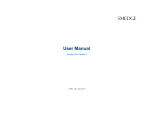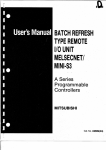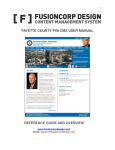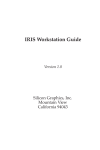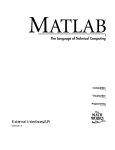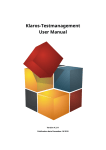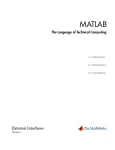Download docs/manuals/SiteShop 2 Manual
Transcript
SIMIAN systems
SiteShop 2 User Manual
Sitellite Professional Edition
SIMIAN systems
Introduction
SiteShop 2 is a full-featured e-commerce/shopping cart for Sitellite which
includes product and order management as well as many advanced
marketing and promotional features, including sales, featured products,
promo codes, checkout offers, order notifications and tracking links and
more.
SiteShop also manages availability on both the product and productoption levels, allowing you to specify that a particular option is sold out
when the other options are still available.
For shipping, SiteShop allows you to specify a shipping amount for each
item as well as a base shipping cost per order, an optional maximum
shipping cost per order, and an optional order total above which shipping
is free (as a special offer).
SiteShop integrates with Paypal for payment processing, which is the
most popular online payment processor for small-to-medium sized
websites. SiteShop is highly customizable and can easily be made to
work with additional payment providers.
Installation
SiteShop comes pre-installed in Sitellite Professional Edition, however it
still requires your Paypal account to be configured to work with SiteShop.
To do this, log into Paypal and go to Profile under the My Account tab.
Next, under Selling Preferences go to Website Payment Preferences.
Here you will need to change three options. The first is to turn the Auto
Return setting to On. Next, enter the following URL into the Return URL
field:
http://www.example.com/siteshop-checkout-action?step=success
Make sure to change www.example.com to your own website domain
name. And lastly, turn the Paypal Account Optional setting to Off. This
setting prevents the Auto Return from functioning correctly. All other
settings can be left as their defaults.
Logging In
To access the SiteShop login screen, first log into Sitellite then enter the
Control Panel. From here, you will see SiteShop under the Tools menu in
the top right of the screen.
2 | Simian Systems Inc.
SIMIAN systems
Alternately, you can access SiteShop directly by going to the following
address and entering your Sitellite username and password:
http://www.example.com/index/siteshop-admin-action
Simply change www.example.com to your own website domain name.
Menu Overview
Once logged into SiteShop, you will see a series of tabs across the top of
the application. These are:
1. Overview
2. Products
3. Orders
4. Sales
5. Checkout Offers
6. Promo Codes
7. Categories
8. Settings
9. Help
This manual will follow the menu tabs for documenting the SiteShop 2
user interface, then add some additional configuration and customization
information at the end.
Overview screen
When you first log into SiteShop, you will see the Overview screen. The
overview screen provides a high-level view of the siteʼs orders and sales
stats as well as quick links to add or view products, orders, sales,
categories and checkout offers.
Products
3 | Simian Systems Inc.
SIMIAN systems
The Products screen is where you will manage products and product
options in SiteShop. The main screen allows you to view and search all
existing products by their SKU, name or description, category, availability,
sorting weight, status and access level. You can also sort products in the
list by SKU, name, price, shipping, quantity, sorting weight and category.
To add a new product, click the Add Product link at the top left. Next to
that is the Product Options link which lets you manage the available
options for all products.
Each product has the following fields:
1. SKU - Used for internal tracking and order management/fulfillment
purposes, SiteShop uses its own unique numeric ID for each product
as well.
2. Product Name - This will appear in the product list screens, product
details as well as the URL of the product page for SEO purposes.
3. Price
4. Up to 3 categories
5. Product Details - SiteShop allows you to enter as many details for
each product as you wish through the Xed WYSIWYG editor.
6. Shipping - The cost of shipping for this item
7. Availability - The productʼs availability and how fast it is expected to
ship (e.g., “Usually ships in 1-2 business days”)
8. Quantity - How many of this item are in stock. A value of -1 sets it to
unlimited, otherwise SiteShop will manage this value and
automatically change the productʼs availability when the quantity
reaches zero
9. Sorting Weight - This allows you to mark an item as a special, on
sale, hot seller or featured product, which also bumps it up in the
product list on the public website
10. Taxable - Whether this product is taxable or not (foods for example
are non-taxable in many regions)
11. Keywords - Keywords for search engines
12. Description - Description for summary pages and search engines
4 | Simian Systems Inc.
SIMIAN systems
13. Up to 6 product images
14. Status, access level and other Sitellite permission fields, including the
publish on and archive on capabilities to automatically publish or
archive a product on a certain date/time.
When youʼre ready to create a product, simply click the Create button.
Modifying a product
To change the properties of a product, from the Products screen, click on
the productʼs name or SKU. This will bring up a form similar to the Add
Product form which allows you to change all the same properties of the
product.
Deleting a product
To delete a product, check it off in the list then click on the red X icon at
the top of the list. SiteShop will prompt you to confirm your decision and
then will proceed to delete the product from the database.
Product options
Each product option has a name (e.g., small, medium, large, or red,
green, blue), an option group (e.g., size, colour, etc.), extra info, an image
(helpful for colours for clothing, for example) and a sorting weight
(otherwise they show alphabetically).
To assign an option to an individual product, click on the options icon next
to the SKU of that product in the main product list. From there, all options
are presented as a list with checkboxes. You can also mark an option as
“sold out/unavailable” from this screen.
Orders
Orders are presented in a similar list-style view as products, and are
sortable by order number, customer name, status, date/time, subtotal,
shipping, taxes and total values. You can also search order by their
number, customer name, contents and status.
Orders can be exported in CSV format for importing into external
accounting or spreadsheet software. You can export all orders at once or
only orders with a particular status.
To view an orderʼs details, click on the order number or customer name.
You can also delete an order in the same way as deleting a product.
5 | Simian Systems Inc.
SIMIAN systems
Order details
The order details screen shows the shipping and billing addresses sideby-side at the top, with a form to update the shipping status under the
shipping address. You can include a tracking link so the customer can
track their shipment, and they will receive an automatic email notification
for each status update.
Below that is the status history, which shows the date and time of each
status change for that order. Below that are the items in the order, their
quantities and the order totals.
In addition to exporting orders from the main order list screen, you can
also print the order details screen which generates a printer-friendly
version of the page that is even suitable for uses as a sales receipt.
Sales
SiteShop allows you to run sales for different times of the year. Each sale
has a name, a start date, an end date, and a list of products and their sale
price.
The currently active sale will appear in bold in the sale list screen.
Checkout offers
SiteShop allows you to include one or more special offers during the
checkout process, which can include an optional one-time discount for the
customer if they add the product at that time. This enables you to upsell
more effectively.
Promo codes
SiteShop lets you create a variety of discount offers based on promo
codes, which can give customers a percentage discount or a specific
discount (e.g., $5 off coupons). Promo codes can automatically expire
after a specified date for limited-time offers.
Categories
Under the Categories tab, you can add and delete product categories for
the public-facing site, as well as see which products are in each category.
Settings
6 | Simian Systems Inc.
SIMIAN systems
SiteShop 2 has many settings which can be controlled from the Settings
tab. These include:
1. Store Name
2. Paypal ID - Your Paypal account ID for payment processing
3. Email order notices - An email address that should receive email
notifications of new sales
4. Local currency code - The currency code of your store (e.g., USD,
CAD, GBP, EUR, etc.)
5. Base shipping for all items
6. Max shipping on orders (optional)
7. Free shipping on orders over (optional)
8. Taxes - This allows you to configure multiple taxes depending on your
region. For example in Manitoba, PST is 7% and GST is 5%, so our
taxes would be defined as:
PST 0.07
GST 0.05
9. Default thumbnail image - For products without images
10. Default CSS stylesheet - For controlling the look and feel of the
product and category pages for visitors
11. Page alias - A page that SiteShop is linked into in the website
12. Below page - A page that SiteShop should appear below in the
website hierarchy (when browsing product and category pages)
13. Page template - A template to use for the product and category pages
14. Checkout template - A template to use for the checkout pages
15. Alternate index (box) - A Sitellite box that overrides the main SiteShop
index page display
16. Alternate product page (box) - A Sitellite box that overrides the
SiteShop product details page display
7 | Simian Systems Inc.
SIMIAN systems
17. Alternate product category page (box) - A Sitellite box that overrides
the SiteShop product category display
18. Customer registration return email address
Goal tracking
SiteShop can be integrated with Google Analytics or other website traffic
analysis packages for tracking conversions and goals simply by copying
and pasting the following addresses into those applications:
View Cart
http://www.example.com/siteshop-cart-action
Order Confirmation
http://www.example.com/siteshop-checkout-action?step=success
Customizing the public pages
SiteShopʼs public display can be customized in several ways, by creating
a custom CSS stylesheet for the display, changing the templates used to
display the products, categories and cart pages, or overriding the product
details, categories and index pages.
Using a custom stylesheet
To override the default CSS stylesheet, edit your SiteShop settings and
change the location of the CSS stylesheet. The default in
inc/app/siteshop/html/style.css can serve as a basis for your
customizations, showing you many of the common CSS selectors for
referring to the various HTML elements in the SiteShop output.
For additional HTML elements, you can view the source of each page as
youʼre customizing your stylesheet and refer to the HTML elements in the
source. SiteShop uses fairly simple HTML so that it can easily be
customized in this manner.
Using a custom template
To specify a different page template for your shopping cart, edit your
SiteShop settings and change the Page Template and/or Checkout
Template settings. Make sure the template exists in your global template
set.
8 | Simian Systems Inc.
SIMIAN systems
Overriding the default boxes
Override the main SiteShop screens with your own custom boxes is a
powerful way to add custom code to your shopping cart and its display
without modifying any of the SiteShop code itself. Using the SiteShop
API, you can implement customizations both small and large and then
point SiteShop to your customizations through the Alternate settings in
the SiteShop admin interface.
For example, if you created an app called “mysite” and created a
“product” box inside of it using the SiteShop API, you could point
SiteShop to it by entering “mysite/product” into the Alternate Product
Page setting.
Often a good starting point for customizations is to refer to SiteShopʼs
own PHP code, since it uses the same API throughout.
Extending SiteShop - The SiteShop API
SiteShop 2 features a powerful API for extending your shopping cart in
any way you need. The API is based on Sitelliteʼs saf.Database.Generic
package which automatically generates standard methods for CRUD
(Create, Read, Update, Delete) operations, as well as extensions for
managing the relations between object types (e.g. a product and its
categories). Cascading on deletes, permissions, and multilingual
compatibility are all built-in features of this API as well.
The basic objects and their methods are as follows:
Product
9 | Simian Systems Inc.
•
add ($struct) -> $id
•
modify ($id, $struct) -> boolean
•
remove ($id) -> boolean
•
find ($options_array) -> array of result objects
•
setCategory ($category) -> $category
•
unsetCategory ($category) -> boolean
•
getCategories ($id) -> array of categories
•
setSale ($sale) -> $sale
SIMIAN systems
•
unsetSale ($sale) -> boolean
•
getSales ($id) -> array of sales
•
getThumbnail ($id) -> thumbnail link
•
getImages ($id) -> array of image links
•
selectAll () -> array of all products
•
featured ($limit) -> array of featured products
•
getPrice ($id) -> sale or regular price
•
updateQuantity ($id, $quantity) -> boolean
•
taxable ($id) -> boolean
•
getAllOptions () -> array of options for the current product
•
getVisibleOptions () -> array of visible options for the current
product
Category
•
add ($struct) -> $id
•
modify ($id, $struct) -> boolean
•
remove ($id) -> boolean
•
find ($options_array) -> array of result objects
•
setProduct ($product) -> $product
•
unsetProduct ($product) -> boolean
•
getSortedProducts ($id) -> array of products
Order
10 | Simian Systems Inc.
•
overview () -> overview of order list
•
addProduct ($product) -> boolean
SIMIAN systems
•
recordStatus () -> boolean, updates the order status
•
getHistory () -> array of order status history
•
getDetails ($id) -> array of order details for the specified order
Option
•
add ($struct) -> $id
•
modify ($id, $struct) -> boolean
•
remove ($id) -> boolean
•
find ($options_array) -> array of result objects
•
getImage () -> image link for the current option
•
add ($struct) -> $id
•
modify ($id, $struct) -> boolean
•
remove ($id) -> boolean
•
find ($options_array) -> array of result objects
•
loadCurrent () -> loads the current sale into the $sale object
•
top ($limit) -> top products for the current sale
•
all () -> all products for the current sale
Sale
Promo
11 | Simian Systems Inc.
•
add ($struct) -> $id
•
modify ($id, $struct) -> boolean
•
remove ($id) -> boolean
•
find ($options_array) -> array of result objects
•
code ($code) -> tests a promo code, returns its details if found
SIMIAN systems
CheckoutOffer
•
add ($struct) -> $id
•
modify ($id, $struct) -> boolean
•
remove ($id) -> boolean
•
find ($options_array) -> array of result objects
API usage examples
The following are simple examples that show you how to import and
interact with the SiteShop developer API.
1. Get a list of all product categories, sorted alphabetically:
<?php
// import the SiteShop API
loader_import (‘siteshop.Objects’);
// create a new category object and do a find() on it
$c = new Category ();
$c->orderBy (‘name asc’);
$list = $c->find (array ());
// output the returned category list
foreach ($list as $category) {
echo $category->name . ‘<br />’;
}
?>
2. Get all products for a single category:
<?php
loader_import (‘siteshop.Objects’);
$c = new Category ();
// get the products from the specified category
$list = $c->getSortedProducts ($parameters[‘category_id’]);
foreach ($list as $product) {
echo $product->name . ‘<br />’;
}
?>
12 | Simian Systems Inc.
SIMIAN systems
3. Get the details of an individual product:
<?php
loader_import (‘siteshop.Objects’);
$p = new Product ($parameters[‘product_id’]);
// get the details of the product
$product_info = $p->makeObj ();
// get the real product price (including sales)
$price = $p->getPrice ();
// check if the product is on sale
if ($price != $product_info->price) {
echo ‘On sale, only $’ . $price . ‘<br />’;
}
// get a thumbnail for this product
$thumbnail = $p->getThumbnail ();
print_r ($product_info);
?>
For more information about saf.Database.Generic and its usage, please
refer to the tutorials on www.sitellite.org.
13 | Simian Systems Inc.