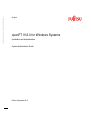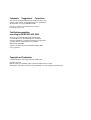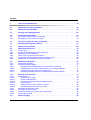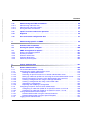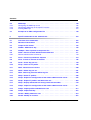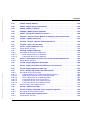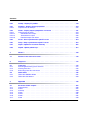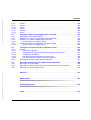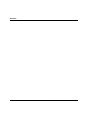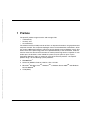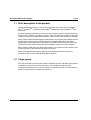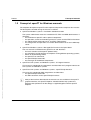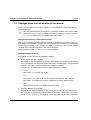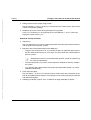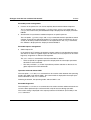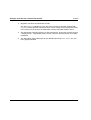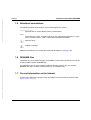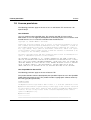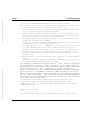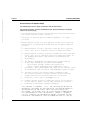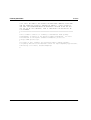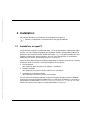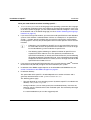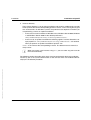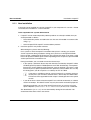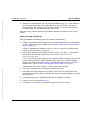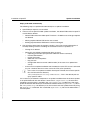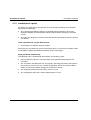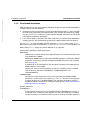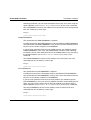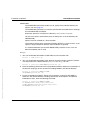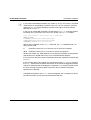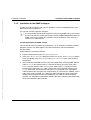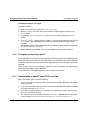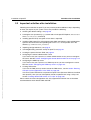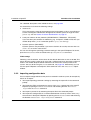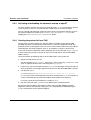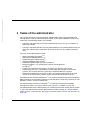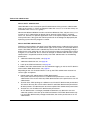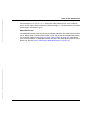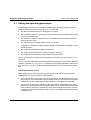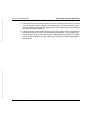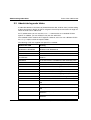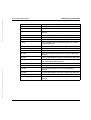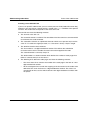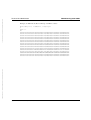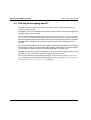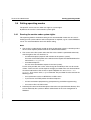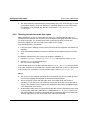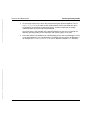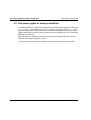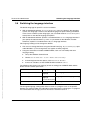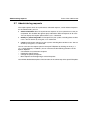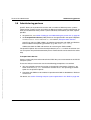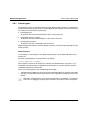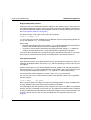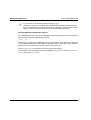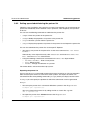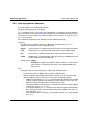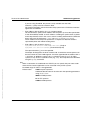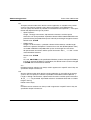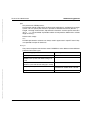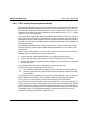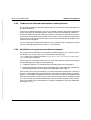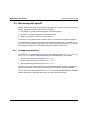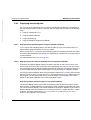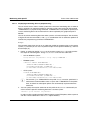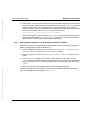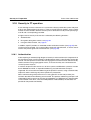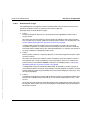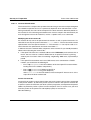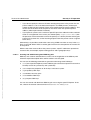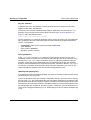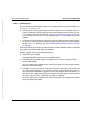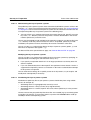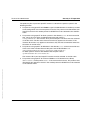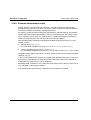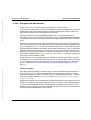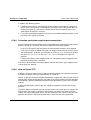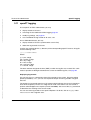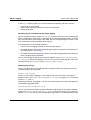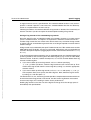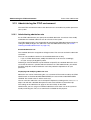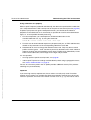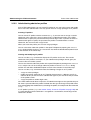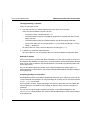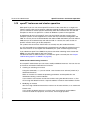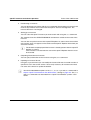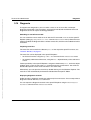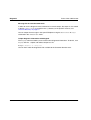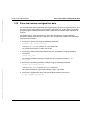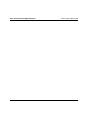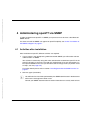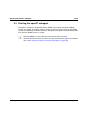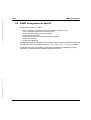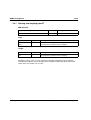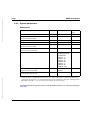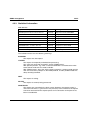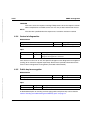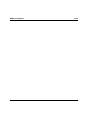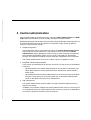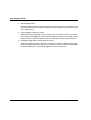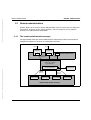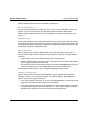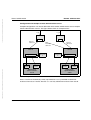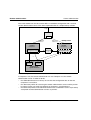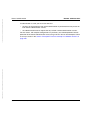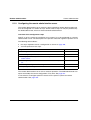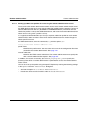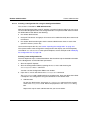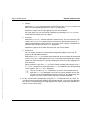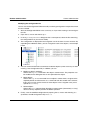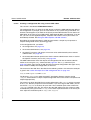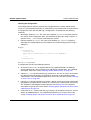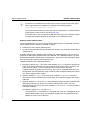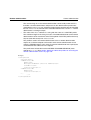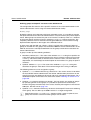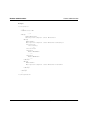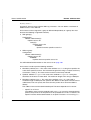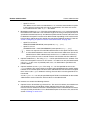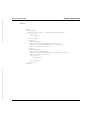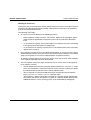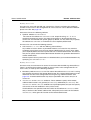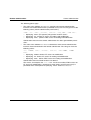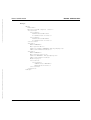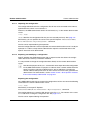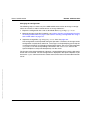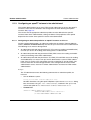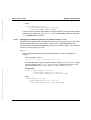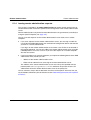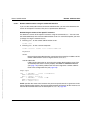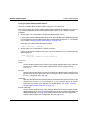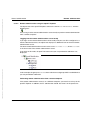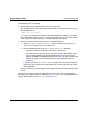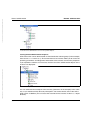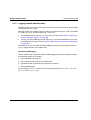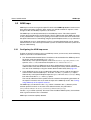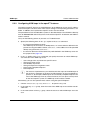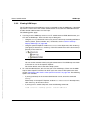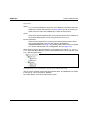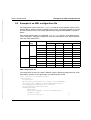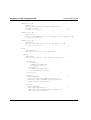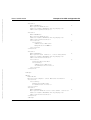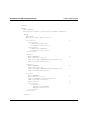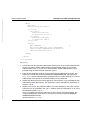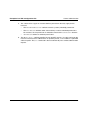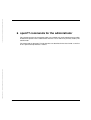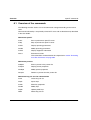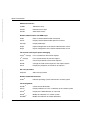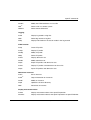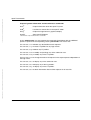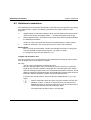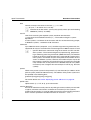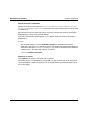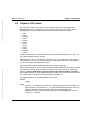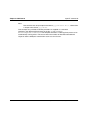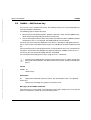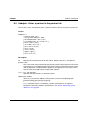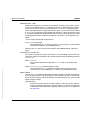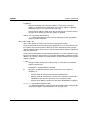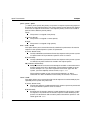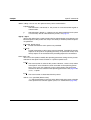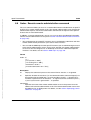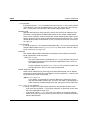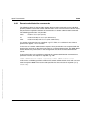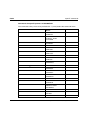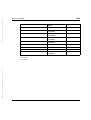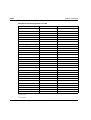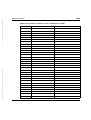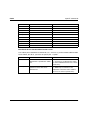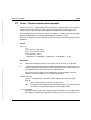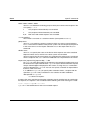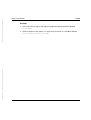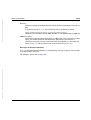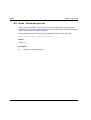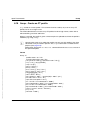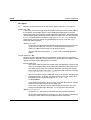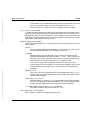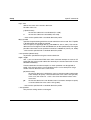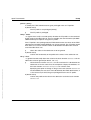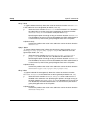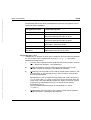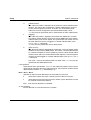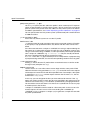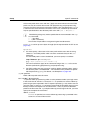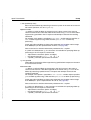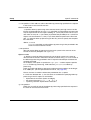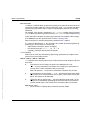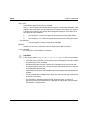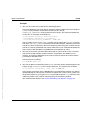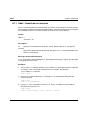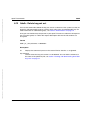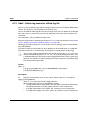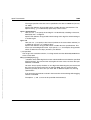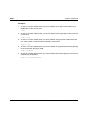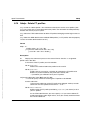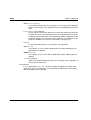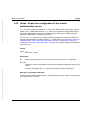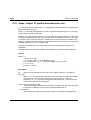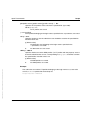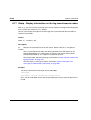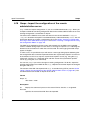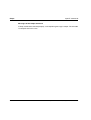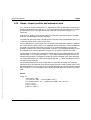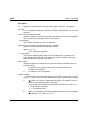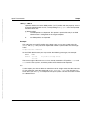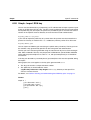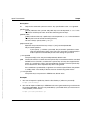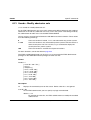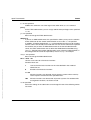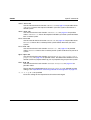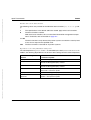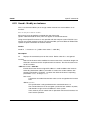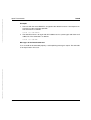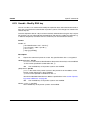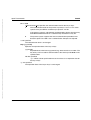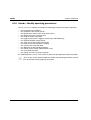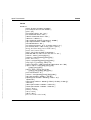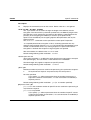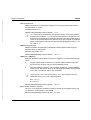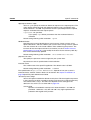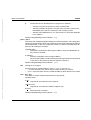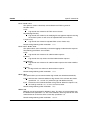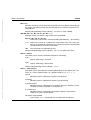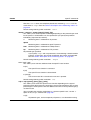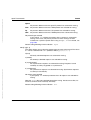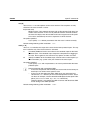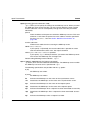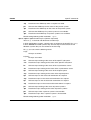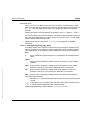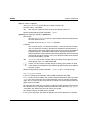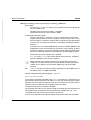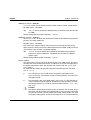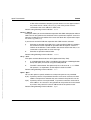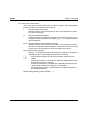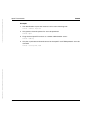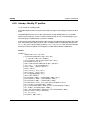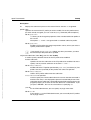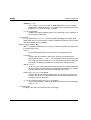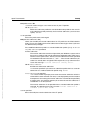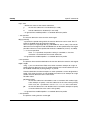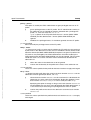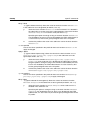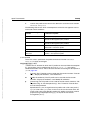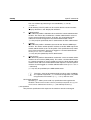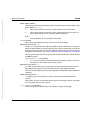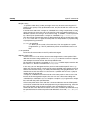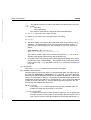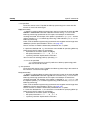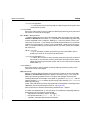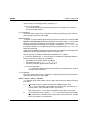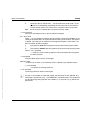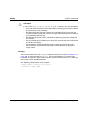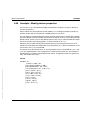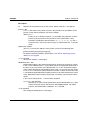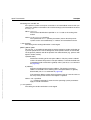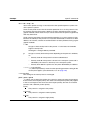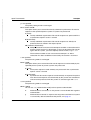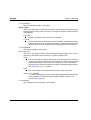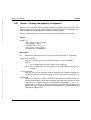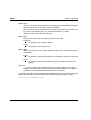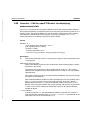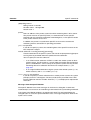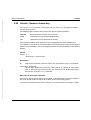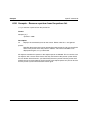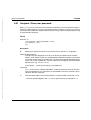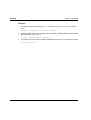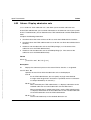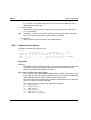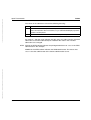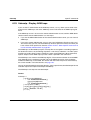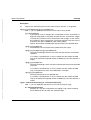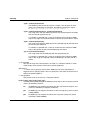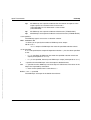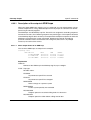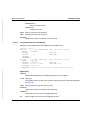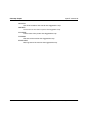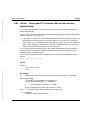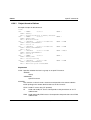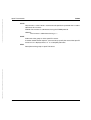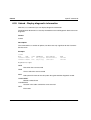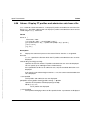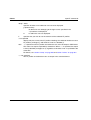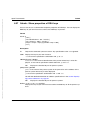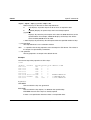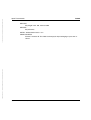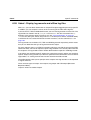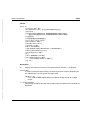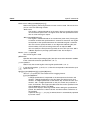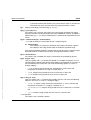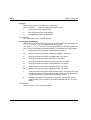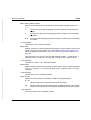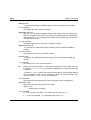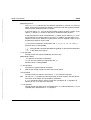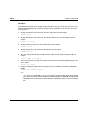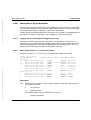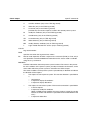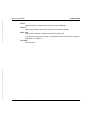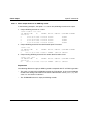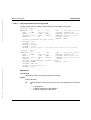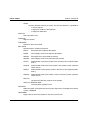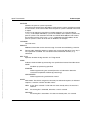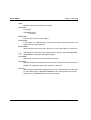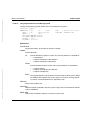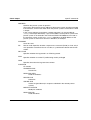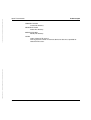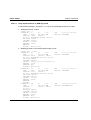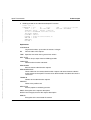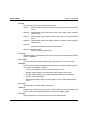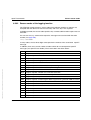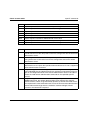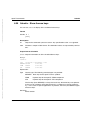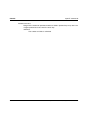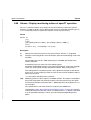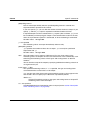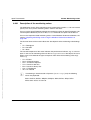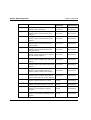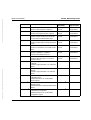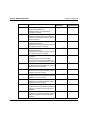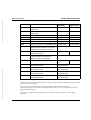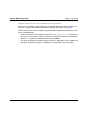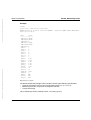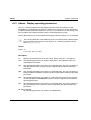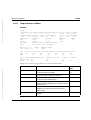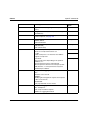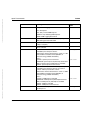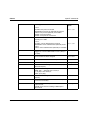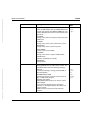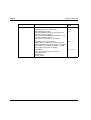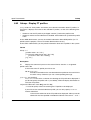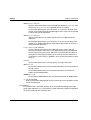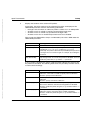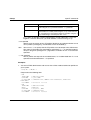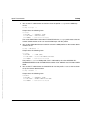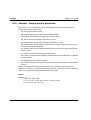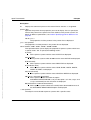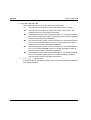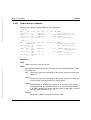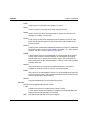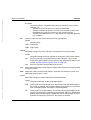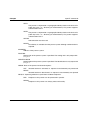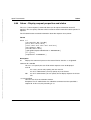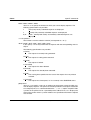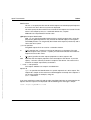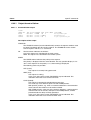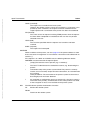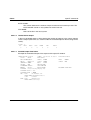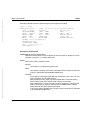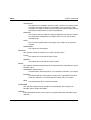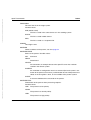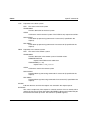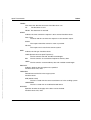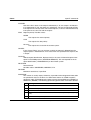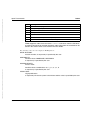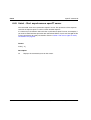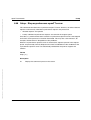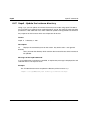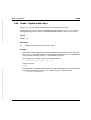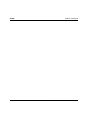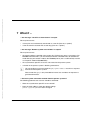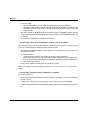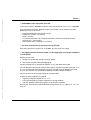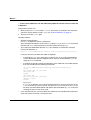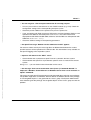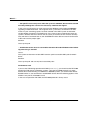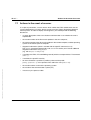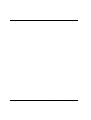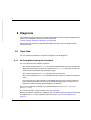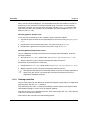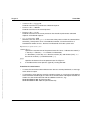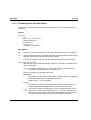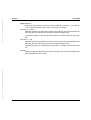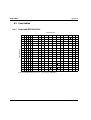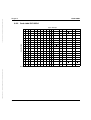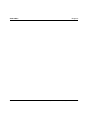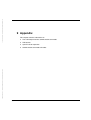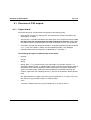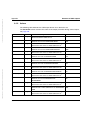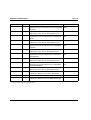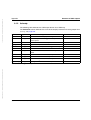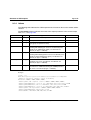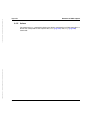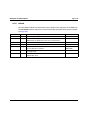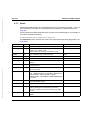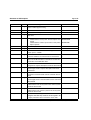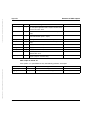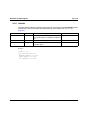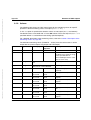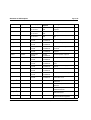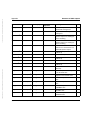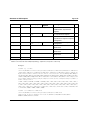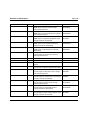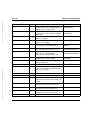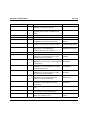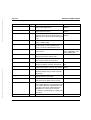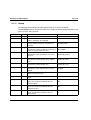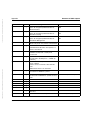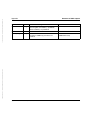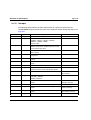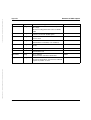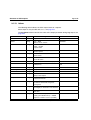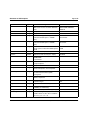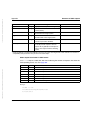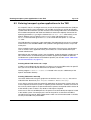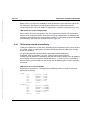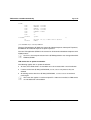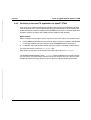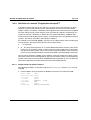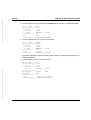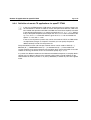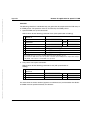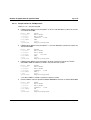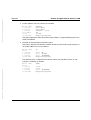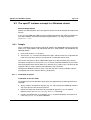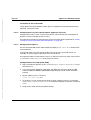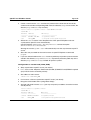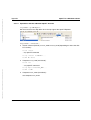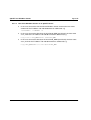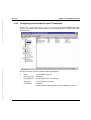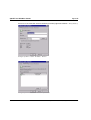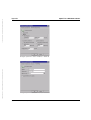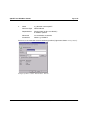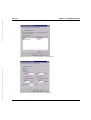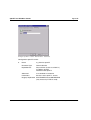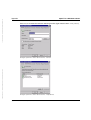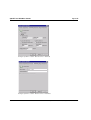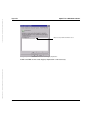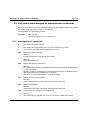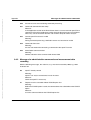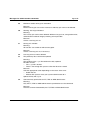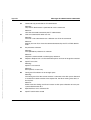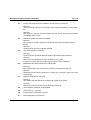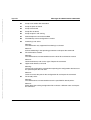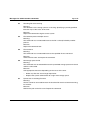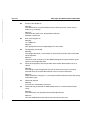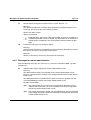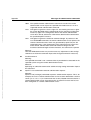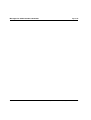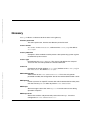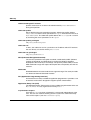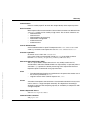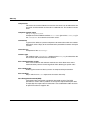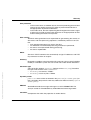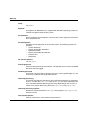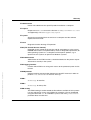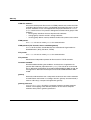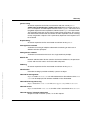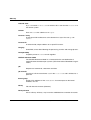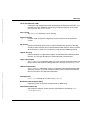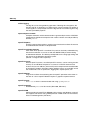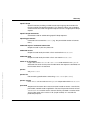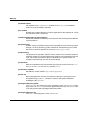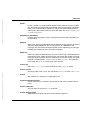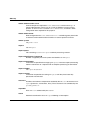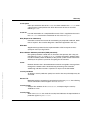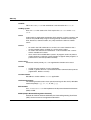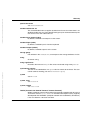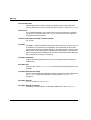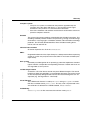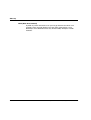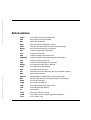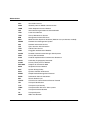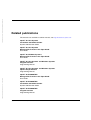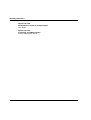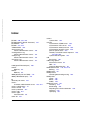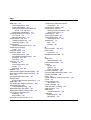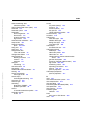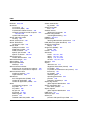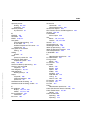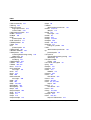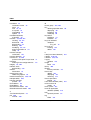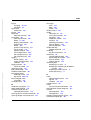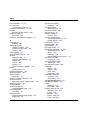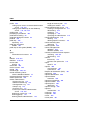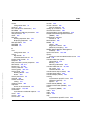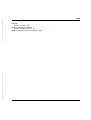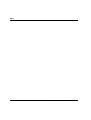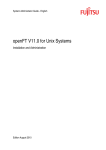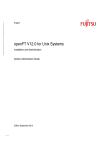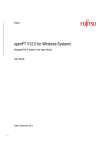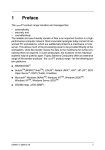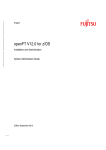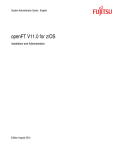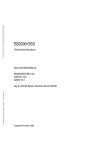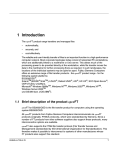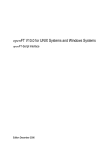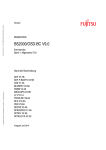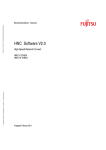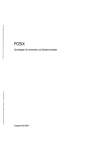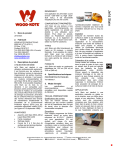Download openFT V12.0 for Windows Systems
Transcript
Pfad: D:\Projekte-01-FSC\openft\satz_V12-korr\adm_w_e.vor © Siemens Nixdorf Informationssysteme AG 1995 English openFT V12.0 for Windows Systems Installation and Administration System Administrator Guide Edition September 2012 Comments… Suggestions… Corrections… The User Documentation Department would like to know your opinion on this manual. Your feedback helps us to optimize our documentation to suit your individual needs. Feel free to send us your comments by e-mail to: [email protected] Certified documentation according to DIN EN ISO 9001:2008 To ensure a consistently high quality standard and user-friendliness, this documentation was created to meet the regulations of a quality management system which complies with the requirements of the standard DIN EN ISO 9001:2008. cognitas. Gesellschaft für Technik-Dokumentation mbH www.cognitas.de Copyright and Trademarks Copyright © Fujitsu Technology Solutions GmbH 2012. All rights reserved. Delivery subject to availability; right of technical modifications reserved. All hardware and software names used are trademarks of their respective manufacturers. This manual is printed on paper treated with chlorine-free bleach. Pfad: D:\Projekte-01-FSC\openft\satz_V12-korr\adm_w_e.ivz 4. October 2012 Stand 13:42.54 © cognitas GmbH 2001-2010 Dokuschablonen 19x24 Version 7.4us für FrameMaker V7.x vom 09.02.2010 Contents 1 Preface . . . . . . . . . . . . . . . . . . . . . . . . . . . . . . . . . . . . . . . . . 11 1.1 Brief description of the product . . . . . . . . . . . . . . . . . . . . . . . . . . . 12 1.2 Target group . . . . . . . . . . . . . . . . . . . . . . . . . . . . . . . . . . . . . . 1.3 Concept of openFT for Windows manuals . . . . . . . . . . . . . . . . . . . . . 13 1.4 Changes since the last version of the manual . . . . . . . . . . . . . . . . . . . 14 1.5 Notational conventions . . . . . . . . . . . . . . . . . . . . . . . . . . . . . . . . 19 1.6 README files . . . . . . . . . . . . . . . . . . . . . . . . . . . . . . . . . . . . . 19 1.7 Current information on the Internet . . . . . . . . . . . . . . . . . . . . . . . . . 19 1.8 License provisions . . . . . . . . . . . . . . . . . . . . . . . . . . . . . . . . . . 20 2 Installation . . . . . . . . . . . . . . . . . . . . . . . . . . . . . . . . . . . . . . . 25 2.1 2.1.1 2.1.2 2.1.3 2.1.4 2.1.5 2.1.6 2.1.7 Installation of openFT . . . . . . . . . . . . . New installation . . . . . . . . . . . . . . . . . . Update installation from openFT V10.0 and V11.0 Installation of a patch . . . . . . . . . . . . . . . Unattended installation . . . . . . . . . . . . . . Installation of the SNMP subagent . . . . . . . . Changing and repairing openFT . . . . . . . . . Deinstallation of openFT, openFT-CR and CMX . . . . . . . . . . . . . . . . . . . . . . . . . . . . . . . . . . . . . . . . . . . . . . . . . . . . . . . . . . . . . . . . . . . . . . . . . . . . . . . . . . . . . . . . . . . . . . . . . . . . . . . . . . . . . . . . . . . . . . . . . . . . . . . . . 25 28 30 32 33 37 38 38 2.2 2.2.1 2.2.2 2.2.3 2.2.4 Important activities after installation . . . . . . . . . Checking the default settings . . . . . . . . . . . . . . . Importing configuration data . . . . . . . . . . . . . . . Activating and disabling the automatic startup of openFT Creating the partner list from TNS . . . . . . . . . . . . . . . . . . . . . . . . . . . . . . . . . . . . . . . . . . . . . . . . . . . . . . . . . . . . . . . . . . . . . . . . . . . . . . . . . . . . . . . 39 40 41 42 42 openFT V12.0 for Windows Systems - Administration . . . . . . . . . . . . . . . . . . . . . . . . 12 Contents 3 Tasks of the administrator . . . . . . . . . . . . . . . . . . . . . . . . . . . . . . 43 3.1 Setting the operating parameters . . . . . . . . . . . . . . . . . . . . . . . . . . . 46 3.2 Administering code tables . . . . . . . . . . . . . . . . . . . . . . . . . . . . . . 48 3.3 Starting and stopping openFT . . . . . . . . . . . . . . . . . . . . . . . . . . . . 52 3.4 3.4.1 3.4.2 Setting operating modes . . . . . . . . . . . . . . . . . . . . . . . . . . . . . . . 53 Running the service under system rights . . . . . . . . . . . . . . . . . . . . . . . . 53 Running the service under user rights . . . . . . . . . . . . . . . . . . . . . . . . . 54 3.5 File access rights for newly created files . . . . . . . . . . . . . . . . . . . . . . 56 3.6 Switching the language interface . . . . . . . . . . . . . . . . . . . . . . . . . . . 57 3.7 Administering requests . . . . . . . . . . . . . . . . . . . . . . . . . . . . . . . . 58 3.8 3.8.1 3.8.2 3.8.3 3.8.4 3.8.5 3.8.6 Administering partners . . . . . . . . . . . . . . . . Partner types . . . . . . . . . . . . . . . . . . . . . . Setting up and administering the partner list . . . . . . Specifying partner addresses . . . . . . . . . . . . . . FTAC security levels for partner entries . . . . . . . . . Outbound and inbound deactivation of named partners Serialization of asynchronous outbound requests . . . . . . . . . . . . . . . . . . . . . . . . . . . . . . . . . . . . . . . . . . . . . . . . . . . . . . . . . . . . . . . . . . 59 60 63 64 68 69 69 3.9 3.9.1 3.9.2 3.9.2.1 3.9.2.2 3.9.2.3 3.9.2.4 Monitoring with openFT . . . . . . . . . . . . . . . . . . . . . . . . Configuring monitoring . . . . . . . . . . . . . . . . . . . . . . . . . Displaying monitoring data . . . . . . . . . . . . . . . . . . . . . . . Displaying local monitoring data using the ftshwm command . . . Displaying local or remote monitoring data via the openFT Monitor Displaying monitoring data via preprocessing . . . . . . . . . . . Displaying monitoring data via the Windows Performance Monitor . . . . . . . . . . . . . . . . . . . . . . . . . . . . . . . . . . . . . . . . . . . . . . . . . . . . . . . . . 70 70 71 71 71 72 73 3.10 3.10.1 3.10.1.1 3.10.1.2 3.10.1.3 3.10.1.4 3.10.1.5 3.10.1.6 3.10.2 3.10.3 3.10.4 3.10.5 Security in FT operation . . . . . . . . . . . . . . Authentication . . . . . . . . . . . . . . . . . . . . Authentication usages . . . . . . . . . . . . . Instance Identifications . . . . . . . . . . . . . Creating and administering local RSA key pairs Importing keys . . . . . . . . . . . . . . . . . Administering the keys of partner systems . . . Distributing the keys to partner systems . . . . Extended authentication check . . . . . . . . . . . Encryption on data transfer . . . . . . . . . . . . . Protection mechanisms against data manipulation . Note on Secure FTP . . . . . . . . . . . . . . . . . . . . . . . . . . . . . . . . . . . . . . . . . . . . . . . . . . . . . . . . . . . . . . . . . . . . . . . . . . . . . . . . . . . . . . . . . . . . . . . . . . . . . . . . . . . . . . . . 74 74 75 76 77 79 80 80 82 83 84 84 3.11 openFT logging . . . . . . . . . . . . . . . . . . . . . . . . . . . . . . . . . . . . 85 . . . . . . . . . . . . . . . . . . . . . . . . . . . . . . . . . . . . . . . . . . . . . . . . . . . . . . . . . . . . . . . . . . . . . . . . . . . . . . . . . . . . . . . . . . . . . . . . . . . . . . . . . . . . . . . . . . . . . . . . . . . . . . . . . . . . . . . . . . . . . . . . . . . . . . . . . . . . . . . . . . . . . . . . . openFT V12.0 for Windows Systems - Administration Dokuschablonen 19x24 Version 7.4us für FrameMaker V7.x vom 09.02.2010 © cognitas GmbH 2001-2010 4. October 2012 Stand 13:42.54 Pfad: D:\Projekte-01-FSC\openft\satz_V12-korr\adm_w_e.ivz Contents 3.12 3.12.1 3.12.2 3.12.3 Administering the FTAC environment Administering admission sets . . . . . Administering admission profiles . . . . Saving the FTAC environment . . . . . 3.13 openFT instances and cluster operation . . . . . . . . . . . . . . . . . . . . . . 93 3.14 Diagnosis . . . . . . . . . . . . . . . . . . . . . . . . . . . . . . . . . . . . . . . 95 3.15 Save and restore configuration data 4 Administering openFT via SNMP 4.1 Activities after installation . . . . . . . . . . . . . . . . . . . . . . . . . . . . . . 99 4.2 Starting the openFT subagent . . . . . . . . . . . . . . . . . . . . . . . . . . . . 100 4.3 4.3.1 4.3.2 4.3.3 4.3.4 4.3.5 SNMP management for openFT Starting and stopping openFT . . System parameters . . . . . . . . Statistical information . . . . . . . Control of diagnostics . . . . . . Public key for encryption . . . . . 5 Central administration . . . . . . . . . . . . . . . . . . . . . . . . . . . . . . . . 107 5.1 5.1.1 5.1.2 5.1.2.1 5.1.2.2 5.1.2.3 5.1.2.4 5.1.2.5 5.1.2.6 5.1.2.7 5.1.2.8 5.1.3 5.1.3.1 5.1.3.2 5.1.4 5.1.4.1 5.1.4.2 5.1.5 Remote administration . . . . . . . . . . . . . . . . . . . . . . . . . . . . . The remote administration concept . . . . . . . . . . . . . . . . . . . . . . . Configuring the remote administration server . . . . . . . . . . . . . . . . . . Defining the ADM administrator . . . . . . . . . . . . . . . . . . . . . . . Declaring an openFT instance as a remote administration server . . . . . . Setting up admission profiles for accessing the remote administration server Entering the openFT instances to be administered in the partner list . . . . Creating a configuration file using the Configuration Editor . . . . . . . . . Creating a configuration file using a text or XML editor . . . . . . . . . . . Importing the configuration . . . . . . . . . . . . . . . . . . . . . . . . . . Exporting and modifying a configuration . . . . . . . . . . . . . . . . . . . Configuring an openFT instance to be administered . . . . . . . . . . . . . . . Configuring an admission profile for an openFT instance as of V11.0 . . . . Configuring an admission profile for an openFT instance < V11.0 . . . . . . Issuing remote administration requests . . . . . . . . . . . . . . . . . . . . . Remote administration using the command interface . . . . . . . . . . . . Remote administration using the openFT Explorer . . . . . . . . . . . . . Logging remote administration . . . . . . . . . . . . . . . . . . . . . . . . . . openFT V12.0 for Windows Systems - Administration . . . . . . . . . . . . . . . . . . . . . . . . . . . . . . . . . . . . . . . . . . . . . . . . . . . . . . . . . . . . . . . . . . . . . . . . . . . . . . . . . . . . . . . . . . . . . . . . 88 88 90 92 . . . . . . . . . . . . . . . . . . . . . . . . 97 . . . . . . . . . . . . . . . . . . . . . . . . . . 99 . . . . . . . . . . . . . . . . . . . . . . . . . . . . . . . . . . . . . . . . . . . . . . . . . . . . . . . . . . . . . . . . . . . . . . . . . . . . . . . . . . . . . . . . . . . . . . . . . . . . . . . . . . . . . . . . . . . . . . . . . . . . . . . . . . . . . . . . . . . . . . . . . . . . . . . . . . . . . . . . . . . . . . . . . . . . . . . . . . . . . . . . . . . . . . . . . . . . . . . . . . . . . . . . . . . . . . . . 101 102 103 104 105 105 109 109 114 115 115 116 117 118 121 134 134 136 136 137 138 139 141 144 Contents 5.2 5.2.1 5.2.2 5.2.3 ADM traps . . . . . . . . . . . . . . . . . . Configuring the ADM trap server . . . . . . . Configuring ADM traps in the openFT instance Viewing ADM traps . . . . . . . . . . . . . . . . . . . . . . . . . . . . . . . . . . . . . . . . . . . . . . . . . . . . . . . . . . . . . . . . . . . . . . . . . . . . . . . . . . . . . . . . . . . . . . 145 145 146 147 5.3 Example of an XML configuration file . . . . . . . . . . . . . . . . . . . . . . . 149 6 openFT commands for the administrator . . . . . . . . . . . . . . . . . . . . . 155 6.1 Overview of the commands . . . . . . . . . . . . . . . . . . . . . . . . . . . . . 156 6.2 Notational conventions . . . . . . . . . . . . . . . . . . . . . . . . . . . . . . . 160 6.3 Output in CSV format . . . . . . . . . . . . . . . . . . . . . . . . . . . . . . . . 163 6.4 ftaddlic - Add license key . . . . . . . . . . . . . . . . . . . . . . . . . . . . . . 165 6.5 ftaddptn - Enter a partner in the partner list . . . . . . . . . . . . . . . . . . . . 166 6.6 6.6.1 ftadm - Execute remote administration command . . . . . . . . . . . . . . . . 171 Remote administration commands . . . . . . . . . . . . . . . . . . . . . . . . . . 173 6.7 ftcanr - Cancel asynchronous requests . . . . . . . . . . . . . . . . . . . . . . 179 6.8 ftcrei - Create or activate an instance . . . . . . . . . . . . . . . . . . . . . . . 182 6.9 ftcrek - Create key pair set . . . . . . . . . . . . . . . . . . . . . . . . . . . . . 184 6.10 ftcrep - Create an FT profile . . . . . . . . . . . . . . . . . . . . . . . . . . . . . 185 6.11 ftdeli - Deactivate an instance 6.12 ftdelk - Delete key pair set . . . . . . . . . . . . . . . . . . . . . . . . . . . . . . 201 6.13 ftdell - Delete log record or offline log file . . . . . . . . . . . . . . . . . . . . . 202 6.14 ftdelp - Delete FT profiles . . . . . . . . . . . . . . . . . . . . . . . . . . . . . . 205 6.15 ftexpc - Export the configuration of the remote administration server . . . . . 207 6.16 ftexpe - Export FT profiles and admission sets . . . . . . . . . . . . . . . . . . 208 6.17 fthelp - Display information on the log record reason codes . . . . . . . . . . . 210 6.18 ftimpc - Import the configuration of the remote administration server . . . . . 211 6.19 ftimpe - Import profiles and admission sets . . . . . . . . . . . . . . . . . . . . 213 6.20 ftimpk - Import RSA key . . . . . . . . . . . . . . . . . . . . . . . . . . . . . . . 216 6.21 ftmoda - Modify admission sets . . . . . . . . . . . . . . . . . . . . . . . . . . 218 6.22 ftmodi - Modify an instance . . . . . . . . . . . . . . . . . . . . . . . . . . . . . 222 . . . . . . . . . . . . . . . . . . . . . . . . . . . 200 openFT V12.0 for Windows Systems - Administration Dokuschablonen 19x24 Version 7.4us für FrameMaker V7.x vom 09.02.2010 © cognitas GmbH 2001-2010 4. October 2012 Stand 13:42.54 Pfad: D:\Projekte-01-FSC\openft\satz_V12-korr\adm_w_e.ivz Contents 6.23 ftmodk - Modify RSA key . . . . . . . . . . . . . . . . . . . . . . . . . . . . . . . 224 6.24 ftmodo - Modify operating parameters . . . . . . . . . . . . . . . . . . . . . . . 226 6.25 ftmodp - Modify FT profiles 6.26 ftmodptn - Modify partner properties . . . . . . . . . . . . . . . . . . . . . . . . 263 6.27 ftmodr - Change the property of requests . . . . . . . . . . . . . . . . . . . . . . 269 6.28 ftmonitor - Call the openFT Monitor for displaying measurement data . . . . . . 271 6.29 ftremlic - Remove license key . . . . . . . . . . . . . . . . . . . . . . . . . . . . 273 6.30 ftremptn - Remove a partner from the partner list . . . . . . . . . . . . . . . . . 274 6.31 ftsetpwd - Store user password . . . . . . . . . . . . . . . . . . . . . . . . . . . 275 6.32 6.32.1 ftshwa - Display admission sets . . . . . . . . . . . . . . . . . . . . . . . . . . . 277 Output format of ftshwa . . . . . . . . . . . . . . . . . . . . . . . . . . . . . . . . 278 6.33 6.33.1 6.33.1.1 6.33.1.2 ftshwatp - Display ADM traps . . . . Description of the output of ADM traps . Short output format of an ADM trap Long output format of an ADM trap 6.34 6.34.1 ftshwc - Show openFT instances that can be remotely administered . . . . . . 287 Output format of ftshwc . . . . . . . . . . . . . . . . . . . . . . . . . . . . . . . . . 288 6.35 ftshwd - Display diagnostic information . . . . . . . . . . . . . . . . . . . . . . . 290 6.36 ftshwe - Display FT profiles and admission sets from a file . . . . . . . . . . . . 291 6.37 ftshwk - Show properties of RSA keys . . . . . . . . . . . . . . . . . . . . . . . 293 6.38 6.38.1 6.38.1.1 6.38.1.2 6.38.1.3 6.38.1.4 6.38.1.5 6.38.1.6 6.38.2 ftshwl - Display log records and offline log files . . . Description of log record output . . . . . . . . . . . . . Logging requests with preprocessing/postprocessing Short output format of a FT or FTAC log records . . Short output format of an ADM log record . . . . . . Long output format of an FT log record . . . . . . . Long output format of an FTAC log record . . . . . . Long output format of an ADM log record . . . . . . Reason codes of the logging function . . . . . . . . . . 6.39 ftshwlic - Show license keys . . . . . . . . . . . . . . . . . . . . . . . . . . . . . 321 6.40 6.40.1 ftshwm - Display monitoring values of openFT operation . . . . . . . . . . . . . 323 Description of the monitoring values . . . . . . . . . . . . . . . . . . . . . . . . . . 325 6.41 6.41.1 ftshwo - Display operating parameters . . . . . . . . . . . . . . . . . . . . . . . 332 Output format of ftshwo . . . . . . . . . . . . . . . . . . . . . . . . . . . . . . . . 333 openFT V12.0 for Windows Systems - Administration . . . . . . . . . . . . . . . . . . . . . . . . . . . . . 246 . . . . . . . . . . . . . . . . . . . . . . . . . . . . . . . . . . . . . . . . . . . . . . . . . . . . . . . . . . . . . . . . . . . . . . . . . . . . . . . . . . . . . . . . . . . . . . . . . . . . . . . . . . . . . . . . . . . . . . . . . . . . . . . . . . . . . . . . . . . . . . . . . . . . . . . . . . . . . . . . . . . . . . . . . . . . . . . . . . . . . . . . . . . . . . . . . . . . . . . . . . . . . . . . . . . . . . . . . . . . . . . . . . . . . . . 280 284 284 285 296 305 305 305 308 309 313 316 319 Contents 6.42 ftshwp - Display FT profiles . . . . . . . . . . . . . . . . . . . . . . . . . . . . . 339 6.43 6.43.1 ftshwptn - Display partner properties . . . . . . . . . . . . . . . . . . . . . . . 344 Output format of ftshwptn . . . . . . . . . . . . . . . . . . . . . . . . . . . . . . . 347 6.44 6.44.1 6.44.1.1 6.44.1.2 6.44.1.3 ftshwr - Display request properties and status Output format of ftshwr . . . . . . . . . . . . . . Standard ftshwr output . . . . . . . . . . . . Totaled ftshwr output . . . . . . . . . . . . . Detailed output from ftshwr . . . . . . . . . . 6.45 ftstart - Start asynchronous openFT server . . . . . . . . . . . . . . . . . . . . 364 6.46 ftstop - Stop asynchronous openFT server . . . . . . . . . . . . . . . . . . . . 365 6.47 ftupdi - Update the instance directory . . . . . . . . . . . . . . . . . . . . . . . 366 6.48 ftupdk - Update public keys . . . . . . . . . . . . . . . . . . . . . . . . . . . . . 367 7 What if ... . . . . . . . . . . . . . . . . . . . . . . . . . . . . . . . . . . . . . . . 369 7.1 Actions in the event of an error . . . . . . . . . . . . . . . . . . . . . . . . . . . 375 8 Diagnosis . . . . . . . . . . . . . . . . . . . . . . . . . . . . . . . . . . . . . . . 377 8.1 8.1.1 8.1.2 8.1.3 Trace files . . . . . . . . . . . . . . Activating/deactivating trace functions Viewing trace files . . . . . . . . . . . Evaluating trace files with fttrace . . . 8.2 8.2.1 8.2.2 Code tables . . . . . . . . . . . . . . . . . . . . . . . . . . . . . . . . . . . . . 382 Code table EBCDIC.DF.04 . . . . . . . . . . . . . . . . . . . . . . . . . . . . . . 382 Code table ISO 8859-1 . . . . . . . . . . . . . . . . . . . . . . . . . . . . . . . . 383 9 Appendix . . . . . . . . . . . . . . . . . . . . . . . . . . . . . . . . . . . . . . . 385 9.1 9.1.1 9.1.2 9.1.3 9.1.4 9.1.5 9.1.6 9.1.7 Structure of CSV outputs Output format . . . . . . . ftshwa . . . . . . . . . . . ftshwatp . . . . . . . . . . ftshwc . . . . . . . . . . . ftshwe . . . . . . . . . . . ftshwk . . . . . . . . . . . ftshwl . . . . . . . . . . . . . . . . . . . . . . . . . . . . . . . . . . . . . . . . . . . . . . . . . . . . . . . . . . . . . . . . . . . . . . . . . . . . . . . . . . . . . . . . . . . . . . . . . . . . . . . . . . . . . . . . . . . . . . . . . . . . . . . . . . . . . . . . . . . . . . . . . . . . . . . . . . . . . . . . . . . . . . . . . . . . . . . . . . . . . . . . . . . . . . . . . . . . . . . . . . . . . . . . . . . . . . . . . . . . . . . . . . . . . . . . . . . . . . . . . . . . . . . . . . . . . . . . . . . . . . . . . . . . . . . . . . . . . . . . . . . . . . . . . . . . . . . . . . . . . . . . . . . . . . . . . . . . . . . . . . . . . . . . . . . . . . . . . . . . . . . . . . . . . . . . . . . . . . . . . . . . . . . . . . . . . . . . . . . . . . . . . . . . . . . . . . . . . . . . . . . . . . . . . . . . . . . . . . . . . . . . . . . . . . . . . . . . . 351 354 354 356 356 377 377 378 380 386 386 387 389 390 391 392 393 openFT V12.0 for Windows Systems - Administration Dokuschablonen 19x24 Version 7.4us für FrameMaker V7.x vom 09.02.2010 © cognitas GmbH 2001-2010 4. October 2012 Stand 13:42.54 Pfad: D:\Projekte-01-FSC\openft\satz_V12-korr\adm_w_e.ivz Contents 9.1.8 9.1.9 9.1.10 9.1.11 9.1.12 9.1.13 ftshwlic . ftshwm . ftshwo . ftshwp . ftshwptn ftshwr . . . . . . . . . . . . . . . . . . . . . . . . . . . . . . . . . . . . . . . . . . . . . . . . . . . . . . . . . . . . . . . . . . . . . . . . . . . . . . . . . . . . . . . . . . . . . . . . . . . . . . . . . . . . . . . . . . . . . . . . . . . . . . . . . . . . . . . . . . . . . . . . . . . . . . . . . . . . . . . . . . . . . . . . . . . . . . . . . . . . . . . . . . . . . . . . . . . . . . . . . . . . . . . . . . . . . . . . . . . . . . . . . . . . . . . . . . . . . . . . . . 396 397 401 406 410 412 9.2 9.2.1 9.2.2 9.2.3 9.2.3.1 9.2.4 9.2.4.1 Entering transport system applications in the TNS TNS entries created automatically . . . . . . . . . . . Definition of the local TS application for openFT-FTAM Definition of a remote TS application for openFT . . . Sample entries for openFT partners . . . . . . . . Definition of remote TS applications for openFT-FTAM Sample entries for FTAM partners . . . . . . . . . . . . . . . . . . . . . . . . . . . . . . . . . . . . . . . . . . . . . . . . . . . . . . . . . . . . . . . . . . . . . . . . . . . . . . . . . . . . . . . . . . . . . . . . . . . . . . . . . . . . . . . . . . . . . . . . . 416 417 419 420 420 422 424 9.3 9.3.1 9.3.1.1 9.3.1.2 9.3.1.3 9.3.1.4 9.3.1.5 9.3.2 The openFT instance concept in a Windows cluster . . . . . . . Sample . . . . . . . . . . . . . . . . . . . . . . . . . . . . . . . . Installation of openFT . . . . . . . . . . . . . . . . . . . . . . Configuration of resource-specific openFT properties of Cluster Configuration of openFT . . . . . . . . . . . . . . . . . . . . . Operations with the individual openFT Instance . . . . . . . . . Use of the Windows cluster as an openFT Server . . . . . . . . Configuring resource-specific openFT properties . . . . . . . . . . . . . . . . . . . . . . . . . . . . . . . . . . . . . . . . . . . . . . . . . . . . . . . . . . . . . . . . . . . . . . . . . . . . . . . . . . 426 426 426 427 427 429 430 431 9.4 9.4.1 9.4.2 9.4.3 Exit codes and messages for administration commands . . . . . . . Messages for all commands . . . . . . . . . . . . . . . . . . . . . . . . Messages for administration commands and measurement data recording Messages for remote administration . . . . . . . . . . . . . . . . . . . . . . . . . . . . . . . . . . . . . . . . . . . . 440 440 441 448 Glossary . . . . . . . . . . . . . . . . . . . . . . . . . . . . . . . . . . . . . . . . 451 Abbreviations . . . . . . . . . . . . . . . . . . . . . . . . . . . . . . . . . . . . . 473 Related publications . . . . . . . . . . . . . . . . . . . . . . . . . . . . . . . . . 475 Index . . . . . . . . . . . . . . . . . . . . . . . . . . . . . . . . . . . . . . . . . . 477 openFT V12.0 for Windows Systems - Administration Contents openFT V12.0 for Windows Systems - Administration Pfad: D:\Projekte-01-FSC\openft\satz_V12-korr\adm_w_e.k01 4. Oktober 2012 Stand 13:42.55 1 Preface The openFT product range transfers and manages files – – – automatically, securely, and cost-effectively. ● BS2000/OSD® ● SolarisTM (SPARC®/IntelTM), LINUX®, AIX®, HP-UX® ● Microsoft® Windows VistaTM, WindowsTM 7, Windows Server 2008TM and Windows Server 2008 R2TM ● z/OS (IBM®) Dokuschablonen (FDSA5) V4.1. by ff Internationales Dokuzentrum SNI BU TD DOK © Siemens Nixdorf Informationssysteme AG 1995 The reliable and user-friendly transfer of files is an important function in a high-performance computer network. The corporate topologies consist of networked PC workstations, which are usually additionally linked to a mainframe or Unix based server or Windows server. This allows much of the processing power to be provided directly at the workstation, while file transfer moves the data to the mainframe for further processing there as required. In such landscapes, the locations of the individual systems may be quite far apart. Fujitsu Technology Solutions offers an extensive range of file transfer products - the openFT product range - for the following system platforms: openFT V12.0 for Windows Systems - Administration 11 Brief description of the product Preface 1.1 Brief description of the product openFT for Windows systems is the file transfer product for systems with the Windows VistaTM, WindowsTM 7, Windows Server 2008TM und Windows Server 2008 R2TM from Microsoft®. All openFT products communicate with each other using the openFT protocol (previously known as the: FTNEA) as laid down by Fujitsu. Since a number of FT products from other software vendors also support these protocols, many interconnection options are available. When used in combination with openFT-FTAM, openFT also supports the FTAM file transfer protocol (File Transfer Access and Management) standardized by ISO (International Organization for Standardization). This makes it possible to interconnect with even more systems from other vendors whose file transfer products support the same standard. When used in combination with openFT-FTP, openFT also supports the FTP protocol. This makes it possible to interconnect with other FTP servers. With the integrated FTAC function, openFT offers extended admission and access protection (FTAC stands for File Transfer Access Control). 1.2 Target group This manual contains the information which is needed by openFT and FTAC administrators of Windows systems for their work and which is not included in the User Guide. For general information on file transfer and file management, you will also need the User Guide. Further literature is listed in the references. 12 openFT V12.0 for Windows Systems - Administration Concept of manuals 1.3 Concept of openFT for Windows manuals The complete description of openFT and its optional components comprises four manuals. The description is divided among the manuals as follows: ● openFT for Windows systems - Installation and Administration The system administrator manual is intended for FT, FTAC and ADM administrators. It describes: – the installation of openFT and its optional components – the operation, control and monitoring of the FT system and the FTAC environment – the administration commands for FT and FTAC administrators – the configuration and operation of a remote administration server and a ADM trap server 4. Oktober 2012 Stand 13:42.55 Pfad: D:\Projekte-01-FSC\openft\satz_V12-korr\adm_w_e.k01 Preface ● openFT for Windows systems - Managed File Transfer in the Open World The user manual is intended for the openFT user and describes: – the basic functions of the openFT product family, – the conventions for file transfers to computers running different operating systems, – details on implementing FTAM, – the openFT user commands, – the openFT-Script commands, – the messages of the different components. ● openFT for Unix systems and Windows systems - C Program Interface ● openFT for Unix systems and Windows systems - openFT-Script Interface This manual is intended for XML programmers and describes: – the openFT-Script commands – the XML statements for the openFT-Script interface i Many of the functions described in the manuals are also available in the openFT graphical interface, the openFT Explorer. A detailed online help system that describes the operation of all the dialogs is supplied together with the openFT Explorer. Dokuschablonen (FDSA5) V4.1. by ff Internationales Dokuzentrum SNI BU TD DOK © Siemens Nixdorf Informationssysteme AG 1995 This manual is intended for C programmers and describes the C program interface on Unix systems and Windows systems. openFT V12.0 for Windows Systems - Administration 13 Changes since the last version of the manual Preface 1.4 Changes since the last version of the manual This section describes the changes in openFT V12.0 for Windows compared to openFT V12.0 for Windows. i The functional extensions to the openFT commands, whether they relate to administrators or users, are also available in the openFT Explorer. For details, see the New functions section in the associated online help system. Configuration Editor for remote administration With the new Configuration Editor, openFT provides a graphical user interface which can be used to create or modify a configuration file for remote administration. The configuration can be seen immediately in the Configuration Editor in the form of a tree structure and corresponds to the subsequent display in the openFT Explorer. The Configuration Editor is started via the openFT Explorer. Extended logging functions The logging functions have been extended as follows: ● Switch log file and offline logging The log file can be changed during operation. After switchover, new log records are written to a new log file. The previous log file is retained as an offline log file. The log records it contains can still be viewed using the tools available in openFT. To permit this, the command interface has been extended as follows: – ftmodo: New option -lf=c to switch the log file. – ftshwl: New options -lf, -tlf and -plf to view the log records present in offline log files. New option -llf to output the names of all log files (including offline log files). – ftdell: New selection criterion -tlf to delete offline log records. ● Automatic deletion of log records Intervals for the automatic deletion of log records can be set in the operating parameters. To make this possible, the following options have been added to the ftmodo command: -ld, -lda, -ldd and -ldt. The settings can be displayed using the ftshwo command. 14 openFT V12.0 for Windows Systems - Administration 4. Oktober 2012 Stand 13:42.55 Pfad: D:\Projekte-01-FSC\openft\satz_V12-korr\adm_w_e.k01 Preface Changes since the last version of the manual ● Polling function for the output of log records The new options -po and -pnr in the ftshwl command can be used to set the interval and number of repetitions (polling). ● Wildcards for partner names during the output of log records In the ftshwl command, it is also possible to use the wildcards "*" and "?" when specifying the partner name (-pn=). Enhanced security functions ● Import keys The new command ftimpk can be used to import both externally generated private keys and the public keys of partner systems. ● Expiration data and authentication level of RSA keys – Using the new command ftmodk, it is possible to define an expiration date and modify the authentication level (1 or 2) for keys that are used for the authentication of partner systems. ● Authentication level 2 was introduced with openFT V11.0B and meets higher security requirements. – The new command ftshwk can be used to output the attributes of the keys stored in the system. – ftshwl displays the authentication level (output parameter SEC-OPTS, new values LAUTH2 and RAUTH2). Force data encryption The new option -c in the ftmodo command can be used to force data encryption for file transfer and administration requests. The settings can be made separately for inbound and outbound requests. ● Following installation, openFT uses an RSA key of length 2048 bits by default. Dokuschablonen (FDSA5) V4.1. by ff Internationales Dokuzentrum SNI BU TD DOK © Siemens Nixdorf Informationssysteme AG 1995 i openFT V12.0 for Windows Systems - Administration 15 Changes since the last version of the manual Preface Extended partner management ● Partners in the partner list can also be explicitly deactivated for inbound requests. This is possible using the new option -ist in the ftaddptn and ftmodptn commands. In ftshwptn, the current state (activated/deactivated) is displayed in the output parameter INBND. ● Serialization of asynchronous outbound requests to specific partners The new option -rqp in the ftaddptn and ftmodptn commands makes it possible to control whether asynchronous outbound requests to a specific partner should always be run serially or whether parallel connections are also permitted. In the ftshwptn command, this attribute is displayed in the output parameter REQU-P. Extended request management ● Global request ID In the event of an FT request, the initiator's request number is transferred to the responder where it is visible as a global request ID. This means that any request can be unambiguously assigned to an initiator and responder. The ftshwr and ftshwl commands have been extended as follows: – At the responder, the global request ID is displayed in the new output parameter GLOB-ID in each command. – The new parameter -gid, makes it possible to perform selection on the basis of a global request ID in both commands. Operation with and without CMX The new option -cmx in the ftmodo command can be used to switch between the operating modes "with CMX" and "without CMX". The current mode is displayed in the output parameter USE CMX of the ftshwo command. Following installation, the operating mode "without CMX" is set. Extended diagnostics The new option -troll in the ftmodo command can be used to activate and deactivate the trace for the lower protocol layers and control the scope of the trace during operation. The current setting is displayed in the output parameter OPTIONS-LL (line FUNC) in the ftshwo command. 16 openFT V12.0 for Windows Systems - Administration 4. Oktober 2012 Stand 13:42.55 Pfad: D:\Projekte-01-FSC\openft\satz_V12-korr\adm_w_e.k01 Preface Changes since the last version of the manual Display of monitoring data via the Windows Performance Monitor The openFT monitoring data can also be displayed using the Windows Performance Monitor. This display is activated via the Windows Control Panel. Extension to the C programming interface and the openFT-Script interface The programming interface has been extended by the following function groups: ● ft_sd* to determine the attributes of all the files in a directory in the remote system. ● ft_xc* for the synchronous execution of a command in the remote system. The openFT-Script interface has been extended by the following commands for the variable storage of openFT-Script requests: ● ft_modsuo for modifying openFT-Script user options. ● ft_shwsuo for displaying openFT-Script user options. License key administration in Windows systems On Windows systems, the functionality of openFT and any additional components is enabled by means of license keys. If there is no license key, openFT runs for 30 days without restriction but may only be used for evaluation purposes. Dokuschablonen (FDSA5) V4.1. by ff Internationales Dokuzentrum SNI BU TD DOK © Siemens Nixdorf Informationssysteme AG 1995 Three new commands have been introduced for license key administration: ● ftaddlic: Add license keys ● ftshwlic: Show license keys ● ftremlic: Remove license keys Other changes ● The ft and ncopy commands now have the additional alias names ftacopy (for ft) and ftscopy (for ncopy) in order to avoid confusion with operating system commands or commands used by other vendors. ● The ftinfo command has been extended and now outputs additional information. ● The maximum record length on file transfer requests and when setting local file attributes has been extended to 65535. This affects the following commands and options: – – – ncopy -r= ft -r= ftmodf -rl= openFT V12.0 for Windows Systems - Administration 17 Changes since the last version of the manual ● Preface Migration assistance for elimination of TNS The tool tns2ptn is available for users who want to switch to operation without TNS. tns2ptn is used to generate commands which can be used to create appropriate entries in the partner list on the basis of TNS entries with the RFC1006 address format. 18 ● The description of dynamic partners is now more precise. To this end, the partner types "named partner", "registered dynamic partner" and 'free dynamic partner" have been introduced. ● The description of the CSV output for the SHOW commands (ftshw, ftshwa, etc.) has been greatly extended. openFT V12.0 for Windows Systems - Administration 4. Oktober 2012 Stand 13:42.55 Pfad: D:\Projekte-01-FSC\openft\satz_V12-korr\adm_w_e.k01 Preface Notational conventions/README 1.5 Notational conventions The following notational conventions are used throughout this manual: typewriter font typewriter font is used to identify entries and examples. italics In running text, names, variables and values are indicated by italic letters, e.g. file names, instance names, menus, commands and command options. i indicates notes v Indicates warnings. Additional conventions are used for the command descriptions, see page 160. 1.6 README files Information on any functional changes and additions to the current product version can be found in product-specific README files. 1.7 Current information on the Internet Current information on the openFT family of products can be found in the internet under http://ts.fujitsu.com/openft. Dokuschablonen (FDSA5) V4.1. by ff Internationales Dokuzentrum SNI BU TD DOK © Siemens Nixdorf Informationssysteme AG 1995 You will find the files on your computer under the directory openFT. You can view the README files with an editor or print them out on a standard printer. openFT V12.0 for Windows Systems - Administration 19 License provisions Preface 1.8 License provisions The following provisions apply to the use of libxml2 and Secure FTP and xerces-J for openFT-Script. Use of libxml2 libxml2 is used for processing XML data. This contains the XML C Parser and an XML toolkit. libxml2 was originally developed for the Gnome project, but can also be used outside Gnome. libxml2 is freeware available under the MIT license: Copyright (c) <2008> <Daniel Veillard> Permission is hereby granted, free of charge, to any person obtaining a copy of this software and associated documentation files (the "Software"), to deal in the Software without restriction, including without limitation the rights to use, copy, modify, merge, publish, distribute, sublicense, and/or sell copies of the Software, and to permit persons to whom the Software is furnished to do so, subject to the following conditions: The above copyright notice and this permission notice shall be included in all copies or substantial portions of the Software. THE SOFTWARE IS PROVIDED "AS IS", WITHOUT WARRANTY OF ANY KIND, EXPRESS OR IMPLIED, INCLUDING BUT NOT LIMITED TO THE WARRANTIES OF MERCHANTABILITY, FITNESS FOR A PARTICULAR PURPOSE AND NONINFRINGEMENT. IN NO EVENT SHALL THE AUTHORS OR COPYRIGHT HOLDERS BE LIABLE FOR ANY CLAIM, DAMAGES OR OTHER LIABILITY, WHETHER IN AN ACTION OF CONTRACT, TORT OR OTHERWISE, ARISING FROM, OUT OF OR IN CONNECTION WITH THE SOFTWARE OR THE USE OR OTHER DEALINGS IN THE SOFTWARE. Use of openSSL for Secure FTP The following provisions apply to the use of Secure FTP. This product includes software developed by the OpenSSL Project for use in the OpenSSL Toolkit (http://www.openssl.org/). This product includes cryptographic software written by Eric Young ([email protected]). LICENSE ISSUES ============== The OpenSSL toolkit stays under a dual license, i.e. both the conditions of the OpenSSL License and the original SSLeay license apply to the toolkit. See below for the actual license texts. Actually both licenses are BSD-style Open Source licenses. In case of any license issues related to OpenSSL please contact [email protected]. OpenSSL License --------------==================================================================== 20 openFT V12.0 for Windows Systems - Administration 4. Oktober 2012 Stand 13:42.55 Pfad: D:\Projekte-01-FSC\openft\satz_V12-korr\adm_w_e.k01 Preface License provisions Copyright (c) 1998-2006 The OpenSSL Project. All rights reserved. Redistribution and use in source and binary forms, with or without modification, are permitted provided that the following conditions are met: 1. Redistributions of source code must retain the above copyright notice, this list of conditions and the following disclaimer. 2. Redistributions in binary form must reproduce the above copyright notice, this list of conditions and the following disclaimer in the documentation and/or other materials provided with the distribution. 3. All advertising materials mentioning features or use of this software must display the following acknowledgment: "This product includes software developed by the OpenSSL Project for use in the OpenSSL Toolkit. (http://www.openssl.org/)" 4. The names "OpenSSL Toolkit" and "OpenSSL Project" must not be used to endorse or promote products derived from this software without prior written permission. For written permission, please contact [email protected]. 5. Products derived from this software may not be called "OpenSSL" nor may "OpenSSL" appear in their names without prior written permission of the OpenSSL Project. Dokuschablonen (FDSA5) V4.1. by ff Internationales Dokuzentrum SNI BU TD DOK © Siemens Nixdorf Informationssysteme AG 1995 6. Redistributions of any form whatsoever must retain the following acknowledgment: "This product includes software developed by the OpenSSL Project for use in the OpenSSL Toolkit (http://www.openssl.org/)" THIS SOFTWARE IS PROVIDED BY THE OpenSSL PROJECT ``AS IS'' AND ANY EXPRESSED OR IMPLIED WARRANTIES, INCLUDING, BUT NOT LIMITED TO, THE IMPLIED WARRANTIES OF MERCHANTABILITY AND FITNESS FOR A PARTICULAR PURPOSE ARE DISCLAIMED. IN NO EVENT SHALL THE OpenSSL PROJECT OR ITS CONTRIBUTORS BE LIABLE FOR ANY DIRECT, INDIRECT, INCIDENTAL, SPECIAL, EXEMPLARY, OR CONSEQUENTIAL DAMAGES (INCLUDING, BUT NOT LIMITED TO, PROCUREMENT OF SUBSTITUTE GOODS OR SERVICES; LOSS OF USE, DATA, OR PROFITS; OR BUSINESS INTERRUPTION) HOWEVER CAUSED AND ON ANY THEORY OF LIABILITY, WHETHER IN CONTRACT, STRICT LIABILITY, OR TORT (INCLUDING NEGLIGENCE OR OTHERWISE) ARISING IN ANY WAY OUT OF THE USE OF THIS SOFTWARE, EVEN IF ADVISED OF THE POSSIBILITY OF SUCH DAMAGE. ==================================================================== This product includes cryptographic software written by Eric Young ([email protected]). This product includes software written by Tim Hudson ([email protected]). Original SSLeay License ----------------------Copyright (C) 1995-1998 Eric Young ([email protected]) All rights reserved. openFT V12.0 for Windows Systems - Administration 21 License provisions Preface This package is an SSL implementation written by Eric Young ([email protected]). The implementation was written so as to conform with Netscapes SSL. This library is free for commercial and non-commercial use as long as the following conditions are aheared to. The following conditions apply to all code found in this distribution, be it the RC4, RSA, lhash, DES, etc., code; not just the SSL code. The SSL documentation included with this distribution is covered by the same copyright terms except that the holder is Tim Hudson ([email protected]). Copyright remains Eric Young's, and as such any Copyright notices in the code are not to be removed. If this package is used in a product, Eric Young should be given attribution as the author of the parts of the library used. This can be in the form of a textual message at program startup or in documentation (online or textual) provided with the package. Redistribution and use in source and binary forms, with or without modification, are permitted provided that the following conditions are met: 1. Redistributions of source code must retain the copyright notice, this list of conditions and the following disclaimer. 2. Redistributions in binary form must reproduce the above copyright notice, this list of conditions and the following disclaimer in the documentation and/or other materials provided with the distribution. 3. All advertising materials mentioning features or use of this software must display the following acknowledgement: "This product includes cryptographic software written by Eric Young ([email protected])" The word 'cryptographic' can be left out if the rouines from the library being used are not cryptographic related :-). 4. If you include any Windows specific code (or a derivative thereof) from the apps directory (application code) you must include an acknowledgement: "This product includes software written by Tim Hudson ([email protected])" THIS SOFTWARE IS PROVIDED BY ERIC YOUNG ``AS IS'' AND ANY EXPRESS OR IMPLIED WARRANTIES, INCLUDING, BUT NOT LIMITED TO, THE IMPLIED WARRANTIES OF MERCHANTABILITY AND FITNESS FOR A PARTICULAR PURPOSE ARE DISCLAIMED. IN NO EVENT SHALL THE AUTHOR OR CONTRIBUTORS BE LIABLE FOR ANY DIRECT, INDIRECT, INCIDENTAL, SPECIAL, EXEMPLARY, OR CONSEQUENTIAL DAMAGES (INCLUDING, BUT NOT LIMITED TO, PROCUREMENT OF SUBSTITUTE GOODS OR SERVICES; LOSS OF USE, DATA, OR PROFITS; OR BUSINESS INTERRUPTION) HOWEVER CAUSED AND ON ANY THEORY OF LIABILITY, WHETHER IN CONTRACT, STRICT LIABILITY, OR TORT (INCLUDING NEGLIGENCE OR OTHERWISE) ARISING IN ANY WAY OUT OF THE USE OF THIS SOFTWARE, EVEN IF ADVISED OF THE POSSIBILITY OF SUCH DAMAGE. The licence and distribution terms for any publically available version or derivative of this code cannot be changed. i.e. this code cannot simply be copied and put under another distribution licence [including the GNU Public Licence.] 22 openFT V12.0 for Windows Systems - Administration Dokuschablonen (FDSA5) V4.1. by ff Internationales Dokuzentrum SNI BU TD DOK © Siemens Nixdorf Informationssysteme AG 1995 4. Oktober 2012 Stand 13:42.55 Pfad: D:\Projekte-01-FSC\openft\satz_V12-korr\adm_w_e.k01 Preface License provisions Use of xerces-J for openFT-Script The following provisions apply to operation with openFT-Script. This product includes software developed by the Apache Software Foundation (http://www.apache.org/). /* * * * * * * * * * * * * * * * * * * * * * * * * * * * * * * * * * * * * * * * * ==================================================================== The Apache Software License, Version 1.1 Copyright (c) 2000 The Apache Software Foundation. reserved. All rights Redistribution and use in source and binary forms, with or without modification, are permitted provided that the following conditions are met: 1. Redistributions of source code must retain the above copyright notice, this list of conditions and the following disclaimer. 2. Redistributions in binary form must reproduce the above copyright notice, this list of conditions and the following disclaimer in the documentation and/or other materials provided with the distribution. 3. The end-user documentation included with the redistribution, if any, must include the following acknowledgment: "This product includes software developed by the Apache Software Foundation (http://www.apache.org/)." Alternately, this acknowledgment may appear in the software itself, if and wherever such third-party acknowledgments normally appear. 4. The names "Apache" and "Apache Software Foundation" must not be used to endorse or promote products derived from this software without prior written permission. For written permission, please contact [email protected]. 5. Products derived from this software may not be called "Apache", nor may "Apache" appear in their name, without prior written permission of the Apache Software Foundation. THIS SOFTWARE IS PROVIDED ``AS IS'' AND ANY EXPRESSED OR IMPLIED WARRANTIES, INCLUDING, BUT NOT LIMITED TO, THE IMPLIED WARRANTIES OF MERCHANTABILITY AND FITNESS FOR A PARTICULAR PURPOSE ARE DISCLAIMED. IN NO EVENT SHALL THE APACHE SOFTWARE FOUNDATION OR ITS CONTRIBUTORS BE LIABLE FOR ANY DIRECT, INDIRECT, INCIDENTAL, SPECIAL, EXEMPLARY, OR CONSEQUENTIAL DAMAGES (INCLUDING, BUT NOT LIMITED TO, PROCUREMENT OF SUBSTITUTE GOODS OR SERVICES; LOSS OF openFT V12.0 for Windows Systems - Administration 23 License provisions Preface * USE, DATA, OR PROFITS; OR BUSINESS INTERRUPTION) HOWEVER CAUSED AND * ON ANY THEORY OF LIABILITY, WHETHER IN CONTRACT, STRICT LIABILITY, * OR TORT (INCLUDING NEGLIGENCE OR OTHERWISE) ARISING IN ANY WAY OUT * OF THE USE OF THIS SOFTWARE, EVEN IF ADVISED OF THE POSSIBILITY OF * SUCH DAMAGE. * ==================================================================== * * This software consists of voluntary contributions made by many * individuals on behalf of the Apache Software Foundation. For more * information on the Apache Software Foundation, please see * <http://www.apache.org/>. * * Portions of this software are based upon public domain software * originally written at the National Center for Supercomputing Applications, * University of Illinois, Urbana-Champaign. */ 24 openFT V12.0 for Windows Systems - Administration Pfad: D:\Projekte-01-FSC\openft\satz_V12-korr\adm_w_e.k02 4. October 2012 Stand 13:42.55 2 Installation This chapter describes the installation and configuration of openFT. i openFT is shipped with a communications manager (PCMX-32). 2.1 Installation of openFT The installation of openFT is performed under a user id with Windows administrator rights. openFT V12.0 is installed using Microsoft's Windows Installer. Start guided installation in Windows in the normal manner by double-clicking the setup.exe program located on the data medium containing the openFT software. You can also install openFT in "unattended" mode. See the section “Unattended installation” on page 33. ● New installation Your computer does not yet have an openFT < V10.0 on it. ● Update installation Your computer has openFT version V10.0 or V11.0 installed. ● Installation of a correction version Your computer has openFT version 12.0 installed. You can extend an existing installation of openFT using the Change function in Windows and install or uninstall the openFT SNMP agents at a later date. In Windows 7, for instance, the function is located under Control Panel - Programs and Functions - openFT - Repair. This function also allows you to repair an existing installation if necessary. Dokuschablonen (FDSA5) V4.1. by ff Internationales Dokuzentrum SNI BU TD DOK © Siemens Nixdorf Informationssysteme AG 1995 There are three different types of installation depending on whether an FT version is already installed or which FT version is already installed on your computer: openFT V12.0 for Windows Systems - Administration 25 Installation of openFT Installation What you need to observe before installing openFT ... ● If German or English is set as the language in the operating system then this language is used during installation and is set by default as the language for openFT. In the case of all other system languages, you are asked whether German or English is to be used for installation and as the default language (see also section “Switching the language interface” on page 57). ● If you want to encrypt file contents, you must also install openFT-CR V12.0 for Windows systems. This software is offered without a license at a fixed price. If an openFT-CR version < V10.0 is already installed, then you must first uninstall this version before installing openFT. You may only install openFT-CR V12.0 after openFT V12.0 has been installed. i – Following a new installation of openFT V12.0, only openFT-CR V12.0 can be used. Older versions of openFT-CR from V10.0 or V11.0 can no longer be installed following a new installation of openFT V12. – The following applies following an update installation of openFT V12.0: If openFT-CR from V10.0 or V11.0 was previously installed then the openFT-CR functionality is already activated and remains present following the update installation of V10.0 and V11.0. If you subsequently uninstall the old openFT-CR from V10.0 or V11.0 then you can no longer reinstall the old openFT-CR from V10.0 or V11.0. ● If you want to use the openFT-Script interface or the Java API then the J2SETM Runtime Environment 5.0 (JRE 5.0) or higher must be installed on your system. ● Installation of the SNMP support requires an installed Microsoft SNMP Server, see section “Installation of the SNMP subagent” on page 37. ● Installation directory The path under which openFT is installed depends on a number of factors and is generally referred to below as the openFT-installation-directory. The following points apply: – The path depends on your operating system. By default, openFT is installed in the directory %ProgramFiles%\openFT. – During installation, you can freely specify the installation directory. You must not, however, specify a network drive as the installation path. The maximum path length is 110 characters. It is recommended that you use the suggested path. 26 openFT V12.0 for Windows Systems - Administration 4. October 2012 Stand 13:42.55 Pfad: D:\Projekte-01-FSC\openft\satz_V12-korr\adm_w_e.k02 Installation Installation of openFT ● Instance directory The instance directory is set up during installation and contains subdirectories for application-specific data for the corresponding openFT instance, such as the log file, key pair sets and trace files. On Windows systems, the pathname also depends on whether you are performing a new or an update installation: – In the case of a new installation on Windows Vista, Windows Server 2008, Windows 7 and Windows Server 2008 R2 the default pathname is %ProgramData%\Fujitsu Technology Solutions\openFT\var\instance. – In the case of an update installation the following applies: instance directories set up by openFT in %ProgramData%\Fujitsu Siemens\openFT\var\instance are retained when you perform an update installation of openFT V12. instance is the name of the corresponding instance. The default instance named std always exists. i When you create a new instance using ftcrei, you can select any path name for the instance directory. Dokuschablonen (FDSA5) V4.1. by ff Internationales Dokuzentrum SNI BU TD DOK © Siemens Nixdorf Informationssysteme AG 1995 The following sections describe which steps must be performed for the three installation variants by you as the system administrator as well as those which are handled automatically by the installation procedure. openFT V12.0 for Windows Systems - Administration 27 New installation Installation of openFT 2.1.1 New installation If you have not yet installed any version of openFT on your computer or if a version < V10.0 is installed, the installation is a new installation. Tasks required of the system administrator 1. If openFT version 10.0 and possibly add-on products are already installed, then you should proceed as follows: – Save admission profiles and admission sets that are still needed in an external file using ftexpe. – Uninstall openFT-CR, openFT and the add-on products. 2. Install the openFT V12 product software. When doing this, please note the following: On a system in which the openFT installation takes place in a dialog, you need to answer a question during installation asking you if you have a valid openFT-FTAM license and/or a valid openFT-FTP license. Only activate this option if you have a valid license for openFT-FTAM or openFT-FTP! Depending on the responses, openFT-FTAM and/or openFT-FTP is installed or not. During installation, you are asked to enter the license keys: – If you specify a valid basic license key then the basic functionality of openFT will be enabled (openFT protocol, FTADM protocol and FTAC functionality). The optional license keys for the FTAM and FTP protocols are then queried. If you enter a valid license key for an optional protocol then this protocol is also enabled. You can skip this dialog box if you do not possess a valid key for FTP or FTAM. i – If you enter a valid license key for a special version (e.g. customs version or version) then you will not be asked to enter a license key for FTAM and/or FTP because the supported function scope is already present in the special version. If you do not enter a license key then openFT runs with full functionality as a demo version for 30 days. This demo version may only be used for evaluation purposes! Following installation, you can enter openFT license keys at any time using the openFT Explorer (Administration - License Administration) or the ftaddlic command. The identification (ftmodo -id=) are set automatically during initial installation. You should check that these values are correct. 28 openFT V12.0 for Windows Systems - Administration 4. October 2012 Stand 13:42.55 Pfad: D:\Projekte-01-FSC\openft\satz_V12-korr\adm_w_e.k02 Installation of openFT New installation 3. Import the saved admission sets and admission profiles using ftimpe. If the admission sets and admission profiles were exported from an openFT version < V8.1then all security levels in the admission sets that were previously set at 1 are automatically converted to 90. The standard admission set is re-set. After these steps, openFT will be fully operational and will be activated at each system startup. Steps performed automatically During installation, the following steps are carried out automatically: ● If CMX is installed then default TNS entries are generated for openFT if no TNS entries yet exist, otherwise they are adapted (see the section “TNS entries created automatically” on page 417). If CMX is subsequently installed then you can also use a tool to create default TNS entries at some later date, see page 416. ● The instance directory for the default instance is set up, see page 27. The instancespecific files are located in the directory %ProgramData%\Fujitsu Technology Solutions\openFT\var\std. In this case, the operating parameters (e.g. maximum number of requests that can be processed simultaneously, maximum block length, scope of FT and FTAC logging, setting of the CCS, port numbers for the asynchronous inbound servers) are set to default values, see also section “Checking the default settings” on page 40. ● The name of the processor is entered as the processor name . ● The DNS name of the computer (if one exists) is pre-set as the instance ID for the standard instance. When there is no DNS name, the name of the computer is used for the instance ID. ● A standard admission set permitting all file transfer functions is created. ● A key pair set is created (see page 77). ● The openFT service and the asynchronous openFT server are started. Dokuschablonen (FDSA5) V4.1. by ff Internationales Dokuzentrum SNI BU TD DOK © Siemens Nixdorf Informationssysteme AG 1995 CMX operation, FTP server and the use of the TNS are deactivated. openFT V12.0 for Windows Systems - Administration 29 Update installation Installation of openFT 2.1.2 Update installation from openFT V10.0 and V11.0 If openFT V10.0 or V11.0 is already installed, an update installation is performed. Points to observe preparatory to an update installation During an update installation, the following actions are carried out for all active instances including the default instance: ● The log file is deleted. Therefore you should evaluate the log records before performing the update installation. ● Any running openFT-Script requests are aborted during installation. All old, aborted openFT-Script requests are not regarded as being restartable in the new openFT version. You should therefore complete all running openFT-Script requests before carrying out an update installation. ● Existing trace files, if any, and diagnostics files are deleted. If you wish to continue using openFT instances that have been deactivated using ftdeli, you should activate them before the update installation using ftcrei. The corresponding instance file trees are then automatically updated during installation. If you do not do this, you must update these instances after installation using the ftupdi command (see page 366). Tasks required of the system administrator 1. Install openFT from the data medium. 2. During installation, you are prompted to enter the license key. 3. You need to answer questions during installation asking you if you have a valid openFTFTAM license and a valid openFT-FTP license. Only activate this option if you have a valid license for openFT-FTAM or openFT-FTP! Depending on the answers openFTFTAM and/or openFT-FTP may or may not be installed. Following an update installation, the asynchronous openFT server for the default instance is started automatically, i.e. the operating parameter option Start Asynchronous Server Automatically is activated in the openFT Explorer. To access this option, choose the Operating Parameters command in the Administration menu and go to the General tab. This option is deactivated for the other instances. You must therefore activate this option in these instances if you always want the associated asynchronous openFT server to be started automatically. 30 openFT V12.0 for Windows Systems - Administration The following steps are performed automatically for an update installation: ● openFT-Script requests are cancelled. ● In the case of an openFT V10.0 update installation, the default TNS entries for openFT are handled as follows: ● – Default TNS entries from older openFT versions < V10.0 that are no longer required are deleted – Missing required default TNS entries are created. – Existing required default TNS entries remain unchanged. The language setting from the previous version is used. The instance directories of currently existing instances including the standard instance are updated, i.e.: – The log file is deleted. – During this, the following configuration data are used: – Operating parameters (the operation CMX with remains activated) – Instance identification – partner list entries – Admission sets and profiles: – Key pair sets: – Configuration data for central administration (in the case of an update from V11.0). – In the case of an update installation from V10.0 to V12.0, the FTP server is activated if a port a number other than 0 was set for the FTP server previously. i In the case of an update installation from openFT V10.0, the instance-specific files are located in the directory %ProgramData\Fujitsu Siemens\openFT\var\instance. This is the default path set up by openFT V10.0. If it is necessary to reboot the computer on an update installation then the instance update is not performed until after the reboot. If errors occur, a ftupdi-instance.log file with corresponding error messages is created in the %ProgramFiles%\openFT directory. After each update installation with reboot you should check whether there are ftupdi-instance.log files in the %ProgramFiles%\openFT directory. If so, the instances must be updated manually using the ftupdi directory command. The associated ftupdi-instance.log file can be deleted after a manual update. Dokuschablonen (FDSA5) V4.1. by ff Internationales Dokuzentrum SNI BU TD DOK © Siemens Nixdorf Informationssysteme AG 1995 Update installation Steps performed automatically 4. October 2012 Stand 13:42.55 Pfad: D:\Projekte-01-FSC\openft\satz_V12-korr\adm_w_e.k02 Installation of openFT openFT V12.0 for Windows Systems - Administration 31 Installation of a patch Installation of openFT 2.1.3 Installation of a patch Installation of a patch means that openFT V12.0 is already installed on your computer. Please note the following: ● Any running openFT-Script requests are aborted during installation. You should therefore complete all running openFT-Script requests before installing a correction version. ● Any trace files, diagnostic records or files with console commands that may be present are deleted. Tasks required of the system administrator 1. Install openFT V12.0 from the data medium. All license keys are taken over and no confirmation query is issued. The installation status of the SNMP subagent (installed/not installed) remains unchanged. Steps performed automatically The following steps are performed automatically on installing a patch: 32 ● Running openFT processes are terminated, running openFT-Script requests are cancelled. ● The FT profiles and admission sets, the log files, operating parameters and requests, the partner list, the key pair sets, and the configuration data for the central administration are taken over without changes for all openFT instances. ● The language setting from the previous version is used. ● The configuration data for the central administration is used. openFT V12.0 for Windows Systems - Administration 4. October 2012 Stand 13:42.55 Pfad: D:\Projekte-01-FSC\openft\satz_V12-korr\adm_w_e.k02 Installation of openFT Unattended installation 2.1.4 Unattended installation CMX and openFT can also be installed unattended using the msiexec command (Windows Installer). Please note the following: ● Installation must be started from a console with administrator rights, i.e. the installation must either be performed by the administrator or the console must have been started with Run As Administrator with user account control activated. Otherwise you will not be authorized to perform the installation! ● If you want to work in "operation with CMX" mode then you should install CMX before installing openFT. This automatically generates the default TNS entries for openFT. You use msiexec to install the MSI installation packages openFT.msi and/or PCMX-32.msi. Both of these are located in the directory openFT\Unattended_installation on the product CD. When calling msiexec, specify the relevant MSI file as an argument. Possible other Windows Installer parameters: ADDLOCAL: ADDLOCAL is used to specify which optional features are installed. Possible value is for ADDLOCL is SNMP. ADDLOCAL SNMP means that the openFT SNMP subagent is installed in addition to openFT. For this to be possible, the Microsoft SNMP service must be installed first, see page 37. Dokuschablonen (FDSA5) V4.1. by ff Internationales Dokuzentrum SNI BU TD DOK © Siemens Nixdorf Informationssysteme AG 1995 If ADDLOCAL is not specified then only the openFT protocol is installed whereas SNMP support is not installed. openFT can only use transfer protocols for which a valid license key is available (see the openFT properties LICENSEKEY, FTAMLICENSEKEY and FTPLICENSEKEY). TRANSFORMS: The German variant of openFT can be set by specifying the TRANSFORMS parameter. It is then necessary to specify openFTde.mst, the path of the language transform for German. If TRANSFORMS is not specified, the English version is installed by default. For details on setting the language see section “Switching the language interface” on page 57. openFT properties: LICENSEKEY: A valid openFT license key must be specified for the LICENSEKEY parameter. If you do not enter a license key then openFT runs with full functionality as a demo version for 30 days. This demo version may only be used for evaluation purposes! openFT V12.0 for Windows Systems - Administration 33 Unattended installation Installation of openFT Following installation, you can enter the openFT license key at any time using the openFT Explorer (Administration - License Administration) or the ftaddlic command. The LICENSEKEY consists of five subkeys of five characters each and separated from one another by a minus sign. Example: 12345-12345-12345-12345-12345 FTAMLICENSEKEY: The specification of FTAMLICENSEKEY is optional. A valid license key for the FTAM protocol must be specified for FTAMLICENSEKEY. The specification of FTAMLICENSEKEY is only of use if you have entered a license key for a server version of openFT in LICENSEKEY. If you have not specified a license for the FTAM protocol, you should not specify FTAMLICENSEKEY. In this case, the FTAM protocol cannot be used. Following installation, you can enter the license key for the FTAM protocol at any time using the openFT Explorer (Administration - License Administration) or the ftaddlic command. The FTAMLICENSEKEY consists of five subkeys of five characters each and separated from one another by a minus sign. Example: 54321-54321-54321-54321-54321 FTPLICENSEKEY: The specification of FTPLICENSEKEY is optional. A valid license key for the FTP protocol must be specified for FTPLICENSEKEY. The specification of FTPLICENSEKEY is only of use if you have entered a license key for a server version of openFT in LICENSEKEY. If you have not specified a license for the FTP protocol, you should not specify FTPLICENSEKEY. In this case, the FTP protocol cannot be used. Following installation, you can enter the license key for the FTP protocol at any time using the openFT Explorer (Administration - License Administration) or the ftaddlic command. The FTPLICENSEKEY consists of five subkeys of five characters each and separated from one another by a minus sign. Example: 32154-32154-32154-32154-32154 34 openFT V12.0 for Windows Systems - Administration 4. October 2012 Stand 13:42.55 Pfad: D:\Projekte-01-FSC\openft\satz_V12-korr\adm_w_e.k02 Installation of openFT Unattended installation INSTALLDIR: The INSTALLDIR parameter enables you to specify the installation directory for openFT, see also page 26. The INSTALLDIR parameter can also be specified with the PCMX-32.msi package for unattended CMX installation. By default, openFT is installed in the directory %ProgramFiles%\openFT. You must not specify network drive paths or UNC paths as the installation path (INSTALLDIR). openFT must be installed on a local hard disk. The maximum length of the selected installation directory is 110 characters. If you specify a longer installation directory then installation is rejected. It is recommended that you omit the INSTALLDIR parameter. In this case, the default installation path is used. Examples 1. You start unattended installation of CMX without user interaction with msiexec /i PCMX-32.msi /qn 2. You start unattended installation of the German language version of openFT (without user interaction) in the default directory %Program Files%\openFT with msiexec /i openFT.msi TRANSFORMS=openFTde.mst /qn msiexec /i openFT.msi ADDLOCAL=SNMP TRANSFORMS=openFTde.mst /qn 4. For the unattended installation, without user interaction, of openFT with SNMP in German in the default directory including specification of the openFT and optional FTAM license keys, enter the following command: msiexec /i openFT.msi ADDLOCAL=SNMP LICENSEKEY=12345-12345-12345-12345-12345 FTAMLICENSEKEY=54321-54321-54321-54321-54321 TRANSFORMS=openFTde.mst /qn Dokuschablonen (FDSA5) V4.1. by ff Internationales Dokuzentrum SNI BU TD DOK © Siemens Nixdorf Informationssysteme AG 1995 3. Enter the following command to start unattended installation without user interaction of the German language version of openFT including SNMP in the default directory: openFT V12.0 for Windows Systems - Administration 35 Unattended installation i Installation of openFT If you select unattended installation (e.g. option /qn or /qb), the system is restarted automatically by the Windows Installer if necessary. You can suppress restart by setting the /norestart option (Windows Installer 3.0 or higher) or the parameter REBOOT=ReallySupress. In the case of unattended installation, the exit code of msiexec.exe indicates whether installation was successful or not. To use this facility, start msiexec as follows: start /wait msiexec /l*vx install.log /i openFT.msi ADDLOCAL=SNMP LICENSEKEY=12345-12345-12345-12345-12345 FTAMLICENSE=54321-54321-54321-54321-54321 TRANFORMS=openFTde.mst /qn /norestart Directly after completion of the msiexec command, use echo %ERRORLEVEL% to query the exit code: 0 Installation successful, it is not necessary to restart the computer 3010 Installation successful, it is essential to restart the computer All other exit codes (e.g. 1603) indicate an error during installation, for example the specification of an invalid license key or an invalid installation directory. If an error occurs then the reason can be determined via the optional installation log install.log. In the example above, this logging was activated using the /l*vx install.log option in the msiexec command at the start of installation. At the end of the logged installation sequence and before the concluding list of properties, it is usually possible to find the error message and a description of the error that caused the installation operation to be aborted. A detailed description of the msiexec command together with a complete list of the possible exit codes can be found on the Microsoft web site. 36 openFT V12.0 for Windows Systems - Administration 4. October 2012 Stand 13:42.55 Pfad: D:\Projekte-01-FSC\openft\satz_V12-korr\adm_w_e.k02 Installation of openFT Installation of the SNMP subagent 2.1.5 Installation of the SNMP subagent In order to install the openFT sub agent on Windows systems, the SNMP Service from Microsoft must be installed first. You can then install the openFT subagent. i It is only possible to manage one openFT instance using SNMP. This is the instance that was set with the system environment variable OPENFTINSTANCE before the SNMP service was started. This variable is not set by default. In this event, the instance std is administered. Installing/activation the SNMP service This section describes installation using Windows 7 as an example. Installation on other Windows systems may differ slightly. For further information, refer to the Windows documentation. ● From the Control panel select Programs and Functions. ● In the Add or Remove Programs dialog press the Enable/Disable Windows Functions button. In the next dialog select Simple Network Management Protocol (SNMP) from the list of components. ● After installation the SNMP service it must be configured by selecting SNMP Service under Services in the Control Panel. It is possible to specify your own name under Contact and your location under Location in the index card Agent. Nothing need be entered in the index card Traps, while a Community string should be entered in the Security index card. The Community string acts as a password. In the subsequent administration of the sub agent, this string functions as a password. In addition, access rights must still be assigned. If it is likely that during subsequent openFT operation settings will not only be read but also modified (e.g. in order to start or terminate openFT), it is advisable to select READ WRITE at this point. Otherwise the specification READ ONLY would be quite sufficient. Dokuschablonen (FDSA5) V4.1. by ff Internationales Dokuzentrum SNI BU TD DOK © Siemens Nixdorf Informationssysteme AG 1995 Under Windows 7 proceed as follows: openFT V12.0 for Windows Systems - Administration 37 Changing and reparing / Deinstallation Installation of openFT Installing the openFT sub agent Proceed as follows: ● From the Control Panel select Add or Remove Programs. ● Select openFTV12.0A00 from the list of currently installed programs and press the Change button. ● In the dialog Application Maintenance select the Modify option and press the Next > button. ● In the Select Features dialog select the SNMP agent feature for installation and press the Next > button. After confirming the selection the openFT SNMP sub agent will be installed. The MIB Management Information Base file openFTMIB.txt will be stored in the directory openFT-installation-directory\snmp. ● After installation of the SNMP sub agent the SNMP service must be restarted. 2.1.6 Changing and repairing openFT An installed openFT version can be changed and repaired using the normal Windows tools. Before performing any change or repair operations, you should close the openFT Explorer. Otherwise, it may be necessary to restart the computer because certain files could not be replaced. Other services, such as the asynchronous openFT server, for example, are automatically terminated on change or repair operations. If the installation is changed or repaired, all the settings are retained. 2.1.7 Deinstallation of openFT, openFT-CR and CMX When uninstalling, please note the following: 38 ● You can uninstall the optional products openFT-CR and CMX individually and independently of openFT. ● If you want to uninstall CMX, you must first deactivate operation with CMX, for example using the command ftmodo -cmx=n. ● If you want to uninstall openFT on a computer on which openFT-CR is installed, you must first uninstall openFT-CR. ● The software can be uninstalled using the Control Panel. Depending on the operating system, choose Programs and Functions or Programs - Programs and Functions. openFT V12.0 for Windows Systems - Administration Activities after installation 2.2 Important activities after installation Following the installation of openFT, you may need to perform additional steps, depending on what you require of your system. These may include the following: ● checking the default settings, see page 40 ● entering the user password (ftsetpwd command or in the openFT Explorer, Administration menu, User Password... command) ● installing openFT-CR (if encryption of user data is required) ● installing CMX if openFT is to be operated with CMX and CMX was not installed before openFT. You will find the corresponding file PCMX-32.msi on the product CD in the directory openFT\Unattended_installation. ● importing configuration data, see page 41 ● activating/disabling automatic startup of openFT, see page 42 ● creating the partner list from TNS, see page 42 ● configuring the remote administration server If you want to use your system as a remote administration server, you must configure the server. See the section “Configuring the remote administration server” on page 114. ● configuring the ADM trap server If you want to use your system as an ADM trap server, you must configure the server. See the section “Configuring the ADM trap server” on page 145. ● creating TNS entries If you use the TNS you may need to create the TNS entries, see the section “Entering transport system applications in the TNS” on page 416. If no or no current TNS entries are present for openFT V12 (because CMX was installed after openFT), then you can subsequently create or update these using a script, see section “Creating default TNS entries via a script” on page 416. Please note that cluster configurations are only supported for TCP/IP. You are therefore recommended to work without CMX and TNS Dokuschablonen (FDSA5) V4.1. by ff Internationales Dokuzentrum SNI BU TD DOK © Siemens Nixdorf Informationssysteme AG 1995 4. October 2012 Stand 13:42.55 Pfad: D:\Projekte-01-FSC\openft\satz_V12-korr\adm_w_e.k02 Installation of openFT openFT V12.0 for Windows Systems - Administration 39 Activities after installation Installation of openFT 2.2.1 Checking the default settings In the case of a new installation, openFT sets default values for the operating parameters and FTAC settings. These are chosen in such a way that they generally suffice for normal openFT operation. However, you should check whether these settings are suitable for your particular application and requirements. The special functions such as remote administration server, trace, traps, automatic deletion of log records etc. as well as the use of TNS and CMX are deactivated. The default admission set is defined in such a way that unrestricted file transfer is possible. As FTAC administrator you should therefore modify the standard admission set to match the security needs of the computer (see also section “Administering admission sets” on page 88). Operating parameter settings Following a new installation (including the installation of openFT-CR and release of openFTFTAM and openFT-FTP) , you can use the ftshwo command to display the settings: ftshwo STARTED PROC-LIM NAME YES 2 PTN-CHK DYN-PART MAND STD ON OPENFT-APPL *STD ACTIVE HOST-NAME *NONE CONN-LIM ADM-CLIM RQ-LIM MAX-RQ-LIFE TU-SIZE KEY-LEN CCS16 SEC-LEV 8 2000 30 FTAC-LOG FT-LOG ADM-LOG B-P-ATTR ALL ALL ALL FTAM-APPL FTP-PORT *STD 21 ACTIVE DISABLED IDENTIFICATION / LOCAL SYSTEM NAME mc011.mynet.local / $FJAM,MC011 DEL-LOG ON AT OFF DAILY 00:00 RETPD 14 65535 2048 CP1252 USE TNS USE CMX ENCNO ADM-PORT 11000 ACTIVE NO NO ADM-CS NO ADM-TRAP-SERVER *NONE TRAP: SS-STATE FT-STATE PART-STATE PART-UNREA RQ-STATE TRANS-SUCC TRANS-FAIL CONS OFF OFF OFF OFF OFF OFF OFF ADM OFF OFF OFF OFF OFF OFF FUNCT: SWITCH PARTNER-SELECTION LL MONITOR OFF ALL TRACE OFF ALL 40 REQUEST-SELECTION OPTIONS OPTIONS- ALL ALL NONE OFF openFT V12.0 for Windows Systems - Administration 4. October 2012 Stand 13:42.55 Pfad: D:\Projekte-01-FSC\openft\satz_V12-korr\adm_w_e.k02 Installation of openFT Activities after installation For a detailed description of the individual values, see page 333. You should first of all check the following settings: ● Instance ID This is preset to the name of the computer in the local network. If this is not sufficient to ensure unambiguous identification throughout the network, please change the value (ftmodo -id), see also section “Instance Identifications” on page 76. ● Local port numbers for the protocols (OPENFT-APPL, FTAM-APPL, FTP-PORT). If you use other port numbers for addressing, e.g. for openFT, FTAM or FTP, then you should adapt these ( ftmodo command, options -openft, -ftam and -ftp). ● Dynamic partners (DYN-PART) Dynamic partners are permitted. If you want to lock this for security reasons then use ftmodo -dn=f to set the value to OFF. You can also change the operating parameter settings in the openFT Explorer. To do this, open the Administration menu and choose the Operating Parameters command. FTAC settings Dokuschablonen (FDSA5) V4.1. by ff Internationales Dokuzentrum SNI BU TD DOK © Siemens Nixdorf Informationssysteme AG 1995 Following a new installation, all the values for the default admission set are set to 100. This means that the system is open for all users with a valid password, for all partners and for all actions. You should adapt the default admission set to meet the security needs of the system. You can do this using the ftmoda command, see page 218. Alternatively, you can use the openFT Explorer and adapt the *STD admission set in the Admission Sets object window. 2.2.2 Importing configuration data You can import configuration data that you have created in another system, for example by means of an export: ● You import operating parameter settings by executing the export file in the command prompt. ● You import the FTAC environment by means of the ftimpe command or in the openFT Explorer by opening the Administration menu and choosing theFTAC Environment Import FTAC Environment command. ● You import a partner list by executing the export file in the command prompt. ● You import the configuration for a remote administration server by means of the ftimpc command or in the openFT Explorer by opening the Administration menu and choosing the Remote Administration - Import Configuration command. openFT V12.0 for Windows Systems - Administration 41 Activities after installation Installation of openFT 2.2.3 Activating and disabling the automatic startup of openFT For every openFT instance that you create manually with ftcrei, the asynchronous openFT server is preset so that it is not automatically started when the system is booted. You can activate and deactivate automatic startup of the asynchronous openFT server in the openFT Explorer by choosing Administration - Operating Parameters - General and toggling the Start Asynchronous Server Automatically option. 2.2.4 Creating the partner list from TNS Thanks to the use of the partner list, openFT makes it possible to work without TNS provided that openFT communicates with partners via TCP/IP. Compared to TNS, the partner list has the advantage that you can use it to store not only all the necessary address information but also other properties such as, for example, a partner's security level. If you want to switch to operation without TNS then you can use the tool tns2ptn. tns2ptn is used to create new partner list entries on the basis of TNS entries with the RFC1006 address format. You must perform the following steps to insert TNS entries in the partner list: 1. Export the TNS entries to a file: Call the program TNS User interface, open the File menu, select Export TNS Entries and enter an appropriate file name in the dialog box, e.g. openft.tns. 2. If necessary, clean up the export file (here openft.tns) by deleting the entries that do not relate to openFT, are no longer required or do not have the RFC1006 address format. 3. Call the tool tns2ptn: openFT installation directory\bin\ftbin\tns2ptn.exe openft.tns > ft_list.bat ft_list.bat is the name of the output file and can be selected freely. ft_list.bat contains an ftaddptn command with the associated address information for each partner. If an entry cannot be converted then it is output at stderr. 4. Run the output file (here ft_list.bat) as FT administrator at command level. Please note that the address information is taken over from TNS. Additional partner properties (security level, priority, tracing etc.) can subsequently be defined using the ftmodptn command or via the openFT Explorer. 42 openFT V12.0 for Windows Systems - Administration Pfad: D:\Projekte-01-FSC\openft\satz_V12-korr\adm_w_e.k03 4. October 2012 Stand 13:42.55 3 Tasks of the administrator This chapter describes the most important administration tasks to be performed when running openFT. You can administer openFT both via the openFT Explorer and by using commands. The following options are available: – Functions and commands that only the administrator may use (e.g. start openFT or delete log records), – Functions and commands that are accessible to both the user and the administrator, but where the administrator is allowed to do more than the user (e.g. modify admission sets). The tasks of the administrator include: Dokuschablonen (FDSA5) V4.1. by ff Internationales Dokuzentrum SNI BU TD DOK © Siemens Nixdorf Informationssysteme AG 1995 – – – – – – – – – Setting operating parameters1) 2) Starting and stopping openFT1) 2) Administering the request queue1) Viewing and deleting log records1) Administering admission sets and FT profiles1) Diagnostic options, e.g. switching the trace for error diagnostics on and off1) 2) Creating and administering instances in order to use openFT in the cluster Creating key pair sets 1) and making a current public key available to the partner systems. This enables the local system to be authenticated by the partner. Obtaining the public keys of partner systems and suitably storing them in the local system so that the partner systems can be authenticated by the local system. The administration functions marked with 1) can also be executed via the openFT Explorer). More information on the openFT Explorer can be found in the manual on “openFT V8.1 for Windows systems” and in the online help. The administration functions marked with 2) can also be performed via an SNMP management station, see chapter “Administering openFT via SNMP” on page 99. The administration of the FTAC functions can also be transferred to another person, known as the FTAC administrator. Central administration including setting up a remote administration server is a separate task. See page 45 and the chapter “Central administration” on page 107. openFT V12.0 for Windows Systems - Administration 43 Tasks of the administrator Who is the FT administrator? Under Windows users can only be openFT administrators if they possess administration rights on the system, i.e. if they are logged in under the Administrator user id or if they are a member of the Administrators group. Note that the different Windows versions can behave differently. Thus, only the Administrator account is an FT administrator by default if User Account Control (UAC) is activated. Users can, however, run openFT applications such as the openFT Explorer with administrator permissions if they grant the relevant permission in the dialog box displayed by the operating system when the program is started. Who is the FTAC administrator? Following a new installation, the openFT and FTAC administrators are identical. This means that all users who possess FT administration rights on the system are also FTAC administrators. The FTAC administrator is identified by the fact that the corresponding privilege is defined in his or her admission set. You can transfer this property to another login name by using the ftmoda command. This is useful, for example, if someone other than the system administrator is responsible for data security. The FTAC administrator has the following permissions: ● administer admission profiles, see page 90 ● administer admission sets, see page 88 ● back up the FTAC environment, see page 92 In addition, the FTAC administrator can also administer logging as well as the FT administrator and the ADM administrator, see page 85. Depending on the user ID under which it is set up, the FTAC administrator account has various rights and options: 44 ● Default setting (FT administrator is FTAC administrator) Every other user ID that possesses FT administrator permissions is also an FTAC administrator. This means that every FTAC administrator has the permissions of an FT administrator. ● Transfer of the FTAC privilege to a different user ID with FT administrator permissions: This means that only this user ID still has both FT and FTAC administrator permissions. All other previous FT administrators lose their explicit FTAC administrator permissions. ● Transfer to a user ID without FT administrator permissions: An FT administrator is no longer permitted to administer any admission sets and admission profiles or to back up the FTAC environment. The FTAC administrator only has the FTAC administrator privileges listed above, but not the permissions of an FT administrator. openFT V12.0 for Windows Systems - Administration The command ftmoda @ftadm -priv=y allows both FTAC administrators and FT administrators to reset FTAC administration to the default settings, i.e. FT administrators and FTAC administrators are identical again. ADM administrator The ADM administrator is the only person permitted to administer the remote administration server. Working with a remote administration server and the role of the ADM administrator are described in detail in the chapter “Central administration” on page 107. Immediately after a new installation, no ADM administrator yet exists. The FTAC administrator must first define one. See the section “Defining the ADM administrator” on page 115. Dokuschablonen (FDSA5) V4.1. by ff Internationales Dokuzentrum SNI BU TD DOK © Siemens Nixdorf Informationssysteme AG 1995 4. October 2012 Stand 13:42.55 Pfad: D:\Projekte-01-FSC\openft\satz_V12-korr\adm_w_e.k03 Tasks of the administrator openFT V12.0 for Windows Systems - Administration 45 Setting the operating parameters Tasks of the administrator 3.1 Setting the operating parameters The following parameters are available for controlling the operation of openFT. You can specify these parameters by means of the ftmodo command: ● The instance identification of the local openFT instance. ● The maximum number of asynchronous requests that openFT should process simultaneously (connection limit). ● The maximum number of processes that are available for processing asynchronous requests (process limit). ● The upper limit for the length of blocks to be transferred. Following the installation of openFT/openFT-FTAM, the maximum block length is set to 65535 characters. ● The scope for protocols during openFT operation. ● The length of the RSA key to be used for encryption purposes. ● The code table that should be used by default for local text files. You can view the current values of the parameters for an openFT instance with the ftshwo command. You can also view and change the current operating parameters via the openFT Explorer. To do this, open the Operating Parameters window by selecting the appropriate menu item in the Administration menu. You will find a detailed description of each function in the online help. Tips for performance control When specifying the value for the process limit (PROC-LIM) and the connection limit (CONN-LIM), you must consider the following points: 46 ● A low value for the process limit means that the requests are distributed across just a few processes and are therefore processed more slowly, but that on the other hand the performance of other applications on your computer is not significantly impacted. ● A high value for the process limit means that the requests are distributed over more processes and are therefore processed more quickly. On the other hand, increasing the process limit by too great an amount can cause the throughput to level off or even fall. In addition, the performance of other applications on your computer will be impacted to a greater extent. openFT V12.0 for Windows Systems - Administration Setting the operating parameters ● A low value for the connection limit means that only a few file transfers can run concurrently, and that connection requests from remote partners will be rejected more often because the limit is exceeded. The performance of other applications on your computer will not be degraded significantly. ● A high value for the connection limit means that a high volume of file transfer requests will be processed concurrently and will therefore be handled in a short period of time and connection requests from remote partners will generally be accepted. The performance of other applications on your computer will, however, possibly be degraded to a greater extent. Dokuschablonen (FDSA5) V4.1. by ff Internationales Dokuzentrum SNI BU TD DOK © Siemens Nixdorf Informationssysteme AG 1995 4. October 2012 Stand 13:42.55 Pfad: D:\Projekte-01-FSC\openft\satz_V12-korr\adm_w_e.k03 Tasks of the administrator openFT V12.0 for Windows Systems - Administration 47 Administering code tables Tasks of the administrator 3.2 Administering code tables A code table defines a character set (Coded Character Set, CCS for short) and the coding of these characters in the file. A CCS is assigned a name of up to 8 characters in length via which the CCS can be addressed. As FT administrator, you can use the ftmodo -ccs command to set a standard CCS for openFT. In addition, you are still able to set your own 8-bit CCS. The standard CCS is used for all FT requests. However, users can set a different CCS in the ft-/ncopy request and in the openFT Editor. The following CCSs are supplied with openFT as standard: Name of the CCS Meaning ISO88591 to ISO8859B and ISO8859D to ISO8859G for the ASCII tables ISO8859-1 to ISO8859-11 and ISO8859-13 to ISO8859-16 ISO646 for the international 7-bit ASCII table ISO646DE for the German 7-bit ASCII reference version EDF041 to EDF04A, EDF04D for the EBCDIC tables DF04-1 to DF04-10, DF04-13 and and EDF04F DF04-15 48 EDF03IRV for the international 7-bit EBCDIC table defined by FSC EDF03DRV for the German 7-bit EBCDIC table defined by FSC UTF16 for Unicode with UTF-16 coding (platform-specific endian) UTF8 for Unicode with UTF-8 coding UTFE for Unicode with the UTF-E coding UTF16LE for Unicode with UTF-16 coding (little-endian) UTF16BE for Unicode with UTF-16 coding (big-endian) UTFEIBM for Unicode with the UTF-EBCDIC coding defined by IBM IBM037 for the US/Canada EBCDIC character set defined by IBM IBM273 for the German/Austria EBCDIC character set defined by IBM IBM500 for the International EBCDIC character set defined by IBM IBM1047 for the OpenExtensions EBCDIC character set defined by IBM CP437 for the English (USA) OEM character set defined by Microsoft CP720 for the Arabic OEM character set character set defined by Microsoft openFT V12.0 for Windows Systems - Administration Administering code tables Name of the CCS Meaning CP737 for the Greek OEM character set defined by Microsoft CP775 for the Lettish OEM character set defined by Microsoft CP850 for the Western Europe OEM character set defined by Microsoft CP852 for the Polish OEM character set defined by Microsoft CP855 for the Serbian OEM character set defined by Microsoft CP857 for the Turkish OEM character set defined by Microsoft CP858 for the OEM character set CP850 with the Euro symbol defined by Microsoft CP862 for the Hebrew OEM character set defined by Microsoft CP866 for the Cyrillic OEM character set defined by Microsoft CP874 for the Thai Windows character set defined by Microsoft CP1250 for the Central Europe Windows character set defined by Microsoft CP1251 for the Cyrillic Windows character set defined by Microsoft CP1252 for the Western Europe Windows character set with the Euro symbol defined by Microsoft CP1253 for the Greek Windows character set defined by Microsoft CP1254 for the Turkish Windows character set defined by Microsoft CP1255 for the Hebrew Windows character set defined by Microsoft CP1256 for the Arabic Windows character set defined by Microsoft CP1257 for the Baltic Windows character set defined by Microsoft CP1258 for the Vietnamese Windows character set defined by Microsoft Dokuschablonen (FDSA5) V4.1. by ff Internationales Dokuzentrum SNI BU TD DOK © Siemens Nixdorf Informationssysteme AG 1995 4. October 2012 Stand 13:42.55 Pfad: D:\Projekte-01-FSC\openft\satz_V12-korr\adm_w_e.k03 Tasks of the administrator openFT V12.0 for Windows Systems - Administration 49 Administering code tables Tasks of the administrator Creating a user-defined CCS If you are an openFT administrator, you can create your own CCS (Coded Character Set). To do this, you must create a text file which is stored in the sysccs subfolder of the openFT instance. The CCS name corresponds to the name of this file. The text file must have the following structure: ● The first line starts with a '#'. The second character is an blank. The remainder of the line contains a comment which characterizes the code contained. ● The second line contains an alphabetic character which can at present only have the value 'S'. 'S' stands for single-byte code, i.e. a character is always 1 byte in length. ● The third line contains three numbers. The first number is a 4-digit hexadecimal number. This defines the substitution character to be used if a Unicode character cannot be mapped to the code. The second number is currently always '0'. The third number is a decimal number which defines the number of code pages that follow. It currently always has the value '1'. ● 50 The following lines define the code pages and have the following structure: – The first of these lines contains the number of the code page in the form of a twodigit hexadecimal number. – All the subsequent lines contain the mapping of the characters for the codes to be defined to UTF-16 in the form of a 4-digit hexadecimal number. The values are arranged in 16 lines, each of which contains 16 4-digit hexadecimal numbers with no spaces. openFT V12.0 for Windows Systems - Administration Administering code tables Example for ISO8859-15 (Western Europe with Euro symbol) # Encoding file: iso8859-15, single-byte S 003F 0 1 00 0000000100020003000400050006000700080009000A000B000C000D000E000F 0010001100120013001400150016001700180019001A001B001C001D001E001F 0020002100220023002400250026002700280029002A002B002C002D002E002F 0030003100320033003400350036003700380039003A003B003C003D003E003F 0040004100420043004400450046004700480049004A004B004C004D004E004F 0050005100520053005400550056005700580059005A005B005C005D005E005F 0060006100620063006400650066006700680069006A006B006C006D006E006F 0070007100720073007400750076007700780079007A007B007C007D007E007F 0080008100820083008400850086008700880089008A008B008C008D008E008F 0090009100920093009400950096009700980099009A009B009C009D009E009F 00A000A100A200A320AC00A5016000A7016100A900AA00AB00AC00AD00AE00AF 00B000B100B200B3017D00B500B600B7017E00B900BA00BB01520153017800BF 00C000C100C200C300C400C500C600C700C800C900CA00CB00CC00CD00CE00CF 00D000D100D200D300D400D500D600D700D800D900DA00DB00DC00DD00DE00DF 00E000E100E200E300E400E500E600E700E800E900EA00EB00EC00ED00EE00EF 00F000F100F200F300F400F500F600F700F800F900FA00FB00FC00FD00FE00FF Dokuschablonen (FDSA5) V4.1. by ff Internationales Dokuzentrum SNI BU TD DOK © Siemens Nixdorf Informationssysteme AG 1995 4. October 2012 Stand 13:42.55 Pfad: D:\Projekte-01-FSC\openft\satz_V12-korr\adm_w_e.k03 Tasks of the administrator openFT V12.0 for Windows Systems - Administration 51 Starting and stopping openFT Tasks of the administrator 3.3 Starting and stopping openFT By default, openFT (i.e. the asynchronous openFT server) is started automatically as service at system startup. The openFT service is required for every openFT command that is to be executed and must therefore always remain running. You can use the openFT Explorer (Administration/Operating Parameters..., Start Asynchronous Server Automatically option) to specify whether the asynchronous openFT server should also be started automatically when the openFT service is started. Note that by default, the option for automatically starting the asynchronous openFT server is only activated for the std instance. If the asynchronous openFT server is not started, only synchronous requests are executed. Asynchronous requests are stored in the request queue. Furthermore, no further requests are accepted from partner systems and admission profiles cannot be used. After being started, the asynchronous openFT server executes both asynchronously issued requests as well as file transfer requests issued on the remote system. You can start and stop the asynchronous openFT server manually via the via ftstart and ftstop commands or via the openFT Explorer with the Administration/Start Asynchronous Server or Administration/Stop Asynchronous Server functions or 52 openFT V12.0 for Windows Systems - Administration 4. October 2012 Stand 13:42.55 Pfad: D:\Projekte-01-FSC\openft\satz_V12-korr\adm_w_e.k03 Tasks of the administrator Setting operating modes 3.4 Setting operating modes The openFT service can run under user rights or system rights. By default, the service is started under system rights. 3.4.1 Running the service under system rights This operating mode is the default setting and is recommended if more than one user is working on one system and true multi-user operation is required, e.g. on a central Windows server. It is recommended to retain this default setting. ● The service is automatically started up when the operating system is started up unless this has been explicitly deactivated via the administration facilities. ● The access to the file system and to the files in the network is performed exclusively with the rights of the user involved, i.e. – for inbound requests (requests with initiative in the partner system): the owner of the FTAC profile or the initiator of the request who identified himself or herself with user id,,password; – for outbound request: the user who submitted the request in the local system). For this to be possible, the service must change to the identity of the user for certain actions. To this end, the service requires the login password of the user involved which must be made known to the service in openFT Explorer via Administration - User password... or by means of the ftsetpwd command. The password must be stored in the following cases: ● – for asynchronous access to NTFS files or UNC names – if you want to use FTAC profiles for inbound requests – for local and remote preprocessing, postprocessing and follow-up processing – for access to files via UNC names Relative path names for inbound requests refer to the user-specific home directory. This can be defined by the system or domain administrator in the user management of Windows. Dokuschablonen (FDSA5) V4.1. by ff Internationales Dokuzentrum SNI BU TD DOK © Siemens Nixdorf Informationssysteme AG 1995 Notes openFT V12.0 for Windows Systems - Administration 53 Setting operating modes ● Tasks of the administrator The home directory specified for the corresponding user in the User Manager is used as the home directory. If no such directory is specified, openFT creates the directory. For Windows 7 for example, this directory is located in user/userID.hostname or userID.domain. 3.4.2 Running the service under user rights When the openFT service is used under user rights, it is started under the rights of a predefined user. However, the user must possess administrator rights. When the service is run under user rights, you should note that the asynchronous openFT server only processes requests for the user under whose rights it was started. This operating mode is reasonable ● if only one user is working on the system and true multi-user operation is therefore not required, ● or for automated procedures since these normally do not require multi-user functionality. As Windows administrator, you set the user as follows (Windows 7): 1. Choose Control Panel - Administrative Tools - Services and select the service openFT. 2. Choose Properties in the context menu. The Log On tab is displayed. In the window which has now been opened, select Log On As .. This Account and specify the user name and the user password of the account under which the service is to be started. If the service is to run under the system account again, select Local System Account. Notes 54 ● The service is automatically started up when the operating system is started up unless this has been explicitly deactivated via the administration facilities. ● Access to the file system with the rights of the user under whom the service is executing, i.e. the FT server, can also only access files which the user is also able to access. This enables access to files in the network via UNC names provided that the users themselves have access. ● All the FTAC profiles of the user with whose rights the service is executing can be used as the transfer admission. Alternatively, a combination of user id,,password of the user with whose rights the service is running will also be accepted as the transfer admission. Transfer admissions or user ids of other users will not be accepted. openFT V12.0 for Windows Systems - Administration ● Setting operating modes It is no longer necessary to store the password using the openFT Explorer (Administration - User password) in order to allow FTAC profiles to be used, NTFS files to be accessed for asynchronous outbound requests, and local (outbound) or remote (inbound) follow-up processing to be performed. This menu item is still available at the openFT Explorer so that you can change to a different operating mode (service executes with system rights) at any time. ● The home directory specified for the corresponding user in the User Manager is used as the home directory. If no such directory is specified, openFT creates (for Windows 7, for example) the userID.hostname or userID.domain directory under the user. directory. Dokuschablonen (FDSA5) V4.1. by ff Internationales Dokuzentrum SNI BU TD DOK © Siemens Nixdorf Informationssysteme AG 1995 4. October 2012 Stand 13:42.55 Pfad: D:\Projekte-01-FSC\openft\satz_V12-korr\adm_w_e.k03 Tasks of the administrator openFT V12.0 for Windows Systems - Administration 55 File access rights for newly created files Tasks of the administrator 3.5 File access rights for newly created files You define the file access rights for newly created files via the openFT Explorer. Choose the file Access Rights... command in the Administration menu, and specify in the File Access Rights dialog box whether the received file is to be created with the default access rights which apply to the directory or with full access for the user who created the file. This is relevant to NTFS-file systems only. With Inbound traffic, either the owner of the profile currently being used or the user ID explicitly specified by the initiator is used. You must restart the asynchronous openFT server after the change has been made. 56 openFT V12.0 for Windows Systems - Administration 4. October 2012 Stand 13:42.55 Pfad: D:\Projekte-01-FSC\openft\satz_V12-korr\adm_w_e.k03 Tasks of the administrator Switching the language interface 3.6 Switching the language interface The default language for openFT is set on installation: ● With unattended installation: If German or English is set as the locale in the operating system, this language is taken as the default language for openFT during installation. In the case of all other system languages, you are asked whether German or English is to be preset as the default language for openFT. ● With unattended installation: openFT is installed with the German language interface if you specify the TRANSFORMS=openFTde.mst parameter for the Windows Installer. Otherwise, openFT is installed with the English language interface. This language setting can be changed as follows: ● The user can change the locale using the Control Panel (e.g. Region and Language topic under Windows 7). This change then also applies to other programs. ● Using the environment variable OPENFTLANG, each user can modify their own language setting. Ê call up the Windows Control Panel Ê Choose System and Security - System - Advanced System Settings. Ê In the dialog box that then opens, click Environment Variables. Ê In the user variables, set the OPENFTLANG variable to de or en. OPENFTLANG Language setting Result Not set, empty or invalid value Unsupported language The language set on installation Not set, empty or invalid value Supported Language set with language setting language (German or English) Valid value (de or en) Not evaluated Language set with OPENFTLANG The changed language setting takes effect as soon as a program such as the openFT Explorer, the openFT Editor or the Windows command prompt is called again. If a program was active before the change, you must first close it and then restart it. Dokuschablonen (FDSA5) V4.1. by ff Internationales Dokuzentrum SNI BU TD DOK © Siemens Nixdorf Informationssysteme AG 1995 The following table shows how settings (or lack of settings) for OPENFTLANG and the locale set in the control panel work: openFT V12.0 for Windows Systems - Administration 57 Administering requests Tasks of the administrator 3.7 Administering requests The request queue stores all asynchronous outbound requests, and all inbound requests. As the administrator, you can ● obtain information about all asynchronous requests on your system that are not yet completed. This includes the right to query information about all requests of all users. You can display the request queue with the ftshwr command. ● modify the processing order of all requests on your system, including those of other users. You can do this by using the ftmodr command. ● cancel asynchronous requests on your system, including those of other users. You can do this by using the ftcanr command. You can also view the request queue in the openFT Explorer by clicking on the Request Queue object directory. In addition, you can also execute the following functions via the openFT Explorer: – Cancellation of asynchronous requests – Update the request queue – Change the priority of requests – Move requests to the beginning or end of the queue You will find detailed descriptions of the functions in the online help of the openFT Explorer. 58 openFT V12.0 for Windows Systems - Administration 4. October 2012 Stand 13:42.55 Pfad: D:\Projekte-01-FSC\openft\satz_V12-korr\adm_w_e.k03 Tasks of the administrator Administering partners 3.8 Administering partners openFT allows you to perform file transfers with a number of different partner systems. These partner systems may be accessible via different transport systems and protocols. To allow you to administer these partner systems efficiently and facilitate your work, openFT provides ● the partner list, see section “Setting up and administering the partner list” on page 63 ● the Transport Name Service (TNS) which can be approached in the openFT Explorer via Administration - Partner TNS Addresses, see section „Transport Name Service“. openFT can only use TNS if CMX is installed and if operation with CMX and TNS has been enabled in the operating parameters (e.g. with ftmodo -cmx=y -tns=y). CMX makes both the TNS and functions for accessing the TNS available. The openFT Explorer also contains the object directory Partners in which the relevant user can set up his or her preferred connection partner. Further details can be found in the online help. Transport Name Service Partner systems only have to be entered in the TNS if they are not connected via the TCP/IP transport system. ● You must explicitly activate the function in the operating parameters. To do this, you either enter the ftmodo -tns=y command or activate the Use TNS operating parameter option via the openFT Explorer. ● Operation with CMX must be enabled. If operation with CMX is disabled then TNS cannot be used. For details, see section “Entering transport system applications in the TNS” on page 416. Dokuschablonen (FDSA5) V4.1. by ff Internationales Dokuzentrum SNI BU TD DOK © Siemens Nixdorf Informationssysteme AG 1995 To use the TNS you must make sure that the following prerequisites are satisfied. openFT V12.0 for Windows Systems - Administration 59 Administering partners Tasks of the administrator 3.8.1 Partner types The partner list plays an important role during the administration f partners. A distinction is made between three types of partner system depending on whether and in what form partner systems are entered in the partner list. ● Named partners: All partners that are entered with their names in the partner list ● Registered dynamic partners: All partners that are entered without a name in the partner list ● Free dynamic partners: All partners that are not entered in the partner list Registered dynamic partners and free dynamic partners are both simply referred to as dynamic partners. Named partners In FT requests, named partners are addressed using the names defined for them in the partner list. You enter named partners in the partner list as follows: ftaddptn partner name -pa=address ... These partners remain in the partner list until they are deleted from it using the ftremptn command. If authentication is required for the connection to a partner then this partner should be entered in the partner list. The use of named partners has the following advantages: – – Complex partner addresses do not have to be specified explicitly in openFT commands. Security is enhanced because only partners that are genuinely recognized can be permitted. i 60 Although a named partner can also be connected to via its address, in all openFT tasks such as logging or request queue activities, the partner name is displayed. openFT V12.0 for Windows Systems - Administration 4. October 2012 Stand 13:42.55 Pfad: D:\Projekte-01-FSC\openft\satz_V12-korr\adm_w_e.k03 Tasks of the administrator Administering partners Registered dynamic partners All partners that are entered only with their addresses but without names in the partner list are registered dynamic partners. They can only be accessed via the address and possess at least one attribute that differs from the default value for a free dynamic partner (see section “Free dynamic partners” on page 61). You enter partners of this type in the partner list as follows: ftaddptn -pa=address -tr=n I.e. you assign one or more attributes that are different from the corresponding default values (in this example -tr=n, i.e. activate trace). Please note: – Security level based on the partner setting (-sl=p) is the default setting for free dynamic partners and therefore does not count as a differently set attribute. – In contrast, security level based on the operating parameter setting (-sl=; without parameters, default setting for the ftaddptn command) is a differently set attribute. If you reset all the attributes for a partner of this type to the default values with ftmodptn then this partner is removed from the partner list and becomes a free dynamic partner. Free dynamic partners Dokuschablonen (FDSA5) V4.1. by ff Internationales Dokuzentrum SNI BU TD DOK © Siemens Nixdorf Informationssysteme AG 1995 Free dynamic partners are all the partners that are not entered in the partner list. They are therefore not displayed when you enter ftshwptn without specifying a partner name or partner address. Partners of this type can only be connected to via their address and, with the exception of the security level (-sl), possess default attributes as described in the ftaddptn command. The security level for free dynamic partners is -sl=p (and not -sl= without parameters). For the meaning of these attributes, see the ftaddptn or ftmodptn commands. You can use the ftmodptn command to transform a free dynamic partner into a registered dynamic partner: ftmodptn address ... (other options) Enter a partner address that does not refer to any existing partner list entry and define one or more attributes with values other than the default (see above). The advantage of the free dynamic partner concept is that users can address any required partners that are not entered in the partner list. This reduces the administrator's workload in terms of administration requirements. The disadvantage lies in the increased security risk and is the reason why you are also able to prohibit the use of dynamic partners, see page 62. openFT V12.0 for Windows Systems - Administration 61 Administering partners i Tasks of the administrator If the state of a free dynamic partner changes (e.g. to NOCON = Partner not available) and is therefore different from the default value then it is displayed in the partner list. However, it becomes a free dynamic partner again as soon as it once more becomes accessible (ACTIVE status). Activating/deactivating dynamic partners As system administrator, you may also prohibit the use of dynamic partners for security reasons. To do this, enter the following command: ftmodo -dp=f In this case, it is necessary to address partners via their names in the partner list. They cannot be addressed directly via their address. Inbound access is then also only permitted to partners that are entered with a partner name in the partner list. You use ftmodo -dp=n to permit the use of dynamic partners again. This function is also available in the openFT Explorer: Administration menu, Operating Parameters command, General tab. 62 openFT V12.0 for Windows Systems - Administration 4. October 2012 Stand 13:42.55 Pfad: D:\Projekte-01-FSC\openft\satz_V12-korr\adm_w_e.k03 Tasks of the administrator Administering partners 3.8.2 Setting up and administering the partner list Following a new installation, the partner list is empty. Consequently, you should create the partner list immediately after installation and, in particular, enter frequently used partners in this list. You can use the following commands to administer the partner list: – ftaddptn: Enter new partner in the partner list – ftmodptn: Modify the properties of a partner in the partner list – ftremptn: Remove a partner from the partner list – ftshwptn: Display the properties of partners in the partner list and export the partner list You can also administer the partner list via the openFT Explorer: – You enter a new partner in the partner list via the menu command File - New - Partner List Entry ... Alternatively: In the object hierarchy, click Administration and choose New Partner List Entry... from the Partner List context menu. – Using the following context menu commands in the Partner List object window: – New Partner List Entry...: Enter a new partner – Delete: Delete partner – Attributes: Change the attributes of a partner. Exporting the partner list You can use the ftshwptn command to export the partner list entries to a file, for example in order to back up the entries or use them in other systems. On export, the entries are converted into the corresponding commands (ftmodptn) which you simply need to read in. In ftshwptn you also specify the platform for which the commands are to be generated. Examples – Dokuschablonen (FDSA5) V4.1. To back up the partner list in a format for Windows systems in the file ftpartner.bat: ftshwptn -pw > ftpartner.bat You can re-import the partner list by calling the file as a batch file, e.g. with by ff Internationales Dokuzentrum SNI BU TD DOK © Siemens Nixdorf Informationssysteme AG 1995 For further details, refer to the online help system. cmd /c ftpartner.bat – To export the partner list in BS2000 format to the file ftpartner.bs2: ftshwptn -p2 > ftpartner.bs2 openFT V12.0 for Windows Systems - Administration 63 Administering partners Tasks of the administrator 3.8.3 Specifying partner addresses A partner address has the following structure: [protocol://]host[:[port].[tsel].[ssel].[psel]] host (= computer name), see page 64. This specification is mandatory; all other specifications are optional. In many cases, the other specifications are covered by the default values, so that the host name suffices as the partner address, see “Examples” on page 67. Final ’.’ or ’:’ can be omitted. The individual components of the address have the following meanings: protocol:// Protocol stack via which the partner is addressed. Possible values for protocol (uppercase and lowercase are not distinguished): openft openFT partner, i.e. communication takes place over the openFT protocol. ftam FTAM partner, i.e. communication takes place over the FTAM protocol. ftp FTP partner, i.e. communication takes place over the FTP protocol. ftadm ADM partner, i.e. communication takes place over the FTADM protocol for remote administration and ADM traps. Default value: openft Exception: if a global name from the TNS is used for host and a presentation selector is assigned to this name in the TNS then ftam is the default value. host Computer name via which the partner is addressed. Possible entries: 64 – Internet host name (e.g. DNS name), length 1 to 80 characters – Global name from the Transport Name Service (TNS), up to 78 characters long, with full support for the 5 name parts. In this event, the following applies: – TNS must be activated (ftmodo -tns=y) and operation with CMX must be enabled to allow a global name from the TNS to be used in requests. In this case, the TNS name takes precedence over the Internet host name. – The partner address must end with host and must not contain any other address components, such as port, tsel etc. – ftp is not permitted for protocol, as openFT-FTP does not support TNS operation. – If the TNS entry contains a presentation selector for this global name, only ftam is permitted for protocol. – If the TNS entry does not contain a presentation selector, ftam is not permitted for protocol. openFT V12.0 for Windows Systems - Administration Administering partners If you are using TranSON, the partner is only available over the TNS. To do this, a proxy must be entered in TNS. For further information, refer to the online Help system for the "TNS User Interface" application of PCMX-32. – 4. October 2012 Stand 13:42.55 Pfad: D:\Projekte-01-FSC\openft\satz_V12-korr\adm_w_e.k03 Tasks of the administrator – IPv4 address with the prefix %ip, e.g. %ip139.22.33.44 You should always specify the IP address with the prefix %ip since the specification is then immediately treated as the IP address. Omitting this prefix results in performance impairments since in this case a search is initially performed in the TNS and then in the hosts file (pathname : %SystemRoot%\system32\drivers\etc\hosts). The IP address must always be specified as a sequence of decimal numbers separated by dots and without leading zeros. IPv6 address with the prefix %ip6, e.g. %ip6[FEDC:BA98:7654:3210:FEDC:BA98:7654:3210] (IPv6) or %ip6[FE80::20C:29ff:fe22:b670%5] (IPv6 with Scope ID) The square brackets [..] must be specified. The Scope ID designates the local network card via which the remote partner can be accessed in the same LAN segment. It must be appended to the address with a % character. In Windows systems, this is a numerical value (e.g. 5). On other systems, it may also be a symbolic name (e.g. eth0). The scope ID can be identified using the ipconfig command. Default value: 1100 for openFT partners. A different default value can also be set in the operating parameters using ftmodo -ftstd=. 4800 for FTAM partners. 21 for FTP partners 11000 for ADM partners Dokuschablonen (FDSA5) V4.1. by ff Internationales Dokuzentrum SNI BU TD DOK © Siemens Nixdorf Informationssysteme AG 1995 port When a connection is established over TCP/IP, you can specify the port name under which the file transfer application can be accessed in the partner system. Permitted range of values: 1 through 65535. openFT V12.0 for Windows Systems - Administration 65 Administering partners Tasks of the administrator tsel Transport selector under which the file transfer application is available in the partner system. The transport selector is only relevant for openFT and FTAM partners. You can specify the selector in printable or hexadecimal format (0xnnnn...). The specification will depend on the type of partner: – openFT partner: Length, 1 through 8 characters; alphanumeric characters and the special characters # @ $ are permitted. A printable selector will be coded in EBCDIC in the protocol and may be padded with spaces internally to the length of eight characters. Default value: $FJAM – FTAM partner: Length 1 to 10 characters; a printable selector will be coded as variable length ASCII in the protocol. Exception: T-selectors that start with $FTAM (default value) are coded in EBCDIC and padded with spaces to the length of 8 characters. All alphanumeric characters and the special characters @ $ # _ - + = and * can be used with ASCII selectors. Default value: $FTAM Note: As a rule, SNI-FTAM must be specified for Windows partners with openFT-FTAM up to V10. As of openFT-FTAM V11 for Windows, the default value has been changed to $FTAM and can therefore be omitted. Note: Printable transport selectors are always used in uppercase in openFT even if they are specified or output in lowercase. ssel Session selector under which the file transfer application is accessible in the partner system. You can specify the selector in printable or hexadecimal format (0xnnnn...). Length, 1 through 10 characters; alphanumeric characters and the special characters @ $ # _ - + = * are permitted. A printable selector is encoded in ASCII with a variable length in the log. Default value: empty Note: Printable session selectors are always used in uppercase in openFT even if they are specified or output in lowercase. 66 openFT V12.0 for Windows Systems - Administration 4. October 2012 Stand 13:42.55 Pfad: D:\Projekte-01-FSC\openft\satz_V12-korr\adm_w_e.k03 Tasks of the administrator Administering partners psel Only relevant for FTAM partners. Presentation selector under which the file transfer application is available in the partner system. You can specify the selector in printable or hexadecimal format (0xnnnn...). Length, 1 through 10 characters; alphanumeric characters and the special characters @ $ # _ - + = * are permitted. A printable selector is interpreted as ASCII with a variable length in the log. Default value: empty Note: Printable presentation selectors are always used in uppercase in openFT even if they are specified or output in lowercase. Examples The partner computer with the host name FILESERV is to be addressed over different protocols/connection types: Connection type/protocol Address specification openFT partner FILESERV FTAM partner (Windows system as of V11.0, BS2000 or Unix system with default setting as of V11.0) ftam : / /FILESERV Third-party FTAM partner ftam : / /FILESERV:102.TS0001.SES1.PSFTAM FTP partner ftp : / /FILESERV Dokuschablonen (FDSA5) V4.1. by ff Internationales Dokuzentrum SNI BU TD DOK © Siemens Nixdorf Informationssysteme AG 1995 FTAM partner ftam : / /FILESERV:.SNI-FTAM (Windows system with default setting up to V10.0) openFT V12.0 for Windows Systems - Administration 67 Administering partners Tasks of the administrator 3.8.4 FTAC security levels for partner entries If the FTAC functionality is to be used, the FT administrator should coordinate with the FTAC administrator to additionally define the security level relevant to FTAC for each partner in the partner list. To do this, the FT administrator uses the -sl option in the ftaddptn or ftmodptn command. Alternatively, in the openFT Explorer: Use the options of the Security Level group in the Partner List Entry dialog box. The security levels regulate the degree of protection with respect to the partner system. A high security level is used when a high degree of security is required, and a low level for a low degree of security. When FTAC is first used, the security levels should be assigned in multiples of ten. This leaves the option open to incorporate new partner systems flexibly into the existing hierarchy. If the degree of required security changes with respect to a partner system, the security level of the partner system can be modified with the command ftmodptn to meet the new requirements. You can also use the operand -sl=p in the ftaddptn and ftmodptn command to activate the following automatic mechanisms for the security levels: ● Partners that are authenticated by openFT are assigned security level 10. ● Partners that are known in the transport system are assigned security level 90. ● Partners which are only accessed via their IP address (e.g. FTP partners) are assigned security level 100. This automatic mechanism can be activated on a partner-specific basis (ftaddptn and ftmodptn) or globally by means of ftmodo. i This automatic mechanism also applies to all partners that are not entered in the partner list (free dynamic partners) irrespective of the settings made in the operating parameters.. If no security level was specified when a partner was generated (with ftaddptn or using the openFT Explorer), then openFT uses the global settings in the operating parameters (ftmodo). Here, it is also possible to specify a fixed security level as the default. The security level of a partner entry is taken into account when a user wants to process a request via this partner entry. FTAC compares the security level of the partner entry with the security level for this function (e.g. inbound sending) specified in the user's admission set. If the security level in the admission set is lower than that in the partner entry, the request is rejected by FTAC. If a privileged FTAC profile is used for the request, the user can override the restrictions defined in the admission set. 68 openFT V12.0 for Windows Systems - Administration 4. October 2012 Stand 13:42.55 Pfad: D:\Projekte-01-FSC\openft\satz_V12-korr\adm_w_e.k03 Tasks of the administrator Administering partners 3.8.5 Outbound and inbound deactivation of named partners You are able to deactivate specific named partners for asynchronous outbound requests or for inbound requests. In the case of outbound requests, you can also enable automatic deactivation which deactivates the partner for outbound requests after five unsuccessful attempts to establish a connection. Before any further attempt to establish a connection is possible, this partner system must be activated again manually. This prevents costs from being incurred unnecessarily since, under certain circumstances, even unsuccessful attempts to establish a connection may be charged for. You can assign these settings either with the ftaddptn command when setting up the partner system or subsequently by means of the ftmodptn command. 3.8.6 Serialization of asynchronous outbound requests You can force the serialization of asynchronous outbound requests for a partner system. You do this in the ftaddptn and ftmodptn commands by specifying the -rqp=s option or by activating the option Serialized Processing of Asynchronous Outbound Requests in the openFT Explorer. ● A follow-up request is not started until the preceding request has terminated. ● Serialization includes preprocessing and postprocessing operations but not follow-up processing operations because these are independent of the request. This function can be used, for example, in a branch-head office configuration in which the branches send multiple files to the head office at the same time (daily, weekly or monthly figures). If serialization is enabled for the partner "head office" in the branch computers then each branch computer can only have only one active connection to the head office computer at any one time. This prevents bottlenecks at the head office computer of the sort that occur, for example, if the connection limit is regularly exceeded (see also the CONN-LIM parameter in ftshwo). Dokuschablonen (FDSA5) V4.1. by ff Internationales Dokuzentrum SNI BU TD DOK © Siemens Nixdorf Informationssysteme AG 1995 This prevents the "overtaking" effects that can arise when requests are processed in parallel. The following points apply to serial processing: openFT V12.0 for Windows Systems - Administration 69 Monitoring with openFT Tasks of the administrator 3.9 Monitoring with openFT openFT provides the option of monitoring and displaying a range of characteristic data for openFT operation. The data falls into three categories: ● Throughput, e.g. total network throughput caused by openFT ● Duration, e.g. processing time for asynchronous jobs ● State, e.g. number of requests currently queued You must be an FT administrator in order to activate, deactivate or configure monitoring. If the asynchronous openFT server has been started and monitoring is activated (ftmodo), any user can call up the data and display it on the basis of certain criteria (ftshwm). You can also display the values in the Windows Performance Monitor, see page 73. 3.9.1 Configuring monitoring You use the ftmodo command (page 226) or the openFT Explorer (Administration - Operating Parameters, Trace tab) to configure monitoring. The following options are available: ● Activate and deactivate monitoring (ftmodo -mon=) ● Select monitoring by partner type (ftmodo -monp=) ● Select monitoring by request type (ftmodo -monr=) Once the settings have been selected, they are retained until you explicitly change them. This means that they also remain unchanged after the computer has been rebooted. You can check the current settings with the ftshwo command. The MONITOR row indicates whether monitoring is activated and shows any criteria used for selection. 70 openFT V12.0 for Windows Systems - Administration Monitoring with openFT 3.9.2 Displaying monitoring data You can call up the monitoring data at any time provided that monitoring is activated and the asynchronous openFT server is started. You can output the data via the into following ways: 4. October 2012 Stand 13:42.55 Pfad: D:\Projekte-01-FSC\openft\satz_V12-korr\adm_w_e.k03 Tasks of the administrator 3.9.2.1 ● using the command ftshwm. ● using the openFT Monitor ● using preprocessing ● using the Windows Performance Monitor Displaying local monitoring data using the ftshwm command ftshwm outputs the monitoring data in the form of tables that you can further process as required either programmatically or using an editor. When you call ftshwm, you specify what monitoring data is to be output, the format in which it is to be output (formatted, raw, tabular, or in CSV format), and the interval at which output is to be updated. You will find details on ftshwm on page 323. Dokuschablonen (FDSA5) V4.1. by ff Internationales Dokuzentrum SNI BU TD DOK © Siemens Nixdorf Informationssysteme AG 1995 3.9.2.2 Displaying local or remote monitoring data via the openFT Monitor By default, the openFT Monitor outputs the data in the form of one or more charts. The charts show the current state and history of the monitoring data. You can set what values are to be displayed in the openFT Monitor and store the setting for subsequent sessions. It is also possible to display all the monitoring data in tabular format in a graphics window. You start the openFT Monitor either using the openFT Explorer (Extras menu or the context menu of a partner entry) or using the ftmonitor command (see page 271). When you start the program, you also specify the interval at which output is to be updated. For further details on the openFT Monitor, refer to the online Help system. Displaying remote monitoring data via the openFT Monitor The openFT Monitor allows you to view the monitoring data of openFT instances on the other systems. In order to do this, you specify the partner and the transfer admission when you call the openFT Monitor. This is done implicitly in the openFT Explorer if you start the openFT Monitor from the context menu of an entry in the Partner object directory. In order to do this, you must activate the Remote Command Execution and Administration Objects options in the properties of this partner. openFT V12.0 for Windows Systems - Administration 71 Monitoring with openFT 3.9.2.3 Tasks of the administrator Displaying monitoring data via preprocessing You can restrict access from a remote system to the transfer of monitoring data. In order to do this, you define an admission profile by specifying a file name prefix with the keyword *FTMONITOR as a preprocessing command. *FTMONITOR is a keyword for openFT that causes monitoring data to be transferred in the form required by the graphical openFT Monitor. You can also view monitoring data from other systems as line-based output. You do this by using the file transfer commands ft and ncopy in combination with an admission profile that contains the preprocessing command *FTMONITOR. . Example This example shows how you set up an admission profile for preprocessing on the remote system (1.) and how you can use it to perform output via the openFT Monitor (2.) and linebased output (3.). 1. Define an admission profile monitor1 on the remote system Partner1 that only permits the output of monitoring data. Assign onlyftmonitor as the transfer admission. – Unix or Windows system: ftcrep monitor1 onlyftmonitor -ff=tp -fnp="|*FTMONITOR " – BS2000 system: /CREATE-FT-PROFILE NAME=MONITOR1 ,TRANSFER-ADMISSION=ONLYFTMONITOR, ,FILE-NAME=*EXPANSION('|*FTMONITOR ') ,FT-FUNCTION=(*TRANSFER-FILE,*FILE-PROCESSING) – z/OS system: FTCREPRF NAME=MONITOR1 .TRANSFER-ADMISSION=ONLYFTMONITOR ,FILE-NAME=*EXPANSION('|*FTMONITOR ') ,FT-FUNCTION=(*TRANSFER-FILE,*FILE-PROCESSING) i The asterisk (*) in *FTMONITOR in the profile monitor1 must be specified. It is furthermore recommended to enter a space after *FTMONITOR in the profile itself, in order that subsequent options are automatically separated from the command. 2. You can specify the transfer admission of this profile in the ftmonitor command if you wish to view the openFT monitoring data from a remote system. ftmonitor -po=10 Partner1 onlyftmonitor In order to call the graphical openFT Monitor from the openFT Explorer, define a partner with this transfer admission in the Partners object directory. 72 openFT V12.0 for Windows Systems - Administration 4. October 2012 Stand 13:42.55 Pfad: D:\Projekte-01-FSC\openft\satz_V12-korr\adm_w_e.k03 Tasks of the administrator Monitoring with openFT 3. Alternatively, you can use this FTAC profile to get the monitoring data in the form of linebased output and redirect it to a file for further processing using an ft or ncopy command. Note that at this point, only the interval can be set, but no monitoring data can be selected. Output is always in CSV format. The following command allows you to output the current monitoring values of Partner1 at 10-second intervals: ncopy Partner1!“-po=10“ partner1_data onlyftmonitor The monitoring data is output to the file partner1_data. The only parameter that you can specify within the quotes is -po=polling interval. If you wish to use the default polling interval of one second, enter a space between the quotes. 3.9.2.4 Displaying monitoring data via the Windows Performance Monitor ● Start the Windows Control Panel and choose System and Security - Administrative Tools Performance Monitor to open the Performance Monitor window . ● In the navigation bar, click on Monitoring Tools - Performance Monitor and click on the + button. ● In the Add Counters window, you will find a section entitled openFT under Available counters. Select the required openFT monitoring values and, if necessary, the openFT instance and click on Add >>. The monitoring values are listed on the right under Added counters. ● When you click OK, the monitoring values are recorded and displayed. You can remove the openFT monitoring values from the Windows Performance Monitor again by selecting them and clicking on Remove <<. Dokuschablonen (FDSA5) V4.1. by ff Internationales Dokuzentrum SNI BU TD DOK © Siemens Nixdorf Informationssysteme AG 1995 To do this, first activate the required monitoring values via the Control Panel. Proceed as follows (the description applies to Windows 7): openFT V12.0 for Windows Systems - Administration 73 Security in FT operation Tasks of the administrator 3.10 Security in FT operation A user wanting to access resources of a system must always provide the system with proof of his or her authorization for the access. In the case of file transfer activities, access authorization must be verified in both the remote system. Verification usually entails specifying a user ID and a corresponding password. A higher level of security in file transfer is offered by the following functions: ● Authentication ● Encryption during data transfer, see page 83 ● Using the FTAC function, see page 88 In addition, openFT provides an extended sender verification function (see page 82) that can be used, for example, if it is not possible to work with authentication, as well as mechanisms that protect against file inconsistencies (see page 84). 3.10.1 Authentication If data requiring an extremely high degree of security is to be transferred, it is important that the respective partner system undergo a reliable identity check (“authentication”) before the transfer. The two openFT instances that are engaged in a transfer must be able to mutually check each other using cryptographic means, to ensure that they are connected to the “correct” partner instance. In versions of openFT after version 8.1, for Unix systems and Windows systems or version 9.0 for BS2000 and z/OS, an expanded addressing and authentication concept is supported. This is based on the addressing of the openFT instances, using a network-wide, unique ID, and the exchange of partner-specific key information. When communicating with partners that are using openFT version 8.0 (or older), the functions described in the following are not usable. The previous addressing concept is still supported for these partners for the sake of compatibility. In FTAM partners, authentication is not available in this form, since the FTAM protocol standardized by the ISO does not provide for comparable functionality. 74 openFT V12.0 for Windows Systems - Administration 3.10.1.1 Security in FT operation Authentication usages The following basic rule applies to mutual authentication: The instance that wants to authenticate another instance must possess the latter's public key. Basically, there are three distinct usages: ● 4. October 2012 Stand 13:42.55 Pfad: D:\Projekte-01-FSC\openft\satz_V12-korr\adm_w_e.k03 Tasks of the administrator Case 1: For the local openFT instance, it is important that the supplied data comes from a secure source. To ensure this, the local openFT instance checks the identity of the partner instance. This assumes that a current, public key of the partner instance was stored locally, see section “Administering the keys of partner systems” on page 80. A configuration of this kind makes sense, for example, if a server’s files are to be accessed via openFT. It is important for the local openFT instance, that the received data come from a reliable source (the authenticated partner). In contrast, the source of an access attempt is unimportant to the server. ● Case 2: For the partner system, it is important that only a secure local openFT Instance is able to access its data. A configuration of this kind would be conceivable, for example, if partner systems in several branch offices were to be accessed from a central computer via openFT and the branch computers were only permitted to access the central computer (and, in fact, only the central computer). ● Case 3: For both the local openFT instance and the partner instance, it is important that the data comes from a reliable source and ends up in safe hands (combination of case 1 and case 2). To ensure this, both instances check the identity of the reciprocating system. For this to be possible, both systems must have exchanged a current public key and stored this in the partner instance. Dokuschablonen (FDSA5) V4.1. by ff Internationales Dokuzentrum SNI BU TD DOK © Siemens Nixdorf Informationssysteme AG 1995 To ensure this, the partner instance checks the identity of the local openFT instance. This requires that a current, public key of the local openFT instance is stored in the partner instance (re-coded for BS2000- and z/OS- or OS/390 partners), see section “Distributing the keys to partner systems” on page 80. openFT V12.0 for Windows Systems - Administration 75 Security in FT operation 3.10.1.2 Tasks of the administrator Instance Identifications The instance ID is a unique name up to 64 characters long, that must be unique throughout the network irrespective of case. It is particularly important when authentication is used. During installation, the name of the computer in the local network is defined by default as the instance ID. If it cannot be guaranteed that this name is unique in the network then you must change the instance ID. To do this, use the -id option of the ftmodo command. Modifying the local instance ID An instance ID may consist of alphanumeric characters as well as special characters. It is advisable to use only the special characters ".", "-", ":" and "%". The first character must be alphanumeric or be the special character “%”. The character “%” can only be used as an initial character. An alphanumeric character must follow a “.”. In order to ensure the network-wide, uniqueness of the instance ID, you should proceed as follows when allocating the instance IDs: ● If the openFT instance has a network address with a DNS name you should use this as the ID. You can create an “artificial” DNS name for an openFT instance, by placing another part of a name in front of an existing “neighboring” DNS name, separated by a period. ● If the openFT instance does not have a DNS name, but is connected to a TCP/IP network, you should use the following ID. – IPv4: %ipn.n.n.n (n.n.n.n is the IPv4 address of the local openFT instance without leading zeros in the address components). – IPv6: %ip6[x:x:x:x:x:x:x:x] (without scope ID) or IPv6: %ip6[x:x:x:x:x:x:x:x%s] (with Scope ID) where x:x:x:x:x:x:x:x is the IPv6 address of the local openFT instance and s is the scope ID of the local network card. Partner instance IDs Instance IDs of partner systems should, from your local system’s point of view, correspond to the partner address, by which the partner system is known in the openFT. Instance IDs of partner systems should, from your local system’s perspective, correspond to the partner address by which the partner system is known to openFT. If this is not the case, you must enter the partner in the partner list and explicitly specify its instance ID. Note the following: 76 openFT V12.0 for Windows Systems - Administration 4. October 2012 Stand 13:42.55 Pfad: D:\Projekte-01-FSC\openft\satz_V12-korr\adm_w_e.k03 Tasks of the administrator Security in FT operation – If you do not specify the instance ID when entering the partner in the partner list, the partner address is set as the default with openFT and ADM partners (without port number and/or transport selector if these were specified with the partner address). This means that the instance ID of the partner must then match the specified partner address (without port number/T selector). – If your partner system is still a version of openFT equal to or older than V8.0, authentication is not supported. In this event, you should specify %.<processor>.<entity> (with the processor name and station name of the partner) as a dummy ID when entering the partner in the partner list, so that incoming requests from this partner can be assigned to this entry. Alternatively, it is possible to resolve the name using a DNS or to make an entry in the hosts file or in the TNS. When TNS is used the global name must correspond to the instance ID of the partner. With the aid of the instance IDs of the partner systems, openFT administers operational resources like, for example, request waiting queues and cryptographic keys. 3.10.1.3 Creating and administering local RSA key pairs RSA keys are used for authentication as well as for the negotiation of the AES key with which the request description data and file contents are encrypted. ● ftcrek (or the openFT Explorer) creates RSA key pairs for the local openFT instance that currently consist of a private key and a public key. ● ftshwk outputs the properties of all the keys in the local system. ● ftupdk updates public keys. ● ftdelk deletes local key pairs. ● ftmodk modifies RSA keys. ● ftimpk imports RSA keys. You can also create and administer RSA key pair sets using the openFT Explorer. To do this, choose the relevant command from Administration - Key Management. Dokuschablonen (FDSA5) V4.1. by ff Internationales Dokuzentrum SNI BU TD DOK © Siemens Nixdorf Informationssysteme AG 1995 You can use the following commands to generate and manage local RSA keys: openFT V12.0 for Windows Systems - Administration 77 Security in FT operation Tasks of the administrator Key pair attributes A RSA key pair set in the Windows system currently consists of three key pairs with a lengths of 768, 1024 and 2048 bits. Private keys are internally administered by openFT, public keys are stored in the config directory of the instance file tree of the openFT instance (see “Instance directory” on page 27) under the following name: syspkf.r<key reference>.l<key length> The key reference is a numerical designator for the version of the key pair. The public key files are text files that are created using the character code of the respective operating system, i.e. by default: – – – – BS2000/OSD: Value of the system parameter HOSTCODE z/OS: IBM1047 Unix systems: ISO8859-1 Windows systems: CP1252 Storing comments In the syspkf.comment file in the config directory of the instance file tree, you can store comments, which are written in the first lines of the public key files when a key pair set is created. The syspkf.comment file is a text file that you can edit. The comments could, for example, contain the contact information of the FT administrator on duty, the computer name, or similar information that is important for partners. The lines in the file syspkf.comment can only be a maximum of 78 characters long. Using the command ftupdk, you can also import subsequent comments from this file into existing public key files. Updating and replacing keys If a public key file were accidentally deleted, you could re-create the public key files of the existing key pair set using ftupdk. If you want to replace a key pair set with a completely new one, you can create a new key pair set using ftcrek. You will recognize the most up-to-date, public key by the highest value key reference in the file name. openFT supports a maximum of three key pair sets at a time. The existence of several keys, however, should be temporary, until you have made the most up-to-date public key available to all partner systems. Thereafter, you can delete key pair sets that are no longer needed using ftdelk . Deleted key pair sets can not be restored using ftupdk. 78 openFT V12.0 for Windows Systems - Administration 4. October 2012 Stand 13:42.55 Pfad: D:\Projekte-01-FSC\openft\satz_V12-korr\adm_w_e.k03 Tasks of the administrator 3.10.1.4 Security in FT operation Importing keys You can import the following keys using the ftimpk command or in the openFT Explorer (Administration - Key Management): ● Private keys that were generated with an external tool (i.e. not via openFT). When importing a private key, openFT generates the associated public key and stores it in the config directory in the instance file tree, see “Key pair attributes” on page 78. This key can be used in the same way as a key generated with ftcrek and distributed to partner systems. ● Public keys of partner instances. These keys must have the openFT key format (syspkf), i.e. they must have been generated by the partner's openFT instance. openFT stores the key in the syskey directory, see section “Administering the keys of partner systems” on page 80. Every imported key pair contains a unique reference number. RSA keys with the supported key lengths are imported (768, 1024 and 2048 bits). openFT supports key files in the following formats: ● PEM format (native PEM) The PEM-coded files must be present in EBCDIC format. ● PKCS#8 format encrypted without password phrase or after v1/v2 with password phrase (PEM-coded). You must specify the password phrase used for encryption in the password parameter when you perform the import. PKCS#12 v1 format in the form of a binary file. The file is searched for a private key and any non-supported elements (e.g. certificates, CRLs) are ignored during the import. If the certificate is protected by a signature or hash then openFT does not perform a validity check. The validity of the file must be verified using other means. The first private key that is found in the file is imported. Any others are ignored. You must specify the password phrase used for encryption in the password parameter when you perform the import. Dokuschablonen (FDSA5) V4.1. by ff Internationales Dokuzentrum SNI BU TD DOK © Siemens Nixdorf Informationssysteme AG 1995 ● openFT V12.0 for Windows Systems - Administration 79 Security in FT operation 3.10.1.5 Tasks of the administrator Administering the keys of partner systems The public keys of the partner systems have to be stored in Windows systems as files in the directory syskey of the instance file tree of the local openFT instance, see “Instance directory” on page 27. The instance ID of the partner system must be selected as the file name.You can import the public key of a partner system in the following ways: ● You can call the ftimpk command and enter the name of the key file. openFT saves the key in the syskey directory and uses the partner's instance identification in the correct notation (lowercase) as the file name. You can use the methods made available by the operating system to save the key file in the syskey directory under the partner instance ID name. If an updated, public key is made available by the partner instance, the old key file must be overwritten at that time. You can use the ftshwk command to display the keys of partner systems (option -pn) and filter these on expiration date (option -exp). For Secure FTP, some special features apply, see “Note on Secure FTP” on page 84. Modifying the keys of partner systems You can use the ftmodk command to modify the keys of partner systems by specifying an expiration date or modifying the authentication level (1 or 2): ● If you specify an expiration date then it is no longer possible to use the key once this date has expired. ● If you set authentication level 2 then openFT also performs internal checks. Level 2 is supported for all openFT partners as of Version 11.0B. Level 1 authentication attempts to this partner are rejected. You can make these settings for a specific partner or for all partners, as you require, and modify them subsequently if necessary. 3.10.1.6 Distributing the keys to partner systems Distribution of public key files to your partner systems should take place using reliable means, for example by – – – distributing them via cryptographically secure by e-mail distributing them on a CD (by courier or by registered mail). distributing them via a central, openFT file server, whose public key is in the partners’ possession. You must ensure that your public key files these files are re-coded (e.g. by transferring them as text files via openFT), if you transfer them to a partner with BS2000/OSD or z/OS (or OS/390) or Unix based operating system. 80 openFT V12.0 for Windows Systems - Administration 4. October 2012 Stand 13:42.55 Pfad: D:\Projekte-01-FSC\openft\satz_V12-korr\adm_w_e.k03 Tasks of the administrator Security in FT operation The public key file of your local openFT instance is stored in the partner system in the following location: ● For partners using openFT for BS2000 as type D, PLAM elements in the library SYSKEY on the configuration user ID of the partner instance. The partner name allocated to your openFT instance in the remote partner list SYSPTF must be selected as the element name. ● For partners using openFT for Unix systems in the directory syskey of the instance file tree, see In the case of the standard instance the path name is /var/openFT/std/syskey.The instance ID of your local openFT instance must be selected as the file name. The file name must not contain any uppercase characters. If the instance ID contains any uppercase characters, they must be converted to lowercase characters in the file name. ● For partners using openFT for Windows in the directory syskey of the instance file tree. In the case of the standard instance the path name under Windows 7 is %ProgramData%\Fujitsu Technology Solutions\openFT\var\std\syskey. On older openFT versions with Windows XP, the path name is openFT installation directory\var\std\syskey. The instance ID of your local openFT instance must be selected as the file name. For partners using openFT for z/OS or OS/390 as a PO element in the library admuser.instance.SYSKEY, where instance is the name of the instance. The partner name allocated to your openFT instance in the remote partner list SYSPTF must be selected as the element name. Dokuschablonen (FDSA5) V4.1. by ff Internationales Dokuzentrum SNI BU TD DOK © Siemens Nixdorf Informationssysteme AG 1995 ● openFT V12.0 for Windows Systems - Administration 81 Security in FT operation Tasks of the administrator 3.10.2 Extended authentication check openFT partners using openFT from version 8.1 onwards, support the authentication mechanism (see page 74). If the local system has a public key of the partner at its disposal, the partner’s identity is checked by cryptographic means. For partner systems that do not work with authentication, inbound requests are checked with the aid of the instance identification in order to ascertain whether the calling system has a valid entry in the partner list. openFT offers via sender checking the possibility of checking not only the processor name, but also the transport address. The extended sender checking can be globally enabled for openFT partners or just for specific partners: ● globally, using ftmodo -ptc=a or via the openFT Explorer using Operating Parameters - General, Partner Check ● partner specifically, using ftaddptn / ftmodptn -ptc=a or via the openFT Explorer using the Partner Check section in the Partner List Entry dialog The global setting applies to all partners for which partner checks are set as default (FTOPT output in ftshwptn). In the case of FTAM and FTP partners, the sender check operates exclusively via the transport address. Consequently the "extended sender verification" attribute is ineffective for FTAM and FTP partners and is also not displayed. Extended sender verification is of no relevance for dynamic partners because these are always identified via the transport address. If the authentication check returns a negative result, the request is rejected. 82 openFT V12.0 for Windows Systems - Administration 4. October 2012 Stand 13:42.55 Pfad: D:\Projekte-01-FSC\openft\satz_V12-korr\adm_w_e.k03 Tasks of the administrator Security in FT operation 3.10.3 Encryption on data transfer openFT allows you to encrypt request description data and file contents. If you want to use encryption for user data in addition to request description data, you must install openFT-CR V12.0. openFT-CR must also be installed on the partner system. For legal reasons, openFT-CR is not available in all countries. If possible, openFT uses the RSA/AES procedure with a key length of 256 bits for encryption. In the case of connections with older partners, 128-bit RSA/AES or RSA/DES may also be used. The most secure procedure that is supported by both partners is always used So that you can transfer openFT request description data and file content in encrypted form, there must be a RSA key pair set in the local system and encryption must not be deactivated (e.g. via specifying ftmodo -kl=0). You can check this using the ftshwo command. The output parameter KEY-LEN displays the length of the currently used RSA key in bits (0, 768, 1024 or 2048). 0 means that encryption is deactivated. You can set the length required for the RSA key via the operating parameters. To do this, use the option -kl in the ftmodo command or the openFT Explorer (Administration menu, Operating Parameters command). The default value after a new installation is 2048. An RSA key pair set is created during new installation of openFT and consists of private and public keys of suitable length. Other key pair sets can be created (if necessary) using ftcrek or imported using ftimpk. Obsolete key pair sets are deleted using ftdelk. For further details on local keys, see section “Creating and administering local RSA key pairs” on page 77. Encryption of the file contents is optional and is usually requested during the transfer request. However, you can also use the operating system parameters to force encryption (mandatory encryption). To do this, specify the ftmodo command with the option -c. Alternatively, in the openFT Explorer: Administration menu - Operating Parameters, General tab, Encryption of User Data. Mandatory encryption can be set differently for different operations (only inbound, only outbound or all requests). The settings apply to file transfer requests via the openFT protocol as well as for administration requests. FTAM requests and inbound FTP requests are rejected because encryption is not supported. File management continues to be performed without encryption independently of the settings. Dokuschablonen (FDSA5) V4.1. by ff Internationales Dokuzentrum SNI BU TD DOK © Siemens Nixdorf Informationssysteme AG 1995 Forcing encryption openFT V12.0 for Windows Systems - Administration 83 Security in FT operation Tasks of the administrator In addition, the following applies: ● If outbound encryption is activated then the file content is encrypted on outbound requests even if no encryption is demanded in the request itself. If the partner does not support encryption (e.g. because it is deactivated or because openFT-CR is not installed) then the request is rejected. ● If an unencrypted inbound request is to be processed while inbound encryption is activated, then this request is rejected. 3.10.4 Protection mechanisms against data manipulation openFT implicitly checks the integrity of the transferred data by communicating with openFT partners version V8.1 and later. The scope is defined in the transfer request: – In the case of requests with encryption, the transferred file content is also checked. – In the case of requests without encryption, an integrity check of the file content can be activated explicitly. To do this, use the option -di in the ft or ncopy command or choose the option Integrity Checked in the Transfer File - Options dialog box in the openFT Explorer. – If neither encryption nor the integrity check are activated then only the integrity of the request description data is checked. If an error is detected then restartable requests attempt the transfer again. Requests that cannot restart are aborted. 3.10.5 Note on Secure FTP A Secure FTP server makes its key and the certificate available to the openFT instance for encryption purposes. No mutual authentication is carried out. openFT is able to exchange encrypted outbound file contents with a Secure FTP server if openFT-CR is installed on the openFT side and the FTP server supports the TLS (Transport Layer Security) protocol. AES (Advanced Encryption Standard) is used as the encryption method. In the inbound direction, openFT does not support encrypted file transfer over the FTP protocol. If openFT requires encryption of the file content, but the FTP server does not support the TLS protocol, the request is rejected. If openFT does not require encryption of the file content, the request description data is only encrypted if the FTP server accepts the TLS protocol, otherwise the request description data is transferred in unencrypted form. 84 openFT V12.0 for Windows Systems - Administration 4. October 2012 Stand 13:42.55 Pfad: D:\Projekte-01-FSC\openft\satz_V12-korr\adm_w_e.k03 Tasks of the administrator openFT logging 3.11 openFT logging As an openFT or FTAC administrator, you may ● display records of all users ● switch log file and administer offline logging page 86 ● modify log settings, see page 86 ● save and delete the log records of all users, see. Aa an ADM administrator, you may ● display records of all users (and therefore save in files) ● delete the log records of all users Log files are stored under the log directory of the corresponding openFT instance. A log file has the following name: syslog.Lyymmdd.Lhhmmss Where: Dokuschablonen (FDSA5) V4.1. by ff Internationales Dokuzentrum SNI BU TD DOK © Siemens Nixdorf Informationssysteme AG 1995 yy = year, 2-digit. mm = month, 2-digit. dd = day, 2-digit. hh = hour, 2-digit. mm = minute, 2-digit. ss = second, 2-digit. The date and time designate the time (GMT) at which the log file was created. This suffix makes it possible to distinguish between the current and offline log files, see page 86. Displaying log records You can use the ftshwl command to view all log records in the system. Using the polling options provided by ftshwl, you can also repeat the output of new log records at regular intervals. The output of a log record contains an RC column which indicates the cause of rejection or abort of the request by means of a 4-digit reason code. This column can also contain a positive acknowledgment to a request (reason code 0000). You can use the fthelp command to determine the meaning of the reason codes. You can also view log records in the openFT Explorer. To do this, click on Logging under Administration in the navigation area. openFT V12.0 for Windows Systems - Administration 85 openFT logging Tasks of the administrator In the Logging object window, you can then execute the following and other functions: – – – View details of a log record Define criteria for the log records that are to be displayed Delete log records Switching log file and administering offline logging You can change the log file using the ftmodo -lf=c command. This closes the current log file which is nevertheless retained as an offline log file. For the following log records, a new log file is created with the current date in the suffix. You can change the log file as often as you wish and therefore manage multiple offline log files. This change-over has the following benefits: – Faster access to logging information due to smaller log files. – Improved administration of log records through regular change-overs and back-ups of the offline log files, see page 87. – Possibility of performing extensive searches in the offline logging information without affecting ongoing openFT operation. You can also change the log file in the openFT Explorer (Administration - Operating Parameters - Logging). In the openFT Explorer, you can also see all the offline log files and associated log records (Administration subtree - Logging - Offline Logging). Modifying log settings You can set the scope of the logging functions and define the times and intervals for the automatic deletion of log records. Setting the scope of logging You can set the scope of logging, i.e. what log records are to be written in the openFT Explorer under Administration - Operating Parameters - Logging or using the ftmodo command (options -lt, -lc and -la). Following installation, full logging is set. You can set the scope of FT, FTAC and administration function logging differently. Setting the automatic deletion of log records You can set the intervals for the automatic deletion of log records in the openFT Explorer under Administration - Operating Parameters - Logging or by means of the ftmodo command (options -ld, -lda, -ldd and -ldt). This setting deletes log records as of a defined minimum age 86 openFT V12.0 for Windows Systems - Administration 4. October 2012 Stand 13:42.55 Pfad: D:\Projekte-01-FSC\openft\satz_V12-korr\adm_w_e.k03 Tasks of the administrator openFT logging at regular intervals and at a specified time. This automatic delete function is only active if openFT is started. If openFT is not started at a scheduled delete time then the delete operation is not performed on the next start-up. Following installation, the automatic deletion of log records is disabled. You should only enable this function if you do not require the uninterrupted recording of log records. Saving of log records in files and deleting log records Basically, openFT writes an indefinite number of log records. However, if no more storage space is available on disk, FT requests are rejected. It is therefore essential to limit the number of log records that are written to the volume necessary, to monitor the log records at regular intervals and to delete log records that are no longer required or transfer them to external storage. All log records may be deleted by the openFT administrator, the FTAC administrator and the ADM administrator. To do this, use the ftdell command. Alternatively, you can also delete log records in the openFT Explorer (Logging object window, context menu command Delete Log Records). ● If you want to back up current log records, call ftshwl without specifying -lf, -tlf or -plf. When you do this, select the log records that you want to back up. Then remove these log records from the current log file by calling ftdell with the appropriate selection criteria. ● If you want to back up offline log records, call ftshwl -nb=@a and specify -lf, -tlf or -plf. These options allow you to specify the offline log files. Next, delete the log file or files by calling ftdell with the option -tlf. The benefit of this is, first, that the log records provide a complete documentation which can be maintained over long periods, and second, that the current log file does not become unnecessarily large, thus resulting in slower access performance. Deleting log records causes the size of the log file to change since the storage space is immediately free upon deletion. Dokuschablonen (FDSA5) V4.1. by ff Internationales Dokuzentrum SNI BU TD DOK © Siemens Nixdorf Informationssysteme AG 1995 If you need continuous documentation over an extended period, you should therefore back up the log records of the current log file or the offline log file(s) (e.g. in a file on CD or DVD) from time to time. To do this, redirect the output of ftshwl to a file and then delete these log records or offline log files. openFT V12.0 for Windows Systems - Administration 87 Administering the FTAC environment Tasks of the administrator 3.12 Administering the FTAC environment The term FTAC environment refers to the admission sets and admission profiles present on your system. 3.12.1 Administering admission sets As the FTAC administrator, you specify the standard admission set and can view, modify and delete the standard admission sets for all users in the system. The FTAC administrator is also responsible for specifying the ADM administrator initially, by setting the ADM privilege in the admission set of the ADM administrator (see section “Defining the ADM administrator” on page 115). Standard admission set The standard admission set applies to all login names. The user can restrict this admission set further. The user can override the entries in the standard admission set only, – if you, as FTAC administrator, modify the admission set of the user accordingly, – or if you set up a privileged FT profile. Following an initial installation or preinstallation of openFT, the standard admission set is set so that file transfer is possible without restriction. As FTAC administrator, you should therefore adapt the standard admission set to the protection requirements on your processor. Displaying and modifying admission sets Admission sets can be viewed using the ftshwa command. The entries made by the FTAC administrator are listed under MAX-ADM-LEVELS, the user entries under MAX-USERLEVELS. The smaller value is valid in each case. You can also view admission sets in the openFT Explorer by clicking on the Admission Sets object. You will find a detailed description of each of the functions in the online help. The settings in the admission set apply to all users initially. As the FTAC administrator, you can assign an individual admission set for each user in the system or modify an existing one. The ftmoda command is available for this purpose. 88 openFT V12.0 for Windows Systems - Administration 4. October 2012 Stand 13:42.55 Pfad: D:\Projekte-01-FSC\openft\satz_V12-korr\adm_w_e.k03 Tasks of the administrator Administering the FTAC environment Using admission sets properly With an openFT request (outbound and inbound), the admission specified in the admission set is compared with the FTAC security level of the partner concerned (see also page 68). To protect your processor against attempted intrusion, you should set the inbound properties in the admission set as restrictively as possible for user IDs with administrator rights, i.e. at least prohibit inbound processing. 1. For secure operation, you should prevent all inbound admissions in the standard admission set, e.g. by using the command: ftmoda @s -os=100 -or=100 -is=0 -ir=0 -if=0 -ip=0 2. For each user to whom inbound request may be processed, you, as FTAC administrator, should set all parameters of the corresponding admission set to 100. 3. Recommend all users to change their inbound values to 0. They may then use their profiles and the “ignore ... level” function to permit any desired access mode. Inbound requests for which the corresponding security level is 0 will then be allowed only via the FTAC transfer admission, but no longer via the login and password. It is also possible, – to assign partner-specific security levels, see page 68 – and for openFT partner to undergo a reliable identity check using cryptographic means, see section “Authentication” on page 74. Important If you have high security requirements, these actions are really only useful if no other network access options are available that allow the protection mechanisms to be circumvented. In particular, this means that TCP/IP services such as ftp, tftp must not be active. Dokuschablonen (FDSA5) V4.1. by ff Internationales Dokuzentrum SNI BU TD DOK © Siemens Nixdorf Informationssysteme AG 1995 The use of a file name prefix in the FT profile provides additional security. This prevents switching to a parent directory. openFT V12.0 for Windows Systems - Administration 89 Administering the FTAC environment Tasks of the administrator 3.12.2 Administering admission profiles As the FTAC administrator, you can create FT profiles for any user in the system and modify them. The FTAC administrator is the only person who can assign privileges to FT profiles. Creating FT profiles You can create FT profiles with the command ftcrep. If you also want to assign a transfer admission at the same time, you must either have FT administrator rights as the FTAC administrator or specify the password for the particular login name. If you do not have FT administrator rights or specify the password, the profile is created without a transfer admission; the user must then assign it later. When you create the profile, you can also assign privileges. You can also create admission profiles in the openFT Explorer by opening the Admission Profiles dialog window via the File/New menu item. You will find a detailed description of each of the functions in the online help. Viewing and modifying FT profiles You can use the ftshwp command to display the FT profiles of all users. The transfer admission of the profile is not output, i.e. your administrator privileges do not grant you access to files on remote systems. You can also view the admission profiles in the openFT Explorer by clicking on the Admission Profiles object. You can also change admission profiles in the Admission Profiles dialog window. You will find a detailed description of each of the functions in the online help. You can use the ftmodp command to make the following changes to an FT profile: – – – assign or cancel privileges modify the transfer admission of an FT profile whose owner is a different user ID. In order to do this you must have FT administrator rights or you must know the password of the profile’s owner. assign the profile to another login name If the FTAC administrator does not possess FT administrator rights or also specifies the profile owner's password then the profile is locked after this type of change. The profile owner must acknowledge the modification by unlocking the profile, for example with the command ftmodp ... -v=y. If a FT profile is private (-u=pr, see section “ftcrep - Create an FT profile” on page 185) and if a corresponding transfer admission is assigned for a second time, the existing transfer admission is locked. 90 openFT V12.0 for Windows Systems - Administration Administering the FTAC environment Locking/unlocking FT profiles There are two types of lock: ● The lock consists of a transfer admission that has been set to "invalid". There may be four different reasons for this: 4. October 2012 Stand 13:42.55 Pfad: D:\Projekte-01-FSC\openft\satz_V12-korr\adm_w_e.k03 Tasks of the administrator – The lock has been set explicitly with -v=n. – The FTAC administrator has changed the properties of a profile that does not belong to him/her. – The FTAC administrator has imported profiles that do not belong to him/her. – The transfer admission of a private profile (-u=pr) has been accidentally – or maliciously – "disclosed". To release the lock, set the transfer admission to valid again (-v=y). ● A profile has reached its expiration date. To release the lock, set an expiration date in the future or delete the expiration date. Deleting FT profiles Dokuschablonen (FDSA5) V4.1. by ff Internationales Dokuzentrum SNI BU TD DOK © Siemens Nixdorf Informationssysteme AG 1995 You can use the ftdelp command to delete FT profiles of a user. This function is necessary, for example, after deletion of a login name, since the profiles are not automatically deleted when a login name is deleted. You should contact the user before you delete profiles from active login names. You can also delete admission profiles via the openFT Explorer by selecting the Delete command from the context menu. You will find a detailed description of the object windows in the online help. Assigning privileges to FT profiles A privileged FT profile is intended for exceptional circumstances in which it is necessary for a user to override all restrictions. To assign privileges to a profile, you can use the command ftmodp ... -priv=y, for example. Once a profile has been assigned privileges, the owner of the profile can only modify the transfer admission and withdraw the privilege. To prevent abuse, no other changes are permitted. You can also assign privileges to admission profiles via the openFT Explorer in the Admission Profiles dialog window. You will find a detailed description of each of the functions in the online help. openFT V12.0 for Windows Systems - Administration 91 Administering the FTAC environment Tasks of the administrator 3.12.3 Saving the FTAC environment When migrating individual users to another processor, or when migrating the complete processor, it is possible to provide the users with the same FTAC environment by saving the admission sets and FT profiles and restoring them on the new processor. Furthermore, you can also created backup copies of the FTAC environment on your processor by this method. Saving admission sets and FT profiles You can use the ftexpe command for backups. You can select the admission sets and FT profiles which you wish to save for particular users. You must specify the name of the backup file. In all cases, the standard admission set is not included in the backup. Instead, all the values of an admission set that refer to the standard admission set (represented by an asterisk (*) in the display) are stored as variables. This means that when they are restored, they will receive the value of the standard admission set valid at the time. You can also save admission sets and admission profiles via the openFT Explorer using the Export FTAC Environment command in the Administration menu. You will find a detailed description to it in the online help. Displaying saved admission sets and FT profiles You can display saved admission sets and FT profiles with the ftshwe command. You must specify the name of the backup file. You can also view saved admission sets and admission profiles via the openFT Explorer by dragging the export file into the Exported Admissions directory and then dropping it there or by selecting the Open Export File command in the context menu of the Exported Admissions object. Importing saved admission sets and FT profiles You can re-import saved admission sets and FT profiles with the ftimpe command. Here, you must make a distinction between sets, profiles and login names, i.e. you must not accept the entire backup contents. Please note that the values which refer to the standard admission set are always assigned the values of the currently valid admission set. If you have FT administrator rights as the FTAC administrator, the admission profiles that you import will be immediately available with the status that was set on exporting the profile. If you do not have FT administrator rights, imported profiles will initially remain locked for all user IDs. You can also import admission sets and admission profiles via the openFT Explorer using the Import FTAC Environment command in the Administration menu. You will find a detailed description to it in the online help. 92 openFT V12.0 for Windows Systems - Administration 4. October 2012 Stand 13:42.55 Pfad: D:\Projekte-01-FSC\openft\satz_V12-korr\adm_w_e.k03 Tasks of the administrator openFT instances and cluster operation 3.13 openFT instances and cluster operation With openFT, you can run several openFT instances at the same time on a single host. These instances allow you to switch to a different computer already running openFT so that you can continue to use the openFT functionality when the initial host fails. You will find examples on how to use openFT in a cluster of Windows systems in the appendix. A requirement for this is that openFT uses only the TCP/IP transport system. Other transport systems are not supported in a cluster and must also not be configured in the TNS. As a result, you are recommended to work without TNS and CMX. If you work without CMS then you also automatically work without TNS. In a cluster, the same version of openFT must be running on all the computers. For systems that do not have TCP/IP there is currently only the standard instance. OpenFT commands that call preprocessing, postprocessing or follow-up processing run in the same instance as the request that initiated the pre-, post- or follow-up processing. If you administer openFT via SNMP, then please note when switching to the cluster that SNMP can only work together with one instance. The decisive factor is which instance is set when the agent is started (see also chapter “Administering openFT via SNMP” on page 99). Command for administering instances As an openFT administrator you can create, modify and delete instances. You can also set up instances and obtain information on instances. Dokuschablonen (FDSA5) V4.1. by ff Internationales Dokuzentrum SNI BU TD DOK © Siemens Nixdorf Informationssysteme AG 1995 ● Creating or activating an instance Using the command ftcrei, you can create a new instance or re-activate (switch on) a deactivated instance. When an instance is created, the operating parameters and the profile files are initialized as during a new installation. If you create a new instance and wish to continue using the default instance std, You must assign the default instance a separate address in order to avoid address clashes. ● Modifying an instance You can assign a different Internet host name to an instance with the ftmodi command. Please note: If you assign the default instance std a host name, local requests to the address 127.0.0.1 used for test purposes, for instance, are no longer possible. openFT V12.0 for Windows Systems - Administration 93 openFT instances and cluster operation ● Tasks of the administrator Deactivating an instance You can deactivate an instance with the ftdeli command. Deactivating an instance in this manner only removes the instance from the openFT instance management. The instance file tree is not changed. ● Setting up an instance You can select the openFT instance you want to work with using the ftseti command. The command sets the OPENFTINSTANCE environment variable to the name of the instance. You can also set up the instance via the openFT Explorer. As soon as there is more than one instance, then a list appears in the tool bar of the openFT Explorer from which you select the instance. i ● The list box is only displayed if the instance is already present when the openFT Explorer is started. If the instance is created after the start of the openFT Explorer then this must be restarted. Outputting information on instances You can query information on the instances using the ftshwi command. ● Updating an instance file tree Using the ftupdi command, you can modify the instance file tree of an older version of openFT for use in the current version. That is only necessary for instances that were not active at the time of an update installation. i 94 You will find detailed descriptions of the ftcrei, ftmodi, ftupdi and ftdeli commands in chapter “openFT commands for the administrator” starting on page 155. The ftseti and ftshwi commands are described in the “openFT for Windows systems” User Guide. openFT V12.0 for Windows Systems - Administration 4. October 2012 Stand 13:42.55 Pfad: D:\Projekte-01-FSC\openft\satz_V12-korr\adm_w_e.k03 Tasks of the administrator Diagnosis 3.14 Diagnosis To support error diagnostics, you can switch a trace on or off, trace files and output diagnostic information. These functions are primarily intended for the Maintenance and Diagnostic Service of Fujitsu Technology Solutions. Switching on and off trace mode You can switch the trance mode on or off with the FT command ftmodo or via the openFT Explorer (dialog Operating Parameters - Trace from the Administration menu). When the trace mode is enabled, the diagnostic data is written to trace files, which must be edited for further evaluation. Preparing trace files The trace files are located in the directory traces of the respective openFT instance; see “Instance directory” on page 27. The trace files can be displayed in the openFT Explorer: – for the local instance using the Open Trace File command in the Administration menu – for remotely administered instances, using the Traces object directory of the relevant instance. Alternatively, you can open the trace file by double-clicking it in the Windows Explorer. The trace file is then automatically formatted and loaded into the openFT Editor. Displaying diagnostic records Unlike trace files, diagnostic records are written only if an error occurs. You can output these diagnostic records with the ftshwd command. You can output the diagnostic records in the openFT Explorer using the Show Diagnosis Information command in the Administration menu. Dokuschablonen (FDSA5) V4.1. by ff Internationales Dokuzentrum SNI BU TD DOK © Siemens Nixdorf Informationssysteme AG 1995 Further possibility: In the openFT Explorer, navigate to the directory traces, and in the object window, open a trace file using the View command from the context menu. You will find a detailed description of each of the functions in the online help. openFT V12.0 for Windows Systems - Administration 95 Diagnosis Tasks of the administrator Message file for console commands: In order to use the diagnostic trace information in console output, the output is also stored in the file conslog. conslog is located in the log directory of the openFT instance; see “Instance directory” on page 27. You can output the messages in the openFT Explorer using the Show Console Messages command in the Administration menu. Output diagnosis information with diaginfo The diaginfo command allows you to create further diagnostic information. To do this, start diaginfo with the -a option and redirect output to a file. Example: diaginfo -a > diag.txt You can then make this diagnostics file available to the Customer Service team. 96 openFT V12.0 for Windows Systems - Administration 4. October 2012 Stand 13:42.55 Pfad: D:\Projekte-01-FSC\openft\satz_V12-korr\adm_w_e.k03 Tasks of the administrator Save and restore configuration data 3.15 Save and restore configuration data You should back up the configuration data of your openFT instance at regular intervals. This ensures that you will be able to restore openFT operation with as little delay as possible using the original runtime environment after a computer has failed or been replaced, for instance. You should always store the partner list, the FTAC environment, and the operating parameter settings in backup files. To do this, you can proceed as follows (the file names used are only examples): ● Back up the partner list using the following command: ftshwptn -pw > partner_save.bat The file partner_save.bat contains ftmodptn commands. To restore the partner list, simply run the file. ● Back up the FTAC environment (admission sets and profiles) using the following command: ftexpe ftac_save To restore the FTAC environment, import the file using the command ftimpe ftac_save. ● Back up the operating parameter settings using the following command: ftshwo -pw > option_save.bat To restore the operating parameter settings, simply run the file. ● Back up the configuration file of the central administration if necessary: ftexpc remadmin_cfg_save.xml Dokuschablonen (FDSA5) V4.1. by ff Internationales Dokuzentrum SNI BU TD DOK © Siemens Nixdorf Informationssysteme AG 1995 The file option_save.bat contains an ftmodo command. openFT V12.0 for Windows Systems - Administration 97 Save and restore configuration data 98 Tasks of the administrator openFT V12.0 for Windows Systems - Administration Pfad: D:\Projekte-01-FSC\openft\satz_V12-korr\adm_w_e.k04 4. Oktober 2012 Stand 13:42.56 4 Administering openFT via SNMP In order to administrate openFT via SNMP, your processor must be have a the Microsoft SNMP Server. You have to install the SNMP sub agents for openFT explicitly, see section “Installation of the SNMP subagent” on page 37. 4.1 Activities after installation After installation of openFT, different activities are required. 1. If your system is not already being administered with SNMP, you will need to activate administration via SNMP. You will need a community string with write authorization to administer openFT via the openFT subagent. If you only have read-only authorization, then only information can be output via SNMP. In this case you will not be able to change values (or perform starts or stops, see also page 101). For further details please refer to section “Installing/activation the SNMP service” on page 37. 2. Start the agent (see below) You will find a list of activities performed by the SNMP administrator in the documentation for the management station used. Consult your SNMP documentation to obtain information on security mechanisms. Dokuschablonen Version 5.5 für FrameMaker ab V5.5.6 vom 18.03.99 © cognitas GmbH 2001 i openFT V12.0 for Windows Systems - Administration 99 Starting the openFT subagent SNMP 4.2 Starting the openFT subagent The openFT subagent is registered with the SNMP service when the openFT SNMP function is installed. To start the openFT subagent, you must stop and restart the SNMP service once following installation. After this, the openFT subagent is started automatically each time the SNMP service is started. i 100 Note that SNMP can only work with one instance when clustered. The decisive factor is which instance is set up to start when the agent is started (see also section “openFT instances and cluster operation” on page 93). openFT V12.0 for Windows Systems - Administration 4. Oktober 2012 Stand 13:42.56 Pfad: D:\Projekte-01-FSC\openft\satz_V12-korr\adm_w_e.k04 SNMP SNMP management 4.3 SNMP management for openFT The openFT subagent is used to: – – – – – – – obtain information about the status of asynchronous openFT server start and stop the asynchronous openFT server obtain information about system parameters modify system parameters create the new public key for encryption/authentication output statistical data to control the diagnosis The MIB (Management Information Base) to openFT offers objects for the above-mentioned management tasks. It is located in the file openFT-installation-directory\snmp\openFTMIB.txt. Dokuschablonen Version 5.5 für FrameMaker ab V5.5.6 vom 18.03.99 © cognitas GmbH 2001 The objects for starting and stopping, encrypting the public key, modifying the system parameters and controlling the diagnose require write access. openFT V12.0 for Windows Systems - Administration 101 SNMP management SNMP 4.3.1 Starting and stopping openFT MIB definition Object name/object identifier Access Meaning ftStartandStop/1.3.6.1.4.1.231.2.18.1.1.0 read-write openFT protocol Input Syntax Integer Meaning start stop 1 2 the asynchronous openFT server is started the asynchronous openFT server is stopped Output Syntax Integer Meaning on off 3 4 the asynchronous openFT server is started the asynchronous openFT server is stopped Setting the values “start” or “stop” causes the openFT subagent to start or stop the asynchronous openFT server. Reading access supplies information about the current status of the FT system ("on" or "off"). 102 openFT V12.0 for Windows Systems - Administration 4. Oktober 2012 Stand 13:42.56 Pfad: D:\Projekte-01-FSC\openft\satz_V12-korr\adm_w_e.k04 SNMP SNMP management 4.3.2 System parameters MIB definition Object name/object identifier Access Meaning ftSysparVersion/1.3.6.1.4.1.231.2.18.2.1.0 read-only Version ftSysparTransportUnitSize/ 1.3.6.1.4.1.231.2.18.2.2.0 read-write Transport Unit Size -tu ftSysparMaxOSP/1.3.6.1.4.1.231.2.18.2.7.0 read-write Max OSP1 -cl ftSysparMaxISP/1.3.6.1.4.1.231.2.18.2.8.0 read-write Max ftSysparProcessorName/ 1.3.6.1.4.1.231.2.18.2.9.0 read-write Processor Name -p ftSysparStationName/ 1.3.6.1.4.1.231.2.18.2.10.0 read-write Station Name -l ftSysparCode/1.3.6.1.4.1.231.2.18.2.11.0 read-write Code Table The following values are supported: iso8859-1 (1), iso8859-2 (2), iso8859-5 (5), iso8859-6 (6), iso8859-7 (7), iso8859-9 (9), undefined (255) -ccs ftSysparMaxInboundReqs/ 1.3.6.1.4.1.231.2.18.2.12.0 read-write Max Inbound Requests -rql ftSysparMaxLifeTime/ 1.3.6.1.4.1.231.2.18.2.13.0 read-write Max Life Time -rqt © cognitas GmbH 2001 1 Dokuschablonen Version 5.5 für FrameMaker ab V5.5.6 vom 18.03.99 ISP1 Command ftmodo -cl The distinction between Max OSP (maximum number of parallel outbound connections) and Max ISP (maximum number of parallel inbound connections) is no longer supported as of openFT V11. Both values correspond to the parameter -cl (connection limit) of the ftmodo command according to the following formula: Max OSP = Max ISP = connection limit*2/3 (rounded to the nearest integer). The explanation of the possible values in the description of the ftmodo command starting on page 226. openFT V12.0 for Windows Systems - Administration 103 SNMP management SNMP 4.3.3 Statistical information MIB definition Object name/object identifier Access Meaning ftStatSuspend/1.3.6.1.4.1.231.2.18.4.1.0 read-only Requests in status SUSPEND ftStatLocked/1.3.6.1.4.1.231.2.18.4.2.0 read-only Requests in status LOCKED ftStatWait/1.3.6.1.4.1.231.2.18.4.3.0 read-only Requests in status WAIT ftStatActive/1.3.6.1.4.1.231.2.18.4.4.0 read-only Requests in status ACTIVE ftStatCancelled/1.3.6.1.4.1.231.2.18.4.5.0 read-only Requests in status CANCELLED ftStatFinished/1.3.6.1.4.1.231.2.18.4.6.0 read-only Requests in status FINISHED ftStatHold/1.3.6.1.4.1.231.2.18.4.7.0 read-only Requests in status HOLD ftStatLocalReqs/1.3.6.1.4.1.231.2.18.4.8.0 read-only local requests ftStatRemoteReqs/1.3.6.1.4.1.231.2.18.4.9.0 read-only remote requests The individual states have the following meanings: SUSPEND The request was interrupted. LOCKED The request is temporarily excluded from processing. This state may occur both for openFT and for FTAM partners. With openFT partners, e.g. when a resource bottleneck is encountered or when external data media must be made available. With FTAM partners, when one of the partners proposes a waiting period until the next start or recovery attempt via the FTAM protocol, and this period exceeds the delay normally permitted. WAIT The request is waiting. ACTIVE The request is currently being processed. CANCELLED The request was cancelled in the local system. However, the remote system is aware of its existence, e.g. because it was previously active. Therefore, the request cannot be removed from the request queue until a connection to the partner has been re-established. 104 openFT V12.0 for Windows Systems - Administration 4. Oktober 2012 Stand 13:42.56 Pfad: D:\Projekte-01-FSC\openft\satz_V12-korr\adm_w_e.k04 SNMP SNMP management FINISHED This status arises for requests involving FTAM partners when the request has been either completed or cancelled, but the user has not yet been informed of the fact HOLD The start time specified when the request was issued has not been reached 4.3.4 Control of diagnostics MIB definition Object name/object identifier Access Meaning ftDiagStatus/1.3.6.1.4.1.231.2.18.5.1.0 read-write Diagnosis Management Input Syntax Integer Meaning off on 1 18 Diagnosis management is deactivated Diagnosis management is activated If the values are set to "on" or "off", the openFT subagent causes diagnostics management (tracing) to be started or stopped respectively. Read access provides information on the current status of diagnostics management (activated or deactivated). 4.3.5 Public key for encryption Dokuschablonen Version 5.5 für FrameMaker ab V5.5.6 vom 18.03.99 © cognitas GmbH 2001 MIB definition Object name/object identifier Access Meaning ftEncryptKey/1.3.6.1.4.1.231.2.18.3.1.0 write-only Public key Input Syntax Integer Meaning create-new-key 1 A new public key is created. A detailed description on creating and managing public and private key can be found in section “Creating and administering local RSA key pairs” on page 77. openFT V12.0 for Windows Systems - Administration 105 SNMP management 106 SNMP openFT V12.0 for Windows Systems - Administration Pfad: D:\Projekte-01-FSC\openft\satz_V12-korr\adm_w_e.k05 4. October 2012 Stand 13:42.56 5 Central administration Central administration in openFT covers the functions remote administration and ADM traps. openFT for Windows systems provides full support for both functions. Compared with openFT up to V10.0, these functions offer considerable advantages that are of particular benefit if you want to administer and monitor a large number of openFT instances. These benefits include: ● Simple configuration The configuration data is maintained centrally on the remote administration server, which means that it only exists once. The creation of roles in the form of remote administrators and the grouping of several instances make it possible to implement even complex configurations simply and in a clearly structured way. Subsequent changes are simple to incorporate and thus make the configuration easy to maintain. The remote administration server runs on either a Unix or a Windows system. ● Simplified authentication procedure ● – For the direction to the remote administration server, the keys of computers from which administration is to be performed must be stored on the remote administration server. – For the direction from the remote administration server to the instances to be administered, it is only necessary to store the public key of the remote administration server on the openFT instances to be administered. High performance The remote administration interface allows far longer command sequences than in openFT up to V10.0. In addition, it is possible to configure the remote administration server in such a way that it is available exclusively for remote administration. In this case, there is no dependency on normal FT operation and hence no mutual impact. Dokuschablonen (FDSA5) V4.1. by ff Internationales Dokuzentrum SNI BU TD DOK © Siemens Nixdorf Informationssysteme AG 1995 If you wish to use authentication for reasons of security, it is only necessary to distribute a few keys: openFT V12.0 for Windows Systems - Administration 107 Central administration ● Simple administration Remote administrators only need one (central) transfer admission. Up to openFT V10, the remote administrators had to remember the access data for each openFT instance to be administered. ● Central logging of important events ADM traps can be generated if certain events occur on openFT instances. These are sent to the (central) ADM trap server and stored permanently there. This allows remote administrators to evaluate important events at a later time and for specific instances. ● Compatible integration of earlier openFT versions Instances running versions of openFT as of V8.0 can simply be added to the configuration and administered in the same way as instances as of V11.0. All the administration functions offered by the corresponding openFT version can be used. 108 openFT V12.0 for Windows Systems - Administration 4. October 2012 Stand 13:42.56 Pfad: D:\Projekte-01-FSC\openft\satz_V12-korr\adm_w_e.k05 Central administration Remote administration 5.1 Remote administration openFT allows you to set up a remote administration server via which you can administer your openFT instances on the various platforms. You can choose to use any openFT instance as an administration workstation. 5.1.1 The remote administration concept The figure below shows the remote administration components and the most important configuration options on the basis of a deployment scenario. Logon Login openFT V12.0 openFT V12.0 Mainframe Open platform Jack Mike Transfer admission Jane Remote administrators Login Remote administration server openFT as of V11.0 (open platform) ADM administrator FTADM protocol openFT V12.0 ... openFT V11.0 All platforms openFT protocol (ftexec) openFT V10.0 ... openFT V8.0 All platforms Administered openFT instances Remote administration components Dokuschablonen (FDSA5) V4.1. by ff Internationales Dokuzentrum SNI BU TD DOK © Siemens Nixdorf Informationssysteme AG 1995 Configuration data openFT V12.0 for Windows Systems - Administration 109 Remote administration Central administration Remote administration comprises the following components: Remote administration server Central remote administration component. This runs on a Unix or Windows system with openFT as of V11.0 and contains all configuration data for remote administration. Multiple remote administration servers can be defined in a complete configuration. See page 111. ADM administrator Person who administers the remote administration server. This person creates the configuration data for remote administration in which, for instance, the remote administrators and the administered openFT instances are defined. The ADM administrator is the only person permitted to change the configuration data. Remote administrator Role configured on the remote administration server and which grants permission to execute certain administration functions on certain openFT instances. A remote administrator can – Log in directly at the remote administration server (single sign-on) – log in to a different openFT instance (as of V11.0) and access the remote administration server using an FTAC transfer admission. The openFT instance can be running either on a mainframe (BS2000/OSD, z/OS) or on a Unix or Windows system. The FTADM protocol is used for communication. Several remote administrators can be configured with different permissions. Administered openFT instance openFT instance that is able to be administered by remote administrators during live operation. Access is via an admission profile. The following applies, depending on the openFT version of the openFT instance: 110 – In the case of openFT instances as of V11.0, the FTADM protocol is used, and the full range of remote administration functions can be utilized. – In the case of openFT instances from V8.0 through V10.0, administration is carried out using the openFT protocol and the command ftexec. The range of functions available depends on the openFT version of the instance being administered. openFT V12.0 for Windows Systems - Administration Remote administration Configuration with multiple remote administration servers Complex configurations can also be defined in which remote administrators access multiple remote administration servers. The figure below shows an example of this. Login 4. October 2012 Stand 13:42.56 Pfad: D:\Projekte-01-FSC\openft\satz_V12-korr\adm_w_e.k05 Central administration Login openFT V12.0 openFT V12.0 Jack Curt Transfer admission Transfer admission Transfer admission Remote administration server A Configuration data Remote administration server B ADM Administrator A ADM Administrator B Configuration data ... ... openFT Administered openFT instances, area A openFT ... openFT Administered openFT instances, area B Separate configuration with two remote administration servers Areas A and B are theoretically strictly separated, but John is permitted to administer instances from areas A and B, whereas Curt can only administer instances from area B. Dokuschablonen (FDSA5) V4.1. by ff Internationales Dokuzentrum SNI BU TD DOK © Siemens Nixdorf Informationssysteme AG 1995 openFT ... openFT V12.0 for Windows Systems - Administration 111 Remote administration Central administration The same method can also be used to define a redundant configuration with a second remote administration server. This allows implementation of a simple backup solution. Login openFT V12.0 John Transfer admission Transfer admission Remote administration server A Computer 1 Configuration data Backup server Remote administration server A Computer 2 ADM Administrator A Configuration data ... openFT ... openFT Administered openFT instances Redundant configuration with a second administration server as a backup. If Computer 1 fails, the remote administrator can use Computer 2 as the remote administration server. In order to do this, – – – 112 the ADM administrator must always ensure that the configuration data on the two computers is consistent, the admission profiles for accessing the remote administration server and the partner list entries (if they are used) are identical on Computer 1 and Computer 2, the admission profiles on the administered instances are defined in such a way that they accept both remote administration servers as partners. openFT V12.0 for Windows Systems - Administration Remote administration If authentication is used, you must also note that – the keys for the computers from which administration is performed must be present on both remote administration servers, – the administered instances require the keys of both remote administration servers. For this reason, with complex configurations in particular, you should implement failsafe protection of the remote administration server using a cluster. You can find examples of how to set up a cluster in the section “The openFT instance concept in a Windows cluster” on page 426. Dokuschablonen (FDSA5) V4.1. by ff Internationales Dokuzentrum SNI BU TD DOK © Siemens Nixdorf Informationssysteme AG 1995 4. October 2012 Stand 13:42.56 Pfad: D:\Projekte-01-FSC\openft\satz_V12-korr\adm_w_e.k05 Central administration openFT V12.0 for Windows Systems - Administration 113 Remote administration Central administration 5.1.2 Configuring the remote administration server The remote administration server stores the data required for remote administration and must be configured in a number of steps. Some of these steps can only be performed by the ADM administrator, who must have been defined beforehand. Overview of the configuration steps openFT as of V11.0 must be installed on your system if it is to be configured as a remote administration server. The description in the present subsection applies to openFT V12.0. The following table indicates ● the steps required to create a configuration as shown on page 109, ● and who performs these steps. Step Who 1. Defining the ADM administrator FTAC administrator 2. Declaring an openFT instance as a remote administration server FT administrator 3. Setting up admission profiles for accessing the remote adminis- ADM administrator tration server 4. Entering the openFT instances to be administered in the partner FT administrator list 5. Creating a configuration file using a text or XML editor ADM administrator 6. Importing the configuration ADM administrator The remote administration server is thus ready for operation. The ADM administrator can export and modify the current configuration at any time. See page 134. It now remains to configure openFT instances on the partner systems for remote administration. See page 136. 114 openFT V12.0 for Windows Systems - Administration 5.1.2.1 Remote administration Defining the ADM administrator The ADM administrator is the only person permitted to administer the remote administration server. Because no ADM administrator is defined by default after openFT has been installed, we urgently recommend that you define one first. This property is bound to the admission set and must therefore be assigned by the FTAC administrator. In your role as FTAM administrator, call the following command: 4. October 2012 Stand 13:42.56 Pfad: D:\Projekte-01-FSC\openft\satz_V12-korr\adm_w_e.k05 Central administration ftmoda userid -admpriv=y This makes the user ID userid the ADM administrator. Once the ADM administrator has been defined, only the ADM administrator is permitted to transfer the permission to another user ID. It is not sufficient for you to be an FT administrator or an FTAC administrator. If you do not specify a user ID (ftmoda -admpriv=y) you are both the FTAC administrator and the ADM administrator. The ADM administrator is indicated in the ATTR column in the output from the ftshwa command. The value ADMPR appears in the associated admission set. In place of the commands you can also use the openFT Explorer functions, for instance via the object directory Admission Sets in the object tree on the left-hand side or using the menu: File - New - Admission Set. 5.1.2.2 Declaring an openFT instance as a remote administration server To allow an openFT instance to act as a remote administration server, this must be specified explicitly in the operating parameters of the instance. Dokuschablonen (FDSA5) V4.1. by ff Internationales Dokuzentrum SNI BU TD DOK © Siemens Nixdorf Informationssysteme AG 1995 To do this, the FT administrator enters the following command: ftmodo -admcs=y Alternatively, you can set this operating parameter using menu system of the openFT Explorer: Administration - Operating Parameters, Protocols tab, Remote Administration Server option. i – As soon as an openFT instance is declared as a remote administration server, the operating parameter Administration Connections is implicitly changed and set to 64! If a high load is to be expected, the FT administrator can increase this value, in particular if the openFT instance is also used as an ADM trap server. See page 145. – For reasons of performance, it is recommended that a separate computer that only handles remote administration tasks and that possibly also acts as the ADM trap server is used as the remote administration server. openFT V12.0 for Windows Systems - Administration 115 Remote administration 5.1.2.3 Central administration Setting up admission profiles for accessing the remote administration server To ensure that the remote administrators obtain access to the remote administration server, the ADM administrator must set up special admission profiles with the property "Access to Remote Administration Server" (ACCESS-TO-ADMINISTRATION). The owner of these admission profiles is always the ADM administrator, and never the remote administrator for whom access using such a profile is set up. It is urgently recommended that you set up a separate admission profile for each remote administrator in order to make it clear which remote administrator has made changes to which openFT instance. As ADM administrator, enter the command ftcrep with the option -ff=c: ftcrep profile-name transfer-admission -ff=c profile-name Identifies this profile name. You must enter this name in the configuration file when you define the remote administrator. See page 123. transfer-admission Identifies the FTAC transfer admission. The remote administrator must specify this with a remote administration request. See page 139. In addition, for reasons of security, you can use -pn=part1,part2,..,partn to specify the partner(s) from which a remote administrator is permitted to access the remote administration server. You can also set up the profile using the openFT Explorer by making the following settings in the Options tab of the Admission Profile dialog box: 116 – Activate the option Access to Remote Administration Server. – Deactivate all file transfer functions under Permissible FT Functions. openFT V12.0 for Windows Systems - Administration 4. October 2012 Stand 13:42.56 Pfad: D:\Projekte-01-FSC\openft\satz_V12-korr\adm_w_e.k05 Central administration 5.1.2.4 Remote administration Entering the openFT instances to be administered in the partner list On the remote administration server, the FT administrator should enter the openFT instances that are to be administered in the partner list. This makes it possible to reference the instances using the names in the partner list, which has the following benefits: ● If the address changes, it is only necessary to change the entry in the partner list. This avoids the necessity of modifying and re-importing the configuration file. ● It is possible to explicitly use partner checking and authentication, thus eliminating security risks on the path between the remote administration server and the administered openFT instance. The FT administrator enters the partners in the partner list. To do so, use the command ftaddptn. See the section “ftaddptn - Enter a partner in the partner list” on page 166. Alternatively, you can use the openFT Explorer to navigate to the object directory Partner List in the object tree, for instance, and choose New Partner List Entry... from the context menu. Address format of the partners Partners using openFT as of V11.0 and openFT < V11.0 have different address formats. ● Partners using openFT as of V11.0 must be entered as ADM partners. An ADM partner has the following address format: ftadm: //host[:port number] port number only needs to be specified if the default ADM port (11000) is not used on the computer host of the instance to be administered. Partners using openFT < V11.0 must be entered as openFT partners, because the ftexec command is used internally for remote administration: host[:port number] port number only needs to be specified if the default openFT port (1100) is not used on the computer host of the instance to be administered. i The ADM administrator must additionally specify the attribute Mode="Legacy" in the configuration file for such partners. See the section “Defining instances” on page 127ff. Dokuschablonen (FDSA5) V4.1. by ff Internationales Dokuzentrum SNI BU TD DOK © Siemens Nixdorf Informationssysteme AG 1995 ● openFT V12.0 for Windows Systems - Administration 117 Remote administration 5.1.2.5 Central administration Creating a configuration file using the Configuration Editor This section is intended for ADM administrators. With the Configuration Editor, openFT provides a graphical interface which you can use to create or edit configuration files. The configuration file is an input file in XML format in which the ADM administrator defines the following: ● the remote administrators ● the openFT instances and groups of instances to be administered by these remote administrators ● the remote administration rights that the remote administrators have on each of the openFT instances (access list) You must then import this file, see section “Importing the configuration” on page 134. The representation of the configuration corresponds to the display you will subsequently see under Remote Administration in the openFT Explorer, see the example under “Modifying the configuration file” on page 120. Creating a new configuration file The most important steps are described below. See the online help for detailed information on the dialog boxes and the individual parameters. 1. Start the openFT Explorer. 2. Start the Configuration Editor by opening the Extras menu and choosing the Start Configuration Editor command. You then see the Configuration Editor start window. 3. Open the File menu and choose the New Configuration command. The Configuration node is displayed in the navigation area. Here you define the individual objects in the configuration using the commands in the context menu. ● Administrators For the first administrator, choose the New Administrator command in the context menu of the Configuration node. Define the properties in the Administrator dialog box. Repeat this step for each administrator that you want to define. 118 openFT V12.0 for Windows Systems - Administration 4. October 2012 Stand 13:42.56 Pfad: D:\Projekte-01-FSC\openft\satz_V12-korr\adm_w_e.k05 Central administration ● Remote administration Groups Select the New Group command in the context menu of the Configuration node and define the corresponding properties in the Group dialog box. Repeat this step for all the other groups that you want to define. For each group, you can also create subgroups by selecting the New Group command from the context menu of a group. ● Instances Select the New Instance command from the context menu. You can select this command in the Configuration node (creates an instance at the topmost level) or in a node corresponding to a group (creates an instance within a group). You define the attributes of the instance in the Instance dialog box. Repeat this step for all the other instances that you want to define. ● Access lists You can create access lists for the entire configuration (global access list), for groups or for individual instances: Select the Create Access List context menu command. You can choose this command in the Configuration node (global access list, in the node corresponding to a group (applies to all the instances in a group, including the instances in the subgroups) or of an instance. i You can use the Properties command in an access list's context menu to open the Access List dialog box. Here you can specify whether access permissions are to be inherited from parent access lists. This dialog box also displays any access permissions that may have been inherited. 4. Finally, save the entire configuration using the Save as command in the File menu. At save time, openFT checks the validity of the configuration file. If any errors are detected, you will see a corresponding message together with a query asking you whether you want to save the file anyway. Dokuschablonen (FDSA5) V4.1. by ff Internationales Dokuzentrum SNI BU TD DOK © Siemens Nixdorf Informationssysteme AG 1995 When you do this, only the Access List item is initially created. Now choose the New Access Entry context menu command under Access List and define the corresponding access rights in the Access Entry dialog box. openFT V12.0 for Windows Systems - Administration 119 Remote administration Central administration Modifying the configuration file You can use the Configuration Editor to modify an existing configuration irrespective of how this was created. 1. Start the Configuration Editor in the same way as if you were creating a new configuration file. 2. Open the File menu and choose Open. 3. In the Open Configuration File dialog box that is now opened, select the file containing the configuration that you want to modify. 4. The configuration is displayed in the navigation area in the form of a tree structure. By expanding the individual nodes, you can navigate to each of the objects, see example below: 5. You can use the context menu commands to add new objects (in the same way as when creating a new configuration file). In addition, you can ● Modify an object's attributes: Choose the Properties command in the object's context menu. The properties can be modified in the dialog box that is now opened for the object. ● Move objects: Choose the Copy or Cut command from an object's context menu, navigate to the required position and choose the Paste command from the context menu. Alternatively, you can also use the mouse to move objects in the navigation area (corresponds to Cut + Paste). ● Delete objects: Choose the Delete command from the object's context menu (alternatively: Del key). You must always explicitly confirm the delete operation 6. Finally, save the modified configuration by opening the File menu and choosing Save (overwrites the old configuration file) or Save as. 120 openFT V12.0 for Windows Systems - Administration 4. October 2012 Stand 13:42.56 Pfad: D:\Projekte-01-FSC\openft\satz_V12-korr\adm_w_e.k05 Central administration 5.1.2.6 Remote administration Creating a configuration file using a text or XML editor This section is intended for ADM administrators. The configuration file is an input file in XML format in which the ADM administrator defines the configuration. In principle, you can create the file on any system using a text editor. It is, however, advantageous if you work on the (future) remote administration server and use an XML editor, for instance, the free XML editor "XML Notepad 2007" from Microsoft. If you do this, you can use the supplied template, complete with schema so that your entries are immediately checked. See Using the XML template and XML schema. Describing the configuration data in XML format provides a simple way to represent a complex configuration clearly by forming groups. In the configuration file, you define: ● the configuration, see page 122, ● the remote administrators, see page 123, ● the openFT instances and groups of instances to be administered by these remote administrators, see page 125, ● the remote administration permissions that the remote administrators have on each of the openFT instances (access list), see page 130. The structure of the XML file is described in the following sections. An exhaustive example is given in the section “Example of an XML configuration file” on page 149. Using the XML template and XML schema The directory samples\ftadm under the openFT installation directory contains the file config.xml, which contains a simple sample configuration that can be used as a template and adapted appropriately. The schema on which the XML file is based is defined in the file config.xsd, which is located in the include directory of openFT after installation. If you are using an XML editor, you can use the file config.xml as the basis for your work. The installation path of the schema file config.xsd is entered in this file. This means that the XML editor uses this schema in order to immediately verify your entries. If config.xsd has been copied elsewhere or renamed, you must adjust the installation path of config.xsd in config.xml. Dokuschablonen (FDSA5) V4.1. by ff Internationales Dokuzentrum SNI BU TD DOK © Siemens Nixdorf Informationssysteme AG 1995 The ADM administrator must then import the configuration file into the remote administration server using the ftimpc command. See page 134. The ftexpc command (see page 207) allows you to create an XML file from the internal configuration data again at any time, in order to modify the configuration, for instance. openFT V12.0 for Windows Systems - Administration 121 Remote administration Central administration Defining the configuration The configuration file contains precisely one configuration for a remote administration server. It is structured hierarchically, i.e. child elements are nested inside a parent element. A configuration starts with the XML tag <Configuration> and comprises the following attributes: ● Mandatory attribute Version. The value of the attribute Version is a string that specifies the version of the configuration data. The maximum length of the string is 4 bytes. In openFT V12.0, "1100" must be specified for the version. ● Optional attribute Description. The value of the attribute Description is a string that describes the configuration data in more detail. The maximum length of the string is 100 bytes. Example: <Configuration Version="1100" Description="Configuration for central server MCHSRV01"> <... .../> </Configuration> Elements of a configuration A configuration contains the following elements: 122 ● At least one administrator ID element with the tag <AdministratorID> for defining a remote administrator. You can define up to 100 remote administrators. For a detailed description, refer to the section “Defining remote administrators” on page 123. ● Optional access list element with the tag <AccessList>. You use an access list to define the administration permissions on the openFT instances for the individual remote administrators. For a detailed description of the access list, refer to the section “Defining an access list” on page 130. ● Optional group elements with the tag <Group>. Groups can be nested, thus allowing the geographical or organizational structure of a company to be represented, for instance. The maximum nesting depth is limited. See the note on page 123. For a detailed description of a group, refer to the section “Defining groups and openFT instances to be administered” on page 125. ● At least one instance element with the tag <Instance> for the openFT instances. You can define up to 5000 instances. For a detailed description of an instance, refer to the section “Defining groups and openFT instances to be administered” on page 125. openFT V12.0 for Windows Systems - Administration 4. October 2012 Stand 13:42.56 Pfad: D:\Projekte-01-FSC\openft\satz_V12-korr\adm_w_e.k05 Central administration i Remote administration A pathname is formed from the name of the instance and the name of the group (where appropriate with subgroups) according to the following pattern: group/subgroup1/subgroup2/.../instance The remote administrator must enter precisely this pathname in a remote administration request to the instance. See also page 140. This pathname can be a maximum of 200 characters long. The maximum number of subgroups therefore depends on the lengths of the individual names. Defining remote administrators In the configuration file, you specify which remote administrators are permitted to perform remote administration. To do this, proceed as follows: ● Define one or more remote administrators ● Assign each remote administrator a profile name and/or a user ID on the remote administration server. A remote administrator is defined using the XML tag <AdministratorID>. You can enter a maximum of 100 remote administrators in the XML file. The <AdministratorID> tags must be defined immediately following the <Configuration> tag, because the subsequent definitions for the groups and instances reference them. Dokuschablonen (FDSA5) V4.1. by ff Internationales Dokuzentrum SNI BU TD DOK © Siemens Nixdorf Informationssysteme AG 1995 <AdministratorID> has the following attributes: ● Mandatory attribute Name. The value of the attribute Name is a string that specifies the name of the remote administrator. The maximum length of the string is 32 bytes. The name must be unique, i.e. the configuration file must not contain any other <AdministratorID> tags with the same name. The name is used both internally in the configuration data and externally in log records in order to uniquely identify the initiator of a remote administration request. ● Optional attribute Description. The value of the attribute Description is a string that describes the remote administrator in more detail. The maximum length of the string is 100 bytes. ● Optional attributes UserID and Profile. These attributes identify the remote administrator depending on the type of access to the remote administration server. You must therefore specify a least one of the two attributes UserID or Profile. It is also possible to enter both attributes. The following applies to UserID and Profile: – The value of the UserID attribute is a string with the name of a valid login ID on the remote administration server. The maximum length of the string depends on the platform and can be up to 36 bytes. openFT V12.0 for Windows Systems - Administration 123 Remote administration Central administration The user that logs in on the remote administration server locally under this ID is therefore a remote administrator and possesses the administration permissions granted to this AdministratorID. A particular login ID must therefore only be specified for one AdministratorID, otherwise the correlation between the user ID <-> remote administrator is no longer unique. – The value of the Profile attribute is a string with the name of a valid FTAC profile. The maximum length of the string is 8 bytes. The ADM administrator of the remote administration server must be the owner of the profile. Each FTAC profile name may only be used with exactly one AdministratorID. This profile is used if the remote administrator issues a remote administration request on a remote computer and sends it to the remote administration server using the FTADM protocol. In this event, the remote administrator must specify the associated transfer admission in the request. The profile must include the function ACCESS-TO-ADMINISTRATION (corresponds to ftcrep -ff=c) See section “Setting up admission profiles for accessing the remote administration server” on page 116. Example: <Configuration Version="1100"> <AdministratorID Name="John" Description="Domain Controller Administrator" UserID="rz\John" Profile="Profile01"/> <AdministratorID Name="Fred" Profile="Profile02"/> <... .../> </Configuration> 124 openFT V12.0 for Windows Systems - Administration 4. October 2012 Stand 13:42.56 Pfad: D:\Projekte-01-FSC\openft\satz_V12-korr\adm_w_e.k05 Central administration Remote administration Defining groups and openFT instances to be administered The configuration file contains all the openFT instances that can be administered via this remote administration server using the remote administration facility. Defining groups By defining groups and subgroups with freely selectable names, it is possible to organize the openFT instances that are to be administered in a way that meets your precise requirements. When groups are formed, the path of an instance is made up of the Name attributes of the parent groups and the instance in question, e.g. Muenchen/MCH1/OPENFT01. The complete pathname must not exceed a total length of 200 bytes. The maximum nesting depth therefore depends on the lengths of the individual names. A group starts with the XML tag <Group>. There is no limit to the maximum number of groups in the XML file. The groups must be defined after the remote administrators in the XML file, because the subsequent definitions for the groups and instances reference the remote administrators. Dokuschablonen (FDSA5) V4.1. by ff Internationales Dokuzentrum SNI BU TD DOK © Siemens Nixdorf Informationssysteme AG 1995 A group is made up of the following attributes: ● Mandatory attribute Name. The value of the attribute Name is a string that specifies the name of the group. The maximum length of the string is 24 bytes and it may not contain a slash (/). The name could, for instance, be the name of a town, a branch office or a department, or it could simply be the description of the functions of a group of openFT instances. ● Optional attribute Description. The value of the attribute Description is a string that describes the group in more detail. The maximum length of the string is 100 bytes. The following elements can be assigned to a group: ● Optional access list element with the tag <AccessList>. You use the access list to define for the individual remote administrators the remote administration permissions on the openFT instances that belong to this group and to any subsequent child groups. For a detailed description of the access list, refer to the section “Defining an access list” on page 130. ● Optional group elements with the tag <Group>. You can specify any number of groups. By specifying further nested groups, it is possible to represent the relationships between the groups hierarchically. In this event, the total path length must not exceed 200 bytes. See the note on page 123. ● Optional instance elements with the tag <Instance> for the openFT instances that belong to this group. You can define up to 5000 instances in a single configuration. i Specification of the group and instance elements within a group is optional, but a group must contain a least one further group or one instance. openFT V12.0 for Windows Systems - Administration 125 Remote administration Central administration Example: <Configuration ...> <AdministratorID .../> <Group Name="Muenchen" Description="Computer Center Muenchen"> <Group Name="MCH1" Description="Computer Center Muenchen Schwabing"> <AccessList> <AccessEntry .../> </AccessList> <Instance Name="MCHSRV01" ... /> <Instance Name="OPENFT01" ... /> </Group> <Group Name="MCH2" Description="Computer Center Muenchen Freimann"> ... </Group> ... </Group> ... </Configuration> 126 openFT V12.0 for Windows Systems - Administration 4. October 2012 Stand 13:42.56 Pfad: D:\Projekte-01-FSC\openft\satz_V12-korr\adm_w_e.k05 Central administration Remote administration Defining instances An openFT instance starts with the XML tag <Instance>. You can define a maximum of 5000 instances in the XML file. An instance can be assigned to a group or defined independently of a group. You must observe the following assignment hierarchy: ● With group(s): Configuration Remote administrator(s) Optional access list Group(s): Optional access list Instance Optional instance-specific access list ● Without group: Configuration Remote administrator(s) Optional access list Instance Optional instance-specific access list You will find detailed information on the access list on page 130. Dokuschablonen (FDSA5) V4.1. by ff Internationales Dokuzentrum SNI BU TD DOK © Siemens Nixdorf Informationssysteme AG 1995 An instance is made up of the following attributes: ● Mandatory attribute Name. The value of the attribute Name is a string that specifies the name of the openFT instance. The maximum length of the string is 24 bytes and it may not contain a slash (/). The name of the instance can be freely selected. ● Optional attribute Description. The value of the attribute Description is a string that describes the instance in more detail. The maximum length of the string is 100 bytes. ● Mandatory attribute Address. The value of the attribute Address is a string with a maximum length of 200 bytes that specifies the address of the openFT instance to be administered. You can specify the name from the partner list or enter the address directly. The address format of the administered openFT instance depends on its version: – openFT as of V11.0: The address must have the protocol prefix ftadm://, i.e. it must be entered with this prefix in the partner list or the prefix must be specified here. If this is not done, the openFT instance will be administered as an openFT instance < V11.0 using ftexec. openFT V12.0 for Windows Systems - Administration 127 Remote administration – ● Central administration openFT < V11.0: The address must have the standard format, i.e. it must be entered without a prefix in the partner list or the prefix must not be specified here. You must also set the Mode attribute to the value "Legacy". See below. Mandatory attribute Admission. The value of the attribute Admission is a string containing the FTAC transfer admission. The maximum length of the string is 36 bytes (67 bytes if specified in hexadecimal format). An admission profile with this transfer admission must be defined in the openFT instance to be administered. Depending on the version of the instance to be administered, this profile must permit the following function(s). See the section “Configuring an openFT instance to be administered” on page 136: – openFT as of V11.0: REMOTE-ADMINISTRATION (corresponds to ftcrep ... -ff=a) – openFT < V11.0: TRANSFER-FILE + FILE-PROCESSING (corresponds to ftcrep ... -ff=tp) i If there are separate FT and FTAC administrators in the openFT instance that is to be administered then enter one of the two transfer admissions (for the FT administrator or FTAC administrator) for the Admission attribute. If necessary, you may have to create a second instance with the other transfer admission. ● Optional attribute Mode. The string "Legacy" can be specified for the Mode attribute. This means that the openFT instance is an instance < V11.0 that can only be administered using ftexec. In this case, no protocol prefix ftadm:// is allowed to be specified in the partner address. ● Optional attribute DataEncryption. The string "Yes" can be specified for the DataEncryption attribute. This means that the user data exchanged between the remote administration server and the openFT instance to be administered is transferred in encrypted form. If the DataEncryption attribute is missing, the user data is not encrypted when it is transferred. DataEncryption="Yes" can only be specified if openFT-CR is installed both on the remote administration server and on the instance that is to be administered. An instance can contain the following element: ● 128 Optional access list with the tag <AccessList>. The access list allows you to define nonstandard permissions for individual remote administrators that only apply to this instance. You can extend or restrict the inherited permissions or deactivate inheritance and specify other permissions. For a detailed description of the access list, refer to the section "Defining an access list". openFT V12.0 for Windows Systems - Administration Remote administration Example: ... <Group Name="MCH1" Description="Computer Center Muenchen Schwabing"> <AccessList> <AccessEntry .../> </AccessList> <Instance Name="MCHSRV01" Description="Remote administration server" Address="ftadm://MCHSRV01.mch.mycompany.net" Admission="mchsrv01remote"/> <Instance Name="OPENFT01" Description="Windows XP" Address="ftadm://OPENFT01.mch.mycompany.net:11009" Admission="openft01remote"> <AccessList> <AccessEntry .../> </AccessList> </Instance> </Group> 4. October 2012 Stand 13:42.56 Pfad: D:\Projekte-01-FSC\openft\satz_V12-korr\adm_w_e.k05 Central administration Dokuschablonen (FDSA5) V4.1. by ff Internationales Dokuzentrum SNI BU TD DOK © Siemens Nixdorf Informationssysteme AG 1995 ... openFT V12.0 for Windows Systems - Administration 129 Remote administration Central administration Defining an access list In the access list, you specify which remote administrators have access to the given openFT instance to be administered and what remote administration permissions are granted to each of the remote administrators. The following rules apply: ● ● An access list can be defined at the following locations: – before all groups and/or instances. The list then applies to all subsequent groups and/or instances provided that separate access lists have not been defined for these. – as an element of a group. The list then applies to all openFT instances that belong to this group and is inherited by all child groups. – as an element of an openFT instance that is to be administered. The list then only applies to this instance. Every openFT instance that is to be administered requires an access list that is either defined explicitly with the instance or that is inherited from parent elements (associated group, parent group or an access list defined before all groups/instances). An openFT instance without an access list (access lists) that has been either explicitly set or implicitly inherited cannot be administered. ● 130 You can explicitly control the scope of inheritance in an access list of a child group or for an openFT instance: – You can deactivate inheritance using the optional attribute InheritFromParent. In this event, you must define a separate access list for this instance in which you specify the administration permissions for the remote administrators. – You can expand or restrict inherited permissions for particular remote administrators (AllowFunction and DenyFunction attributes under <AccessEntry>). Entries which deny a function to a specific remote administrator take priority over entries that permit a function for a specific remote administrator. Additional entries in access lists for groups are also inherited by child groups. openFT V12.0 for Windows Systems - Administration 4. October 2012 Stand 13:42.56 Pfad: D:\Projekte-01-FSC\openft\satz_V12-korr\adm_w_e.k05 Central administration Remote administration Defining an access list An access list starts with the XML tag <AccessList>. There is no limit to the maximum number of access lists in the configuration file. The access list can be defined at different places in the file. See page 130. And access list has the following attribute: ● Optional attribute InheritFromParent. The value of the attribute InheritFromParent can accept the string "No". If "No" is specified, inheritance of access lists from parent groups is deactivated. Because access lists are inherited from parent groups by default, it is only necessary to specify the attribute InheritFromParent if inheritance is to be explicitly deactivated. An access list can contain the following element: ● one or more access entries with the XML tag <AccessEntry>. Any number of access entries is permitted. However, an access list may contain a maximum of one access entry for each remote administrator. An access entry allows you to explicitly define the access permissions for a remote administrator. This means that you can specify which remote administration functions are granted or denied to this remote administrator. Note that parent access permissions are inherited unless you have deactivated this by specifying InheritFromParent="No". Dokuschablonen (FDSA5) V4.1. by ff Internationales Dokuzentrum SNI BU TD DOK © Siemens Nixdorf Informationssysteme AG 1995 Defining an access entry An access entry is an element of an access list and starts with the XML tag <AccessEntry>. There is no limit to the maximum number of access entries in the configuration file. An access entry is made up of the following attributes: ● Mandatory attribute AdministratorID. The value of the attribute AdministratorID is a string that specifies the name of the remote administrator. This remote administrator must be defined at the start of the configuration file using the tag <AdministratorID>. See page 123. A remote administrator may only be specified in one access entry in an access list. ● AllowFunction and DenyFunction attributes. These attributes specify which remote administration functions are granted (AllowFunction) and denied (DenyFunction). The AllowFunction and DenyFunction attributes are in principle optional, but you must specify at least one of the two attributes in every access entry. If both attributes are specified, note that entries for the attribute DenyFunction, which deny a function to the remote administrator, take priority over entries for the attribute AllowFunction, which grant this function to the remote administrator. openFT V12.0 for Windows Systems - Administration 131 Remote administration Central administration The following points apply: – The value of the attribute AllowFunction specifies what remote administration functions are remote administrator is permitted to carry out. The string can have the following values (remote administration permissions): "FTOP", "FT", "FTAC", "FT FTAC", "FTAC FT", "FTAC FTOP", "FTOP FTAC". – – – Specifying "FTOP" (FT operator) only permits read FT access. Specifying "FT" permits FT access for reading and modification. Specifying "FTAC" permits FTAC access for reading and modification. Combinations mean that the remote administrator has been granted both permissions. – The value of the attribute DenyFunction determines which remote administration functions have been denied to the remote administrator. The string can have the following values: "FT", "FTMOD", "FTAC", "FT FTAC", "FTAC FT", "FTAC FTMOD", "FTMOD FTAC". – – – Specifying "FTMOD" denies FT access for modification. Specifying "FT" denies FT access for reading and modification. Specifying "FTAC" denies FTAC access for reading and modification. Combinations mean that both functions are denied. This means, for example, that "FTAC FTMOD" means that neither FTAC access nor FT access for modification is permitted. In other words, read FT access only is permitted, which corresponds to specifying "FTOP" under AllowFunction. 132 openFT V12.0 for Windows Systems - Administration Remote administration Example: <Group Name="HH1" Description="QA Computer Center"> <AccessList> <AccessEntry AdministratorID="Jack" AllowFunction="FT FTAC"/> <AccessEntry AdministratorID="Mike" AllowFunction="FT FTAC"/> </AccessList> <Instance Name="HHWSRV02" Description="HP-11" Address="ftadm://HHWSRV02.hhw.mycompany.net" Admission="hhwsrv02remote"/> <Instance Name="HHWSRV11" Description="Solaris 9" Address="HHWSRV11.hhw.mycompany.net" Admission="hhwsrv11remote" Mode="Legacy"> <AccessList> <AccessEntry AdministratorID="Mike" DenyFunction="FTAC"/> </AccessList> </Instance> </Group> Dokuschablonen (FDSA5) V4.1. by ff Internationales Dokuzentrum SNI BU TD DOK © Siemens Nixdorf Informationssysteme AG 1995 4. October 2012 Stand 13:42.56 Pfad: D:\Projekte-01-FSC\openft\satz_V12-korr\adm_w_e.k05 Central administration openFT V12.0 for Windows Systems - Administration 133 Remote administration 5.1.2.7 Central administration Importing the configuration The configuration defined in the configuration file still has to be converted to the internal, optimized format, which in turn activates it. To do this, the ADM administrator enters the command ftimpc at the remote administration server: ftimpc xml-file xml-file identifies the configuration file that you have created previously. See page 121. Alternatively, you can perform this action in the openFT Explorer: Administration menu, Remote Administration - Import Configuration... command. The file can be imported during live operation. After the configuration file has been imported, the remote administration server is ready for operation. It is able to accept remote administration requests and forward them to the openFT instances to be administered. 5.1.2.8 Exporting and modifying a configuration openFT provides the ADM administrator with an export function that allows the configuration data to be backed up, checked or modified. It is not possible to change the configuration data directly on the remote administration server. i Note that the purpose of the ftshwc command is not to output the entire configuration for the ADM administrator. Its purpose is rather to show a remote administrator the openFT instances which that administrator is able to administer, including the remote administration permissions on the instances that have been granted to the administrator. For further details, see the section “ftshwc - Show openFT instances that can be remotely administered” on page 287. Exporting the configuration If the ADM administrator wishes to export the configuration, he/she must enter the following command on the remote administration server: ftexpc xml-file Alternatively, in the openFT Explorer: Administration menu, Remote Administration - Export Configuration... command. The configuration data is stored in XML format in the file xml-file. The notation is the same as is used when creating the configuration file. See page 121 ff. The file can be exported during live operation. 134 openFT V12.0 for Windows Systems - Administration 4. October 2012 Stand 13:42.56 Pfad: D:\Projekte-01-FSC\openft\satz_V12-korr\adm_w_e.k05 Central administration Remote administration Changing the configuration The following steps are necessary if the ADM administrator wishes to change a configuration, for instance in order to add instances or change addresses: 1. Export the configuration into a file as described above, e.g. using ftexpc xml-file. 2. Make the changes in the file. For details, see section “Creating a configuration file using the Configuration Editor” on page 118 or section “Creating a configuration file using a text or XML editor” on page 121. 3. Import the changed file, e.g. using ftimpc xml-file. See also page 134. The configuration can be imported during live operation. If, however, the changes to the configuration are particularly extensive, a message is issued prompting you to stop the asynchronous openFT server before performing the import. You can use the commands ftstop and ftstart or the corresponding commands in the Administration menu of the openFT Explorer to stop and subsequently start the server. Dokuschablonen (FDSA5) V4.1. by ff Internationales Dokuzentrum SNI BU TD DOK © Siemens Nixdorf Informationssysteme AG 1995 The changes take effect immediately. However, running ADM requests with the old configuration are not canceled. The new configuration is displayed in the openFT Explorer if you choose the Update command from the context menu of the relevant remote administration server. openFT V12.0 for Windows Systems - Administration 135 Remote administration Central administration 5.1.3 Configuring an openFT instance to be administered The remote administration server uses FTAC transfer admissions to access the openFT instances. These must be entered in the configuration file when defining the openFT instance. See page 127. This means that the appropriate admission profiles must be defined in the openFT instances from which administration is being carried out. The properties of this profile depend on the version of the openFT instance to be administered. 5.1.3.1 Configuring an admission profile for an openFT instance as of V11.0 To allow remote administration, an admission profile with the function "Remote Administration" (REMOTE-ADMINISTRATION) must be set up on the instance to be administered. The following cases must be distinguished: ● An admission profile with the permission FT (FT access for reading and modification) or FTOP (FT access for reading) must belong to the FT administrator. ● An admission profile with the permission FTAC (FTAC access for reading and modification) must belong to the FTAC administrator. ● An admission profile with the permission FT+FTAC (FT and FTAC access for reading and modification) can only be set up if the FT administrator is also an FTAC administrator. If this is not the case, two profiles must be created (for FT and for FTAC). The instance must then also be configured twice in the configuration file of the remote administration server, once for FT remote administration and once for FTAC remote administration. Example The FT administrator enters the following command for an admission profile, for instance: – Unix or Windows system: ftcrep profile-name transfer-admission -ff=a Possible alternative using the openFT Explorer: Open the Admission Profile dialog box, for instance using File - New - Admission Profile, and then in the Options tab, activate the option Remote Administration via Remote Administration Server. – BS2000/OSD: CREATE-FT-PROFILE NAME=profile-name ,TRANSFER-ADMISSION=transfer admission ,FT-FUNCTION=*REMOTE-ADMINISTRATION 136 openFT V12.0 for Windows Systems - Administration 4. October 2012 Stand 13:42.56 Pfad: D:\Projekte-01-FSC\openft\satz_V12-korr\adm_w_e.k05 Central administration – Remote administration z/OS: FTCREPRF NAME=profile-name ,TRANSFER-ADMISSION=transfer admission ,FT-FUNCTION=*REMOTE-ADMINISTRATION If you also wish to ensure that this profile can only be used by a particular remote administration server, specify this using -pn=server (Unix and Windows system) or PARTNER= server (BS2000/OSD and z/OS). 5.1.3.2 Configuring an admission profile for an openFT instance < V11.0 To allow remote administration, an admission profile must be set up on the instance to be administered that permits the FT functions "Transfer Files" (TRANSFER-FILE) and "Pre/Postprocessing" (FILE-PROCESSING). The same comments apply as for an openFT instance as of V11.0 (see page 136). Example The FT administrator enters the following command for an admission profile, for instance: – Unix or Windows system: ftcrep profile-name transfer-admission -ff=tp Possible alternative using the openFT Explorer: Open the Admission Profile dialog box, for instance using File - New - Admission Profile, and then in the Options tab, activate the options Transfer Files and/or Delete Files and File Processing. BS2000/OSD: CREATE-FT-PROFILE NAME=profile-name ,TRANSFER-ADMISSION=transfer admission ,FT-FUNCTION=(*TRANSFER-FILE,*FILE-PROCESSING) – z/OS: FTCREPRF NAME=profile-name ,TRANSFER-ADMISSION=transfer admission ,FT-FUNCTION=(*TRANSFER-FILE,*FILE-PROCESSING) Dokuschablonen (FDSA5) V4.1. by ff Internationales Dokuzentrum SNI BU TD DOK © Siemens Nixdorf Informationssysteme AG 1995 – openFT V12.0 for Windows Systems - Administration 137 Remote administration Central administration 5.1.4 Issuing remote administration requests This section is intended for all remote administrators for whom specific permissions for remote administration have been specified in the configuration of the remote administration server. Remote administrators can perform remote administration using commands (see below) or using the openFT Explorer (see page 141). You can issue the requests on the remote administration server itself or on a remote computer: ● If you issue requests on the remote administration server, you must log in under the user ID that the ADM administrator has entered in the configuration data to authenticate yourself as a remote administrator. If you log in on the remote administration server under a user ID that is not entered in the configuration data, you can only address the remote administration server using the FTADM protocol. This is the same as if you issue the request on a remote computer. See the next section. ● If you issue requests on a remote computer, you require the following data that the ADM administrator must provide you with: – address of the remote administration server – FTAC transfer admission for accessing the remote administration server The address of the remote administration server must always be specified with the protocol prefix ftadm://, e.g. ftadm://server01. It is therefore always best to let the FT administrator enter the remote administration server in the partner list. You are, however, always able to determine the names of the openFT instances that you are permitted to administer yourself. See the section "Determining the names of the openFT instances". 138 openFT V12.0 for Windows Systems - Administration 4. October 2012 Stand 13:42.56 Pfad: D:\Projekte-01-FSC\openft\satz_V12-korr\adm_w_e.k05 Central administration 5.1.4.1 Remote administration Remote administration using the command interface If you use the command interface for remote administration, you must first determine the names of the openFT instances that you are permitted to administer. Determining the names of the openFT instances You obtain the names of the openFT instances using the command ftshwc. You can enter the command directly on the remote administration server. On a remote computer, you must "package" it using the command ftadm: ● Entering ftshwc on the remote administration server: ftshwc -rt=i ● Entering ftshwc on the a remote computer: ftadm -cs=server "ftshwc -rt=i" transfer-admission Explanation server Name of the remote administration server from the partner list or address of the remote administration server using the format ftadm://host... . Sample output TYPE NAME DESC TYPE NAME DESC = = = = = = *INSTANCE ACCESS = FT+FTOP+FTAC Muenchen/Jonny Computer Test-en-lp *INSTANCE ACCESS = FTOP Muenchen/Hello Computer Hello NAME specifies the name of the instance that you must specify exactly as given here in the remote administration request. Your remote administration permissions for this instance are listed under ACCESS. See also the description of ftshwc on page 287. Dokuschablonen (FDSA5) V4.1. by ff Internationales Dokuzentrum SNI BU TD DOK © Siemens Nixdorf Informationssysteme AG 1995 transfer-admission FTAC transfer admission for accessing the remote administration server. The associated profile must have the property ACCESS-TO-ADMINISTRATION (see page 116) and the profile name must be assigned to a remote administrator in the configuration file (see page 123). openFT V12.0 for Windows Systems - Administration 139 Remote administration Central administration Issuing a remote administration request You issue a remote administration request using the ftadm command. The syntax used for the remote administration request depends on whether you enter the ftadm command directly on the remote administration server or on a different, remote computer. ● Entering the ftadm command on the remote administration server: Log in on the remote administration server under the user ID that the ADM administrator has configured as remote administrator in the configuration file. See the UserID attribute in the section “Defining remote administrators” on page 123. Enter the ftadm command in the following form: ftadm -ri=instance "command" ● Entering the ftadm command on a remote computer: Log in on the remote computer using any user ID and enter the ftadm command in the following format: ftadm -cs=server -ri=instance "command" transfer-admission Explanation server On the remote computer only: Name of the remote administration server from the partner list or address of the remote administration server using the format ftadm://host... . instance Routing name of the openFT instance on which the administration command is to be executed. You must enter this name in exactly the form in which it appears with the ftshwc command. See page 139. command Specifies the administration command to be executed on the openFT instance. You should always enclose command in quotes. If command contains spaces or special characters, the quotes are mandatory. For further details, see “ftadm - Execute remote administration command” on page 171. transfer-admission On the remote computer only: FTAC transfer admission for accessing the remote administration server. The associated profile must have the property ACCESS-TOADMINISTRATION (see page 116) and the profile name must be assigned to a remote administrator in the configuration file (see page 123). 140 openFT V12.0 for Windows Systems - Administration 4. October 2012 Stand 13:42.56 Pfad: D:\Projekte-01-FSC\openft\satz_V12-korr\adm_w_e.k05 Central administration 5.1.4.2 Remote administration Remote administration using the openFT Explorer The object tree of the openFT Explorer contains the item Remote Administration with the following icon: You can log in to the remote administration server locally or perform remote administration from a remote computer. Logging into the remote administration server locally If you log in to the remote administration server locally and your user ID is configured as a remote administrator there, the object tree displays an additional icon for the local remote administration server. The local remote administration server has the name server-name-Local, where server-name is the host name of the remote administration server. Local administration server In this example, the group Muenchen is shown with the two subgroups MCH1 and MCH2 that you are permitted to administer. Performing remote administration from a remote computer If the remote administration server is on a different computer, you must first set it up in the openFT Explorer. In addition, the FT administrator should also enter it in the partner list. Dokuschablonen (FDSA5) V4.1. by ff Internationales Dokuzentrum SNI BU TD DOK © Siemens Nixdorf Informationssysteme AG 1995 If you click on this node, all openFT instances that you are permitted to administer are displayed. openFT V12.0 for Windows Systems - Administration 141 Remote administration Central administration The following steps are required: ● Entering the remote administration server in the partner list The FT administrator enters the remote administration server in the partner list using the following format: ftadm://host[:port number] port number only needs to be specified if the default ADM port (11000) is not used on the remote administration server host. The same applies if you, as the remote administrator, specify the address directly in a remote administration request. ● Entering a remote administration server in the openFT Explorer 1. Choose New Remote Administration Server... from the context menu of the Remote Administration object directory in the object tree. 2. Enter the following details in the Remote Administration Server dialog box: – The partner (where possible the name from the partner list). – The FTAC transfer admission for accessing the remote administration server. The associated profile on the remote administration server must have the property ACCESS-TO-ADMINISTRATION (see page 116) and the profile name must be assigned to a remote administrator in the configuration file (see page 123). If you also activate the Save Transfer Admission option, this has the advantage that you do not have to specify the transfer admission in future every time you call the openFT Explorer. When you click OK, a new icon appears in the object tree with this remote administration server. Clicking on the name of the remote administration server opens the associated object directory. In the example below, an additional server remadmin is set up alongside the local remote administration server mc011-Local (see page 141). 142 openFT V12.0 for Windows Systems - Administration Remote administration 4. October 2012 Stand 13:42.56 Pfad: D:\Projekte-01-FSC\openft\satz_V12-korr\adm_w_e.k05 Central administration Local and remote administration servers in the openFT Explorer Issuing remote administration requests All instances that can be administered are listed under the relevant groups (in the example, these are Muenchen and London). The context menu of an instance allows you to access the operating parameters and diagnostics information of the instance and view the properties. Dokuschablonen (FDSA5) V4.1. by ff Internationales Dokuzentrum SNI BU TD DOK © Siemens Nixdorf Informationssysteme AG 1995 If you expand the subtree of an instance, the icons for all the administration objects of the instance are displayed: Administration objects of an instance in the openFT Explorer You can administer these objects of the instance (OPENFT01 in the example) in the same way as you would normally do locally with openFT. For further details, refer to the online Help system. In addition, you can access the trace files for the instance via the Traces object directory. openFT V12.0 for Windows Systems - Administration 143 Remote administration Central administration 5.1.5 Logging remote administration ADM log records are created in each of the openFT instances involved when remote administration requests are issued. ADM log records are explicitly flagged as being of a particular type (A). They are handled in a similar way to FT or FTAC log records, i.e. you can ● view ADM log records with the ftshwl command, see the section “ftshwl - Display log records and offline log files” on page 296, ● and you can delete ADM log records with the ftdell command provided that you have the appropriate permission, see the section “ftdell - Delete log record or offline log file” on page 202. Alternatively, you can also view and delete ADM log records using the openFT Explorer (Logging object directory in the object tree). Controlling ADM logging The FT administrator controls the scope of ADM logging using the operating parameters. The following options are available: ● log all administration requests ● log all administration requests that modify data ● log administration requests during which errors occurred ● disable ADM logging Do this using the ftmodo -la command or the openFT Explorer (Administration - Operating Parameters menu, Logging tab). 144 openFT V12.0 for Windows Systems - Administration 4. October 2012 Stand 13:42.56 Pfad: D:\Projekte-01-FSC\openft\satz_V12-korr\adm_w_e.k05 Central administration ADM traps 5.2 ADM traps ADM traps are short messages that openFT sends to the ADM trap server if certain events occur during operation of openFT. Such events may include errored FT requests, status changes or the unavailability of partners, for instance. The ADM traps are stored permanently on the ADM trap server. This allows openFT systems to be monitored at a central location. The FT administrator of the ADM trap server is thus provided with a simple way of gaining an overview of events that have occurred on the openFT instances he is monitoring using the openFT Explorer or the ftshwatp command. If the ADM trap server is simultaneously used as a remote administration server, remote administrators can also view traps from other systems and hence monitor the systems that they are administering. 5.2.1 Configuring the ADM trap server To allow an openFT instance to act as an ADM trap server, you must carry out the following actions in your role as FT administrator: ● The "Remote Administration Server" function must be activated on the ADM trap server. To do this, enter the command ftmodo -admcs=y. Alternatively: In the openFT Explorer, choose Administration - Operating Parameters to open the Addresses tab, and activate the option Remote Administration Server. Dokuschablonen (FDSA5) V4.1. by ff Internationales Dokuzentrum SNI BU TD DOK © Siemens Nixdorf Informationssysteme AG 1995 It is not necessary for an ADM trap server to be simultaneously used as a remote administration server, but this does have the advantage that every remote administrator can view "their" ADM traps using the remote administration facility. See page 147. ● In the ADM trap server, set up an admission profile that can be used for the administration function "Receive ADM traps". To do this, use the ftcrep with the -ff=l option. Alternatively: In the openFT Explorer open the Options tab in the Admission Profile dialog box and activate the Receive ADM traps option. The transfer admission for this profile must be entered in the operating parameters of the openFT instances that are to send the traps to the ADM trap server. See "Configuring ADM traps in the openFT instance". The ADM traps are stored in the file sysatpf, which is located in the log directory of the relevant openFT instance. In the case of the default instance, the pathname is %ProgramData%\Fujitsu Technology Solutions\openFT\var\std\log\sysatpf. The file sysatpf is written cyclically. This means that the oldest ADM trap entry is overwritten when a given maximum size is exceeded. ADM traps cannot be explicitly deleted. openFT V12.0 for Windows Systems - Administration 145 ADM traps Central administration 5.2.2 Configuring ADM traps in the openFT instance To enable an openFT instance to send ADM traps to the ADM trap server, the FT administrator of the openFT instance must make certain settings in the operating parameters, see below. In addition, the asynchronous openFT server must be started. The procedure for Unix and Windows systems is described below. You will find the descriptions for BS2000/OSD and z/OS systems in the relevant openFT "Installation and Administration" manuals. Carry out the following actions in your role as FT administrator: ● ● Specify the following items in the -atpsv option of the ftmodo command: – the name of the ADM trap server: The ADM trap server must be an ADM partner, i.e. it must either be defined in the partner list using the address format ftadm://host... or the address must be specified directly using the format ftadm://host... . – the transfer admission for the admission profile defined in the ADM trap server for this purpose. See page 145. In the -atp option of the ftmodo command, you specify the events on which ADM traps are to be sent to the ADM trap server: – – – – – – state change of the asynchronous openFT server Change of partner status Unavailability of partners Change of request management status Successfully completed requests Failed requests i For reasons of performance, you should restrict the scope of the ADM traps to the necessary minimum, for instance to failed requests or the unavailability of partners. If, for example, ADM traps for all successfully completed requests are sent to the ADM trap server by several instances, this can place a heavy load on the local openFT system, the ADM trap server and the network. Alternatively, you can also perform these actions using the openFT Explorer: 1. Choose Administration, Operating Parameters... to open the Traps tab. 2. In the ADM Trap Server group, enter the name of the ADM trap server and the transfer admission. 3. In the ADM column of the Type group, select the events on which ADM traps are to be sent. 146 openFT V12.0 for Windows Systems - Administration 4. October 2012 Stand 13:42.56 Pfad: D:\Projekte-01-FSC\openft\satz_V12-korr\adm_w_e.k05 Central administration ADM traps 5.2.3 Viewing ADM traps The FT administrator of the ADM trap server is permitted to view the ADM traps. If the ADM trap server is also used as the remote administration server, both the ADM administrator and the remote administrators can view traps. The following points apply: ● If you log in to the ADM trap server as an FT administrator or ADM administrator, you can view all ADM traps. There are two ways of doing this: – Using the ftshwatp command. In this case you can select traps according to different criteria (source, period, number, etc.). For details, see the section “ftshwatp Display ADM traps” on page 280. – Using the openFT Explorer: Under Administration in the object tree, click ADM Traps (see figure) or choose Show ADM Traps from the context menu of the alarm icon (if present) in the status bar: Viewing ADM traps in the openFT Explorer as the FT administrator You can set the selection criteria using the context menu. The ADM traps are shown in the form of a list in the openFT Explorer. For further details, refer to the online Help system. As a remote administrator, you can view your "own" ADM traps. These are the ADM traps of those openFT instances for which you have at least FTOP permission. See section “Determining the names of the openFT instances” on page 139. The following options are available: – If you log in directly on the remote administration server, enter the command ftshwatp. Alternatively: In the openFT Explorer, under Remote Administration in the object tree, click ADM Traps for the local server. – If you log in on a remote computer, enter the following command: ftadm -cs=server "ftshwatp options" transfer-admission Dokuschablonen (FDSA5) V4.1. by ff Internationales Dokuzentrum SNI BU TD DOK © Siemens Nixdorf Informationssysteme AG 1995 ● openFT V12.0 for Windows Systems - Administration 147 ADM traps Central administration Explanation options ftshwatp command options which you use to define the selection criteria for ADM traps and the output format, see page 280. If you do not specify any options then the most recent ADM trap is output in short format. server Name of the remote administration server from the partner list or address of the remote administration server using the format ftadm://host... transfer-admission FTAC transfer admission for accessing the remote administration server. The associated profile must have the property ACCESS-TOADMINISTRATION (see page 116) and the profile name must be assigned to a remote administrator in the configuration file (see page 123). Alternatively, using the openFT Explorer: In the object tree under Remote Administration, open the object directory of the remote administration server and click ADM Traps. See the figure below: Viewing ADM traps in the openFT Explorer using the remote administration facility You can set the selection criteria using the context menu. The ADM traps are shown in the form of a list in the openFT Explorer. For further details, refer to the online Help system. 148 openFT V12.0 for Windows Systems - Administration 4. October 2012 Stand 13:42.56 Pfad: D:\Projekte-01-FSC\openft\satz_V12-korr\adm_w_e.k05 Central administration Example of an XML configuration file 5.3 Example of an XML configuration file The configuration for the company mycompany is made up of four computer centers, two in Munich (MCH1, MCH2) and two in Hamburg (HH1, HH2). A separate subgroup is created for each computer center. The remote administration computer MCHSRV01 is located in MCH1. Four remote administrators are configured: John, Fred, Jack and Mike. The following table shows the groups, subgroups and openFT instances and specifies which remote administrator has which permissions. Group Muenchen Subgroup Instance MCH1 Permissions of the remote administrator John Fred MCHSRV01 FT FT, FTAC OPENFT01 FT FT, FTAC OPENFT02 FT FT, FTAC OPENFT03 FTOP FT, FTAC MCHSRV02 Hamburg Internationales Dokuzentrum SNI BU TD DOK © Siemens Nixdorf Informationssysteme AG 1995 by ff Mike FT, FTAC MCH2 MCHSRV03 HH1 HHWSRV01 FT, FTAC FT, FTAC HHWSRV02 FT, FTAC FT, FTAC HHWSRV11 FT, FTAC FT HHWSRV99 FT, FTAC FTOP HH2 Dokuschablonen (FDSA5) V4.1. Jack FT, FTAC XML configuration file The configuration shown in the table is defined using the following configuration file. Items indicated by numbers on the right margin are explained after the file. <?xml version="1.0" encoding="UTF-8"?> <Configuration Version="1100" Description="Configuration for central server MCHSRV01"> xmlns:xsi="http://www.w3.org/2001/XMLSchema-instance" xsi:noNamespaceSchemaLocation="C:\Program Files\openFT\include\config.xsd"> <AdministratorID Name="John" Description="Domain Controller Administrator" UserID="rz\John" Profile="Profile01"/> openFT V12.0 for Windows Systems - Administration 1. 2. 149 Example of an XML configuration file Central administration <AdministratorID Name="Fred" Description="Production computer administrator" UserID="rz\Fred" Profile="Profile02"/> 1. 2. <AdministratorID Name="Jack" Description="Administrator of the HR department computer in HH" Profile="Profile03"/> 2. <AdministratorID Name="Mike" Description="Administrator of the QA computer in HH" Profile="Profile04"/> 2. <Group Name="Muenchen" Description="Computer Center Muenchen"> <Group Name="MCH1" Description="Computer Center Muenchen Schwabing"> <AccessList> <AccessEntry AdministratorID="John" AllowFunction="FT"/> <AccessEntry AdministratorID="Fred" AllowFunction="FT FTAC"/> </AccessList> 3. <Instance Name="MCHSRV01" Description="Remote administration server" Address="ftadm://MCHSRV01.mch.mycompany.net" Admission="mchsrv01remote"/> <Instance Name="OPENFT01" Description="Windows XP" Address="ftadm://OPENFT01.mch.mycompany.net" Admission="openft01remote"/> 150 4. 4. openFT V12.0 for Windows Systems - Administration Dokuschablonen (FDSA5) V4.1. by ff Internationales Dokuzentrum SNI BU TD DOK © Siemens Nixdorf Informationssysteme AG 1995 4. October 2012 Stand 13:42.56 Pfad: D:\Projekte-01-FSC\openft\satz_V12-korr\adm_w_e.k05 Central administration Example of an XML configuration file <Instance Name="OPENFT02" Description="Windows XP" Address="ftadm://OPENFT02.mch.mycompany.net" Admission="openft02remote"/> <Instance Name="OPENFT03" Description="Windows XP" Address="ftadm://OPENFT03.mch.mycompany.net" Admission="openft03remote"> <AccessList> <AccessEntry AdministratorID="John" DenyFunction="FTMOD"/> </AccessList> </Instance> <Instance Name="MCHSRV02" Description="SUSE Linux 8.1, source management" Address="ftadm://MCHSRV02.mch.mycompany.net" Admission="mchsrv02remote"> <AccessList InheritFromParent="No"> <AccessEntry AdministratorID="Jack" AllowFunction="FT FTAC"/> </AccessList> </Instance> 4. 4. 5. 4. 5. </Group> <Group Name="MCH2" Description="Computer Center Muenchen Freimann"> <AccessList <AccessEntry AdministratorID="John" AllowFunction="FT FTAC"/> </AccessList> <Instance Name="MCHSRV03" Description="Windows Server 2003 domain controller" Address="ftadm://MCHSRV03.mch.mycompany.net" Admission="mchsrv03remote"> </Instance> </Group> openFT V12.0 for Windows Systems - Administration 5. 4. 151 Example of an XML configuration file Central administration </Group> <Group Name="Hamburg" Description="Computer Center North in Hamburg Wandsbek"> <Group Name="HH1" Description="QA Computer Center"> <AccessList> <AccessEntry AdministratorID="Jack" AllowFunction="FT FTAC"/> <AccessEntry AdministratorID="Mike" AllowFunction="FT FTAC"/> </AccessList> 3. <Instance Name="HHWSRV01" Description="Solaris 10" Address="ftadm://HHWSRV01.hhw.mycompany.net" Admission="hhwsrv01remote"/> <Instance Name="HHWSRV02" Description="HP-11" Address="ftadm://HHWSRV02.hhw.mycompany.net" Admission="hhwsrv02remote"/> <Instance Name="HHWSRV11" Description="Solaris 9" Address="HHWSRV11.hhw.mycompany.net" Admission="hhwsrv11remote" Mode="Legacy"> <AccessList> <AccessEntry AdministratorID="Mike" DenyFunction="FTAC"/> </AccessList> </Instance> 4. 4. 4. 6. 5. </Group> 152 openFT V12.0 for Windows Systems - Administration Example of an XML configuration file <Group Name="HH2" Description="HR department"> <AccessList> <AccessEntry AdministratorID="Jack" AllowFunction="FT FTAC"/> <AccessEntry AdministratorID="Mike" AllowFunction="FTOP"/> </AccessList> 4. October 2012 Stand 13:42.56 Pfad: D:\Projekte-01-FSC\openft\satz_V12-korr\adm_w_e.k05 Central administration <Instance Name="HHWSRV99" Description="Mainframe system (BS2000/OSD)" Address="ftadm://HHWSRV99.hhw.mycompany.net" Admission="hhwsrv99remote"/> 3. 4. </Group> </Group> </Configuration> Dokuschablonen (FDSA5) V4.1. by ff Internationales Dokuzentrum SNI BU TD DOK © Siemens Nixdorf Informationssysteme AG 1995 Explanation 1. User ID that has the specified administrator permissions on the remote administration server. This allows remote administration to be performed directly on the remote administration server. If no user ID is specified here, remote administration is only possible using the FTAC transfer admission (see 2). 2. Name of the admission profile for accessing the remote administration server. The profile must include the function ACCESS-TO-ADMINISTRATION (corresponds to ftcrep -ff=c). If remote administration is performed from a remote computer, the remote administrator must specify the associated FTAC transfer admission. 3. Defines the admissions for the entire group. An <AccessEntry> tag is specified for each authorized remote administrator. This permission can be expanded or restricted in an instance (see 5). 4. Defines an instance. The complete address (as in the example) or the name from the partner list can be specified in the Address attribute. Partners with openFT as of V11.0 must be defined with ftadm://.... Admission specifies the transfer admission for the instance to be administered. The associated admission profile must be set up there and must permit the REMOTEADMINISTRATION function. (Corresponds to ftcrep -ff=a). openFT V12.0 for Windows Systems - Administration 153 Example of an XML configuration file Central administration 5. The <AccessList> tag for an instance defines permissions that only apply for this instance: – The InheritFromParent="No" attribute cancels a parent (inherited) permission. – The DenyFunction attribute under <AccessEntry> restricts inherited permissions. For instance, the FT permission is reduced to FTOP with DenyFunction="FTMOD". – AllowFunction defines or extends permissions. 6. The Mode="Legacy" attribute specifies that an openFT version < V11.0 is running on the instance. The instance is addressed as an openFT partner, i.e. the address is specified without a prefix. The ftexec command is then used internally for a remote administration request. 154 openFT V12.0 for Windows Systems - Administration Pfad: D:\Projekte-01-FSC\openft\satz_V12-korr\adm_w_e.k06 4. October 2012 Stand 13:42.56 6 openFT commands for the administrator This chapter contains the commands which are available only to the administrator or which include more options for the administrator than the user or which are primarily used by the administrator. Dokuschablonen (FDSA5) V4.1. by ff Internationales Dokuzentrum SNI BU TD DOK © Siemens Nixdorf Informationssysteme AG 1995 The commands for the openFT script interface are described in the User Guide as well as in the "openFT Script Interface" manual. openFT V12.0 for Windows Systems - Administration 155 Overview openFT commands 6.1 Overview of the commands The following overview shows a list of all commands arranged according to the various tasks. Commands indicated by b are primarily aimed at FT users and are therefore only described in the User Guide. Administer openFT ftstart Start asynchronous openFT server ftstop Stop asynchronous openFT server ftshwo Display operating parameters ftmodo Modify operating parameters ftshwd Display diagnostic information fttrace Evaluate trace files This command is not described in this chapter but in section “Evaluating trace files with fttrace” on page 380. Administer partners ftaddptn Enter a partner in the partner list ftshwptn Display partner properties ftmodptn Modify partner properties ftremptn Remove a partner from the partner list Administer key pair sets for authentication 156 ftcrek Create key pair set ftimpk Import keys ftshwk Show key properties ftmodk Modify keys ftupdk Update public keys ftdelk Delete key pair set openFT V12.0 for Windows Systems - Administration 4. October 2012 Stand 13:42.56 Pfad: D:\Projekte-01-FSC\openft\satz_V12-korr\adm_w_e.k06 openFT commands Administer licenses ftaddlic Add license keys ftremlic Remove license keys ftshwlic Show license keys Remote administration and ADM traps ftadm Enter a remote administration command ftshwc Display remote administrable openFT instances ftshwatp Display ADM traps ftexpc Export configuration of the remote administration server ftimpc Import configuration of the remote administration server File transfer and request queue managing ncopy b / ftscopy Dokuschablonen (FDSA5) V4.1. by ff Internationales Dokuzentrum SNI BU TD DOK © Siemens Nixdorf Informationssysteme AG 1995 b Issue synchronous file transfer request ft / ftacopy Issue asynchronous file transfer request ftcanr Cancel asynchronous file transfer requests ftmodr Change the order of the requests in the request queue ftshwr Display the properties and statuses of requests Set user password ftsetpwd Store user password Remote command execution ftexec b Execute operating system commands in remote system File management ftcredir b ftshw b ftshwf b ftmod b ftmoddir b Create remote directories Display attributes of a file / a rdirectory in the remote system Display the FTAM attributes of a local file Modify file attributes in a remote system Modify the attributes of remote directories openFT V12.0 for Windows Systems - Administration 157 openFT commands ftmodf b Modify the FTAM attributes of a local file ftdel b Delete a file in a remote system ftdeldir b Delete remote directories Logging ftshwl Display log records or log files ftdell Delete log records or log files fthelp Display information on the reason codes in the log records FTAC function ftcrep Create FT profile ftshwp Display FT profile ftmodp Modify FT profile ftdelp Delete FT profile ftshwa Display admission set ftmoda Modify admission set ftexpe Export FT profiles and admission sets ftshwe Display FT profiles and admission set from a file ftimpe Import FT profiles and admission sets Administer instances ftseti b Set an instance ftshwi b Output information on instances ftmodi Modify an instance ftupdi Update the instance directory ftdeli Deactivate an instance Display measurement data 158 ftshwm Display measurement data of the openFT operation ftmonitor Display measurement data of the openFT operation on openFT Monitor openFT V12.0 for Windows Systems - Administration 4. October 2012 Stand 13:42.56 Pfad: D:\Projekte-01-FSC\openft\satz_V12-korr\adm_w_e.k06 openFT commands Output of general information and miscellaneous commands ftinfo b b Output information about the openFT system ftedit Load local or remote files in the openFT editor ftmsgb Output message box on a graphical display openFT Start openFT Explorer b Command is only described in the User Guide As the administrator, you may execute the commands listed below with the additional options to perform the corresponding action system-wide. This means that: You can use ftcanr to delete any desired file transfer requests. You can use ftcrep to create FT profiles for any login names You can use ftdelp to delete any FT profiles. You can use ftmoda to modify and privilege any of the admission sets. You can use ftmodp to modify any of the FT profiles. You can use ftmodr to change the order of all requests in the request queue independent of the login name. You can use ftshwa to display any of the admission sets. You can use ftshwl to display any of the log records. You can use ftshwr to obtain information about all the requests for all user IDs. Dokuschablonen (FDSA5) V4.1. by ff Internationales Dokuzentrum SNI BU TD DOK © Siemens Nixdorf Informationssysteme AG 1995 You can use ftshwp to display any of the FT profiles. openFT V12.0 for Windows Systems - Administration 159 Notational Conventions openFT commands 6.2 Notational conventions The command syntax essentially corresponds to the output that you get when you specify the command with -h option. The following conventions have been used for syntax diagrams: <> angle brackets are used for parameters which you may replace with current values. You must not specify the angle brackets < > and the permissible value ranges. [ ] enclose optional entries. The effect on the function of the command is described for the individual parameters. Ë stands for at least one blank that must be inserted between the various entries. | stands for alternatives. You may specify only one of the values indicated. Bold typeface This is used in the "Description" sections for individual characters or strings that must be specified in exactly the form given, e.g. options or values. In running text, these are then shown in italics. Lengths and characters sets The values which you use for parameters in the commands must observe certain restrictions on length and on the characters available: file name you can specify an absolute or relative file name. The file name specified in the local and remote systems may have a maximum length of 512 characters based on the length of the absolute path name. Please note that although long file names can be specified at the openFT interfaces, not all platforms support this maximum length. For example Unix systems permit up to 512 characters whereas Windows systems only permit 256 characters. If the file name contains blanks, they must be set in double quotes ("), e.g. "file name". i 160 – openFT administers local file names using the character set UTF-8 in Windows systems. In UTF-8, characters that are not present in the ISO646 character set all occupy more than 1 byte. A local file name in UTF-8 representation may not exceed 512 bytes.. – The specification of UNC names is also possible. openFT V12.0 for Windows Systems - Administration Notational Conventions date numeric; exactly 8 characters in the form yyyymmdd with: yyyy for year, mm for month and dd for day i Note that for all date entries, you may only specify values up to and including 20380119 (January 19, 2038) user ID 4. October 2012 Stand 13:42.56 Pfad: D:\Projekte-01-FSC\openft\satz_V12-korr\adm_w_e.k06 openFT commands User ID for accessing the required system, maximum 64 characters + 3 characters for hexadecimal format (X' '). The maximum length is systemdependent: In Unix systems, a maximum of 32 characters with first 8 characters being unique; in Windows systems, a maximum of 36 characters. command up to 1000 characters (exception: ftadm); for follow-up processing commands, the commands for success and failure must not be longer than 1000 characters in total. Dokuschablonen (FDSA5) V4.1. by ff Internationales Dokuzentrum SNI BU TD DOK © Siemens Nixdorf Informationssysteme AG 1995 i – openFT administers commands using the character set UTF-8 in Windows systems. The maximum lengths for preprocessing, postprocessing or follow-up processing commands (1000 characters) are therefore based on the UTF-8 representation of the corresponding command. In Unix systems, the number of bytes corresponds to the number of characters. In Windows systems, however, the number of bytes may be different from the number of characters because characters that are habitually used but that are not present in the ISO646 character sets (ASCII characters) have a length of two or three bytes in UTF-8 (e.g. the Euro symbol). partner Name of the partner system in the partner list (1 to 8 characters) or address of the partner system (maximum 200 characters). The address of the partner system is to be specified in the following form: [protocol://]host[:[port].[tsel].[ssel].[psel]] For further details see section “Specifying partner addresses” on page 64. profile name alphanumeric (a..z, A..Z, 0..9), up to 8 characters. transfer admission the transfer admission usually consists of printing characters and may not start with a hyphen, minimum 8 characters, maximum 67 characters (in Unix systems, maximum 32 characters). If a transfer admission consists of non-printing characters then it must be specified in hexadecimal format in the form x'...' or X'...' . openFT V12.0 for Windows Systems - Administration 161 Notational Conventions openFT commands Special characters and blanks Special characters in the entries for file name, file name-prefix, transfer admission, user ID, account, password, follow-up processing (see notes on the commands) must be escaped using a backslash (\). Note that the entries for command strings, file names and free text must be enclosed in double quotes (") if the entries contain blanks. If the entry also contains double quotes ("), the double quotes must be escaped with a backslash (\). Example The account number 1111111,00000000,88888888 is specified in the transfer admission. The comma is a special character that enables file transfer separating the elements of the triple user ID, account and password, and must therefore be escaped with a backslash (\). The entry then appears as follows: 1111111\,00000000\,88888888 Sequence of entries The sequence of entries in the command is arbitrary. Exceptions to this are specifications that do not start with a minus sign in the command syntax description if there is more than one such specification (e.g. transfer admission or the system login). 162 openFT V12.0 for Windows Systems - Administration 4. October 2012 Stand 13:42.56 Pfad: D:\Projekte-01-FSC\openft\satz_V12-korr\adm_w_e.k06 openFT commands Output in CSV format 6.3 Output in CSV format For some Show commands, openFT offers output in CSV format. CSV (Character Separated Values) is a popular format in the PC environment in which tabular data is defined by lines. Output in CSV format is offered for the following commands: – – – – – – – – – – – – ftshw ftshwa ftshwatp ftshwc ftshwe ftshwk ftshwl fshwm ftshwo ftshwp ftshwptn ftshwr Output in CSV format is also possible for the openFT-Script commands ftshwact and ftshws, see "openFT-Script Interface" manual. Many programs such as spreadsheets, databases, etc., can import data in CSV format. This means that you can use the processing and presentation features of such programs on the data output by the above commands. Dokuschablonen (FDSA5) V4.1. by ff Internationales Dokuzentrum SNI BU TD DOK © Siemens Nixdorf Informationssysteme AG 1995 The output fields are described in the appendix starting on page 385. Every record is output as a line, and each record contains information on an object. If data is present, the first line always contains the header with the field names of each of the columns. Only the field names are guaranteed, not the order of fields in a record. In other words, the order of fields is determined by the order of the field names in the header line. Fields within an output line are separated by semicolons (;). The following data types are differentiated in the output: Number Integer String Since the ";" (semicolon) character has a special meaning in the CSV output as a field separator, a text containing a ";" is enclosed within double quotes. This also applies to the other special characters such as the newline character. Keywords are never enclosed within double quotes and always begin with the character "*" (asterisk). openFT V12.0 for Windows Systems - Administration 163 Output in CSV format openFT commands Date Date and time are always output in the format yyyy-mm-dd hh:mm:ss; a date alone is output in the format yyyy-mm-dd. One example of a possible evaluation procedure is supplied as a reference template in the Microsoft Excel format in the file openFT installation directory\samples\msexcel\ftaccnt.xlt. The template evaluates a CSV log file by means of an automatically running macro. The result shows the number of inbound and outbound requests and the Kilobytes transferred in each case for all users. 164 openFT V12.0 for Windows Systems - Administration 4. October 2012 Stand 13:42.56 Pfad: D:\Projekte-01-FSC\openft\satz_V12-korr\adm_w_e.k06 openFT commands ftaddlic 6.4 ftaddlic - Add license key You can use ftaddlic to add a license key. This officially licenses the associated product or associated product component. The following types of license key exist: ● Basic key that specified the openFT product in question. There may be additional optional license keys depending on the basic license key. ● One or more optional license keys which make it possible to activate additional product components such as, for example, the FTAM protocol or FTP protocol. The basic key must always be added first. Only then is it possible to add optional license keys in cases where such optional license keys are available for the licensed openFT product. If this type of basic key is already present then it is overwritten by the ftaddlic command. For example, if the new basic key prohibits the optional extensions FTAM or FTP then any license keys that are present for FTAM and FTP are deleted. You can display the existing license keys using the ftshwlic command. i If openFT is installed without a basic key then openFT runs as a demo version with full functionality for 30 days. This demo version may only be used for evaluation purposes! ftaddlic -h | <license key> Description -h Outputs the command syntax on screen. Any specifications after -h are ignored. license key License key consisting of 5 groups of characters each. Messages of the ftaddlic command If the license key is not accepted, a self-explanatory message is output. In this case, the exit code is not equal to 0. Check your entry for typing errors. Dokuschablonen (FDSA5) V4.1. by ff Internationales Dokuzentrum SNI BU TD DOK © Siemens Nixdorf Informationssysteme AG 1995 Format openFT V12.0 for Windows Systems - Administration 165 ftaddptn openFT commands 6.5 ftaddptn - Enter a partner in the partner list You use the ftaddptn command to enter a partner system in the local system's partner list. Format ftaddptn -h | [ <partner name 1..8> ] -pa=<partner address 1..200> [ -id=<identification 1..64> | -id= ] [ -ri=<routing info 1..8> | -ri=@i | -ri= ] [ -ptc=i | -ptc=a | -ptc= ] [ -sl=1..100 | -sl=p | -sl= ] [ -pri=l | -pri=n | -pri=h ] [ -ist=a | -ist=d ] [ -am=y | -am=n ] [ -rqp=p | -rqp=s ] [ -tr=n | -tr=f | -tr= ] Description -h Displays the command syntax on the screen. Entries after the -h are ignored. partner name This is the name to be used to enter the partner system in the partner list. The name may consist of 1 to 8 alphanumerical characters. The first character must be a letter and no distinction is made between uppercase and lowercase. The name can be chosen freely and need only be unique within openFT. partner name not specified Specifies that the partner is a dynamic partner. -pa=partner address You use -pa to enter the address of the partner system in the following form: [protocol://]host[:[port].[tsel].[ssel].[psel]] host (= computer name) is mandatory; all other specifications are optional. For details concerning address specifications, see section “Specifying partner addresses” on page 64. 166 openFT V12.0 for Windows Systems - Administration 4. October 2012 Stand 13:42.56 Pfad: D:\Projekte-01-FSC\openft\satz_V12-korr\adm_w_e.k06 openFT commands ftaddptn -id=identification | -id= Identification unique in the network of the openFT instance in the partner system. In the case of FTAM partners, it is possible to specify an Application Entity Title in the form n1.n2.n3.n4..mmm as the identification. n1, n2 etc. are positive integer values which describe the "Application Process Title". n1 can only have the values 0, 1 or 2, n2 is restricted to values between 0 and 39 if n1 does not have the value 2. The optional Application Entity Qualifier mmm must be separated from the values of the Application Process Title by two periods. For details, see the openFT User Guide. -id must not be specified for FTP partners! Identification not specified The specification of -id= means that the host (host name) is used for identification for the openFT and FTADM protocol. Default value: host (host name) for the openFT and FTADM protocol, otherwise blank. -ri=routing info | -ri=@i | -ri= If the partner system can only be accessed via an intermediate instance then you specify the address information to be used for routing by the intermediate instance in routing info. neither @i nor routing info specified (default value) The specification of -ri= (without parameters) means that the partner system can be accessed directly, i.e. without an intermediate instance. -ptc=i | -ptc=a You can use -ptc to modify the operating parameter setting for sender verification on a partner-specific basis. These settings only affect partners which are connected via the openFT protocol and do not operate with authentication (e.g. partners with openFT V8.0 or earlier). i (identification) Deactivates checking of the transport address. Only the partner's identification is checked. The partner's transport address is also not checked even if extended sender verification is globally active (see the ftmodo command on page 226). Dokuschablonen (FDSA5) V4.1. by ff Internationales Dokuzentrum SNI BU TD DOK © Siemens Nixdorf Informationssysteme AG 1995 @i for routing info The instance identification specified in -id= is used as the routing information. openFT V12.0 for Windows Systems - Administration 167 ftaddptn openFT commands a (address) Activates checking of the transport address. The partner's transport address is checked even if checking of the transport address is globally deactivated (see ftmodo command on page 226). If the transport address under which the partner logs on is not the same as the entry in the partner list then the request is rejected. neither i nor a specified (default value) -ptc= (without parameters) means that the operating system parameters apply to sender verification. -sl=1..100 | -sl=p | -sl= You use this option to assign a security level to the partner system. A low security level means that the need for protection vis a vis this partner is low, for instance because the partner's identity has been authenticated using cryptographic methods, which means that you can be certain that the partner is genuinely who they claim to be. A high security level means that the need for protection vis a vis this partner is high, because the identity of the partner has only been determined on the basis of their address, for instance, and that no authentication has been performed using cryptographic methods. 1..100 Assigns a fixed security level to the partner. 1 is the lowest and 100 the highest security level. All integers 1 through 100 are permitted. p Assigns a security level to the partner on the basis of the partner's attributes, i.e.: – Security level 10 if the partner has been authenticated. – Security level 90 if the partner is known in the transport system and is identified by the name it is known by in the transport system. – Security level 100 if the partner has only been identified by its address. Security level not specified (default value) -sl= (without parameters) means that the operating parameter setting for the security level applies (see command ftmodo on page 226). 168 openFT V12.0 for Windows Systems - Administration 4. October 2012 Stand 13:42.56 Pfad: D:\Projekte-01-FSC\openft\satz_V12-korr\adm_w_e.k06 openFT commands ftaddptn -pri=l | -pri=n | -pri=h -pri allows you to specify the priority of a partner in respect of processing requests that have the same request priority. This means that the partner priority only applies in the case of requests that have the same request priority, but that are issued to partners with a different partner priority. l (low) The partner is assigned a low priority. n (normal, default) The partner is assigned a normal priority. h (high) The partner is assigned a high priority. st=a | -st=d | -st=ad This option allows you to control how locally submitted asynchronous file transfer requests to the specified partner system are processed. a (active, default value) Locally submitted asynchronous file transfer requests to this partner system are processed if the asynchronous openFT server is started. Dokuschablonen (FDSA5) V4.1. by ff Internationales Dokuzentrum SNI BU TD DOK © Siemens Nixdorf Informationssysteme AG 1995 d (deactivated) Locally submitted asynchronous file transfer requests to this partner system are initially not processed but are stored in the request queue. ad (automatic deactivation) Multiple consecutive unsuccessful attempts to establish a connection to this partner system result in its deactivation. The maximum number of unsuccessful attempts is 5. If you want to perform file transfer again with this system, you must explicitly activate it with ftmodptn -st=a. The maximum number of such unsuccessful attempts is 5. After a connection has been established successfully, the counter is reset to 0. -ist=a | -ist=d This option allows you to control how file transfer requests issued remotely by the specified partner system are processed. a (active, default value) File transfer requests issued remotely by this partner system are processed if the asynchronous openFT server is started. d (deactivated) Synchronous file transfer requests issued remotely by this partner system are rejected. Asynchronous file transfer requests issued remotely by this partner are stored there and cannot be processed until this partner is activated again with -ist=a. openFT V12.0 for Windows Systems - Administration 169 ftaddptn openFT commands -am=n | -am=y You can use this option to force partner authentication. n (default value) Authentication is not forced, i.e. this partner is not restricted with regard to authentication. y Authentication is forced, i.e. requests are only processed if the local system is successfully able to authenticate the partner, see page 74. -rqp=p | -rqp=s You use this option (rqp = request processing) to control whether asynchronous outbound requests to this partner are always run serially or whether parallel requests are permitted. p (parallel, default value) Parallel connections to this partner are permitted. s (serial) Parallel connections to this partner are not permitted. If multiple file transfer requests to this partner are pending then they are processed serially. A follow-up request is not started until the preceding request has terminated. -tr=n | -tr=f | -tr= You can use this option to modify the operating parameter settings for the partner selection for the openFT trace function on a partner-specific basis. n (on) The trace function is active for this partner. However, a trace is only written if the openFT trace function has been activated via the operating parameters. In this case, this setting for ftaddptn takes priority over the partner selection for the trace function in the operating parameters. See page 226ff, ftmodo, -tr option. f (off) The trace function is deactivated for this partner. neither n nor f specified (default value) -tr= (without parameters) means that the global setting for partner selection in the openFT trace function applies (see ftmodo command on page 226). 170 openFT V12.0 for Windows Systems - Administration 4. October 2012 Stand 13:42.56 Pfad: D:\Projekte-01-FSC\openft\satz_V12-korr\adm_w_e.k06 openFT commands ftadm 6.6 ftadm - Execute remote administration command The ftadm command allows you to act as a remote administrator and administer an openFT instance via a remote administration server. The remote administration server accepts the administration request, checks the authorization and forwards the request to the openFT instance that is to be administered. In addition, as remote administrator, you can use ftadm to query the following information from the remote administration server (see the section “Remote administration commands” on page 178): – You can determine what openFT instances you are authorized to administer and what remote administration permissions you have for these instances. – You can read the ADM traps that the openFT instances you are administering have sent to the remote administration server. For this to be possible, the remote administration server must also be configured as an ADM trap server for the administered openFT instances. For details, see the section “ADM traps” on page 145. Format Description -h Displays the command syntax on the screen. Entries after the -h are ignored. -c Specifies whether the user data (i.e. the command and the command output) is to be transferred in encrypted form. It is only possible to specify -c if openFT-CR is installed. If openFT-CR is not installed, -c is suppressed in the command syntax (h) and a syntax error is generated if -c is specified. -cs=partner Specifies the name of the remote administration server in the partner list or the address of the remote administration server. The remote administration server must be addressed as an ADM partner. For details, see the section “Specifying partner addresses” on page 64. Dokuschablonen (FDSA5) V4.1. by ff Internationales Dokuzentrum SNI BU TD DOK © Siemens Nixdorf Informationssysteme AG 1995 ftadm -h | [ -c ] [ -cs=<partner 1..200> ] [ -ri=<routing info 1..200> ] <command 1..8192> | [ <transfer admission 8..67> | @d ] openFT V12.0 for Windows Systems - Administration 171 ftadm openFT commands -cs not specified If you do not specify -cs, it is assumed that the local system, i.e. the system at which you logged on, is the remote administration server. This means that you can only omit -cs if you enter ftadm directly on the remote administration server. -ri=routing info Specifies the pathname of the openFT instance that you want to administer. The pathname is configured by the ADM administrator on the remote administration server and is required in order to forward the remote administration request to the openFT instance. You can get the pathname by running the command ftshwc on the remote administration server. See the section “Remote administration commands” on page 178. -ri not specified If you do not specify -ri, the command specified under command is executed on the remote administration server, e.g. ftshwc or ftshwatp. See section “Remote administration commands” on page 178. command The remote administration command to be executed. The maximum command length supported is 8192 characters. - (dash) for command The dash stands for the standard input stdin, i.e. you enter the command at the keyboard. Terminate your input by pressing STRG+Z at the start of a line, followed by Return. If input is blanked (@d) for the transfer admission, the system first queries the transfer admission. You can then enter the command. transfer admission | @d FTAC transfer admission for accessing the remote administration server. Specification of the transfer admission is mandatory if you have specified -cs, and must not be specified if you have not specified -cs. @d for transfer admission If you specify @d (blanked), the transfer admission is queried on screen after the command has been sent. The entry you make is not displayed, in order to prevent unauthorized persons from seeing the transfer admission. transfer admission not specified If you do not specify an FTAC transfer admission, two possible situations arise: – If you have also specified -cs, the transfer admission is queried on screen after the ftadm command has been sent. – If you do not specify -cs, i.e. if you enter ftadm directly at the remote administration server, your user ID is used as proof that you are authorized to perform remote administration. 172 openFT V12.0 for Windows Systems - Administration 4. October 2012 Stand 13:42.56 Pfad: D:\Projekte-01-FSC\openft\satz_V12-korr\adm_w_e.k06 openFT commands ftadm 6.6.1 Remote administration commands The following tables list the possible remote administration commands on the individual openFT platforms and on the remote administration server. The Permission column shows the permission required to execute the command as a remote administration command. The following permissions are possible: FTOP Read FT access (FT operator) FT Read and modify FT access (FT administrator) FTAC Read and modify FTAC access (FTAC administrator) If a number of permissions are specified, e.g. FT | FTAC, it is sufficient if one of these permissions applies, i.e. FT or FTAC. In the case of a remote administration request, these permissions are compared with the permissions you have on the relevant instance as a remote administrator. The ADM administrator defines the permissions in the configuration data of the remote administration server. If your permissions are insufficient to execute the remote administration command on a particular instance, the request is rejected, e.g. with: ftadm: Administration request rejected by remote administration server Dokuschablonen (FDSA5) V4.1. by ff Internationales Dokuzentrum SNI BU TD DOK © Siemens Nixdorf Informationssysteme AG 1995 In this event, an ADM log record is written on the remote administration server with a reason code not equal to 0000. The reason code specifies the exact reason for rejection (fthelp reason-code). openFT V12.0 for Windows Systems - Administration 173 ftadm openFT commands Commands for openFT partners in BS2000/OSD The commands always have to be prefixed with "/" (slash) before the command name. BS2000 command Short forms and aliases Permission ADD-FT-PARTNER ADD-FT-PART FTADDPTN FT CANCEL-FILE-TRANSFER CAN-FILE-T, CNFT NCANCEL, NCAN FTCANREQ FT CREATE-FT-KEY-SET CRE-FT-KEY FTCREKEY FT CREATE-FT-PROFILE CRE-FT-PROF FTAC DELETE-FT-KEY-SET DEL-FT-KEY FTDELKEY FT DELETE-FT-LOGGING-RECORDS DEL-FT-LOG-REC FTDELLOG FT | FTAC DELETE-FT-PROFILE DEL-FT-PROF FTAC IMP-FT-KEY FTIMPKEY FT MODIFY-FILE-TRANSFER MOD-FILE-T FTMODREQ FT MODIFY-FT-ADMISSION-SET MOD-FT-ADM FTAC MOD-FT-KEY FTMODKEY FT MODIFY-FT-OPTIONS MOD-FT-OPT FTMODOPT FT MODIFY-FT-PARTNER MOD-FT-PART FTMODPTN FT MODIFY-FT-PROFILE MOD-FT-PROF FTAC REMOVE-FT-PARTNER REM-FT-PART FTREMPTN FT SHOW-FILE-TRANSFER SHOW-FILE-T, SHFT NSTATUS, NSTAT FTSHWREQ FT | FTOP SHOW-FT-ADMISSION-SET SHOW-FT-ADM-S FTAC SHOW-FT-DIAGNOSTIC SHOW-FT-DIAG FTSHWD FT | FTOP | FTAC SHOW-FT-INSTANCE SHOW-FT-INST FT | FTOP IMPORT-FT-KEY MODIFY-FT-KEY 174 2) 2) openFT V12.0 for Windows Systems - Administration ftadm BS2000 command Short forms and aliases Permission SHOW-FT-KEY 2) FTSHWKEY FT | FTOP SHOW-FT-LOGGING-RECORDS SHOW-FT-LOG-REC FTSHWLOG FT | FTOP | FTAC SHOW-FT-MONITOR-VALUES 1) SHOW-FT-MON-VAL FTSHWMON FT | FTOP SHOW-FT-OPTIONS SHOW-FT-OPT FTSHWOPT FT | FTOP SHOW-FT-PARTNERS SHOW-FT-PART FTSHWPTN FT | FTOP SHOW-FT-PROFILE SHOW-FT-PROF FTAC START-FTTRACE FTTRACE FT | FTOP STOP-FT FTSTOP FT UPDATE-FT-PUBLIC-KEYS UPD-FT-PUB-KEY FTUPDKEY FT 1) As of V11.0 2) As of V12.0 Dokuschablonen (FDSA5) V4.1. by ff Internationales Dokuzentrum SNI BU TD DOK © Siemens Nixdorf Informationssysteme AG 1995 4. October 2012 Stand 13:42.56 Pfad: D:\Projekte-01-FSC\openft\satz_V12-korr\adm_w_e.k06 openFT commands openFT V12.0 for Windows Systems - Administration 175 ftadm openFT commands Commands for openFT partners in z/OS z/OS command Alias Permission FTADDPTN FT FTCANREQ NCANCEL, NCAN FT FTCREPRF FTAC FTDELKEY FT FTDELLOG FT | FTAC FTDELPRF FTAC FTHELP FTIMPKEY FT | FTOP | FTAC 2) FT FTMODADS FTMODKEY FTAC 2) FT FTMODOPT FT FTMODPRF FTAC FTMODPTN FT FTMODREQ FT FTREMPTN FT FTSHWADS FTAC FTSHWD FTSHWKEY FT | FTOP | FTAC 2) FT | FTOP FTSHWINS FT | FTOP FTSHWLOG FTSHWMON FT | FTOP | FTAC 1) FT | FTOP FTSHWNET FT | FTOP FTSHWOPT FT | FTOP FTSHWPRF FTAC FTSHWPTN FT | FTOP FTSHWREQ 176 FT FTCREKEY NSTATUS, NSTAT FT | FTOP FTSTOP FT FTTRACE FT | FTOP FTUPDKEY FT 1) As of V11.0 2) As of V12.0 openFT V12.0 for Windows Systems - Administration 4. October 2012 Stand 13:42.56 Pfad: D:\Projekte-01-FSC\openft\satz_V12-korr\adm_w_e.k06 openFT commands ftadm Commands for openFT partners in Unix and Windows systems Command Comment Permission fta up to V10.0 FT ftaddlic Only Windows systems as of V12.0 ftaddptn ftc up to V10.0 ftcanr ftcans FT openFT-Script command FT FTAC ftdelk FT ftdell FT | FTAC ftdelp FTAC openFT-Script command FT fti up to V10.0 FT | FTOP ftimpk as of V12.0 FT FT | FTOP | FTAC ftinfo FT | FTOP | FTAC ftmoda ftmodk Internationales Dokuzentrum SNI BU TD DOK © Siemens Nixdorf Informationssysteme AG 1995 FT ftcrep fthelp by ff FT ftcrek ftdels Dokuschablonen (FDSA5) V4.1. FT FT FTAC as of V12.0 FT ftmodo FT ftmodp FTAC ftmodptn FT ftmodr ftremlic FT Only Windows systems as of V12.0 ftremptn FT FT ftrs up to V10.0 FT ftsetpwd Windows systems only FT | FTOP ftshwa ftshwact FTAC openFT-Script command FT | FTOP ftshwd FT | FTOP | FTAC ftshwi FT | FTOP ftshwk as of V12.0 ftshwl openFT V12.0 for Windows Systems - Administration FT | FTOP FT | FTOP | FTAC 177 ftadm openFT commands Command Comment Permission ftshwlic Only Windows systems as of V12.0 FT ftshwm as of V11.0 FT | FTOP ftshwo FT | FTOP ftshwp FTAC ftshwptn FT | FTOP ftshwr FT | FTOP ftshws openFT-Script command FT | FTOP ftstop FT fttrace FT | FTOP ftupdk FT Commands on the remote administration server ftadm allows you to execute the commands ftshwc and ftshwatp on the remote administration server. When you do so, you must not specify the -ri option: 178 Command Comment Permission ftshwc Gets the instances that the remote administrator is permitted to administer. FT | FTOP | FTAC (I.e. all instances are displayed for which the remote administrator has one of these permissions.) ftshwatp Outputs the ADM traps of the openFT instances that can be administered. FT | FTOP (I.e. ADM traps of all instances are displayed for which the remote administrator has one of these permissions.) openFT V12.0 for Windows Systems - Administration 4. October 2012 Stand 13:42.56 Pfad: D:\Projekte-01-FSC\openft\satz_V12-korr\adm_w_e.k06 openFT commands ftcanr 6.7 ftcanr - Cancel asynchronous requests You can use the ftcanr command to cancel asynchronous requests which are in the course of being processed or which are waiting to be processed in the request queue. As an ordinary FT user, you can only cancel requests entered under your own login name. The FT administrator can cancel any requests. In addition, as administrator you can delete requests unconditionally, i.e. without negotiating with the partner system. If file transfer requests have already been started, the status of the destination file may be undefined. Format ftcanr -h | [ -f ] [ -ua=<user ID 1..36> | @a ] [ -ini=l | -ini=r | -ini=lr | -ini=rl ] [ -pn=<partner 1..200> ] [ -fn=<file name 1..512> ] <request ID 1..2147483647> [<request ID 1..2147483647> ...] | @a Dokuschablonen (FDSA5) V4.1. by ff Internationales Dokuzentrum SNI BU TD DOK © Siemens Nixdorf Informationssysteme AG 1995 Description -h Displays the command syntax on the screen. Entries after the -h are ignored. -f -f allows you to delete the request unconditionally from the local request queue, i.e. without negotiation with the partner system. Note that this can cause requests with an undefined state to arise in the partner's request queue. You can only call this option as FT administrator. The precondition is that the request was first cancelled with ftcanr without the option -f. -ua=user ID | @a You use -ua to indicates the user ID for which requests are to be cancelled. user ID The FT administrator can specify any login name. @a This option is only significant for the FT administrator. The FT administrator can specify @a to cancel the requests of all the login names. -ua= not specified Your login name is used as the selection criterion. Exception: The FT administrator has called the command and specified transfer IDs. In this case, the default is @a. openFT V12.0 for Windows Systems - Administration 179 ftcanr openFT commands -ini=l | -ini=r | -ini=lr | -ini=rl You use -ini to indicate the initiating party for which you want to cancel requests. You can specify l, r, lr, rl: l Only requests initiated locally are cancelled. r Only requests initiated remotely are cancelled. lr, rl Both local and remote requests are cancelled. -ini not specified The initiator is not used as a selection criterion (corresponds to lr or rl). -pn=partner You use -pn to specify the partner system for which you want to cancel requests. Partner is the name or address of the partner system. You should specify the partner in the same form as in the request allocation or as in the output from the ftshwr command. -fn=file name You use -fn to specify the name of the file for which requests are to be cancelled. Requests which access this file in the local system are cancelled. You must specify the file name which was used when the request was issued and which is output for the ftshwr command. Wildcards are not permitted in file names. request ID1 [request ID2] [request ID3] ... | @a For request ID, enter the number of the request to be cancelled. Leading zeros may be omitted. The request identification request ID may be obtained from the request receipt acknowledgment displayed on the screen, or using the ftshwr command if you have forgotten the request ID. You can also specify a number of request identifications at the same time. If, in addition to request ID, you specify other selection criteria, a request with the specified request ID is only cancelled if it also satisfies the other conditions. @a specified as request ID @a selects all requests. If request IDs were specified and the other selection criteria specified are not satisfied by the requests, the request is not cancelled and the following new error message is issued: ftcanr: Request request ID not found request ID is the identification of the last unsuitable request. 180 openFT V12.0 for Windows Systems - Administration ftcanr Examples 1. The asynchronous request with request identification 65546 should be deleted. ftcanrË65546 2. All local requests to the partner ux1 which relate to the file file1 should be deleted. ftcanr -pn=ux1 -fn=file1 -ini=l @a Dokuschablonen (FDSA5) V4.1. by ff Internationales Dokuzentrum SNI BU TD DOK © Siemens Nixdorf Informationssysteme AG 1995 4. October 2012 Stand 13:42.56 Pfad: D:\Projekte-01-FSC\openft\satz_V12-korr\adm_w_e.k06 openFT commands openFT V12.0 for Windows Systems - Administration 181 ftcrei openFT commands 6.8 ftcrei - Create or activate an instance The ftcrei command allows you to create a new instance or re-activate a deactivated instance. If the specified instance file tree does not yet exist, it is created. When the instance file tree is created, the operating parameters and shutdown files are initialized in the same way as for a new installation. If the instance file tree already exists, ftcrei checks the version. If the instance file tree was created using an older version of openFT, it must first be updated using the ftupdi command before it can be reactivated. Important notes for when using multiple instances – Use of several openFT instances is only possible using the TCP/IP transport system. If you would like to use several instances and are working with CMX with TNS activated (ftmodo -cmx=y -tns=y), you must delete all openFT-specific TNS entries that are not TCP/IP compliant (i.e. all except for LANINET and RFC1006). – You must explicitly assign an individual address to all instances using -addr. – If the instance is to be authenticated in partner systems, it must have a unique instance ID assigned to it (using fta -id=). In addition, a public key for the instance must be made available to the partner systems. – In all newly generated instances, the operating parameter option Start Asynchronous openFT Server Automatically is deactivated. You can change this setting in the openFT Explorer by choosing the Operating Parameters command in the Administration menu and going to the General tab. Format ftcrei -h | <instance 1..8> [ <directory 1..128> ][ -addr=<host name> ] Description -h Displays the command syntax on the screen. Entries after the -h are ignored. instance Name of the instance to be created. Instance names have a maximum length of 8 characters. The permitted characters are A-Z, a-z and 0-9, and the first character must not be numerical. The instance name must not be confused with the instance ID (see ftmodo -id=). 182 openFT V12.0 for Windows Systems - Administration 4. October 2012 Stand 13:42.56 Pfad: D:\Projekte-01-FSC\openft\satz_V12-korr\adm_w_e.k06 openFT commands ftcrei directory Directory in which the instance file tree is to be located. The directory must not yet exist. If you do not specify directory, the instance file tree is by default created in: %ProgramData%\Fujitsu Technology Solutions\openFT\var\instance (Windows Vista, Windows Server 2008, Windows 7 and Windows Server 2008 R2) -addr=host name Internet host name by which the instance is addressed. If your system has a DNS name, you should specify the full DNS name. openFT then uses the first 8 characters of the first part of the name (the host name qualifier) as the processor name (ftmodo -p=) and the entire name as the instance ID (ftmodo -id=). Messages of the ftcrei command If ftcrei could not be executed properly, a self-explaining message is output. The exit code is not equal zero in this case. Dokuschablonen (FDSA5) V4.1. by ff Internationales Dokuzentrum SNI BU TD DOK © Siemens Nixdorf Informationssysteme AG 1995 For examples, please refer to page 426. openFT V12.0 for Windows Systems - Administration 183 ftcrek openFT commands 6.9 ftcrek - Create key pair set You use this command to create a key pair set for the authentication of your openFT instance in partner systems (RSA procedure). For more information on administering keys, see the section “Authentication” on page 74. If the maximum number of key pair sets is exceeded you get the error message: ftcrek: Maximum number of key pairs exceeded Format ftcrek [ -h ] Description -h 184 Displays the command syntax. openFT V12.0 for Windows Systems - Administration 4. October 2012 Stand 13:42.56 Pfad: D:\Projekte-01-FSC\openft\satz_V12-korr\adm_w_e.k06 openFT commands ftcrep 6.10 ftcrep - Create an FT profile ftcrep stands for "create profile". This command can be used by any user to set up FT profiles for his or her login name. The FTAC administrator can also set up FT profiles for other login names, either with or without defining a transfer admission. When it is created, the profile is given a timestamp that is updated each time the profile is modified (e.g. using ftmodp). i Note that the owner of an admission profile can only use their profile if they have stored their user password in openFT. The ftsetpwd command is available for this purpose (see page 275). Alternatively, choose the User Password... command from the Administration menu of the openFT Explorer. Dokuschablonen (FDSA5) V4.1. by ff Internationales Dokuzentrum SNI BU TD DOK © Siemens Nixdorf Informationssysteme AG 1995 Format ftcrep -h | <profile name 1..8> | @s <transfer admission 8..36> | @n [ -ua=[<user ID 1..36>] [,[<password 1..64> | @n ]] ] [ -v=y | -v=n ] [ -d=yyyymmdd ] [ -u=pr | -u=pu ] [ -priv=y | -priv=n ] [ -iml=y | -iml=n ] [ -iis=y | -iis=n ] [ -iir=y | -iir=n ] [ -iip=y | -iip=n ] [ -iif=y | -iif=n ] [ -ff=[t][m][p][r][a][l] | -ff=c ] [ -dir=f | -dir=t | -dir=ft ] [ -pn=<partner 1..200>,...,<partner(50) 1..200> | -pn= ] [ -fn=<file name 1..512> | -fn= ] [ -fnp=<file name prefix 1..511> ] [ -ls= | -ls=@n | -ls=<command1 1..1000> ] [ -lsp=<command2 1..999> ] [ -lss=<command3 1..999> ] [ -lf= | -lf=@n | -lf=<command4 1..1000> ] [ -lfp=<command5 1..999> ] [ -lfs=<command6 1..999> ] [ -wm=o | -wm=n | -wm=e | -wm=one ] [ -c=y | -c=n ] [ -txt=<text 1..100> ] openFT V12.0 for Windows Systems - Administration 185 ftcrep openFT commands Description -h Displays the command syntax on the screen. Entries after the -h are ignored. profile name | @s is the name you wish to assign to the FT profile. This name can be used to address the FT profile, for example when it is to be modified or deleted. Be sure not to confuse the profile name with the transfer admission (see below). The profile name must be unique among all the FT profiles under your login name, or FTAC will reject the ftcrep command and issue the message FT profile already exists. To have the profile names you have already assigned displayed, you can issue the ftshwp command (without options). @s for profile name Creates the standard admission profile for the user ID. You must specify @n as the transfer admission, because a standard admission profile in a request is addressed using the user ID and password. You must not specify the options -v, -d and -u with a standard admission profile. transfer admission | @n replaces the login authorization for your Windows system otherwise required in inbound requests. When this transfer admission is specified in an FT request, FTAC applies the access rights defined in this FT profile. transfer admission The transfer admission must be unique within your Windows system so that there are no conflicts with transfer admissions defined by other FTAC users with other access rights. If the transfer admission you select has already been assigned, FTAC rejects the ftcrep command and issues the message: Transfer admission already exists. You can also define a binary admission with any characters, including nonprinting characters. To do this, you must specify the transfer admission in hexadecimal format in the following form: x'...' or X'...', e.g. x'f1f2f3f4f5f6f6f8'. As the FTAC administrator, you can assign a transfer admission for yourself under your own login name or for any other user. In this case, if you do not have FT administrator permissions, you must specify the complete login admission, i.e. the user ID and password. @n for transfer admission By entering @n, you create an FT profile without a transfer admission. As the FTAC administrator, by specifying @n, you can create FT profiles for other login names without having to define transfer admissions. 186 openFT V12.0 for Windows Systems - Administration 4. October 2012 Stand 13:42.56 Pfad: D:\Projekte-01-FSC\openft\satz_V12-korr\adm_w_e.k06 openFT commands ftcrep If the profile is not a standard admission profile, it is locked until you or the owner of the profile assign a valid transfer admission with ftmodp. You must specify @n when you create a standard admission profile. transfer admission not specified If you do not specify the transfer admission in the command, FTAC prompts you to enter the transfer admission after the command has been sent. Your entry is not displayed to prevent unauthorized persons from seeing the transfer admission. To exclude the possibility of typing errors, the program expects you to enter the transfer admission a second time as an entry check. -ua=[user ID][,[password | @n ]] As the FTAC administrator use -ua to specify the user IDs for which you want to set up FT profiles. user ID The user without administrator privileges can specify only his own user ID. As the FTAC administrator, you can specify any user ID. ,password Specifies the password of the login name. A binary password must be specified in hexadecimal format in the form x'...' or X'...'. The FT profile for the login name is only valid while the password is valid for the login name. If the password is changed, the profile can no longer be used. Dokuschablonen (FDSA5) V4.1. by ff Internationales Dokuzentrum SNI BU TD DOK © Siemens Nixdorf Informationssysteme AG 1995 If you want to assign an FT profile for another user and also assign a transfer admission for that profile, you must specify the login name as well as the password for that login name if you do not have FT administrator privileges. @n for password This entry may only be specified by the FTAC administrator. With @n, you cannot assign any transfer admission for the FT profile if you do not have FT administrator privileges. comma only (,) no password Entering comma (,) without password causes FTAC to query the password on the screen after the command is entered. The entry is not displayed to prevent unauthorized persons from seeing the transfer admission. user ID only (without comma and no password) specified the profile is valid for all the passwords for user ID. -ua=Ë specified or -ua not specified the FT profile is created for the individual login name. openFT V12.0 for Windows Systems - Administration 187 ftcrep openFT commands -v=y | -v=n defines the status of the transfer admission. Possible values are: y (default value) the transfer admission is not disabled (it is valid). n the transfer admission is disabled (it not valid). -v must not be specified with a standard admission profile. -d=yyyymmdd specifies the period during which the transfer admission can be used. The FT profile is disabled when this period has expired. You can specify an eight-digit date (e.g. 20170602 for June 2, 2017). The transfer admission can no longer be used after 00:00 hours on the specified day. The largest possible value which can be specified as the date is 20380119 (January 19, 2038). -d must not be specified with a standard admission profile. -d not specified (default value) no period is specified for using the transfer admission. -u=pr | -u=pu with -u, you can control how FTAC reacts when someone attempts to create an FT profile with the same transfer admission. Normally, the transfer admission must be disabled immediately. Transfer admissions that do not require as much protection are designated as public. This means that they are not disabled, even if a user attempts to assign another transfer admission of the same name. pr (default value) the transfer admission is disabled as soon as someone under another login name attempts to specify a transfer admission of the same name (private). In this case, the values for -u and -d are set to their default values at the same time. pu the transfer admission is not disabled, even if someone attempts to specify a transfer admission of the same name (public). -u must not be specified with a standard admission profile. -u not specified The previous setting remains unchanged. 188 openFT V12.0 for Windows Systems - Administration 4. October 2012 Stand 13:42.56 Pfad: D:\Projekte-01-FSC\openft\satz_V12-korr\adm_w_e.k06 openFT commands ftcrep -priv=n | -priv=y is used by the FTAC administrator to grant privileged status to FT profiles. n (default value) The FT profile is not privileged (initially). y The FT profile is privileged. -iml=y | -iml=n -iml (ignore max. level) is used to specify whether the FT profile is to be restricted by the values in the admission set. You can override your own the entries (the MAX. USER LEVELS) for requests using this FT profile. If the FT profile is also privileged by the FTAC administrator, the values of the FTAC administrator (the MAX. ADM LEVELS) can also be ignored. This FT profile would then allow inbound basic functions which are disabled in the admission set to be used. Possible values are: y allows the values in the admission set to be ignored. n (default value) restricts the functionality of the profile to the values in the admission set. -iis=y | -iis=n -iis (ignore inbound send) allows the value for the basic function inbound send in the admission set to be ignored (for details, see -iml). allows the basic function inbound send to be used even if it is disabled in the admission set. At the same time, the component "display file attributes" of the basic function inbound file management can also be used. Specifying this option is enough as long as the basic function inbound send was disabled by the user, but if it was disabled by the FTAC administrator, it is also necessary that he/she grant privileged status to the FT profile. n (default value) restricts the profile to the value in the admission set for the basic function inbound send. Dokuschablonen (FDSA5) V4.1. by ff Internationales Dokuzentrum SNI BU TD DOK © Siemens Nixdorf Informationssysteme AG 1995 y openFT V12.0 for Windows Systems - Administration 189 ftcrep openFT commands -iir=y | -iir=n -iir (ignore inbound receive) allows the value for the basic function inbound receive in the admission set to be ignored (for details, see -iml). y allows the basic function inbound receive to be used even if it is disabled in the admission set. At the same time, components of the basic function inbound file management can also be used (see table at -iif). Specifying this option is enough as long as the basic function inbound receive was disabled by the user, but if it was disabled by the FTAC administrator, it is also necessary that he/she grant privileged status to the FT profile. n (default value) restricts the profile to the value in the admission set for the basic function inbound receive. -iip=y | -iip=n -iip (ignore inbound processing) allows the value for the basic function inbound follow-up processing + preprocessing + postprocessing in the admission set to be ignored (for details, see -iml). y allows the basic function inbound follow-up processing + preprocessing + postprocessing to be used even if it is disabled in the admission set. Specifying this option is enough as long as the basic function inbound receive was disabled by the user, but if it was disabled by the FTAC administrator, it is also necessary that he/she grant privileged status to the FT profile. n (default value) restricts the profile to the value in the admission set for the basic function inbound follow-up processing + preprocessing + postprocessing. -iif=y | -iif=n -iif (ignore inbound file management) allows the values for the basic function inbound file management in the admission set to be ignored (for details see -iml). y allows the basic function inbound file management to be used even if it is disabled in the admission set. Specifying this option is enough as long as the basic function inbound file management was disabled by the user, but if it was disabled by the FTAC administrator, it is also necessary that he/she grant privileged status to the FT profile. n (default value) restricts the profile to the value in the admission set for the basic function inbound file management. 190 openFT V12.0 for Windows Systems - Administration 4. October 2012 Stand 13:42.56 Pfad: D:\Projekte-01-FSC\openft\satz_V12-korr\adm_w_e.k06 openFT commands ftcrep The following table shows which subcomponents of the file management can be used under which conditions. Inbound file management function Values of the admission set or extension in profile Display file attributes Inbound Send (IBS) enabled Modify file attributes Inbound Receive (IBR) and Inbound File Management (IBF) enabled Rename files Inbound Receive (IBR) and Inbound File Management (IBF) enabled Delete files Inbound Receive (IBR) enabled and Write mode = overwrite in profile Display directories Inbound File Management (IBF) enabled Create, rename and delete Inbound File Management (IBF) enabled directories and direction= from partner in profile Dokuschablonen (FDSA5) V4.1. by ff Internationales Dokuzentrum SNI BU TD DOK © Siemens Nixdorf Informationssysteme AG 1995 -ff=[t][m][p][r][a][l] | -ff=c -ff defines the FT function for which the FT profile can be used. With the exception of c, these letters can be combined in any way (tm, mt, mr, ...). c must not be combined with other values. t (transfer) The FT profile can be used for the file transfer functions "Transfer files", "Display file attributes", and "Delete files". m (modify file attributes) The FT profile can be used for the file transfer functions "Display file attributes" and "Modify file attributes". p (processing) The FT profile can be used for the file transfer functions "File Preprocessing" or "File Postprocessing". The FT function "Transfer files" must also be permitted. Specification of p has no significance for profiles with a file name prefix (fnp=) or a file name (-fn=) since, in this case, the first character of the file name or file name prefix decides whether the profile can only be used for preprocessing and postprocessing ("|") or only for file transfer/file management (no "|"). The use of follow-up processing is not controlled by -ff=, but by -lf= and -ls=. r (read directory) The FT profile can be used for the file transfer functions "Display directories" and "Display file attributes". openFT V12.0 for Windows Systems - Administration 191 ftcrep openFT commands a (administration) The admission profile is allowed to be used for the "remote administration" function. This means that it authorizes a remote administration server to access the local openFT instance. To do this, the associated transfer admission must be configured in the remote administration server. -ff=a may only be specified by the FT administrator or FTAC administrator. l (logging) The admission profile is allowed to be used for the "ADM traps" function. This allows another openFT instance to send its ADM traps to the remote administration server via this profile. This specification only makes sense if the local openFT instance is flagged as a remote administration server (ftmodo -admcs=y command). -ff=l may only be specified by the FT administrator. c (client access) The admission profile is allowed to be used for the "access to remote administration server" function (ADM profile). This allows a remote administrator on a remote computer to use this profile to access the local remote administration server and issue remote administration requests. The local openFT instance must be flagged as a remote administration server (ftmodo -admcs= y command). The value c must not be combined with any other value. -ff=c may only be specified by the ADM administrator. -ff not specified Corresponds to the specification -ff=tmr, i.e. the admission profile can be used for all file transfer functions other than "file processing", but cannot be used for remote administration functions (a, c) and ADM traps (l). -dir=f | -dir=t | -dir=ft specifies for which transfer direction(s) the FT profile may be used. f allows data transfer only from a remote system to the local system. t allows data transfer only from a local to a remote system. Directories cannot be created, renamed nor deleted. ft, tf both transfer directions are allowed. -dir not specified transfer direction is not restricted in the FT profile. 192 openFT V12.0 for Windows Systems - Administration 4. October 2012 Stand 13:42.56 Pfad: D:\Projekte-01-FSC\openft\satz_V12-korr\adm_w_e.k06 openFT commands ftcrep -pn=partner[,partner2, ...] | -pn= You use -pn to specify that this admission profile is to be used only for FT requests which are processed by a certain partner system. You can specify the name of the partner system in the partner list or the address of the partner system. For details on address specifications, see section “Specifying partner addresses” on page 64. You can specify more than one partner system (maximum 50) with a maximum total of 1000 characters. -pn not specified (or -pn=) means that any remote system can use the FT profile. -fn=file name | -fn= -fn specifies which file under your login name may be accessed using this FT profile. If you specify a fully qualified file name, only the file with this name can be transferred. If the file name ends with %unique or %UNIQUE, this string is replaced during the file transfer by a string which changes for each new call. In Windows systems, this string is 18 characters long. In addition, a suffix separated by a dot may be specified after %unique or %UNIQUE, e.g. file1%unique.txt. Only the already converted file name is displayed in both the log and the messages. If file name starts with a "|" (pipe character) then it is interpreted as a preprocessing or postprocessing command, see also the corresponding section in the user guide. Dokuschablonen (FDSA5) V4.1. by ff Internationales Dokuzentrum SNI BU TD DOK © Siemens Nixdorf Informationssysteme AG 1995 -fn not specified (or -fn=) omitting -fn means that the FT profile allows unrestricted access to all files under the login name (exception see -fnp). -fnp=file name prefix restricts access to a set of files whose names begin with the same prefix. FTAC adds the character string specified as file-name-prefix to the file name in the request and attempts to transfer the file with the expanded name. For example, if this option is specified as -fnp=scrooge\ and the request contains the file name stock, the file transferred is scrooge\stock). In this way, you can designate the files you have released for transfer. If the -fnp option was used to specify a prefix, the file name specified in the request must not contain the character string ..\. This disables (unintentionally) changing directories. You should also ensure that there is no chance for a symbolic link to cause a jump to another place in the file tree. %unique or %UNIQUE cannot be used for a file name prefix. In the case of a file transfer request, the user can use a file name ending with %UNIQUE (or %UNIQUE.suffix or %unique or %unique.suffix) to generate a unique file name with the prefix specified here. openFT V12.0 for Windows Systems - Administration 193 ftcrep openFT commands A file name prefix which starts with the | (pipe) character indicates that the FTAC profile can only be used for file transfer with preprocessing and postprocessing, since the file name created using the prefix and the name specified for the ncopy or ft command also starts with the | character. In this case, no follow-up commands may be specified unless the filename prefix starts with |cmd /c or |&cmd /c. i The following strings may not be specified for the name entered in the ncopy or ft command: – .. (two dots) – .\ (dot + backslash) This makes it impossible to navigate to higher-level directories. filename prefix can be up to 511 bytes in length (for the representation in UTF-8, see page 161). Special cases ● You must specify a file name or file name prefix which starts with the string "|ftexecsvË" for FTAC profiles which are to be used exclusively for the ftexec command. If a command prefix is also to be defined, you must specify it as follows: -fnp="|ftexecsvË-p=command prefix" (e.g.: -fnp="|ftexecsvË-p=\"ftshwrË\"") The same restrictions apply to the command string of the ftexec call as to the filename prefix during preprocessing and postprocessing. ● For FTAC profiles that are only to be used for getting monitoring data, specify the filename prefix "|*FTMONITOR ". The functions of the profile must permit File Preprocessing (-ff=tp). For details, see Example 3 on page 199. -fnp not specified FTAC adds no prefix to the file name. -ls= | -ls=@n | -ls=command1 -ls specifies follow-up processing which is to be performed under your login name in the event that file transfer is successful. If -ls is specified, no success follow-up processing may be requested in the FT request. Specifying -ls only makes sense if you also make an entry for -lf (see below) to preclude the possibility than an intentionally unsuccessful request can circumvent the -ls entry. If you have defined a prefix for the file name with -fnp and plan follow-up processing for this file, you must specify the complete file name here. @n for command1 If -ls=@n is specified, no success follow-up processing is permitted in the event of a successful file transfer. 194 openFT V12.0 for Windows Systems - Administration 4. October 2012 Stand 13:42.56 Pfad: D:\Projekte-01-FSC\openft\satz_V12-korr\adm_w_e.k06 openFT commands ftcrep -ls not specified (or -ls=) does not restrict follow-up processing in the local system in the event of successful file transfer (however, see also -lsp or -lss). -lsp=command2 -lsp defines a prefix for follow-up processing in the local system in the event of successful file transfer. FTAC then adds the character string command2 to the followup processing specified in the FT request and attempts to execute the resulting command. For example, if this option is specified as -lsp="printË" and the request specifies filename as follow-up processing, FTAC executes printËfile-name as follow-up processing. Prefix and suffix and follow-up processing command must together not be longer than 1000 bytes (for the representation in UTF-8, see page 161). Please also bear in mind the information provided on the -ls option! If a prefix was defined with -lsp, the character set available for specifying follow-up processing in the FT request is restricted to: – alphanumeric characters (letters and digits) – the special characters + = / ! Ë - , @ _ " $ ' \ : # – a period (.) between alphanumeric characters Dokuschablonen (FDSA5) V4.1. by ff Internationales Dokuzentrum SNI BU TD DOK © Siemens Nixdorf Informationssysteme AG 1995 -lsp not specified FTAC adds no prefix to the follow-up processing specified in the request in the event of successful file transfer. -lss=command3 -lss defines a suffix for follow-up processing in the local system in the event of successful file transfer. FTAC then appends the character string command3 to the follow-up processing specified in the FT request and attempts to execute the resulting command. For example, if this option is specified as -lss='"Ëfile1.txt'" and the request specifies print as follow-up processing, FTAC executes printËfile1.txt as follow-up processing. Prefix and suffix and follow-up processing command must together not be longer than 1000 bytes (for the representation in UTF-8, see page 161). Please also bear in mind the information provided on the -ls option! If a suffix was defined with -lss, the character set available for specifying follow-up processing in the FT request is restricted to: – alphanumeric characters (letters and digits) – the special characters + = / ! Ë - , @ _ " $ ' \ : # – a period (.) between alphanumeric characters openFT V12.0 for Windows Systems - Administration 195 ftcrep openFT commands -lss not specified FTAC adds no suffix to the follow-up processing specified in the request in the event of successful file transfer. -lf=command4 | @n -lf specifies follow-up processing to be executed under your login name if the file transfer is aborted due to an error. If -lf is specified, no failure follow-up processing may be requested in the FT request. Making an -lf entry only makes sense if you also make an entry for -ls (see above) to preclude the possibility that a successful request can circumvent the -lf entry. If you have defined a prefix for the file name with -fnp and plan follow-up processing for this file, you must specify the complete file name here. @n for command4 If -lf=@n is specified, no failure follow-up processing is then permitted in the event of unsuccessful file transfer. -lf not specified does not restrict follow-up processing in the local system in the event of unsuccessful file transfer (Exception see -lfp or -lfs). -lfp=command5 -lfp defines a prefix for follow-up processing in the local system in the event of unsuccessful file transfer. FTAC then sets the character string command5 in front of the follow-up processing specified in the FT request and attempts to execute the resulting command. For example, if this option is specified as -lfp='"printË"’ and the request specifies file2.txt as follow-up processing, FTAC executes printËfile2.txt as follow-up processing. Prefix and suffix and follow-up processing command must together not be longer than 1000 bytes (for the representation in UTF-8, see page 161). Please also bear in mind the information provided on the -lf option! If a suffix was defined with -lfs, the character set available for specifying follow-up processing in the FT request is restricted to: – alphanumeric characters (letters and digits) – the special characters + = / ! Ë - , @ _ " $ ' \ : # – a period (.) between alphanumeric characters -lfp not specified FTAC sets no prefix in front of the follow-up processing specified in the request in the event of unsuccessful file transfer. 196 openFT V12.0 for Windows Systems - Administration 4. October 2012 Stand 13:42.56 Pfad: D:\Projekte-01-FSC\openft\satz_V12-korr\adm_w_e.k06 openFT commands ftcrep -lfs=command6 -lfs defines a suffix for follow-up processing in the local system in the event of unsuccessful file transfer. FTAC then sets the character string command6 after the followup processing specified in the FT request and attempts to execute the resulting command. For example, if this option is specified as -lfs='"Ëerror.txt'" and the request specifies print as follow-up processing, FTAC executes printËerror.txt as follow-up processing. Prefix and suffix and follow-up processing command must together not be longer than 1000 bytes (for the representation in UTF-8, see page 161). Please also bear in mind the information provided on the -lf option! If a suffix was defined with -lfs, the character set available for specifying follow-up processing in the FT request is restricted to: – alphanumeric characters (letters and digits) – the special characters + = / ! Ë - , @ _ " $ ' \ : # – a period (.) between alphanumeric characters -lfs not specified FTAC sets no suffix after the follow-up processing specified in the request in the event of unsuccessful file transfer. -wm=o | -wm=n | -wm=e | -wm=one -wm specifies which write modes may be used in the file transfer request and what they effect. (overwrite) In the FT request of openFT or FTAM partners, only -o or -e may be entered for write mode. The receive file is overwritten if it already exists, and is created if it does not yet exist. With FTP partners, -n may also be entered if the file does not yet exist. n (no overwrite) In the FT request -o, -n or -e may be entered for write mode. The receive file is created if it does not yet exist. If the receive file already exists, the request is not executed. e (extend) In the FT request only -e may be entered for write mode, i.e. the receive file is extended by appending the transferred file to the end if the receive already exists. The receive file is created if it does not yet exist. one (default value) means that the FT profile does not restrict the write mode. Dokuschablonen (FDSA5) V4.1. by ff Internationales Dokuzentrum SNI BU TD DOK © Siemens Nixdorf Informationssysteme AG 1995 o openFT V12.0 for Windows Systems - Administration 197 ftcrep openFT commands -c=y | -c=n Precondition: openFT-CR must be installed. Using -c, you can determine whether data encryption is required or forbidden. If the setting in the profile does not correspond to the setting in the request, the request is denied. The setting is not valid for file management requests, since there is no encryption for these requests. y Only requests with data encryption may be processed using this profile. n Only requests without data encryption may be processed using this profile. -c not specified Data encryption is neither required nor forbidden. -txt=text enables you to store a comment in the FT profile (up to 100 characters). -txt not specified the FT profile is stored without a comment. v CAUTION! If you use the options -ff=p, -fn, -fnp, -ls , -lsp, -lss, -lf, -lfp or -lfs, you must remember 198 – that a file-name restriction can be bypassed by renaming the file unless followup processing is also restricted; – that follow-up processing must always be restricted for both successful and unsuccessful file transfer and, if necessary, equivalent restrictions must exist for any permitted preprocessing; – that prefixes for the file name and follow-up processing must be matched to one another; – that no symbolic links should occur in the part of your file tree that is referenced by the file name prefix. – that restrictions applied to preprocessing, postprocessing, or follow-up processing can be circumvented if it is possible to replace this command with, for example, a "Trojan horse". openFT V12.0 for Windows Systems - Administration 4. October 2012 Stand 13:42.56 Pfad: D:\Projekte-01-FSC\openft\satz_V12-korr\adm_w_e.k06 openFT commands ftcrep Examples 1. You wish to create an FT profile for the following purpose: The Duck Goldmines are to be able to send their monthly reports from their computer goldmine to the president at head office via file transfer. The file monthlyreport_goldmine01 is to be printed out after transfer. The command required to create such an FT profile at head office is: ftcrepËgoldmrepËforthebossË-d=20171231Ë-dir=f Ë-pn=goldmineË-fn=monthlyreport_goldmine01 Ë-ls="printËmonthlyreport_goldmine01"Ë-lf=@nË-wm=o The FT profile has the name goldmrep and the transfer admission fortheboss. It permits only the monthlyreport_goldmine01 file to be transferred to the bank. Following successful transfer, the file is printed out in the bank. Follow-up processing after unsuccessful file transfer is, however, prohibited. The transfer admission is only valid until December 30, 2017, the FT profile disabled as of 00:00 hours on December 31, 2017. 2. You want to set up the standard admission profile on your user ID in such a way that only the file transfer and file creation functions are possible. This profile can, for instance, be used by FTAM partners that always have to specify the user ID and the password for inbound access. The command is as follows: ftcrepË@sË@nË-wm=nË-ff=t 3. You want to define an admission profile monitor1 that only allows monitoring data to be output. Assign onlyftmonitor as the transfer admission. The command is as follows: The purpose of the blank after *FTMONITOR is to automatically separate any options specified during the call from the command. A profile such as this can be used to call the openFT monitor (e.g. using the ftmonitor command) and in the ncopy command. The admission profile is only valid for communicating via the openFT protocol. You will find further details in the section “Monitoring with openFT” on page 70. Dokuschablonen (FDSA5) V4.1. by ff Internationales Dokuzentrum SNI BU TD DOK © Siemens Nixdorf Informationssysteme AG 1995 ftcrep monitor1 onlyftmonitor -ff=tp -fnp="|*FTMONITOR " openFT V12.0 for Windows Systems - Administration 199 ftdeli openFT commands 6.11 ftdeli - Deactivate an instance The ftdeli command allows you to deactivate an instance. Deactivating an instance removes the instance from the openFT instance administration. The instance file tree is not changed. The standard instance std and the currently set instance can not be deleted. Format ftdeli -h | <instance 1..8> Description -h Displays the command syntax on the screen. Entries after the -h are ignored. instance Name of the instance to be deactivated. Using the ftshwi @a command displays the names of all instances. Messages of the ftdeli command If ftdeli could not be executed properly, a self-explaining message is output. The exit code is not equal zero in this case. Examples 1. The instance inst1 from the directory S:\CLUSTER\inst1 is to be deactivated on computer CLUSTER1, since it has been switched over to CLUSTER2. The directory S:\CLUSTER\inst1 is retained. ftdeli inst1 2. Instance inst2 with the directory S:\CLUSTER\inst2 is to be deleted along with the instance file tree. ftdeli inst2 rmdir /S S:\CLUSTER\inst2 3. Using ftseti, it was changed to instance inst3. There, an attempt is being made to deactivate the instance inst3. ftdeli inst3 ftdeli: openFT Instance 'inst3' can not be removed. 200 openFT V12.0 for Windows Systems - Administration 4. October 2012 Stand 13:42.56 Pfad: D:\Projekte-01-FSC\openft\satz_V12-korr\adm_w_e.k06 openFT commands ftdelk 6.12 ftdelk - Delete key pair set You use this command to delete the key pair sets for a reference. Your system can then no longer be authenticated by partner systems which still use the associated public key. For more information on administering keys, see section “Authentication” on page 74. A key pair set should always be present in your openFT instance as otherwise all requests are run unencrypted, i.e. neither the request description data nor the file contents are encrypted. Format ftdelk [ -h ] <key reference 1..9999999> Description -h Displays the command syntax on the screen. Entries after the -h are ignored. Dokuschablonen (FDSA5) V4.1. by ff Internationales Dokuzentrum SNI BU TD DOK © Siemens Nixdorf Informationssysteme AG 1995 key reference Used to select the key pair set that is to be deleted. You can find the reference in the name of the public key file, see section “Creating and administering local RSA key pairs” on page 77. openFT V12.0 for Windows Systems - Administration 201 ftdell openFT commands 6.13 ftdell - Delete log record or offline log file With ftdell, you can delete log records for all login names if you are FT, FTAC or ADM administrator. This function is not permitted for the ordinary user. You can also delete offline log files that you no longer need. You can delete up to 1024 log files with each ftdell command. If you want to delete more files then you must repeat the command. This command is not permitted for normal users. Store the log records by redirecting the output of ftshwl to a file or to the printer (see section “ftshwl - Display log records and offline log files” on page 296). Deleting log records changes the size of the file since the storage space is freed immediately after deletion. The time by which the log records are to be deleted can be entered either as a fixed time with date and time or as a relative time; for example: all records before 10 days ago. i You can also automate the deletion of log records by using the ftmodo command to set the corresponding options (-ld, -lda, -ldd, -ldt) in the operating parameters. This is recommended if you only want to retain logging information of up to a given age. However, you should not use this method if you want to maintain a continuous longterm archive of the log records Format ftdell -h | [ -rg=[[[yyyy]mm]dd]hhmm | -rg=#1..999999999999 | -rg=0..999 ] | [ -tlf=yyyymmdd[hh[mm[ss]]] ] Description -h Displays the command syntax on the screen. Entries after the -h are ignored. -rg=[[[yyyy]mm]dd]hhmm You use -rg to specify the end of a logging interval. When selecting the time, this is interpreted as follows: – a 4-digit specification is interpreted as the time expressed in hours and minutes, – a 6-digit specification as the day (date) and time in hours and minutes, – an 8-digit specification as the month, day, and time in hours and minutes, – a 12-digit specification as the year, month, day, and time in hours and minutes. 202 openFT V12.0 for Windows Systems - Administration 4. October 2012 Stand 13:42.56 Pfad: D:\Projekte-01-FSC\openft\satz_V12-korr\adm_w_e.k06 openFT commands ftdell The largest possible value that can be specified as the date is 20380119 (January 19, 2038). openFT then deletes all log records which are older that the specified time. The optional data ([...]) is automatically replaced by current values. -rg=#1..999999999999 Here you use -rg to specify the end log ID. It is identified by a leading # character, followed by the 1-12-digit ID. openFT then deletes all log records which belong to this log ID or which belong to a smaller log ID. -rg=0..999 Here you use -rg to specify a time interval (relative to the current date and time) as a multiple of 24 hours, i.e. number of days. openFT then deletes all log records which are older than the specified time. This means you are looking back in time. If you specify -rg=2, for example, all log records which are older than two days (48 hours) are deleted. -rg not specified The range is not a selection criterion, i.e. all log records are to be deleted by 00:00 hours of the current date. You must always specify the date as an 8-digit value indicating the year month and day. The year must be greater than or equal to 2000. You can specify the time (hhmmss) partially or not at all if you wish. "00" is added to replace any missing specifications. If you enter the current date or a date in the future then all the existing offline logging records are deleted. The options -rg and -tlf must not be specified simultaneously! Dokuschablonen (FDSA5) V4.1. by ff Internationales Dokuzentrum SNI BU TD DOK © Siemens Nixdorf Informationssysteme AG 1995 -tlf=yyyymmdd[hh[mm[ss]]] -tlf deletes all the offline log files that were switched offline on or before the specified time (local time!). This ensures that only log files that are at least as old as the specified time are deleted. openFT V12.0 for Windows Systems - Administration 203 ftdell openFT commands Examples 1. As the FT or FTAC administrator, you wish to delete all FT log records written up to 00:00 hours of the current date. ftdell 2. As the FT or FTAC administrator, you wish to delete all FT log records written up to the current time: ftdell -rg=0 3. As the FT or FTAC administrator, you wish to delete all log records written before the last 7-day period (7 times 24 hours before the current time: ftdell -rg=7 4. As the FT or FTAC administrator, you wish to delete all log records from the beginning to the record with the log ID 1450: ftdell -rg=#1450 5. As the FT or FTAC administrator, you want to delete all the offline log files that were set offline before 01.04.2012: ftdell -tlf=20120331235959 204 openFT V12.0 for Windows Systems - Administration 4. October 2012 Stand 13:42.56 Pfad: D:\Projekte-01-FSC\openft\satz_V12-korr\adm_w_e.k06 openFT commands ftdelp 6.14 ftdelp - Delete FT profiles ftdelp stands for "delete profile". You should occasionally thin out the set of profiles (with ftshwp) to ensure that no out-of-date admission profiles are retained that could potentially threaten the security of your system. ftdelp allows the FTAC administrator to delete FT profiles belonging to other login names as well. ftdelp allows the ADM administrator to delete ADM profiles (i.e. FT profiles with the property "access to remote administration server"). Format ftdelp -h | <profile name 1..8> | @s | @a [ -s=[<transfer admission 8..36> | @a | @n] [,<user ID 1..36> | @a | @adm] ] Description -h Displays the command syntax on the screen. Entries after the -h are ignored. profile name | @s | @a is the name of the FT profile you wish to delete. Dokuschablonen (FDSA5) V4.1. by ff Internationales Dokuzentrum SNI BU TD DOK © Siemens Nixdorf Informationssysteme AG 1995 @s for profile name Deletes the standard admission profile for the user ID. @a for profile name profile name is not used as a criterion for selecting the FT profile to be deleted. If you do not identify the profile more closely with -s (see below) you will delete all of your FT profiles. -s=[transfer admission | @a | @n][,user ID | @a] -s is used to specify criteria for selecting the FT profiles to be deleted. transfer admission is the transfer admission of the FT profile to be deleted. A binary transfer admission must be specified in the form x'...' or X'...'. @a for transfer admission deletes either the FT profile specified by profile name (see above) or all of your FT profiles. As the FTAC administrator, you must specify @a if you want to delete FT profiles belonging to other login names, since you actually should not know the transfer admission. openFT V12.0 for Windows Systems - Administration 205 ftdelp openFT commands @n for transfer admission As the FTAC administrator, you can specify @n if you only want to delete FT profiles of other login names, which do not have any defined transfer admissions. transfer admission not specified causes to query the transfer admission on the screen after the command is entered. Your entry is not displayed to prevent unauthorized persons from seeing the transfer admission. To exclude the possibility of typing errors, the program prompts you to enter the transfer admission a second time. If you just press <ENTER>, this has the same effect as specifying @a. ,user ID As the FTAC administrator, you can specify any login name. @a for user ID If you specify @a as the FTAC administrator, FT profiles belonging to all login names are deleted. @adm for user ID If you specify @adm as the FTAC or ADM administrator, ADM profiles are deleted. user ID not specified deletes only profiles belonging to the user's own login name, regardless of who issues the command. -s not specified if @a is specified for profile name, all the FT profiles belonging to the login name under which the ftdelp command is issued are deleted. Otherwise, the FT profile with the specified name is deleted. 206 openFT V12.0 for Windows Systems - Administration 4. October 2012 Stand 13:42.56 Pfad: D:\Projekte-01-FSC\openft\satz_V12-korr\adm_w_e.k06 openFT commands ftexpc 6.15 ftexpc - Export the configuration of the remote administration server ftexpc stands for "export configuration". If you are the administrator of the remote administration server (= ADM administrator), ftexpc allows you to export the configuration data of the remote administration server into an XML file. The content of the XML file with the exported configuration is encoded using UTF-8. You can use ftexpc if you wish to change an existing configuration. To do this, export the existing configuration into an XML file with ftexpc, adapt the file (see the section “Creating a configuration file using the Configuration Editor” on page 118 and section “Creating a configuration file using a text or XML editor” on page 121) and then import the changed file again with ftimpc. Format ftexpc -h | <file name 1..256> Description -h Displays the command syntax on the screen. Entries after the -h are ignored. file name specifies the name of the XML file in which the exported configuration data is to be saved. Messages of the ftexpc command If ftexpc could not be executed properly, a self-explaining message is output. The exit code is not equal zero in this case Dokuschablonen (FDSA5) V4.1. by ff Internationales Dokuzentrum SNI BU TD DOK © Siemens Nixdorf Informationssysteme AG 1995 The file is created by the ftexpc command and must not exist beforehand. openFT V12.0 for Windows Systems - Administration 207 ftexpe openFT commands 6.16 ftexpe - Export FT profiles and admission sets ftexpe stands for "export environment", i.e. exporting the FTAC environment, or exporting FT profiles and admission sets. Using ftexpe the FTAC administrator can write FT profiles and admission sets of any login names to files, thereby saving them. However, the standard admission set is not saved and the variable values in an admission set (values marked with an asterisk (*)) that refer to the standard admission set, are saved as variables. This means that there is no fixed value for the relevant basic function in the backup. If an admission set is imported, the relevant basic function receives the value of the standard admission set that is currently valid. FT profiles and admission sets saved in this way can be re-imported using the ftimpe command. The timestamp of an admission profile is not changed on an export or import operation. Format ftexpe -h | <file name 1..256> [ -u=<user ID 1..36>[,...,<user ID(100) 1..36>] ] [ -pr=<profile name 1..8>[,...,<profile name(100) 1..8>] | -pr=@n ] [ -as=y | -as=n ] [ -adm=y | -adm=n ] Description -h Displays the command syntax on the screen. Entries after the -h are ignored. file name With file name, you specify the name of the file in which the FT profiles and records are to be written. You may access this file only using the ftimpe and ftshwe commands. file name must not be longer than 256 characters, and no file with the same name must exist in the directory. -u=user ID1[,user ID2][,user ID3]... -u specifies the login names whose FT profiles and admission sets are to be saved to a file. Up to 100 login names can be specified simultaneously. -u not specified all FT profiles and admission sets on the system are saved to the specified file. 208 openFT V12.0 for Windows Systems - Administration 4. October 2012 Stand 13:42.56 Pfad: D:\Projekte-01-FSC\openft\satz_V12-korr\adm_w_e.k06 openFT commands ftexpe -pr=profile name1[,profile name2][,profile name3]... | @n specifies the FT profiles to be saved to the specified file (up to 100). @n for profile name no FT profiles are saved. -pr not specified all FT profiles belonging to the login names specified in the -u parameter, are saved. -as=y | -as=n specifies whether or not the admission sets should be saved to the specified file. Possible values are: y (default value) all admission sets belonging to the login names specified in the -u parameter, are saved. n no admission sets are saved. -adm=y | -adm=n specifies whether or not the ADM profiles (i.e. FT profiles with the property "access to remote administration server", corresponding to ftcrep -ff=c) should be saved to the specified file. Possible values are: y (default value) all ADM profiles are saved. n no ADM profiles are saved. The admission set and the FT profiles belonging to the login name donald are to be saved. ftacsave is specified for the backup file. ftexpeËftacsaveË-u=donald Dokuschablonen (FDSA5) V4.1. by ff Internationales Dokuzentrum SNI BU TD DOK © Siemens Nixdorf Informationssysteme AG 1995 Example openFT V12.0 for Windows Systems - Administration 209 fthelp openFT commands 6.17 fthelp - Display information on the log record reason codes With fthelp, you can have the meanings of the reason codes for the log function displayed on the screen (RC column in ftshwl output). You can also request the output of the message texts associated with the exit codes of certain FT commands. Format fthelp -h | <number 1..ffff> Description -h Displays the command syntax on the screen. Entries after the -h are ignored. number This is a four-digit reason code from the log function or the exit code of an FT command belonging to a synchronous FT request. The reason code contains encoded information on an FT request accepted by openFT. The reason codes and their meanings are listed in the section “Reason codes of the logging function” on page 319. The exit codes (= message numbers) are listed in section “Exit codes and messages for administration commands” on page 440. Example You wish to find out the meaning of reason code 3001. fthelpË3001 3001 Request rejected. Invalid user identification. Thus, reason code 3001 means that the specified login name or transfer admission is invalid. 210 openFT V12.0 for Windows Systems - Administration 4. October 2012 Stand 13:42.56 Pfad: D:\Projekte-01-FSC\openft\satz_V12-korr\adm_w_e.k06 openFT commands ftimpc 6.18 ftimpc - Import the configuration of the remote administration server ftimpc stands for "import configuration". If you are an ADM administrator, ftimpc allows you to import an XML file containing configuration data on the remote administration server. The existing configuration is overwritten on import. The format of the XML file must match the format in the schema defined in config.xsd. config.xsd is located in the openFT installation directory under the directory include. You will find further details on creating a configuration file in the section “Creating a configuration file using a text or XML editor” on page 121 and section “Creating a configuration file using the Configuration Editor” on page 118. The XML file is checked for correct syntax and semantics by the XML parser and XML schema validator during import. If errors occur, a message is output to stderr indicating the element or the row/column in which the error occurred. The messages generated always appear in English. In some cases, it is possible that you will receive a message during import indicating that the configuration data cannot be imported and that the asynchronous openFT server must be terminated. In this case, stop the asynchronous openFT server (e.g. using the ftstop command), call the ftimpc command again and then restart the asynchronous openFT server (e.g. using the ftstart command). The content of the XML file exported with ftexpc is encoded using UTF-8 (see the section “ftexpc - Export the configuration of the remote administration server” on page 207). You should therefore also encode an import file in UTF-8. Format ftimpc -h | <file name 1..256> Description -h Displays the command syntax on the screen. Entries after the -h are ignored. file name specifies the name of the XML file to be imported. Dokuschablonen (FDSA5) V4.1. by ff Internationales Dokuzentrum SNI BU TD DOK © Siemens Nixdorf Informationssysteme AG 1995 You can use ftimpc if you wish to change an existing configuration. To do this, export the existing configuration into an XML file with ftexpc, adapt the file and then import the changed file again with ftimpc. openFT V12.0 for Windows Systems - Administration 211 ftimpc openFT commands Messages of the ftimpc command If ftimpc could not be executed properly, a self-explaining message is output. The exit code is not equal zero in this case. 212 openFT V12.0 for Windows Systems - Administration 4. October 2012 Stand 13:42.56 Pfad: D:\Projekte-01-FSC\openft\satz_V12-korr\adm_w_e.k06 openFT commands ftimpe 6.19 ftimpe - Import profiles and admission sets ftimpe stands for "import environment", i.e. importing the FTAC environment or importing FT profiles and admission sets. Using ftimpe, the FTAC administrator can import the FT profiles and admission sets of any login names from a file that was created using the ftexpe command. Only those FT profiles whose profile names have not been specified for other FT profiles under the specified login name are imported. If a profile with the same name is already present, the timestamp (LAST-MODIF with ftshwp -l) indicates which has the most recent status. An FT profile whose transfer admission has already been defined for another FT profile in the system will be imported, but has an undefined transfer admission. It must therefore be assigned a new transfer admission using the ftmodp command before it is used. If the existing FT profile in the system is designated as private, it is immediately disabled. It must be assigned a new transfer admission using the ftmodp command, before it is used. The standard admission set is not saved when it is exported. Therefore, the standard admission set on the computer at the time of importing remains valid. Variable values in the imported admission sets, that refer to the standard admission set (and are therefore marked with an asterisk (*), are assigned the value of the standard admission set that is currently valid. Format ftimpe -h | <file name 1..256> [ -u=<user ID 1..36>[,...,<user ID(100) 1..36>] ] [ -pr=<profile name 1..8>[,...,<profile name(100) 1..8>] | -pr=@n ] [ -as=y | -as=n ] [ -sec=s | -sec=h ] [ -adm=y | -adm=n ] Dokuschablonen (FDSA5) V4.1. by ff Internationales Dokuzentrum SNI BU TD DOK © Siemens Nixdorf Informationssysteme AG 1995 The imported FT profiles are automatically locked and must be unlocked before use with the command ftmodp and the parameter -v=y if the FTAC administrator does not have FT administrator privileges. Privileged FT profiles lose their privileged status when imported. The FTAC administrator can control this behavior with the -sec option provided that he has FT administrator privileges. openFT V12.0 for Windows Systems - Administration 213 ftimpe openFT commands Description -h Displays the command syntax on the screen. Entries after the -h are ignored. file name file name specifies the file from which the FT profiles and admission sets are to be imported. -u=user ID1[,user ID2][,user ID3]... specifies the login names whose FT profiles and admission sets are to be imported. You can specify up to 100 login names simultaneously. -u not specified all FT profiles and admission sets are imported. -pr=profile name1[,profile name2][,profile name3]...| -pr=@n specifies the FT profiles to be imported (up to 100). @n for profile name no FT profiles are imported. -pr not specified all FT profiles belonging to the login names specified in the -u parameter are imported. However, the profile is not imported if another FT profile of the same name already exists under this login name. as=y | -as=n specifies whether or not admission sets are to be imported. Possible values are: y (default value) all admission sets belonging to the login names specified in the -u parameter are imported. n no admission sets are imported. -sec=s | -sec=h -sec specifies the security level when importing FT profiles. It only makes sense to use the -sec option if you, the FTAC administrator, have FT administrator privileges. s (standard) If you have FT administrator privileges, the attributes of the FT profile are not changed when it is imported. If you do not have FT administrator privileges, the effect is the same as -sec= h, i.e. the profiles are locked. -sec=s is the default value. h 214 (high) The FT profiles are locked (LOCKED (by import)) and are assigned the attributes private and not privileged. openFT V12.0 for Windows Systems - Administration 4. October 2012 Stand 13:42.56 Pfad: D:\Projekte-01-FSC\openft\satz_V12-korr\adm_w_e.k06 openFT commands ftimpe -adm=y | -adm=n specifies whether or not the ADM profiles (i.e. FT profiles with the property "access to remote administration server", corresponding to ftcrep -ff=c) are to be imported. Possible values are: y (default value) all ADM profiles are imported. This option is permissible only if an ADM administrator is configured on the target computer. n no ADM profiles are imported. Example The admission set and FT profiles of the login name donald were saved to the file ftacsave with ftexpe. They are to be imported to another system under the same login name. ftimpeËftacsaveË-u=donald As the FTAC administrator you may receive the following messages, for example: OWNER donald NAME secret1 secret2 FT profile already exists. These messages indicate that donald has already created the FT profiles secret1 and secret2 on the new system, and these profiles were therefore not imported. If, after import, you wish to delete an admission set for a login name that does not exist on your computer, enter the command ftmoda Ëlogin-name Ë-ml=s. This situation can occur when you use ftexpe to incorporate into your system a file that has been created on a different host. Dokuschablonen (FDSA5) V4.1. by ff Internationales Dokuzentrum SNI BU TD DOK © Siemens Nixdorf Informationssysteme AG 1995 Note openFT V12.0 for Windows Systems - Administration 215 ftimpk openFT commands 6.20 ftimpk - Import RSA key You can use the command ftimpk (import key) as FT administrator to import a partner’s public key or an RSA key pair from a file. The file is made available by the party that generated the key/RSA key pair. On import, the partner key or RSA key pair is saved at the "correct" location in the openFT instance directory and can then be used for authentication. Importing public keys of a partner If you want to import the public key of a partner then this partner must be entered in the partner list. The key is stored in the syskey subdirectory with the partner ID as file name. Importing RSA key pairs You can import an RSA key pair consisting of a public and a private key. The key pair can be used like a key generated by openFT for data encryption and authentication. The key pair can have been generated using an external tool. Keys must have the length 768, 1024 or 2048 bit. The keys may be present in PEM format (native PEM or PKCS#8 format without password phrase or, after v1 / v2, with password phrase) or in PKCS#12 V1.0 format. If the key pair demands a password phrase (password) then this must be specified during the import. During import, the same applies as for key pairs generated with ftcrek: ● The key pair contains a unique reference number. ● The public key is stored under the name syspkf.r<key-reference>.l<key-length> in the config directory of the openFT instance's instance file tree. For details, see section “Creating and administering local RSA key pairs” on page 77. Format ftimpk -h | [ -pr=<file name 1..512> ] [ -pu=<file name 1..512>] [ -p=<password 1..64> | -p= ] [ -p12 ] 216 openFT V12.0 for Windows Systems - Administration 4. October 2012 Stand 13:42.56 Pfad: D:\Projekte-01-FSC\openft\satz_V12-korr\adm_w_e.k06 openFT commands ftimpk Description -h Outputs the command syntax on screen. Any specifications after -h are ignored. -pr=file name (private) indicates that a private and public key are to be imported. file name is the absolute or relative path name of the file containing the two keys. -pu=file-name (public) indicates that only a public key is to be imported. file name is the absolute or relative path name of the file containing the key. You must always specify either -pr or -pu! -p=password | -p= Specifies the password if the key or keys is (are) password-protected. No password specified If you specify -p= without a password, the password is queried on screen after the command has been sent. The entry you make is not displayed, in order to prevent unauthorized persons from seeing the password. -p not specified The password(s) is/are not password-protected, default value. The key file contains a certificate and a private key in accordance with the standard PKCS#12 V1.0. The file is searched for a private key and any non-supported elements (e.g. certificates, CRLs) are ignored during the import. The first private key that is found in the file is imported. Any others are ignored. If the certificate is protected by a signature or hash then openFT does not perform a validity check. The validity of the file must be verified using other means. -p12 not specified The private key is not present in PEM format, default value. Examples 1. You want to import the public key from the file clientkey1 (without a password). ftimpk -pu=clientkey1 2. You want to import an RSA key in PEM format that was generated using a tool from the file rsakeys20120303. The keys are protected by a password which you must enter invisibly (hidden) at the screen. ftimpk -pr=rsakeys20120303 -p= Dokuschablonen (FDSA5) V4.1. by ff Internationales Dokuzentrum SNI BU TD DOK © Siemens Nixdorf Informationssysteme AG 1995 -p12 openFT V12.0 for Windows Systems - Administration 217 ftmoda openFT commands 6.21 ftmoda - Modify admission sets ftmoda stands for "modify admission set". As the FTAC administrator, you can use this command to define settings for the standard admission set and for any admission set of any user in the system. The settings made by the administrator for other users are the MAX. ADM LEVELS. You can assign a security level of between 0 and 100 for each basic function. These values have the following meanings: 0 The basic function is locked, i.e. it is not released for any partner system. 1 to 99 The basic function is only released for partner systems with the same or a lower security level. You can use the ftshwptn command to display the security level of a partner system. 100 The basic function is available for all partner functions. For basic functions, consult the table on page 220. The FTAC or ADM administrator can also use ftmoda to transfer the FTAC administrator privileges or the ADM administrator privileges to other user IDs. Format ftmoda -h | [ <user ID 1..36> | @s ] [ -priv=y ] [ -admpriv=y ] [ -ml=s | -ml=0..100 ] [ -os=s | -os=0..100 ] [ -or=s | -or=0..100 ] [ -is=s | -is=0..100 ] [ -ir=s | -ir=0..100 ] [ -ip=s | -ip=0..100 ] [ -if=s | -if=0..100 ] Description -h Displays the command syntax on the screen. Entries after the -h are ignored. user ID | @s As the FTAC administrator, you can specify any login name desired. @s for user ID By entering the value @s, the FTAC administrator can modify the standard admission set. 218 openFT V12.0 for Windows Systems - Administration 4. October 2012 Stand 13:42.56 Pfad: D:\Projekte-01-FSC\openft\satz_V12-korr\adm_w_e.k06 openFT commands ftmoda user ID not specified modifies the admission set of the login name under which ftmoda is entered. -priv=y As the FTAC administrator, you can assign administrator privileges to the specified user ID. -priv not specified does not change the FTAC administrator. -admpriv=y If you are an ADM administrator, this specification allows you to pass the administration admission for the remote administration server to the user ID specified. In addition, all profiles defined with -ff=c are forwarded to the new user ID. If profiles with the same name already exist under the new user ID, the command is rejected. If there does not yet exist an ADM administrator on the remote administration server, the FTAC administrator has to define the ADM administrator first using admpriv=. Otherwise the remote administration server cannot be administrated, i.e. the configuration file cannot be imported by means of ftimpc, for example. -admpriv not specified does not change the ADM administrator. -ml=s | -ml=0..100 sets the same value for all six basic functions. s sets each of the basic functions to the value defined in the standard admission set. 0 disables all of the basic functions. 1 to 99 All basic functions are released only for partner systems whose security level is equal to or lower than the specified value. 100 All basic functions are released for all partner systems. For outbound file management functions, no check is made. -ml not specified leaves the settings in the admission set unchanged if none of the following entries are made. Dokuschablonen (FDSA5) V4.1. by ff Internationales Dokuzentrum SNI BU TD DOK © Siemens Nixdorf Informationssysteme AG 1995 Possible values are: openFT V12.0 for Windows Systems - Administration 219 ftmoda openFT commands -os=s | -os=0..100 sets the value for the basic function outbound send, see page 221 for possible values. outbound send means that requests initiated in your local system send data to a remote system. -or=s | -or=0..100 sets the value for the basic function outbound receive, see page 221 for possible values. outbound receive means that requests initiated in your local system fetch data from a remote system. -is=s | -is=0..100 sets the value for the basic function inbound send, see page 221 for possible values. inbound send means that a remote partner system fetches data from your local system. -ir=s | -ir=0..100 sets the value for the basic function inbound receive, see page 221 for possible values. inbound send means that a remote partner system sends data to your local system. -ip=s | -ip=0..100 sets the value for the basic function inbound follow-up processing + preprocessing + postprocessing, see page 221 for possible values. This determines whether or not a remote system may request follow-up, pre- or postprocessing on your local system. -if=s | -if=0..100 sets the value for the basic function inbound file management, see page 221 for possible values. Please note that subcomponents of inbound file management are affected by other settings, see “Dependencies concerning inbound file management” on page 221. -os, -or, -is, -ir, -ip or -if not specified leaves the setting for the respective basic function unchanged. 220 openFT V12.0 for Windows Systems - Administration 4. October 2012 Stand 13:42.56 Pfad: D:\Projekte-01-FSC\openft\satz_V12-korr\adm_w_e.k06 openFT commands ftmoda Possible values for the basic functions The following values are possible for the individual basic functions (-os, -or, -is, -ir, -ip and if): s The specifications in the default admission record apply to the basic functions. 0 The basic function is locked. With some basic functions, this can also affect inbound file management components. For details, refer to the table on page 221 . 1 to 99 The basic function is only released for partner systems on which the security level is less than or equal to the specified value. 100 The basic function is released for all partner systems. Dependencies concerning inbound file management Inbound file management function Values of the admission set or extension in profile Display file attributes Inbound Send (IBS) enabled Modify file attributes Inbound Receive(IBR) and Inbound File Management(IBF) enabled Rename files Inbound Receive(IBR) and Inbound File Management(IBF) enabled Delete files Inbound Receive(IBR) enabled and Write mode = overwrite in profile Display directories Inbound File Management(IBF) enabled Create, rename and delete directories Inbound File Management(IBF) enabled and direction = from partner in profile Dokuschablonen (FDSA5) V4.1. by ff Internationales Dokuzentrum SNI BU TD DOK © Siemens Nixdorf Informationssysteme AG 1995 The subcomponent Display file attributes is controlled by the basic function inbound send. In addition, the following dependencies on other on other settings exist for some components: openFT V12.0 for Windows Systems - Administration 221 ftmodi openFT commands 6.22 ftmodi - Modify an instance The ftmodi command allows you to assign another Internet host name address to an instance. Note on using more than one instance All instances must be explicitly assigned their own host name (option -addr with ftmodi or ftcrei). This also applies to standard instances. Using several openFT instances is only possible with the transport system TCP/IP. If you want to use several instances and you are using the TNS, you must delete all TNS entries specific to openFT which do not relate to TCP/IP. Format ftmodi -h | <instance 1..8> [ -addr=<host name> | -addr=@n ] Description -h Displays the command syntax on the screen. Entries after the -h are ignored. instance Name of the instance to be modified. Instance names have a maximum length of 8 characters and must consist of alphanumeric characters. The first character must not be a number. -addr=host name | -addr=@n Internet host name whose assigned IP address is used to address the instance externally (destination address) and which is used as the sender address with outgoing connections. Changing -addr does not affect the instance's operating parameters instance ID and processor. host name A particular or another Internet host name can be assigned to the instance here. @n for host name This specification is only permitted for the standard instance std. The standard instance is not assigned a particular host address anymore, and therefore it signs on for all addresses of the system. In this manner you can switch from an operation with several instances to a one instance operation. 222 openFT V12.0 for Windows Systems - Administration 4. October 2012 Stand 13:42.56 Pfad: D:\Projekte-01-FSC\openft\satz_V12-korr\adm_w_e.k06 openFT commands ftmodi Examples 1. The host with the name MAPLE is assigned to the default instance. Local requests to 127.0.0.1 are thus no longer possible. The command is as follows: ftmodi std -addr=MAPLE 2. The default instance is to log in with all IP addresses of a system again and listen to all addresses. The command is as follows: ftmodi std -addr=@n Messages of the ftmodi command Dokuschablonen (FDSA5) V4.1. by ff Internationales Dokuzentrum SNI BU TD DOK © Siemens Nixdorf Informationssysteme AG 1995 If ftmodi could not be executed properly, a self-explaining message is output. The exit code is not equal zero in this case. openFT V12.0 for Windows Systems - Administration 223 ftmodk openFT commands 6.23 ftmodk - Modify RSA key You can use the ftmodk command to modify the expiration date and authentication level of keys that are used for the authentication of partner systems. The changes are stored in the relevant key file. Once the expiration date of a key has been reached, authentication using this key is rejected. However, you can still modify the expiration date after the key's validity has expired, e.g. in order to temporarily re-enable so that a current key can be transferred securely. Format ftmodk –h | [ -id=<identification1..64> | -id=@a ] | [ -pn=<partner 1..200> | -pn=@a ] [ -al=1 | -al=2 ] [ -exp=[yyyymmdd] ] Description -h Outputs the command syntax on screen. Any specifications after -h are ignored. -id=identification | -id=@a identification is the instance identification of the partner whose key is to be modified. -id must not be specified in combination with -pn. @a The installed keys of all partner systems are modified. -pn=partner | -pn=@a partner is the name of the partner system in the partner list or the address of the partner system whose key is to be modified. -pn must not be specified in combination with -id. You will find detailed information on address specifications in the section “Specifying partner addresses” on page 64. @a The installed keys of all partner systems are modified. Neither -id nor -pn specified The installed keys of all partner systems are modified. 224 openFT V12.0 for Windows Systems - Administration 4. October 2012 Stand 13:42.56 Pfad: D:\Projekte-01-FSC\openft\satz_V12-korr\adm_w_e.k06 openFT commands ftmodk -al=1 | -al=2 (authentication level) Specifies the authentication level for the key or keys. 1 The authentication level for the partner or partners is set to 1. This corresponds to the possibilities available up to openFT V11.0A. If the partner system is subsequently authenticated at level 2 then the entry AUTHENTICATION-LEVEL=2 is automatically recorded in its key file. 2 The partner system supports the level 2 authentication procedure introduced in openFT V11.0B. Level 1 authentication attempts are rejected. -al not specified The authentication level is unchanged. -exp=[yyyymmdd] Specifies the expiration date of the key or keys. yyyymmdd Expiration date in the format yyyymmdd, e.g. 20121231 for 31.12.2012. The key or keys can be used for authentication at the latest up until 00:00 on the specified date. No date specified exp= without a date specification means that there is no expiration date for the key or keys. Dokuschablonen (FDSA5) V4.1. by ff Internationales Dokuzentrum SNI BU TD DOK © Siemens Nixdorf Informationssysteme AG 1995 -exp not specified The expiration date of the key or keys is unchanged. openFT V12.0 for Windows Systems - Administration 225 ftmodo openFT commands 6.24 ftmodo - Modify operating parameters You can use ftmodo to define and modify the following parameters for openFT operation: – – – – – – – – – – – – – – the key length of the RSA key the maximum values for file transfer the identification and the name of the local system the default value for the security level the mode for sender verification the logging scope (traces, logging, console traps and ADM traps) the automatic deletion of log records the switch-over of the log file and trace file the scope of measurement data recording the variant of the used code table the addresses for the individual protocols the settings for the remote administration server the use of TNS and CMX the settings used for user data encryption For FTAM operation, you can also activate or deactivate the Application Entity Title (AET). i 226 You can also use the openFT Explorer to modify the operating parameters (exception: deactivation of the application entity title). openFT V12.0 for Windows Systems - Administration Dokuschablonen (FDSA5) V4.1. by ff Internationales Dokuzentrum SNI BU TD DOK © Siemens Nixdorf Informationssysteme AG 1995 4. October 2012 Stand 13:42.56 Pfad: D:\Projekte-01-FSC\openft\satz_V12-korr\adm_w_e.k06 openFT commands ftmodo Format ftmodo -h | [ -kl=0 | -kl=768 | -kl=1024 | -kl=2048 ] [ -tu=<transport unit size 512..65535> ] [ -pl=1 | -pl= ] [ -pl=<process limit 1..32> | -pl= ] [ -cl=<connection limit 1..255> ] [ -admcl=<connection limit 1..255> ] [ -admcs=n | -admcs=y ] [ -rql=<maximum number of requests 2..32000> ] [ -rqt=<request lifetime 1..400> | -rqt= ] [ -id=<identification 1..64> ] [ -p=<processor name 1..8> ][ -l=<station name 1..8> ] [ -sl=<security level 1..100> | -sl=p ][ -ptc=i | -ptc=a ] [ -lf=c ][ -lt=a | lt=f | lt=n] [ -lc=a | -lc=m | -lc=r ] [ -la=a | -la=f | -la=m | -la=n ] [ -ld=n | -ld=f ][ -lda=<0..999> ][ -ldt=hhmm ] [ -ldd=@d | Mo | Tu | We | Th | Fr | Sa | Su | <1..31> ] [ -mon=n | -mon=f ][ -monr=[l|r][a|s] ] [ -monp=a | -monp=[openft][,][ftam][,][ftp] ] [ -tr=n | -tr=f | -tr=c ] [ -trp=a | -trp=[openft][,][ftam][,][ftp][,][adm] ] [ -trr=[ l |r][a | s] ][ -tro=[b] ][ -troll=[s | d] [ -atpsv=[<partner 1..200>][,][<transfer admission 8..67> | @d ] [ -atp=a | -atp=n | -atp=[[-]fts],[[-]rqs],[[-]rqc], [[-]rqf],[[-]pts],[[-]ptu] ] [ -tpc=a | -tpc=n | -tpc=[[-]sss],[[-]fts], [[-]rqs],[[-]rqc],[[-]rqf],[[-]pts],[[-]ptu] ] [ -ccs=<CCS name 1..8> ] [ -acta=a | -acta=[openft][,][ftam][,][ftp][,][adm] ] [ -ftp=<port number 1..65535> | -ftp=@s] [ -openft=[<port number 1..65535>][.<T-Sel 1..8>] | -openft=@s ] [ -ftam=[<port number 1..65535>][.<T-Sel>[.<S-Sel>[.<P-Sel>]]] | -ftam=@s ] [ -adm=<port number 1..65535> | -adm=@s ] [ -ftstd=<port number 1..65535> | -ftstd=@s ] [ -tns=y | -tns=n ] [ -cmx=y | -cmx=n ] [ -ae=y | -ae=n ] [ -dp=n | -dp=f ] [ -c= | -c=i | -c=o | -c=io | -c=oi ] openFT V12.0 for Windows Systems - Administration 227 ftmodo openFT commands Description -h Displays the command syntax on the screen. Entries after the -h are ignored. -kl=0 | -kl=768 | -kl=1024 | -kl=2048 The -kl parameter can be used to change the length of the RSA key used in encryption. The value of the kl parameter specifies the new RSA key length in bits. The RSA key is only used for the encryption of the AES key agreed between the partners (or for encrypting the DES key in versions up to openFT V7.0). openFT uses the AES key for encrypting request description data and any file content present. The ftmodo -kl=... command can be specified in current openFT operation. -kl=0 explicitly deactivates encryption. If this is set during operation then any requests with encryption (prior to ftmodo -kl=0) that have been submitted but not yet started are aborted with errors. Any running requests are processed and their encryption is retained. New requests using encryption are rejected. After reinstallation, the default value -kl=768 is used. Default setting following initial installation: -kl=2048. -tu=transport unit size You use the parameter -tu to define the upper limit for message length at transport level (block length). You can choose a value between 512 and 65535. The block length only applies to requests to openFT partners. Default setting following initial installation: -tu=65535. -pl=1 | -pl= Maximum number of processes used for the processing of asynchronous requests. 1 All asynchronous requests are processed by the same process. No value specified If you specify -pl= without parameters then the number of processes is equal to the number of connections, i.e. each connection is handled by a separate process. Default setting following initial installation: -pl= (i.e. no number specified). pl=process limit | -pl= process limit is the maximum number of openFT servers used for the processing of asynchronous requests. process limit not specified If you specify -pl= without parameters then the number of openFT servers is equal to the number of connections, i.e. each connection is handled by a separate openFT server. 228 openFT V12.0 for Windows Systems - Administration 4. October 2012 Stand 13:42.56 Pfad: D:\Projekte-01-FSC\openft\satz_V12-korr\adm_w_e.k06 openFT commands ftmodo -cl=connection limit Maximum number of asynchronous requests that are processed simultaneously. Possible values: 1 to 255. The default value is 16. Default setting following initial installation: -cl=16. i -pl=2 means that a maximum of two openFT servers are used to process asynchronous requests. -cl=16 means that a maximum of 16 requests can be processed simultaneously. However, this means that the second openFT server is not started until the first openFT server has reached its assigned limit of 8 connections! This value is calculated by dividing the value of -cl by the value of -pl. -admcl=connection limit Maximum number of connections provided for remote administration requests. Possible values: 1 through 255. Read the note under -admcs. Default setting following initial installation: -admcl=8. Dokuschablonen (FDSA5) V4.1. by ff Internationales Dokuzentrum SNI BU TD DOK © Siemens Nixdorf Informationssysteme AG 1995 -admcs=n | -admcs=y Specifies whether the local openFT instance is flagged as a remote administration server. y Flags the local openFT instance as a remote administration server. This means that this instance can also be an ADM trap server. n The local openFT instance is not (no longer) flagged as a remote administration server. This means that it is not (no longer) possible to receive ADM traps. This is the default after a new installation. i If you specify -admcs, but do not specify -admcl, then openFT sets the connection limit (-admcl) to the following value: 64 if -admcs=y. 8 if -admcs=n. Default setting following initial installation: -admcs=n. rql=maximum number of requests You use -rql to specify the maximum number of entries in the request queue. You can choose a value between 2 and 32000. Default setting following initial installation: -rql=2000. openFT V12.0 for Windows Systems - Administration 229 ftmodo openFT commands -rqt=request lifetime | -rqt= You use -rqt to specify the maximum lifetime of requests in the request queue. The value applies to both inbound and outbound requests and is specified in days. Values between 1 and 400 are permitted. Once the specified period has expired, requests are deleted from the request queue. request lifetime not specified: If you specify -rqt= without parameters then the maximum lifetime is unlimited. Default setting following initial installation: -rqt=30. -id=identification Specifying the instance identification of your instance. Partner systems using openFT Version 8.1 and later, address your system via this string. In return, openFT uses the instance ID as the sender address when addressing the partners. The instance ID must be unique and not case-sensitive (see also section “Instance Identifications” on page 76). If you modify the instance ID, the relevant public key files will be automatically updated. Default setting following initial installation: -id= local DNS name or host name. -p=processor name You specify the processor name assigned to your system here. No processor name is specified after initial installation. -l=station name The station name of the openFT application. The default value is $FJAM. Default setting following initial installation: -l=$FJAM. The specifications for processor name and station name depend on how your system is connected to the network. Further details can be found in the chapter “Installation” on page 25openFT System Administrator Guide. -sl=security level | -sl=p You use this option to define the default security level. This level applies to partners in the partner list to which no explicit security level value was assigned when they were entered with ftaddptn. The effect also depends on the settings for the admission set, see the ftmoda command on page 218. security level Specifies a fixed default security level. Values between 1 and 100 are permitted. 1 indicates a very low and 100 a very high requirement for protection with regard to the partners. 230 openFT V12.0 for Windows Systems - Administration 4. October 2012 Stand 13:42.56 Pfad: D:\Projekte-01-FSC\openft\satz_V12-korr\adm_w_e.k06 openFT commands ftmodo p The default security level depends on the partner's attributes: – Security level 10 if the partner has been authenticated. – Security level 90 if the partner is known in the transport system and is identified by the name it is known by in the transport system. – Security level 100 otherwise, i.e. if the partner has only been identified by its address. Default setting following initial installation: -sl=p. -ptc=i | -ptc=a This allows you to modify the global settings for sender verification. This setting only applies to named partners which are connected via the openFT protocol and do not use authentication. In the case of dynamic partners, as well as for FTAM and FTP partners, this setting has no effect. i (identification) Deactivates verification of the transport address. Only the identification of the partner is checked. a (address) Activates verification of the transport address If the transport address under which the partner logs in does not correspond to the entry in the partner list then the request is rejected. Default setting following initial installation: -ptc=i. Dokuschablonen (FDSA5) V4.1. by ff Internationales Dokuzentrum SNI BU TD DOK © Siemens Nixdorf Informationssysteme AG 1995 -lf=c The log file is changed. The new log file is created under the name syslog.Lyymmdd.Lhhmmss: – yymmdd is the date (year, month, day) on which the file was created, – hhmmss is the time (hour, minute, second for GMT) on which the file was created. -lt=a | -lt=f | -lt=n This option is used to selectively deactivate FT log records. Possible values: a (all) Log records are written for all FT requests. f (failure case) Log records are written for failed FT requests only. n (none) No log records are written. Default setting following initial installation: -lt=a. openFT V12.0 for Windows Systems - Administration 231 ftmodo openFT commands -lc=a | -lc=m | -lc=r This option is used to selectively activate/deactivate FTAC log records. Possible values: a (all) Log records are written for all FTAC access checks. m (modifying FM calls) Log records are written for all modifying file management requests leaving the remote system as well as for all rejected FTAC access checks. r (reject case) Log records are written for rejected FTAC access checks only. Default setting following initial installation: -lc=a. -la=a | -la=f | -la=m | -la=n This option allows you to selectively activate the logging of administrative requests. The following parameters are available: a (all) Log records are written for all administration requests. f (failure) Log records are only written for failed administration requests. m (modifying) Log records are written for all administration requests that make modifications. n (none) No log records are written for administration requests. Default setting following initial installation: -la=a. -ld=n | -ld=f This option allows you to control whether log records are deleted automatically. n (on) Activates the automatic deletion of log records. This activates the criteria specified in -lda, -ldt and -ldd (minimum age and deletion interval). f (off) Deactivates the automatic deletion of log records. When this option is set, the settings made for -lda, -ldt and -ldd have no effect. Default setting following initial installation: -ld=f. -lda=0..999 Minimum age of log records for deletion in days. The days are counted back from the deletion time specified in -ldt. The value 0 deletes all the log records that were written before or on the time of the current day specified in -ldt. Default setting following initial installation: -lda=14. 232 openFT V12.0 for Windows Systems - Administration 4. October 2012 Stand 13:42.56 Pfad: D:\Projekte-01-FSC\openft\satz_V12-korr\adm_w_e.k06 openFT commands ftmodo -ldt=hhmm Specifies the (local) time at which the log records are to be deleted. Depending on the system, the delete function may be executed up to 5 minutes before the time specified here. Default setting following initial installation: -ldt=0000 (i.e. time = 00:00). -ldd=@d | Mo | Tu | We | Th | Fr | Sa | Su | 1..31 Specifies the day on which the log records are to be deleted. Mo | Tu | We | Th | Fr | Sa | Su Delete every week on the selected weekday (Mo=Monday, .. Su=Sunday). 1..31 Delete every month on a specific day of the month (1-31). If the value 29, 30 or 31 is specified for a month that has fewer days than this then deletion is performed on the last day of the month. @d The log records are deleted every day. Default setting following initial installation: -ldd=@d (i.e. delete every day). -mon=n | -mon=f This allows you to activate and deactivate openFT monitoring. n (on) openFT monitoring is activated. f (off) openFT monitoring is deactivated. Dokuschablonen (FDSA5) V4.1. by ff Internationales Dokuzentrum SNI BU TD DOK © Siemens Nixdorf Informationssysteme AG 1995 Default setting following initial installation: -mon=f. -monr= | -monr=[l|r][a|s] This allows you to select openFT monitoring depending on the request type. The value l or r can be combined with a or s (Boolean AND, e.g. la, al, ls, rs, ...). l (local) Monitoring data is collected for requests issued locally. r (remote) Monitoring data is collected for requests issued remotely. a (asynchronous) Monitoring data is collected for asynchronous requests. Requests issued remotely are always regarded as asynchronous. s (synchronous) Monitoring data is collected for synchronous requests. Synchronous requests are always issued locally. No request type specified If you specify -monr=, monitoring data is collected for all requests. openFT V12.0 for Windows Systems - Administration 233 ftmodo openFT commands Note that -monr=rs does not completely deactivate monitoring. -monr=rs has the same effect as -monp=. See the section “Description of the monitoring values” on page 325. Default setting following initial installation: -monr=. -monp= | -monp=a | -monp=[openft][,][ftam][,][ftp] This allows you to select openFT monitoring depending on the protocol type used for the partners. Combinations are also permitted if you specify the protocols individually (separated by commas). a Monitoring data is collected for all partners. openft Monitoring data is collected for openFT partners. ftam Monitoring data is collected for FTAM partners. ftp Monitoring data is collected for FTP partners. No protocol type specified If you specify -monp= with no parameters, the monitoring is deactivated for partners. In this event, only certain monitoring data values are populated. See the section “Description of the monitoring values” on page 325. Default setting following initial installation: -monp=a -tr=n | -tr=f | -tr=c This allows you to activate and deactivate the openFT trace function. n (on) The openFT trace function is activated. f (off) The openFT trace function is deactivated. c (change) The current trace file is closed and a new one is opened. Default setting following initial installation: -tr=f. -trp=a | -trp=[openft][,][ftam][,][ftp][,][adm]] This allows you to select the openFT trace function depending on the type of protocol used for the partners by specifying a comma-separated list of one or more protocol types. All the partners that are addressed via this or these protocol type(s) are then traced. You can modify the selection made here on a partner-specific basis, see the -tr option in the ftmodptn command on page 268. a (all) All protocol types, and consequently all partners, are selected for tracing. 234 openFT V12.0 for Windows Systems - Administration 4. October 2012 Stand 13:42.56 Pfad: D:\Projekte-01-FSC\openft\satz_V12-korr\adm_w_e.k06 openFT commands ftmodo openft All partners addressed via the openFT protocol are selected for tracing. ftam All partners addressed via the FTAM protocol are selected for tracing. ftp All partners addressed via the FTP protocol are selected for tracing. adm All partners addressed via the FTADM protocol are selected for tracing. No protocol type selected If you specify -trp= without parameters then no partner is selected for tracing. In this case, only those partners for which tracing has been activated on a partner-specific basis using ftmodptn ... tr=n are traced, see page 268. Default setting following initial installation: -trp=a. -trr=[l | r][a | s] This option allows you to select the request types that are to be traced. The value l or r can be combined with a or s (Boolean AND, e.g. la, al, ls, rs, ...). l (local) All locally submitted requests are selected for tracing. r (remote) All remotely submitted requests are selected for tracing. s (synchronous) All synchronous requests are selected for tracing. Synchronous requests are always issued locally. No request type specified If you specify -trr= without parameters then all requests are selected for tracing. Note that -trr=rs does not completely deactivate tracing. Interface trace files, for instance, continue to be created (if activated). Default setting following initial installation: -trr=. Dokuschablonen (FDSA5) V4.1. by ff Internationales Dokuzentrum SNI BU TD DOK © Siemens Nixdorf Informationssysteme AG 1995 a (asynchronous) All asynchronous requests are selected for tracing. Requests issued remotely are always regarded as asynchronous. openFT V12.0 for Windows Systems - Administration 235 ftmodo openFT commands -tro=[b] You can use -tro to select options for the trace function. These options are only effective if the trace function is active. b (no bulk data) Minimum trace. Only protocol elements with no file contents (bulk data) are written to the trace file. In the case of protocol elements with file contents, the trace file simply notes that records have been suppressed at this point. This note is entered only once for a sequence of similar records. No option specified If you specify -tro= without parameters then the trace is written normally. Default setting following initial installation: -tro=. -troll=[s | d] You use -troll to define the scope of the trace for the lower protocol layers. This option is effective only if the trace function is activated. s (standard) Additional entries are written in the standard scope for the lower protocol layers. The standard scope comprises comprehensive logging of the calls, their arguments, the content of any options and the user data. d (detail) In addition to the standard scope, internal events and transport system information (e.g. system calls) are written for the lower layers. No option specified If you specify -troll= with no parameters, no trace is performed for the lower protocol layers. i Note on operation with and without CMX: – In the case of operation without CMX, the trace entries for the lower protocol layers are written to the openFT trace – In the case of operation with CMX, CMX traces are generated and stored in the traces directory of the associated openFT instance. These can then, for example, also be selected and displayed in the openFT Explorer (Administration menu, Open Trace File command). Using this option, it is therefore possible to activate and deactivate CMX traces during active CMX operation. Default setting following initial installation: -troll=. 236 openFT V12.0 for Windows Systems - Administration 4. October 2012 Stand 13:42.56 Pfad: D:\Projekte-01-FSC\openft\satz_V12-korr\adm_w_e.k06 openFT commands ftmodo -atpsv=[partner][,][transfer admission | @d] -atpsv= allows you to specify the settings for the ADM trap server. When you enter the ADM trap server for the first time, you must specify both the partner and the transfer admission. You can subsequently change each of the two parameters individually. partner Name or address of the partner to which the ADM traps are sent. This must either be a name from the partner list or the address must be specified in the form ftadm://host.... See the section “Notational conventions” on page 160. transfer admission FTAC transfer admission for accessing the ADM trap server. @d for transfer admission If you specify @d (blanked), the transfer admission is queried on screen after the command has been sent. Your input is blanked. neither partner nor transfer admission specified If you specify -atpsv= without parameters, you remove the ADM trap server. This means that ADM traps are no longer sent. Default setting following initial installation: -atpsv=. -atp=a | -atp=n | -atp=ADM trap list (comma-separated) -atp allows you to activate and deactivate ADM traps. The ADM trap server to which the ADM traps are to be sent is specified with -atpsv. a (all) All ADM traps are written. fts Activates the ADM traps on the status of the asynchronous server. -fts Deactivates the ADM traps on the status of the asynchronous server. rqs Activates the ADM traps on the status of the request queue. -rqs Deactivates the ADM traps on the status of the request queue. rqc Activates the ADM traps when a request has been terminated successfully. by ff n (none) No ADM traps are written. -rqc Dokuschablonen (FDSA5) V4.1. Internationales Dokuzentrum SNI BU TD DOK © Siemens Nixdorf Informationssysteme AG 1995 The following specifications are possible with the -atp option: Deactivates the ADM traps when a request has been terminated successfully. rqf Activates the ADM traps when a request has failed. openFT V12.0 for Windows Systems - Administration 237 ftmodo openFT commands -rqf Deactivates the ADM traps when a request has failed. pts Activates the ADM traps on the status of the partner system. -pts Deactivates the ADM traps on the status of the partner system. ptu Activates the ADM traps if a partner system is not available. -ptu Deactivates the ADM traps if a partner system is not available. Default setting following initial installation: -atp=n. -tpc=a | -tpc=n | -tpc=Console trap list (comma-separated) You use -tpc to activate and deactivate console traps. In Unix and Windows systems, console traps are written to the openFT file conslog. In Unix, BS2000 and z/OS systems they are also output at the console and in Windows systems they are also written to the event log. For -tpc you can enter the following values: a (all) All traps are written. n (none) No traps are written. sss Activates traps relating to the status of the openFT subsystem. -sss Deactivates traps relating to the status of the openFT subsystem. fts Activates traps relating to the status of the asynchronous server. -fts Deactivates traps relating to the status of the asynchronous server. rqs Activates traps relating to the status of the request queue. -rqs Deactivates traps relating to the status of the request queue. rqc Activates traps on the successful termination of a request. -rqc Deactivates traps on the successful termination of a request. rqf Activates traps on the unsuccessful termination of a request. -rqf Deactivates traps on the unsuccessful termination of a request. pts Activates traps relating to the status of partner systems. -pts Deactivates traps relating to the status of partner systems. ptu Activates traps when a partner system is inaccessible. -ptu Deactivates traps when a partner system is inaccessible. Default setting following initial installation: -tpc=n. 238 openFT V12.0 for Windows Systems - Administration 4. October 2012 Stand 13:42.56 Pfad: D:\Projekte-01-FSC\openft\satz_V12-korr\adm_w_e.k06 openFT commands ftmodo -ccs=CCS name You use CCS name to define a new character set which is represented by a code table. This character set is then used as the new default value for transfer requests (ft, ncopy). The code table specification is only relevant for requests to openFT partners. Another character set can be explicitly assigned for ft and ncopy (options -lc and -rc). You can also define your own character set. For details concerning CCS names and the associated code tables, see section “Administering code tables” on page 48the openFT System Administrator Guide. Default value after new installation: -ccs=iso88591 (corresponds to ISO88591)CP1252 -acta=a | -acta=[openft][,][ftam][,][ftp][,][adm] This option allows you to activate or deactivate the asynchronous inbound server. You can activate the asynchronous inbound server for specific protocols (openFT, FTP, FTAM, ADM), by specifying a comma-delimited list of one or more protocol types. a The asynchronous inbound servers are activated for all installed protocol types. openft ftam Activates the asynchronous inbound server for requests via the FTAM protocol. A warning is issued if the FTAM protocol is not installed. ftp Activates the asynchronous inbound server for requests via the FTP protocol. A warning is issued if the FTP protocol is not installed. adm Activates the asynchronous inbound server for administration requests. No protocol type specified Specifying -acta= without parameters deactivates all asynchronous inbound servers. i If you specify a list of protocol types then the asynchronous inbound servers of the non-specified protocol types are deactivated! Default setting following initial installation: -acta=openft,ftam,adm. Dokuschablonen (FDSA5) V4.1. by ff Internationales Dokuzentrum SNI BU TD DOK © Siemens Nixdorf Informationssysteme AG 1995 Activates the asynchronous inbound server for requests via the openFT protocol. openFT V12.0 for Windows Systems - Administration 239 ftmodo openFT commands -ftp=port number | -ftp=@s You use port number to specify the port number used by FTP. Possible values: 1 to 65535. @s Sets the port number for FTP server to the default value of 21. Default setting following initial installation: -ftp=@s. -openft=[port number][.T-selector] | -openft=@s port number You can use port number to specify a port number other than the default for the local openFT server. Possible values for the port number: 1 to 65535 T-selector You can also specify a T-selector of between 1 and 8 characters in length. You can specify the selector in printable or hexadecimal format (0xnnnn...). Alphanumeric characters and the special characters # @ $ are permitted for printable selectors. A printable selector will be converted to uppercase, coded in EBCDIC in the protocol and may be padded with spaces internally to the length of eight characters. In this case, the port number and T-selector must be separated by a period. @s i -openft=@s sets the port number and the T-selector for the openFT server to the default value, i.e. 1100 and $FJAM. Please use this function carefully because setting a port number or TNS name other than the default makes it difficult for openFT partners to address the local system! Default setting following initial installation: -openft=@s (d.h. 1100 und $FJAM). Notes on operation with TNS If you are switching from operation without TNS to operation with TNS (-tns=y) and if only the T selector with no port number had previously been set under -openft, you must specify the port number explicitly, even if it matches the default value. This is necessary to ensure that the T selector cannot be confused with the global name in the TNS. For operating with TNS, you can specify a TNS name other than the default for the local openFT server. A period must be placed before the TNS name, e.g. -openft= .OPNFTSRV. The TNS name must not contain any period. The default value for the TNS name is $FJAM. In the case of operation with TNS, the default value for the TNS name is $FJAM. 240 openFT V12.0 for Windows Systems - Administration 4. October 2012 Stand 13:42.56 Pfad: D:\Projekte-01-FSC\openft\satz_V12-korr\adm_w_e.k06 openFT commands ftmodo -ftam=[port number][.T-selector[.S-selector[.P-selector]]] | -ftam=@s port number You can use port number to specify a port number other than the default for the local FTAM server. Possible values for the port number: 1 to 65535 The default value for the port number is 4800. T-selector.S-selector.P-selector You can also specify a T-selector, a session selector and a presentation selector, each of which may have a length of 1 to 16 characters. In this case, the port number, T-selector, S-selector and P-selector must be separated by a period. You can specify the selectors in printable or hexadecimal format (0xnnnn...) T-selectors that start with $FTAM (default value) are coded in EBCDIC and padded with spaces to the length of 8 characters. In the protocol, all other printable T selectors as well as all printable session and presentation selectors are converted to uppercase and coded with variable length in ASCII. The default value for the TNS name is $FTAM. S-selectors and P-selectors do not have default values because, by default, openFT-FTAM does not use these selectors. Dokuschablonen (FDSA5) V4.1. by ff Internationales Dokuzentrum SNI BU TD DOK © Siemens Nixdorf Informationssysteme AG 1995 i @s Make sure that you carefully harmonize the specifications for the port number, the transport selector, the session selector and the presentation selector (in this option or in the relevant TNS entry) with your FTAM partners. -ftam=@s sets the port number and the TNS name for the FTAM server to the default value, i.e. 4800 and $FTAM. Default setting following initial installation: -ftam=@s. Notes on operation with TNS If you switch to operation with TNS again (-tns=y) and if only the T selector with no port number had previously been set under -ftam, you must specify the port number explicitly, even if it matches the default value. This is necessary to ensure that the T selector cannot be confused with the global name in the TNS. The default value for the T-selector is $FTAM. For operating with TNS, you can specify a TNS name other than the default for the local FTAM server. A period must be placed before the TNS name, e.g. -ftam= .FTAMSERV. The TNS name must not contain any period. In the case of operation with TNS, the default value for the TNS name is $FTAM. openFT V12.0 for Windows Systems - Administration 241 ftmodo openFT commands -adm=port number | -adm=@s port number allows you to specify the port number used for remote administration. Possible values: 1 to 65535. @s -adm=@s resets the remote administration port number to the default value of 11000. Default setting following initial installation: -adm=@s. -ftstd=port number | -ftstd=@s You use port number to define the default port number for the addressing of openFT partners via partner addresses. Possible values: 1 to 65535 Take care when using this option, because when you change the value of the option, openFT partners that use the default openFT port number 1100 can only be accessed if the port number is specified explicitly. @s -ftstd=@s resets the default port number for the addressing of openFT partners via partner addresses. The default port number of 1100 then applies again. Default setting following initial installation: -ftstd=@s. -tns=y | -tns=n This option allows you to activate or deactivate the use of TNS names. This does not affect the use of TCP/IP host names, IP addresses or partner management, or the explicit specification of the port number and selectors with the -openft= and ftam= options. For operation with TNS to be possible, operation with CMX must be activated (ftmodo -cmx=y). y This activates the use of TNS names for openFT and FTAM transfer. This is necessary, for example, if other transport protocols are to be used alongside TCP/IP. n v 242 This deactivates the use of TNS names. In this case, it is only possible to use the TCP/IP transport protocol. By default, the port numbers set in the operating parameters are used for communications (options -openft, -ftam and -ftstd). Caution! This option should not be changed as long as requests are stored or active. Activation and deactivation of the TNS database can cause the conversion of a partner name to a partner address to change, which could in turn lead to requests failing (above all with restart requests) or to unwanted delivery openFT V12.0 for Windows Systems - Administration 4. October 2012 Stand 13:42.56 Pfad: D:\Projekte-01-FSC\openft\satz_V12-korr\adm_w_e.k06 openFT commands ftmodo of files. After switchover, temporary partner entries can also appear twice in the partner list for a while (see ftshwptn), even if the partner name is converted to the same address in both cases. Default setting following initial installation: -tns=n. -cmx=y | -cmx=n This option allows you to switch between operation with CMX and operation without CMX. You can only perform this switchover if the asynchronous openFT server has not been started You may therefore first have to shut down the asynchronous openFT server, e.g. with ftstop. If you want to work with TNS then operation with CMX must be activated. y Switches to operation with CMX. This is only possible if CMX is installed in the minimum version required for operation with this openFT version. If CMX is not installed or is not installed in the correct version then the ftmodo command is rejected with an error message. n Switches to operation without CMX. Default setting following initial installation: -cmx=n. y A "nil Application Entity Title" is included as the calling or called Application Entity Title (AET) for transfer using the FTAM protocol. n The AET is deactivated. The option only has to be reset to -ae=n if FTAM link partners, as responders, do not expect to receive an AET. Default setting following initial installation: -ae=y. -dp=n | -dp=f You use this option to specify whether or not dynamic partners are permitted. n (on) Dynamic partners are permitted. Partners can then be accessed via their address irrespective of whether they are entered in the partner list or not. f (off) Dynamic partners are not permitted, i.e. partners cannot be accessed via their address. As a result, it is only possible to use partners that are entered by name in the partner list and are addressed via the partner name. Default setting following initial installation: -dp=n. Dokuschablonen (FDSA5) V4.1. by ff Internationales Dokuzentrum SNI BU TD DOK © Siemens Nixdorf Informationssysteme AG 1995 -ae=y | -ae=n This option activates/deactivates the AET (Application Entity Title). openFT V12.0 for Windows Systems - Administration 243 ftmodo openFT commands -c= | -c=i | -c=o | -c=io | -c=oi You use this data to control system-wide user data encryption. This setting applies to transfer requests and administration requests. i Activates inbound encryption: Inbound requests must transfer the user data in encrypted form as otherwise they are rejected. o Activates outbound encryption: Outbound requests transfer the user data in encrypted form even if no encryption has been specified in the request (e.g. ft, ncopy, program interface, openFT Explorer). io, oi Activates inbound and outbound encryption: Inbound requests must transfer the user data in encrypted form as otherwise they are rejected. Outbound requests transfer the user data in encrypted form even if no encryption has been specified in the request. No encryption option specified Specify -c= to deactivate system-wide user data encryption. If encryption is required then this must be explicitly specified in the request. i – System-wide encryption may only be activated if openFT-CR is installed. – If inbound encryption is activated then inbound FTAM requests and inbound FTP requests are rejected. – If outbound encryption is activated then outbound FTAM requests are rejected while outbound FTP requests are permitted. – File management requests are executed unencrypted irrespective of the setting entered for -c. Default setting following initial installation: -c=. 244 openFT V12.0 for Windows Systems - Administration 4. October 2012 Stand 13:42.56 Pfad: D:\Projekte-01-FSC\openft\satz_V12-korr\adm_w_e.k06 openFT commands ftmodo Examples 1. The identification of your own instance is to be set to host.hugo.net: ftmodo -id=host.hugo.net 2. Only partners from the partner list are to be permitted: ftmodo -dp=f 3. Flags the local openFT instance as a remote administration server: ftmodo -admcs=y 4. Only the asynchronous inbound servers for the openFT and FTAM protocols are to be activated. Dokuschablonen (FDSA5) V4.1. by ff Internationales Dokuzentrum SNI BU TD DOK © Siemens Nixdorf Informationssysteme AG 1995 ftmodo -acta=openft,ftam openFT V12.0 for Windows Systems - Administration 245 ftmodp openFT commands 6.25 ftmodp - Modify FT profiles ftmodp stands for "modify profile". The FTAC administrator can use this command to change or to privilege FT profiles of other users. The ADM administrator can use this command to change ADM profiles (i.e. FT profiles which have the property "access to remote administration server", corresponding to -ff=c). The timestamp is updated when a profile is modified. In the event that the FTAC administrator does not have FT administrator privileges the same time, then admission profiles of other users are blocked after a modification (except after priv=y). This can be by-passed by entering -ua=user ID,password. If the user later changes his/her password, the profile will no longer be usable without further modification. Format ftmodp -h | <profile name 1..8> | @s | @a [ -s=[<transfer admission 8..36> | @a | @n ] [,<user ID 1..36> | @a | @adm] ] [ -ua=[ <user ID 1..36> ],[<password 1..64> | @n ] ] [ -nn=<profile name 1..8> ] [ -tad= | -tad=<transfer admission 8..36> | -tad=@n ] [ -v=y | -v=n ] [ -d=yyyymmdd | -d= ] [ -u=pr | -u=pu ] [ -priv=y | -priv=n ] [ -iml=y | -iml=n ] [ -iis=y | -iis=n ] [ -iir=y | -iir=n ] [ -iip=y | -iip=n ] [ -iif=y | -iif=n ] [ -ff= | -ff=[t][m][p][r][a][l] | -ff=c ] [ -dir=f | -dir=t | -dir=ft ] [ -pn=<partner 1..200>,...,<partner(50) 1..200> | -pn= ] [ -pna=<partner 1..200>,...,<partner(50) 1..200> ] [ -pnr=<partner 1..200>,...,<partner(50) 1..200> ] [ -fn=<file name 1..512> | -fn=] [ -fnp=<file name prefix 1..511> ] [ -ls= | -ls=@n | -ls=<command1 1..1000> ] [ -lsp= | -lsp=[<command2 1..999> ][ -lss= | -lss=command3 1..999> ] [ -lf= | -lf=@n | -lf=<command4 1..1000> ] [ -lfp= | -lfp=<command5 1..999>][-lfs= | -lfs=<command6 1..999> ] [ -wm=o | -wm=n | -wm=e | -wm=one ] [ -c= | -c=y | -c=n ] [ -txt=<text 1..100> | -txt= ] 246 openFT V12.0 for Windows Systems - Administration 4. October 2012 Stand 13:42.56 Pfad: D:\Projekte-01-FSC\openft\satz_V12-korr\adm_w_e.k06 openFT commands ftmodp Description -h Displays the command syntax on the screen. Entries after the -h are ignored. profile name specifies the name of the FT profile you wish to modify. To see the profile names you have already assigned, you can issue the ftshwp command (without options). @s for profile name @s allows you to change the properties of the standard admission profile of the user ID. The options -v, -d and -u are ignored with a standard admission profile. @a for profile name modifies all FT profiles that come into question at once, unless you select a specific profile with the option -s. i If you specify ftmodp profile name without any other parameters, you force the timestamp of the profile to be updated. -s=[transfer admission | @n | @a][,user ID | @a | @adm] is used to specify selection criteria for the FT profile to be modified. Dokuschablonen (FDSA5) V4.1. by ff Internationales Dokuzentrum SNI BU TD DOK © Siemens Nixdorf Informationssysteme AG 1995 transfer admission specifies the transfer admission of the FT profile to be modified. You must specify a binary transfer admission in the form x'...' or X'...'. @a for transfer admission modifies either the FT profile specified with profile name (see above) or (if no profile name was specified) all the profiles that come into question. @n for transfer admission selects all FT profiles without transfer admission. transfer admission not specified causes to query the transfer admission on the screen after the command is entered. Your entry is not displayed to prevent unauthorized persons from seeing the transfer admission. To exclude the possibility of typing errors, the program prompts you to enter the transfer admission a second time. If you just press <ENTER>, this has the same effect as specifying @a. ,user ID As the FTAC administrator, you can specify any login name here. @a for user ID If you specify @a as the FTAC administrator, you can modify the FT profiles for any login names. openFT V12.0 for Windows Systems - Administration 247 ftmodp openFT commands @adm for user ID If you specify @adm as the FTAC or ADM administrator, you can modify ADM profiles (corresponding to -ff=c). However, you can neither change this property (-ff=c) nor the user ID (-ua option). user ID not specified modifies only profiles belonging to the user's own login name, regardless of who issues the command. -s not specified if @a is specified for profile name, all the FT profiles belonging to the login name under which the ftmodp command is issued are modified. Otherwise, the FT profile with the specified name is modified. -ua=[user ID],[password | @n] With -ua, the FTAC administrator can assign any desired FT profile of a login name to another login name. user ID As the FTAC administrator, you can specify any login name here. ,password specifies the password for a login name. A binary password must be specified in the form x'...' or X'...'. The FT profile for the login name is valid only so long as the password password is valid for the login name. When the password is changed, the profile can no longer be used (not locked!). @n for password In this case, the FTAC administrator cannot specify any transfer admission for the FT profile if you do not have FT administrator privileges. An existing transfer admission will be automatically deleted in this case. comma only (,) no password specified causes FTAC to query the password on the screen after the command is entered. Your entry is not displayed to prevent unauthorized persons from seeing the transfer admission. . user ID only (without comma and password) specified means that the profile is valid again for all passwords of the specified login name user ID. -uaËnot specified the login name of this FT profile remains unchanged. 248 openFT V12.0 for Windows Systems - Administration 4. October 2012 Stand 13:42.56 Pfad: D:\Projekte-01-FSC\openft\satz_V12-korr\adm_w_e.k06 openFT commands ftmodp -nn=profile name | @s -nn can be used to assigns a new name to one of your FT profiles. @s for profile name Makes the admission profile the standard admission profile for the user ID. If the admission profile previously had a transfer admission, you must also specify -tad=@n. -nn not specified leaves the profile name unchanged. -tad=[transfer admission | @n] allows you to modify the transfer admission of an FT profile. As the FTAC administrator, you can also modify the transfer admissions for other login names if you have FT administrator privileges. If the modified admission profile is a standard admission profile (ftmodp @s or -nn= @s), only -tad=@n is permitted. transfer admission The transfer admission must be unique within your Windows system so that there are no conflicts with transfer admissions defined by other FTAC users for other access permissions. A binary transfer admission must be specified in hexadecimal format in the form x'...' or X'...'. If the transfer admission you select has already been assigned, FTAC rejects the ftmodp command and issues the message Transfer admission already exists. Dokuschablonen (FDSA5) V4.1. by ff Internationales Dokuzentrum SNI BU TD DOK © Siemens Nixdorf Informationssysteme AG 1995 @n for transfer admission disables the old transfer admission. @n must be specified if you convert an admission profile that has a transfer admission to a standard admission profile using -nn=@s. transfer admission not specified -tad= causes FTAC to prompt you to enter the transfer admission after the command has been entered. Your entry is not displayed to prevent unauthorized persons from seeing the transfer admission. To exclude the possibility of typing errors, the program expects you to enter the transfer admission a second time as an entry check. The transfer admission is not queried when a standard admission profile is changed. The following message is issued: Transfer admission of standard profile must be @n. -tad not specified does not modify the transfer admission of the FT profile. openFT V12.0 for Windows Systems - Administration 249 ftmodp openFT commands -v=y | -v=n -v defines the status of the transfer admission. y the transfer admission is not disabled (it is valid). n transfer admission is disabled (it is not valid). -v is ignored if the modified profile is a standard admission profile. -v not specified the transfer admission status remains unchanged. -d=[yyyymmdd] -d specifies the period during which the transfer admission can be used. The FT profile is disabled when this period has expired. You can specify an eight-digit date (e.g. 20170602 for June 2, 2017). The transfer admission can no longer be used after 00:00 hours on the specified day. The largest possible value that can be specified for the date is 20380119 (January 19, 2038). yyyymmdd not specified when -d= is specified, the previous setting is cancelled, i.e. the time restriction is removed from the transfer admission. -d is ignored if the modified profile is a standard admission profile. -d not specified the previous time restriction defined for the transfer admission remains unchanged. -u=pr | -u=pu using -u, you can control how FTAC reacts when someone attempts to assign an existing transfer admission to an FT profile. Normally, the transfer admission must be disabled immediately, by designating it as private. Transfer admissions that do not require as much protection, can be designated as public. This means that they are not disabled even when a user attempts to assign another transfer admission of the same name. Possible values: pr (default value) the transfer admission is disabled as soon as someone with another login name attempts to specify a transfer admission of the same name (private). In this case, the -u parameter is set to no time restriction at the same time. pu the transfer admission is not disabled, even if someone attempts to specify a transfer admission of the same name (public). -u is ignored if the modified profile is a standard admission profile. -u not specified the previous setting remains unchanged. 250 openFT V12.0 for Windows Systems - Administration 4. October 2012 Stand 13:42.56 Pfad: D:\Projekte-01-FSC\openft\satz_V12-korr\adm_w_e.k06 openFT commands ftmodp -priv=y | -priv=n This option is used by the FTAC administrator to grant privileged status to an FT profile. y grants privileged status to the FT profile. The FT administrator's entries in the admission set are ignored for requests executed with a privileged FT profile, i.e., if the user uses the -iml, -iis, -iir, -iip or -iif options in the FT profile, both the user' s entries (MAX. USER LEVELS) and the administrator' s entries (MAX. ADM LEVELS) are ignored. n withdraws the privileged status, if it had been granted, from the FT profile. -priv not specified does not modify the privileged status of the FT profile. Dokuschablonen (FDSA5) V4.1. by ff Internationales Dokuzentrum SNI BU TD DOK © Siemens Nixdorf Informationssysteme AG 1995 -iml=y | -iml=n -iml (ignore max. level) is used to specify whether the FT profile is to be restricted by the values in the admission set. The user can override the entries he/she made himself or herself (the MAX. USER LEVELS) for requests using this FT profile. If the FT profile is also privileged by the FTAC administrator, the entries made by the FTAC administrator (the MAX. ADM LEVELS) can also be ignored. This FT profile would then allow inbound basic functions to be used which are disabled in the admission set. y allows the values in the admission set to be ignored. n restricts the functionality of the profile to the values in the admission set. -iml not specified causes the values specified in the profile for the basic functions to apply unchanged. -iis=y | -iis=n -iis (ignore inbound send) allows the value for the basic function inbound send in the admission set to be ignored (for details, see -iml). y allows the basic function inbound send to be used even if it is disabled in the admission set. At the same time, component "display file attributes" of the basic function inbound file management can be used (see table at -iif). Specifying this option is enough as long as the basic function inbound send was disabled by the user, but if it was disabled by the FTAC administrator, it is also necessary that he/she grant privileged status to the FT profile. n restricts the profile to the value in the admission set for the basic function inbound send. -iis not specified causes the values specified in the profile for the basic function inbound send to apply unchanged. openFT V12.0 for Windows Systems - Administration 251 ftmodp openFT commands -iir=y | -iir=n -iir (ignore inbound receive) allows the value for the basic function inbound receive in the admission set to be ignored (for details, see -iml). y allows the basic function inbound receive to be used even if it is disabled in the admission set. At the same time, subcomponents of the basic function inbound file management can also be used (see table at -iif). Specifying this option is enough as long as the basic function inbound receive was disabled by the user, but if it was disabled by the FTAC administrator, it is also necessary that he/she grant privileged status to the FT profile. n restricts the profile to the value in the admission set for the basic function inbound receive. -iir not specified causes the values specified in the profile for the basic function inbound receive to apply unchanged. -iip=y | -iip=n -iip (ignore inbound processing) allows the value for the basic function inbound follow-up processing + preprocessing + postprocessing in the admission set to be ignored (for details, see -iml). y allows the basic function inbound follow-up processing + preprocessing + postprocessing to be used even if it is disabled in the admission set. Specifying this option is enough as long as the function was disabled by the user, but if it was disabled by the FTAC administrator, it is also necessary that he/she grant privileged status to the FT profile. n restricts the profile to the value in the admission set for the basic function inbound follow-up processing + preprocessing + postprocessing. -iip not specified causes the values specified in the profile for the basic function inbound follow-up processing + preprocessing + postprocessing to apply unchanged. -iif=y | -iif=n -iif (ignore inbound file management) allows the values for the basic function inbound file management in the admission set to be ignored (for details, see -iml). y allows the basic function inbound file management to be used even if it is disabled in the admission set. Specifying this option is enough as long as the basic function inbound file management was disabled by the user, but if it was disabled by the FTAC administrator, it is also necessary that he/she grant privileged status to the FT profile. 252 openFT V12.0 for Windows Systems - Administration 4. October 2012 Stand 13:42.56 Pfad: D:\Projekte-01-FSC\openft\satz_V12-korr\adm_w_e.k06 openFT commands ftmodp n restricts the profile to the value in the admission set for the basic function inbound file management. The following table shows which subcomponents of the file management can be used under which conditions. Inbound file management function Values of the admission set or extension in profile Display file attributes Inbound Send (IBS) enabled Modify file attributes Inbound Receive (IBR) and Inbound File Management (IBF) enabled Rename files Inbound Receive (IBR) and Inbound File Management (IBF) enabled Delete files Inbound Receive (IBR) enabled and Write mode = overwrite in profile Display directories Inbound File Management (IBF) enabled Create, rename and delete directories Inbound File Management (IBF) enabled and direction = from partner in profile Dokuschablonen (FDSA5) V4.1. by ff Internationales Dokuzentrum SNI BU TD DOK © Siemens Nixdorf Informationssysteme AG 1995 iif not specified causes the values specified in the profile for the basic function inbound file management to apply unchanged. -ff=[t][m][p][r][a][l] | -ff=c -ff defines the FT function for which the FT profile can be used. With the exception of c, these letters can be combined in any way (tm, mt, mr, ...). c must not be combined with other values. Please observe the note concerning the description of -ff=c on page 254. t (transfer) The FT profile can be used for the file transfer functions "Transfer files", "Display file attributes", and "Delete files". m (modify file attributes) The FT profile can be used for the file transfer functions "Display file attributes" and "Modify file attributes". p (processing) The FT profile can be used for the file transfer functions "File Preprocessing" or "File Postprocessing". The FT function "Transfer files" must also be permitted. Specification of p has no significance for profiles with a file name prefix (fnp=) or a file name (-fn=) since, in this case, the first character of the file name or file name prefix decides whether the profile can only be used for preprocessing and postprocessing ("|") or only for file transfer/file management (no "|"). openFT V12.0 for Windows Systems - Administration 253 ftmodp openFT commands The use of follow-up processing is not controlled by -ff=, but by -lf= and -ls=. r (read directory) The FT profile can be used for the file transfer functions "Display directories" and "Display file attributes". a (administration) The admission profile is allowed to be used for the "remote administration" function. This means that it authorizes a remote administration server to access the local openFT instance. To do this, the associated transfer admission must be configured in the remote administration server. -ff=a may only be specified by the FT administrator or FTAC administrator. l (logging) The admission profile is allowed to be used for the "Receive ADM traps" function. This allows another openFT instance to send its ADM traps to the remote administration server via this profile. This specification only makes sense if the local openFT instance is flagged as a remote administration server (ftmodo -admcs=y command). -ff=l may only be specified by the FT administrator. c (client access) The admission profile is allowed to be used for the "access to remote administration server" function (ADM profile). This allows a remote administrator on a remote computer to use this profile to access the local remote administration server and issue remote administration requests. The local openFT instance must be flagged as a remote administration server (ftmodo -admcs= y command). ff=c may only be specified by the ADM administrator. i The value c must not be combined with any other value. In addition, an FT profile created with -ff=c cannot be changed into a FT profile using the other FT functions (t, m, p, r, a or l) and vice versa. No function specified Specifying -ff= allows you to undo any specification with regard to the functions. All file transfer functions are then permitted (corresponds to tmpr), but not the remote administration functions (a, c) and ADM trap functions (l). -ff not specified The previous specification with respect to the functions remains unchanged. 254 openFT V12.0 for Windows Systems - Administration 4. October 2012 Stand 13:42.56 Pfad: D:\Projekte-01-FSC\openft\satz_V12-korr\adm_w_e.k06 openFT commands ftmodp -dir=f | -dir=t | -dir=ft specifies for which transfer direction(s) the FT profile may be used. Possible values for the direction: f, t, ft, tf. f allows data transfer only from a partner system to the local system. t allows data transfer only from the local system to the remote system. It is thus not possible to create, rename or delete directories. ft, tf transfer direction is not restricted in the profile. -dir not specified leaves the transfer direction entries in the FT profile unchanged. -pn=[partner1[,partner2, ...] ] You use -pn to specify that this admission profile is to be used only for FT requests which are processed by a certain partner system. You can specify the name of the partner system in the partner list or the address of the partner system. For details on address specifications, see section “Specifying partner addresses” on page 64. You can specify more than one partner system (maximum 50) with a maximum total of 1000 characters. partner1[,partner2, ...] not specified -pn= cancels a previous restriction defined for partner systems so that the FT profile can be used by every partner system. If the list has been empty up to now, then the profile is limited to the specified partner system(s). -pnr=partner1[,partner2, ...] -pnr deletes one or more partner system(s) from the list of permitted partner systems. Please note: As soon as you delete the last partner remaining in the list, the profile can be used by every partner system. -pn, -pna and -pnr not specified causes the entries for permitted partner systems to apply unchanged. Dokuschablonen (FDSA5) V4.1. by ff Internationales Dokuzentrum SNI BU TD DOK © Siemens Nixdorf Informationssysteme AG 1995 -pna=partner1[,partner2, ...] -pna adds one or more partner system(s) to the list of permitted partner systems. Up to 50 partner systems can be entered in the list (max. 1000 characters). openFT V12.0 for Windows Systems - Administration 255 ftmodp openFT commands -fn=[file name] -fn specifies which file(s) under your login name may be accessed using this FT profile. If you specify a fully qualified file name, only the file with this name can be transferred. If the file name ends with %unique or %UNIQUE, this string is replaced by a string which changes for each new call on file transfer or file management requests. In Windows systems, this string is 18 characters long. In addition, a suffix separated by a dot may be specified after %unique or %UNIQUE, e.g. file1%unique.txt. Only the already converted file name is displayed in both the log and the messages. If file name starts with a "|" (pipe character) then it is interpreted as a preprocessing or postprocessing command. file name not specified -fn= allows you to cancel a file name entry. This also applies to a prefix assigned with -fnp. The FT profile then permits unrestricted access to all files. -fn not specified leaves the file name entries in the FT profile unchanged. -fnp=file name prefix restricts access to a set of files whose names begin with the same prefix. FTAC adds the character string specified as file name prefix to the file name in the request and attempts to transfer the file with the expanded name. For example, if this option is specified as -fnp=scrooge\ and the request contains the file name stock, the file is transferred as scrooge\stock. In this way, you can designate the files you have released for openFT. If the -fnp option was used to specify a prefix, the file name specified in the request must not contain the character string ..\ to avoid (unintentionally) changing directories. You should also ensure that there is no chance for a symbolic link to cause a jump to another place in the file tree. %unique or %UNIQUE cannot be used for a file name prefix. In the case of a file transfer or file management request, the user can use a file name ending with %UNIQUE (or %UNIQUE.suffix or %unique or %unique.suffix) to generate a unique file name with the prefix specified here. A file name prefix which starts with the | character indicates that the FTAC profile can only be used for file transfer with preprocessing and postprocessing, since the file name created using the prefix and the name specified for the ncopy or ft command also starts with the | character. In this case, no follow-up commands may be specified unless the filename prefix under Windows starts with |cmd /c or |&cmd /c. 256 openFT V12.0 for Windows Systems - Administration 4. October 2012 Stand 13:42.56 Pfad: D:\Projekte-01-FSC\openft\satz_V12-korr\adm_w_e.k06 openFT commands ftmodp i The following strings may not be specified in the command that uses the profile – .. (two dots) – .\ (dot + backslash) This makes it impossible to navigate to higher-level directories. file name prefix can be up to 511 bytes in length. -fn= allows you to cancel a file name prefix entry, see above. Special cases ● You must specify a file name or file name prefix which starts with the string "|ftexecsvË" for FTAC profiles which are to be used exclusively for the ftexec command. If a command prefix is also to be defined, you must specify it as follows: -fnp="|ftexecsvË-p=command prefix" (e.g.: -fnp="|ftexecsvË-p=\"ftshwrË\"") The same restrictions apply to the command string of the ftexec call as to the filename prefix during preprocessing and postprocessing. ● For FTAC profiles that are only to be used for getting monitoring data, specify the filename prefix "|*FTMONITOR ". The functions of the profile must permit File Preprocessing (-ff=tp). For details, see the ftcrep command, Example 3 on page 199. Dokuschablonen (FDSA5) V4.1. by ff Internationales Dokuzentrum SNI BU TD DOK © Siemens Nixdorf Informationssysteme AG 1995 -fnp not specified leaves the file name prefix entries in the FT profile unchanged. -ls= | -ls=@n | -ls=command1 specifies follow-up processing which is to be performed under your login name in the event that file transfer is successful. If -ls is specified, no success follow-up processing may be requested in the file transfer request. Specifying -ls only makes sense if you also make an entry for -lf (see below) to preclude the possibility that an intentionally unsuccessful request can circumvent the -ls entry. If you have defined a prefix for the file name with -fnp and plan follow-up processing for this file, you must specify the complete file name here. @n for command1 If you enter -ls=@n, no follow-up processing is then permitted in the FT profile in the event that file transfer is successful. command1 not specified -ls= allows you to cancel a follow-up-processing entry. The FT profile then no longer restricts success follow-up processing in the local system. This is also a way to cancel a prefix for the follow-up processing defined with -lsp. openFT V12.0 for Windows Systems - Administration 257 ftmodp openFT commands -ls not specified leaves the entries in the FT profile for follow-up processing in the event that file transfer is successful unchanged. -lsp=[command2] -lsp defines a prefix for follow-up processing in the local system in the event that file transfer is successful. FTAC then adds the character string command2 to the follow-up processing specified in the FT request and attempts to execute the resulting command. For example, if this option is specified as -lsp="printË" and the request specifies file1.txt as follow-up processing, FTAC executes printËfile1.txt as follow-up processing. Prefix, suffix and follow-up processing commands must together not be longer than 1000 bytes (for the representation in UTF-8, see page 161). Please also bear in mind the information provided on the -ls option! If a prefix was defined with -lsp, the character set available for specifying follow-up processing in the FT request is restricted to: – alphanumeric characters (letters and digits) – the special characters + = / ! Ë - , @ _ " $ ' \ : # – a period (.) between alphanumeric characters You can cancel an existing prefix by specifying -ls=. command2 not specified -lsp= cancels the entry in the FT profile for a follow-up processing prefix after successful file transfer. -lsp not specified leaves the prefix entries in the FT profiles for follow-up processing in the event that file transfer is successful unchanged. -lss=[command3] -lss defines a suffix for follow-up processing in the local system in the event that file transfer is successful. FTAC then appends the character string command3 to the follow-up processing specified in the FT request and attempts to execute the resulting command. For example, if this option is specified as -lss='"Ëfile2.txt'" and the request specifies print as follow-up processing, FTAC executes printËfile2.txt as follow-up processing. Prefix, suffix and follow-up processing commands must together not be longer than 1000 bytes (for the representation in UTF-8, see page 161). Please also bear in mind the information provided on the -ls option! If a suffix was defined with -lss, the character set available for specifying follow-up processing in the FT request is restricted to: – alphanumeric characters (letters and digits) – the special characters + = / ! Ë - , @ _ " $ ' \ : # – a period (.) between alphanumeric characters 258 openFT V12.0 for Windows Systems - Administration 4. October 2012 Stand 13:42.56 Pfad: D:\Projekte-01-FSC\openft\satz_V12-korr\adm_w_e.k06 openFT commands ftmodp command3 not specified -lss= cancels the entry in the FT profile for a follow-up processing suffix after successful file transfer. -lss not specified leaves the suffix entries in the FT profiles for follow-up processing in the event that file transfer is successful unchanged. -lf= | -lf=@n | -lf=command4 -lf specifies follow-up processing to be executed under your login name if the file transfer is aborted due to an error. If -lf is specified, no failure follow-up processing may be requested in the FT request. Making an -lf entry only makes sense if you also make an entry for -ls (see above) to preclude the possibility that a successful request can circumvent the -lf entry. If you have defined a prefix for the file name with -fnp and plan follow-up processing for this file, you must specify the complete file name here. @n for command4 -lf=@n is specified, no follow-up processing is then permitted in the FT profile in the event of an unsuccessful file transfer. Dokuschablonen (FDSA5) V4.1. by ff Internationales Dokuzentrum SNI BU TD DOK © Siemens Nixdorf Informationssysteme AG 1995 command4 not specified (-lf= ) -lf= allows you to cancel an entry for follow-up-processing in the event that file transfer is unsuccessful. The FT profile then no longer restricts failure follow-up processing in the local system. This is also a way to cancel a prefix defined with -lfp. -lf not specified leaves the entries in the FT profiles for failure follow-up processing after unsuccessful file transfer unchanged. -lfp=[command5] defines a prefix for follow-up processing in the local system in the event that file transfer is unsuccessful. FTAC then adds the character string command5 to the follow-up processing specified in the FT request and attempts to execute the resulting command. For example, if this option is specified as -lfp='"printË" and the request specifies error.txt as follow-up processing, FTAC executes printËerror.txt as follow-up processing. Prefix, suffix and follow-up processing commands must together not be longer than 1000 bytes (for the representation in UTF-8, see page 161). Please also bear in mind the information provided on the -lf option! If a prefix was defined with -lfp, the character set available for specifying follow-up processing in the FT request is restricted to: – alphanumeric characters (letters and digits) – the special characters + = / ! Ë - , @ _ " $ ' \ : # – a period (.) between alphanumeric characters openFT V12.0 for Windows Systems - Administration 259 ftmodp openFT commands You can cancel an existing prefix by specifying -lf=. command5 not specified -lfp= cancels the follow-up processing prefix in the FT profile in the event of unsuccessful file transfer. -lfp not specified leaves the prefix entries in the FT profiles for follow-up processing in the event of unsuccessful file transfer unchanged. -lfs=[command6] -lfs defines a suffix for follow-up processing in the local system in the event that file transfer is unsuccessful. FTAC then appends the character string command6 to the follow-up processing specified in the FT request and attempts to execute the resulting command. For example, if this option is specified as -lfs='"Ëerror.txt'" and the request specifies print as follow-up processing, FTAC executes printËerror.txt as follow-up processing. Prefix, suffix and follow-up processing commands must together not be longer than 1000 bytes (for the representation in UTF-8, see page 161). Please also bear in mind the information provided on the -lf option! If a suffix was defined with -lfs, the character set available for specifying follow-up processing in the FT request is restricted to: – alphanumeric characters (letters and digits) – the special characters + = / ! Ë - , @ _ " $ ' \ : # – a period (.) between alphanumeric characters command6 not specified -lfs= cancels the follow-up processing suffix in the FT profile in the event of unsuccessful file transfer. -lfs not specified leaves the suffix entries in the FT profile for a follow-up processing in the event of unsuccessful file transfer unchanged. -wm=o | -wm=n | -wm=e | -wm=one -wm specifies which write modes may be used in the file transfer request and what they effect. o (overwrite) In the FT request of openFT or FTAM partners, only -o or -e may be entered for write mode. The receive file is overwritten if it already exists, and is created if it does not yet exist. With FTP partners, -n may also be entered if the file does not yet exist. n 260 (no overwrite) In the FT request -o, -n or -e may be entered for write mode. The receive file is created if it does not yet exist. If the receive file already exists, the request is not executed. openFT V12.0 for Windows Systems - Administration 4. October 2012 Stand 13:42.56 Pfad: D:\Projekte-01-FSC\openft\satz_V12-korr\adm_w_e.k06 openFT commands ftmodp e (extend) In the FT request only -e may be entered for write mode, i.e. the receive file is extended by appending the transferred file to the end if the receive already exists. The receive file is created if it does not yet exist. one means that the FT profile does not restrict the write mode. -wm not specified leaves the write-mode entries in the FT profile unchanged. -c= | -c=y | -c=n Using -c, you can determine whether data encryption is required or forbidden. If the setting in the profile does not correspond to the setting in the request, the request is denied. The setting is not valid for file management requests, since there is no data encryption for these requests. y Only requests with data encryption may be processed using this profile. n Only requests without data encryption may be processed using this profile. neither y nor n specified -c= resets the current setting. Requests with and without data encryption are both accepted. -c not specified The encryption option remains unchanged. -txt=text | -txt= -txt allows you to enter a new comment in the FT profile (up to 100 characters). -txt not specified an existing comment remains unchanged. i As soon as you modify an admission profile, the timestamp is also updated. The timestamp is output with ftshwp -l (LAST-MODIF). The timestamp is also updated if you do not change the properties of the profile, i.e. if you enter ftmodp without any parameters. Dokuschablonen (FDSA5) V4.1. by ff Internationales Dokuzentrum SNI BU TD DOK © Siemens Nixdorf Informationssysteme AG 1995 text not specified -txt= deletes an existing comment. openFT V12.0 for Windows Systems - Administration 261 ftmodp openFT commands v CAUTION! If you use the -ff=p, -fn, -fnp, -ls, -lsp, -lss, -lf, -lfp or -lfs options, you must remember – – – – – that a file name restriction can be bypassed by renaming the file unless followup processing is also restricted; that follow-up processing must always be restricted for both successful and unsuccessful file transfer and, if necessary, equivalent restrictions must exist for any permitted preprocessing; that prefixes for the file names and follow-up processing must be matched to one another; that no symbolic links should occur in the part of your file tree that is referenced by the file name prefix; that restrictions applied to preprocessing or follow-up processing can be circumvented if it is possible to replace this command with, for example, a "Trojan horse". Example The transfer admission in the goldmrep FT profile created in the section “Examples” on page 199, is to be changed to forScrooge. The transfer direction is no longer to be restricted. The profile is to be used to transfer any files with the prefix mine\. Follow-up processing is to be prohibited entirely. The following command has to be entered: ftmodpËgoldmrepË-tad=forScroogeË-dir=tf Ë-fnp=mine\Ë-ls=@nË-lf=@n 262 openFT V12.0 for Windows Systems - Administration 4. October 2012 Stand 13:42.56 Pfad: D:\Projekte-01-FSC\openft\satz_V12-korr\adm_w_e.k06 openFT commands ftmodptn 6.26 ftmodptn - Modify partner properties You use the ftmodptn command to modify the properties of partner systems in the local system's partner list. Please note that if you modify the partner address, it is no longer possible to convert an openFT partner into an FTP partner or FTAM partner or vice versa. You can remove an entered dynamic partner from the partner list by setting all the properties to the default values for free dynamic partners by means of the ftmodptn command. The default values are the same as the default values in the ftaddptn command with the exception of the security level setting (option -sl) which must be set to -sl=p. Similarly, you can add a free dynamic partner to the list by setting at least one of its attributes to a value other than the default. This is possible if partner does not reference a partner list entry and -pa is not specified. If a partner name for which there is as yet no partner list entry is specified for partner and pa is also specified then a new named entry is created in the partner list. This function is intended for the re-import of exported partner entries. To explicitly create new partner entries, you should use ftaddptn. ftmodptn -h | <partner 1..200> | @a [ -pa=<partner address 1..200> ] [ -id=<identification 1..64> | -id= ] [ -ri=<routing info 1..8> | -ri=@i | -ri= ] [ -ptc=i | -ptc=a | -ptc= ] [ -pri=l | -pri=n | -pri=h ] [ -sl=1..100 | -sl=p | -sl= ] [ -st=a | -st=d | -st=ad ] [ -ist=a | -ist=d ] [ -am=n | -am=y ] [ -rqp=p | -rqp=s ] [ -tr=n | -tr=f | -tr= ] Dokuschablonen (FDSA5) V4.1. by ff Internationales Dokuzentrum SNI BU TD DOK © Siemens Nixdorf Informationssysteme AG 1995 Format openFT V12.0 for Windows Systems - Administration 263 ftmodptn openFT commands Description -h Displays the command syntax on the screen. Entries after the -h are ignored. partner | @a partner is the name of the partner system in the partner list or the address of the partner system whose properties you want to modify. @a for partner Partner is not a selection criterion, i.e. you modify the properties of all the partner systems present in the partner list. This specification is only possible in combination with the options -ptc, -sl, -st, -ist, -am, -rqp and -tr.. Particular care is necessary when using @a in combination with -sl (security level)! -pa=partner address You use -pa to enter the address of the partner system in the following form: [protocol://]host[:[port].[tsel].[ssel].[psel]] For details concerning address specifications, see section “Specifying partner addresses” on page 64. -pa not specified The partner address is unchanged. -id=identification | -id= Identification unique in the network of the openFT instance in the partner system. In the case of FTAM partners, it is possible to specify an Application Entity Title in the form n1.n2.n3.n4..mmm as the identification. n1, n2 etc. are positive integer values which describe the "Application Process Title". n1 can only have the values 0, 1 or 2, n2 is restricted to values between 0 and 39 if n1 does not have the value 2. The optional Application Entity Qualifier mmm must be separated from the values of the Application Process Title by two periods. For details, see the openFT User Guide. In the case of FTP partners, -id must not be specified! identification not specified Specifying -id= with no other specification sets the identification to host (host name) for partner entries with openFT and FTADM protocol. For FTAM partners, the identification is deleted if -id= is entered. -id not specified The setting for identification is unchanged. 264 openFT V12.0 for Windows Systems - Administration 4. October 2012 Stand 13:42.56 Pfad: D:\Projekte-01-FSC\openft\satz_V12-korr\adm_w_e.k06 openFT commands ftmodptn -ri=routing info | -ri=@i | -ri= If the partner system can only be accessed via an intermediate instance then you specify the address information to be used for routing by the intermediate instance in routing info. @i for routing info The instance identification specified in -id= is used as the routing information. neither @i nor routing info specified The specification of -ri= (without parameters) means that the partner system can be accessed directly, i.e. without an intermediate instance. -ri not specified The setting for the routing information is unchanged. -ptc=i | -ptc=a | -ptc= You can use -ptc to modify the operating parameter setting for sender verification on a partner-specific basis. These settings only affect partners which are connected via the openFT protocol and do not operate with authentication (e.g. partners with openFT V8.0 or earlier). a (address) Activates checking of the transport address. The partner's transport address is checked even if checking of the transport address is globally deactivated (see ftmodo command on page 226). If the transport address under which the partner logs on is not the same as the entry in the partner list then the request is rejected. neither i nor a specified -ptc= (without parameters) means that the operating system parameters apply to sender verification. -ptc not specified The setting for sender verification is unchanged. Dokuschablonen (FDSA5) V4.1. by ff Internationales Dokuzentrum SNI BU TD DOK © Siemens Nixdorf Informationssysteme AG 1995 i (identification) Deactivates checking of the transport address. Only the partner's identification is checked. The partner's transport address is also not checked even if extended sender verification is globally active (see the ftmodo command on page 226). openFT V12.0 for Windows Systems - Administration 265 ftmodptn openFT commands -sl=1..100 | -sl=p | -sl= You use this option to assign a security level to the specified partner system or to all the partner systems. A low security level means that the need for protection vis a vis this partner is low, for instance because the partner's identity has been authenticated using cryptographic methods, which means that you can be certain that the partner is genuinely who they claim to be. A high security level means that the need for protection vis a vis this partner is high, because the identity of the partner has only been determined on the basis of their address, for instance, and that no authentication has been performed using cryptographic methods. 1..100 Assigns a fixed security level to the partner. 1 is the lowest and 100 the highest security level. All integers 1 through 100 are permitted. p Assigns a security level to the partner depending on the partner's attributes, i.e.: – Security level 10 if the partner has been authenticated. – Security level 90 if the partner is known in the transport system and is identified by the name it is known by in the transport system. – Security level 100 if the partner has only been identified by its address. security level not specified -sl= (without parameters) means that the operating parameter setting for the security level applies (see command ftmodo on page 226) -sl not specified The setting for the security level is unchanged. -pri=l | -pri=n | -pri=h -pri allows you to specify the priority of a partner in respect of processing requests that have the same request priority. This means that the partner priority only applies in the case of requests that have the same request priority, but that are issued to partners with a different partner priority. l (low) The partner is assigned a low priority. n (normal) The partner is assigned a normal priority. h (high) The partner is assigned a high priority. 266 openFT V12.0 for Windows Systems - Administration 4. October 2012 Stand 13:42.56 Pfad: D:\Projekte-01-FSC\openft\satz_V12-korr\adm_w_e.k06 openFT commands ftmodptn -pri not specified The priority setting remains unchanged. -st=a | -st=d | -st=ad This option allows you to control how locally submitted asynchronous file transfer requests to the specified partner system or systems are processed. a (active) Locally submitted asynchronous file transfer requests are processed if the asynchronous openFT server is started. d (deactivated) Locally submitted asynchronous file transfer requests are initially not processed but are stored in the request queue. ad (automatic deactivation) Multiple consecutive unsuccessful attempts to establish a connection to this partner system result in its deactivation. If you want to perform file transfer again with this system, you must explicitly activate it with ftmodptn -st=a. The maximum number of such unsuccessful attempts is 5. After a connection has been established successfully, the counter is reset to 0. -st not specified The processing mode is unchanged. Dokuschablonen (FDSA5) V4.1. by ff Internationales Dokuzentrum SNI BU TD DOK © Siemens Nixdorf Informationssysteme AG 1995 -ist=a | -ist=d This option allows you to control how file transfer requests issued remotely by the specified partner system or partner systems are processed. a (active) File transfer requests issued remotely are processed if the asynchronous openFT server is started. d (deactivated) Synchronous file transfer requests issued remotely are rejected. Asynchronous file transfer requests issued remotely by this partner are stored there and cannot be processed until this partner is activated again with -ist=a. -ist not specified The processing mode is unchanged. -am=n | -am=y You can use -am (authentication mode) to force partner authentication. n Authentication is not forced, i.e. this partner is not restricted with regard to authentication. y Authentication is forced, i.e. requests are only processed if the local system is successfully able to authenticate the partner, see page 74. openFT V12.0 for Windows Systems - Administration 267 ftmodptn openFT commands -am not specified The authentication mode is unchanged. -rqp=p | -rqp=s You use this option (rqp = request processing) to control whether asynchronous outbound requests to this partner are always run serially or whether parallel requests are permitted. p (parallel) Parallel connections to this partner are permitted. s (serial) Parallel connections to this partner are not permitted. If multiple file transfer requests to this partner are pending then they are processed serially. A follow-up request is not started until the preceding request has terminated. -rqp not specified The operating mode is unchanged. -tr=n | -tr=f | -tr= You can use this option to modify the operating parameter settings for the partner selection for the openFT trace function on a partner-specific basis. n (on) The trace function is active for this partner or for all the partners. However, a trace is only written if the openFT trace function has been activated via the operating parameters. In this case, this setting for ftmodptn takes priority over the partner selection for the trace function in the operating parameters. See page 226ff, ftmodo, -tr option. f (off) The trace function is deactivated for this partner or for all partners. neither n nor f specified -tr= (without parameters) means that the operating parameter setting for the partner selection in the openFT trace function applies (see the ftmodo command on page 226). -tr not specified The setting for the trace function is unchanged. 268 openFT V12.0 for Windows Systems - Administration 4. October 2012 Stand 13:42.56 Pfad: D:\Projekte-01-FSC\openft\satz_V12-korr\adm_w_e.k06 openFT commands ftmodr 6.27 ftmodr - Change the property of requests With the ftmodr command, you can change the priority of requests you have issued, or of a group of requests, for example all the requests to a particular partner. Furthermore, you have the option of changing the order of requests within a priority. As the FT administrator, you can change the priority of all requests in the system. Format ftmodr -h | [ -ua=<user ID 1..36> | -ua=@a ] [ -pn=<partner 1..200>] [ -fn=<file name 1..512> ] [ -pr=n | -pr=l ][ -qp=f | -qp=l ] [ <request ID 1..2147483647> ] Description -h Displays the command syntax on the screen. Entries after the -h are ignored. -ua=user ID | -ua=@a You use -ua to specify the user ID for which requests are to be modified. user ID As FT administrator, you may specify any user ID here. As FT administrator, you can specify @a to modify requests relating to all user IDs. -ua= not specified Your own user ID is the selection criterion. Exception: you called the command as FT administrator and also specified a request ID: in this case, the presetting is @a. -pn=partner You use -pn to specify a name or an address for the partner system for which you want to modify requests. The partner should be specified in the same way as in the request or as it is output in the ftshwr command without the option -s, -l or -csv. If openFT finds a partner in the partner list that corresponds to the specified partner address then ftshwr indicates the name of the partner even if a partner address was specified on request entry. Dokuschablonen (FDSA5) V4.1. by ff Internationales Dokuzentrum SNI BU TD DOK © Siemens Nixdorf Informationssysteme AG 1995 @a openFT V12.0 for Windows Systems - Administration 269 ftmodr openFT commands -fn=file name You use -fn to specify the file name for which requests are to be modified. Requests which access this file in the local system are modified. You must specify the file name that was used when the request was created. This file name is also output by the ftshwr command without the -fn option. Wildcards may not be used in the file name. -pr=n | -pr=l indicates the new priority. The following values are possible: n (normal) the request has the priority "normal". l (low) the request has the priority "low". -qp=f | -qp=l indicates the position of the request within the same priority. The following values are possible: f (first) the request is placed at the top of the list of requests with the same priority. l (last) the request is placed at the bottom of the list of requests with the same priority. request ID request ID is used to specify the identification of a specific request that is to be modified. The request ID is output on the screen when reception of the request is confirmed. It can also be displayed using the ftshwr command. If you have specified a request ID but the other specified selection criteria do not match the request then the request is not modified and the following error message is output: ftmodr: Request request ID not found 270 openFT V12.0 for Windows Systems - Administration 4. October 2012 Stand 13:42.56 Pfad: D:\Projekte-01-FSC\openft\satz_V12-korr\adm_w_e.k06 openFT commands ftmonitor 6.28 ftmonitor - Call the openFT Monitor for displaying measurement data The ftmonitor command calls the openFT Monitor in which the monitoring data collected during openFT operation is displayed. openFT can be running on the local system or on a remote system. The openFT Monitor can only be called if monitoring has been explicitly activated by the administrator on the relevant system (e.g. using the ftmodo -mon=n command) and the asynchronous openFT has been started. Format ftmonitor -h | [ -lay=<monitor layout file name 1..512> ] [ -po=<polling interval 1..600> ] [ <partner 1..200> [ <transfer admission 8..67> | <user ID 1..67>[,[<account 1..64>][,[<password 1..64>]]] ]] Description -h Outputs the command syntax in a separate message box. Any specifications after -h are ignored. Dokuschablonen (FDSA5) V4.1. by ff Internationales Dokuzentrum SNI BU TD DOK © Siemens Nixdorf Informationssysteme AG 1995 -lay=monitor layout file name Name of the Monitor layout file. This file describes what monitoring data is output and how it is presented. The name of the layout file must be specified with the suffix .ftmc. This suffix is automatically assigned by the monitor when the file is saved if it was not explicitly specified there. The content of the layout file is also generated by the Monitor. You must not change the content of the layout file. After the default Monitor window has been opened for the first time (without specifying -lay), you can create and save your own layout file. To do this, choose a different layout from the View menu of the Monitor window, for instance, or set a different value using the selection icon on the top right and store the setting under a name of your choice. Refer to the online Help system of the openFT Monitor window for details. -lay not specified If you do not specify -lay, the default Monitor window is opened. This contains a chart showing the monitoring value Networkb/sec of all Requests (corresponds to the parameter ThNetbTtl in the command ftshwm). openFT V12.0 for Windows Systems - Administration 271 ftmonitor openFT commands -po=polling interval Polling interval in seconds. Possible values: 1 through 600. Default value: 1 partner Name or address of the partner system for which monitoring data is to be shown. The partner must be an openFT partner (i.e. communication via the openFT protocol) and must support the collection of monitoring data, i.e. the openFT version of the partner must be at least V11. In addition, the partner's asynchronous openFT server must be started and monitoring must be activated in its operating parameters. partner not specified If you do not specify a partner, the monitoring data of the openFT instance on the local computer is output. transfer admission | user ID[,[account][,[password]]] Transfer admission for the partner system. File transfer and preprocessing/postprocessing must be permitted under the specified transfer admission. You can specify this transfer admission – as an FTAC transfer admission if FTAC is used in the remote system or destination instance. For this purpose, a special admission profile with the filename prefix "|*FTMONITOR " can be set up on the partner system that only permits monitoring data to be collected. You will find an example under ftcrep on page 199. – or as a login/LOGON admission using the syntax of the remote system (user ID, where necessary with account and/or password). transfer admission not specified If you do not specify a transfer admission for a remote partner system, the system prompts you for it in a dialog box. The entry made for the password or the FTAC transfer admission remains invisible. Asterisks (*****) are displayed as replacement characters. Messages from the openFT Monitor The openFT Monitor issues error messages in the form of a dialog box. It terminates automatically if an error occurs or if monitoring is terminated in the system being monitored. If the layout of the Monitor window is changed and if openFT is terminated before the changed layout is saved, the openFT Monitor issues a message and queries whether the layout is to be saved. 272 openFT V12.0 for Windows Systems - Administration 4. October 2012 Stand 13:42.56 Pfad: D:\Projekte-01-FSC\openft\satz_V12-korr\adm_w_e.k06 openFT commands ftremlic 6.29 ftremlic - Remove license key You can use ftremlic to remove a license key. You can use ftshwlic to output the licenses present on the system. The following types of license keys exist for the openFT standard product:: SERVER Basic key for the openFT server function FTAM Optional key for the openFT-FTAM function FTP Optional key for the openFT-FTP function Other openFT products have other basic keys and possibly also other optional keys. If you delete a basic key then any optional license keys that may be present for the openFT product are also deleted. It is then no longer possible to use the functionality of the openFT product. Format ftremlic -h | <license key> | <license type> Description Outputs the command syntax on screen. Any specifications after -h are ignored. license key | license type You can either specify the license key, which consists of 5 groups of 5 characters each, or specify the type of license key (see above). You can display the existing license keys using the ftshwlic command. Messages of the ftremlic command If the license key or license type is not accepted, a self-explanatory message is output. In this case, the exit code is not equal to 0. Check your entry for typing errors. If you enter a valid license key which, however, is not present then no message is output. Dokuschablonen (FDSA5) V4.1. by ff Internationales Dokuzentrum SNI BU TD DOK © Siemens Nixdorf Informationssysteme AG 1995 -h openFT V12.0 for Windows Systems - Administration 273 ftremptn openFT commands 6.30 ftremptn - Remove a partner from the partner list ftremptn removes a partner form the partner list. Format ftremptn [-h ] | <partner 1..200> Description -h Displays the command syntax on the screen. Entries after the -h are ignored. partner Specifies the partner that is to be removed from the partner list. You can specify the name in the partner list or the partner's address. The name and address are displayed using the ftshwptn command. All requests stored for this partner in the request queue are deleted. This is even the case for requests with a status which means that they are known to the partner system. Since this can lead to inconsistencies, you should only remove a partner from the partner list if either there are no more requests for this partner in the request queue or if you can be sure that the partner system will not become active again. 274 openFT V12.0 for Windows Systems - Administration 4. October 2012 Stand 13:42.56 Pfad: D:\Projekte-01-FSC\openft\satz_V12-korr\adm_w_e.k06 openFT commands ftsetpwd 6.31 ftsetpwd - Store user password With ftsetpwd, you can store the user password of a Windows user ID in openFT. Output is written to standard output. If no user password has been stored for a user, this user cannot use the functions Admission Profiles, Follow-up Processing, Preprocessing/Postprocessing or Asynchronous Requests. Format ftsetpwd -h | [ -ua=<user ID 1...36>[,<password 1...64> ]] [ -s=<partner 1...15>] [ -c] Description -h Displays the command syntax on the screen. Entries after the -h are ignored. -ua=user ID[,password] user ID of the user logged on or of any user whose password is to be stored in openFT or for whom a check is to be performed to determine whether a password is currently stored. In the case of local IDs, you enter the ID without the prefixed host name. In the case of global IDs, you must specify the ID together with the prefixed domain name, e.g. domain\user1234 -s=partner partner is the name of a different Windows system for which you want to store the user password there. This parameter can be omitted if the user password is to be stored on the local computer. -c This parameter allows you to check whether a valid password is stored for a user. -c must be specified together with -ua, and no password may be entered for -ua. Dokuschablonen (FDSA5) V4.1. by ff Internationales Dokuzentrum SNI BU TD DOK © Siemens Nixdorf Informationssysteme AG 1995 If you specify -c, you must not specify a password here. openFT V12.0 for Windows Systems - Administration 275 ftsetpwd openFT commands Examples 1. You want to store the password topsecret for the user ID Administrator on the system Win01. ftsetpwd -ua=Administrator,topsecret -s=Win01 2. A check is to be made on the computer Win02 whether a valid password is stored for the global identifier dispatch\miller. ftsetpwd -ua=dispatch\miller -s=Win02 -c 3. You want to check if a valid password is stored for the user ID miller on the local system. ftsetpwd -ua=miller -c 276 openFT V12.0 for Windows Systems - Administration 4. October 2012 Stand 13:42.56 Pfad: D:\Projekte-01-FSC\openft\satz_V12-korr\adm_w_e.k06 openFT commands ftshwa 6.32 ftshwa - Display admission sets ftshwa stands for "show admission set", and allows you to examine admission sets. As the FTAC administrator, you can obtain information on all admission sets in your system. As the FT administrator, you can determine the FTAC administrator and the ADM administrator. It outputs the following information: ● what limit values the owner of the user ID has set for the individual basic functions ● what limit values the FTAC administrator has set for the user ID for the individual basic functions, ● whether or not the admission set has the FTAC privilege (i.e. if the owner of the admission set is the FTAC administrator). ● whether or not the admission set has the ADM privilege (i.e. if the owner of the admission set is the ADM administrator). Format ftshwa -h | [ <user ID 1..36> | @a | @s ][ -csv ] Description Dokuschablonen (FDSA5) V4.1. by ff Internationales Dokuzentrum SNI BU TD DOK © Siemens Nixdorf Informationssysteme AG 1995 -h Displays the command syntax on the screen. Entries after the -h are ignored. user ID | @a | @s specifies the user ID for which the admission set is to be displayed. user ID As the FTAC administrator, you can specify any login name desired. If a login name longer than 8 characters is specified, the first 7 characters are output followed by an asterisk (∗). @a for user ID When entered by the FTAC administrator, @a displays information on the standard admission set and all admission sets that differ from it. When entered by the FT administrator (who is not the FTAC administrator), @a displays information on the own admission set, the standard admission set and the admission set of the FTAC administrator. @s for user ID returns information only on the standard admission set. openFT V12.0 for Windows Systems - Administration 277 ftshwa openFT commands If you specify a non-existent login name, the current standard admission set is displayed for this login name. user ID not specified FTAC displays information on the admission set of the login name under which ftshwa was entered. -csv Specifying -csv indicates that the FT admission sets are to be output in the CSV format. The values in the output are separated by semicolons. -csv not specified The FT admission sets are output in the standard format. 6.32.1 Output format of ftshwa Example for outputting all admission sets: ftshwa @a USER-ID *STD admin smith OBS 100 50 90 MAX. USER LEVELS OBR IBS IBR IBP 100 100 100 100 50 1 1 1 90 0 0 0 IBF 100 1 90 OBS 100 100* 100* MAX. ADM OBR IBS 100 100 100* 100* 100* 100* LEVELS IBR IBP 100 100 100* 100* 100* 100* ATTR IBF 100 100* PRIV,ADMPR 100* Explanation USER-ID The USER-ID column contains the login names to which the respective admission sets belong. If a login name longer than 8 characters is specified, the first 7 characters are output followed by an asterisk (∗). MAX. USER LEVELS / MAX. ADM LEVELS The six columns under MAX. USER LEVELS show the values specified by each of these FTAC users for their respective admission sets. The six columns under MAX. ADM LEVELS contain the values set by the FTAC administrator. The lower of the two values determines whether or not the owner of this admission set may use the basic function specified. The names of the basic functions are abbreviated as follows: OBS OBR IBS IBR IBP IBF 278 = = = = = = OUTBOUND-SEND OUTBOUND-RECEIVE INBOUND-SEND INBOUND-RECEIVE INBOUND-PROCESSING INBOUND-FILE-MANAGEMENT openFT V12.0 for Windows Systems - Administration 4. October 2012 Stand 13:42.56 Pfad: D:\Projekte-01-FSC\openft\satz_V12-korr\adm_w_e.k06 openFT commands ftshwa The values in the admission set have the following meaning: 0 The basic function is disabled. 1..99 The basic function is only released for partner systems with the same or a lower security level. You can use the ftshwptn command to display a partner system's security level. 100 The inbound basic function is enabled for all partner systems. An asterisk '*' after the value indicates that this entry was taken from the standard admission set and will automatically be modified if the value in the standard admission set is changed. ATTR PRIV in the ATTR column indicates the privileged admission set. admin is the FTAC administrator in this example. Dokuschablonen (FDSA5) V4.1. by ff Internationales Dokuzentrum SNI BU TD DOK © Siemens Nixdorf Informationssysteme AG 1995 ADMPR in the ATTR column indicates the ADM administrator. This means that admin is also the administrator of the remote administration server. openFT V12.0 for Windows Systems - Administration 279 ftshwatp openFT commands 6.33 ftshwatp - Display ADM traps If you are the FT administrator of the ADM trap server, ftshwatp allows you to obtain information on the ADM traps sent to the ADM trap server and stored in the ADM trap log file there. If the ADM trap server is also used as remote administration server, both the ADM administrator and the remote administrators can view traps. ● If you are the ADM administrator of the remote administration server, you can view all ADM traps. ● If you are a remote administrator, you can view "your" ADM traps (locally or with ftadm). This means that you only see the ADM traps of those openFT instances for which you have at least FTOP permission. See the section “ftshwc - Show openFT instances that can be remotely administered” on page 287. The ADM traps are identified by trap IDs. The trap IDs are assigned in ascending sequence. For technical reasons, the numbering sequence is not always unbroken. If no other specifications are made, openFT always outputs the most recent ADM trap. When requested, openFT outputs all the ADM traps up to the number specified in the command. The ADM traps are stored in the ADM trap log file. The maximum number of stored ADM traps depends on the maximum possible size of the ADM trap log file. If the maximum number of ADM traps is exceeded, the records with the lowest trap ID are overwritten by the current records. For further details, see page 145. You can choose between three output formats, short output format, detailed output format and CSV output format (Character Separated Value). The ADM traps are output to standard output. Format ftshwatp -h | [ -rg=[[[[yyyy]mm]dd]hhmm | #1..999999999999999999 ][[[[[yyyy]mm]dd]hhmm | [ #1..999999999999999999 ] ] [ -src=<partner 1..200> ] [ -tt=[fts][,][pts][,][ptu][,][rqc][,][rqf][,][rqs] ] [ -nb=1.. 9999999 | -nb=@a ] [ -l | -csv ] 280 openFT V12.0 for Windows Systems - Administration 4. October 2012 Stand 13:42.56 Pfad: D:\Projekte-01-FSC\openft\satz_V12-korr\adm_w_e.k06 openFT commands ftshwatp Description -h Displays the command syntax on the screen. Entries after the -h are ignored. -rg=[[[[yyyy]mm]dd]hhmm][-[[[[yyyy]mm]dd]hhmm] With -rg, you can optionally specify the start or end of a time period. [[[yyyy]mm]dd]hhmm If you specify a time as 4 digits, this is interpreted as hours and minutes. 6 digits are interpreted as day (date) and time in hours and minutes, 8 digits as month, day and time in hours and minutes and 12 digits as year, month, day and time in hours and minutes. The largest possible value that can be entered for the date is 20380119 (19th January 2038). openFT then outputs the ADM traps that lie between the specified limits. -rg=[[[yyyy]mm]dd]hhmm The ADM traps that occurred at the specified time are output. -rg=[[[yyyy]mm]dd]hhmm-[[[yyyy]mm]dd]hhmm The time period begins with the start time and ends with the second time specified. If a number is specified with -nb that is smaller than the number of ADM traps in the period, the required number of ADM traps up to the end time is output. If a number is specified with -nb that is smaller than the number of ADM traps in the period, the most recent ADM traps are output. -rg=-[[[yyyy]mm]dd]hhmm The time period ends at the specified time. If a number is specified with -nb that is smaller than the number of ADM traps in the period, the required number of ADM traps up to the end time is output. -rg=[#1..999999999999999999][-[#1..999999999999999999]] With -rg, you can optionally specify the start or end of a trap ID range. #1..999999999999999999 Selection of a trap ID is indicated by the leading # sign. openFT outputs those ADM traps that lie within the specified range. Dokuschablonen (FDSA5) V4.1. by ff Internationales Dokuzentrum SNI BU TD DOK © Siemens Nixdorf Informationssysteme AG 1995 -rg=[[[yyyy]mm]dd]hhmmThe time period begins at the start time and ends with the most recent ADM trap entry. openFT V12.0 for Windows Systems - Administration 281 ftshwatp openFT commands -rg=#1..999999999999999999 The ADM trap with exactly this trap ID is output. If this ID does not exist (gaps in the numbering are possible), the following message is output: No ADM traps available for the selected criteria. -rg=#1..999999999999999999-#1..999999999999999999 The range starts with the ADM trap with the first specified trap ID and ends with the second specified trap ID. If a number is specified with -nb that is smaller than the number of ADM traps in the range, the required number of records up to the end ID is output. -rg=#1..999999999999999999The range starts with the ADM trap for the specified trap ID and ends with the most recent ADM trap. If a number is specified with -nb that is smaller than the number of ADM traps in the period, the most recent ADM traps are output. -rg=-#1..999999999999999999 The range ends with the ADM trap with the specified trap ID. If a number is specified with -nb that is smaller than the number of ADM traps in the range, the required number of ADM traps up to the end ID is output. -rg not specified The trap ID range or the time period is not used as a selection criterion, in other words, output starts with the current (most recent) ADM trap. -src=partner -src allows you to specify that only those ADM traps are to be displayed that originate from a specific partner. You can specify the name from the partner list or specify the partner address. -src not specified The partner name is not used as a selection criterion. -tt=[fts][,][pts][,][ptu][,][rqc][,][rqf][,][rqs] -tt allows you to specify the type of ADM traps to be output. You can specify several values separated by commas: 282 fts All ADM traps are output that indicate that the asynchronous openFT has started (*FT-START) or stopped (*FT-STOP). pts All ADM traps are output that indicate a status change of a partner system (*PART-STATE). ptu All ADM traps are output that indicate that a partner system may not be reachable (*PART-UNREA). openFT V12.0 for Windows Systems - Administration 4. October 2012 Stand 13:42.56 Pfad: D:\Projekte-01-FSC\openft\satz_V12-korr\adm_w_e.k06 openFT commands ftshwatp rqs All ADM traps are output that indicate that the amount of requests in the request queue has reached a limit of at least 85% (*RQ-LIM-HIGH) or has fallen below a value of 80% (*RQ-LIM-LOW). rqf All ADM traps are output that indicate failed transfer (*TRANS-FAIL). rqc All ADM traps are output that indicate successful transfer (*TRANS-SUCC). -tt not specified The ADM trap type is not used as a selection criterion. -nb=1.. 9999999 | @a -nb allows you to specify the number of ADM traps to be output. @a for number -nb=@a outputs all ADM traps that meet the specified selection criteria. – If -rg is specified, all ADM traps that meet the specified selection criteria are output (corresponds to -nb=@a). – If -rg is not specified, then only one ADM trap is output (corresponds to -nb=1). -l -l specifies that the ADM traps are to be output in detailed format. -csv -csv specifies that the ADM traps are to be output in CSV format. The values in the output are separated by semicolons. -csv must not be specified at the same time as -l. Neither -l nor -csv specified The ADM traps are output in the default short format. Dokuschablonen (FDSA5) V4.1. by ff Internationales Dokuzentrum SNI BU TD DOK © Siemens Nixdorf Informationssysteme AG 1995 -nb not specified If -nb is not specified, the output will depend on whether -rg has also been specified or not: openFT V12.0 for Windows Systems - Administration 283 ftshwatp: Output openFT commands 6.33.1 Description of the output of ADM traps When you output ADM traps using the ftshwatp command, you can select between a short, concise output format, a long, detailed output and finally, output in CSV format for further processing in external programs. The ADM traps are identified by trap IDs. These IDs are assigned in ascending sequence. For technical reasons, the numbering sequence may contain gaps. The sequence of entries in the ADM trap log file does not always correspond to the temporal sequence in which the ADM traps occurred on the system concerned. Searching for records according to particular selection criteria can therefore take a long time, because it is in principle necessary to read in all the entries. 6.33.1.1 Short output format of an ADM trap The last three ADM traps are output in this example: $ftshwatp -nb=3 TRAP-ID 52 51 50 TYPE RQ-LIM-HIGH TRANS-FAIL PART-UNREA DATE 2012-07-02 2012-07-02 2012-07-02 TIME 10:36:56 10:36:48 10:32:01 SOURCE fileserv FTSERV01 FTSERV01 Explanation TRAP-ID Number of the ADM trap in the ADM trap log file, up to 18 digits. TYPE Trap type. Possible values: FT-START Asynchronous openFT has started FT-STOP Asynchronous openFT has stopped PART-STATE Status change on a partner system PART-UNREA Partner system possibly not reachable RQ-LIM-HIGH Request queue has reached a filling level of at least 85% RQ-LIM-LOW Request queue has fallen below a filling level of 80% 284 openFT V12.0 for Windows Systems - Administration 4. October 2012 Stand 13:42.56 Pfad: D:\Projekte-01-FSC\openft\satz_V12-korr\adm_w_e.k06 openFT commands ftshwatp: Output TRANS-SUCC Successful file transfer TRANS-FAIL Failed file transfer DATE Date on which the trap occurred. TIME Time at which the trap occurred. SOURCE Name of the partner on which the trap occurred. 6.33.1.2 Long output format of an ADM trap Example for outputting the last two ADM traps in detailed format: Dokuschablonen (FDSA5) V4.1. by ff Internationales Dokuzentrum SNI BU TD DOK © Siemens Nixdorf Informationssysteme AG 1995 $ftshwatp -nb=2 -l TRAP-ID = 52 TYPE = RQ-LIM-HIGH TIME = 2012-07-02 10:36:56 SOURCE = FTSERV01 PARTNER = PTN-STATE = TRANS-ID = RC = INITIATOR = FILENAME = ERROR-MSG = TRAP-ID = 51 TYPE = TRANS-FAIL TIME = 2012-07-02 10:36:48 SOURCE = admin001 PARTNER = PARTLINU PTN-STATE = TRANS-ID = 11 RC = 2169 INITIATOR = user FILENAME = order.txt ERROR-MSG = Request 11. Remote System: Transfer admission invalid Explanation TRAP-ID Number of the ADM trap in the ADM trap log file, up to 18 digits. TYPE Trap type. The possible values are the same as for the short output format. See the description on page 284. TIME Date and time at which the trap occurred. SOURCE Name of the partner on which the trap occurred. TRANS-ID Transfer ID of the transfer that triggered the trap. RC Reason code of the transfer that triggered the trap. openFT V12.0 for Windows Systems - Administration 285 ftshwatp: Output openFT commands INITIATOR User ID or location of the transfer that triggered the trap. PARTNER Partner name of the transfer or partner that triggered the trap. PTN-STATE Partner state of the partner that triggered the trap. FILENAME Filename of the transfer that triggered the trap. ERROR-MSG Message text of the transfer that triggered the trap. 286 openFT V12.0 for Windows Systems - Administration 4. October 2012 Stand 13:42.56 Pfad: D:\Projekte-01-FSC\openft\satz_V12-korr\adm_w_e.k06 openFT commands ftshwc 6.34 ftshwc - Show openFT instances that can be remotely administered ftshwc allows you to show the openFT instances that you are permitted to administer as remote administrator. You can enter ftshwc both locally on the remote administration server and by remote administration using ftadm (see page 171): – If you enter ftshwc locally on the remote administration server, the openFT instances are determined on the basis of the user ID under which you issue the ftshwc command. – If you enter ftshwc via a remote administration request using ftadm, you must specify an FTAC transfer admission. The openFT instances are determined on the basis of the admission profile that belongs to this transfer admission. ftshwc searches the configuration data on the remote administration server for openFT instances that are allowed to be remotely administered with the user ID or using this admission profile and outputs them. If you are not permitted to remotely administer any instances, the following message is issued: ftshwc: No instances available Dokuschablonen (FDSA5) V4.1. by ff Internationales Dokuzentrum SNI BU TD DOK © Siemens Nixdorf Informationssysteme AG 1995 Format ftshwc -h | [ -rt=i | -rt=gi | -rt=ig ] [ -csv ] Description -h Displays the command syntax on the screen. Entries after the -h are ignored. -rt=i | -rt=gi | -rt=ig -rt specifies what information is to be displayed. You can specify the following: i, gi (default), ig -csv i Only information on instances is shown. gi, ig Information on groups and instances is shown. -csv specifies that the data is to be output in CSV format. -csv not specified The data is output in default format. openFT V12.0 for Windows Systems - Administration 287 ftshwc openFT commands 6.34.1 Output format of ftshwc Example of output in default format: ftshwc TYPE NAME DESC TYPE NAME DESC TYPE NAME DESC TYPE NAME DESC TYPE NAME DESC TYPE NAME DESC TYPE NAME DESC = = = = = = = = = = = = = = = = = = = = = *GROUP ACCESS = Hamburg Rechenzentrum Nord in Hamburg Wandsbek *GROUP ACCESS = Hamburg/HH1 QA Rechenzentrum *INSTANCE ACCESS = FT+FTOP+FTAC Hamburg/HH1/HHWSRV01 Solaris 10 *INSTANCE ACCESS = FT+FTOP+FTAC Hamburg/HH1/HHWSRV02 HP-11 *INSTANCE ACCESS = FT+FTOP Hamburg/HH1/HHWSRV11 Solaris 9 *GROUP ACCESS = Hamburg/HH2 Personalabteilung *INSTANCE ACCESS = FTOP Hamburg/HH2/HHWSRV99 Mainframe-System (BS2000/OSD) MODE = MODE = MODE = FTADM MODE = FTADM MODE = LEGACY MODE = MODE = FTADM Explanation TYPE Specifies whether the item is a group or an openFT instance: *GROUP Group *INSTANCE openFT instance ACCESS Only contains a value if TYPE=*INSTANCE and specifies what remote administration privileges the remote administrator has on this instance: FTOP Read FT access only (FT operator) FT Read and modify FT access. Corresponds to the permissions of an FT administrator. FTAC Read and modify FTAC access. Corresponds to the permissions of an FTAC administrator. 288 openFT V12.0 for Windows Systems - Administration 4. October 2012 Stand 13:42.56 Pfad: D:\Projekte-01-FSC\openft\satz_V12-korr\adm_w_e.k06 openFT commands ftshwc MODE Only contains a value if TYPE=*INSTANCE and specifies the protocol that is used to administer this instance: FTADM The instance is administered using the FTADM protocol. LEGACY The instance is administered using ftexec. NAME Pathname of the group or of the openFT instance. In remote administration requests, you must always specify the name of the openFT instance as it is displayed here, i.e. as a complete pathname. DESC Dokuschablonen (FDSA5) V4.1. by ff Internationales Dokuzentrum SNI BU TD DOK © Siemens Nixdorf Informationssysteme AG 1995 Description of the group or openFT instance. openFT V12.0 for Windows Systems - Administration 289 ftshwd openFT commands 6.35 ftshwd - Display diagnostic information With the ftshwd command, you can display diagnostic information. The diagnostic documents are used by the Maintenance and Diagnostic Service for error diagnosis. Format ftshwd Description The command has a number of options, but these are only significant for the Customer Service team. Example ftshwd DATE TIME 20120617 100921 20120617 100923 SSID FT FTAC COMPONENT 251/yfysequ 39/yfslogg LOCATION-ID 46/SwinsLwrite 1/WriteErr INFO ffffffff ffffffff Explanation of output: DATE Date when the error occurred TIME Time at which the error occurred SSID Subsystem ID. Name of the subsystem that generated the diagnostic record. COMPONENT Module number/name LOCATION-ID Location in the code at which the error occurred. INFO Error code 290 openFT V12.0 for Windows Systems - Administration 4. October 2012 Stand 13:42.56 Pfad: D:\Projekte-01-FSC\openft\satz_V12-korr\adm_w_e.k06 openFT commands ftshwe 6.36 ftshwe - Display FT profiles and admission sets from a file ftshwe stands for "show environment", i.e. display FT profiles and admission sets from a file. Using ftshwe, the FTAC administrator can display FT profiles and admission sets that were saved using the ftexpe command. Format ftshwe -h | <file name 1..256> [ -u=<user ID 1..36>[,...,<user ID(100) 1..36>] ] [ -pr=<profile name 1..8>[,...,<profile name(100) 1..8>] | -pr=@n ] [ -as=y | -as=n ] [ -l ][ -csv ] Description -h Displays the command syntax on the screen. Entries after the -h are ignored. file name file name specifies the file from which the FT profiles and admission sets are to be displayed. If the specified user ID has no admission sets, only the standard admission set is displayed. If you specify a non-existent login name for user ID1, the current standard admission set is displayed. -u not specified all FT profiles and admission sets are displayed. -pr=profile name1[,profile name2][,profile name3]... | -pr=@n specifies the FT profiles to be displayed (up to 100). @n for profile name no FT profiles are displayed. -pr not specified all FT profiles belonging to the user IDs specified in the -u parameter are displayed. Dokuschablonen (FDSA5) V4.1. by ff Internationales Dokuzentrum SNI BU TD DOK © Siemens Nixdorf Informationssysteme AG 1995 -u=user ID1[,user ID2][,user ID3].. specifies the user IDs whose FT profiles and admission sets are to be displayed. You can specify up to 100 login names simultaneously. openFT V12.0 for Windows Systems - Administration 291 ftshwe openFT commands -as=y | -as=n specifies whether or not admission sets are to be displayed. y (default value) all admission sets belonging to the login names specified in the -u parameter are displayed. n -l no admission sets are displayed. specifies that you wish to see the contents of the selected FT profiles. -l not specified displays only the names of the FT profiles. Markings also indicate whether or not an FT profile is privileged (*) and whether or not it is disabled (!). -csv -csv specifies that the FT profiles and admission sets are to be output in CSV format. The values are output separated by semicolons. When -csv is specified, the output is always detailed (analogous to -l), regardless of whether or not -l is specified at the same time. For details, see section “ftshwp” on page 406 and section “ftshwa” on page 387. -csv not specified The FT profiles and admission sets are output in the standard format. 292 openFT V12.0 for Windows Systems - Administration 4. October 2012 Stand 13:42.56 Pfad: D:\Projekte-01-FSC\openft\satz_V12-korr\adm_w_e.k06 openFT commands ftshwk 6.37 ftshwk - Show properties of RSA keys You can use the ftshwk command to output the properties of RSA keys. You can display the RSA keys of your own instance as well as the RSA keys of partners. Format ftshwk -h [ -own ] [ -id=<identification 1..64> | -id=@a ] [ -pn=<partner 1..200> | -pn=@a ] | [ -exp=n | -exp=e | -exp=yyyymmdd | -exp=1..999 ] [ -csv ] Description -h Outputs the command syntax on screen. Any specifications after -h are ignored. -own Displays the key for your own instance. -own must not be specified in combination with -pn or -id. -id=identification | -id=@a identification is the instance identification of the partner whose key is to be displayed. -id must not be specified in combination with -pn and -own. Displays the installed keys of all partner systems. -pn=partner | -pn=@a partner is the name of the partner system in the partner list or the address of the partner system whose key is to be displayed. -pn must not be specified in combination with -id and -own. You will find detailed information on address specifications in the section “Specifying partner addresses” on page 64. @a Displays the installed keys of all partner systems. Neither -id nor -pn nor -own specified Displays the keys of your own instance and the installed keys of all the partner systems. Dokuschablonen (FDSA5) V4.1. by ff Internationales Dokuzentrum SNI BU TD DOK © Siemens Nixdorf Informationssysteme AG 1995 @a openFT V12.0 for Windows Systems - Administration 293 ftshwk openFT commands -exp=n | -exp=e | -exp=yyyymmdd | -exp=1..999 Selects the keys on the basis of their expiration date. n (no) Displays all partner keys that do not have an expiration date. e (expired) Displays all partner keys that have already expired. yyyymmdd Displays all partner keys that expire at the latest at 00:00 local time on the specified date. For example, 20130101 displays all the keys that will become invalid by 00:00 on 01.01.2013. 1..999 Displays all partner keys that will expire within the specified number of days. -exp not specified The expiration date is not a selection criterion. -csv -csv specifies that the key properties are to be output in CSV format. The values in the output are separated by semicolons. -csv not specified The key properties are output in the default format. Example You want to output the properties of all the keys: ftshwk CRE-DATE EXP-DATE 2011-12-31 2011-12-31 2011-12-31 2012-01-31 2012-02-29 2011-03-28 2012-12-24 2011-07-12 EXPIRED 2011-05-14 KEY-LEN 768 1024 2048 1024 2048 2048 768 1024 KEY-REF 5 5 5 6 7 7 12 1036 AUTHL 2 2 2 2 2 2 2 1 IDENTIFICATION MYOWNID.DOMAIN.NET PC17QD.DOMAIN.NET PC27ABC.DOMAIN.NET Explanation: CRE-DATE Date on which the key was generated. EXP-DATE Date on which the key expires, i.e. 00:00 on the specified day. EXPIRED means that the key has already expired. If there is no specification here then there is no expiration date. 294 openFT V12.0 for Windows Systems - Administration ftshwk KEY-LEN Key length in bit: 768, 1024 or 2048 KEY-REF Key reference AUTHL Authentication level: 1 or 2 IDENTIFICATION Partner's instance ID. This field is left empty for keys belonging to your own instance. Dokuschablonen (FDSA5) V4.1. by ff Internationales Dokuzentrum SNI BU TD DOK © Siemens Nixdorf Informationssysteme AG 1995 4. October 2012 Stand 13:42.56 Pfad: D:\Projekte-01-FSC\openft\satz_V12-korr\adm_w_e.k06 openFT commands openFT V12.0 for Windows Systems - Administration 295 ftshwl openFT commands 6.38 ftshwl - Display log records and offline log files With ftshwl, you can obtain information on all openFT requests logged up to now by openFT. In addition, you can output the names of the current log file and the offline log files. If you are the FT, FTAC or ADM administrator, you can view log records of all user IDs. The log records are stored in the file syslog.Lyymmdd.Lhhmmss. This file is located in the log directory of the relevant openFT instance, see also “Instance directory” on page 27. yymmdd is the date (year, month, day) and hhmmss the time (hour, minute, second for GMT) at which the file was created.For details on other instances, see the command ftcrei on page 182. The log records are marked as FT, FTAC and ADM log records respectively, which means that you can determine the type of log record from the output. For every request, there is an FTAC log record in which you can find the result of the FTAC admission check. For transfer requests, openFT logs whether it was actually able to execute this request in FT log records and for remote administration requests in ADM log records. If no options are specified, openFT outputs the current log record. If options are specified, openFT outputs all log records up to the time specified in the command in reverse chronological order, i.e. starting from the most recent record to the oldest record. The polling options allow you to specify that the output of new log records is to be repeated at regular intervals. There are three types of output: short output, long output and CSV output (Character Separated Value). Output is written to standard output. 296 openFT V12.0 for Windows Systems - Administration 4. October 2012 Stand 13:42.56 Pfad: D:\Projekte-01-FSC\openft\satz_V12-korr\adm_w_e.k06 openFT commands ftshwl Format ftshwl -h | [ <user ID 1..36> | @a] [ -lf=<file name1..512> | -tlf=yyyymmdd[hh[mm[ss]]] ] [ -plf=<0..3> ] [ -rg=[[[[yyyy]mm]dd]hhmm|#1..999999999999|0..999|:0..999][[[[[yyyy]mm]dd]hhmm|#1..999999999999|0..999|:0..999]] ] [ -rt=[t][c][a] ] [ -ff=[t][m][r][d][a][C][D][M][l][f] ] [ -ini=l | -ini=r | -ini=lr | -ini=rl ] [ -pn=<partner 1..200> ] [ -fn=<file name 1..512> ] [ -rc=0..ffff | -rc=@f] [ -tid=1..2147483647 ] [ -gid=<globale request identification 1..4294967295> ] [ -adm=<administrator id 1..32> ] [ -ri=<routing info 1..200> ] [ -llf ] [ -nb=1..99999999 | -nb=@a ] [ -po=<polling interval 1..600> [ -pnr=<polling number 1..3600> ] ] [ -l ][ -csv ] Description Displays the command syntax on the screen. Entries after the -h are ignored. user ID | @a is used to specify the login name(s) for which log records are to be displayed. As the administrator, you can specify any login name. @a for user ID FT, or FTAC or ADM administrators can display the log records for all login names. user ID not specified Only the log records for the login name under which the command was entered are displayed. Dokuschablonen (FDSA5) V4.1. by ff Internationales Dokuzentrum SNI BU TD DOK © Siemens Nixdorf Informationssysteme AG 1995 -h openFT V12.0 for Windows Systems - Administration 297 ftshwl openFT commands -lf=file name | -tlf=yyyymmdd[hh[mm[ss]]] Selects the log file(s) whose log records or name are to be used. This means that you can also view offline log records. -lf=file name The log file is selected based on its file name. You must specify the full relative or absolute path name. If no log file exists with the specified file name then an error message is output. -tlf=yyyymmdd[hh[mm[ss]]] The log file is selected based on its creation time (local time!). The log file created at or before the specified time is selected. If more than one log file corresponds to the specified time then the next oldest log file is selected. You must at least specify the date as an 8-digit value indicating the year month and day. The year must be greater than or equal to 2000. You can specify the time (hhmmss) partially or not at all if you wish. "00" is added to replace any missing specifications. See also example 7. Neither -lf nor -tlf specified The current log file is used. -plf=number Specifies the number of preceding log files (0 to 3) that are to be selected in addition to the current file or the file specified with -lf or -tlf. -plf not specified Selects only the current log file or the log file specified with -lf or -tlf. i If you omit the options -plf and -lf or -tlf then this corresponds to the behavior up to openFT V11.0. -rg=[[[[yyyy]mm]dd]hhmm]-[[[[yyyy]mm]dd]hhmm] You can -rg to specify the start and/or end of a logging interval. [[[yyyy]mm]dd]hhmm A 4-digit specification is interpreted as the time expressed in hours and minutes, a 6-digit specification as the day (date) and time in hours and minutes, an 8-digit specification as the month, day, and time in hours and minutes, and a 12-digit specification as the year, month, day, and time in hours and minutes. The largest possible value that can be specified as the date is 20380119 (January 19, 2038). openFT then displays all the log records written during the specified time period. The older time is taken to be the start time and the earlier time as the end time. If optional data ([[[yyyy]mm]dd]) is omitted, then it is automatically replaced by current values. 298 openFT V12.0 for Windows Systems - Administration 4. October 2012 Stand 13:42.56 Pfad: D:\Projekte-01-FSC\openft\satz_V12-korr\adm_w_e.k06 openFT commands ftshwl If you omit the limit after the dash, the current time is taken. If you omit the limit before the dash, the time of the first log record written is taken. -rg=- Displays everything (same meaning as -nb=@a) -rg=[[[yyyy]mm]dd]hhmm If the minus sign is missing, the range is the exact minute specified. The largest possible value that can be specified as the date is 20380119 (January 19, 2038). If optional data ([[[yyyy]mm]dd]) is omitted, then it is automatically replaced by current values. -rg=[#1..999999999999]-[#1..999999999999] -rg is used to specify the start and/or end of a range of log IDs. #1..999999999999 The selection of a log ID is indicated by the leading # character. openFT then displays all the log records which lie within the specified range. If the log ID limit before the dash is omitted, the current ID is taken, and if the log ID limit after the dash is omitted, the ID of the first log record written is taken. -rg=#1..999999999999 If the minus sign is omitted, the range is restricted to the specified log ID only. Dokuschablonen (FDSA5) V4.1. by ff Internationales Dokuzentrum SNI BU TD DOK © Siemens Nixdorf Informationssysteme AG 1995 -rg=[0..999][-[0..999]] Here you specify with -rg a relative time period as a multiple of 24 hours (i.e. as a number of days). Note that the relative time period is calculated with an accuracy of one second from the current time. You have the following options (d1 and d2 1 through 3 digits): – -rg=d1-d2 outputs all log records that are between d1 and d2 days old, irrespective of whether d1 is larger or smaller than d2. – -rg=d1- outputs all log records that are no more than d1 days old. – -rg=-d2 outputs all log records that are at least d2 days old. -rg=[:0..999][-[:0..999]] Here you specify with -rg a relative time period in minutes. You have the following options in this case (m1 and m2 1 through 3 digits): – -rg=m1-:m2 outputs all log records that are between m1 and m2 minutes old, irrespective of whether m1 is larger or smaller than m2. – -rg=:m1 (or -rg=:m1-) outputs all log records that are no more than m1 minutes old. – -rg=-:m2 outputs all log records that are at least m2 minutes old. -rg not specified The range is not a selection criterion. openFT V12.0 for Windows Systems - Administration 299 ftshwl openFT commands -rt=[t][c][a] Defines which type of log record is to be displayed. You may specify t, c, a and any combination of these values: t The FT log records are displayed. c The FTAC log records are displayed. a The ADM log records are displayed. -rt not specified The record type is not a selection criterion. -ff=[t][m][r][d][a][C][D][M][l][f] Defines the FT function for which log records are to be output. Possible values are: t, m, r, d, a, C, D, M. l, f or any combination of these values. The entries m, r, d, a, C, D, M and l are only reasonable for FTAC log records. The entry f is only reasonable for ADM log records. t is reasonable for all log records. t All log records for the function "transfer files" are output. m All log records for the function "modify file attributes" are output. r All log records for the function "read directories" are output. d All log records for the function "delete files" are output. a All log records for the function "read file attributes" are output. C All log records for the function "Create directory" are output. D All log records for the function "Delete directory" are output. M All log records for the function "Modify directory" are output. l All log records for the function "inbound FTP access" are output. These log records are written if incorrect admission data (FTAC transfer admission or user ID/password) was specified for inbound FTP access. f All ADM log records of the "Routing" function are output on the remote administration server. Output can be further restricted with the -adm and -ri options. -ff not specified The FT function is not a selection criterion. 300 openFT V12.0 for Windows Systems - Administration 4. October 2012 Stand 13:42.56 Pfad: D:\Projekte-01-FSC\openft\satz_V12-korr\adm_w_e.k06 openFT commands ftshwl -ini=l | -ini=r | -ini=lr | -ini=rl Defines the initiator for which log records are to be output. Possible values are: l, r, lr, rl. l (local) Only log records belonging to openFT requests issued locally are output. r (remote) Only log records belonging to openFT requests issued remotely are output. lr, rl The log records belonging to openFT requests issued locally and remotely are output. -ini not specified The initiator is not a selection criterion. -pn=partner Defines the partner system to which the log records are to be output. Partner is the name of the partner in the partner list or the address of the partner system. For details on address specifications, see section “Specifying partner addresses” on page 64 For the partner name, you can also use the wildcard symbols '*' (asterisk) and '?' (question mark). * stands for any string and ? stands for any single character. -fn=file name Defines the file to which the log records are to be output. You can specify wildcards such as "*" (asterisk, i.e. any character string) and "?" (question mark, i.e. single character). -fn not specified The file name is not a selection criterion. -rc=0..ffff | @f Defines the reason code as a selection criterion for log record output. 0 .. ffff All log records with a specified reason code are output. @f All log records with reason codes other than 0000 are output. This criterion yields a list of log records for all requests terminated with error messages. -rc not specified The reason code is not a selection criterion. Dokuschablonen (FDSA5) V4.1. by ff Internationales Dokuzentrum SNI BU TD DOK © Siemens Nixdorf Informationssysteme AG 1995 -pn not specified The partner system is not a selection criterion. openFT V12.0 for Windows Systems - Administration 301 ftshwl openFT commands -tid=request id -tid specifies the request number for which you want to output the log records. -tid not specified The request id is not a selection criterion. -gid=global request id With the -gid, you specify the global request ID for which you want to display log records. The global request ID is only relevant for inbound requests from openFT and FTAM partners. It is assigned by the initiator of the request (transfer ID) and is sent to the local system. -gid= not specified The global request ID is not used as a selection criterion. -adm=administrator id -adm specifies the administrator ID for which you want to output the ADM log records. -adm not specified The administrator id is not a selection criterion. -ri=routing info -ri specifies the routing information for which you want to output the ADM log records. -ri not specified The routing info is not a selection criterion. -llf outputs the names of log files. -llf is only permitted on its own or in combination with the options -lf, -tlf, -plf, -csv or -h. If any other combination is used then the command is rejected. -llf without -lf, -plf or -tlf outputs the names of all the log files (current log file together with all the offline log files (up to a maximum of 1024)). To restrict the output, you can also specify -lf, -plf or -tlf, see also example 6. -llf not specified Log records that correspond to the current selection criteria are displayed. -nb=number | @a Defines the number of log records to be output. @a for number All log records are output. -nb not specified If -rg has also been specified, -nb is replaced by the value -nb=@a. If -rg is also not specified, -nb is replaced by the value -nb=1. 302 openFT V12.0 for Windows Systems - Administration ftshwl -po=polling interval The polling interval indicates the time between repetitions in seconds. On each repetition, all the new log records are filtered in accordance with the specified selection criteria and the detected records are output. If you also specify -pnr, you can limit the number of times the data is output. If you specify -po without -pnr, output is repeated an unlimited number of times. 4. October 2012 Stand 13:42.56 Pfad: D:\Projekte-01-FSC\openft\satz_V12-korr\adm_w_e.k06 openFT commands If repeated output has been started with the -po option (with or without -pnr), it can be canceled by an interrupt signal (e.g. Ctrl+C). In addition, the operation is canceled if an error occurs. When the asynchronous server is stopped, output is not interrupted but continues to be issued. -po must not be specified in combination with -lf, -llf, -plf, -tlf, -tid, -gid, -nb or -rg. Possible values: 1 through 600. i No log records should be deleted during polling as otherwise discontinuities in the output may appear! -po not specified The log records are output immediately and once only. -pnr=polling number -pnr specifies the number of repetitions. -pnr can only be specified in conjunction with -po. Possible values: 1 through 3600. -l Defines that the log records are to be output in long form. -l not specified The log records are output in short form if -csv has not been specified. -csv You can use -csv to specify that the log records are to be output in the CSV format. The values in the output are separated by semicolons. If -csv is specified, output is always in long form (analogous to -l) regardless of whether or not -l has also been specified. -csv not specified The log records are output in the standard format, i.e. in abbreviated form if -l is not specified and in detailed form if -l is specified. Dokuschablonen (FDSA5) V4.1. by ff Internationales Dokuzentrum SNI BU TD DOK © Siemens Nixdorf Informationssysteme AG 1995 -pnr not specified The output is repeated without restriction. openFT V12.0 for Windows Systems - Administration 303 ftshwl openFT commands Examples The following examples each output the log records for the user's own ID. If you are an FT, FTAC or ADM administrator and want to output the log records for all user IDs, you must also specify @a. 1. All log records that are more than two days (48 hours) old are output: ftshwl -rg=-2 2. All log records that are more than 15 minutes old but less than 30 minutes old are output: ftshwl rg=:15-:30 3. All log records that are less than 30 minutes old are output: ftshwl -rg=:30 4. All log records that are more than 30 minutes old are output: ftshwl -rg=-:30 5. The last 10 log records where FTAC checks failed (reason code not equal to 0) are output: ftshwl -rc=@f -rt=c -nb=10 6. The name of the current log file and the names of the two preceding offline log files are to be output: ftshwl -llf -plf=2 7. Output of 100 log records from the log file that was created on or before 24.02.2012 00:00: ftshwl -tlf=20120224 -nb=100 Note -tlf=20120224 is extended to -tlf=20120224000000. If, for example, there are three log files with the creation dates 20120224 13:30:00, 20120217 10:00:00 and 20120210 08:00:00, then the file with the date 20120217 10:00:00 is taken as the next oldest file. 304 openFT V12.0 for Windows Systems - Administration 4. October 2012 Stand 13:42.56 Pfad: D:\Projekte-01-FSC\openft\satz_V12-korr\adm_w_e.k06 openFT commands ftshwl: output 6.38.1 Description of log record output Log records can be displayed using the openFT Explorer or by using the ftshwl command. You can choose between a short overview, detailed information or, if further processing is to be performed with external programs, output in the CSV format. The log records are identified by log IDs. The log IDs are assigned in ascending order, but for technical reasons the numbering is not contiguous (i.e. there may be gaps). 6.38.1.1 Logging requests with preprocessing/postprocessing For security reasons, only the first 32 characters (or 42 characters in the case of ftexecsv preprocessing) of a preprocessing or postprocessing command are transferred to the log record. By arranging the call parameters appropriately or by inserting blanks, you can influence which command parameters do not appear in the log. 6.38.1.2 Short output format of a FT or FTAC log records ftshwl -rt=tc -nb=10 TYP LOG-ID TIME RC 2012-06-27 T 3302 14:42:27 0000 C 3301 14:42:27 0000 CCD 3300 14:16:41 0000 T 3299 14:03:48 0000 T 3296 14:02:32 0000 C 3294 14:02:07 0000 T 3292 13:56:07 0000 ftshwo -b -a -u T 3289 09:09:10 2072 T 3287 08:51:29 2072 T 3286 09:46:34 0000 PARTNER <pitti <pitti <pitti <pitti >pitti >pitti >pitti INITIAT. PROFILE *REMOTE *REMOTE *REMOTE *REMOTE smith miller *REMOTE USER-ADM FILENAME DOMAIN1* profil01 DOMAIN1* thomasw peter smith miller DOMAIN1* >cog2-te* miller >cog2-te* DOMAIN1* <servus.* DOMAIN1* Trace1.txt Trace1.txt D:\current readme.txt C:\f01.txt C:\rme.txt |ftexecsv miller tw.txt DOMAIN1* tw.txt DOMAIN1* *CMDOUT Explanation TYP Comprises three columns. The first column specifies whether the log record is an FT or FTAC log record: T FT log record C FTAC log record Dokuschablonen (FDSA5) V4.1. by ff Internationales Dokuzentrum SNI BU TD DOK © Siemens Nixdorf Informationssysteme AG 1995 Example: The option -rt=tc causes only FT and FTAC log records to be output. The second and third column identify the FT function: _ (empty): transfer file openFT V12.0 for Windows Systems - Administration 305 ftshwl: output openFT commands A read file attributes (only in the FTAC log record) D delete file (only in the FTAC log record) C create file (only in the FTAC log record) possible only for transfer requests issued in the remote partner system M modify file attributes (only in the FTAC log record) R read directory (only in the FTAC log record) CD create directory (only in FTAC log record) DD delete directory (only in FTAC log record) MD modify directory attributes (only in FTAC log record) L Login: Failed inbound FTP access (only in FTAC log record) LOG-ID Log record number TIME specifies time when the log record was written RC Reason code. Specifies whether a request was successful (RC=0) or if not, why it was rejected or cancelled. Additional information on the reason code is available using the fthelp command. PARTNER Provides information about the partner system involved. The name in the partner list or the address of the partner system, possibly truncated to 8 characters, or the name under which the partner system is entered in the TNS is output. The name or address of the partner system is preceded by an identifier to indicate the direction of the request. > The request is sent to partner system. This transfer direction is specified for a – – – < The request is sent to local system. This transfer connection is specified for – – – 306 send request a request to display file attributes a request to display directories a receive request a request to modify file attributes (When a FTAM partner modifies the access rights of a local file, two log records are written. No direction is specified in front of PARTNER in this case.) a request to delete files openFT V12.0 for Windows Systems - Administration ftshwl: output INITIAT. Request initiator. If initiated in the remote system: *REMOTE. PROFILE Name of the profile used for file transfer (only in FTAC log record). USER-ADM Login name to which the requests in the local system refer. If a login name longer than 8 bytes was specified, the first seven bytes are output, followed by an asterisk (∗). FILENAME Local file name Dokuschablonen (FDSA5) V4.1. by ff Internationales Dokuzentrum SNI BU TD DOK © Siemens Nixdorf Informationssysteme AG 1995 4. October 2012 Stand 13:42.56 Pfad: D:\Projekte-01-FSC\openft\satz_V12-korr\adm_w_e.k06 openFT commands openFT V12.0 for Windows Systems - Administration 307 ftshwl: output 6.38.1.3 openFT commands Short output format of an ADM log record In the following examples, the option -rt=a causes only ADM log records to be output. 1. Output ADM log records on a client: ftshwl ftadmin -rt=a -nb=5 TYP LOG-ID TIME RC PARTNER 2012-05-19 A 39 04:30:35 0000 <flexthom A 36 04:30:15 0000 <flexthom A 33 04:29:49 0000 <flexthom A 30 04:28:15 0000 <flexthom A 27 04:22:56 0000 <flexthom INITIAT. PROFILE USER-ADM FILENAME ftadmin ftadmin ftadmin ftadmin ftadmin ftadmin ftadmin ftadmin ftadmin ftadmin 2. Output ADM log record on the administered openFT instance: ftshwl -rt=a TYP LOG-ID TIME RC PARTNER INITIAT. PROFILE USER-ADM FILENAME 2012-05-19 A 2575 13:30:15 0000 >ftadm:/* *REMOTE adminrem admin001 3. Output routing ADM log record on the remote administration server: ftshwl -rt=a -ff=f TYP LOG-ID TIME RC PARTNER INITIAT. PROFILE USER-ADM FILENAME 2012-05-19 AF 396 13:22:54 0000 >Testrech *REMOTE adminacc admin002 Explanation The following differences apply to ADM log records compared with FT or FTAC log records: 308 – The value A is output for an ADM log record in the TYP column. In the case of ADM log records with routing information on the remote administration server (ftshwl -ff=f), the value F is also shown in column 2. – The FILENAME column is empty for ADM log records. openFT V12.0 for Windows Systems - Administration 4. October 2012 Stand 13:42.56 Pfad: D:\Projekte-01-FSC\openft\satz_V12-korr\adm_w_e.k06 openFT commands 6.38.1.4 ftshwl: output Long output format of an FT log record The log records with the numbers 103 and 404 are to be output in long form: ftshwl @a -rg=#103 -l LOGGING-ID = 103 TRANS = FROM PROFILE = TRANS-ID = 65539 TRANSFER = 0 SEC-OPTS = INITIATOR= USER-ADM = PARTNER = FILENAME = ERRINFO = RC = REC-TYPE= PCMD = WRITE = kB 2155 FT NONE REPLACE TIME = FUNCTION = STARTTIME= REQUESTED= CCS-NAME = CHG-DATE = 2012-05-23 10:53:22 TRANSFER-FILE 2012-05-23 10:53:20 2012-05-23 10:53:20 CP1252 SAME ENCR+DICHK, RSA-2048 / AES-256 smith smith FTSERV01 test01 CreateFile(Attr.): The system cannot find the file specified ftshwl @a -rg=#404 -l 404 FROM RC = 0000 TIME = REC-TYPE= FT FUNCTION = PCMD = NONE STARTTIME= 262164 WRITE = REPLACE STORETIME= 5 kB CCS-NAME = ENCR+DICHK+RAUTH, RSA-2048 / AES-128 *REMOTE GLOB-ID = COG\smith mc122.othernet.local example 2012-07-06 13:37:17 TRANSFER-FILE 2012-07-06 13:37:16 2012-07-06 13:37:17 67017 Explanation LOGGING-ID Log record number; up to twelve characters in length TRANS Transfer direction TO Transfer direction to the partner system. This transfer direction is specified for – – – a send request a request to display the file attributes a request to display the directories Dokuschablonen (FDSA5) V4.1. by ff Internationales Dokuzentrum SNI BU TD DOK © Siemens Nixdorf Informationssysteme AG 1995 LOGGING-ID = TRANS = PROFILE = TRANS-ID = TRANSFER = SEC-OPTS = INITIATOR= USER-ADM = PARTNER = FILENAME = openFT V12.0 for Windows Systems - Administration 309 ftshwl: output openFT commands FROM Transfer direction to the local system. This transfer direction is specified for – – – a receive request a request to modify the file attributes a request to delete files PROFILE Name of profile used TRANS-ID Request number TRANSFER Number of bytes transferred SEC-OPTS Security options used during transfer ENCR Encryption of the request description DICHK Data integrity check of the request description DENCR Encryption of the transferred file content DDICHK Data integrity check of the transferred file content LAUTH Authentication of the local system in the remote system (authentication level 1) LAUTH2 Authentication level of the local system in the remote system (authentication level 2) RAUTH Authentication of the remote system in the local system (authentication level 1) RAUTH2 Authentication level of the remote system in the local system (authentication level 2) RSA-nnn Length of the RSA key used for the encryption AES-128 / AES-256 / DES The encryption algorithm used INITIATOR Request initiator. If initiated in the local system: login name. If initiated in the remote system: *REMOTE USER-ADM Login name to which the requests in the local system refer 310 openFT V12.0 for Windows Systems - Administration 4. October 2012 Stand 13:42.56 Pfad: D:\Projekte-01-FSC\openft\satz_V12-korr\adm_w_e.k06 openFT commands ftshwl: output PARTNER Identifies the partner system in question. The name in the partner list or the address of the partner system, possibly truncated to 8 characters, or the name under which the partner system is entered in the TNS is output. In the case of requests issued from a remote computer, it is also possible for %strange to be output followed by a part of the address of the partner system if the partner system is not entered in the TNS and TCP/IP-RFC1006 was not used as the transport system. In this case, %strange followed by the DTE address of the partner system is shown for X.25 links in Windows, for example. FILENAME Local file name ERRINFO Additional information on the error message if an error occurred during a transfer. RC Reason code. Specifies whether a request was successful (RC=0) or if not, why it was rejected or cancelled. You can obtain further information with the fthelp command. REC-TYPE Specifies whether the log record is an FT log record. PCMD Indicates whether follow-up processing was specified and started. Possible values: NONE Dokuschablonen (FDSA5) V4.1. by ff Internationales Dokuzentrum SNI BU TD DOK © Siemens Nixdorf Informationssysteme AG 1995 No follow-up processing specified STARTED Follow-up processing was started (contains no information about the successful completion of follow-up processing!). NOT-STARTED Follow-up processing could not be started. WRITE Write mode. The field is assigned a value only for outbound requests; for inbound requests, it contains a blank. Possible values: NEW A new file is created. If a file with this name already exists, file transfer is aborted. EXT An existing file is extended, otherwise a new is created. REPLACE An existing file is overwritten. If it does not already exist, it is created. openFT V12.0 for Windows Systems - Administration 311 ftshwl: output openFT commands TIME Specifies time when log record was written FUNCTION FT function TRANSFER-FILE Transfer file STARTTIME Indicates the start time of the request. STORETIME If the request was submitted in the remote system then the time of the entry in the request queue is displayed here. REQUESTED When initiative in the local system, the time of issue of the request is shown here. i Depending on the initiator of the request (local or remote), either STORETIME or REQUESTED is output but never both together. CCS-NAME Name of the character set used to code the local file. CHG-DATE Specifies whether the change date of the send file is taken over for the receive file. SAME The modification date of the send file is taken over. GLOB-ID Global request identification, displayed in the case of inbound requests from openFT and FTAM partners (INITIATOR=REMOTE). This corresponds to the request identification (=TRANSFER-ID) on the initiator system. 312 openFT V12.0 for Windows Systems - Administration 4. October 2012 Stand 13:42.56 Pfad: D:\Projekte-01-FSC\openft\satz_V12-korr\adm_w_e.k06 openFT commands 6.38.1.5 ftshwl: output Long output format of an FTAC log record The log record with log record number 947 is to be output in long form: ftshwl @a -rg=#947 -l LOGGING-ID = 947 RC = 0000 TRANS = TO REC-TYPE= FTAC PROFILE = PRIV = INITIATOR= DOMAIN1\thomasw USER-ADM = DOMAIN1\thomasw PARTNER = servus FILENAME = test2.txt TIME = 2012-04-20 10:42:45 FUNCTION = TRANSFER-FILE Explanation LOGGING-ID Log record number, up to twelve characters in length TRANS Transfer direction TO Transfer direction to partner system. This transfer direction is specified for – – – a send request a request to display the file attributes a request to display the directories FROM Dokuschablonen (FDSA5) V4.1. by ff Internationales Dokuzentrum SNI BU TD DOK © Siemens Nixdorf Informationssysteme AG 1995 Transfer direction to local system. This transfer direction is specified for – – – a receive request a request to modify the file attributes a request to delete files BOTH The request direction is to the partner system and to the local system. When an FTAM partner modifies the access rights of a local file, two log records are written. The direction BOTH is specified in each. PROFILE Name of the profile used INITIATOR Request initiator. If initiated in the local system: login name. If initiated in the remote system: *REMOTE USER-ADM Login name to which the requests in the local system refer openFT V12.0 for Windows Systems - Administration 313 ftshwl: output openFT commands PARTNER Identifies the partner system in question. The name in the partner list or the address of the partner system, possibly truncated to 8 characters, or the name under which the partner system is entered in the TNS is output. In the case of requests issued from a remote computer, it is also possible for %strange to be output followed by a part of the address of the partner system if the partner system is not entered in the TNS and TCP/IP-RFC1006 was not used as the transport system. In this case, %strange followed by the DTE address of the partner system is shown for X.25 links in Windows, for example. FILENAME Local file name RC Reason code. Specifies whether a request was successful (RC=0) or if not, why it was rejected or cancelled. You can use the fthelp command to obtain further information. REC-TYPE Specifies whether the log record is an FTAC log record. PRIV Specifies whether or not the FT profile being used is privileged TIME Specifies time when the log record was written FUNCTION FT function TRANSFER-FILE Transfer file READ-FILE-ATTR Read file attributes DELETE-FILE Delete file CREATE-FILE Create file (possible only in requests submitted in the remote partner system) MODIFY-FILE-ATTR Modify file attributes READ-FILE-DIR Read directories 314 openFT V12.0 for Windows Systems - Administration ftshwl: output CREATE-FILE-DIR Create file directory DELETE-FILE-DIR Delete file directory MODIFY-FILE-DIR Modify file directory LOGIN Login: Inbound FTP access. This log record is written if incorrect admission data was specified for inbound FTP access. Dokuschablonen (FDSA5) V4.1. by ff Internationales Dokuzentrum SNI BU TD DOK © Siemens Nixdorf Informationssysteme AG 1995 4. October 2012 Stand 13:42.56 Pfad: D:\Projekte-01-FSC\openft\satz_V12-korr\adm_w_e.k06 openFT commands openFT V12.0 for Windows Systems - Administration 315 ftshwl: output 6.38.1.6 openFT commands Long output format of an ADM log record In the following examples, the option -rt=a causes only ADM log records to be output. 1. ADM log record on a client: ftshwl -rt=a -l LOGGING-ID = TRANS = TRANS-ID = SEC-OPTS = INITIATOR= USER-ADM = PARTNER = ADM-CMD = ADMIN-ID = ROUTING = 27 RC = 0000 FROM REC-TYPE= ADM 190845 PROFILE = ENCR+DICHK, RSA-768 / AES-256 ftadmin ftadmin flexthom ftshwo TIME = 2012-05-19 04:22:56 FUNCTION = REM-ADMIN Muenchen/Jonny 2. ADM log records on the remote administration server: ftshwl -rt=a -l -nb=3 316 LOGGING-ID = TRANS = TRANS-ID = SEC-OPTS = INITIATOR= USER-ADM = PARTNER = ADM-CMD = ADMIN-ID = ROUTING = 400 RC = 0000 TIME = 2012-05-19 13:22:56 TO REC-TYPE= ADM FUNCTION = REM-ADMIN 65608 PROFILE = adminacc ENCR+DICHK, RSA-2048 / AES-256 *REMOTE admin002 ftadm://cog2-test-eng.homenet.de ftshwo Hugo Munich/Jonny LOGGING-ID = TRANS = TRANS-ID = SEC-OPTS = INITIATOR= USER-ADM = PARTNER = ADM-CMD = ADMIN-ID = ROUTING = LOGGING-ID = TRANS = TRANS-ID = SEC-OPTS = INITIATOR= USER-ADM = PARTNER = ADM-CMD = ADMIN-ID = ROUTING = 399 RC = 0000 FROM REC-TYPE= ADM 152973 PROFILE = ENCR+DICHK, RSA-2048 / AES-256 admin002 admin002 Test0001 ftshwo TIME = 2012-05-19 13:22:55 FUNCTION = REM-ADMIN 396 TO TIME = 2012-05-19 13:22:54 FUNCTION = REM-ADMIN-ROUT RC = 0000 REC-TYPE= ADM PROFILE = adminacc *REMOTE admin002 Test0001 ftshwo Hugo Munich/Jonny openFT V12.0 for Windows Systems - Administration ftshwl: output 3. ADM log record on the administered openFT instance: ftshwl -rt=a -l LOGGING-ID = 2571 RC = 0000 TRANS = TO REC-TYPE= ADM TRANS-ID = 334030 PROFILE = adminrem SEC-OPTS = ENCR+DICHK, RSA-2048 / AES-256 INITIATOR= *REMOTE USER-ADM = admin001 PARTNER = ftadm://flexthom.homenet.de ADM-CMD = ftshwl ADMIN-ID = ROUTING = 4. October 2012 Stand 13:42.56 Pfad: D:\Projekte-01-FSC\openft\satz_V12-korr\adm_w_e.k06 openFT commands TIME = 2012-05-19 13:29:49 FUNCTION = REM-ADMIN Explanation LOGGING-ID Log record number, up to twelve characters in length RC Reason code of the request. TIME Specifies time when the log record was written REC-TYPE ADM is always output here for ADM log records FUNCTION Administration function executed: Dokuschablonen (FDSA5) V4.1. by ff Internationales Dokuzentrum SNI BU TD DOK © Siemens Nixdorf Informationssysteme AG 1995 REM-ADMIN Execute remote administration request REM-ADMIN-ROUT Check admission for remote administration request and forward remote administration request to the openFT instance to be administered if the admission check is successful TRANS-ID Number of the administration request PROFILE Name of the profile used SEC-OPTS Security options used during transfer: ENCR Encryption of the request description DICHK Data integrity check of the request description DENCR Encryption of the transferred file content openFT V12.0 for Windows Systems - Administration 317 ftshwl: output openFT commands DDICHK Data integrity check of the transferred file content LAUTH Authentication of the local system in the remote system (authentication level 1) LAUTH2 Authentication level of the local system in the remote system (authentication level 2) RAUTH Authentication of the remote system in the local system (authentication level 1) RAUTH2 Authentication level of the remote system in the local system (authentication level 2) RSA-nnn Length of the RSA key used for the encryption AES-128 / AES-256 / DES The encryption algorithm used INITIATOR Request initiator. If initiated in the local system: login name. If initiated in the remote system: *REMOTE USER-ADM User ID to which the remote administration request refers in the local system PARTNER Partner system involved. Depending on the location to which the ADM log record was written, the following is output: – Client: Name/address of the remote administration server – Remote administration server (inbound): Name/address of the client – Remote administration server (outbound): Name/address of the openFT instance to be administered – Administered openFT instance: Name/address of the remote administration server ADM-CMD Administration command without parameters ADMIN-ID Administrator ID under which the request is processed on the remote administration server. In the case of ADM log records on a client, this field is empty. ROUTING Routing information on the openFT instance to be administered 318 openFT V12.0 for Windows Systems - Administration 4. October 2012 Stand 13:42.56 Pfad: D:\Projekte-01-FSC\openft\satz_V12-korr\adm_w_e.k06 openFT commands ftshwl: reason codes 6.38.2 Reason codes of the logging function The FTAC log records contain a reason code which indicates whether an request was accepted after the admission check successfully and if not, why it was rejected. In ADM log records, the reason code specifies why a remote administration request was not executed. You can use the fthelp command to output the message text associated with the code number (see page 210): fthelp code-number In many codes, the last three digits correspond to the number of the associated openFT message. Dokuschablonen (FDSA5) V4.1. by ff Internationales Dokuzentrum SNI BU TD DOK © Siemens Nixdorf Informationssysteme AG 1995 In addition, there are a certain number of codes which do not correspond to openFT messages (see openFT User Guide). These are listed in the tables below: RC Reason 0000 Request successfully completed. 1001 Request rejected. Invalid transfer admission 1003 Request rejected. Transfer direction not permissible 1004 Request rejected. Illegal partner 1006 Request rejected. Violation of file name restriction 100f Request rejected. Violation of success processing restriction 1010 Request rejected. Violation of failure processing restriction 1011 Request rejected. Violation of write mode restriction 1012 Request rejected. Violation of FT function restriction 1014 Request rejected. Violation of data encryption restriction 2001 Request rejected. Syntax error on file name extension 2004 Request rejected. Overall length of follow-up processing exceeds 1000 characters 3001 Request rejected. Invalid user identification 3003 Request rejected. Invalid password 3004 Request rejected. Transfer admission locked 3011 Request rejected. Violation of user outbound send level 3012 Request rejected. Violation of user outbound receive level 3013 Request rejected. Violation of user inbound send level 3014 Request rejected. Violation of user inbound receive level openFT V12.0 for Windows Systems - Administration 319 ftshwl: reason codes 320 openFT commands RC Reason 3015 Request rejected. Violation of user inbound processing level 3016 Request rejected. Violation of user inbound file management level 3021 Request rejected. Violation of ADM outbound send level 3022 Request rejected. Violation of ADM outbound receive level 3023 Request rejected. Violation of ADM inbound send level 3024 Request rejected. Violation of ADM inbound receive level 3025 Request rejected. Violation of ADM inbound processing level 3026 Request rejected. Violation of ADM inbound file management level RC Reason 7001 The administrator ID is invalid. It was not possible to determine a valid administrator ID from the user ID or the profile name in the configuration data of the remote administration server. 7002 The routing information is invalid. The specified openFT instance specified in the routing information could not be found in the configuration data of the remote administration server. 7003 The specified remote administration command is invalid. The remote administration server rejects the specified command because it is not a supported remote administration command. 7101 Infringement against the access rights list. On checking the access rights, the system identified that the administrator ID has not been assigned the necessary rights in the configuration data of the remote administration server to be able to execute the valid remote administration command on the specified openFT instance. 7201 Infringement against the maximum command length. In particular in the case of BS2000 commands, the remote administration server replaces the shortest command names, which are guaranteed by openFT, by the full command names. If this replacement of the command name causes the entire remote administration command to become longer than the maximum command length of 8192 characters, the command is rejected. openFT V12.0 for Windows Systems - Administration 4. October 2012 Stand 13:42.56 Pfad: D:\Projekte-01-FSC\openft\satz_V12-korr\adm_w_e.k06 openFT commands ftshwlic 6.39 ftshwlic - Show license keys You can use ftshwlic to display all the available license keys. Format ftshwlic -h | [ -csv ] Description -h Outputs the command syntax on screen. Any specifications after -h are ignored. -csv The data is output in CSV format. The individual values are separated by semi-colons. Output format of ftshwlic ftshwlic outputs information on all the installed license keys. Example ftshwlic Dokuschablonen (FDSA5) V4.1. by ff Internationales Dokuzentrum SNI BU TD DOK © Siemens Nixdorf Informationssysteme AG 1995 Type SERVER FTAM FTP Serial No. Performance class 001234 0-24 CPUs 000032 0-24 CPUs 000029 0-24 CPUs Explanation: Type License type. The following standard types are possible: SERVER Basic key for the openFT server- product FTAM Optional key for the openFT FTAM component FTP Optional key for the openFT FTP component The first key (here SERVER) is always the basic key. All further keys are optional. In the case of customers with special licenses, a number may also be output for Type. In the case of special applications or products, there may be additional types of license keys. Serial No. Serial number openFT V12.0 for Windows Systems - Administration 321 ftshwlic openFT commands Performance class Range for the maximum permitted number of CPUs. Optional keys may also have a higher performance class than the basic key. unlimited The number of CPUs is unlimited. 322 openFT V12.0 for Windows Systems - Administration 4. October 2012 Stand 13:42.56 Pfad: D:\Projekte-01-FSC\openft\satz_V12-korr\adm_w_e.k06 openFT commands ftshwm 6.40 ftshwm - Display monitoring values of openFT operation The ftshwm command allows you to output the current monitoring values from openFT operation. In order to do this, the FT administrator must have activated monitoring (ftmodo -mon=n command) and the asynchronous openFT server must be running. Format ftshwm -h | [ -ty ] [ -raw ] [ -po=<polling interval 1..600> [ -pnr=<polling number 1..3600> ]] [ -csv ] [ <name 1..12> [... <name(100) 1..12> ]| @a] Description -h Displays the command syntax on the screen. Entries after the -h are ignored. -ty The types and scaling factors are to be output in place of the monitoring values and metadata. The metadata type can be *TIME (timestamp) or *STRING (text output of the chosen selection). Dokuschablonen (FDSA5) V4.1. by ff Internationales Dokuzentrum SNI BU TD DOK © Siemens Nixdorf Informationssysteme AG 1995 A monitoring value can have one of the following types: INT, BOOL or PERCENT (integer, on/off value or percentage). In the case of integer values, the scaling factor may be specified in brackets: INT(<scaling factor>). The scaling factor of a monitoring value is only significant for output in CSV format. In this case, it is the number by which the value shown must be divided in order to obtain the real value. -raw must not be specified at the same time. -raw Monitoring values are to be output as unedited raw data. This option is intended to be used in conjunction with external programs for further processing. The option must not be specified in conjunction with -ty. Monitoring values of the object Duration are not output. If the specification is not used, the data is output in print-edited form. The following section “Description of the monitoring values” on page 325 contains a table with notes that show what values are output when the -raw option is specified or is not specified and how the values are to be interpreted depending on this option. openFT V12.0 for Windows Systems - Administration 323 ftshwm openFT commands -po=polling interval Data is to be output initially after the specified polling interval in seconds has elapsed and then repeated at this interval. If you also specify -pnr, you can limit the number of times the data is output. If you specify -po without -pnr, output is repeated an unlimited number of times. If repeated output has been started with the -po option (with or without -pnr), it can be cancelled by an interrupt signal. Output is also cancelled in the event of an error, when the asynchronous openFT is terminated, or when monitoring is terminated. Possible values: 1 through 600. -po not specified The monitoring values are output immediately and once only. -pnr=polling number -pnr specifies the number of times data is output. -pnr can only be specified in conjunction with -po. Possible values: 1 through 3600. -csv The information is to be output in CSV format. First, the short names of the monitoring values are output in one row as the field names. This is followed by a row containing the monitoring values or their types and scaling factors as decimal numbers. You can limit the scope of the output by specifying individual monitoring values that are significant for you. name [name ...] | @a The specified monitoring value or, if -ty is specified, the type and scaling factor associated with the named value is to be output. name must be one of the short names of the monitoring values as they appear in the CSV header. You can specify up to 100 names separated by blanks. @a for name All openFT monitoring values or the types and scaling factors of all openFT monitoring values are to be output. name not specified A predefined default set of monitoring values is output (see the section “Description of the monitoring values” on page 325). 324 openFT V12.0 for Windows Systems - Administration 4. October 2012 Stand 13:42.56 Pfad: D:\Projekte-01-FSC\openft\satz_V12-korr\adm_w_e.k06 openFT commands ftshwm: Monitoring values 6.40.1 Description of the monitoring values The table below shows all the monitoring values output with the option @a. You can instead specify a list of any of the monitoring values shown in the table. You can use the openFT Monitor to display the monitoring values for openFT operation. You call the openFT Monitor by means of the ftmonitor command see openFT User Manual You can also output the listed monitoring values via the Windows Performance Monitor, see section “Outputting monitoring values using the Windows Performance Monitor” on page 330. The first two letters of the name indicate the data object that the monitoring value belongs to: – – – Th = Throughput Du = Duration St = State – – – – – – – Ttl = FT Total Snd = FT Send requests Rcv = FT Receive requests Txt = Transfer of text files Bin = Transfer of binary files Out = FT Outbound Inb = FT Inbound i If monitoring is deactivated for all partners (ftmodo -monp=), only the following values are populated: Status: StCLim, StCAct, StRqLim, StRqAct, StOftr, StFtmr, StFtpr, StTrcr All the other values are set to 0. Dokuschablonen (FDSA5) V4.1. by ff Internationales Dokuzentrum SNI BU TD DOK © Siemens Nixdorf Informationssysteme AG 1995 The second component of the name indicates the performance indicator, e.g. Netb for net bytes. In the case of monitoring values for the Throughput or Duration data object, the last 3 letters of the name indicate the types of requests from which the monitoring value originates, e.g. openFT V12.0 for Windows Systems - Administration 325 ftshwm: Monitoring values 326 openFT commands Name Meaning Output prepared (formatted) Output not prepared (raw) ThNetbTtl Throughput in net bytes: Number of bytes transferred Number of bytes per second Bytes, accumulated ThNetbSnd Throughput in net bytes (send requests): Number of bytes transferred with send requests7 Number of bytes per second Bytes, accumulated ThNetbRcv Throughput in net bytes (receive requests): Number of bytes transferred with receive requests Number of bytes per second Bytes, accumulated ThNetbTxt 1) Throughput in net bytes (text files): Number of bytes transferred when transferring text files Number of bytes per second Bytes, accumulated ThNetbBin 1) Throughput in net bytes (binary files): Number of bytes transferred when transferring binary files Number of bytes per second Bytes, accumulated ThDiskTtl Throughput in disk bytes: Number of bytes Number of bytes read from files or written to per second files with transfer requests Bytes, accumulated ThDiskSnd Throughput in disk bytes (send requests): Number of bytes read from files with send requests Number of bytes per second Bytes, accumulated ThDiskRcv Throughput in disk bytes (receive requests): Number of bytes Number of bytes written to files with receive per second requests Bytes, accumulated ThDiskTxt 1) Throughput in disk bytes (text files): Number of bytes read from text files or written to text files with transfer requests Number of bytes per second Bytes, accumulated ThDiskBin 1) Throughput in disk bytes (binary files): Number of bytes read from binary files or written to binary files with transfer requests Number of bytes per second Bytes, accumulated ThRqto openFT requests: Number of openFT requests received Number per second Number, accumulated ThRqft 1) File transfer requests: Number of file transfer requests received Number per second Number, accumulated ThRqfm 1) File management requests: Number of file management requests received Number per second Number, accumulated ThSuct Successful requests: Number of successfully completed openFT requests Number per second Number, accumulated openFT V12.0 for Windows Systems - Administration Dokuschablonen (FDSA5) V4.1. by ff Internationales Dokuzentrum SNI BU TD DOK © Siemens Nixdorf Informationssysteme AG 1995 4. October 2012 Stand 13:42.56 Pfad: D:\Projekte-01-FSC\openft\satz_V12-korr\adm_w_e.k06 openFT commands ftshwm: Monitoring values Name Meaning Output prepared (formatted) Output not prepared (raw) ThAbrt Aborted requests: Number of aborted openFT requests Number per second Number, accumulated ThIntr Interrupted requests: Number of interrupted openFT requests Number per second Number, accumulated ThUsrf Requests from non-authorized users: Number of openFT requests in which the user check was terminated with errors Number per second Number, accumulated ThFoll 1) Follow-up processing operations started: Number of follow-up processing operations started Number per second Number, accumulated ThCosu 1) Connections established: Number of connections successfully established Number per second Number, accumulated ThCofl Failed connection attempts: Number of attempts to establish a connection that failed with errors Number per second Number, accumulated ThCobr Disconnections: Number of disconnections as a result of connection errors Number per second Number, accumulated DuRqtlOut 1) Maximum request duration Outbound: Maximum request duration of an outbound request Milliseconds 2) - DuRqtlInb 1) Maximum request duration Inbound: Maximum request duration of an inbound request Milliseconds 2) - DuRqftOut 1) Maximum request duration Outbound transfer: Maximum duration of an outbound file transfer request Milliseconds 2) - DuRqftInb 1) Maximum request duration Milliseconds 2) Inbound transfer: Maximum duration of an inbound file transfer request - DuRqfmOut 1) Maximum request duration Outbound file management: Maximum duration of an outbound file management request openFT V12.0 for Windows Systems - Administration Milliseconds 2) - 327 ftshwm: Monitoring values 328 openFT commands Name Meaning Output prepared (formatted) Output not prepared (raw) DuRqfmInb 1) Maximum request duration Inbound file management: Maximum duration of an inbound file management request Milliseconds 2) - Milliseconds 2) DuRqesOut 1) Maximum outbound request waiting time: Maximum waiting time before an outbound request is processed (for requests without a specific start time) - DuDnscOut 1) Maximum duration of an Milliseconds 2)) outbound DNS request: Maximum time an outbound openFT request was waiting for partner checking - DuDnscInb 1) Milliseconds 2) - DuConnOut 1) Maximum duration of establishment of a Milliseconds 2) connection: Maximum time between requesting a connection and receiving confirmation of a connection for an outbound openFT request - DuOpenOut 1) Maximum file open time (outbound): Milliseconds 2) Maximum time an outbound openFT request required to open the local file - DuOpenInb 1) Maximum file open time (inbound): Maximum time an inbound openFT request required to open the local file Milliseconds 2) - DuClosOut 1) Maximum file close time (outbound): Milliseconds 2) Maximum time an outbound openFT request required to close the local file - DuClosInb 1) Maximum file close time (inbound): Maximum time an inbound openFT request required to close the local file Milliseconds 2) - DuUsrcOut 1) Maximum user check time (outbound): Milliseconds 2) Maximum time an outbound openFT request required to check the user ID and transfer admission - DuUsrcInb 1) Maximum user check time (inbound): Maximum time an inbound openFT request required to check the user ID and transfer admission Milliseconds 2) - Maximum duration of an inbound DNS request: Maximum time an inbound openFT request was waiting for partner checking openFT V12.0 for Windows Systems - Administration Dokuschablonen (FDSA5) V4.1. by ff Internationales Dokuzentrum SNI BU TD DOK © Siemens Nixdorf Informationssysteme AG 1995 4. October 2012 Stand 13:42.56 Pfad: D:\Projekte-01-FSC\openft\satz_V12-korr\adm_w_e.k06 openFT commands ftshwm: Monitoring values Name Meaning Output prepared (formatted) Output not prepared (raw) StRqas Number of synchronous requests in the ACTIVE state Average value 3) Current number StRqaa Number of asynchronous requests in the ACTIVE state Average value 3) Current number StRqwt Number of requests in the WAIT state Average value 3) Current number Average value 3) Current number Average value 3) Current number 3) Current number Current number StRqhd StRqsp Number of requests in the HOLD state Number of requests in the SUSPEND state StRqlk Number of requests in the LOCKED state Average value StRqfi 1) Number of requests in the FINISHED state Average value 3) StCLim Maximum number of connections: Upper limit for the number of connections established for asynchronous requests. Value currently set StCAct Number of occupied connections for asynchronous requests Share of StCLim in Current number % 4) StRqLim Maximum number of requests: Maximum number of asynchronous requests in request management Value currently set StRqAct Entries occupied in request management Share of StRqLim in % 4) StOftr openFT Protocol activated/deactivated ON (activated) OFF (deactivated) StFtmr FTAM protocol activated/deactivated ON (activated) OFF (deactivated) StFtpr FTP protocol activated/deactivated ON (activated) OFF (deactivated) StTrcr 1) Trace activated/deactivated ON (activated) OFF (deactivated) 1) Current number Output only if @a is specified 2) Maximum value of the monitoring interval (= time elapsed since the last time the monitoring values were queried or since the start of monitoring). 3) Average value of the monitoring interval (= time elapsed since the last time the monitoring values were queried or since the start of monitoring). Format: n.mm, where n is an integer and mm are to be interpreted as decimal places. 4) If the reference value is reduced in live operation, it is possible for the value output to lie above 100 (%) temporarily. openFT V12.0 for Windows Systems - Administration 329 ftshwm: Monitoring values openFT commands Outputting monitoring values using the Windows Performance Monitor Before you can output the monitoring values via the Windows Performance Monitor, you must first configure the Windows Performance Monitor accordingly, see page 73. The monitoring values that are output using the Windows Performance Monitor are sometimes scaled differently: 330 – All the specifications in the table that output the Number of bytes per second (ThNetbTtl to ThDiskBin) are displayed in millions of bytes per second in the Windows Performance Monitor, i.e. 1 byte/sec corresponds to the value 0.000001. – The value for StRqLim (maximum request number) is displayed in units of 1000 in the Windows Performance Monitor, i.e. StRqLim=1 corresponds to the value 0.001. openFT V12.0 for Windows Systems - Administration ftshwm: Monitoring values Example ftshwm openFT(std) Monitoring (formatted) MonOn=2012-02-17 15:36:12 PartnerSel=OPENFT 2012-02-17 15:40:01 RequestSel=ONLY-ASYNC,ONLY-LOCAL Name Value ---------------ThNetbTtl 38728 ThNetbSnd 38728 ThNetbRcv 0 ThDiskTtl 16384 ThDiskSnd 16384 ThDiskRcv 0 ThRqto 1 ThSuct 0 ThAbrt 0 ThIntr 0 ThUsrf 0 ThCofl 0 ThCobr 0 StRqas 0.00 StRqaa 8.66 StRqwt 1.66 StRqhd 0.00 StRqsp 0.00 StRqlk 0.00 StCLim 16 StCAct 37 StRqLim 1000 StRqAct 1 StOftr ON StFtmr OFF StFtpr OFF Explanation of output: The default output format begins with a header containing the following specifications: – Name of the openFT instance and selected data format (raw or formatted) – Monitoring start time and partner and request selection – Current timestamp This is followed by the list of default values, see also page 325. Dokuschablonen (FDSA5) V4.1. by ff Internationales Dokuzentrum SNI BU TD DOK © Siemens Nixdorf Informationssysteme AG 1995 4. October 2012 Stand 13:42.56 Pfad: D:\Projekte-01-FSC\openft\satz_V12-korr\adm_w_e.k06 openFT commands openFT V12.0 for Windows Systems - Administration 331 ftshwo openFT commands 6.41 ftshwo - Display operating parameters The ftshwo command outputs the operating parameters of the local openFT system. Alongside the standard output and output in CSV format, output may also be specified as a platform-specific command sequence. In this way, it is possible to save the settings and then load them onto another computer with the selected operating system. The FT administrator can set or modify the operating parameters with the ftmodo command. i The transfer admission of the ADM trap server is not output with the default output format and CSV output format. It only appears as a command sequence in the output (-px, -pw, -p2, -pz) . Format ftshwo -h | [ -csv | -px | -pw | -p2 | -pz ] Description -h Displays the command syntax on the screen. Entries after the -h are ignored. -csv The operating parameters are output in CSV format. The individual values are separated by semicolons. -px The operating parameters are output as a command string. This can be called as a shell procedure on Unix systems in order to regenerate the identical operating parameters. -pw The operating parameters are output as a command string. This can be called as a batch procedure on Windows systems in order to regenerate the identical operating parameters. -p2 The operating parameters are output as a command string. This can be called as an SDF procedure on BS2000/OSD systems in order to regenerate the identical operating parameters. -pz The operating parameters are output as a command string. This can be called as a Clist procedure on z/OS systems in order to regenerate the identical operating parameters. No option specified The operating parameters are output in standard format. 332 openFT V12.0 for Windows Systems - Administration 4. October 2012 Stand 13:42.56 Pfad: D:\Projekte-01-FSC\openft\satz_V12-korr\adm_w_e.k06 openFT commands ftshwo 6.41.1 Output format of ftshwo Example ftshwo STARTED PROC-LIM YES 2 PTN-CHK DYN-PART STD ON OPENFT-APPL *STD ACTIVE HOST-NAME *NONE CONN-LIM ADM-CLIM RQ-LIM MAX-RQ-LIFE 16 8 2000 30 SEC-LEV FTAC-LOG FT-LOG ADM-LOG B-P-ATTR ALL ALL ALL FTAM-APPL FTP-PORT *STD 21 ACTIVE ACTIVE IDENTIFICATION / LOCAL SYSTEM NAME mc011.mynet.local / $FJAM,MC011 DEL-LOG ON AT OFF DAILY 00:00 RETPD 14 TU-SIZE KEY-LEN 65535 2048 USE TNS USE CMX NO NO ADM-PORT 11000 ACTIVE CCS-NAME CP1252 ENC-MAND NO ADM-CS NO ADM-TRAP-SERVER *NONE TRAP: SS-STATE FT-STATE PART-STATE PART-UNREA RQ-STATE TRANS-SUCC TRANS-FAIL CONS OFF OFF OFF OFF OFF OFF OFF ADM OFF OFF OFF OFF OFF OFF FUNCT: SWITCH PARTNER-SELECTION MONITOR OFF ALL TRACE OFF ALL REQUEST-SELECTION ALL ALL OPTIONS OPTIONS-LL NONE OFF Field name Meaning and values STARTED Specifies whether the asynchronous openFT server ftstart has started (YES) or not (NO). ftstop PROC-LIM Maximum number of openFT servers available for the processing of asynchronous requests. ftmodo -pl= CONN-LIM Maximum number of asynchronous requests that can be processed simultaneously. ftmodo -cl= ADM-CLIM Maximum number of asynchronous administration ftmodo -admcl= requests including ADM traps that can be processed simultaneously. RQ-LIM Maximum number of file transfer requests that can simultaneously be present in the local system's request queue. ftmodo -rql= MAX-RQ-LIFE Maximum lifetime of requests in the request queue (in days). ftmodo -rqt= Dokuschablonen (FDSA5) V4.1. by ff Internationales Dokuzentrum SNI BU TD DOK © Siemens Nixdorf Informationssysteme AG 1995 Meaning of the output together with the associated command options: openFT V12.0 for Windows Systems - Administration Command/ option 333 ftshwo openFT commands Field name Meaning and values Command/ option TU-SIZE Upper limit for message length at transport level (in bytes). ftmodo -tu= KEY-LEN Length of the RSA key currently used to encrypt the ftmodo -kl= AES/DES key. CCS-NAME Name of the character set used by default for file transfer requests, see page 239 ftmodo -ccs= PTN-CHK Setting for sender verification: ADDR: address STD: identification ftmodo -ptc= DYN-PART Setting for dynamic partner entries: ON (activated) OFF (deactivated) ftmodo -dp= SEC-LEV Default security level for partners in the partner list for ftmodo -sl= which no security level has been set: 1..100: Fixed security level. 1 is the lowest and 100 the highest security level. FTAC-LOG B-P-ATTR: The security level is depending on the partner's attributes, i.e.: 10 if the partner has been authenticated. 90 if the partner is known in the transport system. 100 otherwise, i.e. if the partner has only been identified by its address. ftmodo -sl=p Scope of FTAC logging: ftmodo -lc= ALL: All FTAC access checks MODIFY: Modifying file management requests and rejected FTAC access checks REJECTED: Only rejected FTAC access checks FT-LOG Scope of FT logging: ftmodo -lt= ALL: All requests FAIL: Only errored FT requests NONE: FT Logging deactivated 334 openFT V12.0 for Windows Systems - Administration 4. October 2012 Stand 13:42.56 Pfad: D:\Projekte-01-FSC\openft\satz_V12-korr\adm_w_e.k06 openFT commands ftshwo Field name Meaning and values Command/ option ADM-LOG Scope of ADM logging: ftmodo -la= ALL: All requests FAIL: Only errored ADM requests MODIFY: only modifying ADM requests NONE: ADM Logging deactivated USE TNS Specifies whether the TNS is to be used (YES) or not ftmodo -tns= (NO) during operation with CMX USE CMX Specifies whether operation with CMX is activate (YES) or not (NO) ENC-MAND Specifies whether inbound and/or outbound encryp- ftmodo -c= tion is activated OPENFT-APPL Port number of the local openFT server, possibly extended by the transport selector. *STD means that the default value is used i.e. 1100 and $FJAM in Transdata format (EBCDIC, 8 characters long, padded with blanks). Line 2: ACTIVE: openFT protocol activated DISABLED: openFT protocol (inbound) deactivated INACT: openFT protocol (inbound) not available NAVAIL: openFT protocol not licensed Port number of the local FTAM server, possibly extended by the transport selector, the session selector and the presentation selector. *STD means that the default value is used i.e. 4800 and $FTAM in Transdata format (EBCDIC, 8 characters long, padded with blanks) Line 2: ACTIVE: FTAM protocol activated DISABLED: FTAM protocol (inbound) deactivated INACT: FTAM protocol (inbound) not available NAVAIL: FTAM not installed NAVAIL: FTAM protocol not licensed FTP-PORT Port number used by local FTP server. Default port: 21 ftmodo -openft= ftmodo -acta= ftmodo -ftam= ftmodo -acta= ftmodo -ftp= Dokuschablonen (FDSA5) V4.1. by ff Internationales Dokuzentrum SNI BU TD DOK © Siemens Nixdorf Informationssysteme AG 1995 FTAM-APPL ftmodo -cmx= openFT V12.0 for Windows Systems - Administration 335 ftshwo openFT commands Field name Meaning and values Command/ option Line 2: ACTIVE: FTP protocol activated DISABLED: FTP protocol (inbound) deactivated INACT: FTP protocol (inbound) not available NAVAIL: FTP not installed NAVAIL: FTP protocol not licensed ADM-PORT Port number used by remote administration. Default port: 11000 ftmodo -acta= ftmodo -adm= Line 2: ACTIVE: remote administration activated ftmodo -acta= DISABLED: remote administration (inbound) deactivated INACT: remote administration (inbound) not available 336 ADM-CS Specifies whether the local openFT instance is flagged as a remote administration server (YES) or not (NO). HOST-NAME Host name of the local computer, *NONE means that ftcrei -addr= no host name has been assigned. ftmodi -addr= IDENTIFICATION Instance identification of the local openFT instance. ftmodo -admcs= ftmodo -id= LOCAL-SYSTEM-NAME Name of the local system. ftmodo -p= -l= DEL-LOG Automatic deletion of log records activated (ON) or deactivated (OFF) ftmodo -ld= ON Day on which the log records are to be deleted: MON, TUE, ... SUN (day of the week) or 1...31 (day of the month) or DAILY (every day) ftmodo -ldd= AT Time at which the log records are to be deleted (hh:mm) ftmodo -ldt= RETPD Minimum age of log records for deletion in days. 0 means the current day. ftmodo -lda= ADM-TRAP-SERVER Name or address of the partner to which the ADM traps are sent. *NONE means that the sending of ADM traps is deactivated. ftmodo -atpsv= openFT V12.0 for Windows Systems - Administration ftshwo Field name Meaning and values TRAP The TRAP settings are output here. The possible ftmodo values are ON and OFF. The row CONS indicates the -tpc= console traps and the row ADM the ADM traps. The -atp= columns designate the events for which traps may be generated: 4. October 2012 Stand 13:42.56 Pfad: D:\Projekte-01-FSC\openft\satz_V12-korr\adm_w_e.k06 openFT commands Command/ option SS-STATE: Change of the status of the openFT subsystem (row CONS only) FT-STATE: Change of the status of the asynchronous server PART-STATE: Change of the status of partner systems PART-UNREA: Partner systems unreachable RQ-STATE: Change of the status of request administration TRANS-SUCC Requests completed successfully TRANS-FAIL: Failed requests The settings for monitoring (MONITOR row) and tracing (TRACE row) are output in this section. The individual columns have the following meanings: SWITCH: Function (monitoring or tracing) activated (ON) or deactivated (OFF) ftmodo -mon= -tr= PARTNER-SELECTION: Selection based on the partner system's protocol type. Possible protocol types: OPENFT, FTP, FTAM. ADM (administration partner) can also be output under TRACE. ALL means that all protocol types have been selected, i.e. tracing/monitoring is possible for all partner systems. NONE means that no protocol type has been selected. ftmodo -monp= -trp= Dokuschablonen (FDSA5) V4.1. by ff Internationales Dokuzentrum SNI BU TD DOK © Siemens Nixdorf Informationssysteme AG 1995 FUNCT openFT V12.0 for Windows Systems - Administration 337 ftshwo openFT commands Field name Meaning and values Command/ option FUNCT (cont.) REQUEST-SELECTION: Selection based on the request type. The following are possible: ONLY-SYNC/ONLY-ASYNC (only synchronous or only asynchronous requests) ONLY-LOCAL/ONLY-REMOTE (only locally or only remotely submitted requests). ALL means no restriction, i.e. all requests. ftmodo -monr= -trr= OPTIONS (only in the TRACE row) ftmodo -tro= NONE means no options (trace in default format) NO-BULK-DATA means minimum trace, i.e. bulk data (file contents) is not logged. In addition, no repetitions of data log elements are logged. OPTIONS-LL Scope of tracing for lower protocol layers: OFF: Deactivated STD: Default DETAIL: Details 338 ftmodo -troll= openFT V12.0 for Windows Systems - Administration 4. October 2012 Stand 13:42.56 Pfad: D:\Projekte-01-FSC\openft\satz_V12-korr\adm_w_e.k06 openFT commands ftshwp 6.42 ftshwp - Display FT profiles ftshwp stands for "show profile" and allows you to obtain information about FT profiles. In short form, it displays the names of the selected FT profiles, as well as the following information: – – whether or not the FT profile is privileged: asterisk (*) before the profile name whether or not the transfer admission is disabled: exclamation mark (!) before the profile name. As the ADM administrator, you may also obtain information about ADM profiles (i.e. FT profiles with the property "access to remote administration server"). As the FTAC administrator, you may obtain information about all FT profiles in the system. Format ftshwp -h | [ <profile name 1..8> | @s ] [ -s=[<transfer admission 8..36> | @a | @n] [,<user ID 1..36> | @a | @adm] ] [ -l ][ -csv ] Description -h Displays the command syntax on the screen. Entries after the -h are ignored. Dokuschablonen (FDSA5) V4.1. by ff Internationales Dokuzentrum SNI BU TD DOK © Siemens Nixdorf Informationssysteme AG 1995 profile name | @s Is the name of the FT profile you wish to see. @s for profile name Provides information on the standard admission profile for the user ID if this has been set up. Otherwise you see a corresponding message. profile name not specified Profile name is not used as a criterion for selecting the FT profile to be displayed. If you do not specify the profile with -s (see below), FTAC will display information on all of your FT profiles. -s=[transfer admission | @a | @n][,user ID | @a] -s is used to specify criteria for selecting the FT profiles to be displayed. If you wish to view standard admission profile, you can only specify @n or @a. Transfer admission Is the transfer admission of the FT profile to be displayed. A binary transfer admission must be specified in hexadecimal format in the form x'...' or X'...'. openFT V12.0 for Windows Systems - Administration 339 ftshwp openFT commands @a for transfer admission Displays information either on the FT profile specified with profile name (see above) or (if no profile name was specified) on all FT profiles. As the FTAC administrator, you can specify @a if you want to obtain information on FT profiles belonging to other login names, since even you should not know the transfer admission. @n for transfer admission displays information on FT profiles that do not have a defined transfer admission. As the FTAC administrator, you can specify @n if you want to obtain information on FT profiles belonging to other login names which do not have a defined transfer admission. transfer admission not specified causes FTAC to query the transfer admission on the screen after the command is entered. Your entry is not displayed to prevent unauthorized persons from seeing the transfer admission. To exclude the possibility of typing errors, the program prompts you to enter the transfer admission a second time. If you just press <ENTER>, this has the same effect as specifying @a. ,user ID As the FTAC administrator, you can specify any login name here. @a for user ID As the FTAC administrator, you can obtain information on the FT profiles of all login names. As the ADM administrator, you can obtain information on the own FT profiles and the ADM profiles. @adm for user ID As the FTAC or ADM administrator, you obtain information on ADM profiles. user ID not specified displays only profiles belonging to the user's own login name, regardless of who issues the command. -s not specified if no profile name is specified, displays all the FT profiles belonging to the login name under which the ftshwp command is issued. Otherwise, displays information on the FT profile with the specified name. 340 openFT V12.0 for Windows Systems - Administration 4. October 2012 Stand 13:42.56 Pfad: D:\Projekte-01-FSC\openft\satz_V12-korr\adm_w_e.k06 openFT commands -l ftshwp displays the contents of the selected FT profiles. In long form, the entire contents of the selected FT profiles are displayed. The USER-ADM parameter contains the following information: – the login name for which an admission profile is valid or if it is an ADM profile – whether or not it is valid for a specific password of the login name – whether or not it is valid for any password of the login name – whether or not it has an undefined password and is thus disabled. Please note that ADM profiles always are indicated by the value *ADM under the USER-ADM parameter. USER-ADM= Meaning (user ID,,OWN) Profile is valid for all passwords of the login name. (user ID,,YES) The profile is valid only for a specific password of the login name (specified in -ua=user ID, password with an ftcrep or ftmodp command). The profile is deactivated (not disabled) if the password is changed. You can activate it again, for example, by resetting the password. (user ID,, NOT-SPECIFIED) The FTAC administrator created or modified the FT profile knowing only the login name. As a result, the profile was disabled. You must enable the profile with ftmodp and the -v=y parameter. Dokuschablonen (FDSA5) V4.1. by ff Internationales Dokuzentrum SNI BU TD DOK © Siemens Nixdorf Informationssysteme AG 1995 If an FT profile is disabled, the TRANS-ADM parameter indicates the reasons why the profile was disabled. The following table shows the possible parameter values, as well as their meanings: TRANS-ADM= Possible cause and action NOT-SPECIFIED The FTAC administrator created the FT profile without transfer admission, or the FTAC user did not specify transfer admission. Measure: specify transfer admission DUPLICATED An attempt was made to create an FT profile with the same transfer admission. Measure: specify new transfer admission LOCKED (by_adm) The FTAC administrator modified the FT profile by login name only. The transfer admission remained unchanged but was disabled. Measure: enable the profile using the ftmodp command and the -v= y parameter LOCKED (by_import) The FT profile was created using the ftimpe command. The transfer admission remains unchanged, but is marked as disabled. Measure: enable the profile using the ftmodp command and the -v= y parameter. openFT V12.0 for Windows Systems - Administration 341 ftshwp openFT commands TRANS-ADM= Possible cause and action LOCKED (by_user) The FTAC user disabled his/her own FT profile. Measure: enable profile using the ftmodp command and the -v=y parameter. EXPIRED The time up to which the transfer admission can be used has expired. Measure: enable profile using the ftmodp command and the -d parameter, by removing the temporal restriction using the -d entry and defining a new time span with -d=date. ftshwp does not provide a means of displaying a transfer admission. If you have forgotten a transfer admission, you have to define a new one using ftmodp. -l not specified displays only the names of your FT profiles. Markings also indicate whether or not an FT profile is privileged (*) and whether or not it is disabled (!). -csv You can use -csv to specify that the FT profiles are to be output in the CSV format. The values in the output are separated by semicolons. If -csv is specified, output is always in long form (analogous to -l) regardless of whether or not -l has also been specified. -csv not specified The FT profiles are output in the standard format, i.e. in abbreviated form if -l is not specified and in detailed form if -l is specified. Examples 1. You are an FTAC administrator and want to view all the standard admission profiles on your system. ftshwp @s -s=@n,@a -l Output takes the following form: *STD TRANS-ADM USER-ADM FT-FUNCTION DIRECTORY) LAST-MODIF *STD TRANS-ADM WRITE USER-ADM FT-FUNCTION LAST-MODIF 342 = (NOT-SPECIFIED) = (john,,OWN) = (TRANSFER-FILE, MODIFY-FILE-ATTRIBUTES, READ-FILE= 2012-03-23 17:12:25 = = = = = (NOT-SPECIFIED) NEW-FILE (dagobert,,OWN) (TRANSFER-FILE) 2012-03-22 16:06:55 openFT V12.0 for Windows Systems - Administration 4. October 2012 Stand 13:42.56 Pfad: D:\Projekte-01-FSC\openft\satz_V12-korr\adm_w_e.k06 openFT commands ftshwp 2. You are the FT administrator and wish to view the profile acctrap1 on the ADM trap server. ftshwp acctrap1 -l Output takes the following form: acctrap1 USER-ADM = (ADMIN002,,OWN) FT-FUNCTION = (ADM-TRAP-LOG) LAST-MODIF = 2012-01-23 18:24:42 The value ADM-TRAP-LOG under FT-FUNCTION in the acctrap1 profile means that the remote administration server can receive ADM traps with this profile. 3. You are the ADM administrator and wish to view the ADM profiles on the remote administration server. ftshwp -s=@a,@adm -l Output takes the following form: acccentr USER-ADM = (*ADM,,OWN) FT-FUNCTION = (ACCESS-TO-ADMINISTRATION) LAST-MODIF = 2012-01-23 18:21:08 The profile acccentr is a ADM profile. This is indicated by the value ACCESS-TOADMINISTRATION under FT-FUNCTION and the value *ADM for user ID under USERADM. ftshwp remadmin -l Output takes the following form: remadmin USER-ADM = (ADMIN001,,OWN) FT-FUNCTION = (REMOTE-ADMINISTRATION) LAST-MODIF = 2012-02-27 16:20:38 Dokuschablonen (FDSA5) V4.1. by ff Internationales Dokuzentrum SNI BU TD DOK © Siemens Nixdorf Informationssysteme AG 1995 4. You are the FT administrator and would like to view the profile remadmin that has been set up for remote administration. openFT V12.0 for Windows Systems - Administration 343 ftshwptn openFT commands 6.43 ftshwptn - Display partner properties You use the ftshwptn command to call up the following information about the partner systems entered in the partner list: – The name of the partner system – The status of the partner system (activated, deactivated) – The security level that was assigned to the partner system – The priority that was assigned to the partner system – The setting for the openFT trace function for the partner system – The number of file transfer requests to the partner system issued in the local system that have not yet been completed – The number of file transfer requests for the local system that have been issued in the partner system – The mode for sender verification and authentication – The partner system's transport address, possibly with the port number if this is different from the default – The identification of the partner system – The routing information if the partner system can only be accessed via an intermediate instance You can also output the partners in the partner list as a platform-specific command sequence. In this way, it is possible to save the partner list and load it at another computer which may possibly be running a different operating system. Format ftshwptn -h | [ <partner 1..200> | @a ] [ -st=a | -st=na | -st=d | -st=ie | -st=nc | -st=ad | -st=da ] [ -l | -csv | -px | -pw | -p2 | -pz ] 344 openFT V12.0 for Windows Systems - Administration 4. October 2012 Stand 13:42.56 Pfad: D:\Projekte-01-FSC\openft\satz_V12-korr\adm_w_e.k06 openFT commands ftshwptn Description -h Displays the command syntax on the screen. Entries after the -h are ignored. partner | @a Specifies the partner whose properties you want to display. You can specify the name of the partner in the partner list or the address of the partner system. For details in address specifications, see section “Specifying partner addresses” on page 64 @a for partner The properties of all the partners in the partner list are displayed. partner not specified The properties of all the partners in the partner list are displayed. -st=a | -st=na | -st=d | -st=ie | -st=nc | -st=ad | -st=da This operand enables you to display the properties of partner systems which have a specific status. You an specify the following values: a (active) All the partner systems with the status ACTIVE are displayed. na (not active) All the partner systems which do not have the status ACTIVE are displayed. ie (installation error) All the partner systems with the status LUNK, RUNK, LAUTH, RAUTH, NOKEY or IDREJ are displayed. nc (not connected) All the partner systems with the status NOCON or DIERR are displayed. ad (active + automatic deactivation) All the partner systems for which the option AUTOMATIC-DEACTIVATION is set (see the option -ad in the ftaddptn and ftmodptn commands) but are still active are displayed. da (deactivated + automatic deactivation) All the partner systems which have actually been deactivated because of the AUTOMATIC-DEACTIVATION option are displayed. -st not specified The output is not restricted to partner systems with a specific status. Dokuschablonen (FDSA5) V4.1. by ff Internationales Dokuzentrum SNI BU TD DOK © Siemens Nixdorf Informationssysteme AG 1995 d (deactivated) All the partner systems with the status DEACTIVE are displayed. openFT V12.0 for Windows Systems - Administration 345 ftshwptn openFT commands -l | -csv | -px | -pw | -p2 | -pz These options determine the scope and format of the output. -l The properties of the partner systems are output in full as a table. -csv The properties of the partner systems are output in CSV format. The individual values are separated by semicolons. -px The properties of the partner systems are output as a command sequence. This can be called in Unix systems as a shell procedure in order to generate partner entries with identical properties. -pw The properties of the partner systems are output as a command sequence. This can be called in Windows systems as a batch procedure in order to generate partner entries with identical properties. -p2 The properties of the partner systems are output as a command sequence. This can be called in BS2000 systems as an SDF procedure in order to generate partner entries with identical properties. -pz The properties of the partner systems are output as a command sequence. This can be called in z/OS systems as a CLIST procedure in order to generate partner entries with identical properties. -l, -csv, -px, -pw, -p2, -pz not specified If you do not specify any of these options then the partners' properties are output in their abbreviated form. 346 openFT V12.0 for Windows Systems - Administration 4. October 2012 Stand 13:42.56 Pfad: D:\Projekte-01-FSC\openft\satz_V12-korr\adm_w_e.k06 openFT commands ftshwptn 6.43.1 Output format of ftshwptn Example for the output in abbreviated form and in full format: ftshwptn NAME pingftam PINGO rout0001 servftp STATE ACT ACT ACT ACT SECLEV 50 STD STD B-P-ATTR PRI NORM NORM HIGH LOW TRACE FTOPT FTOPT FTOPT ON LOC 0 0 0 0 REM P-CHK ADDRESS 0 ftam://PING.homenet.de 0 FTOPT PINGPONG.homenet.de:1234 0 FTOPT INCOGNITO 0 ftp://ftp.homenet.de SECLEV REQU-P 50 STD STD SERIAL STD STD B-P-ATTR STD PRI TRACE LOC NORM FTOPT 0 REM P-CHK ADDRESS ROUTING IDENTIFICATION 0 ftam://PING.homenet.de NORM FTOPT 0 HIGH FTOPT 0 LOW 0 ftshwptn -l NAME STATE INBND pingftam ACT DEACT PINGO ACT ACT rout0001 ACT ACT servftp ACT ACT ON 0 FTOPT PINGPONG.homenet.de:1234 PINGPONG.homenet.de 0 FTOPT INCOGNITO ROUT01 INCOGNITO.id.new 0 ftp://ftp.homenet.de Explanation NAME Name of the entry in the partner list. Specifies how file transfer requests issued locally to the specified partner system are processed. ACT File transfer requests issued locally to this partner system are processed with ftstart. DEACT File transfer requests issued locally to this partner system are initially not processed, but are only placed in the request queue. ADEAC Failed attempts at establishing a connection lead to this partner system being deactivated. The maximum number of consecutive failed attempts is 5. In order to perform file transfers with this partner system again, it must be explicitly reactivated with ftmodptn -st=a. Dokuschablonen (FDSA5) V4.1. by ff Internationales Dokuzentrum SNI BU TD DOK © Siemens Nixdorf Informationssysteme AG 1995 STATE NOCON Attempt to establish a transport connection failed. openFT V12.0 for Windows Systems - Administration 347 ftshwptn openFT commands LUNK Local system is not known in the remote FT system. RUNK Partner system is not known in the local transport system. AINAC Partner system has been deactivated after a number of unsuccessful attempts to establish a connection. LAUTH Local system could not be authenticated in the partner system. A valid public key for the local openFT instance must be made available to the partner system. RAUTH Partner system could not be authenticated in the local system. A valid public key for the partner system must be stored in the folder syskey of the openFT instance, see also “Instance directory” on page 27. DIERR A data integrity error has been detected on the connection to the partner system. This can be the result of attempts at manipulation on the data transfer path or of an error in the transport system. The connection has been interrupted, but the affected request is still live (if it has the capability of being restarted). NOKEY The partner does not accept unencrypted connections, but no key is available in the local system. A new key must be generated. IDREJ The partner or an intermediate instance has not accepted the instance ID sent by the local system. Check whether the local instance ID matches the entry for the partner in the partner list. SHORT A resource bottleneck has occurred on the partner. SECLEV Security level assigned to the partner system. 1..100 A fixed security level is assigned to the partner system: 1 is the lowest security level (partner is extremely trusted) and 100 is the highest security level (partner is not trusted). STD 348 The global setting for the security level applies. openFT V12.0 for Windows Systems - Administration 4. October 2012 Stand 13:42.56 Pfad: D:\Projekte-01-FSC\openft\satz_V12-korr\adm_w_e.k06 openFT commands ftshwptn B-P-ATTR The security level is assigned to the partner on the basis of the partner's attributes, i.e.: – Security level 10 if the partner has been authenticated. – Security level 90 if the partner is known in the transport system and is identified by the name it is known by in the transport system. – Security level 100 otherwise, i.e. if the partner has only been identified by its address. PRI Priority of a partner with respect to the processing of requests: NORM Normal priority. LOW Low priority. HIGH High priority. TRACE The global settings for partner selection in the openFT trace function apply. FTOPT Dokuschablonen (FDSA5) V4.1. by ff Internationales Dokuzentrum SNI BU TD DOK © Siemens Nixdorf Informationssysteme AG 1995 The global setting for partner selection in the openFT trace function applies. ON The trace function is activated for this partner. However, a trace is only written if the global openFT trace function is also activated. For details, see section “Activating partner specific trace” on page 378. OFF The trace function is deactivated for this partner. LOC Shows the number of file transfer requests addressed to the partner system entered in the local system. REM Shows the number of file transfer requests issued by the remote FT system and addressed to the local FT system. P-CHK Shows the settings for sender verification and authentication. FTOPT The global setting for sender verification applies. STD Checking of the transport address is deactivated. Only the identification of the partner is checked. The transport address of the partner is not checked even if extended sender verification is activated globally. T-A Checking of the transport address is activated. The transport address of the partner is checked even if checking of the transport address is deactivated globally. If the transport address used by the partner to log in does not correspond to the entry in the partner list, the request is rejected. openFT V12.0 for Windows Systems - Administration 349 ftshwptn openFT commands AUTH The partner is subjected to a cryptographic identity check on the basis of its public key in the syskey directory (for authentication). The partner supports authentication level 2. !AUTH The partner is subjected to a cryptographic identity check on the basis of its public key in the syskey directory (for authentication). The partner supports authentication level 1. AUTHM Authentication must be used. NOKEY No valid key is available from the partner system although authentication is required. ADDRESS Address of the partner system. ROUTING Routing info of the partner system if specified. The routing info is only output with ftshwptn -l. IDENTIFICATION Identification of the partner system if specified. The identification is only output with ftshwptn -l. INBND State of the partner for inbound requests: ACT Inbound function is activated, i.e. requests issued remotely are processed. DEACT Inbound function is deactivated, i.e. requests issued remotely are rejected. REQU-P Operating mode for asynchronous outbound requests: STD Requests to this partner can be processed in parallel. SERIAL Requests to this partner are always processed serially. 350 openFT V12.0 for Windows Systems - Administration 4. October 2012 Stand 13:42.56 Pfad: D:\Projekte-01-FSC\openft\satz_V12-korr\adm_w_e.k06 openFT commands ftshwr 6.44 ftshwr - Display request properties and status The ftshwr ("show requests") command allows you to request information about FT requests. You can specify selection criteria in order to obtain information about specific FT requests. The FT administrator can obtain information about the requests of any owner. Format ftshwr -h | [ -ua=<user ID 1..36> | -ua=@a ] [ -ini=l | -ini=r | -ini=lr | -ini=rl ] [ -st=a | -st=w | -st=l | -st=c | -st=f | -st=h | st=s ] [ -pn=<partner 1..200> ] [ -fn=<file name 1..512> ] [ -gid=<global request identification 1..4294967295> ] [ -s | -l ][ -csv ] [ <request ID 1..2147483647> ] Description -h Displays the command syntax on the screen. Entries after the -h are ignored. -ua=user ID | -ua=@a You use -ua to specify the user ID for which requests are to be displayed. As a user, you can only specify your own user ID. As an FT administrator, you may specify any user ID here. @a As an FT administrator, you can specify @a to display requests for all user IDs. -ua= not specified Your own user ID is the selection criterion. Exception: The FT administrator has called the command and also specified a request ID: in this case, the presetting is @a. Dokuschablonen (FDSA5) V4.1. by ff Internationales Dokuzentrum SNI BU TD DOK © Siemens Nixdorf Informationssysteme AG 1995 user ID openFT V12.0 for Windows Systems - Administration 351 ftshwr openFT commands -ini=l | -ini=r | -ini=lr | -ini=rl You use -ini to specify the initiator for which you want to display requests. The following specifications are possible: l (local) Only locally submitted requests are displayed. r (remote) Only remotely submitted requests are displayed. lr, rl (local + remote) Both locally and remotely submitted requests are displayed. -ini not specified The initiator is not the selection criterion (corresponds to lr or rl). -st=a | -st=w | -st=l | -st=c | -st=f | -st=h | -st=s If you specify -st then only information on requests with the corresponding status is output. The following specifications are possible: a (active) The request is currently being executed. w (wait) The request is waiting to be executed. l (locked) The request is locked. c (cancelled) The request has been deleted. f (finished) The request has already been executed. h (hold) The starting time specified on the issue of the request has not yet been reached. s (suspend) The request was interrupted, i.e. it is currently in the SUSPEND status. -pn=partner You use -pn to specify a name or an address for the partner system for which you want to display requests. The partner should be specified as on request submission or as output by the ftshwr command without the -s, -l or -csv option. If openFT finds a partner in the partner list for a specified partner address then ftshwr displays the name of the partner even if a partner address was specified at the time the request was entered. 352 openFT V12.0 for Windows Systems - Administration 4. October 2012 Stand 13:42.56 Pfad: D:\Projekte-01-FSC\openft\satz_V12-korr\adm_w_e.k06 openFT commands ftshwr -fn=file name You use -fn to specify the file name for which requests are to be displayed. Requests that access this file in the local system are displayed. You must specify the file name that was used when the request was issued. This file name is also output by the ftshwr command without the -fn option. Wildcards are not permitted in the file name. -gid=global request identification With -gid, you specify the global request ID for a specific request that is to be displayed. The global request ID is only relevant for inbound requests from openFT and FTAM partners. It is assigned by the initiator of the request (transfer ID) and is sent to the local system. -gid= not specified The global request ID is not used as a selection criterion. -s (sum) specifies that a summary overview of requests is to be output. For each possible request status (see the -st option), this overview indicates the number of requests that have this status. -l (long form) specifies that the request properties are to be output in full. -csv Specifies that the request properties are to be output in CSV format. If you also specify -s then the summary overview is output in CSV format. The values in the overview are output separated by semicolons. request ID request ID specifies the identification of a specific request that is to be output. The request ID is output on the screen on acknowledgment of receipt of the request. It can also be viewed, for example, using the ftshwr -l command. If you have specified a request ID and the other specified criteria do not correspond to the request then the request is not displayed and the following error message is output: ftshwr: Request request ID not found Dokuschablonen (FDSA5) V4.1. by ff Internationales Dokuzentrum SNI BU TD DOK © Siemens Nixdorf Informationssysteme AG 1995 -s, -l and -csv not specified The request attributes are output in standard form. openFT V12.0 for Windows Systems - Administration 353 ftshwr openFT commands 6.44.1 Output format of ftshwr 6.44.1.1 Standard ftshwr output ftshwr TRANS-ID 65558 196610 262146 INI LOC LOC LOC STATE WAIT WAIT WAIT PARTNER *PINGO servus.* servus.* DIR TO FROM TO BYTE-COUNT 0 0 0 FILE-NAME D:\september.pdf D:\memo02.txt E:\pic\picture10.gif Description of the output TRANS-ID The TRANS-ID column (transfer identification) contains the request numbers used by openFT to identify the file transfer requests. The TRANS-ID can be used to cancel requests with the ftcanr command. INI The INI column indicates the initiator: LOC: The request was submitted in the local system. REM: The request was submitted in the remote system. STATE The STATE column indicates the priority of the request. The priority is displayed after the state identifier. The only possible display is l for "low". If the request has the priority normal then nothing is displayed. The following states are possible: ACT (active) The request is currently being processed. WAIT (wait) The request is waiting. In this case, the partner system (PARTNER) may be indicated. This indication shows the cause of the WAIT state. LOCK (locked) The request is temporarily excluded from processing. This state may occur both for openFT and for FTAM partners. With openFT partners, e.g. when a resource bottleneck is encountered or when external data media must be made available. With FTAM partners, when one of the partners proposes a waiting period until the next start or recovery attempt via the FTAM protocol, and this period exceeds the delay normally permitted. In this case, the partner system (PARTNER) may be indicated. This indication shows the cause of the LOCKED state. 354 openFT V12.0 for Windows Systems - Administration Pfad: D:\Projekte-01-FSC\openft\satz_V12-korr\adm_w_e.k06 openFT commands ftshwr CANC (cancelled) The request was cancelled in the local system. However, the remote system is aware of its existence, e.g. because it was previously active. Therefore, the request cannot be removed from the request queue until a connection to the partner has been re-established. 4. October 2012 Stand 13:42.56 FIN (finished) This status arises for requests involving FTAM partners when the request has been either completed or cancelled, but the user has not yet been informed of the fact. HOLD (hold) The start time specified when the request was issued has not been reached. SUSP (suspend) The request was interrupted. PARTNER Name or address of the partner, see also page 64. If the partner address is more than 8 characters in length then it is truncated to 7 characters and suffixed with an asterisk (*). Dokuschablonen (FDSA5) V4.1. by ff Internationales Dokuzentrum SNI BU TD DOK © Siemens Nixdorf Informationssysteme AG 1995 If the request is in a WAIT or LOCKED state, the following indicators before PARTNER are also entered in the request queue: DIR Ë (empty) No resources free at present (e.g. no memory). ∗ The local FT administrator has locked the resource, e.g. deactivating the partner. ! Connection setup to the partner system failed. The partner is currently inactive, or it can currently accept no further connections, or a network node has crashed. Other possibilities: The connection to the partner system has been lost; a data integrity error has been detected. ? An installation or configuration error has occurred (e.g. the local system is not known to the partner), authentication of one of the partners has failed, or the encryption is local, or not available to the partner system. The DIR column specifies the direction of transfer. TO Send to the remote system. FROM Fetch from the remote system. openFT V12.0 for Windows Systems - Administration 355 ftshwr openFT commands BYTE-COUNT This column indicates the number of bytes transferred and saved up to now. The BYTE-COUNT counter is only updated at certain intervals. FILE-NAME Name of the file in the local system. 6.44.1.2 Totaled ftshwr output In the case of totaled output, a table showing the number of requests in the various request states is output (refer to the State column under the standard output for the meanings of the states): ftshwr -s ACT WAIT 3 2 6.44.1.3 LOCK 0 SUSP 0 HOLD 0 FIN 0 TOTAL 5 Detailed output from ftshwr Example for the detailed output of the request with request ID 131074: TRANSFER-ID =131074 STORE =12-05-29 11:49:11 STATE =WAIT BYTECNT=0 INITIATOR=LOCAL TRANS =FROM WRITE =REPLACE START =SOON COMPRESS =NONE DATA =CHAR TRANSP =NO ENCRYPT=NO TARGFORM =BLOCK TRECFRM=STD OWNER =maier DICHECK=NO PARTNER =ftserv01.mycompany.net PARTNER-STATE = ACT PARTNER-PRIO = NORM LOC: FILE =E:\memo02.txt TRANS-ADM=(mydomain\maier) CCSN =CP1252 REM: FILE =memo02.txt TRANS-ADM=(servelog) 356 FILESIZE=514610 PRIO CANCEL =NORM =NO RECFORM =VARIABLE openFT V12.0 for Windows Systems - Administration 4. October 2012 Stand 13:42.56 Pfad: D:\Projekte-01-FSC\openft\satz_V12-korr\adm_w_e.k06 openFT commands ftshwr Example of detailed output of inbound request with request ID 524410: ftshwr -l 524410 TRANSFER-ID =524410 STORE =12-06-14 14:33:24 STATE =ACTIVE BYTECNT=0 INITIATOR=REMOTE TRANS =FROM WRITE =REPLACE START =SOON COMPRESS =NONE DATA =CHAR TRANSP =NO ENCRYPT=NO OWNER =user1 DICHECK=NO PARTNER =ftserv.mycompany.net PARTNER-STATE =ACT PARTNER-PRIO =NORM FILE =par.file.S3.C31 TRANS-ADM=(serv,) FILESIZE=10485760 RECSIZE =1024 PRIO = CANCEL =NO GLOB-ID =852520 TABEXP =NO RECFORM =VARIABLE Description of the output TRANSFER-ID (transfer identification) Request ID which openFT uses to identify file transfer requests. Requests can be canceled using the ftcanr and the request ID. STATE State of the request. Possible values: ACTIVE The request is currently being processed. The request is waiting. If the cause of the WAIT state is known, further information is indicated in the PARTNER-STATE field. LOCKED The request is temporarily excluded from processing. This status can also occur at openFT and at FTAM partners. With openFT partners, when a resource bottleneck is encountered or if external data media must first be made available for example. With FTAM partners, when one of the partners proposes a waiting period until the next start or recovery attempt via the FTAM protocol, and this period exceeds the delay normally permitted. If the cause of the LOCKED state is known, further information is indicated in the PARTNER-STATE field. Dokuschablonen (FDSA5) V4.1. by ff Internationales Dokuzentrum SNI BU TD DOK © Siemens Nixdorf Informationssysteme AG 1995 WAIT openFT V12.0 for Windows Systems - Administration 357 ftshwr openFT commands CANCELLED The request was cancelled in the local system. However, the remote system is aware of its existence because, for example, it was previously active. Therefore, the request cannot be removed from the request queue until the connection to the partner has been re-established. FINISHED This status occurs for requests involving FTAM partners when the request has either been completed or cancelled, but the user has not yet been informed of this. HOLD The start time specified when the request was issued has not yet been reached. SUSPENDED The request was interrupted. INITIATOR This specifies where the request was issued. Possible values: LOCAL The request was issued in the local system. REMOTE The request was issued in the remote system. WRITE This specifies whether the destination file is to be overwritten, extended or created. Possible values: OVERWRITE (default value) If the destination file already exists, it is overwritten; otherwise, it is created. EXTEND If the destination file already exists, the file sent is appended to the destination file; otherwise. If the destination file did not exist, it is created. NEW A new destination file is created and written. COMPRESS This specifies whether the file should be transferred with data compression. Possible values: BYTE, ZIP, NONE. TRANSP Indicated whether the file is to be sent in transparent file format. Possible values: YES, NO 358 openFT V12.0 for Windows Systems - Administration 4. October 2012 Stand 13:42.56 Pfad: D:\Projekte-01-FSC\openft\satz_V12-korr\adm_w_e.k06 openFT commands ftshwr TARGFORM Format of the file in the target system. Possible values: STD (default value) The file is saved in the same format as in the sending system. BLOCK The file is saved in block format. SEQ The file is saved as a sequential file. OWNER Local login name. PARTNER Name or address of the partner, see also page 64. PARTNER-STATE Status of the partner. Possible values: ACT Activated DEACT Deactivated INSTERR An installation or configuration error has occurred (the local system is not known to the partner, for instance), authentication of one of the partners has failed, or the encryption is local, or not available to the partner system. SHORT A resource bottleneck has occurred on the partner. PARTNER-PRIO Prioritization of the partner when processing requests. Possible values: LOW Dokuschablonen (FDSA5) V4.1. The partner has low priority. NORM The partner has normal priority. by ff Internationales Dokuzentrum SNI BU TD DOK © Siemens Nixdorf Informationssysteme AG 1995 NOCON No connection, for example because the openFT server has not been started in the remote system. HIGH The partner has high priority. openFT V12.0 for Windows Systems - Administration 359 ftshwr openFT commands LOC Properties in the local system: FILE File name in the local system TRANS-ADM Transfer admission for the local system CCSN CCS name used in the local system. The CCSN is only output for text files. SUCC-PROC Local follow-up processing commands if successful (if specified in the request). FAIL-PROC Local follow-up processing commands if unsuccessful (if specified in the request). REM Properties in the remote system: FILE File name in the remote system TRANS-ADM Transfer admission in the remote system. Possible values: REMOTE-PROFILE request with FTAC transfer admission TRANS-ADM=(user ID) request with user ID,,password CCSN CCS name used in the remote system SUCC-PROC Remote follow-up processing commands if successful (if specified in the request). FAIL-PROC Remote follow-up processing commands if unsuccessful (if specified in the request). STORE Indicates the time at which the request was entered in the request queue. BYTECNT This value is output only if the request is currently active or if it was already active and the file transfer has been interrupted. BYTECNT indicates the number of bytes transferred and saved up to now. The counter is updated regularly. 360 openFT V12.0 for Windows Systems - Administration ftshwr TRANS This shows the direction of transfer. Possible values are: TO The document is sent. FROM The document is received. START Indicates the time at which the request is to be started. Possible values: 4. October 2012 Stand 13:42.56 Pfad: D:\Projekte-01-FSC\openft\satz_V12-korr\adm_w_e.k06 openFT commands Date / Time The date and time at which the request is to be started is output. SOON The request should be started as soon as possible. No entry The request was issued in the remote system. DATA Indicates the file type. Possible values: CHAR (default value for openFT partners) The file contains text with variable record lengths. BIN The file contains an unstructured sequence of binary data. USER ENCRYPT Indicates whether data encryption was specified. Possible values: NO, YES. TRECFRM Record format of the file in the target system Possible values: STD (default value) The file is saved with the same record format as in the sending system. UNDEFINED The file is saved with an undefined record format. DICHECK Specifies whether the integrity of the data is to be checked. Possible values: NO, YES. Dokuschablonen (FDSA5) V4.1. by ff Internationales Dokuzentrum SNI BU TD DOK © Siemens Nixdorf Informationssysteme AG 1995 The file contains structured binary data with variable record length. openFT V12.0 for Windows Systems - Administration 361 ftshwr openFT commands FILESIZE Size of the file in bytes. If the output is followed by a "K", the output is in kilobytes. If it is followed by an "M", the output is in megabytes. The size is indicated here only if the request was already active. For receive requests, a value is indicated here only if the partner has sent one with the request. PRIO Request priority. Possible values: NORM The request has normal priority LOW The request has low priority No entry The request was issued in the remote system. CANCEL If the "Cancel-Timer" was set, the time at which the request is deleted from the request queue is indicated here. If no cancel time was specified in the request, NO is output. GLOB-ID Global request identification, displayed only in the case of inbound requests from openFT and FTAM partners (INITIATOR=REMOTE). This corresponds to the request identification (=TRANSFER-ID) on the initiator system. RECFORM Record format. Possible values: UNDEFINED, VARIABLE, FIX. RECSIZE Maximum record size, if specified. DIAGCODE This column is usually empty. Otherwise, it provides further diagnostic information on operational states in the form of a CMX return code or an FTAM or openFT diagnostic code. FTNEA diagnostic codes have the format NEBFnnnn (NEABF) or NEBDnnnn (NEABD). The following openFT diagnostic codes have been defined: Value Meaning 362 0 No cause specified. 1 Connection setup normal. 2 There is a resource bottleneck. 3 There is a resource bottleneck; the connection will be set up later by the rejecting entity. 4 Initialization is not yet complete. openFT V12.0 for Windows Systems - Administration 4. October 2012 Stand 13:42.56 Pfad: D:\Projekte-01-FSC\openft\satz_V12-korr\adm_w_e.k06 openFT commands ftshwr Value Meaning 5 SHUTDOWN is in progress. 6 The requesting entity is unknown. 7 A protocol error has occurred. 8 A transport error has occurred. 9 A system error has occurred. 10 This code is reserved (for SN77309 part 5). 11 The connection is not accepted without encryption. FTAM diagnostic codes have the format FTAMnnnn and values from the ISO 85713 standard. An extract of possible diagnostic codes taken from the standard can be found in the section of the same name in the User Guide. The following values are only output for FTAM partners: STOR-ACCOUNT Account number; is output only if specified by the user. AVAILABILITY Possible values: IMMEDIATE, DEFERRED. Is output only if specified by the user. Possible values: combinations of r, i, p, x, e, a, c, d. Is output only if specified by the user. LEGAL-QUAL Legal qualification Is output only if the local system is the initiator and the value is specified by the user. Dokuschablonen (FDSA5) V4.1. by ff Internationales Dokuzentrum SNI BU TD DOK © Siemens Nixdorf Informationssysteme AG 1995 ACCESS-RIGHTS Access mode openFT V12.0 for Windows Systems - Administration 363 ftstart openFT commands 6.45 ftstart - Start asynchronous openFT server This command starts the asynchronous openFT server. This processes all the requests stored in the request queue as well as all the inbound requests. It is necessary to shut down and restart the asynchronous openFT server, for example, if you want to switch between operation with and without CMX or if you have changed the file access permissions for newly created files. See the section “File access rights for newly created files” on page 56. Format ftstart [ -h ] Description -h 364 Displays the command syntax on the screen. openFT V12.0 for Windows Systems - Administration 4. October 2012 Stand 13:42.56 Pfad: D:\Projekte-01-FSC\openft\satz_V12-korr\adm_w_e.k06 openFT commands ftstop 6.46 ftstop - Stop asynchronous openFT server This command shuts down the asynchronous openFT server. After this, no further inbound requests and no locally submitted asynchronous requests are processed: – Inbound requests are rejected – Locally submitted asynchronous requests are stored in the request queue Once the ftstop command has been issued, the asynchronous openFT server is not stopped until all the server processes have been terminated. This may take a few minutes if, for example, disconnection is delayed due to line problems. When the asynchronous openFT server is restarted, the requests present in the request queue are processed normally. Requests that were cancelled due to the shutdown of the asynchronous openFT server are relaunched provided that the partner supports this function. Format ftstop [ -h ] Description Displays the command syntax on the screen. Dokuschablonen (FDSA5) V4.1. by ff Internationales Dokuzentrum SNI BU TD DOK © Siemens Nixdorf Informationssysteme AG 1995 -h openFT V12.0 for Windows Systems - Administration 365 ftupdi openFT commands 6.47 ftupdi - Update the instance directory Using ftupdi, you can update an instance file tree that was made using openFT V10.0 or V11.0 so that it can continue to be used with openFT V12.0. The settings of the operating parameters, FTAC admission sets, FTAC admission profiles and log records are retained. Any requests for this instance which are still present will be lost. Format ftupdi -h | <directory 1..128> Description -h Displays the command syntax on the screen. Any entries after -h are ignored. directory Here, you enter the directory which contains the instance file tree of the instance to be updated. Messages of the ftupdi command If ftupdi could not be carried out as specified, an explanatory message is displayed; the exit code will then be "not equal to zero". Example The FT administrator wants to update the directory of the instance hugo. ftupdi "C:\ProgramData\Fujitsu Technology Solutions\var\hugo" 366 openFT V12.0 for Windows Systems - Administration 4. October 2012 Stand 13:42.56 Pfad: D:\Projekte-01-FSC\openft\satz_V12-korr\adm_w_e.k06 openFT commands ftupdk 6.48 ftupdk - Update public keys Using ftupdk, you can update the public key files of existing key pair sets. For example, you can use it to insert updated comments from the syspkf.comment file into existing public key files or replace accidentally deleted public key files of a key pair set. Format ftupdk [ -h ] Description -h Displays the command syntax on the screen. Example The name of the FT administrator is to be imported into the public key files. First, the file syspkf.comment is edited using an editor. This file is located in the config subdirectory of the instance directory, see the ftcrei command on page 182. The file might, for example, contain only the following line: FT administrator: John Smith, Tel. 12345 The command is: The command is executed without an error message. Following this, the information will be placed at the beginning of all syspkf... public key files as a comment line. 1) - stands for the standard output Dokuschablonen (FDSA5) V4.1. by ff Internationales Dokuzentrum SNI BU TD DOK © Siemens Nixdorf Informationssysteme AG 1995 ftupdk openFT V12.0 for Windows Systems - Administration 367 ftupdk 368 openFT commands openFT V12.0 for Windows Systems - Administration Pfad: D:\Projekte-01-FSC\openft\satz_V12-korr\adm_w_e.k07 4. Oktober 2012 Stand 13:42.57 7 What if ... ... the message "Local file is inconsistent" is output. This may be because – a binary file was inadvertently transferred as a text file (Use the -b option!) – a text file contains records that are too long (Use the -r option!) ... the message "Remote system not available" is output? This may be because – the partner address specified in the partner list, TNS or hosts entry is not correct. For BS2000 interconnections, you should check whether a BCMAP entry for $FJAM was made with the port number 1100 on the BS2000 partner (this is automatically created as of openFT V9.0 for BS2000/OSD). – the asynchronous openFT server has not started on the partner system. – a firewall in the partner system is blocking connections. You can perform a test to see whether ftping <partner address> results in a response from the remote openFT system. Please note that ftping is only intended for internal use and does not represent a guaranteed interface. ... the local system cannot be reached from the partner systems? The following potential error sources should be examined: – Were the asynchronous openFT server started? – Does the local address match the default settings (ftmodo -openft=@s) or has it been changed? Dokuschablonen (FDSA5) V4.1. by ff Internationales Dokuzentrum SNI BU TD DOK © Siemens Nixdorf Informationssysteme AG 1995 i openFT V12.0 for Windows Systems - Administration 369 What if ... – If you use TNS: – Was an RFC1006 entry with TSEL $FJAM made for the local address? – Was port number 1100 assigned to the local application $FJAM? Port number 102 should basically never be used, since this could result in collisions with other application packets. – Was port number 1100 addressed in the partner system? In BS2000 systems, openFT automatically generates a BCMAP. For this to be successful, no old BCMAP entries may be present. – Is the openFT application released on the firewall? ... the message "Local system unknown in remote system" is output? This means that your partner system does not accept your local system as a partner. In this case, you should check the following on the partner system: – Are dynamic partners connected and is there no or no suitable entry in the partner list for your local system? Possible solutions: – Enter your local system in the partner list on the partner system or – Check the partner list entry in the remote system to determine, for example, whether the sent instance identification matches the entered instance identification, or – Permit dynamic partners. – Does partner address checking fail for your local system? Check the settings for the operating parameters Identification and Processor on the local system. ... the message "Remote system xy unknown" is output? This may be because 370 – you must change the partner list entry, the TNS entry or the entry in the hosts file for the partner system, – a TNS entry is being used even though the use of TNS has been deactivated, – dynamic partners have been deactivated and the partner is not entered in the partner list. openFT V12.0 for Windows Systems - Administration 4. Oktober 2012 Stand 13:42.57 Pfad: D:\Projekte-01-FSC\openft\satz_V12-korr\adm_w_e.k07 What if ... ... the BS2000 system cannot be accessed If your local system in BS2000 is unknown, enter the command add-ft-partner in BS2000. If you receive the message “Remote system not available”, check whether one of the following reasons is the cause: – – – – – Resource bottleneck in the remote system Remote FT system is not started BCIN is missing no network connection (for a TCP/IP connection, check the connection with the command ping, for example) Name server entry is missing or is incorrect ... the name of the partner is missing in the log records Enter the partner in the partner list, in the DNS, in hosts file or in the TNS. ... the logging function cannot be called, i.e. the logging file is no longer readable or is inconsistent Possible reasons are: 1. System crash while log records are being written. 2. File system full while writing the logging file. You can determine the full path name of the log file in question using the command ftshwl llf -plf=0, providing that the log file has not been changed since the problem occurred. You can, for instance, use the Windows Explorer in order to delete the log file. This means that you lose all log records in the affected file. To prevent space problems, you should – – – regularly change the log file (ftmodo -lf=c), back up old log files on another computer or storage medium and then delete the old offline log files on the openFT computer. Alternatively: Activate the automatic deletion of log records (ftmodo, options -ld, -lda, -ldd and -ldt). Dokuschablonen (FDSA5) V4.1. by ff Internationales Dokuzentrum SNI BU TD DOK © Siemens Nixdorf Informationssysteme AG 1995 The only remedy here is to terminate openFT (ftstop) and delete the log file. openFT V12.0 for Windows Systems - Administration 371 What if ... ... access to the admission set and admission profile file causes errors or if this file is defective The possible reasons are: 1. Manual access to sysfsa.dat and/or sysfsa.idx. These files are located in the respective openFT instance directory under config, see “Instance directory” on page 27. 2. System crash with sysfsa.* open Possible solutions: – Attempt to export/import: Use ftexpe to export the data to a backup file. Then shut down the openFT server with ftstop, delete sysfts.dat and sysfsa.idx and restart openFT with ftstart. Import the data by from the backup file using ftimpe. – Try to repair the ISAM index file with dcheck (the example is valid for the standard instance on Windows 7): dcheck -b "C:\ProgramData\Fujitsu Technology Solutions\openFT\var\std\config\sysfsa" It may be necessary to delete the index file explicitly: – If the data file sysfsa.dat is empty then no data is lost. As a result, both ISAM files can be deleted with openFT stopped and can then be initialized before ftstart by using the ftshwa command. – If the data file already contains modifications to the admission sets and/or profiles then you should enter the following commands: cd C:\ProgramData\Fujitsu Technology Solutions\var\std\config ftstop move sysfsa.dat sav.sysfsa.dat del sysfsa.idx ftshwa del sysfsa.dat move sav.sysfsa.dat sysfsa.dat dcheck -b sysfsa ftstart Explanation: If sysfsa.idx is defective, it must be recreated. To do this, you must first back up the sysfsa.dat file that you want to create. You then use ftshwa to create a new sysfsa.dat file which you immediately delete and replace with the backed up sysfsa.dat file. The resulting file pair can now be re-used. – 372 If this attempt also fails, you must delete the admission set and admission profile and make new entries to ensure a consistent state. openFT V12.0 for Windows Systems - Administration 4. Oktober 2012 Stand 13:42.57 Pfad: D:\Projekte-01-FSC\openft\satz_V12-korr\adm_w_e.k07 What if ... ... You are not given a free transport connection for an ncopy request – This may occur with an connection to an non-TCP/IP network (e.g. X.25). Check the configuration settings for the corresponding transport system. – Check the partner address in the partner entry or in the partner list. – If you are working with TNS: check your TNS entries and check whether TNS use and operation with CMX are activated (in the case of ftshwo, the value YES must be displayed for USE TNS and USE CMX; otherwise activate TNS use and operation with CMX with ftmodo -tns=y -cmx-y.). – Check the address settings in the operating parameters. ... the openFT message “Remote transfer admission invalid” appears For reasons of data security, this message does not differentiate between the various possible reasons for the rejection on the initiator side. This information is only available via the openFT logging of the responder system. ... requests still remain in the “WAIT” state? – Check whether the asynchronous openFT server is started in the local system – Check whether the openFT or asynchronous openFT server is started in the remote system ... the message "Can't create termination event (error x). Command aborted." is output on a Windows Terminal Server or Windows Server when a user executes an openFT command. This means that the openFT command cannot be executed due to missing user privileges. The problem might occur on Windows Terminal Server or Windows Server if the privilege to "Create global objects" is not granted to the "Users" group. The System Administrator must therefore grant the privilege "Create global objects" to the "Users" group to solve the problem. Dokuschablonen (FDSA5) V4.1. by ff Internationales Dokuzentrum SNI BU TD DOK © Siemens Nixdorf Informationssysteme AG 1995 Using ftshwr -l, you can obtain further information on the cause. openFT V12.0 for Windows Systems - Administration 373 What if ... ... the openFT service only starts when the system is rebooted, but cannot be started manually although the user has the necessary administrator rights? In this case you will receive an error message from Windows with number 0xC0000022 regarding a failed initialization. This happens when a path with a network drive or UNC name or a path containing spaces has been entered in the PATH system environment variable before the openFT installation path. If the service starts automatically when the system is booted, then these entries are not active yet and the service will start normally. They will then be activated later on, but SYSTEM will not be able to access them because it does not have the proper rights. Solution: Clean up the path. ... initialization errors occur in user32.dll or kernel32.dll under Windows when followup processing is started? Cause: The system environment variable PATH contains path inaccessible UNC paths/network drives. Solution: Clean up the path and use only local accessible paths. Performance note If you use the TNS during operation with CMX (ftmodo -tns=y), you should set the RFC1006 protocol for TNS entries in Windows systems, since the RFC1006 protocol is far more efficient than communicating via LANINET. In BS2000 systems, you should work without BCMAP entries. If you nevertheless need BCMAP entries then the following applies: If the PTSEL-I entry exists, RFC1006 is used. In the case of operation with CMX, the RFC1006 protrocol is always used. 374 openFT V12.0 for Windows Systems - Administration Actions in the event of an error 7.1 Actions in the event of an error If, in spite of precautions, an error occurs which neither the FTAC administrator nor the system administrator can rectify, please contact your local Fujitsu Technology Solutions contact partner. In order to simplify error diagnosis, you should provide the following documents: – an exact description of the error situation and information as to whether the error is reproducible; – the version number of the file transfer product in the own computer; – the version number of the file transfer product in the remote computer, and the operating system of the remote partner computer; – diagnostic information (which is created with the openFT command ftshwd). The diaginfo command automatically calls ftshwd. This allows you to create additional diagnostic information using diaginfo (e.g. with diaginfo -a >diagfile.txt). – if available, the FTAC, FT and ADM log records (which are output with the FT command ftshwl ...); – if available, the openFT trace file; – for errors related to a specific FT profile a printout of the profile (ftshwpËprofilenameË-l) and a printout of the admission sets (ftshwaË@a). – the version and the variant of the operating system – the version of the communication system (etc.) – if necessary, the process tables Dokuschablonen (FDSA5) V4.1. by ff Internationales Dokuzentrum SNI BU TD DOK © Siemens Nixdorf Informationssysteme AG 1995 4. Oktober 2012 Stand 13:42.57 Pfad: D:\Projekte-01-FSC\openft\satz_V12-korr\adm_w_e.k07 What if ... openFT V12.0 for Windows Systems - Administration 375 376 openFT V12.0 for Windows Systems - Administration Pfad: D:\Projekte-01-FSC\openft\satz_V12-korr\adm_w_e.k08 4. October 2012 Stand 13:42.57 8 Diagnosis This chapter describes how you can create and evaluate trace files. Further diagnostic information can be obtained with the help of the command “ftshwd - Display diagnostic information” on page 290. At the end of this chapter you will find code tables with which you can diagnose code conversion errors. 8.1 Trace files You can switch trace mode on or off for the purposes of error diagnosis. 8.1.1 Activating/deactivating trace functions Dokuschablonen (FDSA5) V4.1. by ff Internationales Dokuzentrum SNI BU TD DOK © Siemens Nixdorf Informationssysteme AG 1995 You can control the trace function as follows: – You use the command ftmodo -tr=n/f to activate and deactivate the trace function itself. – When the trace function is active, the command ftmodo -trp -trr allows you to make selections based on protocol type and request type. – You use the command ftmodo -tro=b to generate a minimal trace. – You use the command ftmodo -troll to control the scope of the trace for the lower protocol layers. This means that it is also possible to store CMX trace files in the instance’s directory when working with CMX. These can be selected and displayed in the same way as openFT trace files using the openFT Explorer, for example. You can also make these settings in the openFT Explorer (Administration - Operating Parameters - Trace). You can also create a partner-specific trace, see page 378. When trace mode is switched on, diagnostic data is written to trace files which are located in subdirectory traces of the respective openFT instance, see “Instance directory” on page 27. openFT V12.0 for Windows Systems - Administration 377 Trace files Diagnosis When you have finished diagnosis, you should deactivate the trace mode for reasons of performance. The trace files can become infinitely large, since they are not cyclically overwritten. However, you can also close trace files with the ftmodo -tr=c command and open new trace files. This function is also available in the openFT Explorer (Change File button on the Trace tab). Activating partner specific trace If you only wish to record traces for a specific partner, proceed as follows: 1. Activate the trace function for the required partner, for instance using ftmodptn partner1 -tr=n. 2. Deactivate the trace for the partner types, for instance using ftmodo -trp=. 3. Deactivate the general trace function, for instance using ftmodo -tr=n. Activating/deactivating interface trace You can additionally activate the interface trace using the openFT Explorer. To do this, proceed as follows: 1. Activate the Interface Trace option under Administration - Operating Parameters - Trace. 2. Stop the openFT service using the control panel and then restart it. Deactivation is performed in the same way: 1. Deactivate the Interface Trace option under Administration - Operating Parameters - Trace. 2. Stop the openFT service using the control panel and then restart it. i Note that the interface trace is extremely extensive and can slow down operation of openFT. For this reason, you should only activate the interface trace if this is required for diagnostic purposes. 8.1.2 Viewing trace files You can either view trace files directly in the openFT Explorer or open them in an editor after preparing them with the fttrace command. Files which have the suffix .fttf are prepared directly and are display in the openFT editor when double clicking on such a file in the openFT Explorer. File with the suffix .fttf are protocol trace files. Their names begin with Y or S. Files with the suffix .PPE are interface trace files. The names of the trace files have the following format: 378 openFT V12.0 for Windows Systems - Administration 4. October 2012 Stand 13:42.57 Pfad: D:\Projekte-01-FSC\openft\satz_V12-korr\adm_w_e.k08 Diagnosis Trace files – Yoddhhmm.Sssccc.Pppppp.fttf Protocol trace files for synchronous outbound requests. – Soddhhmm.Sssccc.I000.fttf Protocol trace files for the control process. – Soddhhmm.Sssccc.Iiii.fttf Protocol trace files for the server processes that handle asynchronous outbound requests and inbound requests. – process-pid-thid-time.PPE Interface trace files. Here, process is the name of the process which the command has executed, pid the process ID as a hexadecimal number, thid the thread ID as a hexadecimal number and time the time in milliseconds since the system start. Explanation for protocol trace files oddhhmm.Sssccc specifies the creation time of the protocol trace file. Here, o indicates the month (1 = January, 2 = February, ... A = October, B =November, C = December), dd the day, hhmm the time in hours (hh) and minutes (mm), ssccc the time in seconds (ss) and milliseconds (ccc). ppppp specifies the Process ID of the protocol trace file if Type=Y. iii is the index of the server process (type=S), starting with 001. – If a trace file cannot be written without errors due to a memory bottleneck, a message to this effect is output. – If a record of a server process trace file cannot be written as a result of an infringement of the maximum record length, the trace file is closed and the subsequent records are written to a new continuation file with the additional suffix.Liii, e.g.: S8101010.S33222.I001.fttf (first trace file) S8101010.S33222.I001.L001.fttf (continuation file) Dokuschablonen (FDSA5) V4.1. by ff Internationales Dokuzentrum SNI BU TD DOK © Siemens Nixdorf Informationssysteme AG 1995 Trace files in case of errors openFT V12.0 for Windows Systems - Administration 379 Trace files Diagnosis 8.1.3 Evaluating trace files with fttrace Trace files for all protocols (openFT, FTAM and ftp protocol) are evaluated with the fttrace command. Format fttrace -h | [ -d ] [ -sl=n | -sl=l | -sl=m | -sl=h ] [ -cxid=<context id> ] [ -f=hh:mm:ss ] [ -t=hh:mm:ss ] <tracefile> [<tracefile> ... ] Description -h Outputs the command syntax on screen. Any specifications after -h are ignored. -d Specifies that the trace files are to be output in hexadecimal format (dump format). However, this does not function with the FTP protocol. If you do not specify -d then the files are output in printable form, default value. -sl=n | -sl=l | -sl=m | -sl=h Specifies the security level for the output if the files are output in printable format (also see the note): n (no) No security requirements, i.e. all the data is output. This includes IDs, passwords, transfer admissions, file names etc. l (low) Passwords are overwritten with XXX. m (medium) Passwords, user IDs, transfer admissions, account numbers and follow-up processing commands are overwritten with XXX. Default value if -sl is not specified. h (high) Passwords, user IDs, transfer admissions, account numbers, follow-up processing commands and file names are overwritten with XXX. i 380 If the files are output in dump format (-d) then, irrespective of the value specified in -sl, the lowest security level (-sl=n) is always used since the trace files are output without any further interpretation or evaluation and may therefore also contain user IDs and passwords in clear text. openFT V12.0 for Windows Systems - Administration 4. October 2012 Stand 13:42.57 Pfad: D:\Projekte-01-FSC\openft\satz_V12-korr\adm_w_e.k08 Diagnosis Trace files -cxid=context id Selects the trace entries on the basis of the context ID. If you omit -cxid or specify cxid= without a context ID then all the trace entries are output. -f=hh:mm:ss (from) Specifies the time as of which trace entries in the trace file are to be evaluated. You enter the time in the format hours:minutes:seconds (2 digits each). If you do not specify a start time then trace entries are output from the start of the file. -t=hh:mm:ss (to) Specifies the time up to which trace entries in the trace file are to be evaluated. You enter the time in the format hours:minutes:seconds (2 digits each). If you do not specify an end time then trace entries are output up to the end of the file. Dokuschablonen (FDSA5) V4.1. by ff Internationales Dokuzentrum SNI BU TD DOK © Siemens Nixdorf Informationssysteme AG 1995 tracefiles Name(s) of the trace file(s) that you want to evaluate. You can specify multiple trace files and wildcards can be used. openFT V12.0 for Windows Systems - Administration 381 Code tables Diagnosis 8.2 Code tables 8.2.1 Code table EBCDIC.DF.04 upper half byte lower half byte 0 1 2 3 4 5 6 7 8 9 A B C 0 SP & - ø Ø ° µ ¢ ù D E F Ù 0 1 NBSP é / É a j ¯ £ A J ÷ 1 2 â ê Â Ê b k s ¥ B K S 2 3 ä ë Ä Ë c l t • C L T 3 4 à è À È d m u © D M U 4 5 á í Á Í e n v § E N V 5 6 ã î à Πf o w ¶ F O W 6 x 1/ 4 G P X 7 y 1/ 2 H Q Y 8 z 3/ 4 I R Z 9 2 3 7 8 9 å ç ñ ï ì ß Å Ç Ï Ì Ñ g h i p q r A ` ! ^ : « ª ¡ ¬ SHY 1 B . $ , # » º ¿ [ ô û Ô { C < * % @ o\ æ D \ ö ü Ö Ü D ( ) _ ' y ¸ Ý ] ò Û Ò } E + ; > = o Æ O ´ ó ú Ó Ú F | ? “ ± ¤ ® × õ ÿ Õ ~ Code table EBCDIC.DF.04 (character set corresponding to ISO-8859-1) 382 openFT V12.0 for Windows Systems - Administration Code tables 8.2.2 Code table ISO 8859-1 upper half byte 0 4. October 2012 Stand 13:42.57 Pfad: D:\Projekte-01-FSC\openft\satz_V12-korr\adm_w_e.k08 Diagnosis 0 SP 0 @ P ` p NBSP ° À D à F o\ 1 ! 1 A Q a q ¡ ± Á Ñ á ñ ¢ 2 Â Ò â ò Ã Ó ã ó lower half byte 2 1 2 " 3 4 2 B 5 R 6 b 7 r 8 9 A B C D E 3 # 3 C S c s £ 3 4 $ 4 D T d t ¤ ´ Ä Ô ä ô 5 % 5 E U e u ¥ µ Å Õ å õ 6 & 6 F V f v 7 ' 7 G W g w 8 ( 8 H X h 9 ) 9 A * B + C , D - ¶ Æ Ö æ ö § • Ç × ç ÷ x ¸ È Ø è ø i y © 1 É Ù é ù I Y : J Z j z ª º Ë Ú ê ú ; K [ k { « » Ê Û ë û < L \ l | ¬ 1/ 4 Ì Ü ì ü SHY 1/ 2 Í Y í y ® 3/ 4 Î O î o ¯ ¿ Ï ß ï ÿ = M ] m E . > N ^ n F / ? O _ o } ~ Dokuschablonen (FDSA5) V4.1. by ff Internationales Dokuzentrum SNI BU TD DOK © Siemens Nixdorf Informationssysteme AG 1995 Code table ISO 8859-1 openFT V12.0 for Windows Systems - Administration 383 Code tables 384 Diagnosis openFT V12.0 for Windows Systems - Administration This chapter contains information on ● The CSV output from the administration commands ● TNS entries ● openFT cluster operation ● Administration command exit codes Pfad: D:\Projekte-01-FSC\openft\satz_V12-korr\adm_w_e.anh Dokuschablonen (FDSA5) V4.1. by ff Internationales Dokuzentrum SNI BU TD DOK © Siemens Nixdorf Informationssysteme AG 1995 4. October 2012 Stand 13:42.57 9 Appendix openFT V12.0 for Windows Systems - Administration 385 Structure of CSV outputs Appendix 9.1 Structure of CSV outputs 9.1.1 Output format The output format for all commands corresponds to the following rules: – Each record is output in a separate line. A record contains all the information to be displayed on an object. – The first line is a header and contains the field names of the respective columns. Only the field names are guaranteed, not the order of fields in the record. In other words, the order of columns is determined by the order of the field names in the header line. – Two tables, with their own respective headers, are output sequentially for the command ftshwe. If one of the tables is empty, the corresponding header is also dropped. – Individual fields within an output line are delimited by a semicolon “;”. The following data types are differentiated in the output: – Number Integer – String – String: Since ";" is a metacharacter in the CSV output, any text that contains ";" is enclosed in double quotes ("). Double quotes within a text field are doubled in order to differentiate them from text delimiters. When imported into a program, the doubled quotes are automatically removed and the text delimiters removed. Keywords are output in uppercase with a leading asterisk (*) and are not enclosed in double quotes. – Date The date and time are output in the form yyyy-mm-dd hh:mm:ss. In some cases, only the short form yyyy-mm-dd is ouput, i.e. the date alone. – Time The time is output in the form yyyy-mm-dd hh:mm:ss or only hh:mm:ss. 386 openFT V12.0 for Windows Systems - Administration Dokuschablonen (FDSA5) V4.1. by ff Internationales Dokuzentrum SNI BU TD DOK © Siemens Nixdorf Informationssysteme AG 1995 4. October 2012 Stand 13:42.57 Pfad: D:\Projekte-01-FSC\openft\satz_V12-korr\adm_w_e.anh Appendix Structure of CSV outputs 9.1.2 ftshwa The following table indicates the CSV output format of an admission set. The Parameter column contains the name of the output parameter during normal output, see page 278. Column Type Values and Meaning Parameter UserId String User ID, enclosed in double quotes / *STD *STD means default admission set USER-ID UserMaxObs Number 0 ... 100 Maximum user level for OUTBOUND-SEND MAX. USER LEVELS OBS UserMaxObsStd String *YES / *NO *YES means same value as default admission set 1 UserMaxObr Number 0 ... 100 Maximum user level for OUTBOUND-RECEIVE UserMaxObrStd String *YES / *NO *YES means same value as default admission set1 UserMaxIbs Number 0 ... 100 Maximum user level for INBOUND-SEND UserMaxIbsStd String *YES / *NO *YES means same value as default admission set 1 UserMaxIbr Number 0 ... 100 Maximum user level for INBOUND-RECEIVE UserMaxIbrStd String *YES / *NO *YES means same value as default admission set 1 UserMaxIbp Number 0 ... 100 Maximum user level for INBOUND-PROCESSING UserMaxIbpStd String *YES / *NO *YES means same value as default admission set 1 UserMaxIbf Number 0 ... 100 Maximum user level for INBOUND-FILEMANAGEMENT UserMaxIbfStd String *YES / *NO *YES means same value as default admission set 1 AdmMaxObs Number 0 ... 100 MAX. ADM LEVELS Maximum level of FTAC administrator for OUTBOUND- OBS SEND AdmMaxObsStd String *YES / *NO *YES means same value as default admission set 1 openFT V12.0 for Windows Systems - Administration MAX. USER LEVELS OBR MAX. USER LEVELS IBS MAX. USER LEVELS IBR MAX. USER LEVELS IBP MAX. USER LEVELS IBF 387 Structure of CSV outputs Appendix Column Type Values and Meaning AdmMaxObr Number 0 ... 100 MAX. ADM LEVELS Maximum level of FTAC administrator for OUTBOUND- OBR RECEIVE AdmMaxObrStd String *YES / *NO *YES means same value as default admission set 1 AdmMaxIbs Number 0 ... 100 Maximum level of FTAC administrator for INBOUNDSEND AdmMaxIbsStd String *YES / *NO *YES means same value as default admission set 1 AdmMaxIbr Number 0 ... 100 Maximum level of FTAC administrator for INBOUNDRECEIVE AdmMaxIbrStd String *YES / *NO *YES means same value as default admission set 1 AdmMaxIbp Number 0 ... 100 Maximum level of FTAC administrator for INBOUNDPROCESSING AdmMaxIbpStd String *YES / *NO *YES means same value as default admission set 1 AdmMaxIbf Number 0 ... 100 Maximum level of FTAC administrator for INBOUNDFILE-MANAGEMENT AdmMaxIbfStd String *YES / *NO *YES means same value as default admission set 1 Priv String *YES / *NO *YES means admission set of FTAC administrator ATTR Password String *NO ATTR AdmPriv String *YES / *NO *YES means admission set of the ADM administrator ATTR 1 Parameter MAX. ADM LEVELS IBS MAX. ADM LEVELS IBR MAX. ADM LEVELS IBP MAX. ADM LEVELS IBF Relevant only if UserId is not *STD, *NO is always output in the case of the default admission set. In the normal output, *YES corresponds to an asterisk (*) after the value 388 openFT V12.0 for Windows Systems - Administration 4. October 2012 Stand 13:42.57 Pfad: D:\Projekte-01-FSC\openft\satz_V12-korr\adm_w_e.anh Appendix Structure of CSV outputs 9.1.3 ftshwatp The following table indicates the CSV output format of an ADM trap. The Parameter column indicates the name of the output parameter in the long output from ftshwatp, see page 285. Column Type Values and Meaning Parameter TrapId Number Number of the ADM trap, up to 18 digits TRAP-ID Source String Name of the partner that triggered the trap enclosed in SOURCE double quotes TrapTime Date Date and time at which the trap occurred DATE, TIME TrapType String Type of the trap TYPE PartnerState String Partner state of the partner that triggered the trap PTN-STATE 1 TransId Number Transfer ID RqInitiator String User ID or location 1 enclosed in double quotes / *REM INITIATOR PartnerName String Partner name 1 enclosed in double quotes PARTNER FileName String File name 1 TRANS-ID enclosed in double quotes 1 enclosed in double quotes RqError String Reason code RqErrorMsg String Message text 1 enclosed in double quotes RC ERROR-MSG of the transfer that triggered the trap Dokuschablonen (FDSA5) V4.1. by ff Internationales Dokuzentrum SNI BU TD DOK © Siemens Nixdorf Informationssysteme AG 1995 1 FILENAME openFT V12.0 for Windows Systems - Administration 389 Structure of CSV outputs Appendix 9.1.4 ftshwc The following table indicates the CSV output format of instances that can be remote administrated. The Parameter column indicates the name of the output parameter in the normal output from ftshwc, see page 288. Column Type Values and Meaning Parameter Name String Name enclosed in double quotes NAME Description String Description enclosed in double quotes DESCRIPTION Type String *GROUP / *INSTANCE Type (group or openFT instance) TYPE AccessFtAdm String *YES / *NO / *NONE Reading and modifying FT accesses are allowed (corresponds to FT administrator rights) / not allowed / not relevant (for Type = *GROUP) ACCESS AccessFtacAdm String *YES / *NO / *NONE ACCESS Reading and modifying FTAC accesses are allowed (corresponds to FTAC administrator rights) / not allowed / not relevant (for Type = *GROUP) AccessFtOp String *YES / *NO / *NONE Reading FT accesses are allowed / not allowed / not relevant (for Type = *GROUP) ACCESS Mode String *FTADM / *LEGACY / *NONE The instance is administered using the FTADM protocol / via ftexec / not relevant (if Type = *GROUP) MODE Example ftshwc -csv Name;Description;Type;AccessFtAdm;AccessFtacAdm;AccessFtOp;Mode "Hamburg";"Northern Computer Center in Hamburg Wandsbek";*GROUP;*NONE;*NONE;*NONE; "Hamburg/HH1";"QA Computer Center";*GROUP;*NONE;*NONE;*NONE; "Hamburg/HH1/HHWSRV01";"Solaris 10";*INSTANCE;*YES;*YES;*YES;*FTADM "Hamburg/HH1/HHWSRV02";"HP-11";*INSTANCE;*YES;*YES;*YES;*FTADM "Hamburg/HH1/HHWSRV11";"Solaris 9";*INSTANCE;*YES;*NO;*YES;*LEGACY "Hamburg/HH2";"HR department";*GROUP;*NONE;*NONE;*NONE; "Hamburg/HH2/HHWSRV99";"Mainframe system (BS2000/OSD)";*INSTANCE;*NO;*NO;*YES;*FTADM 390 openFT V12.0 for Windows Systems - Administration Structure of CSV outputs 9.1.5 ftshwe The command ftshwe sequentially displays the objects contained in an FTAC export file in a format that corresponds to the output of the ftshwa (page 387) and ftshwp (page 406) commands. Dokuschablonen (FDSA5) V4.1. by ff Internationales Dokuzentrum SNI BU TD DOK © Siemens Nixdorf Informationssysteme AG 1995 4. October 2012 Stand 13:42.57 Pfad: D:\Projekte-01-FSC\openft\satz_V12-korr\adm_w_e.anh Appendix openFT V12.0 for Windows Systems - Administration 391 Structure of CSV outputs Appendix 9.1.6 ftshwk The table below indicates the CSV format for the output of the properties of the RSA keys. The Parameter column contains the name of the output parameter during normal output, see page 294. Column Type Reference Number Key reference KEY-REF Identification String Identification of the partner enclosed in double quotes / *OWN *OWN means the private key for the user’s own instance IDENTIFICATION CreDate Date Date on which the key was generated CRE-DATE ExpDate String Date on which the key expires / *NONE EXP-DATE Expired String *YES / *NO Key has expired / not expired EXP-DATE (EXPIRED) KeyLen Number 768 / 1024 / 2048 Key length in bits KEY-LEN AuthLev Number 1 / 2 Authentication level AUTHL 392 Values and Meaning Parameter openFT V12.0 for Windows Systems - Administration Pfad: D:\Projekte-01-FSC\openft\satz_V12-korr\adm_w_e.anh Appendix 9.1.7 ftshwl The following table indicates the CSV output format of a log record if the option -llf has not been specified. If the option -llf is specified then the output has a different format, see page 395. 4. October 2012 Stand 13:42.57 A format template in Microsoft Excel format is present in the following file as an example of a possible evaluation procedure: openFT-installation-directory\samples\msexcel\ftaccnt.xlt The Parameter column contains the name of the output parameter during long output, see page 305 ff. Column Type LogId Number Number of the log record (up to twelve digits) ReasonCode String Reason code enclosed in double quotes to prevent inter- RC pretation as a number. FTAC Reason Codes are output as hexadecimal strings LogTime Date Time at which the log record was written InitUserId String Initiator of the request enclosed in double quotes / *REM INITIATOR InitTsn String *NONE --- PartnerName String Partner name enclosed in double quotes (name or address) PARTNER TransDir String *TO / *FROM / *NSPEC Transfer direction TRANS RecType String *FT / *FTAC / *ADM Type of log record REC-TYPE Func String *TRANS-FILE / *READ-FILE-ATTR / *DEL-FILE / *CRE- FUNCTION FILE / *MOD-FILE-ATTR / *READ-DIR / *MOVE-FILE / *CRE-FILE-DIR / *DEL-FILE-DIR / *LOGIN / *MOD-FILE-DIR / *REM-ADMIN / *REM-ADMIN-ROUT FT function UserAdmisId String User ID to which the requests in the local system relate, USER-ADM enclosed in double quotes FileName String Local file name enclosed in double quotes FILENAME Priv String *YES / *NO / *NONE Profile is privileged / not privileged / not relevant because no profile was used or no FTAC log record is present PRIV ProfName String Name of the FTAC profile enclosed in double quotes / *NONE PROFILE Dokuschablonen (FDSA5) V4.1. by ff Internationales Dokuzentrum SNI BU TD DOK © Siemens Nixdorf Informationssysteme AG 1995 Structure of CSV outputs Values and Meaning openFT V12.0 for Windows Systems - Administration Parameter LOGGING-ID TIME 393 Structure of CSV outputs Appendix Column Type Values and Meaning Parameter ResultProcess String *STARTED / *NOT-STARTED / *NONE Status of follow-up processing PCMD StartTime Date Start time of transfer STARTTIME TransId Number Number of transfer request TRANS-ID Write String *REPL / *EXT / *NEW / *NONE Write rules WRITE StoreTime Date Acceptance time of request – If initiated in the local system: time the request was REQUESTED issued – If initiated in the remote system: time of entry in the STORETIME request queueh ByteNum Number Number of bytes transferred TRANSFER DiagInf String Diagnostic information / *NONE --- ErrInfo String Additional information on the error message, enclosed in ERRINFO double quotes / *NONE Protection String *SAME / *STD Protection attributes are transferred / not transferred PROTECTION --- ChangeDate String *SAME / *STD Take over modification date of send file for receive file / do not take over modification date CHG-DATE SecEncr String *YES / *NO SEC-OPTS Encryption of request description activated / deactivated SecDichk String *YES / *NO Data integrity check of request description activated / deactivated SEC-OPTS SecDencr String *YES / *NO Encryption of transferred file content activated / deactivated SEC-OPTS SecDdichk String *YES / *NO SEC-OPTS Data integrity check of transferred file content activated / deactivated SecLauth String *YES / *NO SEC-OPTS Authentication of the local system in the remote system activated / deactivated SecRauth String *YES / *NO SEC-OPTS Authentication of the remote system in the local system activated / deactivated RsaKeyLen Number 768 / 1024 / 2048 / empty SEC-OPTS Length of the RSA key used for the encryptio in bit or empty if SecEncr does not have the value *YES 394 openFT V12.0 for Windows Systems - Administration 4. October 2012 Stand 13:42.57 Pfad: D:\Projekte-01-FSC\openft\satz_V12-korr\adm_w_e.anh Appendix Structure of CSV outputs Column Type Values and Meaning SymEncrAlg String *DES / *AES-128 / *AES-256 / empty SEC-OPTS The encryption algorithm used or empty if SecEncr does not have the value *YES Parameter CcsName String Name of the character set enclosed in double quotes / empty CCS-NAME AdminId String Administrator ID on the remote administration server, enclosed in double quotes / empty ADMIN-ID Routing String Routing information enclosed in double quotes / empty ROUTING AdmCmd String Administration kommand enclosed in double quotes / empty ADM-CMD As3Type String empty (internal function) --- As3MsgTid String empty (internal function) --- As3RcpStat String empty (internal function) --- AuthLev Number 1 / 2 / empty Authentication level GlobReqId Number Global request identification (requests issued remotely) GLOB-ID / empty (requests issued locally) SEC-OPTS CSV output on ftshwl -llf Column Type Values and Meaning Parameter TimeStamp Date Creation time of the log file --- LoggingFileName String Fully qualified name of the log file (file name) Dokuschablonen (FDSA5) V4.1. by ff Internationales Dokuzentrum SNI BU TD DOK © Siemens Nixdorf Informationssysteme AG 1995 If the option -llf is specified then only the following columns are output: openFT V12.0 for Windows Systems - Administration 395 Structure of CSV outputs Appendix 9.1.8 ftshwlic The table below indicates the CSV output format for a license key. The Parameter column contains the name of the output parameter during normal output from ftshwlic, see page 321. Column Type Values and Meaning Type String License type enclosed in double quotes. type The standard types are SERVER, FTAM and FTP Parameter SerialNr Number Serial number PerfClass String Performance class / unlimited, each enclosed performance class in double quotes serial number Example ftshwlic -csv Type;SerialNr;PerfClass "SERVER";002000;"1-4 CPUs" "FTAM";000030;"1-4 CPUs" "FTP";0000050;"1-4 CPUs“ 396 openFT V12.0 for Windows Systems - Administration Internationales Dokuzentrum SNI BU TD DOK © Siemens Nixdorf Informationssysteme AG 1995 by ff Dokuschablonen (FDSA5) V4.1. Structure of CSV outputs 9.1.9 ftshwm The following table shows the CSV output format for the monitoring values for openFT operation if all the monitoring values are output (ftshwm -csv @a). If the -raw option is specified, the duration values are not output (Duxxx, see footnote). The default values are marked with "x" in the Std column. These are output if ftshwm -csv is specified without @a and without names being specified explicitly. 4. October 2012 Stand 13:42.57 Pfad: D:\Projekte-01-FSC\openft\satz_V12-korr\adm_w_e.anh Appendix For a detailed description of the monitoring values, refer to the section “Description of the monitoring values” on page 325. The individual monitoring values (ThNetbTtl ... StTrcr) have the same names in all the output formats (normal output, long output and CSV output). Column Type Values prepared Values not prepared Meaning Std CurrTime Date Time Time Current timet x MonOn Date Time Time Start time of measurement date x recording or last change of configuration (a modification of PartnerSel/ReqSel has the same effect as a new start) PartnerSel String6 *ALL / *NONE / OPENFT / FTAM / FTP ReqSel String *ALL / ONLY-SYNC / ONLY-ASYNC / Request type selected ONLY-LOCAL / ONLY-REMOTE x Data String FORM RAW Output format (perpared / not prepared) x ThNetbTtl Number Number of bytes per second Bytes, accumulated Throughput in net bytes x ThNetbSnd Number Number of bytes per second Bytes, accumulated Throughput in net bytes, send requests x ThNetbRcv Number Number of bytes per second Bytes, accumulated Throughput in net bytes, receive requests x ThNetbTxt Number Number of bytes per second Bytes, accumulated Throughput in net bytes, text files ThNetbBin Number Number of bytes per second Bytes, accumulated Throughput in net bytes, binary files ThDiskTtl Number Number of bytes per second Bytes, accumulated Throughput in disk bytes x ThDiskSnd Number Number of bytes per second Bytes, accumulated Throughput in disk bytes, send requests x openFT V12.0 for Windows Systems - Administration Partner type selected x 397 Structure of CSV outputs Appendix Column Type Values prepared Values not prepared Meaning ThDiskRcv Number Number of bytes per second Bytes, accumulated Throughput in disk bytes, receive x requests ThDiskTxt Number Number of bytes per second Bytes, accumulated Throughput in disk bytes, text files ThDiskBin Number Number of bytes per second Bytes, accumulated Throughput in disk bytes, binary files ThRqto Number Number per second Number, accumulated openFT requests received ThRqft Number Number per second Number, accumulated File transfer requests received ThRqfm Number Number per second Number, accumulated file management requests received ThSuct Number Number per second Number, accumulated Successfully completed openFT requests x ThAbrt Number Number per second Number, accumulated Aborted openFT requests x ThIntr Number Number per second Number, accumulated Interrupted openFT requests x ThUsrf Number Number per second Number, accumulated Requests from non-authorized users x ThFoll Number Number per second Number, accumulated Follow-up processing operations started ThCosu Number Number per second Number, accumulated Connections established ThCofl Number Number per second Number, accumulated Failed connection attempts x ThCobr Number Number per second Number, accumulated Disconnections as a result of connection errors x DuRqtlOut1 Number Milliseconds --- Maximum request duration Outbound DuRqtlInb1 Number Milliseconds --- Maximum request duration Inbound DuRqftOut1 Number Milliseconds --- Maximum request duration Outbound transfer DuRqftInb1 Number Milliseconds --- Maximum request duration Intbound transfer DuRqfmOut1 Number Milliseconds --- Maximum request duration Outbound file management 398 Std x openFT V12.0 for Windows Systems - Administration Structure of CSV outputs Column Type Values prepared Values not prepared Meaning DuRqfmInb1 Number Milliseconds --- Maximum request duration Inbound file management DuRqesOut1 Number Milliseconds --- Maximum outbound request waiting time DuDnscOut1 Number Milliseconds --- Maximum time an outbound openFT request was waiting for partner checking DuDnscInb1 Number Milliseconds --- Maximum time an inbound openFT request was waiting for partner checking DuConnOut1 Number Milliseconds --- Maximum duration tim of establishment of a connection for an outbound openFT request DuOpenOut1 Number Milliseconds --- Maximum file open time (outbound) DuOpenInb1 Number Milliseconds --- Maximum file open time (inbound) DuClosOut1 Number Milliseconds --- Maximum file close time (outbound) DuClosInb1 Number Milliseconds --- Maximum file close time (inbound) DuUsrcOut1 Number Milliseconds --- Maximum user check time (outbound) DuUsrcInb1 Number Milliseconds --- Maximum user check time (ínbound) StRqas Number (100)2 Average value Current number Number of synchronous requests x in the ACTIVE state StRqaa Number (100)2 Average value Current number Number of asynchronous requests in the ACTIVE state x StRqwt Number (100)2 Average value Current number Number of requests in the WAIT state x StRqhd Number (100)2 Average value Current number Number of requests in the HOLD x state StRqsp Number (100)2 Average value Current number Number of requests in the SUSPEND state x StRqlk Number (100)2 Average value Current number Number of requests in the LOCKED state x StRqfi Number (100)2 Average value Current number Number of requests in the FINISHED state Dokuschablonen (FDSA5) V4.1. by ff Internationales Dokuzentrum SNI BU TD DOK © Siemens Nixdorf Informationssysteme AG 1995 4. October 2012 Stand 13:42.57 Pfad: D:\Projekte-01-FSC\openft\satz_V12-korr\adm_w_e.anh Appendix openFT V12.0 for Windows Systems - Administration Std 399 Structure of CSV outputs Column Type StCLim Number StCAct Percent StRqLim Number StRqAct Percent StOftr BOOL StFtmr Appendix Values prepared Values not prepared Meaning Value currently set Share of StCLim in % Std Maximum number of connections x established for asynchronous requests. Current number Value currently set Number of occupied connections x for asynchronous requests Maximum number of x asynchronous requests in request management Share of StRqLim Current number in % Entries occupied in request management x 1/0 openFT Protocol activated / deactivated x BOOL 1/0 FTAM Protocol activated / deactivated x StFtpr BOOL 1/0 FTP Protocol activated / deactivated x StTrcr BOOL 1/0 Trace activated / deactivated 1 is not output with option -raw 2 number is the measured value multiplied by 100 (e.g. output 225 corresponds to value 2.25) Examples ftshwm -ty -csv @a CurrTime;MonOn;PartnerSel;ReqSel;Data;ThNetbTtl;ThNetbSnd;ThNetbRcv;ThNetbTxt ;ThNetbBin;ThDiskTtl;ThDiskSnd;ThDiskRcv;ThDiskTxt;ThDiskBin;ThRqto;ThRqft;Th Rqfm;ThSuct;ThAbrt;ThIntr;ThUsrf;ThFoll;ThCosu;ThCofl;ThCobr;DuRqtlOut;DuRqtl Inb;DuRqftOut;DuRqftInb;DuRqfmOut;DuRqfmInb;DuRqesOut;DuDnscOut;DuDnscInb;DuC onnOut;DuOpenOut;DuOpenInb;DuClosOut;DuClosInb;DuUsrcOut;DuUsrcInb;StRqas;StR qaa;StRqwt;StRqhd;StRqsp;StRqlk;StRqfi;StCLim;StCAct;StRqLim;StRqAct;StOftr;S tFtmr;StFtpr;StTrcr *TIME;*TIME;*STRING;*STRING;*STRING;*INT;*INT;*INT;*INT;*INT;*INT;*INT;*INT;* INT;*INT;*INT;*INT;*INT;*INT;*INT;*INT;*INT;*INT;*INT;*INT;*INT;*INT;*INT;*IN T;*INT;*INT;*INT;*INT;*INT;*INT;*INT;*INT;*INT;*INT;*INT;*INT;*INT;*INT(100); *INT(100);*INT(100);*INT(100);*INT(100);*INT(100);*INT(100);*INT;*PERCENT;*IN T;*PERCENT;*BOOL;*BOOL;*BOOL;*BOOL ftshwm -csv ThNetbTtl ThDiskTtl CurrTime;MonOn;PartnerSel;ReqSel;Data;ThNetbTtl;ThDiskTtl 2008-02-28 15:40:01;2008-02-28 15:36:12;OPENFT,FTAM;ONLY-ASYNC,ONLYREMOTE;FORM;2681262;524064 400 openFT V12.0 for Windows Systems - Administration Dokuschablonen (FDSA5) V4.1. by ff Internationales Dokuzentrum SNI BU TD DOK © Siemens Nixdorf Informationssysteme AG 1995 4. October 2012 Stand 13:42.57 Pfad: D:\Projekte-01-FSC\openft\satz_V12-korr\adm_w_e.anh Appendix Structure of CSV outputs 9.1.10 ftshwo The following table indicates the CSV output format of the operating parameters The Parameter column contains the name of the output parameter during normal output, see page 333 ff. Some parameters have fixed values because they are supported only for reasons of compatibility or have been replaced by other parameters. Column Type Values and Meaning PartnerLim Number 0 --- ReqLim Number Maximum number of requests RQ-LIM TaskLim Number Maximum number of processes PROC-LIM ConnLim Number Maximum number of connections CONN-LIM ReqWaitLev Number 1 --- TransportUnitSize Number Maximum length of a transport unit TU-SIZE PartnerCheck String PTN-CHK SecLev Number 0... 100 / *B-P-ATTR SEC-LEV Default value for the security level of partners TraceOpenft String *STD / *OFF Trace function for openFT partner activated / deactivated FUNCT, line TRACE PARTNER-SELECTION TraceOut String *FILE / empty Trace function activated / deactivated FUNCT, line TRACE SWITCH--- *STD / *TRANSP-ADDR Partner check Parameter TraceSession String *OFF --- TraceFtam String *STD / *OFF Trace function for FTAM partner activated / deactivated FUNCT, line TRACE PARTNER-SELECTION LogTransFile String *ON / *OFF FT logging activated / deactivated FT-LOG MaxInboundReq Number Maximum number of requests (same as RQ-LIM) MaxReqLifetime String Maximum lifetime of requests in the request queue / *UNLIMITED MAX-RQ-LIFE SnmpTrapsSubsystemState String *ON / *OFF SNMP traps on subsystem status change activated / deactivated TRAP, line SNMP SS-STATE SnmpTrapsFtState *ON / *OFF SNMP traps on asynchronous server status change activated / deactivated TRAP, line SNMP FT-STATE String openFT V12.0 for Windows Systems - Administration 401 Structure of CSV outputs Appendix Column Type Values and Meaning Parameter SnmpTrapsPartnerState String *ON / *OFF SNMP traps on partner status change activated / deactivated TRAP, line SNMP PART-STATE SnmpTrapsPartnerUnreach String *ON / *OFF TRAP, line SNMP SNMP traps on unreachable partner systems PART-UNREA activated / deactivated SnmpTrapsReqQueueState String *ON / *OFF SNMP traps on request management status change activated / deactivated TRAP, line SNMP RQ-STATE SnmpTrapsTransSucc String *ON / *OFF SNMP traps on successfully terminated requests activated / deactivated TRAP, line SNMP TRANS-SUCC SnmpTrapsTransFail String *ON / *OFF SNMP traps on failed requests activated / deactivated TRAP, line SNMP TRANS-FAIL ConsoleTraps String *ON / *OFF Console traps (for at least one criterion) activated / deactivated. TRAP, line CONS TeleService String empty HostName String Host name of the local computer / *NONE HOST-NAME Identification String Instance identification enclosed in double quotes IDENTIFICATION UseTns String *YES / *NO Use / do not use TNS in operation with CMX USE TNS ConsTrapsSubsystemState String *ON / *OFF Console traps on subsystem status change activated / deactivated TRAP, line CONS SS-STATE ConsTrapsFtState String *ON / *OFF TRAP, line CONS Console traps on asynchronous server status FT-STATE change activated / deactivated ConsTrapsPartnerState String *ON / *OFF Console traps on partner status change activated / deactivated TRAP, line CONS PART-STATE ConsTrapsPartnerUnreach String *ON / *OFF Console traps on unreachable partner systems activated / deactivated TRAP, line CONS PART-UNREA ConsTrapsReqQueueState String *ON / *OFF TRAP, line CONS Console traps on request management status RQ-STATE change activated / deactivated 402 openFT V12.0 for Windows Systems - Administration Dokuschablonen (FDSA5) V4.1. by ff Internationales Dokuzentrum SNI BU TD DOK © Siemens Nixdorf Informationssysteme AG 1995 4. October 2012 Stand 13:42.57 Pfad: D:\Projekte-01-FSC\openft\satz_V12-korr\adm_w_e.anh Appendix Structure of CSV outputs Column Type Values and Meaning Parameter ConsTrapsTransSucc String *ON / *OFF Console traps on successfully terminated requests activated / deactivated TRAP, line CONS TRANS-SUCC ConsTrapsTransFail String *ON / *OFF Console traps on failed requests activated / deactivated TRAP, line CONS TRANS-FAIL FtLog String *ALL / *FAIL / *NONE Scope of FT logging FT-LOG FtacLog String *ALL / *FAIL / *NONE Scope of FTAC logging FTAC-LOG Trace String *ON / *OFF Trace function activated / deactivated FUNCT, line TRACE SWITCH TraceSelp String *ALL / OPENFT / FTP / FTAM / ADM / empty 1 FUNCT, line TRACE Trace selection based on partner type PARTNER-SELECTION TraceSelr String *ALL / ONLY-SYNC / ONLY-ASYNC / ONLY-LOCAL / ONLY-REMOTE 1 Trace selection based on request type FUNCT, line TRACE REQUEST-SELECTION TraceOpt String *NO-BULK-DATA / *NONE Minimum trace / no trace options FUNCT, line TRACE OPTIONS KeyLen Number 768 / 1024 / 2048 RSA key length in bit KEY-LEN CcsName String Character set enclosed in double quotes CCS-NAME AppEntTitle String *YES / *NO In the case of FTAM, "nil-Application Entity Title" is sent / not sent --- StatName String Name of the local openFT application$FJAM LOCAL-SYSTEM-NAME SysName String Name of the local system / empty LOCAL-SYSTEM-NAME FtStarted String *YES / *NO Asynchronous openFT server started / not started STARTED openftAppl String *STD / port number Port number of the local openFT server OPENFT-APPL ftamAppl String *STD / port number Port number of the local FTAM server FTAM-APPL FtpPort Number Port number Port number of the local FTP server FTP-PORT ftpDPort Number Value / empty (internal function) --- openFT V12.0 for Windows Systems - Administration 403 Structure of CSV outputs Appendix Column Type Values and Meaning Parameter ftstdPort String *STD / port number Default port for dynamic partners --- DynPartner String *ON / *OFF Dynamic partner entries activated / deactivated DYN-PART ConTimeout Number Value (internal function) --- ChkpTime Number Value (internal function) --- Monitoring String *ON / *OFF Monitoring data activated / deactivated FUNCT, line MONITOR SWITCH MonSelp String *ALL / OPENFT / FTP / FTAM / empty 1 Selection based on type of partner system FUNCT, line MONITOR PARTNER-SELECTION MonSelr String *ALL / ONLY-SYNC / ONLY-ASYNC / ONLY-LOCAL / ONLY-REMOTE 1 Selection based on type of request FUNCT, line MONITOR REQUEST-SELECTION AdmTrapServer String Name of the ADM-TRAP server / *NONE ADM-TRAP-SERVER AdmTrapsFtState String *ON / *OFF ADM traps on asynchronous server status change activated / deactivated TRAP, line ADM FT-STATE AdmTrapsPartnerState String *ON / *OFF TRAP, line ADM ADM traps on partner status change activated PART-STATE / deactivated AdmTrapsPartnerUnreach String *ON / *OFF ADM traps on unreachable partner systems activated / deactivated TRAP, line ADM PART-UNREA AdmTrapsReqQueueState String *ON / *OFF ADM traps on request management status change activated / deactivated TRAP, line ADM RQ-STATE AdmTrapsTransSucc String *ON / *OFF ADM traps on successfully terminated requests activated / deactivated TRAP, line ADM TRANS-SUCC AdmTrapsTransFail String *ON / *OFF ADM traps on failed requests activated / deactivated TRAP, line ADM TRANS-FAIL AdminConnLim String Maximum number of administration connections ADM-CLIM AdmPort String Port number / *NONE Port number for remote administration ADM-PORT OpenftApplState String *ACTIVE / *INACT / *DISABLED / *NAVAIL Status of the openFT server OPENFT-APPL, 2nd line 404 openFT V12.0 for Windows Systems - Administration Dokuschablonen (FDSA5) V4.1. Structure of CSV outputs Column Type Values and Meaning Parameter FtamApplState String *ACTIVE / *INACT / *DISABLED / *NAVAIL Status of the FTAM server FTAM-APPL, 2nd line FtpState String *ACTIVE / *INACT / *DISABLED / *NAVAIL Status of the FTP server FTP-PORT, 2nd line AdmState String *ACTIVE / *INACT / *DISABLED ADM-PORT, Status for inbound remote administration, on 2nd line ADM trap server also status for receiving ADM traps AdminLog String *ALL / *FAIL / *MODIFY / *NONE Scope of ADM logging ADM-LOG CentralAdminServer String *YES / *NO Local computer is remote administration server / not remote administration server ADM-CS ActiveAppl String *ALL / *NONE / OPENFT / FTAM / FTP / ADM1 see 2nd line of OPENFTactive servers APPL, FTAM-APPL, FTPPORT, ADM-PORT UseCmx String *YES / *NO Operation with CMX / without CMX USE CMX TraceOptLowerLayers String *DETAIL / *STD / *OFF Trace scope for lower protocol layers OPTIONS-LL EncMandIn String *YES / *NO Inbound encryption activated / deactivated ENC-MAND (IN) EncMandOut String *YES / *NO Outbound encryption activated / deactivated ENC-MAND (OUT) DelLog String *ON / *OFF Automatic deletion of log records activated / deactivated DEL-LOG DelLogRetpd Number Minimum age, in days, of the log records to be RETPD deleted. 0 means current day. DelLogRepeat String DelLogDay Number 1..31 / 1..7 / 0 DEL-LOG ON Day on which deletion is to be repeated. In the case of DelLogRepeat = *MONTHLY then this is the day of the month, if DelLogRepeat = *WEEKLY then it is the day of the week (1 = Monday), if DelLogRepeat = *DAILY then 0 is output DelLogTime Time by ff Internationales Dokuzentrum SNI BU TD DOK © Siemens Nixdorf Informationssysteme AG 1995 4. October 2012 Stand 13:42.57 Pfad: D:\Projekte-01-FSC\openft\satz_V12-korr\adm_w_e.anh Appendix 1 *MONTHLY / *WEEKLY / *DAILY Repeat interval for deletion of log records. Time of deletion DEL-LOG ON DEL-LOG AT Combinations of multiple values are also possible (not with *ALL or *NONE) openFT V12.0 for Windows Systems - Administration 405 Structure of CSV outputs Appendix 9.1.11 ftshwp The following table indicates the CSV output format of an admission profile. The Parameter column contains the name of the output parameter during long output, see also page 341f and page 342f. Column Type Values and Meaning Parameter ProfName String Name of the profile enclosed in double quotes (Profile name) Priv String *YES / *NO Profile is privileged / not privileged PRIVILEGED TransAdm String *SECRET / *NSPEC Transfer admission has been assigned / not assigned TRANS-ADM NOT-SPECIFIED Duplicated String *YES / *NO TRANS-ADM *YES means: profile is locked due to attempt to DUPLICATED assign the transfer admission twice LockedByImport String *YES / *NO *YES means: profile is locked because it was imported TRANS-ADM LOCKED (by_import) LockedByAdm String *YES / *NO *YES means: profile locked by FTAC administrator TRANS-ADM LOCKED (by_adm) LockedByUser String *YES / *NO *YES means: profile locked by user TRANS-ADM LOCKED (by_user) Expired String *YES / *NO *YES means: profile locked because period expired TRANS-ADM EXPIRED ExpDate String Expiration date in short format yyyy-mm-dd / *NRES (no expiration date) EXP-DATE Usage String *PUBLIC / *PRIVATE / *NSPEC Usage USAGE IgnObs String *YES / *NO Ignore / do not ignore predefined value for Outbound Send IGN-MAX-LEVELS OBS IgnObr String *YES / *NO Ignore / do not ignore predefined value for Outbound Receive IGN-MAX-LEVELS OBR IgnIbs String *YES / *NO Ignore / do not ignore predefined value for Inbound Send IGN-MAX-LEVELS IBS 406 openFT V12.0 for Windows Systems - Administration Dokuschablonen (FDSA5) V4.1. by ff Internationales Dokuzentrum SNI BU TD DOK © Siemens Nixdorf Informationssysteme AG 1995 4. October 2012 Stand 13:42.57 Pfad: D:\Projekte-01-FSC\openft\satz_V12-korr\adm_w_e.anh Appendix Structure of CSV outputs Column Type Values and Meaning Parameter IgnIbr String *YES / *NO Ignore / do not ignore predefined value for Intbound Receive IGN-MAX-LEVELS IBR IgnIbp String *YES / *NO Ignore / do not ignore predefined value for Inbound Processing IGN-MAX-LEVELS IBP IgnIbf String *YES / *NO Ignore / do not ignore predefined value for Inbound File Management IGN-MAX-LEVELS IBF Initiator String *LOC / *REM / *NRES Initiator: only local / only remote / unrestricted INITIATOR TransDir String *FROM / *TO / *NRES Permitted transfer direction: from partner / to partner / unrestricted TRANS-DIR MaxPartLev Number 0... 100 / *NRES Maximum security level / security level unrestrictedt Partners String One or more FT partners, delimited by commas PARTNER and enclosed in double quotes / *NRES (no restriction) FileName String File name or file name prefix enclosed in double FILE-NAME quotes / *NRES Restricts access to this file or files with this prefix. *NRES means there is no restriction Library String *NRES not relevant on Windows systems LIBRARY FileNamePrefix String *YES / *NO The file name in FileName is a prefix / is not a prefix FILE-NAME = (PREFIX=..) ElemName String *NRES --- ElemPrefix String *NO --- ElemVersion String *NRES --- ElemType String *NRES --- MAX-PART-LEV FilePass String *NRES --- Write String *NEW / *EXT / *REPL / *NRES Write rules WRITE UserAdmId String User ID enclosed in double quotes USER-ADM (user-id,...) openFT V12.0 for Windows Systems - Administration 407 Structure of CSV outputs Appendix Column Type Values and Meaning Parameter UserAdmAcc String Account number enclosed in double quotes / *NRES USER-ADM (..,account,...) UserAdmPass String *OWN / *YES / *NSPEC / *NONE USER-ADM (...,...,password) Password is taken over / was specified / was not specified / is not required ProcAdmId String *NRES --- ProcAdmAcc String *NRES --- ProcAdmPass String *NRES --- SuccProc String Follow-up processing on success, enclosed in SUCC-PROC double quotes / *NONE / *NRES / *EXPANSION SuccPrefix String Folow-up processing prefix on success, enclosed in double quotes / *NONE SUCC-PREFIX SuccSuffix String Follow-up processing suffix on success, enclosed in double quotes / *NONE SUCC-SUFFIX FailProc String Follow-up processing on error, enclosed in double quotes / *NONE / *NRES / *EXPANSION FAIL-PROC FailPrefix String Follow-up processing prefix on error, enclosed in FAIL-PREFIX double quotes / *NONE FailSuffix String Follow-up processing suffix on error, enclosed in FAIL-SUFFIX double quotes / *NONE TransFile String *ALLOWED / *NOT-ALLOWED Transfer and delete files permitted / not permitted FT-FUNCTION = (TRANSFER-FILE) ModFileAttr String *ALLOWED / *NOT-ALLOWED Modify file attributes permitted / not permitted FT-FUNCTION = (MODIFY-FILE-ATTRIBUTES) ReadDir String *ALLOWED / *NOT-ALLOWED View directories permitted / not permitted FT-FUNCTION = (READ-DIRECTORY) FileProc String *ALLOWED / *NOT-ALLOWED Preprocessing/postprocessing permitted / not permitted FT-FUNCTION = (FILE-PROCESSING) AccAdm String *ALLOWED / *NOT-ALLOWED Access to remote administration server permitted / not permitted FT-FUNCTION = (ACCESS-TO-ADMINISTRATION) RemAdm String *ALLOWED / *NOT-ALLOWED Remote administration via remote administration server permitted / not permitted FT-FUNCTION = (REMOTE-ADMINISTRATION) Text String Text enclosed in double quotes / *NONE TEXT 408 openFT V12.0 for Windows Systems - Administration Structure of CSV outputs Column Type Values and Meaning Parameter DataEnc String *YES / *NO / *NRES Data encryption is mandatory / prohibited / neither mandatory nor prohibited DATA-ENC ModDate Date Time of last modification LAST-MODIF AdmTrapLog String *ALLOWED / *NOT-ALLOWED Reception of ADM traps permitted / not permitted FT-FUNCTION = (ADM-TRAP-LOG) Dokuschablonen (FDSA5) V4.1. by ff Internationales Dokuzentrum SNI BU TD DOK © Siemens Nixdorf Informationssysteme AG 1995 4. October 2012 Stand 13:42.57 Pfad: D:\Projekte-01-FSC\openft\satz_V12-korr\adm_w_e.anh Appendix openFT V12.0 for Windows Systems - Administration 409 Structure of CSV outputs Appendix 9.1.12 ftshwptn The following table indicates the CSV output format of a partner in the partner list. The Parameter column contains the name of the output parameter during long output, see page 347. Column Type Values and Meaning Parameter PartnerName String Partner name enclosed in double quotes NAME Sta String *ACT / *DEACT / *NOCON / *LUNK / *RUNK / *ADEAC / *AINAC / *LAUTH / *RAUTH / *NOKEY / *DIERR / *IDREJ Partner status STATE SecLev String *STD / *B-P-ATTR / 1...100 Global security level / attribute-specific security level / fixed security level SECLEV Trace String *FTOPT / *STD / *ON / *OFF Trace setting TRACE Loc Number Number of locally issued file transfer requests to this partner LOC Rem Number Number of file transfer requests issued by this partner REM Processor String Processor name enclosed in double quotes / empty ADDRESS Entity String Entity name enclosed in double quotes / empty ADDRESS NetworkAddr String Partner address (network address without port number/selectors) enclosed in double quotes ADDRESS Port Number Port number ADDRESS (port number) PartnerCheck String *FTOPT / *STD / *TRANSP-ADDR / *AUTH / *AUTHM / *NOKEY Sender verification P-CHK TransportSel String Transport selector enclosed in double quotes / empty ADDRESS (transport selector) LastAccessDate Date Time of last access in short format yyyy-mm-dd --- SessionSel String Session selector enclosed in double quotes / empty ADDRESS (session selector) PresentationSel String Presentation selector enclosed in double quotes / ADDRESS empty (presentation selector) Identification String Identification enclosed in double quotes / empty 410 IDENTIFICATION openFT V12.0 for Windows Systems - Administration Structure of CSV outputs Column Type Values and Meaning Parameter SessRout String Routing information enclosed in double quotes / *ID / empty *ID means routing information same as identification ROUTING PartnerAddr String Partner address (including port number und selectors) enclosed in double quotes ADDRESS Check String *FTOPT / *STD / *TRANSP-ADDR Partner check P-CHK AuthMand String *YES / *NO Authentication is mandatory / not mandatory P-CHK Priority String *LOW / *NORM / *HIGH Priority PRI AS3 String *NO (internal function) --- AuthLev Number 1 / 2 / empty Authentication level P-CHK InboundSta String *ACT / *DEACT Inbound function activated / deactivated INBND RequProc String *STD / *SERIAL REQU-P The processing mode for asynchronous outbound requests is parallel / is serial Dokuschablonen (FDSA5) V4.1. by ff Internationales Dokuzentrum SNI BU TD DOK © Siemens Nixdorf Informationssysteme AG 1995 4. October 2012 Stand 13:42.57 Pfad: D:\Projekte-01-FSC\openft\satz_V12-korr\adm_w_e.anh Appendix openFT V12.0 for Windows Systems - Administration 411 Structure of CSV outputs Appendix 9.1.13 ftshwr The following table indicates the CSV output format of a request. Short output is also possible with ftshwr, see page 415. The Parameter column contains the name of the output parameter during long output, see page 354. Column Type Values and Meaning Parameter TransId Number Request ID TRANSFER-ID Initiator String *LOC / *REM Initiator is local / remote INITIATOR State String *LOCK / *WAIT / *HOLD / *FIN / *ACT / *CANC / *SUSP Request status STATE PartnerName String Name or address of the partner enclosed in double quotes PARTNER PartnerState String *ACT / *INACT / *NOCON / *INSTERR Partner status PARTNER-STATE TransDir String *TO / *FROM Transfer direction TRANS ByteNum Number Number of bytes transferred / empty BYTECNT LocFileName String File name in the local system enclosed in double quotes LOC: FILE LocElemName String empty --- LocElemType String empty --- LocElemVersion String empty --- Prio String *NORM / *LOW Priority of the request PRIO Compress String *NONE / *BYTE / *ZIP Compressed transfer COMPRESS DataEnc String *YES / *NO User data is transferred encrypted / unencrypted ENCRYPT DiCheck String *YES / *NO Data integrity is checked / is not checked DICHECK Write String *REPL / *EXT / *NEW Write rules WRITE StartTime String Time at which the request is started (format yy-mm-dd hh:mm:ss) / *SOON (request is started as soon as possible) START 412 openFT V12.0 for Windows Systems - Administration Dokuschablonen (FDSA5) V4.1. by ff Internationales Dokuzentrum SNI BU TD DOK © Siemens Nixdorf Informationssysteme AG 1995 4. October 2012 Stand 13:42.57 Pfad: D:\Projekte-01-FSC\openft\satz_V12-korr\adm_w_e.anh Appendix Structure of CSV outputs Column Type Values and Meaning CancelTime String Time at which the request is deleted from CANCEL the request queue (format yy-mm-dd hh:mm:ss) / *NO (no delete time) Parameter Owner String Local user ID enclosed in double quotes OWNER DataType String *CHAR / *BIN / *USER File type DATA Transp String *YES / *NO Transfer transparent / not transparent TRANSP LocTransAdmId String User ID for accessing the local system, enclosed in double quotes / *NONE LOC: TRANS-ADM (USER) LocTransAdmAcc String empty --- LocProfile String empty --- LocProcAdmId String empty --- LocProcAdmAcc String empty --- LocSuccProc String Local follow-up processing on success, enclosed in double quotes / *NONE / empty LOC: SUCC-PROC LocFailProc String Local follow-up processing on error, enclosed in double quotes / *NONE / empty LOC: FAIL-PROC LocListing String empty --- LocMonjv String empty --- LocCcsn String Name of the character set in the local LOC: system enclosed in double quotes / *STD CCSN RemFileName String File name in the remote system enclosed in double quotes / *NSPEC / *NONE / empty REM: FILE RemElemName String empty --- RemElemType String empty --- RemElemVersion String empty --- RemTransAdmId String User ID in the remote system enclosed in REM: double quotes / *NONE TRANS-ADM=(user-id,...) RemTransAdmAcc String Account number in the remote system enclosed in double quotes / empty REM: TRANS-ADM=(...,account) RemTransAdmAccount 1 String Account number in the remote system enclosed in double quotes / empty REM: TRANS-ADM=(...,account) openFT V12.0 for Windows Systems - Administration 413 Structure of CSV outputs Appendix Column Type Values and Meaning Parameter RemProfile String *YES / *NONE *YES means access via FTAC admission profile REM: TRANS-ADM=REMOTEPROFILE RemProcAdmId String empty --- RemProcAdmAcc String empty --- RemSuccProc String Remote follow-up processing on success, REM: enclosed in double quotes / *NONE / SUCC-PROC empty RemFailProc String Remote follow-up processing on error, enclosed in double quotes / *NONE / empty RemCcsn String Name of the character set used in the REM: remote system, enclosed in double quotes CCSN / *STD FileSize Number Size of the file in bytes / empty FILESIZE RecSize Number Maximum record size in bytes / empty RECSIZE RecFormat String *STD / *VARIABLE / *FIX / *UNDEFINED Record format RECFORM StoreTime Date Time at which the request was entered in the request queue STORE REM: FAIL-PROC ExpEndTime Date empty --- TranspMode String *YES / *NO Transfer transparent / not transparent TRANSP DataEncrypt String *YES / *NO User data transferred encrypted / unencrypted ENCRYPT TabExp String *AUTO / *YES / *NO Tabulator expansion TABEXP Mail String *ALL / *FAIL / *NO Result messages LOC: MAIL DiagCode String Diagnostic information / empty DIAGCODE FileAvail String *IMMEDIATE / *DEFERRED / *NSPEC Availability (for FTAM only) AVAILABILITY StorageAccount String Account number (for FTAM only) / empty STOR-ACCOUNT AccessRights String FTAM access rights / empty Possible values are @r, @w or combinations of r, i, p, x, e, a, c, d ACCESS-RIGHTS 414 openFT V12.0 for Windows Systems - Administration 4. October 2012 Stand 13:42.57 Pfad: D:\Projekte-01-FSC\openft\satz_V12-korr\adm_w_e.anh Appendix Structure of CSV outputs Column Type Values and Meaning LegalQualif String Legal qualification (for FTAM only) / empty LEGAL-QUAL PartnerPrio String *LOW / *NORM / *HIGH Partner priority PARTNER-PRIO TargetFileForm String *STD / *BLOCK / *SEQ File format in the target system TARGFORM TargetRecForm String *STD / *UNDEFINED Record format in the target system TRECFRM Protection String *STD / *SAME Transfer of protection attributes PROTECT GlobReqId Number Global request identification For locally issued requests, same as request ID; for globally issued requests, same as the request ID in the initiating system TRANSFER-ID or GLOB-ID 1 Parameter RemTransAdmAcc and RemTransAdmAccount have the same meaning and the same content. For reasons of compatibility, both parameters are present in the CSV output. Short output from ftshwr in CSV format ftshwr -s -csv outputs a table with two rows indicating the number of requests that have the corresponding status, see also page 354. Type Values Act Number Number of requests with the status ACTIVE Wait Number Number of requests with the status WAIT Lock Number Number of requests with the status LOCK Susp Number Number of requests with the status SUSPEND Hold Number Number of requests with the status HOLD Fin Number Number of requests with the status FINISHED Total Number Total number of requests Example ftshwr -s -csv Act;Wait;Lock;Susp;Hold;Fin;Total 0;1;0;0;2;0;3 Dokuschablonen (FDSA5) V4.1. by ff Internationales Dokuzentrum SNI BU TD DOK © Siemens Nixdorf Informationssysteme AG 1995 Column openFT V12.0 for Windows Systems - Administration 415 Entering transport system applications in the TNS Appendix 9.2 Entering transport system applications in the TNS As of openFT V10, it is no longer necessary to use the Transport Name Service (TNS) for linking over TCP/IP. If you nevertheless use the TNS; for instance if you link to transport systems other than TCP/IP or you wish to make use of existing TNS entries, then CMX must be installed and operation with CMX and TNS must have been explicitly activated in the operating parameters, e.g. using the command ftmodo -tns=y -cmx=y. Alternatively, in the openFT Explorer you can open the Administration menu and choose the Operating Parameters command then go to the Protocols tab and enable the options Use TNS and Use CMX. The TNS identifies a transport system application (TS application) by means of a symbolic name known as the GLOBAL NAME. The symbolic name generally consists of up to five name parts. These symbolic names are assigned address information. The necessary specifications, such as station name, application name, port number, etc. can be obtained from your network administrator. Depending on the installation variant, (new installation, update installation) and the type of link, certain entries are made during the installation of openFT provided that CMX was installed on the system before the installation of openFT (see also the section “TNS entries created automatically” on page 417.) Creating default TNS entries via a script If CMX is not installed until after openFT or if there are no current TNS entries for openFT then you can create the default TNS entries for openFT as follows: Call the program createtns.exe. createtns.exe is located in the \bin\ftbin subdirectory of the openFT installation directory. Creating TNS entries manually You create TNS entries using the graphical user interface TNS User Interface that can be called from the Start menu (Start - Programs - PCMX-32 - TNS User Interface). It can also be useful to enter the remote TS applications of the partner systems which are to issue requests to the local system. In openFT partner version 8.1 and later, ensure that the name, by which requests are processed with this partner, correspond to the instance ID of the remote system. If there is any doubt, a TNS input is required. In this case, In the case of WAN partners, the partner is easier to identify for requests issued in the remote system. For example, the name of the partner as entered in the TNS is recorded in the log records. With FTAM partners which are not interconnected via TCP/IP, an entry in the TNS is the precondition. 416 openFT V12.0 for Windows Systems - Administration 4. October 2012 Stand 13:42.57 Pfad: D:\Projekte-01-FSC\openft\satz_V12-korr\adm_w_e.anh Appendix TNS entries created automatically Which entries are created or modified for which installation variant and which type of link are explained in the following section entitled “TNS entries created automatically”. The procedure for the entry of remote TS applications is explained starting on page 420. TNS entries for cluster configurations Please note that cluster configurations are only supported for TCP/IP. You will therefore need to check all openFT-specific TNS entries for cluster configurations and delete those transport system entries that are not related to TCP/IP. (i.e. everything except for RFC1006 and LANINET). You will find an example of this on page 426.. 9.2.1 TNS entries created automatically If CMX is installed on the system then, depending on the installation variant, when openFT is installed, certain FT applications are automatically entered in the TNS or the existing entries are modified. It is generally advisable not to modify the applications entered during the installation. If this is required in any case, it must be ensured that the port number of the $FJAM entry is divisible by 100 and that the port number of the $FJAMOUT entry is equal to the port number of the $FJAM entry + 1. If your system is protected by a firewall and is to be accessible from the outside, the $FJAM input port must be released in the firewall. Dokuschablonen (FDSA5) V4.1. by ff Internationales Dokuzentrum SNI BU TD DOK © Siemens Nixdorf Informationssysteme AG 1995 TNS entries for a new installation Depending on the platform, a maximum of the following entries are made (layout after exporting in a text file): $FJAM\ TSEL TSEL TSEL TSEL TSEL APPTYPE $FJAMOUT\ TSEL TSEL TSEL TSEL TSEL APPTYPE OSITYPE WANSBKA WANFAR RFC1006 LANINET openFT T’$FJAM’ T’$FJAM’ T’$FJAM’ T’$FJAM’ A’1100’ OSITYPE WANSBKA WANFAR RFC1006 LANINET openFT T’$FJAMOUT’ T’$FJAMOUT’ T’$FJAMOUT’ T’$FJAMOUT’ A’1101’ openFT V12.0 for Windows Systems - Administration 417 TNS entries created automatically Appendix $FTAM\ TSEL TSEL TSEL TSEL TSEL SSEL PSEL APPTYPE TranSON\ TA APPTYPE OSITYPE WANSBKA WANFAR RFC1006 LANINET V’’ V’’ openFT T’$FTAM’ T’$FTAM’ T’$FTAM’ T’$FTAM’ A’4800’ *) RFC1006 127.0.0.1 PORT 4444 A’SOCKS4’ PROXY *) The TranSON entry is created by PCMX-32. The local TS application $FJAM is the contact for inbound requests from openFT partners, $FJAMOUT for outbound requests to openFT partners. The local TS application $FTAM is the contact for all inbound and outbound requests with FTAM partners. i As of V11, the transport selector for the $FTAM application was changed from SNIFTAM to $FTAM. TNS entries for an update installation The following applies with an update installation: ● At most, those TNS entries are created that are also created with a new installation. ● If entries of the form $FJAM_OUTBOUND, ftstd or ftstdisdn are present, they are deleted. ● All existing entries other than $FJAM_OUTBOUND, ftstd or ftstdisdn are retained unchanged. i 418 The same also applies if a version of openFT < V10.0 was installed, as TNS entries are not deleted on uninstallation. openFT V12.0 for Windows Systems - Administration 4. October 2012 Stand 13:42.57 Pfad: D:\Projekte-01-FSC\openft\satz_V12-korr\adm_w_e.anh Appendix Local TS application for openFT-FTAM 9.2.2 Definition of the local TS application for openFT-FTAM If you wish to use openFT-FTAM during operation with TNS, the local application $FTAM must be defined. This is done automatically during new installation or full installation and update installation if CMX is installed and if no $FTAM entry is present. The local application $FTAM is used for all request with FTAM partners (outbound and inbound). Special points With the TCP/IP-LAN transport system, two entries must be made for the symbolic name: ● an RFC1006 entry with the transport selector. Enter the relevant symbolic name $FTAM as transport selector. The entry must be made TRANSDATA format (indicator T). ● a LANINET entry with the port number. The port number is specified in ASCII format. You make the entries via the TNS User interface GUI. More details on this topic can be found in the online help of the TNS User interface. Dokuschablonen (FDSA5) V4.1. by ff Internationales Dokuzentrum SNI BU TD DOK © Siemens Nixdorf Informationssysteme AG 1995 The GLOBAL NAME $FTAM is fixed. T'$FTAM' is recommended for the transport selector. You can choose any presentation selector and session selector you want. You are recommended to choose the empty format unless the partners require another specification. openFT V12.0 for Windows Systems - Administration 419 Remote TS application for openFT Appendix 9.2.3 Definition of a remote TS application for openFT In openFT partners with version 8.1 and later, you must ensure that the name, by which requests are processed with this partner, correspond to the instance ID of the remote system. If there is any doubt, a TNS input, whose global name is the instance ID, is needed. For each further partner system which is to be accessible for requests issued locally, it is necessary to make a TNS entry. In both of the cases described above, additional TNS entries must be made for the partner systems, and separate names assigned to the partner systems. The entries are made in the TNS User Interface. As symbolic name (GLOBAL NAME), you must use an alphanumeric name containing up to 78 characters. No special characters may be used, except for: ● ● “.” as separator “#” . The entry behind the hash “#” is used to differentiate entries with the same prefix. In this way, it is possible to enter a partner (who has several addresses) several times with the same name (prefix). This is only useful for inbound requests. Here, the partner system is always displayed with the same partner address (corresponding to the prefix). You are free to select the symbolic name. However, it must be unique in the local system. The further entries to be made depends on the how the remote system is connected to the network. The entries must be made in TRANSDATA format (indicator T). You can obtain the information required to make the entries from the network administrator. 9.2.3.1 Sample entries for openFT partners The following examples are created using the TNS User Interface. Values in italics may be changed. ● Partner address entry for openFT for Windows for transfer via TCP/IP RFC100: Global Name Application type P selector S selector T selector Port number Proxy System name 420 ftwin openFT <none> <none> TRANSDATA $FJAM 1100 <none> transport-system-dependent openFT V12.0 for Windows Systems - Administration 4. October 2012 Stand 13:42.57 Pfad: D:\Projekte-01-FSC\openft\satz_V12-korr\adm_w_e.anh Appendix Remote TS application for openFT ● Partner address entry for openFT for BS2000/OSD for transfer via TCP/IP RFC100: Global Name Application type P selector S selector T selector Port number Proxy System name ● ftbs2 openFT <none> <none> TRANSDATA $FJAM 102 <none> transport-system-dependent Partner address entry for transfer via TranSON: Global Name Application type P selector S selector T selector Port number Proxy System name fttranson openFT <none> <none> TRANSDATA $FJAM 1100 TranSON transport-system-dependent The global application TransON with the proxy address is registered during the installation of PCMX-32. Partner address entry for transfer via X.25: Global Name ftiso Application type openFT P selector <none> S selector <none> T selector TRANSDATA $FJAM Transport protocol information <empty> 1100 Subnetwork X.121 Transport protocol class class2 (0 is possible) X.25-DTE address transport-system-dependent Dokuschablonen (FDSA5) V4.1. by ff Internationales Dokuzentrum SNI BU TD DOK © Siemens Nixdorf Informationssysteme AG 1995 ● openFT V12.0 for Windows Systems - Administration 421 Remote TS application for openFT-FTAM Appendix 9.2.4 Definition of remote TS applications for openFT-FTAM i In the case of FTAM partners, TNS entries are only necessary if these partners are not connected via TCP/IP. In order to use the Transport Name Service, CMX must be installed and operation with CMX and TNS must have been explicitly activated in the operating parameters, e.g. using the command ftmodo -tns=y -cmx=y. Alternatively, in the openFT Explorer you can open the Administration menu and choose the Operating Parameters command and then go to the Protocols tab and enable the options Use TNS and Use CMX In the case of all partner systems that can be accessed via TCP/IP, no TNS entries are required any longer as of openFT V10 since you can specify the partner address directly or enter it in the partner list. The presentation/session and transport selector entries can be made in ASCII (A'...'), EBCDIC (E'...'), TRANSDATA format (T'...') or hexadecimal (X'...'). Presentation and session selectors may only be between 0 and 16 bytes long. If the presentation or session selector is missing, the entries then it is essential to specify Empty format. If a partner has different addresses for inbound and outbound requests, to simplify administration you can define a dummy entry containing the incoming sender address for the inbound side. To do this you enter a "#" (hash), followed by a number in part 5 of the global name. 422 openFT V12.0 for Windows Systems - Administration 4. October 2012 Stand 13:42.57 Pfad: D:\Projekte-01-FSC\openft\satz_V12-korr\adm_w_e.anh Appendix Remote TS application for openFT-FTAM Checklist The following checklist is intended to help you gather the data required for the TNS entry of an FTAM partner. The questions must be answered by the FTAM partner. 1. openFT-FTAM sets up the connection. Which values do the following parameter have (with specification of coding): a) called X121/ LAN address/ NSAP/X.31 _____________________ b) called TSEL _____________________ Code: _______________ c) called SSEL _____________________ Code: _______________ d) called PSEL _____________________ Code: _______________ e) Protocol Identifier (Layer 3 CUD) _____________________ called APT _no _____NILAPTitle __ 1) g) called AEQ _no ________________ 1) h) calling APT _no _____NILAPTitle __ 1) f) 1) APT (Application Process Title) and AEQ (Application Entity Qualifier) are not specified in the TNS entries, but in the openFT commands. Some FTAM partners expect APTs and possibly AEQs; others expect no APTs/AEQs to be specified. 2. The partner sets up the connection. a) calling X121/ LAN address/ NSAP/X.31 _____________________ b) calling TSEL _____________________ Code: ________________ c) calling SSEL _____________________ Code: ________________ d) calling PSEL _____________________ Code: ________________ You must observe correct notation (uppercase and lowercase) and remember that blanks and X‘00‘ must be specified correctly for selectors. Dokuschablonen (FDSA5) V4.1. by ff Internationales Dokuzentrum SNI BU TD DOK © Siemens Nixdorf Informationssysteme AG 1995 Which values do the following parameters have (with specification of coding): openFT V12.0 for Windows Systems - Administration 423 Remote TS application for openFT-FTAM 9.2.4.1 Appendix Sample entries for FTAM partners Values in italics may be changed. ● FTAM partner address entry for openFT as of V11.0 for Windows systems for transfer via TCP/IP RFC1006: Global Name P selector S selector T selector Port number Proxy System name ● FTAM partner address entry for openFT < V11.0 for Windows systems for transfer via TCP/IP RFC1006: Global Name P selector S selector T selector Port number Proxy System name ● ftamwin EMPTY FORMAT EMPTY FORMAT TRANSDATA $FTAM 4800 <none> transport-system-dependent ftamwina EMPTY FORMAT EMPTY FORMAT ASCII SNI-FTAM 4800 <none> transport-system-dependent FTAM partner address entry for openFT for Unix systems for transfer via TCP/IP RFC1006 if CMX or PCMX as of V4.0 is used on the Unix system: Global Name P selector S selector T selector Port number Proxy System name ftamunix EMPTY FORMAT EMPTY FORMAT TRANSDATA $FTAM 4800 *) <none> transport-system-dependent *) Or 102 if CMX as of V5.0 is used in the partner system. ● Partner address entry for openFT-FTAM for BS2000 for transfer via TCP/IP RFC1006: Global Name P selector S selector T selector Port number Proxy System name 424 ftambs2 EMPTY FORMAT EMPTY FORMAT TRANSDATA $FTAM 102 <none> transport-system-dependent openFT V12.0 for Windows Systems - Administration 4. October 2012 Stand 13:42.57 Pfad: D:\Projekte-01-FSC\openft\satz_V12-korr\adm_w_e.anh Appendix Remote TS application for openFT-FTAM ● Partner address entry for transfer via TranSON: Global Name P selector S selector T selector Port number Proxy System name ftamtranson EMPTY FORMAT EMPTY FORMAT TRANSDATA $FTAM 102 TranSON transport-system-dependent The global application TransON with the proxy address is registered during the installation of PCMX-32. ● Example of interconnection with DEX system The partner requires the selectors in ASCII format, but itself sends empty selectors in its sender address if it has the initiative. Global Name Part 5 P selector S selector T selector System name dex ASCII TS ASCII TS-SSAP ASCII TS-TSAPEAF transport-system-dependent Global Name Part 5 P selector S selector T selector System name dex#01 <none> <none> ASCII TS-TSAPEAF transport-system-dependent Dokuschablonen (FDSA5) V4.1. by ff Internationales Dokuzentrum SNI BU TD DOK © Siemens Nixdorf Informationssysteme AG 1995 The following entry is required if the initiative comes from the DEX system. Its sole purpose is to identify an initiator. openFT V12.0 for Windows Systems - Administration 425 openFT in a Windows cluster Appendix 9.3 The openFT instance concept in a Windows cluster Software Requirements openFT V12.0 for Windows (the same openFT version must be installed on all nodes of the cluster). If you are using TNS then CMX must be installed and operation with CMX and TNS must have been explicitly activated in the operating parameters, e.g. using the command ftmodo -tns=y -cmx=y. 9.3.1 Sample This is a Windows cluster OPENFT with the IP address 192.168.90.30 consisting of the two nodes P870_DDM (address 192.168.90.10) and PN70_DDM (address 192.168.90.20). the following applies: ● Each node contains a std instance ● There is one cluster instance for both cluster nodes, and this instance is assigned to one node at any one time, because it is located on a switchable cluster drive. This means that there are three addressable openFTs on the two nodes of the cluster. The failure concept lies in the fail-safe cluster instance (hostname OPENFT) that is online from the viewpoint of the cluster (either P870_DDM or PN70_DDM). If the std instance on the separate nodes is used, it must be noted that these are not failsafe. Configure the Windows cluster in such a way that one disk is always available, which is managed by the cluster (Physical Disk e.g. S:\openFT). 9.3.1.1 Installation of openFT Installation on the first node Install openFT V12.0 for Windows locally (plus the supplementary product openFT-CR if required): 426 ● Always select a local disk for all paths (e.g. C:). Only activate the FTAM/FTP functionality if you possess the necessary license. ● Restart the computer. Enter the user password for openFT (ftsetpwd or openFT Explorer, menu Administration, Operating Parameters command). ● Check if the identification is set properly (ftshwo or openFT Explorer) and correct it if necessary (ftmodo –id= or openFT Explorer. openFT V12.0 for Windows Systems - Administration openFT in a Windows cluster Installation on the second node Install openFT V12.0 for Windows locally (plus the supplementary product openFT-CR if required), see the first node. 9.3.1.2 Configuration of resource-specific openFT properties of Cluster Configure the cluster in such a way that one device, which contains the switching file of openFT, is always available (in this case S:\). 4. October 2012 Stand 13:42.57 Pfad: D:\Projekte-01-FSC\openft\satz_V12-korr\adm_w_e.anh Appendix You will find an example for configuring the resource-specific openFT properties in section “Configuring resource-specific openFT properties” on page 431. 9.3.1.3 Configuration of openFT You are recommended to work without CMX and TNS (ftmodo -cmx=n -tns=n, default after new installation). If using TNS make sure, that on both nodes of the cluster the same TNS entries are available, or use the registry replication of the cluster for this. As of openFT V10 the asynchronous server is no separate service any more. The services openFT and openFT Security Server must always be started. ● Stop asynchronous openFT server: via Administration - Stop Asynchronous Server or use command ftstop. ● If you are using the TNS during operation with CMX then you must adapt the TNS entries $FJAM, $FJAMOUT and $FTAM if required (only TCP/IP entries should be present). ● Set the address of the std instance: ftmodi std -addr= P870_DDM ● On instance std start asynchronous openFT server: Choose instance std and select Administration - Start Asynchronous Server in the openFT Explorer or enter the command ftstart. ● Bring the first node online (using Move Group). Dokuschablonen (FDSA5) V4.1. by ff Internationales Dokuzentrum SNI BU TD DOK © Siemens Nixdorf Informationssysteme AG 1995 Configuration on first node (P870_DDM) openFT V12.0 for Windows Systems - Administration 427 openFT in a Windows cluster ● Appendix Create a new instance cluster and check it (OPENFT is the hostname of the cluster, OPENFT.XYZ.NET the corresponding DNS-name; the directory S:\openFT must exist, the directory S:\openFT\cluster may not exist): ftcrei cluster S:\openFT\cluster -addr=OPENFT.XYZ.NET ftshwi @a Instance --------cluster std ● –l Address ---------OPENFT.XYZ.NET P870_DDM Directory -------------------S:\openFT\cluster C:\Program Files\openFT\var\std Select the cluster instance in the drop down list of the openFT Explorer and start asynchronous openFT server automatically: openFT Explorer Administration - Operating Parameters, activate the option Start Asynchronous Server Automatically. Starting the service openFT - cluster will automatically start the asynchronous openFT server. ● Store the user password for the new instance via openFT Explorer or command ftsetpwd. ● If you use authentication on the cluster instance, public keys of partner systems must be stored in the directory S:\openFT\cluster\syskey, respectively make the public key of the directory S:\openFT\cluster\config available for partner systems. Configuration on second node (PN70_DDM) ● Stop asynchronous openFT server (see above) ● If Use TNS is active: Adapt the TNS entries $FJAM, $FJAMOUT and $FTAM if required (only TCP/IP entries should be present) ● Set address of std instance: ftmodi std -addr=PN70_DDM ● On Instance std Start asynchronous openFT server (see above) ● Bring the second node online (using Move Group) ● Activate and check instance cluster (you may not specify an address since the instance already exists): ftcrei cluster S:\openFT\cluster ftshwi @a -l Instance Address -------- ---------cluster OPENFT.XYZ.NET std PN70_DDM 428 Directory -------------------S:\openFT\cluster C:\Program Files\openFT\var\std openFT V12.0 for Windows Systems - Administration 9.3.1.4 openFT in a Windows cluster Operations with the individual openFT Instance 1st possibility: (openFT Explorer) Set the instance in the drop-down list in the top right of the openFT Explorer. 4. October 2012 Stand 13:42.57 Pfad: D:\Projekte-01-FSC\openft\satz_V12-korr\adm_w_e.anh Appendix 2nd possibility: (command line) ● Cluster OPENFT (failsafe) at P870_DDM or PN70_DDM (depending on where the disk S:\ is online): ftseti cluster ...any openFT command ftcrep cluster1 FromOPENFT ... ftshwl @a -nb=10 ● Computer P870_DDM (not failsafe): ftseti std ... any openFT command ftshwl -rc=@f ● Computer PN70_DDM (not failsafe): see computer P870_DDM Dokuschablonen (FDSA5) V4.1. by ff Internationales Dokuzentrum SNI BU TD DOK © Siemens Nixdorf Informationssysteme AG 1995 ftcrep maple SendToP870_DDM ... openFT V12.0 for Windows Systems - Administration 429 openFT in a Windows cluster 9.3.1.5 Appendix Use of the Windows cluster as an openFT Server ● In the case of transfers with the failsafe Windows cluster OPENFT, the host name OPENFT or the IP address 192.168.90.30 must be addressed, e.g. ftshw OPENFT!. FromOPENFT -d ● In the case of transfers directly to the host P870_DDM (not failsafe), the host name P870_DDM or the IP address 192.168.90.10 must be addressed, e.g. ncopy LocFile P870_DDM!RemFile SendToP870_DDM ● In the case of transfers directly to the host PN70_DDM (not failsafe), the host name PN70_DDM or the IP address 192.168.90.20 must be addressed, e.g. ncopy PN70_DDM!RemFile LocFile GetFromPN70_DDM 430 openFT V12.0 for Windows Systems - Administration openFT in a Windows cluster 9.3.2 Configuring resource-specific openFT properties Use Program – Administrative Tools – Cluster Configuration in the Cluster Administrator Tool, which is a component of the Windows Server, to configure openFT in one of the two nodes of the Cluster. Set up the relevant resources with the following properties: 1. Name e.g. IP Address openFT Resource Type IP Address Dependencies Physical Disk (in this case Disk S:) Advanced Use standard or customize Parameters P Address (namely the one openFT-Client needs to address the cluster) Dokuschablonen (FDSA5) V4.1. by ff Internationales Dokuzentrum SNI BU TD DOK © Siemens Nixdorf Informationssysteme AG 1995 4. October 2012 Stand 13:42.57 Pfad: D:\Projekte-01-FSC\openft\satz_V12-korr\adm_w_e.anh Appendix openFT V12.0 for Windows Systems - Administration 431 openFT in a Windows cluster Appendix Press Finish to create the resource and bring it online (right mouse button – Bring Online). Configure openFT in a cluster: IP Address - General Configure openFT in a cluster: IP Address - Dependencies 432 openFT V12.0 for Windows Systems - Administration Dokuschablonen (FDSA5) V4.1. by ff Internationales Dokuzentrum SNI BU TD DOK © Siemens Nixdorf Informationssysteme AG 1995 4. October 2012 Stand 13:42.57 Pfad: D:\Projekte-01-FSC\openft\satz_V12-korr\adm_w_e.anh Appendix openFT in a Windows cluster Configure openFT in a cluster: IP Address - Advanced Configure openFT in a cluster: IP Address - Parameters openFT V12.0 for Windows Systems - Administration 433 openFT in a Windows cluster 2. Appendix Name e.g. Network name openFT Resource Type Network Name Dependencies Physical Disk (in this case Disk S:) IP address openFT Advanced use standard or customize Parameters Name e.g. OPENFT Press Finish to create the resource and bring it online (right mouse button - Bring Online). Configure openFT in a cluster: Network Name - General 434 openFT V12.0 for Windows Systems - Administration Dokuschablonen (FDSA5) V4.1. by ff Internationales Dokuzentrum SNI BU TD DOK © Siemens Nixdorf Informationssysteme AG 1995 4. October 2012 Stand 13:42.57 Pfad: D:\Projekte-01-FSC\openft\satz_V12-korr\adm_w_e.anh Appendix openFT in a Windows cluster Configure openFT in a cluster: Network Name - Dependencies Configure openFT in a cluster: Network Name - Advanced openFT V12.0 for Windows Systems - Administration 435 openFT in a Windows cluster Appendix Configure openFT in a cluster: Network Name - Parameters Configuration openFT service: 3. Name e.g. Service openFT Resource Type Generic Service Dependencies Physical Disk (in this case Disk S:) IP address openFT Network name openFT Advanced use standard or customize Parameters Service name: openFT - cluster Registry Replication SOFTWARE\Classes\SNI\WINTNS (only necessary if TNS is used) 436 openFT V12.0 for Windows Systems - Administration openFT in a Windows cluster Press Finish to create the resource and bring it online (right mouse button – Bring Online). 4. October 2012 Stand 13:42.57 Pfad: D:\Projekte-01-FSC\openft\satz_V12-korr\adm_w_e.anh Appendix Dokuschablonen (FDSA5) V4.1. by ff Internationales Dokuzentrum SNI BU TD DOK © Siemens Nixdorf Informationssysteme AG 1995 Configure openFT in a cluster: Generic Service - General Configure openFT in a cluster: Generic Service - Dependencies openFT V12.0 for Windows Systems - Administration 437 openFT in a Windows cluster Appendix Configure openFT in a cluster: Generic Service - Advanced Configure openFT in a cluster: Generic Service - Parameters 438 openFT V12.0 for Windows Systems - Administration openFT in a Windows cluster 4. October 2012 Stand 13:42.57 Pfad: D:\Projekte-01-FSC\openft\satz_V12-korr\adm_w_e.anh Appendix Only necessary if CMX and TNS are used Configure openFT in a cluster: Generic Service - Registry Replication Dokuschablonen (FDSA5) V4.1. by ff Internationales Dokuzentrum SNI BU TD DOK © Siemens Nixdorf Informationssysteme AG 1995 If CMX and TNS are not used, Registry Replication is not necessary. openFT V12.0 for Windows Systems - Administration 439 Messages for administration commands Appendix 9.4 Exit codes and messages for administration commands Below is a description of the error messages output by openFT together with the associated exit codes, meanings and measures as appropriate. The description has the following format: exit code Message text meanings and measures as appropriate 9.4.1 Messages for all commands 0 The command was successful 3 The command was cancelled as the result of a response to a query 4 A syntax error occurred during command processing 225 Information output canceled Meaning: A show command was interrupted, for example. Measure: Repeat the command. 226 Monitor file contents inconsistent Meaning: The command cannot be accepted because the contents of the specified monitor file are inconsistent. Possible reason: The monitor file was accessed by the user in a mode other than read mode while it was monitoring an FT request. The contents of the monitor file can no longer be used. 227 Monitor file not in use by openFT Measure: Correct the name of the job variable and repeat the command. 228 Monitor file not found Measure: Correct the name of the job variable and repeat the command. 236 Current instance '<instance>' no longer found Meaning: The command was rejected. The instance '<instance>' could not be found. 440 openFT V12.0 for Windows Systems - Administration 4. October 2012 Stand 13:42.57 Pfad: D:\Projekte-01-FSC\openft\satz_V12-korr\adm_w_e.anh Appendix Messages for administration commands 250 An internal error occurred during command processing 251 Command aborted with core dump Measure: In the Application section of the Event Viewer there is an error event for openFT that specifies the file name and directory under which the dump has been saved. Where necessary, contact Customer Service and send the dump for further analysis. 253 Current openFT instance is invalid Meaning: During command processing a defined instance was found to be invalid 254 Command client error Meaning: An error occurred while connecting a command to the openFT service 255 ftexec/ftadm command failed Meaning: Remote execution of the command with ftexec failed 9.4.2 Messages for administration commands and measurement data recording Dokuschablonen (FDSA5) V4.1. by ff Internationales Dokuzentrum SNI BU TD DOK © Siemens Nixdorf Informationssysteme AG 1995 With the following messages, the value for fthelp must be increased by 1000, e.g. 1034 instead of 34. 20 openFT already started Meaning: openFT can only be started once in each instance. Measure: Terminate openFT if necessary. 21 Request must be canceled without FORCE option first Meaning: Before the FORCE option is used, the command must be called without the FORCE option. Measure: Issue the command without the FORCE option first. openFT V12.0 for Windows Systems - Administration 441 Messages for administration commands 29 Appendix Maximum number of key pairs exceeded Measure: Before new key pair set can be created, an older key pair set must be deleted. 30 Warning: last key pair deleted Meaning: The last key pair set has been deleted. Without a key pair set, encrypted transfer, authentication and data integrity checking are not possible. Measure: Create a new key pair set. 31 No key pair available Meaning: All transfers are carried out without encryption. Measure: Create a new key pair set, if necessary. 32 Last key pair must not be deleted 33 The public key files could not be updated Meaning: The contents of the syspkf file could not be fully updated. Possible reasons: – The syspkf file is locked. – There is not enough disk space to allow the file to be created. Measure: Take the appropriate action depending on the cause of the error: – Unlock the file. – Allocate disk space or have your system administrator do it. Update the key with ftupdk. 34 Command only permissible for FT, FTAC or ADM administrator Meaning: Only the FT, FTAC or ADM administrator is permitted to use the command. Measure: Have the command executed by the FT, FTAC or ADM administrator. 442 openFT V12.0 for Windows Systems - Administration 4. October 2012 Stand 13:42.57 Pfad: D:\Projekte-01-FSC\openft\satz_V12-korr\adm_w_e.anh Appendix Messages for administration commands 35 Command only permissible for FT administrator Meaning: Only the FT administrator is permitted to use the command. Measure: Have the command executed by the FT administrator. 36 User not authorized for other user Ids Meaning: The user is not authorized to use a different user ID in the command. Measure: Specify your own ID, or have the command executed by the FT or FTAC administrator. 37 Key reference unknown Meaning: The specified key reference is unknown. Measure: Repeat the command with an existing key reference. 38 Request <Request id> is in the termination phase and can no longer be canceled 39 openFT not active Measure: Start openFT, if necessary. 40 Config user ID unknown or not enough space Meaning: The Config user ID of the current instance is unknown or the disk space allocated is insufficient to allow creation of the request file, the file for storing trace data, or the key files. Measure: Either create the Config user ID or increase its disk space allocation or have your system administrator do it. 41 Specified file is not a valid trace file 42 openFT could not be started Dokuschablonen (FDSA5) V4.1. by ff Internationales Dokuzentrum SNI BU TD DOK © Siemens Nixdorf Informationssysteme AG 1995 Meaning: openFT is not started. openFT V12.0 for Windows Systems - Administration 443 Messages for administration commands 43 Appendix Partner with same attribute <attribute> already exists in partner list Meaning: There is already a partner entry with the same attribute <attribute> in the partner list. Measure: The attribute <attribute> in partner entries must be unique. Correct the command accordingly and try again. 44 Maximum number of partners exceeded Meaning: The partner list already contains the maximum permissible number of partner entries. Measure: Delete partners that are no longer required. 45 No partner found in partner list Meaning: A partner for the specified selection could not be found in the partner list. Measure: Check if the specified partner name or address was correct. If necessary, repeat the command using the correct name or address. 46 Modification of partner protocol type not possible Meaning: The protocol type of the partner entry cannot be changed subsequently. Measure: Delete the partner from the partner list, if necessary, and enter it again with a new protocol type. 47 Request <Request id> not found Meaning: The request with the transfer ID <Request id> could not be found. Measure: Specify the existing transfer ID and repeat the command. 444 48 Active requests could not yet be deleted 49 CCS name ’<1>’ unknown 50 ftscript process could not be started 51 Error displaying an ftscript user openFT V12.0 for Windows Systems - Administration 4. October 2012 Stand 13:42.57 Pfad: D:\Projekte-01-FSC\openft\satz_V12-korr\adm_w_e.anh Appendix Messages for administration commands 52 ftscript user number limit exceeded 53 ftscript chapter not found 54 ftscript id not found 55 ftscript file not found 56 ftscript request is still running 57 Inbound requests cannot be modified 58 The ADM trap server configuration is invalid 59 monitoring is not active Meaning: The command is only supported if monitoring is activated. Measure: Activate monitoring in the operating parameters and repeat the command. 60 File could not be created Meaning: The command was not executed because the local file could not be created. Measure: Check the directory and access rights. Repeat the command. Higher-level directory not found Meaning: The local file could not be created when exporting the configuration data because the specified path does not exist. Measure: Create or correct the path for the configuration file and repeat the command. 62 File already exists Meaning: The command was not executed because the specified file already exists. Measure: Either delete the existing configuration file or choose a different name and repeat the command. Dokuschablonen (FDSA5) V4.1. by ff Internationales Dokuzentrum SNI BU TD DOK © Siemens Nixdorf Informationssysteme AG 1995 61 openFT V12.0 for Windows Systems - Administration 445 Messages for administration commands 63 Appendix Resulting file name too long Meaning: The filename has the wrong syntax or is too long. Specifying a partially qualified filename may be the cause of the error. Measure: Repeat the command using the correct syntax. 64 File locked to prevent multiple access Meaning: The command was not executed because the file is already locked by another process. Measure: Repeat the command later. 65 File not found Meaning: The command was not executed because the specified file was not found. Measure: Correct the file name and repeat the command. 66 Not enough space for file Meaning: The command was not executed because the permitted storage space on the local volume is exhausted. Measure: Take appropriate measures depending on the cause of the error. 67 – Delete any files that are no longer required or – Request the system administrator to assign more storage space. Syntax error in resulting file name Meaning: The file cannot be accessed because the absolute file name has become too long, for instance. Measure: Shorten the path or the file name. Repeat the command. 446 openFT V12.0 for Windows Systems - Administration 4. October 2012 Stand 13:42.57 Pfad: D:\Projekte-01-FSC\openft\satz_V12-korr\adm_w_e.anh Appendix Messages for administration commands 68 Access to file denied<2> Meaning: The command was not executed because the file only permits certain access modes (e.g. read-only). Measure: Correct the file name or the file protection attributes. Repeat the command. 69 Error accessing file<2> Meaning: <2>: DMS error Measure: Take appropriate measures depending on the error code. 70 Configuration data invalid Meaning: The configuration data is syntactically or semantically incorrect and can therefore not be imported. Measure: Correct the error on the basis of the additional diagnostic output and then repeat import of the configuration data. Dokuschablonen (FDSA5) V4.1. by ff Internationales Dokuzentrum SNI BU TD DOK © Siemens Nixdorf Informationssysteme AG 1995 71 Import of configuration data not possible while remote administration server is started Meaning: The changes to the configuration data are so extensive that they can only be imported when the remote administration server has been terminated. Measure: Terminate openFT using the ftstop command and then attempt to import the configuration data again. 73 Command aborted Meaning: The user has cancelled the command. 74 Command only permissible for ADM administrator on a remote administration server Meaning: The command is only permitted for the ADM administrator. Measure: Have the ADM administrator execute the command if necessary. openFT V12.0 for Windows Systems - Administration 447 Messages for administration commands 77 Appendix Not possible to change the transport access system. Reason: <1> Meaning: The operating mode with or without CMX could not be changed using the ftmodo command. This may be due to the following causes: openFT has been started CMX is not installed i 78 Under Windows, the reason "CMX not installed" also occurs if PCMX is installed but the PCMX version is too old. For information on the minimum required version of PCMX-32, refer to the openFT Release Notice for Windows. Interval too short since last change of log file Meaning: Log file cannot currently be changed because the timestamp-dependent part of the file name is the same as that of the current log file. Measure: Wait for a short time (if necessary) and repeat the command. 9.4.3 Messages for remote administration With the following messages, the value for fthelp must be increased by 2000, e.g. 2052 instead of 52. 52 Administration request rejected by remote administration server Meaning: The administration request was rejected by the remote administration server because it clashes with the settings in the configuration file of the remote administration server. The ADM administrator can determine the precise reason for rejection from the associated ADM log record on the remote administration server. Possible reason codes: 448 7001 The administrator ID is invalid. It was not possible to determine a valid administrator ID from the user ID or the profile name in the configuration data of the remote administration server. 7002 The routing information is invalid. The specified openFT instance specified in the routing information could not be found in the configuration data of the remote administration server. openFT V12.0 for Windows Systems - Administration Messages for administration commands 4. October 2012 Stand 13:42.57 Pfad: D:\Projekte-01-FSC\openft\satz_V12-korr\adm_w_e.anh Appendix 7003 The specified remote administration command is invalid. The remote administration server rejects the specified command because it is not a supported remote administration command. 7101 Infringement against the access rights list. On checking the access rights, the system identified that the administrator ID has not been assigned the necessary rights in the configuration data of the remote administration server to be able to execute the valid remote administration command on the specified openFT instance. 7201 Infringement against the maximum command length. In particular in the case of BS2000 commands, the remote administration server replaces the shortest command names, which are guaranteed by openFT, by the full command names. If this replacement of the command name causes the entire remote administration command to become longer than the maximum command length of 8192 characters, the command is rejected. Measure: Have the ADM administrator carry out the necessary adjustments to the configuration data or check the command. Repeat the changed command if necessary. 54 Invalid command Meaning: The specified command is not a command that is permitted to be executed on the specified system using the remote administration facility. 57 openFT is not authorized to execute administration requests Meaning: openFT is not (no longer) authorized to process administration requests. This is, for example, the case if a remote administration server has been demoted to a normal server (ftmodo -admcs=n) or if commands that are only allowed to be executed on a remote administration server are processed by an openFT instance that has not been configured as a remote administration server. Dokuschablonen (FDSA5) V4.1. by ff Internationales Dokuzentrum SNI BU TD DOK © Siemens Nixdorf Informationssysteme AG 1995 Measure: Specifying an admissible command or add the missing routing information. Repeat the command. openFT V12.0 for Windows Systems - Administration 449 Messages for administration commands 450 Appendix openFT V12.0 for Windows Systems - Administration Pfad: D:\Projekte-01-FSC\openft\satz_V12-korr\adm_w_e.mix 20. September 2012 Stand 09:29.28 Glossary Italic type indicates a reference to other terms in this glossary. absolute path name The entire path name, from the root directory to the file itself. access control File attribute in the virtual filestore, attribute of the security group that defines access rights. access protection Comprises all the methods used to protect a data processing system against unauthorized system access. access right Derived from the transfer admission. The access right defines the scope of access for the user who specifies the transfer admission. action list Dokuschablonen 19x24 Version 7.32us fкr FrameMaker V7.x vom 28.03.2007 ¬© cognitas GmbH 2001-20 Component of the file attribute access control (attribute of the security group) in the virtual filestore that defines access rights. ADM administrator Administrator of the remote administration server. This is the only person permitted to modify the configuration data of the remote administration server. ADM partner Partner system of an openFT instance with which communication takes place over the FTADM protocol in order to perform remote administration. ADM traps Short messages sent to the ADM trap server if certain events occur during operation of openFT. ADM trap server Server that receives and permanently stores the ADM traps. It must be configured as a remote administration server. openFT V12.0 for Windows Systems - Administration 451 Glossary administrated openFT instance openFT instances that are able to be administered by remote administrators during live operation. admission profile Way of defining the FTAC protection functions. Admission profiles define a transfer admission that has to be specified in FT requests instead of the LOGON or Login authorization. The admission profile defines the access rights for a user ID by restricting the use of parameters in FT requests. admission profile, privileged see privileged admission profile admission set In FTAC, the admission set for a particular user ID defines which FT functions the user ID may use and for which partner systems. admission set, privileged see privileged admission set AES (Advanced Encryption Standard) The current symmetrical encryption standard, established by NIST (National Institute of Standards and Technology), based on the Rijndael algorithm, developed at the University of Leuven (B). The openFT product family uses the AES method to encrypt the request description data and possibly also the file contents. ANSI code Standardized 8-bit character code for message exchange. The acronym stands for "American National Standards Institute". API (Application Programming Interface) An interface that is freely available to application programmers. It provides a set of interface mechanisms designed to support specific functionalities. Application Entity Title (AET) The Application Entity Title consists of Layer 7 addressing information of the OSI Reference Model. It is only significant for FTAM partners. asynchronous request Once the FT request has been submitted, it is processed independently of the user. The user can continue working once the system has confirmed acceptance of the request. (see also synchronous request). 452 openFT V12.0 for Windows Systems - Administration 20. September 2012 Stand 09:29.28 Pfad: D:\Projekte-01-FSC\openft\satz_V12-korr\adm_w_e.mix Glossary authentication Process used by openFT to check the unique identity of the request partner. basic functions Most important file transfer functions. Several basic functions are defined in the admission set which can be used by a login name. The six basic functions are: – inbound receive – inbound send – inbound follow-up processing – inbound file management – outbound receive – outbound send central administration Central administration in openFT incorporates the remote administration and ADM traps functions and requires the use of a remote administration server. character repertoire Character set of a file in the virtual filestore. In the case of files transferred with FTAM partners it is possible to choose between: GeneralString, GraphicString, IA5String and VisibleString. Character Separated Values (CSV) This is a quasi-tabular output format that is very widely used in the PC environment in which the individual fields are separated by a separator (often a semicolon “;“). It permits the further processing of the output from the most important openFT commands using separate tools. client Dokuschablonen 19x24 Version 7.32us fкr FrameMaker V7.x vom 28.03.2007 ¬© cognitas GmbH 2001-20 – – Term derived from client/server architectures: the partner that makes use of the services provided by a server. Logical instance which submits requests to a server. cluster A number of computers connected over a fast network and which in many cases can be seen as a single computer externally. The objective of clustering is generally to increase the computing capacity or availability in comparison with a single computer. Comma Separated Values see Character Separated Values. communication controller see preprocessor openFT V12.0 for Windows Systems - Administration 453 Glossary compression This means that several identical successive characters can be reduced to one character and the number of characters is added to this. This reduces transfer times. computer network, open see open computer network Component of the FTAM file attribute access control (part of the security group) in the virtual filestore that controls concurrent access. connectivity In general, the ability of systems and partners to communicate with one another. Sometimes refers simply to the communication possibilities between transport systems. constraint set Component of the document type. contents type File attribute in the virtual filestore, attribute of the kernel group that describes the file structure and the form of the file contents. data communication system Sum of the hardware and software mechanisms which allow two or more communication partners to exchange data while adhering to specific rules. data compression Reducing the amount of data by means of compressed representation. data encoding Way in which an FT system represents characters internally. Data Encryption Standard (DES) International data encryption standard for improved security. The DES procedure is used in the FT products to encrypt the request description data and possibly the request data if connections are established to older versions of openFT that do not support AES. 454 openFT V12.0 for Windows Systems - Administration 20. September 2012 Stand 09:29.28 Pfad: D:\Projekte-01-FSC\openft\satz_V12-korr\adm_w_e.mix Glossary data protection – In the narrow sense as laid down by law, the task of protecting personal data against misuse during processing in order to prevent the disclosure or misappropriation of personal information. – In the wider sense, the task of protecting data throughout the various stages of processing in order to prevent the disclosure or misappropriation of information relating to oneself or third parties. data security Technical and organizational task responsible for guaranteeing the security of data stores and data processing sequences, intended in particular to ensure that – only authorized personnel can access the data, – no undesired or unauthorized processing of the data is performed, – the data is not tampered with during processing, – the data is reproducible. DHCP Service in TCP/IP networks that automatically assigns IP addresses and TCP/ IP parameters to clients on request. directory Dokuschablonen 19x24 Version 7.32us fкr FrameMaker V7.x vom 28.03.2007 ¬© cognitas GmbH 2001-20 Directories are folders in the hierarchical file system of a Unix system (including POSIX) or a Windows system that can contain files and/or further directories. document type Value of the file attribute contents type (attribute of the kernel group). Describes the type of file contents in the virtual filestore. – document type for text files: FTAM-1 – document type for binary files: FTAM-3 dynamic partner partner system that is either not entered in the partner list (free dynamic partner) or that is entered in the partner list with only address but without a name (registered dynamic partner). EBCDIC Standardized code for message exchange as used in BS2000/OSD. The acronym stands for "Extended Binary Coded Decimal Interchange Code". emulation Components that mimic the properties of another device. openFT V12.0 for Windows Systems - Administration 455 Glossary entity see instance Explorer A program from Microsoft that is supplied with Windows operating systems to facilitate navigation within the file system. file attributes A file’s properties, for example the size of the file, access rights to the file or the file’s record structure. file management Possibility of managing files in the remote system. The following actions are possible: – Create directories – Display and modify directories – Delete directories – Display and modify file attributes – Rename files – Delete files. file transfer request see FT- request firewall processor Processor which connects two networks. The possible access can be controlled precisely and also logged. fixed-length record A record in a file all of whose records possess the same, agreed length. It is not necessary to indicate this length within the file. follow-up processing FT function that initiates execution of user-specified commands or statements in the local and/or the remote system after an FT request has been completed. The user may define different follow-up processing, depending on the success or failure of FT request processing. See also preprocessing and postprocessing. follow-up processing request Statements contained within an FT request which perform follow-up processing after file transfer. free dynamic partner Partner system that is not entered in the partner list. 456 openFT V12.0 for Windows Systems - Administration 20. September 2012 Stand 09:29.28 Pfad: D:\Projekte-01-FSC\openft\satz_V12-korr\adm_w_e.mix Glossary FT administrator Person who administers the openFT product installed on a computer. FT request Request to an FT system to transfer a file from a sending system to a receive system and (optionally) start follow-up processing requests. FT system System for transferring files that consists of a computer and the software required for file transfer. FT trace Diagnostic function that logs FT operation. FTAC (File Transfer Access Control) Extended access control for file transfer and file management. In the case of BS2000 and z/OS, this is implemented by means of the product openFT-AC, for other operating systems it is a component of the openFT product, e.g. in openFT for Unix systems or openFT for Windows systems. FTAC administrator Administrator of the FTAC functions; should be identical to the person responsible for data security in the system. Dokuschablonen 19x24 Version 7.32us fкr FrameMaker V7.x vom 28.03.2007 ¬© cognitas GmbH 2001-20 FTAC logging function Function which FTAC uses to log each access to the protected system via file transfer. FTADM protocol Protocol used for communication between two openFT instances in order to perform remote administration or transfer ADM traps. FTAM-1 document type for text files FTAM-3 document type for binary files FTAM catalog The FTAM catalog is used to extend the file attributes available in Unix systems. It is only relevant for access using FTAM. For example, a file can be deleted using the command erase on a Windows system, even if the permitted actions parameter does not allow this. openFT V12.0 for Windows Systems - Administration 457 Glossary FTAM file attributes All systems which permit file transfer via FTAM protocols must make their files available to their partners using a standardized description (ISO 8571). To this end, the attributes of a file are mapped from the physical filestore to a virtual filestore and vice versa. This process distinguishes between three groups of file attributes: – kernel group: describes the most important file attributes. – storage group: contains the file’s storage attributes. – security group: defines security attributes for file and system access control. FTAM partner Partner system that uses FTAM protocols for communication. FTAM protocol (File Transfer, Access and Management) Protocol for file transfer standardized by the “International Organization for Standardization” (ISO) (ISO 8571, FTAM). FTP partner Partner system that uses FTAM protocols for communication. FTP protocol Manufacturer-independent protocol for file transfer in TCP/IP networks. functional standard Recommendation defining the conditions and the forms of application for specific ISO standards (equivalent term: profile). The transfer of unstructured files is defined in the European Prestandard CEN/CENELEC ENV 41 204; file management is defined in the European Prestandard CEN/CENELEC ENV 41205. gateway Generally understood to mean a computer that connects two or more networks and which does not function as a bridge. Variants: gateway at network level (= router or OSI relay), transport and application gateway. gateway processor Communication computer that links a computer network to another computer network. The mapping of the different protocols of the various computer networks takes place in gateway processors. 458 openFT V12.0 for Windows Systems - Administration 20. September 2012 Stand 09:29.28 Pfad: D:\Projekte-01-FSC\openft\satz_V12-korr\adm_w_e.mix Glossary general string Character repertoire for file files transferred to and from FTAM partners. global request identification / global request ID Request number that the initiator of an openFT or FTAM request transfers to the responder. This means that the global request ID in the responder is identical to the request ID in the initiator. The responder generates its own (local) request ID for the request. This means that information stored in both the initiator and the responder can be unambiguously assigned to a request. This is particularly important if the request has to be restarted. GraphicString Character repertoire for files transferred to and from FTAM partners. heterogeneous network A network consisting of multiple subnetworks functioning on the basis of different technical principles. homogeneous network A network constructed on the basis of a single technical principle. HOSTS file Network administration file that contains the Internet addresses, the processor names and the alias names of all accessible computers. IA5String Character repertoire for files transferred to and from FTAM partners. Dokuschablonen 19x24 Version 7.32us fкr FrameMaker V7.x vom 28.03.2007 ¬© cognitas GmbH 2001-20 identification Procedure making it possible to identify a person or object. inbound file management Request issued in a remote system for which directories or file attributes of the local system can be displayed, file attribute modified or local file deleted. inbound follow-up processing Request issued in a remote system with follow-up processing in the local system. inbound receive Request issued in the remote system, for which a file is received in the local system. inbound request / inbound submission Request issued in another system, i.e. for this request. openFT V12.0 for Windows Systems - Administration 459 Glossary inbound send Request issued in a remote system for which a file is sent from the local system to the remote system. initiator Here: FT system that submits an FT request. instance / entity A concept of OSI architecture: active element in a layer. Also see openFT instance. instance ID A network-wide, unique address of an openFT instance. integrity Unfalsified, correct data following the processing, transfer and storage phases. interoperability Capability of two FT systems to work together. ISO/OSI reference model The ISO/OSI Reference Model is a framework for the standardization of communications between open systems. (ISO=International Standards Organization). job Sequence of commands, statements and data. job transfer Transfer of a file that constitutes a job in the receive system and is initiated as a job there. kernel group Group of file attributes of the virtual filestore that encompasses the kernel attributes of a file. library File with internal structure (elements) library element Part of a library. A library may in turn be subdivided into a number of records. 460 openFT V12.0 for Windows Systems - Administration 20. September 2012 Stand 09:29.28 Pfad: D:\Projekte-01-FSC\openft\satz_V12-korr\adm_w_e.mix Glossary Local Area Network (LAN) Originally a high-speed network with limited physical extension. Nowadays, any network, that uses CSMA/CD, Token Ring or FDDI irrespective of the range (see also WAN Wide Area Network). local system The FT system at which the user is working. logging function Function used by openFT to log all file transfer accesses to the protected system. log record Contains information about access checks performed by openFT (FTAC log record) or about a file transfer or remote administration request which is started when the access check was successful (FT log record or ADM log record). Logical Unit (LU) Interface between an application program and the SNA data communications network. The LU type describes the communications characteristics. Login authorization Transfer admission to a computer which (as a rule) consists of the login name and the password, and authorizes dialog operation, see also LOGON authorization. Dokuschablonen 19x24 Version 7.32us fкr FrameMaker V7.x vom 28.03.2007 ¬© cognitas GmbH 2001-20 LOGON authorization Transfer admission authorizing access to a computer. The LOGON authorization (normally) consists of user ID, account number and password and authorizes the user to make use of interactive operation. named partner partner system entered by its name in the partner list. Network Control Program (NCP) Operating system of the front-end-processor for SNA hosts. network description file File used up to openFT V9 that contains specifications concerning remote systems (FT systems). openFT V12.0 for Windows Systems - Administration 461 Glossary offline logging The log file can be changed during operation. Following this changeover, the previous log file is retained as an offline log file; new log records are written to a new log file. It is still possible to view the log records in an offline log file using the tools provided by openFT. open computer network Computer network in which communication is governed by the rules of ISO/OSI. Interoperation of different computers from various vendors is made possible by defined protocols. openFT Explorer openFT program that provides a graphical user interface that allows file transfer and administration functions to be performed. openFT installation directory Path under which openFT is installed. This path can be freely selected during interactive installation. It can be set with the INSTALLDIR parameter during unattended installation. The default path depends on the language setting and the version of the Windows operating system. (Default: %Program Files%\openFT). openFT instance Several openFT systems, so-called openFT instances, can be running simultaneously on an individual computer or a cluster of a TCP/IP network. Each instance has its own address (instance ID) and is comprised of the loaded code of the openFT products (including add-on products if they are available) and of the variable files such as partner list, logging files, request queue, etc. openFT Monitor Program that allows the monitoring data for openFT operation to be shown in the form of a chart. openFT Monitor requires a graphics-capable terminal. openFT partner Partner system which is communicated with using openFT protocols. openFT protocols Standardized protocols for file transfer (SN77309, SN77312). openFT-FTAM Add-on product for openFT (for BS2000, Unix systems and Windows systems) that supports file transfer using FTAM protocols. FTAM stands for File Transfer, Access and Management (ISO 8571). 462 openFT V12.0 for Windows Systems - Administration 20. September 2012 Stand 09:29.28 Pfad: D:\Projekte-01-FSC\openft\satz_V12-korr\adm_w_e.mix Glossary openFT-Script openFT interface providing an XML based script language that includes file transfer and file management functions. This interface allows you to combine several file transfer or file management requests to form a single openFT-Script request. openFT-Script commands Commands used for administering openFT-Script requests. operating parameters Parameters that control the resources (e.g. the permissible number of connections). outbound request / outbound submission Request issued in your own processor. outbound receive Request issued locally for which a file is received in the local system. outbound send Request issued locally for which a file is sent from the local system. owner of an FT request Login name in the local system or remote system under which this FT request is executed. The owner is always the ID under which the request is submitted, not the ID under which it is executed. partner Dokuschablonen 19x24 Version 7.32us fкr FrameMaker V7.x vom 28.03.2007 ¬© cognitas GmbH 2001-20 see partner system partner list File containing specifications concerning remote systems (FT systems). partner system Here: FT system that carries out FT requests in cooperation with the local system. password Sequence of characters that a user must enter in order to access a user ID, file, job variable, network node or application. The user ID password serves for user authentication. It is used for access control. The file password is used to check access rights when users access a file (or job variable). It is used for file protection purposes. openFT V12.0 for Windows Systems - Administration 463 Glossary permitted actions File attribute in the virtual filestore; attribute of the kernel group that defines actions that are permitted in principle. port number Number that uniquely identifies a TCP/IP application or the end point of a TCP/ IP connection within a processor. POSIX (Portable Open System Interface) Board and standards laid down by it for interfaces that can be ported to different system platforms. postprocessing openFT makes it possible to process the received data in the receiving system through a series of operating system commands. Postprocessing runs under the process control of openFT (in contrast to follow-up processing). preprocessing The preprocessing facility in openFT can be used to send a receive request in which the outputs of a remote command or program are transferred instead of a file. This makes it possible to query a database on a remote system, for example. Preprocessing also may be issued locally. presentation Entity that implements the presentation layer (layer 6) of the ISO/OSI Reference Model in an FT system that uses e.g. FTAM protocols. presentation selector Subaddress used to address a presentation application. private key Secret decryption key used by the recipient to decrypt a message that was encrypted using a public key. Used by a variety of encryption procedures including the RSA procedure. privileged admission profile Admission profile that allows the user to exceed the FTAC administrator’s presettings in the admission set. This must be approved by the FTAC administrator who is the only person able to privilege admission profiles. privileged admission set Admission set belonging to the FTAC administrator. 464 openFT V12.0 for Windows Systems - Administration 20. September 2012 Stand 09:29.28 Pfad: D:\Projekte-01-FSC\openft\satz_V12-korr\adm_w_e.mix Glossary profile In OSI, a profile is a standard which defines which protocols may be used for any given purpose and specifies the required values of parameters and options. Here: a set of commands assigned to a user ID. The permissibility of these commands is ensured by means of syntax files. See also admission profile, privileged admission profile. prompting in procedures Function used to prompt the user at the terminal to enter data required to run the procedure. protocol Set of rules governing information exchange between peer partners in order to achieve a defined objective. This usually consists of a definition of the messages that are to be exchanged and the correct sequencing of messages including the handling of errors and other exceptions. public key Public encryption key defined by the receiver of a message, and made public or made known to the sender of the message. This allows the sender to encrypt messages to be sent to the receiver. Public keys are used by various encryption methods, including the Rivest Shamir Adleman (RSA) procedure. The public key must match the private key known only to the receiver. receive file File in the receive system in which the data from the send file is stored. Dokuschablonen 19x24 Version 7.32us fкr FrameMaker V7.x vom 28.03.2007 ¬© cognitas GmbH 2001-20 receive system System to which a file is sent. This may be the local system or the remote system. record Set of data that is treated as a single logical unit. registered dynamic partner Partner system that is entered in the partner list with only an address but no name. relative path name The path from the current directory to the file. remote administration Administration of openFT instances from remote computers. openFT V12.0 for Windows Systems - Administration 465 Glossary remote administration server Central component required for remote administration and for ADM traps. A remote administration server runs on a Unix or Windows system running openFT as of V11.0. If it is used for remote administration, it contains all the configuration data required for this purpose. remote administrator Role configured on the remote administration server and which grants permission to execute certain administration functions on certain openFT instances. remote system see partner system request see FT request request queue File containing asynchronous requests and their processing statuses. request identification / request ID Number assigned by the local system that identifies an FT request. request management FT function responsible for managing FT requests; it ensures request processing from the submission of a request until its complete processing or termination. request number see request identification request storage FT function responsible for storing FT requests until they have been fully processed or terminated. resources Hardware and software components needed by the FT system to execute an FT request (processes, connections, lines). These resources are controlled by the operating parameters. responder Here: FT system addressed by the initiator. restart Automatic continuation of an FT request following an interruption. 466 openFT V12.0 for Windows Systems - Administration 20. September 2012 Stand 09:29.28 Pfad: D:\Projekte-01-FSC\openft\satz_V12-korr\adm_w_e.mix Glossary restart point Point up to which the data of the send file has been stored in the receive file when a file transfer is interrupted and at which the transfer of data is resumed following a restart. result list List with information on a completed file transfer. This is supplied to the user in the local system and contains information on his or her FT requests. RFC (Request for Comments) Procedure used on the Internet for commenting on proposed standards, definitions or reports. Also used to designate a document approved in this way. RFC1006 Supplementary protocol for the implementation of ISO transport services (transport class 0) using TCP/IP. Rivest-Shamir-Adleman-procedure (RSA procedure) Encryption procedure named after its inventors that operates with a key pair consisting of a public key and a private key. Used by the openFT product family in order to reliably check the identity of the partner system and to transmit the AES key to the partner system for encrypting the file contents. router Dokuschablonen 19x24 Version 7.32us fкr FrameMaker V7.x vom 28.03.2007 ¬© cognitas GmbH 2001-20 Network element that is located between networks and guides message flows through the networks while simultaneously performing route selection, addressing and other functions. Operates on layer 3 of the OSI model. security attributes An object’s security attributes specify how and in what ways the object may be accessed. Secure FTP Method by which a connection is tunneled using the FTP protocol, thus allowing secure connections with encryption and authentication. security group Group of file attributes in the virtual filestore, encompassing the security attributes of a file. security level When FTAC functions are used, the security level indicates the required level of protection against a partner system. openFT V12.0 for Windows Systems - Administration 467 Glossary send file File in the sending system from which data is transferred to the receive file. sending system Here: FT system that sends a file. This may be the local system or the remote system. server Logical entity or application component which executes a client’s requests and assures the (coordinated) usage of all the generally available services (File, Print, data base, Communication, etc.). May itself be the client of another server. service – – – As used in the OSI architecture: a service is the set of functions that a service provider makes available at a service access point. As used in the client/server architecture: a set of functions that a server makes available to its clients. Term used in Unix and Windows systems: A program, routine or process used to perform a particular system function to support other programs, in particular on a low level (hardware-related). service class Parameter used by FTAM partners to negotiate the functions to be used. session – – In OSI, the term used for a layer 5 connection. In SNA, a general term for a connection between communication partners (applications, devices or users). session selector Subaddress used to address a session application. shell metacharacters The following metacharacters have special meanings for the shell (= Windows command prompt): *, [ ], ?, <, >, |, &, &&, ( ), { } SNA network Data communication system that implements the Systems Network Architecture (SNA) of IBM. SNMP (Simple Network Management Protocol) Protocol for TCP/IP networks defined by the Internet Engineering Task Force (IETF) for the transfer of management information. 468 openFT V12.0 for Windows Systems - Administration 20. September 2012 Stand 09:29.28 Pfad: D:\Projekte-01-FSC\openft\satz_V12-korr\adm_w_e.mix Glossary special characters see shell metacharacters. standard admission set This standard admission set applies by default to all users for whom there is no dedicated admission set. These default settings may be restricted further by the user for his or her own admission set. standard error output (stderr) By default, standard error output is to the screen. standard input (stdin) By default, standard input is from the keyboard. standard output (stdout) By default, standard output is to the screen. storage group File attribute in the virtual filestore, encompasses the storage attributes of a file. string Character string string significance Describes the format of strings in files to be transferred using FTAM protocols. Dokuschablonen 19x24 Version 7.32us fкr FrameMaker V7.x vom 28.03.2007 ¬© cognitas GmbH 2001-20 synchronous request The user that submitted the FT request waits for transfer to terminate. The user cannot continue working (see also asynchronous request). system see FT- system system, local see local system system, remote see remote system TCP/IP (Transmission Control Protocol / Internet Protocol) Widely used data transmission protocol (corresponds approximately to layers 3 and 4 of the ISO/OSI reference model, i.e. network and transport layers); originally developed for the ARPANET (computer network of the US Ministry of Defense) it has now become a de-facto standard. openFT V12.0 for Windows Systems - Administration 469 Glossary transfer admission Authorization for file transfer and file management when using FTAC. The transfer admissions is then used in place of the LOGON or LOGIN authorization. transfer unit In an FTAM environment, the smallest data unit for transporting file contents. For FTAM-1 and FTAM-3 these are strings. A transfer unit can, but need not, correspond to one file record. Transmission Control Protocol / Internet Protocol see TCP/IP TranSON TranSON is a software product that permits secure access to a server. The use of TranSON is transparent to the application. The connection to the remote partner goes from the workstation through a client proxy and server proxy to the remote partner. The client proxy is located on the workstation, and the server proxy is located on the remote partner. The data transferred between the client proxy and the server proxy is encrypted. transport connection Logical connection between two users of the transport system (terminals or applications). transport layer Layer 4 of the ISO/OSI reference model on which the data transport protocols are handled. Transport Name Service (TNS) Service used to administer properties specific to transport systems. Entries for partner systems receive the information on the particular transport system employed. transport protocol Protocol used on the transport layer transport selector (T-selector) Subaddress used to address an ISO-8072 application in the transport layer. 470 openFT V12.0 for Windows Systems - Administration 20. September 2012 Stand 09:29.28 Pfad: D:\Projekte-01-FSC\openft\satz_V12-korr\adm_w_e.mix Glossary transport system – The part of a system or architecture that performs approximately the functions of the four lower OSI layers, i.e. the transport of messages between the two partners in a communication connection. – Sum of the hardware and software mechanisms that allow data to be transported in computer networks. Unicode The universal character encoding, maintained by the Unicode Consortium. This encoding standard provides the basis for processing, storage and interchange of text data in any language in all modern software and information technology protocols. The Unicode Standard defines three Unicode encoding forms: UTF-8, UTF-16 and UTF-32. universal-class-number Character repertoire of a file in the virtual filestore. UNIX® Registered trademark of the Open Group for a widespread multiuser operating system. A system may only bear the name UNIX if it has been certified by the Open Group. Dokuschablonen 19x24 Version 7.32us fкr FrameMaker V7.x vom 28.03.2007 ¬© cognitas GmbH 2001-20 Unix system Commonly used designation for an operating system that implements functions typical of UNIX® and provides corresponding interfaces. POSIX and Linux are also regarded as Unix systems. variable length record A record in a file all of whose records may be of different lengths. The record length must either be specified in a record length field at the start of the record or must be implicitly distinguishable from the next record through the use of a separator (e.g. Carriage Return - Line Feed). virtual filestore The FTAM virtual filestore is used by FT systems acting as responders to make their files available to their partner systems. The way a file is represented in the virtual filestore is defined in the FTAM standard, see file attributes. VisibleString Character repertoire for files transferred to and from FTAM partners. openFT V12.0 for Windows Systems - Administration 471 Glossary WAN (Wide Area Network) A public or private network that can span large distances but which runs relatively slowly and with higher error rates when compared to a LAN. Nowadays, these definitions have only limited validity. Example: in ATM networks. 472 openFT V12.0 for Windows Systems - Administration Pfad: D:\Projekte-01-FSC\openft\satz_V12-korr\adm_w_e.abk 20. September 2012 Stand 09:29.28 © cognitas GmbH 2001 Dokuschablonen Version 5.5 für FrameMaker ab V5.5.6 vom 18.03.99 Abbreviations ACSE Association Control Service Element AES Advanced Encryption Standard AET Application Entity Title ANSI American National Standards Institute ASCII American Standard Code for Information Interchange BCAM Basic Communication Access Method CAE Common Application Environment CCS Coded Character Set CEN Comité Européen de Normalisation CENELEC Comité Européen de Normalisation Électrotechnique CSV Character Separated Values CMX Communication Manager Unix Systems DCAM Data Communication Access Method DCM Data Communication Method DES Data Encryption Standard DIN Deutsches Institut für Normung (German standards institute) DNS Domain Name Service EBCDIC Extended Binary-Coded Decimal Interchange Code ENV Europäischer Normen-Vorschlag (European prestandard) FADU File Access Data Unit FJAM File Job Access Method FSB Forwarding Support Information Base FSS Forwarding Support Service FT File Transfer FTAC File Transfer Access Control FTAM File Transfer, Access and Management (ISO 8571) FTPS FTP via SSL / TLS openFT V12.0 for Windows Systems - Administration 473 Abbreviations 474 GPL Gnu Public License GSM Global System for Mobile Communication ISAM Index Sequential Access Method ISO International Organization for Standardization LAN Local Area Network LMS Library Maintenance System MIB Management Information Base MSV Mittelschnelles Synchron Verfahren (Medium-fast synchronous method) NDMS Network Data Management System NIS Network Information Service OSI Open Systems Interconnection OSS OSI Session Service PAM Pluggable Authentication Modules PCMX Portable Communication Manager Unix Systems PEM Privacy Enhanced Mail PICS Protocol Implementation Conformance Statement PKCS Public Key Cryptography Standards PLAM Primary Library Access Method RFC1006 Request for Comments 1006 SAM Sequential Access Method SDF System Dialog Facility SNA Systems Network Architecture SNMP Simple Network Management Protocol SNPA Subnetwork Point of Attachment SSL Secure Socket Layer TCP/IP Transmission Control Protocol/Internet Protocol TID Transport Identification TLS Transport Layer Security TNSX Transport Name Service in Unix systems TPI Transport Protocol Identifier TS Transport System WAN Wide Area Network openFT V12.0 for Windows Systems - Administration Pfad: D:\Projekte-01-FSC\openft\satz_V12-korr\adm_w_e.lit 20. September 2012 Stand 09:29.28 Related publications The manuals are available as online manuals, see http://manuals.ts.fujitsu.com. openFT for Unix Systems Installation and Administration System Administrator Guide openFT for Unix Systems Managed File Transfer in the Open World User Guide openFT for Windows Systems Managed File Transfer in the Open World User Guide openFT for Unix Systems and Windows Systems Program Interface Programming Manual Dokuschablonen Version 5.5 für FrameMaker ab V5.5.6 vom 18.03.99 © cognitas GmbH 2001 openFT for Unix Systems and Windows Systems openFT-Script Interface Programming Manual openFT for BS2000/OSD Managed File Transfer in the Open World User Guide openFT for BS2000/OSD Installation and Administration System Administrator Guide openFT for BS2000/OSD Program Interface Programming Manual openFT V12.0 for Windows Systems - Administration 475 Related publications openFT for z/OS Managed File Transfer in the Open World User Guide openFT for z/OS Installation and Administration System Administrator Guide 476 openFT V12.0 for Windows Systems - Administration Pfad: D:\Projekte-01-FSC\openft\satz_V12-korr\adm_w_e.six 4. October 2012 Stand 13:46.14 © cognitas GmbH 2001-2010 Dokuschablonen 19x24 Version 7.4us für FrameMaker V7.x vom 09.02.2010 Index $FJAM 240, 241, 418 $FJAM (openFT default T-selector) 241 $FJAMOUT 418 $FTAM 241, 418 *FTMONITOR 199 <AccessList> tag remote administration server 128 <Configuration> tag remote administration server 122 <Group> tag remote administration server 125 <Instance> tag remote administration server 127 1100 (openFT default port) 240 128-bit RSA key 83 256-bit RSA key 83 4800 (default port for FTAM) 241 4800 (FTAM default port) 241 A absolute path name 451 access to remote administration server access authorization 74 access control 451 access protection 451 access right 451 access rights transferred file 56 action list 451 192, 254 openFT V12.0 for Windows Systems - Administration actions system-wide 159 activate asynchronous FTAM server 239 asynchronous FTP server 239 asynchronous inbound server 239 asynchronous openFT server 239 partner specific trace 378 remotely issued file transfer requests 169, 170, 267, 268 system-wide encryption 244 add license key 165 addressing options Internet host name 64 TNS 64 Transport Name Service 64 ADM administrator 110, 207, 219 defining 115 ADM partner 64 ADM partners activating/deactivating tracing 235 ADM profile create 192 delete 206 modify 248 ADM trap server 145 activating 229 deactivating 229 outputting the transfer admission 332 removing 237 specifying 237 477 Index ADM traps 145 CSV output format 389 output (description) 284 setting up a profile on the ADM trap server 145, 192, 254 specifying the destination 237 administered openFT instance 110 as of V11.0 110 V8.0 through V10.0 110 administration 192, 254 <AdministratorID> tag 123 specifying logging 232 administrator remote administration server 219 administrator privileges assign 218 admission check 319 admission profile 452 CSV output format 406 for collecting monitoring data 199 privileged 452, 464 timestamp 261 admission set 452 backup 92 CSV output format 387 modify 218 privileged 452, 464 ADMPR 115 Advanced Encryption Standard (AES) 452 AES (Advanced Encryption Standard) 452 AET 226 AET (Application Entity Title) 452 AllowFunction granting administration permissions 132 ANSI code 452 API (Application Program Interface) 452 Application Entity Title activating/deactivating 226 Application Entity Title (AET) 452 Application Program Interface (API) 452 asynchronous inbound server activating 239 deactivating 239 asynchronous openFT server 52 478 asynchronous outbound requests serialization 69 asynchronous request 452 asynchronous requests defining maximum number 229 openFT not started 52 authentication 453 authentication check 82 authentication level 80 modifying for keys 225 authorization 74 login 461 LOGON 461 B basic functions 453, 459 block length station link 46 BS2000 not accessible 371 C CCS name defining default 239 central administration 107 change log file 231 openFT 38 order of requests 269 character repertoire 453 Character Separated Value (CSV) 453 checklist for FTAM 423 client 453 CLIST procedure, partner properties 346 cluster 93 cluster configuration TNS entries 417 cluster switching 93 CMX operation, switching 243 CMX trace files 377 CMX traces activate/deactivate 236 code table EBCDIC.DF.04 382 ISO 8859-1 383 openFT V12.0 for Windows Systems - Administration Dokuschablonen 19x24 Version 7.4us für FrameMaker V7.x vom 09.02.2010 © cognitas GmbH 2001-2010 4. October 2012 Stand 13:46.14 Pfad: D:\Projekte-01-FSC\openft\satz_V12-korr\adm_w_e.six Index collect monitoring data admission profile 199 Comma Separated Value (CSV) 453 command 161 command syntax 160 commands file management 157 file transfer 157 instance concept 158 log function 158 communication controller 453 compression 454 computer network open 454, 462 config.xml 121 config.xsd 121 configuration data save and restore 97 Configuration Editor 118 configuration file defining instances 127 schema 121 template 121 configure monitoring 70 connection limit 46 connectivity 454 CONN-LIM recommendations 46 conslog 96 console commands message file for 96 console traps activating/deactivating 237 constraint set 454 contents type 454 controlling diagnostics (SNMP) 105 openFT operation 46 convert to standard admission profile 249 correction version install 32 openFT V12.0 for Windows Systems - Administration create FT profile (ftcrep) 185 instance 93 instance (ftcrei) 182 key pair set 184 sefault admission profile 186 create-new-key 105 createtns 416 CSV format Date data type 386 Number data type 386 String data type 386 Time data type 386 CSV output for admission sets 387 CSV output format ADM traps 389 admission profile 406 admission set 387 configuration of remote administration server 392 general description 163 instances (remote administration) 390 log record 393, 396 monitoring values 397 operating parameters 401 partner 410, 415 partner properties 332, 346 CSV output properties partner properties 321 D data 454 data communication system 454 data compression 454 data encoding 454 Data Encryption Standard (DES) 454 data protection 455 data security 44, 455 DataEncryption attribute 128 Date data type in CSV format 386 date 161 479 Index DDICHK 310, 318 deactivate an instance 94 an instance (ftdeli) 200 asynchronous inbound server 239 remotely issued file transfer requests 169, 170, 267, 268 system-wide encryption 244 default admission profile creating 186 default security level 230 default TNS entries creating via script 416 default value FTAM port number 241 FTAM- port number 241 FTAM T selector 241 openFT port number 240 openFT T-selector 240, 241 define access list remote administration 130 define block length 228 define coding 239 define expiration date RSA keys 225 define maximum number processes for asynchronous requests 228 simultaneous asynchronous requests 229 define maximum value number of requests 229 request lifetime 230 definition of local TS application (FTAM) 419 remote TS application 420 remote TS application (FTAM) 422 delete asynchronous requests 179 FT profile 91 FT profiles 205 key pair set 201 log record 87, 202 offline log files 202 partners 274 standard admission profile 205 480 delete automatically log records 232 delete log records time 232 deletion interval defining for log records 86 deletion of log records activating/deactivating 232 DENCR 310, 317 DenyFunction denying administration permissions 132 DES (Data Encryption Standard) 454 diagnostic information display 290 diagnostics (SNMP) 101 control 105 DICHK 310, 317 directories create 191, 221, 253 delete 191, 221, 253 display 191, 221, 253 rename 191, 221, 253 directory 455 display admission set 277 diagnostic information (ftshwd) 290 FT profiles 339 FT profiles and admission sets (ftshwe) 291 license key 321 log records 296 monitoring data 71 operating parameters 332 partners 344 properties of RSA keys 293 display log records global request identification 302 display monitoring data from other systems 71 display request global request identification 353 DNS name 64 document type 455 dummy ID partners with openFT up to V8.0 77 openFT V12.0 for Windows Systems - Administration Dokuschablonen 19x24 Version 7.4us für FrameMaker V7.x vom 09.02.2010 © cognitas GmbH 2001-2010 4. October 2012 Stand 13:46.14 Pfad: D:\Projekte-01-FSC\openft\satz_V12-korr\adm_w_e.six Index dynamic partner locking 62, 243 permitting 243 dynamic partners in partner list 61 E EBCDIC 455 emulation 455 ENCR 310, 317 encryption activating/deactivating 244 of user data 83 outbound request to FTP server 84 software for 83 encryption of file content forcing 83 ending openFT 52 enter partner in partner list 166 entering TS applications for partner system 420 entity 456, 460 entries for follow-up processing 162 entries in the command sequence 162 error diagnosis 95, 377 expiration date defining for keys 80 export FT profile 208 FTAC environment 208 partner list 63 extended sender checking 82 extended sender checking, enable 82 F file attributes 456 display 191, 221, 253 modify 191, 221, 253 file management 456 commands 157 file name 160 openFT V12.0 for Windows Systems - Administration file transfer commands 157 with postprocessing 464 file transfer request 456 File Transfer, Access and Management 458 file type 183, 222 FILE-NAME ftshwr output 356 files delete 191, 221, 253 rename 191, 221, 253 firewall 417 firewall processor 456 fixed-length record 456 follow-up processing 456 follow-up processing request 456 front-end processor 455 F-SYSTEM 355 FT administration permission 132 FT administrator 457 FT log record delete 202 FT operator 132 FT profile delete 205 display 339 export 208 modify 246 privilege 246 read from file 213 saving 92 write in a file 208 FT request 457, 466 FT system 457 FT trace 457 FTAC administration permission 132 FTAC (File Transfer Access Control) 457 FTAC administrator 44, 457 identify 279 FTAC environment exporting 208 importing 213 481 Index FTAC functionality 457 FTAC log 232 FTAC log record long output format 313 reason codes 319 FTAC logging function 457 ftaddlic 165, 321 ftaddptn 166 ftadm protocol prefix 64 ftadm command 171 FTADM protocol 64 FTAM 458 ftam protocol prefix 64 FTAM catalog 457 FTAM file attributes 458 FTAM partner 458 activating/deactivating tracing 235 addressing 64 FTAM port number modifying 241 FTAM protocol 458 FTAM-1 455, 457 FTAM-3 455, 457 ftcanr 159, 179 ftcrei command messages 183 ftcrek 184 ftcrep 159 ftdeli 200 ftdeli command messages 200 ftdelk 201 ftdell 202 ftdelp 159, 205 ftDiagStatus 105 ftEncryptKey 105 ftexpe 208 ftexpe example 209 fthelp 85, 210 ftimpc 211 ftimpe 213 ftimpe example 215 482 ftimpk 80 FTMOD administration permission 132 ftmoda 159, 218 admpriv 115 ftmodi 222 messages 223 ftmodk 80 ftmodo 226 ftmodp 159, 262 ftmodptn 263 ftmodr 159, 269 ftmonitor 271 calling via a profile 199 FTOP administration permission 132 ftp protocol prefix 64 FTP partner activating/deactivating tracing 235 addressing 64 FTP port number setting 240 FTP server, encryption 84 ftping 369 ftremptn 274 ftsetpwd 275 ftshwa 277 ADMPR 115 ftshwatp 280 ftshwc 287 CSV format 392 ftshwd 290 ftshwk 80, 293 ftshwl 85, 159, 296 output 305 ftshwm 71 CSV format 397 ftshwo 332 ftshwp 159, 339 CSV format 163 ftshwptn 344 ftshwr 159, 351 output in CSV format 412 openFT V12.0 for Windows Systems - Administration Dokuschablonen 19x24 Version 7.4us für FrameMaker V7.x vom 09.02.2010 © cognitas GmbH 2001-2010 4. October 2012 Stand 13:46.14 Pfad: D:\Projekte-01-FSC\openft\satz_V12-korr\adm_w_e.six Index ftstart 364 ftStartandStop 102 ftStatActive 104 ftStatFinished 104 ftStatLocalReqs 104 ftStatLocked 104 ftStatRemoteReqs 104 ftStatWait 104 ftstop 365 ftSysparCode 103 ftSysparMaxInboundRequests 103 ftSysparMaxISP 103 ftSysparMaxLifeTime 103 ftSysparMaxOSP 103 ftSysparProcessorName 103 ftSysparStationName 103 ftSysparTransportUnitSize 103 ftSysparVersion 103 fttrace 380 ftupdi 366 ftupdk 367 functional standard 458 G gateway 458 gateway processor 458 general string 459 GeneralString 453 GLOBAL NAME 416 global request identification 312 display log records 302 display request 353 ftshwr 362 GraphicString 453, 459 group defining in remote administration H heterogeneous network 459 home directory 53 homogeneous network HOSTS file 459 hosts file 65 125 459 openFT V12.0 for Windows Systems - Administration I IA5String 453, 459 IBM1047 78 identification 459 import public key of partner 216 import key pair PEM format 216 PKCS#12 format 216 import keys in PKCS#12 format 217 importing admission sets ftimpe command 213 importing configuration of remote administration server 211 importing FT profiles ftimpe command 213 importing the FTAC environment ftimpe command 213 inbound file management 459 follow-up processing 459 receive 459 request 459 send 460 submission 459 inbound encryption activating 244 deactivating 244 INBOUND-FILE-MANAGEMENT 278, 279 INBOUND-PROCESSING 278 INBOUND-RECEIVE 278 INBOUND-SEND 278 information obtaining on standard admission profile 339 on the Internet 19 information on instances 94 information on reason codes output 210 initial installation 25 initiator 460 483 Index installation 25 correction version 32 initial 25 new 25, 28 of a patch 32 unattended 33 update 25 installation directory of openFT 26 instance 93, 460, 462 creating 93, 182 deactivate 200 deactivating 94 deleting 200 modifying 93, 222 query information on 94 setup 94 instance concept commands 158 instance directory 27 instance ID 76, 460 partners with openFT up to V8.0 77 instances entering in the configuration file 127 integrity 84, 460 interface trace deactivating 378 Internet information 19 Internet host name addressing options 64 Internet Protocol (IP) 469, 470 interoperability 460 intrusion attempts prevent 89 IPv4 address 65 IPv6 address 65 ISO reference model 460 ISO/OSI reference model 460 J Java Runtime System job 460 transfer 460 484 26 K kernel group 458, 460 key defining expiration date displaying 80 importing 80 modifying 80 key format PKCS#12 79 PKCS#8 79 key pair attributes attributes key pair 78 key pair set creating 184 delete 201 80 L LAN (Local Area Network) 461 LAUTH 310, 318 LAUTH2 310, 318 Legacy attribute 128 length block 228 library 460 libxml2 license provisions 20 license key adding 165 displaying 321 removing 273 license provisions libxml2 20 Local Area Network (LAN) 461 local instance ID modify 76 local system 461 local TS application definition (FTAM) 419 lock dynamic partners 62 log FTAC 232 openFT V12.0 for Windows Systems - Administration Dokuschablonen 19x24 Version 7.4us für FrameMaker V7.x vom 09.02.2010 © cognitas GmbH 2001-2010 4. October 2012 Stand 13:46.14 Pfad: D:\Projekte-01-FSC\openft\satz_V12-korr\adm_w_e.six Index log file changing 86, 231 corrupted 371 log function commands 158 log IDs 305 log record CSV output format 396 log records 461 CSV output format 393 delete 87, 202 deleting automatically 232 deletion time 232 output 305 partner name missing 371 reason codes 210 repeating output 303 short output format 305 with postprocessing 305 with preprocessing 305 logging default setting 231 scope (administration) 232 selection 231 logging function 461 cannot be called 371 Logical Unit (LU) 461 login authorization 461 LOGON authorization 461 long output format FTAC log record 313 log record 309, 316 lose privileged status FT profiles 213 LU (logical unit) 461 M mandatory encryption 83 MAX. ADM LEVELS 189 maximum length of path administered instance 123 message file for console commands 96 message length at transport level 228 openFT V12.0 for Windows Systems - Administration messages ftcrei 183 ftdeli 200 ftmodi 223 minimum trace 236 modify admission set 218 an instance (ftmodi) 222 FT profile 246 FTAM port number 242 instance 93 operating parameters 226 partner address 263 partner properties 263 modify RSA key ftmodik command 224 modifying the local instance ID 76 monitoring 70 activating/deactivating 233 deactivating for partners 234 partner-specific 234 request-specific 233 monitoring data displaying as a chart 71 displaying if monitoring is disabled for partners 325 displaying in tabular format 71 further processing 71 N name administered instance 123 log filei 85 symbolic 416, 420 named partners 60 ncopy no free transport connection 373 NCP (Network Control Program) 461 network heterogeneous 459 homogeneous 459 Network Control Program (NCP) 461 network description file 461 485 Index new installation 25, 28 non-execution asynchronous requests 52 notational conventions 19, 160 Number data type in CSV format 386 number of requests maximum 229 number of simultaneous requests 46 O offline log file deleting 202 offline log records selecting via date 298 selecting via file name 298 viewing 298 offline logging 86 open computer network 454 openFT automatic start 42 changing and repairing 38 ending 52 partner 462 starting 52 starting / stopping (SNMP) 102 openft protocol prefix 64 openFT commands 155 openFT Explorer 462 openFT format import key 216 openFT installation directory 26 openFT instance defining in remote administration 125 openFT instances 93 openFT Monitor 71 openFT monitoring activating/deactivating 233 openFT operation controlling 46 openFT partner activating/deactivating tracing 235 addressing 64 486 openFT port number modifying 240 openFT protocol addressing with 64 openFT protocols 462 openFT server 52 openFT subagent starting 100 openFT trace function activating/deactivating 234 partner-specific 234 openFT-CR 26, 83 openFT-FTAM 462 openFTScript 26 operating modes 53 operating parameters 46, 463 CSV output format 401 display 332 modifying 226 remote administration server operation with CMX switching to 243 operation without CMX switching to 243 OSI reference model 460 outbound receive 463 request 463 send 463 submission 463 outbound encryption activating 244 deactivating 244 OUTBOUND-RECEIVE 278 OUTBOUND-SEND 278 output ADM trap 284 log records 305 output in CSV format 163 admission sets 387 ftshwa 279 ftshwatp 389 ftshwc 390, 392 ftshwl 393, 396 115 openFT V12.0 for Windows Systems - Administration Dokuschablonen 19x24 Version 7.4us für FrameMaker V7.x vom 09.02.2010 © cognitas GmbH 2001-2010 4. October 2012 Stand 13:46.14 Pfad: D:\Projekte-01-FSC\openft\satz_V12-korr\adm_w_e.six Index output in CSV format (cont.) ftshwm 397 ftshwo 401 ftshwptn 410 ftshwr 412 output information on the reason codes 210 owner 463 of FT request 463 P parallel transfer 170, 268 partner CSV output format 410 displaying properties 344 entering in partner list 166 removing from partner list 274 partner address 161 modifying 263 Partner instance IDs 76 partner list 166 creating from TNS 42 removing partners 274 partner name 161 partner priority specifying 169, 266 partner properties modifying 263 partner specific trace activate 378 partner system 463 password 463 password phrase for PKCS#12 keys 79 for PKCS#8 keys 79 patch 32 pathname administered instance 123 PEM coding 79 PEM format importing RSA key pairs 216 performance control 46 permitted actions 464 PKCS#12 79 openFT V12.0 for Windows Systems - Administration PKCS#12 format importing key pairs 216 PKCS#12_format 217 PKCS#8 79 polling canceling (log records) 303 log records 303 polling interval log records 303 polling log records number of repetitions 303 port number 464 modify for remote administration 242 modifying for FTAM server 241, 242 modifying for openFT server 240 openFT-FTAM 419 partner computer 65 setting for FTP 240 Portable Open System Interface (POSIX) 464 POSIX (Portable Open System Interface) 464 postprocessing 464 log record 305 prepare trace files 95 preprocessing 464 log record 305 presentation 464 presentation selector 464 partner computer 67 priority partner (specifying) 169, 266 requests 269 PRIV 279 priv 251 private key 464 privilege FT profile 91 privileged admission profile 464 privileged admission set 452, 464 privileged profile 251 process limit 46 processes defining maximum number 228 processor name 230 PROC-LIM 46 487 Index profile 465 setting up for access to remote administration server 192, 254 setting up for ADM traps on the ADM trap server 145, 192, 254 profile name 161 prompting in procedures 465 protection bit setting 56 protection during file transfer 84 protocol 465 public key 465 importing 217 public key encryption SNMP 105 public key for encryption (SNMP) 101 Q query information on instances 94 R RAUTH 310, 318 RAUTH2 310, 318 reason code display 85 receive file 465 receive system 465 record 465 record length 456, 471 record monitoring values with the Windows Monitor 73 registered dynamic partners 61 relative path name 465 remote administration <AccessList> tag 128 <AdministratorID> tag 123 <Configuration> tag 122 <Group> tag 125 <Instance> tag 127 access by the remote administration server 192, 254 defining an access list 130 defining groups 125 defining remote administrators 123 488 length of instance path 123 modify port number 242 remote administration server 110 creating a configuration file 121 deactivating 229 setting up 115 specifying as 229 specifying the administrator 219 remote administrator 110 defining 123 defining openFT instances 125 remote monirong data displaying 71 remote system 466 remote TS application definition 420 definition (FTAM) 422 remotely issued file transfer requests activating 169, 267 deactivating 169 remove license key 273 partners from partner list 274 repair openFT 38 request 466 asynchronous 452 synchronous 469 Request for Comments (RFC) 467 request ID 466 request identification 466 request lifetime maximum 230 request management 466 request number 466 request queue 466 administer 58 request storage 466 requests simultaneous 46 resources 466 responder 466 restart 466 restart point 467 openFT V12.0 for Windows Systems - Administration Dokuschablonen 19x24 Version 7.4us für FrameMaker V7.x vom 09.02.2010 © cognitas GmbH 2001-2010 4. October 2012 Stand 13:46.14 Pfad: D:\Projekte-01-FSC\openft\satz_V12-korr\adm_w_e.six Index restore configuration data 97 result list 467 RFC (Request for Comments) 467 RFC1006 467 Rivest-Shamir-Adleman procedure 467 root permission 44 router 467 RSA key defining expiration date 225 displaying properties 293 RSA procedure 467 RSA/AES 83 RSA/DES 83 S save configuration data 97 saving log records 87 standard admission set 92 Saving of log records 87 Scope ID 65 SDF procedure, partner properties 346 SEC-OPTS 310, 317 Secure FTP 84, 467 security attributes 467 security group 458, 467 security level 467 defining default 230 fttrace 380 security measures 89 send file 468 sender verification setting 231 sending system 468 sequence entries in the command 162 serial transfer 170, 268 serialization asynchronous outbound requests 69 server 468 service 468 service class 468 openFT V12.0 for Windows Systems - Administration session 468 session selector 468 partner computer 66 setting up an instance 94 shell metacharacters 468 shell procedure, partner properties 346 Simple Network Management Protocol (SNMP) 468 simultaneous requests number of 46 SNA network 468 SNMP 99 cluster 100 diagnostics control 105 public key encrypting 105 SNMP (Simple Network Management Protocol) 468 special characters 162, 469 specify instance as remote administration server SSID 290 standard admission profile converting to 249 deleting 205 obtaining information 339 standard admission set 88, 469 not saved 213 recommendation 89 standard error output (stderr) 469 standard input (stdin) 469 standard output (stdout) 469 starting asynchronous openFT server 364 automatic (openFT) 42 openFT 52 statistical data (SNMP) 101 statistical information (SNMP) 104 status of openFT (SNMP) 101 stderr 469 stdin 469 stdout 469 stop asynchronous openFT server 365 229 489 Index storage group 458, 469 String data type in CSV format 386 string 469 string significance 469 switching clusters 93 switching the language interface 57 symbolic link 193 symbolic name 416, 420 synchronous request 469 sysatpf 145 system 469 local 461, 469 remote 466, 469 system parameters (SNMP) 103 system-wide actions 159 T TCP/IP 469, 470 Time data type in CSV format 386 timestamp updating on admission profile 261 TLS 84 TNS addressing options 64 TNS (Transport Name Service) 470 TNS entries automatically created 417 checking 373 cluster configuration 417 inserting in partner list 42 tns2ptn 42 trace 95, 377 activating/deactivating 234 for asynchronous requests 235 for locally submitted requests 235 for remotely submitted requests 235 for synchronous requests 235 lower protocol layers 236 partner-specific 378 preparing 380 490 trace files 377 evaluate 380 preparing 95 trace function activating/deactivating 234 trace scope lower protocol layers 236 transfer admission 161, 470 outputting (ADM trap server) 332 transfer unit 470 Transmission Control Protocol (TCP) 469, 470 transport connection 470 transport layer 470 Transport Layer Security 84 Transport Name Service addressing options 64 Transport Name Service (TNS) 470 transport protocol 470 transport selector 470 partner computer 66 transport system 471 T-selector 470 U unattended installation 33 universal-class-number 471 UNIX(TM) 471 update installation 25 user data encrypt 83 user data encryption 244 user ID 161 using disabled basic functions 189 V variable-length record 471 virtual filestore 471 VisibleString 453, 471 W WAN (Wide Area Network) What 26 what if ... 369 Wide Area Network (WAN) 472 472 openFT V12.0 for Windows Systems - Administration wildcards partners in ftshwl 301 Windows Performance Monitor openFT monitoring values 73 Windows procedure, partner properties 346 Dokuschablonen 19x24 Version 7.4us für FrameMaker V7.x vom 09.02.2010 © cognitas GmbH 2001-2010 4. October 2012 Stand 13:46.14 Pfad: D:\Projekte-01-FSC\openft\satz_V12-korr\adm_w_e.six Index openFT V12.0 for Windows Systems - Administration 491 Index 492 openFT V12.0 for Windows Systems - Administration