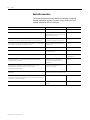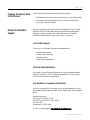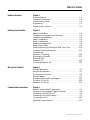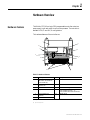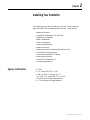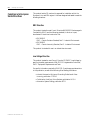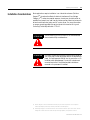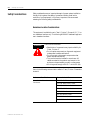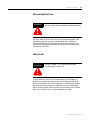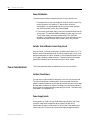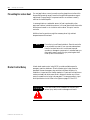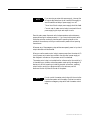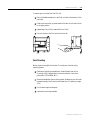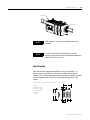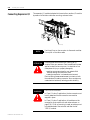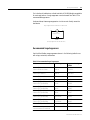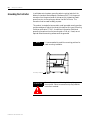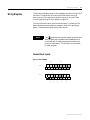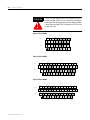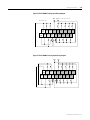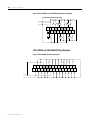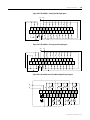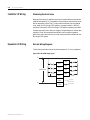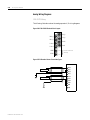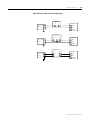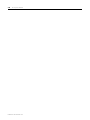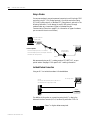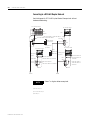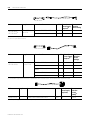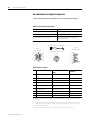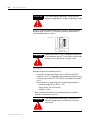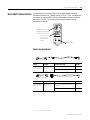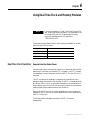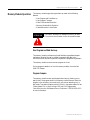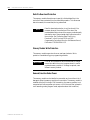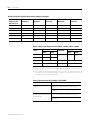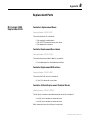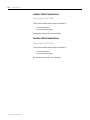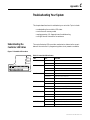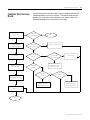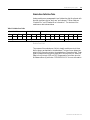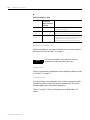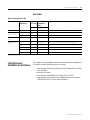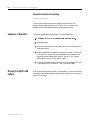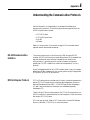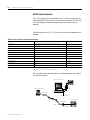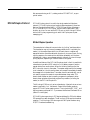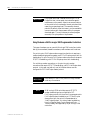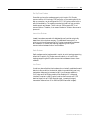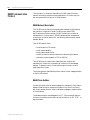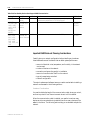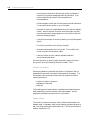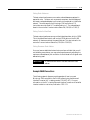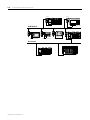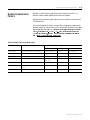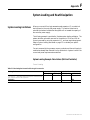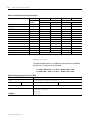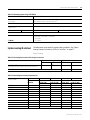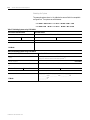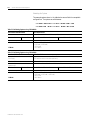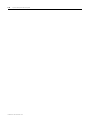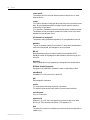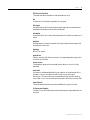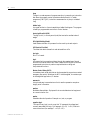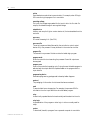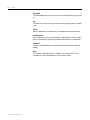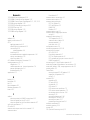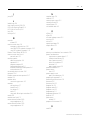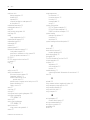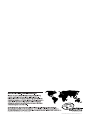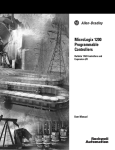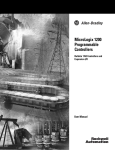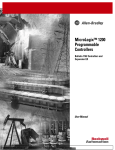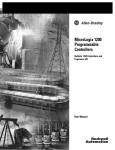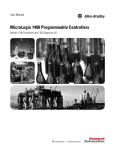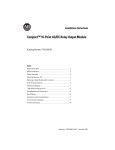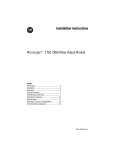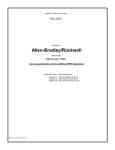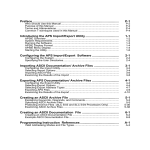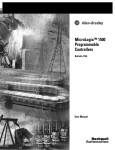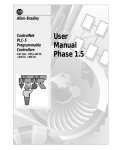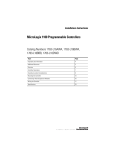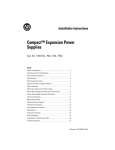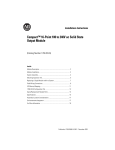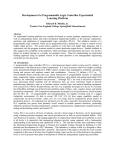Download MicroLogix™ 1200 Programmable Controllers
Transcript
MicroLogix™ 1200 Programmable Controllers Bulletin 1762 Controllers and Expansion I/O User Manual Important User Information %HFDXVH RI WKH YDULHW\ RI XVHV IRU WKH SURGXFWV GHVFULEHG LQ WKLV SXEOLFDWLRQ WKRVH UHVSRQVLEOH IRU WKH DSSOLFDWLRQ DQG XVH RI WKLV FRQWURO HTXLSPHQW PXVW VDWLVI\ WKHPVHOYHV WKDW DOO QHFHVVDU\ VWHSV KDYH EHHQ WDNHQ WR DVVXUH WKDW HDFK DSSOLFDWLRQ DQG XVH PHHWV DOO SHUIRUPDQFH DQG VDIHW\ UHTXLUHPHQWV LQFOXGLQJ DQ\ DSSOLFDEOH ODZV UHJXODWLRQV FRGHV DQG VWDQGDUGV 7KH LOOXVWUDWLRQV FKDUWV VDPSOH SURJUDPV DQG OD\RXW H[DPSOHV VKRZQ LQ WKLV JXLGH DUH LQWHQGHG VROHO\ IRU SXUSRVHV RI H[DPSOH 6LQFH WKHUH DUH PDQ\ YDULDEOHV DQG UHTXLUHPHQWV DVVRFLDWHG ZLWK DQ\ SDUWLFXODU LQVWDOODWLRQ 5RFNZHOO $XWRPDWLRQ GRHV QRW DVVXPH UHVSRQVLELOLW\ RU OLDELOLW\ WR LQFOXGH LQWHOOHFWXDO SURSHUW\ OLDELOLW\ IRU DFWXDO XVH EDVHG XSRQ WKH H[DPSOHV VKRZQ LQ WKLV SXEOLFDWLRQ 5RFNZHOO $XWRPDWLRQ SXEOLFDWLRQ 6*, 6DIHW\ *XLGHOLQHV IRU WKH $SSOLFDWLRQ ,QVWDOODWLRQ DQG 0DLQWHQDQFH RI 6ROLG6WDWH &RQWURO DYDLODEOH IURP \RXU ORFDO 5RFNZHOO $XWRPDWLRQ RIILFH GHVFULEHV VRPH LPSRUWDQW GLIIHUHQFHV EHWZHHQ VROLGVWDWH HTXLSPHQW DQG HOHFWURPHFKDQLFDO GHYLFHV WKDW VKRXOG EH WDNHQ LQWR FRQVLGHUDWLRQ ZKHQ DSSO\LQJ SURGXFWV VXFK DV WKRVH GHVFULEHG LQ WKLV SXEOLFDWLRQ 5HSURGXFWLRQ RI WKH FRQWHQWV RI WKLV FRS\ULJKWHG SXEOLFDWLRQ LQ ZKROH RU SDUW ZLWKRXW ZULWWHQ SHUPLVVLRQ RI 5RFNZHOO $XWRPDWLRQ LV SURKLELWHG 7KURXJKRXW WKLV PDQXDO ZH XVH QRWHV WR PDNH \RX DZDUH RI VDIHW\ FRQVLGHUDWLRQV ATTENTION ! ,GHQWLILHV LQIRUPDWLRQ DERXW SUDFWLFHV RU FLUFXPVWDQFHV WKDW FDQ OHDG WR SHUVRQDO LQMXU\ RU GHDWK SURSHUW\ GDPDJH RU HFRQRPLF ORVV $WWHQWLRQ VWDWHPHQWV KHOS \RX WR • LGHQWLI\ D KD]DUG • DYRLG D KD]DUG • UHFRJQL]H WKH FRQVHTXHQFHV IMPORTANT ,GHQWLILHV LQIRUPDWLRQ WKDW LV FULWLFDO IRU VXFFHVVIXO DSSOLFDWLRQ DQG XQGHUVWDQGLQJ RI WKH SURGXFW 0LFU R/ RJ L[ &RQWURO)ODVK 56/RJL[ DQG 56/ LQ[ DUH WU DGH PDUNV RI 5RFNZH OO $XWRPD WLRQ 3/ & LV D UH JLV WHU HG WUD GHP DUN RI 5RFNZH OO $XWRPDW LRQ % HOGH Q LV D WU DGH PDU N RI %HOGHQ ,QF ' HYLF H1 HW LV D WU DGH PDUN RI 7 KH 2SHQ 'H YLF H1H W 9H QGRUV $V VRF LDWLRQ 0RGEXV LV D WU DGH PDU N RI 0RGLF RQ ,QF Preface Read this preface to familiarize yourself with the rest of the manual. It provides information concerning: • • • • • Who Should Use this Manual who should use this manual the purpose of this manual related documentation conventions used in this manual Rockwell Automation support Use this manual if you are responsible for designing, installing, programming, or troubleshooting control systems that use MicroLogix 1200 controllers. You should have a basic understanding of electrical circuitry and familiarity with relay logic. If you do not, obtain the proper training before using this product. Purpose of this Manual This manual is a reference guide for MicroLogix 1200 controllers and expansion I/O. It describes the procedures you use to install, wire, and troubleshoot your controller. This manual: • explains how to install and wire your controllers • gives you an overview of the MicroLogix 1200 controller system Refer to Publication 1762-RM001A-US-P, MicroLogix 1200 and 1500 Programmable Controllers Instruction Set Reference Manual for the MicroLogix 1200 and 1500 instruction set and for application examples to show the instruction set in use. Refer to your programming software user documentation for more information on programming your MicroLogix 1200 controller. 1 Publication 1762-UM001A-US-P 2 Preface Related Documentation The following documents contain additional information concerning Rockwell Automation products. To obtain a copy, contact your local Rockwell Automation office or distributor. For Read this Document Document Number Information on understanding and applying micro controllers. MicroMentor 1761-MMB Information on the MicroLogix 1200 Controllers instruction set. MicroLogix 1200 and 1500 Programmable Controllers Instruction Set Reference Manual 1762-RM001A-US-P Information on mounting and wiring the MicroLogix 1200 Controllers, including a mounting template for easy installation. MicroLogix 1200 Programmable Controllers Installation Instructions 1762-5.1 A description on how to install and connect an AIC+. This manual also contains information on network wiring. Advanced Interface Converter (AIC+) User Manual 1761-6.4 Information on how to install, configure, and commission a DNI. DeviceNet™ Interface User Manual 1761-6.5 Information on DF1 open protocol. DF1 Protocol and Command Set Reference Manual 1770-6.5.16 Information about the Modbus Slave protocol. Modbus Protocol Specifications Available from Schneider Automation, Inc. In-depth information on grounding and wiring Allen-Bradley programmable controllers. Allen-Bradley Programmable Controller Grounding and Wiring Guidelines 1770-4.1 A description of important differences between solid-state programmable controller products and hard-wired electromechanical devices. Application Considerations for Solid-State Controls SGI-1.1 An article on wire sizes and types for grounding electrical equipment. National Electrical Code - Published by the National Fire Protection Association of Boston, MA. A complete listing of current documentation, including ordering instructions. Also indicates whether the documents are available on CD-ROM or in multi-languages. Allen-Bradley Publication Index SD499 A glossary of industrial automation terms and abbreviations. Allen-Bradley Industrial Automation Glossary AG-7.1 Publication 1762-UM001A-US-P Preface Common Techniques Used in this Manual The following conventions are used throughout this manual: Rockwell Automation Support Rockwell Automation offers support services worldwide, with over 75 Sales/ Support Offices, 512 authorized Distributors and 260 authorized Systems Integrators located throughout the United States alone, plus Rockwell Automation representatives in every major country in the world. 3 • Bulleted lists such as this one provide information, not procedural steps. • Numbered lists provide sequential steps or hierarchical information. • Italic type is used for emphasis. Local Product Support Contact your local Rockwell Automation representative for: • • • • sales and order support product technical training warranty support support service agreements Technical Product Assistance If you need to contact Rockwell Automation for technical assistance, please review the information in the Troubleshooting appendix first. Then call your local Rockwell Automation representative. Your Questions or Comments on this Manual If you find a problem with this manual, or you have any suggestions for how this manual could be made more useful to you, please contact us at the address below: Rockwell Automation Control and Information Group Technical Communication, Dept. A602V P.O. Box 2086 Milwaukee, WI 53201-2086 or visit our internet page at: h ttp://www.ab.com/micrologix Publication 1762-UM001A-US-P 4 Preface Publication 1762-UM001A-US-P Table of Contents Hardware Overview Chapter 1 Hardware Features . . . . . . . . . . . . . . . . . . . . . . . . . . . . . . . . . . . . . Component Descriptions . . . . . . . . . . . . . . . . . . . . . . . . . . . . . . . . Communication Cables. . . . . . . . . . . . . . . . . . . . . . . . . . . . . . . . . . Programming . . . . . . . . . . . . . . . . . . . . . . . . . . . . . . . . . . . . . . . . . Communication Options . . . . . . . . . . . . . . . . . . . . . . . . . . . . . . . . Installing Your Controller 1-1 1-2 1-3 1-3 1-3 Chapter 2 Agency Certifications . . . . . . . . . . . . . . . . . . . . . . . . . . . . . . . . . . . 2-1 Compliance to European Union Directives . . . . . . . . . . . . . . . . . . . 2-2 Installation Considerations . . . . . . . . . . . . . . . . . . . . . . . . . . . . . . . 2-3 Safety Considerations . . . . . . . . . . . . . . . . . . . . . . . . . . . . . . . . . . . 2-4 Power Considerations . . . . . . . . . . . . . . . . . . . . . . . . . . . . . . . . . . . 2-6 Preventing Excessive Heat . . . . . . . . . . . . . . . . . . . . . . . . . . . . . . . . 2-8 Master Control Relay . . . . . . . . . . . . . . . . . . . . . . . . . . . . . . . . . . . 2-8 Installing a Memory Module and/or Real-Time Clock . . . . . . . . . 2-13 Controller Mounting Dimensions. . . . . . . . . . . . . . . . . . . . . . . . . 2-14 Controller and Expansion I/O Spacing . . . . . . . . . . . . . . . . . . . . . . . . . . . . . . . . . 2-14 Mounting the Controller. . . . . . . . . . . . . . . . . . . . . . . . . . . . . . . . 2-15 Mounting 1762 Expansion I/O. . . . . . . . . . . . . . . . . . . . . . . . . . . . . . . . . . . . . . . . 2-18 Connecting Expansion I/O . . . . . . . . . . . . . . . . . . . . . . . . . . . . . . 2-20 Wiring Your Controller Chapter 3 Wiring Requirements . . . . . . . . . . . . . . . . . . . . . . . . . . . . . . . . . . . 3-1 Using Surge Suppressors . . . . . . . . . . . . . . . . . . . . . . . . . . . . . . . . . 3-3 Grounding the Controller . . . . . . . . . . . . . . . . . . . . . . . . . . . . . . . . 3-6 Wiring Diagrams. . . . . . . . . . . . . . . . . . . . . . . . . . . . . . . . . . . . . . . 3-7 Sinking and Sourcing Wiring Diagrams . . . . . . . . . . . . . . . . . . . . 3-10 Controller I/O Wiring . . . . . . . . . . . . . . . . . . . . . . . . . . . . . . . . . 3-14 Expansion I/O Wiring. . . . . . . . . . . . . . . . . . . . . . . . . . . . . . . . . . 3-14 Communication Connections Chapter 4 Default Communication Configuration . . . . . . . . . . . . . . . . . . . . . 4-1 Using the Communications Toggle Push Button . . . . . . . . . . . . . . 4-2 Connecting to the RS-232 Port. . . . . . . . . . . . . . . . . . . . . . . . . . . . 4-2 Connecting to a DH485 Network . . . . . . . . . . . . . . . . . . . . . . . . . 4-7 Connecting the AIC+ . . . . . . . . . . . . . . . . . . . . . . . . . . . . . . . . . . 4-10 DeviceNet Communications . . . . . . . . . . . . . . . . . . . . . . . . . . . . . 4-17 i Publication 1762-UM001A-US-P ii Table of Contents Using Trim Pots Chapter 5 Trim Pot Operation . . . . . . . . . . . . . . . . . . . . . . . . . . . . . . . . . . . . 5-1 Using Real-Time Clock and Memory Modules Specifications Chapter 6 Real-Time Clock Operation . . . . . . . . . . . . . . . . . . . . . . . . . . . . . . 6-1 Memory Module Operation . . . . . . . . . . . . . . . . . . . . . . . . . . . . . . 6-3 Appendix A Controller Dimensions . . . . . . . . . . . . . . . . . . . . . . . . . . . . . . . . . . A-6 Expansion I/O Dimensions . . . . . . . . . . . . . . . . . . . . . . . . . . . . . . . A-6 Replacement Parts Appendix B MicroLogix 1200 Replacement Kits . . . . . . . . . . . . . . . . . . . . . . . . B-1 1762 Expansion I/O . . . . . . . . . . . . . . . . . . . . . . . . . . . . . . . . . . . . B-3 Troubleshooting Your System Appendix C Understanding the Controller LED Status . . . . . . . . . . . . . . . . . . Controller Error Recovery Model . . . . . . . . . . . . . . . . . . . . . . . . . Analog Expansion I/O Diagnostics and Troubleshooting . . . . . . . Calling Rockwell Automation for Assistance . . . . . . . . . . . . . . . . . Using Control Flash to Upgrade Your Operating System Understanding the Communication Protocols System Loading and Heat Dissipation Appendix D Preparing for Upgrade. . . . . . . . . . . . . . . . . . . . . . . . . . . . . . . . . . D-1 Sequence of Operation . . . . . . . . . . . . . . . . . . . . . . . . . . . . . . . . . D-2 Missing/Corrupt OS LED Pattern . . . . . . . . . . . . . . . . . . . . . . . . D-2 Appendix E RS-232 Communication Interface. . . . . . . . . . . . . . . . . . . . . . . . . . E-1 DF1 Full-Duplex Protocol . . . . . . . . . . . . . . . . . . . . . . . . . . . . . . . E-1 DF1 Half-Duplex Protocol . . . . . . . . . . . . . . . . . . . . . . . . . . . . . . . E-3 DH485 Communication Protocol . . . . . . . . . . . . . . . . . . . . . . . . . E-8 Modbus Communication Protocol . . . . . . . . . . . . . . . . . . . . . . . . E-17 Appendix F System Loading Limitations . . . . . . . . . . . . . . . . . . . . . . . . . . . . . . System Loading Worksheet . . . . . . . . . . . . . . . . . . . . . . . . . . . . . . . System Loading Worksheet . . . . . . . . . . . . . . . . . . . . . . . . . . . . . . . Calculating Heat Dissipation . . . . . . . . . . . . . . . . . . . . . . . . . . . . . Glossary Index Publication 1762-UM001A-US-P C-1 C-3 C-4 C-7 F-1 F-3 F-7 F-9 1 Chapter Hardware Overview Hardware Features The Bulletin 1762, MicroLogix 1200 programmable controller contains a power supply, input and output circuits, and a processor. The controller is available in 24 I/O and 40 I/O configurations. The hardware features of the controller are: 7 6 10 8 2 0 1 5 COM 3 9 4 7 11 1 Table 1.1 Hardware Features Feature Description Feature Description 1 Terminal Blocks (Removable Terminal Blocks 1762-40xWA only) 7 Terminal Doors and Labels 2 Bus Connector Interface to Expansion I/O 8 Trim Pots 3 Input LEDs 9 Communications Toggle Push Button 4 Output LEDs 10 Memory Module Port Cover(1) -orMemory Module and/or Real-Time Clock(2) 5 Communication Port/ Channel 0 11 DIN Rail Latches 6 Status LEDs (1) Shipped with controller. (2) Optional equipment. 1 Publication 1762-UM001A-US-P 1-2 Hardware Overview Component Descriptions MicroLogix 1200 Memory Module and/or Real-Time Clock The controller is shipped with a memory module port cover in place. You can order a memory module, real-time clock, or memory module and real-time clock as an accessory. Table 1.2 Memory Module and/or Real-Time Clock Catalog Number Descriptions 1762-MM1 Memory Module only 1762-RTC Real-Time Clock only 1762-MM1RTC Memory Module and Real-Time Clock 1762 Expansion I/O 1762 expansion I/O can be connected to the MicroLogix 1200 controller, as shown below. A maximum of six I/O modules, in certain combinations, may be connected to a controller. Refer to System Loading and Heat Dissipation on page F-1.. 1762 Expansion I/O Publication 1762-UM001A-US-P 1762 Expansion I/O Connected to MicroLogix 1200 Controller Hardware Overview Communication Cables 1-3 Use only the following communication cables with the MicroLogix 1200 controllers. • • • • • • • • 1761-CBL-PM02 Series C or later 1761-CBL-HM02 Series C or later 1761-CBL-AM00 Series C or later 1761-CBL-AP00 Series C or later 2707-NC8 Series B or later 2702-NC9 Series B or later 2707-NC10 Series B or later 2707-NC11 Series B or later Programming Programming the MicroLogix 1200 programmable controller is done using RSLogix™ 500, Revision 4 or later. Communication cables for programming are not included with the software. Communication Options The MicroLogix 1200 can be connected to a personal computer. It can also be connected to the DH485 network using an Advanced Interface Converter (catalog number 1761-NET-AIC) and to the DeviceNet™ network using a DeviceNet Interface (catalog number 1761-NET-DNI). The controller can also be connected to Modbus™ SCADA networks as an RTU slave. Refer to Communication Connections on page 4-1 for more information on connecting to the available communication options. Publication 1762-UM001A-US-P 1-4 Hardware Overview Publication 1762-UM001A-US-P Chapter 2 Installing Your Controller This chapter shows you how to install your controller. The only tools you require are a flat or Phillips head screwdriver and drill. Topics include: • • • • • • • • • • • • • Agency Certifications 1 agency certifications compliance to European Union Directives installation considerations safety considerations power considerations preventing excessive heat master control relay installing the memory module and/or real-time clock controller mounting dimensions controller and expansion I/O spacing mounting the controller mounting 1762 expansion I/O connecting expansion I/O • UL 508 • C-UL under CSA C22.2 no. 142 • Class I, Division 2, Groups A, B, C, D (UL 1604, C-UL under CSA C22.2 no. 213) • CE compliant for all applicable directives • C-Tick compliant for all applicable acts. Publication 1762-UM001A-US-P 2-2 Installing Your Controller Compliance to European Union Directives This product has the CE mark and is approved for installation within the European Union and EEA regions. It has been designed and tested to meet the following directives. EMC Directive This product is tested to meet Council Directive 89/336/EEC Electromagnetic Compatibility (EMC) and the following standards, in whole or in part, documented in a technical construction file: • EN 50081-2 EMC - Generic Emission Standard, Part 2 - Industrial Environment • EN 50082-2 EMC - Generic Immunity Standard, Part 2 - Industrial Environment This product is intended for use in an industrial environment. Low Voltage Directive This product is tested to meet Council Directive 73/23/EEC Low Voltage, by applying the safety requirements of EN 61131-2 Programmable Controllers, Part 2 - Equipment Requirements and Tests. For specific information required by EN 61131-2, see the appropriate sections in this publication, as well as the following Allen-Bradley publications: • Industrial Automation Wiring and Grounding Guidelines for Noise Immunity, publication 1770-4.1 • Guidelines for Handling Lithium Batteries, publication AG-5.4 • Automation Systems Catalog, publication B111 Publication 1762-UM001A-US-P Installing Your Controller Installation Considerations 2-3 Most applications require installation in an industrial enclosure (Pollution Degree 2(1)) to reduce the effects of electrical interference (Over Voltage Category II(2)) and environmental exposure. Locate your controller as far as possible from power lines, load lines, and other sources of electrical noise such as hard-contact switches, relays, and AC motor drives. For more information on proper grounding guidelines, see the Industrial Automation Wiring and Grounding Guidelines publication 1770-4.1. ATTENTION Vertical mounting of the controller is not recommended due to heat build-up considerations. ! ATTENTION ! Be careful of metal chips when drilling mounting holes for your controller or other equipment within the enclosure or panel. Drilled fragments that fall into the controller or I/O modules could cause damage. Do not drill holes above a mounted controller if the protective debris shields are removed or the processor is installed. (1) Pollution Degree 2 is an environment where normally only non-conductive pollution occurs except that occasionally temporary conductivity caused by condensation shall be expected. (2) Overvoltage Category II is the load level section of the electrical distribution system. At this level, transient voltages are controlled and do not exceed the impulse voltage capability of the products insulation. Publication 1762-UM001A-US-P 2-4 Installing Your Controller Safety Considerations Safety considerations are an important element of proper system installation. Actively thinking about the safety of yourself and others, as well as the condition of your equipment, is of primary importance. We recommend reviewing the following safety considerations. Hazardous Location Considerations This equipment is suitable for use in Class I, Division 2, Groups A, B, C, D or non-hazardous locations only. The following WARNING statement applies to use in hazardous locations. WARNING ! EXPLOSION HAZARD • Substitution of components may impair suitability for Class I, Division 2. • Do not replace components or disconnect equipment unless power has been switched off. • Do not connect or disconnect components unless power has been switched off. • This product must be installed in an enclosure. All cables connected to the product must remain in the enclosure or be protected by conduit or other means. • All wiring must comply with N.E.C. article 501-4(b). Use only the following communication cables in Class I, Division 2 hazardous locations. Environment Classification Communication Cables Class I, Division 2 Hazardous Environment 1761-CBL-PM02 Series C or later 1761-CBL-HM02 Series C or later 1761-CBL-AM00 Series C or later 1761-CBL-AP00 Series C or later 2707-NC8 Series B or later 2707-NC9 Series B or later 2707-NC10 Series B or later 2707-NC11 Series B or later Publication 1762-UM001A-US-P Installing Your Controller 2-5 Disconnecting Main Power WARNING Explosion Hazard - Do not replace components or disconnect equipment unless power has been switched off. ! The main power disconnect switch should be located where operators and maintenance personnel have quick and easy access to it. In addition to disconnecting electrical power, all other sources of power (pneumatic and hydraulic) should be de-energized before working on a machine or process controlled by a controller. Safety Circuits WARNING Explosion Hazard - Do not connect or disconnect connectors while circuit is live. ! Circuits installed on the machine for safety reasons, like overtravel limit switches, stop push buttons, and interlocks, should always be hard-wired directly to the master control relay. These devices must be wired in series so that when any one device opens, the master control relay is de-energized, thereby removing power to the machine. Never alter these circuits to defeat their function. Serious injury or machine damage could result. Publication 1762-UM001A-US-P 2-6 Installing Your Controller Power Distribution There are some points about power distribution that you should know: • The master control relay must be able to inhibit all machine motion by removing power to the machine I/O devices when the relay is de-energized. It is recommended that the controller remain powered even when the master control relay is de-energized. • If you are using a dc power supply, interrupt the load side rather than the ac line power. This avoids the additional delay of power supply turn-off. The dc power supply should be powered directly from the fused secondary of the transformer. Power to the dc input and output circuits should be connected through a set of master control relay contacts. Periodic Tests of Master Control Relay Circuit Any part can fail, including the switches in a master control relay circuit. The failure of one of these switches would most likely cause an open circuit, which would be a safe power-off failure. However, if one of these switches shorts out, it no longer provides any safety protection. These switches should be tested periodically to assure they will stop machine motion when needed. Power Considerations The following explains power considerations for the micro controllers. Isolation Transformers You may want to use an isolation transformer in the ac line to the controller. This type of transformer provides isolation from your power distribution system to reduce the electrical noise that enters the controller and is often used as a step-down transformer to reduce line voltage. Any transformer used with the controller must have a sufficient power rating for its load. The power rating is expressed in volt-amperes (VA). Power Supply Inrush During power-up, the MicroLogix 1200 power supply allows a brief inrush current to charge internal capacitors. Many power lines and control transformers can supply inrush current for a brief time. If the power source cannot supply this inrush current, the source voltage may sag momentarily. Publication 1762-UM001A-US-P Installing Your Controller 2-7 The only effect of limited inrush current and voltage sag on the MicroLogix 1200 is that the power supply capacitors charge more slowly. However, the effect of a voltage sag on other equipment should be considered. For example, a deep voltage sag may reset a computer connected to the same power source. The following considerations determine whether the power source must be required to supply high inrush current: • The power-up sequence of devices in a system. • The amount of the power source voltage sag if the inrush current cannot be supplied. • The effect of voltage sag on other equipment in the system. If the entire system is powered-up at the same time, a brief sag in the power source voltage typically will not affect any equipment. Loss of Power Source The power supply is designed to withstand brief power losses without affecting the operation of the system. The time the system is operational during power loss is called “program scan hold-up time after loss of power.” The duration of the power supply hold-up time depends on the type and state of the I/O, but is typically between 10 milliseconds and 3 seconds. When the duration of power loss reaches this limit, the power supply signals the processor that it can no longer provide adequate dc power to the system. This is referred to as a power supply shutdown. The processor then performs an orderly shutdown of the controller. Input States on Power Down The power supply hold-up time as described above is generally longer than the turn-on and turn-off times of the inputs. Because of this, the input state change from “On” to “Off” that occurs when power is removed may be recorded by the processor before the power supply shuts down the system. Understanding this concept is important. The user program should be written to take this effect into account. Other Types of Line Conditions Occasionally the power source to the system can be temporarily interrupted. It is also possible that the voltage level may drop substantially below the normal line voltage range for a period of time. Both of these conditions are considered to be a loss of power for the system. Publication 1762-UM001A-US-P 2-8 Installing Your Controller Preventing Excessive Heat For most applications, normal convective cooling keeps the controller within the specified operating range. Ensure that the specified temperature range is maintained. Proper spacing of components within an enclosure is usually sufficient for heat dissipation. In some applications, a substantial amount of heat is produced by other equipment inside or outside the enclosure. In this case, place blower fans inside the enclosure to assist in air circulation and to reduce “hot spots” near the controller. Additional cooling provisions might be necessary when high ambient temperatures are encountered. NOTE Master Control Relay A hard-wired master control relay (MCR) provides a reliable means for emergency machine shutdown. Since the master control relay allows the placement of several emergency-stop switches in different locations, its installation is important from a safety standpoint. Overtravel limit switches or mushroom-head push buttons are wired in series so that when any of them opens, the master control relay is de-energized. This removes power to input and output device circuits. Refer to the figures on pages 2-11 and 2-12. ATTENTION ! Publication 1762-UM001A-US-P Do not bring in unfiltered outside air. Place the controller in an enclosure to protect it from a corrosive atmosphere. Harmful contaminants or dirt could cause improper operation or damage to components. In extreme cases, you may need to use air conditioning to protect against heat build-up within the enclosure. Never alter these circuits to defeat their function since serious injury and/or machine damage could result. Installing Your Controller NOTE 2-9 If you are using an external dc power supply, interrupt the dc output side rather than the ac line side of the supply to avoid the additional delay of power supply turn-off. The ac line of the dc output power supply should be fused. Connect a set of master control relays in series with the dc power supplying the input and output circuits. Place the main power disconnect switch where operators and maintenance personnel have quick and easy access to it. If you mount a disconnect switch inside the controller enclosure, place the switch operating handle on the outside of the enclosure, so that you can disconnect power without opening the enclosure. Whenever any of the emergency-stop switches are opened, power to input and output devices should be removed. When you use the master control relay to remove power from the external I/O circuits, power continues to be provided to the controller’s power supply so that diagnostic indicators on the processor can still be observed. The master control relay is not a substitute for a disconnect to the controller. It is intended for any situation where the operator must quickly de-energize I/O devices only. When inspecting or installing terminal connections, replacing output fuses, or working on equipment within the enclosure, use the disconnect to shut off power to the rest of the system. NOTE Do not control the master control relay with the controller. Provide the operator with the safety of a direct connection between an emergency-stop switch and the master control relay. Publication 1762-UM001A-US-P 2-10 Installing Your Controller Using Emergency-Stop Switches When using emergency-stop switches, adhere to the following points: • Do not program emergency-stop switches in the controller program. Any emergency-stop switch should turn off all machine power by turning off the master control relay. • Observe all applicable local codes concerning the placement and labeling of emergency-stop switches. • Install emergency-stop switches and the master control relay in your system. Make certain that relay contacts have a sufficient rating for your application. Emergency-stop switches must be easy to reach. • In the following illustration, input and output circuits are shown with MCR protection. However, in most applications, only output circuits require MCR protection. The following illustrations show the Master Control Relay wired in a grounded system. NOTE Publication 1762-UM001A-US-P In most applications input circuits do not require MCR protection; however, if you need to remove power from all field devices, you must include MCR contacts in series with input power wiring. Installing Your Controller 2-11 Schematic (Using IEC Symbols) L1 L2 230V ac Disconnect MCR Fuse 230V ac I/O Circuits Isolation Transformer X1 115V ac or 230V ac Fuse X2 Operation of either ofthese contacts will remove power from the external I/O circuits, stopping machine motion. Emergency-Stop Push Button Overtravel Limit Switch Stop Start Master Control Relay (MCR) Cat. No. 700-PK400A1 Suppressor Cat. No. 700-N24 MCR Suppr. MCR MCR 115V ac or 230V ac I/O Circuits dc Power Supply. Use IEC 950/EN 60950 _ + (Hi) (Lo) Line Terminals: Connect to terminals of Power Supply (1762-24AWA and 1762-24BWA). MCR 24V dc I/O Circuits Line Terminals: Connect to 24V dc terminals of Power Supply. Publication 1762-UM001A-US-P 2-12 Installing Your Controller Schematic (Using ANSI/CSA Symbols) L1 230V ac L2 Disconnect MCR Fuse Isolation Transformer X1 115V ac or X2 230V ac Fuse Operation of either of these contacts will remove power from the external I/O circuits, stopping machine motion. Emergency-Stop Push Button Overtravel Limit Switch 230V ac Output Circuits Master Control Relay (MCR) Cat. No. 700-PK400A1 Suppressor Cat. No. 700-N24 Start Stop MCR Suppr. MCR MCR dc Power Supply. Use NEC Class 2 for UL Listing. _ (Lo) (Hi) Line Terminals: Connect to 1762-24AWA or 1762-24BWA terminals. Publication 1762-UM001A-US-P + 115V ac or 230V ac I/O Circuits MCR Line Terminals: Connect to 24V dc terminals of Power Supply. 24 V dc I/O Circuits Installing Your Controller Installing a Memory Module and/or Real-Time Clock 2-13 1. Remove the memory module port cover. 2. Align the connector on the memory module with the connector pins on the controller. 3. Firmly seat the memory module into the controller. Publication 1762-UM001A-US-P 2-14 Installing Your Controller Controller Mounting Dimensions C C A A B B 1762-L24AWA, 1762-L24BWA 1762-L40AWA, 1762-L40BWA Table 2.1 Dimension Controller and Expansion I/O Spacing 1762-L24AWA 1762-L24BWA 1762-L40AWA A 90 mm (3.5 in.) 90 mm (3.5 in.) B 110 mm (4.33 in.) 160 mm (6.30 in.) C 87 mm (3.43 in.) 87 mm (3.43 in.) The controller mounts horizontally, with the expansion I/O extending to the right of the controller. Allow 50 mm (2 in.) of space on all sides of the controller system for adequate ventilation. Maintain spacing from enclosure walls, wireways, adjacent equipment, etc., as shown below. Bottom 1762 I/O MicroLogix 1200 1762 I/O Side 1762 I/O Top Publication 1762-UM001A-US-P 1762-L40BWA Side Installing Your Controller Mounting the Controller 2-15 MicroLogix™ 1200 Controllers are suitable for use in an industrial environment when installed in accordance with these instructions. Specifically, this equipment is intended for use in clean, dry environments (Pollution degree 2 (1)) and to circuits not exceeding Over Voltage Category II(2) (IEC 60664-1).(3) ATTENTION ! Do not remove the protective debris shield until after the controller and all other equipment in the panel near the controller are mounted and wiring is complete. Once wiring is complete, remove protective debris shield. Failure to remove shield before operating can cause overheating. debris shield ATTENTION ! Electrostatic discharge can damage semiconductor device inside the controller. Do not touch the connector pins or other sensitive area. (1) Pollution Degree 2 is an environment where, normally, only non-conductive pollution occurs except that occasionally a temporary conductivity caused by condensation shall be expected. (2) Over Voltage Category II is the load level section of the electrical distribution system. At this level transient voltages are controlled and do not exceed the impulse voltage capability of the product’s insulation. (3) Pollution Degree 2 and Over Voltage Category II are International Electrotechnical Commission (IEC) designations. Publication 1762-UM001A-US-P 2-16 Installing Your Controller DIN Rail Mounting The maximum extension of the latch is 14 mm (0.55 in.) in the open position. A flat-blade screwdriver is required for removal of the controller. The controller can be mounted to EN50022-35x7.5 or EN50022-35x15 DIN rails. DIN rail mounting dimensions are shown below. B A C Table 2.2 Controller Dimensions Dimension Height A 90 mm (3.5 in.) B 27.5 mm (1.08 in.) C 27.5 mm (1.08 in.) To install your controller on the DIN rail: 1. Mount your DIN rail. (Make sure that the placement of the controller on the DIN rail meets the recommended spacing requirements, see Controller and Expansion I/O Spacing on page 2-14. Refer to the mounting template inside the back cover of this document.) 2. Close the DIN latch, if it is open. 3. Hook the top slot over the DIN rail. 4. While pressing the controller down against the top of the rail, snap the bottom of the controller into position. 5. Leave the protective debris shield attached until you are finished wiring the controller and any other devices. Publication 1762-UM001A-US-P Installing Your Controller 2-17 To remove your controller from the DIN rail: 1. Place a flat-blade screwdriver in the DIN rail latch at the bottom of the controller. 2. Holding the controller, pry downward on the latch until the latch locks in the open position. 3. Repeat steps 1 and 2 for the second DIN rail latch. 4. Unhook the top of the DIN rail slot from the rail. open closed Panel Mounting Mount to panel using #8 or M4 screws. To install your controller using mounting screws: 1. Remove the mounting template from inside the back cover of the MicroLogix 1200 Programmable Controllers Installation Instructions, publication 1762-IN006A-ML-P. 2. Secure the template to the mounting surface. (Make sure your controller is spaced properly. See Controller and Expansion I/O Spacing on page 2-14.) 3. Drill holes through the template. 4. Remove the mounting template. Publication 1762-UM001A-US-P 2-18 Installing Your Controller 5. Mount the controller. 6. Leave the protective debris shield in place until you are finished wiring the controller and any other devices. Debris Shield Mounting Template Mounting 1762 Expansion I/O ATTENTION ! During panel or DIN rail mounting of all devices, be sure that all debris (metal chips, wire stands, etc.) is kept from falling into the module. Debris that falls into the module could cause damage when the module is under power. DIN Rail Mounting The module can be mounted using the following DIN rails: 35 x 7.5 mm (EN 50 022 - 35 x 7.5) or 35 x 15 mm (EN 50 022 - 35 x 15). Before mounting the module on a DIN rail, close the DIN rail latch. Press the DIN rail mounting area of the module against the DIN rail. The latch momentarily opens and locks into place. Use DIN rail end anchors (Allen-Bradley part number 1492-EA35 or 1492-EAH35) for vibration or shock environments. The following illustration shows the location of the end anchors. Publication 1762-UM001A-US-P Installing Your Controller 2-19 End Anchor End Anchor NOTE 1762 expansion I/O must be mounted horizontally as illustrated. NOTE For environments with greater vibration and shock concerns, use the panel mounting method described below, instead of DIN rail mounting. Panel Mounting Use the dimensional template shown below to mount the module. The preferred mounting method is to use two M4 or #8 panhead screws per module. M3.5 or #6 panhead screws may also be used, but a washer is needed to ensure a good ground current. Mounting screws are required on every module. For more than 2 modules: (number of modules - 1) x 40 mm (1.58 in.) MicroLogix 1200 Expansion I/O MicroLogix 1200 Expansion I/O 100 90 (3.94) (3.54) 40.4 (1.59) MicroLogix 1200 Expansion I/O 14.5 (0.57) MicroLogix 1200 Controller NOTE: All dimensions are in mm (inches). Hole spacing tolerance: ±0.4 mm (0.016 in.). 40.4 (1.59) Publication 1762-UM001A-US-P 2-20 Installing Your Controller Connecting Expansion I/O The expansion I/O module is attached to the controller or another I/O module by means of a flat ribbon cable after mounting, as shown below. Pull Loop NOTE ATTENTION ! WARNING ! Publication 1762-UM001A-US-P Use the pull loop on the connector to disconnect modules. Do not pull on the ribbon cable. Remove power before removing or inserting an I/O module. When you remove or insert a module with power applied, an electrical arc may occur. An electrical arc can cause personal injury or property damage by: • sending an erroneous signal to your system’s field devices, causing the controller to fault • causing an explosion in a hazardous environment Electrical arcing causes excessive wear to contacts on both the module and its mating connector. Worn contacts may create electrical resistance, reducing product reliability. EXPLOSION HAZARD In Class I, Division 2 applications, the bus connector must be fully seated and the bus connector cover must be snapped in place. In Class I, Division 2 applications, all modules must be mounted in direct contact with each other as shown on page 2-20. If DIN rail mounting is used, an end stop must be installed ahead of the controller and after the last 1762 I/O module. Chapter 3 Wiring Your Controller This chapter describes how to wire your controller and expansion I/O. Topics include: • • • • • • • Wiring Requirements wire requirements using surge suppressors grounding the controller wiring diagrams sinking and sourcing wiring diagrams controller I/O wiring expansion I/O wiring Wiring Recommendation ATTENTION Before you install and wire any device, disconnect power to the controller system. ! ATTENTION ! Calculate the maximum possible current in each power and common wire. Observe all electrical codes dictating the maximum current allowable for each wire size. Current above the maximum ratings may cause wiring to overheat, which can cause damage. United States Only: If the controller is installed within a potentially hazardous environment, all wiring must comply with the requirements stated in the National Electrical Code 501-4 (b). • Allow for at least 50 mm. (2 in.) between I/O wiring ducts or terminal strips and the controller. • Route incoming power to the controller by a path separate from the device wiring. Where paths must cross, their intersection should be perpendicular. 1 Publication 1762-UM001A-US-P 3-2 Wiring Your Controller NOTE Do not run signal or communications wiring and power wiring in the same conduit. Wires with different signal characteristics should be routed by separate paths. • Separate wiring by signal type. Bundle wiring with similar electrical characteristics together. • Separate input wiring from output wiring. • Label wiring to all devices in the system. Use tape, shrink-tubing, or other dependable means for labeling purposes. In addition to labeling, use colored insulation to identify wiring based on signal characteristics. For example, you may use blue for dc wiring and red for ac wiring. Table 3.1 Wire Requirements Wire Type Wire Size (2 wire maximum per terminal screw) Solid Cu-90°C (194°F) #14 to #22 AWG Stranded Cu-90°C (194°F) #16 to #22 AWG Wiring torque = 0.791 Nm (7 in-lb) rated Wiring without Spade Lugs When wiring without spade lugs, it is recommended to keep the finger-safe covers in place. Loosen the terminal screw and route the wires through the opening in the finger-safe cover. Tighten the terminal screw making sure the pressure plate secures the wire. Finger-Safe Cover Publication 1762-UM001A-US-P Wiring Your Controller 3-3 Wiring with Spade Lugs The diameter of the terminal screw head is 5.5 mm (0.220 in.). The input and output terminals of the MicroLogix 1200 controller are designed for a 6.35mm (0.25 in.) wide spade (standard for #6 screw for up to 14 AWG) or a 4 mm (metric #4) fork terminal. When using spade lugs, use a small, flat-blade screwdriver to pry the finger-safe cover from the terminal blocks as shown below. Then loosen the terminal screw. Using Surge Suppressors Inductive load devices, such as motor starters and solenoids, require the use of some type of surge suppression to protect and extend the operating life of the controllers output contacts. Switching inductive loads without surge suppression can significantly reduce the life expectancy of relay contacts. By adding a suppression device directly across the coil of an inductive device, you prolong the life of the output or relay contacts. You also reduce the effects of voltage transients and electrical noise from radiating into adjacent systems. Publication 1762-UM001A-US-P 3-4 Wiring Your Controller The following diagram shows an output with a suppression device. We recommend that you locate the suppression device as close as possible to the load device. +dc or L1 ac or dc Outputs Suppression Device VAC/DC Out 0 Out 1 Out 2 Out 3 Out 4 Out 5 Out 6 Out 7 COM Load dc COM or L2 If the outputs are dc, we recommend that you use an 1N4004 diode for surge suppression, as shown below. +24V dc VAC/DC Out 0 Out 1 Out 2 Relay or Solid Out 3 State dc Outputs Out 4 Out 5 Out 6 Out 7 24V dc common COM IN4004 Diode Suitable surge suppression methods for inductive ac load devices include a varistor, an RC network, or an Allen-Bradley surge suppressor, all shown below. These components must be appropriately rated to suppress the switching transient characteristic of the particular inductive device. See the table on page 3-5 for recommended suppressors. Surge Suppression for Inductive ac Load Devices Output Device Output Device Output Device Surge Suppressor Varistor Publication 1762-UM001A-US-P RC Network Wiring Your Controller 3-5 For inductive dc load devices, a diode is suitable. A 1N4004 diode is acceptable for most applications. A surge suppressor can also be used. See Table 3.2 for recommended suppressors. As shown below, these surge suppression circuits connect directly across the load device. Surge Suppression for Inductive dc Load Devices _ + Output Device Diode (A surge suppressor can also be used.) Recommended Surge Suppressors Use the Allen-Bradley surge suppressors shown in the following table for use with relays, contactors, and starters. Table 3.2 Recommended Surge Suppressors Device Coil Voltage Suppressor Catalog Number Bulletin 509 Motor Starter Bulletin 509 Motor Starter 120V ac 240V ac 599-K04 599-KA04 Bulletin 100 Contactor Bulletin 100 Contactor 120V ac 240V ac 199-FSMA1 199-FSMA2 Bulletin 709 Motor Starter 120V ac 1401-N10 Bulletin 700 Type R, RM Relays ac coil None Required Bulletin 700 Type R Relay Bulletin 700 Type RM Relay 12V dc 12V dc 700-N22 700-N28 Bulletin 700 Type R Relay Bulletin 700 Type RM Relay 24V dc 24V dc 700-N10 700-N13 Bulletin 700 Type R Relay Bulletin 700 Type RM Relay 48V dc 48V dc 700-N16 700-N17 Bulletin 700 Type R Relay Bulletin 700 Type RM Relay 115-125V dc 115-125V dc 700-N11 700-N14 Bulletin 700 Type R Relay Bulletin 700 Type RM Relay 230-250V dc 230-250V dc 700-N12 700-N15 Bulletin 700 Type N, P, or PK Relay 150V max, ac or DC 700-N24 Miscellaneous electromagnetic devices limited to 35 sealed VA 150V max, ac or DC 700-N24 Publication 1762-UM001A-US-P 3-6 Wiring Your Controller Grounding the Controller In solid-state control systems, grounding and wire routing helps limit the effects of noise due to electromagnetic interference (EMI). Run the ground connection from the ground screw of the base unit to the electrical panel’s ground bus prior to connecting any devices. Use AWG #14 wire. This connection must be made for safety purposes. This product is intended to be mounted to a well grounded mounting surface such as a metal panel. Refer to the Industrial Automation Wiring and Grounding Guidelines, publication 1770-4.1, for additional information. Additional grounding connections from the mounting tab or DIN rail, if used, are not required unless the mounting surface cannot be grounded. NOTE It is recommended to use all four mounting positions for panel mounting installation. Grounding Stamping ATTENTION ! Publication 1762-UM001A-US-P Remove the protective debris strip before applying power to the controller. Failure to remove the strip may cause the controller to overheat. Wiring Your Controller Wiring Diagrams 3-7 The following illustrations show the wiring diagrams for the MicroLogix 1200 controllers. Controllers with dc inputs can be wired as either sinking or sourcing inputs. (Sinking and sourcing does not apply to ac inputs.) Refer to Sinking and Sourcing Wiring Diagrams on page 3-10 The controller terminal block layouts are shown below. The shading on the labels indicates how the terminals are grouped. A detail of the groupings is shown in the table following the terminal block layouts. NOTE This symbol denotes a protective earth ground terminal which provides a low impedance path between electrical circuits and earth for safety purposes and provides noise immunity improvement. This connection must be made for safety purposes. Terminal Block Layouts Figure 3.1 1762-L24AWA Group 0 NC Inputs Outputs IN 0 Group 1 COM 1 IN 2 IN 5 NC COM 0 VAC L1 VAC OUT 0 OUT 1 OUT 2 NEUT IN 1 VAC DC 0 IN 3 VAC DC 1 IN 4 IN 7 IN 6 IN 9 IN 11 IN 8 IN 10 IN 13 IN 12 VAC OUT 5 OUT 6 OUT 8 DC3 VAC OUT 3 OUT 4 VAC OUT 7 OUT 9 DC 2 DC 4 G ro G ro G ro G ro G ro 4 up 3 up 2 up 1 up 0 up Publication 1762-UM001A-US-P 3-8 Wiring Your Controller The 24V dc user supply of the 1762-L24BWA should not be used to power output circuits. It should only be used to power input devices (e.g. sensors, switches). Refer to Master Control Relay on page 2-8 for information on MCR wiring in output circuits. ATTENTION ! Figure 3.2 1762-L24BWA Group 0 +24 VDC Inputs IN 0 24 COM COM 0 Group 1 COM 1 IN 2 IN 1 IN 3 IN 5 IN 4 IN 6 VAC VAC L1 NEUT OUT 0 OUT 1 OUT 2 Outputs VAC VAC DC 0 DC 1 IN 7 IN 9 IN 11 IN 8 IN 10 IN 13 IN 12 VAC DC 3 OUT 5 OUT 6 OUT 8 VAC VAC OUT 7 OUT 9 OUT 3 OUT 4 DC 2 DC 4 up G ro up G ro up G ro up G ro up G ro 4 3 2 1 0 Figure 3.3 1762-L40AWA Group 0 NC Inputs NC IN 0 Group 1 COM 1 IN 2 COM 0 IN 1 IN 3 VAC L1 VAC NEUT OUT 0 Outputs VAC DC 0 Group 2 IN 5 IN 7 IN 8 IN 10 IN 12 IN 14 IN 16 IN 18 IN 20 IN 22 IN 4 COM IN 6 2 IN 9 IN 11 IN 13 IN 15 IN 17 IN 19 IN 21 OUT 1 OUT 2 OUT 5 OUT 8 OUT 10 VAC DC 5 OUT 13 OUT 15 VAC DC 1 VAC DC 2 VAC DC 3 OUT 3 OUT 4 OUT 7 OUT 6 VAC DC 4 OUT 9 OUT 12 IN 16 IN 18 OUT 14 5 up G ro 4 up G ro 3 up G ro 2 up G ro 1 up G ro 0 up G ro OUT 11 IN 23 Figure 3.4 1762-L40BWA Group 0 Inputs +24 VDC 24 COM COM 0 Outputs IN 0 IN 2 IN 1 VAC VAC L1 NEUT COM 1 IN 5 IN 3 OUT 0 VAC DC 0 IN 4 OUT 1 VAC DC 1 IN 7 IN 6 OUT 2 VAC DC 2 OUT 3 IN 8 IN 10 COM 2 VAC DC 3 IN 9 OUT 5 OUT 4 IN 12 IN 11 OUT 7 OUT 6 IN 13 OUT 8 VAC DC 4 IN 14 IN 15 OUT 10 OUT 9 IN 17 VAC DC 5 OUT 11 IN 20 IN 22 IN 19 IN 21 IN 23 OUT 15 OUT 13 OUT OUT 12 14 G ro G ro G ro G ro G ro G ro 5 up 4 up 3 up 2 up 1 up 0 up Publication 1762-UM001A-US-P Group 2 Group 1 Wiring Your Controller 3-9 Terminal Groupings Table 3.3 Input Terminal Grouping Controller 1762-L24BWA 1762-L24AWA 1762-L40BWA 1762-L40AWA Inputs Input Group Common Terminal Group 0 DC COM 0 Group 1 DC COM 1 Group 0 AC COM 0 Group 1 AC COM 1 Group 0 DC COM 0 Group 1 DC COM 1 Group 2 DC COM 2 Group 0 AC COM 0 Group 1 AC COM 1 Group 2 AC COM 2 Input Terminal I/0 through I/3 I/4 through I/13 I/0 through I/3 I/4 through I/13 I/0 through I/3 I/4 through I/7 I/8 through I/23 I/0 through I/3 I/4 through I/7 I/8 through I/23 Table 3.4 Output Terminal Grouping Controller 1762-L24BWA 1762-L24AWA 1762-L40BWA 1762-L40AWA Output Group Group 0 Group 1 Group 2 Group 3 Group 4 Group 0 Group 1 Group 2 Group 3 Group 4 Group 0 Group 1 Group 2 Group 3 Group 4 Group 5 Group 0 Group 1 Group 2 Group 3 Group 4 Group 5 Outputs Voltage Terminal VAC/VDC 0 VAC/VDC 1 VAC/VDC 2 VAC/VDC 3 VAC/VDC 4 VAC/VDC 0 VAC/VDC 1 VAC/VDC 2 VAC/VDC 3 VAC/VDC 4 VAC/VDC 0 VAC/VDC 1 VAC/VDC 2 VAC/VDC 3 VAC/VDC 4 VAC/VDC 5 VAC/VDC 0 VAC/VDC 1 VAC/VDC 2 VAC/VDC 3 VAC/VDC 4 VAC/VDC 5 Output Terminal O/0 O/1 O/2 through O/3 O/4 through O/5 O/6 through O/9 O/0 O/1 O/2 through O/3 O4 through O/5 O/6 through O/9 O/0 O/1 O/2 through O/3 O/4 through O/7 O/8 through O/11 O/12 through O/15 O/0 O/1 O/2 through O/3 O/4 through O/7 O/8 through O/11 O/12 through O/15 Publication 1762-UM001A-US-P 3-10 Wiring Your Controller Sinking and Sourcing Wiring Diagrams Any of the MicroLogix 1200 DC embedded input groups can be configured as sinking or sourcing depending on how the DC COM is wired on the group. Refer to pages 3-11 through 3-13 for sinking and sourcing wiring diagrams. Type Definition Sinking Input The input energizes when high-level voltage is applied to the input terminal (active high). Connect the power supply VDC (-) to the DC COM terminal. Sourcing Input The input energizes when low-level voltage is applied to the input terminal (active low). Connect the power supply VDC (+) to the DC COM terminal. ATTENTION ! The 24V dc user power source must not be used to power output circuits. It should only be used to power input devices (e.g. sensors, switches). Refer to Master Control Relay on page 2-8 for information on MCR wiring in output circuits. 1762-L24AWA and 1762-L24BWA Wiring Diagrams Figure 3.5 1762-L24AWA Input Wiring Diagram(1) NC NC COM 0 IN 0 IN 2 IN 1 COM 1 IN 3 IN 5 IN 4 L2 L1 (1) Publication 1762-UM001A-US-P “NC” terminals are not intended for use as connection points. IN 7 IN 6 IN 9 IN 11 IN 8 IN 10 IN 13 IN 12 Wiring Your Controller 3-11 Figure 3.6 1762-L24BWA Sinking Input Wiring Diagram -DC +DC Second Power Source 24V User Power +24 VDC IN 0 24 COM COM 0 IN 2 COM 1 IN 1 IN 3 IN 5 IN 4 IN 7 IN 6 IN 9 IN 11 IN 8 IN 10 IN 13 IN 12 Figure 3.7 1762-L24BWA Sourcing Input Wiring Diagram +DC +24 VDC IN 0 24 COM COM 0 IN 1 -DC IN 2 COM 1 IN 3 IN 4 IN 5 IN 6 IN 7 IN 8 IN 9 IN 11 IN 10 IN 13 IN 12 Publication 1762-UM001A-US-P 3-12 Wiring Your Controller Figure 3.8 1762-L24AWA and 1762-L24BWA Output Wiring Diagram L2 CR L1 VAC L1 CR VAC OUT 0 OUT 1 OUT 2 VAC OUT 5 OUT 6 OUT 8 DC 3 NEUT VAC DC 0 VAC DC 1 VAC OUT 3 OUT 4 VAC OUT 7 OUT 9 DC 2 DC 4 CR CR 1762-L40AWA and 1762-L40BWA Wiring Diagrams Figure 3.9 1762-40AWA Input Wiring Diagram NC NC L2 L1 Publication 1762-UM001A-US-P IN 0 COM 0 IN 2 IN 1 COM 1 IN 3 IN 5 IN 4 IN 7 IN 6 IN 8 COM 2 IN 10 IN 12 IN 9 IN 11 IN 14 IN 13 IN 16 IN 15 IN 18 IN 17 IN 20 IN 19 IN 22 IN 21 IN 23 Wiring Your Controller 3-13 Figure 3.10 1762-L40BWA Sinking Input Wiring Diagram -DC +DC +24 VDC IN 0 COM 24 0 COM COM 1 IN 2 IN 1 IN 3 IN 5 IN 4 IN 7 IN 8 COM 2 IN 6 IN 10 IN 12 IN 9 IN 11 IN 14 IN 13 IN 16 IN 15 IN 18 IN 17 IN 20 IN 19 IN 22 IN 21 IN 23 Figure 3.11 1762-L40BWA Sourcing Input Wiring Diagram +24 VDC IN 0 COM 24 0 COM IN 2 IN 1 +DC -DC COM 1 IN 5 IN 3 IN 4 IN 7 IN 8 COM 2 IN 6 IN 10 IN 12 IN 9 IN 11 IN 14 IN 13 IN 16 IN 15 IN 18 IN 17 IN 20 IN 19 IN 22 IN 21 IN 23 Figure 3.12 1762-L40AWA and 1762-L40BWA Output Wiring Diagram L2 CR L1 VAC VAC L1 NEUT OUT 0 VAC DC 0 OUT 1 VAC DC 1 OUT 2 VAC DC 2 CR CR VAC DC 3 OUT 3 CR OUT 5 OUT 4 OUT 7 OUT 6 CR OUT 8 VAC DC 4 OUT 10 OUT 9 CR VAC DC 5 OUT 13 OUT 15 OUT 11 OUT OUT 12 14 CR CR Publication 1762-UM001A-US-P 3-14 Wiring Your Controller Controller I/O Wiring Minimizing Electrical Noise Because of the variety of applications and environments where controllers are installed and operating, it is impossible to ensure that all environmental noise will be removed by input filters. To help reduce the effects of environmental noise, install the MicroLogix 1200 system in a properly rated (i.e. NEMA) enclosure. Make sure that the MicroLogix 1200 system is properly grounded. A system may malfunction due to a change in the operating environment after a period of time. We recommend periodically checking system operation, particularly when new machinery or other noise sources are installed near the Micrologix 1200 system. Expansion I/O Wiring Discrete Wiring Diagrams The following illustrations show the discrete expansion I/O wiring diagrams. Figure 3.13 1762-IA8 Wiring Diagram L1 IN 0 IN 1 IN 2 IN 3 100/120V ac IN 4 IN 5 IN 6 IN 7 L2 Publication 1762-UM001A-US-P AC COM AC COM Common connected internally. Wiring Your Controller 3-15 Figure 3.14 1762-IQ8 Wiring Diagram +DC (sinking) -DC (sourcing) IN 0 IN 1 IN 2 IN 3 24V dc IN 4 IN 5 IN 6 IN 7 DC COM DC COM -DC (sinking) +DC (sourcing) Common connected internally. Figure 3.15 1762-OW8 Wiring Diagram L1 VAC-VDC 1 OUT 0 CR L1 L2 OUT 1 CR OUT3 CR OUT 4 CR L2 OUT 2 VAC-VDC2 CR OUT 5 CR OUT 6 OUT 7 Publication 1762-UM001A-US-P 3-16 Wiring Your Controller Analog Wiring Diagrams 1762-IF2OF2 Wiring The following illustrations show the analog expansion I/O wiring diagrams. Figure 3.16 1762-IF2OF2 Terminal Block Layout IN 0 (+) IN 0 (-) IN 1 (+) IN 1 (-) V Out 0 I Out 0 V Out 1 I Out 1 COM Common connected internally. COM Figure 3.17 Differential Sensor Transmitter Types IN 0 (+) Analog Sensor IN 0 (-) IN 1 (+) IN 1 (-) Load I out 0 I out 1 V out 0 V out 1 COM COM Publication 1762-UM001A-US-P Wiring Your Controller 3-17 Figure 3.18 Single-ended Sensor/Transmitter Types Transmitter Power Supply + - + - Module IN + IN COM Transmitter Supply Power Supply Signal + - Module IN + IN COM Transmitter Supply Signal Power Supply + - + - + - Module IN + IN COM Publication 1762-UM001A-US-P 3-18 Wiring Your Controller Publication 1762-UM001A-US-P Chapter 4 Communication Connections This chapter describes how to communicate to your control system. The method you use and cabling required to connect your controller depends on what type of system you are employing. This chapter also describes how the controller establishes communication with the appropriate network. Topics include: • • • • • • Default Communication Configuration default communication configurations using communications toggle push button connecting to RS-232 port connecting to DH485 network connecting to AIC+ DeviceNet communications The MicroLogix 1200 has the following default communication configuration. NOTE The default configuration is present when: • The controller is powered-up for the first time. • The communications toggle push button specifies default communications (the DCOMM LED is on). • An OS upgrade is completed. Refer to Understanding the Communication Protocols on page E-1 for more information about communicating. Table 4.1 DF1 Full-Duplex Default Configuration Parameters Parameter Default Baud Rate 19.2K Parity none Source ID (Node Address) 1 Control Line no handshaking Stop Bits 1 1 Publication 1762-UM001A-US-P 4-2 Communication Connections Using the Communications Toggle Push Button The Communications Toggle Push Button is located on the processor under the processor door (if installed), as shown below. Use the Communications Toggle Push Button to change from the user-defined communication configuration to the default communications mode and back. The Default Communications (DCOMM) LED operates to show when the controller is in the default communications mode (settings shown on page 4-1). 0 1 0 1 COM COM Communications Toggle Push Button NOTE Connecting to the RS-232 Port There are two ways to connect the MicroLogix 1200 programmable controller to your personal computer using the DF1 protocol: using a point-to-point connection, or using a modem. Descriptions of these methods follow. ATTENTION ! Publication 1762-UM001A-US-P The Communication Toggle Push Button must be pressed and held for one second to activate. Chassis ground, internal 24V dc ground, user 24V dc ground, and RS-232 ground are internally connected. You must connect the chassis ground terminal screw to chassis ground prior to connecting any devices. It is important that you understand your personal computer’s grounding system before connecting to the controller. An optical isolator is recommended between the controller and your personal computer. Communication Connections 4-3 Table 4.2 Available Communication Cables Communication Cables Length 1761-CBL-PM02 Series C or later 2m (6.5 ft) 1761-CBL-HM02 Series C or later 2m (6.5 ft) 1761-CBL-AM00 Series C or later 45 cm (17.7 in) 1761-CBL-AP00 Series C or later 45 cm (17.7 in) 2707-NC8 Series B or later 2m (6.5 ft) 2707-NC9 Series B or later 15m (49.2 ft) 2707-NC10 Series B or later 2m (6.5 ft) 2707-NC11 Series B or later 2m (6.5 ft) Making a DF1 Point-to-Point Connection You can connect the MicroLogix 1200 programmable controller to your personal computer using a serial cable (1762-CBL-PM02) from your personal computer’s serial port to the controller, as shown below. The recommended protocol for this configuration is DF1 Full-Duplex. We recommend using an Advanced Interface Converter (AIC+), catalog number 1761-NET-AIC, as your optical isolator, as shown below. See page 4-11 for specific AIC+ cabling information. Personal Computer MicroLogix 1200 1761-CBL-AM00 or 1761-CBL-HM02 TERM A B COM SHLD CHS GND TX TX TX PWR DC SOURCE CABLE 1747-CP3 or 1761-CBL-AC00 24V dc MicroLogix 1200 provides power to the AIC+ or an external power supply may be used. EXTERNAL NOTE Series C or higher cables are required. Publication 1762-UM001A-US-P 4-4 Communication Connections Using a Modem You can use modems to connect a personal computer to one MicroLogix 1200 controller (using DF1 Full-Duplex protocol), to multiple controllers (using DF1 Half-Duplex protocol), or Modbus RTU Slave protocol, as shown in the following illustration. Do not attempt to use DH485 protocol through modems under any circumstance. (Refer to Understanding the Communication Protocols on page E-1 for information on types of modems you can use with the micro controllers.) Personal Computer Modem Cable (straight-through) Modem MicroLogix 1200 Protocol Options • DF1 Full-Duplex protocol (to 1 controller) • DF1 Half-Duplex protocol (to multiple controllers) • Modbus RTU Slave protocol Optical Isolator (recommended) TERM A B COM SHLD CHS GND TX TX TX PWR DC SOURCE CABLE Modem EXTERNAL We recommend using an AIC+, catalog number 1761-NET-AIC, as your optical isolator. See page 4-11 for specific AIC+ cabling information. Isolated Modem Connection Using an AIC+ to isolate the modem is illustrated below. 24V dc MicroLogix 1200 provides power to the AIC+ or an external power supply may be used. MicroLogix 1200 TERM A B COM SHLD CHS GND TX TX TX 1761-CBL-AM00 or 1761-CBL-HM02 Modem PWR DC SOURCE CABLE EXTERNAL User-supplied modem cable For additional information on connections using the AIC+, refer to the Advanced Interface Converter (AIC+) User Manual, publication 1761-6.4. NOTE Publication 1762-UM001A-US-P Series C or higher cables are required. Communication Connections 4-5 Constructing Your Own Modem Cable If you construct your own modem cable, the maximum cable length is 15.24 m (50 ft) with a 25-pin or 9-pin connector. Refer to the following typical pinout for constructing a straight-through cable: AIC+ Optical Isolator Modem 9-Pin 25-Pin 9-Pin 3 TXD TXD 2 3 2 RXD RXD 3 2 5 GND GND 7 5 1 CD CD 8 1 4 DTR DTR 20 4 6 DSR DSR 6 6 8 CTS CTS 5 8 7 RTS RTS 4 7 Constructing Your Own Null Modem Cable If you construct your own null modem cable, the maximum cable length is 15.24 m (50 ft) with a 25-pin or 9-pin connector. Refer to the following typical pinout: Optical Isolator Modem 9-Pin 25-Pin 9-Pin 3 TXD TXD 2 3 2 RXD RXD 3 2 5 GND GND 7 5 1 CD CD 8 1 4 DTR DTR 20 4 6 DSR DSR 6 6 8 CTS CTS 5 8 7 RTS RTS 4 7 Publication 1762-UM001A-US-P 4-6 Communication Connections Connecting to a DF1 Half-Duplex Network Use this diagram for DF1 Half-Duplex Master-Slave protocol without hardware handshaking. SLC 5/03 processor MicroLogix 1200 DF1 Master CH0 (3) (1) (2) (3) radio modem or lease line CH0 to port 1 or port 2 0 1 straight 9-25 pin cable MicroLogix 1200 CH0 to port 1 or port 2 1761-CBL-AP00 or 1761-CBL-PM02 to controller DF1 Slave (1) (1) radio modem or lease line COM (2) (2) AIC+ straight 9-25 pin cable (3) 0 1 COM 1761-CBL-AM00 or 1761-CBL-HM02 1761-CBL-AP00 or 1761-CBL-PM02 DF1 Slave MicroLogix 1200 0 1 COM 1761-CBL-AM00 or 1761-CBL-HM02 to controller DF1 Slave (3) 1761-CBL-AM00 or 1761-CBL-HM02 to controller AIC+ (1) (2) AIC+ DH485 DH485 NOTE (1) DB-9 RS-232 port (2) mini-DIN 8 RS-232 port (3) RS-485 port Publication 1762-UM001A-US-P CH0 Series C or higher cables are required. 1761-CBL-AP00 or 1761-CBL-PM02 to controller Communication Connections Connecting to a DH485 Network 4-7 The following illustration shows how to connect to a DH485 network. MicroLogix DH485 Network MicroLogix 1200 PC connection from port 1 or port 2 to MicroLogix 1761-CBL-AM00 or 1761-CBL-HM02 PC to port 1 or port 2 AIC+ (3) (2) TERM A 1761-CBL-AP00 or 1761-CBL-PM02 B COM SHLD CHS GND TX TX (1) TX PWR 1761-CBL-AP00 or 1761-CBL-PM02 DC SOURCE CABLE EXTERNAL AIC+ (3) (2) TERM A B COM SHLD CHS GND 24V dc (user supply needed if not connected to a controller) TX TX (1) TX PWR DC SOURCE CABLE EXTERNAL 1747-CP3 or 1761-CBL-AC00 24V dc (user supplied) (1) DB-9 RS-232 port (2) mini-DIN 8 RS-232 port (3) RS-485 port NOTE Series C or higher cables are required. Recommended Tools To connect a DH485 network, you need tools to strip the shielded cable and to attach the cable to the AIC+ Advanced Interface Converter. We recommend the following equipment (or equivalent): Table 4.3 Working with Cable for DH485 Network Description Part Number Manufacturer Shielded Twisted Pair Cable #3106A or #9842 Belden Stripping Tool 45-164 Ideal Industries 1/8” Slotted Screwdriver Not Applicable Not Applicable Publication 1762-UM001A-US-P 4-8 Communication Connections DH485 Communication Cable The suggested DH485 communication cable is either Belden #3106A or #9842. The cable is jacketed and shielded with one or two twisted-wire pairs and a drain wire. One pair provides a balanced signal line and one additional wire is used for a common reference line between all nodes on the network. The shield reduces the effect of electrostatic noise from the industrial environment on network communication. The communication cable consists of a number of cable segments daisy-chained together. The total length of the cable segments cannot exceed 1219 m (4000 ft). However, two segments can be used to extend the DH485 network to 2438 m (8000 ft). For additional information on connections using the AIC+, refer to the Advanced Interface Converter (AIC+) User Manual, publication 1761-6.4. When cutting cable segments, make them long enough to route them from one AIC+ to the next, with sufficient slack to prevent strain on the connector. Allow enough extra cable to prevent chafing and kinking in the cable. Use these instructions for wiring the Belden #3106A or #9842 cable. (Refer to Cable Selection Guide on page 4-11 if you are using standard Allen-Bradley cables.) Connecting the Communication Cable to the DH485 Connector NOTE A daisy-chained network is recommended. Do not make the incorrect connection shown below: Belden #3106A or #9842 Connector Belden #3106A or Belden #3106A or #9842 #9842 Connector Connector Incorrect Publication 1762-UM001A-US-P Communication Connections 4-9 Single Cable Connection When connecting a single cable to the DH485 connector, use the following diagram. 6 Termination 5A 4B 3 Common 2 Shield 1 Chassis Ground Orange with White Stripes White with Orange Stripes Shrink Tubing Recommended Blue (#3106A) or Blue with White Drain Wire Stripes (#9842) Multiple Cable Connection When connecting multiple cables to the DH485 connector, use the following diagram. to Previous Device to Next Device Table 4.4 Connections using Belden #3106A Cable For this Wire/Pair Connect this Wire To this Terminal Shield/Drain Non-jacketed Terminal 2 - Shield Blue Blue Terminal 3 - (Common) White/Orange White with Orange Stripe Terminal 4 - (Data B) Orange with White Stripe Terminal 5 - (Data A) Table 4.5 Connections using Belden #9842 Cable For this Wire/Pair Connect this Wire To this Terminal Shield/Drain Non-jacketed Terminal 2 - Shield Blue/White White with Blue Stripe Cut back - no connection(1) Blue with White Stripe Terminal 3 - (Common) White with Orange Stripe Terminal 4 - (Data B) Orange with White Stripe Terminal 5 - (Data A) White/Orange (1) To prevent confusion when installing the communication cable, cut back the white with blue stripe wire immediately after the insulation jacket is removed. This wire is not used by DH485. Publication 1762-UM001A-US-P 4-10 Communication Connections Grounding and Terminating the DH485 Network Only one connector at the end of the link must have Terminals 1 and 2 jumpered together. This provides an earth ground connection for the shield of the communication cable. Both ends of the network must have Terminals 5 and 6 jumpered together, as shown below. This connects the termination impedance (of 120Ω) that is built into each AIC+ as required by the DH485 specification. End-of-Line Termination Jumper Jumper Belden #3106A or #9842 Cable 1219 m (4000ft) Maximum Jumper Connecting the AIC+ The AIC+, catalog number 1761-NET-AIC, enables a MicroLogix 1200 to connect to a DH485 network. The AIC+ has two RS-232 ports and one isolated RS-485 port. Typically, there is one AIC+ for each MicroLogix 1200. When two MicroLogix controllers are closely positioned, you can connect a controller to each of the RS-232 ports on the AIC+. The AIC+ can also be used as an RS-232 isolator, providing an isolation barrier between the MicroLogix 1200 communications port and any equipment connected to it (i.e. personal computer, modem, etc.). Publication 1762-UM001A-US-P Communication Connections 4-11 The following figure shows the external wiring connections and specifications of the AIC+. 3 2 AIC+ Advanced Interface Converter (1761-NET-AIC) 4 1 5 Item Description 1 Port 1 - DB-9 RS-232, DTE 2 Port 2 - mini-DIN 8 RS-232 DTE 3 Port 3 - RS-485 Phoenix plug 4 DC Power Source selector switch (cable = port 2 power source, external = external power source connected to item 5) 5 Terminals for external 24V dc power supply and chassis ground For additional information on connecting the AIC+, refer to the Advanced Interface Converter (AIC+) User Manual, publication 1761-6.4. Cable Selection Guide 1761-CBL-PM02 (2) 1761-CBL-AP00(2) Cable Length Connections from to AIC+ External Power Supply Required(1) Power Selection Switch Setting(1) 1761-CBL-AP00(2) 1761-CBL-PM02(2) 45 cm (17.7 in) 2m (6.5 ft) SLC 5/03 or SLC 5/04 processors, ch 0 port 2 yes external MicroLogix 1000, 1200, or 1500 port 1 yes external PanelView 550 through NULL modem adapter port 2 yes external DTAM Plus / DTAM Micro port 2 yes external PC COM port port 2 yes external (1) External power supply required unless the AIC+ is powered by the device connected to port 2, then the selection switch should be set to cable. (2) Series C or higher cables are required. Publication 1762-UM001A-US-P 4-12 Communication Connections 1761-CBL-HM02(2) 1761-CBL-AM00 (2) Cable Length Connections from to AIC+ External Power Supply Required(1) Power Selection Switch Setting 1761-CBL-AM00(2) 1761-CBL-HM02(2) 45 cm (17.7 in) 2m (6.5 ft) MicroLogix 1000, 1200, or 1500 port 2 no cable to port 2 on another AIC+ port 2 yes external (1) External power supply required unless the AIC+ is powered by the device connected to port 2, then the selection switch should be set to cable. (2) Series C or higher cables are required. 1747-CP3 1761-CBL-AC00 Cable Length Connections from to AIC+ External Power Supply Required(1) Power Selection Switch Setting(1) 1747-CP3 1761-CBL-AC00(1) 3m (9.8 ft) 45 cm (17.7 in) SLC 5/03 or SLC 5/04 processor, channel 0 port 1 yes external PC COM port port 1 yes external PanelView 550 through NULL modem adapter port 1 yes external DTAM Plus / DTAM Micro™ port 1 yes external Port 1 on another AIC+ port 1 yes external (1) External power supply required unless the AIC+ is powered by the device connected to port 2, then the selection switch should be set to cable. user-supplied cable Cable Length Connections from to AIC+ External Power Supply Required(1) Power Selection Switch Setting(1) straight 9-25 pin — modem or other communication device port 1 external yes (1) External power supply required unless the AIC+ is powered by the device connected to port 2, then the selection switch should be set to cable. Publication 1762-UM001A-US-P Communication Connections 4-13 1761-CBL-AS09 1761-CBL-AS03 Cable Length Connections from to AIC+ External Power Supply Required(1) Power Selection Switch Setting(1) 1761-CBL-AS03 1761-CBL-AS09 3m (9.8 ft) 9.5m (31.17 ft) SLC 500 Fixed, SLC 5/01, SLC 5/02, and SLC 5/03 processors port 3 yes external PanelView 550 RJ45 port port 3 yes external (1) External power supply required unless the AIC+ is powered by the device connected to port 2, then the selection switch should be set to cable. 1761-CBL-PM02 Series C (or equivalent) Cable Wiring Diagram Programming Device Controller 9-Pin D-Shell 8-Pin Mini Din 9 RI 24V 1 8 CTS GND 2 7 RTS RTS 3 6 DSR RXD 4 5 GND DCD 5 4 DTR CTS 6 3 TXD TXD 7 2 RXD GND 8 1 DCD 1761-CBL-PM02 Series C or later Cable 9 8 7 6 5 4 3 2 1 8-pin Mini Din 6 78 9-pin D-shell 3 4 5 12 Publication 1762-UM001A-US-P 4-14 Communication Connections Recommended User-Supplied Components These components can be purchased from your local electronics supplier. Table 4.6 User Supplied Components Component Recommended Model external power supply and chassis ground power supply rated for 20.4 to 28.8V dc NULL modem adapter standard AT straight 9-25 pin RS-232 cable see table below for port information if making own cables 1761-CBL-AP00 or 1761-CBL-PM02 Port 1 DB-9 RS-232 7 1 2 8 3 4 9 5 6 Port 2 cable straight D connector 6 7 8 6 Port 3 RS-485 connector 5 4 3 5 3 4 1 2 2 1 Table 4.7 AIC+ Terminals Pin Port 1: DB-9 RS-232 Port 3: RS-485 Connector 1 chassis ground 2 3 4 5 6 7 8 9 Port 2(2): (1761-CBL-PM02 cable) received line signal detector 24V dc (DCD) received data (RxD) ground (GND) transmitted data (TxD) request to send (RTS) DTE ready (DTR)(1) signal common (GND) received data (RxD)(3) received line signal detector (DCD) DCE ready (DSR)(2) request to send (RTS) clear to send (CTS) not applicable clear to send (CTS)(3) transmitted data (TxD) ground (GND) not applicable cable shield signal ground DH485 data B DH485 data A termination not applicable not applicable not applicable (1) On port 1, pin 4 is electronically jumpered to pin 6. Whenever the AIC+ is powered on, pin 4 will match the state of pin 6. (2) An 8-pin mini DIN connector is used for making connections to port 2. This connector is not commercially available. If you are making a cable to connect to port 2, you must configure your cable to connect to the Allen-Bradley cable shown above. (3) In the 1761-CBL-PM02 cable, pins 4 and 6 are jumpered together within the DB-9 connector. Publication 1762-UM001A-US-P Communication Connections 4-15 Safety Considerations This equipment is suitable for use in Class I, Division 2, Groups A, B, C, D or non-hazardous locations only. WARNING ! EXPLOSION HAZARD - AIC+ must be operated from an external power source. This product must be installed in an enclosure. All cables connected to the product must remain in the enclosure or be protected by conduit or other means. Refer to Safety Considerations on page 2-4 for additional information. Installing and Attaching the AIC+ 1. Take care when installing the AIC+ in an enclosure so that the cable connecting the MicroLogix 1200 controller to the AIC+ does not interfere with the enclosure door. 2. Carefully plug the terminal block into the RS-485 port on the AIC+ you are putting on the network. Allow enough cable slack to prevent stress on the plug. 3. Provide strain relief for the Belden cable after it is wired to the terminal block. This guards against breakage of the Belden cable wires. Powering the AIC+ In normal operation with the MicroLogix 1200 programmable controller connected to port 2 of the AIC+, the controller powers the AIC+. Any AIC+ not connected to a controller requires a 24V dc power supply. The AIC+ requires 120 mA at 24V dc. If both the controller and external power are connected to the AIC+, the power selection switch determines what device powers the AIC+. Publication 1762-UM001A-US-P 4-16 Communication Connections ATTENTION If you use an external power supply, it must be 24V dc. Permanent damage results if a higher voltage supply is used. ! Set the DC Power Source selector switch to EXTERNAL before connecting the power supply to the AIC+. The following illustration shows where to connect external power for the AIC+. Bottom View 24VDC DC NEUT CHS GND ATTENTION ! Always connect the CHS GND (chassis ground) terminal to the nearest earth ground. This connection must be made whether or not an external 24V dc supply is used. Power Options Below are two options for powering the AIC+: • Use the 24V dc user power supply built into the MicroLogix 1200 controller. The AIC+ is powered through a hard-wired connection using a communication cable (1761-CBL-HM02, or equivalent) connected to port 2. • Use an external DC power supply with the following specifications: – operating voltage: 24V dc +20% or -15% – output current: 150 mA minimum – rated NEC Class 2 Make a hard-wired connection from the external supply to the screw terminals on the bottom of the AIC+. ATTENTION ! Publication 1762-UM001A-US-P If you use an external power supply, it must be 24V dc. Permanent damage results if miswired with the wrong power source. Communication Connections DeviceNet Communications 4-17 You can connect a MicroLogix 1200 to a DeviceNet network using the DeviceNet Interface (DNI), catalog number 1761-NET-DNI. For additional information on using the DNI, refer to the DeviceNet Interface User Manual, publication 1761-6.5. The following figure shows the external wiring connections of the DNI. V– CAN_L NET SHIELD CAN_H V+ DeviceNet Node (Port 1) (Replacement connector part no. 1761-RPL-0000) Use this write-on area to mark the DeviceNet node address. MOD NODE DANGER TX/RX GND RS-232 (Port 2) Cable Selection Guide(1) 1761-CBL-HM02 1761-CBL-AM00 Cable Length Connections from to DNI 1761-CBL-AM00 1761-CBL-HM02 45 cm (17.7 in) 2m (6.5 ft) MicroLogix 1000 port 2 MicroLogix 1200 port 2 1761-CBL-PM02 (2) 1761-CBL-AP00 Cable Length Connections from to DNI 1761-CBL-AP00 1761-CBL-PM02 45 cm (17.7 in) 2m (6.5 ft) SLC 5/03 or SLC 5/04 processors, channel 0 port 2 PC COM port port 2 (1) Series C (or higher) cables are required. Publication 1762-UM001A-US-P 4-18 Communication Connections Publication 1762-UM001A-US-P Chapter 5 Using Trim Pots Trim Pot Operation The processor has two trimming potentiometers (trim pots) which allow modification of data within the controller. Adjustments to the trim pots change the value in the corresponding Trim Pot Information (TPI) register. The data value of each trim pot can be used throughout the control program as timer, counter, or analog presets depending upon the requirements of the application. The trim pots are located below the memory module port cover and to the right of the communications port, as shown below. Trim Pot 0 Trim Pot 1 0 1 COM Use a small flathead screwdriver to turn the trim pots. Adjusting their value causes data to change within a range of 0 to 250 (fully clockwise). The maximum rotation of each trim pot is three-quarters, as shown below. Trim pot stability over time and temperature is typically ±2 counts. Maximum (fully clockwise) Minimum (fully counterclockwise) Trim pot file data is updated continuously whenever the controller is powered-up. 1 Publication 1762-UM001A-US-P 5-2 Using Trim Pots Trim Pot Information Function File The composition of the Trim Pot Information (TPI) Function File is described in the MicroLogix 1200 and 1500 Programmable Controllers Instruction Set Reference Manual, publication 1762-RM001A-US-P. Error Conditions Error conditions of the TPI Function File are described in the MicroLogix 1200 and 1500 Programmable Controllers Instruction Set Reference Manual, publication 1762-RM001A-US-P. Publication 1762-UM001A-US-P Chapter 6 Using Real-Time Clock and Memory Modules NOTE For more information on “Real-Time Clock Function File” and “Memory Module Information File” please refer to the MicroLogix 1200 and 1500 Programmable Controllers Instruction Set Reference Manual, publication 1762-RM001A-US-P. Three modules with different levels of functionality are available for use with the MicroLogix 1200 controller. Catalog Number Function 1762-RTC Real-Time Clock 1762-MM1 Memory Module 1762-MM1RTC Memory Module and Real-Time Clock Real-Time Clock Operation Removal/Insertion Under Power At power-up and when the controller enters a run or test mode, the controller determines if a real-time clock module (RTC) is present. If an RTC is present, its values (date, time and status) are written to the RTC Function File in the controller. The RTC module can be installed or removed at any time without risk of damage to either the module or the controller. If an RTC is installed while the MicroLogix 1200 is in a run or test mode, the module is not recognized until either a power cycle occurs or until the controller is placed in a non-executing mode (program mode, suspend mode or fault condition). Removal of the RTC during run mode is detected within one program scan. Removal of the RTC while in run mode causes the controller to write zeros to the RTC Function File. The following table indicates the accuracy of the RTC for various temperatures. 1 Publication 1762-UM001A-US-P 6-2 Using Real-Time Clock and Memory Modules Table 6.1 RTC Accuracy Ambient Temperature Accuracy(1) 0°C (+32°F) +34 to -70 seconds/month +25°C (+77°F) +36 to -68 seconds/month +40°C (+104°F) +29 to -75 seconds/month +55°C (+131°F) -133 to -237 seconds/month (1) These numbers are maximum worst case values over a 31-day month. Writing Data to the Real-Time Clock When valid data is sent to the real-time clock from the programming device or another controller, the new values take effect immediately. The real-time clock does not recognize or accept invalid date or time data. Use the Disable Clock button in your RSLogix programming software to disable the real-time clock before storing a module. This decreases the drain on the RTC battery during storage. RTC Battery Operation The real-time clock has an internal battery that is not replaceable. The RTC Function File features a battery low indicator bit (RTC:0/BL), which shows the status of the RTC battery. When the battery is low, the indicator bit is set (1). This means that the battery may fail within 14 days and the real-time clock module needs to be replaced. When the battery low indicator bit is clear (0), the battery level is acceptable or a real-time clock is not attached. If the RTC battery is low and the controller is powered, the RTC operates normally. If the controller power is removed and the RTC battery is low, RTC data is lost. Table 6.2 RTC Battery Life Span Life Span Operating Temperature Storage Temperature(1) 5 years +0°C to +40°C (+32°F to +104°F) -40°C to +60°C (-40°F to +140°F) (1) Stored for six months. ATTENTION ! Publication 1762-UM001A-US-P Operating with a low battery indication for more than 14 days may result in invalid RTC data unless power is on continuously. Using Real-Time Clock and Memory Modules Memory Module Operation 6-3 The memory module supports program back-up as well as the following features: • User Program and Data Back-up • User Program Compare • Data File Download Protection • Memory Module Write Protection • Removal/Insertion Under Power ATTENTION Electrostatic discharge can damage the Memory Module. Do not touch the connector pins or other sensitive areas. ! User Program and Data Back-up The memory module provides a simple and flexible program/data transport mechanism, allowing the user to transfer the program and data to the controller without the use of a personal computer and programming software. The memory module can store one user program at a time. During program transfers to or from the memory module, the controller’s RUN LED flashes. Program Compare The memory module can also provide application security, allowing you to specify that if the program stored in the memory module does not match the program in the controller, the controller will not enter an executing (run or test) mode. To enable this feature, set the S:2/9 bit in the system status file. See “Status System File” in the MicroLogix 1200 and 1500 Programmable Controllers Instruction Set Reference Manual, Publication 1762-RM001A-US-P for more information. Publication 1762-UM001A-US-P 6-4 Using Real-Time Clock and Memory Modules Data File Download Protection The memory module allows the user to specify individual data files in the controller that are protected from the download procedure. This allows user data to be saved (not overwritten) during a download. NOTE Data file download protection is only functional if the processor does not have a fault and if the size of the protected data file structures of the memory module exactly matches the size of the protected data file structure within the controller. See “Protecting Data Files During Download” in the MicroLogix 1200 and 1500 Programmable Controllers Instruction Set Reference Manual, Publication 1762-RM001A-US-P. Memory Module Write Protection The memory module supports write-once, read-many behavior. Write protection is enabled using your programming software. IMPORTANT Once set, write protection cannot be removed. A change cannot be made to the control program stored in a write protected memory module. If a change is required, use a different memory module. Removal/Insertion Under Power The memory module can be installed or removed at any time without risk of damage to either the memory module or the controller. If a memory module is installed while the MicroLogix 1200 is executing, the memory module is not recognized until either a power cycle occurs, or until the controller is placed in a non-executing mode (program mode, suspend mode or fault condition). Publication 1762-UM001A-US-P Appendix A Specifications Table A.1 General Specifications 1 Description 1762-L24AWA 1762-L24BWA 1762-L40AWA 1762-L40BWA Dimensions Height: 90 mm (3.55 in) 104 mm (4.10 in) (with DIN latch open) Width: 110 mm (4.33 in) Depth: 87 mm (3.43 in) Height: 90 mm (3.55 in) 104 mm (4.10 in) (with DIN latch open) Width: 160 mm (6.30 in) Depth: 87 mm (3.43 in) Shipping Weight 0.9 kg (2.0 lb) 1.1 kg (2.4 lb) Number of I/O 14 inputs 10 outputs 14 inputs 10 outputs 24 inputs 16 outputs 24 inputs 16 outputs Line Power 85 to 265V ac at 47 to 63 Hz 85 to 265V ac at 47 to 63 Hz 85 to 265V ac at 47 to 63 Hz 85 to 265V ac at 47 to 63 Hz Power Supply Nominal 100/120V ac 200/240 V ac Power Supply Usage 68 VA 70 VA 80 VA 82 VA Power Supply Inrush 120V ac = 25A for 8 ms 240V ac = 40A for 4 ms Heat Dissipation Refer to Calculating Heat Dissipation on page F-9 Power Supply Output 400 mA at 5V 350 mA at 24V 400 mA at 5V(1) 600 mA at 5V 500 mA at 24V 350 mA at 24V(1) User Power Output none 24V dc at 250 mA(1) 400 µF max. none 24V dc at 400 mA(2) 400 µF max. Input Circuit Type 120V ac 24V dc sink/source 120V ac 24V dc sink/source Output Circuit Type Relay Relay Relay Relay Operating Temperature +0°C to +55°C (+32°F to +131°F) ambient Storage Temperature -40°C to +85°C (-40°F to +185°F) ambient Operating Humidity 5% to 95% relative humidity (non-condensing) Vibration Operating: 10 to 500 Hz, 5G, 0.030 in. max. peak-to-peak, Relay Operation: 1.5G 600 mA at 5V(2) 500 mA at 24V(2) Publication 1762-UM001A-US-P A-2 Specifications Table A.1 General Specifications Description 1762-L24AWA 1762-L24BWA 1762-L40AWA 1762-L40BWA Shock Operating: 30G Relay Operation: 7G Non-Operating: 50G panel mounted (40G DIN Rail mounted) Agency Certification • UL 508 • C-UL under CSA C22.2 no. 142 • Class I, Div. 2, Groups A, B, C, D (UL 1604, C-UL under CSA C22.2 no. 213) • CE/C-Tick compliant for all applicable directives/acts. Electrical/EMC The controller has passed testing at the following levels: IEC1000-4-2: 4 kV contact, 8 kV air, 4 kV indirect IEC1000-4-3: 10V/m IEC1000-4-4: 2 kV, 5 kHz; communications cable: 1 kV, 5 kHz IEC1000-4-5: communications cable 1 kV galvanic gun I/O: 2 kV CM (common mode), 1 kV DM (differential mode), Power Supply: 4 kV CM (common mode), 2 kV DM (differential mode) IEC1000-4-6: 10V, communications cable 3V(3) Terminal Screw 0.791 Nm (7 in-lb) rated Torque (1) The total load watts of the 5V, 24V and user power output shall not exceed 12W. (2) The total load watts of the 5V, 24V and user power output shall not exceed 16W. (3) Conducted Immunity frequency range may be 150 kHz to 30 MHz if the Radiated Immunity frequency range is 30 MHz to 1000 MHz. Table A.2 Input Specifications Description Publication 1762-UM001A-US-P 1762-L24AWA 1762-L40AWA 1762-L24BWA and 1762-L40BWA Inputs 0 through 3 Inputs 4 and higher On-State Voltage Range 79 to 132V ac 14 to 26.4V dc at 55°C (131°F) 14 to 30.0V dc at 30°C (86°F) 10 to 26.4V dc at 55°C (131°F) 10 to 30.0V dc at 30°C (86°F) Off-State Voltage Range 0 to 20V ac 0 to 5V dc Operating Frequency 47 Hz to 63 Hz 0 Hz to 20 kHz 0 Hz to 1 kHz (scan time dependent) On-State Current: • 50 mA at 79V dc (min.) • 12 mA at 120V dc (nom.) • 6.0 mA at 132V dc (max.) • 2.5 mA at 14V dc (min.) • 8.8 mA at 24V dc (nom.) • 12.0 mA at 30V dc (max.) • 2.0 mA at 10V dc (min.) • 8.5 mA at 24V dc (nom.) • 12.0 mA at 30V dc (max.) Off-State Leakage Current 2.5 mA max. 1.5 mA min. Nominal Impedance 12K ohms at 50 Hz 10K ohms at 60 Hz 2.5K ohms Inrush Current (max.) at 120V ac 250 mA Not Applicable 2.6K ohms Specifications A-3 Table A.3 Output Specifications - Maximum Continuous Current Specification 1762-L24AWA, 1762-L24BWA 1762-L40AWA, 1762-L40BWA Current per Common 8A 8A 23A(1) 20A(1) 30A(2) 20A Current per Controller: at 150V max at 240V max (1) 15A above 40°C (2) 24A above 40°C Table A.4 AC Input Filter Requirements Nominal Filter Minimum ON Setting (ms) Delay (ms) Maximum ON Delay (ms) Minimum OFF Delay (ms) Maximum OFF Delay (ms) 8 20 10 20 2 Table A.5 Fast DC Input Filter Requirements (Settings 0 to 3) Maximum Counter Nominal Filter Setting (ms) Frequency (Hz) 50% Duty Cycle Minimum ON Delay (ms) Maximum ON Delay (ms) Minimum OFF Delay (ms) Maximum OFF Delay (ms) 20.0 kHz 0.025 0.005 0.025 0.005 0.025 6.7 kHz 0.075 0.040 0.075 0.045 0.075 5.0 kHz 0.100 0.050 0.100 0.060 0.100 2.0 kHz 0.250 0.170 0.250 0.210 0.250 1.0 kHz 0.500 0.370 0.500 0.330 0.500 0.5 kHz 1.00 0.700 1.000 0.800 1.000 200 Hz 2.000 1.700 2.000 1.600 2.000 125 Hz 4.000 3.400 4.000 3.600 4.000 63 Hz 8.000(1) 6.700 8.000 7.300 8.000 31 Hz 16.000 14.000 16.000 14.000 16.000 (1) This is the default setting. Publication 1762-UM001A-US-P A-4 Specifications Table A.6 Normal DC Input Filter Requirements (Settings 4 and higher) Maximum Counter Nominal Filter Setting (ms) Frequency (Hz) 50% Duty Cycle Minimum ON Delay (ms) Maximum ON Delay (ms) Minimum OFF Delay (ms) Maximum OFF Delay (ms) 1.0 kHz 0.500 0.090 0.500 0.020 0.500 0.5 kHz 1.000 0.500 1.000 0.400 1.000 200 Hz 2.000 1.100 2.000 1.300 2.000 125 Hz 4.000 2.800 4.000 2.700 4.000 63 Hz 8.000(1) 5.800 8.000 5.300 8.000 31 Hz 16.000 11.000 16.000 10.000 16.000 (1) This is the default setting. Table A.7 Relay Contact Rating Table 1762-24AWA, -24BWA, -40AWA, -40BWA Maximum Volts Amperes Amperes Continuous Voltamperes Make Break Make Break 240V ac 7.5A 0.75A 2.5A(1) 1800VA 180VA(2) 120V ac 15A 1.5A 125V dc 0.22A(3) 1.0A 28VA 24V dc 1.2A(3) 2.0A 28VA (1) 1.5A above 40°C (2) The total load controlled by the 1762-24AWA, -24BWA, -40AWA and -40BWA is limited to 1440 VA (break). (3) For dc voltage applications, the make/break ampere rating for relay contacts can be determined by dividing 28 VA by the applied dc voltage. For example, 28 VA/48V dc = 0.58A. For dc voltage applications less than 14V, the make/break ratings for relay contacts cannot exceed 2A. Table A.8 Working Voltage (1762-L24AWA, 1762-L40AWA) Specification 1762-L24AWA, 1762-L40AWA Power Supply Input to Backplane Verified by one of the following dielectric tests: Isolation 1836V ac for 1 second or 2596V dc for 1 second 265V ac Working Voltage (IEC Class 2 reinforced insulation) Input Group to Backplane Verified by one of the following dielectric tests: Isolation and Input Group to Input 1517V ac for 1 second or 2145V dc for 1 second Group Isolation 132V ac Working Voltage (IEC Class 2 reinforced insulation) Publication 1762-UM001A-US-P Specifications A-5 Table A.8 Working Voltage (1762-L24AWA, 1762-L40AWA) Output Group to Backplane Isolation Verified by one of the following dielectric tests: 1836V ac for 1 second or 2596V dc for 1second 265V ac Working Voltage (IEC Class 2 reinforced insulation) Output Group to Output Group Isolation Verified by one of the following dielectric tests: 1836V ac for 1 second or 2596V dc for 1second 265V ac Working Voltage (basic insulation) 150V ac Working Voltage (IEC Class 2 reinforced insulation) Table A.9 Working Voltage (1762-L24BWA, 1762-L40BWA) Specification 1762-L24BWA, 1762-L40BWA Power Supply Input to Backplane Verified by one of the following dielectric tests: Isolation 1836V ac for 1 second or 2596V dc for 1 second 265V ac Working Voltage (IEC Class 2 reinforced insulation) Power Supply User 24V Output to Verified by one of the following dielectric tests: Backplane Isolation 600V ac for 1 second or 848V dc for 1 second 50V Working Voltage (IEC Class 2 reinforced insulation) Input Group to Backplane Verified by one of the following dielectric tests: Isolation and Input Group to Input 1200V ac for 1 second or 1697V dc for 1 second Group Isolation 75V dc Working Voltage (IEC Class 2 reinforced insulation) Output Group to Backplane Isolation Verified by one of the following dielectric tests: 1836V ac for 1 second or 2596V dc for 1 second 265V ac Working Voltage (IEC Class 2 reinforced insulation). Output Group to Output Group Isolation Verified by one of the following dielectric tests: 1836V ac for 1 second or 2596V dc for 1 second 265V ac Working Voltage (basic insulation) 150V Working Voltage (IEC Class 2 reinforced insulation) Table A.10 Expansion I/O Current Estimates Expansion I/O Catalog Number Estimated Current Requirement 1762-IA8 50 mA at 5V 1762-IQ8 50 mA at 5V 1762-OW8 80 mA at 5V, 90 mA at 24V 1762-IF2OF2 40 mA at 5V, 105 mA at 24V Publication 1762-UM001A-US-P A-6 Specifications Controller Dimensions See Controller Mounting Dimensions on page 2-14. Expansion I/O Dimensions Panel Mounting A C B Dimension Publication 1762-UM001A-US-P Expansion I/O Module A 90 mm (3.5 in.) B 40 mm (1.57 in.) C 87 mm (3.43 in.) Appendix B Replacement Parts MicroLogix 1200 Replacement Kits Controllers Replacement Doors Catalog Number 1762-RPLDR1 The controller door kit consists of: • Two memory module doors • Two RS-232 communication port doors • Two expansion bus doors Controller Replacement Door Labels Catalog Number 1762-RPLTLBL1 The controller terminal door label kit consists of: • Four labels each for all available controllers Controller Replacement DIN Latches Catalog Number 1762-RPLDIN1 The controller DIN latch kit consists of: • Five DIN latches for controllers Controller 40-Point Replacement Terminal Blocks Catalog Number 1762-RPLRTB40 The 40-point controller removable terminal blocks kit consists of: • one 25-point double row terminal block • one 29-point double row terminal block (Both terminal blocks for a 40-point controller.) 1 Publication 1762-IN001A-US-P B-2 Replacement Parts Controller 24-Point Terminal Doors Catalog Number 1762-RPLTDR24 The 24-point controller terminal door kit consists of: • Four terminal doors • Four sub-terminal covers. (Enough doors for two 24-point controllers.) Controller 40-Point Terminal Doors Catalog Number 1762-RPLTDR40 The 40-point controller terminal door kit consists of: • Four terminal doors • Four sub-terminal covers (Enough doors for two 40-point controllers.) Publication 1762-IN001A-US-P Replacement Parts 1762 Expansion I/O B-3 Expansion I/O Replacement Doors Catalog Number 1762-RPLDR2 The expansion I/O door kit consists of: • Two expansion I/O terminal doors • Two expansion I/O (bus doors) Expansion I/O Replacement DIN Latches Catalog Number 1762-RPLDIN2 The expansion I/O DIN latch kit consists of: • Five DIN latches for expansion I/O Expansion I/O Replacement Door Labels Catalog Number 1762-RPLDTLBL2 The expansion I/O terminal door label kit consists of: • Four labels each for all available modules Publication 1762-IN001A-US-P B-4 Replacement Parts Publication 1762-IN001A-US-P Appendix C Troubleshooting Your System This chapter describes how to troubleshoot your controller. Topics include: • • • • Understanding the Controller LED Status understanding the controller LED status controller error recovery model analog expansion I/O diagnostics and troubleshooting calling Rockwell Automation for assistance The controller status LEDs provide a mechanism to determine the current status of the controller if a programming device is not present or available. Figure C.1 Controller LED Location POWER RUN FAULT FORCE COMM 0 DCOMM IN 0 1 2 3 0 1 2 3 4 5 6 7 8 9 10 11 12 13 4 5 6 7 8 9 Table C.1 Controller LED Indicators LED Color Indicates POWER off No input power, or power error condition green Power on off Not executing the user program green Executing the user program in run mode green flashing Memory module transfer occurring off No fault detected red flashing Application fault detected red Controller hardware faulted off No forces installed amber Forces installed off Not transmitting via RS-232 port green Transmitting via RS-232 port off Configured communications green Default communications off Input is not energized amber Input is energized (logic status) off Output is not energized amber Output is engerized (logic status) RUN OUT FAULT FORCE COMM 0 DCOMM INPUTS OUTPUTS 1 Publication 1762-UM001A-US-P C-2 Troubleshooting Your System Normal Operation The POWER and RUN LEDs are on. If a force condition is active, the FORCE LED turns on and remains on until all forces are removed. Error Conditions If an error exists within the controller, the controller LEDs operate as described in the following table. If the LEDS indicate: The Following Error Exists Probable Cause Recommended Action All LEDs off No input power or power supply error No line Power Verify proper line voltage and connections to the controller. Power Supply Overloaded This problem can occur intermittently if power supply is overloaded when output loading and temperature varies. Processor Hardware Error Cycle power. Contact your local Allen-Bradley representative if the error persists. Loose Wiring Verify connections to the controller. Power LED Application fault on and FAULT LED flashing Hardware/Software Major Fault Detected For error codes and Status File information, see MicroLogix 1200 and 1500 Programmable Controllers Instruction Set Reference Manual, Publication 1762-RM001A-US-P. RUN FORCE FAULT LEDs all flashing Missing or Corrupt Operating System Refer to Missing/Corrupt OS LED Pattern on page D-2. Power and Hardware faulted FAULT LEDs on solid Publication 1762-UM001A-US-P Operating system fault Troubleshooting Your System Controller Error Recovery Model Identify the error code and description. No C-3 Use the following error recovery model to help you diagnose software and hardware problems in the micro controller. The model provides common questions you might ask to help troubleshoot your system. Refer to the recommended pages within the model for further help. Is the error hardware related? Start Yes Refer to page C-2 for probable cause and recommended action. No Are the wire connections tight? Tighten wire connections. Yes Clear Fault. Is the Power LED on? No Does the controller have power supplied? No Check power. Yes Correct the condition causing the fault. Is the RUN LED on? Refer to page C-2 for probable cause and recommended action. No Yes Return controller to RUN or any of the REM test modes. Is the Fault LED on? Yes Test and verify system operation. Refer to page C-2 for probable cause and recommended action. No Is an input LED accurately showing status? No Yes Refer to page C-2 for probably cause and recommended action. End Publication 1762-UM001A-US-P C-4 Troubleshooting Your System Analog Expansion I/O Diagnostics and Troubleshooting Module Operation and Channel Operation The module performs operations at two levels: • module level • channel level Module-level operations include functions such as power-up, configuration, and communication with the controller. Internal diagnostics are performed at both levels of operation. Both module hardware and channel configuration error conditions are reported to the controller. Channel over-range or under-range conditions are reported in the module’s input data table. Module hardware errors are reported in the controller’s I/O status file. Refer to the MicroLogix 1200 and 1500 Programmable Controllers Instruction Set Reference Manual, publication 1762-RM001A-US-P for more information. When a fault condition is detected, the analog outputs are reset to zero. Power-up Diagnostics At module power-up, a series of internal diagnostic tests are performed. Table C.2 Module Status LED State Table If module status LED is: Indicated condition: Corrective action: On Proper Operation No action required. Off Module Fault Cycle power. If condition persists, replace the module. Call your local distributor or Allen-Bradley for assistance. Critical and Non-Critical Errors Non-critical module errors are recoverable. Channel errors (over-range or under-range errors) are non-critical. Non-critical error conditions are indicated in the module input data table. Non-critical configuration errors are indicated by the extended error code. See Table C.5 on page C-7. Critical module errors are conditions that prevent normal or recoverable operation of the system. When these types of errors occur, the system leaves the run mode of operation. Critical module errors are indicated in Table C.5 on page C-7. Publication 1762-UM001A-US-P Troubleshooting Your System C-5 Module Error Definition Table Analog module errors are expressed in two fields as four-digit Hex format with the most significant digit as “don’t care” and irrelevant. The two fields are “Module Error” and “Extended Error Information”. The structure of the module error data is shown below. Table C.3 Module Error Table “Don’t Care” Bits Module Error Extended Error Information 15 14 13 12 11 10 9 8 7 6 5 4 3 2 1 0 0 0 0 0 0 0 0 0 0 0 0 0 0 0 0 0 Hex Digit 4 Hex Digit 3 Hex Digit 2 Hex Digit 1 Module Error Field The purpose of the module error field is to classify module errors into three distinct groups, as described in the table below. The type of error determines what kind of information exists in the extended error information field. These types of module errors are typically reported in the controller’s I/O status file. Refer to the MicroLogix 1200 and 1500 Programmable Controllers Instruction Set Reference Manual, publication 1762-RM001A-US-P for more information Publication 1762-UM001A-US-P C-6 Troubleshooting Your System Table C.4 Module Error Types Error Type Module Error Field Value Description Bits 11 through 09 (Binary) No Errors 000 No error is present. The extended error field holds no additional information. Hardware Errors 001 General and specific hardware error codes are specified in the extended error information field. Configuration Errors 010 Module-specific error codes are indicated in the extended error field. These error codes correspond to options that you can change directly. For example, the input range or input filter selection. Extended Error Information Field Check the extended error information field when a non-zero value is present in the module error field. See Table C.5 on page C-7. NOTE If no errors are present in the module error field, the extended error information field is set to zero. Hardware Errors General or module-specific hardware errors are indicated by module error code 2. See Table C.5 on page C-7. Configuration Errors If you set the fields in the configuration file to invalid or unsupported values, the module ignores the invalid configuration, generates a non-critical error, and keeps operating with the previous configuration. Table C.5 on page C-7 lists the configuration error codes defined for the module. Publication 1762-UM001A-US-P Troubleshooting Your System C-7 Error Codes Table C.5 Extended Error Codes Error Type Hex Equivalent(1) Module Extended Error Error Code Information Code Binary Binary Error Description No Error X000 000 0 0000 0000 No error General Common Hardware Error X200 001 0 0000 0000 General hardware error; no additional information X201 001 0 0000 0001 Power-up reset state Hardware-Specific X210 Error 001 0 0001 0000 Reserved Configuration Error X400 010 0 0000 0000 General configuration error; no additional information X401 010 0 0000 0001 Invalid input data format selected (channel 0) X402 010 0 0000 0010 Invalid input data format selected (channel 1) X403 010 0 0000 0010 Invalid output data format selected (channel 0) X404 010 0 0000 0100 Invalid output data format selected (channel 1) (1) X represents “Don’t Care”. Calling Rockwell Automation for Assistance If you need to contact Rockwell Automation or local distributor for assistance, it is helpful to obtain the following (prior to calling): • controller type, series letter, revision letter, and firmware (FRN) number of the controller • controller LED status • controller error codes (Refer to MicroLogix 1200 and 1500 Programmable Controllers Instruction Set Reference Manual, Publication 1762-RM001A-US-P for error code information.) Publication 1762-UM001A-US-P C-8 Troubleshooting Your System Publication 1762-UM001A-US-P Appendix D Using Control Flash to Upgrade Your Operating System The operating system (OS) can be upgraded through the communication port on the controller. In order to download a new operating system, you must have the following: • ControlFlash™ Upgrade Kit containing the new OS • a Windows 95®, Windows 98® or Windows NT™ based computer to run the download software. The ControlFlash™ Upgrade Kit includes: • the operating system upgrade to be downloaded • the ControlFlash programming tool, along with its support drivers and on-line help • a readme first file explaining how to upgrade the operating system Preparing for Upgrade Before upgrading the controller’s operating system, you must: • install ControlFlash software on your personal computer • prepare the controller for updating IMPORTANT Installing a new operating system deletes the user program. After the operating system upgrade is successful, you must transfer your control program back to the controller. The communication parameters are described on Page 4-1. Install ControlFlash Software Double click the 1762-LSC_FRNxx.exe file to install the operating system upgrade (where xx is the firmware revision number). 1 Publication 1762-IN001A-US-P D-2 Using Control Flash to Upgrade Your Operating System Prepare the Controller for Updating Controller Configuration The controller must be configured for default communications (use communications toggle push button; DCOMM LED on) and be in the Program mode to allow the download of a new operating system. Sequence of Operation The following steps detail the key events in the upgrade process. &RQWUROOHU PRGH DQG FRPPXQLFDWLRQV SDUDPHWHUV DUH FKHFNHG 2. Download begins. 3. During the download, the Force, Battery, and Comms LEDs perform a walking bit pattern. 4. When the download is complete, the integrity of the new OS is checked. If the new OS is corrupt, the controller sends an error message to the download tool and flashes the Missing or Corrupt OS LED pattern. See“Missing/Corrupt OS LED Pattern” below. 5. Following a successful transfer, the Power, Force, and Battery LEDs flash on and remain on for five seconds. Then the controller resets. Missing/Corrupt OS LED Pattern Publication 1762-IN001A-US-P When an operating system download is not successful or if the controller does not contain a valid operating system, the controller flashes the Run, Force, and Fault LEDS on and off. Appendix E Understanding the Communication Protocols Use the information in this appendix to understand the differences in communication protocols. The following protocols are supported from the RS-232 communication channel: • • • • DF1 Full-Duplex DF1 Half-Duplex Slave DH485 Modbus Refer to Communication Connections on page 4-1 for information about required network devices and accessories. RS-232 Communication Interface The communications port on the MicroLogix 1200 utilizes an RS-232 interface. RS-232 is an Electronics Industries Association (EIA) standard that specifies the electrical and mechanical characteristics for serial binary communication. It provides you with a variety of system configuration possibilities. (RS-232 is a definition of electrical characteristics; it is not a protocol.) One of the biggest benefits of an RS-232 interface is that it lets you integrate telephone and radio modems into your control system (using the appropriate DF1 protocol only, not DH485 protocol). DF1 Full-Duplex Protocol DF1 Full-Duplex protocol provides a point-to-point connection between two devices. DF1 Full-Duplex protocol combines data transparency (American National Standards Institute ANSI - X3.28-1976 specification subcategory D1) and 2-way simultaneous transmission with embedded responses (subcategory F1). The MicroLogix 1200 controllers support the DF1 Full-Duplex protocol via RS-232 connection to external devices, such as computers, or other controllers that support DF1 Full-Duplex. DF1 is an open protocol. Refer to DF1 Protocol and Command Set Reference Manual, publication 1770-6.5.16, for more information. 1 Publication 1762-UM001A-US-P E-2 Understanding the Communication Protocols DF1 Full-Duplex Operation DF1 Full-Duplex protocol (also referred to as DF1 point-to-point protocol) is useful where RS-232 point-to-point communication is required. DF1 protocol controls message flow, detects and signals errors, and retries if errors are detected. When the system driver is DF1 Full-Duplex, the following parameters can be changed: Table E.1 DF1 Full-Duplex Configuration Parameters Parameter Options Baud Rate 300, 600, 1200, 2400, 4800, 9600, 19.2K, 38.4K Parity none, even Source ID (Node Address) 0 to 254 decimal Control Line no handshaking, Full-Duplex modem handshaking Error Detection CRC, BCC Embedded Responses auto-detect, enabled Duplicate Packet (Message) Detect enabled, disabled ACK Timeout 1 to 65535 counts (20 ms increments) NAK retries 0 to 255 ENQ retries 0 to 255 Stop Bits not a setting, always 1 Default 19.2K none 1 no handshaking CRC auto detect enabled 50 counts 3 retries 3 retries 1 Example DF1 Full-Duplex Connections For information about required network connecting equipment, see chapter 3, Connecting the System. Personal Computer MicroLogix 1200 TERM A B COM SHLD CHS GND TX TX Personal Computer TX PWR DC SOURCE CABLE EXTERNAL Optical Isolator Modem cable 1761-CBL-PM02 Modem MicroLogix 1200 Optical Isolator TERM A B COM SHLD CHS GND TX Modem TX TX PWR DC SOURCE CABLE EXTERNAL 1761-CBL-PM02 Publication 1762-UM001A-US-P Understanding the Communication Protocols E-3 We recommend using an AIC+, catalog number 1761-NET-AIC, as your optical isolator. DF1 Half-Duplex Protocol DF1 Half-Duplex protocol is a multi-drop single master/multiple slave network. DF1 Half-Duplex protocol supports data transparency (American National Standards Institute ANSI - X3.28-1976 specification subcategory D1). In contrast to DF1 Full-Duplex, communication takes place in one direction at a time. You can use the RS-232 port on the MicroLogix 1200 as both a Half-Duplex programming port and a Half-Duplex peer-to-peer messaging port. DF1 Half-Duplex Operation The master device initiates all communication by “polling” each slave device. The slave device may only transmit message packets when it is polled by the master. It is the master’s responsibility to poll each slave on a regular and sequential basis to allow slave devices an opportunity to communicate. During a polling sequence, the master polls a slave either repeatedly until the slave indicates that it has no more message packets to transmit or just one time per polling sequence, depending on how the master is configured. An additional feature of the DF1 Half-Duplex protocol is that it is possible for a slave device to enable a MSG instruction in its ladder program to send or request data to/from another slave. When the initiating slave is polled, the MSG instruction is sent to the master. The master recognizes that the message is not intended for it, but for another slave, so the master immediately forwards the message to the intended slave. The master does this automatically, you do not need to program the master to move data between slave nodes. This slave-to-slave transfer can also be used by programming software to allow slave-to-slave upload and download programs to processors (including the master) on the DF1 Half-Duplex link. The MicroLogix 1200 can only act as a slave device. A device that can act as a master is required to “run” the network. Several Allen-Bradley products support DF1 Half-Duplex master protocol. They include the SLC 5/03™ and higher processors, enhanced PLC-5® processors and Rockwell Software RSLinx (version 2.x and higher). DF1 Half-Duplex supports up to 255 devices (address 0 to 254) with address 255 reserved for master broadcasts. The MicroLogix 1200 supports broadcast reception. The MicroLogix 1200 also supports Half-Duplex modems using RTS/CTS hardware handshaking. Publication 1762-UM001A-US-P E-4 Understanding the Communication Protocols When the system driver is DF1 Half-Duplex Slave, available parameters include: Table E.2 DF1 Half-Duplex Configuration Parameters Parameter Options Baud Rate 300, 600, 1200, 2400, 4800, 9600, 19.2K, 38.4K Parity none, even Source ID (Node Address) 0 to 254 decimal Control Line no handshaking, handshaking Error Detection CRC, BCC EOT Suppression enabled, disabled When EOT Suppression is enabled, the slave does not respond when polled if no message is queued. This saves modem transmission power and time when there is no message to transmit. Duplicate Packet (Message) enabled, disabled Detect Detects and eliminates duplicate responses to a message. Duplicate packets may be sent under noisy communication conditions if the sender’s Message Retries are not set to 0. Poll Timeout (x20 ms) 0 to 65535 (can be set in 20 ms increments) Poll Timeout only applies when a slave device initiates a MSG instruction. It is the amount of time that the slave device waits for a poll from the master device. If the slave device does not receive a poll within the Poll Timeout, a MSG instruction error is generated, and the ladder program needs to requeue the MSG instruction. If you are using a MSG instruction, it is recommended that a Poll Timeout value of zero not be used. Poll Timeout is disabled when set to zero. RTS Off Delay (x20 ms) 0 to 65535 (can be set in 20 ms increments) Specifies the delay time between when the last serial character is sent to the modem and when RTS is deactivated. Gives the modem extra time to transmit the last character of a packet. RTS Send Delay (x20 ms) 0 to 65535 (can be set in 20 ms increments) Specifies the time delay between setting RTS until checking for the CTS response. For use with modems that are not ready to respond with CTS immediately upon receipt of RTS. Message Retries 0 to 255 Specifies the number of times a slave device attempts to resend a message packet when it does not receive an ACK from the master device. For use in noisy environments where message packets may become corrupted in transmission. Pre Transmit Delay 0 to 65535 (can be set in 1 ms increments) (x1 ms) • When the Control Line is set to no handshaking, this is the delay time before transmission. Required for 1761-NET-AIC physical Half-Duplex networks. The 1761-NET-AIC needs delay time to change from transmit to receive mode. • When the Control Line is set to DF1 Half-Duplex Modem, this is the minimum time delay between receiving the last character of a packet and the RTS assertion. Publication 1762-UM001A-US-P Understanding the Communication Protocols Rockwell Software RSLinx 2.0 (or higher), SLC 5/03, SLC 5/04, and SLC 5/05, or PLC-5 processors configured for DF1 Half-Duplex Master. TERM RS-232 (DF1 Half-Duplex Protocol) Modem TERM A TERM A B A B COM B COM SHLD COM SHLD CHS GND TX TX SHLD CHS GND TX TX PWR TX DC SOURCE CHS GND TX TX PWR TX DC SOURCE CABLE PWR CABLE EXTERNAL MicroLogix 1000 (Slave) TX DC SOURCE CABLE EXTERNAL E-5 EXTERNAL MicroLogix 1200 (Slave) MicroLogix 1500 (Slave) NOTE SLC 5/04 (Slave) SLC 5/03 with 1747-KE Interface Module (Slave) It is recommended that isolation (1761-NET-AIC) be used between channel 0 of the MicroLogix controller and the modem. Considerations When Communicating as a DF1 Slave on a Multi-drop Link When communication is between either your programming software and a MicroLogix Programmable Controller or between two MicroLogix Programmable Controllers via a slave-to-slave connection on a larger multi-drop link, the devices depend on a DF1 Half-Duplex Master to give each of them permission to transmit in a timely manner. As the number of slave devices increase on the link (up to 254), the time between when your programming software or the MicroLogix Controller is polled also increases. This increase in time may also be large if you are using low baud rates. As these time periods grow, the following values may need to be changed to avoid loss of communication: • programming software: increase poll timeout and reply timeout values • MicroLogix Programmable Controllers: increase poll timeout and reply timeout values Publication 1762-UM001A-US-P E-6 Understanding the Communication Protocols IMPORTANT If a program download is started when using DF1 Half Duplex but then is interrupted, due to electromagnetic interference or other events, discontinue communications to the controller for the ownership timeout period and then restart the program download. The ownership timeout period is 60 seconds. After the timeout, you can re-establish communications with the processor and try the program download again. The only other way to remove program ownership is to cycle power on the processor. Using Modems with MicroLogix 1200 Programmable Controllers The types of modems you can use with MicroLogix 1200 controllers include dial-up phone modems, leased-line modems, radio modems and line drivers. For point-to-point Full-Duplex modem connections that do not require any modem handshaking signals to operate, use DF1 Full-Duplex protocol with no handshaking. For point-to-point Full-Duplex modem connections that require RTS/CTS handshaking, use DF1 Full-Duplex protocol with handshaking. For multi-drop modem connections, or for point-to-point modem connections that require RTS/CTS handshaking, use DF1 Half-Duplex slave protocol. In this case, one (and only one) of the other devices must be configured for DF1 Half-Duplex master protocol. IMPORTANT NOTE Publication 1762-UM001A-US-P Never attempt to use DH485 protocol through modems under any circumstance. All MicroLogix 1200 controllers support RTS/CTS modem handshaking when configured for DF1 Full-Duplex protocol with the control line parameter set to Full-Duplex Modem Handshaking or DF1 Half-Duplex slave protocol with the control line parameter set to “Half-Duplex Modem”. No other modem handshaking lines (i.e. Data Set Ready, Carrier Detect and Data Terminal Ready) are supported by any MicroLogix 1200 controllers. Understanding the Communication Protocols E-7 Dial-Up Phone Modems Some dial-up phone line modems support point-to-point Full-Duplex communications. A MicroLogix 1200 controller, on the receiving end of the dial-up connection, can be configured for DF1 Full-Duplex protocol with or without handshaking. The modem connected to the MicroLogix controller should support auto-answer. The MicroLogix 1200 supports ASCII out communications. Therefore, it can cause a modem to initiate or disconnect a phone call. Leased-Line Modems Leased-line modems are used with dedicated phone lines that are typically leased from the local phone company. The dedicated lines may be in a point-to-point topology supporting Full-Duplex communications between two modems or in a multi-drop topology supporting Half-Duplex communications between three or more modems. Radio Modems Radio modems may be implemented in a point-to-point topology supporting either Half-Duplex or Full-Duplex communications, or in a multi-drop topology supporting Half-Duplex communications between three or more modems. Line Drivers Line drivers, also called short-haul modems, do not actually modulate the serial data, but rather condition the electrical signals to operate reliably over long transmission distances (up to several miles). Line drivers are available in Full-Duplex and Half-Duplex models. Allen-Bradley’s AIC+ Advanced Interface Converter is a Half-Duplex line driver that converts an RS-232 electrical signal into an RS-485 electrical signal, increasing the signal transmission distance from 50 to 4000 feet (8000 feet when bridged). Publication 1762-UM001A-US-P E-8 Understanding the Communication Protocols DH485 Communication Protocol The information in this section describes the DH485 network functions, network architecture, and performance characteristics. It will also help you plan and operate a MicroLogix on a DH485 network. DH485 Network Description The DH485 protocol defines the communication between multiple devices that coexist on a single pair of wires. DH485 protocol uses RS-485 Half-Duplex as its physical interface. (RS-485 is a definition of electrical characteristics; it is not a protocol.) RS-485 uses devices that are capable of co-existing on a common data circuit, thus allowing data to be easily shared between devices. The DH485 network offers: • • • • • interconnection of 32 devices multi-master capability token passing access control the ability to add or remove nodes without disrupting the network maximum network segment of 1219 m (4000 ft) The DH485 protocol supports two classes of devices: initiators and responders. All initiators on the network get a chance to initiate message transfers. To determine which initiator has the right to transmit, a token passing algorithm is used. The following section describes the protocol used to control message transfers on the DH485 network. DH485 Token Rotation A node holding the token can send a message onto the network. Each node is allowed a fixed number of transmissions (based on the Token Hold Factor) each time it receives the token. After a node sends a message, it passes the token to the next device. The allowable range of node addresses is 0 to 31. There must be at least one initiator on the network such as a MicroLogix controller, or an SLC 5/02™ or higher processor. Publication 1762-UM001A-US-P Understanding the Communication Protocols E-9 DH485 Configuration Parameters When MicroLogix communications are configured for DH485, the following parameters can be changed: Table E.3 DF1 Full-Duplex Configuration Parameters Parameter Options Baud Rate 9600, 19.2K Node Address 1 to 31 decimal Token Hold Factor 1 to 4 Refer to Software Considerations on page E-12 for tips on setting the parameters listed above. Devices that use the DH485 Network In addition to the MicroLogix 1200 controllers, the devices shown in the following table also support the DH485 network. Table E.4 Allen-Bradley Devices that Support DH485 Communication Catalog Number Description Bulletin 1761 MicroLogix 1000 Controllers Bulletin 1764 MicroLogix 1500 Bulletin 1747 Processors 1746-BAS SLC 500 Processors BASIC Module 1785-KA5 DH+TM/DH485 Gateway 2760-RB Flexible Interface Module 1784-KTX, -KTXD PC DH485 IM 1784-PCMK PCMCIA IM Installation Series C or higher Series A or higher SLC Chassis Function These controllers support DH485 communications. Publication 1761-6.3 These controllers support DH485 communications. 1764-6.1 These processors support a variety of I/O requirements and functionality. SLC Chassis Provides an interface for SLC 500 devices to foreign devices. Program in BASIC to interface the 3 channels (2 RS232 and 1 DH485) to printers, modems, or the DH485 network for data collection. (1771) PLC Provides communication between stations on the PLC-5® (DH+) Chassis and SLC 500 (DH485) networks. Enables communication and data transfer from PLC® to SLC 500 on DH485 network. Also enables programming software programming or data acquisition across DH+ to DH485. (1771) PLC Provides an interface for SLC 500 (using protocol cartridge Chassis 2760-SFC3) to other A-B PLCs and devices. Three configurable channels are available to interface with Bar Code, Vision, RF, Dataliner™, and PLC systems. IBM XT/AT Provides DH485 using RSLinx. Computer Bus PCMCIA slot Provides DH485 using RSLinx. in computer and Interchange 1747-6.2 1746-6.1 1746-6.2 1746-6.3 1785-6.5.5 1785-1.21 1747-KE 2760-ND001 1784-6.5.22 1784-6.5.19 Publication 1762-UM001A-US-P E-10 Understanding the Communication Protocols Table E.4 Allen-Bradley Devices that Support DH485 Communication Catalog Number Description 1747-PT1 Hand-Held Terminal DTAM, DTAM Plus, 1747-DTAM, 2707-L8P1, -L8P2, and DTAM Micro Operator -L40P1, -L40P2, Interfaces -V40P1, -V40P2, -V40P2N, -M232P3, and -M485P3 PanelView 550 and 2711-K5A2, PanelView 900 -B5A2, -K5A5, Operator Terminals -B5A5, -K5A1, -B5A1, -K9A2, -T9A2, -K9A5, -T9A5, -K9A1, and -T9A1 Installation Function NA Provides hand-held programming, monitoring, configuring, and troubleshooting capabilities for SLC 500 processors. Panel Mount Provides electronic operator interface for SLC 500 processors. Panel Mount Provides electronic operator interface for SLC 500 processors. Publication 1747-NP002 1747-ND013 2707-800, 2707-803 2711-802, 2711-816 NA = Not Applicable Important DH485 Network Planning Considerations Carefully plan your network configuration before installing any hardware. Listed below are some of the factors that can affect system performance: • amount of electrical noise, temperature, and humidity in the network environment • number of devices on the network • connection and grounding quality in installation • amount of communication traffic on the network • type of process being controlled • network configuration The major hardware and software issues you need to resolve before installing a network are discussed in the following sections. Hardware Considerations You need to decide the length of the communication cable, where you route it, and how to protect it from the environment where it will be installed. When the communication cable is installed, you need to know how many devices are to be connected during installation and how many devices will be added in the future. The following sections help you understand and plan the network. Publication 1762-UM001A-US-P Understanding the Communication Protocols E-11 Number of Devices and Length of Communication Cable The maximum length of the communication cable is 1219m (4000 ft). This is the total cable distance from the first node to the last node in a segment. +RZHYHU WZR VHJPHQWV FDQ EH XVHG WR H[WHQG WKH '+ QHWZRUN WR P IW )RU DGGLWLRQDO LQIRUPDWLRQ RQ FRQQHFWLRQV XVLQJ WKH $,& UHIHU WR WKH $GYDQFHG ,QWHUIDFH &RQYHUWHU $,& 8VHU 0DQXDO SXEOLFDWLRQ Planning Cable Routes Follow these guidelines to help protect the communication cable from electrical interference: • Keep the communication cable at least 1.52m (5 ft) from any electric motors, transformers, rectifiers, generators, arc welders, induction furnaces, or sources of microwave radiation. • If you must run the cable across power feed lines, run the cable at right angles to the lines. • If you do not run the cable through a contiguous metallic wireway or conduit, keep the communication cable at least 0.15m (6 in.) from ac power lines of less than 20A, 0.30m (1 ft) from lines greater than 20A, but only up to 100K VA, and 0.60m (2 ft) from lines of 100K VA or more. • If you run the cable through a contiguous metallic wireway or conduit, keep the communication cable at least 0.08m (3 in.) from ac power lines of less than 20A, 0.15m (6 in.) from lines greater than 20A, but only up to 100K VA, and 0.30m (1 ft) from lines of 100K VA or more. Publication 1762-UM001A-US-P E-12 Understanding the Communication Protocols Running the communication cable through conduit provides extra protection from physical damage and electrical interference. If you route the cable through conduit, follow these additional recommendations: – Use ferromagnetic conduit near critical sources of electrical interference. You can use aluminum conduit in non-critical areas. – Use plastic connectors to couple between aluminum and ferromagnetic conduit. Make an electrical connection around the plastic connector (use pipe clamps and the heavy gauge wire or wire braid) to hold both sections at the same potential. – Ground the entire length of conduit by attaching it to the building earth ground. – Do not let the conduit touch the plug on the cable. – Arrange the cables loosely within the conduit. The conduit should contain only serial communication cables. – Install the conduit so that it meets all applicable codes and environmental specifications. For more information on planning cable routes, see Industrial Automation Wiring and Grounding Guidelines, publication Number 1770-4.1. Software Considerations Software considerations include the configuration of the network and the parameters that can be set to the specific requirements of the network. The following are major configuration factors that have a significant effect on network performance: • number of nodes on the network • addresses of those nodes • baud rate The following sections explain network considerations and describe ways to select parameters for optimum network performance (speed). See your programming software’s user manual for more information. Number of Nodes The number of nodes on the network directly affects the data transfer time between nodes. Unnecessary nodes (such as a second programming terminal that is not being used) slow the data transfer rate. The maximum number of nodes on the network is 32. Publication 1762-UM001A-US-P Understanding the Communication Protocols E-13 Setting Node Addresses The best network performance occurs when node addresses are assigned in sequential order. Initiators, such as personal computers, should be assigned the lowest numbered addresses to minimize the time required to initialize the network. The valid range for the MicroLogix 1200 controllers is 1-31 (controllers cannot be node 0). The default setting is 1. The node address is stored in the controller Communications Status file (CS0:5/0 to CS0:5/7). Setting Controller Baud Rate The best network performance occurs at the highest baud rate, which is 19200. This is the default baud rate for a MicroLogix 1200 device on the DH485 network. All devices must be at the same baud rate. This rate is stored in the controller Communications Status file (CS0:5/8 to CS0:5/15). Setting Maximum Node Address Once you have an established network set up and are confident that you will not be adding more devices, you may enhance performance by adjusting the maximum node address of your controllers. It should be set to the highest node address being used. IMPORTANT All devices should be set to the same maximum node address. Example DH485 Connections The following network diagrams provide examples of how to connect MicroLogix 1200 controllers to the DH485 network using the Advanced Interface Converter (AIC+, catalog number 1761-NET-AIC). For more information on the AIC+, see the Advanced Interface Converter and DeviceNet Interface Installation Instructions, Publication 1761-5.11. Publication 1762-UM001A-US-P E-14 Understanding the Communication Protocols DH485 Network with a MicroLogix 1200 Controller MicroLogix 1200 connection from port 1 or port 2 to MicroLogix 1761-CBL-AP00 or 1761-CBL-PM02 1761-CBL-AM00 or 1761-CBL-HM02 (3) connection from port 1 or port 2 to PC 1761-CBL-AP00 or 1761-CBL-PM02 AIC+ (2) TERM A B COM SHLD CHS GND TX TX TX PWR AIC+ DC SOURCE CABLE (1) EXTERNAL (3) (2) TERM A B COM +24V dc user supply SHLD CHS GND TX TX 1747-CP3 or 1761-CBL-AC00 TX PWR DC SOURCE CABLE (1) EXTERNAL +24V dc user supply DH485 (1) DB-9 RS-232 port (2) mini-DIN 8 RS-232 port (3) RS-485 port NOTE Series C or higher cables are required. Typical 3-Node Network PanelView 550 A-B PanelView MicroLogix 1200 1761-CBL-AM00 or 1761-CBL-HM02 RJ45 port AIC+ 1761-CBL-AS09 or 1761-CBL-AS03 TERM A B COM SHLD CHS GND TX TX TX PWR DC SOURCE CABLE EXTERNAL 1747-CP3 or 1761-CBL-AC00 NOTE Publication 1762-UM001A-US-P This 3-node network is not expandable. Understanding the Communication Protocols E-15 Networked Operator Interface Device and MicroLogix Controllers AIC+ AIC+ TERM TERM A B COM COM SHLD SHLD CHS GND TX A-B A B TX TX PWR TX DC SOURCE TX PWR DC SOURCE CABLE CABLE EXTERNAL EXTERNAL SLC 5/04 PanelView 550 DH485 Network AIC+ AIC+ AIC+ TERM TERM A B TX PWR TX DC SOURCE TX PWR TX MicroLogix 1000 TX PWR TX PWR CABLE EXTERNAL MicroLogix 1200 TX DC SOURCE CABLE EXTERNAL Personal Computer CHS GND TX DC SOURCE CABLE EXTERNAL SHLD CHS GND TX DC SOURCE CABLE COM SHLD CHS GND TX B COM SHLD CHS GND A B COM SHLD TERM A B COM TX AIC+ TERM A TX PanelView CHS GND TX EXTERNAL MicroLogix 1500 MicroLogix Remote Packet Support MicroLogix 1200 controllers can respond and initiate with communications (or commands) that do not originate on the local DH485 network. This is useful in installations where communication is needed between the DH485 and DH+ networks. The example below shows how to send messages from a PLC device or a PC on the DH+ network to a MicroLogix controller on the DH485 network. This method uses an SLC 5/04 processor bridge connection. When using this method (as shown in the following illustration): • PLC-5 devices can send read and write commands to MicroLogix 1200 controllers. • MicroLogix 1200 controllers can respond to MSG instructions received. • The MicroLogix 1200 controllers can initiate MSG instructions to devices on the DH+ network. • PC can send read and write commands to MicroLogix 1200 controllers. • PC can do remote programming of MicroLogix 1200 controllers. Publication 1762-UM001A-US-P E-16 Understanding the Communication Protocols AIC+ AIC+ TERM TERM A A-B A B B COM COM SHLD SHLD CHS GND PanelView CHS GND TX TX TX TX TX PWR TX PWR DC SOURCE DC SOURCE CABLE CABLE EXTERNAL EXTERNAL SLC 5/04 PanelView 550 DH485 Network AIC+ AIC+ AIC+ AIC+ TERM TERM TERM A A A B B B COM COM COM SHLD SHLD SHLD TERM CHS GND CHS GND CHS GND A B COM TX TX TX TX TX TX SHLD CHS GND TX TX PWR TX DC SOURCE PWR TX DC SOURCE CABLE TX PWR DC SOURCE CABLE CABLE TX PWR DC SOURCE EXTERNAL EXTERNAL CABLE EXTERNAL EXTERNAL MicroLogix 1000 MicroLogix 1200 MicroLogix 1500 SLC 5/04 DH+ Network SLC 5/04 Publication 1762-UM001A-US-P PLC-5 Understanding the Communication Protocols Modbus Communication Protocol E-17 Modbus is a Half-Duplex, master-slave communications protocol. The Modbus network master reads and writes coils and registers. Modbus protocol allows a single master to communicate with a maximum of 255 slave devices. For more information on the MicroLogix 1200 configuration parameters for Modbus Slave RTU (Remote Terminal Unit transmission mode) protocol, rHIHU 0LFUR/RJL[ DQG 3URJUDPPDEOH &RQWUROOHUV ,QVWUXFWLRQ 6HW 5HIHUHQFH 0DQXDO SXEOLFDWLRQ 50$863 )RU PRUH LQIRUPDWLRQ DERXW WKH WR WKH 0RGEXV 6ODYH SURWRFRO VHH WKH 0RGEXV 3URWRFRO 6SHFLILFDWLRQV DYDLODEOH IURP KWWSZZZPRGLFRQFRPWHFKSXEV Table E.5 Modbus to MicroLogix Memory Map Modbus Addressing Description Valid MicroLogix Addressing File Type Data File Number Address 0001 to 4096 Read/Write Modbus Coil Data space Bit (B) or Integer (N) 3 to 255 bits 0 to 4095 10001 to 14096 Read-Only Modbus Contact Data space Bit (B) or Integer (N) 3 to 255 bits 0 to 4095 30001 to 30256 Read-Only Modbus Input Register space Bit (B) or Integer (N) 3 to 255 words 0 to 255 30501 to 30532 Modbus Communication Parameters Communication Status Files 2 words 0 to 31 31501 to 31566 Read-Only System Status File space Status (S) 2 words 32 to 65 40001 to 40256 Read/Write Modbus Holding Register space Bit (B) or Integer (N) 3 to 255 words 0 to 255 41501 to 41566 Read/Write System Status File space Status (S) 2 words 0 to 65 Publication 1762-UM001A-US-P E-18 Understanding the Communication Protocols Publication 1762-UM001A-US-P Appendix F System Loading and Heat Dissipation System Loading Limitations When you connect MicroLogix accessories and expansion I/O, an electrical load is placed on the controller power supply. This section shows how to calculate the load and validate that the system will not exceed the capacity of the controller power supply. The following example is provided to illustrate system loading validation. The system validation procedure accounts for the amount of 5V dc and 24V dc current consumed by controller, expansion I/O, and user-supplied equipment. Refer to System Loading Worksheet on page F-3 to validate your specific configuration. Current consumed by the processor, memory modules, and the real-time clock modules has already been factored into the calculations. A system is valid if the current and power requirements are satisfied. System Loading Example Calculations (24-Point Controller) Current Loading Table F.1 Calculating the Current for MicroLogix Accessories Catalog Number Device Current Requirements Calculated Current at 5V dc (mA) at 24V dc (mA) at 5V dc (mA) at 24V dc (mA) (1) 0 120 0 120 1761-NET-AIC when powered by the base unit communications port, selector switch in the up position Subtotal 1: 0 120 (1) This is an optional accessory. Current is consumed only if the accessory is installed. 1 Publication 1762-UM001A-US-P F-2 System Loading and Heat Dissipation Table F.2 Calculating the Current for Expansion I/O Catalog Number(1) n Number of Modules 1762-IA8 1762-OW8 1762-IQ8 1762-IF2OF2 2 2 Total Modules (4 maximum): 4 A B Device Current Requirements (max) at 5V dc (mA) at 24V dc (mA) 50 0 80 90 50 0 40 105 nxA nxB Calculated Current at 5V dc (mA) at 24V dc (mA) 100 0 160 180 Subtotal 2: 260 180 (1) Refer to your expansion I/O Installation Instructions for Current Requirements not listed in this table. Validating the System The example systems shown in the tables below are verified to be acceptable configurations. The systems are valid because: • • &DOFXODWHG &XUUHQW 9DOXHV 0D[LPXP $OORZDEOH &XUUHQW 9DOXHV &DOFXODWHG 6\VWHP /RDGLQJ 0D[LPXP $OORZDEOH 6\VWHP /RDGLQJ Table F.3 Validating Systems Using 1762-24AWA Maximum Allowable Values Calculated Values Current: 400 mA at 5V dc Current (Subtotal 1 + Subtotal 2 from page F-1.): 350 mA at 24V dc 0 mA + 260 mA = 260 mA at 5V dc System Loading: System Loading: 10.4 Watts = (260 mA x 5V) + (300 mA x 24V) = (1300 mW) + (7200 mW) = 8500 mW = 8.50 Watts Publication 1762-UM001A-US-P 120 mA + 180 mA = 300 mA at 24V dc System Loading and Heat Dissipation F-3 Table F.4 Validating Systems using 1762-24BWA Maximum Allowable Values Calculated Values Current for Devices Connected to the +24V dc User Supply: Sum of all sensor currents and/or 1761-NET-AIC connected to the +24V dc user supply (AIC+ selector switch in the down position(1)): 350 mA at 24V dc 150 mA at 24V dc (example sensor value) Current for MicroLogix Accessories and Expansion I/O: Current Values (Subtotal 1 + Subtotal 2 from page F-1.): 400 mA at 5V dc 0 mA + 260 mA = 260 mA at 5V dc 350 mA at 24V dc 120 mA + 180 mA = 300 mA at 24V dc System Loading: System Loading: 12 Watts = (150 mA x 24V) + (260 mA x 5V) + (300 mA x 24V) = (3600 mW) + (1800 mW) + (7200 mW) = 12,100 mW = 12.10 Watts (1) No current is consumed from the controller when the AIC+ is powered by an external source. System Loading Worksheet The tables below are provided for system loading validation. See “System Loading Example Calculations (24-Point Controller)” on page F-1. Current Loading Table F.5 Calculating the Current for MicroLogix Accessories Catalog Number 1761-NET-AIC(1) when powered by the base unit communications port, selector switch in the up position Subtotal 1: Device Current Requirements at 5V dc (mA) at 24V dc (mA) 0 120 Calculated Current at 5V dc (mA) at 24V dc (mA) (1) This is an optional accessory. Current is consumed only if the accessory is installed. Table F.6 Calculating the Current for Expansion I/O 1762-IA8 1762-OW8 1762-IQ8 1762-IF2OF2 A B Device Current Requirements at 5V dc (mA) at 24V dc (mA) 50 0 80 90 50 0 40 105 Total Modules (4 maximum): Subtotal 2: Catalog Number(1) n Number of Modules nxA nxB Calculated Current at 5V dc (mA) at 24V dc (mA) (1) Refer to your expansion I/O Installation Instructions for Current Requirements not listed in this table. Publication 1762-UM001A-US-P F-4 System Loading and Heat Dissipation Validating the System The example systems shown in the tables below are verified to be acceptable configurations. The systems are valid because: • • &DOFXODWHG &XUUHQW 9DOXHV 0D[LPXP $OORZDEOH &XUUHQW 9DOXHV &DOFXODWHG 6\VWHP /RDGLQJ 0D[LPXP $OORZDEOH 6\VWHP /RDGLQJ Table F.7 Validating Systems using 1762-24AWA Maximum Allowable Values Calculated Values Current: 400 mA at 5V dc Current (Subtotal 1 + Subtotal 2 from page F-1.): 350 mA at 24V dc System Loading: System Loading: 10.4 Watts Table F.8 Validating Systems using 1762-24BWA Maximum Allowable Values Current for Devices Connected to the +24V dc User Supply: Calculated Values Sum of all sensor currents and/or 1761-NET-AIC connected to the +24V dc user supply (AIC+ selector switch in the down position(1)): 350 mA at 24V dc mA at 24V dc Current for MicroLogix Accessories and Expansion I/O: 400 mA at 5V dc Current Values (Subtotal 1 + Subtotal 2 from page F-1.): 350 mA at 24V dc mA at 5 V dc mA at 24V dc System Loading: System Loading: 12 Watts = (________ mA x 24V) + (________ mA x 5V) + (________ mA x 24V) = __________ mW + __________ mW + __________ mW = __________ mW = __________ W (1) No current is consumed from the controller when the AIC+ is powered by an external source. Publication 1762-UM001A-US-P System Loading and Heat Dissipation F-5 System Loading Example Calculations (40-Point Controller) Current Loading Table F.9 Calculating the Current for MicroLogix Accessories Catalog Number Device Current Requirements at 5V dc (mA) at 24V dc (mA) 1761-NET-AIC(1) when powered by the base unit communications 0 port, selector switch in the up position Subtotal 1: 120 Calculated Current at 5V dc (mA) at 24V dc (mA) 0 120 0 120 (1) This is an optional accessory. Current is consumed only if the accessory is installed. Table F.10 Calculating the Current for Expansion I/O Catalog Number(1) n Number of Modules 1762-IA8 1762-OW8 1762-IQ8 1762-IF2OF2 2 3 1 Total Modules (6 maximum): 6 A B Device Current Requirements (max) at 5V dc (mA) at 24V dc (mA) 50 0 80 90 50 0 40 105 nxA nxB Calculated Current at 5V dc (mA) at 24V dc (mA) 100 0 240 270 50 0 Subtotal 2: 390 270 (1) Refer to your expansion I/O Installation Instructions for Current Requirements not listed in this table. Publication 1762-UM001A-US-P F-6 System Loading and Heat Dissipation Validating the System The example systems shown in the tables below are verified to be acceptable configurations. The systems are valid because: • • &DOFXODWHG &XUUHQW 9DOXHV 0D[LPXP $OORZDEOH &XUUHQW 9DOXHV &DOFXODWHG 6\VWHP /RDGLQJ 0D[LPXP $OORZDEOH 6\VWHP /RDGLQJ Table F.11 Validating Systems using 1762-40AWA Maximum Allowable Values Calculated Values Current: 600 mA at 5V dc Current (Subtotal 1 + Subtotal 2 from page F-1.): 500 mA at 24V dc 0 mA + 390 mA = 390 mA at 5V dc System Loading: System Loading: 15 Watts = (390 mA x 5V) + (390 mA x 24V) = (1950 mW) + (9360 mW) = 11,310 mW = 11.31 Watts 120 mA + 270 mA = 390 mA at 24V dc Table F.12 Validating Systems using 1762-40BWA Maximum Allowable Values Calculated Values Current for Devices Connected to the +24V dc User Supply: Sum of all current sensors and/or 1761-NET-AIC connected to the +24V dc user supply (AIC+ selector switch in the down position(1)): 500 mA at 24V dc 150 mA at 24V dc (example sensor value) Current for MicroLogix Accessories and Expansion I/O: Current Values (Subtotal 1 + Subtotal 2 from page F-1.): 600 mA at 5V dc 0 mA + 390 mA = 390 mA at 5V dc 500 mA at 24V dc 120 mA + 270 mA = 390 mA at 24V dc System Loading: System Loading: 16 Watts = (150 mA x 24V) + (390 mA x 5V) + (390 mA x 24V) = (3600 mW) + (1950 mW) + (9360 mW) = 14.910 mW = 14.91 Watts (1) No current is consumed from the controller when the AIC+ is powered by an external source. Publication 1762-UM001A-US-P System Loading and Heat Dissipation System Loading Worksheet F-7 The tables below are provided for system loading validation. See “System Loading Example Calculations (24-Point Controller)” on page F-1. Current Loading Table F.13 Calculating the Current for MicroLogix Accessories Catalog Number 1761-NET-AIC(1) when powered by the base unit communications port, selector switch in the up position Subtotal 1: Device Current Requirements at 5V dc (mA) at 24V dc (mA) 0 120 Calculated Current at 5V dc (mA) at 24V dc (mA) (1) This is an optional accessory. Current is consumed only if the accessory is installed. Table F.14 Calculating the Current for Expansion I/O 1762-IA8 1762-OW8 1762-IQ8 1762-IF2OF2 A B Device Current Requirements at 5V dc (mA) at 24V dc (mA) 50 0 80 90 50 0 40 105 Total Modules (6 maximum): Subtotal 2: Catalog Number(1) n Number of Modules nxA nxB Calculated Current at 5V dc (mA) at 24V dc (mA) (1) Refer to your expansion I/O Installation Instructions for Current Requirements not listed in this table. Publication 1762-UM001A-US-P F-8 System Loading and Heat Dissipation Validating the System The example systems shown in the tables below are verified to be acceptable configurations. The systems are valid because: • • &DOFXODWHG &XUUHQW 9DOXHV 0D[LPXP $OORZDEOH &XUUHQW 9DOXHV &DOFXODWHG 6\VWHP /RDGLQJ 0D[LPXP $OORZDEOH 6\VWHP /RDGLQJ Table F.15 Validating Systems using 1762-40AWA Maximum Allowable Values Calculated Values Current: 600 mA at 5V dc Current (Subtotal 1 + Subtotal 2 from page F-1.): 500 mA at 24V dc System Loading: System Loading: 15 Watts Table F.16 Validating Systems using 1762-40BWA Maximum Allowable Values Current for Devices Connected to the +24V dc User Supply: Calculated Values Sum of all sensor currents and/or 1761-NET-AIC connected to the +24V dc user supply (AIC+ selector switch in the down position(1)): 400 mA at 24V dc mA at 24V dc Current for MicroLogix Accessories and Expansion I/ O: 500 mA at 5V dc Current Values (Subtotal 1 + Subtotal 2 from page F-1.): 500 mA at 24V dc mA at 5 V dc mA at 24V dc System Loading: System Loading: 16 Watts = (________ mA x 24V) + (________ mA x 5V) + (________ mA x 24V) = __________ mW + __________ mW + __________ mW = __________ mW = __________ W (1) No current is consumed from the controller when the AIC+ is powered by an external source. Publication 1762-UM001A-US-P System Loading and Heat Dissipation Calculating Heat Dissipation Catalog Number 1762-24AWA 1762-24BWA 1762-40AWA 1762-40BWA F-9 Use the following table when you need to determine the heat dissipation for installation in an enclosure. Use the following table. For System Loading, take the value from the table on page F-4: Heat Dissipation Equation or Constant 14W + (0.4 x System Loading) 16W + (0.4 x System Loading) 17.5W + (0.4 x System Loading) 20W + (0.4 x System Loading) Calculation 14W + (0.4 x ______ W) 16W + (0.4 x ______ W) 17.5W + (0.4 x ______ W) 20W + (0.4 x ______ W) Sub-Total Add Sub-Totals to determine Heat Dissipation Publication 1762-UM001A-US-P F-10 System Loading and Heat Dissipation Publication 1762-UM001A-US-P Glossary The following terms are used throughout this manual. Refer to the Allen-Bradley Industrial Automation Glossary, Publication Number AG-7.1, for a complete guide to Allen-Bradley technical terms. address A character string that uniquely identifies a memory location. For example, I:1/0 is the memory address for the data located in the Input file location word1, bit 0. AIC+ Advanced Interface Converter A device that provides a communication link between various networked devices. (Catalog Number 1761-NET-AIC.) application 1) A machine or process monitored and controlled by a controller. 2) The use of computer- or processor-based routines for specific purposes. baud rate The speed of communication between devices. All devices must communicate at the same baud rate on a network. bit The smallest storage location in memory that contains either a 1 (ON) or a 0 (OFF). block diagrams A schematic drawing. Boolean operators Logical operators such as AND, OR, NAND, NOR, NOT, and Exclusive-OR that can be used singularly or in combination to form logic statements or circuits. Can have an output response of T or F. branch A parallel logic path within a rung of a ladder program. communication scan A part of the controller’s operating cycle. Communication with other devices, such as software running on a personal computer, takes place. controller A device, such as a programmable controller, used to monitor input devices and control output devices. controller overhead An internal portion of the operating cycle used for housekeeping and set-up purposes. 1 Publication 1762-UM001A-US-P 2 Glossary control profile The means by which a controller determines which outputs turn on under what conditions. counter 1) An electro-mechanical relay-type device that counts the occurrence of some event. May be pulses developed from operations such as switch closures or interruptions of light beams. 2) In controllers, a software counter eliminates the need for hardware counters. The software counter can be given a preset count value to count up or down whenever the counted event occurs. CPU (Central Processing Unit) The decision-making and data storage section of a programmable controller. data table The part of processor memory that contains I/O values and files where data is monitored, manipulated, and changed for control purposes. DIN rail Manufactured according to Deutsche Industrie Normenausshus (DIN) standards, a metal railing designed to ease installation and mounting of your controller. download Data is transferred from a programming or storage device to another device. DTE (Data Terminal Equipment) Equipment that is attached to a network to send or receive data, or both. embedded I/O Embedded I/O is the controller’s on-board I/O. EMI Electromagnetic interference. encode 1) A rotary device that transmits position information. 2) A device that transmits a fixed number of pulses for each revolution. executing mode Any run or test mode. expansion I/O Expansion I/O is I/O that is connected to the controller via a bus or cable. MicroLogix 1200 controllers use Bulletin 1762 expansion I/O. false The status of an instruction that does not provide a continuous logical path on a ladder rung. Publication 1762-UM001A-US-P Glossary 3 FIFO (First-In-First-Out) The order that data is entered into and retrieved from a file. file A collection of information organized into one group. full-duplex A bidirectional mode of communication where data may be transmitted and received simultaneously (contrast with half-duplex). half-duplex A communication link in which data transmission is limited to one direction at a time. hard disk A storage area in a personal computer that may be used to save processor files and reports for future use. high byte Bits 8-15 of a word. input device A device, such as a push button or a switch, that supplies signals through input circuits to the controller. inrush current The temporary surge current produced when a device or circuit is initially energized. instruction A mnemonic and data address defining an operation to be performed by the processor. A rung in a program consists of a set of input and output instructions. The input instructions are evaluated by the controller as being true or false. In turn, the controller sets the output instructions to true or false. instruction set The set of general purpose instructions available with a given controller. I/O (Inputs and Outputs) Consists of input and output devices that provide and/or receive data from the controller. Publication 1762-UM001A-US-P 4 Glossary jump Change in normal sequence of program execution, by executing an instruction that alters the program counter (sometimes called a branch). In ladder programs a JUMP (JMP) instruction causes execution to jump to a labeled rung. ladder logic A program written in a format resembling a ladder-like diagram. The program is used by a programmable controller to control devices. least significant bit (LSB) The digit (or bit) in a binary word (code) that carries the smallest value of weight. LED (Light Emitting Diode) Used as status indicator for processor functions and inputs and outputs. LIFO (Last-In-First-Out) The order that data is entered into and retrieved from a file. low byte Bits 0-7 of a word. logic A process of solving complex problems through the repeated use of simple functions that can be either true or false. General term for digital circuits and programmed instructions to perform required decision making and computational functions. Master Control Relay (MCR) A mandatory hard-wired relay that can be de-energized by any series-connected emergency stop switch. Whenever the MCR is de-energized, its contacts open to de-energize all application I/O devices. mnemonic A simple and easy to remember term that is used to represent a complex or lengthy set of information. modem Modulator/demodulator. Equipment that connects data terminal equipment to a communication line. modes Selected methods of operation. Example: run, test, or program. negative logic The use of binary logic in such a way that “0” represents the voltage level normally associated with logic 1 (for example, 0 = +5V, 1 = 0V). Positive is more conventional (for example, 1 = +5V, 0 = 0V). Publication 1762-UM001A-US-P Glossary 5 network A series of stations (nodes) connected by some type of communication medium. A network may be made up of a single link or multiple links. nominal input current The current at nominal input voltage. normally closed Contacts on a relay or switch that are closed when the relay is de-energized or the switch is deactivated; they are open when the relay is energized or the switch is activated. In ladder programming, a symbol that allows logic continuity (flow) if the referenced input is logic “0” when evaluated. normally open Contacts on a relay or switch that are open when the relay is de-energized or the switch is deactivated. (They are closed when the relay is energized or the switch is activated.) In ladder programming, a symbol that allows logic continuity (flow) if the referenced input is logic “1” when evaluated. off-delay time The OFF delay time is a measure of the time required for the controller logic to recognize that a signal has been removed from the input terminal of the controller. The time is determined by circuit component delays and by any filter adjustment applied. offline Describes devices not under direct communication. offset The steady-state deviation of a controlled variable from a fixed point. off-state leakage current When an ideal mechanical switch is opened (off-state) no current flows through the switch. Practical semiconductor switches, and the transient suppression components which are sometimes used to protect switches, allow a small current to flow when the switch is in the off state. This current is referred to as the off-state leakage current. To ensure reliable operation, the off-state leakage current rating of a switch should be less than the minimum operating current rating of the load that is connected to the switch. on-delay time The ON delay time is a measure of the time required for the controller logic to recognize that a signal has been presented at the input terminal of the controller. one-shot A programming technique that sets a bit for only one program scan. Publication 1762-UM001A-US-P 6 Glossary online Describes devices under direct communication. For example, when RSLogix 500 is monitoring the program file in a controller. operating voltage For inputs, the voltage range needed for the input to be in the On state. For outputs, the allowable range of user-supplied voltage. output device A device, such as a pilot light or a motor starter coil, that receives data from the controller. processor A Central Processing Unit. (See CPU.) processor file The set of program and data files used by the controller to control output devices. Only one processor file may be stored in the controller at a time. program file The area within a processor file that contains the ladder logic program. program mode When the controller is not executing the processor file and all outputs are de-energized. program scan A part of the controller’s operating cycle. During the scan the ladder program is executed and the output data file is updated based on the program and the input data file. programming device Executable programming package used to develop ladder diagrams. protocol The packaging of information that is transmitted across a network. read To acquire data from a storage place. For example, the processor READs information from the input data file to solve the ladder program. relay An electrically operated device that mechanically switches electrical circuits. relay logic A representation of the program or other logic in a form normally used for relays. restore To download (transfer) a program from a personal computer to a controller. Publication 1762-UM001A-US-P Glossary 7 reserved bit A status file location that the user should not read or write to. retentive data Information associated with data files (timers, counters, inputs, and outputs) in a program that is preserved through power cycles. RS-232 An EIA standard that specifies electrical, mechanical, and functional characteristics for serial binary communication circuits. A single-ended serial communication interface. run mode This is an executing mode during which the controller scans or executes the ladder program, monitors input devices, energizes output devices, and acts on enabled I/O forces. rung Ladder logic is comprised of a set of rungs. A rung contains input and output instructions. During Run mode, the inputs on a rung are evaluated to be true or false. If a path of true logic exists, the outputs are made true. If all paths are false, the outputs are made false. save To upload (transfer) a program stored in memory from a controller to a personal computer; OR to save a program to a computer hard disk. scan time The time required for the controller to execute the instructions in the program. The scan time may vary depending on the instructions and each instruction’s status during the scan. sinking A term used to describe current flow between an I/O device and controller I/O circuit — typically, a sinking device or circuit provides a path to ground, low, or negative side of power supply. sourcing A term used to describe current flow between an I/O device and controller I/O circuit — typically, a sourcing device or circuit provides a path to the source, high, or positive side of power supply. status The condition of a circuit or system, represented as logic 0 (OFF) or 1 (ON). terminal A point on an I/O module that external I/O devices, such as a push button or pilot light, are wired to. Publication 1762-UM001A-US-P 8 Glossary throughput The time between when an input turns on and the corresponding output turns on. true The status of an instruction that provides a continuous logical path on a ladder rung. upload Data is transferred to a programming or storage device from another device. watchdog timer A timer that monitors a cyclical process and is cleared at the conclusion of each cycle. If the watchdog runs past its programmed time period, it causes a fault. workspace The main storage available for programs and data and allocated for working storage. write To copy data to a storage device. For example, the processor WRITEs the information from the output data file to the output modules. Publication 1762-UM001A-US-P Index Numerics 1762-24AWA wiring diagram 3-10 1762-24BWA sinking wiring diagram 3-11 1762-24BWA sourcing wiring diagram 3-11, 3-12, 3-13 1762-IA8 wiring diagram 3-14 1762-IF2OF2 terminal block layout 3-16 1762-IF2OF2 wiring 3-16 1762-IQ8 wiring diagram 3-15 1762-OW8 wiring diagram 3-15 A address G-1 agency certifications 2-1 AIC+ applying power to 4-15 attaching to the network 4-15 connecting 4-10 isolated modem 4-4 installing 4-15 recommended user supplied components 4-14 safety consideration 4-15 selecting cable 4-12 AIC+ Advanced Interface Converter G-1 analog expansion I/O C-4 diagnostics C-4 module operation vs. channel operation C-4 power-up diagnostics C-4 troubleshooting C-4 application G-1 B battery 6-2 baud rate G-1 bit G-1 block diagrams G-1 Boolean operators G-1 branch G-1 C cables planning routes for DH485 connections E-11 selection guide for the AIC+ 4-12 selection guide for the DeviceNet network 4-17 calling for assistance C-7 CE mark 2-2 common techniques used in this manual P-3 communication DeviceNet 4-17 communication connections 4-1 communication options 1-3 communication protocols DF1 Full-Duplex E-1 DF1 Half-Duplex E-3 DH485 E-8 Modbus E-17 communication scan G-1 communications toggle push button using 4-2 component descriptions 1-2 1762 expansion I/O 1-2 communication cables 1-3 memory module 1-2 real-time clock 1-2 configuration errors C-6 connecting expansion I/O 2-20 connecting the system AIC+ 4-10, 4-15 DeviceNet network 4-17 DF1 Full-Duplex protocol 4-2 DF1 isolated point-to-point connection 4-3 DH485 network 4-7 connecting to DF1 Half-Duplex network 4-6 contacting Rockwell Automation for assistance P-3 contactors (bulletin 100), surge suppressors for 3-5 control profile G-2 ControlFlash missing/corrupt OS LED pattern D-2 sequence of operation D-2 using D-1 controller G-1 grounding 3-6 I/O wiring 3-14 installation 2-1 LED status C-1 LED status error conditions C-2 LED status normal operation C-2 minimizing electrical noise 3-14 mounting 2-15 mounting dimensions 2-14 mounting on DIN rail 2-16 mounting on panel 2-17 preventing excessive heat 2-8 controller overhead G-1 controller spacing 2-14 counter G-2 CPU (Central Processing Unit) G-2 Publication 1762-UM001A-US-P 2 Index D data table G-2 default communication configuration 4-1 DeviceNet Communications 4-17 DeviceNet network connecting 4-17 selecting cable 4-17 DF1 Full-Duplex protocol configuration parameters E-2 connecting 4-2, 4-3 description E-1 example system configuration E-2 using a modem 4-4, E-6 DF1 Half-Duplex protocol description E-3 DH485 communication protocol configuration parameters E-9 DH485 network configuration parameters E-12 connecting 4-7 description E-8 devices that use the network E-9 example system configuration E-13 installation 4-7 planning considerations E-10 protocol E-8 token rotation E-8 DIN rail G-2 disconnecting main power 2-5 download G-2 DTE (Data Terminal Equipment) G-2 E Electronics Industries Association (EIA) E-1 EMC Directive 2-2 EMI G-2 encoder G-2 error recovery model C-3 errors configuration C-6 critical C-4 extended error information field C-6 hardware C-6 module error field C-5 non-critical C-4 European Union Directive compliance 2-2 EMC Directive 2-2 low voltage directive 2-2 executing mode G-2 Publication 1762-UM001A-US-P expansion I/O mounting 2-18, 2-19 mounting on DIN rail 2-18 expansion I/O wiring 3-14 1762-IA8 wiring diagram 3-14 1762-IF2OF2 terminal block layout 3-16 1762-IF2OF2 wiring 3-16 1762-IQ8 wiring diagram 3-15 1762-OW8 wiring diagram 3-15 extended error information field C-6 F false G-2 FIFO (First-In-First-Out) G-3 file G-3 Full-Duplex 4-3 full-duplex G-3 G general considerations 2-3 grounding the controller 3-6 H Half-Duplex 4-6, G-3 hard disk G-3 hardware errors C-6 hardware features 1-1 heat dissipation calculating F-9 heat protection 2-8 high byte G-3 I I/O (Inputs and Outputs) G-3 input device G-3 input states on power down 2-7 inrush current G-3 installing ControlFlash software D-1 memory module 2-13 your controller 2-1 installing real-time clock 2-13 instruction G-3 instruction set G-3 isolated link coupler installing 4-8 isolation transformers power considerations 2-6 Index J jump G-4 L ladder logic G-4 least significant bit (LSB) G-4 LED (Light Emitting Diode) G-4 LIFO (Last-In-First-Out) G-4 logic G-4 low byte G-4 M manuals related P-2 master control relay 2-8 emergency-stop switches 2-10 using ANSI/CSA symbols schematic 2-12 using IEC symbols schematic 2-11 Master Control Relay (MCR) G-4 master control relay circuit periodic tests 2-6 memory module data file protection 6-4 operation 6-3 program compare 6-3 program/data backup 6-3 removal/installation under power 6-4 write protection 6-4 minimizing electrical noise 3-14 mnemonic G-4 Modbus communication protocol E-17 modem G-4 modem cable constructing your own 4-5 modems dial-up phone E-7 leased-line E-7 line drivers E-7 radio E-7 using with MicroLogix controllers E-6 modes G-4 module error field C-5 motor starters (bulletin 509) surge suppressors 3-5 motor starters (bulletin 709) surge suppressors 3-5 3 N negative logic G-4 network G-5 nominal input current G-5 normally closed G-5 normally open G-5 null modem cable 4-5 O offline G-5 offset G-5 off-state leakage current G-5 one-shot G-5 online G-6 operating voltage G-6 output device G-6 P planning considerations for a network E-10 power considerations input states on power down 2-7 isolation transformers 2-6 loss of power source 2-7 other line conditions 2-7 overview 2-6 power supply inrush 2-6 power distribution 2-6 power source loss of 2-7 power supply inrush power considerations 2-6 preparing for upgrade D-1 preventing excessive heat 2-8 processor G-6 processor file G-6 program file G-6 program mode G-6 program scan G-6 programming 1-3 programming device G-6 protocol G-6 publications related P-2 purpose of this manual P-1 R read G-6 Publication 1762-UM001A-US-P 4 Index real-time clock battery operation 6-2 disabling 6-2 operation 6-1 removal/installation under power 6-1 writing data 6-2 related documentation P-2 related publications P-2 relay G-6 relay contact rating table A-4 relay logic G-6 relays surge suppressors for 3-5 remote packet support E-15 replacement parts B-1 reserved bit G-7 restore G-6 retentive data G-7 Rockwell Automation support P-3 local product support P-3 questions or comments on this manual P-3 technical product assistance P-3 RS-232 G-7 RS-232 communication interface E-1 run mode G-7 rung G-7 S safety circuits 2-5 safety considerations 2-4 disconnecting main power 2-5 hazardous location 2-4 master control relay circuit periodic tests 2-6 periodic tests of master control relay circuit 2-6 power distribution 2-6 safety circuits 2-5 save G-7 scan time G-7 sinking G-7 sinking and sourcing wiring diagrams 3-10 sinking wiring diagram 1762-24BWA 3-11 sourcing G-7 sourcing wiring diagram 1762-24BWA 3-11 specifications A-1 relay contact rating table A-4 status G-7 Publication 1762-UM001A-US-P surge suppressors for contactor 3-5 for motor starters 3-5 for relays 3-5 recommended 3-5 using 3-3 system configuration DF1 Full-Duplex examples E-2 DF1 Half-Duplex examples E-4 DH485 connection examples E-13 system loading example calculations F-1 limitations F-1 worksheet F-3 system loading and heat dissipation F-1 T terminal G-7 terminal block layouts 3-7 terminal groupings 3-9 terminal groupings 3-9 throughput G-8 Trim Pot Information Function File 5-2 trim pot operation 5-1 trim pots 5-1 adjustment 5-1 error conditions 5-2 location 5-1 troubleshooting C-1 contacting Rockwell Automation for assistance P-3 true G-8 U upload G-8 using communications toggle push button 4-2 using emergency-stop switches 2-10 using memory modules 6-1 using real-time clock 6-1 using trim pots 5-1 W wiring diagrams 3-7 terminal block layouts 3-7 wiring recommendation 3-1 wiring your controller 3-1 workspace G-8 write G-8 B Cover Publication 1762-UM001A-US-P - January 2000 2 PN 40072-078-01(A) © 2000 Rockwell International Corporation. Printed in the U.S.A.