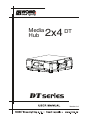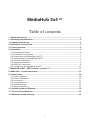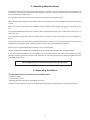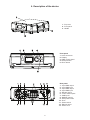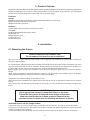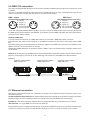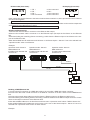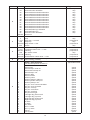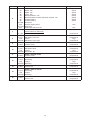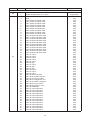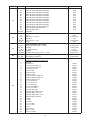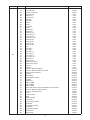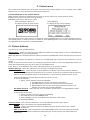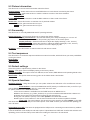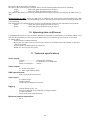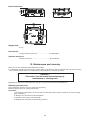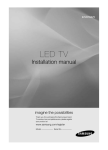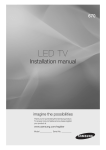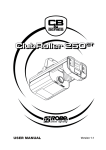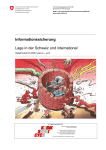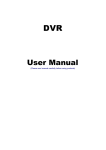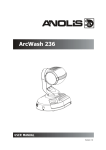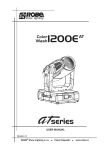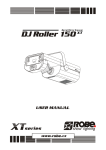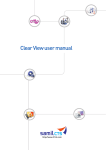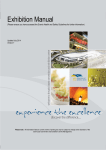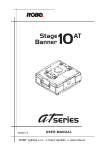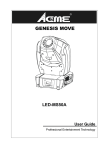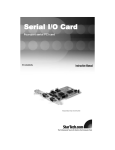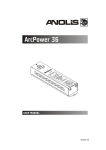Download Hub DT Media
Transcript
Media Hub 2x4 DT DT Version 1.0 1 MediaHub 2x4 DT Table of contents 1. Safety instructions ......................................................................................................... 3 2. Operating determinations.............................................................................................. 4 3. Unpacking the fixture..................................................................................................... 4 4. Description of the device............................................................................................... 5 5. Product Overiew ............................................................................................................. 6 6. Installation....................................................................................................................... 6 6.1 Mounting the fixture.................................................................................................... 6 6.2 Connection to the mains ............................................................................................ 7 6.3 Powering on the MediaHub 2x4 DT ........................................................................... 7 6.4 Shutting down the MediaHub 2x4 DT ........................................................................ 7 6.5 Folders organization................................................................................................... 7 6.7 Ethernet connection ................................................................................................... 8 6.6 DMX-512 connection.................................................................................................. 8 6.8 Configuring the MediaHub 2x4 DT.......................................................................... 10 7. MediaHub 2x4DT - DMX Protocol - version 1.0.......................................................... 11 8. Media Hub - Control menu map .................................................................................. 19 9. Control menu ............................................................................................................... 20 9.1 Fixture Address ....................................................................................................... 20 9.2 Fixture information ................................................................................................... 21 9.3 Personality ............................................................................................................... 21 9.4 Test sequences........................................................................................................ 21 9.5 Default settings ........................................................................................................ 21 9.6 Special functions ...................................................................................................... 21 10. Uploading data via Ethernet ...................................................................................... 22 11. Technical specifications ............................................................................................ 22 12. Maintenance and cleaning ........................................................................................ 23 2 CAUTION! Keep this device away from rain and moisture! Unplug mains lead before opening the housing! FOR YOUR OWN SAFETY, PLEASE READ THIS USER MANUAL CAREFULLY BEFORE YOU INITIAL START - UP! 1. Safety instructions Every person involved with installation of this device has to: - be suitable qualified and be familiar with this type of product - follow the instructions of this manual CAUTION! Be careful with your operations. With a high voltage you can suffer a dangerous electric shock when touching the wires! This device has left our premises in absolutely perfect condition. In order to maintain this condition and to ensure a safe operation, it is absolutely necessary for the user to follow the safety instructions and warning notes written in this manual. Important: The manufacturer will not accept liability for any resulting damages caused by the non-observance of this manual or any unauthorized modification to the device. Please consider that damages caused by manual modifications to the device are not subject to warranty. Make sure that the available voltage is not higher than stated on the User manual. Always plug in the power plug least. Make sure that the power-switch is set to off-position before you connect the device to the mains. The power plug has to be accessable after installing the device. Make sure that the power-cord is never crimped or damaged by sharp edges. Check the device and the powercord from time to time. Always disconnect from the mains, when the device is not in use or before cleaning it. Only handle the powercord by the plug. Never pull out the plug by tugging the power cord. This device falls under protection class I.Therefore it is essential to connect the yellow/green conductor to earth. The electric connection, repairs and servicing must be carried out by a qualified employee. 3 2. Operating determinations If the device has been exposed to drastic temperature fluctuation (e.g. after transportation), do not switch it on immediately. The arising condensation water might damage your device. Leave the device switched off until it has reached room temperature. Do not shake the device. Avoid brute force when installing or operating the device. When choosing the installation-spot, please make sure that the device is not exposed to extreme heat, moisture or dust. Make sure that the area below the installation place is blocked when rigging, derigging or servicing the fixture. For overhead installation always fix the fixture with an appropriate safety rope. Fix the safety rope at the correct holes only. Only operate the fixture after having checked that the housing is firmly closed and all screws are tightly fastened. Operate the device only after having familiarized with its functions. Do not permit operation by persons not qualified for operating the device. Most damages are the result of unprofessional operation! Please use the original packaging if the device is to be transported. Please consider that unauthorized modifications on the device are forbidden due to safety reasons! If this device will be operated in any way different to the one described in this manual, the product may suffer damages and the guarantee becomes void. Furthermore, any other operation may lead to dangers like shortcircuit,electric shock etc. Do not operate this fixture with opened housing-cover! 3. Unpacking the fixture The MediaHub 2x4 DT cardboard box includes items: - MediaHub 2x4DT - User manual (1piece) - Mounting brackets Omega CL assembled (2 pieces) Unpack unit with care and inspect for transit demage.If damage is suspected,the unit must not be used. 4 4. Description of the device 1 - Top cover 2 - Front panel 3 - Handle MONITOR Front panel 1 - Infra-red sensor 2 - Display 3 - RNS control wheel 4 - Escape button 5 - Enter button ROBE NAVIGATION SYSTEM ESC ENTER Rear panel 1 - 5-pin DMX output 2 - 5-pin DMX input 3 - 3-pin DMX output 4 - 3-pin DMX input 5 - RS-232 output 6 - 15-Pin VGA outputs 7 - USB inputs 8 - RGBHV outputs 9 - ATX power button 10 - Fuse 11 - Power switch 12 - Ethernet input 13 - Power cord 5 5. Product Overiew MediaHub 2x4DT is a DMX controllable digital media server utilizes Windows XP and Direct X technology.MediaHub 2x4DT use DMX protocol to control loading images and movies.The graphic engine enables you manipulate position,scale,rotation,apply vizual effects and colour mix each image. Features: System MediaHub 2x4DT based on Windows XP Embedded and Direct X technology DMX 512 and Art-Net support connection RGBHV and VGA connection Hardware 3 GHz Intel® LGA775 Pentium 4 Prescott processor 1GB RAM Intel® Graphics Media Accelerator 915G 80 GB hard disc Gigabit Ethernet card 2 USB ports,v.2.0 RS 232 Serial port 6. Installation 6.1 Mounting the fixture Fixture suitable for dry locations only! Do not expose this fixture to rain or moisture! The fixture can be placed directly on the stage floor or rigged in any orientation on a truss without altering its operation characteristics. For overhead use, always install a safety-rope that can hold at least 10 times the weight of the fixture. You must only use safety ropes with screw-on carabines. Pull the safety rope through the two apertures on the bottom of the base and over the truss. Insert the end in the carabine and tighten the fixation screw. Before rigging make sure that the installation area can hold a minimum point load of 10 times the fixture’s weight. When rigging, derigging or servicing the fixture staying in the area below the installation place, on bridges, under high working places and other endangered areas is forbidden. Avoid brute force when installing or operating the unit. When choosing the installation-spot, please make sure that the unit is not exposed to extreme heat, moisture or dust. Only operate the unit after having checked that the housing is firmly closed and all screws are tightly fastened. CAUTION! Use 2 appropriate clamps to mount the fixture on the truss. Follow the instructions mentioned at the bottom of the base. Make sure that the device is fixed properly! Ensure that the structure (truss) to which you are attaching the fixtures is secure. Overhead fixation via the omega holders 1.Bolt each clamp (1) to the Omega holder (4) with M12 bolt and lock nut through the hole in the holder. 2.Fasten the Omega holders to the bottom of the fixture inserting both quick-lock fasteners (3) into the holes of base and tighten fully clockwise. 3.Fasten the safety-rope (2) through the two apertures on the bottom of the fixture and around the truss. 6 1-Clamp 2-Safety-rope 3-Quick-lock fastener 4-Omega holder 6.2 Connection to the mains Connect the fixture to the mains with the power cord. If the plug on the flexible cord is not the right type for your socket outlets,do not use an adaptor,but remove the plug from the cord and discard.Carefully prepare the end of the the supply cord and fit a suitable plug. The earth has to be connected! Cable (EU) Cable (US) Pin International Brown Black Live L Light blue White Neutral N Yellow/Green Green Earth 6.3 Powering on the MediaHub 2x4 DT Connect the fixture to the power source.Switch on the Power switch on the rear side of the fixture 6.4 Shutting down the MediaHub 2x4 DT A DMX controller can shut down the fixture remotaly with the shutdown option of the control channel No.6 Removing power directly without the shutdown procedure can reduce fixture reliability! When shutdown procedure is finished,switch off the Power switch on the rear side of the fixture. 6.5 Folders organization The MediaHub 2x4 DT has a file system that holds the images and movies .These files are saved in 2 folders: "gobo1"- images/movies for layer 1 "gobo2 "- images/movies for layer 2 The images and video clips can be in one of the following formats: .bmp;.jpg; .tga; .png; .mpg1; .mpg2. The last folder is named "Update" and the new software has to be copy into it before software update.Its subfolder "backup" contains old software version. All the above-mentioned folders are shared. 7 6.6 DMX-512 connection The fixture is equipped with both 3-pin and 5-pin XLR sockets for DMX input and output.The sockets are wired in parallel. Only use a shielded twisted-pair cable designed for RS-485 and 3-pin or 5-pin XLR-plugs and connectors in order to connect the controller with the fixture or one fixture with another. DMX - output DMX-input XLR mounting-sockets (rear view): 1 - Shield 2 - Signal (-) 3 - Signal (+) 4 - Not connected 5 - Not connected XLR mounting-plugs (rear view): 1 - Shield 2 - Signal (-) 3 - Signal (+) 4 - Not connected 5 - Not connected If you are using the standard DMX controllers, you can connect the DMX output of the controller directly with the DMX input of the first fixture in the DMX link. If you wish to connect DMX controllers with other XLR-outputs, you need to use adapter cables. Building a DMX link. 1.Connect the XLR connector of a DMX data cable to the controller´s DMX data output connector. 2.Connect the data cable´s XLR connector to the DMX In connector of the first (or next) fixture on the DMX link. 3.Continue linking the remaining fixtures connecting a cable from the DMX Out connector of each fixture to the DMX In connector of the next fixture on the link. 4.Set desired DMX addresses on all fixtures.Option “ DMX In” has to be selected from “Operation mode” menu on all fixtures. Caution: At the last fixture, the DMX link has to be terminated with a terminator. Solder a 120 Ω resistor between Signal (–) and Signal (+) into a 3-pin (5-pin) XLR plug and connect it to the DMX Out of the last fixture. Example: Operation mode: DMX In DMX address=73 Operation mode: DMX In DMX address=37 Operation mode: DMX In DMX address=1 6.7 Ethernet connection The fixtures communicates with your workstation or laptop over an Ethernet network using the Art-net communication protocol. Art-Net communication protocol is a 10 Base T Ethernet protocol based on the TCP/IP.Its purpose is to allow transfer of large amounts of DMX 512 data over a wide area using standard network technology. IP address is the Internet protocol address.The IP uniquely identifies any node (fixture) on a network. The Universe is a single DMX 512 frame of 512 channels. The MediaHub 2x4 DT is equipped with 8-pin RJ- 45 socket for the Ethernet input.Use a network cable category 5 (with four “twisted” wire pairs) and standard RJ-45 plugs in order to connect the fixture to the network. 8 RJ-45 socket (front view): RJ-45 plug (front view): 1- TD + 2- TD 3- RX + 4- Not connected 5- Not connected 6- RX 7- Not connected 8- Not connected Patch cables that connect fixtures to the hubs or LAN sockets are wired 1:1,that is,pins with the same numbers are connected together: 1-1 2-2 3-3 4-4 5-5 6-6 7-7 8-8 If only the fixture and the computer(or two fixtures) are to be interconnected,no hubs or other active components are needed.A cross-cable has to be used: 1-3 2-6 3-1 4-8 5-7 6-2 7-5 8-4 Building an Ethernet link 1.Connect the network cable´s connector to the Ethernet Hub output. 2.Connect the network cable´s connector to to the Ethernet input (RJ-45)of the first fixture on the Ethernet link. 3.Continue linking the remaining fixtures connecting a cable from the Ethernet input of each fixture to the outputs of the Ethernet Hub. 4.Set desired DMX and IP addresses and Universe on all fixtures.Option “ Artnet In” has to be selected from “Operation mode” menu on all fixtures. Example: Operation mode: Artnet In DMX address=73 IP addres=002.168.002.004 Universe=0 1 Operation mode: Artnet In DMX address=1 IP addres=002.168.002.003 Universe=0 1 Operation mode: Artnet In DMX address=1 IP addres=002.168.002.002 Universe=0 2 Art-Net Art-Net Art-Net Ethernet Hub Computer Building a DMX/Ethernet link 1.Connect the XLR connector of a DMX data cable to the controller´s DMX data output connector. 2.Connect the data cable´s XLR connector to the DMX In connector of the first fixture on the DMX/Ethernet link. 3.Connect the network data cable from the first fixture´s Ethernet input to the Ethernet Hub Input of. 4.Continue linking the remaining fixtures connecting a network cables from the Ethernet input connector of each fixture to the output connectors of the Ethernet Hub. 5.Set desired DMX address on the first fixture and from menu “Operation mode” select “ DMX In-Artnet Out” 6.Set suitable DMX and IP addresses and universe on the rest of the fixtures.Option “ Artnet In” has to be selected from “Operation mode” menu on these fixtures. Example: 9 Operation mode: Artnet In DMX address=37 IP addres=002.168.002.004 Universe= 0 1 Operation mode: Artnet In DMX address=1 IP addres=002.168.002.003 Universe=0 1 Operation mode: DMX In-Artnet Out DMX address=1 IP addres=002.168.002.002 Universe=0 1 6.8 Configuring the MediaHub 2x4 DT Before controlling the fixture from a DMX controller or PC,you need to: 1.Define the source of DMX data (see chapter "Fixture address",Operation mode). 2.Set IP address and another values related to the Ethernet operation if it is needed (see chapter "Fixture address",Ethernet settings) 3.Assign a valid DMX start channel (see chapter "Fixture Address,DMX address). 10 7. MediaHub 2x4DT - DMX Protocol - version 1.0 Channel Value Function Type of control Gobo layer 1 1 2 0 - 255 Dimmer 1 Dimmer intensity from 0% to 100% 0 1 2 3 4 5 6 7 8 9 10 11 12 13 14 15 16 17 18 19 20 21 22 23 24 25 26 27 28 29 30 31 32 33 34 35 36 37 38 39 40 41 42 43 44 45 46 Gobo 1 selection White Gobo 1-black and white Gobo 2-black and white Gobo 3-black and white Gobo 4-black and white Gobo 5-black and white Gobo 6-black and white Gobo 7-black and white Gobo 8-black and white Gobo 9-black and white Gobo 10-black and white Gobo 11-black and white Gobo 12-black and white Gobo 13-black and white Gobo 14-black and white Gobo 15-black and white Gobo 16-black and white Gobo 17-black and white Gobo 18-black and white Gobo 19-black and white Gobo 20-black and white Gobo 21-colour Gobo 22-colour Gobo 23-colour Gobo 24-colour Gobo 25-colour Gobo 26-black and white Gobo 27-colour Gobo 28-black and white Gobo 29-black and white Gobo 30-colour Gobo 31-colour Gobo 32-colour Gobo 33-black and white Gobo 34-from yellow to green Gobo 35-from red to yellow Gobo 36-from magenta to red Gobo 37-from blue to magenta Gobo 38-from cyan to blue Gobo 39-from light green to cyan Gobo 40-RGB strips Gobo 41-colour animation Gobo 42-colour animation Gobo 43-colour animation Gobo 44-colour animation Gobo 45-colour animation Gobo 46-colour animation 47 48 49 50 51 52 Gobo 47-colour animation Gobo 48-colour animation Gobo 49-colour animation Gobo 50-colour animation Gobo 51-colour animation Gobo 52-colour animation proportional step step step step step step step step step step step step step step step step step step step step step step step step step step step step step step step step step step step step step step step step step step step step step step step step step step step step step 11 Channel Value Function 2 53 54 55 56 57 58 59 60 61 62 63 64 65 66 67 68-255 Gobo 53-colour animation Gobo 54-colour animation Gobo 55-black and white animation Gobo 56-black and white animation Gobo 57-black and white animation Gobo 58-black and white animation Gobo 59-black and white animation Gobo 60-black and white animation Gobo 61-black and white animation Gobo 62-black and white animation Gobo 63-black and white animation Gobo 64-black and white animation Gobo 65-Robe logo animation Gobo 66-Robe logo Gobo 67-colour animation Reserved 0 1-127 128 129-254 255 Gobo 1 control Stop Play slow---> normal Play loop Play normal---> fast Pause step proportional step proportional step 0 -63 64-127 128 129-192 193-255 Gobo 1 Indexing and rotation Clockwise rotation fast ---> slow Indexing No rotation-centre Indexing Anticlockwise rotation slow ---> fast proportional proportional step proportional proportional 0 - 255 Gobo 1 fine indexing (rotation) Fine indexing (rotation) proportional 3 4 5 6 0 1 2 3 4 5 6 7 8 9 10 11 12 13 14 15 16 17 18 19 20 21 22 23 24 25 26 27 Gobo 1 effect Selection (set amount/speed on channel 7) Disabled Zoom sinus Zoom bump in fade out Zoom fade in bump out Zoom bump in out Zoom in fade Zoom out fade Scale xy sinus Scale xy bump in fade out Scale xy fade in bump out Scale xy bump in out XY pos. circle counter-clockwise XY pos. circle clockwise XY pos. scroll up XY pos. scroll down XY pos. scroll left XY pos.scroll right Left-right diag. down scroll Left-right diag. up scroll Right-left diag. down scroll Right-left diag. up scroll X rotate Y rotate XY rotate XY inv. rotate X inv. y rotate Tile xy Tile xy sinus 12 Type of control step step step step step step step step step step step step step step step Type of effect control speed speed speed speed speed speed speed speed speed speed speed speed speed speed speed speed speed speed speed speed speed speed speed speed speed amount speed Channel Value Function 6 28 29 30 31 32 33 34 35 36 37 38 39 40 41 42 43 44 45 46 47 48 49 50 51 52 53 54 55 56 57 58 59 60 61 62 63 64 65 66 67 68 69 70 71 72 73 74 75 76 XYZ rot. cube XYZ rot. sphere X rot. cylinder Y rot. cylinder Cone z scale sinus Kaleidoscope Fisheye in Fisheye out Swirl left Swirl right Bend x Bend y Tile frame Frame Plane flip x Plane flip y Plane flip x y Plane mirror x Plane mirror y Plane mirror xy Plane tile 2x Plane tile 3x Plane tile 4x Plane tile 5x Disc Disc flip x Disc flip y Disc flip x y Disc mirror x Disc mirror y Disc mirror xy Squeeze in Squeeze out Plane wavy diag 1 Plane wavy diag 2 Stretch x Stretch y Colour to black and white Colour to black and white inv. Black and white to black and white inv. Inverted Black Mask Black Mask inverted Contrast Brightness RGB to GBR RGB to BRG RGB to RBG Black and white to black and white inverted and timed speed speed speed speed speed none none none none none none none none none none none none none none none none none none none none none none none none none none none none none none none none amount amount amount amount amount amount amount amount amount amount amount speed 77 78 79 80 81 82 Colour to black and white timed Colour to inverted timed Cycle Cycle inverted Sepia Sepia inverted speed speed speed speed amount amount 83 84 85 86 87 88 Colour Key Colour Key inverted Key Black Key Black inverted Key White Key White inverted amount amount amount amount amount amount 13 Type of effect control Channel Value 6 89 90 91 92 93 94 95 96 97-249 250 251-254 255 White flash Black flash Alpha flash Invert flash Black and white flash Black and white to black and white inverted flash Gradient Wipe x Gradient Wipe y Reserved Render engine pause Reserved Shut down=255 for 5 sec. 0 - 255 Gobo 1 effect control (Select effect on channel 6 ) Control of amount/speed proportional 0-127 128 129-255 Gobo 1 Position X coarse Movement to the left Centre Movement to the right proportional step proportional Gobo 1 position X fine Position X fine proportional Gobo 1 Position Y coarse Movement down Centre Movement up proportional step proportional 0-255 Gobo 1 position Y fine Position Y fine proportional 0-127 128 129-255 Gobo 1 zoom X coarse Narrowing Centre Widening proportional step proportional Gobo 1 zoom X fine Zoom X fine proportional Gobo 1 zoom Y coarse Narrowing Centre Widening proportional step proportional Gobo 1 zoom Y fine Zoom Y fine proportional 7 8 9 10 11 12 13 14 15 0-255 0-127 128 129-255 0-255 0-127 128 129-255 0-255 Function 14 Type of control speed speed speed speed speed speed speed speed step step Channel Value Function Type of control Gobo layer 2 Dimmer 2 Dimmer intensity from 0% to 100% 16 17 proportional 0 1 2 3 4 5 6 7 8 9 10 11 12 13 14 15 16 17 18 19 20 21 22 23 24 25 26 27 28 29 30 31 32 33 34 35 36 37 38 39 40 41 42 43 44 45 46 Gobo 2 selection White Gobo 1-black and white mask Gobo 2-black and white mask Gobo 3-black and white mask Gobo 4-black and white mask Gobo 5-black and white mask Gobo 6-black and whitemask Gobo 7-black and white mask Gobo 8-black and white mask Gobo 9-black and white mask Gobo 10-black and white mask Gobo 11-black and white mask Gobo 12-black and white mask Gobo 13-black and white mask Gobo 14-black and white mask Gobo 15-black and white mask Gobo 16-black and white mask Gobo 17-black and white mask Gobo 18-black and white mask Gobo 19-black and white mask Gobo 20-black and white mask Gobo 21-colour Gobo 22-colour Gobo 23-colour Gobo 24-colour Gobo 25-colour Gobo 26-gray Gobo 27-colour Gobo 28-gray Gobo 29-gray Gobo 30-colour Gobo 31-colour Gobo 32-colour Gobo 33-black and white Gobo 34-from yellow to green Gobo 35-from red to yellow Gobo 36-from magenta to red Gobo 37-from blue to magenta Gobo 38-from cyan to blue Gobo 39-from green to cyan Gobo 40-RGB strips Gobo 41-colour animation Gobo 42-colour animation Gobo 43-colour animation Gobo 44-colour animation Gobo 45-colour animation Gobo 46-colour animation step step step step step step step step step step step step step step step step step step step step step step step step step step step step step step step step step step step step step step step step step step step step step step step 47 48 49 50 51 52 53 Gobo 47-colour animation Gobo 48-colour animation Gobo 49-colour animation Gobo 50-colour animation Gobo 51-colour animation Gobo 52-colour animation Gobo 53-colour animation step step step step step step step 15 Channel Value Function 17 54 55 56 57 58 59 60 61 62 63 64 65 66 67-255 Gobo 54-colour animation Gobo 55-black and white animation Gobo 56-black and white animation Gobo 57-black and white animation Gobo 58-black and white animation Gobo 59-black and white animation Gobo 60-black and white animation Gobo 61-black and white animation Gobo 62-black and white animation Gobo 63-black and white animation Gobo 64-black and white animation Gobo 65-Robe logo animation Gobo 66-Robe logo Reserved 0 1-127 128 129-254 255 Gobo 2 control Stop Play slow---> normal Play loop Play normal---> fast Pause step proportional step proportional step 0 -63 64-127 128 129-192 193-255 Gobo 2 Indexing and rotation Clockwise rotation fast ---> slow Indexing No rotation-centre Indexing Anticlockwise rotation slow ---> fast proportional proportional step proportional proportional 0 - 255 Gobo 2 fine indexing (rotation) Fine indexing (rotation) proportional 18 19 20 21 0 1 2 3 4 5 6 7 8 9 10 11 12 13 14 15 16 17 18 19 20 21 22 23 24 25 26 27 28 29 Gobo 2 effect Selection (set amount/speed on channel 22) Disabled Zoom sinus Zoom bump in fade out Zoom fade in bump out Zoom bump in out Zoom in fade Zoom out fade Scale xy sinus Scale xy bump in fade out Scale xy fade in bump out Scale xy bump in out XY pos.circle ccw XY pos. circle cw XY pos. scroll up XY pos. scroll down XY pos. scroll left XY pos.scroll right Left-right diag. down scroll Left-right diag. up scroll Right-left diag. down scroll Right-left diag up scroll X rotate Y rotate XY rotate XY inv. rotate X inv. y rotate Tile xy Tile xy sinus XYZ rot. cube XYZ rot. sphere 16 Type of control step step step step step step step step step step step step step Type of effect control speed speed speed speed speed speed speed speed speed speed speed speed speed speed speed speed speed speed speed speed speed speed speed speed speed amount speed speed speed Channel Value Function 21 30 31 32 33 34 35 36 37 38 39 40 41 42 43 44 45 46 47 48 49 50 51 52 53 54 55 56 57 58 59 60 61 62 63 64 65 66 67 68 69 70 71 72 73 74 75 76 77 78 79 80 81 82 83 X rot. cylinder Y rot. cylinder Cone z scale sinus Kaleidoscope Fisheye in Fisheye out Swirl left Swirl right Bend x Bend y Tile frame Frame Plane Flip x Plane Flip y Plane Fip x y Plane mirror x Plane mirror y Plane mirror xy Plane tile 2x Plane tile 3x Plane tile 4x Plane tile 5x Disc Disc Flip x Disc Flip y Disc Flip x y Disc mirror x Disc mirror y Disc mirror xy Squeeze in Squeeze out Plane wavy diag 1 Plane wavy diag 2 Stretch x Stretch y Colour to black and white Colour to black and white inverted Black to white inverted Inverted Black Mask Black Mask inverted Contrast Brightness RGB to GBR RGB to BRG RGB to RBG Black and white to black and white inverted timed Colour to black and white timed Colour to inverted timed Cycle Cycle inverted Sepia Sepia inverted Colour Key speed speed speed none none none none none none none none none none none none none none none none none none none none none none none none none none none none none none none none amount amount amount amount amount amount amount amount amount amount amount speed speed speed speed speed amount amount amount 84 85 86 87 88 89 90 Colour Key inverted Key Black Key Black inverted Key White Key White inverted White Flash Black Flash amount amount amount amount amount speed speed 17 Type of effect control Channel Value 21 91 92 93 94 95 96 97-255 Alpha Flash Invert Flash Black and white Flash Black and white to black and white inverted Flash Gradient Wipe x Gradient Wipe y Reserved 0-255 Gobo 2 effect control (Select effect on channel 21) Control of amount/speed proportional 0-127 128 129-255 Gobo 2 Position X coarse Movement to the left Centre Movement to the right proportional step proportional Gobo 2 position X fine Position X fine proportional Gobo 2 position Y coarse Movement down Centre Movement up proportional step proportional 0-255 Gobo 2 position Y fine Position Y fine proportional 0-127 128 129-255 Gobo 2 zoom X coarse Narrowing Centre Widening proportional step proportional Gobo 2 zoom X fine Zoom X fine proportional Gobo 2 zoom Y coarse Narrowing Centre Widening proportional step proportional Gobo 2 zoom Y fine Zoom Y fine proportional 22 23 24 25 26 27 28 29 30 0-255 0-127 128 129-255 0-255 0-127 128 129-255 0-255 Function Type of control speed speed speed speed speed speed Common channels for both gobo layers 31 32 33 34 35 36 0-255 Cyan Cyan (0-white, 255-full cyan) proportional 0-255 Magenta Magenta (0-white, 255-full magenta) proportional 0-255 Yellow Yellow (0-white, 255-full yellow) proportional 0 1-254 255 Iris Open iris From max.diameter to min.diameter Closed iris step proportional step 0-255 Iris fine Iris fine proportional Strobe Open light output Strobe-effect from slow to fast Open light output Random strobe-effect from slow to fast Open light output step proportional step proportional step 0 - 30 31 - 80 81 - 110 111 - 140 141 - 255 l 18 8. Media Hub - Control menu map Default settings=Bold print Default settings=Bold print Fixture Address DMX Address 001 : 512 Ethernet Settings Set IP Address Set ArtNet Universe Operation mode DMX in Artnet in DMX in-Artnet out Fixture Information DMX values Channel (1-36) DMX value (0-255) Software version Render Engine Display Device Product IDs Folder Size Gobo 1 Gobo 2 Personality Display Adjusting Display Permanent On (On,Off) Display intensity (1...10...15) Display Backlight (1...5...10) Display Turned (On,Off) IR sensor (On,Off) Test sequences Demo mode 1 Demo mode 2 Default settings Display Ethernet and DMX Media Folder Special functions Updating software From Hardrive From USB Upload data from USB Download data to USB 19 9. Control menu The control panel situated on the front panel of the base offers several features. You can simply set the DMX address and use many functions for setting fixture behaviour. Control elements on the control board: [RNS] encoder wheel-moves between menu items on the the same level, scrolls between values. [ESC] button-leaves menu without saving changes [ENTER] button-selects and stores entries. After switching the fixture on, Press [ENTER], the display shows the initial screen: the display shows current address: The main menu of the control panel is accessed by pressing [ENTER] button. To browse through the menu, rotate [RNS] wheel. To select a function or submenu, press [ENTER] button. The curently selected options will be highlighted.The menu items are described below. 9.1 Fixture Address Use this menu to set the DMX address. DMX Address - Select this submenu to set DMX start address.Use RNS wheel to enter a valid DMX start channel and confirm it by pressing [ENTER]. DMX start address is defined as the first channel from which the MediaHub 2x4 DT will respond to the controller. If you set, for example, the address to channel 37, the MediaHub 2x4 DT will use the channel 37 to 73 for control. Please, be sure that you don’t have any overlapping channels in order to control each MediaHub 2x4 DT correctly and independently from any other fixture on the DMX data link. If two, three or more MediaHub 2x4 DT are addressed similarly, they will work similarly. Ethernet Settings - Select this submenu to set the fixture for Ethernet operating. Set IP Address - Select this item to set IP address.IP address is the Internet Protocol address. The IP uniquely identifies any node (fixture) on a network. There can't be 2 fixtures with the same IP address on the network!The format of an IP address is a 32-bit numeric address written as four numbers separated by periods. Each number can be zero to 255. To set the IP address: 1. Select „Set IP Address” and press [ENTER]. 2. Use RNS wheel to set the first number of IP addres. 3. Press [ENTER] to move on the second number of IP address. 4. Repeat steps 2 and 3 for the second,third and fourth number of IP address and confirm it by pressing [ENTER] . Set ArtNet Universe - Select this item to set a Universe. The Universe is a single DMX 512 frame of 512 channels. To set the Art-net universe: 1. Select „Set Artnet universe” and press [ENTER]. 2. Use RNS wheel to set the Subnet value. 3. Press [ENTER] to move on the ID and set valid value and confirm by pressing [ENTER]. Operation mode - This menu item defines the source of DMX data and has three options: DMX In - Data is transmited over standard DMX cables. Artnet In - Data is transmitted over Ethernet cables using the Art-net protocol (see chapter Ether net connection). DMX in-Artnet out - Data is transmited over standard DMX cable to the first fixture and from this fixture data is transmited over Ethernet cables using the Art-net protocol (see chapter Ethernet connection). 20 9.2 Fixture information Use this menu to read an useful information about the fixture. Channel Values - Select this function to read DMX values of each channel received by the fixture. Software Version - Select this function to read the software version of the fixture modules: Render Engine Display Device Product IDs - Select this function to read the MAC address or fixture code of the fixture. Folder Size - Select this function to read the size of particular folders: Gobo 1-The gobos and movies for layer 1 Gobo 2-The gobos and movies for layer 2 9.3 Personality Use this menu to to modify MediaHub 2x4 DT operating behavior. Display Adjusting - This function allows you to change the display settings. Display Permanent On - This function allows you to keep the display on or to turn off automatically 2 minutes after last pressing any button on the control panel. Display Intensity - Select this function to adjust the display intensity (1-min.,15-max.). Display Backlight - Select this function to adjust the display backlight (1-min.,10-max.). Display Turned - Select this function to turn the display by 180°. IR Sensor - Select this function to switch on/off infra-red remote control. 9.4 Test sequences Use this menu to to run demo sequences without an external controller, which will show you some possibilities of using the fixture. Demo mode 1 Demo mode 2 9.5 Default settings Select this option to upload factory values for the fixture: Display - This option returns all display setting to the factory values. Ethernet and DMX - This option returns IP address,Art-net values ,DMX address and Operating Mode to the factory values. Media folder - This option restores factory gobos in the folders Gobo1 and Gobo2. 9.6 Special functions Updating software - Using this function you can update software via USB stick or PC and Ethernet connection. From Hardrive - Connect the MediaHub 2x4 DT (directly or via Ethernet Hub ) to the PC.If you connect MediaHub 2x4 DT directly with PC ,cross-cable has to be used. To update software in the MediaHub 2x4 DT: 1.The current software is available from the ROBE web site at WWW.robe.cz. 2.Make a new directory (e.g. Robe_Software) on your PC hard disk and download the software to it. 3.Unpack the program from the archive.Program file has name dt.exe. 4.Copy the new software (dt.exe) to the folder update in the Media Hub 2x4 DT. 5.Select option "From Hardrive" in the the menu and wait until the software update is finished. From USB - The new software (file dt.exe) has to be saved in the folder update on the USB stick.Insert the USB stick to USB port and select option "From USB".Confirm your selection and updating process will start.i Upload data from USB - The fixture is equipped with 2 USB ports for connecting an external memory medium (e.g.USB stick). Insert the USB stick to the USB port and select option "Upload data from USB card".Confirm this selection and uploading process will start.This process will last according the data size to be transfered. 21 Be careful,original data will be overwriten. The data on the external memory medium has to use the following folders structure for uploading: Gobo1 ........folder with gobos (images/movies) for layer 1 Gobo2 ........folder with gobos (images/movies) for layer 2 The gobos in the folders are sorted in alphabetical order and this way they are assigned to DMX values (1255). Download data to USB - Insert the USB stick to USB port and select option "Download data from USB card".Confirm your selection and downloading process will start.This process will last according the data size to be transfered. After downloading ,the standard folder structure is automatically created on the external memory medium: Gobo1 ........ folder with gobos (images/movies) for layer 1 Gobo2 ........ folder with gobos (images/movies) for layer 2 10. Uploading data via Ethernet If the MediaHub 2x4 DT is connected to the Ethernet,it is possible to upload gobos to the fixture without using USB port.This possibility is useful if you have difficult acces to the fixture(e.g. fixture hangs on the truss). To update gobos: 1.Set channel 6 at DMX value 250 2.Copy the new gobos from your PC(or light console) to the folders Gobo1 and Gobo2 on the hard disk of the fixture 3.Set channel 6 at DMX value 0 for a moment 4.Now you can use your new gobos 11. Technical specifications Power supply: Voltage:...........................100-240V AC, 50/60Hz ~ Fuse:...............................T 1.6A@230V, T 3.15A@120V Power consumption:........130 VA Video outputs: 2 x 15-Pin VGA output 2 x BNC Type RGBHV output DMX inputs/outputs: 3-pin and 5-pin XLR connectors Other inputs: 2 x USB 2.0 input RS232 interface RJ-45 input for Ethernet connection Rigging Stands directly on the floor Mounts horizontally or vertically with 2 Omega brackets 2 truss orientation Safety chain/cord attachment point Maximum ambient temperature: 30° C 22 Dimensions(mm): Weight (net): 9.5 kg Accessories Omega holders (2 pieces)...............................No.99010420 Optional acesories: Remote control IR............................................No.13050419 12. Maintenance and cleaning There are no user servicable parts within the product. It is absolutely essential that the fixture is kept clean A soft lint-free cloth moistened with any good cleaning fluid is recommended, under no circumstances should alcohol or solvents be used! DANGER ! Disconnect from the mains before starting any maintenance or cleaning work Maintenance and service operations are only to be carried out by authorized distributors. Replacing the main fuse Only replace the fuse by a fuse of same type and rating. Before replacing the fuse, unplug mains lead. Procedure: 1) Unscrew the fuseholder on the rear panel of the base with a fitting screwdriver from the housing (anti - clockwise). 2) Remove the old fuse from the fuseholder. 3) Install the new fuse in the fuseholder. 4) Replace the fuseholder in the housing and fix it. 23 24