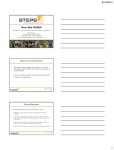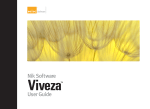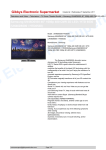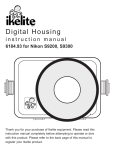Download My 5 Favorite Photography Tips for Beginners
Transcript
My 5 Favorite Photography Tips for Beginners By Laura’s Sweet Spot! http://laurassweetspot.com When I first started blogging I had only ever taken photos with my basic point-‐and-‐shoot Canon camera on the automatic setting. To be quite honest I didn’t really know it was possible for somebody that wasn’t trained in photography to step outside of automatic… With a lot of time, research, and practice I began to learn more and more about photography. I never thought it possible to take my photos from here: To here: And that is all without a single photography lesson. I want to share with you five tricks that I learned along the way. These easy steps helped improve my photos ten-‐fold. I am not going to get into any kind of camera lingo here. I want to keep it straight-‐forward and simple for you so that anybody can put these tips into practice. Let’s begin! Tip #1: Take Your Camera Off Automatic! Easier said than done for some of us, right? There is a lot of information that goes into using your camera in manual mode and if you don’t have the understanding of how to make it work then it seems impossible. Well, essentially having your camera in manual is about creating a happy balance between the ISO, aperture, and shutter speed. I could go into great depth talking about each, but I don’t want to get into that for our purposes here (click here for more detailed information). When I first started using manual on my camera I didn’t understand what ISO, aperture, or shutter speed were. I basically just put up the little light meter on my display screen and adjusted the shutter speed to center the meter. It was a strategy that worked for me for a while, but eventually I started to put into practice all the principles of manual mode instead of just looking at the meter. Things improved drastically for me. It took me a while to get the proper understanding, to actually be able to adjust the settings myself and know what I was trying to achieve, but once I knew how I refused to ever shoot in automatic again. For more specific information on understanding how to use the manual mode of your camera, visit here or Google it! Google has everything : ) Tip #2: Avoid Direct Sunlight Most of my very first blog photos were taken in direct sunlight on my back porch. I would personally make it my mission to escape any shadows and place my plate of food directly in a stream of sunlight. I couldn’t have been more misguided. Placing an object directly in sunlight will create incredibly harsh shadows. One area of your photos will be extremely bright, while others will be very dark. It creates for one terrible looking photograph. Let’s take a look at this photo of homemade butter to get a better idea as to what I mean: That is a pretty terrible photo to begin with, but let’s just focus on how awful the shadows and highlights are for right now. Super overexposed in some areas and underexposed in others. No matter the time of day, if you shoot in direct sunlight you will create a shadowing effect. So what do you do then? I suggest taking your photos inside, next to a window that, again, does not have direct sunlight streaming through it. I use the floor next to my glass French doors. If I am shooting on a day that does have direct sunlight then I set up a diffuser to kill those shadows. (A diffuser is a transparent whit screen that cuts the glare from the sun. You can buy them or make our own using a thin white sheet.) You might have to increase your ISO and slow your shutter speed to account for the lack of light you created by using it, but your resulting photo will have much better definition. Tip #3: Shut off House Lights This goes right along with Tip #2-‐ shoot inside AND shoot with the lights OFF. Overhead lights, side table lights, etc. are all going to not only mess with your white balance (see Tip #5), but they are also going to create awkward lighting. When I first started with my blog I would take a lot of photos inside, on my kitchen counter, with all the fluorescent overhead lights on. This was the result: Pretty terrible stuff, huh? If you are worried about it being too dark for your photos to come out well without any lights on then let me reassure you-‐ it will be fine. It is all a matter of finagling your camera settings (higher ISO, slower shutter speed). If your photos still aren’t coming out well when you manipulate these functions, then you should try using a tripod. When I shoot photos on a particularly dark day, which happens a lot in the winter, I count on my tripod to help me steady my shots. I can manipulate all the settings I want, but sometimes it’s just too dark to get a quality shot, leaving me with blurry images. That’s when I set up my tripod! If you have even the slightest of shaky hands on a dark day, it’s the perfect solution. Tip #4: Shoot in RAW Did you know that you could shoot your photos in different formats? I had NO idea when I first started. I thought you took a picture and that was that. Not true. Your camera is defaulted to take pictures as jpegs. There is also another option-‐ RAW. For our purposes here, the main difference between the two lays in the fact that JPG’s cannot be edited in a Photoshop program the way that RAW can. JPG’s automatically make their own adjustments to photos-‐ editing it within the camera, making it print/internet ready instantly. This is fine if you don’t want to edit your photos yourself or are not taking photography seriously. But, if you want to enhance an image for a blog or other professional reasons, you will want to make your own edits. If you shoot in JPG it is essentially the equivalent of taking a photo, having the final print ready to go, and throwing away the negative. RAW images store ALL the data within an image without any automatic editing-‐ it allows you to work from the negative. The downside to shooting RAW images is that they take up A LOT of space memory was. The files are huge. So how will it improve your photos? It doesn’t directly, but it allows you the opportunity to improve your photos with personal editing. So shooting in RAW and a little bit of work in Photoshop will together yield you better quality photos. The next page shows a great diagram to give you a clearer idea: Tip #5: Set White Balance When I say ‘set’ I don’t necessarily mean adjust your camera to a custom white balance with each photo session. It doesn’t have to be that difficult. What I do is fix my white balance in Adobe’s Lightroom Photoshop. Before I take any of my photos, I take a picture of something white in the same place I am shooting my images. Then I adjust the white balance using that first photo of the white object and apply the same white balance level to my other photos. Lightroom makes this really easy with a dropper tool that instantly adjusts white balance-‐ you just click on the white image and it instantly sets the correct white balance. It also has a simple sync button to apply the change to selected photos. So it really isn’t as much work as it sounds like-‐ takes less than a minute. If you don’t have Lightroom then there are ways to do it in Adobe Photoshop Elements too. The other option you have is to do it manually on your camera. Most cameras have settings that allow for varying levels of white balance-‐ cloudy, sun, shade, etc. Every camera is different so you will have to read your user manual to figure out exactly how to use the function. Personally I would just recommend going the Photoshop route, especially if you already plan on editing your photos : )