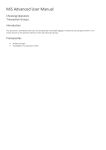Download MiS Advanced User Manual
Transcript
MiS Advanced User Manual Run Now Week Chooser Geography Chooser Introduction This document is intended for MiS users who are generally comfortable logging in to MiS and running reports within it. This section focuses on running reports on demand, using the Week Chooser and the Geography Chooser. Prerequisites • • An MiS user login Knowledge of running report in MiS 5. Run Now (Send to Scheduler) Users can invoke reports early on their own menus. On occasion the situation may arise where you would like to run or re-run a scheduled report but do not wish to go through the process of copying the criteria. To run a report now, right click on the item and select Edit: Run Now (Send to Scheduler); After which if you return to your main menu and "refresh" you should see the following for all reports you've scheduled to run now, these will remain here until the scheduler has picked them up and executed them; 6. Week Chooser MIS allows agents to select date ranges using week numbers, and to also use comparison date ranges. To access the week chooser you first need a report which uses this screen (contact Support for a list if you are unsure) When you choose the dates you will be allowed to select the week picker, the following screen will appear; There are 4 lists on this screen, two of which can be seen in the screenshot above, and 2 more accessed by using the "Compare To..." buttons. These compare lists let agents select comparison periods which reports can utilise. To select a range of dates follow these instructions: You will know you have selected the correct range because the blue text at the bottom of each frame shows your selected range. When you revisit this screen later your selection will still appear in a light gray colour. Standard Windows commands apply such as using the arrow keys or CTRL+SHIFT+END for example. Using the above as an example, say you wanted to compare the first 12 weeks of 2010 with the first 12 weeks of 2009 (Note that Week Zero always starts from the 1st January, even if the week doesn't. Click on "Compare To..." and select the first 12 weeks of 2009 too. Then click confirm to record your selected ranges. 7. Geography Chooser The geography chooser lets the user pick locations as criteria for the MIS reports. There are a few things to understand about the geography in Traveller. 1) Air transactions use IATA codes. 2) Rail transactions use Rail City codes which can crossover with IATA codes, for example MAN = Manchester Airport & Manchester Piccadilly. 3) Cruise destinations are ports. Because of these rules it is recommended that reports that use geography are run on one transaction type at a time to avoid crossing over and getting conflicting report values. Picking Destinations Picking destinations must be done after choosing the transaction types. As the previous section mentions, locations differ by transaction type. If you attempt to access the destinations screen first you’ll see a nag message appear reminding you to pick transaction types first. When inside the geography screen you'll notice how the window is split into 2 halves, origins and destinations. Choose both. Sometimes selecting every single location in your system might take a minute as there are so many; If you would like to select all the transactions which use a particular type of geography, use the "show screen ID" tickbox on the transaction picker; If you change the transactions after picking the geography then this message will appear; All it means is that you should consider running the report for a single transaction type (or screen) as conflicts may occur as explained earlier.