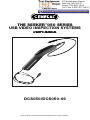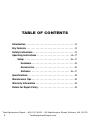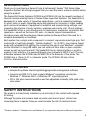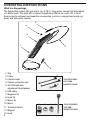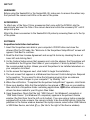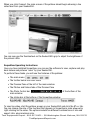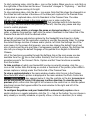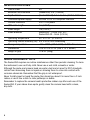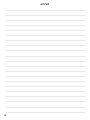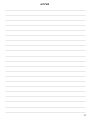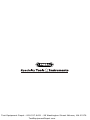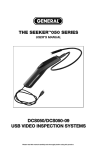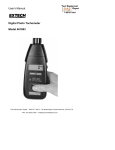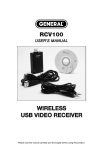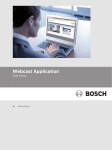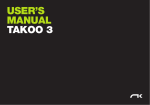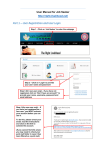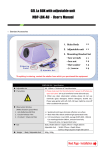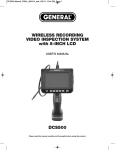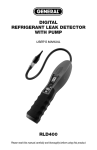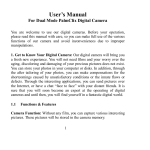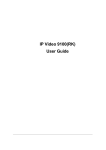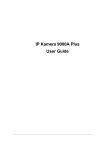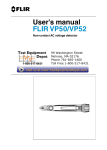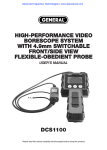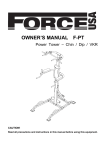Download THE SEEKER™050 SERIES USB VIDEO INSPECTION SYSTEMS
Transcript
99 Washington Street Melrose, MA 02176 Phone 781-665-1400 Toll Free 1-800-517-8431 Visit us at www.TestEquipmentDepot.com THE SEEKER™050 SERIES USB VIDEO INSPECTION SYSTEMS USER’S MANUAL DCS050/DCS050-09 Please read this manual carefully and thoroughly before using this product. TABLE OF CONTENTS Introduction . . . . . . . . . . . . . . . . . . . . . . . . . . . . . . . . . . . . . 3 Key Features . . . . . . . . . . . . . . . . . . . . . . . . . . . . . . . . . . . . . 3 Safety Instructions . . . . . . . . . . . . . . . . . . . . . . . . . . . . . . . . 3 Operating Instructions . . . . . . . . . . . . . . . . . . . . . . . . . . 4 – 7 Setup . . . . . . . . . . . . . . . . . . . . . . . . . . . . . . . . . . . 5 – 7 Hardware . . . . . . . . . . . . . . . . . . . . . . . . . . . . . . . . . 5 Accessories . . . . . . . . . . . . . . . . . . . . . . . . . . . . . . . 5 Software . . . . . . . . . . . . . . . . . . . . . . . . . . . . . . 5 – 7 Specifications . . . . . . . . . . . . . . . . . . . . . . . . . . . . . . . . . . . 8 Maintenance Tips . . . . . . . . . . . . . . . . . . . . . . . . . . . . . . . . . 8 Warranty Information . . . . . . . . . . . . . . . . . . . . . . . . . . . . . . 9 Return for Repair Policy . . . . . . . . . . . . . . . . . . . . . . . . . . . . 9 Test Equipment Depot - 800.517.8431 - 99 Washington Street Melrose, MA 02176 TestEquipmentDepot.com 2 INTRODUCTION Thank you for purchasing a General Tools & Instruments’ Seeker™050 Series Video Inspection System. We strongly suggest that you read this user’s manual carefully before using the product. The Seeker050 Series Systems (DCS050 and DCS050-09) are the newest members of General’s award-winning family of Seeker Video Inspection Systems. The Seeker050 is designed for a wide variety of inspection applications—such as inspecting buildings for mold, leaks or pests; inspecting ducts and pipelines for corrosion or leaks; reading parts and serial numbers of equipment in industrial and manufacturing settings; and inspecting the interiors of motor vehicles, airplanes and marine craft. Like its siblings, the Seeker050 offers a cost-effective way for technicians, mechanics, contractors and repairmen—as well as the home DIY user—to visually inspect inaccessible or hazardous areas and thus diagnose hidden system problems without the need for a complete disassembly or teardown. Each system has a single main component: a compact, ergonomic wand-type grip that mates with a fixed high-strength, “flexible-obedient”, 1m (3.28 ft.) long camera-tipped probe with adjustable LED lighting. By connecting the grip to your Windows* computer via the attached 1m long USB cable, you can view real-time video on your computer screen as well as record and edit. The Seeker050 has no internal battery or monitor, making it cost-effective; it is powered through your computer’s USB 2.0 port. The only difference between the DCS050 and DCS050-09 is the diameter of the probe. The DCS050 has a 12mm (0.47 in.) diameter probe. The DCS050-09 has a 9mm (0.34 in.) diameter probe. KEY FEATURES • Includes ScopeView interfacing/datalogging/media management software • Connects via USB 2.0 to most modern Windows* computers running the Windows 7*, Windows Vista* or Windows XP* operating system • 320 x 240 pixel camera resolution and two adjustable-intensity LEDs yield crisp, clear video SAFETY INSTRUCTIONS The probe is not electrically insulated, so do not bring it into contact with exposed AC wiring. Although the probe and camera head are water, dust and oil-proof, refrain from immersing them in liquids. Doing so could increase the risk of electrical shock. * Windows, Windows 7, Windows Vista and Windows XP are registered trademarks of Microsoft Corporation. 3 OPERATING INSTRUCTIONS What’s in the package The Seeker050 system (the grip and a 1m (3.28 ft.) long probe) comes fully assembled in a blister pack. The pack also contains ScopeView software on a mini-CD, a set of three probe tip retrieval and inspection accessories (a mirror, a magnet and a pick-up hook) and this user’s manual. 3. 4. 5. 1. 2. 6. 1. Grip 2. Probe 3. Camera head 4. Camera protective cap 5. On/off/brightness adjustment thumbwheel 6. USB cable 7. Magnetic tip 8. Hook tip 9. Mirror tip 10. Mirror 11. Thread protector 12. Magnet 13. Hook 4 7. 8. 9. 10. 11. 12. 13. TIP ACCESSORIES FOR 12MM DIAMETER PROBE TIP ACCESSORIES FOR 9MM DIAMETER PROBE SETUP HARDWARE Before using the Seeker050 or the Seeker050-09, make sure to remove the rubber cap that protects the camera and LEDs on the end of the probe. ACCESSORIES To attach any of the three 12mm accessories that come with the DCS050, slip the semicircular end over the flats of the camera head and rotate the accessory 90° until it snaps into place. Attach the 9mm accessories to the Seeker050-09 probe by screwing them on to the tip of the probe. SOFTWARE ScopeView Installation Instructions 1. Insert the ScopeView mini-disk in your computer’s CD/DVD drive and close the drawer. After the CD loads, the “Welcome to the ScopeView Setup Wizard” screen will appear. Click Next to continue. 2. Read the End-User License Agreement and accept its terms by checking the box at lower left and clicking Next. 3. On the Custom Setup screen that appears next, note the advisory that ScopeView will be installed in the Program Files folder of your computer’s C drive by default. This is the recommended location. Unless you want ScopeView to be installed elsewhere on your computer, click Next. 4. On the screen that appears next, click Install to begin the installation. 5. The next screen that appears is a Windows User Account Control dialog box. Respond to the question, “Do you want to allow the following program from an unknown publisher to make changes to your computer?” by clicking “Yes”. 6. When the notification, “Completed the ScopeView Setup Wizard” appears, click Finish. 7. Show your desktop. Note that the installation has placed a icon on your desktop. Also note that a ScopeView folder containing applications, application extensions and drivers has been added to your Program Files folder. 8. Open ScopeView. Check that the text “USB Camera” (for Windows7 computers) or “USB Video Device” (for Windows XP computers) appears in ScopeView’s Device window (the third item from the left on its toolbar). If you are using a laptop computer equipped with a video camera, the camera is likely to be the default device. Using the pulldown in the Device window, deselect the laptop camera, select either USB Camera or USB Video Device, and click (the tab to the right of the Device window). 5 When you click Connect, the main screen of ScopeView should begin showing a live video feed from your Seeker050. You can now use the thumbwheel on the Seeker050’s grip to adjust the brightness of the probe’s LEDs. ScopeView Operating Instructions Once you have installed ScopeView, you can use the software to view, capture and play back videos and pictures “seen” by your Seeker050. To perform these tasks, you will use five features of ScopeView: • The main menu • The toolbar below the main menu • The Preview Pane at the left of the main window • The Photos and Videos tabs of the Preview Pane • The Photo Control bar main window at the bottom of the • The status bar at the bottom of the ScopeView window To view live video, start ScopeView, power on your Seeker050 and click the tab. You can change the size of the live feed that appears in ScopeView’s main window by right-clicking on the video. The options include ten different combinations of size and aspect ratio, plus maximum size. Test Equipment Depot - 800.517.8431 - 99 Washington Street Melrose, MA 02176 TestEquipmentDepot.com To start capturing video, click the icon on the toolbar. When you do so, note that on the right side of the status bar the word “Connected” changes to “Capturing…” and that a stopwatch begins running at its right. To stop capturing video, click the icon again. Note that this stops the stopwatch on the status bar and creates a thumbnail of the video just captured in the Preview Pane. To play back a captured video, click its thumbnail in the Preview Pane. The video will play from start to finish in the main window over a video control bar that indicates both its total duration (at the right) and the current time position (at the left). Use the play, pause and stop icons to control playback. To preview, save, delete, or change the name or storage location of a captured video, or display its properties, right-click the video’s thumbnail in the Videos tab of the Preview Pane and left-click the desired action. By default, all videos and photos captured by the Seeker050 are stored in a folder named ScopeView that the application creates in your My Documents folder. To change the default storage location of videos and/or photos, left-click the Settings tab of the main menu. On the screen that appears, you can also change the default format and size of photos and the size and type of compression applied to videos. The Settings tab also lets you change the default language of ScopeView from English to Mandarin Chinese. (All of the functions accessible through the Settings tab on the main menu are also available from the tab on the toolbar. Similarly, the Tool tab on the main menu provides access to the Connect, Photo, Capture and Set Timer functions accessible from the toolbar. To take a picture of what your Seeker050’s probe is currently viewing, click the icon on the toolbar. Note that doing so creates a thumbnail of the picture (often called a screen capture or vidcap) under the Photos tab of the Preview Pane. To view a captured photo in the main window, double-click its icon in the Preview Pane. Note that when a picture is displayed in the main window, the Photo Control bar also appears below it. Use the controls on the bar to zoom in or out on the picture or rotate it 90 degrees in either direction. To view the next or previous photo, either click the right or left arrows on the control bar or click the yellow directional arrows that appear within the main window to the right and left of the displayed image. To configure ScopeView and your Seeker050 to automatically capture videos and/or photos on a regular schedule, click the tab on the toolbar. You can choose a daily, weekly or monthly schedule, or specify a date, a time or a duration (for a video). 7 SPECIFICATIONS Field of view 60º Minimum focal distance (Seeker050) 4 in. (100mm) Depth of field (Seeker050-09) 0.5 in. to 5 in. (12.7 to 127mm) Connection/power supply Via USB 2.0 or 3.0 computer interface Camera resolution 320 × 240 pixels USB cable length 1m (3.28 ft.) Probe length 1m (3.28 ft.) Probe diameter Seeker050 - 12mm (0.47 in.); Seeker050-09 - 9mm (0.34 in.) Operating temperature 32º to 113ºF (0º to 45ºC) Operating relative humidity (RH) 5% to 95%, non-condensing Storage temperature -4º to 122ºF (-20º to 50ºC), at 85% RH or less Dimensions 10.5 x 2.9 x 3.2 in. (266 × 73 × 80mm) Weight of grip 12.8 oz. (363g) MAINTENANCE TIPS The Seeker050 requires no routine maintenance other than periodic cleaning. To clean the instrument, use a soft dry cloth. Never use a wet cloth, solvents or water. Although the probe and camera head are water, dust and oil-proof to IP67 standards, refrain from immersing them in liquids or allowing them to come into contact with corrosive chemicals. Remember that the grip is not waterproof. Never forcibly insert or bend the probe. Nor should you bend it in more than a 2 inch radius, or use it like a stick to clear pathways or debris. Remember to replace the camera head’s protective rubber cap after each use of the Seeker050. If your videos have spots, gently clean the camera head with a clean, dry cloth. 8 WARRANTY INFORMATION The Seeker050 USB Video Inspection System from General Tools & Instruments (General®) is warranted to the original purchaser to be free from defects in material and workmanship for a period of 3 years. Subject to certain restrictions, General will repair or replace this instrument, if after examination, it is determined by General to be defective in material or workmanship. This warranty does not apply to damages that General determines to be from an attempted repair by non-authorized personnel or misuse, alterations, normal wear and tear or accidental damage. The defective unit must be returned to General Tools & Instruments or a General authorized service center, freight prepaid and insured. Acceptance of the exclusive repair and replacement remedies described herein is a condition of the contract for purchase of this product. In no event shall General be liable for any incidental, special, consequential or punitive damages, or any cost, attorneys’ fees, expenses, losses alleged to be as a consequence of any damage due to failure of, or defect in this product including, but not limited to, any claims for loss of profits. Test Equipment Depot - 800.517.8431 - 99 Washington Street Melrose, MA 02176 TestEquipmentDepot.com 9 NOTES ________________________________________________________________ ________________________________________________________________ ________________________________________________________________ ________________________________________________________________ ________________________________________________________________ ________________________________________________________________ ________________________________________________________________ ________________________________________________________________ ________________________________________________________________ ________________________________________________________________ ________________________________________________________________ ________________________________________________________________ ________________________________________________________________ ________________________________________________________________ ________________________________________________________________ ________________________________________________________________ ________________________________________________________________ ________________________________________________________________ ________________________________________________________________ ________________________________________________________________ ________________________________________________________________ 10 NOTES ________________________________________________________________ ________________________________________________________________ ________________________________________________________________ ________________________________________________________________ ________________________________________________________________ ________________________________________________________________ ________________________________________________________________ ________________________________________________________________ ________________________________________________________________ ________________________________________________________________ ________________________________________________________________ ________________________________________________________________ ________________________________________________________________ ________________________________________________________________ ________________________________________________________________ ________________________________________________________________ ________________________________________________________________ ________________________________________________________________ ________________________________________________________________ ________________________________________________________________ ________________________________________________________________ 11 Test Equipment Depot - 800.517.8431 - 99 Washington Street Melrose, MA 02176 TestEquipmentDepot.com