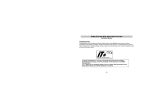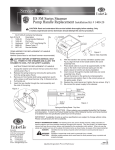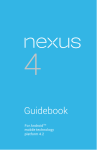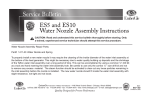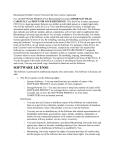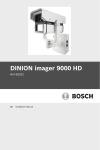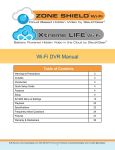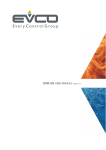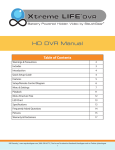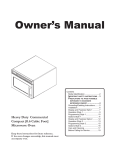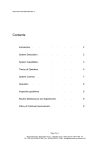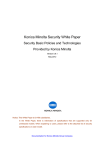Download - Midcontinent Communications
Transcript
Welcome to a whole new level of interactive home monitoring. SmartHOME Control User Manual • Web Access • iPhone /iPod touch / iPad / Android Device Access ® ® ® TM 1 USER MANUAL Introducing a whole new level of monitoring for the things that matter most in your life. Whether you’re home or away, at your desk or on the go, our interactive home monitoring system makes it simple to monitor your property, keep your loved ones safe, and stay connected to home and family from anywhere. This user manual was designed to help you learn how to use the features of your new system. For additional details, please refer to the Subscriber Portal user guide located at www.midcosmarthome.com. 2 CONTENTS System & Zone Trouble Header........................................................................... 4 Web Access.......................................................................................................... 5 Signing In......................................................................................................... 5 Managing Your Account Information................................................................ 7 Managing Sensors............................................................................................ 8 Cameras........................................................................................................... 9 Thermostat...................................................................................................... 10 Lights.............................................................................................................. 11 Rules (Alerts, Automations and Schedules).................................................... 12 iPhone®/iPod Touch®/iPad®/Android Device Access......................................... 14 Cameras......................................................................................................... 15 History............................................................................................................. 16 Thermostat...................................................................................................... 17 Lights.............................................................................................................. 17 Frequently Asked Questions.............................................................................. 18 Hub Information................................................................................................. 19 Terms and Conditions........................................................................................ 20 Important Information....................................................................................... 26 Images displayed in this user guide may vary slightly from what you see on your Midco SmartHOME system. 3 System & Zone Trouble Header The System & Zone Trouble header displays in the upper right hand of the Subscriber Portal. It only displays when there is a connectivity or power problem (power, broadband, etc.). It also displays when a sensor is inoperable (such as due to a battery failure) or is being tampered. No Connectivity Power Failure Critical Sensor Failure Multiple Troubles When a System & Zone header is displayed, click it to display more information. 4 WEB ACCESS Access your interactive home monitoring system through your personal, secure web page. Check the status of your home, change modes, see live video of your home, view video clips and pictures, change settings and much more from anywhere you have Internet access. Signing In You will need to sign in each time you access the website. 1. In a web browser, go to https://security.mysecuritypanel.com 2. Enter your username and password. If you ever forget your username or password, click the appropriate link on the Sign In page to begin the process of retrieving your username or resetting your password. Follow the instructions on the web pages or email messages associated with this process to restore your access to the Subscriber Portal. If you attempt to sign in unsuccessfully five times in a row (that is, enter the wrong username and password combination), the Sign In screen blocks you from signing in to the Subscriber Portal for 30 minutes. Even a valid username and password combination fails at that point. If this happens, a message informs you that your account has been locked and that you cannot sign in for 30 minutes. This is a security measure that prevents unauthorized users from guessing your username and password combination and fraudulently accessing your account. Main Tab The Main tab provides a snapshot overview of your entire system. From this page, you can view general status information about your home and monitoring system, and access various tabs to change system settings. 5 WEB ACCESS Scene Header The scene header allows you to set a status for your SmartHOME Control home system. To change the scene, simply click the scene header then choose one of the following status values: • Home - People are home. This is the default status until you change it. • Away - Your home is not occupied. • Night - Your home is occupied and everyone has gone to bed. • Vacation - Your home will be unoccupied for an extended amount of time. Modes are used to create rules that define what SmartHOME Control should do when certain events happen. For example, you could create the following rules: 6 • When on vacation, send a text if the motion sensor detects motion. • When in night mode, turn on the lights when a door opens. • When in away mode, set the thermostat to 72 degrees. Managing your Account Information You can manage some of the information related to your account on the My Account page. When you click My Account from any page in the Subscriber Portal, the My Accounts page appears. Changing Your Username When you click the User Manager tab, the My Account page displays your current username. You can change your username by entering a new username in the New Username field and then entering it again in the Confirm New Username field. Then click Change Username. The next time you sign in to the Subscriber Portal, enter the new username. Spaces cannot be used in a username. Usernames are not case-sensitive. Changing Your Password When you click the Password Manager tab, the My Account page allows you to change your password. You can change your password by entering your current password in the Old Password field. Then enter a new password in the New Password field, and enter it again in the Verify field. Then click Change Password. The next time you sign in to the Subscriber Portal, use the new password. Passwords may contain any character and are case-sensitive. Viewing History Reports View recent device activity, sensor events and more. 1. Use the scroll bar to view all of the 30 most recent events. 2. Click View History or click the History Tab to view all events or to sort by date and event type. 7 WEB ACCESS Managing Sensors The main page of the Subscriber Portal displays the status of all your sensors. If the sensor icon is green, the sensor is in normal state. If a door/window icon is red, then the door or window is open. Otherwise, the sensor has detected motion, carbon monoxide, or water. When you hover the mouse over the clock icon for any sensor, the recent history for that device appears. As soon as you move the mouse, the recent history disappears. To manage your sensors: 1. On the Main page, in the Sensor Activity tool, click Manage Sensors or on the Toolbar, click My Home > Sensors. 2. To disable a sensor click the Turn Sensor Off button. CO sensors cannot be disabled. If you turn off a sensor, any rules that act on that sensor will not work. 8 Cameras Displays live video and enables you to capture manual pictures or video clips from cameras installed in your home. Viewing & Capturing Live Video and Snapshots To view live video from the cameras attached to your system and take snapshots or videos, click Cameras > Live Video on the toolbar. One of the cameras is displayed as live video. The other camera views (not live video) are arrayed over it. 1. Click an image above the video to view live video from each camera. 2. To take a snapshot with the currently selected camera, click Take Picture. 3. To take a video clip (about 20 seconds) with the currently selected camera, click Take Video Clip. 4. To delete snapshots or video clips, select one or more check boxes, and click the trash can. Viewing Captured Pictures and Video Clips To view captured images: 1. Select Cameras > Saved Pictures and Videos on the toolbar. The displayed screen lists the pictures and video clips captured manually and automatically (during alarm events). 2. Click on an image to view the captured images 3. Images that were captured automatically during an alarm, have an ALARM button and display the security zone that cause the images to be taken. 4. Images that were captured manually have a camera icon. 5. To delete an image or video, select the check box for each captured image or video and click the trash can. Images displayed in this userguide may vary slightly from what you see on your Midco SmartHOME system. 9 WEB ACCESS Thermostats The current states of your thermostats are displayed on the Main screen. To manage your thermostat: 1. On the Main screen, in the Thermostats tool, click Manage Thermostats or click the Thermostats Tab. The current temperature appears in the middle of the screen. The unit of measure button on the right indicates whether the temperature is displayed in Fahrenheit or Celsius. 2. You can click the unit of measure button to toggle the display between Fahr- enheit or Celsius. 3. On the top of the screen, you can click Off, Cool or Heat, or to set the mode. 4. Turn Fan on or off using the toggle switch. 5. You can click Hold to maintain the mode and temperature settings and ignore any programming configured on the thermostat device. 10 Lights The current state of your light settings is displayed on the Main screen. To manage your lights: 1. On the Main screen, in the Lights tool, click Manage Lights or click the Lights Tab. 2. In the Lights tool, you can turn the light on or off and set dimming percentage. 11 RULES (ALERTS, AUTOMATIONS AND SCHEDULES) The Rules are flexible methods for generating a variety of system actions (such as sending an email alert) whenever something else happens under specific circumstances. Managing Contacts for Rules The people defined in the Contacts for Rules page can be designated as recipients of emails and texts that are generated when a rule is triggered. These can be family members or possibly neighbors, if they will be checking your home while you are away on vacation. To add a Contact: 1.Click Rules > Contacts for Rules on the toolbar. The Contacts screen is displayed. 2. Click Add Contact. 3. Enter a first name, last name, email address, and phone number. You can specify multiple email addresses and phone numbers. 4. Click Save. Creating Rules Rules allow you define how SmartHOME Control responds to events that it detects or even events that do not happen. They also allow you to control non-sensor devices, such as cameras, lights, and thermostats. To add a Contact: 1.Click Rules > Rules & Modes on the toolbar. The Rules & Modes screen is displayed. 2. Click Add Rule 3. Select the kind of Rule you would like to create. There are three kinds of rules to select from: • Schedule - At a specified time, take action. For example, at 3:30 pm Monday through Friday capture video and send it to me (my kids should be home then.) • Event - When something happens, take action. For example, when a door opens, take a picture. • Non-event - When something does NOT happen at a specified time, take action. For example, if the front door does not open, from 3-4 PM when my kids should be coming home, send a text message. 12 4. Select the sensor you want to trigger the rule. This can include any sensors that have been added to your SmartHOME control system such as: •Hub • Motion Sensor • Door/window Sensor 5. Determine what happens at the security zone or the security system to trigger the action. These options will change based on the sensor you have selected. Motion detectors will have motion or still as options, while door/ window sensors will have open and closed as options to select 6. Select the action the rule will take. Depending on the action, you may have additional items to select. • Send email • Send Text message • Take Picture • Take Video Clip • Turn off/on light 7. Determine how often you want this rule to apply. You are able to select the time range and days of the week when the rule is applicable. You can select Any Time to have the rule apply whenever the selected event occurs. • There may be times you want to leave a light on for 4 hours, to suggest that you are home. Duration determines how long a specified action occurs. For example, to turn lights on for four hours, choose a Specified Time, select Turn Lights Back Off and choose 4 Hours. • Add End Time is also useful, when you want to create the appearance of being home by turning lights on and off. For example, you can repeat turning the lights on and off every hour, for four hours. • Set a start time such as 7 PM and an End Time of 11 PM •Choose Repeat > Every Hour • Set the light on Duration to 30 Minutes. 8. Select the mode when the rule applies. 9. The Describe Rule field changes based on your selected criteria. This will be the name of the rule. Modify this field as desired. 10.Click Save. 13 IPHONE®/IPOD TOUCH®/IPAD®/ANDROIDTM DEVICE ACCESS The iOS and AndroidTM applications allow you to access a core set of security system functions using your iPhone®, iPod Touch®, iPad® and AndroidTM devices. The application contains only the essential functionality available through web access. Download the ”My Home Touchscreen” app from the Apple App Store or Google Play. Then, launch the application. Enter your Username and Password and click Login. Note: This application requires your mobile device to be connected to the Internet to download the app. Scan to download the My Home Touchscreen app for Apple devices Scan to download the My Home Touchscreen app for Android devices 14 Cameras View live video or captured pictures and video clips. To view live video from your cameras: 1. On the Home screen, tap Cameras. 2. From the list, tap the camera you’d like to access. Live video will appear for that respective camera. To view captured video clips or pictures from your cameras: 1. On the Home screen, tap History. 2. Use the menu at the top of the screen to filter the History: • • • • All – View images captured manually from the Subscriber Portal or as a result of a Schedule rule configured in the Subscriber Portal. Alarm – View images captured as part of an alarm. Arm – View images captured as part of an arming event. Zone – View images captured as part of a zone event. 3. Tap the listing to view the captured images. 15 IPHONE®/IPOD TOUCH®/IPAD®/ANDROIDTM DEVICE ACCESS History View a log of events that have occurred in the system. 1. On the Home screen, tap History. 2. Choose to view a history of recent events based on the following criteria: • • • • 16 All – All logged events. Alarm – Alarm events. Arm – Arm/Disarm events. Zone – Events related to security zones Thermostats Adjust all thermostats connected to your system. 1. On the Home screen, tap [Thermostats]. 2. Tap the name of any thermostat to control that thermostat. 3. Tap to turn off the thermostat. 4. Tap to set the thermostat to Cool mode. 5. Tap to set the thermostat to Heat mode. 6. Tap to change the Heat or Cool temperature setting. Lights Adjust all lights connected to your system via the plug-in modules. 1. On the Home screen, tap [Lights]. 2. If the light is on, tap bulb to turn it off. 3. If the light is off, tap bulb to turn it on. 4. If the light includes the dimmer function, you can adjust its brightness by tapping and tapping preferable setting. 17 FREQUENTLY ASKED QUESTIONS How do I access and control my Midco SmartHOME system? You can access the Subscriber Portal by visiting: midcocomm.com/smarthome or via a mobile app. What are the different Armed States? Home: People are home. This is the default status until you change it. Away: Your home is not occupied. Night: Your home is occupied and everyone has gone to bed. Vacation: Your home will be unoccupied for an extended amount of time. Will the carbon dioxide detectors work in any mode with my Midco SmartHOME Control system? Carbon Dioxide devices will work when Midco SmartHOME is in any Mode and cannot be turned off or by-passed. What happens during a power outage? SmartHOME Control customers do not have battery backup so when the power is out the systems will not function. What happens during an Internet outage? SmartHOME Control customers do not have backup cellular service so when the internet connection is out the systems will not function. What does the Troubles section of the Web access or mobile app mean? It indicates when a sensor goes down (such as due to a battery failure) or is being tampered. It only displays when there is a connectivity problem or when there a problem with a sensor or other device. 18 HUB INFORMATION What do the lights on my Hub mean? Devices • Off - No devices (sensors, lights, thermostats) are paired to the system • Green (solid) - Sensors are paired and there are no issues • Green (flashing) - Hub is in discover mode looking for devices Devices • Amber - At least one sensor is reporting trouble Wi(Fi Connec-vity Power Wi-Fi • Off - No cameras are connected to the Hub (assuming hub is powered on) • Green (solid) - Cameras connected to the Hub, not currently being viewed • Green (flashing) - Cameras connected to the Hub, currently being viewed Connectivity • Red - No connection to the router/modem • Amber (flashing) - Hub is not activated • Amber (solid) - Hub is activated, but not connected to the server • Green - Activated and connected to the server Power • Off - No power • Green (solid) - Hub is on • Green (flashing) - Firmware update in progress. Do not unplug the Hub. 19 TERMS AND CONDITIONS Midcontinent Communications (“we”, “us”, “our”, or the “Company”) will provide you (“you”, “your”, or the “Customer”) with the system and any related accessories ordered /purchased by you (collectively, the “System”), along with any related home control and self-monitoring services (collectively, the “Services”) for the location identified (the “Premises”) in the account information you provided during Account setup in accordance with the terms of this Services Agreement ( “Agreement”). The Services may be provided to you directly by the Company, through any affiliate of the Company, and/or by any third party acting on behalf of the Company. For purposes of this Agreement, an “affiliate” means any entity that controls, is controlled by or is under common control with Midcontinent. GENERAL TERMS AND CONDITIONS 1. Acceptance of this Agreement; Term a) You will have accepted this Agreement and be bound by its terms upon the earlier of (i) your acknowledgement or acceptance of this Agreement electronically, or (ii) your use of the Services. Additionally, Customer specifically agrees as follows: • Customer agrees to conduct this transaction by electronic means. • Customer will receive an electronic record of confirmation of this complete transaction. • Customer has the ability to make a copy (print) of the electronic records setting forth the details of the transaction. • Customer agrees, to the extent allowed by law, that all communications and transmissions required by law are satisfied by electronic record. • Customer represents to Company that, in fact, the person the Customer represents himself/herself to be. Customer hereby certifies that Customer is the person listed above and has full legal authority to conduct this electronic transaction. • Customer agrees that he/she understands that he/she is free to refuse to participate in an electronic transaction. b) Customer represents to Company that the email address Customer is using will be available for receiving electronic records from the Company in reference to this transaction. This Agreement shall be effective as of your acceptance and shall continue on a month-to-month basis until terminated by either party in accordance with the terms hereof. The System requires you to perform installation of components and hardware for use of the Services. Service charges will begin on the day of installation and Activation of the “Hub” c) YOU ACKNOWLEDGE THAT YOU HAVE READ AND UNDERSTAND THE TERMS OF THIS AGREEMENT, ESPECIALLY THOSE PARAGRAPHS RELATING TO YOUR INDEMNIFICATION OF THE COMPANY AND ITS AFFILIATES, AND ITS AND THEIR AGENTS, REPRESENTATIVES, SUPPLIERS, SERVICE PROVIDERS, CONTRACTORS AND SUBCONTRACTORS (“COMPANY RELATED PARTIES”), THE COMPANY’S AND THE COMPANY RELATED PARTIES’ LIMITED LIABILITY, AND THE COMPANY’S WARRANTY. 2. System; Access to the Services a) The System. YOU ACKNOWLEDGE AND UNDERSTAND THAT THE SYSTEM IS NOT A HOME SECURITY SYSTEM AND THAT THE COMPANY WILL NOT MONITOR SIGNALS FROM THE SYSTEM AT ANY TIME. THE COMPANY DOES NOT MONITOR THE SYSTEM FOR SIGNALS AND WILL NOT DISPATCH EMERGENCY AUTHORITIES OR PROVIDE NOTIFICATION OR OTHER VERIFICATION SERVICES COMMONLY PROVIDED WITH SECURITY ALARM SYSTEMS IN CASES OF EMERGENCY. THE SYSTEM MAY NOT BE USED FOR ANY “LIFE SAFTEY PURPOSE OR EXPECTATION”. 20 b) Permits. You agree to comply with all permitting requirements under applicable law with respect to the operation of the System and our provision of the Services, and to provide the Company with permit numbers and/or such other information as we may request from time to time. c) Internet Connection. YOU UNDERSTAND AND ACKNOWLEDGE THAT IT IS SOLELY YOUR RESPONSIBILITY TO MAINTAIN AT YOUR OWN COST, A HIGH-SPEED INTERNET CONNECTION WITH MIDCONTINENT. d) Remote and Wireless Access. The Services may include certain remote viewing, access and control features and functionality. The ability for those features and functionality to work with the System and Services will be dependent upon a variety of factors outside the control of the Company, including, but not limited to, faulty equipment, faulty transmission systems, limitations inherent in wireless services, power outages, and other factors. The Company intends that such features and functionality will interoperate with the System and Services, but shall not be liable in the event they fail to do so. Access to the Services via wireless device is dependent upon the capabilities of your wireless device and network. The Company shall not be liable for issues arising from your access to the Services via wireless device. Your access to the Services from your wireless device is subject to your agreement with your wireless carrier. 3. Notification Service; Text Messaging Carriers a) Notification Service. The Service is not a certified service for emergency response and may not be linked to any emergency service contact numbers. It is your responsibility to ensure that the appropriate event messages can be relayed to you and your designated contacts. It is also your responsibility to determine the appropriate response to all events and you accept that, upon receiving a notification, you are entirely responsible for your response and that of your designated contacts. Should such a response incur costs, you accept full liability for those costs. You acknowledge that the equipment may experience signal transmission failures or delays for any number of reasons. You acknowledge that the System employs a number of measures to help reduce occurrences of false notifications (including, without limitation, the implementation of default settings and various procedures to determine when and how to respond, if at all, to certain events) and you accept our use of these measures. You acknowledge that the System has not been designed or programmed pursuant to any law, code or rule that may be applicable to your particular premises, including, but not limited to, any code provisions of the National Fire Protection Association or the International Residential Code, or National Electric Code. b) Text Messaging – Compatible with Most Carriers. We do not provide any guarantee that messaging will operate on any carrier. See your plan with your carrier for any charges related to text messaging or data usage relating to your use of the System. 4. Billing and Duration a) Account Creation and Duration. Your account is created with an initial purchase. Service billing begins on the day your Hub is activated (Billing Date) and will continue for the contracted term unless and until you cancel your service or we terminate it. b) Billing. Services are provided to you on a contracted basis. You generally will be billed monthly, in advance, for recurring service charges, equipment charges, and fees. Your first bill may include pro-rated charges from the date you first begin receiving Services, as well as monthly recurring charges for the next month and charges for non-recurring services you have received. You may be billed for some Services individually after they have been provided to you; these 21 TERMS AND CONDITIONS may include charges for interactive services and e-commerce. If you receive Service(s) under a promotion, after the promotional period ends regular charges for the Service(s) will apply. We automatically bill your credit card each month on the calendar day corresponding to your Billing Date. In the event your Billing Date is a day not contained in a given month, we bill your Payment Method on the last day of such month. For example, if you started your Service on January 31st, your next payment date is February 28th and your Payment Method would be billed on that date. You acknowledge that the amount billed each month may vary and you authorize us to charge your Payment Method for such varying amounts. 5. Changes to Service Subject to applicable law, we have the right to change the Services, Equipment and rates or charges, at any time with 30 days email notice. We also may rearrange, delete, add to, or otherwise change programming or features or offerings contained in the Services, including, but not limited to, content, functionality, hours of availability and customer equipment requirements. Notice of a change may be provided in an e-mail, in a newspaper or other communication permitted under applicable law. If you find any material change in the Services, rates or charges, or the terms of this Agreement unacceptable, you have the right to cancel your Services within thirty (30) days of receipt of notice of such change. However, your continued receipt of the Services after such thirty (30) day period will constitute your acceptance of the change. 6. Cancellation, Failure to Pay, and Breach of Terms and Conditions a) Cancellation, No Refunds. If you cancel this service, your cancellation will be effective as of your date of cancelation. If you cancel after the initial 30 day period, you will be responsible for early termination fees as set forth in your agreement. b) Effect on Products. Please note that cancelling your service won’t affect your ownership of any products that you’ve purchased from us, or your obligation to pay for them, and we’ll be under no obligation to accept their return, or provide any credit or refund for them. c) Failure to Pay; Breach of the Terms and Conditions. If you fail to make any payment when due, or if you breach any of these Terms and Conditions, the Company may immediately disconnect your equipment from the platform and terminate your service without any notification or compensation or liability to you. d) Other Termination. You agree we may terminate your Service, at our sole discretion, for actual, suspected, or alleged use, abuse, or misuse of Service, products, or compatible products contrary to any law or regulation or right of any third party. 7.Equipment a) Battery-Powered Devices. Most compatible devices are battery powered motion detectors, thermostats, door and window contact transmitters, and other detection sensors and are not connected to the electrical system of the Premises. Such detection sensors require batteries to operate. THESE BATTERY POWERED DEVICES WILL NOT OPERATE IF THE BATTERIES ARE LOW OR DEAD. You are responsible for maintaining and replacing the batteries in these batterypowered devices and you should regularly inspect such devices for dirt and dust buildup and test them weekly to help maintain continued operation. THE COMPANY STRONGLY RECOMMENDS THAT YOU READ THE OWNER’S MANUAL FOR ALL EQUIPMENT. THE OWNER’S MANUAL CONTAINS VERY IMPORTANT INFORMATION SUCH AS OPERATING INSTRUCTIONS AND 22 EQUIPMENT TESTING AND MAINTENANCE INFORMATION. YOU SHOULD ALSO READ ALL INSTRUCTIONS, WARNINGS AND OTHER INFORMATION ON THE EQUIPMENT ITSELF. b) Hub Devices. The System includes a Hub Device (“Hub”) which MUST BE CONNECTED TO AN “ALWAYS ON” INTERNET CONNECTION TO PROVIDE PROPER OPERATION AND REMOTE CONTROL FUNITONALITY OF THE SYSTEM. The Company may remotely activate or disable any feature or application on the Hub with or without notice to you. You agree to pay all charges assessed with respect to the downloading, license or use of any feature or application with the Hub. 8.Warranties a) Warranties. EXCEPT AS EXPRESSLY PROVIDED IN THIS AGREEMENT, COMPANY EXPRESSLY DISCLAIMS ANY AND ALL REPRESENTATIONS AND WARRANTIES, WRITTEN OR ORAL, STATUTORY, EXPRESSED OR IMPLIED, INCLUDING ANY IMPLIED WARRANTY OF MERCHANTABILITY OR FITNESS FOR A PARTICULAR PURPOSE AS TO SERVICE, INCLUDING DIRECTORY SERVICES, OR RELATED EQUIPMENT. TO THE EXTENT PERMITTED BY THE MANUFACTURER, COMPANY HEREBY ASSIGNS TO YOU ANY MANUFACTURER’S WARRANTIES FOR YOUR EQUIPMENT. YOUR SOLE AND EXCLUSIVE REMEDY FOR CLAIMS RELATED TO YOUR EQUIPMENT SHALL BE AGAINST THE MANUFACTURER. b) No Warranty or Representation Other than stated in Paragraph 9(a) above, Company does not represent or warrant that the system may not be compromised or circumvented or that the system will prevent any personal injury, loss of life, or property loss or damage or that the system will in all cases provide the notification which is intended, and the Customer has not relied upon any such representation or warranty. The Customer acknowledges that any affirmation of fact or promise made by the Company or its agents, servants or employees, shall not be deemed to create an express warranty unless included in this Agreement in writing. THE COMPANY, ON BEHALF OF ITSELF AND ITS DIRECT AND INDIRECT SUPPLIERS, EXPRESSLY DISCLAIMS ANY AND ALL REPRESENTATIONS AND WARRANTIES WHETHER EXPRESS OR IMPLIED, INCLUDING THOSE OF MERCHANTABILITY AND FITNESS FOR A PARTICULAR PURPOSE. THE COMPANY AND ITS DIRECT AND INDIRECT SUPPLIERS MAKE NO REPRESENTATION THAT THE SERVICE WILL BE UNINTERRUPTED OR ERRORFREE. 9. “Limitation of Technology” Customer understands and agrees that the service rendered under this agreement relies on broadband (internet). Inherent in this system is a failure when the Customer’s broadband (internet) has an interruption in service. In this event, the system dependent on the Customer’s service will likewise be interrupted. Customer also understands and agrees that broadband (internet) at Customer’s location may be wireless and is dependent on what is commonly called wireless local area network. Anytime Customer’s wireless local area network is non-operational, the broadband (internet) portion of the security system will likewise be non-operational. This acknowledgement applies to every term and condition of this agreement as if repeated in each term and conditions. 10.Delays and Failures The Company assumes no liability for delays in equipment installation, interruption of services due to strikes, riots, floods, fires, acts of God, mechanical or electrical equipment failures or any cause beyond the control of the Company. The Company may terminate this Agreement if it cannot maintain transmission privileges and shall not be liable for any damages or penalties as a result of such termination. The Company may also cancel this Agreement, without previous notice, in the event Company’s ability to provide service is lost by a catastrophe and it is impracticable to continue or restore service. 11.Release From Liability and Waiver of Subrogation Customer hereby waives, releases, discharges and agrees to hold the 23 TERMS AND CONDITIONS Company, its directors, officers, employees, agents and assigns harmless from any and all claims, liabilities, damages, losses or expenses arising from or caused by any hazard covered by insurance whether said claim is made by Customer or by any other party claiming under or through Customer, including any insurer, by way of subrogation or otherwise. 12.Indemnification From Third Party Action In the event any person not a party to this Agreement, including Customer’s insurance company, shall make any claim or file any lawsuit against the Company, its officers, employees, agents or assigns (“Indemnities”) for any reason whatsoever, including, but not limited to, the installation, maintenance, operation or non-operation of the system, Customer agrees to indemnify, defend and hold the Indemnities harmless to the maximum extent allowed by law from any and all claims and lawsuits including the payment of all damages, expenses, costs and attorney’s fees whether these claims and lawsuits are based on alleged intentional conduct, active or passive negligence or strict or product liability on the part of the Company’s officers, employees, agents or assigns. 13.Limitation of Company’s Liability It is understood that the Company is not an insurer of person, life, limb or property and that insurance covering personal injury, life and property loss shall be obtained by the Customer, the Company is not assuming responsibility for any personal injury, loss of life, or property loss or damage which may occur even if due to Company’s negligent performance or which may arise due to the faulty operation of the system, the failure of services or the failure to perform said services. The Company and Customer hereby agree that if, notwithstanding the above provisions, there should arise any liability whatsoever on the part of the Company’s directors, officers, employees, agents or assigns, it is agreed that such liability shall be limited to two hindered fifty dollars ($250.00). This sum shall be complete and exclusive and shall be paid and received as an exclusive remedy and not as a penalty. In accepting these Terms and Conditions, you are acknowledging that the sole purpose of the Service is to provide a personal monitoring and control service for your property. We accept no liability for the failure of the system and you should not use the system in applications where any such failure could result in hazard, damage or losses of any description. You acknowledge that we are not insuring you against any losses that may result from any failure of the Services. 14.Third Party Equipment and Services – Limitations of Liability At its sole discretion, the Company may assign, subcontract, purchase or otherwise arrange other services called for under this Agreement to be provided by a third party. Customer agrees and acknowledges that such third-party provider or providers of other services are not insurers. Customer also agrees the provisions for RELEASE FROM LIABILITY AND WAIVER OF SUBROGATION, INDEMNIFICATION FROM THIRD PARTY ACTION and LIMITATION OF COMPANY’S LIABILITY in Paragraphs 13, 14 and 15 of this document shall apply for the benefit of such third parties, their directors, officers, employees and agents as fully as if they had been specifically named herein in place of ”The Company “ throughout. UNDER NO CIRCUMSTANCES WILL THE COMPANY’S DIRECT OR INDIRECT SUPPLIERS HAVE ANY LIABILITY TO CUSTOMER. 15.Jurisdiction and Arbitration Parties agree this Agreement, in all respects, shall be governed and construed solely under the jurisdiction and laws of the state where the services are installed and activated. 16.Complete Agreement This Agreement is the complete, final and exclusive statement of the terms of the agreement between the parties and supersedes any and all other prior and contemporaneous negotiations and agreements, whether oral or written, between them relating to the subject matter hereof. These terms and conditions control and take precedent over any purchase order, service order, or other writings leading to this agreement. No amendment to this agreement is effective unless in writing and signed by the parties. 17.Assignment It is specifically agreed that the customer shall not be permitted to assign this Agreement without prior 24 written consent of the Company and any assignment without such consent shall be without effect and shall be deemed a breach of this Agreement. The Company shall have the right to assign this Agreement to any other company engaged in a business similar to that of the Company and upon such assignment shall be relieved of any obligations created herein. 18.Software Restrictions Customer agrees that it will not (i) decompile or reverse engineer the Touchstone software or take any other action to discover the source code or underlying ideas or algorithm of any components thereof (ii) copy the Licensed Software, (iii) post, publish or create derivative works based on the Licensed Software or (iv) remove any copyright notice, trade or service marks, brand names and the like from the Licensed Software, related documentation or packaging. 19.Full Agreement - Severability This Agreement constitutes the full understanding by and between the parties hereto and may not be amended or modified except in writing and signed by both parties. If any provision or part of this Agreement is held to be invalid or unenforceable, the remainder of this Agreement shall continue in full force and effect as if such invalid or unenforceable provision had never appeared herein. 20.Lawful Use of the Service Use of the Equipment or Services for transmission, communications or storage of any information, data or material in violation of any U.S. federal, state or local regulation or law is prohibited. You agree not to use, or allow others to use, the Services for surreptitious surveillance purposes, or any other purpose that may impact the privacy rights of others, in violation of applicable law. You understand and agree that your use of the Services is at your own risk and that you are subject to all applicable laws and regulations, including without limitation, any state or federal wiretapping, eavesdropping, privacy, child pornography, or similar laws. You agree that Company may report any unlawful use to appropriate authorities without any notice to you and without any liability to you. 21.Privacy Notice The Company respects your concerns about privacy. This Privacy Notice applies to personal information we collect on the System. The term “Site” refers to the areas of the Company that are covered by this Privacy Notice. This Privacy Notice describes the types of personal information we collect on the Site, how we may use that information and with whom we may share it. The Privacy Notice also describes the measures we take to protect the security of the personal information. We also tell you how you can reach us to ask us to update your preferences regarding how we communicate with you or answer any questions you may have about our privacy practices. Neither Company nor its suppliers is liable to you for any lack of privacy you experience while using the Service. You hereby consent to Company’s disclosure of account information and the making of changes to the account to any person authorized on your account who is authenticated. Company may also disclose information about your account to any carrier providing a service in relationship to Service. You acknowledge that you have received notice of your rights under Section 222 of the Communications Act. 25 IMPORTANT INFORMATION Important Items to Remember: Web Access: midcocomm.com/smarthome Web Portal Username (for remote access): ___________________________ Web Portal Password (for remote access): ___________________________ Note: The above information is strictly for your use only. Midcontinent Contact Information 1.800.888.1300 www.midcosmarthome.com 26 NOTES 27 28 MC64 Control UG 0814