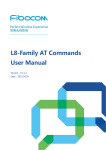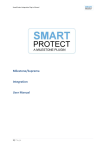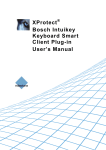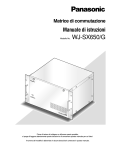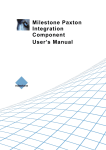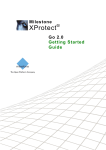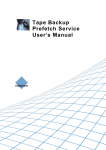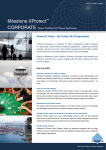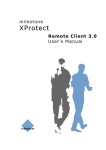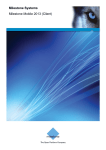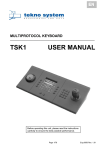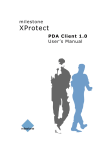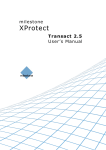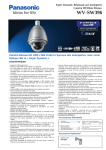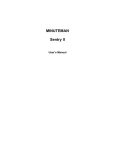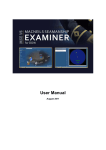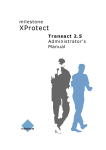Download XProtect Panasonic WV-CU950 Controller Smart Client
Transcript
® XProtect Panasonic WV-CU950 Controller Smart Client Plug-in User’s Manual ® XProtect Panasonic WV-CU950 Controller Smart Client Plug-in Target Audience for this Document This document is aimed at users of the Milestone XProtect Smart Client, and provides descriptions of how to install and maintain the plug-in for the Panasonic WV-CU950 Controller in the Smart Client. www.milestonesys.com Page 2 Target Audience for this Document ® XProtect Panasonic WV-CU950 Controller Smart Client Plug-in Contents COPYRIGHT, TRADEMARKS & DISCLAIMERS ............................. 4 Copyright ................................................................................................................ 4 Trademarks ............................................................................................................. 4 Disclaimer ............................................................................................................... 4 GENERAL DESCRIPTION................................................................ 5 INSTALLATION ................................................................................ 6 DEVICE INSTALLATION .................................................................. 7 CONFIGURATION & LICENSING .................................................... 8 License file ............................................................................................................................ 8 Missing License File Error Messages ............................................................................... 9 Configurable Actions ......................................................................................................... 10 Example of Select Camera ............................................................................................. 10 Example of Select Monitor .............................................................................................. 11 Joystick Options ................................................................................................................ 12 TCP Port Properties Setup ................................................................................................ 12 Profile Options ................................................................................................................... 12 DEFAULT SETTINGS ..................................................................... 15 INDEX ............................................................................................. 16 www.milestonesys.com Page 3 Contents ® XProtect Panasonic WV-CU950 Controller Smart Client Plug-in Copyright, Trademarks & Disclaimers Copyright © 2013 Milestone Systems A/S. Trademarks XProtect is a registered trademark of Milestone Systems A/S. Microsoft and Windows are registered trademarks of Microsoft Corporation. All other trademarks mentioned in this document are trademarks of their respective owners. Disclaimer This document is intended for general information purposes only, and due care has been taken in its preparation. Any risk arising from the use of this information rests with the recipient, and nothing herein should be construed as constituting any kind of warranty. Milestone Systems A/S reserve the right to make adjustments without prior notification. All names of people and organizations used in this document's examples are fictitious. Any resemblance to any actual organization or person, living or dead, is purely coincidental and unintended. This product may make use of third party software for which specific terms and conditions may apply. When that is the case, you can find more information in the file 3rd_party_software_terms_and_conditions.txt located in your Milestone surveillance system installation folder. www.milestonesys.com Page 4 Copyright, Trademarks & Disclaimers ® XProtect Panasonic WV-CU950 Controller Smart Client Plug-in General Description The Panasonic WV-CU950 is a video control station that enables the user to view and control cameras and video recorders at local and remote facilities. A full description of the Panasonic WV-CU950 is found in a separate document, WVCU950.pdf. The Panasonic WV-CU950 Smart Client Plug-in enables using the Panasonic WV-CU950 to perform a subset of Milestone XProtect Smart Client functionality instead of using the Smart Client User Interface. There is no “one to one” mapping of Panasonic WV-CU950 functions to Smart Client functions and vice versa. Some Panasonic WV-CU950 functionality is not applicable for Smart Client, and Smart Client contains functionality not implemented by the Panasonic WV-CU950. The reader should have knowledge of the Panasonic WV-CU950 operation. Reading the document that is mentioned above can give you this knowledge. www.milestonesys.com Page 5 General Description ® XProtect Panasonic WV-CU950 Controller Smart Client Plug-in Installation The Smart Client plug-in for Panasonic WV-CU950 keyboard comes with an installer. To install the plug-in, do the following: 1. Double click on Milestone_PanasonicWVCU950_Plugin_Installer_x86/x64.msi. This will start the installation wizard. 2. When the installation wizard starts, click Next, and complete the wizard. During installation, the following files are installed: • • • • • • • • plugin.def VideoOS.RemoteClient.Plugin.PanasonicWVCU950.dll (Plugin only) VideoOS.RemoteClient.Plugin.PanasonicWVCU950.dll.config (Plugin only) VideoOS.Keyboards.KeyboardPluginBase.dll VideoOS.Keyboards.PanasonicWVCU950Plugin.dll Docs\WV-CU950 System Controller Interface Ver.1.10.pdf Docs\WVCU950.pdf Docs\ MilestoneXProtectSmartClient_Panasonic_WVCU950_Controller_Plug-in_Users_Guide_enUS.pdf (this file) www.milestonesys.com Page 6 Installation ® XProtect Panasonic WV-CU950 Controller Smart Client Plug-in Device Installation The Panasonic WV-CU950 Keyboard has many operational features and can be used in numerous operational modes. In this document, Ethernet mode is used. (Refer to WV-CU950 System Controller Interface Ver.1.10.pdf chapter 1.2 Controller Setup) To apply this mode, 1. Set the MODE Switch #1, #4and #5 to ON. 2. For cable connections, refer to the operating instructions of connected devices for details on connections and operations. 3. CONTROLLER NO. Switch Setting Setting for Ethernet Communication Protocol Maintain the switch setting as "1 (factory default position)". www.milestonesys.com Page 7 Device Installation ® XProtect Panasonic WV-CU950 Controller Smart Client Plug-in Configuration & Licensing To show the configuration window of the plug-in, do the following: 1. Click the Options button in the top right corner of the Smart Client. 2. In the popup Options form, select PanasonicWVCU950 Keyboard Setup. License file The ‘About’ tab shows additional information related to the plug-in such as licensing info, version etc. The license file can be imported by clicking the ‘Import License’ button located in the ‘About’ tab. After importing, the plug-in will verify the chosen license file and enable functionality immediately if the verification is successful. Note: The user importing the license file must have appropriate user rights to the plug-in folder. Therefore it’s advisable to launch the Smart Client using ‘Run as administrator’ when the license file is imported. If so desired, the license file (PanasonicWVCU950Keyboard.lic) can also be manually copied to one of the following default installation folders: • 32 bit operating system: C:\Program Files\Milestone\ XProtect Smart Client\ MIPPlugins\VideoOS.Keyboards. PanasonicWVCU950Plugin \ • 64 bit operating system and 32 bit Smart Client: C:\Program Files (x86)\Milestone\XProtect Smart Client\MIPPlugins\VideoOS.Keyboards.PanasonicWVCU950Plugin \ • 64 bit Smart Client: C:\Program Files\Milestone\ XProtect Smart Client\MIPPlugins\VideoOS.Keyboards. PanasonicWVCU950Plugin \ A license file can be temporary or permanent, tied to a MAC address or to a SLC. www.milestonesys.com Page 8 Configuration & Licensing ® XProtect Panasonic WV-CU950 Controller Smart Client Plug-in Note: MAC addresses are listed in the About dialog, accessed by right click on the system menu of Panasonic WV-CU950 Keyboard Setup dialog: To acquire a permanent license file, please submit a purchase order, containing the SLC of the XProtect Server and the MAC address of the computer where the keyboard is attached, through the Milestone Online Order System. Missing License File Error Messages Error messages will be displayed on the Panasonic WV-CU950 Keyboard Setup dialog only if license checking fails. Examples: • If no license file was found: www.milestonesys.com Page 9 Configuration & Licensing ® XProtect Panasonic WV-CU950 Controller Smart Client Plug-in • If license has expired: Configurable Actions The Panasonic WV-CU950 Smart Client Plug-in contains a method for sending User-defined instructions to the Smart Client. Currently, the number of configurable actions is configurable but limited to 640. The actions are defined using the setup module, described later in this document. They are activated by pressing a number and following ENTER key (configurable, e.g. can be changed to F1, F2…) on the Panasonic WVCU950. Example: pressing digits 1 and 2 on the numeric keypad followed by Alt’ (default), send the instruction that is defined as number 12 in the generic actions list to the Smart Client. If no instruction is defined for generic action 12, nothing happens. In the Keyboard Setup dialog Here you define the instructions (actions) that are executed when you press a number (1 - 12) followed by the ENTER key (by default). The Drop-Down button appears on the selected row. A click on this button displays a list of all available Smart Client instructions, where you can select one to assign to the current rows number. The Group Drop-Down button can be used to toggle actions to Action Groups. The list looks like this: Example of a possible assignment: You can configure the number of configurable generic actions by changing the value of the NumericUpDown. The highlighted number is the number of configurable actions displayed in the setup form. In the example above this number is 12. Example of Select Camera To configure “Select Camera” function, www.milestonesys.com Page 10 Configuration & Licensing ® XProtect Panasonic WV-CU950 Controller Smart Client Plug-in • Make sure camera number (shortcut) is defined, which are used to identify each camera. This can be defined in the Management Client (XPCO)/Management Application(XPE), each camera's shortcut number is specified in the Shortcut field in the Client . To access the Client tab, select the required camera in the overview pane, then select the Client tab in the properties pane. • Configure action from the setup module. This action is set to CAM by default. • The function can be activated by pressing a number followed by pressing CAM on the device. E.g. press 65 and CAM will switch to camera with shortcut ‘65’. Example of Select Monitor To configure “Select Monitor” function, • Make sure view number (shortcut) is defined, which are used to identify each view. This can be defined in the Smart Client on the Setup tab. Specify the required shortcut number in the Shortcut field. www.milestonesys.com Page 11 Configuration & Licensing ® XProtect Panasonic WV-CU950 Controller Smart Client Plug-in • Configure action from the setup module. This action is set to MON by default. • The function can be activated by pressing a number followed by pressing MON on the device. E.g. press 21 and MON will switch to view with shortcut ‘21’. Joystick Options For joystick setup, please go to Device Settings tab. The joystick tilt direction on the Panasonic WV-CU950 is: • • Joystick forward -> Tilt up Joystick backwards -> Tilt down This is the opposite of the default for a normal joystick. The ‘Flip Up / Down’ switch enables the user to invert Tilt direction to match standard joystick. By adjusting Pan/Tilt and Zoom TrackBar, PTZ sensitivity can be changed as well. TCP Port Properties Setup • Port: The Panasonic WV-CU950 keyboard is using TCP/IP to communicate with PC. The port number can be set on Device Settings tab. The default value is 7001. Profile Options The current setting is stored privately on the server. But it can be transferred to the shared profile, meaning that the settings will be applied to everyone who intends to use this profile. www.milestonesys.com Page 12 Configuration & Licensing ® XProtect Panasonic WV-CU950 Controller Smart Client Plug-in A message dialog will be displayed if profile changes. For example, changing profile from ‘Private’ to ‘Shared’ Example from ‘Shared’ to ‘Private’ Profile can also be imported from previous version by clicking the ‘Import’ button on right bottom of the Setup form. This button is only visible if the previous profile exists. www.milestonesys.com Page 13 Configuration & Licensing ® XProtect Panasonic WV-CU950 Controller Smart Client Plug-in Profile can always be reset to default by clicking the ‘Default’ button. www.milestonesys.com Page 14 Configuration & Licensing ® XProtect Panasonic WV-CU950 Controller Smart Client Plug-in Default Settings Default settings can be activated by pressing the “Default settings” button from the Setup Form. The default settings including: • • • Port Number: 7001 Generic actions (number 1- 12): o all not assigned Panasonic WV-CU950 spec: o ENTER - Select Generic number. o Joystick - default joystick move motions such as pan left/right/stop, tile up/down/stop, and zoom in/out at speed indicated o NEAR/FAR - Focus up/down/stop o OPEN/CLOSE – Iris up/down/stop o AUTOFOCUS – Iris up/down/stop o HOLD – Hold the Ptz shuttle position or hold the play speed o PLAY – Playback play/stop o STOP – Playback stop o REC – Start recording on selected camera o FORWARD/REVERSE – PlayForward/PlayReverse o MON – Select monitor by monitor number o CAM – Select camera by camera number o PLUS -- Move view item selection up o MINUS – Move view item selection down o AUX1ON – Aux1on/off o AUX2ON – Aux2on/off o WIPER – Aux3on/off o DEFON – Aux4on/off o ELZOOM – Enable/Disable digital zoom o SHUTTLE_FORWARD/REVERSE – Playback forward/reverse at speed indicated o SHUTTLE_PLUS/MINUS – Next image/Previous image o SHUTTLE_STOP – Playback play/stop o F1 – Show live o F2 – Show browse o F3 – Show setup www.milestonesys.com Page 15 Default Settings ® XProtect Panasonic WV-CU950 Controller Smart Client Plug-in Index —C— Configurable Actions .............................................................................................................................................. 10 Copyright ................................................................................................................................................................. 4 —D— Default Settings...................................................................................................................................................... 14 Device Installation .................................................................................................................................................... 7 Disclaimer ................................................................................................................................................................ 4 —I— Installation ................................................................................................................................................................ 6 —J— Joystick Options ..................................................................................................................................................... 12 —L— Licensing .................................................................................................................................................................. 8 Error Messages .................................................................................................................................................. 12 —S— Serial Port setup .................................................................................................................................................... 12 —T— Target Audience....................................................................................................................................................... 2 Trademarks .............................................................................................................................................................. 4 www.milestonesys.com Page 16 Index Milestone Systems offices are located across the world. For details about office addresses, phone and fax numbers, visit www.milestonesys.com.