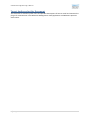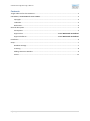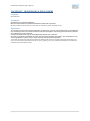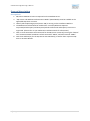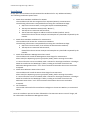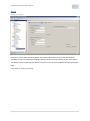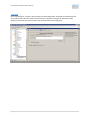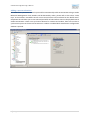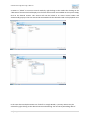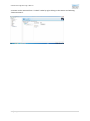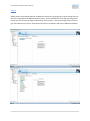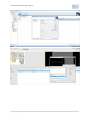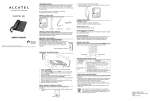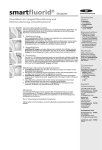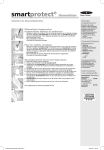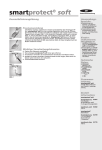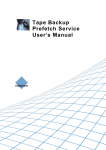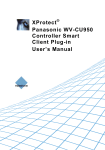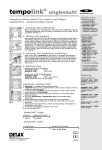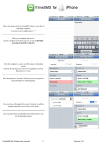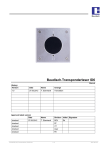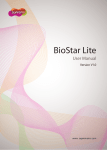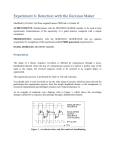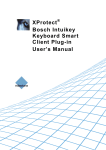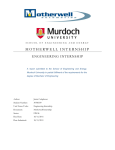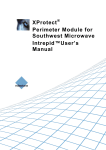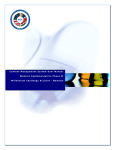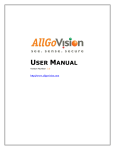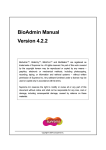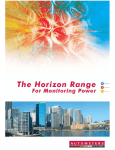Download Milestone/Suprema Integration User Manual
Transcript
SmartProtect Integration Plug-in Manual Milestone/Suprema Integration User Manual 1|Page SmartProtect Integration Plug-in Manual Target Audience for this Document This document is aimed at system users and provides descriptions of how to install and maintain the plug-in for SmartProtect in the Milestone Management client/Application and Milestone Xprotect Smart Client. 2|Page SmartProtect Integration Plug-in Manual Contents Target Audience for this Document ........................................................................................................ 2 COPYRIGHT, TRADEMARKS & DISCLAIMERS ........................................................................................... 4 Copyright ......................................................................................................................................... 4 Tradmarks ....................................................................................................................................... 4 Disclaimers ...................................................................................................................................... 4 General description................................................................................................................................. 5 Prerequistes .................................................................................................................................... 5 Support Plan..................................................................................... Error! Bookmark not defined. Support Platforms ............................................................................ Error! Bookmark not defined. Installation .............................................................................................................................................. 6 Setup ....................................................................................................................................................... 7 Database Settings: .......................................................................................................................... 7 Licensing.......................................................................................................................................... 8 Adding cameras to Readers ............................................................................................................ 9 Events ............................................................................................................................................ 12 3|Page SmartProtect Integration Plug-in Manual COPYRIGHT, TRADEMARKS & DISCLAIMERS Copyright © SmartProtect Tradmarks SmartProtect is a registered trademark. Microsoft and Windows are registered trademarks of Microsoft Corporation. All other trademarks mentioned in this document are trademarks of their respective owners. Disclaimers This document is intended for general information purposes only, and due care has been taken in its preparation. Any risk arising from the use of this information rests with the recipient, and nothing herein should be construed as constituting any kind of warranty. SmartProtect reserves the right to make adjustments without prior notification. All names of people and organizations used in this document's examples are fictitious. Any resemblance to any actual organization or person, living or dead, is purely coincidental and unintended. This product may make use of third party software for which specific terms and conditions may apply. When that is the case, you can find more information in the file 3rd_party_software_terms_and_conditions.txt located in your Milestone surveillance system installation folder. 4|Page SmartProtect Integration Plug-in Manual General description Prerequistes 1. SQL Server 2008 R2 or better is Required on the Database Server. 2. “SQL Server and Windows Authentication Mode” (Mixed Mode) must be enabled on the applicable SQL Server Instance. 3. Identify which Operating System (x64 or x86) is running on the installation Machine. 4. The Milestone Products Must be installed first. Currently Milestone Xprotect Corporate(include Expert) and Enterprise(include Professional and Express) versions are supported. (Please refer to your Milestone Installation Guide for Information.) 5. Find or create Usernames and Passwords for the SQL Server Instance(s) hosting the “Biostar” and “SmartProtectDB” Databases. Default Username “SMTP”, Default Password “SMPT”. 6. Find the IP Address(es) for the SQL Server Host Machine(s) as well as their respective SQL Ports or Instance Names. 5|Page SmartProtect Integration Plug-in Manual Installation Unzip/ Open the Installation File:(Please Read the Readme File for Any Addiotional Notes) The Following Installation Options Exist: 1. Stand Alone Database Installation for BioStar: This Installation will link the integration from Suprema (Biostar) to SmartProtect. The Following Information is Required before starting this Installation Package: a. SQL Server Instance Name, running the Suprema Database(BioStar); b. The Suprema Database Name(usually “Biostar”); c. The SQL Server Username and Password; d. The SmartProtect Engine IP Address and Port Number (Default: 27773) Please follow the On-Screen Prompts and Complete any data fields requested by the Installer. 2. Stand Alone Database Installation for SmartProtect: This Installation will Create the SmartProtect Database. The Following Information is Required before starting this Installation Package: a. SQL Server Instance Name, that will host the SmartProtect Database; b. The SQL Server Username and Password; Please follow the On-Screen Prompts and Complete any data fields requested by the Installer. 3. Stand Alone Milestone Management Client Install: This Installation will Install the Management Client PlugIn for SmartProtect. Please Verify the Operating system Type (32bit / 64bit), before starting the Installer. It is Critical that the Correct Installation Path is Chosen for the PlugIn Installation. The PlugIn MUST be Installed in the “MIPPlugIns” folder, residing in the folder from which the Milestone Management Client “.exe” file is Executed. Please Select the Correct Path when Prompted. 4. Stand Alone Milestone Smart Client Install This Installation will Install the Smart Client PlugIn for SmartProtect. Please Verify the Operating system Type (32bit / 64bit), before starting the Installer. It is Critical that the Correct Installation Path is Chosen for the PlugIn Installation. The PlugIn MUST be Installed in the “MIPPlugIns” folder, residing in the folder from which the Milestone Smart Client “.exe” file is Executed. Please Select the Correct Path when Prompted. 5. Full Installation: This Installer will Install all the Installation Packages on the Current Machine, as mentioned above. Once the installation process has been followed the “SmartProtect Access Control” PlugIn, will be visible within the Milestone Management Client. 6|Page SmartProtect Integration Plug-in Manual Setup Database Settings: Enter the Instance Name; Database Name; Username and Password for both the SmartProtect Database as well as the Suprema Database. Settings can be tested, by Clicking on the “Test” button. The Network Share Containing the Suprema Profile Pictures, must be enterded into the Picture path Field. Click “Save” to save your settings. 7|Page SmartProtect Integration Plug-in Manual Licensing Once installed go to “Licence” tab and copy the “Generated Code” and email to SmartProtect for your unlock code. Once the “New License” button is clicked this will give an indication of the quantity of cameras that are licenced to link to the SmartProtect integration. 8|Page SmartProtect Integration Plug-in Manual Adding cameras to Readers All readers from your access control system will be automatically visible in SmartProtect Plug-in within Milestone Management client. Readers will be denoted by colour, please refer to the colour “Index Keys” in the software. Pre-Buffer time for access control events can be selected on the “Buffer Time” drop down this will allow you to view selected pre-buffer of video before events in the playback search within SmartProtect. There are 2 synchronise buttons for cameras and readers, these are in order to synchronise systems in the event that cameras or readers are added while SmartProtect configuration window is opened. 9|Page SmartProtect Integration Plug-in Manual A camera is “linked” to an access control reader by right clicking on the reader then clicking on the “add camera” button which will display a list of all the cameras that are available on the system. Simply click on the desired camera. This camera will now be linked to an access control reader and automatically pop up in the Live View and be associated with the selected reader in the playback view. In the case where multiple cameras are “linked” to a Single Reader, a primary camera may be selected by right clicking on the desired camera and selecting “Set as Primary Recording device”. 10 | P a g e SmartProtect Integration Plug-in Manual A camera can be removed from a “Linked” reader by right clicking on the camera and selecting “Remove Camera”. 11 | P a g e SmartProtect Integration Plug-in Manual Events Adding events from Suprema Biostar to Milestone is done by copying generic TCP/IP strings that can then we recognised by the Milestone Alarm viewer. These will allow for alarm and map integration, please note the zone on the map is indicated by closes camera, a custom message can be create to give more detail on any event. Please follow instruction in software and refer to Milestone Manual. 12 | P a g e SmartProtect Integration Plug-in Manual 13 | P a g e