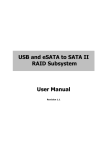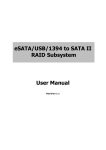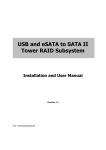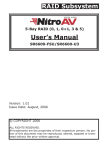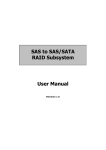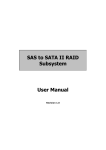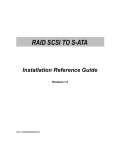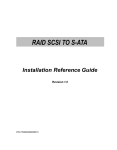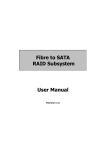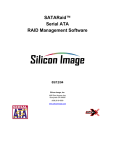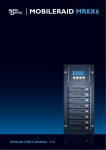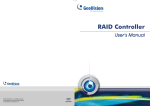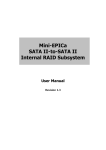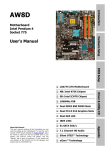Download User Manual
Transcript
XL-RAID-2123ISSA iSCSI, USB and eSATA to SATA II RAID Subsystem User Manual USB and eSATA to SATA II RAID Subsystem Table of Contents Preface ........................................................................................................... 5 Before You Begin ......................................................................................... 6 Safety Guidelines. .......................................................................................................................................................................6 Controller Configuration .........................................................................................................................................................6 Packaging, Shipment and Delivery.....................................................................................................................................6 Unpacking the Subsystem .....................................................................................................................................................7 Chapter 1 Introduction ............................................................................ 8 1.1 Key Features ......................................................................................................................................................................9 1.2 Identifying Parts of the RAID Subsystem .......................................................................................................... 10 1.2.1 Front View .............................................................................................................................................................. 10 1.2.1.1 Disk Trays ...................................................................................................................................................... 11 1.2.1.2 LCD Front Panel.......................................................................................................................................... 12 1.2.2 Rear View ................................................................................................................................................................ 13 1.3 Technical Specifications............................................................................................................................................. 15 1.4 RAID Concepts .............................................................................................................................................................. 16 1.5 Array Definition ............................................................................................................................................................. 21 1.5.1 Raid Set ................................................................................................................................................................... 21 1.5.2 Volume Set ............................................................................................................................................................ 21 1.5.3 Easy to Use Features......................................................................................................................................... 22 1.5.3.1 Instant Availability/Background Initialization ................................................................................. 22 1.5.3.2 Array Roaming ............................................................................................................................................ 22 1.5.3.3 Online Capacity Expansion .................................................................................................................... 22 1.3.3.4 Online RAID Level and Stripe Size Migration..................................................................................... 23 1.5.4 High Availability ................................................................................................................................................. 24 1.5.4.1 Creating Hot Spares. ................................................................................................................................. 24 1.5.4.2 Hot-Swap Disk Drive Support............................................................................................................... 24 1.3.4.3 Hot-Swap Disk Rebuild ................................................................................................................................... 24 Chapter 2 Getting Started ................................................................... 25 2.1 Preparing the Subsystem and Powering On ................................................................................................... 25 2.2 Installing Hard Drives ................................................................................................................................................. 25 Chapter 3 RAID Configuration ......................................................... 27 3.1 Configuring Through a Terminal ................................................................................................................................... 27 2 User Manual USB and eSATA to SATA II RAID Subsystem 3.3 Menu Diagram ...............................................................................................................................................................33 3.4 Web browser-based Remote RAID management via R-Link Port............................................................. 39 3.5 Quick Create ............................................................................................................................................................................ 41 3.6 Raid Set Functions .......................................................................................................................................................42 3.6.1 Create Raid Set .....................................................................................................................................................42 3.6.2 Delete Raid Set .....................................................................................................................................................43 3.6.3 Expand Raid Set ...................................................................................................................................................44 3.6.4 Offline Raid Set .....................................................................................................................................................46 3.6.5 Activate Incomplete Raid Set .........................................................................................................................47 3.6.6 Create Hot Spare .................................................................................................................................................49 3.6.7 Delete Hot Spare .................................................................................................................................................49 3.6.8 Rescue Raid Set ............................................................................................................................................................. 50 3.7 Volume Set Function ..................................................................................................................................................51 3.7.1 Create Volume Set ..............................................................................................................................................51 3.7.2 Delete Volume Set ..............................................................................................................................................54 3.7.3 Modify Volume Set .............................................................................................................................................55 3.7.3.1 Volume Expansion.......................................................................................................................................56 3.7.4 Volume Set Migration .......................................................................................................................................56 3.7.5 Check Volume Set ........................................................................................................................................................57 3.7.6 Stop Volume Set Check ....................................................................................................................................58 3.8 Physical Drive ................................................................................................................................................................59 3.8.1 Create Pass-Through Disk ........................................................................................................................................ 59 3.8.2 Modify Pass-Through Disk ..............................................................................................................................60 3.8.3 Delete Pass-Through Disk........................................................................................................................................ 61 3.8.4 Identify Selected Drive ......................................................................................................................................61 3.9 System Controls ...........................................................................................................................................................62 3.9.1 System Configuration .................................................................................................................................................62 3.9.2 iSCSI Configuration ...................................................................................................................................................... 65 3.9.3 EtherNet Config ....................................................................................................................................................66 3.9.4 Alert By Mail Config ...................................................................................................................................................68 3.9.5 SNMP Configuration ..........................................................................................................................................69 3.9.6 NTP Configuration .......................................................................................................................................................70 3.9.7 View Events/Mute Beeper ........................................................................................................................................ 71 3.9.8 Generate Test Event..................................................................................................................................................... 72 3.9.9 Clear Event Buffer ......................................................................................................................................................... 73 3.9.10 Modify Password ...............................................................................................................................................74 3.9.11 Upgrade Firmware .............................................................................................................................................74 3.9.12 Shutdown Controller .......................................................................................................................................75 3.9.13 Restart Controller ..............................................................................................................................................75 3.10 Information Menu ....................................................................................................................................................76 User Manual 3 USB and eSATA to SATA II RAID Subsystem 3.10.1 RaidSet Hierarchy ....................................................................................................................................................... 76 3.10.2 System Information ................................................................................................................................................... 78 3.10.3 Hardware Monitor ............................................................................................................................................. 79 3.11 Creating New Raid Set or Reconfiguring an Existing Raid Set ............................................................ 80 3.12 Upgrading the Firmware .......................................................................................................................................... 81 Chapter 4 Appendix. ............................................................................ 87 4.1 Upgrading from Single Power Supply Mode to Redundant Mode (Optional) .................. 87 4 User Manual USB and eSATA to SATA II RAID Subsystem Preface About this manual This manual provides information regarding the quick installation and hardware features of the RAID subsystem. This document also describes how to use the storage management software. Information contained in the manual has been reviewed for accuracy, but not for product warranty because of the various environment/OS/settings. Information and specifications will be changed without further notice. This manual uses section numbering for every topics being discussed for easy and convenient way of finding information in accordance with the user’s needs. The following icons are being used for some details and information to be considered in going through with this manual: NOTES: These are notes that contain useful information and tips that the user must give attention to in going through with the subsystem operation. IMPORTANT! These are the important information that the user must remember. WARNING! These are the warnings that the user must follow to avoid unnecessary errors and bodily injury during hardware and software operation of the subsystem. CAUTION: These are the cautions that user must be aware to prevent damage to the equipment and its components. Copyright No part of this publication may be reproduced, stored in a retrieval system, or transmitted in any form or by any means, electronic, mechanical, photocopying, recording or otherwise, without the prior written consent. Trademarks All products and trade names used in this document are trademarks or registered trademarks of their respective holders. Changes The material in this document is for information only and is subject to change without notice. User Manual 5 USB and eSATA to SATA II RAID Subsystem Before You Begin Before going through with this manual, you should read and focus to the following safety guidelines. Notes about the subsystem’s controller configuration and the product packaging and delivery are also included. Safety Guidelines To provide reasonable protection against any harm on the part of the user and to obtain maximum performance, user is advised to be aware of the following safety guidelines particularly in handling hardware components: Upon receiving of the product: ❖ Place the product in its proper location. ❖ To avoid unnecessary dropping out, make sure that somebody is around for immediate assistance. ❖ It should be handled with care to avoid dropping that may cause damage to the product. Always use the correct lifting procedures. Upon installing of the product: ❖ Ambient temperature is very important for the installation site. It must not exceed 30˚C. Due to seasonal climate changes; regulate the installation site temperature making it not to exceed the allowed ambient temperature. ❖ Before plugging-in any power cords, cables and connectors, make sure that the power switches are turned off. Disconnect first any power connection if the power supply module is being removed from the enclosure. ❖ Outlets must be accessible to the equipment. ❖ All external connections should be made using shielded cables and as much as possible should not be performed by bare hand. Using anti-static hand gloves is recommended. ❖ In installing each component, secure all the mounting screws and locks. Make sure that all screws are fully tightened. Follow correctly all the listed procedures in this manual for reliable performance. Controller Configuration This RAID subsystem supports single controller configuration. Packaging, Shipment and Delivery ❖ Before removing the subsystem from the shipping carton, you should visually inspect the physical condition of the shipping carton. ❖ Unpack and verify that the contents of the shipping carton are complete and in good condition. ❖ Exterior damage to the shipping carton may indicate that the contents of the carton are damaged. If any damage is found, do not remove the components; contact the dealer where you purchased the subsystem for further instructions. 6 User Manual USB and eSATA to SATA II RAID Subsystem Unpacking the Subsystem The package contains the following items: RAID Subsystem Unit Two (2) power cords One(1) RJ45 Ethernet cable One(1) external serial cables RJ11-to-DB9 One(1) USB Cable Two(2) external SATA cable User Manual NOTE: If any damage is found, contact the dealer or vendor for assistance. User Manual 7 USB and eSATA to SATA II RAID Subsystem Chapter 1 Introduction The RAID Subsystem Unsurpassed Value ▪ Most cost-effective SATA II RAID Subsystem Application Flexibility ▪ Multiple interface, extends useful life by adapting to future IT requirements Easy Installation, upgrade & Maintenance ▪ Provide a fast and easy way to install and upgrade the storage. Simplified maintenance reduces ongoing IT labor costs. Exceptional Manageability ▪ Graphical User Interface (GUI) provides easy way for users to remotely manage and configure the storage ▪ Menu-driven interface make user a convenient way to maintain the storage by locally LCD front console Green Power Concept ▪ Saves power by adopting the new technology “MAID” (Massive Arrays of Idle Disks). 8 User Manual USB and eSATA to SATA II RAID Subsystem 1.1 Key Features Subsystem Features: ▪ USB 2.0 (480Mbps) / eSATA (3Gbps) / iSCSI (AoE) ▪ Multiple Volumes for host access ▪ Over 2TB support ▪ Supports hot spare and automatic hot rebuild ▪ Allows online capacity expansion within the enclosure ▪ Local audible event notification alarm ▪ Supports password protection ▪ Ethernet Port interface for remote event notification ▪ eSATA Support NCQ 32 Command, USB & iSCSI TCQ 256 Command ▪ Transparent data protection for all popular operating systems RAID Management: ▪ Smart-function LCD panel ▪ Environmental monitoring unit ▪ Real time drive activity and status indicators ▪ Web-based GUI management utility User Manual 9 USB and eSATA to SATA II RAID Subsystem 1.2 Identifying Parts of the RAID Subsystem The illustrations below identify the various parts of the subsystem. 1.2.1 Front View 10 User Manual USB and eSATA to SATA II RAID Subsystem 1.2.1.1 Disk Trays HDD Status Indicator Part Function HDD Activity LED This LED will blink blue when the hard drive is being accessed. HDD Fault LED Green LED indicates power is on and hard drive status is good for this slot. If hard drive is defective or failed, the LED is Red. LED is off when there is no hard drive. Lock Indicator Every Disk Tray is lockable and is fitted with a lock indicator to indicate whether or not the tray is locked into the chassis or not. Each tray is also fitted with an ergonomic handle for easy tray removal. When the Lock Groove is horizontal, this indicates that the Disk Tray is locked. When the Lock Groove is vertical, then the Disk Tray is unlocked. User Manual 11 USB and eSATA to SATA II RAID Subsystem 1.2.1.2 LCD Front Panel Smart Function Front Panel The smart LCD panel is an option to configure the RAID subsystem. If you are configuring the subsystem using the LCD panel, press the Select button to login and configure the RAID subsystem. Parts Function Up and Down Arrow buttons Use the Up or Down arrow keys to go through the information on the LCD screen. This is also used to move between each menu when you configure the subsystem. Select button This is used to enter the option you have selected. Exit button EXIT Press this button to return to the previous menu. Environment Status LEDs Power LED Activity LED Parts Function Power LED Green LED indicates power is ON. Activity LED This LED will blink blue when the Disk Array is busy or active. 12 User Manual USB and eSATA to SATA II RAID Subsystem 1.2.2 Rear View Redundant Power Supply Single Power Supply User Manual 13 USB and eSATA to SATA II RAID Subsystem 1. eSATA Port - The subsystem has two external SATA II port for connecting to the host system or server. Link LED: Green LED indicates eSATA is linking. Access LED: The LED will blink blue when the eSATA is being accessed. 2. USB Port - The subsystem has one USB 2.0 port for connecting to the host system or server. 3. R-Link / iSCSI Port: Remote Link through RJ-45 Ethernet for remote management The subsystem is equipped with one 10/100/1000 Ethernet RJ45 LAN port. You use a web browser to manage the RAID subsystem through Ethernet for remote configuration and monitoring. The R-Link Port is also used for accessing LUN via iSCSI (AoE) protocol. 4. Monitor Port - The subsystem is equipped with a serial monitor port allowing you to connect a PC or terminal. 5. Toggle Switch - Use the toggle switch to change the power supply mode, from Single Mode to Redundant Mode, and vice versa. 6. Power Supply Unit - The subsystem has dual or single power supply unit. NOTE: In order to maintain the system I/O performance, it is not recommended to access the storage from the different host interfaces at the same time. NOTE: After power on, when the Power On LED is green, the two PSU Power On/Fail LEDs are also green, and the PSU Power Fail LEDs are orange. When one Power Supply Module fails, the Power On LED will be blinking green and the PSU Power Fail LED will not light. The PSU Power On/Fail LED on left side is related to the upper PSU Power Fail LED, while the PSU Power On/Fail LED on right side is related to the lower PSU Power Fail LED. 14 User Manual USB and eSATA to SATA II RAID Subsystem 1.3 Technical Specifications Form-factor 2U 19-inch rackmount chassis RAID processor 400MHz storage I/O processor RAID level 0, 1, 10, 3, 5, 6 and JBOD Cache memory 256MB No. of Channels (Host and Drive) 4 +12 Host bus interface USB 2.0 / eSATA x 2 / R-Link (iSCSI) Drive bus interface SATA II (Up to 3.0Gbps) Data transfer rate Support up to 480Mbps (USB 2.0) Support up to 3.0Gbps (SATA II) Support 10 / 100 / 1000 Mbps Ethernet Hot-swap drive tray Twelve (12) 1-inch trays Power supplies 400W x1(upgradeable) or 400W x2 Redundant power supplies w/PFC Cooling fan 2 Password protection Yes Audible alarm Yes Failed drive indicators Yes Failed drive auto rebuild Yes Online consistency check Yes Online expansion Yes Array Roaming Yes Online RAID level/ stripe size migration Instant availability and background initialization Yes Yes Environment monitor Yes Auto spare support Yes Bad block auto-remapping Yes Remote management Yes MAID support Yes Over 2TB support Power requirements Windows OS which supports GPT (Windows XP/x64, 2003/SP1 or 64-bit, Vista,2008) Mac OS 10 or later, Linux Kernel 2.6 or later AC 100V ~ 240V full range 8A ~ 4A, 47Hz ~ 63Hz Relative Humidity: 10% ~ 85% Non-condensing Operating Temp: 10oC ~ 40oC (50oF ~ 104oF) Physical Dimensions: 88(H) x 482(W) x 500(D)mm User Manual 15 USB and eSATA to SATA II RAID Subsystem 1.4 RAID Concepts RAID Fundamentals The basic idea of RAID (Redundant Array of Independent Disks) is to combine multiple inexpensive disk drives into an array of disk drives to obtain performance, capacity and reliability that exceeds that of a single large drive. The array of drives appears to the host computer as a single logical drive. Five types of array architectures, RAID 1 through RAID 5, were originally defined; each provides disk fault-tolerance with different compromises in features and performance. In addition to these five redundant array architectures, it has become popular to refer to a non-redundant array of disk drives as a RAID 0 arrays. Disk Striping Fundamental to RAID technology is striping. This is a method of combining multiple drives into one logical storage unit. Striping partitions the storage space of each drive into stripes, which can be as small as one sector (512 bytes) or as large as several megabytes. These stripes are then interleaved in a rotating sequence, so that the combined space is composed alternately of stripes from each drive. The specific type of operating environment determines whether large or small stripes should be used. Most operating systems today support concurrent disk I/O operations across multiple drives. However, in order to maximize throughput for the disk subsystem, the I/O load must be balanced across all the drives so that each drive can be kept busy as much as possible. In a multiple drive system without striping, the disk I/O load is never perfectly balanced. Some drives will contain data files that are frequently accessed and some drives will rarely be accessed. By striping the drives in the array with stripes large enough so that each record falls entirely within one stripe, most records can be evenly distributed across all drives. This keeps all drives in the array busy during heavy load situations. This situation allows all drives to work concurrently on different I/O operations, and thus maximize the number of simultaneous I/O operations that can be performed by the array. 16 User Manual USB and eSATA to SATA II RAID Subsystem Definition of RAID Levels RAID 0 is typically defined as a group of striped disk drives without parity or data redundancy. RAID 0 arrays can be configured with large stripes for multi-user environments or small stripes for single-user systems that access long sequential records. RAID 0 arrays deliver the best data storage efficiency and performance of any array type. The disadvantage is that if one drive in a RAID 0 array fails, the entire array fails. RAID 1, also known as disk mirroring, is simply a pair of disk drives that store duplicate data but appear to the computer as a single drive. Although striping is not used within a single mirrored drive pair, multiple RAID 1 arrays can be striped together to create a single large array consisting of pairs of mirrored drives. All writes must go to both drives of a mirrored pair so that the information on the drives is kept identical. However, each individual drive can perform simultaneous, independent read operations. Mirroring thus doubles the read performance of a single non-mirrored drive and while the write performance is unchanged. RAID 1 delivers the best performance of any redundant array type. In addition, there is less performance degradation during drive failure than in RAID 5 arrays. User Manual 17 USB and eSATA to SATA II RAID Subsystem RAID 3 sector-stripes data across groups of drives, but one drive in the group is dedicated to storing parity information. RAID 3 relies on the embedded ECC in each sector for error detection. In the case of drive failure, data recovery is accomplished by calculating the exclusive OR (XOR) of the information recorded on the remaining drives. Records typically span all drives, which optimizes the disk transfer rate. Because each I/O request accesses every drive in the array, RAID 3 arrays can satisfy only one I/O request at a time. RAID 3 delivers the best performance for single-user, single-tasking environments with long records. Synchronized-spindle drives are required for RAID 3 arrays in order to avoid performance degradation with short records. RAID 5 arrays with small stripes can yield similar performance to RAID 3 arrays. Under RAID 5 parity information is distributed across all the drives. Since there is no dedicated parity drive, all drives contain data and read operations can be overlapped on every drive in the array. Write operations will typically access one data drive and one parity drive. However, because different records store their parity on different drives, write operations can usually be overlapped. Dual-level RAID achieves a balance between the increased data availability inherent in RAID 1 and the increased read performance inherent in disk striping (RAID 0). These arrays are sometimes referred to as RAID 10. 18 User Manual USB and eSATA to SATA II RAID Subsystem RAID 6 is similar to RAID 5 in that data protection is achieved by writing parity information to the physical drives in the array. With RAID 6, however, two sets of parity data are used. These two sets are different, and each set occupies a capacity equivalent to that of one of the constituent drives. The main advantage of RAID 6 is High data availability – any two drives can fail without loss of critical data. In summary: * RAID 0 is the fastest and most efficient array type but offers no fault-tolerance. RAID 0 requires a minimum of one drive. * RAID 1 is the best choice for performance-critical, fault-tolerant environments. RAID 1 is the only choice for fault-tolerance if no more than two drives are used. * RAID 3 can be used to speed up data transfer and provide fault-tolerance in singleuser environments that access long sequential records. However, RAID 3 does not allow overlapping of multiple I/O operations and requires synchronized-spindle drives to avoid performance degradation with short records. RAID 5 with a small stripe size offers similar performance. * RAID 5 combines efficient, fault-tolerant data storage with good performance characteristics. However, write performance and performance during drive failure is slower than with RAID 1. Rebuild operations also require more time than with RAID 1 because parity information is also reconstructed. At least three drives are required for RAID 5 arrays. * RAID 6 is essentially an extension of RAID level 5 which allows for additional fault tolerance by using a second independent distributed parity scheme (two-dimensional parity). Data is striped on a block level across a set of drives, just like in RAID 5, and a second set of parity is calculated and written across all the drives; RAID 6 provides for an extremely high data fault tolerance and can sustain multiple simultaneous drive failures. It is a perfect solution for mission critical applications. User Manual 19 USB and eSATA to SATA II RAID Subsystem RAID Management The subsystem can implement several different levels of RAID technology. RAID levels supported by the subsystem are shown below. RAID Level Description Min. Drives 0 Block striping is provide, which yields higher performance than with individual drives. There is no redundancy. 1 1 Drives are paired and mirrored. All data is 100% duplicated on an equivalent drive. Fully redundant. 2 3 Data is striped across several physical drives. Parity protection is used for data redundancy. 3 5 Data is striped across several physical drives. Parity protection is used for data redundancy. 3 10 Combination of RAID levels 1 and 0. This level provides redundancy through mirroring and striping. 4 6 20 Data is striped across several physical drives. Parity protection is used for data redundancy. Requires N+2 drives to implement because of two-dimensional parity scheme User Manual 4 USB and eSATA to SATA II RAID Subsystem 1.5 Array Definition 1.5.1 Raid Set A Raid Set is a group of disk drives containing one or more logical volumes called Volume Sets. It is not possible to have multiple Raid Sets on the same disk drives. A Volume Set must be created either on an existing Raid Set or on a group of available individual disk drives (disk drives that are not yet a part of a Raid Set). If there are existing Raid Sets with available raw capacity, new Volume Set can be created. New Volume Set can also be created on an existing Raid Set without free raw capacity by expanding the Raid Set using available disk drive(s) which is/are not yet Raid Set member. If disk drives of different capacity are grouped together in a Raid Set, then the capacity of the smallest disk will become the effective capacity of all the disks in the Raid Set. 1.5.2 Volume Set A Volume Set is seen by the host system as a single logical device. It is organized in a RAID level with one or more physical disks. RAID level refers to the level of data performance and protection of a Volume Set. A Volume Set capacity can consume all or a portion of the r a w capacity available in a Raid Set. Multiple Volume Sets can exist on a group of disks in a Raid Set. Additional Volume Sets created in a specified Raid Set will reside on all the physical disks in the Raid Set. Thus each Volume Set on the Raid Set will have its data spread evenly across all the disks in the Raid Set. Volume Sets of different RAID levels may coexist on the same Raid Set. In the illustration below, Volume 1 can be assigned a RAID 5 level while Volume 0 might be assigned a RAID 10 level. User Manual 21 USB and eSATA to SATA II RAID Subsystem 1.5.3 Easy to Use Features 1.5.3.1 Instant Availability/Background Initialization RAID 0 and RAID 1 Volume Set can be used immediately after the creation. But the RAID 3, 5 and 6 Volume Sets must be initialized to generate the parity. In the Background Mode initialization, the initialization proceeds as a background task, the Volume Set is fully accessible for system reads and writes. The operating system can instantly access to the newly created Volume Sets without waiting for the initialization to be completed. One disadvantage of this is that the initialization process takes longer time. In Foreground Mode initialization, the initialization process is faster but must be completed first before the Volume Set is ready for system access. 1.5.3.2 Array Roaming The RAID subsystem stores configuration information both in NVRAM and on the disk drives. This protects the configuration settings in the case of a disk drive or controller failure. Array roaming allows the administrator the ability to move a complete Raid Set to another system without losing RAID configuration and data on that Raid Set. If a RAID enclosure fails to work, the Raid Set disk drives can be moved to another enclosure and inserted in any order. 1.5.3.3 Online Capacity Expansion Online Capacity Expansion makes it possible to add one or more physical drives to a Raid Set, while the server is in operation, eliminating the need to backup and restore after reconfiguring the Raid Set. When disks are added to a Raid Set, unused capacity is added at the end of the Raid Set. Data on the existing Volume Sets residing on that Raid Set is redistributed evenly across all the disks. A contiguous block of unused capacity is made available on the Raid Set. The unused capacity can be used to create additional Volume Set. The expansion process is illustrated as follows. 22 User Manual USB and eSATA to SATA II RAID Subsystem The RAID subsystem controller redistributes the original Volume Set over the original and newly added disks, using the same RAID level configuration. The unused capacity on the expand Raid Set can then be used to create an additional Volume Sets, with a different RAID level setting as needed by user. 1.3.3.4 Online RAID Level and Stripe Size Migration User can do migration on both the RAID level and Stripe Size of an existing Volume Set while the server is online and the Volume Set is in use. Online RAID level/stripe size migration can prove helpful during performance tuning activities as well as in the event that additional physical disks are added to the RAID subsystem. For example, in a system using two drives in RAID level 1, you could add capacity and retain fault tolerance by adding one drive. With the addition of third disk, you have the option of adding this disk to your existing RAID logical drive and migrating from RAID level 1 to 5. The result would be parity fault tolerance and double the available capacity without taking the system off. User Manual 23 USB and eSATA to SATA II RAID Subsystem 1.5.4 High Availability 1.5.4.1 Creating Hot Spares A hot spare drive is an unused online available drive, which is ready to replace a failed disk drive. In a RAID level 1, 10, 3, 5 or 6 Raid Set, any unused online available drive installed but not belonging to a Raid Set can be defined as a hot spare drive. Hot spares permit you to replace failed drives without powering down the system. When the RAID subsystem detects a drive failure, the system will do automatic and transparent rebuild using the hot spare drives. The Raid Set will be reconfigured and rebuilt in the background while the RAID subsystem continues to handle system request. During the automatic rebuild process, system activity will continue as normal, however, the system performance and fault tolerance will be affected. IMPORTANT: The hot spare must have at least the same or more capacity as the drive it replaces. 1.5.4.2 Hot-Swap Disk Drive Support The RAID subsystem has built-in protection circuit to support the replacement of SATA II hard disk drives without having to shut down or reboot the system. The removable hard drive tray can deliver “hot swappable” fault-tolerant RAID solution at a price much less than the cost of conventional SCSI hard disk RAID subsystems. This feature is provided in the RAID subsystem for advance fault tolerant RAID protection and “online” drive replacement. 1.3.4.3 Hot-Swap Disk Rebuild The Hot-Swap feature can be used to rebuild Raid Sets with data redundancy such as RAID level 1, 10, 3, 5 and 6. If a hot spare is not available, the failed disk drive must be replaced with a new disk drive so that the data on the failed drive can be rebuilt. If a hot spare is available, the rebuild starts automatically when a drive fails. The RAID subsystem automatically and transparently rebuilds failed drives in the background with user-definable rebuild rates. The RAID subsystem will automatically continue the rebuild process if the subsystem is shut down or powered off abnormally during a reconstruction process. 24 User Manual USB and eSATA to SATA II RAID Subsystem Chapter 2 Getting Started 2.1 Preparing the Subsystem and Powering On Here are the basic steps to prepare the RAID subsystem for use. 1. Attach network cable to the R-Link port and connect the other end of network cable to your network hub/switch. Or as alternative for configuration, you may connect the serial cable to the Monitor port and to the serial port of your host/server. 2. Connect the USB cable / eSATA cable to the USB port / eSATA port of the RAID subsystem and to the host system or server that will use the storage. 3. Connect the power cords to the AC input sockets. Plug the other ends of power cords to the power source. 4. Press the Power On/Off Switch at the rear of the subsystem. 2.2 Installing Hard Drives This section describes the physical locations of the hard drives supported by the subsystem and gives instructions on installing a hard drive. The subsystem supports hotswapping allowing you to install or replace a hard drive while the subsystem is running. Each Drive Carrier has a locking mechanism. When the Lock Groove, which is located in carrier open button, is horizontal, the Drive Carrier is locked. When the Lock Groove is vertical, the Drive Carrier is unlocked. Lock and unlock the Drive Carriers by using a flat-head screw driver. a. Make sure the lock indicator is in unlocked position. To pull out a disk tray, press the carrier open button. Carrier Open Button b. Pull out an empty disk tray. Pull the lever handle outwards to remove the carrier from the enclosure. User Manual 25 USB and eSATA to SATA II RAID Subsystem c. Place the hard drive in the disk tray. d. Install the mounting screws on the bottom part to secure the drive in the disk tray. e. Slide the tray into a slot. f. 26 Close the lever handle until you hear the latch click into place. User Manual USB and eSATA to SATA II RAID Subsystem Chapter 3 RAID Configuration The subsystem has a setup configuration utility built in containing important information about the configuration as well as settings for various optional functions in the subsystem. This chapter explains how to use and make changes to the setup utility. Configuration Methods There are three methods of configuring the subsystem. You may configure through the following methods: • VT100 terminal connected through the controller’s serial port • Telnet via the R-Link Ethernet port • Web browser-based Remote RAID management via the R-Link Ethernet port IMPORTANT! The subsystem allows you to access the utility using only one method at a time. You cannot use more than one method at the same time. 3.1 Configuring Through a Terminal Configuring through a terminal will allow you to use the same configuration options and functions that are available from the LCD panel. To start-up: 1. Connect a VT100 compatible terminal or a PC operating in an equivalent terminal emulation mode to the monitor port located at the rear of the subsystem. NOTE: You may connect a terminal while the subsystem’s power is on. 2. Power-on the terminal. 3. Run the VT100 program or an equivalent terminal program. User Manual 27 USB and eSATA to SATA II RAID Subsystem 4. The default setting of the monitor port is 115200 baud rate, 8 data bit, nonparity, 1 stop bit and no flow control. 28 User Manual USB and eSATA to SATA II RAID Subsystem 5. 6. 7. Click disconnect button. Open the File menu, and then open Properties. Open the Settings Tab. User Manual 29 USB and eSATA to SATA II RAID Subsystem 8. Configure the settings are follows: “ Function, arrow and ctrl keys act as”: Terminal Keys “Backspace key sends”: Crtl + H “Emulation”: VT100 “Telnet terminal ID”: VT100 “Back scroll buffer lines”: 500 Click OK. 9. Now, the VT100 is ready to use. After you have finished the VT100 Terminal setup, you may press t h e “X” key (in your Terminal) to link the RAID subsystem and Terminal together. Press “X” key to display the disk array Monitor Utility screen on your VT100 Terminal. 10. The Main Menu will appear. Keyboard Function Key Definitions “A” key - to move to the line above “Z” key - to move to the next line “Enter” key - Submit selection function “ESC” key - Return to previous screen “L” key - Line draw “X” key – Redraw 30 User Manual USB and eSATA to SATA II RAID Subsystem 3.2 Main Menu The main menu shows all function that enables the customer to execute actions by clicking on the appropriate link. NOTE: The password option allows user to set or clear the R A I D subsystem’s password protection feature. Once the password has been set, the user can only monitor and configure the RAID subsystem by providing the correct password. The password is used to protect the RAID subsystem from unauthorized access. The controller will check the password only when entering the Main menu from the initial screen. The RAID subsystem will automatically go back to the initial screen when it does not receive any command in twenty seconds. The RAID subsystem’s factory default password is set to 00000000. User Manual 31 USB and eSATA to SATA II RAID Subsystem VT100 terminal configuration Utility Main Menu Options Select an option and the related information or submenu items display beneath it. The submenus for each item are shown in the next Section. The configuration utility main menu options are: Menu Option 32 Description Quick Volume And Raid Set Setup Create a RAID configuration which consists of all physical disks installed Raid Set Functions Create a customized Raid Set Volume Set Functions Create a customized Volume Set Physical Drive Functions View individual disk information Raid System Functions Setting the Raid system configurations Ethernet Configuration Setting the Ethernet configurations Views System Events Record all system events in the buffer Clear Event Buffer Clear all event buffer information Hardware Monitor Show all system environment status System Information View the controller information User Manual USB and eSATA to SATA II RAID Subsystem 3.3 Menu Diagram The following tree diagram is a summary of the various configurations and setting functions that can be accessed through the terminal monitor. User Manual 33 USB and eSATA to SATA II RAID Subsystem 34 User Manual USB and eSATA to SATA II RAID Subsystem User Manual 35 USB and eSATA to SATA II RAID Subsystem 36 User Manual USB and eSATA to SATA II RAID Subsystem User Manual 37 USB and eSATA to SATA II RAID Subsystem NOTE: This subsystem can create up to 16 Volume Sets which can be mapped to eSATA Port0 or Port1, or USB Port. The Volume Set size can be over 2 Terabytes. Use OS: Windows 2003 SP1 or later, Windows Vista, Mac OS 10 or later, and Linux kernel 2.6 or later. 38 User Manual USB and eSATA to SATA II RAID Subsystem 3.4 Web browser-based Remote RAID management via R-Link Port The RAID subsystem can be configured with RAID Manager, a web browser-based application which utilizes the web browser installed on your operating system. The web browser-based RAID Manager can be used to manage all the RAID function. To configure the RAID subsystem on a remote machine, you need to know its IP Address. Launch your web browser by entering http://[IP Address] in the remote web browser. IMPORTANT! The default IP address of R-Link Port is 192.168.1.100, and subnet mask is 255.255.255.0. DHCP client function is also enabled by default. You can reconfigure the IP Address or disable the DHCP client function through the LCD front panel or terminal “Ethernet Configuration” menu. NOTE: If DHCP client function is enabled but a DHCP server is unavailable and the IP address is changed, a Controller Restart is necessary. If the DHCP client function is disabled and the IP address is changed, Controller Restart is not needed. Note that you must be logged in as administrator with local admin rights on the remote machine to remotely configure it. The RAID subsystem controller default User Name is “admin” and the Password is “00000000”. User Manual 39 USB and eSATA to SATA II RAID Subsystem Main Menu The main menu shows all function that enables the user to execute actions by clicking on the appropriate link. Individual 40 Description Quick Function Create a RAID configuration, which consists of all physical disks installed. The Volume Set Capacity, Raid Level, and Stripe Size can be modified during setup. Raid Set Functions Create customized Raid Sets. Volume Set Functions Create customized V olume S ets and allow m odification of parameters of existing Volume Physical Drives Create pass through disks and allow modification of parameters of existing pass through drives. This also provides a function to identify a respective disk drive. System Controls For setting the RAID system configurations. Information To view the controller and hardware monitor information. The Raid Set hierarchy can also be viewed through the Raid Set Hierarchy item. User Manual USB and eSATA to SATA II RAID Subsystem Configuration Procedures Below are a few practical examples of concrete configuration procedures. 3.5 Quick Create The number of physical drives in the R A I D subsystem determines the RAID levels that can be implemented within the R aid S et. You can create a R aid S et associated with exactly one Volume Set. The user can change the RAID level, Capacity, Volume Initialization Mode and Stripe Size. A hot spare option is also created depending upon the existing configuration. Tick on the Confirm The Operation and click on the Submit button in the Quick Create screen, the Raid Set and Volume Set will start to initialize. If the Volume Set size is over 2TB, an option “Greater Two TB Volume Support” will be automatically provided in the screen as shown in the above example. There are two options to select: “No” and “Yes”. Greater Two TB Volume Support: No: Volume Set capacity is set to maximum 2TB. Yes: Volume Set capacity can be set over 2TB. NOTE: In Quick Create, the Raid Set is automatically configured based on the number of disks in your system. Use the Raid Set Function and Volume Set Function if you prefer to customize your Raid Set and Volume Set. NOTE: When Quick Create is used, the Volume Set will be mapped by default to both host channels “SATA&USB/0”. After the initialization is done, please use the Modify Volume Set function to modify the host channel as you need. User Manual 41 USB and eSATA to SATA II RAID Subsystem 3.6 Raid Set Functions Use the Raid Set Function and Volume Set Function if you prefer to customize your system. User can manually configure and has full control of the Raid Set and Volume Set setting, but it will take longer to set up than when using the Quick Create function. Select the Raid Set Function to manually configure the Raid Set for the first time or t o delete existing R aid S et and reconfigure a R aid S et. The maximum number of RAID Sets that can be created depends on the number of disk channels in the RAID subsystem. For 12-bay RAID subsystem, twelve Raid Sets can be created. 3.6.1 Create Raid Set To create a Raid S et, click on the Create Raid Set link. A “Select The IDE Drives For RAID Set” screen is displayed showing the IDE drives in the RAID subsystem. Check the “ S elect” option to include a physical drive to the current Raid Set. Enter the preferred Raid Set Name (1 to 16 alphanumeric characters) to define a unique identifier for the Raid Set. The default Raid Set name will always appear as Raid Set # 00 for first Raid Set. Tick on the Confirm The Operation option and click on the Submit button in the screen. The Raid Set will start to initialize. 42 User Manual USB and eSATA to SATA II RAID Subsystem 3.6.2 Delete Raid Set To delete a Raid Set, click on the Delete Raid Set link. A “Select The RAID SET To Delete” screen is displayed showing all Raid Sets existing in the current subsystem. Check the Raid Set number you want to delete in the Select column. Tick on the Confirm The Operation option and click on the Submit button to process with deletion. User Manual 43 USB and eSATA to SATA II RAID Subsystem 3.6.3 Expand Raid Set Use this option to expand a R aid S et when o n e o r m o r e disk drives is/are added to the subsystem. This function is active when at least one drive is available. To expand a Raid Set, click on the Expand Raid Set link. Select the Raid Set which you want to expand. Tick on the available disk(s) and check Confirm The Operation. Click on the Submit button to add the selected disk(s) to the Raid Set. NOTE: Once the Expand Raid Set process has started, user cannot stop it. The process must be completed. NOTE: If a disk drive fails during Raid Set expansion and a hot spare is available, an auto rebuild operation will occur after the Raid Set expansion is completed. 44 User Manual USB and eSATA to SATA II RAID Subsystem Migration occurs when a disk is added to a R aid S et. Migrating status is displayed in the Raid Set status area of the Raid Set information. Migrating status is also displayed in the Volume Set status area of the Volume Set Information for all Volume Sets under the Raid Set which is migrating. User Manual 45 USB and eSATA to SATA II RAID Subsystem 3.6.4 Offline Raid Set If user wants to offline (and move) a Raid Set while the RAID subsystem is powered on, use the Offline Raid Set function. After completing the function, the HDD state will change to “Offlined” Mode. To offline a Raid Set, click on the Offline Raid Set link. A “Select The RAID SET To Offline” screen is displayed showing all existing Raid Sets in the subsystem. Select the Raid Set which you want to offline in the Select column. Tick on the Confirm The Operation, and then click on the Submit button to offline the selected Raid Set. NOTE: After completing the Offline Raid Set Function, all the LEDs of the physical HDDs belonging to this Raid Set will be blinking red. 46 User Manual USB and eSATA to SATA II RAID Subsystem 3.6.5 Activate Incomplete Raid Set When Raid Set State is “Normal”, this means there is no failed disk drive. When does “Incomplete” Raid Set State Happens? If the RAID subsystem is powered off and one disk drive is removed or has failed in power off state, and when the RAID subsystem is powered on, the Raid Set State will change to “Incomplete”. The Volume Set will not be visible and the failed or removed disk will be shown as “Missing”. User Manual 47 USB and eSATA to SATA II RAID Subsystem When is the “Activate Raid Set” function can be used? In order to access the Volume Set and corresponding data, use the Activate Raid Set function to active the Raid Set. After selecting this function, the Raid State will change to “Degraded” state. To activate the incomplete the Raid Set, click on the Activate Raid Set link. A “Select The Raid Set To Activate” screen is displayed showing all existing Raid Sets in the subsystem. Select the Raid Set with “Incomplete” state which you want to activate in the Select column. Click on the Submit button to activate the Raid Set. The Volume Set(s) associated with the Raid Set will become accessible in “Degraded” mode. NOTE: The “Activate Raid Set” function is only used when Raid Set State is “Incomplete”. It cannot be used when Raid Set configuration is lost. If ever the Raid Set configuration is lost, please contact your vendor for support. 48 User Manual USB and eSATA to SATA II RAID Subsystem 3.6.6 Create Hot Spare The Create Hot Spare option gives you the ability to define a global hot spare. When you choose the Create Hot Spare option in the Raid Set Function, all unused (n on Raid Set member) disk drives in the subsystem appear. Select the target disk drive by clicking on the appropriate check box. Tick on the Confirm The Operation and click on the Submit button to create hot spare drive(s). 3.6.7 Delete Hot Spare Use this option to remove the Hot Spare function from a disk drive. Click the Delete Hot Spare function then select the Hot Spare Disk. Tick on the Confirm The Operation, and click on the Submit button in the screen to delete the hot spare disk. User Manual 49 USB and eSATA to SATA II RAID Subsystem 3.6.8 Rescue Raid Set If you need to rescue a missing Raid Set, please contact your vendor for support or assistance. 50 User Manual USB and eSATA to SATA II RAID Subsystem 3.7 Volume Set Function A Volume Set is seen by the host system as a single logical device. It is organized in a RAID level with one or more physical disks. RAID level refers to the level of data performance and protection of a Volume Set. A Volume Set capacity can consume all or a portion of the r a w capacity available in a Raid Set. Multiple Volume Sets can exist on a group of disks in a Raid Set. Additional Volume Sets created in a specified Raid Set will reside on all the physical disks in the Raid Set. Thus each Volume Set on the Raid Set will have its data spread evenly across all the disks in the Raid Set. 3.7.1 Create Volume Set The following are the Volume Set features: 1. Volume sets of different RAID levels may coexist on the same Raid Set. 2. Up to 1 6 Volume Sets in a Raid Set can be created by the RAID subsystem controller. To create Volume S et from a Raid Set, expand the Volume Set Functions in the main menu and click on the Create Volume Set link. The Select The Raid Set To Create Volume On It screen will show all existing Raid Sets. Tick on the Raid Set where you want to create the Volume Set and then click on the Submit button. Configure the Volume Set name, Capacity, RAID level, Stripe Size, Cache Mode, Initialization Mode (if needed), SATA Data Xfer Mode, and Channel/Drive#. User Manual 51 USB and eSATA to SATA II RAID Subsystem Volume Name: The default Volume Set name will always appear as Volume---VOL#00. You can rename the Volume Set name provided it does not exceed the 16 characters limit. Raid Level: Set the RAID level for the Volume Set. Click the down-arrow in the drop-down list. The available RAID levels for the current Volume Set are displayed. Select the preferred RAID level. Capacity: The maximum Volume Set size is displayed by default. If necessary, change the Volume Set size appropriate for your application. Greater Two TB Volume Support: If the Volume Set size is over 2TB, an option “Greater Two TB Volume Support” will be automatically provided in the screen as shown in the above example. There are two options to select: “No” and “Yes”. No: Volume Set capacity is set to maximum 2TB. Yes: Volume Set capacity can be set over 2TB. Initialization Mode: Set the Initialization Mode for the Volume Set. Foreground mode is completed faster but Volume Set but be completed before it becomes accessible. Background mode makes the Volume Set available instantly but the initialization process takes longer. Stripe Size: This parameter sets the size of the stripe written to each disk in a RAID 0, 1, 10, a n d 5 Volume Set. You can set the Stripe Size to 4 KB, 8 KB, 16 KB, 32 KB, 64 KB, or 128 KB. A larger Stripe Size produces better read performance, especially if the host server does mostly sequential reads. However, if you are sure that the host server does random reads more often, select a small Stripe Size. 52 User Manual USB and eSATA to SATA II RAID Subsystem NOTE: Stripe Size in RAID level 3 can’t be modified. Cache Mode: The RAID subsystem supports Write-Through Cache and Write-Back Cache. SATA Data Xfer Mode The RAID subsystem supports SATA150, SATA150+NCQ, SATA300, and SATA300+NCQ data transfer mode. Channel Select the Host Channel for mapping the Volume Set. Options are: SATA (CH0), USBiA (CH1), and SATA&USBiA. NOTE: Select “SATA (CH0)” channel when Volume Set will be mapped to eSATA Port0 or eSATA Port1. Select “USBiA (CH1)” channel when Volume Set will be mapped to USB Port or accessed via iSCSI/AoE. Drive # For eSATA Port0, Drive # options are 0 to 7 (The drive# is assigned in order). For eSATA Port1, Drive # options are 8 to 15 (Manual Assignment). For USB Port, Drive # options are 0 to 7. For iSCSI/AoE, Drive # options are 8 to 15. NOTE: The eSATA HBA or controller in the host system must support port multiplier to recognize Volume Sets mapped as Drives 1 to 7 and 8 to 15. Example of eSATA controllers that support port multiplier are Sil3132 or 3124 and Intel ICH9 or ICH10. Host Channel Port The Maximum Number of Volume Sets eSATA Port0 8 eSATA Port1 8 USB 2.0 Port 8 iSCSI/AoE (R-Link Port) 8 IMPORTANT! It is not recommended to use iSCSI together with eSATA/USB at the same time since access to Volumes can be slower than normal. Using eSATA and USB at the same time is ok. NOTE: In order to maintain the system I/O performance, it is not recommended to access the storage from the different host interfaces at the same time. User Manual 53 USB and eSATA to SATA II RAID Subsystem 3.7.2 Delete Volume Set To delete a Volume S e t , select the Volume Set Functions in the main menu and click on the Delete Volume Set link. The Select The Volume Set To Delete screen will show all available Raid Sets. Tick on a Raid Set and check the Confirm The Operation option and then click on the Submit button to show all Volume Sets in the selected Raid Set. Tick on a Volume Set and c h e c k the Confirm The Operation option. Click on the Submit button to delete the Volume Set. 54 User Manual USB and eSATA to SATA II RAID Subsystem 3.7.3 Modify Volume Set Use this function to modify Volume Set configuration. To modify the attributes of a Volume Set: 1. Click on the Modify Volume Set link. 2. Tick from the list the Volume Set you want to modify. Click on the Submit button. The following screen appears. To modify Volume Set attribute values, select an attribute item and click on the attribute value. After completing the modification, tick on the Confirm The Operation option and click on the Submit button to save the changes. User Manual 55 USB and eSATA to SATA II RAID Subsystem 3.7.3.1 Volume Expansion Volume Capacity (Logical Volume Concatenation Plus Re-stripe) Use the Expand Raid Set function to expand a Raid Set when a disk is added to your subsystem. (Refer to Section 3.6.3) The expanded capacity can be used to enlarge the Volume Set size or create another Volume Set. Use the Modify Volume Set function to expand the Volume Set capacity. Select the Volume Set and move the cursor to the Volume Set Capacity item and enter the capacity size. NOTE: Only the last created Volume Set can be expanded. Tick on the Confirm The Operation and click on the Submit button to complete the action. The Volume Set starts to expand. 3.7.4 Volume Set Migration Migration occurs when a Volume Set migrates from one RAID level to another, a Volume S et stripe size changes, or when a disk is added to a Raid Set. Migrating status is displayed in the Volume S e t status area of the RaidSet Hierarchy screen during migration. 56 User Manual USB and eSATA to SATA II RAID Subsystem 3.7.5 Check Volume Set Use this function to perform Volume Set consistency check, which verifies the correctness of redundant data (data blocks and parity blocks) in a Volume Set. This basically means computing the parity from the data blocks and comparing the results to the contents of the parity blocks, or computing the data from the parity blocks and comparing the results to the contents of the data blocks. To perform Check Volume Set function: 1. Click on the Check Volume Set link. 2. Tick from the list the Volume Set you want to check. Tick on Confirm The Operation and click on the Submit button. The Checking process will be started. Check Volume Set Options: ✓ Scrub Bad Block If Bad Block Found, Assume Parity Data is Good ✓ Re-compute Parity if Parity Error, Assume Data is Good NOTE: When the 2 options are not selected, it will only check for errors. It is recommended to perform Check Volume Set with the 2 options unselected at first. If the result shows errors, the data must be backed up to a safe storage. Then the two options can be selected and redo Check Volume Set to correct the errors. User Manual 57 USB and eSATA to SATA II RAID Subsystem The checking percentage can also be viewed by clicking on RaidSet Hierarchy in the main menu. 3.7.6 Stop Volume Set Check Use this option to stop the current running Check Volume Set process. 58 User Manual USB and eSATA to SATA II RAID Subsystem 3.8 Physical Drive Choose this option from the Main Menu to select a disk drive and to perform the operations listed below. 3.8.1 Create Pass-Through Disk A Pass-Through Disk is a disk drive not controlled by the internal RAID subsystem firmware and thus cannot be a part of a Volume Set. A Pass-Through disk is a separate and individual Raid Set. The disk is available to the host as an individual disk. It is typically used on a system where the operating system is on a disk not controlled by the RAID firmware. To create pass-through disk, click on the Create Pass-Through link under the Physical Drives main menu. The setting function screen appears. Select the disk drive to be made as Pass-Through Disk and configure the Pass-Through Disk attributes, such as the Cache Mode, SATA Data Xfer Mode and Channel: Drive# for this volume. User Manual 59 USB and eSATA to SATA II RAID Subsystem 3.8.2 Modify Pass-Through Disk Use this option to modify the Pass-Through Disk attributes. User can modify the Cache Mode, SATA Data Xfer Mode and Channel:Drive#. To modify the Pass-Through drive attribute from the Pass-Through drive pool, click on the Modify Pass-Through link. The “Select The Pass-Through Disk For Modification” screen appears. Tick on the Pass-Through Disk from the Pass-Through drive pool and click on the Submit button to select the drive. The Enter Pass-Through Disk Attribute screen appears. M odify the drive attribute values as you want. To save changes, tick on Confirm The Operation and click on the Submit button. 60 User Manual USB and eSATA to SATA II RAID Subsystem 3.8.3 Delete Pass-Through Disk To delete Pass-Through Disk from the Pass-Through drive pool, click on Delete PassThrough link. Select a Pass-Through Disk, tick on the Confirm The Operation and click the Submit button to complete the delete action. 3.8.4 Identify Selected Drive Use this option to physically locate a selected drive to prevent removing the wrong drive. When a disk drive is selected using the Identify Drive function, the LED of the selected disk drive will light. To identify a selected drive from the drives pool, click on the Identify Drive link. The “Select The IDE Drive For identification” screen appears. Tick on the disk drive from the drives list. After completing the selection, click on the Submit button to identify selected drive. User Manual 61 USB and eSATA to SATA II RAID Subsystem 3.9 System Controls 3.9.1 System Configuration To set the RAID s u b system system configuration options, click th e Sy stem Co nfig li nk under t h e System Co ntro ls m e n u . The System Configuration screen will be shown. Set the system configuration option as needed. System Beeper Setting: This option is used to Disabled or Enable the subsystem’s RAID controller alarm beeper. Background Task Priority: The Background Task Priority indicates how much time and system resource the RAID controller devotes to a background task, such as a rebuild operation. The RAID subsystem allows user to choose the background task priority (High 80%, Medium 50%, Low 25%, and Ultra Low 5%) to balance between background task process and Volume Set access. For high R A I D s u b s y s t e m performance, specify a low value. Terminal Port Configuration: Baud Rate setting values are 1200, 2400, 4800, 9600, 19200, 38400, 57600, and 115200. Use 115200 for the RAID subsystem terminal port speed setting. Stop Bits values are 1 bit and 2 bits. Use 1 bit for the RAID subsystem stop bit setting. Note: Parity value is fixed at “None”. Data Bits value is fixed at 8 bits. 62 User Manual USB and eSATA to SATA II RAID Subsystem JBOD/RAID Configuration The RAID subsystem supports JBOD and RAID configuration. Maximum SATA Mode Supported: The 12 SATA drive channel can support up to SATA ll, which runs up to 300MB/s. NCQ is a command protocol in Serial ATA that can only be implemented on native Serial ATA hard drives. It allows multiple commands to be outstanding within a drive at the same time. Drives that support NCQ have an internal queue where outstanding commands can be dynamically rescheduled or re-ordered, along with the necessary tracking mechanisms for outstanding and completed portions of the workload. RAID subsystem allows user to choose the SATA Mode: SATA150, SAT150+NCQ, SAT300, SATA300+NCQ. Host NCQ Mode Setting: This option allows the users to s e l e c t t h e s u p p o r t e d Host NCQ Mode or to disable it. Options are: ESB2/MACPro/SiliconImage, Marvell 6145, ICH, nVidia, and Disabled. HDD Read Ahead Cache: This option allows the users to disable the cache of the disk drives in the RAID subsystem. In some HDD models, disabling the cache in the HDD is necessary to prove the RAID subsystem functions correctly. Volume Data Read Ahead: This option allows the users to s e t t h e Volume Data Read Ahead function. Options are: Normal, Aggressive, Conservative, and Disabled. Stagger Power On Control: This option allows the RAID subsystem’s power supply to power up in succession each HDD in the RAID subsystem. In the past, all the HDDs on the RAID subsystem are powered up altogether at the same time. This function allows the power transfer time (lag time) from the last HDD to the next one be set within the range of 0.4 to 6.0 seconds. Spin Down Idle HDD (Minutes): MAID Function This option enables the hard drives to spin down after they become idle after a preset period of time. Options are: Disabled, 1 (For Test), 3, 5, 10, 15, 20, 30, 40, and 60. Empty HDD Slot LED: Use this option to turn ON or OFF the LED of a slot with no HDD. HDD SMART Status Polling: The RAID subsystem can read HDD SMART information through this function. This function is enabled by default. User Manual 63 USB and eSATA to SATA II RAID Subsystem Auto Activate Incomplete Raid: Use this option to automatically activate an Incomplete Raid Set. Note that the Raid Set status becomes Incomplete when one disk is removed or failed in power off state. After activated, the Volume Set(s) in the Raid Set will be in Degraded mode. Disk Capacity Truncation Mode: This RAID subsystem use drive truncation so that drives from different vendors are more likely to be able to be used as spares for each other. Drive truncation slightly decreases the usable capacity of a drive that is used in redundant units. Options are: Multiples Of 10G: If you have several 120GB drives from different vendors, chances are that the capacity varies slightly. For example, one drive might be 121.1 GB, and the other 120.4 GB. This drive truncation mode makes the 121.1 GB and 120.4 GB drives same capacity as 120 GB so that one could replace the other. Multiples Of 1G: If you have 120 GB drives from different vendors, chances are that the capacity varies slightly. For example, one drive might be 121.1 GB, and the other 121.4 GB. This drive truncation mode makes the 121.1 GB and 121.4 GB drives same capacity 121 GB so that one could replace the other. No Truncation: The capacity of the disk drive is not truncated. 64 User Manual USB and eSATA to SATA II RAID Subsystem 3.9.2 iSCSI Configuration To set the iSCSI C onfiguration options, click th e iSCSI Conf ig lin k un der th e Sys t em Contr o ls m e n u . The iSCSI Configuration screen will be shown. Set the system configuration option as needed. iSCSI TargetNode Base Name This option is used to set the iSCSI target node base name. iSCSI Port Number (7168..8191 Is Reserved) This option is used to modify the iSCSI port number to be used in iSCSI connection. Note that port numbers from 7168 to 8191 cannot be used. Port Number can also be changed in EhterNet Config. NOTE: The new settings will take effect only after next volume change/login. User Manual 65 USB and eSATA to SATA II RAID Subsystem 3.9.3 EtherNet Config To set the Ethernet configuration, click the EtherNet Config link under the System Controls menu. The RAID subsystem EtherNet Configuration screen will be shown. Set the desired configuration. Once done, tick on the Confirm The Operation and click the Submit button to save the settings. DHCP Function This option is used to disable or enable (Default is Enabled) the DHCP client function. Local IP Address This option is used to configure the R-Link IP address, if DHCP is disabled. Gateway IP Address This option is used to configure the R-Link IP gateway IP address, if DHCP is disabled. Subnet Mask This option is used to configure the subnet mask, if DHCP is disabled. HTTP Port Number This option is used to set HTTP Port Number. Default is 80. Note that port number from 7168 to 8191 is reserved for system use. 66 User Manual USB and eSATA to SATA II RAID Subsystem Telnet Port Number This option is used to set Telnet Port Number. Default is 23. Note that port number from 7168 to 8191 is reserved for system use. SMTP Port Number This option is used to set SMTP Port Number. Default is 25. Note that port number from 7168 to 8191 is reserved for system use. iSCSI Port Number This option is used to set iSCSI Port Number. Default is 3260. Port Number can also be changed in iSCSI Config. Note that port number from 7168 to 8191 is reserved for system use. AoE Major Address This option is used to set the AoE Header Major Address. Range is from 0 to 4094. User Manual 67 USB and eSATA to SATA II RAID Subsystem 3.9.4 Alert By Mail Config To set the Event Notification function, click on the Alert By Mail Config link under the System Controls main menu. The RAID subsystem Event Notification configuration screen will be shown. Set up the desired function and option. When an abnormal condition occurs, an error message will be emailed to the email recipient(s) that a problem has occurred. Events are classified into 4 levels (Urgent, Serious, Warning, and Information). 68 User Manual USB and eSATA to SATA II RAID Subsystem 3.9.5 SNMP Configuration The SNMP gives users independence from the proprietary network management schemes of some manufacturers and SNMP is supported by many WAN and LAN manufacturers enabling true LAN/ WAN management integration. To set the SNMP function, move the cursor to the main menu and click on the SNMP Configuration link. The RAID subsystem’s SNMP Configurations screen will be shown. Select the desired function and set the preferred option. SNMP Trap Configurations: Type the SNMP Trap IP Address. The SNMP Port is set to 162 by default. SNMP System Configuration: Community: The default is Public. (1)sysContact.0; (2)sysLocation.0; (3)sysName.0: SNMP parameter (31 bytes max). If these 3 categories are configured and when an error occurs, SNMP will send out a message that includes the 3 categories within the message. This allows user to easily define which RAID unit is having problem. SNMP Trap Notification Configurations: Select the desired option. After completing the settings, tick on the Confirm The Operation and click on the Submit button to save the configuration. SNMP also works in the same as Alert By Mail when sending event notifications. User Manual 69 USB and eSATA to SATA II RAID Subsystem 3.9.6 NTP Configuration NTP stands for Network Time Protocol. It is an Internet protocol used to synchronize the clocks of computers to some time reference. Type the NTP Server IP Address to enable the RAID subsystem to synchronize with it. To set the NTP function, move the cursor to the main menu and click on the NTP Configuration. The RAID subsystem’s NTP Configuration screen will be displayed. Select the desired function and configure the necessary option. After completing the settings, tick on the Confirm The Operation and click on the Submit button to save the configuration. 70 User Manual USB and eSATA to SATA II RAID Subsystem 3.9.7 View Events/Mute Beeper To view the RAID subsystem’s event log information, move the mouse cursor to the System Controls menu and click on the System Information link. The Raid Subsystem’s System Events Information screen appears. The System Events Information screen will show: Time, Device, Event type, Elapse Time and Errors. The RAID system does not have built-in real time clock. When the RAID manager GUI is opened from a host system via R-Link connection, the RAID system’s time will be referenced to the time of the host system. When not connected to the RAID Manager GUI via R-Link connection, the time information is the relative to the time when the RAID subsystem was powered on. This function can also be used to silence the alarm beeper. User Manual 71 USB and eSATA to SATA II RAID Subsystem 3.9.8 Generate Test Event If you want to generate test events, move the mouse cursor to the main menu and click on the Generate Test Events Link. Tick on the Confirm The Operation and click on the Submit button. Then click on the View Events/Mute Beeper to view the test event. 72 User Manual USB and eSATA to SATA II RAID Subsystem 3.9.9 Clear Event Buffer Use this feature to clear the RAID subsystem’s System Events Information buffer. User Manual 73 USB and eSATA to SATA II RAID Subsystem 3.9.10 Modify Password To change or disable the RAID subsystem’s admin password, click on the Change Password link under the System Controls menu. The Modify System Password screen appears. The factory-default admin password is set to 00000000. Once the password has been set, the user or administrator can only monitor and configure the RAID subsystem by providing the correct password. The password is used to protect the RAID subsystem’s configuration from unauthorized access. The RAID controller will check the password only when entering the Main Menu from the initial screen. The RAID subsystem will automatically go back to the initial screen when it does not receive any command after sometime. To disable the password, enter only the original password in the Enter Original Password box, leave both the Enter New Password and Re-Enter New Password boxes blank. After selecting the Confirm The Operation option and clicking the Submit button, the system password checking will be disabled. No password checking will occur when entering the main menu from the starting screen. 3.9.11 Upgrade Firmware Please refer to Section 3.12 for more information. 74 User Manual USB and eSATA to SATA II RAID Subsystem 3.9.12 Shutdown Controller Use this function to shutdown the RAID Controller. This is used to flush the data from the cache memory, and is normally done before powering off the subsystem. 3.9.13 Restart Controller Use this function to restart the RAID controller. User Manual 75 USB and eSATA to SATA II RAID Subsystem 3.10 Information Menu 3.10.1 RaidSet Hierarchy Use this feature to view the RAID subsystem’s existing Raid Set(s), Volume Set(s) and physical disk(s) configuration and information. Select the RaidSet Hierarchy link from the Information menu to display the Raid Set Hierarchy screen.. To view the Raid Set information, click the Raid Set # link from the Raid Set Hierarchy screen. The Raid Set Information screen appears. 76 User Manual USB and eSATA to SATA II RAID Subsystem To view the disk drive information, click the CH0# link from the Raid Set Hierarchy screen. The Disk Information screen appears. This screen shows various information such as timeout count, media error count, and SMART information. The SMART information shows two numbers, one on the left (attribute value) and one on the right enclosed in parentheses (threshold). The higher the attribute value is compared to the threshold value, the better. If the attribute value becomes smaller than the threshold value, the disk is in unstable state. To view the Volume Set information, click the Volume Set # link from the Raid Set Hierarchy screen. The Volume Set Information screen appears. User Manual 77 USB and eSATA to SATA II RAID Subsystem 3.10.2 System Information To view the RAID subsystem’s controller information, click the System Information link from the Information menu. The Raid Subsystem Information screen appears. The controller name, firmware version, serial number, main processor, CPU data/instruction cache size and system memory size/speed appear in this screen. 78 User Manual USB and eSATA to SATA II RAID Subsystem 3.10.3 Hardware Monitor To view the RAID subsystem’s controller hardware information, click the Hardware Monitor link from the Information menu. The Hardware Monitor Information screen appears. NOTE: When no disk drive is installed in the disk slot, the disk temperature will show “--”. The disk temperature will also show “-” when “HDD SMART Status Polling” is disabled in System Configuration. The Hardware Monitor Information provides the temperature and voltage levels of the RAID subsystem. All items are also unchangeable. When the threshold values are exceeded, warning messages will be indicated through the LCD, LED and alarm buzzer. Item Warning Condition Controller Board Temperature > 60 Celsius HDD Temperature > 60 Celsius Power Supply +12V < 10.5V or > 13.5V Power Supply +5V < 4.7V or > 5.4V Power Supply +3.3V < 3.0V or > 3.6V DDR Supply Voltage +2.5V < 2.25V or > 2.75V CPU Core Voltage +1.3V < 1.17V or > 1.43V DDR Termination Power +1.25V < 1.125V or > 1.375V User Manual 79 USB and eSATA to SATA II RAID Subsystem 3.11 Creating New Raid Set or Reconfiguring an Existing Raid Set You can configure Raid Sets and Volume Sets using Quick Create or Raid Set Functions/Volume Set Functions configuration method. Each configuration method requires a different level of user input. The general flow of operations for Raid Set and Volume Set configuration is: Step 80 Action 1 Designate hot spare disk/pass-through disk (optional). 2 Choose a configuration method. 3 Create Raid Set using the available physical drives. 4 Define Volume Set using the available raw capacity in the Raid 5 Initialize the Volume Set. Then use Volume Set in the Host OS. User Manual USB and eSATA to SATA II RAID Subsystem 3.12 Upgrading the Firmware Upgrading Firmware Using Flash Programming Utility Since the RAID subsystem’s controller features flash firmware, it is not necessary to change the hardware flash chip in order to upgrade the controller firmware. User can simply re-program the old firmware through the RS-232 port. New releases of the firmware are available in the form of binary file at vendor’s FTP. The file available at the FTP site is usually a self-extracting file that contains the following: XXXXVVV.BIN Firmware Binary (where “XXXX” refers to the model name and “VVV” refers to the firmware version) README.TXT It contains the history information of the firmware change. Read this file first before upgrading the firmware. These files must be extracted from the compressed file and copied to one directory in the host computer. Establishing the Connection for the RS-232 The firmware can be downloaded to the RAID subsystem’s controller using an ANSI/VT100 compatible terminal emulation program or web browser-based RAID Manager remote management page. With terminal emulation program, you must complete the appropriate installation and configuration procedure before proceeding with the firmware upgrade. Whichever terminal emulation program is used must support the ZMODEM file transfer protocol. Web browser-based RAID Manager can be used to update the firmware. A web browser must have been installed and setup before proceeding with the firmware upgrade. User Manual 81 USB and eSATA to SATA II RAID Subsystem Upgrading Firmware Through ANSI/VT-100 Terminal Emulation Get the new firmware version for your RAID subsystem controller. For Example, download the bin file from your vendor’s web site into the local directory. NOTE: When there is new boot ROM firmware that needs to be upgraded, upgrade first the boot ROM firmware. Then repeat the process (steps 1 to 9) to upgrade the firmware code after which a RAID controller restart will be necessary. 1. From the Main Menu, scroll down to “Raid System Function” 2. Choose the “Update Firmware”. The Update The Raid Firmware dialog box appears. 3. Go to the menu bar and click Transfer. Select Send File. 82 User Manual USB and eSATA to SATA II RAID Subsystem 4. Select “ZMODEM modem” under Protocol to set ZMODEM as the file transfer protocol of your terminal emulation software. 5. Click Browse. Look in the location where the firmware file was saved. Select the firmware file name “xxxxxxxx.BIN” and click Open. 6. Click Send to send the firmware binary file to the RAID controller. User Manual 83 USB and eSATA to SATA II RAID Subsystem 7. When the firmware downloading is completed, the confirmation screen appears. Select Yes to start programming the flash ROM. 8. When the Flash programming starts, a message will show “ Start Updating Firmware. Please Wait”. 9. The firmware upgrade will take approximately thirty seconds to complete. 84 User Manual USB and eSATA to SATA II RAID Subsystem 10. After the firmware upgrade is complete, a message will show “Firmware Has Been Updated Successfully”. Restarting the RAID controller is required for the new firmware to take effect. User Manual 85 USB and eSATA to SATA II RAID Subsystem Upgrading Firmware Through Web Browser Get the new version of firmware for your RAID subsystem controller. NOTE: When there is new boot ROM firmware that needs to be upgraded, upgrade first the boot ROM firmware. Then repeat the process (steps 1 to 3) to upgrade the firmware code after which a RAID controller restart will be necessary. 1. To upgrade the RAID subsystem firmware, click the Upgrade Firmware link under System Controls menu. The Upgrade The Raid System Firmware Or Boot Rom screen appears. 2. Click Browse. Look in the location where the firmware file was saved. Select the firmware file name “xxxxxxxx.BIN” and click Open. 3. Select the Confirm The Operation option. Click the Submit button. 4. The Web Browser begins to download the firmware binary to the controller and start to update the flash ROM. 5. After the firmware upgrade is complete, a message will show “Firmware Has Been Updated Successfully”. Restarting the RAID controller is required for the new firmware to take effect. 86 User Manual USB and eSATA to SATA II RAID Subsystem Chapter 4 Appendix 4.1 Upgrading from Single Power Supply Mode to Redundant Mode (Optional) NOTE: If Raid subsystem is in Single Power Supply Mode and customer wants to upgrade to Redundant Power Supply Mode, the other Power Supply Module can be purchased. Please contact your storage vendor. To upgrade from single power supply mode to redundant power supply mode, follow these steps: 1. Loosen the two screws of the power supply cover plate. 2. Remove the cover plate and insert power supply carefully. Tighten two screws to lock the power supply in place. User Manual 87 USB and eSATA to SATA II RAID Subsystem 3. Change the toggle switch to RPW indicating that the power supply is in redundant mode. 88 User Manual