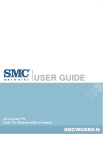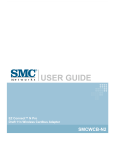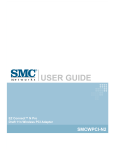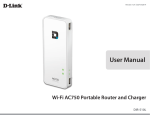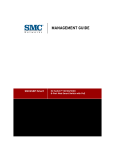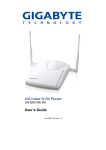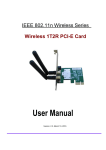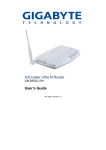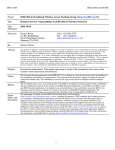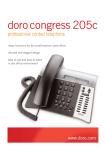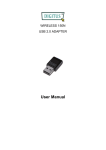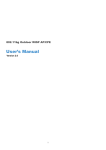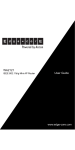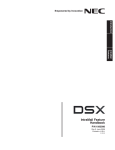Download Mini AP Router User Guide - Edge-Core
Transcript
Mini AP Router User Guide July 2007 Pub. # 149100040100E E072007-EK-R01 Information furnished by SMC Networks, Inc. (SMC) is believed to be accurate and reliable. However, no responsibility is assumed by SMC for its use, nor for any infringements of patents or other rights of third parties which may result from its use. No license is granted by implication or otherwise under any patent or patent rights of SMC. SMC reserves the right to change specifications at any time without notice. Copyright © 2007 by SMC Networks, Inc. 20 Mason Irvine, CA 92618 All rights reserved. Printed in Taiwan Compliances Federal Communication Commission Interference Statement This equipment has been tested and found to comply with the limits for a Class B digital device, pursuant to Part 15 of the FCC Rules. These limits are designed to provide reasonable protection against harmful interference in a residential installation. This equipment generates, uses and can radiate radio frequency energy and, if not installed and used in accordance with the instructions, may cause harmful interference to radio communications. However, there is no guarantee that interference will not occur in a particular installation. If this equipment does cause harmful interference to radio or television reception, which can be determined by turning the equipment off and on, the user is encouraged to try to correct the interference by one of the following measures: • Reorient or relocate the receiving antenna • Increase the separation between the equipment and receiver • Connect the equipment into an outlet on a circuit different from that to which the receiver is connected • Consult the dealer or an experienced radio/TV technician for help This device complies with Part 15 of the FCC Rules. Operation is subject to the following two conditions: (1) This device may not cause harmful interference, and (2) this device must accept any interference received, including interference that may cause undesired operation. FCC Caution: Any changes or modifications not expressly approved by the party responsible for compliance could void the user's authority to operate this equipment. IMPORTANT NOTE: FCC Radiation Exposure Statement This equipment complies with FCC radiation exposure limits set forth for an uncontrolled environment. This equipment should be installed and operated with a minimum distance of 20 centimeters (8 inches) between the radiator and your body. This transmitter must not be co-located or operating in conjunction with any other antenna or transmitter. The antenna(s) used for this transmitter must not be co-located or operating in conjunction with any other antenna or transmitter. IEEE 802.11b or 802.11g operation of this product in the U.S.A. is firmware-limited to channels 1 through 11. Canada RSS Statement This Class B digital apparatus complies with Canada RSS-210. Cet appareil numérique de la classe B est conforme à la norme CNR-210 du Canada. i Japan VCCI Class B Taiwan DGT (NCC) 根據交通部低功率管理辦法規定: 第十二條 經型式認證合格之低功率射頻電機,非經許可,公司、商號或使用者均不得擅 自變更頻率、加大功率或變更原設計之特性及功能。 第十四條 低功率射頻電機之使用不得影響飛航安全及干擾合法通信;經發現有干擾現象 時,應立即停用,並改善至無干擾時方得繼續使用。前項合法通信,指依電信 法規定作業之無線電通信。低功率射頻電機須忍受合法通信或工業、科學及醫 療用電波輻射性電機設備之干擾。 EC Conformance Declaration Marking by the above symbol indicates compliance with the Essential Requirements of the R&TTE Directive of the European Union (1999/5/EC). This equipment meets the following conformance standards: • • • • EN 60950-1 (IEC 60950-1) - Product Safety EN 300 328 - Technical requirements for 2.4 GHz radio equipment EN 301 489-1, EN 301 489-17 - EMC requirements for radio equipment EN 50385 - The Compliance of Radio Base Stations and Fixed Terminal Stations for Wireless Telecommunication Systems with the Basic Restrictions or the Reference Levels Related to Human Exposure to Radio Frequency Electromagnetic Fields (110 MHz - 40 GHz) This device is intended for use in the following European Community countries: • Austria • Belgium • Denmark • Finland • France • Germany • Italy • Luxembourg • Netherlands • Norway • Spain • Sweden • Switzerland • United Kingdom • Portugal • Greece • Ireland • Iceland Requirements for indoor vs. outdoor operation, license requirements and allowed channels of operation apply in some countries as described below: • In Italy the end-user must apply for a license from the national spectrum authority to operate this device outdoors. • In Belgium outdoor operation is only permitted using the 2.46 - 2.4835 GHz band: Channel 13. • In France outdoor operation is only permitted using the 2.4 - 2.454 GHz band: Channels 1 - 7. ii Table of Contents Chapter 1: Introduction Package Checklist Hardware Description LED Indicators Ethernet RJ-45 Ports Power Socket Reset Button WPS SET Button Chapter 2: Installation Router Mode Bridge Mode 1-1 1-1 1-2 1-3 1-3 1-4 1-4 1-4 2-1 2-1 2-2 Chapter 3: Network Planning 3-1 Internet Gateway Router LAN Access Point Wireless Client Wireless Bridge 3-1 3-2 3-2 3-3 Chapter 4: Initial Configuration 4-1 Logging into the Web Interface Using the Setup Wizard 4-2 4-3 Chapter 5: System Configuration 5-1 System Settings Password Backup and Restore Syslog Settings Firmware Upgrade WAN WAN Settings LAN LAN Settings Wireless1 5-3 5-3 5-4 5-5 5-6 5-7 5-8 5-8 5-10 5-10 5-12 Contents Wireless-VAP1 Settings MAC Filter Settings Wireless2 Wireless-VAP2 Settings WPS WPS Settings WDS Repeater Repeater Settings QoS QoS Settings DMZ DynDNS Settings Status System Interfaces Events Log DHCP Clients PPPoE WLAN Stations About Reboot 5-12 5-17 5-18 5-18 5-19 5-19 5-20 5-20 5-22 5-22 5-24 5-25 5-26 5-26 5-27 5-28 5-29 5-29 5-30 5-30 5-31 Appendix A: Troubleshooting A-1 Appendix B: Specifications B-1 Appendix C: License Information C-1 The GNU General Public License Glossary C-1 Chapter 1: Introduction The Mini AP Router is an IEEE 802.11b/g wireless gateway router that connects your Internet access device (cable or ADSL modem) to your PC or local area network, or to its own secure wireless network. The Mini AP Router can be automatically configured with other Wi-Fi Protected Setup (WPS) devices by simply pressing its WPS SET button. For more detailed configuration, the unit can also be set up through its easy-to-use web interface. Package Checklist The Mini AP Router package includes: • Mini AP Router (SMCWBR11-G) • RJ-45 Category 5 network cable • AC power adapter • Quick Installation Guide • User Guide CD Inform your dealer if there are any incorrect, missing or damaged parts. If possible, retain the carton, including the original packing materials. Use them again to repack the product in case there is a need to return it. 1-1 1 Introduction Hardware Description Power Socket Top Panel WPS SET Button Bottom Panel Wall Mount Slots Reset Button 1-2 Ethernet WAN RJ-45 Port Ethernet LAN RJ-45 Port Antenna 1 Hardware Description LED Indicators The Mini AP Router includes four status LED indicators, as described in the following figure and table. 802.11b/g Link/ Activity LAN Link/Activity WAN Link/Activity Power LED Status Description POWER On Green Indicates that the system is working normally. WAN On/Flashing Green Indicates a valid link on the WAN Ethernet port. Flashing indicates network activity. Off The Ethernet port has no valid link. On/Flashing Green Indicates a valid link on the LAN Ethernet port. Flashing indicates network activity. Off The Ethernet port has no valid link. On/Flashing Green Indicates the 802.11b/g radio is enabled. Flashing indicates wireless network activity. Off Indicates the 802.11b/g radio is disabled. LAN WLAN Ethernet RJ-45 Ports The Mini AP Router has the following RJ-45 ports: • The RJ-45 LAN port is for connection to a PC or to a 10/100 Mbps. • The RJ-45 WAN port is for connection to a DSL or cable modem, or to a LAN or other device that provides your Internet access. Both ports auto-negotiate the operating speed to 10/100 Mbps, the mode to half/full duplex, and the pin signals to MDI/MDI-X. Automatic MDI/MDI-X support enables you to use straight-through cables for all network connections to PCs, switches, or hubs. 1-3 1 Introduction Power Socket The Mini AP Router does not have a power switch. It is powered on when connected to the AC power adapter, and the power adapter is connected to a power source. The power adapter automatically adjusts to any voltage between 100-240 volts at 50 or 60 Hz. No voltage range settings are required. Reset Button The Reset button can be used to restart the Mini AP Router or restore the factory default configuration. If you press the button for less than 5 seconds, the Mini AP Router will restart. If you press and hold down the button for 5 seconds or more, any configuration changes you may have made are removed and the Mini AP Router is restored to its factory default configuration. WPS SET Button Use the WPS SET button on the Mini AP Router to automatically connect multiple devices to the network. Within two minutes, press the physical or virtual button on wireless client devices to enable them to join the WLAN. The WPS configuration process may be initiated on any device and there is no restriction to the order in which buttons are pressed. Note: Any WPS-compatible devices could unintentionally join the WLAN if they are within range during the two-minute set up period after the WPS SET button is pressed. 1-4 Chapter 2: Installation The Mini AP Router has two basic operating modes that can be set through the web management interface: • Router Mode — Normal gateway mode that connects a wired LAN and wireless clients to an Internet access device, such as a cable or DSL modem. This is the factory set default mode. • Bridge Mode — An access point mode that extends a wired LAN to wireless clients. In addition to these basic operating modes, each wireless interface supports a WIreless Distribution System (WDS) link to another Mini AP Router, and a wireless client mode. These advanced configurations are not described in this section. See “Network Planning” on page 3-1 for more information. In a basic configuration, how the Mini AP Router is connected depends on the operating mode. The following sections describe connections for basic Router Mode and Bridge Mode operation. Router Mode In its default Router Mode, the Mini AP Router forwards traffic between an Internet connected cable or ADSL modem, and wired or wireless PCs or notebooks. The basic connections are illustrated in the figure below. up 4 Set wireless devices Notebook PC 2 Connect LAN port to PC 3 Connect AC power adapter to power source Notebook PC 1 Connect WAN port to Cable/DSL modem Cable/DSL Modem Internet 2-1 2 Installation To connect the Mini AP Router in Router Mode for use as an Internet gateway, follow these steps: 1. Connect an Ethernet cable from the Mini AP Router’s WAN port to your Internet connected cable or ADSL modem. 2. Connect an Ethernet cable from the Mini AP Router’s LAN port to your PC. Alternatively, you can connect to a workgroup switch to support multiple users. The Mini AP Router can support up to 253 wired or wireless users. 3. Power on the Mini AP Router by connecting the AC power adapter and plugging it into a power source. When you power on the Mini AP Router, verify that the Power LED turns on and that the other LED indicators start functioning as described under “LED Indicators” on page 1-3. 4. Set up wireless devices by pressing the WPS Set button on the Mini AP Router or by using the web interface. See “Initial Configuration” on page 4-1 for more information on accessing the web interface. Caution: Use ONLY the power adapter supplied with the Mini AP Router. Otherwise, the product may be damaged. Bridge Mode In Bridge Mode, the Mini AP Router operates as a wireless access point, extending a local wired network to associated wireless clients (PCs or notebooks with wireless capability). From any nearby location, you can then make a wireless connection to the Mini AP Router and access the wired network resources, including local servers and the Internet. In Bridge Mode, the Mini AP Router does not support gateway functions on its WAN port. Both the LAN port and the WAN ports can be connected to a local Ethernet LAN. Note: Bridge Mode is not the factory default mode and must be manually set using the web management interface. Note: The WDS Repeater feature on the web-based management interface functions the same deployment as the Wireless Bridge. The configuration can be automatically set by enabling the WDS Repeater. For more detail, please refer to the WDS Repeater section on page 5-20. 2-2 Bridge Mode 2 up 3 Set wireless devices Notebook PC Notebook PC LAN and WAN 1 Connect ports to Ethernet LAN switch or PCs 2 Connect AC power adapter to power source LAN Switch Server Desktop PCs To connect the Mini AP Router for use as an access point, follow these steps: 1. Connect an Ethernet cable from the Mini AP Router’s LAN or WAN port to your local network switch. 2. Power on the Mini AP Router by connecting the AC power adapter and plugging it into a power source. When you power on the Mini AP Router, verify that the Power LED turns on and that the other LED indicators start functioning as described under “LED Indicators” on page 1-3. 3. Set up wireless devices by pressing the WPS Set button on the Mini AP Router or by using the web interface. See “Initial Configuration” on page 4-1 for more information on accessing the web interface. Caution: Use ONLY the power adapter supplied with the Mini AP Router. Otherwise, the product may be damaged. 2-3 2 2-4 Installation Chapter 3: Network Planning The Mini AP Router is designed to be very flexible in its deployment options. It can be used as an Internet gateway for a small network, or as an access point to extend an existing wired network to support wireless users. It also supports use as a wireless client to connect to another wireless network, or a wireless bridge to connect two wired LANs. This chapter explains some of the basic features of the Mini AP Router and shows some network topology examples in which the device is implemented. Internet Gateway Router The Mini AP Router can connect directly to a cable or DSL modem to provide an Internet connection for multiple users through a single service provider account. Users connect to the Mini AP Router either through a wired connection to the LAN port, or though the device’s own wireless network. The Mini AP Router functions as an Internet gateway when set to Router Mode. An Internet gateway employs serveral functions that essentially creates two separate Internet Protocol (IP) subnetworks; a private internal network with wired and wireless users and a public external network that connects to the Internet. Network traffic is forwarded, or routed, between the two subnetworks. The private local network, connected to the LAN port or wireless interface, provides a Dynamic Host Configuration Protocol (DHCP) server for allocating IP addresses to local PCs and wireless clients, and Network Address Translation (NAT) for mapping the multiple "internal" IP addresses to one "external" IP address. 3-1 3 Network Planning The public external network, connected to the WAN port, supports DHCP client and Point-to-Point Protocol over Ethernet (PPPoE) for connection to an Internet service provider (ISP) through a cable or DSL modem: LAN Access Point The Mini AP Router can provide an access point service for an existing wired LAN, creating a wireless extension to the local network. The Mini AP Router functions as purely an access point when set to Bridge Mode. When used in this mode, there are no gateway functions between the WAN port and the LAN and wireless interface. A Wi-Fi wireless network is defined by its Service Set Identifier (SSID) or network name. Wireless clients that want to connect to a network must set their SSID to the same SSID of the network service. The Mini AP Router supports two separate wireless interfaces, that is two SSIDs or Virtual Access Points (VAPs). The two VAP interfaces can be configured separately to support different security settings or other wireless functions. Wireless Client The Mini AP Router can operate as a wireless client on one VAP interface, which enables a connection to another wireless network. The wireless client option requires the unit to be set to Router Mode. When the wireless client option is enabled, the client VAP interface functions as the external gateway interface instead of the WAN port. The other VAP interface, LAN port, and WAN port all function as the local network within the same IP subnet. 3-2 Wireless Bridge 3 Wireless Bridge The IEEE 802.11 standard defines a WIreless Distribution System (WDS) for bridge connections between access points. The Mini AP Router can use WDS to forward traffic on links between units. A single WDS bridge link can be specified for each VAP interface. One end of a link must be configured as the “WDS Parent” and the other as the “WDS Child.” A VAP interface can be configured as a WDS Parent when the Mini AP Router is set to either Router Mode or Bridge Mode, but to be configured to WDS child the unit must be set to Bridge Mode. 3-3 Chapter 4: Initial Configuration The Mini AP Router offers a user-friendly web-based management interface for the configuration of all the unit’s features. Any PC directly attached to the unit can access the management interface using a web browser, such as Internet Explorer (version 6.0 or above). The initial configuration steps can be made through the web browser interface using the Setup Wizard. It is recommended to make the initial changes by connecting a PC directly to the Mini AP Router before installing it in its intended location. The Mini AP Router has a default IP address of 192.168.2.1 and a subnet mask of 255.255.255.0. If your PC is set to "Obtain an IP address automatically" (that is, set as a DHCP client), you can connect immediately to the web interface. Otherwise, you must set your PC IP address to be on the same subnet as the Mini AP Router (that is, the PC and Mini AP Router addresses must both start 192.168.2.x). 4-1 4 Initial Configuration Logging into the Web Interface In the web browser’s address bar, type the default IP address: http://192.168.2.1. The web browser displays the home page. The default Username is “root” with a default Password of “smcadmin.” Click OK to access the web management interface. Note: It is strongly recommended that you change the default user name and password. If the default values are not changed, the management interface is not protected and anyone that can connect to the access point may be able to compromise your network security. Figure 4-1. Login Page 4-2 Using the Setup Wizard 4 Using the Setup Wizard There are only a few basic steps you need to set up the Mini AP Router and provide a connection for network access for other wireless stations. The Setup Wizard takes you through configuration procedures for the general network settings, such as IP configuration, wireless network name (Service Set Identifier), and wireless security. Follow these steps: 1. Launch the Setup Wizard – Click “Start with Setup Wizard” on the home page. Figure 4-2. Home Page Note: If you want to change the web interface language, select the display language from the pull-down menu. 4-3 4 Initial Configuration WAN Configuration – There are three basic methods for configuring the access point’s WAN port IP address. 2. Figure 4-3. Setup Wizard - WAN Configuration The displayed items on this page can be described as follows: • DHCP – Enables the Mini AP Router to automatically obtain an IP address from a DHCP server normally operated by the Internet Service Provider (ISP). - MAC Address: Some ISPs limit Internet connections to a specified MAC address of one PC. This setting allows you to manually change the MAC address of the Mini AP Router's WAN interface to match the PC's MAC address provided to your ISP for registration. You can enter the registered MAC address manually by typing it in the boxes provided. Otherwise, connect only the PC with the registered MAC address to the Mini AP Router, then click the Clone MAC Address of PC button. Note: If you are unsure of the PC MAC address originally registered by your ISP, call your ISP and request to register a new MAC address for your account. Register the default MAC address of the Mini AP Router. - Host Name: Set the Host Name if specified by the ISP. • Static IP – Select configuration for a fixed IP address xDSL Internet connection. - WAN IP Address: The IP address of the Mini AP Router. Valid IP addresses consist of four decimal numbers, 0 to 255, separated by periods. - Subnet Mask: The mask that identifies the host address bits used for routing to specific subnets. - Default Gateway – The IP address of the gateway router that is used if the requested destination address is not on the local subnet. - WAN DNS Server – The IP address of a Domain Name Server. A DNS maps numerical IP addresses to domain names and can be used to identify network hosts by familiar names instead of the IP addresses. 4-4 4 Using the Setup Wizard • PPPoE – Enable the Mini AP Router IP address to be assigned automatically from an Internet service provider (ISP) through an ADSL modem using PPPoE. - Username: If your ISP has provided you with a PPPoE user name, enter it in the corresponding text box. - Password: If your ISP has provided you with a PPPoE password, enter it in the corresponding text box. 3. Wireless 1 Configuration — Sets the wireless Service Set Identifier (SSID) and wireless security encryption key for the VAP1 wireless network. Figure 4-4. Setup Wizard - Wireless 1 Configuration The displayed items on this page can be described as follows: Wireless Configuration — Enables radio communications for the VAP interface. (Default: Enabled) Encryption Settings — Configures the encryption used by the VAP interface. • WEP – Enables the Mini AP Router to use WEP shared keys. If enabled, you must configure at least one key for the VAP interface and all its clients. Wired Equivalent Privacy (WEP) provides a basic level of security, preventing unauthorized access to the network and encrypting data transmitted between wireless clients and the Mini AP Router. WEP uses static shared keys (fixed-length hexadecimal or alphanumeric strings) that are manually distributed to all clients that want to use the network. - Authentication Mode – The two basic methods of authentication supported for 802.11 wireless networks are “open system” and “shared key.” Open-system authentication accepts any client attempting to connect to the access point without verifying its identity. The shared-key approach uses Wired Equivalent Privacy (WEP) to verify client identity by distributing a shared key to clients before attempting authentication. 4-5 4 Initial Configuration - Default Key – Sets WEP key values. At least one key must be specified. Each WEP key has an index number. The selected default key is used for authentication and encryption on the VAP interface. Enter key values that match the key type and length settings. Standard keys are either 5 or 13 alpanumeric characters; or 10 or 26 hexadecimal digits. Figure 4-5. Encryption Settings - WEP Mode • WPA(PSK) or WPA / WPA2(PSK)– Enable WPA(PSK) or WPA / WPA2(PSK) security on the VAP interface. Wi-Fi Protected Access (WPA) employs a combination of technologies to provide an enhanced security solution for wireless networks. The WPA Pre-shared Key (WPA-PSK) mode for small networks uses a common password phrase that must be manually distributed to all clients that want to connect to the network. WPA / WPA2(PSK) security on the VAP interface. WPA2 is a futher security enhancement that includes the now ratified IEEE 802.11i wireless security standard. - Pre-Shared Key: Enter a key as an easy-to-remember form of letters and numbers. The key must be from 8 to 64 characters, which can include spaces. All wireless clients must be configured with the same key to communicate with the VAP interface. - Confirm Pre-Shared Key: Enter the key for verification. Figure 4-6. Encryption Settings - WPA(PSK) Mode • WPA(RADIUS) or WPA / WPA2(RADIUS) – Enables WPA(RADIUS) or WPA / WPA2(RADIUS) security on the VAP interface. Remote Authentication Dial-in User Service (RADIUS) is an authentication protocol that uses software running on a central server to control access to RADIUS-aware devices on the network. An authentication server contains a database of user credentials for each user that requires access to the network. 4-6 Using the Setup Wizard 4 A RADIUS server must be specified for the Mini AP Router to implement IEEE 802.1X network access control and Wi-Fi Protected Access (WPA) wireless security. Figure 4-7. Encryption Settings - WPA(RADIUS) Mode 4. Setting Finish — Click Finish button to save the configurations and leave Setup Wizard. Figure 4-8. Setup Wizard - Setting Finish 4-7 4 4-8 Initial Configuration Chapter 5: System Configuration The Mini AP Router’s basic settings can be configured using the Setup Wizard, as described in the previous chapter, “Initial Configuration.” However, for some installations, you may need to configure specific settings that are not available in the Setup Wizard. The Advanced Setup menu provides access to all the unit’s settings for complete control of the Mini AP Router’s features. To access the Advanced Setup menus, follow these steps: 1. Use your web browser to connect to the management interface using the default IP address of 192.168.2.1 or the IP address set through the Wizard. Note: If you want to change the web interface language, select the display language from the pull-down menu. 2. Log into the Mini AP Router management interface by entering the default Username “root” with the default Password of “smcadmin”, or the use name and password that you have set. 3. When the home page displays, click on Start with Advanced Setup. Figure 5-1. Home Page The information in this chapter is organized to reflect the structure of the web management screens for easy reference. 5-1 5 System Configuration The Advanced Setup pages include the options in the table below. For details on configuration for each feature, see the corresponding page number. Table 5-1. Configuration Options Menu Description System Settings Page 5-3 Configures basic administrative settings 5-3 Password Configures the password for management access 5-4 Backup & Restore Backups and restores the configuration data 5-5 Syslog Settings Configures the settings for syslog messages 5-6 Upgrade Upgrades system software from a local file 5-7 WAN WAN Settings 5-8 Configures IP Settings for the wide area network LAN LAN Settings 5-8 5-10 Sets the unit’s IP address and configures the DHCP server for the local network Wireless1 5-10 5-12 Wireless-VAP1 Settings Enables the VAP1 interfaces and configures the settings 5-12 MAC Filter Setting Configures client MAC address filters 5-17 Wireless2 Wireless-VAP2 Settings 5-18 Enables the VAP2 interfaces and configures the settings 5-18 Configures Wi-Fi Protected Setup 5-19 WPS WPS Settings 5-19 WDS-Repeater Repeater Settings 5-20 Configures wireless repeater settings QoS QoS Settings 5-22 Enables the QoS service and sets traffic prioritization DMZ DMZ Settings 5-22 5-24 Enables the DMZ service and sets the virtual DMZ host DynDNS Dynamic DNS 5-20 5-24 5-25 Specifies a dynamic DNS service to use Status 5-25 5-24 System Displays the current system status 5-26 Interfaces Displays the current interfaces status 5-27 Events Log Displays the system message log 5-28 5-2 5 System Table 5-1. Configuration Options Menu Description Page DHCP Clients Displays the DHCP client settins 5-29 PPPoE Displays the PPPoE settings 5-29 WLAN Stations Displays the wireless station status 5-30 About Displays the software information 5-30 Reboot 5-31 System The system pages allow you to manage basic system configuration settings. Settings The system settings page allows you to set the operation mode, time and web interface display language. Figure 5-2. System Settings The displayed items on this page can be described as follows: Operation Mode – The device can be set as a router or an access point according to how you want to use the unit in your network. 5-3 5 System Configuration • Router – Normal gateway mode that connects a wired LAN and wireless clients to an Internet access device, such as a cable or DSL modem. This is the factory set default mode. • Bridge – An access point mode that extends a wired LAN to wireless clients. Time Settings — Set the timezone and Network Time Protocol (NTP) server of the Mini AP Router. • Timezone – Set your local time zone according to the location. • NTP Server – Configure the IP address of an NTP time server that the Mini AP Router attempts to poll for a time update. Web Interface Settings — Set the language display of the web interface. • Language – Select English or Chinese as the web interface language. Password The password page allows you to change the password for access to the management interface. To protect access to the management interface, you need to change the default use name and password as soon as possible. If the user name and password are not changed, then anyone having access to the Mini AP Router may be able to compromise network security. Note: If you forget your user name or password, you can press the reset button on the back of the unit for more than five seconds to reset to the factory defaults. Figure 5-3. Password The displayed items on this page can be described as follows: • New Password – The new password for management access. • Confirm Password – Enter the password again for verification. 5-4 5 System Backup and Restore The Backup & Restore page allows you to save the Mini AP Router's current configuration or restore a previously saved configuration back to the device. Figure 5-4. Backup and Restore The displayed items on this page can be described as follows: Download Configuration — Saves the current configuration to a file on the web management station. Configuration file names are given the extension ".tgz" on the management station. • Name this configuration – Type a file name for the current configuration. Click Download to generate the configuration file. Upload Configuration — Restore a previously saved configuration. • Saved config file – Click the Browse button to locate the saved configuration file. Then click the Upload button to restore the configuration to the Mini AP Router. 5-5 5 System Configuration Syslog Settings The Mini AP Router supports a logging process that control error messages saved to memory or sent to a Syslog server. The logged messages serve as a valuable tool for isolating Mini AP Router and network problems. Figure 5-5. Syslog Settings The displayed items on this page can be described as follows: Remote Syslog — Enables the logging process when a server IP address is configured. • Server IP Address – The IP address of a Syslog server. • Server Port – By default, the port used to listen for UDP syslog messages is 514. If you specify another port, it must be in the range of 1024 to 65535. Local Log — Setup the file definition of the logging message. • Log Type – The log type used to store the logging messages; either a memory circular buffer or in a file. Writing to a circular buffer is much faster than writing messages to a file. However, new log messages will start to overwrite old ones when the circular buffer is full. Note that all log messages are lost when the unit reboots. • Log File – The path and name of your log file. • Log Size – The max size of your log in Kbytes. 5-6 5 System Firmware Upgrade The upgrade page allows you to download a new software code file from the local web management station to the Mini AP Router using HTTP. After upgrading to new software, the unit reboots automatically. Figure 5-6. Firmware Upgrade The displayed items on this page can be described as follows: • Clear Configuration – Check the box to clear the current configuration and return to factory defaults when uploading new firmware. • Fireware image to upload – Specify the name of the code file on the local web management station. You can use the Browse button to locate the image file locally on the management station. Click the Upload button to start the download process. Be sure to allow enough time for the download to complete before rebooting the Mini AP Router. 5-7 5 System Configuration WAN Specify the WAN connection parameters provided by your Internet Service Provider (ISP). WAN Settings Specifies the type of WAN connection to use. The selected option depends on the device connected to the WAN port and your specific ISP service. Figure 5-7. WAN Settings The displayed items on this page can be described as follows: WAN Configuration — Set the IP address configuration of the Mini AP Router. • DHCP – Enables the Mini AP Router to automatically obtain an IP address from a DHCP server. - MAC Address: Some ISPs limit Internet connections to a specified MAC address of one PC. This setting allows you to manually change the MAC address of the Mini AP Router's WAN interface to match the PC's MAC address provided to your ISP for registration. You can enter the registered MAC address manually by typing it in the boxes provided. Otherwise, connect only the PC with the registered MAC address to the Mini AP Router, then click the Clone MAC Address of PC button. Note: If you are unsure of the PC MAC address originally registered by your ISP, call your ISP and request to register a new MAC address for your account. Register the default MAC address of the Mini AP Router. - Host Name: Set the Host Name if specified by the ISP. 5-8 WAN 5 • Static IP – Select configuration for a fixed IP address xDSL Internet connection. - WAN IP Address: The IP address of the Mini AP Router. Valid IP addresses consist of four decimal numbers, 0 to 255, separated by periods. - Subnet Mask: The mask that identifies the host address bits used for routing to specific subnets. - Default Gateway – The IP address of the gateway router for the Mini AP Router, which is used if the requested destination address is not on the local subnet. - WAN DNS Server – The IP address of a Domain Name Server on the service provider’s network. A DNS maps numerical IP addresses to domain names and can be used to identify network hosts by familiar names instead of the IP addresses. • PPPoE – Enable the Mini AP Router IP address to be assigned automatically from an Internet service provider (ISP) through an ADSL modem using PPPoE. - Reconnect Policy: Select a procedure for the reconnect policy. - Reconnect Timeout: The number of seconds before the next reconnect attempt. (valid range: 0-600 seconds) - Username: If your ISP has provided you with a PPPoE user name, enter it in the corresponding text box. - Password: If your ISP has provided you with a PPPoE password, enter it in the corresponding text box. - MTU: Set the size of Maximum Transmission Unit (MTU) for the largest packet that the network protocol can transmit. 5-9 5 System Configuration LAN The Mini AP Router must have a valid IP address for management using a web browser and to support other features. The unit has a default IP address of 192.168.2.1. You can use this IP address or assign another address that is compatible with your existing local network. The unit can also be enabled as a Dynamic Host Configuration Protocol (DHCP) server to allocate IP addresses to local PCs and wireless clients. The unit can support up to 253 local clients. LAN Settings The Mini AP Router includes a DHCP server that can assign temporary IP addresses to any attached host requesting the service. Addresses are assigned to clients from a common address pool configured on the unit. Configure an address pool by specifying start and end IP addresses. Be sure not to include the unit's IP address in the address pool range. Figure 5-8. LAN Settings There are two operation modes: IP Settings — Set the IP address configuration of the Mini AP Router. • LAN IP Address – Valid IP addresses consist of four decimal numbers, 0 to 255, separated by periods.The default setting is 192.168.2.1. • Netmask – Indicate the local subnet mask is fixed as 255.255.255.0. • Default Gateway – The default gateway is the IP address of the router, which is used if the requested destination address is not on the local subnet. If you have management stations located on another subnet, type the IP address of the default 5-10 LAN 5 gateway router in the text field provided. Otherwise, leave the address as (192.168.2.1). DHCP Service for LAN — Set the DHCP service configuration of the Mini AP Router. • DHCP Service – Enable the DHCP server. • DHCP Start – Specify the start IP address of a range that the DHCP server can allocate to DHCP clients. Note that the address pool range is always in the same subnet as the unit’s IP setting. The maximum clients that the unit can support is 253, but the IP pool range is determined by the start IP address and the Max Client Q'ty. • Max Client Q’ty – Defines the IP pool range that the DHCP server can allocate to DHCP clients. If the start IP address is 192.168.2.1, the maximum client quantity can be up to 253. If the start IP address is 192.168.2.100, the maximum client quantity can be up to 153. • DHCP Lease Time (Minutes) – Select a time limit for the use of an IP address from the IP pool. When the time limit expires, the client has to request a new IP address. 5-11 5 System Configuration Wireless1 Set the wireless WLAN mode and wireless security for the Wireless-VAP1 network. Wireless-VAP1 Settings The Wireless-VAP1 Settings page includes configuration options for radio signal characteristics and wireless security features on the Mini AP Router. The Wireless-VAP1 interface is enabled by default. Figure 5-9. Wireless-VAP1 Settings (AP+WDS Parent Mode) The displayed items on this page can be described as follows: Wireless Configuration — Enables radio communications for the VAP interface. (Default: Enabled) • AP+WDS Parent – The VAP operates as an access point providing a WLAN for wireless clients. An AP using WDS can function as a wireless network bridge to allow a wireless connection between two wired network segments. - Broadcast SSID: Disables SSID broadcasting to protect your network from unauthorized access. (Default: Yes) - SSID Name: The name of the wireless network service provided by the VAP. Clients that want to connect to the network must set their SSID to the same as that of the VAP interface. (Default: “SMCWBR11-G1” for VAP1; “SMCWBR11-G2” for VAP2; Range: 1-32 characters) - Channel: The radio channel that the Mini AP Router uses to communicate with wireless clients. When multiple access points are deployed in the same area, set 5-12 5 Wireless1 the channel on neighboring access points at least five channels apart to avoid interference with each other. For example, you can deploy up to three access points in the same area using channels 1, 6, 11. Note that wireless clients automatically set the channel to the same as that used by the access point to which it is linked. (Range: 1-11) • Client – Select the client mode as the Mini AP Router is used to be a client to a larger wireless network upstream on your network. - SSID Name: The name of the wireless network service provided by the VAP. Clients that want to connect to the network must set their SSID to the same as that of the VAP interface. Note: This WLAN Mode is only availabe when the operation mode is set to Router. Only one of the two Wireless VAPs can be set to Client mode and the other must be set to AP+WDS. Figure 5-10. Wireless-VAP1 Settings (Client Mode) • WDS Child – Select the WDS Child as the Mini AP Router is used as a bridge connect LAN and LAN between APs. - SSID Name: The name of the wireless network service provided by the VAP. Clients that want to connect to the network must set their SSID to the same as that of the VAP interface. Note: This WLAN Mode is only availabe when the operation mode is set to Bridge. Only one of the two Wireless VAPs can be set to WDS Child mode and the other must be set to AP+WDS. 5-13 5 System Configuration Figure 5-11. Wireless-VAP1 Settings (WDS Child Mode) Encryption Settings — Configures the encryption used by the client. • WEP – Enables the Mini AP Router to use WEP shared keys. If enabled, you must configure at least one key for the VAP interface and all its clients. Wired Equivalent Privacy (WEP) provides a basic level of security, preventing unauthorized access to the network and encrypting data transmitted between wireless clients and the Mini AP Router. WEP uses static shared keys (fixed-length hexadecimal or alphanumeric strings) that are manually distributed to all clients that want to use the network. - Authentication Mode: The two basic methods of authentication supported for 802.11 wireless networks are “open system” and “shared key.” Open-system authentication accepts any client attempting to connect to the access point without verifying its identity. The shared-key approach uses Wired Equivalent Privacy (WEP) to verify client identity by distributing a shared key to clients before attempting authentication. - Default Key: Sets WEP key values for one or two keys. At least one key must be specified. Each WEP key has an index number. The selected key is used for authentication and encryption on the VAP interface. Enter key values that match the key type and length settings. Standard keys are either 5 or 13 alpanumeric characters; or 10 or 26 hexadecimal digits. 5-14 5 Wireless1 Figure 5-12. Encryption Settings - WEP Mode • WPA(PSK) – Enable WPA (PSK) security on the VAP interface. Wi-Fi Protected Access (WPA) employs a combination of technologies to provide an enhanced security solution for wireless networks. The WPA Pre-shared Key (WPA-PSK) mode for small networks uses a common password phrase that must be manually distributed to all clients that want to connect to the network. - Pre-Shared Key: Enter a key as an easy-to-remember form of letters and numbers. The key must be from 8 to 64 characters, which can include spaces. All wireless clients must be configured with the same key to communicate with the VAP interface. (Default: Product Serial Number) - Confirm Pre-Shared Key: Enter the key for verification. Figure 5-13. Encryption Settings - WPA(PSK) Mode • WPA / WPA2(PSK) – Enable WPA / WPA2(PSK) security on the VAP interface. WPA2 is a futher security enhancement that includes the now ratified IEEE 802.11i wireless security standard. - Pre-Shared Key: Enter a key as an easy-to-remember form of letters and numbers. The key must be from 8 to 64 characters, which can include spaces. All wireless clients must be configured with the same key to communicate with the VAP interface. - Confirm Pre-Shared Key: Enter the key for verification. - Wi-Fi Protected Setup: Enable the WPS feature. Note: Please refer to the WPS section on page 5-19 for the details of Wi-Fi Protected Setup. 5-15 5 System Configuration Figure 5-14. Encryption Settings - WPA/WPA2(PSK) Mode • WPA(RADIUS) or WPA / WPA2(RADIUS) – Enables WPA(RADIUS) or WPA / WPA2(RADIUS) security on the VAP interface. Remote Authentication Dial-in User Service (RADIUS) is an authentication protocol that uses software running on a central server to control access to RADIUS-aware devices on the network. An authentication server contains a database of user credentials for each user that requires access to the network. A primary RADIUS server must be specified for the Mini AP Router to implement IEEE 802.1x network access control and Wi-Fi Protected Access (WPA) wireless security. A secondary RADIUS server may also be specified as a backup should the primary server fail or become inaccessible. - Secret Key: A shared text string used to encrypt messages between the Mini AP Router and the RADIUS server. Be sure that the same text string is specified on the RADIUS server. Do not use blank spaces in the string. - Confirm Secret Key: Enter the key for verification. - RADIUS IP Address: Specifies the IP address or host name of the RADIUS server. - RADIUS Port: The UDP port number used by the RADIUS server for authentication messages. (Range: 1024-65535; Default:1812). Figure 5-15. Encryption Settings - WPA(RADIUS) Mode 5-16 5 Wireless1 MAC Filter Settings Wireless clients can be authenticated for network access by checking their MAC address against a local database configured on the Mini AP Router. You can configure a list of up to 32 wireless client MAC addresses in the filter list to either allow or deny network access. Figure 5-16. Encryption Settings - WPA(RADIUS) Mode The displayed items on this page can be described as follows: • Filter Mode – The MAC address filter can be configured to allow or deny network access to listed clients. Select Allow to permit access or Deny to block access. • White List – Specify a wireless client MAC address in the format "00:11:22:33:44:55." Click Add to add the MAC address to the filter list. To delete a MAC address from the list, click Remove next to the entry in the list. 5-17 5 System Configuration Wireless2 Sets the wireless Service Set Identifier (SSID) and wireless security encryption key for the Wireless-VAP2 network. An SSID is a recognizable text name that identifies a wireless network. Wireless clients that want to connect to the network must set their SSIDs to match that of the router. Wireless-VAP2 Settings The Wireless-VAP2 Settings page includes configuration options for radio signal characteristics and wireless security features on the Mini AP Router. The Wireless-VAP2 interface is disabled by default. Figure 5-17. Wireless-VAP2 Settings Please refer to the page 5-12 to 5-17 for the details of the displayed items on this page. 5-18 5 WPS WPS Wi-Fi Protected Setup (WPS) is designed to ease installation and activation of security features in wireless networks. The Connect button in the web interface functions the same as the physical WPS SET button on the Mini AP Router, which is able to automatically connect multiple devices to the WLAN network. WPS Settings The WPS Settings page includes configuration options for setting WPS device PIN codes and activating the virtual WPS button. Figure 5-18. WPS Settings The displayed items on this page can be described as follows: • PIN-Code – The Mini AP Router, along with other WPS devices, such as notebook PCs, cameras, or phones, all come with their own eight-digit PIN code. You need to set an initial client up to talk with the access point/router/gateway and it becomes the master device used to enter PIN codes of other clients that want network access. The Mini AP Router can be set as a master device or a client device. Please refer to the below descriptions to perform the WPS feature. - When the Mini AP Router is set as the master device, leave the PIN-Code box blank and click the Send button. Note: When the Mini AP Router is the master device, the client device can join the network by entering the Mini AP Router’s PIN code “12345670.” - When the Mini AP Router is set as the client device, enter the PIN code of the master device and click Send to join the network. 5-19 5 System Configuration • Push Button – After clicking the Connect button you have up to two minutes to activate WPS on devices that need to join the network. Note: The Wi-Fi Protected Setup is avaliable for VAP1 only. 5-20 5 WDS Repeater WDS Repeater WDS Repeater is used to extend the range of the wireless infrastructure by forwarding traffic between associated wireless stations and another repeater or AP connected to the wired LAN. Traffic is received from the Parent AP on the Wireless1 interface, then forwarded (repeated) on the Wireless2 interface. Repeater Settings The Repeater Settings page includes configuration options for WDS repeater mode and wireless security features on the Mini AP Router. Figure 5-19. WDS-Repeater Settings The displayed items on this page can be described as follows: • WDS Repeater – Enable WDS Repeater settings of the Mini AP Router. (Default: Disabled) • SSID Name – The name of the wireless network to which the Wireless1 interface in WDS Child mode needs to connect. • Inherit AP Settings – Enable Inherit AP to clone the SSID and security settings from parent AP to Wireless2, and enable Wireless2. Encryption Settings — Configures the encryption used by the client. • WEP – Enables the Mini AP Router to use WEP shared keys. If enabled, you must configure at least one key for the VAP interface and all its clients. - Authentication Mode: The two basic methods of authentication supported for 802.11 wireless networks are “open system” and “shared key.” Open-system authentication accepts any client attempting to connect to the access point 5-21 5 System Configuration without verifying its identity. The shared-key approach uses Wired Equivalent Privacy (WEP) to verify client identity by distributing a shared key to clients before attempting authentication. - Default Key: Sets WEP key values for one or two keys. At least one key must be specified. Each WEP key has an index number. The selected key is used for authentication and encryption on the VAP interface. Enter key values that match the key type and length settings. Standard keys are either 5 or 13 alpanumeric characters; or 10 or 26 hexadecimal digits. 5-22 5 QoS QoS Wireless networks offer an equal opportunity for all devices to transmit data from any type of application. Although this is acceptable for most applications, multimedia applications (with audio and video) are particularly sensitive to the delay and throughput variations that result from this equal opportunity wireless access method. For multimedia applications to run well over a wireless network, a Quality of Service (QoS) mechanism is required to prioritize traffic types and provide an “enhanced opportunity” wireless access method. The Mini AP Router implements QoS using the Wi-Fi Multimedia (WMM) standard. Using WMM, the min router is able to prioritize traffic and optimize performance when multiple applications compete for wireless network bandwidth at the same time. WMM employs techniques that are a subset of the IEEE 802.11e QoS standard and it enables the Mini AP Router to interoperate with both WMM-enabled clients and other devices that may lack any WMM functionality. QoS Settings The QoS settings page allows you to enable the QoS settings and specify the WAN upload and download speeds. Figure 5-20. QoS Settings The displayed items on this page can be described as follows: • QoS Service – Enables QoS settings of the Mini AP Router. (Default: Disabled) • WAN Upload Speed / Download Speed – The maximum upload and download speeds of the Internet connection on the WAN port. It is recommended that you set these values at between 85-90% of your true speeds. Most broadband services are rated in Megabits per second (Mbps). To convert Mbps to Kilobits per second 5-23 5 System Configuration (Kbps), multiply the value by 1024. The following table lists the most common broadband service speeds.: Mbps 1 2 3 4 6 8 12 5-24 Kilobits 1024 2048 3072 4069 6144 8192 12288 5 DMZ DMZ If you have a client PC that cannot run an Internet application properly from behind the NAT firewall, you can open the client up to unrestricted two-way internet access by defining a virtual-DMZ (virtual-demilitarized-zone) host. Figure 5-21. DMZ Settings The displayed items on this page can be described as follows: • DMZ Service – Enables the DMZ feature. (Default: Disabled) • DMZ IP Address – Specifies the IP address of the virtual DMZ host. Note: Adding a host to the DMZ may expose your local network to a variety of security risks, so only use this option as a last resort. 5-25 5 System Configuration DynDNS Settings Dynamic DNS (DDNS) provides users on the Internet with a method to tie a specific domain name to the unit’s dynamically assigned IP address. DDNS allows your domain name to follow your IP address automatically by changing your DNS records when your IP address changes. Figure 5-22. DynDNS Settings The displayed items on this page can be described as follows: DynDNS — Enable the Dynamic DNS of the Mini AP Router. • Service Provider – Specify the DDNS service provider. To set up an DDNS account, visit the websites of the service providers indicated in the table below: Name dyndns-dynamic dyndns-custom tzo dhs URL http://www.dyndns.org http://www.dyndns.org htto://www.tzo.com htto://www.dhs.org • Domain Name – Specify the prefix to identify your presence on the DDNS server. • User Name – Specify your username for the DDNS service. • Password – Specify your password for the DDNS service. 5-26 5 Status Status The status pages display details on the current configuration and status of the Mini AP Router, including associated wireless stations and event log messages. System The system page displays basic system configuration settings. The displayed settings are for status information only and are not configurable on this page. Figure 5-23. System The displayed items on this page can be described as follows: System — Displays the basic device information: • Device – The device name and model number. • Firmware Version – The version number of the current Mini AP Router software. WAN — Displays the basic WAN status. • IP Address – The IP address specified or assigned by the Internet Service Provider. • DNS Server 1 – Address of the ISP’s DNS server. LAN — Displays the basic LAN status. • IP Address – The IP address configured on the Mini AP Router. WLAN — Displays the basic WLAN information: • Wireless1/Wireless2 – The status of the Wireless VAP interface. 5-27 5 System Configuration • ESSID – The service set identifier for this wireless group. • Frequency – The The channel frequency being used by the radio. • Encryption – The encryption used by the VAP interface. Interfaces The Interfaces page displays the settings for each wireless interface. The displayed settings are for status information only and are not configurable on this page. Figure 5-24. Interfaces The displayed items on this page can be described as follows: WAN – Display the basic WAN configuration settings. • MAC Address – MAC address of the Mini AP Router on its WAN port. • IP Address – The IP address assigned for the WAN interface. • DNS Server 1 – Address of the primary DNS server. • Received – The number of data packets received on the WAN interface. • Transmitted – The radio frequency of the WLAN transmission. LAN – Display the basic LAN configuration settings. • MAC Address – The physical layer address for the Mini AP Router’s Ethernet port. • IP Address – The IP address configured on the Mini AP Router. 5-28 5 Status • Received – The received LAN radio signal frequency. • Transmitted – The radio frequency of the WLAN transmission. WLAN – Display the wireless interface settings. • Wireless1/Wireless2 – The status of the Configuration. • ESSID – The service set identifier for this wireless group. • Frequency – The radio frequency of the WLAN transmission. • Transmit Power – The power of the radio signals transmitted from the Mini AP Router. The higher the transmission power, the farther the transmission range. • Encryption Key – The encryption used for broadcast and multicast data. RAW Information — Click the button to display interface details and statistics. Events Log The Event Log page displays system messages generated during system operation. The logged messages can serve as a valuable tool for isolating Mini AP Router and network problems. Figure 5-25. Events Log View The Events Log page displays the lastest messages logged in chronological order, from the newest to the oldest. Log messages saved in the Mini AP Router’s memory are erased when the device is rebooted. 5-29 5 System Configuration DHCP Clients The network information page displays the current Dynamic Host Configuration Protocol (DHCP) clients status. The displayed settings are for status information only and are not configurable on this page. Figure 5-26. DHCP Client Settings PPPoE The PPPoE Status page page displays the current Point-to-Point Protocol over Ethernet (PPPoE) status. The displayed settings are for status information only and are not configurable on this page. Figure 5-27. PPPoE Settings 5-30 5 Status WLAN Stations The WLAN Stations page page displays the wireless station status. The displayed settings are for status information only and are not configurable on this page. Figure 5-28. WLAN Stations About The About page displays the software version and status installed in the Mini AP Router. Figure 5-29. About 5-31 5 System Configuration Reboot The Reboot page allows you to restart the Mini AP Router software and restore factory default settings. Figure 5-30. Reboot The displayed items on this page can be described as follows: • Reboot Mini AP Router – Click the Reboot button to reboot the system. • Restore Factory Settings – Click the Factory Reset button to reset the configuration settings for the Mini AP Router to the factory defaults and reboot the system. Note that all user configured information will be lost. You will have to use the default IP address to re-gain management access to the Mini AP Router. Note: If you have upgraded the system software, then you must reboot the Mini AP Router to implement the new code. 5-32 Appendix A: Troubleshooting Check the following items before you contact local Technical Support. 1. If wireless clients cannot access the network, check the following: • Be sure the access point and the wireless clients are configured with the same Service Set ID (SSID). • If authentication or encryption are enabled, ensure that the wireless clients are properly configured with the appropriate authentication or encryption keys. 2. If the mini router cannot be configured using a web browser: • Be sure to have configured the access point with a valid IP address, subnet mask and default gateway. • If you are connecting to the mini router through the wired Ethernet interface, check the network cabling between the management station and the mini router. If you are connecting to mini router from a wireless client, ensure that you have a valid connection to the mini router. 3. If you forgot or lost the password: • Set the mini router to its default configuration by pressing the reset button on the bottom panel for 5 seconds or more. Connect to the web management interface using the default IP address 192.168.2.1. Then set up a new user name and passward to access the management interface. 4. If all other recovery measure fail, and the mini router is still not functioning properly, take any of these steps: • Reset the mini router’s hardware using the web interface or through a power reset. • Reset the mini router to its default configuration by pressing the reset button on the back panel for 5 seconds or more. Connect to the web management interface using the default IP address 192.168.2.1, then setup a user name and password. A-1 A Troubleshooting Diagnosing LED Indicators Troubleshooting Chart Symptom Action POWER LED is Off • The AC power adapter may be disconnected. Check connections between the Mini AP Router, the power adapter, and the wall outlet. WLAN LED is Off • The Mini AP Router’s radio has been disabled through it’s web management interface. Access the management interface using a web browser to enable the radio. LAN/WAN LED is Off (when port connected) • Verify that the Mini AP Router and attached device are powered on. • Be sure the cable is plugged into both the Mini AP Router and corresponding device. • Verify that the proper cable type is used and its length does not exceed specified limits. • Check the cable connections for possible defects. Replace the defective cable if necessary. A-2 Appendix B: Specifications Wireless Output Power 802.11b: 18 dBm (typical) (Peak Output power: 19.12dBm) 802.11g: 20 dBm or 18 dBm @ 6 Mbps, 14dBm @ 54 Mbps (Peak Output power: 20.04dBm) Wireless Receive Sensitivity 802.11b: -90 dBm @ 1 Mbps, -84 dBm @ 11 Mbps 802.11g: -86 dBm @ 6 Mbps, -68 dBm @ 54 Mbps Operating Frequency 802.11g: 2.4 ~ 2.4835 GHz (US, Canada) 2.4 ~ 2.4835 GHz (ETSI, Japan) 802.11b: 2.4 ~ 2.4835 GHz (US, Canada) 2.4 ~ 2.4835 GHz (ETSI) 2.4 ~ 2.497 GHz (Japan) Data Rate 802.11g: 6, 9, 12, 18, 24, 36, 48, 54 Mbps per channel 802.11b: 1, 2, 5.5, 11 Mbps per channel Operating Channels 802.11g: 11 channels in base mode (US, Canada) 13 channels (ETSI, Japan) 802.11b: 11 channels in base mode (US, Canada) 13 channels (ETSI) 14 channels (Japan) Modulation Type 802.11g: CCK, BPSK, QPSK, OFDM 802.11b: CCK, BPSK, QPSK AC Power Adapter Input: 100-240 VAC, 50-60 Hz Output: 5 VDC, 2 A Unit Power Supply DC Input: 5 VDC, 2 A maximum Power Consumption: 6.5 W maximum LED Indicators POWER, LAN (Ethernet Link/Activity), WAN, (Ethernet Link/Activity), WLAN (Wireless Link/ Activity) B-1 B Specifications Network Management Web-browser Temperature Operating: 0 to 40 °C (32 to 104 °F) Storage: -20 to 70 °C (32 to 158 °F) Humidity 15% to 95% (non-condensing) Compliances FCC Part 15B Class B EN 55022B EN 55024 EN61000-3-2 EN61000-3-3 VCCI Class B Radio Signal Certification FCC Part 15C 15.247, 15.207 (2.4 GHz) EN 300 328 EN 301 489-1 EN 301 489-17 ARIB STD-T66 IC RSS-210 Standards IEEE 802.1 x IEEE 802.11b, g IEEE 802.3 Wi-Fi 11b/g, WPA, WPA2, WMM Physical Size 12.5 x 7 x 2.7 cm (4.92 x 2.76 x 1.06 in) Weight 170 g (6 oz) B-2 Appendix C: License Information This product includes software code developed by third parties, including software code subject to the GNU General Public License (“GPL”) or GNU Lesser General Public License (“LGPL”). As applicable, the terms of the GPL and LGPL, and information on obtaining access to the GPL Code and LGPL Code used in this product, are available to you at http://www.smc.com under the support/downloads section. The GPL Code and LGPL Code used in this product is distributed WITHOUT ANY WARRANTY and is subject to the copyrights of one or more authors. For details, see the GPL Code and LGPL Code for this product and the terms of the GPL and LGPL. The GNU General Public License GNU GENERAL PUBLIC LICENSE Version 2, June 1991 Copyright (C) 1989, 1991 Free Software Foundation, Inc. 59 Temple Place, Suite 330, Boston, MA 02111-1307 USA Everyone is permitted to copy and distribute verbatim copies of this license document, but changing it is not allowed. Preamble The licenses for most software are designed to take away your freedom to share and change it. By contrast, the GNU General Public License is intended to guarantee your freedom to share and change free software--to make sure the software is free for all its users. This General Public License applies to most of the Free Software Foundation's software and to any other program whose authors commit to using it. (Some other Free Software Foundation software is covered by the GNU Library General Public License instead.) You can apply it to your programs, too. When we speak of free software, we are referring to freedom, not price. Our General Public Licenses are designed to make sure that you have the freedom to distribute copies of free software (and charge for this service if you wish), that you receive source code or can get it if you want it, that you can change the software or use pieces of it in new free programs; and that you know you can do these things. To protect your rights, we need to make restrictions that forbid anyone to deny you these rights or to ask you to surrender the rights. These restrictions translate to certain responsibilities for you if you distribute copies of the software, or if you modify it. For example, if you distribute copies of such a program, whether gratis or for a fee, you must give the recipients all the rights that you have. You must make sure that C-1 C License Information they, too, receive or can get the source code. And you must show them these terms so they know their rights. We protect your rights with two steps: (1) copyright the software, and (2) offer you this license which gives you legal permission to copy, distribute and/or modify the software. Also, for each author's protection and ours, we want to make certain that everyone understands that there is no warranty for this free software. If the software is modified by someone else and passed on, we want its recipients to know that what they have is not the original, so that any problems introduced by others will not reflect on the original authors' reputations. Finally, any free program is threatened constantly by software patents. We wish to avoid the danger that redistributors of a free program will individually obtain patent licenses, in effect making the program proprietary. To prevent this, we have made it clear that any patent must be licensed for everyone's free use or not licensed at all. The precise terms and conditions for copying, distribution and modification follow. GNU GENERAL PUBLIC LICENSE TERMS AND CONDITIONS FOR COPYING, DISTRIBUTION AND MODIFICATION 1. This License applies to any program or other work which contains a notice placed by the copyright holder saying it may be distributed under the terms of this General Public License. The "Program", below, refers to any such program or work, and a "work based on the Program" means either the Program or any derivative work under copyright law: that is to say, a work containing the Program or a portion of it, either verbatim or with modifications and/or translated into another language. (Hereinafter, translation is included without limitation in the term "modification".) Each licensee is addressed as "you". Activities other than copying, distribution and modification are not covered by this License; they are outside its scope. The act of running the Program is not restricted, and the output from the Program is covered only if its contents constitute a work based on the Program (independent of having been made by running the Program). Whether that is true depends on what the Program does. 2. You may copy and distribute verbatim copies of the Program's source code as you receive it, in any medium, provided that you conspicuously and appropriately publish on each copy an appropriate copyright notice and disclaimer of warranty; keep intact all the notices that refer to this License and to the absence of any warranty; and give any other recipients of the Program a copy of this License along with the Program. You may charge a fee for the physical act of transferring a copy, and you may at your option offer warranty protection in exchange for a fee. 3. C-2 You may modify your copy or copies of the Program or any portion of it, thus forming a work based on the Program, and copy and distribute such The GNU General Public License C modifications or work under the terms of Section 1 above, provided that you also meet all of these conditions: a). You must cause the modified files to carry prominent notices stating that you changed the files and the date of any change. b). You must cause any work that you distribute or publish, that in whole or in part contains or is derived from the Program or any part thereof, to be licensed as a whole at no charge to all third parties under the terms of this License. c). If the modified program normally reads commands interactively when run, you must cause it, when started running for such interactive use in the most ordinary way, to print or display an announcement including an appropriate copyright notice and a notice that there is no warranty (or else, saying that you provide a warranty) and that users may redistribute the program under these conditions, and telling the user how to view a copy of this License. (Exception: if the Program itself is interactive but does not normally print such an announcement, your work based on the Program is not required to print an announcement.) These requirements apply to the modified work as a whole. If identifiable sections of that work are not derived from the Program, and can be reasonably considered independent and separate works in themselves, then this License, and its terms, do not apply to those sections when you distribute them as separate works. But when you distribute the same sections as part of a whole which is a work based on the Program, the distribution of the whole must be on the terms of this License, whose permissions for other licensees extend to the entire whole, and thus to each and every part regardless of who wrote it. Thus, it is not the intent of this section to claim rights or contest your rights to work written entirely by you; rather, the intent is to exercise the right to control the distribution of derivative or collective works based on the Program. In addition, mere aggregation of another work not based on the Program with the Program (or with a work based on the Program) on a volume of a storage or distribution medium does not bring the other work under the scope of this License. 4. You may copy and distribute the Program (or a work based on it, under Section 2) in object code or executable form under the terms of Sections 1 and 2 above provided that you also do one of the following: a). Accompany it with the complete corresponding machine-readable source code, which must be distributed under the terms of Sections 1 and 2 above on a medium customarily used for software interchange; or, b). Accompany it with a written offer, valid for at least three years, to give any third party, for a charge no more than your cost of physically performing source distribution, a complete machine-readable copy of the C-3 C License Information corresponding source code, to be distributed under the terms of Sections 1 and 2 above on a medium customarily used for software interchange; or, c). Accompany it with the information you received as to the offer to distribute corresponding source code. (This alternative is allowed only for noncommercial distribution and only if you received the program in object code or executable form with such an offer, in accord with Subsection b above.) The source code for a work means the preferred form of the work for making modifications to it. For an executable work, complete source code means all the source code for all modules it contains, plus any associated interface definition files, plus the scripts used to control compilation and installation of the executable. However, as a special exception, the source code distributed need not include anything that is normally distributed (in either source or binary form) with the major components (compiler, kernel, and so on) of the operating system on which the executable runs, unless that component itself accompanies the executable. If distribution of executable or object code is made by offering access to copy from a designated place, then offering equivalent access to copy the source code from the same place counts as distribution of the source code, even though third parties are not compelled to copy the source along with the object code. 5. You may not copy, modify, sublicense, or distribute the Program except as expressly provided under this License. Any attempt otherwise to copy, modify, sublicense or distribute the Program is void, and will automatically terminate your rights under this License. However, parties who have received copies, or rights, from you under this License will not have their licenses terminated so long as such parties remain in full compliance. 6. You are not required to accept this License, since you have not signed it. However, nothing else grants you permission to modify or distribute the Program or its derivative works. These actions are prohibited by law if you do not accept this License. Therefore, by modifying or distributing the Program (or any work based on the Program), you indicate your acceptance of this License to do so, and all its terms and conditions for copying, distributing or modifying the Program or works based on it. 7. Each time you redistribute the Program (or any work based on the Program), the recipient automatically receives a license from the original licensor to copy, distribute or modify the Program subject to these terms and conditions. You may not impose any further restrictions on the recipients' exercise of the rights granted herein. You are not responsible for enforcing compliance by third parties to this License. 8. If, as a consequence of a court judgment or allegation of patent infringement or for any other reason (not limited to patent issues), conditions are imposed on you (whether by court order, agreement or otherwise) that contradict the C-4 The GNU General Public License C conditions of this License, they do not excuse you from the conditions of this License. If you cannot distribute so as to satisfy simultaneously your obligations under this License and any other pertinent obligations, then as a consequence you may not distribute the Program at all. For example, if a patent license would not permit royalty-free redistribution of the Program by all those who receive copies directly or indirectly through you, then the only way you could satisfy both it and this License would be to refrain entirely from distribution of the Program. If any portion of this section is held invalid or unenforceable under any particular circumstance, the balance of the section is intended to apply and the section as a whole is intended to apply in other circumstances. It is not the purpose of this section to induce you to infringe any patents or other property right claims or to contest validity of any such claims; this section has the sole purpose of protecting the integrity of the free software distribution system, which is implemented by public license practices. Many people have made generous contributions to the wide range of software distributed through that system in reliance on consistent application of that system; it is up to the author/donor to decide if he or she is willing to distribute software through any other system and a licensee cannot impose that choice. This section is intended to make thoroughly clear what is believed to be a consequence of the rest of this License. 9. If the distribution and/or use of the Program is restricted in certain countries either by patents or by copyrighted interfaces, the original copyright holder who places the Program under this License may add an explicit geographical distribution limitation excluding those countries, so that distribution is permitted only in or among countries not thus excluded. In such case, this License incorporates the limitation as if written in the body of this License. 10. The Free Software Foundation may publish revised and/or new versions of the General Public License from time to time. Such new versions will be similar in spirit to the present version, but may differ in detail to address new problems or concerns. Each version is given a distinguishing version number. If the Program specifies a version number of this License which applies to it and "any later version", you have the option of following the terms and conditions either of that version or of any later version published by the Free Software Foundation. If the Program does not specify a version number of this License, you may choose any version ever published by the Free Software Foundation. 11. If you wish to incorporate parts of the Program into other free programs whose distribution conditions are different, write to the author to ask for permission. For software which is copyrighted by the Free Software Foundation, write to the Free Software Foundation; we sometimes make exceptions for this. Our decision will be guided by the two goals of preserving the free status of all C-5 C License Information derivatives of our free software and of promoting the sharing and reuse of software generally. NO WARRANTY 1. BECAUSE THE PROGRAM IS LICENSED FREE OF CHARGE, THERE IS NO WARRANTY FOR THE PROGRAM, TO THE EXTENT PERMITTED BY APPLICABLE LAW. EXCEPT WHEN OTHERWISE STATED IN WRITING THE COPYRIGHT HOLDERS AND/OR OTHER PARTIES PROVIDE THE PROGRAM "AS IS" WITHOUT WARRANTY OF ANY KIND, EITHER EXPRESSED OR IMPLIED, INCLUDING, BUT NOT LIMITED TO, THE IMPLIED WARRANTIES OF MERCHANTABILITY AND FITNESS FOR A PARTICULAR PURPOSE. THE ENTIRE RISK AS TO THE QUALITY AND PERFORMANCE OF THE PROGRAM IS WITH YOU. SHOULD THE PROGRAM PROVE DEFECTIVE, YOU ASSUME THE COST OF ALL NECESSARY SERVICING, REPAIR OR CORRECTION. 2. IN NO EVENT UNLESS REQUIRED BY APPLICABLE LAW OR AGREED TO IN WRITING WILL ANY COPYRIGHT HOLDER, OR ANY OTHER PARTY WHO MAY MODIFY AND/OR REDISTRIBUTE THE PROGRAM AS PERMITTED ABOVE, BE LIABLE TO YOU FOR DAMAGES, INCLUDING ANY GENERAL, SPECIAL, INCIDENTAL OR CONSEQUENTIAL DAMAGES ARISING OUT OF THE USE OR INABILITY TO USE THE PROGRAM (INCLUDING BUT NOT LIMITED TO LOSS OF DATA OR DATA BEING RENDERED INACCURATE OR LOSSES SUSTAINED BY YOU OR THIRD PARTIES OR A FAILURE OF THE PROGRAM TO OPERATE WITH ANY OTHER PROGRAMS), EVEN IF SUCH HOLDER OR OTHER PARTY HAS BEEN ADVISED OF THE POSSIBILITY OF SUCH DAMAGES. END OF TERMS AND CONDITIONS C-6 Glossary 10BASE-T IEEE 802.3 specification for 10 Mbps Ethernet over two pairs of Category 3 or better UTP cable. 100BASE-TX IEEE 802.3u specification for 100 Mbps Fast Ethernet over two pairs of Category 5 or better UTP cable. Access Point An internetworking device that seamlessly connects wired and wireless networks. Access points attached to a wired network, support the creation of multiple radio cells that enable roaming throughout a facility. Advanced Encryption Standard (AES) An encryption algorithm that implements symmetric key cryptography. AES provides very strong encryption using a completely different ciphering algorithm to TKIP and WEP. Authentication The process to verify the identity of a client requesting network access. IEEE 802.11 specifies two forms of authentication: open system and shared key. Backbone The core infrastructure of a network. The portion of the network that transports information from one central location to another central location where it is unloaded onto a local system. Beacon A signal periodically transmitted from the access point that is used to identify the service set, and to maintain contact with wireless clients. Broadcast Key Broadcast keys are sent to stations using dynamic keying. Dynamic broadcast key rotation is often used to allow the access point to generate a random group key and periodically update all key-management capable wireless clients. Dynamic Host Configuration Protocol (DHCP) Provides a framework for passing configuration information to hosts on a TCP/IP network. DHCP is based on the Bootstrap Protocol (BOOTP), adding the capability of automatic allocation of reusable network addresses and additional configuration options. Glossary-1 Glossary Encryption Data passing between the access point and clients can use encryption to protect from interception and evesdropping. Ethernet A popular local area data communications network, which accepts transmission from computers and terminals. File Transfer Protocol (FTP) A TCP/IP protocol used for file transfer. Hypertext Transfer Protocol (HTTP) HTTP is a standard used to transmit and receive all data over the World Wide Web. IEEE 802.11b A wireless standard that supports wireless communications in the 2.4 GHz band using Direct Sequence Spread Spectrum (DSSS). The standard provides for data rates of 1, 2, 5.5, and 11 Mbps. IEEE 802.11g A wireless standard that supports wireless communications in the 2.4 GHz band using using Orthogonal Frequency Division Multiplexing (OFDM). The standard provides for data rates of 6, 9, 11, 12, 18, 24, 36, 48, 54 Mbps. IEEE 802.11g is also backward compatible with IEEE 802.11b. Infrastructure An integrated wireless and wired LAN is called an infrastructure configuration. Local Area Network (LAN) A group of interconnected computer and support devices. MAC Address The physical layer address used to uniquely identify network nodes. Network Time Protocol (NTP) NTP provides the mechanisms to synchronize time across the network. The time servers operate in a hierarchical-master-slave configuration in order to synchronize local clocks within the subnet and to national time standards via wire or radio. Open System A security option which broadcasts a beacon signal including the access point’s configured SSID. Wireless clients can read the SSID from the beacon, and automatically reset their SSID to allow immediate connection to the nearest access point. Glossary-2 Glossary Orthogonal Frequency Division Multiplexing (ODFM) OFDM allows multiple users to transmit in an allocated band by dividing the bandwidth into many narrow bandwidth carriers. Repeater and Bridge Repeater and bridge can provide an extended link to a remote access point from the wired LAN. Access Point working in this mode could connect to another AP in Access Point mode or Repeater and Bridge mode. Whenever there are two APs having wireless link together (one in Access Point or Repeater and Bridge mode, another using Repeater and Bridge mode), and also have wired link separately, these two APs are also working as “bridging” for the two wired links. Service Set Identifier (SSID) An identifier that is attached to packets sent over the wireless LAN and functions as a password for joining a particular radio cell; i.e., Basic Service Set (BSS). Session Key Session keys are unique to each client, and are used to authenticate a client connection, and correlate traffic passing between a specific client and the access point. Shared Key A shared key can be used to authenticate each client attached to a wireless network. Shared Key authentication must be used along with the 802.11 Wireless Equivalent Privacy algorithm. Simple Network Time Protocol (SNTP) SNTP allows a device to set its internal clock based on periodic updates from a Network Time Protocol (NTP) server. Updates can be requested from a specific NTP server, or can be received via broadcasts sent by NTP servers. Temporal Key Integrity Protocol (TKIP) A data encryption method designed as a replacement for WEP. TKIP avoids the problems of WEP static keys by dynamically changing data encryption keys. Trivial File Transfer Protocol (TFTP) A TCP/IP protocol commonly used for software downloads. Virtual Access Point (VAP) Virtual AP technology multiplies the number of Access Points present within the RF footprint of a single physical access device. With Virtual AP technology, WLAN users within the device’s footprint can associate with what appears to be different access points and their associated network services. All the services are delivered using a Glossary-3 Glossary single radio channel, enabling Virtual AP technology to optimize the use of limited WLAN radio spectrum. Wi-Fi Protected Access WPA employs 802.1X as its basic framework for user authentication and dynamic key management to provide an enhanced security solution for 802.11 wireless networks. Wired Equivalent Privacy (WEP) WEP is based on the use of security keys and the popular RC4 encryption algorithm. Wireless devices without a valid WEP key will be excluded from network traffic. WPA Pre-shared Key (WPA-PSK) WPA-PSK can be used for small office networks with a limited number of users that may not need a high level of security. WPA-PSK provides a simple security implementation that uses just a pre-shared password for network access. Glossary-4 FOR TECHNICAL SUPPORT, CALL: 1300 725 323 INTERNET E-mail addresses: [email protected] Driver updates: http://www.smc.com/index.cfm?action=tech_support_drivers_downloads World Wide Web: http://www.smc-australia.com.au