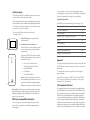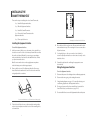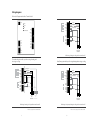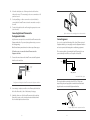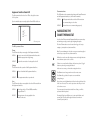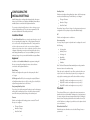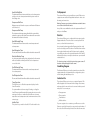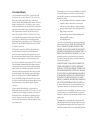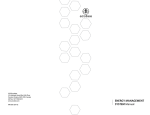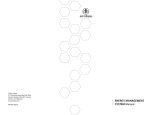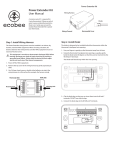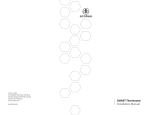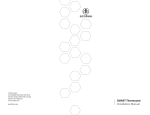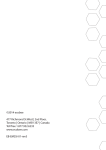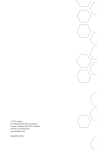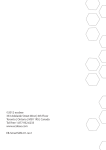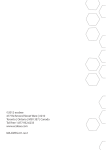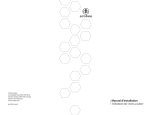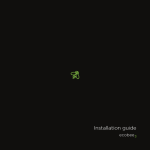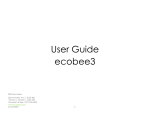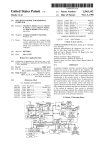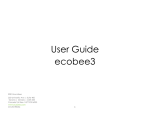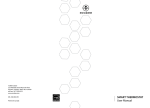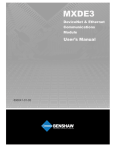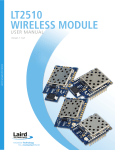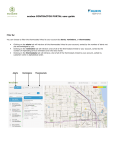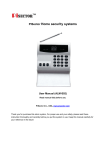Download SMART THERMOSTAT Installation Manual
Transcript
©2009 ecobee 333 Adelaide Street West / 6th Floor Toronto / Ontario / M5V 1R5 / Canada toll free 1.877.932.6233 www.ecobee.com MA-106-0003-R3 Printed in Canada SMART THERMOSTAT Installation Manual Welcome CONTENTS Getting Started 2 Welcome HVAC System Compatability Information Specifications 2 4 5 Installing the ecobee Smart Thermostat 7 Wiring Diagrams Equipment Interface Status LED 9 15 Navigating the Smart Thermostat Configuring the Installer Settings 16 17 Configuring the Reminder Alerts Performing a Hardware Reset 21 24 Warranty 25 GETTING STARTED Thank you for supporting ecobee, the Smart Thermostat that provides your customers with freedom and flexibility in managing their home environment. The ecobee Smart Thermostat has been designed in partnership with HVAC contractors to ensure that the installation process is simple and efficient. This step-by-step Installation Manual will walk you through all aspects of the installation process. To ensure an on-going service relationship with your customers, please complete your company profile information in the Contractor Information. -The ecobee Team. Technical support Our technical support team is available to answer your questions at 1-877-9-ecobee, or via email at [email protected]. 2 Before you begin This product is intended to be installed by trained, service professionals in all indoor residential environments. This manual explains the procedures for installing the ecobee Smart Thermostat. Please read it carefully before beginning the installation. For information on how to operate the ecobee Smart Thermostat, please see the ecobee User’s Manual. The ecobee Smart Thermostat consists of two parts (see images below): 1. A Smart Thermostat to be mounted on the _ homeowner’s wall. 2. An Equipment Interface Module to be 1. ecobee mounted in the homeowner’s utility room that connects to the heating, cooling and ventilation equipment. An optional 12 VDC power adaptor is available that allows the thermostat to be powered from a standard 120V outlet. One ecobee Smart Thermostat One Equipment Interface Module A Quick Start Guide A User Manual An Installation Manual 2. ecobee supports control of up to four heating stages and two cooling stages. It also supports control of humidifiers, dehumidifiers, heat recovery ventilators and energy recovery ventilators. Equipment Description Gas/Oil/Electric conventional heating (up to three stages) Yes Heat pump with auxiliary heat (up to four stages) Yes Geothermal Heat Pump Yes Duel fuel systems Yes Standard electric cooling (up to two stages) Yes Boilers Yes Central humidifier Yes Central dehumidifier Yes Heat Recovery Ventilator (HRV) Yes Energy Recovery Ventilator (ERV) Yes Sensors with dry contact outputs Yes Approvals This product was designed and built in accordance to RoHS directive 2002/95/EC and contains no hazardous substances as defined by this directive. The Smart Thermostat is pre-programmed to use EnergyStar ™ program settings. Caution: Disconnect electric power to the system before installing this product. Failure to do so could result in electric shock and/or equipment damage. Optional Power supply meets EPA C.E.C Level IV and E.C CoC No Load power Consumption requirements. It is also safety approved to UL/cUL standards. All Wiring must conform to your local electrical code FCC Compliance Statement Mercury Notice: This product does not contain mercury. If you are replacing a product that does contain mercury please contact your local waste management authority for disposal instructions. Do not discard the old product in the regular trash. HVAC System compatibility information ecobee is designed to operate low-voltage heating and cooling systems. It is not designed for use with line-voltage heating and cooling systems. 3 This equipment has been tested and found to comply with the limits for a Class B digital devices, pursuant to Part 15 of the FCC Rules. These limits are designed to provide reasonable protection against harmful interference in a residential installation. This equipment generates, uses, and can radiate radio frequency energy and, if not installed and used in accordance with the instruction manual, may cause harmful interference to radio communications. However, there is no guarantee that interference will not occur in a particular installation. If this equipment does cause harmful interference to radio or television reception, 4 which can be determined by turning the equipment off and on, the user is encouraged to try to correct the interference by one of more of the following measures: Reorient or relocate the receiving antenna Increase the separation between the equipment and receiver Connect the equipment into an outlet on a circuit different from that to which the receiver is connected. Consult the dealer or an experienced radio/TV contractor for help. Warning: Changes or modifications not expressly approved by ecobee Inc. could void the user’s authority to operate the equipment. To satisfy FCC/IC RF exposure safety requirements, a separation distance of 20 cm or more should be maintained between this device and persons. To ensure compliance, operations at closer than this distance are not allowed. FCC ID: WR9EBSTAT IC: 7981A-EBSTAT Specifications Temperature ranges Heat: 45 – 79°F (7 – 26°C) Cool: 58 – 92°F (14 – 33°C) Display: 40 – 100°F (5 – 37°C) Sensitivity: +/- 1°F (0.5°C) Operating: 32 – 130°F (0 – 55°C) Humidity Range Humidify: 20 to 50% R.H Dehumidify: 30 to 60% R.H Display: 0 - 90% R.H Sensitivity: +/- 2% R.H. Operating: 5 – 95% R.H Dimensions Smart Thermostat: 5.5”W x 3.25”H x 1”D (139.5mm H x 82.5mm W x 25mm D) Equipment Interface: 4.6”W x 10”H x 1.3”D (118mm W x 254mm H x 32mm D) Power AC Transformer - 24 Vac - 3VA Minimum (not included) Optional Power Adaptor – 120V 50/60Hz to 12V DC 1A, (optional) Battery – CR2032 – 3V lithium coin cell (included) 5 Wiring Specifications Refer to this table to determine maximum wire lengths allowed: Smart Thermostat to Equipment Interface 18 AWG 1250ft/380m 20 AWG 790ft/240m Equipment Interface to heating/air equipment 18 AWG 20 AWG 128ft/39m 80ft/24m 22 AWG 500ft/150m 22 AWG 50ft/15m Terminal Description and Electrical Ratings Terminal Current max Description Voltage Y 1st stage cooling 30V AC 3A W (O/B) 1st stage heating (or changeover) 30V AC 3A G Fan W2(AUX) 2nd stage heating (or 1st auxiliary heat) 30V AC 3A 30V AC 3A R/H Heat transformer return 30V AC 3A R/C Cool transformer return 30V AC 3A ACC1 1st accessory relay 30V AC 3A ACC1r 1st accessory relay return 30V AC 3A ACC2 2nd accessory relay 30V AC 3A ACC2r 2nd accessory relay return 30V AC 3A ACC3 3rd accessory relay 30V AC 3A ACC3r 3rd accessory relay return 30V AC 3A IN1 + Input 1 + Dry contact only Dry contact only IN1- Input 1 - Dry contact only Dry contact only IN2+ Input 2 + Dry contact only Dry contact only IN2- Input 2- Dry contact only Dry contact only +12v 12V DC power to thermostat GND GND to thermostat - - D+ Data + communication line - - D- Data – communication line - - 6 8-14V DC 600mA Installing the Smart Thermostat There are five steps to installing the ecobee Smart Thermostat: Step 1: Install the Equipment Interface. Step 2: Wire the Equipment Interface. Step 3: Install the Smart Thermostat. Step 4: Connect the Smart Thermostat to the Equipment Interface. Step 5: Power up both devices. Installing the Equipment Interface To install the Equipment Interface: 1. In the homeowner’s utility room or basement, select a suitable location either on a wall or on the cold air return plenum. Make sure that the surface is relatively flat and, if you are using a power adaptor, make sure that there is an electrical outlet within five feet of where you plan to mount the device. Note: Do not mount the device on the supply plenum or anywhere inside the heating or air conditioning equipment. 2. Remove the front cover of the Equipment Interface. If necessary, Insert a flat-head screwdriver into one of the slots as shown below, and gently twist the screwdriver. Mounting holes indicated with solid colour 4. Move the back of the enclosure out of the way and make the holes where indicated in step 3. The mounting holes can accommodate a #6 pan-head screw. 5. Use drywall plugs or other screw anchors (not included) to ensure the Equipment Interface can be mounted securely on the intended surface. 6. Fasten the backplate to the wall using the appropriate screws (not included). _ Wiring the Equipment Interface To wire the Equipment Interface: 1. Disconnect the power to the heating and air conditioning equipment. 2. Disconnect the wires going to the existing thermostat. 3. Using the wiring diagrams on pages 9-11, connect the heating or air conditioning equipment to the Equipment Interface. 4. Do not apply power until you have installed and connected the Smart Thermostat. (see instructions on page 12-14) 5. Do not install the front cover on the Equipment Interface at this point. Insert a screwdriver into one of the two slots and twist gently 3. Place the back of the enclosure on the intended mounting surface and use it as a template to mark the location of the mounting holes, as shown below. 7 8 Wiring diagrams Below is the Equipment Interface Terminal Labels 24 Vac Y W O/B G W2 AUX R/H Power System Line Communications Y W O/B G W2 AUX R/H R/C ACC1 ACC1r R/C NC NC ACC1 ACC1r IN2IN2+ ACC2 ACC2r ACC3 ACC3r ACC2 ACC2r ACC3 ACC3r IN1IN1+ D- Comp 1 Changeover Fan Aux (3rd Heat) Aux 2 (4th Heat) Comp 2 Line In HVAC System Transformer D+ GND +12V Multi-stage heating & cooling with one transformer Conventional system with up to three-stage heating and two-stage cooling Heat Pump system with up to four-stage heating and two-stage cooling 1st stage cool Y W O/B G W2 AUX R/H 1st stage heat Fan 2nd stage heat Y W O/B G W2 AUX R/H R/C Comp 1 Changeover Fan Aux (3rd Heat) R/C ACC1 ACC1r 3rd stage heat ACC2 ACC2r ACC3 ACC3r ACC1 ACC1r 2nd stage cool ACC2 ACC2r ACC3 ACC3r Line In Heat Transformer Line In Cool Transformer Aux 2 (4th Heat) Comp 2 Line In HVAC System Transformer Multi-stage heating & cooling with two transformers Multi-stage Heat pump heating & cooling with one transformer Remove jumper between R/H and R/C Do not remove jumper between R/H and R/C 9 10 Installing the Smart Thermostat The ideal location for the Smart Thermostat is approximately five feet above floor level in the main living area. Do not install the Smart Thermostat: Close to sources of heat such as incandescent lights, television sets, or heating/cooling registers. In direct sunlight. On exterior, non-insulated or poorly insulated walls. In the kitchen or other areas of potentially high heat and/or humidity. In an area that could restrict air flow, e.g., behind a door. Humidifier or Dehumidifier ACC ACCr or Line In ACC ACCr or To install the Smart Thermostat: Humidifier or Dehumidifier 1. Line In Remove the front cover of the Smart Thermostat, insert a flat-head screwdriver into one of the slots as shown below and gently twist the screwdriver. Powered & Non-Powered Accessories Powered or Non-Powered Accessories Ventilator Dehumidify or Max Input ACC ACCr Insert screwdriver into one of two slots and twist gently 2. Place the Smart Thermostat backplate on the wall. Make sure that any existing wires can be inserted through the opening for the wiring. 3. Using the backplate as a template, mark the location of the mounting holes on the wall as shown below. Line In Ventilator Heat Recovery Ventilator (Heat Recovery or Energy Recovery) D- D+ GND +12V The solid colours indicate mounting holes 11 12 4. Move the backplate out of the way and make holes where indicated in step 3. The mounting holes can accommodate a #6 pan-head screw. 5. Use drywall plugs or other screw anchors (not included) to ensure that the Smart Thermostat can be mounted securely to the wall. 6. Fasten the backplate to the wall using the appropriate screws (not included). Connecting the Smart Thermostat to the Equipment Interface Only four wires are required to connect the Smart Thermostat to the Equipment Interface. If you are replacing a thermostat, you can use the existing wiring. Replace the front cover ensuring the pins meet the terminals Connecting power Note: Ensure that any unused wires do not have exposed bare copper. Once you’ve completed the wiring of the Smart Thermostat and Equipment Interface, you can apply power to the Equipment Interface and restore power to the heating and air conditioning equipment. Follow these steps to connect the Smart Thermostat to the Equipment Interface: There are two methods of powering the Smart Thermostat. You can power it directly from a 24Vac source capable of at least 3VA. 1. Connect the wires between the Smart Thermostat and Equipment Interface as shown below. 24 Vac DD+ GND Equipment Interface +12V 24Vac | 3VA min D- D+ GND +12V hard wired 24 Vac option Thermostat Configuration of wiring from Smart Thermostat to the Equipment Interface The second method requires the optional 120V to 12Vdc power adaptor. Plug the power supply into a standard electrical outlet and plug the barrel connector into the Equipment Interface. 2. Once wiring is complete, insert the coin cell battery (included) into the holder. Ensure the (+) side of the battery is facing up. 3. Attach the front cover of the Smart Thermostat to the backplate. Ensure the four pins on the circuit board mate with the terminal block on the backplate as shown below. Plug the adaptor into the equipment interface 13 14 Equipment Interface Status LED Communications The Equipment Interface has four LEDs to display the status of the system. If you’ve wired the system correctly, only the Power LED should be on. LED ON The Equipment Interface and Smart Thermostat are not communicating to each other. LED OFF The two devices are communicating properly. Navigating the Smart Thermostat Power System Line Communication LED arrangement The LEDs operate as follows: Power This LED monitors the power supply of the Equipment Interface. LED ON Power is connected to the Equipment Interface and is _ within the appropriate voltage range. LED OFF Power is disconnected or has dropped below 9V. System This LED monitors the operation of the Equipment Interface. LED ON LED OFF This LED monitors the communications between the Smart Thermostat and the Equipment Interface (i.e., the D+ and D- terminals). Once the Smart Thermostat and Equipment Interface are powered up and working correctly, you can begin configuring the system. The Smart Thermostat uses touch screen technology, so it’s easy to navigate – just tap the icons, buttons and lists. Note: To prevent damage to the touch screen, never use a sharp object such as a pen, to press the icons, buttons and lists. When the screen shows a list setting an arrow on the right indicates more than two options to choose from. If there is no arrow, then the list item only has two options. Toggle between options by pressing the list item. In the various screens, you have three navigation choices: There is a fault with the Equipment Interface. Press Done to save changes and move to the next screen. The equipment interface is operational. Press Cancel to go back to the previous screen without saving changes. Line This LED monitors the power supplied to the Smart Thermostat from the Equipment Interface. At any time press the Home button (found on the right hand side of the touch screen). This cancels any action and takes you back to the home screen. LED ON The voltage at the +12V and GND terminal has dropped below 7V. If you are required to enter data in the form of text, you will be presented with a keyboard. LED OFF Adequate power is being supplied to the Smart Thermostat. Pressing the Caps key will allow you to enter capital letters, and pressing the 123@ key will change the letters to numbers or commonly used symbols. 15 16 Configuring the Installer settings Auxiliary Heat Installer Settings let you configure the settings related to the various devices (such as a furnace, air conditioner, humidifier, dehumidifier, or ventilator) that are connected to the Equipment Interface. To prevent accidental modifications to these settings you can enable a 4 digit installer code. This code is pre programmed to 3262 and can be enabled in the Thresholds option menu. Installation Wizard The Installation Wizard takes you step-by-step through a series of choices regarding the heating and cooling equipment intended to be connected to the Equipment Interface. Simply make the selections when prompted on the screen and press Next to advance to the next screen. Once completed you will be shown a diagram of the wiring connections as determined by the choices made during this wizard process. You can press Back to go back and make any changes. Once you are satisfied with the setup press Done. Equipment In addition to the Installation Wizard, the equipment setting will allow you to manually configure the various devices that are connected to the Equipment Interface. Heat Pump Enables and configures the system for a heat pump, for either 1 or 2 stages. O/B Energize on Cool if Yes, the reversing valve output (O/B terminal) will activate when there is a call for cooling. If you select NO, the relay will energize when there is call for heat. Heat pump/Auxiliary Heat If you choose Yes, the thermostat will continue to run the heat pump when it calls for auxiliary heat. If you select No, the thermostat will turn off the heat pump before turning on the auxiliary heat Furnace Enables and configures the heating system connected. This will allow you to configure: The type of furnace Number of Stages Heat Fan Control 17 Enables and configures the auxiliary heat option only if a heat pump was selected in the first step. This will allow you to configure: The type of furnace Number of Stages Heat Fan Control If more than 2 stages of heat or 1 stage of cooling is required, you must configure the Accessory relays to support the additional stages. AC Enables and configures an air conditioner. Accessory relays Accessory relays are generic relays that can be configured to control the following; 3rd stage heat Auxiliary 2 heat 2nd stage cool Humidifier Dehumidifier Ventilator Note: The Smart Thermostat will automatically turn on the system fan whenever it turns on the ventilator relay. Each relay can be configured for any of these options but there can only be one of each connected per system. As you configure each relay, only the remaining options will be shown for the next relays. Relay ACC1- enables and configures accessory relay 1. Relay ACC2- enables and configures accessory relay 2. Relay ACC3- enables and configures accessory relay 3. Thresholds This section will allow you to configure the various temperature or time threshold associated with the heating and cooling equipment. You must configure the required equipment first before setting the thresholds and only the application thresholds will be shown (i.e. if no Air Conditioner is configured, you will not see the options related to air conditioners.) Allow Auto Heat/Cool Enable this option to allow the user to select Auto Change Over as a system mode. 18 Heat/Cool Min Delta The minimum difference between the heat mode set temperature and the cool mode set temperature when the system mode is in Auto Change Over. Compressor Min Time Minimum amount of time the compressor will remain off between calls for heat/cool. Compressor Min Temp The minimum outside temperature after which the system will not activate the compressor (the Smart Thermostat must be connected to the internet for this feature to function). Heat Differential Temp The minimum difference between the current temperature and set temperature. Heat Dissipation Time The amount of time the fan will run after the heat has been turned off. Max Heat Outdoor Temp In a heat pump, with auxiliary heat configuration, the thermostat will not activate the auxiliary heat if the outdoor temperature exceeds this level. Cool Differential Temp The minimum difference between the current temperature and the set temperature. Cool Dissipation Time Test Equipment This section will allow you to manually turn on and off the various equipment connected to the Equipment Interface in order to test the wiring and connections. Warning: Compressor protection and minimum run time features are not enforced while in this mode. In any of the screens within this section, the equipment will turn off when you select Done. Detectors This section will allow you to configure the detector inputs on the Equipment Interface. This can be used to connect optional flood sensors, or other leak detection devices. Once an input has been triggered it will generate an alert on the touch screen display as well as send an e-mail if the thermostat has been registered with a web portal. Each input can be configured as normally open, where a short circuit between the IN1+ and IN1 will activate the alert, or normally closed where an open circuit will activate the alert. To activate any input, select the input and program a name. To deactivate the input simply delete the name. View Wiring Diagram This feature will allow you to view the terminal connections of the equipment interface as determined by the configuration options selected during this installation process. The amount of time the fan will run after the heat has been turned off. Contractor Info Temp Correction This section will allow you to enter your contact information. This will be displayed to the homeowner in the Settings- About menu, when any alert is shown on the touch screen and in their personal web portal. You can enter your; This will allow you to offset the temperature displayed on the Smart Thermostat. For systems with more than one stage of heating or cooling, the Smart Thermostat will automatically determine when to turn on the next stages. It will use a combination of the difference in current temperature and set temperature and/or minimum run times of the various stages. Installer Code This option lets you enable or disable 3262 as the installer code. 19 Company name Phone number E-mail address Website address If you are a register ecobee contractor, you will have access to the Contractor portal. On this portal you can enter the serial number of the ecobee Smart Thermostat you install. Once those thermostats 20 are connected to the internet, your contact information, including your company logo, will be automatically loaded onto the thermostat. Reset Installation Settings Selecting this option will restore all the installation settings back to the factory default. Any user setting (not related to the equipment installed) will remain unchanged. Reset All Setting Selecting this option will reset the entire Smart Thermostat system back to the original factory default settings. Configuring reminder alerts To configure reminder alerts: The Reminders list displays the reminders and alerts described below. Use the scroll bar at the right of the list to From the Home see all the settings. Screen, press More. Press Settings and select Reminders from the list. Maintenance The Maintenance reminder generates an alert telling the homeowner that regularly scheduled maintenance is required. This alert, along with your contact information (if you programmed the information into the system) will be displayed on the touch screen. If the homeowner enrolls with www.ecobee.com, this reminder will be e-mailed to them and will also appear in their personal web portal. Select this item to turn the reminder on or off, to show the date of the last service and to set a reminder interval between 1 and 24 months. Furnace Air filter The Furnace Air Filter reminder generates an alert for cleaning or changing the furnace air filter. Select this item to turn the reminder on or off, and to select the reminder interval (in hours or calendar months). This reminder also displays the date of the last filter change. 21 Humidity Filter The Humidity Filter reminder generates an alert for cleaning or changing the humidity filter. Select this item to turn the reminder on or off, and to select the reminder interval (in hours or calendar months). This reminder also displays the date of the last filter change. Ventilator Filter The Ventilator Filter reminder generates an alert for cleaning or changing the ventilator filter. Select this list item to turn the reminder on or off, as well as select the reminder interval (hours or calendar months). This reminder also displays the date of the last filter change. Note: If a humidifier, dehumidifier or ventilator is not configured in Accessory Relays, these options will not be displayed. Temperature Alerts The Smart Thermostat can generate alerts when the temperature in the home reaches a pre-programmed level. This protects the home from damage due to freezing and/or excessive heat. This alert, along with your contact information (if you programmed the information into the system) will be displayed on the touch screen. If the homeowner enrolls with www.ecobee.com, this reminder will be e-mailed to them and will also appear in their personal web portal. Low Temperature Alert - Select this item to set the temperature at which the Smart Thermostat will generate a Low Temperature Alert. The range can be: Off – no alert will be generated Set temperature range of 35 – 68°F (1.5 – 20°C) High Temperature Alert - Select this item to set the temperature at which the Smart Thermostat will generate a High Temperature Alert message. The range can be: Off – no alert will be generated Set temperature range of 76 – 104°F (24.5 – 40°C). 22 Auxiliary Heat Run time Alert (optional) In a heat pump, with auxiliary heat configuration, you can program the Smart Thermostat to generate an alert if the auxiliary heat runs for more than this programmed amount of time during a 24 hour period. Auxiliary Outdoor Temperature Alert (optional) In a heat pump, with auxiliary heat configuration, you can program the Smart Thermostat to generate an alert if the auxiliary heat is called for when the outdoor temperature exceeds this programmed set point (this feature requires an internet connection to function properly) Performing a Hardware reset In rare circumstances, static electricity or power surges may interrupt the operation of the Smart Thermostat or Equipment Interface, forcing a hardware reset. Resetting the Smart Thermostat You can reset the Smart Thermostat by pressing the hardware reset button, located through an opening in the top left corner of the thermostat, as shown below. List of Alerts Below is a complete list of alerts. Depending on your configuration, some of these may not apply to your system. Low Battery The battery in your Smart Thermostat will need to be changed soon. Furnace Air Filter Your furnace filter needs to be cleaned/changed. Ventilator Filter Your ventilator filter needs to be cleaned/changed. Humidifier Filter Your humidifier pad needs to be cleaned/changed. Comms fault There is no communication between the Smart Thermostat and the Equipment Interface module. Low Temp. Alert The temperature in the home is too low. High Temp Alert The temperature in the home is too high. Heat Not Responding The system has failed to heat the home. Cool Not Responding Input 1 Input 2 The system has failed to cool the home. Maintenance Reminder You are due for regular maintenance. Auxiliary Heat Run Time Your auxiliary heat source is running too often Auxiliary Outdoor Temperature Your auxiliary heat source is running at higher than expected outdoor temperatures Reset button indicated in solid colour Pressing the hardware reset button will not alter programming or configuration options. Resetting the Equipment Interface To reset the Equipment Interface, first remove the front cover to expose the reset switch (see below). Used if this input is programmed to generate an alert. Used if this input is programmed to generate an alert. 23 Reset switch indicated above Press the button to reset the relays to their inactive state. They will turn on AFTER the Smart Thermostat resends the required commands. This may take up to two minutes. 24 3-Year Limited Warranty ecobee warrants that for a period of three (3) years from the date of purchase by the consumer (“Customer”), the ecobee Smart Thermostat (excluding battery) (the “Product”) shall be free of defects in materials and workmanship under normal use and service. During the warranty period, ecobee shall, at its option, repair or replace any defective Products, at no charge for labour or materials. Any replacement and/or repaired device are warranted for the remainder of the original warranty or ninety (90) days, whichever is longer. If the product is defective, call Customer Service at 1-877-9-ecobee. ecobee will make the determination whether a replacement product can be sent to you or whether the product should be returned to the following address: ecobee Customer Service, 333 Adelaide Street West, 6th Fl., Toronto, ON M5V 1R5, Canada. In the event of a failure of a Product, Customer may: (a) if Customer did not purchase the Product directly from ecobee, contact the third party contractor from whom the Product was purchased to obtain an equivalent replacement product, provided the contractor determines that the returned Product is defective and Customer is otherwise eligible to receive a replacement product; (b) contact ecobee directly for service assistance at 1-877-9-ecobee and ecobee will make the determination whether an advance equivalent replacement Product can be sent to Customer with return shipping supplies (in which case a hold shall be put on Customer’s credit card for the value of the replacement Product until ecobee has received the defective Product). Product should be returned to the following address: ecobee Customer Service, 333 Adelaide Street West, 6th Fl., Toronto, ON M5V 1R5, Canada. If the returned Product is found by ecobee to be defective and Customer is otherwise eligible to receive a replacement product, no amount shall be charged to Customer’s credit card; or (c) ship the defective Product directly to ecobee, in which case Customer shall contact ecobee directly at 1-877-9-ecobee, so ecobee can make the required shipping arrangements. Upon receipt of the defective Product, ecobee will ship an equivalent replacement product to Customer, provided the returned Product is found by ecobee to be defective and Customer is otherwise eligible to receive a replacement product. 25 This warranty does not cover removal or reinstallation costs and shall not apply if the damages were found to be caused by something other than defects in materials or workmanship, including without limitation, if the Product: was operated/stored in abnormal use or maintenance conditions; is repaired, modified or altered, unless ecobee expressly authorizes such repair, modification or alteration in writing; was subject to abuse, neglect, electrical fault, improper handling, accident or acts of nature; was not installed by a licensed Heating Ventilating and Air Conditioning (HVAC) contractor; or was installed improperly. ecobee’s sole responsibility shall be to repair or replace the Product within the terms stated above. ECOBEE SHALL NOT BE LIABLE FOR ANY LOSS OR DAMAGE OF ANY KIND, INCLUDING ANY SPECIAL, INCIDENTAL OR CONSEQUENTIAL DAMAGES RESULTING, DIRECTLY OR INDIRECTLY, FROM ANY BREACH OF ANY WARRANTY, EXPRESS OR IMPLIED, OR ANY OTHER FAILURE OF THIS PRODUCT. Some US states and Canadian provinces do not allow the exclusion or limitation of incidental or consequential damages, so the above limitation or exclusion may not apply to you. ECOBEE’S RESPONSIBILITY FOR MALFUNCTIONS AND DEFECTS IN MATERIALS AND WORKMANSHIP IS LIMITED TO REPAIR AND REPLACEMENT AS SET FORTH IN THIS WARRANTY STATEMENT. ALL EXPRESS AND IMPLIED WARRANTIES FOR THE PRODUCT, INCLUDING BUT NOT LIMITED TO ANY IMPLIED WARRANTIES AND CONDITIONS OF MERCHANTABILITY AND FITNESS FOR A PARTICULAR PURPOSE, ARE LIMITED TO THE THREE-YEAR DURATION OF THIS LIMITED WARRANTY. NO WARRANTIES, WHETHER EXPRESS OR IMPLIED, WILL APPLY AFTER THE LIMITED WARRANTY PERIOD HAS EXPIRED. Some US states and Canadian provinces do not allow limitations on how long an implied warranty lasts, so this limitation may not apply. ecobee neither assumes responsibility for nor authorizes any other person purporting to act on its behalf to modify or to change this warranty, nor to assume for it any other warranty or liability concerning this product. This warranty gives you specific rights, and you may also have other rights which vary from jurisdiction to jurisdiction. If you have any questions regarding this warranty, please write ecobee Customer Service, 333 Adelaide Street West, 6th Floor, Toronto, Ontario M5V 1R5, Canada. 26