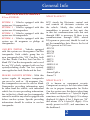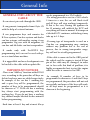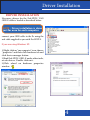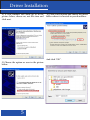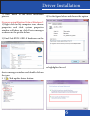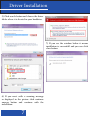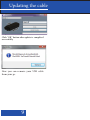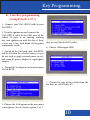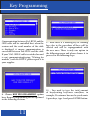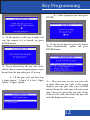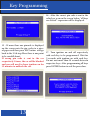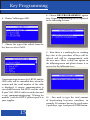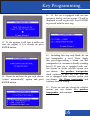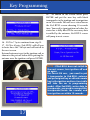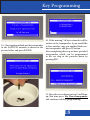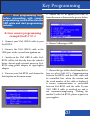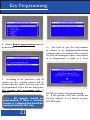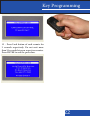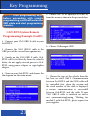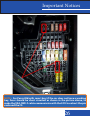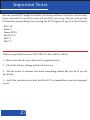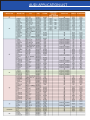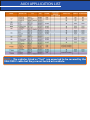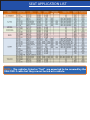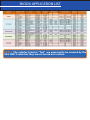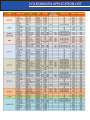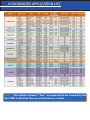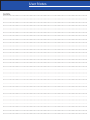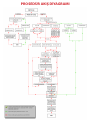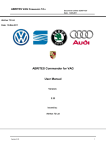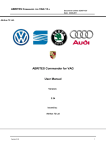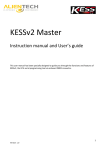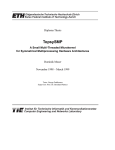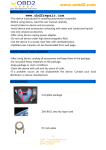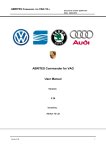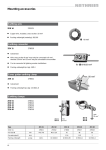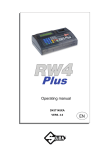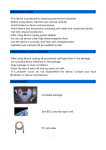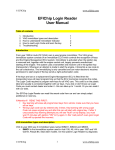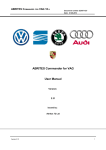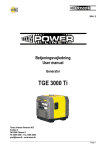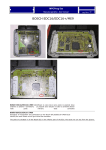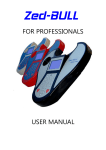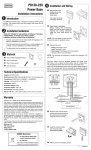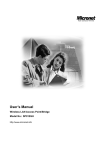Download Untitled - JMA Polska.
Transcript
Content CONTENT..................................................................................................................................................1 VAG SYSTEMS SUMMARY.....................................................................................................................2 GENERAL INFO ABOUT THE CABLE...............................................................................................3 IMPORTANT NOTICES..........................................................................................................................3 DRIVER INSTALLATION.......................................................................................................................4 UPDATING THE CABLE........................................................................................................................8 KEY PROGRAMMING FOR K-LINE SYSTEMS...............................................................................10 KEY PROGRAMMING FOR CAN-BUS SYSTEM & DEALER CAN-BUS SYSTEM ..................12 K-LINE REMOTE PROGRAMMING..................................................................................................20 CAN-BUS SYSTEM REMOTE PROGRAMMING.............................................................................23 IMPORTANT NOTES.......................................................................................................................26/27 AUDI APPLICATION LIST..............................................................................................................28/29 SEAT APPLICATION LIST....................................................................................................................30 SKODA APPLICATION LIST................................................................................................................31 VOLKSWAGEN APPLICATION LIST...........................................................................................32/33 USER NOTES..........................................................................................................................................35 PROCEDURE FLOW DIAGRAM.......................................................................................................36 1 General Info VAG SYSTEMS SUMMARY K-Line SYSTEMS: WHAT IS AN ECU ? SYSTEM 1 : Vehicles equipped with this system use 33 transponders. SYSTEM 2 : Vehicles equipped with this system use 42 transponders SYSTEM 3 : Vehicles equipped with this system use 44 transponders SYSTEM 4 : Vehicles equipped with this system use 48 megamos or philips 46 transponders ECU stands for Electronic control unit and controls all electronic activities on the vehicle. Mostly, data related with immobiliser is present in this unit, due to this fact communication with this unit through OBD is necessary. If there is no communication through OBD, related IC(eeprom or processor) should be read to get the immobiliser data. Here is the list of ECUs present in VAG cars: -EDC15 -EDC16 -EDC17 -ME7.1.1 -ME7.5 -ME7.8 -MED9.5.10 -MED9.1 -MED17 -Simos Ppd1.x -Simos 7.1 CAN-BUS SYSTEM : Vehicles equipped with this system use 48 megamos Can-Bus transponder. Each vehicle group has its own transponder like; VW Can-Bus, Audi Can-Bus, Skoda Can-Bus, Seat Can-Bus. A blank VW Can-Bus transponder can be used for any VW vehicle equipped with can bus system(excluding dealer can bus system), same applies for Audi, Skoda and for Seat. DEALER CAN-BUS SYSTEM : With this system regular 48 megamos transponder can never be used or 48 megamos CanBus transponders can not be used as blank. Transponder precoding information must be taken from the vehicle, each individual vehicle has its own precoding information, due to this fact a blank can-bus transponder can not be used for any vehicle equipped with delaer can-bus system. Specific precoding information should be written to can-bus transponder. WHAT IS A CS ? CS is known as component security. Component security is the data taken from the car to prepare transponder for Dealer Can-bus system cars, this data is taken from the vehicle sometimes as 7 bytes(14 digits) sometimes as 6 bytes(12 digits), CS is always displayed 14 digits, if last 2 digits are “00” this means CS is 6 bytes(12 digits). CS is mostly present in ECU, and sometimes in the dashboard. 2 General Info GENERAL INFO ABOUT THE CABLE -It can extract pin code through the OBD. -It can generate transponder from 6 byte CS with the help of external antenna. -It can programme keys and remotes for K-Line systems, Can-bus systems and dealer can bus systems, with another saying, it can programme Vag cars with 48 megamos, 48 can-bus and 48 dealer can-bus transponders. -It works only with Zed-BULL key programming tool, can not be used with pc or as a stand alone machine. -It is upgradable and new developments can be loaded to the cable with an update file. IMPORTANT NOTICES - There is no “Add key” function with all VAG cars, according to the procedure all keys are deleted and new ones are added respectively. In example, if the car has 1 working key and a spare key will be programmed, the number of keys to be programmed should be choosen as “2”. If the car has a working key always start programming with the working key. If you do not have a working key, channel maybe blocked for five minutes before programming. -Each time at least 1 key and at most 8 keys 3 can be programmed to a VAG vehicle. -If a wrong pincode is sent to a VAG vehicle 3 times in a row, the car will block itself and all keys will stop working temporarily. If this is the case, leaving the ignition on for 35 minutes will unblock the ECU and everything will turn to normal. If attemps on a blocked ECU continues, unblocking it may take up to 1-2 days. -If wrong type of transponder is used on a Can-bus car programming may continue without any problem but at the end of process, due to wrong transponder usage, key will not be actually programmed. -If the cable is connected to the OBD port of the vehicle and the engine is started K-line pin of the cable may be damaged, in order not to face with this kind of problem, it is highly recommended not to start the engine while the cable is connected to OBD. -In example If number of keys to be programmed is choosen as 3 and total 2 keys are programmed, the procedure will not end successfully and none of the keys will work, so all keys must be programmed as it is choosen at the beginning. Driver Installation DRIVER INSTALLATION Necessary drivers for the Zed-BULL VAG OBD-F cable is loaded as described below: NOTE : Driver installation is done just for once for each computer. connect your OBD cable to the Pc using the usb cable supplied to you with Zed-BULL. If you are using Windows XP: 1) Right click on “my computer” icon, choose “properties” and then click hardware tab and click device manager button. 2)Find Zed-BULL OBD-F under other tools, or usb devices. Double click on it. 3)Click reload on hardware properties window. 4 Driver Installation 4) A new window will show up as in the picture below; choose no, not this time and click next. 5) Choose the option as seen in the picture below. 5 6) Click search button and choose the driver folder where it is located in your harddrive. And click “OK” . Driver Installation 7) Click “finish” to end driver installation process. 4) See the figure below and choose the option If you are using Windows Vista or Windows7: 1) Right click on My computer icon, choose properties and click. system properties window will show up, click Device manager as shown in the picture below. 2) Find Zed-BULL OBD-F hardware on the as highlighted in red. device manager window and double click on the icon 3 ) Click update driver button. 6 Driver Installation 5) Click search button and choose the driver folder where it is located in your harddrive. 7) If you see the window below it means installation is successfull and you can click close button. 6) If you meet with a warning message as displayed in the picture click continue anyway button and continue with the installation. 7 Updating the cable Update To update your Zed-BULL VAG OBD-F cable first you need to conenct the cable to pc. Please see the figure below. NOTE : You do not need to connect VAG OBD-F cable to pc other than updating. Drivers need to be installed for the VAG cable to communicate with the pc. while updating your VAG obd cable, just conenct the cable to your pc.(do not connect your Zed-BULL to Pc, do not connect your OBD cable to Zed-BULL) Click settings tab on pc software and choose module update option. Choose VAG OBD-F from the dropdown menu Click “Update Control” button. If there is a newer version you will get a message telling that there is a new update available, if there is no new update available again you will get a message telling that you are upto date. 7 8 Updating the cable Click “OK” button after update is completed successfully. Now you can remove your USB cable from your pc. 9 Key Programming K - Line Key programming example(Golf 4 ‘97+) 1 - Connect your VAG OBD-F cable to your Zed-BULL. 2 -Turn the ignition on and connect the VAG OBD-F cable to the OBD port of the vehicle. If there is an existing working key, turn ignition on with this key, if there is not, use a key with blank 48 megamos transponder inside. they are used for old VAG cable). 6 - Choose Volkswagen OBD. 3 - Switch on the VAG obd cable. Zed-BULL will be fed from the vehicle’s battery, so you do not need to apply external power to zedbull using it’s power adapter or cigar lighter adapter. 4 - Choose the 3 rd option on the main menu of Zed-BULL. 7 - Choose the type of the vehicle from the list, here we select Golf 4 97+. 5- Choose the 10 th option on the new menu screen(please do not choose option 1 or 2, 10 Key Programming Communication between Zed-BULL and the OBD cable will be controlled first. when the version and the serial number of the cable is displayed, it means communication is successfull between Zed-BULL and the cable If your VAG OBD-F cable is switched on and is not communicating(saying “Waiting for module”) with Zed-BULL, please report it to your supplier. 8 - Choose KEY PROGRAMMING option here. Remote programming will be explained in the following sections. 11 9 - Even there is a working key or working keys due to the procedure all keys will be deleted and will be reprogrammed with the new ones. There is only one option in the following menu and please choose it to proceed to the following steps. 10 - You need to type the total amount of keys(existing keys+new ones)here, in example; If customer has one key and wants 2 spare keys, type 3 and press ENTER button. Key Programming B -) After typing the pin code press ENTER. 11 - If the ignition is off turn it on(do not start the engine) if it is already on, press ENTER button. 13 - If you do not have the pin code choose “Find Automatically” option and press ENTER button. 12 - If you already have the pin code of the vehicle choose manual typing option if you do not have the pin code go to 13 th step. A -) If the pin code you have has 4 digits choose “4 digits” if it has 5 digits choose “5 digits” option. 14 - Here you may see just one pin code or more than one pin code, if the screen displays just one pin code press ENTER button. Rarely the cable may ask you to wait upto 2 hours to extract the pin code, if this is the case the cable will extract the pin code and will display on the screen. 12 Key Programming 16 - After the correct pin code is sent to the vehicle as seen on the screen below, “all keys are deleted” expression will be displayed. 15 - If more than one pincode is displayed on the screen note the pin codes to a piece of paper and then press ESC button and go back to the 12 th step. Here there is one point to be carefull about: If wrong pin code is sent to the car respectively 3 times, the car will be blocked and you will need to leave ignition on for 35 minutes to unblock the car. 13 17- Turn ignition on and off respectively with each key to be programmed. Wait for 5 seconds with ignition on with each key. Do not wait more than 20 seconds between respective keys. After programming all keys press ENTER button to end the procedure. Key Programming NOTE : With Passat B6 cars(with smart key) while extracting pin code if there is a working key you need to put it to the ignition, if there is no working key, you need to short circuit fuses to communicate with the car through OBD. Check the figure in page 26. After extracting the pin code remove the cables from fuses(cancel short circuiting). CAN-BUS System and Dealer CAN-BUS System Key Programming Example(Golf 5 ) 4 - Choose the 3 rd option on the main menu of Zed-BULL. 1 - Connect your VAG OBD-F cable to your Zed-BULL. 2 -Connect the VAG OBD-F cable to the OBD port of the car and turn ignition on. If there is an existing key turn ignition on with this key, if there is not, use a key with blank can-bus transponder (you need to use the correct can-bus transponder. In example: use VW Can-Bus transponder for Volkswagen, use Audi Can-Bus transponder for Audi....) to turn the ignition on. 5- Choose the 10 th option on the new menu screen(please do not choose option 1 or 2, they are used for old VAG cable). 3 - Switch on the VAG obd cable. Zed-BULL will be fed from the vehicle’s battery, so you do not need to apply external power to zedbull using it’s power adapter or cigar lighter adapter. 14 Key Programming 6 - Choose Volkswagen OBD. 8 - Choose KEY PROGRAMMING option here. Remote programming will be explained in the following sections. 7 - Choose the type of the vehicle from the list, here we select Golf 5. 9 - Even there is a working key or working keys due to the procedure all keys will be deleted and will be reprogrammed with the new ones. There is only one option in the following menu and please choose it to proceed to the following steps. Communication between Zed-BULL and the OBD cable will be controlled first. when the version and the serial number of the cable is displayed, it means communication is successfull between Zed-BULL and the cable If your VAG OBD-F cable is switched on and is not communicating(saying “Waiting for module”) with Zed-BULL, please report it to your supplier. 15 10 - You need to type the total amount of keys(existing keys+new ones)here, in example; If customer has one key and wants 2 spare keys, type 3 and press ENTER button. Key Programming 13 - If the car is equipped with can bus system or dealer can bus system, CS will be displayed as well as pin code. Press ENTER to proceed with the next step. 11 - If the ignition is off turn it on(do not start the engine) if it is already on press ENTER button. 12 - If you do not have the pin code choose “extract automatically” option and press ENTER button. 14 - Including this step only blank 48 can bus transponder is used. Never Apply this process(precoding a blank can bus transponder) to customer’s already working key(s)). If your car is equipped with canbus system or dealer can-bus system you can choose Yes, produce transponder dand continue if you are sure that the car is equipped with can-bus system you can choose No, I have transponder and continue from 21 st step. 15 - If you are not sure about the vehicle’s system you can choose Yes, produce transponder and contunie. 16 Key Programming 18 - As shown in the screen below press ENTER and put the new key with blank transponder to the ignition and turn ignition on in 10 seconds. You will see a status bar on the Zed-BULL screen showing 10 seconds time. You need to turn ignition on before the status bar is fully filled. If the necessary data is sniffed by the antenna, Zed-BULL screen will jump to next screen. 16 - If CS is 7 bytes continue from step 21. 17 - If CS is 6 bytes Zed-BULL will tell you to brute force the 7 th byte and will switch to the next screen. External antenna is put to the ignition coil as shown in the picture below.After putting the antenna near the ignition coil press ENTER. NOTE : If Zed-BULL does not switch to the next screen, turn ignition off and on again. For Passat B6 cars, you need to put 1 transponder to Zed-BULL antenna and put original key or a blank remote key to the ignition and turn it on(cable will take the car to programming mode). After Zed-BULL writes data to transponder, you need to now put this transponder(inside the remote) and turn ignition on within 10 seconds. 17 Key Programming 19 - Turn ignition off and put the transponder to the Zed-BULL antenna as shown in the picture below and press ENTER. 20 -If the missing 7 th byte is found it will be written to the transponder, if you would like to have another copy put another blank canbus transponder and press W button. After completing this step we have precoded transponders which can be programmed to the car. skip to the previous menu by pressing ESC. 21 - Here the screen shown in step 15 will show up. This time press No, I have transponder and continue with key programming. 18 Key Programming 22- Turn the ignition on with each key respectively. Leave ignition on for 5 seconds. Do not wait more than 20 second between respective keys.(If there is already working key start with it.) 23- After turning ignition on with all keys press ENTER to end the procedure. NOTE : If there is existing key always start programming with it. 19 Key Programming NOTE : After programming keys before proceeding with remote programming, switch off and on the OBD cable and start programming remotes. 5- Choose the 10 th option(VAG-OBD-F) from the manu as shown in the picture below. K-Line remote programming example(Golf 4’ 97+) 1 - Connect your VAG OBD-F cable to your Zed-BULL. 6 -Choose Volkswagen OBD 2 -Connect the VAG OBD-F cable to the OBD port of the car and turn ignition on. 3 - Switch on the VAG OBD-F cable. ZedBULL will be fed directly from the vehicle’s batter, do not apply external power to ZedBULL using power adapter or cigar lighter adapter. 4 - Turn on your Zed-BULL and choose the third option on the main menu. 7 - Choose the type of the vehicle from the list, here we select Golf 4 97+. Communication between Zed-BULL and the OBD cable will be controlled first. when the version and the serial number of the cable is displayed, it means communication is successfull between Zed-BULL and the cable If your VAG OBD-F cable is switched on and is not communicating(saying “Waiting for module”) with Zed-BULL, please report it to your supplier. 20 Key Programming 8 - Choose Remote programming from the menu below. 9 - According to the procedure even all remotes are lost, existing remotes will be deleted from the vehicle and new ones will be programmed. Due to this fact only option Del. remotes and programme news is selected. NOTE : All remotes should be programmed, if there is existing remote, it is deleted and should be reprogrammed at this step. 21 10 - You need to type the total number of remotes to be programmed(including working remotes). In example if the customer has 1 key and asking for a spare, total remotes to be programmed is typed as 2. Press ENTER to continue with programming. 11 - If the ignition is off, turn it on(do not start the engine!), if it is already on press ENTER button. Key Programming 12 - Press Lock button of each remote for 2 seconds respectively. Do not wait more than 20 seconds between respective remotes. Press ENTER to end the procedure. 22 Key Programming NOTE : After programming keys before proceeding with remote programming, switch off and on the OBD cable and start programming remotes. 5- Choose the 10 th option(VAG-OBD-F) from the menu as shown in the picture below. CAN-BUS System Remote Programming Example (Golf5) 1 - Connect your VAG OBD-F cable to your Zed-BULL. 2 -Connect the VAG OBD-F cable to the OBD port of the car and turn ignition on. 6 - Choose Volkswagen OBD. 3 - Switch on the VAG OBD-F cable. ZedBULL will be fed directly from the vehicle’s batter, do not apply external power to ZedBULL using power adapter or cigar lighter adapter. 4 - Turn on your Zed-BULL and choose the third option on the main menu. 23 7 - Choose the type of the vehicle from the list, here we select Golf 5. Communication between Zed-BULL and the OBD cable will be controlled first. when the version and the serial number of the cable is displayed, it means communication is successfull between Zed-BULL and the cable If your VAG OBD-F cable is switched on and is not communicating(saying “Waiting for module”) with Zed-BULL, please report it to your supplier. Key Programming 8 - Choose Remote programming from the menu below. NOTE : If all remotes are deleted at step 9 customer’s remotes should be reprogrammed, otherwise they will not work anymore. 9 - If you would like to delete existing remotes choose Delete all remotes option and press ENTER. After deleting all keys, Zed-BULL will display a message telling that all remotes are deleted. Now you can choose Add new remote option and programme new remotes one by one. 24 Key Programming 11 - Press the lock button of the remote to be programmed for 2 seconds and then press ENTER to end the procedure. 25 Important Notices NOTE : For Passat B6(with smart key) if the car does not have a working key, fuses should be short circuited as shown in the picture above, to make the VAG OBD-F cable communicate with the ECU to extract the pin code and the CS. 26 Important Notes For any reason(ECU might be blocked, electrical problems, flat battery, blown fuse) if pin code and CS can not be extracted via OBD, you can get the pin code and the CS from the eeprom dump by removing the ECU(supported types are listed below) - EDC 16 - Simos 7 - Simos PPD1 - Med 9.5.10 - ME 7.1 - ME 7.5 If there is aproblem between VAG OBD-F cable and the vehicle: 1 - Make sure that the car is listed in the application list. 2 - Check the battery voltage and check the fuses. 3 - Ask the owner if someone else made something similar like you do, if yes ask the details. 4 - Ask if the car had an accident and the ECU or immobiliser unit was damaged or not. 27 AUDI APPLICATION LIST AUDI APPLLICATION LIST NOTE : The vehicles listed as “Test” are expected to be covered by the VAG OBD-F cable but they are not tested on a vehicle. SEAT APPLICATION LIST NOTE : The vehicles listed as “Test” are expected to be covered by the VAG OBD-F cable but they are not tested on a vehicle. SKODA APPLICATION LIST NOTE : The vehicles listed as “Test” are expected to be covered by the VAG OBD-F cable but they are not tested on a vehicle. VOLKSWAGEN APPLICATION LIST VOLKSWAGEN APPLICATION LIST NOTE : The vehicles listed as “Test” are expected to be covered by the VAG OBD-F cable but they are not tested on a vehicle. User Notes NOTE: PROSEDÜR AKIŞ DİYAGRAMI