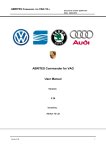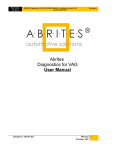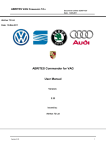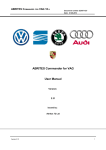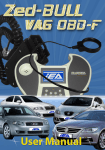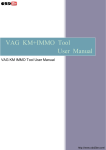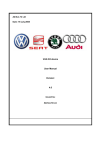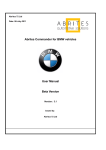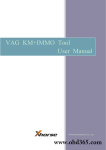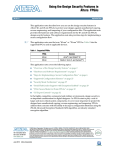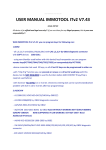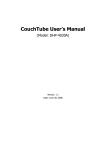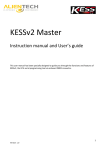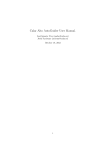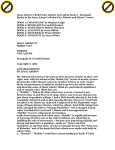Download USER MANUAL ABRITES VAG Commander
Transcript
ABRITES COMMANDER FOR VAG 13.X Document number 2/20071127 Date: 29.06.2011 Abritus 72 Ltd. ABRITES Commander for VAG User Manual Version: 2.24 issued by: Abritus 72 Ltd Version 2.24 1 ABRITES COMMANDER FOR VAG 13.X Document number 2/20071127 Date: 29.06.2011 List of Revisions Date 27.11.2007 14.01.2008 01.02.2008 12.02.2008 18.02.2008 20.02.2008 14.03.2008 06.06.2008 01.07.2008 28.10.2008 08.11.2008 01.12.2008 12.12.2008 06.01.2009 23.03.2009 21.04.2009 Chapter 2 2,4,5 All 3, 6, 7 3, 6, 7 All 7 3, 7 All 3 3 3 19.05.2009 25.05.2 17.06.2009 02.10.2009 06.01.2010 21.01.2010 15.02.2010 22.02.2010 25.03.2010 15.05.2010 2, 3, 7 3 All 3.7 3.5.16 7.7 3.5, 7 3 3 3 2 3.2.1.2 27.05.2010 3, 7 9.09.2010 24.02.2002 13.05.2011 29.06.2011 All г. Version 2.24 Description Release version of the document Update of the description of dongle installation (HID driver) Update of description regarding Audi A4 Bosch RB4/Crypto+ clusters Adaptation regarding SW version 4.1 Changes regarding setting of the working folder for the shortcuts Clarification of the Installation procedure Update to V5.0 of the ABRITES Commander for VAG Update to V5.1 of the ABRITES Commander for VAG Update to V5.2 of the ABRITES Commander for VAG Update to V6.0 of the ABRITES Commander for VAG Table with key-learning procedures added Dump tool described in details Update to V6.2 of the ABRITES Commander for VAG Update to V6.3 of the ABRITES Commander for VAG Update to V6.4 of the ABRITES Commander for VAG Update to V6.5 of the ABRITES Commander for VAG. Procedures for Q7/A6/Allroad described Update to V6.6 of the ABRITES Commander for VAG Added descriptions Update to V7.0 of the ABRITES Commander for VAG Update to V7.1 of the ABRITES Commander for VAG Update to V7.3 of the ABRITES Commander for VAG Update to V7.4 of the ABRITES Commander for VAG Update to V7.5 of the ABRITES Commander for VAG Update to V7.6 of the ABRITES Commander for VAG Update to V7.7 and V7.8 of the ABRITES Commander for VAG Update to V8.0 of the ABRITES Commander for VAG, added section for the CDC32xx programmer Update to V8.0 of the ABRITES Commander for VAG, added section for VW Crafter Update to V8.4 of the ABRITES Commander for VAG Update to V9.0 of the ABRITES Commander for VAG Update to V12.0 of the ABRITES Commander for VAG Update to V13.0 of the ABRITES Commander for VAG Revision 1.0 1.1 1.2 1.3 1.4 1.5 2.0 2.1 2.2 2.3 2.4 2.5 2.6 2.7 2.8 2.9 2.10 2.11 2.12 2.13 2.14 2.15 2.16 2.17 2.18 2.19 2.20 2.21 2.22 2.23 2.24 2 ABRITES COMMANDER FOR VAG 13.X Document number 2/20071127 Date: 29.06.2011 1 INTRODUCTION...........................................................................................................................................................6 1.1 INSTALLING “ABRITES COMMANDER FOR VAG”...........................................................................................................6 2 DIAGNOSTIC WITH “ABRITES COMMANDER FOR VAG”...............................................................................8 2.1 CONFIGURATION.............................................................................................................................................................8 2.1.1 Used protocols....................................................................................................................................................8 2.1.2 Interface detection..............................................................................................................................................9 2.1.3 K-Line baud rate settings...................................................................................................................................9 2.1.4 Timing parameters.............................................................................................................................................9 2.1.5 K-Line PINs........................................................................................................................................................9 2.1.6 CAN resistance.................................................................................................................................................10 2.2 SCANNING UNITS...........................................................................................................................................................10 2.3 BROADCAST REQUESTS...................................................................................................................................................11 2.4 STANDARD DIAGNOSTIC REQUESTS...................................................................................................................................11 2.4.1 Identification....................................................................................................................................................12 2.4.2 Software and Hardware version of the unit.....................................................................................................12 2.4.3 Extended Unit Identification............................................................................................................................13 2.4.4 Read Diagnostic Trouble Codes .....................................................................................................................15 2.4.5 Clear Diagnostic Trouble Codes .....................................................................................................................15 2.4.6 Measured values ..............................................................................................................................................15 2.4.7 Security Access.................................................................................................................................................17 2.4.7.1 Standard Security Access...........................................................................................................................................17 2.4.7.2 User defined Security Access.....................................................................................................................................18 2.4.8 Adaptation........................................................................................................................................................19 2.4.9 Coding of the unit.............................................................................................................................................20 2.4.10 Basic settings..................................................................................................................................................20 2.4.11 Actuator test ..................................................................................................................................................21 2.4.12 Reset of the unit..............................................................................................................................................21 2.4.13 Custom requests.............................................................................................................................................22 2.4.14 Program VIN..................................................................................................................................................22 2.4.15 Custom download/upload...............................................................................................................................22 2.4.16 Component security........................................................................................................................................22 2.4.17 Active diagnostic session...............................................................................................................................23 2.5 SPECIAL FUNCTIONS......................................................................................................................................................24 2.5.1 Special functions with “instrument CAN”.......................................................................................................24 2.5.2 Special functions with “EZS Kessy CAN”.......................................................................................................27 2.5.2.1 Learning key with EZS-Kessy....................................................................................................................................29 2.5.2.2 Reading/changing VIN..............................................................................................................................................29 2.5.2.3 Reading/Writing EEPROM........................................................................................................................................30 2.5.2.4 Program a blank key so it becomes like a dealer key..................................................................................................30 2.5.3 Special functions with “instrument K-Line”....................................................................................................30 2.5.3.1 Transferring keys from one RB8 instrument to another.............................................................................................32 2.5.3.2 Exchanging RB8 Instrument......................................................................................................................................33 2.5.4 Special functions with “Engine Control Unit”................................................................................................34 2.5.5 Special functions with “Micronas CDC32xx”.................................................................................................37 Version 2.24 3 ABRITES COMMANDER FOR VAG 13.X Document number 2/20071127 Date: 29.06.2011 2.5.6 Special functions with “VDO NEC”................................................................................................................38 2.5.7 Special function “Steering lock adaptation”...................................................................................................40 2.5.8 Special function “Kessy adaptation”...............................................................................................................40 2.5.9 Special function “MMI-TV activation”............................................................................................................41 2.5.10 Special function “Custom memory access Download/Upload/ReadMemory”..............................................42 2.5.11 Special functions with “Airbag”....................................................................................................................43 2.5.12 Special function “VW Crafter”......................................................................................................................45 2.5.13 Special function “Key learning”....................................................................................................................46 2.5.13.1 Procedure 1 – Normal key learning procedure – for vehicles from 1996 to 09/2006 year via K-line and CAN.......48 2.5.13.2 Procedure 2 – for CAN vehicles after 09/2006 year – VW, SEAT,SKODA............................................................50 2.5.13.3 Procedure 3 – for CAN vehicles 2008+, Passat B6, Audi A3 CAN.........................................................................51 2.5.13.3.1 Programming a dealer key with all 7 bytes available........................................................................................53 2.5.13.3.2 Finding the 7th byte.........................................................................................................................................53 2.5.13.4 Procedure 4 – No more applicable. Use procedure 3 instead..................................................................................54 2.5.13.5 Procedure 5 – No more applicable. Use procedure 3 instead..................................................................................54 2.5.13.6 Procedure 6 – for Audi A4 (RB8)...........................................................................................................................54 2.5.13.7 Procedure 7 - For vehicles with Hitag2 Key (transponder) from 2004 to 2007 year – VW Touareg, VW Phaeton, Bentley Continental, Porsche Cayenne..................................................................................................................................56 2.5.13.8 Procedure 8 – for vehicles with a Hitag2 Key (transponder) 2007+ or Audi A8 (CAN) produced after year 2002. 56 2.5.13.9 Procedure 9 – for vehicles Audi A6,Q7,Allroad 2005+..........................................................................................58 2.5.13.10 Procedure 10 – for vehicles VW Passat B6/CC equipped with EDC17/MED17...................................................58 2.5.13.11 Procedure 11 – for vehicles with VDO dashboard with the NEC microcontroller................................................59 2.5.13.12 Procedure 12 – for vehicles with Visteon dashboards...........................................................................................61 2.5.13.13 Procedure 13 – for vehicles with Magneti Marelli dashboards with UDS diagnostic and 9S12 microcontroller.. 61 2.5.14 Special function “Dump Tool”.....................................................................................................................62 2.5.15 Special function “Service Interval”...............................................................................................................63 2.5.16 Special function “Remote control adaptation”..............................................................................................63 2.5.17 Special function “Navigation”.......................................................................................................................63 2.5.18 Special function “Cruise control system”......................................................................................................64 2.5.19 Special function “Brake pads change”..........................................................................................................64 2.5.20 Special function “ECU Exchange – Dump Tool”..........................................................................................64 2.5.21 Special function “Door unlocking”...............................................................................................................65 3 TROUBLESHOOTING................................................................................................................................................66 4 APPENDIX.....................................................................................................................................................................68 4.1 PROGRAMMING INSTRUMENT CLUSTERS FROM MAGNETI MARELLI (K-LINE DIAGNOSTIC LINK).................................................68 4.1.1 Instrument cluster from Audi A3, Audi A6, Audi TT, VW New Beetle............................................................68 4.1.2 Instrument cluster from Audi TT-K.................................................................................................................69 4.1.3 VW Passat - usually these Instruments are before year 1998........................................................................71 4.1.4 VW New Beetle................................................................................................................................................71 4.2 PORSCHE CAYENNE/VW TOUAREG GASOLINE ENGINES – ECU WAKEUP FUSES.....................................................................72 4.3 AUDI A8 FUSEBOX (PASSENGER SIDE – WAKEUP ECU):....................................................................................................73 4.4 AUDI Q7....................................................................................................................................................................74 4.5 AUDI A6/RS6 (EXCEPT 3.2L)......................................................................................................................................76 4.6 AUDI A6 3.2L FSI.....................................................................................................................................................77 4.7 VAG K+CAN COMMANDER KEY-LEARNING PROCEDURES................................................................................................78 4.8 DUMP TOOL SPECIAL FUNCTION.......................................................................................................................................82 Version 2.24 4 ABRITES COMMANDER FOR VAG 13.X Version 2.24 Document number 2/20071127 Date: 29.06.2011 5 1.INTRODUCTION “Abrites Commander for VAG” is a Windows PC based diagnostic software for the vehicles from VAG. With the help of this tool you can perform operations with vehicles from the VAG group, which are in most cases unsupported from the producer diagnostic testers. The “Abrites VAG Commander” provides you also a full diagnostic capabilities for VAG-vehicles. 1.1.Installing “ABRITES Commander for VAG” The “ABRITES Commander for VAG” is contained into the installation package, so please run the setup program. Now you are ready to start the "ABRITES Commander for VAG" When starting the software, there is a splash screen appeared, where the connection with the hardware is examined. If no problem appear, then a message “Connection OK” should appear! The main screen looks like this: ATTENTION: Make sure you are running the “ABRITES Commander for VAG” from its folder. If you are using a shortcut to the “ABRITES Commander for VAG”, please be sure that the “working folder” parameter is set to the folder where the executable is placed! If the “working folder” of the shortcut is not set the K-Line may function incorrectly. 2.DIAGNOSTIC WITH “ABRITES COMMANDER FOR VAG” The “ABRITES Commander for VAG” consists basically of two parts: –Standard diagnostic functions like reading/clearing trouble codes, device identification, adaptation, measured values, etc. –Special functions like odometer correction, reading login (PIN), reading EEPROM, etc. All devices, which can be installed into the car are listed in the main screen of the “ABRITES Commander for VAG” with their VAS-Number. If you want to connect to some device please double click on it. The “ABRITES Commander for VAG” will try to connect to the device using consecutively the following protocols: -KWP2000 over TP2.0 with baud 5000KB/s (CAN) -KWP2000 over TP1.6 with baud 5000KB/s (CAN) -UDS over ISO transport protocol (CAN) -KWP1281 or KWP2000 over K-Line (the protocol is recognized automatically from the wakeup pattern). You can choose which of these protocols to try when attempting to connect as described in the “Configuration” section. 2.1.Configuration The “ABRITES Commander for VAG” can be configured by pressing the “Options” button from the main screen. The following dialog is displayed: NOTE: changes regarding interface detection and timing parameters which you made in this dialog will be applied after restarting the application. 2.1.1.Used protocols The meaning of the check-boxes is as follows: -CAN TP2.0 – when trying to connect to the device the commander will try to connect to it using “KWP2000 over TP2.0 with baud 500KB/s” -CAN TP1.6 – when trying to connect to the device the commander will try to connect to it using “KWP2000 over TP1.6 with baud 500KB/s” -UDS - when trying to connect to the device the commander will try to connect to it using “UDS over ISO transport protocol” with baud 500KB/s -K-Line KWP2000/KWP1281 - when trying to connect to the device the commander will try to connect to it using “KWP1281 or KWP2000 over K-Line” NOTE: These check-boxes are used for configuring only the used protocols when trying to connect to the device in order to perform standard diagnostic requests, they are not applied when auto-scanning devices. 2.1.2.Interface detection Normally the “ABRITES Commander for VAG” USB Interface is recognized automatically. 2.1.3.K-Line baud rate settings When trying to connect to the device over K-Line the commander will try to connect to it using one baud rate and if it doesn't succeed it will switch to another baud rate and try again. There are two baud rate values currently used – 10427 and 9600. Using the “10472 \ 9600” and “9600 \ 10247” radio-buttons within the options dialog one can set the order in which these two baud rate values will be used. If “10472 \ 9600” is selected, then first the commander will try to connect to the device over K-Line using baud rate 10472 and if it doesn't succeed, it will switch to 9600 and try again with it. If “9600 \ 10472” is selected, then first the commander will try to connect to the device using baud rate 9600 and if it doesn't succeed it will switch to 10472 and try again with it. ATTENTION: Some device working on baud 9600 cannot be waked up if they are first tried on baud 10472, so if you cannot connect to device through the K-Line, try to change the options so first to try on 9600. 2.1.4.Timing parameters The protocols running under K-Line require very precise byte timing. Since Windows is not a realtime operating system, these times are not always respected, so it is possible that the communication with some devices is unstable, or it is not possible to connect. In such cases you can try to change some of the times timing parameters from the “Advanced” button. The timing parameters have the following meaning: -Wakeup echo delay – time after slow init between receiving “55 xx yy” and sending the inverted value of “yy” (according the K-Line wakeup procedure) -Communication echo delay – time between reception of a byte under KWP1281 and sending it inverted back to the device -Inter byte time – time between sending two bytes under KWP2000 -Time between messages – time delay between reception of response from device and sending new request to it. 2.1.5.K-Line PINs Normally the K-Line is output on PIN7 of the OBDII connector. But some models (e.g. Porsche Cayenne 2004) the K-Line with some units might be on PIN3 or PIN15. For that reason there is a option on which PINs to try to connect to the units.. ATTENTION: If you check all PINs to be examined (I.e. PIN3, PIN7, PIN15) then when scanning for units the time will will be significantly increased. For that reason by default only PIN7 is selected. 2.1.6.CAN resistance According the CAN specification there should be a resistance between CAN-Low and CAN-High. Normally the gateway has this resistance, but if you want to connect on some device on the table then you should use that resistance. For that reason there is a option what resistance to use – None, 75 Ohme, 100 Ohm, 120 Ohm, or 10 Kiloohme. By default 120 Ohm is used. Normally you should don't have any problems, but if some problem appear you can try to change the CAN resistance. 2.2.Scanning units After startup on the main screen of the “ABRITES Commander for VAG” a list of all possible units with their VAS-Number is displayed. The customer is able to connect to the listed devices by double-clicking on the desired device. Instead of displaying all possible units you can choose a configuration of devices corresponding to specific car model (chassis type). This is done by selecting the type (e.g. “1T - VW Touran") from the “Chassis type” combo-box. Then pressing the “Display button” will show all devices which can be installed into this car type. Pressing the “Scan all” button will attempt to connect to each device currently displayed in the list. Depending on the configuration options only the selected protocols will be used when scanning for the devices. For all devices, which the “ABRITES Commander for VAG” finds, a detailed information is displayed in the main screen. For each device the following information is shown: -VAS Number -Unit name -VAG Number - returned by device in the device identification -Description - returned by device in the device identification -Coding - returned by device in the device identification -Part / Imp / Supp N (Part number / Importer number / Supplier number) – information is shown separated with spaces, also returned from the device in the device identification -DTC – number of DTCs stored in the unit Instead of scanning all units (which can take a while) the user retrieves the list of the installed devices from the gateway by pressing the “Gateway config list” button. Since clearing of the DTCs for all existing devices is one of the main diagnostic operations, and broadcast requests for clearing DTCs are not accepted from all units, there is a possibility to scan all devices and if connection to the device is possible, then its DTCs are cleared. This is made by pressing the “Clear all DTCs” button from the “Auto scan devices” panel. Once again, the protocols used to connect to the devices are specified in the configuration options. 2.3.Broadcast requests Broadcast requests are these requests which are sent to all or a group of devices simultaneously. The “ABRITES Commander for VAG” is able to send broadcast requests to all devices with request to enter into a desired transport mode, to clear all DTCs in all devices, to disable/enable the communication of all devices. This is done by pressing the corresponding button from the “CAN Broadcast” panel. Available functions are: [Transport Mode] Entering into or leaving the vehicle from Transport Mode that is used by the factory to put the cars into a "sleep" to conserve battery charge during long periods of inactivity. [Disable Normal Communication] This function will disable all communication between units in the car. This can help you to hold current state of the car and to prevent disturbing of communication while re-flashing. [Enable Normal Communication] Restore normal message transmission. [Clear All DTC’s] Sending requests to all units in vehicle to erase its DTCs, 2.4.Standard diagnostic requests When double-clicking on the desired device in the main “ABRITES Commander for VAG” window, you connect to the device to proceed standard diagnostic requests. The following dialog is opened: This dialog provides you the possibility to execute the following diagnostic requests: 2.4.1.Identification “Identification” will provide you the VAG part number and software coding. 2.4.2.Software and Hardware version of the unit “SW/HW version” displays (if the service is supported by the corresponding controller) the SW and HW version of the unit (including all slave units of the master unit). 2.4.3.Extended Unit Identification “Extended identification / VIN” displays programming data, flash status, programming attempts, flash date, VIN number. 2.4.4.Read Diagnostic Trouble Codes “Read DTCs” will display all present errors in master and slave units. Displayed errors can be together with freeze frame data (this depends on the checkbox “Read Freeze frame”) 2.4.5.Clear Diagnostic Trouble Codes “Clear DTCs” will clear all stored DTCs inside of the unit. 2.4.6.Measured values “Measured values” provide you a possibility to check measured values in different groups. You can enter manual number of the group or use “+”/”-“ to increment or decrement the group number. The button “Scan all” will generate a file with all measurement values from all groups. Some important measured values: The most used measured value is the key recognition in the immobilizer. The key recognition is made on channel 2 if the Immobilizer is by CAN, or on channel 23 if the immobilizer is by K-Line. The only exception is the Q7/A6/Allroad where the recognition is made also on channel 23. 2.4.7.Security Access “Security Access” gives you the possibility to perform security authorization on different levels. 2.4.7.1.Standard Security Access This type of security access can be: •“Security Access (Login)” – usually used in immobilizer systems •“Security Access (Component Security)” – usually used during adaptation of different units/parts •“Security Access (System Specific)” – security access different from the previous two and different from authorization for programming session. Hints: -When device to which you connect is using “KWP1281” diagnostic protocol, then only “Security Access (Login)” -If you want to put the security access to the ECU you should use “Security access (CS)”. This will allow you access to adaptation channel 50 -If you want to put the security access on the Immobilizer you should use “Security access (CS)”. If you’ve a error message that it is not supported, you should use then “Security access (Login)” 2.4.7.2.User defined Security Access You need to clarify the type of the security access and then by using the buttons “Request SEED”/”Send KEY” authorization can be performed. 2.4.8.Adaptation “Adaptation” will open for you a separate window where you can check adaptation values. You need to enter the number of the channel where adaptation will be performed and then press the button “Test”. If the specified value is accepted by the unit – press the button “Save”. The button “Scan all” will generate a file with all channels and adapted values. Some important channels used for adaptation: -Channel 50 is used for adaptation of new parts. Usually to get access to this channel you should make a security access with the Login of the device to which you’re connected and which you will adapt to the car. After you gain access to the channel 50 you should put the Login (PIN) of the car, to which you adapt the new part. -Channel 21 – If the Immobilizer is by K-Line, then on channel 21 the adaptation of the keys is made. To gain access to it, it is necessary that security access with the immobilizer is made -Channel 1 – If the Immobilizer is by CAN, then on channel 1 the adaptation of the keys is made. To gain access to it, it is necessary that security access with the immobilizer is made 2.4.9.Coding of the unit “Coding” will open for you a separate window where you can change the coding value of the master and all slave units. In the example below only the master unit supports coding. Slave units 1 and 2 are without coding. 2.4.10.Basic settings “Basic settings” will expect from you to enter a number of the group and to press the button “ON” or “OFF”. 2.4.11.Actuator test Available are two types of tests: “Selective” and “Sequential”. In the selective test you have the possibility to enter a test code manually or to select it from a list box. When a test is selected, you just need to press “Start”. 2.4.12.Reset of the unit “Reset” will request from the unit a SW reset. Not all electronic control units support this service. Please note, that it is not available in all diagnostic sessions. 2.4.13.Custom requests Using this function the user can send manually diagnostic requests to the corresponding unit. The example below shows a request for identification of an Instrument Cluster ECU. 2.4.14.Program VIN “Program VIN” requests the stored in the device VIN and tries to change it. Not all electronic control units support this service. Please note, that it is not available in all diagnostic sessions. Urgent point for this diagnostic service is that most of electronic control units updating its internal memory when ignition is turned off and current diagnostic session is closed. Example are engine control units BOSCH EDC16. 2.4.15.Custom download/upload “Custom download/upload” allows direct reading from the address map of the device. This option will be available only if you have some updates in your configuration like e.g. “Reading/writing the flash counters”. Take into account that in most cases a security authorization is required before you try to read/write into the address map. 2.4.16.Component security This special function allows managing of brand new units (and immobilizer units) where is allowed programming of PIN, SKC, BGW, MAC. Functions are under CAN-TP2.0. 2.4.17. Active diagnostic session Default diagnostic session established after connection to the unit is “89”. User can request entering in a different diagnostic session where is allowed performing of diagnostic activities unavailable in standard session “89”. Take into account that in most cases different diagnostic sessions require security authorization. 2.5.Special Functions Special functions are some specific for electronic control units application, which will allow you change of odometer, reading security access codes, read/program EEPROM / flash content and so on. Special functions are available from the main dialog of the application. The appropriate special function is opened by selecting it in the list box and double-clicking on it, or by pressing the “Open” button. NOTE: For the purposes of the some special functions (basically for the key-learning) there are buttons for auto detection of the PIN and component security. Basically this will try to read these data from the engine control unit, but it will try also first to read them from the instrument cluster if the instrument cluster supplier is VDO. Please pay attention that for VDO version after end of 2006 it might be required that the part of the instrument cluster is re-flashed. This is also required for functions for changing the mileage, reading/writing the odometer. As mentioned in the license agreement, use these operations on your own risk. 2.5.1.Special functions with “instrument CAN” When this function is opened, the “ABRITES Commander for VAG” tries to establish diagnostic session with the Instrument / cluster using KWP2000 over TP2.0. Available functions are: •Reading current odometer value •Change of odometer •Read/Program memory of instrument cluster immobilizer •Reading security access code of the IMMOBILIZER •Read/Write immobilizer related data Please, take into account that provided security access code from this application is IMMOBILIZER related and it will not be accepted from the instrument cluster! This application can be used with the following models: VW Golf5, VW Caddy, VW Touaran, VW EOS, VW Individual, Skoda Octavia II, Skoda Scout, Seat Leon, Seat Altea, Seat Toledo, Audi A3, Audi A6, Audi A8, Audi Q7, Audi Allroad. With Audi A6, Audi A8, Audi Q7, Audi Allroad the function for reading current odometer value is not available. You need directly to enter new value and to press button change odometer. After a minute you will be asked for the currently displayed value and the odometer will be changed. ATTENTION: Please take care that some instrument clusters from Audi A3 and Audi A8 are with blocked access to these special functions. This can be recognized if after reading of current odometer value is displayed unreal value. To restore instrument cluster to normal behavior need to be removed for one minute fuse of instrument cluster (for example on Audi A8 can be used fuse number 5). Reason for blocking of security access is usage of bad diagnostic tools in the past. ATTENTION: “ABRITES Commander for VAG” is designed to calculate odometer values in “KM” units. Please, take this into account especially when using dump tool or when VAG Commander asks you about displayed value of instrument cluster (Audi Q7, Audi A6, Audi Allroad). For some of the vehicles you can read and program immobilizer related data inside of immobilizer and engine control unit. This can be done by pressing the button “Read/Write Immo data”. The following screen will be displayed: Pressing the button “Read” will read immobilizer related data. Pressing the button “Write” will program data from the HEX screen if the “Update dump” checkbox is NOT selected, or from parsed data area if the above checkbox is selected. Same data can be programmed in the EEPROM of the engine control unit. From this dialog also is available function to reset immobilizer in virgin (delivery) condition where is allowed adaptation of this immobilizer to engine control unit. 2.5.2.Special functions with “EZS Kessy CAN” When this function is opened, the “ABRITES Commander for VAG” tries to establish a diagnostic session with the “EZS-Kessy / Entry And Start Authorization” using KWP2000 over TP2.0. This special function is dedicated for Q7/A6/Allroad models and the user has the following possibilities: −Learn a key. Learning a key requires in most cases a preprogrammed (using VIN) key, which normally should be purchased from the VW/Audi dealer. Only models with EZS-Kessy with SW version till V2.0.2 it is possible to learn an empty (clear) key. For models with EZS-Kessy over this SW version it is required to have a dealer key purchased from the dealer, or create with our programmer. −Read the EZS-Kessy EEPROM (2KB); −Write the EZS-Kessy EEPROM (2KB) but without an area of 96 bytes with the PIN, component security and ECU synchronization; −Change the VIN inside the EZS-Kessy EEPROM; −Program a blank key so it becomes like a dealer key. IMPORTANT: To make any activity with the EZS-Kessy you need one of the following: −to know the login (PIN) of the car and the first 6 bytes of the component security bytes. The component security is normally 7 bytes, but the 7th byte is not required. The login and the component security bytes can be read normally from the ECU. This is true for all cars with EDC16x/MED9x/ME7x ECUs. Vehicles with other ECU (e.g. EDC17x or MED17x are not supported)! The login and the component security bytes can be read manually from the ECU from the customer using the “Engine control unit” special function, or decoded from EEPROM dump (which is read with programmer). It is also possible that the VAG Commander reads the required information automatically when you press the “Autodetect” button. In this case the VAG Commander connects to the ECU and reads the login and CS automatically and then fill the required fields. −Cars equipped with EDC17/MED17 is not possible to read the ECU and to get the component security from there. In this case if the car has working key, you can read the CS and PIN from the EZS-Kessy using the “Get component security from EZS-Kessy by OBDII” function. If the car doesn't have any working key, you need to open the EZS-Kessy and to read its EEPROM with a programmer. Then you've to select the “Get component security from EZS-Kessy” and to load the EZS-Kessy dump. After that you can learn/make a dealer key also from such cars . IMPORTANT: If the car doesn’t have any existing working key, it is not possible to give ignition ON in order to get communication with the ECU. So to be able to communicate with the ECU you’ve to make short with the fuses as described in the Appendix. After the login and the component security bytes are read, you can restore the fuses. IMPORTANT: If the car doesn’t have a working key, communication with the EZS-Kessy is possible only if you press the brake pedal. So if don’t have a working key, before learning keys, making dealer keys, read/write VIN, read/write EEPROM you’ve to make “Ignition OFF”, then “Ignition ON” and press and hold the brake. After that you can continue with the function from learning a key, making a dealer key, reading/writing EEPROM, or reading/writing VIN. NOTE: To make any activity with the EZS-Kessy you need to put the login and the component security bytes, or to load the EZS-Kessy EEPROM dump, or to get the component security and CS by OBDII from EZS-Kessy. If this information is not made, any attempt to make any activity with the EZS-Kessy will result an error. 2.5.2.1.Learning key with EZS-Kessy To learn a key for the EZS-Kessy. You need to put the login and component security bytes (as described above) and to specify the number of keys which should be learned. Then pressing the “Learn” button will learn the key. IMPORTANT: For EZS-Kessy modules with SW version above 2.0.2 it is required that you've a dealer key. This key can be obtained from the VW/Audi dealer or can be made if you have the respective Key programmer. 2.5.2.2.Reading/changing VIN To read/write the EZS-Kessy VIN it is required to put the login and component security bytes (as described above). Then using the read/write buttons you can change the VIN. 2.5.2.3.Reading/Writing EEPROM To read/write the EZS-Kessy EEPROM it is required to put the login and component security bytes (as described above). Then using the “Read EEPROM” button you can read the whole EEPROM. This EEPROM is required to prepare a dealer key. Pressing the “Write EEPROM” button respectively will write the EEPROM, but the area from address 0x100 to 0x15F (i.e. 96 bytes) is not possible to write. The write procedure takes about 8-9minutes, while the reading of the EEPROM is completed for less than a minute. 2.5.2.4.Program a blank key so it becomes like a dealer key You need to put the login and the component security bytes (as described above) and then to press the “Make dealer key” button. In this time the blank key should be inside the Key programmer and the ABRITES Commander should be connected to the car. After several seconds the dealer key should be ready and can be learned with the learn button. 2.5.3.Special functions with “instrument K-Line” When this function is opened, the following dialog appears: From this dialog you need to choose the type of your instrument cluster / immobilizer and then you can read/write EEPROM (change odometer, read PIN code and so on). Please note, that only connection via K-Line will be made (KWP1281 or KWP2000) and this doesn’t depend on the configuration options. ATTENTION: All read EEPROM dumps are stored in the “Dumps” sub-folder of the ABRITES Commander for VAG so it is possible to restore the EEPROM in case of unwanted changes. For the most of instrument clusters is implemented automatic parsing of data from the EEPROM (odometer/immobilizer). For instrument clusters from Magneti Marelli please refer Appendix A. If connection to Momometer instrument is not succeeded, please send the file “motometers.txt” to “[email protected]” and this instrument will be added to the database till three business days. Latest database for Motometer instruments is available on www.abritus72.com/mmdata.bin NOTE: Sometimes if you try to access the instrument cluster by selecting the wrong type, the cluster may block and reject any future diagnostic requests until it is reset from the power supply by removing the fuse or disconnecting from battery. For example this always happens for the Bosch clusters, which will be blocked if accessed as “Instrument cluster (VDO66, VDO86, Motometer)” type. NOTE: Please be very careful when selecting “Instrument Cluster Audi A4 BOSCH RB4 CRYPTO 2001+” and “Instrument Cluster Audi A4 BOSCH RBx” instruments. You will be able to read the EEPROM of the instrument no matter which of both types is selected, but if you’ve chosen the wrong type and you try to make some changes, you can damage it. You can recognize whether the right type is selected by doing the following: 1.Choose “Instrument Cluster Audi A4 BOSCH RBx” 2.Read the EEPROM 3.If the displayed odometer corresponds to the real value, and if the displayed login is accepted, then the type is “Instrument Cluster Audi A4 BOSCH RBx”, otherwise it is “Instrument Cluster Audi A4 BOSCH RB4 CRYPTO 2001+” Take into account that most instrument clusters need a “Reset” after change of the odometer. You can try to send a diagnostic request for reset of the cluster (button “Reset ECU”). If this service is not supported you need to remove the fuse of the instrument cluster and to connect it again. NOTE: When reading the RB8 EEPROM the device is put into service mode and “L0 x-y” is displayed. If by any reason the instrument leaves in this situation (e.g. if your laptop goes off due flat battery, or you disconnect the interface from the car, or the car battery is flat), you need to read the RB8 instrument EEPROM, and change the immobilizer status to 6. 2.5.3.1.Transferring keys from one RB8 instrument to another Starting from V5.2 of the ABRITES Commander for VAG it is possible to transfer the keys from one instrument to another. After reading the RB8 EEPROM there are two additional buttons: “Read keys” and “Write keys”. In order to transfer the keys you have first to read the EEPROM of the source instrument, and when pressing “Read keys” they are saved into file. Then you have to go on the destination instrument, read its EEPROM and pressing the “Write keys” button – then you will prompted for the file where the source instrument keys were read. After selecting the key file you will be asked what information to transfer: −“Transfer learned keys Ids” - this are the key fixed code identifiers. If they are not transferred you have to perform key learning on the new dash −“Transfer learned key count” - transfer the key count −“Transfer component protection data” - this transfer the key variable code. Without this the key is not recognized and cannot be learned. Please pay attention that in order to start the engine you've also to adjust these component protection data in the ECU too. −“Transfer login” - transfers the car login. NOTE: There are two types of RB8 Instruments – such with 7 bytes of component protection inside and such with 12 bytes of component protection. This procedure is valid only for instruments which are with 12 bytes component protection. Almost all RB8 Instrument clusters are from that type, these with 7 bytes of component protection are mainly represented on A4 benzine cars (RS4 Benzine is also with 12 bytes) 2.5.3.2.Exchanging RB8 Instrument If you want to put used RB8 instrument into a car, you've to synchronize the ECU and the RB8 instrument. For that reason you need to read the ECU component protection data and the ECU MAC. Then after reading the the RB8 instrument a button “Reset Comp. Security”. After pressing this button the following dialog will appear. Just put here the component security and MAC of the ECU. NOTE: There are two types of RB8 Instruments – such with 7 bytes of component protection inside and such with 12 bytes of component protection. This procedure is valid only for instruments which are with 12 bytes component protection. Almost all RB8 Instrument clusters are from that type, these with 7 bytes of component protection are mainly represented on A4 benzine cars (RS4 Benzine is also with 12 bytes) 2.5.4.Special functions with “Engine Control Unit” Special functions with ECU can be: -Read/Write of flash memory -Read/Write the flash counters -Read/Write EEPROM -Change odometer (EDC15) -Extracting security code/PIN -Immobilizer Enable/Disable (EDC15/ME7x) Functions become available after pressing the button “ECU” from special functions of main dialog: IMPORTANT: You need to clarify the type of Engine Control Unit in the car before proceeding! To help you in this operation there is a button “ECU type help” which will ask you for the model and engine and will give you the possible models of ECUs. There is also a “Autodetect function” implemented – if you select the “ECU autodetect” then system will try automatically to find the ECU type. Please pay attention that this will be not always possible, especially for EDC17/MED17 ECUs. You can choose ECU type – VAG- EDC15x, VAG – ME7.1.1/7.5/7.8, Porsche 5.2/7.8 BOSCH VAG-EDC15x, VAG-ME7.1.1, VAG-ME7.1, VAG-ME7.5, VAG-Cartronic ME7.8, EDC16U1, EDC16U3x/CP, etc. (Extracting security code, odometer correction, enable disable immobilizer and so on) Example is : 1.9 TDI – EDC15 HINTS when reading/writing flash memories of ECUs (or changing flash counters): 1. In case of EDC15 the best advice is to remove fuse 11 and fuse 15 to prevent disturbing of communication from the instrument cluster. At a certain point during reading/writing flash memory of the EDC15 ECU, you will see “Trying gateway options...” written on the status line at the bottom of the “Engine Control Unit” window. Make a quick Ignition OFF/ON at this point. 2. In case of ME7.x or ECUs from Porsche you can read the flash memory like reading of the EEPROM – the only difference is that you need to uncheck the checkbox for automatic detection of EEPROM and put the corresponding start address and length. If you experience problems with reading ME7.x memory better remove fuse 11 and fuse 15 to prevent disturbing of communication from the instrument cluster and try again. 3. When flashing the device please always read and save first the original flash! 4. When using EDC16 please notice that the flash which was read is saved automatically in the “Flash” subfolder and can be used in case of any failure to restore the flash. ATTENTION: FILE IS CRYPTED!!! Don’t use it directly to write it! In case of failure during the flashing the device should enter into a boot-loader mode which will allow to flash the device (but not to read it). The flash can be then restored with the “Custom Read/Write” function. 5. Please, stop all screen savers/power saving options and unused application during the flashing! Please do not do anything else on your PC while flashing. 6. Please, take into account that the reading/writing of the flash will take a long time (especially when CAN connection is used) – as result the battery may become flat. HINTS when reading/writing EEPROM memory of ECUs: 1. If you experience problems with reading ME7.x EEPROM better remove fuse 11 and fuse 15 to prevent disturbing of communication from the instrument cluster and try again. 2.5.5.Special functions with “Micronas CDC32xx” The “Micronas CDC32xx” special function is dedicated for the VDO instrument clusters with Micronas CDC32xx microcontroller. This is possible using the CDC32xx programmer. After starting the function a following dialog will be brought to the user: NOTE: Before starting any activity with the CDC32xx programmer it is important to set properly the communication port (COM port) used by the programmer. This is made from the “CDC32xx port” combo box. If the port is properly set after starting any activity the LEDs of the CDC32xx programmer will start to blink. If they're not blinking this is probably indication that you don't selected the port properly From the “Type” and “Device” combo boxes the user has to select the car type, or the microcontroller type. For each selection there is a possibility to view the wiring/PIN-outs using the “Connection diagram” button. If the user wants to read the whole Flash/EEPROM, he have to select “Micronas Secured” from the “Type” combo, and then the microcontroller sub-type from the “Device” combo. If CDC3217G, CDC3272G or CDC3297G is selected, the user will be able to read/write the flash memory. If “CDC32xxG-secured->24C32” is selected, the user will be able to read/write the EEPROM memory. If the user wants to change the odometer, read/write the immobilizer data, or to make a key, he have to select the car type and the model in the appropriate combo boxes. Changing the odometer is made from the “Read odometer” and “Write odometer” buttons. Reading/Writing the Immobilizer data is made from the buttons “Read Immo data” and “Write Immo data”. Please pay attention that the writing the invalid immobilizer data may causes the car to stop working. For that reason it is better always to make a backup of the data read. If you want to make a key you need to read the immobilizer data first. Then you should have a programmer connected, and to put the transponder inside. After that 1 key is added to the existing keys. This means that existing keys continue to work. NOTE: It is possible to have 8 keys per car. If all position are full the key is not added but replace the 8th position. NOTE: Pressing the “Add key” button programs the transponder as a dealer key and puts the transponder ID into the immobilizer data. But the data are not written in the microcontroller yet, you've to press the “Write immo data” button to write the data. Or if you want since you've a dealer key at this moment, you can exit without writing data and later learn the transponder by diagnostic. IMPORTANT: Sometimes the read/write procedure may fail. If you've a message that controller cannot be read/written you've to retry several times. If after 6-7 attempts it is not possible e.g. to read the odometer or to read the immobilizer data, this means that the wiring is not correct, or you selected wrong device type. NOTE: Sometimes writing of the data may fail. In order not to lose the information all written data are backed up in the “Dumps” subfolder 2.5.6.Special functions with “VDO NEC” The “VDO NEC” special function is dedicated for the VDO instrument clusters with NEC microcontroller. Typically these are VW/Seat/Skoda/Audi cars produced after 2009 year. After starting the function a following dialog will be brought to the user: For these instruments it is possible to make mileage correction and keys. Also exchanging parts and adapting the identifications/configuration is also possible. The mileage function requires a separate license, while making keys requires the dealer-key license. To make any operation on these dashboards, it is required first to enter into service mode. Without entering into service mode nothing is possible. Entering into service mode is possible in two ways: −read the EEPROM (24C32) with a programmer, then load it with the “Load EEPROM dump” button, modify it then with “Enter service mode by EEPROM dump”, and finally write back the resulting file with a programmer to the EEPROM −If the car has a working key from the car, give ignition with it and then press “enter service mode by OBDII”. Service Mode is leaved when: you entered the service mode using a programmer, then “Leave service mode” will leave it. If you want to enter again, you need to modify the EEPROM dump again. Pressing the “Reset” button will not leave the service mode −if you entered the service mode by OBDII, both the buttons “Leave service mode” and “Reset” will leave the service. Once the service mode is entered, you can: −if −Read / Write the whole EEPROM −Read the whole Flash −Read / Write the mileage −Read / Write the immobilizer data −Make key for the car. NOTE: Pressing the “Make dealer key and add it to immo data” writes the required data into the transponder and modifies the displayed immobilizer data, but DON'T write the immobilizer data into the dashboards. You need to do this explicitly with the “Write Immo data” button. 2.5.7.Special function “Steering lock adaptation” The window “Steering lock adaptation” can be used for adaptation of steering lock control module to the VW Touareg/VWPhaeton/Porsche Cayenne/Bentley Continental/Audi A8. This adaptation can be by CAN TP2.0 or K-KWP2000. To perform this adaptation you need to know the security access code of the immobilizer and working (aligned ) key from the car. 2.5.8.Special function “Kessy adaptation” The window “Kessy adaptation” can be used for adaptation of brand new kessy units to the car. This adaptation can be by CAN TP2.0, K-KWP2000 and also can be used with Porsche Cayenne. To perform this adaptation you need to know the security access code of the old immobilizer of the car (WFS Security access code) and also the Component Security code of your new kessy unit. 2.5.9.Special function “MMI-TV activation” Using this special function you can change speed limit of MMI compatible vehicles to change speed where TV becomes OFF. Covered vehicles are: •Audi A3/S3 •Audi A6/S6 (MMI up to July 2006) •Audi Allroad (MMI up to July 2006) •Audi A8/S8 (MMI up to July 2006) •Audi Allroad (MMI up to July 2006) •Audi A6/S6 (MMI starting from August 2006) •Audi Allroad (MMI starting from August 2006) •Audi A8/S8 (MMI starting from August 2006) •Audi Allroad (MMI starting from August 2006) Use the following rule when enabling TV: -if the car is before 2007 try with edition 1. In case you do not succeed wait with ignition ON for more than 30 minutes and then try with edition 2. If the car is after 2007 it is better to try at first with edition 2. 2.5.10.Special function “Custom memory access Download/Upload/ReadMemory” The “Custom memory access Download/Upload/ReadMemory” functionality is available from the “Special functions” list, but also it is available in the standard diagnostic dialog. The functionality is the same on both places with that difference, that in the standard diagnostic dialog the user should open the diagnostic connection, perform security access, enter into diagnostic session prior to starting the custom read/write. When this functionality is opened from the “Special functions” list, these actions are automated and performed from the “ABRITES Commander for VAG”. Using this application you can read/program memory in some electronic control unit. Requests sent from this application can be related for the currently running session of for some of electronic control units from the dialog. You can use this application for many different purposes – investigations, read/program flash memories (for example you can program by this dialog internal flash memory of EDC16). In the example below we read a part of the flash of EDC16CP In this dialog is needed to clarify the diagnostic session which you want to be entered before start of read/program memory. In the example above it is used session “86”. If you want to save currently running diagnostic session simply enter session “0”. 2.5.11.Special functions with “Airbag” With this special function one can: - Read/Write EEPROM memory of an airbag module - Clear the crash data of an airbag module For some airbag models it is not enough to clear the trouble codes (using "Clear DTCs" diagnostic request), but the crash data stored into device's EEPROM should also be cleared. For some models (see "Covered units:" below) crash data can be automatically cleared (using “Clear crash data” function) from device’s EEPROM, but for some models the user has to do this by hand (read EEPROM memory (using “Read EEPROM” function), find where crash data is stored, change data, write EEPROM memory back(using “Write EEPROM” function)). Covered units: 1C0 909 605 C, 8L0 959 655 A, 1J0 909 609, 6Q0 909 605 C,6Q0 909 605 A, 6Q0 909 605 B, 3B0 959 655 B, 1C0 909 605 F, 1C0 909 605 H, 1J0 909 607, 1J0 909 603, 4B0 959 655 C, 4B0 959 655 J, 4D0 959 655 C, 8L0 959 655 F,8A0 959 655 C, 8A0 959 655 K, 8A0 959 655 K, 4D0 959 655 H, 8D0 959 655 C, 8D0 959 655 L 2.5.12.Special function “VW Crafter” This special function gives the possibility: −read the engine control unit EEPROM together with the PIN code and component security −read/write mileage into engine control unit −make immobilizer ON/OFF −learn keys with prepared transponders −perform diagnostic on the engine control unit and the immobilizer. NOTE: It is possible to connect only to the engine control unit and immobilizer for VW Crafter vehicles. To connect to any other device you will need the ABRITES Commander for Mercedes. Starting this special function brings a following dialog: From these buttons is possible: −when pressing “ECU EEPROM” the same dialog as in the “Engine control unit” is brought to the user and is possible to read EEPROM, change mileage and make immobilizer bypass from here. Not needed to select any engine type, it is made automatically −pressing “Key learning” will bring the “Key learning” dialog, the user is not required to select a model, it is selected automatically −“Engine control unit diagnostic” will perform a standard diagnostic (reading identification, trouble codes, etc.) to the engine control unit. −“Immobilizer diagnostic” will perform a standard diagnostic (reading identification, trouble codes, etc.) to the immobilizer. NOTE: If the car doesn't have any working key it is not possible to give ignition ON, respectively to get communication with the engine control unit over OBDII because the gateway (the EZS in this case) is not gating the CAN messages to the engine control unit if no valid key is recognized. So if you've a car without any valid key, you will need dismount the ECU and connect it on the table, or to connect the CAN wires of the ECU directly to the interface. NOTE: For the key-learning it is needed to give ignition with the valid key before starting the procedure. If there is no valid key, simply put the key into the ignition lock, but the keylearning procedure will take about 5 minutes in this case. When the procedure is finished you will need to make ignition ON with each key which you want to learn. NOTE: Sometimes during communication with the immobilizer it is possible to lost communication with it, so you will need to repeat the procedure in this case. 2.5.13.Special function “Key learning” Inside every key there is a small chip called a “transponder”. In most cases this chip doesn’t require an external power supply but is supplied from the magnetic field, which induces electric current. The immobilizer recognizes whether a proper key is used to start a car exactly by using the transponder. With the evolution of the VAG cars the transponder type and the records inside it have changed. In general, there are five different types of immobilizers/transponders used. They are called Immo I, Immo II, Immo III, Immo IV and Immo V. Systems from ImmoI till Immo III require simply that a transponder from the proper type is found inside the key, and they are able to learn these transponders. Starting from Immo4 it is required that the transponder is from the proper type, but also has some specific records inside it. Only transponders with such correct records can be learned. According to the data inside there are the following types of transponders: - Tp22 – dedicated for use inside Seat vehicles; - Tp23 – dedicated for use inside Volkswagen vehicles; - Tp24 – dedicated for use inside Skoda vehicles; - Tp25 – dedicated for use inside Audi vehicles (especially A3 and A4); Such transponders can be used in all cars of the specific producer (e.g. Tp24 can be used for all Skoda models); The last immobilizer system used in VAG is the Immo V. It requires that the transponder is programmed with a specific code, and this code depends on the VIN number and is unique for each car. Normally, only the car producer can deliver such keys and such keys are called “dealer keys” (because only the dealer can supply them). For some cars a special programmer is needed in order to prepare the key to be like an ordered from the authorized VAG dealer. Currently following programmers are supported: −Hitag2 programmer – used only to program keys with Hitag2 transponders (PCF7936, PCF794x). Such cars are VW Touareg/VW Phaeton/Porsche Cayenne/Bentley Continental/Audi A8 −Tango programmer - used to program Hitag2 and Megamos 48 crypto transponder. −Abrites Key (Tag) programmer - used to program Hitag2, Megamos 48 crypto transponder, and Q7/A6/RS6/Allroad keys The “Tango programmer” and the “Abrites key programmer” are referred as “key programmer” in the following description. Normally, there are several key-learning procedures which are applied depending on the car type and year of production. You can check in the appendix section which car to which key-learning procedure belongs. Starting the “key learning” special function will bring the following dialog: The customer has to choice the vehicle model for which it wants to learn a key. In the background the system tries to determine automatically what vehicle model is. If succeeded the recognized model will be selected automatically. If the system cannot recognize the model, the user has to choice the model manually. NOTE: It is possible that the system doesn't recognize correctly the model. In this case you've to select the model manually. For example it is not possible to distinguish between “VW CAN -2007” and “VW CAN (2007+)”, for that reason by default “VW CAN (2007+)” is selected by default. After the vehicle model is recognized, the system checks the key recognition and engine start conditions. They are displayed in the following fields: −Engine start permitted: Having the value “No” means that the key or engine control unit is not properly identified from the immobilizer. Reason for that might be invalid key, or engine control unit not adapted to the car, or for some model some waiting time is running. “Yes” here means that the immobilizer recognize properly the key and the engine is allowed to start, i.e. everything is OK. −ECU Responding: This shows whether the immobilizer is able to communicate with the engine control unit −Transponder type OK: This is used as indication whether the key on the ignition has the correct transponder type. For example for Audi A3 car the immobilizer expect Megamos 48 transponder, but if you put dedicated for Audi A8 (which uses Hitag2 transponder), then here the value will be “No”. If there is no key into the ignition, you will have “No” once again. −Key count: shows the currently learned keys. After completing the key-learning procedure this field should be updated to the new value if all keys were learned correctly. −Dealer key/transponder: Shows whether the keys/transponder was successfully precoded to the specific car. After making a dealer key this position should change to “Yes” if you put the prepared transponder into the ignition −Key/transponder locked: indicates whether the transponder is writable. −Key/transponder learned: Indicates whether the transponder ID is recognized from the immobilizer as valid ID for starting the car. After learning the key/transponder to the car this should change to “yes” −Lock times – login acknowledge: if invalid login was put several times to the immobilizer, the immobilizer rejects further attempts to put the login. This timer indicates how many times remains until new login attempt can be accepted −Lock timers – transponder acknowledge: If you give ignition OFF/ON cyclically, the immobilizer stops to recognize the transponder, and even valid transponder will not start the car. This timer shows when the immobilizer will recognize transponders. This value is typically set when trying to make keys for Passat B6/CC To perform the key-learning you will need the Login, and for some models also a dealer key. One way to obtain the login is to press the “Autodetect Login/Security code” button. This will read the login and also the component security. If after that the option for making a dealer key is opened, this login/component security will be used there automatically. 2.5.13.1.Procedure 1 – Normal key learning procedure – for vehicles from 1996 to 09/2006 year via K-line and CAN. From Special functions - Key Learning choose vehicle model. 1.1. Enter security access code and the number of keys 1.2. Turn ignition ON (new or existing key) 1.3. Press button “Learn” 1.4. For some VW/Seat/Skoda vehicles it is possible to add a new key without the remaining key stopping to work. You will be asked whether you want to use this feature. Please, answer with yes/no according to your wishes. 1.5. Wait until “adaptation finished” is displayed 1.6.Remove the key and turn ignition off with all remaining keys NOTE: The system will autodetect whether it is possible to add the key without erasing the remaing keys. If possible and if 1 key is selected, then and only then, a message will appear where you've to confirm that you want to add the key. If you press “No” here the key will be learned normally (other keys will be erased). If you select other than 1 key to learn, or if adding is not possible, than the key will be learned normally (with erasing other keys which are not present). For the case where the key will be added you should give ignition with the key which you want to learn – this should be a TP2x transponder for older cars, and prepared dealer key for newer cars (e.g. after 2007). Please pay attention that during the autodetection whether adding is possible, reflashing of the instrument may be needed (for newer cars 2007+), so you will be asked for that. You must use Keys or transponders – TP05,TP08,TP22,TP23,TP24 Note: some of the new vehicles need to remain with ignition ON five minutes before starting of the key learning procedure (VW Golf5, Skoda Octavia II, VW Touaran, Seat Toledo 2004+,...). Other vehicles may need to stay more than 30 minutes with ignition ON until programming becomes allowed (Skoda Fabia 2006+, Skoda Roomster 2006+, Skoda Superb 2007+, VW Polo 2006+, Seat Ibiza 2006+) 2.5.13.2.Procedure 2 – for CAN vehicles after 09/2006 year – VW, SEAT,SKODA For this type you will need a virgin key or transponder (TP22/TP23/TP24 depending on the type of the car) as follows: For SEAT you must use Virgin key or Transponder – TP22, For VW you must use Virgin key or Transponder – TP23 For SKODA you must use Virgin key or Transponder – TP24 You need to choose from Special functions – Key learning – VW,Seat, Skoda -2007 (CAN) NOTE: If you have aa Key programmer you can produce the corresponding TP2x transponder which will be then accepted by the immobilizer. This is done by using the “Produce TP22/TP23/TP24/TP25 transponder” button. This requires only a connection with the Key programmer, no connection to the car is needed. The key-learning procedure when have a Tp2x transponder is the following: 2.1. Enter the security access code and the number of keys 2.2. Turn ignition ON (new or existing key) 2.3. Press button ”Learn” 2.4. For some VW/Seat/Skoda vehicles it is possible to add a new key without the remaining keys to stop working. You will be asked whether you want to use this feature. Please answer with yes/no according to your wishes, if prompted. 2.5. Wait until adaptation finished is displayed 2.6. Remove key and turn ignition on with all remaining keys 2.5.13.3.Procedure 3 – for CAN vehicles 2008+, Passat B6, Audi A3 CAN Normally, most of the newer cars require a transponder which is precoded with the VIN number from a dealer. Fortunately, it is also possible to precode the transponder by yourself using the Key programmer if you have available the 7 bytes of the component protection data and you need to use an Megamos 48 transponder as base for this operation. NOTE: The “Set transponder type” combo-box specifies what kind of dealer key to make (for VW, Seat, Skoda or Audi). As base for this operation is used Megamos 48 transponder. If you have a dealer key/transponder you can proceed with normal key-learning (like procedure 1). Simply put the number of keys to learn and the security access code and the keys will be learned. But - if do not have a dealer key then you should press the “Program dealer key” button which will show the following dialog: The 7 bytes of the component protection data are contained inside the immobilizer and sometimes inside the engine control unit. Inside the engine control unit there are stored always at least 6 of the component protection bytes, sometimes also the 7th byte is contained. There are several ways to extract the component security: −Simply press the “Autodetect component security” and the component security bytes will be read from the ECU. This will also automatically decide whether you've the 7th byte, or you've to search for it. Also the login will be displayed in the status bar. The autodetection is not always possible, it works basically for EDC16 and MED9x engines which are using CAN diagnostic connection. −The component protection bytes are displayed e.g. using the special function “Engine Control Unit” - when reading the EEPROM of the engine control unit then VAG Commander will show you the component security bytes: −For CAN immobilizers till end of 2006 it is possible to read all 7 bytes from the instrument/immobilizer. This is possible from the Immo panel - you've to go to “Special function”, then “Instrument CAN” and “Read/write immo data”. After you read the immobilizer data in the field “Serial Key” the 7 bytes of the component security will appear. 2.5.13.3.1Programming a dealer key with all 7 bytes available If the 7th byte is different from “00” then you have all the 7 bytes of the component security and you are able to prepare a transponder directly with the Key programmer. In this case you must choose “All 7 bytes of the component protection data (component security are known)”, put the 7 bytes and press the “Program” button. 2.5.13.3.2Finding the 7th byte If the 7th byte is not available you must choose “Find the 7th byte of the component protection data” and you have to put the six bytes which are known. There are three possible ways to check whether the 7th byte is matched: − from working key – if you've a key which can start the car, put it in the programmer and press “Find 7th byte from working key” - after 70-80 seconds the 7th byte should be found; − Automatically This mode requires that the immobilizer and the Key can simultaneously read/write the transponder. For that reason you've to give ignition ON and place the programmer ring over the key (when the key is on the ignition). NOTE: The automatical check might be not possible for some models (e.g. VW Passat B6). So it is required that the manual procedure is used in this case. − Manual The main difference between the automatical and manual procedure is that by the manual procedure you should put the key into the programmer, then make a ignition with it, and then once again to the programmer and so on until the byte is found. If you use the manual procedure you will be consecutively invited to put the transponder into the program, and than to give it to the ignition. Normally for the most models it is required that the key is in the ignition, and you change only the position of the transponder. You will be invited to put the transponder into the programmer, then to put it near ignition lock so it is read by the immobilizer. Exception from this is e.g. the Passat B6. For it it is required that you put the key with the transponder is put into the programmer, then the key with the transponder is put into the ignition lock, BUT TILL FIRST POSITION, than again into the programmer, and again into the ignition lock until the byte is found. NOTE: If you get “XXX” is displayed you need to stop on the current position and wait 10minutes before you continue. ATTENTION: For the Passat B6 there are some cars for which you cannot search for the 7th byte. For such cars a key can be made only by opening the comfort module and reading the comfort module EEPROM. Then after having the 6 bytes of the component security from the engine, you can extract the 7th byte from the comfort module EEPROM using the dump tool. It is also possible to program directly the key to the car from the dump tool if you've attached a programmer. For more details please refer to the dump tool section. ATTENTION: As mentioned above for some cars it is not possible to find the 7th byte of the components security. You can understand whether for the desired car is possible by performing the following procedure: a) Connect with 25-Immobilizer and go to “Measured Vaues”, Channel 2 b) Put the original key or key with Megamos 48 transponder – in this case in the Measured values you should have “yes” or “1” on the second possition of channel 2 c) Eject the key so there is no key in the ignition lock → If the second positions changes to “No” or “0” you CANNOT search for the 7th byte → If the second positions remains “Yes” or “1” you can search for the 7th byte After you obtain a dealer key/transponder you can proceed with normal key-learning (like procedure 1). Simply put the number of keys to learn and the security access code and the keys will be learned. 2.5.13.4. Procedure 4 – No more applicable. Use procedure 3 instead. 2.5.13.5. Procedure 5 – No more applicable. Use procedure 3 instead. 2.5.13.6. Procedure 6 – for Audi A4 (RB8) Audi vehicles equipped with instrument cluster BOSCH RB8 with integrated immobilizer require a different key-learning procedure. In most cases the instrument doesn't accept the security code even if it is correct. For that reason a different procedure is used. You need to choose from Special functions – Key learning – Audi A4 2004+ (RB8 Instrument Cluster KW2000). The following buttons will be available: The Key-learning procedure goes in the following steps: 1.Learning a dealer key (purchased by VIN number) If you have dealer key (purchased by VIN number) you have to put the number of keys to be programmed and to press the “Learn button”. Before the procedure is finished on the display of the instrument is displayed „L7 x-y“, where „x“ is the number of successfully learned keys, and „y“ is the total number which has to be learned. When „L7 x-y“ is displayed, you will be asked to put each next key and to press „OK“. After pressing the „OK“ the instrument will be reset and “x“ value should be incremented until it reaches the „y“ value. NOTE: This is not adding of the key but programming of all keys which will be accepted by the car. If you have some other keys which you don't learn here, they will stop working. 2.Preparing a dealer key If you have a Key programmer you can prepare a dealer key from a Megamos 48 transponder. Put how many dealer keys you want to program and press the “Program dealer key”. It is not required to enter anything; the VAG Commander connects to the RB8 instrument and reads all required information. After the dealer key is prepared you can proceed like in the case “Learning dealer key (purchased by VIN number)” NOTE: When reading the RB8 EEPROM the device is put into service mode and “L0 x-y” is displayed. If by any reason the instrument leaves in this situation (e.g. if your laptop goes off due to flat battery, or you disconnect the interface from the car, or the car battery is flat), you need to read the RB8 instrument EEPROM, and change the immobilizer status to 6. 2.5.13.7. Procedure 7 - For vehicles with Hitag2 Key (transponder) from 2004 to 2007 year – VW Touareg, VW Phaeton, Bentley Continental, Porsche Cayenne You must use a virgin transponder PCF7936 or a virgin key, no need for some special preparation. If you use a Transponder - you need to switch it in Cipher (Crypto) mode. You can use your Key programmeror HiTag2 programmer for that purpose if you have one. This is done by replacing 0x06 with 0x0E in the first byte of the configuration page (Configuration page is page 3 where page 0 is the transponder ID, and pages 1 and 2 are the secret key). If this value is already 0x0E then the transponder is already in cipher mode. After the transponder is switched into cipher mode the key-learning procedure goes as follows: From Special functions - Key Learning choose vehicle model, Write how many keys you need to program, enter security access and push the "Learn" button. Then follow strictly the recommendations. 2.5.13.8. Procedure 8 – for vehicles with a Hitag2 Key (transponder) 2007+ or Audi A8 (CAN) produced after year 2002. For vehicles after year 2007 (or Audi A8) you need to prepare a Hitag2 key (transponder) before you use the key learning function. You can use a virgin transponder PCF7936 or a virgin key. 1. From Special functions - Key Learning choose vehicle model, Push "Program dealer key". The following dialog will appear 2. There are following possibilities: 2.1 Making the key without disassembling the Kessy (completely by OBDII) The “Autodetect from ECU” button will try automatically to read the component security bytes from the ECU, and will select for you automatically whether you need to search for the 7th byte or not. IMPORTANT: If you don't have a working key from the car, you will need to short the fuses as described in the appendix to get communication with the ECU. After the component security is read, if you've all 7 bytes, then you can program the key directly. If you have only the 6 bytes, you have to choice: a) if you have working key from this car, you can put it into the programmer, and press the “Find 7th byte from working key” - the 7th byte will be found in several seconds; NOTE: If you use the Tango programmer this function will not work, the function work only on Hitag2 or Abrites key programmer. b) if you don't have a working key, you've to search manually for the 7th byte. The procedure takes approximately about 20-25 min, but can rise to 45min in the worst case. You've to connect the interface to the OBDII, and the programmer should be connected too. Then after pressing the “Program” button you will receive notification when to put the key into the ignition, and when to put it into the programmer. IMPORTANT: You need only to put the key inside (for VW Touareg you will hear the unlocking of the steering in this case), please DO NOT ROTATE THE KEY. IMPORTANT: You may hold the programmer near the ignition lock so you can proceed faster when you remove the key. But please pay attention that the programmer is at least 15cm from the ignition lock so the reading of the key from the car is not disturbed. NOTE: It is always better to use a plastic key or an empty transponder when you search for the 7th byte, at least when you prepare such keys for the first time. If by some reason the key becomes locked (e.g. battery goes down, computer is hang-up, etc.), you can find the encryption-key with the “Find 7th byte from working key” button, and then you can restore the key with the Hitag2 key tool. 2.2 Making the key by disassembling the Kessy or the ECU You can load a dump of the Kessy or ECU using the “Load component protection from Kessy/ECU dump” radio-button. After pressing the “Load dump”button you've to select the respective dump file, after that the “Program” button will be active. NOTE: Please pay attention that in the ECU dump sometimes there are only 6 of the component security bytes. In this case you will need to search for the 7th byte. NOTE: Please pay attention that if you have the Kessy dump, then you will have all the 7 bytes. But there are a lot of Kessy devices with different software versions, so it is possible that the EEPROM is incorrect decrypted (especially for newer cars) , respectively the component security bytes will be wrong. In this case the key will not work and you will need to restore the key using the Hitag2 programmer. 2.3. Making the key in the case when the Autodetect button is not functioning It is possible that by some reason the Autodetect button is not functioning, e.g. missing license, you don't make the short with the fuses properly, ECU is missing or is broken, and so on. If you've already read the component security bytes previously (e.g. by dissoldering the ECU EEPROM and decoding it by dump tool), then you can put the component security bytes manually and proceed as described in step 2.1 3. After the key is programmed like a dealer key, write how many keys you need to program, write security access and push "Learn" button. 2.5.13.9. Procedure 9 – for vehicles Audi A6,Q7,Allroad 2005+ It is possible to program a key for the Audi A6/Q7/Allroad but this function is not located in the “key-learning” dialog. The function is available in the “EZS-Kessy (A6/Q7)” function from the “Special functions” list. This is so because it requires separate license. Please refer to section “Special functions with “EZS Kessy CAN”” 2.5.13.10. Procedure 10 – for vehicles VW Passat B6/CC equipped with EDC17/MED17 If such car is equipped with EDC17/MED17 then it is not possible to read the component security from the engine control unit. Instead it is only possible to read the PIN code from it. Fortunately it is possible to program a key for such car. You need to read the PIN from the EDC17/MED17, and also to read the comfort module EEPROM with a programmer. Then you've to select “VW Passat B6/CC with EDC17/MED17 (CAN)” from the key-learning dialog. To learn a key to this car you should make first a dealer key. This is made by pressing the “Program dealer key” button which brings the following dialog: Here you've to put the PIN code, after that to load the comfort module EEPROM dump, and the “Program” button will become active. After pressing the “Program” button you should perform exactly the same procedure as the manual procedure for the Passat (I.e. you will need to change the position of the key in the programmer, then in the ignition lock, than back in the programmer, then back in the ignition lock, and so on until the dealer key is done. When the transponder is ready, you will have all the component security bytes displayed in the status bar). After having the dealer key you can learn it in absolutely the same way as for the Passat B6/CC with EDC16 or MED9. 2.5.13.11. Procedure 11 – for vehicles with VDO dashboard with the NEC microcontroller These are typically the models produced after 2009 year. The immobilizer is integrated into the dashboard, and the required transponder for that cars is Megamos 48 Crypto. Normally when you open the “Key-Learning” special function, the software automatically recognize this type of vehicles, and instructs the customer to open the “VDO NEC 2009+” special function because the key-functionality for that vehicles is realized there. The customer can also recognize this dashboard type when connect with the dashboard or immobilizer, and in the identification string should stand “VDD” or “VDO” So for such cars open the “VDO NEC 2009+” special function and the following dialog is brought to you: To make keys/mileage for these cars it is necessary to enter first into the so called “service mode”. Service mode can be entered in two ways: − by OBDII if the car has working key and you give ignition with it − by EEPROM dump if the car is not having working key So if you've a working key from the car, simply give ignition ON with it, and press “Enter Service Mode by OBDII”. If the procedure is completed successful a message “Service mode – OK” will be displayed in the status bar. If you don't have a working key from the car, to enter service mode you need to dismount the dashboard, to open it and to read the EEPROM with the programmer. There are two possibilities: − dashboard is equipped with 24C32 EEPROM – in this case you need to read the EEPROM with the programmer, then press “Load EEPROM (24C32/24C64) dump” and load the EEPROM dump. Pressing “Enter Service mode bye EEPROM dump (24C32/24C64)” will modify the EEPROM dump and you need to write back the modified dump to the dashboard/immobilizer. After the EEPROM is written back the service mode should be entered, normally not needed to do nothing else. Please not that if you press the “Leave service mode by OBDII” in this case, if you want to enter the service mode again, you will need to write back the modified EEPROM dump again. − Dashboard is equipped with 24C64 EEPROM – you need to read the EEPROM with a programmer, then press “Load EEPROM (24C32/24C64) dump” and load the EEPROM dump. Pressing “Enter Service mode bye EEPROM dump (24C32/24C64)” will modify the EEPROM dump and you need to write back the modified dump to the dashboard/immobilizer. After that you need to press “Enter service mode by OBDII” and the service mode should be entered. Once the service mode is entered, the customer has the possibility to read/write EEPROM and read flash, and also to read/write the immobilizer data. Pressing the “read immo data” button will read the important immobilizer data such as a VIN, immobilizer number, component security, PIN, existing keys, etc. and also will activate you the buttons for making the keys and writing the immobilizer data. To add a key, put any Megamos 48 Crypto transponder into the programmer and press “Add key” - this will program the transponder, modify the immobilizer data (so that the new transponder ID is added into the key-data) and write back the data to the immobilizer, i.e. after pressing this button the programmed transponder is ready to start the car, nothing else is required. Please note that this will add the key, the existing keys will continue to work. If you need to erase the existing keys, you need to modify manually the configuration field. In the configuration the digits on position 7 and 8 specify the current key-count. E.g. in the example above they are “22” and this means two keys are present (i.e. the identifiers in fields KeyID1 and KeyID2 will be used). If you want to erase the keys, you should put there “00” instead “22”, if you want only 1 key to be active, you've to put there “11” and so on. 2.5.13.12. Procedure 12 – for vehicles with Visteon dashboards Normally the Visteon dashboards are build in the VW Golf V models. So if the car is with Visteon dashboard, the software recognize the type automatically. The customer can also recognize this dashboard type when connect with the dashboard or immobilizer, and in the identification string should stand “VN4”. For this dashboard type normally the a Megamos 48 Crypto transponder should be prepared as a dealer key and then learned to the car. Fortunately it is possible to read the PIN and all 7 bytes of CS from the Visteon dashboard. If you press “Autodetect Login/Security code” will read the PIN code. And pressing the “program dealer key” will read the 7 bytes of CS and program the transponder without opening any other dialogs. After the dealer key is ready you need to learn it to the car by pressing “Learn” button with the respective PIN code entered. If by some reason the SW doesn't succeed to read the PIN/CS from the Visteon dashboard, the SW proposes to read the from a Magneti Marelli EEPROM dump (since these cars are equipped in the most cases with a Magneti Marelli engine control unit). If the car is really with Magenti Marelli engine control unit, you need to open the EEPROM dump here and this will read for you the PIN code and the CS. If only 6 bytes of the CS are contained in the engine, you will need to search for the 7th byte. NOTE: Some cars are equipped with Simos engine control unit instead of Mangeti Marelli. If once again the SW doesn't succeed to read the PIN/CS, you need to read the Simos EEPROM dump with a programmer, and from the dump tool to get the PIN/CS. Then you can prepare a dealer key and to learn in on the absolutely same way as for VW/Seat/Skoda 2007+. 2.5.13.13. Procedure 13 – for vehicles with Magneti Marelli dashboards with UDS diagnostic and 9S12 microcontroller. These are typically some models produced after 2009 year. The immobilizer is integrated into the dashboard, and the required transponder for that cars is Megamos 48 Crypto. Normally when you open the “Key-Learning” special function, the software automatically recognize this type of vehicles, and instructs the customer to open the “Magneti dash UDS - 9S12” special function because the key-functionality for that vehicles is realized there. The customer can also recognize this dashboard type when connect with the dashboard or immobilizer, and in the identification string should stand “MM7” or “MM5” So for such cars open the “Magneti Dash UDS - 9S12” special function and the following dialog is brought to you: For these dashboards it is not needed that working key from the car is present. You can directly read/write EEPROM and read flash, and also read/write the immobilizer data. Pressing the “read immo data” button will read the important immobilizer data such as a VIN, immobilizer number, component security, PIN, existing keys, etc. and also will activate you the buttons for making the keys and writing the immobilizer data. To add a key, put any Megamos 48 Crypto transponder into the programmer and press “Add key” - this will program the transponder, modify the immobilizer data (so that the new transponder ID is added into the key-data) and write back the data to the immobilizer, i.e. after pressing this button the programmed transponder is ready to start the car, nothing else is required. Please note that this will add the key, the existing keys will continue to work. If you need to erase the existing keys, you need to modify manually the “Key count' field. If you want to erase all keys, put “0” for the key count. 2.5.14. Special function “Dump Tool” Using this application you can calculate security access codes, change odometer and so on. This application needs the EEPROM dump from the corresponding unit. After the dump is loaded some modification will be made and you need to store the dump as a new file, which you can program into the device. For more details about the concrete functions, please refer to the appendix. 2.5.15.Special function “Service Interval” Using this application, you can perform reset of the service reminder, reset of the service interval parameters or change service interval options. With the opening of the special function window, the commander will connect to the instrument cluster and read the available information concerning the service interval function. Depending on the vehicle model, year, etc. you will have enabled “Service reminder reset” or/and “Service interval reset” or/and “Change service options” sections. Together with these sections in the section “Applicable adaptation channels” you will see the adaptation channels which values will eventually change if you select one of the listed above three operations, with their current values, units and short description. When the read information is first loaded and also when certain options within the window are changed, column “New value” of the “Applicable adaptation channels” table will be automatically filled with the default values that should be stored into the respective adaptation channels related to the chosen options. The applicable(and available) adaptation channels from column “New value” are also available for editing, so the user may put there any other values. 2.5.16.Special function “Remote control adaptation” Using this application, you can learn remote controls. With the opening of the special function window, the commander will connect to the applicable for the vehicle control unit and read any available information related to the remote controls adaptation. In the “Instructions” window, within the “Remote adaptation” section” will be available directions what should be done to learn remote controls. Additionally, in the “Available settings” table, will be listed all the applicable adaptation channels with their current values and description which are related to the remote controls function. By editing the “New value” column values and pressing “Change settings” button, the user can change certain settings. This function is available for Audi A6 2000+, Audi A4 and VW vehicles 2001+, Audi A3 2003+. For Audi A8, VW Touareg, VW Phaeton, Bentley remote controls are learned with the “key learning” special function. 2.5.17.Special function “Navigation” Using this application, you can enable/disable the “Eject” button of the “Navigation” system, eject the navigation CD/DVD holder and set “tire circumference” value applicable for the navigation controller function. 2.5.18.Special function “Cruise control system” Using this application, you can activate/deactivate a cruise control system and change the related steering wheel electronics( SWE) configuration if SWE unit is available. With the opening of the special function window, if SWE unit is available, the commander will read and display it's current configuration. After “Activate Cruise Control” or “Deactivate Cruise Control” button is pressed this will activate/deactivate cruise control system function and apply any changes of the SWE configuration to the SWE unit. 2.5.19.Special function “Brake pads change” Using this application, you can “Open rear parking brake for pad change”, “Close rear parking brake”, perform “Parking brake function test”. This function is available for the following vehicle models: Audi A8 2004+, Audi A6/allroad 2005+, Audi Q7 2009+, VW Passat B6 , VW Tiguan 2009+. For vehicle model Audi A8, it is also possible to set the pad thickness. 2.5.20.Special function “ECU Exchange – Dump Tool” Using this application you can change the EEPROM dump of an engine control unit, so that after it is programmed into an ECU, the ECU can be adapted to a vehicle. You need to read both the EEPROM dump of the engine control unit that is currently in the vehicle (called in the application “active ECU”) and the EERPOM dump of the engine control unit with which you wish to replace it (called in the application “replacement ECU”). After opening the application, load both dumps (using buttons “Load active ECU dump” and “Load replacement ECU dump”). Press “Change replacement ECU dump” to do the needed modifications in the replacement ECU dump. Press "Save replacement ECU dump" to save the modified dump into a new file, which you can program into the device after that. 2.5.21.Special function “Door unlocking” This function is dedicated to open the doors of the car when the car is in SAFE mode. To use this function you will need to connect manually some PINs of the VAG Interface OBDII connector with cables to the wiring of the CAR. So you've to find somewhere in the car the desired wires – orange with green (CAN-H) and orange with brown (CAN-L), and you've to connect them to OBDII connector PIN6 (CAN-H) and OBDI Connector PIN14 (CAN-L). Also you've to connect OBDII Connector PIN4 (Ground) to any metal part of the car. After you're ready you can call the “Unlock doors” special function. Following dialog will be displayed: So for any of the desired model you've to press the appropriate button. ATTENTION: In the most cases this only opens the doors. It doesn't disable the alarm! 3.TROUBLESHOOTING Below you can find a list of typical problems and how to solve them: Problem: When starting the “ABRITES Commander for VAG” on the splash screen “Interface NOT found” is displayed Solution: -Please be sure that the USB interface drivers are installed properly. You can look at the device manager, the USB interface should appear as “USB Serial Port (COMxx)” where “xx” is the number of the port -If the interface is recognized OK, then please try to unplug and plug it again into the USB slot and restart the “ABRITES Commander for VAG”. -If the interface is not recognized (the USB interface appear with yellow exclamation mark in the device manager), then you can try to solve the problem by uninstalling and reinstalling the USB interface drivers (see sections “Installing USB interface drivers” and “Uninstalling USB interface drivers”). -If there are some bluetooth device try to disable them Problem: When starting the “ABRITES Commander for VAG” “Interface not calibrated” is displayed. Solution: Send all logs to a distributor Problem: The device connects sometimes to the device under K-Line, and sometimes not. Solution: Try to increase/decrease the “Wakeup echo delay” timing parameter. Problem: The connection with the device under K-Line is unstable. Solution: Try to increase/decrease the “Inter byte time”, “Time between messages” and “Communication echo delay” parameters. Problem: How to recognize whether the instrument cluster is A4 RB4 or A4 RB4 Crypto. Solution: If the instrument is not crypt (this means it is RB4) the immobilizer number (14 ASCII symbols) is found on addresses 0x00, 0x100 and 0x200. If the immobilizer number is placed there, then the instrument is not crypt, otherwise Problem: After reading the A4 RB8 instrument, the instrument displays “LO x-x” instead the odometer. Solution: Read the RB8 instrument EEPROM, and change the immobilizer status to 6. Problem: It is not possible to connect to a device through the K-Line, since it is possible to connect to it with other diagnostic tools. Solution: Try to change the baud sequence to 9600/10472 from the options dialog. Problem: Cannot read Motometer instruments. Solution: Download and replace file www.abritus72.com/mmdata.bin into the ABRITES Commander for VAG folder. Problem: Some device cannot be read or unexpected behavior was found Solution: Please enable the logging as described in chapter 3.1.5 and send to use the corresponding log-file. 4.APPENDIX 4.1. Programming instrument clusters from Magneti Marelli (K-line diagnostic link) 4.1.1. Instrument cluster from Audi A3, Audi A6, Audi TT, VW New Beetle Access to these type is possible using the types “Instrument Cluster Magneti Marelli - Direct 19962000” and “Instrument Cluster Magneti Marelli - Direct 2000+” depending of the production year of the car. So you have to select the one of the both types and then try to read the EEPROM. Please note that the threshold of the year 2000 is not absolute, some models are continue to be equipped with older instruments even if they are after year 2000. So the best way is to choose first the “Instrument Cluster Magneti Marelli - Direct 1996-2000”, if not succeeded you have to make the ignition OFF and again ON, and to try with the “Instrument Cluster Magneti Marelli - Direct 2000+” type. If succeeded to read, the PIN code and odometer are automatically recognized and displayed for Magneti Marelli direct types, but in case of error you can do it by yourself using the description below: 1.In the EEPROM search for the Immobilizer number (AUZ…, WAUZ…). If the immobilizer number is found, then the login is the two bytes preceding the immobilizer number. E.g. on the picture above the immobilizer number is AUZ5Z0AXXXXXXX and the login is “0D2B” in hexadecimal or 3371 in decimal 2.If the immobilizer number is not present, then the login is found somewhere in the region 0x0070-0x009F in the EEPROM. Starting from 0x0070 in the EEPROM (i.e. 0x3870 in the memory area) there should be a long sequence of 0xFF (e.g. about 7-8 bytes of 0xFF). The first two bytes which are not 0xFF should be the login. E.g. on the picture above starting from address 0x0080 of the EEPROM there are 17 bytes with 0xFF, then follows the login which is 0x047F in hexadecimal or 1151 in decimal. The odometer consists of two blocks – usually 0x90 bytes with the inverted odometer, followed by 0x90 bytes with the real odometer, but this may vary (e.g. blocks with 0x98 bytes instead 0x90, or first is the real value and then the inverted). So if the odometer is displayed correct, you can try to change it. But please be always sure that you change the odometer only after it is displayed correct (only small deviation is possible). 4.1.2. Instrument cluster from Audi TT-K -First try to access the instrument as one of the "Magnet Marelli direct" types (especially for year 2000+) and if succeeded proceed as described above -If not succeeded select type “Magneti Marelli - Shadow 3 (TT)” and read EEPROM. Currently for the software versions we know the login can be located as described above, and the odometer starts from address 0xAA to address 0x1C8 (marked in the picture below). 4.1.3. VW Passat - usually these Instruments are before year 1998 -First try to access the instrument as one of the "Magnet Marelli direct" types (especially for year 2000+) and if succeeded proceed as described above -If not succeeded select type "Magneti Marelli - Shadow 2 (Passat)” and read EEPROM. The login is displayed; odometer is displayed as “0”, but can be changed. When the "Change odometer" button is pressed a dialog appears, where the current and the new odometer values should be entered. 4.1.4. VW New Beetle -First try to access the instrument as one of the "Magnet Marelli direct" types (especially for year 2000+) and if succeeded proceed as described above -If not succeeded select type "Magneti Marelli - Shadow 1” and read EEPROM. The login is not displayed. The odometer is displayed as “0”, but can be changed. When the "Change odometer" button is pressed a dialog appears, where the current and the new odometer values should be entered. 4.2.Porsche Cayenne/VW Touareg gasoline engines – ECU wakeup fuses Porsche Cayenne – fusebox 4.3.Audi A8 fusebox (passenger side – wakeup ECU): 4.4.Audi Q7 To get communication with the ECU you need to short the fuses as shown on the picture below: If not succeeded to communicate with the ECU then you should try as on the picture below: If you’re still not able to get communication with the ECU it is possible to make short of the external fusebox (it is found under the front cover, where also the engine is). You’ve to short the first 5A fuse with the +12V connection as shown on the picture. Please pay attention that you’ve to use a bigger cable because if you use a small cable it can become hot. 4.5.Audi A6/RS6 (except 3.2L) To get communication with the ECU you need to short the fuses as shown on the picture below: 4.6.Audi A6 3.2L FSI To get communication with the ECU you need to short the fuses as shown on the picture below: 4.7.VAG K+CAN Commander key-learning procedures Year Solution Programmer needed Transponder/ Key Key Learnig procedure Audi A2 all OBD-K not needed TP08 Procedure 1 Audi A3 -2003 OBD-K not needed Procedure 1 Audi A3 2003-2007 OBD-CAN Key programmer Audi A3 2007+ OBD-CAN Key programmer TP08 Megamos 48 dealer key Megamos 48 dealer key Audi A4 -2003 OBD-K not needed Audi A4 2003-2008 OBD-K Key programmer Audi A4 2008+ Model TP08 Megamos 48 dealer key Procedure 3 Procedure 3 Procedure 1 Procedure 6 n.a Audi A5/S5/Q5 n.a Audi A6 -2004 OBD-K not needed Audi A6/RS6 2004+ OBD-CAN Abrites programmer Audi Allroad -2004 OBD-K not needed Audi Allroad 2004+ OBD-CAN Abrites programmer TP08 Blank key for Q7/A6 TP08 Blank key for Q7/A6 Procedure 1 Procedure 9 Procedure 1 Procedure 9 Audi Q7 2004+ OBD-CAN Abrites programmer Audi A8 -2002 OBD-K Audi A8 2002+ OBD-CAN Audi A8 2007+ Audi S8 2007+ not needed HITAG-2/Key programmer HITAG-2/Key programmer HITAG-2/Key programmer Audi R8 2006 OBD-CAN Key programmer Audi TT -2005 OBD-K yes Audi TT 2007+ Key programmer Audi A1 2011+ OBD-CAN OBD-CAN UDS 1997-2003 Skoda Octavia II Blank key for Q7/A6 Procedure 9 TP08 PCF7936 or key PCF7936 or key PCF7936 or key Megamos 48 dealer key Procedure 1 Procedure 1 Procedure 3.2 Key programmer TP08 Megamos 48 dealer key Megamos 48 dealer key OBD-K not needed TP08 Procedure 1 2003-08/2006 OBD-CAN not needed Procedure 2 Skoda Octavia II 08/2006-2008 Key programmer Skoda Octavia II 2008+ Skoda Octavia RS 2009+ OBD-CAN OBD-CAN UDS OBD-CAN UDS TP24 Megamos 48 dealer key Megamos 48 dealer key Megamos 48 dealer key Megamos 48 dealer key Megamos 48 dealer key Skoda Octavia Skoda Octavia Scout 2006-2008 Skoda Octavia Scout Key programmer Key programmer Key programmer 2009+ OBD-CAN OBD-CAN UDS Skoda Scout -08/2006 OBD-CAN not needed Skoda Scout 08/2006-2008 Key programmer Skoda Scout 2009+ OBD-CAN OBD-CAN UDS Skoda Roomster 2007+ Key programmer Procedure 7 Procedure 8 Procedure 8 Procedure 3 Procedure 11 Procedure 3 Procedure 11 Procedure 11 Procedure 3 Procedure 11 Key programmer TP24 Megamos 48 dealer key Megamos 48 dealer key Procedure 11 OBD-K not needed TP08 Procedure 1 2000-2007 OBD-K not needed TP08 Procedure 1 Skoda Fabia II 2007+ not needed 2011+ Skoda Fabia Scout 2009+ TP08 Megamos 48 dealer key Megamos 48 dealer key Procedure 1 Skoda Fabia II RS OBD-K OBD-CAN UDS OBD-CAN UDS Skoda Superb -2008 Skoda Superb II 2008+ Skoda Yeti Seat Alhambra Skoda Fabia Key programmer Key programmer Key programmer 2009+ OBD-K OBD-CAN UDS OBD-CAN UDS not needed 1997+ Seat Altea Procedure 2 Procedure 3 Procedure 11 Procedure 11 Procedure 11 Key programmer TP08 Megamos 48 dealer key Megamos 48 dealer key Procedure 1 OBD-K not needed TP08 Procedure 1 -08/2006 OBD-CAN not needed Procedure 2 Seat Altea 08/2006-2008 Key programmer Seat Altea 2009+ OBD-CAN OBD-CAN UDS Key programmer TP22 Megamos 48 dealer key Megamos 48 dealer key Procedure 11 Seat Arosa 1998-2004 OBD-K not needed TP08 Procedure 1 Procedure 11 Procedure 3 Seat Cordoba 1996-2004 OBD-K not needed TP08 Procedure 1 Seat Ibiza -2008 not needed 2009+ Key programmer TP08 Megamos 48 dealer key Procedure 1 Seat Ibiza OBD-K OBD-CAN UDS Procedure 11 Seat Leon -2003 OBD-K not needed TP08 Procedure 1 Seat Leon -08/2006 OBD-CAN not needed Procedure 2 Seat Leon 08/2006-2008 Key programmer Seat Leon 2009+ OBD-CAN OBD-CAN UDS Key programmer TP22 Megamos 48 dealer key Megamos 48 dealer key Procedure 11 Seat Toledo -2003 OBD-K not needed TP08 Procedure 1 Seat Toledo -08/2006 OBD-CAN not needed Procedure 2 Seat Toledo 08/2006-2008 Key programmer Seat Toledo 2009+ OBD-CAN OBD-CAN UDS TP22 Megamos 48 dealer key Megamos 48 dealer key 1998-2005 OBD-K not needed VW American Fox 2003+ OBD-CAN Key programmer VW CrossFox VW Suran/SpaceFox/SportVan/Fox Plus 2005+ OBD-CAN Key programmer 2006+ OBD-CAN Key programmer VW Fox 2005+ OBD-CAN Key programmer VW Polo 3 1997-2004 OBD-K not needed VW Polo 4 2004-2009 Key programmer VW Polo 5 2009+ OBD-CAN OBD-CAN UDS VW Golf 3 1993- VW Golf 4 VW Golf 4 Cabrio VW Lupo Key programmer TP08 Megamos 48 dealer key Megamos 48 dealer key Megamos 48 dealer key Megamos 48 dealer key Procedure 3 Procedure 3 Procedure 11 Procedure 1 Procedure 3 Procedure 3 Procedure 3 Procedure 3 Key programmer TP08 Megamos 48 dealer key Megamos 48 dealer key Procedure 1 Procedure 11 OBD-K not needed TP08 Procedure 1 1997+ OBD-K not needed TP08 Procedure 1 1998+ OBD-K not needed TP08 VW Golf5 -08/2006 OBD-CAN not needed TP23 VW Golf5 08/2006+ OBD-CAN Key programmer Megamos 48 dealer key VW Crossgolf -08/2006 OBD-CAN not needed TP23 VW Crossgolf 2006+ OBD-CAN not needed VW Golf Plus 2004+ OBD-CAN Key programmer TP23 Megamos 48 dealer key Procedure 1 Procedure 2 or Procedure 12 Procedure 3 or Procedure 12 Procedure 2 or Procedure 12 Procedure 3 or Procedure 12 VW Golf 6 2009+ OBD-CAN UDS Key programmer Megamos 48 dealer key Procedure 12 Procedure 11 or Procedure 13 VW Jetta -08/2006 OBD-CAN not needed TP23 Procedure 2 Procedure 3 VW Jetta 08/2006-2008 OBD-CAN Key programmer Megamos 48 dealer key VW Jetta 2009+ OBD-CAN UDS Key programmer Megamos 48 dealer key VW Bora 1997+ VW Bora 2009+ OBD-K OBD-CAN UDS not needed Key programmer VW EOS -08/2006 OBD-CAN not needed VW EOS 08/2006-2008 Key programmer VW EOS 2009+ OBD-CAN OBD-CAN UDS VW New Beetle 1998+ VW Caddy VDO TP08 Megamos 48 dealer key Procedure 3 Procedure 11 or Procedure 13 Procedure 1 Procedure 11 Key programmer TP23 Megamos 48 dealer key Megamos 48 dealer key Procedure 11 OBD-K not needed TP08 Procedure 1 2004-09/2006 OBD-CAN not needed Procedure 2 VW Caddy -2008 OBD-CAN Key programmer TP23 Megamos 48 dealer key Procedure 3 VW Multivan -2007 OBD-K not needed TP08 Procedure 2 VW T4 1998+ OBD-K not needed TP08 Procedure 1 VW T5 2002-2009 not needed 2009+ TP08 Megamos 48 dealer key Procedure 1 VW T5 OBD-K OBD-CAN UDS VW Sharan 1997-2009 VW Sharan 2009+ VW Scirocco 2008-2009 VW Scirocco OBD-K OBD-CAN UDS Key programmer not needed Key programmer Key programmer 2009+ OBD-CAN OBD-CAN UDS VW Touran 2004-2006 OBD-CAN not needed VW Touran 2006-2008 Key programmer VW Touran 2009+ OBD-CAN OBD-CAN UDS VW Tiguan 2008-2009 Key programmer TP08 Megamos 48 dealer key Megamos 48 dealer key Megamos 48 dealer key Key programmer TP23 Megamos 48 dealer key Megamos 48 dealer key Megamos 48 dealer key Megamos 48 dealer key Key programmer Key programmer Procedure 2 Procedure 3 Procedure 11 Procedure 1 Procedure 11 Procedure 3 Procedure 11 Procedure 2 Procedure 3 Procedure 11 VW Tiguan VW Passat B4 Motometer 2009+ OBD-CAN OBD-CAN UDS Procedure 3 1996+ OBD-K not needed TP08 Procedure 1 VW Passat B4 VDO 1997+ OBD-K not needed TP08 Procedure 1 VW Passat B5 VDO VW Passat B5 Motometer 2001+ OBD-K not needed TP08 Procedure 1 2001+ OBD-K not needed Procedure 1 VW Passat B6 2005+ OBD-CAN Key programmer VW Passat CC 2008+ OBD-CAN Key programmer VW Passat 7 2011+ OBD-CAN VW Phaeton -2007 OBD Key programmer HITAG-2/Key programmer TP08 Megamos 48 dealer key Megamos 48 dealer key Megamos 48 dealer key PCF7936 or key Procedure 11 Procedure 3 Procedure 10 Procedure 10 Procedure 7 OBD-CAN HITAG-2/Key programmer HITAG-2/Key programmer HITAG-2/Key programmer PCF7936 or key PCF7936 or key PCF7936 or key -08/2006 OBD-CAN not needed VW Touaran 08/2006-2009 Key programmer VW Touaran 2009+ OBD-CAN OBD-CAN UDS Porsche Cayenne -2007 OBD-K Porsche Cayenne 2007+ OBD-CAN Bentley Continental -2007 OBD-K Bentley Continental 2007+ OBD-CAN TP23 Megamos 48 dealer key Megamos 48 dealer key PCF7936 or key PCF7936 or key PCF7936 or key PCF7936 or key VW Phaeton -2008 OBD VW Touareg -08/2007 OBD-K VW Touareg 08/2007+ VW Touaran Key programmer HITAG-2/Key programmer HITAG-2/Key programmer HITAG-2/Key programmer HITAG-2/Key programmer Procedure 8 Procedure 7 Procedure 8 Procedure 2 Procedure 3 Procedure 11 Procedure 7 Procedure 8 Procedure 7 Procedure 8 4.8.Dump tool special function The dump tool receives as input a dump file from the corresponding unit (input dump is loaded with the “Load dump” button). The dump file may have been read either via OBDII or with a programmer (especially for units where reading via OBDII is not possible). As output the dump tool displays some data extracted from the input file and/or makes some modifications to the input data. If any modifications were made (for some sub-functions there are no modifications made, only data are visualized) the user has to write the modified dump to a desired file (with the “Save dump” button), and then this modified dump should be saved back to the device via OBDII or with a programmer. If data are read/write with a programmer the user must take care to ensure that the proper byte order is used. Because most of the programmers are reading the data on 16bit words, the byte order in the dump depends on the used programmer – some programmers are producing dumps starting with the least significant byte, and some are producing dumps starting the most significant byte. This means that for the same unit two different programmers can produce different dumps. Normally the software tries to autodetect the byte order of the dump, but if it doesn't succeed, then you may need to use the “Swap bytes” button. This buttons changes alternatively the byte order into the dump. So if after loading the dump file into the dump tool data cannot be extracted or modified, or the extracted data are not valid (e.g. displayed PIN is not accepted from the car), please try to swap bytes to get result. For some functions the swapping is made automatically (for example the decoding of the Kessy), but for some function the user has to made this manually. A more detailed description of the most important functions follows below: -IMMO - KESSY - Audi A8, VW Touareg, VW Phaeton, Porsche Cayenne, Bentley Continental [ 93C86 ] Required license: AN003 This function is used to extract the security code from the Kessy module (this module is used in Audi A8, VW Touareg, VW Phaeton, Porsche Cayenne and Bentley Continental). The function also displays the learned keys and visualize/change the immobilizer and VIN numbers. Pressing the “other data” displays the learned keys and also allows changing the immobilizer status (on some models changing the immobilizer status is used to put the Kessy e.g. into deliver condition). -EZS-Kessy Security access code [9S12] Required license: AN003 This function is used to extract the security access code from the EZS-Kessy. The EEPROM of the EZS-Kessy is found inside the microcontroller (Motorola HC9S12 family) and is typically read with a programmer, for some older version of the EZS-Kessy (till V2.0.2 of the EZS-Kessy) is also possible to be read by OBDII. -Comfort module component protection data (Passat B6) Required license: AN009 This function is used to extract the 7bytes of the component protection data for Passat B6. This function requires a dump file from the comfort module, and the six bytes of the component protection bytes which are always found in the engine control unit. So you need to load the dump of the comfort module and then a dialog is displayed where you can put the six bytes of the component protection manually or you can directly load the ECU dump too. The tool accepts an ECU dump from EDC16, PPD1x, MED9x and ME7x ECUs. The function also visualize/change the immobilizer and VIN numbers. Pressing the “other data” displays the learned keys and allows several operations: −if a programmer has been recognized, allows to read current transponder's data, add it to the dump and if transponder's type is appropriate allows to program it as dealer key −allows to change the immobilizer status (on some models changing the immobilizer status is used to put the Comfort module e.g. into deliver condition). Keys with data “00000000” represent the empty positions in the dump file (position at which no key is learned). The rest are already occupied positions and represent the data of the learned at the respective positions keys. With pressing a “Program transponder” button (and if a programmer is recognized) the current transponder is read and it's data is written at the corresponding (to the pressed button position) position in the dump file (for example pressing “Program transponder” button next to “Key 4:” data will write transponder's data at position 4 in the dump). After current transponder is read, if it 's type is appropriate (TA3), it is also allowed to program transponder as dealer key. You will be asked whether you like to do it. In short if you put a TA3 transponder and program it to a specified position, the car should start without making any key-learning procedure. By pressing OK, all changes in dump's data will be saved. By pressing CANCEL, the loaded dump will remain unchanged. -ECU EDC16 Set component protection data [95320] Required license: AN009 This function allows viewing and/or changing the component protection data found into the EDC16. Into the EDC16 there are at least 6 bytes of the component protection found, or sometimes there are 7 bytes. If there are 6 bytes contained, then the 7th byte is zero. -ECU EDC16 Immo bypass [95320] Required license: None This function is used to make the so called “Immobilizer bypass”. Bypassing the immobilizer means that the ECU start the engine even if the immobilizer is not allowing the engine start (e.g. due to a wrong key or wrong synchronization between the immobilizer and the ECU) The “Toggle Immo On/Off” button allows to switch on/off alternatively the bypass function. -ECU EDC16 Odometer calculator [95320] Required license: None This function changes the odometer value contained into the EDC16 ECU. Just put the new odometer value and press “Set” button, and then save the dump. -ECU EDC16 Security access code / Checksum calculator [95320] Required license: None This function displays the security access code which is contained into the EDC16 unit. It also calculates and fixes (if some of them are incorrect) the checksums of the EEPROM. Please pay attention that the checksums are calculated for the area till address 0x180 because after that area the EEPROM sections are different for each different software version of the EDC16 unit. Fortunately the most of the interesting data are found in this section. -ECU MED 9.x Reset component protection data [95160] Required license: AN009 This function allows viewing and/or changing the component protection data found into the MED9x with ST95160 serial EEPROM. Into the MED9x there are at least 6 bytes of the component protection found, or sometimes there are 7 bytes. If there are 6 bytes contained, then the 7th byte is zero. Please pay attention that for some MED9.1 ECUs the data (security access code and component protection data) are encrypted and in that case they are incorrectly displayed. You can recognize whether the EEPROM data are encrypted by trying to put the visualized security access code to some detail (e.g. ECU or immobilizer) -ECU MED 9.x Security Code / Checksum calculator [95160] Required license: AN003 This function displays the security access code which is contained into the MED9x unit with ST95160 serial EEPROM. It also calculates and fixes (if some of them are incorrect) the checksums of the EEPROM. Please pay attention that the checksums are calculated for the area till address 0x280 because after that area the EEPROM sections are different for each different software version of the MED9 unit. Fortunately the most of the interesting data are found in this section. Please pay attention that for some MED9.1 ECUs the data (security access code and component protection data) are encrypted and in that case they are incorrectly displayed. You can recognize whether the EEPROM data are encrypted by trying to put the visualized security access code to some detail (e.g. ECU or immobilizer) -ECU MED 9.x Reset component protection data [95080] Required license: AN009 This function allows to view and/or change the component protection data found into the MED9x with ST95080 serial EEPROM. Into the MED9x there are at least 6 bytes of the component protection found, or sometimes there are 7 bytes. If there are 6 bytes contained, then the 7th byte is zero. Please pay attention that for some MED9.1 ECUs the data (security access code and component protection data) are encrypted and in that case they are incorrectly displayed. You can recognize whether the EEPROM data are encrypted by trying to put the visualized security access code to some detail (e.g. ECU or immobilizer) -ECU MED 9.x Security Code / Checksum calculator [95080] Required license: AN003 This function displays the security access code which is contained into the MED9x unit with ST95080 serial EEPROM. It also calculates and fixes (if some of them are incorrect) the checksums of the EEPROM. Please pay attention that the checksums are calculated for the area till address 0x280 because after that area the EEPROM sections are different for each different software version of the MED9 unit. Fortunately the most of the interesting data are found in this section. Please pay attention that for some MED9.1 ECUs the data (security access code and component protection data) are encrypted and in that case they are incorrectly displayed. You can recognize whether the EEPROM data are encrypted by trying to put the visualized security access code to some detail (e.g. ECU or immobilizer) -ECU MED 9.x Reset CRYPTED Login/Component protection Required license: AN009 The function allows changing the security access code and the component protection data into MED9.1 ECUs for which the EEPROM is encrypted. As mentioned previously for some MED9.1 ECUs the data (security access code and component protection data) are encrypted and in that case they are incorrectly displayed. You can recognize whether the EEPROM data are encrypted by trying to put the visualized security access code to some detail (e.g. ECU or immobilizer). Changing the security access code and the component protection data into the ECU requires that the original (uncrypted) data are entered. These data can be read e.g. from the Immobilizer/Instrument if possible and are entered into the “Old” fields. E.g. for Audi RS4 the MED9.1 ECUs are with encrypted EEPROM, but the login and component protection data can be taken from the RB8 instrument cluster. -ECU MED 9x Immo bypass Required license: AN012-B This function allows you to make a immobilizer bypass for the MED9 engine control units. It works on the unencrypted engine control units, but also on the encrypted too, but on some encrypted engine control units it might not work. ATTENTION: For the encrypted MED9.x ECUs it is necessary to make changes in the flash too! So after you will need to give also the ECU flash and EEPROM as input, and after the modifications to write back the modified flash and EEPROM to the ECU. Unencrypted MED9x require only EEPROM changes. It is automatically recognized whether the ECU is encrypted or not. -ECU ME 7.x Set component protection data [9P08/95080] Required license: AN009 This function allows viewing and/or changing the component protection data found into the ME7x ECUs. Into the ME7x there are at least 6 bytes of the component protection found, or sometimes there are 7 bytes. If there are 6 bytes contained, then the 7th byte is zero. -ECU ME 7.x Security Code / Checksum calculator [9P08/95080] Required license: None This function displays the security access code which is contained into the ME7 unit. It also calculates and fixes (if some of them are incorrect) the checksums of the EEPROM. Please pay attention that the checksums are calculated for the area only for the first 0x120 bytes because after that area the EEPROM sections are different for each different software version of the ME7x unit. Fortunately the most of the interesting data are found in this section. -ECU EDC15 Immo bypass [24C04] Required license: None This function is used to make the so called “Immobilizer bypass”. Bypassing the immobilizer means that the ECU start the engine even if the immobilizer is not allowing the engine start (e.g. due to a wrong key or wrong synchronization between the immobilizer and the ECU) The “Toggle Immo On/Off” button allows to switch on/off alternatively the bypass function. -Gateway Odometer resetter [95160] Required license: None This function resets the odometer value inside the CAN gateway. Actually not all CAN gateways are containing such value, and this value is not exactly a odometer but is proportional to the current mileage, and this function sets this value to zero. -Steering lock VW Passat 6 Security code [68HC908] Required license: AN003 to view security access code and AN009 to view component protection data. This function displays the security access code contained into the steering column locks of Passat B6 which are with Motorola microcontroller (the unit can be either with ELMOS or Motorola microcontroller). The function displays also the component protection bytes by pressing the “Other data” button”. -ECU Simos 7 - K-line - Login code [93C76] [93C86] Required license: AN006 This function displays the security access code contained into the engine control unit from Siemens ECUs (Simos 7x generation which are accessed through K-Line) for benzine engines. Interesting for these ECUs is that the same ECU can be used through K-Line and CAN, and depending which link is used the security access code which is accepted from ECU is different. -ECU Simos 7 - CAN - Security Access Code [93C76] [93C86] Required license: AN003 This function displays the security access code contained into the engine control unit from Siemens ECUs (Simos 7x generation which are accessed through CAN) for benzine engines. Interesting for these ECUs is that the same ECU can be used through K-Line and CAN, and depending which link is used the security access code which is accepted from ECU is different. -ECU Simos 7 - CAN - Reset component protection data [93C76] [93C86] Required license: AN009 This function allows viewing and/or changing the component protection data found into the Siemens ECUs (Simos 7x generation which are accessed through K-Line or CAN) for benzine engines. Into the Simos 7x there are at least 6 bytes of the component protection found, or sometimes there are 7 bytes. If there are 6 bytes contained, then the 7th byte is zero. -ECU Simos PPD1x - Reset component protection data Required license: AN009 This function allows viewing and/or changing the component protection data found into the Siemens ECUs (Simos PPD1x generation) for diesel engines. Into the PPD1x there are at least 6 bytes of the component protection found, or sometimes there are 7 bytes. If there are 6 bytes contained, then the 7th byte is zero. -ECU Simos PPD1x - Security Access Code Required license: AN007 This function displays the security access code contained into the engine control unit from Siemens ECUs (PPD1x generation) for diesel engines. -ECU Magneti Marelli Security Access Code [95320] Required license: AN003 This function displays the security access code contained into the engine control unit from Magneti Marelli. -IPC VDO VW/Seat/Skoda (2007+) CDC3272 [24C32] Required license: AN002 and AN006 This function is dedicated to change the odometer inside the instruments clusters from VDO with Micronas microcontroller. This function works only on microcontrollers which have the mask of the microcontroller “CDC3272”. If the mask is different then this function will not work. Even with the correct mask it is possible that sometimes you’ve got and “Error” when connecting the instrument cluster after changing the mileage. -IPC - CRYPTO Skoda Fabia, Skoda Roomster, VW Polo, Seat Ibiza [ 93C86 ] Required license: AN006 This function changes the odometer for the Skoda Fabia, Skoda Roomster, VW Polo and Seat Ibiza which are with encrypted EEPROMs (year 2007+). Please pay attention that for some of these models it is also possible to read the mileage also by OBDII but it is different than the read with a programmer. - Audi A8 (-2002) - Security access code, Program transponder [24c17] Required license: AN006 to view security access code and AN009 to write transponder's data to dump. The function visualize the security access code and also the immobilizer and VIN numbers. It also gives the opportunity to change the immobilizer and VIN numbers. Pressing the “other data” button displays the learned keys and if a programmer has been recognized, allows to read current transponder's data and add it to the dump. With pressing a “Program transponder” button (and if a programmer is recognized) the current transponder is read and it's data is written at the corresponding (to the pressed button position) position in the dump file (for example pressing “Program transponder” button next to “Key 4:” data will write transponder's data at position 4 in the dump). You should use transponder TP08. By pressing OK, changed data will be written into the dump. By pressing CANCEL, the loaded dump will remain unchanged. After you have done all the modifications you wish, you have to press "Save dump" for to save the changes in the dump. -Audi A3/A4/A6 UKNSI 1995-1997 odometer and login code [93C56] – displays the login and changes odometer. No license required. -Audi A3/A4/A6 UKNSI 1997-1998 odometer and login code [93C56] – displays the login and changes odometer. No license required. -Audi A3/A4/A6 UKNSI Japan odometer and login code [93LC56] – displays the login and changes odometer. No license required. -Audi 100 VDO 1995 odometer [94C46] – changes odometer. No license required. -Golf 3 VDO 1995 odometer [93C46] – changes odometer. No license required. -Golf 3 VDO V3.9 odometer [93C46] – changes odometer. No license required. -Golf 3 Diesel odometer [93C46] – changes odometer. No license required. -Golf 3 Motometer V5.8 odometer [93C56] – changes odometer. No license required. -Polo Motometer odometer [93C46] – changes odometer. No license required. -Polo Motometer 1996 odometer [93C66] – changes odometer. No license required. -Passat VDO 1991 odometer [93C56] – changes odometer. No license required. -Passat VD202 1993 odometer [93C46] – changes odometer. No license required. -Passat GT odometer [93C46] – changes odometer. No license required. -Passat GT odometer [93C56] – changes odometer. No license required. -Caddy odometer [93C56] – changes odometer. No license required. -Corrado VDO 1993 odometer [93C46] – changes odometer. No license required. -Corrado MotoMeter 1991-1995 odometer [93C56] – changes odometer. No license required. -Corrado VDO 1991-1995 odometer [93C56] – changes odometer. No license required. -Jetta 1994-1996 odometer [93C46] – changes odometer. No license required. -T4 MotoMeter 1996-1997 odometer [93C56] – changes odometer. No license required.