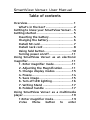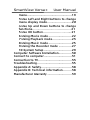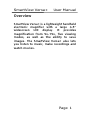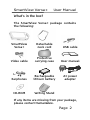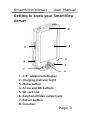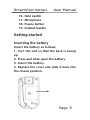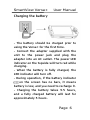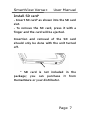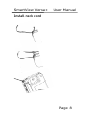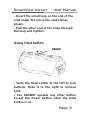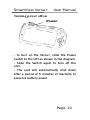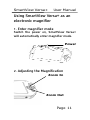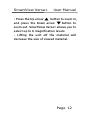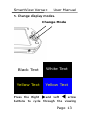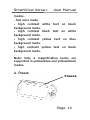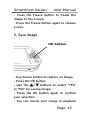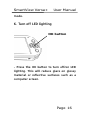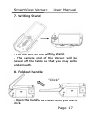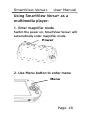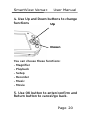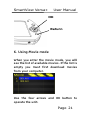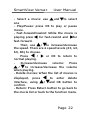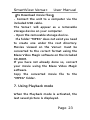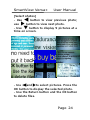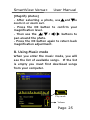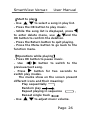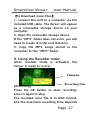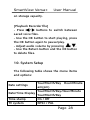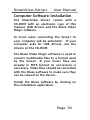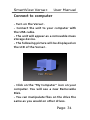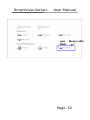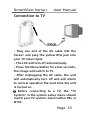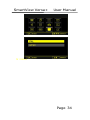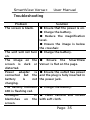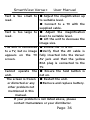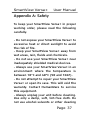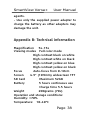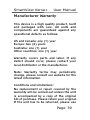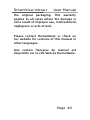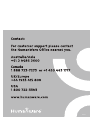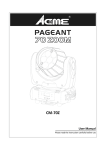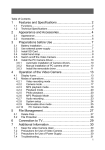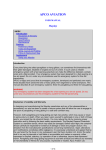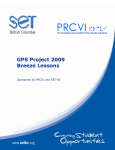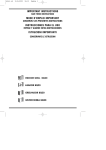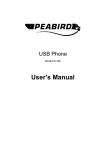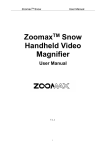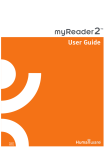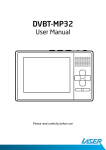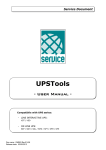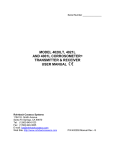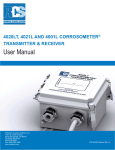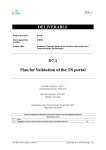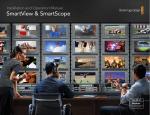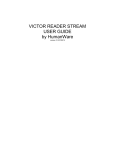Download Turning power off/on
Transcript
SmartView Versa+ User Manual Table of contents Overview..................................................1 What’s in the box? ..............................2 Getting to know your SmartView Versa+ ..3 Getting started ........................................5 Inserting the battery ..........................5 Charging the battery ...........................6 Install SD card ....................................7 Install neck cord .................................8 Using hold button……………………...10 Turning power on/off ........................11 Using SmartView Versa+ as an electronic magnifier ...............................................11 1. Enter magnifier mode...................11 2. Adjusting the Magnification..........11 3. Change display modes. .................13 4. Freeze...........................................14 5. Save image...................................15 6. Turn off LED lighting .....................16 7. Writing Stand ...............................17 8. Foldout handle .............................17 Using SmartView Versa+ as a multimedia player ....................................................19 1.Enter magnifier mode……………...19 2.Use Menu button to enter SmartView Versa+ User Manual menu.................................................19 3.Use Left and Right buttons to change menu display mode...........................20 4.Use Up and Down buttons to change functions……………………………….21 5.Use OK button…...………………....21 6.Using Movie mode.........................22 7.Using Playback mode.....................23 8.Using Music mode .........................25 9.Using the Recorder mode ..............27 10.System Setup ..............................29 Computer Software Installation..............30 Connect to computer..............................31 Connection to TV....................................33 Troubleshooting .....................................35 Appendix A: Safety.................................38 Appendix B: Technical information .........38 Manufacturer Warranty ..........................39 SmartView Versa+ User Manual Overview SmartView Versa+ is a lightweight handheld electronic magnifier with a large 4.3” widescreen LCD display. It provides magnification from 5x-15x, five viewing modes, as well as the ability to save images. The SmartView Versa+ also lets you listen to music, make recordings and watch movies. Page 1 SmartView Versa+ User Manual What’s in the box? The SmartView Versa+ package contains the following: SmartView Versa+ Detachable neck cord USB cable Video cable Protective carrying case User manual Earphones Rechargeable lithium battery AC power adapter CD-ROM Writing Stand If any items are missing from your package, please contact HumanWare. Page 2 SmartView Versa+ User Manual Getting to know your SmartView Versa+ 8 1 5 2 6 3 7 4 1. 4.3” widescreen display 2. Charging indicator light 3. Menu button 4. Arrow and OK buttons 5. SD card slot 6. Earphone/Video output jack 7. Return button 8. Crosshair Page 3 SmartView Versa+ User Manual 9 13 14 10 15 16 11 17 18 12 19 9. Power jack 10. Camera 11. Battery slot 12. Speaker 13. USB 14. Cord slot 15. Power switch Page 4 SmartView Versa+ User Manual 16. Hold switch 17. Microphone 18. Freeze button 19. Foldout handle Getting started Inserting the battery Insert the battery as follows: 1. Turn the unit so that the back is facing up. 2. Press and slide open the battery. 3. Insert the battery. 4. Replace the cover and slide it back into the closed position. Page 5 SmartView Versa+ User Manual Charging the battery - The battery should be charged prior to using the Versa+ for the first time. - Connect the adapter supplied with the unit to the power jack and plug the adapter into an AC outlet. The power LED indicator on the topside will turn red while charging. - When the battery is fully charged, the LED indicator will turn off. - During operation, if the battery indicator on the screen has no bars, it means battery is low, and you need to recharge it. - Charging the battery takes 3.5 hours, and a fully charged battery will last for approximately 3 hours. Page 6 SmartView Versa+ User Manual Install SD card* - Insert SD card* as shown into the SD card slot. - To remove the SD card, press it with a finger and the card will be ejected. Insertion and removal of the SD card should only be done with the unit turned off. * SD card is not included in the package; you can purchase it from HumanWare or your distributor. Page 7 SmartView Versa+ User Manual Install neck cord Page 8 SmartView Versa+ User Manual - Insert the small loop on the end of the cord under the pin in the cord slot as shown. - Pull the other end of the strap through the loop and tighten. Using Hold button Hold - Slide the Hold switch to the left to lock buttons. Slide it to the right to remove hold. - You CANNOT operate any other button except the Power button when the Hold button is on. Page 9 SmartView Versa+ User Manual Turning power off/on Power - To turn on the Versa+, slide the Power switch to the left as shown in the diagram. - Slide the Switch again to turn off the unit. - The unit will automatically shut down after a period of 3 minutes of inactivity to preserve battery power. Page 10 SmartView Versa+ User Manual Using SmartView Versa+ as an electronic magnifier 1. Enter magnifier mode Switch the power on, SmartView Versa+ will automatically enter magnifier mode. Power 2. Adjusting the Magnification Zoom In Zoom Out Page 11 SmartView Versa+ User Manual - Press the Up arrow button to zoom in, and press the Down arrow button to zoom out. SmartView Versa+ allows you to select up to 6 magnification levels. - Lifting the unit off the material will decrease the size of viewed material. Page 12 SmartView Versa+ User Manual 3. Change display modes. Change Mode Black Text White Text Yellow Text Yellow Text Press the Right and Left arrow buttons to cycle through the viewing Page 13 SmartView Versa+ modes: - full color mode - high contrast white background mode. - high contrast black background mode. - high contrast yellow background mode. - high contrast yellow background mode. User Manual text on black text on white text on blue text on black Note: Only 4 magnification levels are supported in yellow/blue and yellow/black modes. 4. Freeze Freeze Page 14 SmartView Versa+ User Manual - Press the Freeze button to freeze the image on the screen. - Press the Freeze button again to release screen. 5. Save image OK button - Use Freeze button to capture an image. - Press the OK button. - Use the / buttons to select “YES” or “NO” for saving image. - Press the OK button again to confirm your selection. - You can review your image in playback Page 15 SmartView Versa+ User Manual mode. 6. Turn off LED lighting OK button - Press the OK button to turn off/on LED lighting. This will reduce glare on glossy material or reflective surfaces such as a computer screen. Page 16 SmartView Versa+ User Manual 7. Writing Stand - Put the unit on the writing stand. - The camera end of the Versa+ will be raised off the table so that you may write underneath. 8. Foldout handle “Click” - Open the handle as shown until you feel a click. Page 17 SmartView Versa+ User Manual Using SmartView Versa+ as a multimedia player: 1. Enter magnifier mode Switch the power on, SmartView Versa+ will automatically enter magnifier mode. Power 2. Use Menu button to enter menu Menu Page 18 SmartView Versa+ User Manual 3. Use Left and Right buttons to change menu display mode Change Mode Page 19 SmartView Versa+ User Manual 4. Use Up and Down buttons to change functions Up Down You can choose these functions: - Magnifier - Playback - Setup - Recorder - Music - Movie 5. Use OK button to enter/confirm and Return button to cancel/go back. Page 20 SmartView Versa+ User Manual OK Return 6. Using Movie mode When you enter the movie mode, you will see the list of available movies. If the list is empty you must first download movies from your computer. Use the four arrows and OK button to operate the unit: Page 21 SmartView Versa+ User Manual - Select a movie: use and to select one - Play/Pause: press OK to play or pause movie. - Fast-forward/rewind: While the movie is playing press for fast-rewind and for fast-forward. Then, use / to increase/decrease the speed. There are 4 speed levels (2X, 4X, 6X, 8X) to choose. Press / or OK to return to normal playing. Increase/decrease volume: Press / to increase/decrease the volume when playing. - Delete movies: When the list of movies is displayed, press to enter delete interface, using / and OK button to confirm. - Return: Press Return button to go back to the movie list or back to the function menu. Page 22 SmartView Versa+ User Manual 【To Download movie files】 - Connect the unit to a computer via the included USB cable. The Versa+ will appear as a removable storage device on your computer. - Open the removable storage device. If a folder “MPEG” does not exist you need to create one under the root directory. Movies viewed on the Versa+ must be converted to the correct format using the Blaze Video Magic software on the included CD-ROM. If you have not already done so, convert your movie using the Blaze Video Magic software. Copy the converted movie file to the “MPEG” folder. 7. Using Playback mode When the Playback mode is activated, the last saved picture is displayed. Page 23 SmartView Versa+ User Manual [Select photos] - Use button to view previous photo; use button to view next photo. - Use button to display 9 pictures at a time on screen. - Use and to select pictures. Press the OK button to display the selected photo. - Use the Return button and the OK button to delete files. Page 24 SmartView Versa+ User Manual [Magnify photos] - After selecting a photo, use and to zoom in or zoom out. - Press the OK button to confirm your magnification level. - Then use the / / / buttons to pan around the photo. - Press the OK button again to return back magnification adjustment. 8. Using Music mode When you enter the music mode, you will see the list of available songs. If the list is empty you must first download songs from your computer. Play mode Volume Page 25 SmartView Versa+ User Manual 【Start to play】 - Use to select a song in play list. - Press the OK button to play music. - While the song list is displayed, press to enter delete menu, use / and the OK button to confirm the deletion. - Press the Return button to quit playing. - Press the Menu button to go back to the function menu. 【Operations while playing】 - Press OK button to pause music. - Use / button to switch to the previous/next song. - Press button for two seconds to switch play modes. The marks show on the screen present different icons and their meaning: Play sequentially Random play , Repeat playing in sequence , Repeat single track - Use to adjust music volume. Page 26 SmartView Versa+ User Manual 【To Download music files】 1. Connect the unit to a computer via the included USB cable. The Versa+ will appear as a removable storage device on your computer. 2. Open the removable storage device. If the "MP3" folder does not exist, you will need to create it in the root directory. 3. Copy the MP3 songs stored in the computer to this “MP3” folder. 9. Using the Recorder mode When recorder mode is activated, the Versa+ is ready to record. Filename Recording time [Recording] Press the OK button to start recording; press it again to stop. The recorded voice file is in WAV format, and the maximum recording time depends Page 27 SmartView Versa+ User Manual on storage capacity. [Playback Recorder file] - Press / buttons to switch between saved voice files. - Use the OK button to start playing, press the OK button again to pause/play. - Adjust audio volume by pressing / . - Use the Return button and the OK button to delete files. 10. System Setup The following table shows the menu items and options: Year/Month/Day Hour/Minute am(pm) Year/Month/Day/Hour/Minute Date/Time Display Year/Month/Day Time stamp On / Off TV system NTSC / PAL Date settings Page 28 SmartView Versa+ Key tones Format Select Memory LCD Shut-Off Auto Shut-Off Languages Factory Reset System Version User Manual On /Off Internally / SD card Internally / SD card 15s / 30s / Never 60s / 120s / Never Chinese, English, French, German, Spanish, Dutch, Italian, and Portuguese Reset / Cancel Model/HW VER/FW VER / ZCHFIX LCD shut-off works in all modes except magnifier and while a movie is playing. Page 29 SmartView Versa+ User Manual Computer Software Installation The SmartView Versa+ comes with a CD-ROM with an electronic copy of this manual, USB drivers and the Blaze Video Magic software. In most cases connecting the Versa+ to your computer will be automatic. If your computer asks for USB drivers, use the drivers on the CD-ROM. The Blaze Video Magic software is used to convert multimedia files to a format used by the Versa+. If your music files are already in MP3 format no conversion is necessary. Video files should be converted with the Blaze software to make sure they can be viewed on the Versa+. Install the Blaze software by clicking on the installation application. Page 30 SmartView Versa+ User Manual Connect to computer - Turn on the Versa+. - Connect the unit to your computer with the USB cable. - The unit will appear as a removable mass storage device. - The following picture will be displayed on the LCD of the Versa+. - Click on the “My Computer” icon on your computer. You will see a new Removable Disk. - You can manipulate files on the drive the same as you would on other drives. Page 31 SmartView Versa+ User Manual new Removable Disk Page 32 SmartView Versa+ User Manual Connection to TV - Plug one end of the AV cable into the Versa+ and plug the yellow RCA jack into your TV video input. - The LCD will turn off automatically. - Press the Menu button for a few seconds, the image will switch to TV. - After unplugging the AV cable, the unit will automatically turn off and will return to normal operation the next time the unit is turned on. Before connecting to a TV, the “TV System” in the system setup menu should match your TV system. Select either PAL or NTSC. Page 33 SmartView Versa+ User Manual TV SYSTEM Page 34 SmartView Versa+ User Manual Troubleshooting Problem The screen is blank. Solution ● Ensure that the power is on. ● Charge the battery. ● Reduce the magnification level. ● Ensure the image is below the crosshair. The unit will not turn ● Charge the battery. on. The image on the ● Ensure the SmartView screen is dark or Versa+ is flat on the page. distorted. Power adapter is ● Ensure the outlet has power connected but the and the plug is fully inserted in battery is not the power jack. charging. The battery indicator ● Charge the battery. LED is flashing red. Smudges or ● Clean camera and screen blemishes on the with soft cloth. screen. Page 35 SmartView Versa+ User Manual Text is too small to ● Adjust the magnification up read. to suitable level. ● Connect to a TV with the supplied cable. Text is too large to ● Adjust the magnification read. down to suitable level. ● Lift the unit to decrease the image size. The unit is connected ● Ensure the TV is on. to a TV, but no image ●Verify that the AV cable is appears on the TV fully inserted into the Versa+ screen. AV jack and that the yellow RCA plug is connected to the TV. Cannot operate the ● Ensure the hold button is unit. not on. The screen is frozen ● Restart the unit. or distorted or any ●Remove and replace battery. other problem not mentioned in this manual. If your problem is not listed above, please contact HumanWare or your distributor. Page 36 SmartView Versa+ User Manual Appendix A: Safety To keep your SmartView Versa+ in proper working order, please read the following carefully. - Do not expose your SmartView Versa+ to excessive heat or direct sunlight to avoid the risk of fire. - Keep your SmartView Versa+ away from wet areas, rain, fluids and chemicals. - Do not use your SmartView Versa+ near inadequately shielded medical devices. - Always use your SmartView Versa+ in an environment where the temperature is between 10°C and 40°C (50 and 104F). - Do not attempt to repair your SmartView Versa+ or open its case. This will void the warranty. Contact HumanWare to service this equipment. - Always unplug your unit before cleaning. Use only a damp, soft, lint-free cloth. Do not use alcohol solvents or other cleaning Page 37 SmartView Versa+ User Manual agents. - Use only the supplied power adapter to charge the battery as other adapters may damage the unit. Appendix B: Technical information Magnification 5x-15x Viewing modes Full color mode High contrast black on white High contrast white on black High contrast yellow on blue High contrast yellow on black Focus Auto-focus from 0-10cm Screen 4.3” (109mm) widescreen TFT SD Card Maximum 32GB Battery 3 hours continuous use Charge time 3.5 hours Weight 200grams (70z) Operation and storage conditions: Humidity: <70% Temperature: 10-40°C Page 38 SmartView Versa+ User Manual Manufacturer Warranty This device is a high quality product, built and packaged with care. All units and components are guaranteed against any operational defects as follows: US and Canada: one (1) year Europe: two (2) years Australia: one (1) year Other countries: one (1) year Warranty covers parts and labor. If any defect should occur, please contact your local distributor or the manufacturer. Note: Warranty terms may periodically change, please consult our website for the latest information. Conditions and Limitations: No replacement or repair covered by the warranty will be carried out unless the unit is accompanied by a copy of the original bill of purchase. Please retain your original. If the unit has to be returned, please use Page 39 SmartView Versa+ User Manual the original packaging. This warranty applies to all cases where the damage is not a result of improper use, mistreatment, negligence or acts of God. Please contact HumanWare or check on our website for versions of this manual in other languages. Une version française du manuel est disponible sur le site Web de HumanWare. Page 40 REV01