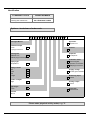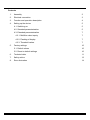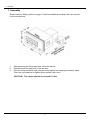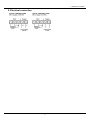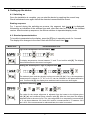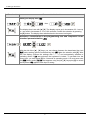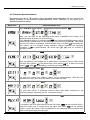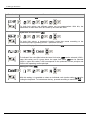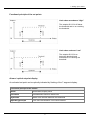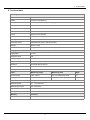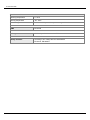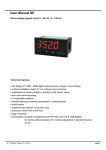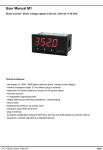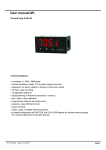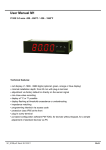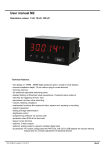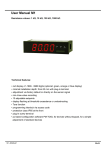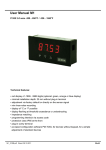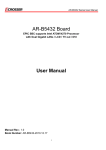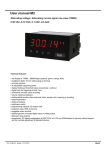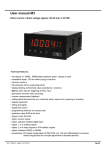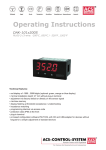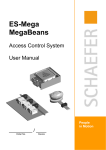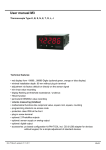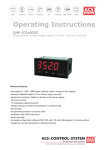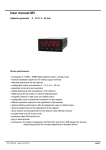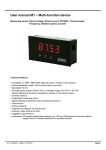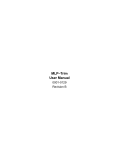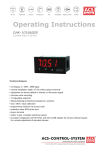Download User Manual M1
Transcript
User Manual M1 Pt1000 2-wire -200…850°C / -328…1562°F Technical features: • red display of -1999…9999 digits (optional green, orange or blue display) • minimal installation depth: 27 mm without plug-in terminal • adjustment via factory default or directly on the sensor signal • min-/max-value recording • display of °C or °F • display flashing at threshold exceedance / undershooting • impedance matching • programming interlock via access code • protection class IP65 at the front • plug-in terminal • accessories: pc-based configuration-kit PM-TOOL with CD & USB adapter for devices without keypad, for a simple adjustment of standard devices via PC M1_7C6GB.pdf Stand: 25.10.2011 48x24 Identification STANDARD TYPES Pt1000 2-wire Housing size: 48x24 mm ORDER NUMBER M1-7TR4A.060C.770BD Options – breakdown of order code: M 1- 7 T R 4 A. 0 6 0 C. 7 7 0 B D Basic type M-Line Installation depth 54 mm Operation D physical unit incl.plug-in terminal Version B B Housing size 48x24x27 mm Setpoints 0 no setpoints 1 7 (without plug-in terminal) Display type Temperature Display colours Blue Green Red Orange Protection class 1 without keypad, operation on the back 7 IP65/plug-in terminal T Supply voltage 7 24 VDC galv.insulated B G R Y Measuring input C Pt1000 Number of digits 4-digit 4 Analog output 0 without Digit height 10 mm A PT100 Typ 6 Pt1000 2-wire Interface without 0 Please state physical unit by order, e.g. °C Contents 1. Assembly 2 2. Electrical connection 3 3. Function and operation description 4 4. Setting up the device 5 4.1. Switching on 5 4.2. Standard parameterization 5 4.3. Extended parameterization 7 4.3.1. Min/Max value inquiry 7 4.3.2. Flashing of display 7 4.3.3. Threshold values 7 5. Factory settings 10 5.1. Default values 10 5.2. Reset to default settings 10 6. Technical data 11 7. Safety advice 13 8. Error elimination 14 1 1. Assembly 1. Assembly Please read the Safety advice on page 13 before installation and keep this user manual for future reference. 1. 2. 3. After removing the fixing elements, insert the device. Check the seal to make sure it fits securely. Click the fixing elements back into place and tighten the clamping screws by hand. Then use a screwdriver to tighten them another half a turn. CAUTION! The torque should not exceed 0.1 Nm! 2 2. Electrical connection 2. Electrical connection 3 3. Function and operation descirption 3. Function and operation description Operation The operation is divided into two different levels. Menu Level Here it is possible to navigate between the individual menu items. Parameterization level: The parameters stored in the menu item can be parameterized here. Functions that can be adjusted or changed are always indicated with a flashing of the display. Adjustments made at the parameterization level should be always confirmed by pressing the [P] key to save them. However, the display automatically saves all adjustments and then switches to operation mode if no further keys are pressed within 10 seconds. Level Button Description Change to parameterization level with the relevant parameters Menu level For navigation at the menu level To confirm the changes made at the parameterization level Parameterization level To change the value or setting Example: Menu level Parameterization level Programming via configuration software PM-TOOL-MUSB12 You receive the software on CD incl. an USB-cable with a device adaptor. The connection is done via a 12-pole micromatch connector plug on the back and the PC is connected via an USB connector plug. System requirements: PC with USB interface Software: Windows XP, Windows Vista 4 4. Setting up the device 4. Setting up the device 4.1. Switching on Once the installation is complete, you can start the device by applying the current loop. Check beforehand once again that all the electrical connections are correct. Starting sequence For 1 second during the switching-on process, the segment test (8 8 8 8) is displayed, followed by an indication of the software type and, after that, also for 1 second, the software version. After the start-up sequence, the device switches to operation/display mode. 4.2. Standard parameterization: To be able to parameterize the display, press the [P] key in operating mode for 1 second. The display then changes to the menu level with the first menu item TYPE. Menu level Parameterization level Type of the temperature measurement, TYPE: To display temperature, choose between °C and °F and confirm with [P]. The display then switches back to the menu level again. Setting the decimal place / sign of physical unit, END: The decimal place and the physical unit are set with [▼] [▲]. If e.g. the temperature measurement is chosen in °C, 0°C or 0.0°C can be selected on the parameterization level. Confirm with [P], the display then switches back to the menu level again. Impedance matching, offs: The value for the sensor alignment is adjusted from the lowest to the highest place with [▼] [▲] and confirmed place selective with [P]. After the last place the display switches back to the menu level. The value alignment for a temperature measurement in °C can be set between -20.0 and +20.0 and for a measurement in °F between -36.0 and +36.0. If the measurement is redirected later, the value is rounded. 5 4. Setting up the device Menu level Parameterization level Setting the display time, SEC: then The display time is set with [▲] [▼]. The display moves up in increments of 0.1 sec up to 1 sec and in increments of 1.0 to 10.0 seconds. Confirm the selection by pressing the [P] button. The display then switches back to the menu level again. Activation / deactivation of the programming lock and completion of the standard parameterization, run: With the aid of the [▲] [▼] keys, you can choose between the deactivated key lock Uloc (works setting) and the activated key lock Loc. Make the selection with [P]. After this, the display confirms the settings with "- - - -", and automatically switches to operating mode. If Loc was selected, the keyboard is locked. To get back into the menu level, you must press [P] for 3 seconds in operating mode. You must now enter the CODE (works setting 1 2 3 4) that appears using the [▲] [▼] keys plus [P] to unlock the keyboard. FAIL appears if the input is wrong. 6 4. Setting up the device 4.3. Extended parameterization By pressing the [▲] & [▼] buttons during standard parameterization for one second, the display switches to the extended parameterization mode. Operation is the same as in standard parameterization. Menu level Parameterization level 4.3.1. MIN/MAX value inquiry - Assignment of key functions, Tast: Here, you can enter for the operating mode either a MIN/MAX value inquiry or a threshold value correction on the arrow keys. If the MIN/MAX memory is activated with EHER, the measured MIN/MAX values will be saved during operation and can be called up via the arrow keys [▲] [▼]. The values are lost if the device is restarted. If the threshold value correction LI.1 is selected, the limit values can be changed during operation without hindering the operating procedure. If No is parameterized, the arrow keys [▼] [▲] have no function in operating mode. 4.3.2. Flashing of display, FLAS: Here, the flashing of the display can be added as an extra alarm function, either to the first limit value (select: LI-1), the second limit value (select: LI-2) or to both limit values (select: LI-12). With No (works setting), no flashing is assigned at all. 4.3.3. Limit values / Limits, LI-1: For both limit values, two different values can be parameterized. With this, the parameters for each limit value are called up one after the other. Hysteresis for limit values, HY-1: For both limit values, a hysteresis function exists that reacts according to the functional principle (operating current / quiescent current). Function if display falls below / exceeds limit value, FU-1: To indicate if the value falls below the lower limit value, Louu can be selected (LOW = lower limit value) and if it goes above the upper limit value, high can be selected (HIGH = upper limit value). LOW corresponds to the quiescent current principle and HIGH to the operating current principle. 7 4. Setting up the device Menu level Parameterization level Limit value /Limits, LI-2: For both limit values, two different values can be parameterized. With this, the parameters for each limit value are called up one after the other. Hysteresis for limit values, HY-2: For both limit values, a hysteresis function exists that reacts according to the functional principle (operating current / quiescent current). Function if display falls below / exceeds limit value, FU-2: To indicate if the value falls below the lower limit value, Louu can be selected (LOW = lower limit value) and if it goes above the upper limit value, high can be selected (HIGH = upper limit value). LOW corresponds to the quiescent current principle and HIGH to the operating current principle. Setting the code, CODE: With this setting, it is possible to select an individual code (works setting 1 2 3 4) for locking the keyboard. To lock/release the key, proceed according to menu item run. 8 4. Setting up the device Functional principle of the set points Limit value exceedance “High” The setpoint S1-S2 is off below the threshold and on on reaching the threshold. Limit value undercut “Low” The setpoint S1-S2 is on below the threshold and switched off on reaching the threshold. Alarms / optical setpoint display An activated set point can be optically indicated by flashing of the 7-segment display. Functional principle of the alarms Alarm Deactivated, display value Threshold Threshold/limit value for switch over Hysteresis Width of the window between the thresholds Operating principle Limit value exceedance / limit value undercut 9 5. Factory settings 5. Factory settings 5.1. Default values Parameter Menu items Default or to to to to to to to to 5.2. Reset to default values To return the unit to a defined basic state, a reset can be carried out to the default values. The following procedure should be used: • Switch off the power supply • Press button [P] • Switch on voltage supply and press [P]-button until „- - - -“ is shown in the display. With reset, the default values of the program table are loaded and used for subsequent operation. This puts the unit back to the state in which it was supplied. Caution! All application-related data are lost. 10 6. Technical data 6. Technical data Housing Dimensions 48x24 48x24x27 mm (BxHxT) 48x24x54 mm (BxHxT) including plug-in terminal Panel cut-out 48x24 45.0+0.6 x 22.2+0.3 mm Insulation thickness up to 3 mm Fixing snap-in screw element Material PC Polycarbonate, black, UL94V-0 Sealing material EPDM, 65 Shore, black Protection class standard IP65 (front), IP00 (back side) Weight approx. 100 g Connection plug-in terminal; wire cross section up to 2.5 mm2 Display Digit height 10 mm Segment colour red Display range -200…850°C / -328…1562°F Setpoints optical display flashing Overflow horizontal bars at the top Underflow horizontal bars at the bottom Display time 0.1 to 10.0 seconds Input Measuring range Measuring fault Digit Pt1000 2-wire -200…850°C 0.2 % of measuring range ±1 Pt1000 2-wire -328…1562°F 0.2 % of measuring range ±1 Temperature drift 100 ppm / K Measuring time 0.1…10.0 seconds Measuring principle U/F-conversion Resolution 0.1°C or 0.1°F Power pack 24 VDC +/- 10 % max. 1 VA Memory EEPROM Data life ≥ 100 years 11 6. Technical data Ambient conditions Working temperature 0…60°C Storing temperature -20…85°C Weathering resistance Relative humidity 0-80% on years average without dew. EMV EN 61326 CE-sign Conformity to directive 2004/108/EG Safety standard according to low voltage directive 2006/95/EG EN 61010; EN 60664-1 12 7. Safety advices 7. Safety advice Please read the following safety advice and the assembly chapter 1 before installation and keep it for future reference. Proper use The M1-device is designed for the evaluation and display of sensor signals. Danger! Careless use or improper operation can result in personal injury and/or damage to the equipment. Control of the device The panel meters are checked before dispatch and sent out in perfect condition. Should there be any visible damage, we recommend close examination of the packaging. Please inform the supplier immediately of any damage. Installation The M1-device must be installed by a suitably qualified specialist (e.g. with a qualification in industrial electronics). Notes on installation • There must be no magnetic or electric fields in the vicinity of the device, e.g. due to transformers, mobile phones or electrostatic discharge. • The fuse rating of the supply voltage should not exceed a value of 6A N.B. fuse. • Do not install inductive consumers (relays, solenoid valves etc.) near the device and suppress any interference with the aid of RC spark extinguishing combinations or free-wheeling diodes. • Keep input, output and supply lines separate from one another and do not lay them parallel with each other. Position “go” and “return lines” next to one another. Where possible use twisted pair. This way you receive best measuring results. • Screen off and twist sensor lines. Do not lay current-carrying lines in the vicinity. Connect the screening on one side on a suitable potential equaliser (normally signal ground). • The device is not suitable for installation in areas where there is a risk of explosion. • Any electrical connection deviating from the connection diagram can endanger human life and/or can destroy the equipment. • The terminal area of the devices is part of the service. Here electrostatic discharge needs to be avoided. Attention! High voltages can cause dangerous body currents. • Galvanic insulated potentials within one complex need to be placed on a appropriate point (normally earth or machines ground). So, a lower disturbance sensibility against impacted energy can be reached and dangerous potentials, that can occur on long lines or due to faulty wiring, can be avoided. 13 8. Error elimination 8. Error elimination Error description Measures 1. The unit permanently indicates overflow. • The input has a very high measurement, check the measuring circuit. • With a selected input with a low voltage signal, it is only connected on one side or the input is open. • Not all of the activated setpoints are parameterised. Check if the relevant parameters are adjusted correctly. 2. The unit permanently shows underflow. • The input has a very low measurement, check the measuring circuit . • With a selected input with a low voltage signal, it is only connected on one side or the input is open. • Not all of the activated setpoints are parameterised. Check if the relevant parameters are adjusted correctly. 3. The word "HELP " lights up in the 7-segment display. • The unit has found an error in the configuration memory. Perform a reset on the default values and re-configure the unit according to your application. 4. Program numbers for parameterising of the input are not accessible. • Programming lock is activated • Enter correct code 5. "Err1" lights up in the 7-segment display • Please contact the manufacturer if errors of this kind occur. 6. The device does not react as expected. • If you are not sure if the device has been parameterised before, then follow the steps as written in chapter 5.2. and set it back to its delivery status. 7. Temperature value is instable. • Check the possibility to cancel the galvanic insulation and therewith divert failures, as described in chapter 2 „Electric connection“. First make sure that a possible metallic sensor body is separated from the sensor element. M1_7C6GB.pdf 14 Stand: 25.10.2011