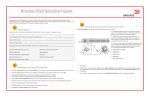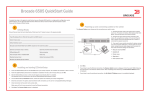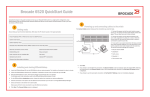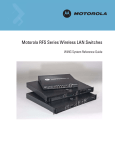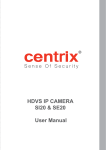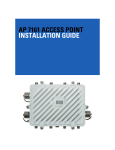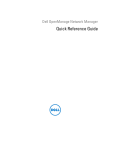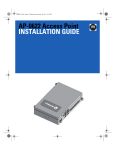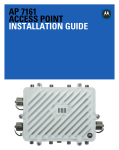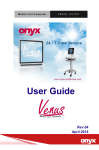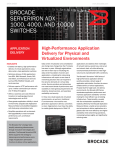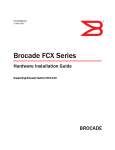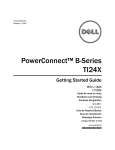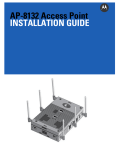Download Migrating from Brocade IronView Network Manager to Brocade
Transcript
NETWORK MANAGEMENT Migrating from Brocade IronView Network Manager to Brocade Network Advisor Brocade Network Advisor continues Brocade leadership in network management with a unified SAN/IP network management software platform. It integrates the SAN management capabilities of Brocade Data Center Fabric Manager (DCFM) and the IP network management capabilities of Brocade IronView Network Manager (INM). NETWORK MANAGEMENT MIGRATION BRIEF CONTENTS Introduction........................................................................................................................................................................................................................................ 3 Audience ............................................................................................................................................................................ 3 Documentation .................................................................................................................................................................. 3 Migration Overview ......................................................................................................................................................................................................................... 4 Device Platform and Hardware Support Requirements .................................................................................................. 4 Upgrade Paths ................................................................................................................................................................... 4 Data Migration ................................................................................................................................................................... 5 Planning.............................................................................................................................................................................................................................................. 5 Migration Considerations .................................................................................................................................................. 6 Roles and Privileges .......................................................................................................................................................... 7 Firewall Considerations ..................................................................................................................................................... 7 Brocade Network Advisor User Interface ................................................................................................................................................................................ 7 Differences to Note ......................................................................................................................................................................................................................... 9 Brocade INM Features Unsupported in Brocade Network Advisor ............................................................................... 10 Installation and Deployment .....................................................................................................................................................................................................11 Installing Network Advisor ............................................................................................................................................... 11 Running the Client ........................................................................................................................................................... 12 Post-Deployment...........................................................................................................................................................................................................................12 Discovery of the Environment ......................................................................................................................................... 12 Finding Commands.......................................................................................................................................................... 13 Technical Support Information ....................................................................................................................................... 13 Appendix A: Purchasing Brocade Network Advisor...........................................................................................................................................................14 Migrating from Brocade INM to Brocade Network Advisor 2 of 15 NETWORK MANAGEMENT MIGRATION BRIEF INTRODUCTION Brocade® Network Advisor 11.0 is a new software management platform that unifies network management for SAN, IP, and converged networks. It provides users with a consistent user interface across Fibre Channel (FC), IP, and Fibre Channel over Ethernet (FCoE) / Data Center Bridging (DCB) along with custom views and controls based on users’ areas of specialization. Network Advisor provides users with the utmost flexibility in deployment and operational models, including traditional SAN deployments (FC, iSCSI, and NAS), traditional Ethernet deployments (Access/Aggregation/Core) and end-to-end convergence (FCoE, iSCSI, and NAS over DCB). As demand for administrative resources continues to rise, Brocade Network Advisor provides time-saving tools that help automate repetitive tasks by using intuitive wizards. As a result, organizations can automatically discover Brocade IP switches and MPLS routers, application delivery switches, wireless devices, and SAN and FCoE switches. In addition, they can easily configure and deploy group policies— significantly reducing administration overhead and simplifying management. Brocade Network Advisor also helps organizations discover, monitor, and manage converged FCoE network environments. In addition, Network Advisor provides comprehensive Layer 2 configuration, with easy-to-use Data Center Bridging (DCB) interface administration, FCoE port and trunk configurations, and Quality of Service (QoS). Audience This document provides Brocade customers who are currently using Brocade IronView® Network Manager (INM) with information about migrating to Brocade Network Advisor. It is not intended as a definitive technical reference, but it provides guidelines for installing or upgrading to Network Advisor for field engineers or IT personnel. Documentation For details about how to install, configure, and deploy Network Advisor, ensure that you have access to the Network Advisor product documentation suite, which can be downloaded from MyBrocade: • Brocade Network Advisor SAN User Manual. Describes only the SAN part of Network Advisor for customers who want to use Network Advisor to manage their SAN only • Brocade Network Advisor IP User Manual. Describes only the IP part of Network Advisor for customers who want to use Network Advisor to manage their IP network only • Brocade Network Advisor SAN + IP User Manual. For customers who want to use Network Advisor to manage both their SAN and IP networks • Brocade Network Advisor Installation Guide. Describes how to install Network Advisor (SAN, IP, and SAN + IP versions) and SMI Agent (SAN and SAN + IP versions only) • Brocade Network Advisor INM Transition Guide. Describes how Network Advisor is different from Brocade INM for customers who are migrating from Brocade INM • Brocade Network Advisor Migration Guide. Describes migration requirements for customers migrating from Brocade INM or Brocade DCFM to Brocade Network Advisor. • Brocade Network Advisor Release Notes. Of course, you should always read the Release Notes for this and all subsequent versions of Network Advisor! Migrating from Brocade INM to Brocade Network Advisor 3 of 15 NETWORK MANAGEMENT MIGRATION BRIEF And other Brocade papers: • Brocade Network Advisor Features Brief for Data Center Networks • Brocade Network Advisor Features Brief for IP Networks It’s especially important to consult this paper for an efficient way to become familiar with the new Network Advisor interface. • Brocade Network Advisor Data Sheet MIGRATION OVERVIEW Device Platform and Hardware Support Requirements The following table lists the version of Brocade firmware supported with the release of Brocade Network Advisor 11.0 or later. Brocade recommends using the latest firmware version in order to get the greatest benefit from the network. For additional details, please refer to the Brocade Network Advisor Release Notes. Operating System Device Type 2.7.01x or 2.7.02x BigIron RX 7.1.xx and 7.2.x FastIron CX, FCX-STK, FGS, FGS-STK, FLS, FLSSTK, FESX, FWS 7.1.xx and 7.2.x FastIron SX/SuperX 5.0.x and 5.1.x NetIron CES, CER, MLX, XMR, MLXe 12.1.x and 12.2.x ServerIron ADX 10.2.01x and 11.0.x ServerIron 4.1.x and 4.2.x TurboIron 24X 4.3.0.0 Wireless Controllers - RFS 4000, RFS 6000, RFS 7000 4.1.0.0 Wireless APs – AP 7131, AP 7131N 2.5.0.0 Wireless APs – AP 5181 4.1.x and 4.1.01x FastIron FES NOTE: Although you do not have to install or know the Java version used because it is bundled with Brocade Network Advisor, development was conducted using Java JRE 1.6.0_21. Upgrade Paths Migration of data and settings from Brocade INM 3.3.00, 3.3.01, and 3.3.01a to Brocade Network Advisor 11.0 is supported. Direct upgrade from pre-3.3 versions is NOT supported; migrating both INM and DCFM to a single Network Advisor installation is NOT supported. Migrating from Brocade INM to Brocade Network Advisor 4 of 15 NETWORK MANAGEMENT MIGRATION BRIEF Data Migration All data and configurations from Brocade INM are migrated to Brocade Network Advisor with the following exceptions: • Security features o ACLs (ACL Manager, ACL Service, ACL Network, L2 ACL Manager) o MAC filters o Rate Limiting • IronPoint 250 • Northbound interfaces • VPN Policy Manager • SecureIron Manager • INM-style sharing • sFlow data, sFlow monitoring actions (ACL/RL) • SNMP performance data • Event data (traps and Syslogs) • Client inactivity timer • Multi-login mode • Restart server from client • Topology settings NOTE: When data and settings are migrated from Brocade INM, the INM installation path is not autodetected on the Linux platform; you need to provide the path manually using the Browse button on the Copy Data and Settings page. PLANNING As with all network technology upgrades, planning is a critical part of the process. When you are migrating from one software application to another, you need to find out as much as you can about the new application and how it differs from the application you are currently using, that is, Brocade INM. Then decide the right time to upgrade and start putting a task list, task owners, and a timeline in place. If Brocade INM is running on a server that does not meet Brocade Network Advisor system requirements (see the Brocade Network Advisor Transition Guide): Option One: 1) Migrate Brocade INM to Brocade Network Advisor 11.0.0 on the same low-configuration machine. 2) Partial uninstall this version of Network Advisor 11.0.0 and share the partially uninstalled location. 3) Install Network Advisor 11.0.0 on the new higher-capacity system, pointing to the partially uninstalled network path, and proceed with migration. Migrating from Brocade INM to Brocade Network Advisor 5 of 15 NETWORK MANAGEMENT MIGRATION BRIEF Option Two: 1) Copy INM to another server before migrating to Network Advisor. NOTE: For step-by-step details, follow the instructions in the IronView Network Manager Software Release 03.3.01 Release Notes, in the section titled “Copying IronView Network Manager to Another Server Before Upgrading.” 2) Once copied, upgrade to Network Advisor on the new system. NOTE: This method leaves INM untouched on the old system, but this method can only be used if INM is supported on the new system. For instance, if the new system is a 64-bit Windows OS, INS is not supported on that system and therefore this method cannot be performed Migration Considerations There are several things to consider when you are making the decision to migrate to Brocade Network Advisor: • Back up the Brocade INM server before starting the migration (not applicable when implementing Option Two in the previous section, valid for Option One only). • The supported database in Network Advisor is PostgreSQL. Before you start the migration: o Both Brocade INM and Brocade Network Advisor 11.0.0 should be installed on the same system. o Brocade INM services should be running. o Both the Brocade INM remote and local clients should be shut down. Figure 1. Data Migration screen in the Configuration wizard showing the Migration progress window Once migration is started, you cannot stop the migration. Files stored in the <INM Home>/Archive folder are migrated to the <Network Advisor Home >/data/IP folder. If INM managed more than 150 devices prior to the migration, you will be required to obtain a new license key for Brocade Network Advisor in order to proceed. Brocade Network Advisor will not accept an INM license key for migrations larger than 150 devices. If you do not provide a license key, the 75-day trial period for the IP-only version of Network Advisor is used. If the currently managed device count in Brocade INM is greater than the license device count of the IP-only version license key in Network Advisor, then an error message is displayed and you cannot continue. Migrating from Brocade INM to Brocade Network Advisor 6 of 15 NETWORK MANAGEMENT MIGRATION BRIEF Roles and Privileges Roles and permissions are copied from INM to Network Advisor during migration. The migration process performs the appropriate mapping so that the user’s capabilities are the same before and after the migration. To understand how roles and permissions work in Network Advisor compared to INM, refer to the appropriate Brocade Network Advisor User Manual. Default roles, their associated privileges, and consolidated privileges for Network Advisor are outlined in the product documentation. Firewall Considerations Certain ports must be open between the Brocade Network Advisor client and server processes. Also other ports could be optionally exposed for other services via the intranet connection on the Network Advisor server, that is, SMI-S, SNMP, HTTP, SSL, telnet, SSH, and FTP. If a firewall is put between the Network Advisor server and the managed devices, investigate which ports must be opened and which are optional. Do not consider just day-to-day management, but also the services listed above. For details, see the Brocade Network Advisor User Manual. BROCADE NETWORK ADVISOR USER INTERFACE Although much of the existing Brocade INM functionality has been provided in Brocade Network Advisor, the Network Advisor client interface looks very different from the Brocade INM interface. Figure 2 shows the Network Advisor main window—with Dashboard, SAN, and IP tabs. For example, in INM, action buttons for tables are usually in a panel above the tables or tabs, in Network Advisor, they are located in a panel to the right of or under the table. While group boxes are often used in INM, they are almost never used in Network Advisor. In INM, users interact with embedded panels, while in Network Advisor; the same interactions are performed in secondary dialog boxes. To see examples of screens and other interface components, see the Brocade Network Advisor Features Brief for IP Networks. Display of the tabs is controlled by the active license; the Dashboard tab is available in all options. For example, in Figure 2, the SAN and IP tabs are displayed because SAN + IP licensing is active, however in Figure 3, only the IP tab is displayed because an IP-only license is active. Figure 2. Network Advisor with SAN and IP tabs Migrating from Brocade INM to Brocade Network Advisor 7 of 15 NETWORK MANAGEMENT MIGRATION BRIEF Figure 3. Network Advisor with IP-only tab 1 2 3 4 5 6 7 Figure 4: Network Advisor IP main desktop The IP main desktop has seven panels (corresponding to the red numbers in Figure 4): 1) IP Main Menu Bar (top) 2) IP Main Toolbar (under IP Main Menu Bar) 3) IP Sub-Toolbar 4) Main Display (left center) 5) Topology View (right center) 6) IP Master Log (table at bottom left) 7) IP Minimap (bottom right) Migrating from Brocade INM to Brocade Network Advisor 8 of 15 NETWORK MANAGEMENT MIGRATION BRIEF DIFFERENCES TO NOTE In addition to the interface differences mentioned earlier, Brocade Network Advisor, as the next-generation management platform, has significant enhancements in its underlying architecture and user experience. The following table gives you an idea of some of the changes you will experience if you’re familiar with Brocade INM and you upgrade to Network Advisor. Category General Home INM Feature Details Changes in Network Advisor Launch Browser-based, Java applets INM Web pages are converted to Network Advisor main window panes and dialogs. User interface Web style All INM windows are converted to Network Advisor style dialog boxes. Commands across the top of INM windows are replaced by buttons on the right side and OK/Cancel/Help buttons are added at the bottom. Left pane navigation Top-row menus and toolbar. Dashboard A new tab in the Network Advisor main window. The Dashboard contains four widget options: IP Reachability Status, IP Inventory, Status, and Events. The widgets are customizable, and users can identify the widgets they would like to access, display on the Dashboard, and resize to fit their monitors. Users can double-click on a pie wedge or bar graph to display a filtered view of the selected devices in the IP tab’s Network Objects view. Administration Global Preferences Server Properties, User Password Control Management, Device Communication settings Moved to Network Advisor's Options dialog box. Duplicate items (already in Network Advisor) are removed. User Manager User Management, Terminating user sessions The current Network Advisor Active Sessions Dialog is used to terminate user sessions. Role Manager Role Management, AOR Management IP permissions and default roles are merged with SAN permissions and default roles. DCFM's "resource groups" are renamed as "Areas of Responsibility" to match INM terminology. Restart INM server Licensing Not available in Network Advisor client; server can be restarted from the server console. Concurrent users and feature-based licenses Migrating from Brocade INM to Brocade Network Advisor Device-based capacity licensing for up to 8 concurrent users/clients, as well as feature-based licenses. 9 of 15 NETWORK MANAGEMENT Category MIGRATION BRIEF INM Feature Details Manual LAN discovery, device properties, Grouping of Devices/Ports Changes in Network Advisor Discovery Network Object Manager Topology Manager IP Topology View Configuration Manager Schedules Shows a list of schedules Same functionality, moved to Configuration backup scheduler. Event Manager Event Log Event Viewer Merged with Network Advisor master log to include capabilities of both. New "freeze" option added. North Bound Interfaces ODBC Router Subnet View Converted to tree format New smaller icons, but otherwise the same; topologies selected via a drop-down menu. Still available, but database name and credentials have changed. Please refer to Brocade Network Advisor Installation Guide. Brocade INM Features Unsupported in Brocade Network Advisor The following table gives you an idea of the features that are not available in the initial release of Brocade Network Advisor 11.0 but may be added in future releases. Category INM Feature Details/Comment Interface MRP Topology View MRP Ring connectivity, status , and root cause Configuration Manager Realm Manager Wireless ADC Manager Wireless Wireless Mobility Wireless VPN Policy Manager SecureIron Manager Denial of Service (DoS) MAC Filter Manager MAC filters Configuration of MAC filters ACL Manager ACL Configuration of ACLs ACL Service ACL Network Rate Limiting Manager Layer 2 ACLs Configuration of Layer 2 ACLs Rate Limiting Manager Configuration of rate limiting Rate Limiting ACLs Migrating from Brocade INM to Brocade Network Advisor 10 of 15 NETWORK MANAGEMENT MIGRATION BRIEF Category Reports INM Feature Details/Comment RF Overview Report Rogue AP Report AP Reports Station Reports Sensor Status Report AP Current Sessions Report AP Session History Report AP Throughput Report AP Usage Report AP IDS Report North Bound Interfaces NBI Other Brocade IronShield 360 Sharing RESTful Interfaces Not present in Network Advisor; payloads and report definitions are available to a user with permissions. INSTALLATION AND DEPLOYMENT Installing Network Advisor Ensure that you have a Brocade Network Advisor license file before the installation. You can install Network Advisor by either: 1) Using the DVD 2) Downloading the software from the www.brocade.com (see Appendix A). Network Advisor 11.0 provides a single installer, which allows configuration options such as choosing packages and installation type via the Configuration wizard. For detailed installation procedures, see the product documentation. NOTE: You can run Brocade INM manually after installing Brocade Network Advisor, but you should not run both applications at the same time. Migrating from Brocade INM to Brocade Network Advisor 11 of 15 NETWORK MANAGEMENT MIGRATION BRIEF Running the Client Launch the Network Advisor client either from the Start menu or use the “Web Start the Network Advisor Client” link on the Network Advisor Web page. This displays the login screen. The default user name and password are “admin” and “admin,” which are both case sensitive. If you have changed the default user name and password in Brocade INM, then use the current INM values rather than the default values. NOTE: The log in credentials noted above are specific to a migration from INM to Network Advisor. In a fresh installation of Brocade Network Advisor, the default user name and password are “Administrator” and “password.” In some cases, a network may use Virtual Private Network (VPN) or firewall technology, which can prohibit communication between servers and clients. In other words, a client can find a server, appear to log in, but is immediately logged out because the server cannot reach the client. To resolve this issue, a set of ports need to be opened up in the firewall. For a list of these ports, see the Brocade Network Advisor User in the section entitled, “Management server and client.” POST-DEPLOYMENT Discovery of the Environment • Click the Discover Setup button (fourth icon from left) icon on the main toolbar. • If no products are detected in the IP or SAN + IP tabs, click the Discover links (circled in red in Figure 5) to display the Discovery dialog box (separate for IP and SAN). Note that the link is disabled if you do not have Discovery privileges. Figure 5. Click the Discover link in the IP or SAN + IP tabs Migrating from Brocade INM to Brocade Network Advisor 12 of 15 NETWORK MANAGEMENT MIGRATION BRIEF Finding Commands In the Brocade Network Advisor Transition Guide, you will find a table that details the changes in menu command mapping between Brocade INM and Network Advisor, including commands were not implemented. See also the section entitled” Brocade INM Features Unsupported in Brocade Network Advisor” earlier in this paper. Technical Support Information After installing Brocade Network Advisor, take a snapshot of diagnostic information to help with potential support issues. Open the Server Management Console (Start > Programs > Network Advisor 11.0.0 > Server Management Console) to create a snapshot and perform these steps: 1) Click the Technical Support Information tab. Note that the Technical Support Information tab is enhanced to provide options to include or exclude the database and to select Full or Partial database. 2) Uncheck the Include Database option if you wish. Or if you leave it checked, click Partial or Full (see details below). 3) In the Output Path text box, specify the path to a location in which to save the Network Advisor server technical support information or browse to a location. Choose a location outside the local drive, so that in the event of a system failure the Network Advisor server can still be restored. 4) Click Capture to gather all the information, and then click Close. Figure 6. Network Advisor Technical Support Information screen Since Brocade Network Advisor manages both SAN and IP, the database size and hence the Support Save may grow in terms of GBs of size. The database occupies the greatest amount of space in Network Advisor Support Save. In the database, about 80% of the size is dedicated to performance statistics and events data, which may not be needed for troubleshooting. Hence you have the following options for capturing Technical Support information: • To exclude the database completely if you do not want to send entire database for troubleshooting • To include the database completely or partially, as required in most cases; this is the default option Selecting Partial captures the database excluding Historical Performance Statistics data and Events data. However, to get information from recent Events and Stats, Network Advisor by default includes 5,000 records from the EVENT_DETAILS_INFO view and 2000 records from the Performance stats table. The numbers of records are externalized to the following properties file, which can be configurable: <Network Advisor Home>/conf/db-partialcapture.properties. Migrating from Brocade INM to Brocade Network Advisor 13 of 15 NETWORK MANAGEMENT MIGRATION BRIEF APPENDIX A: PURCHASING BROCADE NETWORK ADVISOR Brocade Network Advisor is available with flexible package and licensing options for a wide range of network deployments and for future network expansion. The no-cost Network Advisor for IP Professional is included with all Brocade hardware platforms. It includes a subset of features found in the licensed versions of Network Advisor for IP and is designed to manage Brocade IP switches a maximum of 20 devices and 1,000 ports. You can upgrade to the licensed version via a flexible package option based on the number of devices and/or number of MPLS devices you want to manage. Brocade Network Advisor software and documentation are shipped on a DVD or available via download (see the Installation Guide for details). If you are interested in the licensed version Network Advisor for IP, a 75-day trial is available. You can upgrade from IP Professional to a licensed version of IP Enterprise by adding a license key. • Network Advisor for IP Professional can be downloaded from http://www.brocade.com/servicessupport/drivers-downloads/software-evaluations/index.page. • Network Advisor for IP Enterprise Trial versions can be downloaded from http://www.brocade.com/services-support/drivers-downloads/software-evaluations/index.page. If you have an active support contract, you will be offered a no-cost upgrade to Network Advisor for IP Enterprise up to 150 devices. To do so, contact the vendor of your original purchase or Brocade Direct. Brocade Network Advisor for IP Professional and the licensed IP version feature support is detailed in the following tables. Hardware Platform Unlicensed IP Professional Licensed IP software Brocade BigIron RX-4, RX-8, RX-16 Brocade FastIron CX (FCX624S, FCX648S, FCX624S-HPOE, FCX648S-HPOE Brocade FastIron CX (FCX624S-F) Brocade FastIron CX (FCX624-E, FCX624_I, FCX648-Em FCX648-I) Brocade FastIron FGX648, FGS648-STK Brocade FastIron SX-800, SX-1600 Brocade NetIron CES48 (2048 port), CES24 (2024 port) Brocade NetIron CER 2000 Brocade MLX-4, MLX-8, MLX-16, MLX-32 Brocade MLXe-4, MLXe-8, MLXe-16, MLXe-32 Brocade TurboIron 24X Brocade ServerIron ADX 1000, 4000, 10000 Brocade Mobility RFS4000, RFS6000, RFS7000 Controllers Brocade Mobility 5181, 7131 Access Points Migrating from Brocade INM to Brocade Network Advisor 14 of 15 NETWORK MANAGEMENT Feature MIGRATION BRIEF Unlicensed IP Professional Licensed IP Software Max. 20 Max. 5,050 Max. 1,000 Max. 252,500 Max. 5,000 Topology Manager Fault management Partial # of devices # of ports # of MPLS devices Dashboard Discovery of IP products Administration/RBAC Change Manager Partial Performance Monitor Partial Reports Partial Configuration Manager Partial MPLS Manager Traffic Analyzer ADP Manager Third party device support Call Home support NOTE: Partial = Consult the Brocade Network Advisor IP User Manual for a detailed description. For example, real-time performance monitoring is supported in both the unlicensed and licensed versions; however, historical performance monitoring requires the licensed version. © 2010 Brocade Communications Systems, Inc. All Rights Reserved. 12/10 GA-MB-322-01 Brocade, the B-wing symbol, BigIron, DCFM, DCX, Fabric OS, FastIron, IronView, NetIron, SAN Health, ServerIron, TurboIron, and Wingspan are registered trademarks, and Brocade Assurance, Brocade NET Health, Brocade One, Extraordinary Networks, MyBrocade, VCS, and VDX are trademarks of Brocade Communications Systems, Inc., in the United States and/or in other countries. Other brands, products, or service names mentioned are or may be trademarks or service marks of their respective owners. Notice: This document is for informational purposes only and does not set forth any warranty, expressed or implied, concerning any equipment, equipment feature, or service offered or to be offered by Brocade. Brocade reserves the right to make changes to this document at any time, without notice, and assumes no responsibility for its use. This informational document describes features that may not be currently available. Contact a Brocade sales office for information on feature and product availability. Export of technical data contained in this document may require an export license from the United States government. Migrating from Brocade INM to Brocade Network Advisor 15 of 15