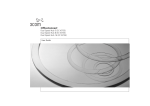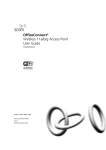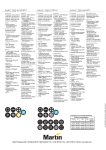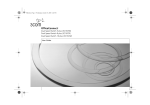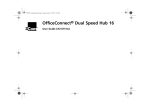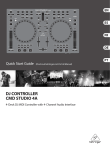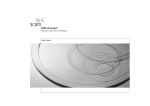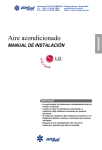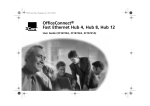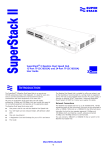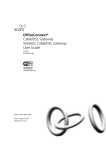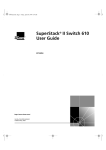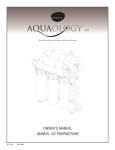Download OfficeConnect® Dual Speed Switch 4, Switch 8 and Switch 16
Transcript
3C16734_Booklet.book Page i Tuesday, July 13, 1999 11:05 AM OfficeConnect® Dual Speed Switch 4, Switch 8 and Switch 16 User Guide (3C16733A, 3C16734A, 3C16735A) 3C16734_Booklet.book Page ii Tuesday, July 13, 1999 11:05 AM 3Com Corporation ■ 5400 Bayfront Plaza Copyright © 1999, 3Com Technologies. All rights reserved. No part of this documentation may be reproduced in any form or by any means or used to make any derivative work (such as translation, transformation, or adaptation) without written permission from 3Com Technologies. 3Com Technologies reserves the right to revise this documentation and to make changes in content from time to time without obligation on the part of 3Com Technologies to provide notification of such revision or change. 3Com Technologies provides this documentation without warranty, term, or condition of any kind, either implied or expressed, including, but not limited to, the implied warranties, terms or conditions of merchantability, satisfactory quality, and fitness for a particular purpose. 3Com may make improvements or changes in the product(s) and/or the program(s) described in this documentation at any time. If there is any software on removable media described in this documentation, it is furnished under a license agreement included with the product as a separate document, in the hard copy documentation, or on the removable media in a directory file named LICENSE.TXT or !LICENSE.TXT. If you are unable to locate a copy, please contact 3Com and a copy will be provided to you. UNITED STATES GOVERNMENT LEGEND If you are a United States government agency, then this documentation and the software described herein are provided to you subject to the following: All technical data and computer software are commercial in nature and developed solely at private expense. Software is delivered as “Commercial Computer Software” as defined in DFARS 252.227-7014 (June 1995) or as a “commercial item” as defined in FAR 2.101(a) and as such is provided with only such rights as are provided in 3Com’s standard commercial license for the Software. Technical data is provided with limited rights only as provided in DFAR 252.227-7015 (Nov 1995) or FAR 52.227-14 (June 1987), whichever is applicable. You agree not to remove or deface any portion of any legend provided on any licensed program or documentation contained in, or delivered to you in conjunction with, this User Guide. Unless otherwise indicated, 3Com registered trademarks are registered in the United States and may or may not be registered in other countries. 3Com, the 3Com logo and OfficeConnect are registered trademarks of 3Com Corporation. ■ Santa Clara, California ■ 95052-8145 Microsoft, MS-DOS, Windows, and Windows NT are registered trademarks of Microsoft Corporation. Novell and NetWare are registered trademarks of Novell, Inc. All other company and product names may be trademarks of the respective companies with which they are associated. Year 2000 Compliance: For information on Year 2000 compliance and 3Com products, visit the 3Com Year 2000 Web page: http://www.3com.com/products/yr2000.html Environmental Statement: Please recycle this user guide after use. Please e-mail any comments about this document to 3Com at: [email protected]. Please include the document title (OfficeConnect Dual Speed Switch 4, Switch 8, Switch 16 User Guide), part number (DUA1673-4AAA02) and, if appropriate, the page number. 3C16734_Booklet.book Page 3 Tuesday, July 13, 1999 11:05 AM Introduction 5 Dimensions and Standards 19 Dimensions and Operating Conditions 19 Standards 19 Creating your Network 6 Dual Speed Switch 4—Front 6 Dual Speed Switch 8 and Dual Speed 16—Front 7 All Units—Rear 8 How the Switch Can Be Used 9 Switching 9 Connecting 10BASE-T and 100BASE-TX Networks 10 Before You Start 10 Unit Connections 10 Workstation Connections 11 Twisted Pair (TP) Cables 11 Stacking the Units Together 12 The Rubber Feet 12 The Stacking Clip 12 Positioning Your Switch 13 Securing Your Switch 13 Connecting Workstations and Other Equipment to Your Switch 14 Connecting OfficeConnect Units to Your Switch 14 Checking Unit Connections 15 Spot Checks 15 Environmental Statements 20 End Of Life Statement 20 Regulated Materials Statement 20 Environmental Statement about the Documentation 20 Environmental Statement about the Product Packaging 20 Important Safety Information 21 Wichtige Sicherheitshinweise 22 Consignes importantes de sécurité 23 Technical Support 24 Online Technical Services 24 World Wide Web Site 24 3Com Knowledgebase Web Services 24 Support from Your Network Supplier 25 Support from 3Com 25 Returning Products for Repair 28 3Com Corporation Limited Warranty 29 Electromagnetic Compatibility 32 Problem Solving 16 Networking Terminology 18 3 3C16734_Booklet.book Page 4 Tuesday, July 13, 1999 11:05 AM 4 3C16734_Booklet.book Page 5 Tuesday, July 13, 1999 11:05 AM INTRODUCTION Welcome to the world of networking with 3Com® . In the modern business environment, communication and sharing information is crucial. Computer networks have proved to be one of the fastest modes of communication but, until recently, only large businesses could afford the networking advantage. The OfficeConnect® product range from 3Com has changed this, bringing networks to the small office. Figure 1 Small Network with OfficeConnect Dual Speed Switch (Circle Shows Units Clipped Together) 10BASE-T OfficeConnect hub As the power of workstations and business applications increases, heavier demands are made on the available network bandwidth that, if unchecked, can lead to performance problems in a hub-based setup. Installing the OfficeConnect Dual Speed Switch 4 (3C16733A), Switch 8 (3C16734A) or Switch 16 (3C16735A) allows your network to be segmented so that traffic can be contained effectively, reducing the overall load without affecting access to critical resources. OfficeConnect Switch 100BASE-TX OfficeConnect hub When referring to the Switch 4, Switch 8 and Switch 16, this guide uses the term ‘Switch’. The Switch is ideal for use with other OfficeConnect products, as shown in Figure 1. It is compact and attractively designed for desktop use. The Switch is part of the OfficeConnect range which neatly stack together with the OfficeConnect Stacking clip. The Switch has four, eight or sixteen 10/100BASE-TX ports. This allows you to set up a network with both 10BASE-T and 100BASE-TX hubs and workstations. 5 3C16734_Booklet.book Page 6 Tuesday, July 13, 1999 11:05 AM CREATING YOUR NETWORK Dual Speed Switch 4—Front Alert LED Power LED orange Same as Switch 8 and Switch 16. green Indicates that the power supply to the switch is present. Port Status and Activity LEDs Speed 100 and Full Duplex LEDs If the Port Status LED is on (green), the link between the port and the next piece of network equipment is OK. If the LED is off, nothing is connected, or the connected device is switched off, or there is a problem with the connection (refer to the “Problem Solving” section). The Activity LED flashes (yellow) each time a packet passes through the port. If the Speed 100 LED is on (green), the port is operating at 100Mbps. If the LED is off, the port is operating at 10Mbps. If the Full Duplex LED is on (green), the port is in full duplex mode. If the LED is off, the port is in half duplex mode. 10/100 Base - TX Link : On=OK, Flash=Activity 1 2 3 4 Duplex : On=Full Speed : On=100M Alert Power OfficeConnect Dual Speed Switch 4 6 3C16734_Booklet.book Page 7 Tuesday, July 13, 1999 11:05 AM Dual Speed Switch 8 and Dual Speed 16—Front Alert LED Power LED Link/Activity, Duplex and Speed LEDs orange Off when the unit is operating correctly. Flashes for a short period of time after power on, for self test. If the LED is continuously lit, there may be a problem. Refer to the “Problem Solving” section. green Indicates that the power supply to the switch is present. If the Link/Activity LED is on (green), the link between the port and the next piece of network equipment is OK. The LED flashes each time a packet passes through the port. If the LED is off, the port does not have anything connected to it, or the connected device is switched off. If you have made a connection to the port and the LED is off, there may be a problem with the connection (refer to the “Problem Solving” section). If the Duplex LED is on (yellow), the port is in full duplex mode. If off, it’s half duplex. If the Speed LED is on (green), the port is operating at 100Mbps. If off, it’s 10Mbps. 10/100 Base - TX Link : On=OK, Flash=Activity 1 2 3 4 5 6 10/100 Base - TX 7 9 8 10 11 12 13 14 15 16 Duplex : On=Full Speed : On=100M Alert Power OfficeConnect Dual Speed Switch 16 7 3C16734_Booklet.book Page 8 Tuesday, July 13, 1999 11:05 AM All Units—Rear Power Switch 16 8X Power Switch 4/8 Uplink/Normal 1X 16 9X 10/100BASE-TX Power Adapter socket Uplink/Normal switch 4, 8 or 16 10/100BASE-TX ports Only use the power adapter that is supplied with this OfficeConnect Switch. Do not use any other adapter. Note that the power adapter and socket is different for the Switch 16. Affects the operation of the highest numbered port (port 4 on the Switch 4, port 8 on the Switch 8, port 16 on the Switch 16). For connecting the port to another unit (such as a hub or switch), set to Uplink (in), otherwise set to Normal (out). Refer to the “Connecting OfficeConnect Hubs to Your Switch” section. Use suitable TP cable with RJ-45 connectors. You can connect the OfficeConnect Switch to any workstation or OfficeConnect hub that has a 10BASE-T, 100BASE-TX or 10/100BASE-TX port. Each port is capable of auto-negotiating for 10Mbps or 100Mbps operation. 8 3C16734_Booklet.book Page 9 Tuesday, July 13, 1999 11:05 AM Figure 2 The Switch Separates Your Network and Controls the Information Effectively How the Switch Can Be Used 10BASE-T OfficeConnect hub Switching When a network of repeater hubs is in operation, any information that is sent by the workstations is passed around the whole network (regardless of the destination of the information). This can result in a lot of unnecessary traffic that can slow the network down. The Switch solves this problem because it ‘listens’ to the network and automatically learns what workstations can be reached through its ports. It can then selectively pass on any information by transmitting the traffic from the relevant port only (instead of all ports like a repeater hub). This operation is called ‘switching’. OfficeConnect Switch 100BASE-TX OfficeConnect hub The Switch effectively divides up your network, localizing the network traffic and passing on traffic as necessary (as shown in Figure 2). If you have workstations that communicate frequently in the same part of the network, traffic between them is not passed to the remainder of the network, reducing the load. If you have any high performance workstations that require a lot of bandwidth, connect them directly to the Switch. 100BASE-TX High performance workstation 9 3C16734_Booklet.book Page 10 Tuesday, July 13, 1999 11:05 AM Connecting 10BASE-T and 100BASE-TX Networks Before You Start The 10/100 ports can each be connected to either a 10BASE-T or 100BASE-TX network. If you have both types of network, you can connect them using the Switch so that all your workstations can communicate. Alternatively, if you use 10BASE-T and want to improve performance by introducing 100BASE-TX, the Switch protects your investments because it maintains 10BASE-T connections to your original network equipment. Your OfficeConnect Dual Speed Switch comes with: ■ One power adapter for use with the Switch. The Switch 16 has an additional power cord for use with the power adapter. ■ A Product Registration card for you to fill out and return. ■ Four rubber feet. ■ A stacking clip. ■ Two unit labels and eight cable ties. ■ An OfficeConnect Network Assistant CD-ROM. The extra parts mentioned in the next section are not supplied with the Swtich. Unit Connections To connect OfficeConnect units (such as hubs and other switches) to your Switch, you need: ■ 10 One suitable TP cable for each unit. 3C16734_Booklet.book Page 11 Tuesday, July 13, 1999 11:05 AM Workstation Connections Twisted Pair (TP) Cables To connect workstations or other equipment (such as servers) directly to your Switch, you need: To connect your hubs and workstations to the Switch, you must use ‘straight-through’ TP cables with RJ-45 connectors (all OfficeConnect products use RJ-45 type connectors). Your supplier should stock suitable cables. 1 One 10BASE-T, 100BASE-TX or 10/100BASE-TX adapter card for each workstation. 3Com produce a range of easy to install network adapters, which provide your workstation with a 10BASE-T or 100BASE-TX connection. 3 A ‘straight-through’ cable is one where each pin of one connector is connected to the same pin of the other connector. 2 1 Cables can be shielded (screened) or unshielded; we recommend that you use shielded cable. Cables used for 100BASE-TX connections must be data grade (Category 5). The maximum length you can use is 100m (328ft). 2 An operating system (for example, Netware or Windows 95/98) with network support configured, running on your workstations. 3 One suitable TP cable for each workstation. In order to comply with the 10BASE-T standard, ports designed for workstation connections have been marked with the graphical symbol ‘x’. This denotes a crossover in the port’s internal wiring, for example 1x, 2x, 3x... 11 3C16734_Booklet.book Page 12 Tuesday, July 13, 1999 11:05 AM To fit another unit: Stacking the Units Together 1 Rest the second unit on top of the clip and align it with the front of the unit below. The Rubber Feet 2 Press down gently on the unit to secure it onto the clip, The four self-adhesive rubber feet prevent your hub from moving around on your desk. Only stick the feet to the marked areas at each corner of the underside of your hub if you intend to place the unit directly on top of the desk. Do not fix the feet if you are going to use the clip. ensuring the fastening pieces fit into the slots on the unit below, as shown in Figure 3 (picture 2). Figure 3 Stacking Your Units Together 1 Fastening Piece The Stacking Clip The blue stacking clip allows you to stack your OfficeConnect units together neatly and securely. 2 Fastening Piece CAUTION: You can stack up to a maximum of four units. Smaller units must be stacked above larger units. To fit the clip: To remove the clip: 1 Place your unit on a flat surface. 1 Remove the top unit together with the clip. If you hook 2 Fit the clip across the top of the unit, as shown in a finger around one of the the fastening pieces and then pull it gently from out of the slot, the clip should come away with the upper unit attached to it. Figure 3 (picture 1), ensuring that the longer sections of the fastening pieces are pointing downwards. 3 Align the fastening pieces over the slots found on each 2 Push the clip in the center, so it bends towards the base side of the unit. of the unit, and then separate once the clip is loose. 4 Push the clip down gently to secure it, ensuring the fastening pieces snap into the slots on the unit. 12 3C16734_Booklet.book Page 13 Tuesday, July 13, 1999 11:05 AM Positioning Your Switch Securing Your Switch When installing your Switch, ensure: There are two slots on the underside of the OfficeConnect Switch that can be used for wall mounting. It is recommended that you mount the Switch with the LEDs facing upwards to prevent dust entering the cooling vents. ■ It is out of direct sunlight and away from sources of heat. ■ Cabling is away from power lines, fluorescent lighting fixtures, and sources of electrical noise such as radios, transmitters and broadband amplifiers. ■ Water or moisture cannot enter the case of the unit. ■ Air flow around the unit and through the vents in the side of the case is not restricted. We recommend you provide a minimum of 25mm (1in.) clearance. When wall mounting the unit, ensure that it is within reach of the power outlet. You need two suitable screws. Ensure that the wall you are going to use is smooth, flat, dry and sturdy. Make two screw holes which are 142mm (5.6in.) apart. Use the guide on Page 35 to mark the position of the holes. Fix the screws into the wall, leaving their heads 3mm (0.12in.) clear of the wall surface. Remove any connections to the unit and locate it over the screw heads. When in line, gently push the unit on to the wall and move it downwards to secure. When making connections, be careful not to push the unit up and off the wall. CAUTION: Only wall mount single units, do not wall mount stacked units. Also available from 3Com, is the OfficeConnect Mounting Unit (part number 3C16765). This allows you to firmly secure a stack of OfficeConnect devices to the desktop or onto a shelf in a rack. 13 3C16734_Booklet.book Page 14 Tuesday, July 13, 1999 11:05 AM If the equipment connected to the Switch does not support auto-negotiation or if it has been disabled, it must be configured to operate in half duplex mode. Connecting Workstations and Other Equipment to Your Switch WARNING: Please read the ‘Important Safety Information’ section before you start. If you are using the highest-number port (port 4 on Switch 4, port 8 on Switch 8, port 16 on Switch 16) to connect a workstation, ensure the Uplink/Normal WARNHINWEIS: Bitte lesen Sie den Abschnitt ‘Wichtige Sicherheitsinformationen’ sorgfältig durch, bevor Sie das Gerät einschalten. switch is set to Normal (out). The Switch detects all port connections, so you can start using your network immediately. If you need more ports, simply add another OfficeConnect units. AVERTISSEMENT: Veuillez lire attentivement la section “Consignes importantes de sécurité” avant de mettre en route. Connecting OfficeConnect Units to Your Switch You can increase the number of workstations that can connect to your network by adding OfficeConnect units (such as hubs and other switches). You can connect either a 10BASE-T or a 100BASE-TX OfficeConnect unit to each port of the Switch. Use the following method for each unit: CAUTION: Do not power the Switch off and on quickly. Wait about five seconds between power cycles. Connecting workstations and other equipment to your Switch is easy. To connect a workstation to any of the Switch’s ports, use a ‘straight-through’ TP cable. Refer to “Twisted Pair (TP) Cables” on page 11 for further information. 1 Connect the Uplink/Normal port of the unit to any of the Switch’s ports (as shown in Figure 4). If using the highest-number port on the Switch (port 4 on Switch 4, port 8 on Switch 8, port 16 on Switch 16), set its Uplink/Normalswitch to Normal (out). 10BASE-T cables are very easy to use. To connect a 10BASE-T cable, simply slot the connector into the relevant RJ-45 port. When the connector is fully in, its latch locks it into place. To disconnect the cable, push the connector’s latch in and remove it. 2 Set the Uplink/Normal switch on the unit to Uplink (in). 14 3C16734_Booklet.book Page 15 Tuesday, July 13, 1999 11:05 AM Checking Unit Connections Spot Checks When you have connected all your units, power on the units and the Switch. The Port Status LEDs for the ports you have used on both the units and the Switch should be on. If they are not, check your connections and the settings of the Uplink/Normal switches. At frequent intervals, visually check that: Figure 4 Correct Connections for an OfficeConnect Hub OfficeConnect Switch Uplin k/No rma l OfficeConnect Hub Switch set to Uplink (in) Uplin k/No rma l Twisted pair cable with RJ-45 connectors. Maximum length is 100m (328ft) 15 ■ The Alert LED is off — this is the best way to find out if there are problems with your network. ■ Case vents are not obstructed. ■ Cabling is secure and not pulled taut. 3C16734_Booklet.book Page 16 Tuesday, July 13, 1999 11:05 AM PROBLEM SOLVING The Switch has been designed to aid you when detecting and solving possible problems with your network. These problems are rarely serious; the cause is usually a disconnected or damaged cable, or incorrect configuration. If this section does not solve your problem, contact your supplier for information on what to do next. Alert LED continuously lit. If the Alert LED is lit, there is a problem with the network. Remove the port connections one at a time, waiting a few seconds between each port. If the Alert LED goes off, there is either a network loop or an excessive amount of broadcast traffic on that port connection: Perform these actions first: Network loop — Examine your connections and remove the loop. Each piece of equipment needs only one connection to your Switch. ■ Ensure all network equipment is powered on. ■ Power each piece of network equipment off, wait about 5 seconds and then power each one on. Excessive amounts of broadcast frames — Some pieces of network equipment operate by sending out broadcast frames regularly. Refer to the documentation that accompanies the piece of network equipment. Check the following symptoms and solutions: Power LED not lit. Check your power adapter connection. If there is still no power, you may have a faulty power adapter which needs replacing with another OfficeConnect power adapter. Do not use any other power adapter with the Switch. If the Alert LED is still lit after removing all of your connections, there may be a problem with your Switch. Power it off, wait about 5 seconds and then power it on. If the Alert LED comes back on continuously, contact your supplier. Link between the Switch and another OfficeConnect hub not working. Check your connections; follow the information given in the “Connecting OfficeConnect Units to Your Switch” section on page 14. It is likely that an Uplink/Normal switch is incorrectly set. 16 3C16734_Booklet.book Page 17 Tuesday, July 13, 1999 11:05 AM Port Status LED (Switch 4) Link/Activity LED (Switch 8 or Switch 16) not lit for a port that has a connection. Check that you are using a ‘straight-through’ cable which is properly connected at both ends, and is not damaged. Refer to “Twisted Pair (TP) Cables” on page 11. Also check that the equipment connected to the Switch is powered on, operating correctly and contains the correct type of connection. Refer to Figure 5 below to compare the wiring of a straight-through and a crossover cable. Figure 5 Normal port Rx+ RxTx+ Tx- Straight-through Cable/Crossover Cable Pin 1 Pin 1 2 2 3 3 4 Uplink port Normal port Pin 1 Pin 1 2 2 3 3 4 4 4 5 5 5 5 6 6 6 6 7 7 7 7 8 8 8 8 RxRx+ Tx- Tx+ Rx+ RxTx+ Tx- Normal port Rx+ RxTx+ Tx- 17 3C16734_Booklet.book Page 18 Tuesday, July 13, 1999 11:05 AM NETWORKING TERMINOLOGY A Network is a collection of workstations (for example, IBM-compatible PCs) and other equipment (for example, printers), connected for the purpose of exchanging information or sharing resources. Networks vary in size, some are within a single room, others span continents. A segment is the length of cable connected to a port. Packets are the units of information your workstations and other equipment send to each other over the network. A frame is the data part of the packet and can be unicast (sent to a single device), multicast (sent to multiple devices), or broadcast (sent to all devices). A Local Area Network (LAN) is a network, usually in an office, that spans no more than a single site. Bandwidth refers to the amount of network traffic the network can hold at any one time (information capacity) measured in bits per second (bps). Workstations or applications that use the network heavily are referred to as using high bandwidth. Fast Ethernet has a higher bandwidth than Ethernet, so it can cope with larger amounts of traffic, which results in faster operation. Ethernet is a type of LAN, referring to the technology used to pass information around the network. It operates at 10Mbps (megabits per second). Fast Ethernet is a type of LAN that runs up to 10 times faster than standard Ethernet. It operates at 100Mbps. 10BASE-T and 100BASE-TX are the names given to the Ethernet protocol that runs over Twisted Pair (TP) cable. 10BASE-T runs at 10Mbps whilst 100BASE-TX operates at 100Mbps. The OfficeConnect hub uses RJ-45 type connectors for connecting your TP network. Full duplex operation allows information to be transmitted and received simultaneously and, in effect, doubles the potential throughput of a link. A Network Loop occurs when two pieces of network equipment are connected by more than one path. Your hub detects this and partitions (isolates) one of its ports to break the loop. 18 3C16734_Booklet.book Page 19 Tuesday, July 13, 1999 11:05 AM DIMENSIONS AND STANDARDS Dimensions and Operating Conditions Standards power requirement Switch 4: 20VA, 55 BThU/hr Switch 8: 16.6 VA, 41.9 BThU/hr Switch 16: 34.5 VA, 71.7 BThU/hr 0 to 40°C (32 to 105°F) operating temperature 0 to 90% (non-condensing) humidity Functional: ISO 8802/3 IEEE 802.3, 802.3u Safety: UL 1950, EN 60950 CSA 22.2 #950, IEC950 EMC: EN 55022 Class B† EN 50082-1 FCC Part 15 Class B†* ICES-003 Class B VCCI Class B† 228mm (9.12in.) 54.6mm (2.1in.) 185.4mm (7.3in.) Switch 4: 0.96Kg (2.1 lb) Switch 8: 0.9Kg (2.0 lb) Switch 16: 1.0Kg (2.2 lb) CNS 13438 Class A Environmental: EN 60068 (IEC 68) †Category 5 screened cables must be used to ensure compliance with the Class B requirements of this standard. The use of unscreened cables (category 3 or category 5) complies with the Class A requirements. *Refer to “Electromagnetic Compatibility” on page 32 for conditions of operation.† 19 3C16734_Booklet.book Page 20 Tuesday, July 13, 1999 11:05 AM ENVIRONMENTAL STATEMENTS It is the policy of 3Com Corporation to be environmentally-friendly in all operations. To uphold our policy, we are committed to: End Of Life Statement 3Com processes allow for the recovery, reclamation and safe disposal of all end-of-life electronic components. ■ Establishing environmental performance standards that comply with national legislation and regulations. Regulated Materials Statement ■ Conserving energy, materials and natural resources in all operations. 3Com products do not contain any hazardous or ozone-depleting material. ■ Reducing the waste generated by all operations. ■ Ensuring that all waste conforms to recognized environmental standards. Environmental Statement about the Documentation The documentation for this product is printed on paper that comes from sustainable, managed forests; it is fully biodegradable and recyclable, and is completely chlorine-free. The varnish is environmentally-friendly, and the inks are vegetable-based with a low heavy-metal content. ■ Maximizing the recyclable and reusable content of all products. ■ Ensuring that all products can be recycled, reused and disposed of safely. ■ Ensuring that all products are labelled according to recognized environmental standards. Environmental Statement about the Product Packaging ■ Improving our environmental record on a continual basis. The packaging for this product is fully recyclable. It has a recycled (post consumer) waste content of at least 40% by weight, and no heavy-metal content. 20 3C16734_Booklet.book Page 21 Tuesday, July 13, 1999 11:05 AM IMPORTANT SAFETY INFORMATION WARNING: Warnings contain directions that you must follow for your personal safety. Follow all directions carefully. You must read the following safety information carefully before you install or remove the unit: ■ Exceptional care must be taken during installation and removal of the unit. ■ Only stack the Switch with other OfficeConnect units. ■ To ensure compliance with international safety standards, only use the power adapter that is supplied with the unit. ■ The socket outlet must be near to the unit and easily accessible. You can only remove power from the unit by disconnecting the power cord from the outlet. ■ This unit operates under SELV (Safety Extra Low Voltage) conditions according to IEC 950. The conditions are only maintained if the equipment to which it is connected also operates under SELV conditions. ■ There are no user-replaceable fuses or user-serviceable parts inside the Switch. If you have a physical problem with the unit that cannot be solved with problem solving actions in this guide, contact your supplier. ■ Disconnect the power adapter before moving the unit. WARNING: RJ-45 ports. These are shielded RJ-45 data sockets. They cannot be used as telephone sockets. Only connect RJ-45 data connectors to these sockets. 21 3C16734_Booklet.book Page 22 Tuesday, July 13, 1999 11:05 AM WICHTIGE SICHERHEITSHINWEISE WARNHINWEIS: Warnhinweise enthalten Anweisungen, die Sie zu Ihrer eigenen Sicherheit befolgen müssen. Alle Anweisungen sind sorgfältig zu befolgen. Sie müssen die folgenden Sicherheitsinformationen sorgfältig durchlesen, bevor Sie das Geräts installieren oder ausbauen: ■ Bei der Installation und beim Ausbau des Geräts ist mit höchster Vorsicht vorzugehen. ■ Stapeln Sie das Geräts nur mit anderen OfficeConnect Gerätes zusammen. ■ Aufgrund von internationalen Sicherheitsnormen darf das Gerät nur mit dem mitgelieferten Netzadapter verwendet werden. ■ Die Netzsteckdose muß in der Nähe des Geräts und leicht zugänglich sein. Die Stromversorgung des Geräts kann nur durch Herausziehen des Gerätenetzkabels aus der Netzsteckdose unterbrochen werden. ■ Der Betrieb dieses Geräts erfolgt unter den SELV-Bedingungen (Sicherheitskleinstspannung) gemäß IEC 950. Diese Bedingungen sind nur gegeben, wenn auch die an das Gerät angeschlossenen Geräte unter SELV-Bedingungen betrieben werden. ■ Es sind keine von dem Benutzer zu ersetzende oder zu wartende Teile in dem Gerät vorhanden. Wenn Sie ein Problem mit dem Switch haben, das nicht mittels der Fehleranalyse in dieser Anleitung behoben werden kann, setzen Sie sich mit Ihrem Lieferanten in Verbindung. ■ Vor dem Ausbau des Geräts das Netzadapterkabel herausziehen. WARNHINWEIS: RJ-45-Anschlüsse. Dies sind abgeschirmte RJ-45-Datenbuchsen. Sie können nicht als Telefonanschlußbuchsen verwendet werden. An diesen Buchsen dürfen nur RJ-45-Datenstecker angeschlossen werden. 22 3C16734_Booklet.book Page 23 Tuesday, July 13, 1999 11:05 AM CONSIGNES IMPORTANTES DE SÉCURITÉ AVERTISSEMENT: Les avertissements présentent des consignes que vous devez respecter pour garantir votre sécurité personnelle. Vous devez respecter attentivement toutes les consignes. Nous vous demandons de lire attentivement les consignes suivantes de sécurité avant d’installer ou de retirer l’appareil: ■ Faites très attention lors de l'installation et de la dépose du groupe. ■ Seulement entasser le moyer avec les autres moyeux OfficeConnects. ■ Pour garantir le respect des normes internationales de sécurité, utilisez uniquement l'adaptateur électrique remis avec cet appareil. ■ La prise secteur doit se trouver à proximité de l’appareil et son accès doit être facile. Vous ne pouvez mettre l’appareil hors circuit qu'en débranchant son cordon électrique au niveau de cette prise. ■ L’appareil fonctionne à une tension extrêmement basse de sécurité qui est conforme à la norme CEI 950. Ces conditions ne sont maintenues que si l'équipement auquel il est raccordé fonctionne dans les mêmes conditions. ■ Il n’y a pas de parties remplaceables par les utilisateurs ou entretenues par les utilisateurs à l’intérieur du moyeu. Si vous avez un problème physique avec le moyeu qui ne peut pas être résolu avec les actions de la résolution des problèmes dans ce guide, contacter votre fournisseur. ■ Débranchez l'adaptateur électrique avant de retirer cet appareil. AVERTISSEMENT: Ports RJ-45. Il s'agit de prises femelles blindées de données RJ-45. Vous ne pouvez pas les utiliser comme prise de téléphone. Branchez uniquement des connecteurs de données RJ-45 sur ces prises femelles. 23 3C16734_Booklet.book Page 24 Tuesday, July 13, 1999 11:05 AM TECHNICAL SUPPORT 3Com provides easy access to technical support information through a variety of services. This section describes these services. This service provides access to online support information such as technical documentation and software, as well as support options that range from technical education to maintenance and professional services. Information contained in this section is correct at time of publication. For the most recent information, 3Com recommends that you access the 3Com Corporation World Wide Web site. 3Com Knowledgebase Web Services This interactive tool contains technical product information compiled by 3Com expert technical engineers around the globe. Located on the World Wide Web at: Online Technical Services http://knowledgebase.3com.com. 3Com offers worldwide product support 24 hours a day, 7 days a week, through the following online systems: ■ World Wide Web site. ■ 3Com Knowledgebase Web Services. This service gives all 3Com customers and partners complementary, round-the-clock access to technical information on most 3Com products. World Wide Web Site To access the latest networking information on the 3Com Corporation World Wide Web site, enter this URL into your Internet browser: http://www.3com.com/ 24 3C16734_Booklet.book Page 25 Tuesday, July 13, 1999 11:05 AM Support from Your Network Supplier Support from 3Com If you require additional assistance, contact your network supplier. Many suppliers are authorized 3Com service partners who are qualified to provide a variety of services, including network planning, installation, hardware maintenance, application training, and support services. If you are unable to obtain assistance from the 3Com online technical resources or from your network supplier, 3Com offers technical telephone support services. To find out more about your support options, call the 3Com technical telephone support phone number at the location nearest you. When you contact your network supplier for assistance, have the following information ready: ■ Product model name, part number, and serial number. ■ A list of system hardware and software, including revision levels. ■ Diagnostic error messages. ■ Details about recent configuration changes, if applicable. When you contact 3Com for assistance, have the following information ready: If you are unable to contact your network supplier, see the following section on how to contact 3Com. 25 ■ Product model name, part number, and serial number. ■ A list of system hardware and software, including revision levels. ■ Diagnostic error messages. ■ Details about recent configuration changes, if applicable. 3C16734_Booklet.book Page 26 Tuesday, July 13, 1999 11:05 AM Here is a list of worldwide technical telephone support numbers: Country Telephone Number Country Telephone Number Asia, Pacific Rim Australia Hong Kong India Indonesia Japan Malaysia New Zealand Pakistan Philippines 1 800 678 515 800 933 486 +61 2 9937 5085 001 800 61 009 0031 61 6439 1800 801 777 0800 446 398 +61 2 9937 5085 1235 61 266 2602 P.R. of China 10800 61 00137 or 021 6350 1590 800 6161 463 Singapore S. Korea From anywhere in S. Korea: From Seoul: Taiwan, R.O.C. Thailand 00798 611 2230 (0)2 3455 6455 0080 611 261 001 800 611 2000 Europe From anywhere in Europe, call: +31 (0)30 6029900 phone +31 (0)30 6029999 fax Europe, South Africa, and Middle East From the following countries, you may use the toll-free numbers: Austria Belgium Denmark Finland France Germany Hungary Ireland Israel Italy 0800 297468 0800 71429 800 17309 0800 113153 0800 917959 0800 1821502 00800 12813 1800 553117 1800 9453794 1678 79489 Netherlands Norway Poland Portugal South Africa Spain Sweden Switzerland U.K. 26 0800 0227788 800 11376 00800 3111206 0800 831416 0800 995014 900 983125 020 795482 0800 55 3072 0800 966197 3C16734_Booklet.book Page 27 Tuesday, July 13, 1999 11:05 AM Country Telephone Number Country Telephone Number Latin America Argentina Brazil Chile Colombia AT&T +800 666 5065 0800 13 3266 1230 020 0645 98012 2127 Mexico Peru Puerto Rico Venezuela 01 800 CARE (01 800 2273) AT&T +800 666 5065 800 666 5065 AT&T +800 666 5065 North America 1 800 876-3266 27 3C16734_Booklet.book Page 28 Tuesday, July 13, 1999 11:05 AM Returning Products for Repair Before you send a product directly to 3Com for repair, you must first obtain a Return Material Authorization (RMA) number. Products sent to 3Com without authorization numbers will be returned to the sender unopened, at the sender’s expense. To obtain an authorization number, call or fax: Country Telephone Number Fax Number Asia, Pacific Rim + 65 543 6500 + 65 543 6348 Europe, South Africa, and Middle East + 31 30 6029900 + 31 30 6029999 Latin America 1 408 326 2927 1 408 326 3355 From the following countries, you may call the toll-free numbers; select option 2 and then option 2: 28 Country Telephone Number Austria Belgium Denmark Finland France Germany Hungary Ireland Israel Italy Netherlands Norway Poland Portugal South Africa Spain Sweden Switzerland U.K. 0800 297468 0800 71429 800 17309 0800 113153 0800 917959 0800 1821502 00800 12813 1800553117 1800 9453794 1678 79489 0800 0227788 800 11376 00800 3111206 0800 831416 0800 995014 900 983125 020 795482 0800 55 3072 0800 966197 U.S.A. and Canada 1 800 876 3266 Fax Number 1 408 326 7120 (not toll-free) 3C16734_Booklet.book Page 29 Tuesday, July 13, 1999 11:05 AM 3Com Corporation LIMITED WARRANTY paid by Customer for any defective software product, or to replace any defective media with software which substantially conforms to applicable 3Com published specifications. Customer assumes responsibility for the selection of the appropriate applications program and associated reference materials. 3Com makes no warranty or representation that its software products will meet Customer’s requirements or work in combination with any hardware or applications software products provided by third parties, that the operation of the software products will be uninterrupted or error free, or that all defects in the software products will be corrected. For any third party products listed in the 3Com software product documentation or specifications as being compatible, 3Com will make reasonable efforts to provide compatibility, except where the non-compatibility is caused by a "bug" or defect in the third party's product or from use of the software product not in accordance with 3Com’s published specifications or user manual. 3Com OfficeConnect Dual Speed Switch 4, Switch 8, Switch 16 The duration of the warranty for the OfficeConnect Dual Speed Switch 4 (3C16733A), Switch 8 (3C16734A) and Switch 16 (3C16735A) is lifetime, including the power adapter. Advance hardware exchange is available during the first year from your date of purchase in accordance with 3Com’s standard terms and conditions for such service. After the first year the warranty reverts to 3Com’s standard lifetime limited warranty. To qualify for the lifetime limited warranty and the advance hardware exchange you must submit the appropriate product warranty registration card to 3Com, otherwise this product will be warranted for a period of one (1) year without advance hardware exchange. YEAR 2000 WARRANTY 3Com’s sole obligation under this express warranty shall be, at 3Com’s option and expense, to repair the defective product or part, deliver to Customer an equivalent product or part to replace the defective item, or if neither of the two foregoing options is reasonably available, 3Com may, in its sole discretion, refund to Customer the purchase price paid for the defective product. All products that are replaced will become the property of 3Com. Replacement products may be new or reconditioned. 3Com warrants any replaced or repaired product or part for ninety (90) days from shipment, or the remainder of the initial warranty period, whichever is longer. In addition to the Hardware Warranty and Software Warranty stated above, 3Com warrants that each product sold or licensed to Customer on and after January 1, 1998 that is date sensitive will continue performing properly with regard to such date data on and after January 1, 2000, provided that all other products used by Customer in connection or combination with the 3Com product, including hardware, software, and firmware, accurately exchange date data with the 3Com product, with the exception of those products identified at 3Com’s Web site, http://www.3com.com/products/yr2000.html, as not meeting this standard. If it appears that any product that is stated to meet this standard does not perform properly with regard to such date data on and after January 1, 2000, and Customer notifies 3Com before the later of April 1, 2000, or ninety (90) days after purchase of the product from 3Com or its authorized reseller, 3Com shall, at its option and expense, provide a software update which would effect the proper performance of such product, repair such product, deliver to Customer an equivalent product to replace such product, or if none of the foregoing is feasible, refund to Customer the purchase price paid for such product. SOFTWARE Any software update or replaced or repaired product will carry a Year 2000 Warranty for ninety (90) days after purchase or until April 1, 2000, whichever is later. HARDWARE 3Com warrants this hardware product to be free from defects in workmanship and materials, under normal use and service, for the following length of time from the date of purchase from 3Com or its authorized reseller: One (1) year (unless otherwise specified above) 3Com warrants that each software program licensed from it will perform in substantial conformance to its program specifications, for a period of ninety (90) days from the date of purchase from 3Com or its authorized reseller. 3Com warrants the media containing software against failure during the warranty period. No updates are provided. 3Com's sole obligation under this express warranty shall be, at 3Com's option and expense, to refund the purchase price 29 3C16734_Booklet.book Page 30 Tuesday, July 13, 1999 11:05 AM the 3Com Web site at http://support.3Com.com/index.htm, and provide your date of purchase, product number, and serial number. 3Com reserves the right to modify or cancel this telephone support offering at any time, without advance notice. This offer is not available where prohibited or restricted by law. OBTAINING WARRANTY SERVICE Customer must contact a 3Com Corporate Service Center or an Authorized 3Com Service Center within the applicable warranty period to obtain warranty service authorization. Dated proof of purchase from 3Com or its authorized reseller may be required. Products returned to 3Com's Corporate Service Center must be pre-authorized by 3Com with a Return Material Authorization (RMA) number marked on the outside of the package, and sent prepaid and packaged appropriately for safe shipment, and it is recommended that they be insured or sent by a method that provides for tracking of the package. The repaired or replaced item will be shipped to Customer, at 3Com's expense, not later than thirty (30) days after 3Com receives the defective product. 3Com’s Web and Bulletin Board Service are available at no charge, and provide software and firmware upgrades, a bug list, and technical information about 3Com products. WARRANTIES EXCLUSIVE IF A 3COM PRODUCT DOES NOT OPERATE AS WARRANTED ABOVE, CUSTOMER'S SOLE REMEDY FOR BREACH OF THAT WARRANTY SHALL BE REPAIR, REPLACEMENT, OR REFUND OF THE PURCHASE PRICE PAID, AT 3COM'S OPTION. TO THE FULL EXTENT ALLOWED BY LAW, THE FOREGOING WARRANTIES AND REMEDIES ARE EXCLUSIVE AND ARE IN LIEU OF ALL OTHER WARRANTIES, TERMS, OR CONDITIONS, EXPRESS OR IMPLIED, EITHER IN FACT OR BY OPERATION OF LAW, STATUTORY OR OTHERWISE, INCLUDING WARRANTIES, TERMS, OR CONDITIONS OF MERCHANTABILITY, FITNESS FOR A PARTICULAR PURPOSE, SATISFACTORY QUALITY, CORRESPONDENCE WITH DESCRIPTION, AND NON-INFRINGEMENT, ALL OF WHICH ARE EXPRESSLY DISCLAIMED. 3COM NEITHER ASSUMES NOR AUTHORIZES ANY OTHER PERSON TO ASSUME FOR IT ANY OTHER LIABILITY IN CONNECTION WITH THE SALE, INSTALLATION, MAINTENANCE OR USE OF ITS PRODUCTS. Dead- or Defective-on-Arrival. In the event a product completely fails to function or exhibits a defect in materials or workmanship within the first forty-eight (48) hours of installation but no later than thirty (30) days after the date of purchase, and this is verified by 3Com, it will be considered dead- or defective-on-arrival (DOA) and a replacement shall be provided by advance replacement. The replacement product will normally be shipped not later than three (3) business days after 3Com’s verification of the DOA product, but may be delayed due to export or import procedures. When an advance replacement is provided and Customer fails to return the original product to 3Com within fifteen (15) days after shipment of the replacement, 3Com will charge Customer for the replacement product, at list price. 3COM SHALL NOT BE LIABLE UNDER THIS WARRANTY IF ITS TESTING AND EXAMINATION DISCLOSE THAT THE ALLEGED DEFECT OR MALFUNCTION IN THE PRODUCT DOES NOT EXIST OR WAS CAUSED BY CUSTOMER'S OR ANY THIRD PERSON'S MISUSE, NEGLECT, IMPROPER INSTALLATION OR TESTING, UNAUTHORIZED ATTEMPTS TO OPEN, REPAIR OR MODIFY THE PRODUCT, OR ANY OTHER CAUSE BEYOND THE RANGE OF THE INTENDED USE, OR BY ACCIDENT, FIRE, LIGHTNING, OTHER HAZARDS, OR ACTS OF GOD. 3Com shall not be responsible for any software, firmware, information, or memory data of Customer contained in, stored on, or integrated with any products returned to 3Com for repair, whether under warranty or not. ADDITIONAL SERVICES: Telephone Support. This OfficeConnect® product comes with telephone technical support for ninety (90) days. The ninety (90) day period begins on the date of Customer's product purchase. The telephone technical support is available from 3Com from 9 a.m. to 5 p.m., local time, Monday through Friday, excluding local holidays. Telephone technical support is limited to the 3Com products designated above and may include assistance with installation, product specific configuration, and identification of equipment problems. Please refer to the Technical Support appendix in the User Guide for telephone numbers. LIMITATION OF LIABILITY TO THE FULL EXTENT ALLOWED BY LAW, 3COM ALSO EXCLUDES FOR ITSELF AND ITS SUPPLIERS ANY LIABILITY, WHETHER BASED IN CONTRACT OR TORT (INCLUDING NEGLIGENCE), FOR INCIDENTAL, CONSEQUENTIAL, INDIRECT, SPECIAL, OR PUNITIVE DAMAGES OF ANY KIND, OR FOR LOSS OF REVENUE OR PROFITS, LOSS OF BUSINESS, LOSS OF INFORMATION OR DATA, OR OTHER FINANCIAL LOSS ARISING OUT OF OR IN CONNECTION WITH THE SALE, INSTALLATION, MAINTENANCE, USE, PERFORMANCE, FAILURE, OR INTERRUPTION OF ITS PRODUCTS, EVEN IF 3COM OR ITS AUTHORIZED RESELLER HAS BEEN ADVISED OF THE POSSIBILITY OF SUCH DAMAGES, AND LIMITS ITS LIABILITY TO Response to requests for telephone technical support will be in the form of a return call from a 3Com representative by close of business the following business day. To qualify for this 90 days of telephone technical support, you must register on 30 3C16734_Booklet.book Page 31 Tuesday, July 13, 1999 11:05 AM REPAIR, REPLACEMENT, OR REFUND OF THE PURCHASE PRICE PAID, AT 3COM'S OPTION. THIS DISCLAIMER OF LIABILITY FOR DAMAGES WILL NOT BE AFFECTED IF ANY REMEDY PROVIDED HEREIN SHALL FAIL OF ITS ESSENTIAL PURPOSE. DISCLAIMER Some countries, states, or provinces do not allow the exclusion or limitation of implied warranties or the limitation of incidental or consequential damages for certain products supplied to consumers, or the limitation of liability for personal injury, so the above limitations and exclusions may be limited in their application to you. When the implied warranties are not allowed to be excluded in their entirety, they will be limited to the duration of the applicable written warranty. This warranty gives you specific legal rights which may vary depending on local law. GOVERNING LAW This Limited Warranty shall be governed by the laws of the State of California, U.S.A. excluding its conflicts of laws principles and excluding the United Nations Convention on Contracts for the International Sale of Goods. 3Com Corporation 5400 Bayfront Plaza Santa Clara, CA 95054 (408) 326-5000 31 3C16734_Booklet.book Page 32 Tuesday, July 13, 1999 11:05 AM ELECTROMAGNETIC COMPATIBILITY VCCI STATEMENT FCC STATEMENT This equipment has been tested and found to comply with the limits for a Class B digital device, pursuant to Part 15 of the FCC Rules, and the Canadian Department of Communications Equipment Standards entitled, “Digital Apparatus,” ICES-003. These limits are designed to provide reasonable protection against harmful interference in a residential installation. This equipment generates, uses and can radiate radio frequency energy and, if not installed and used in accordance with the instructions, may cause harmful interference to radio communications. However, there is no guarantee that interference will not occur in a particular installation. BCIQ STATEMENT If this equipment does cause interference to radio or television reception, which can be determined by turning the equipment off and on, the user is encouraged to try to correct the interference by one or more of the following measures: ■ Reorient the receiving antenna. ■ Relocate the equipment with respect to the receiver. ■ Move the equipment away from the receiver. ■ Plug the equipment into a different outlet so that equipment and receiver are on different branch circuits. INFORMATION TO THE USER ■ Consult the dealer or an experienced radio/television technician for help. The user may find the following booklet prepared by the Federal Communications Commission helpful: How to Identify and Resolve Radio-TV Interference Problems CSA STATEMENT This booklet is available from the U.S. Government Printing Office, Washington, DC 20402, Stock No. 004-000-00345-4. This Class B digital apparatus meets all requirements of the Canadian Interference-Causing Equipment Regulations. In order to meet FCC emissions limits, this equipment must be used only with cables which comply with IEEE 802.3. Cet appareil numérique de la classe B respecte toutes les exigences du Règlement sur le matériel brouilleur du Canada. 32 3C16734_Booklet.book Page 33 Tuesday, July 13, 1999 11:05 AM 33 3C16734_Booklet.book Page 34 Tuesday, July 13, 1999 11:05 AM 34 3C16734_Booklet.book Page 35 Tuesday, July 13, 1999 11:05 AM Wall mounting screw hole guide 142mm (5.6in.) 35 3C16734_Booklet.book Page 36 Tuesday, July 13, 1999 11:05 AM Part No. DUA 1673-4AAA02 Published June 1999 36